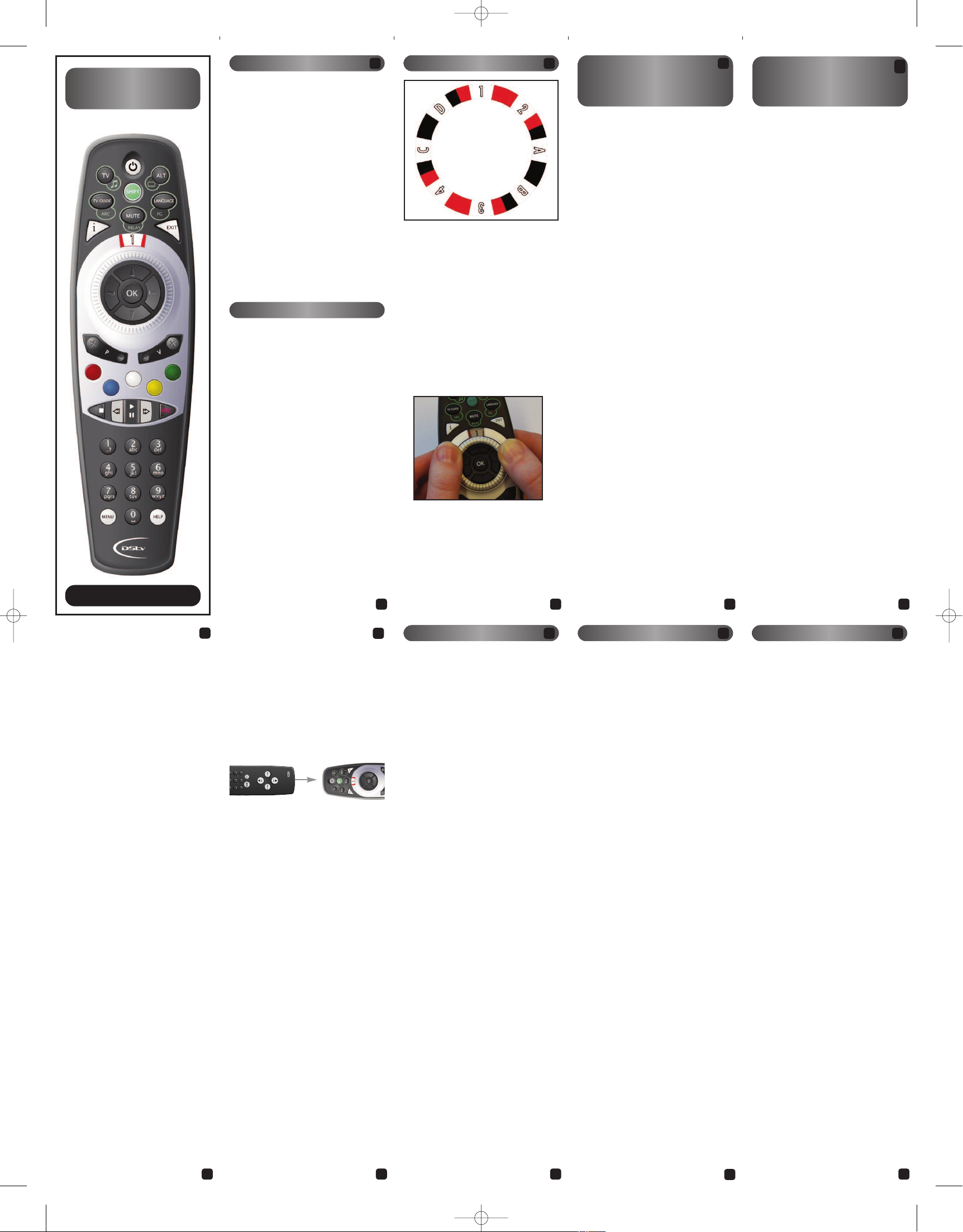
Method 3: Learning
If you want the MultiChoice remote control
to “learn” a function from a remote control
n
ormally used to control another device,
follow the steps below. (e.g.: Program the
TV remote’s mono/stereo function to work
o
ff the STOP button on the PVR remote).
Place the two remote controls on a flat
surface. Ensure that the ends which
would normally be pointed at the
d
evice are facing each other (about 2 to
5cm apart).
1. Set the dial to the mode (A, B, C or D)
of the device to which the remote
control belongs (example : you have
programmed the TV to mode B).
2. Press and hold the SHIFT button
until the mode window gives three
yellow blinks.
3. Press the BLUE button.
4. Press the button that needs to “learn”
the function (example : STOP button).
The mode window will give rapid
yellow blinks.
5. Press the button on the other remote
control from which you want to
“learn” (example : mono/stereo
button). If the mode window on the
MultiChoice remote control gives two
green blinks, the “learning” has been
successful.
6. Repeat steps 4 and 5 as required for
any additional “learning”.
7. Press HELP to end the “learning”
process. The mode window will give
three green blinks to indicate
successful completion of the process.
Result (example) : you can now control
the mono/stereo function of the TV by
pressing the STOP button on the
MultiChoice remote control.
Note :
• You cannot programme the HELP or SHIFT
button on the MultiChoice remote control.
• Learning within modes 1, 2, 3, and 4 are
not possible.
• Two red blinks at any time during the
process indicates an incorrect entry.
T
here are 4 methods which can be used
to program the remote control to emulate
another remote control. 3 of these methods are described in this manual.
The 4th (Exhaustive Search) is explained
i
n the more detailed manual available at
www.dstv.com
Method 2: Direct Set
If you have the specific device code
(
obtained from the web manual or a previous Code Verification) the following steps
can be followed to program the remote:
1. Set the dial to the mode (A, B, C or D)
that you want programmed to control
the selected device.
2. Press and hold the SHIFT button
until the mode window gives three
yellow blinks.
3. Enter the 5-digit device code using
the number buttons on the remote
control.
4. All button presses will be acknowl-
edged by a single yellow blink. If the
mode window gives three red blinks,
you have entered an invalid code.
5. The mode window will give three
green blinks to indicate successful
completion and will automatically
return to the normal operational
mode.
4 52
Introduction
The MultiChoice Universal Remote Control
can be programmed to control a range of
MultiChoice decoders as well as other
a
udio / video devices in your home. Some
of the basic programmable options are
listed here. A more comprehensive list of
available options are detailed in the full
m
anual available at www.dstv.com
W
hen programming the remote control :
•
Pressing EXIT abandons any
programming changes and returns the
r
emote control to normal operational
m
ode.Programming a macro is the only
exception.
• Pressing HELP concludes programming
and stores all changes.
• Two red blinks at any time indicates an
error and that the remote control has
returned to normal operational mode.
Check the procedure carefully and start
again.
Note : Always use alkaline batteries.
T
he remote control dial has 8 modes.
Modes 1 – 4 are for use with PVR, 1110 or
1
131 decoders. Modes A – D are
programmable and can be used to control
any other device (including older
M
ultiChoice decoders, the TV, Hi-Fi, etc).
The “mode window” (where you see the
m
ode) lights up when any button is
pressed, confirming the active mode and
also that the command has been
t
ransmitted (green indicates normal use,
y
ellow indicates programming mode and
r
ed indicates an error).
To turn the dial, put one thumb on either
side of the dial and slide in the direction
required.
Controlling Other
MultiChoice decoder
MultiChoice
Universal Remote
This remote control works with
PVR, 1110 or 1131 decoders
and can be programmed to control older decoder models.
1. If you own another decoder model,
refer to the picture of the original
remote control packaged with the
decoder and use the code indicated
a
bove the picture to programme the
new remote control.
2. Set the dial to the mode (A, B, C or D)
that you want programmed to control
the older decoder.
3. Press and hold the SHIFT button
until the mode window gives three
y
ellow blinks.
4. Enter the 5-digit code using the num-
b
er buttons on the remote control.
T
he mode window gives one
y
ellow blink after you enter each of
t
he first four numbers and gives three
g
reen blinks after you enter the last
number, confirming that a valid code
has been entered.
N
ote : The remote control will indicate an
e
rror (two red blinks in the mode window)
and exit the programming mode if you
p
ress an invalid code or anything other
t
han a number button when entering the
device code.
T
his mode on the new remote control can
n
ow be used to control the older decoder.
Please note the mapping of buttons below
the picture of the original remote used to
programme the remote control.
User Guide
3
32 4
The Dial
T
o The five buttons on the top of the
remote control each have a secondary
function (referred to as the “shift” mode).
T
o use the shift mode, press and release
the SHIFT button. It will blink to indicate
t
hat SHIFT is active. Any button pressed
w
hile the SHIFT button is blinking will
a
utomatically be in “shift” mode. The
SHIFT button will stop blinking if you
press it again or if no other buttons are
p
ressed within 20 seconds (ie. it will
time-out).
Shift Mode
9
This feature allows you to change the
volume on a selected device without having to change the mode on the remote
c
ontrol. So, although the remote is being
u
sed to control the decoder, all volume
related commands are sent to the device
y
ou have selected (eg. the TV), instead of
the decoder.
1
. Note the mode of the device that you
w
ant programmed to receive the
volume commands (eg. home theatre
system on mode A).
2. Set the dial to the mode (1, 2, 3, or 4)
from which you want the volume
commands to be relayed.
3. Press and hold the SHIFT button
until the mode window gives three
yellow blinks.
4. Press the MUTE button. (The mode
window will again give three yellow
blinks.)
5. Set the dial to the mode (A, B, C or D)
to which you want the volume
commands relayed. This must be the
mode on which you have programmed
the target device. (see “Controlling the
TV, Amp / Tuner or DVD”)
6. Press HELP to confirm your selection.
(The mode window will give three
green blinks to indicate successful
completion).
7. Return the dial to the mode in step 2.
Note :
• Two red blinks at any time during the
process indicates an incorrect entry.
• Volume commands will now result in the
SHIFT button blinking once and the
volume changing on the selected device.
• Once programmed, it is possible to easily
jump between the original volume control
and the programmed Volume Relay by
just pressing Shift and Mute (Relay) at
any time. Relayed Volume commands are
indicated via a “SHIFT” blink while
normal mode volume commands are
indicated via the mode window.
A macro is used to store a series of commands that you use regularly (example :
switch multiple devices on or off with one
b
utton press). You can store the com-
m
ands on a selected button (0-9 or
Standby) and then recall this command
s
equence at any time and from any mode
by pressing SHIFT plus that button.
A
s an example, we will assume using a
d
ecoder set to listen to mode 1, a TV that
has been programmed to mode A and an
amplifier programmed on mode B. We
want a macro that will switch them all on
or off using the Standby button on the
remote.
Note: as macros are mode independent
(you can program or recall a macro from
any mode) the start mode is not important.
1. Press and hold the SHIFT button
until the mode window gives three
yellow blinks.
2. Press the WHITE button.
3. Select the button to which you
want to assign the Macro (0 – 9 or
Standby). (For this example:
Standby)
4. Enter the corresponding
commands which you would like the
macro to perform (For this
example, change to mode 1 and press
Standby, change to mode A and
press Standby, then change to
mode B and press Standby.)
5. Press HELP to save the macro.
The mode window will give three
green blinks to indicate successful
completion.
To use the macro, press the SHIFT button
followed by the selected Macro button. (In
the example : you can now turn your
decoder, TV and amplifier on or off from
any mode by just pressing SHIFT +
Standby.)
Note: a red blink indicates that the
memory is full or that you are trying to
enter too many commands into one macro.
Volume Relay
10
Macro
8
This feature allows you to determine the
code for a device that you programmed.
To verify a code :
1
. Set the dial to the mode for which
you wish to verify a code (A, B, C or
D
)
2. Press and hold the SHIFT button
u
ntil the mode window gives 3 yellow
b
links.
3. Press the YELLOW button. The mode
window will give 3 yellow blinks to
indicate acceptance.
4. Press 1 and count the times the mode
window blinks. (Only count amber
blinks, a green blink indicates zero)
5. Press 2 and count the times the mode
window blinks. (Only count amber
blinks, a green blink indicates zero)
6. Press 3 and count the times the mode
window blinks. (Only count amber
blinks, a green blink indicates zero)
7. Press 4 and count the times the mode
window blinks. (Only count amber
blinks, a green blink indicates zero)
8. Press 5 and count the times the mode
window blinks. (Only count amber
blinks, a green blink indicates zero)
9. Press the HELP button to exit this
mode and resume normal operation.
Note :
• The 5 numbers “blinked” are the code.
• A green blink indicates a 0 (zero).
• You can only verify codes in modes A, B,
C or D. Attempting to verify a code in
modes 1, 2, 3 or 4 will result in the mode
window blinking twice and the remote
resuming normal operation.
• If you press digits other than 1 – 5, these
will be ignored.
• Two red blinks at any time during the
process indicates an incorrect entry.
Code Verification
7
Controlling the TV,
Amp / Tuner or DVD
This remote control can be programmed
to control other devices in your home.
Method 1: Brand Set
1. Find the code for the selected device
i
n the “Brand set list”. Codes are
listed by type of device and brand.
If the brand or device is not listed in
the “Brand set list”, go to
www.dstv.com
2. Set the dial to the mode (A, B, C or
D) that you want programmed to
control the selected device.
3. Press and hold the SHIFT button
until the mode window gives three
yellow blinks.
4. Press the GREEN button.
5
. Enter the 5-digit brand code using
t
he number buttons on the remote
c
ontrol.
6
. Search the models by pressing the
R
IGHT arrow until the device you are
t
rying to control switches on or off
(
this confirms that you have the corr
ect code).
7. All button presses will be
acknowledged by a single yellow
b
link. If the mode window gives five
r
ed blinks, you have searched all the
available models for that brand.
8
. Press HELP to confirm the code.
The mode window gives three green
b
links to indicate successful
c
ompletion.
Note : Some codes are quite similar. If the
device is not functioning correctly with the
selected model (step 6), try the sequence
again and select another model in step 6.
T
his mode on the new remote control can
n
ow be used to control the selected device.
To ensure that any future changes can be
done easily, the specific device code can be
o
btained by doing “Code Verification”.
Write the code on the sticker inside the
battery compartment for future reference.
5
10876
9
6
Model A3
707426_MultiChoice_RDN-1270309:Multichoice opmaak op stand 27-03-2009 15:54 Pagina 1
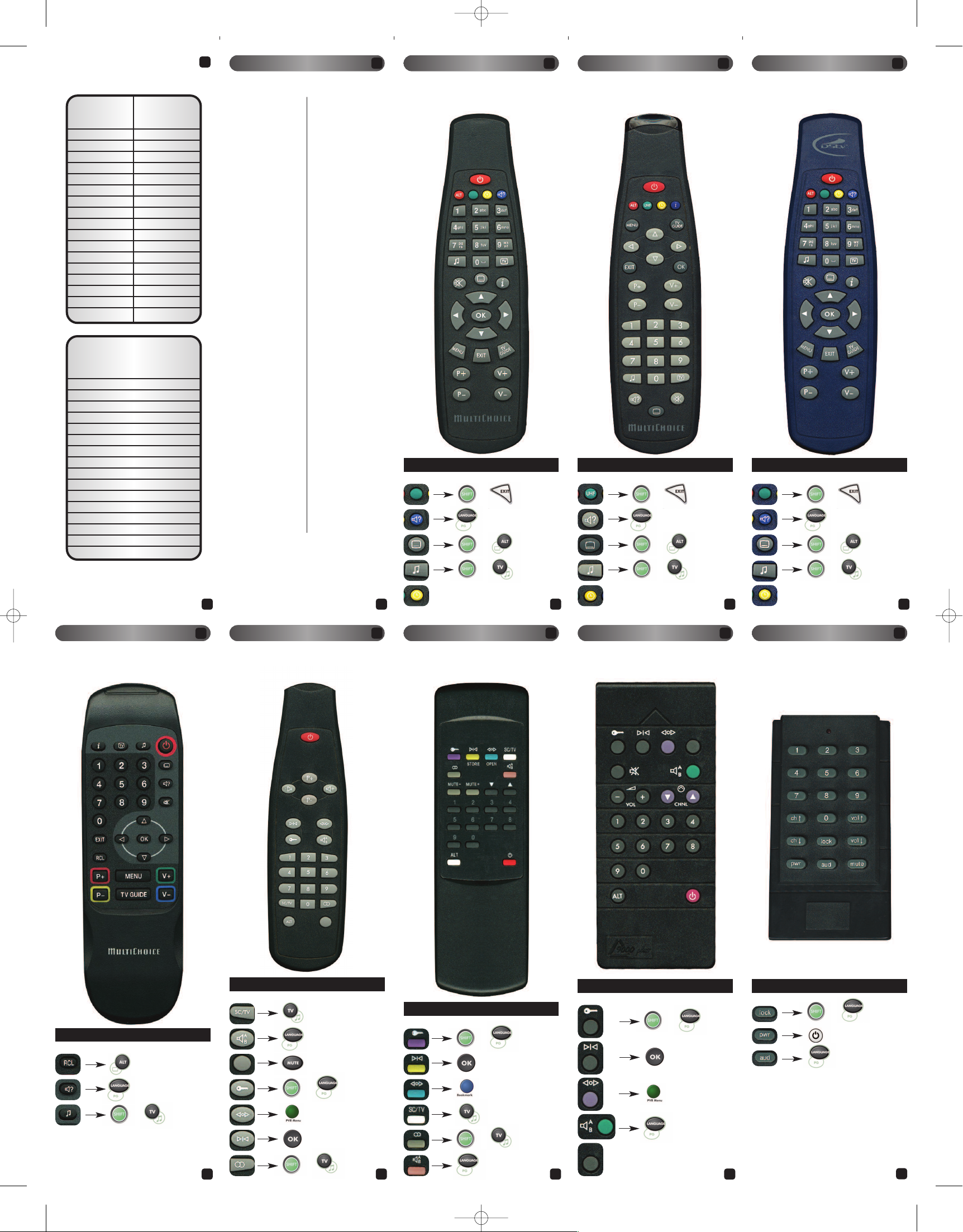
MultiChoice
707426
RDN 1260309
19
T
V Acer 01652
TV Aim 01849
TV Aiwa 00406
T
V Akai 00098
TV Akira 02663
T
V Bauer 02688
TV Blaupunkt 00133
TV Daewoo 00092
T
V Diamond 00247
TV Etron 00284
T
V Fujitsu 00313
TV Fujitsu Siemens 01673
TV Futronic 02749
T
V GoldStar 00056
TV Grundig 00345
T
V Hisense 02159
TV Hitachi 00145
TV Hitachi Fujian 01905
T
V Hyundai 01206
TV JNC 01961
T
V JVC 00053
TV Konka 01235
TV LG 00511
T
V Logik 00443
TV Mercury 01722
T
V MicroTEK 03476
TV National 00521
TV Nu-Tec 02482
TV Panasonic 00051
TV Philips 00081
TV Pioneer 00166
TV Pvision 02540
TV Rinex 02887
TV Rowa 01380
TV Royal 01382
TV Samsung 00060
T
V Sansui 00067
TV Sanyo 00159
TV Sharp 00093
TV Show 02909
TV Silver 00864
T
V Sinotec 02911
TV Sony 00000
TV Supersonic 02544
TV SVA 01813
TV Technol Ace 00934
T
V Tedelex 01970
TV Tek 01899
TV Telefunken 00757
TV Topshow 03474
TV Toshiba 00156
T
V Wharfedale 01535
A
udio Aiwa 10406
Audio Akai 10098
Audio Denon 10246
A
udio Digitech 12609
Audio Enzer 12737
A
udio Harman/Kardon 10356
Audio JVC 10053
Audio Kenwood 10417
A
udio LG 10511
Audio Marantz 10128
A
udio NAD 10513
Audio Onkyo 10102
Audio Panasonic 10051
A
udio Philips 10081
Audio Pioneer 10166
A
udio Rotel 10630
Audio Samsung 10060
Audio Sansui 10067
A
udio Sanyo 10159
Audio Sony 10000
A
udio Teac 10041
Audio Technics 10250
Audio Telefunken 10757
A
udio Wharfedale 11535
Audio Yamaha 10019
DVD Aim 31849
DVD Akai 30098
DVD Daewoo 30092
DVD Denon 30246
DVD Diamond 30247
DVD Enzer 32737
DVD Futronic 32749
DVD Hyundai 31206
DVD JVC 30053
D
VD Kenwood 30417
DVD LG 30511
DVD Logik 30443
DVD Panasonic 30051
DVD Philips 30081
D
VD Pioneer 30166
DVD Samsung 30060
DVD Sansui 30067
DVD Sanyo 30159
DVD Singer 30688
D
VD Sinotec 29113
DVD Sony 30000
DVD Teac 30041
DVD Tedelex 31970
DVD Telefunken 30757
D
VD Wharfedale 31535
Brand-Set-List
12
181716
Type 7 (
code 20049)
D
elta 9000 M-Net decoder
+
20
Changed functionality
Type 6 (
code 20473)
Delta Plus M-Net decoder
11514
+
Type 5b (
code 21509)
Later version Comcrypt
M
-Net decoder
+
13
Type 5a (
code 21509)
Comcrypt M-Net decoder
+
+
1211
Not used anymore
+
1
9
1
8
1
7
Changed functionality
Changed functionality
Changed functionality
Type 3 (
code 20672)
As used for 9876, 9876B,
a
nd 977 decoders
+
1
6
Changed functionality
Type 2 (code 21463)
As used for Dual view TV2
+
+
+
1
5
Changed functionality
Type 1b (code 21363)
As used for 630, 635, 642, 645
and 660 decoders
+
+
+
1
4
Changed functionality
Type 1a (code 21363)
As used for 720, 720i, 910, 933, 988 and 988i
decoders as well as Dual View Mode 1
+
+
+
1
3
Changed functionality
Not used anymore Not used anymoreNot used anymore
Herewith the functions that
c
an be controlled with
the MultiChoice remote:
TV remote MultiChoice
f
unction remote
Standby Power
A
V Alt
M
ute Mute
P
+ P +
P - P -
Vol + V +
Vol - V -
11
2
2
33
4
4
5
5
6
6
77
8
8
9
9
00
A
mp. / Tun. MultiChoice
r
emote remote
f
unction
S
tandby Power
I
nput Select * Alt
Mute Mute
Input Select * P +
V
ol + V +
V
ol - V -
CD 1
D
VD 2
S
AT 3
TUNER 4
TV 5
V
CR 6
5
.1 7
AUX1 8
A
UX2 9
T
APE 0
(*) Depending on original remote
11
20
707426_MultiChoice_RDN-1270309:Multichoice opmaak op stand 27-03-2009 15:54 Pagina 6
