Page 1
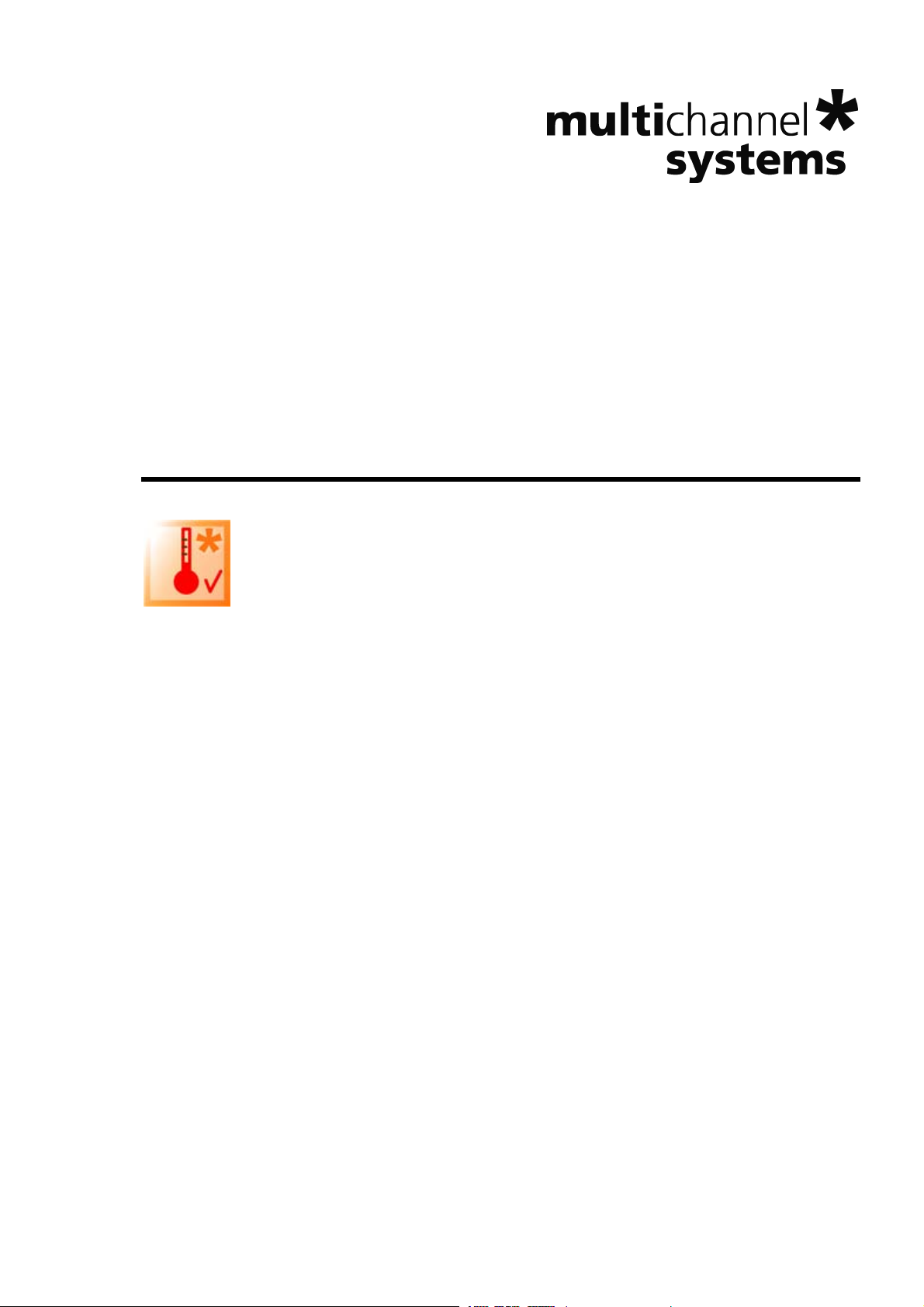
Temperature Controller TC01/02
Manual
Page 2
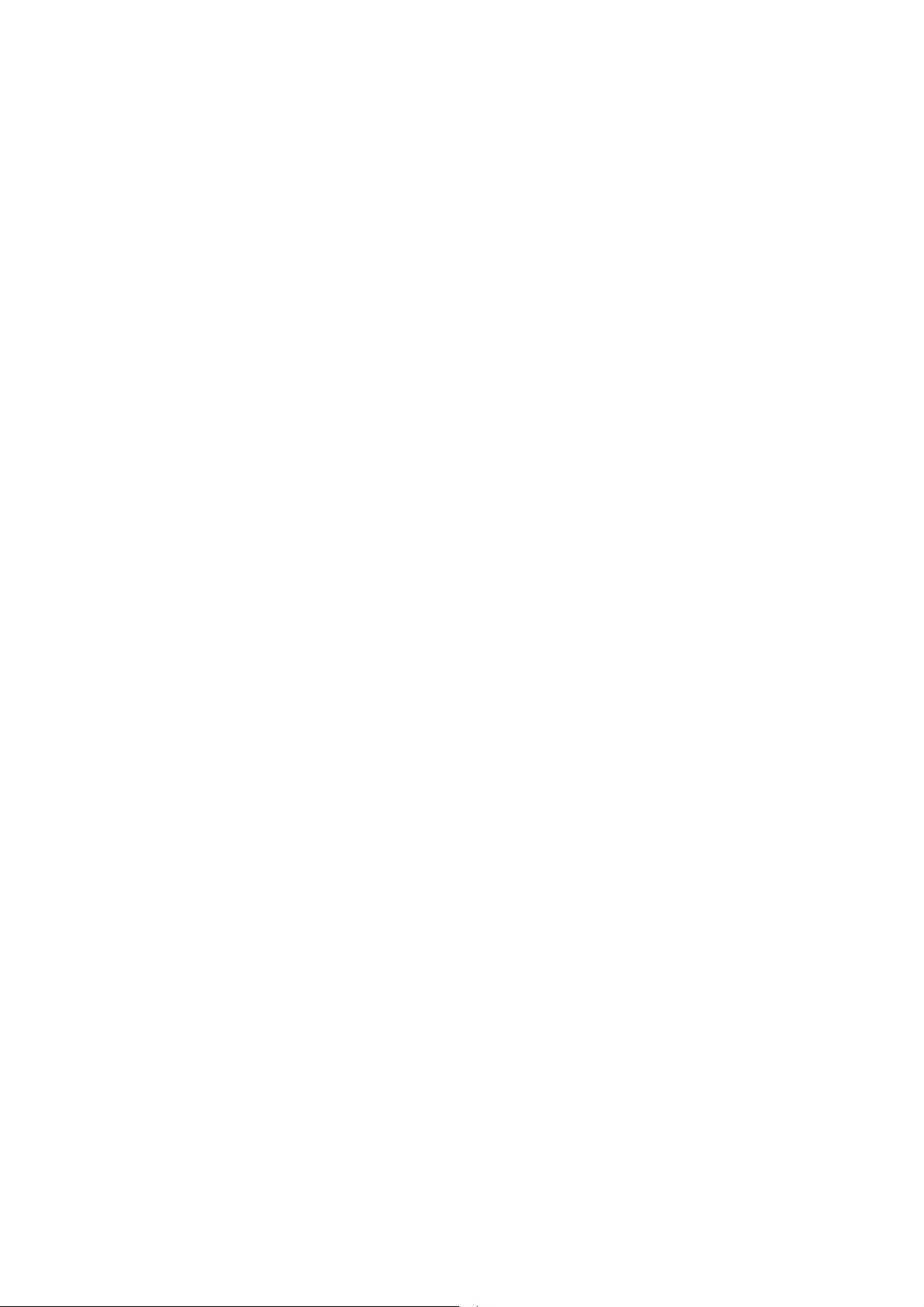
Information in this document is subject to change without notice.
No part of this document may be reproduced or transmitted without the express written
permission of Multi Channel Systems MCS GmbH.
While every precaution has been taken in the preparation of this document, the publisher and
the author assume no responsibility for errors or omissions, or for damages resulting from the use
of information contained in this document or from the use of programs and source code that may
accompany it. In no event shall the publisher and the author be liable for any loss of profit or any
other commercial damage caused or alleged to have been caused directly or indirectly by this
document.
1 Multi Channel Systems MCS GmbH. All rights reserved.
© 201
Printed: 15. 10. 2010
Multi Chann
el Systems
MCS GmbH
Aspenhaustraße 21
72770 Reutlingen
Germany
Fon +49-71 21-90 92 5 - 0
Fax +49-71 21-90 92 5 -11
info@multichannelsystems.com
www.multichannelsystems.com
Microsoft and Windows are registered trademarks of Microsoft Corporation. Products that
are referred to in this document may be either trademarks and / or registered trademarks
of their respective holders and should be noted as such. The publisher and the author make
no claim to these trademark.
Page 3
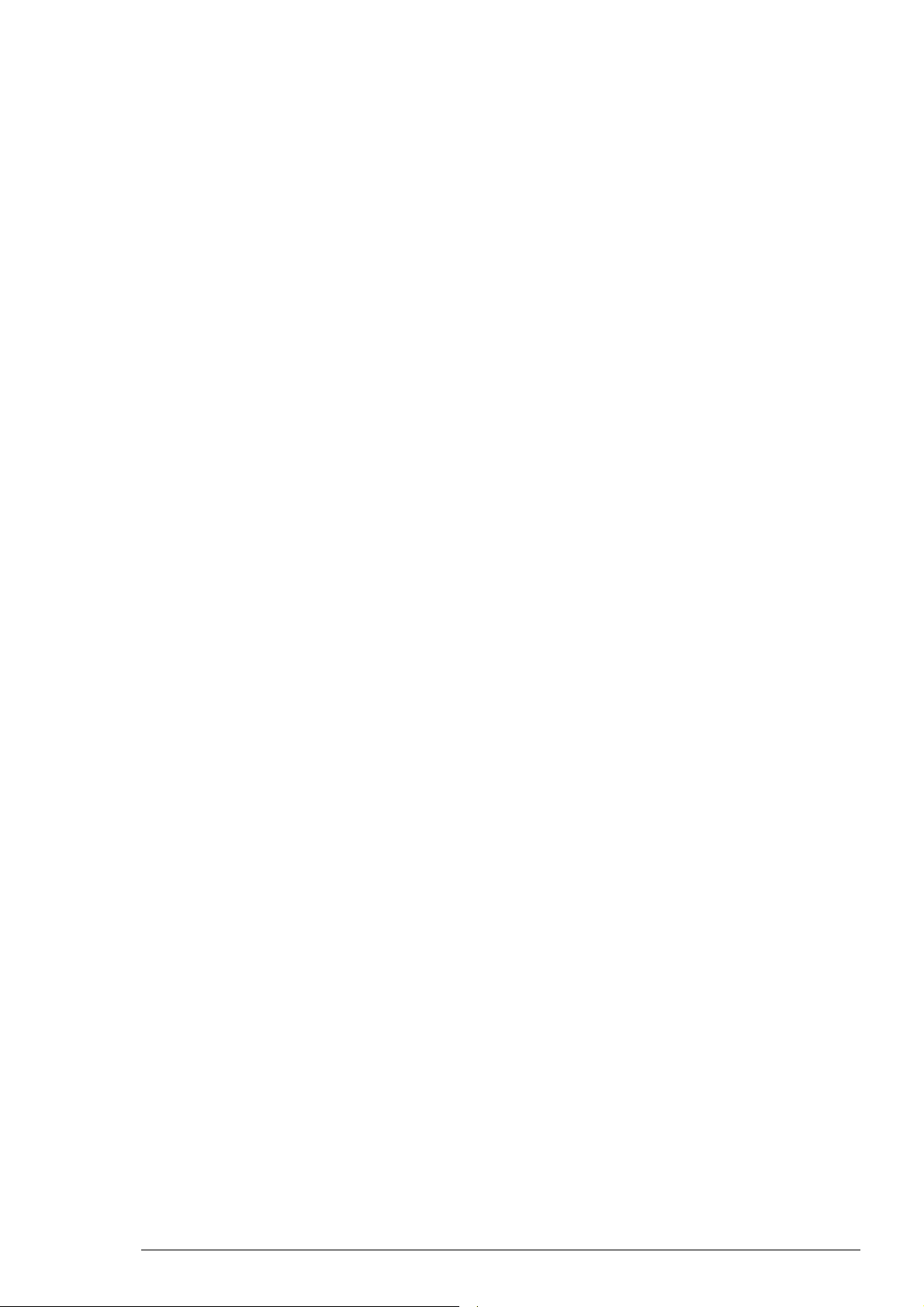
Table of Contents
Introduction 1
About this Manual 1
Important Information and Instructions 3
Operator's Obligations 3
Important Safety Advice 4
Guarantee and Liability 3
Installation and Operation 7
Welcome to the Temperature Controller TC01/02 7
Setting Up and Connecting the TC01/02 8
Operating the TC01/02 8
Starting the TC01/02 8
General User Interface 9
TC01/02 Menus 10
Setting a Temperature 11
Channel Configuration 11
Hardware Diagnosis 12
Controlling the TCX via USB Port 14
Appendix 19
D-Sub9 Pin Assignment 19
Parameter Ranges 19
MCS Default PI Coefficients 20
Technical Specifications 20
Contact Information 21
Scope of Delivery 21
Index 23
iii
Page 4
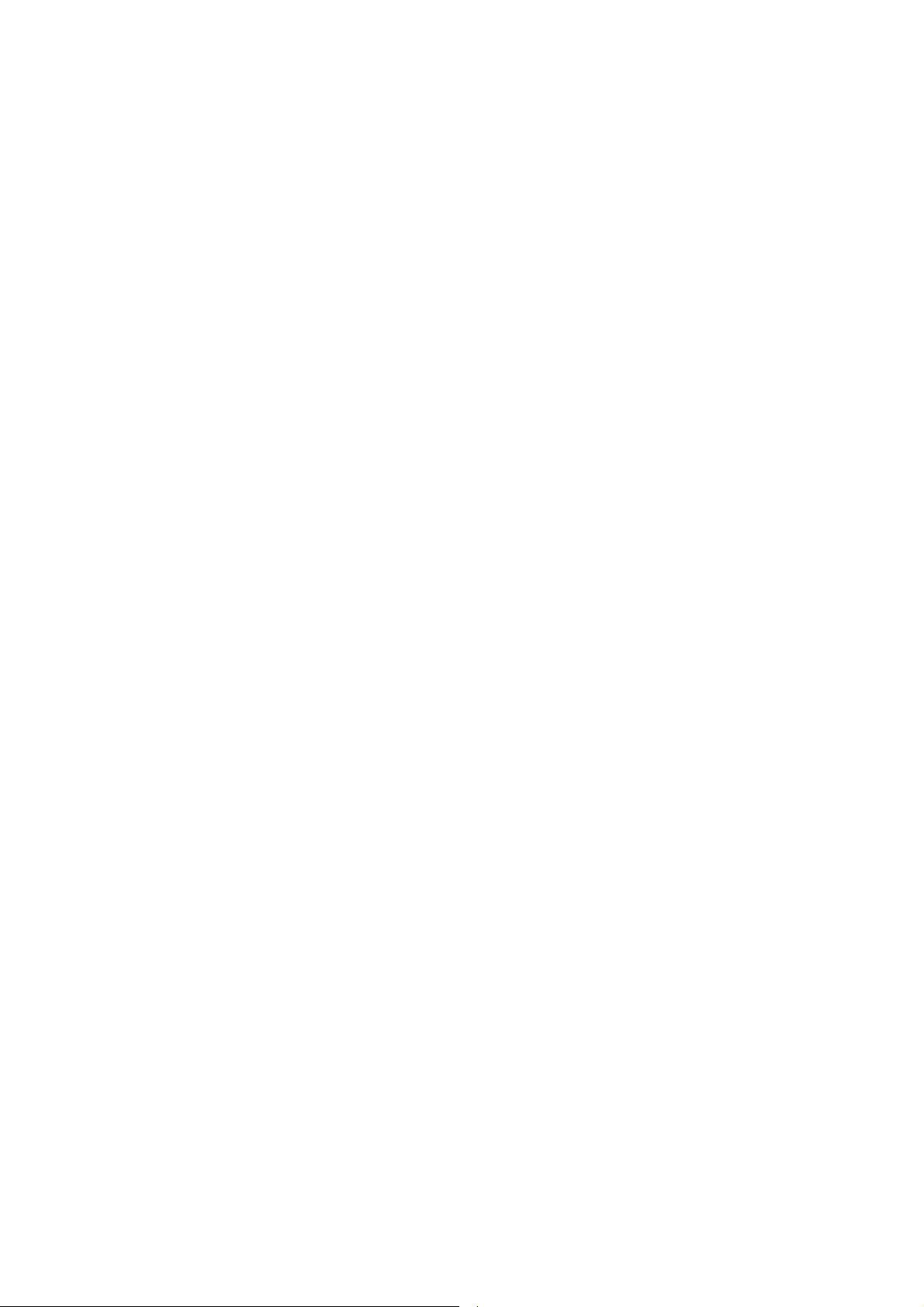
Page 5

1 Introduction
1.1 About this Manual
This manual comprises all important information about the first installation and the proper usage
of the temperature controller TC01 and TC02. It is assumed that you have a basic understanding
of technical terms, but no special skills are required to read this manual.
Make sure you read the "Important Information and Instructions" prior to install or to operate
this temperature controller.
1
Page 6

Page 7
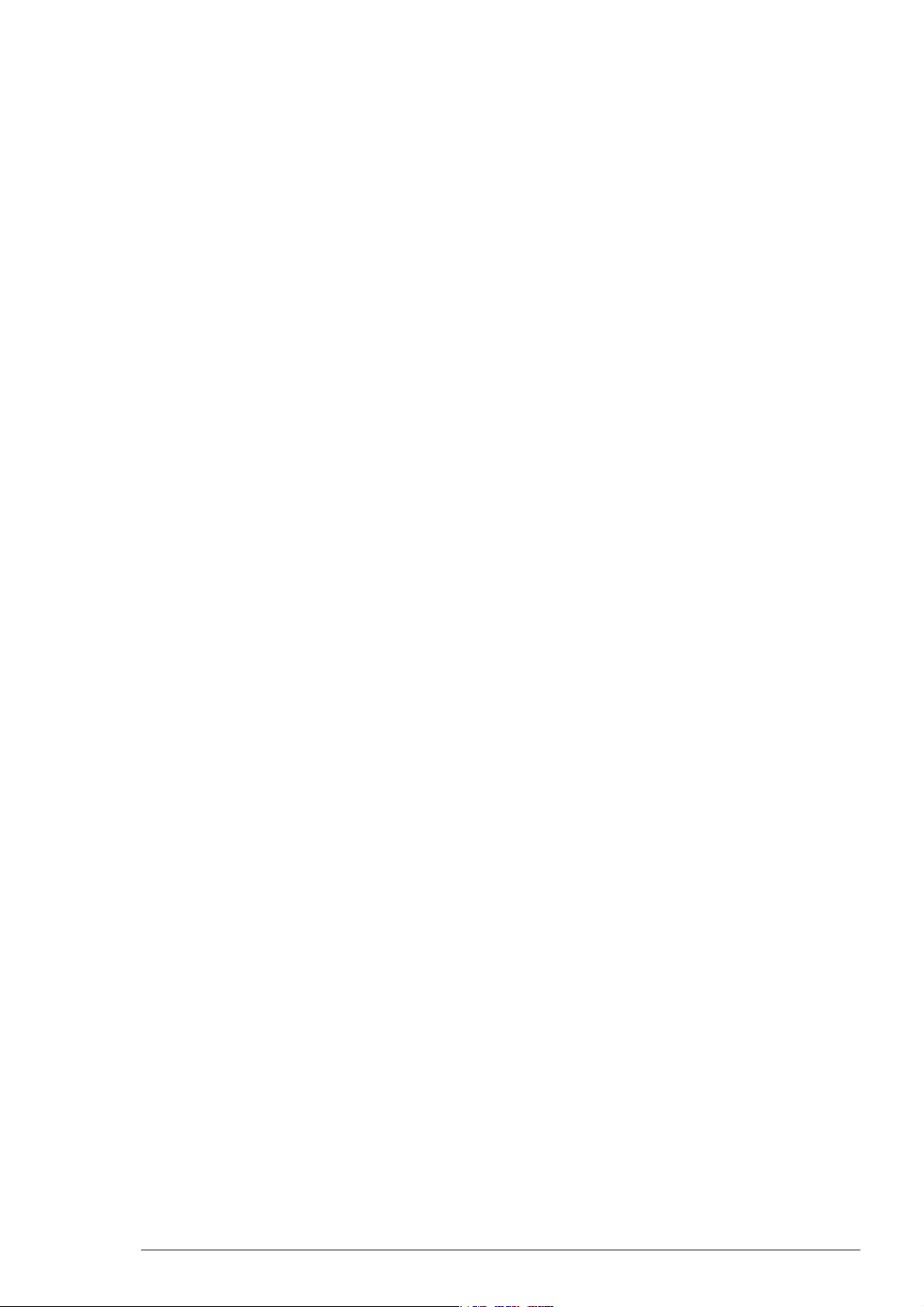
2 Important Information and Instructions
2.1 Operator's Obligations
The operator is obliged to allow only persons to work on the device, who
are familiar with the safety at work and accident prevention regulations and have been
instructed how to use the device;
are professionally qualified or have specialist knowledge and training and have received
instruction in the use of the device;
have read and understood the chapter on safety and the warning instructions in this manual
and confirmed this with their signature.
It must be monitored at regular intervals that the operating personnel are working safely.
Personnel still undergoing training may only work on the device under the supervision
of an experienced person.
2.2 Guarantee and Liability
The General conditions of sale and delivery of Multi Channel System MCS GmbH always apply.
The operator will receive these no later than on conclusion of the contract.
Guarantee and liability claims in the event of injury or material damage are excluded when
they are the result of one of the following.
Improper use of the device.
Improper installation, commissioning, operation or maintenance of the device.
Operating the device when the safety and protective devices are defective and/or inoperable.
Non-observance of the instructions in the manual with regard to transport, storage, installation,
commissioning, operation or maintenance of the device.
Unauthorized structural alterations to the device.
Unauthorized modifications to the system settings.
Inadequate monitoring of device components subject to wear.
Improperly executed and unauthorized repairs.
Unauthorized opening of the device or its components.
Catastrophic events due to the effect of foreign bodies or Acts of God.
3
Page 8
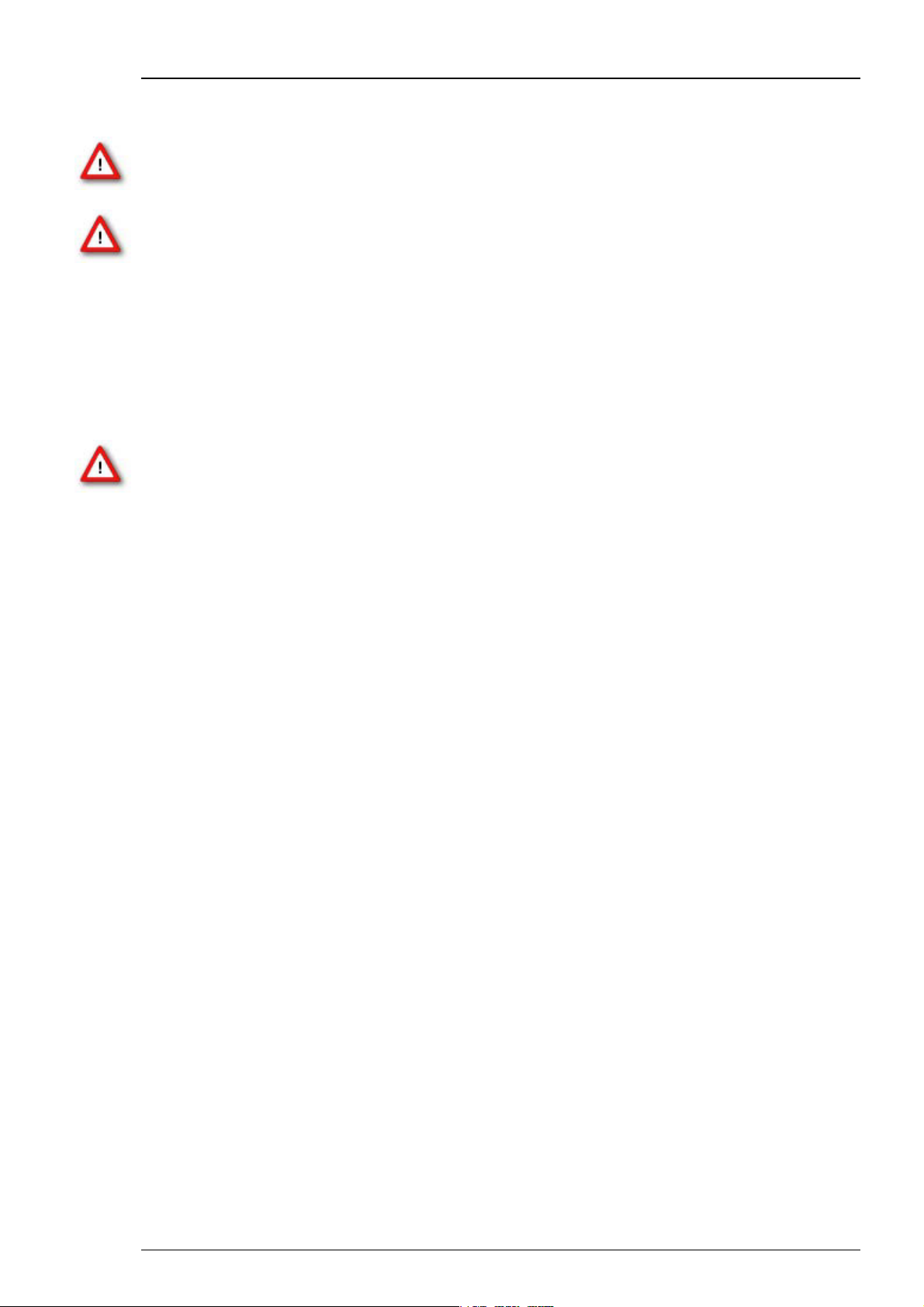
Temperature Controller TC01/02 Manual
2.3 Important Safety Advice
Warning: Make sure to read the following advice prior to install or to use the device and
the software. If you do not fulfill all requirements stated below, this may lead to malfunctions
or breakage of connected hardware, or even fatal injuries.
Warning: Obey always the rules of local regulations and laws. Only qualified personnel should
be allowed to perform laboratory work. Work according to good laboratory practice to obtain
best results and to minimize risks.
The product has been built to the state of the art and in accordance with recognized safety
engineering rules. The device may only
be used for its intended purpose;
be used when in a perfect condition.
Improper use could lead to serious, even fatal injuries to the user or third parties and damage
to the device itself or other material damage.
Warning: The device and the software are not intended for medical uses and must not
be used on humans.
Malfunctions which could impair safety should be rectified immediately.
High Voltage
Electrical cords must be properly laid and installed. The length and quality of the cords must
be in accordance with local provisions.
Only qualified technicians may work on the electrical system. It is essential that the accident
prevention regulations and those of the employers' liability associations are observed.
Each time before starting up, make sure that the mains supply agrees with the specifications
of the product.
Check the power cord for damage each time the site is changed. Damaged power cords should
be replaced immediately and may never be reused.
Check the leads for damage. Damaged leads should be replaced immediately and may never
be reused.
Do not try to insert anything sharp or metallic into the vents or the case.
Liquids may cause short circuits or other damage. Keep the device and the power cords always
dry. Do not handle it with wet hands. Make sure the device and your experiment are set up
in a way that makes it impossible that any liquid spills onto the device or drips into the device
from the surface of the table.
Do not short-circuit the outputs of the device.
4
Page 9
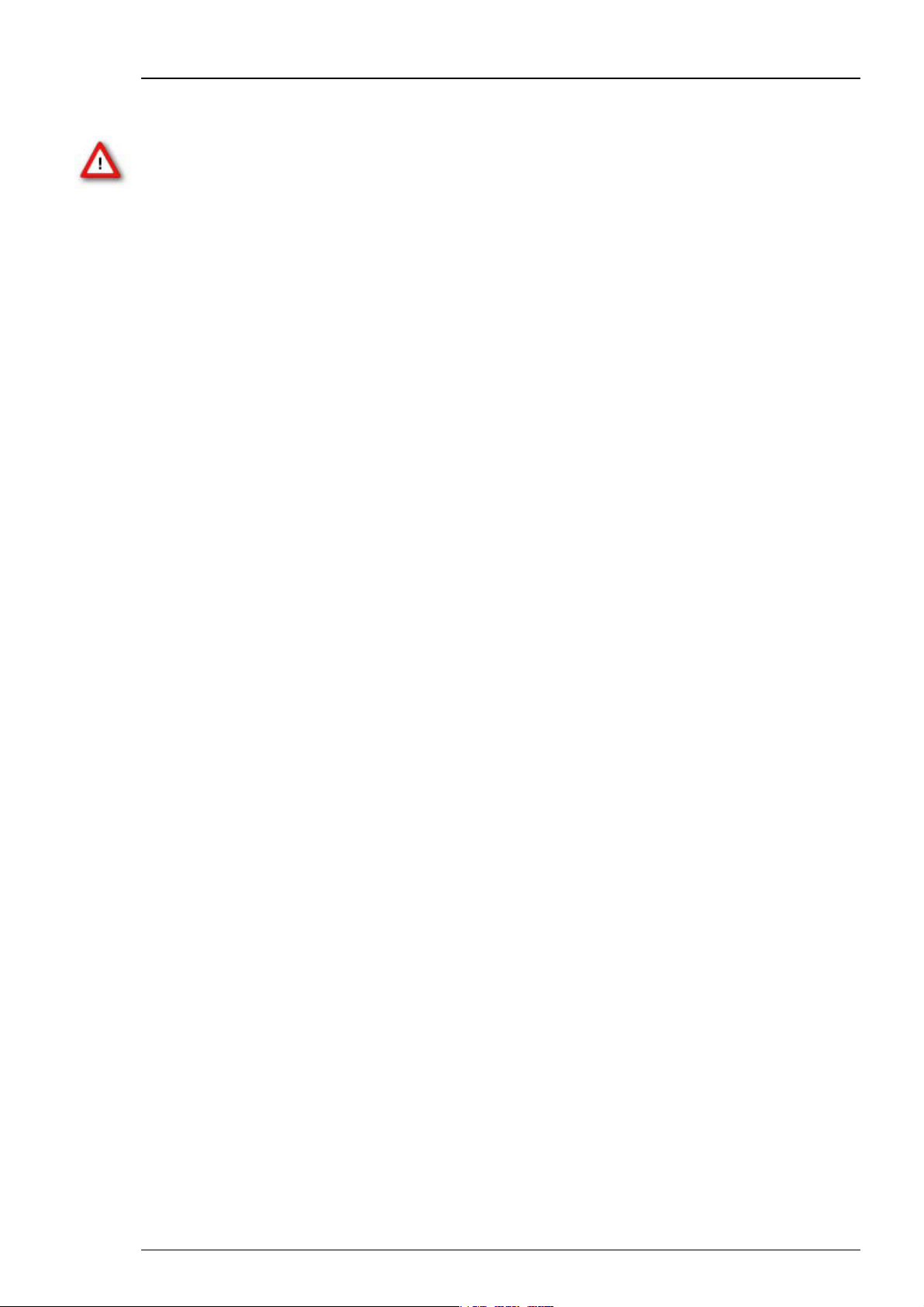
Important Information and Instructions
Requirements for the installation and operation
Warning: Improper use (especially a too high setpoint temperature or an inappropriate
channel configuration, for example, a too high maximum power) can lead to overheating
the heating element. Overheating can lead to fire hazards and even fatal injuries. Only
advanced users should edit the channel configuration and only with extreme care.
Make sure that the device is not exposed to direct sunlight. Do not place anything on top of
the device, and do not place it on top of another heat producing device. Never cover the device,
not even partially, so that the air can circulate freely. Otherwise, the device may overheat.
The connected heating elements produce heat and can get hot during operation.
Do not touch the connected heating elements during operation and do not store flammable
materials nearby.
Check in regular intervals that the connected heating element does not overheat.
Regard the specifications of the connected heating element.
Use and keep the device only in a dry environment. Fluids or damp air may damage or destroy
the device. Spilled liquid can damage or even completely destroy the electronics of the
instrument. Avoid it by all means.
Edit the channel configuration only if necessary, and only with extreme care. Test new
configurations under personal supervision before operating the instrument unsupervised.
The Maximum Power of the channel configurations should not exceed a value that is safe for
use with the connected heating element, the temperature protocol, and the experimental setup.
5
Page 10

Page 11

3 Installation and Operation
3.1 Welcome to the Temperature Controller TC01/02
Warning: Improper use, especially a too high setpoint temperature or an inappropriate
channel configuration, for example, a too high maximum power, can lead to overheating
the heating element. Overheating can lead to fire hazards and even fatal injuries. Only
advanced users should edit the channel configuration and only with extreme care.
The temperature controller TC01/02 is used to control the temperature of a connected heating
element. It is available with one or two output channels TC01 and TC02, respectively. Handling
of both devices is similar and information in the TC01/02 Manual applies to both.
The TC01/02 was designed for use with Pt100 sensors, which allow a very precise temperature
recording and control. Pt100 sensors feature the highest available accuracy and linearity over
a wide temperature range. All heating elements that are part of products from Multi Channel
Systems MCS GmbH are provided with Pt100 sensors. Please see the manuals of the heating
elements that you are going to use for details.
The TC01/ TC02 uses a Proportional-Integrator (PI) based technology. The setpoint
temperature is reached fast, and the accuracy is extraordinarily high. The outputs are galvanically
isolated against ground, that is, the TC01/ TC02 does not interfere with the experimental setup.
The TC01/02 is a general purpose temperature controller for use of almost any kind of heating
element. The PI coefficients are preset in the channel configuration defaults for MCS products.
You can set up your own custom configurations to use the temperature controller for your specific
heating elements. Preset configurations are available for use with the heating elements that are
part of the following products provided by Multi Channel Systems MCS GmbH.
MEA1060-INV: 60 channel preamplifier and filter amplifier for microelectrode arrays on inverted
microscopes. The same channel configuration applies to MEA1060-INV-BC amplifiers.
MEA1060-UP: 60 channel preamplifier and filter amplifier for microelectrode arrays on upright
microscopes. The same channel configuration applies to MEA1060-UP-BC amplifiers.
PH01: Perfusion cannula with heater and sensor.
TCW1: Warming plate with heater and sensor.
Note: Multi Channel Systems can provide a channel configuration for your application on request.
The TC01/02 heats actively, but the cooling is passive. Therefore, the minimum temperature
is defined by the room temperature. A room temperature beyond 5 °C is not recommended.
For advanced applications, the TC01/ TC02 can be remote controlled via the USB port. The actual
temperature values can be read on the connected computer and saved as a text file. You can then
import this file into your custom evaluation software, for example to plot a temperature curve.
You can also set up custom programs for applying automated temperature protocols to the
connected heating element.
Advanced hardware diagnosis features ensure a superior experimental control.
7
Page 12

Temperature Controller TC01/02 Manual
3.2 Setting Up and Connecting the TC01/02
Provide a power supply in the immediate vicinity of the installation site.
1. Place the TC01/02 on a dry and stable surface, where the air can circulate freely and the device
is not exposed to direct sunlight.
2. Plug the external power supply cable into the supply power input socket on the rear panel
of the TC01/02.
3. Connect the external power supply to the power outlet.
4. Optional, for recording temperature curves or remote control: Connect the USB cable
to a free USB port of the data acquisition computer.
5. Connect the TC01/02 to the heating element. Use the cable that is delivered with the heating
system or use a custom cable. The cable is plugged into the female D-Sub9 socket. (CH1 for
channel 1, CH2 for channel 2, if you have a TC02) See also chapter "D-Sub9 Pin Assignment"
in the Appendix.
3.3 Operating the TC01/02
3.3.1 Starting the TC01/02
All functions are set in the menu of the TC01/02, including switching the TC01/02 on and off.
If the TC01/02 is switched off, it goes into standby mode. The instrument and display are only
switched off completely when the TC01/02 is disconnected from the power supply. Most of the
power consumption of 6 W in standby mode is used by the power supply unit.
In the main menu on the display, select On / Off.
The TC01/02 starts to control the temperature on the selected channels immediately.
If the TC01/02 is connected properly, the actual temperature and the setpoint temperature
are displayed in the Temperature Control view.
8
Page 13

3.3.2 General User Interface
The display shows the actual temperature and the setpoint temperature. You can enter the next
menu levels by pressing the Select button. Go to a menu command with the Up and Down
buttons and press Select to select the command highlighted by an arrow and to enter the next
menu level. The functionality of the button array on the front panel is described in the following.
Installation and Operation
Up
Down
Select
Back
Goes to the menu command above or increases the
displayed parameter value. Tip once to increase the value
in a small single step, press longer for larger steps.
Goes to the menu command below or decreases the
displayed parameter value. Tip once to increase the value
in a small single step, press longer for larger steps.
Press this button to switch from Temperature Control
view to the Main menu. Selects the command
highlighted by an arrow in the menus and enters the
next menu level.
Leaves the menu level and goes back to the next higher
menu level. Settings that were selected or modified are
applied and saved automatically when leaving a menu.
9
Page 14

Temperature Controller TC01/02 Manual
3.3.3 TC01/02 Menus
Press the Select button to enter the Main menu. The other menu levels are shown
in the following illustration.
10
Page 15

Installation and Operation
3.3.4 Setting a Temperature
Important: Please note that there will always be an intrinsic offset between the setpoint and
the actual temperature of the connected heating element, depending on the heating element
used, the proximity of the sensor to the heating element, and the experimental setup. This offset
needs to be determined empirically and taken into account when programming the temperature
settings. The accuracy of the TC01/02 ensures that this offset remains stable in a fixed
experimental setup, provided that the environmental conditions, for example, the flow rate,
are not changed during the experiment.
1. Press the Select button to enter the main menu.
2. Move the arrow to the desired channel by pressing the Up and Down buttons, for example,
to Channel 1.
3. Press the Select button. The Channel menu is displayed.
4. Move the arrow to Set Temperature and press the Select button. The current setpoint
temperature is displayed.
5. Modify the displayed value by pressing the Up and Down buttons.
6. As soon as you leave the menu, the new setpoint temperature is saved. If you do not press
a button in the time range of a minute, the new setpoint temperature is also saved, and
the screen is reset to the Temperature Control view.
3.3.5 Channel Configuration
Warning: Improper use (especially a too high setpoint temperature or an inappropriate channel
configuration, for example, a too high maximum power) can lead to overheating the heating
element. Overheating can lead to fire hazards and even fatal injuries. Only advanced users
should edit the channel configuration and only with extreme care.
We recommend to use the factory default settings for use with MCS products. You can modify
these settings with the Edit command, if required. If you want to restore the factory default
settings, select the configuration that you would like to reset, and then select MCS Defaults.
For safety reasons, the Edit menu is locked each time the TC01/02 is switched off. You need
to unlock it first by selecting Unlock Edit in the Setup menu.
The channel parameters are changed in the same way than the temperature. From the Channel
menu, go to Configuration, select Edit, and then select the parameter that you would like to
change, and modify it with the Up / Down buttons.
The following parameters can be modified:
Proportional gain
Integrator gain
Maximum power
Example:
You are using a MEA1060-UP amplifier for upright microscopes on channel 1, and a perfusion
cannula PH01 on channel 2 of a TC02. You have to configure each channel for the appropriate
instrument. Select MEA1060-UP for channel 1 and PH01 for channel 2 in the Channel
Configuration menu of the TC02.
Note: The factory default parameters were optimized for an ambient temperature.
The configuration for use with the PH01 were optimized for a medium flow rate. Under
extreme conditions, you may have to adjust the configuration for your experimental setup.
11
Page 16

Temperature Controller TC01/02 Manual
3.3.6 Hardware Diagnosis
This menu should be used for reviewing parameter settings or check the hardware performance
in case that you observe any trouble with the instrument. Each channel can be checked separately.
If the problem persists, please contact your local retailer. The highly qualified staff will be glad to
help you. Keep the displayed information at hand when contacting customer support.
There are four separate screen views with different sets of information in the Diagnosis menu.
You can toggle between the view by pressing the Up and Down buttons.
Diagnosis 1: Measured values
This diagnose screen view is used for checking the temperature sensor.
Temperature
Resistance 2
Resistance 1
Resistance X
Resistance S
Board Temp
Diagnosis 2: Controller settings
This diagnose screen view is used for reviewing and checking the user settings.
Setpoint Temp
P Gain
Actual temperature
Cable resistance high side of sensor, see also chapter "D-Sub9 Pin
Assignment".
Cable resistance low side of sensor, see also chapter "D-Sub9 Pin
Assignment".
Sensor resistance plus cable resistance
Sensor resistance
Board temperature (The TC01/02 will switch off the channel
outputs and go into stand-by mode when the board temperature
reaches 90 °C.)
Setpoint temperature
Proportional gain
I Gain
Max Power
Diagnosis 3: Controller output
This diagnose screen view is used for checking the operation of the internal controller.
Power Set
Power Out Actual output power (product of Current Out and Supply
Duty Cycle
Current Out
Supply Voltage
12
Integrator gain
Maximum output power
Output power set by the controller.
Voltage)
PWM Duty cycle (internal value)
Current through the primary coil of the isolating transformer
Supply voltage (from power supply)
Page 17

Installation and Operation
Diagnosis 4: Heating element
This diagnose screen view is used for checking the connected heating element.
On/off
HE Voltage
HE Current
HE Resistance
HE Power
Current channel state
Output voltage applied to heating element
Output current applied to heating element
Heating element resistance (voltage-current ratio)
Output power delivered to heating element (voltage-current
product), should be 80-90 % of Power Out, depending on heating
element resistance)
13
Page 18

Temperature Controller TC01/02 Manual
3.4 Controlling the TCX via USB Port
Instead of configuring your TC01/02 via the front panel controls, you can also connect it to a PC
with standard USB cable and use the software TCX-Control. With this software, you can control
all functions of one or more TC01/02 and it is also possible to read out the actual temperature
values on your computer and save the data as a ".txt" file. Then you can import this file into
your custom evaluation software, for example, to plot a temperature curve. However, the TC01/02
is also fully functional without the USB interface.
3.4.1 Setting up the TCX-Control Program
Connect the TC01/02 to a USB port of your computer. Start the setup program. This will install
TCX-Control on your hard disk drive. Once you connected the TC01/02 to your computer via USB
port, a hardware install dialog will appear. Follow the instructions on the screen to install the
driver for the TC01/02.
General User Interface of TCX-Control
Below you can see the main user interface of TCX-Control. The TCX drop down menu shows
the serial number of all connected temperature controllers. If you operate more than one TC01/02
at a time, you can select here which one you want to monitor.
Two windows show the temperature on the two channels. The scaling of the y-axis is adjusted
automatically. The x-axis shows the absolute time taken from the system clock. The scale of the
time axis can be altered in the Scale drop down menu. Find in each channel window a Power
button to activate and deactivate the respective channel. The status Off / On is displayed.
14
Page 19

Installation and Operation
If a channel is deactivated, the status Off is displayed above the Power button. Additionally
the status Off is displayed in red letters in the Setpoint drop down menu in exchange for the
setpoint temperature.
The actual temperature is displayed as a number and plotted against time. There is also
a selection field to adjust the Setpoint temperature. Under the Select device drop down
menu, it is possible to select the type of instrument connected to the respective channel.
Temperature values can be logged to a temperature file. Select a time interval and a file name
and press the Start logging button. Time and temperature values will be logged at the selected
frequency. The extension of the file is ".txt"
With the Export Data option it is possible to start temperature logging retrospectively. When
pressing the Export Data button, all data from the memory of the TCX-Control software up to
the present time is exported to a file. Memory starts when the TCX-Control (NOT the channel)
is turned on. The memory holds a maximum of 24 hours of data. If the TCX-Control software
has been running more than 24 at the time the export function is used, only the last 24 hours
will be saved. The frequency is fixed to 1 second. The extension of the file is ".txt".
15
Page 20

Temperature Controller TC01/02 Manual
3.4.2 Extended Information
It is possible to display the extended information with all parameters from the TC01/02.
Click Show extended information in main menu.
These values can be saved to an ASCII file by pressing Export diagnostics. The default settings
for P and I coefficients and maximum power for the different devices can be modified under
Device configuration.
16
Page 21

Installation and Operation
Firmware Upgrade
If you like to use a device from Multi Channel Systems MCS GmbH, which is not available in the
settings of your temperature controller ( for example, the TCW1), you probably need to upgrade
the software and the firmware, and you have to reset in the TCX.
1. Software: Install the appropriate software version (for example for TCW1, TCX-Control
software Version 1.1.9 and higher).
2. Firmware: Click Show extended information in the main menu of the TCX-Control
program. Three additional windows appear, labeled with "New" if firmware upgrade
is necessary. Click the enabled buttons "Update" one after the other. The firmware
is adapted automatically.
3. Reset the TCX: In the main menu display of the temperature controller select "Setup"
and "Factory Reset" to apply the new firmware with MCS default settings for all devices,
including TCW1 respectively.
17
Page 22

Page 23

4 Appendix
4.1 D-Sub9 Pin Assignment
Pins 1 to 4 of the female D-Sub9 input connector should be connected
to the temperature sensor, and pins 7 and 8 to the heating element.
The other three pins are not needed for operation.
TC01 / TC02 : D-Sub Pin Assignment
Note: A four-wire circuit is required for use with PT100 sensors. Each of the two pairs assigned
to pins 1/2 and 3/4 have to be connected together in close proximity to the PT100 sensor for
proper operation. The current flows through the sensor from pin 1 to 4, and the voltage is
measured between pins 2 and 3. The resistance between pin 1 and the sensor is measured as
Resistance 1, and the resistance between pin 4 and the sensor is measured as Resistance 2,
see also chapter Hardware Diagnosis.
4.2 Parameter Ranges
The setpoint temperature and the PI coefficients can be modified in the following ranges.
The maximum power of the TCX is 30 W. If you connect a device with a maximum power less
than 30 W, please decrease the maximum power to protect the device against destruction.
Parameter Range
T 0.0 to 105.0
P 0.1 to 99.99
I 0.01 to 100.0
Power 0 to 30 W
19
Page 24

Temperature Controller TC01/02 Manual
4.3 MCS Default PI Coefficients
Note: The following PI parameters have been optimized at an ambient temperature of 25 °C,
the PI coefficients for use with the PH01 at a flow rate of 3 ml/min. You may have to adjust these
PI coefficients for your experimental setup, especially if the ambient temperature or the flow rate
differ at large from those used by MCS. Using suboptimal PI coefficients can lead to an oscillation
of the actual temperature, which is harmless, but may result in an unwanted behavior of the
temperature controller.
TCW1 PH01 MEA 1060-UP MEA 1060-INV
P 60.00 2.00 4.00 6.00
I 75.00 2.00 1.50 0.90
4.4 Technical Specifications
Operating temperature 10 °C to 40 °C
Storage temperature 0 °C to 50 °C
Dimensions (W x D x H) 170 mm x 224 mm x 66 mm
Weight 1.5 kg
Supply voltage and current 24 V and 4 A
Desktop AC Power Adapter 85 VAC to 264 VAC @ 47 HZ to 63 Hz
Sensor type PT 100
Measuring method four wire measuring bridge
Measuring temperature range 0 °C to 105 °C
Number of output channels 1 (TC01), 2 (TC02)
Output voltage max. 24 V
Output current max. 2.5 A per channel
Output power max. 30 W per channel
Resistance of heating element
Control range Ambient temperature (min. 5 °C) to 105 °C
Control interface USB 2.0
Note: Outputs are isolated against ground.
20
5 - 100
Page 25

4.5 Contact Information
Local retailer
Please see the list of official MCS distributors (sales info) on the web site
User forum
The Multi Channel Systems User Forum provides the opportunity for you to exchange your
experience or thoughts with other users worldwide.
News Letter
If you have subscribed to the newsletter, you will be automatically informed about new software
releases, upcoming events, and other news on the product line. You can subscribe to the list on
the MCS web site.
Appendix
www.multichannelsystems.com
4.6 Scope of Delivery
Controlling the TC01/02 via USB Port
1 TC01/02 main device
1 Main cable
1 USB 2.0 cable
1 TCX Manual
21
Page 26

Page 27

5 Index
23
Page 28

Temperature Controller TC01/02 Manual
24
Page 29

C
Channel configuration 8
Integrator gain....................................8
maximum power.................................8
proportional gain................................8
G
General user interface 8
Back......................................................8
Select....................................................8
UP / DOWN ..........................................8
Guarantee and Liability 4
H
Hardware diagnosis 7, 8
controller output ................................8
controller settings...............................8
heating element..................................8
measured values..................................8
Heating element 7
PT100 sensor.......................................7
I
Important Safety Advice 3
High voltage........................................3
Requirements ......................................3
M
MEA1060-INV 7
MEA1060-UP 7
O
OP Table 7
Operator's Obligations 3
P
Parameter Ranges 15
PH01 7
Pin Assignment D-Sub9 15
S
Setting a temperature 8
Setting up and connecting the TCX 7
heating element ................................... 7
thermocouple sensor........................... 7
USB...................................................... 7
Standby mode 8
Starting the TCX 8
T
TCW1 7
TCX Display 8
TCX Menus 8
TCX-Control Software 11
Configuration ...................................11
Export data .......................................11
Extended information...................... 11
Firmware upgrade............................ 11
General user interface...................... 11
Select device...................................... 11
Setpoint temerature......................... 11
Technical Specification 16
Temperature Controller 7
proportional-integrator technology....... 7
TC01.................................................... 7
TC02.................................................... 7
25
Page 30

26
