Page 1
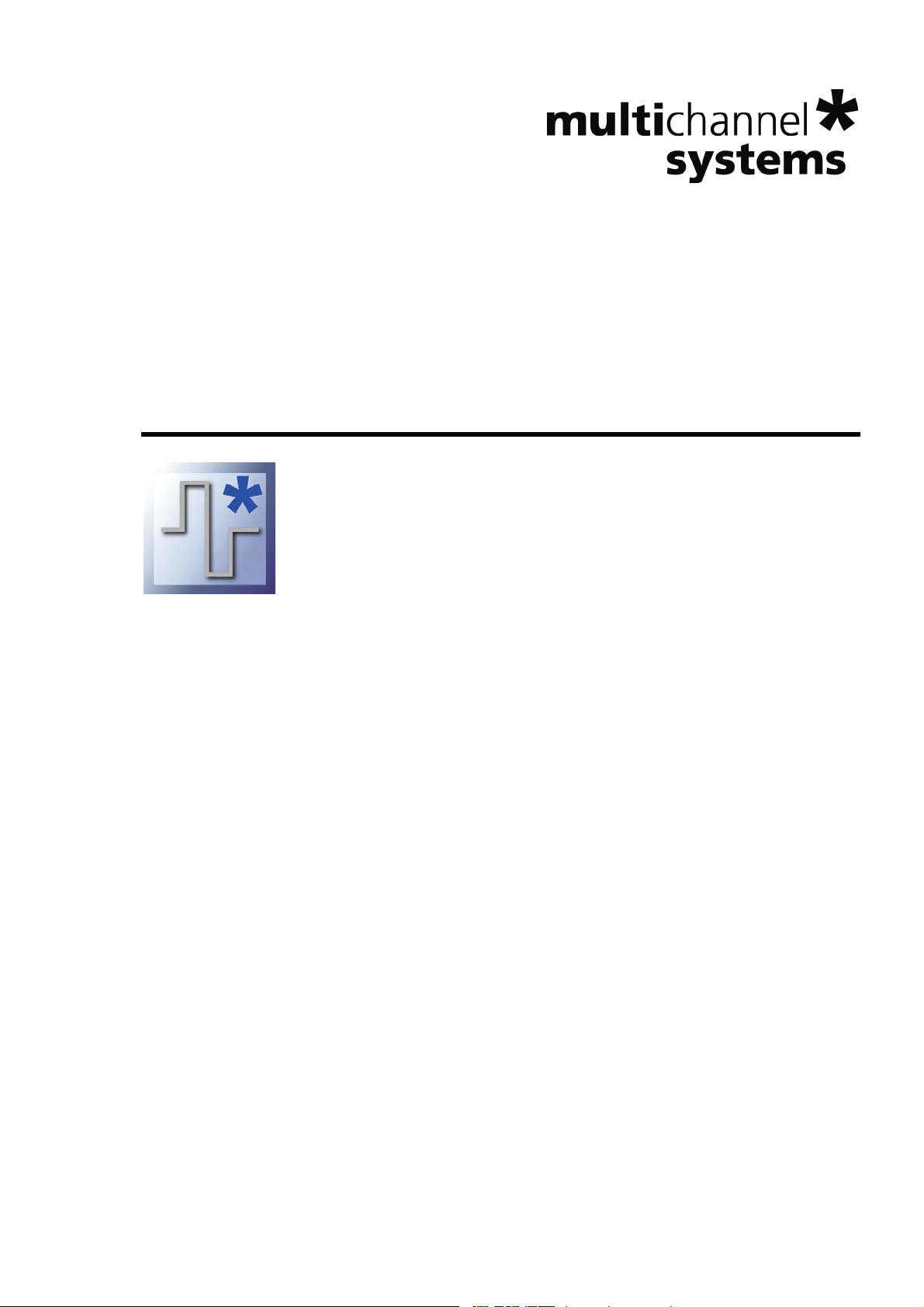
STG-Lite Manual
Page 2
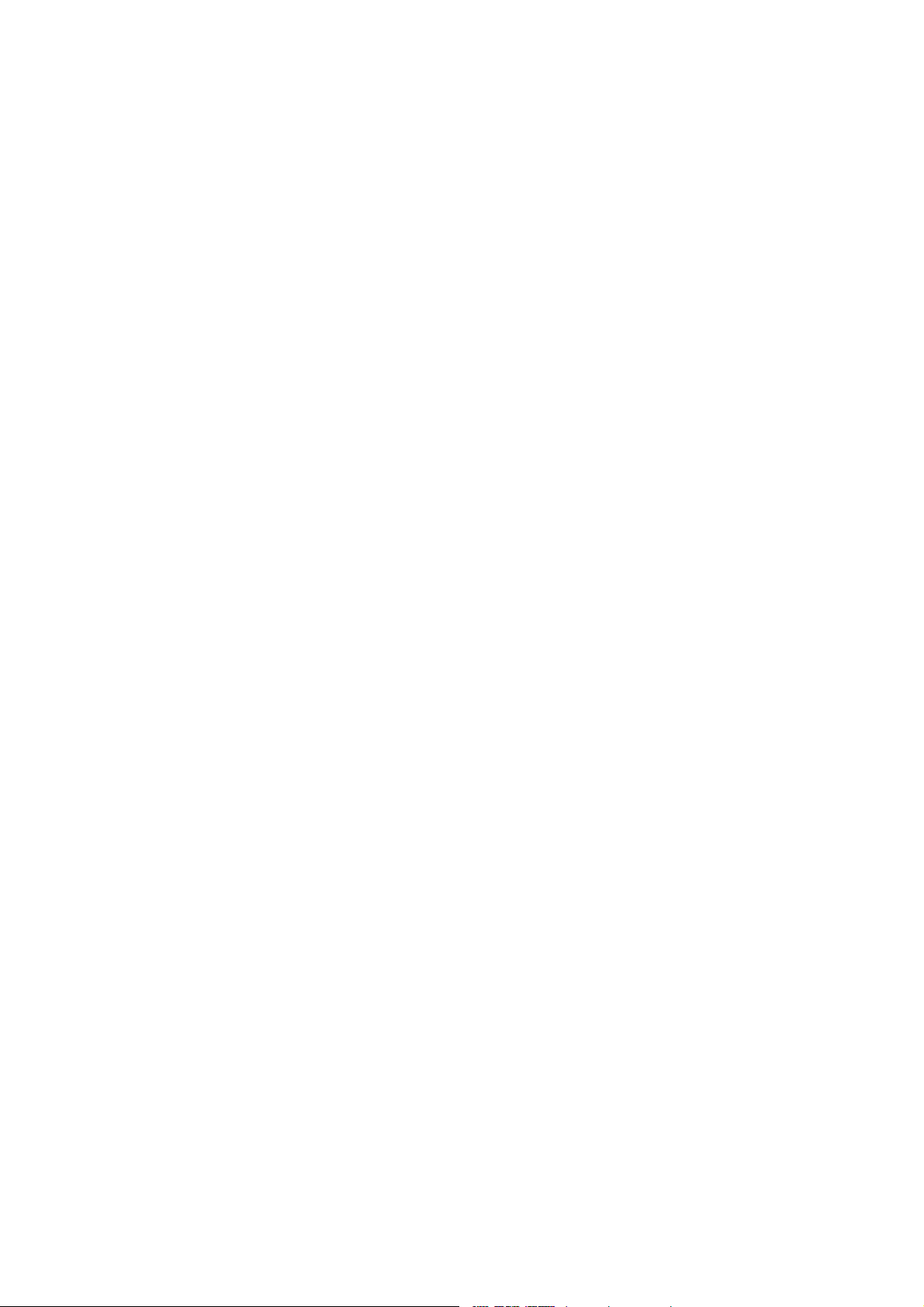
Information in this document is subject to change without notice.
No part of this document may be reproduced or transmitted without the express written
permission of Multi Channel Systems MCS GmbH.
While every precaution has been taken in the preparation of this document, the publisher and
the author assume no responsibility for errors or omissions, or for damages resulting from the use
of information contained in this document or from the use of programs and source code that may
accompany it. In no event shall the publisher and the author be liable for any loss of profit or any
other commercial damage caused or alleged to have been caused directly or indirectly by this
document.
© 2012 Multi Channel Systems MCS GmbH. All rights reserved.
Printed: 26. 04. 2012
Multi Channel Systems
MCS GmbH
Aspenhaustraße 21
72770 Reutlingen
Germany
Fon +49-71 21-90 92 5 - 0
Fax +49-71 21-90 92 5 -11
info@multichannelsystems.com
www.multichannelsystems.com
Microsoft and Windows are registered trademarks of Microsoft Corporation. Products that are
referred to in this document may be either trademarks and / or registered trademarks of their
respective holders and should be noted as such. The publisher and the author make no claim
to these trademark.
Page 3
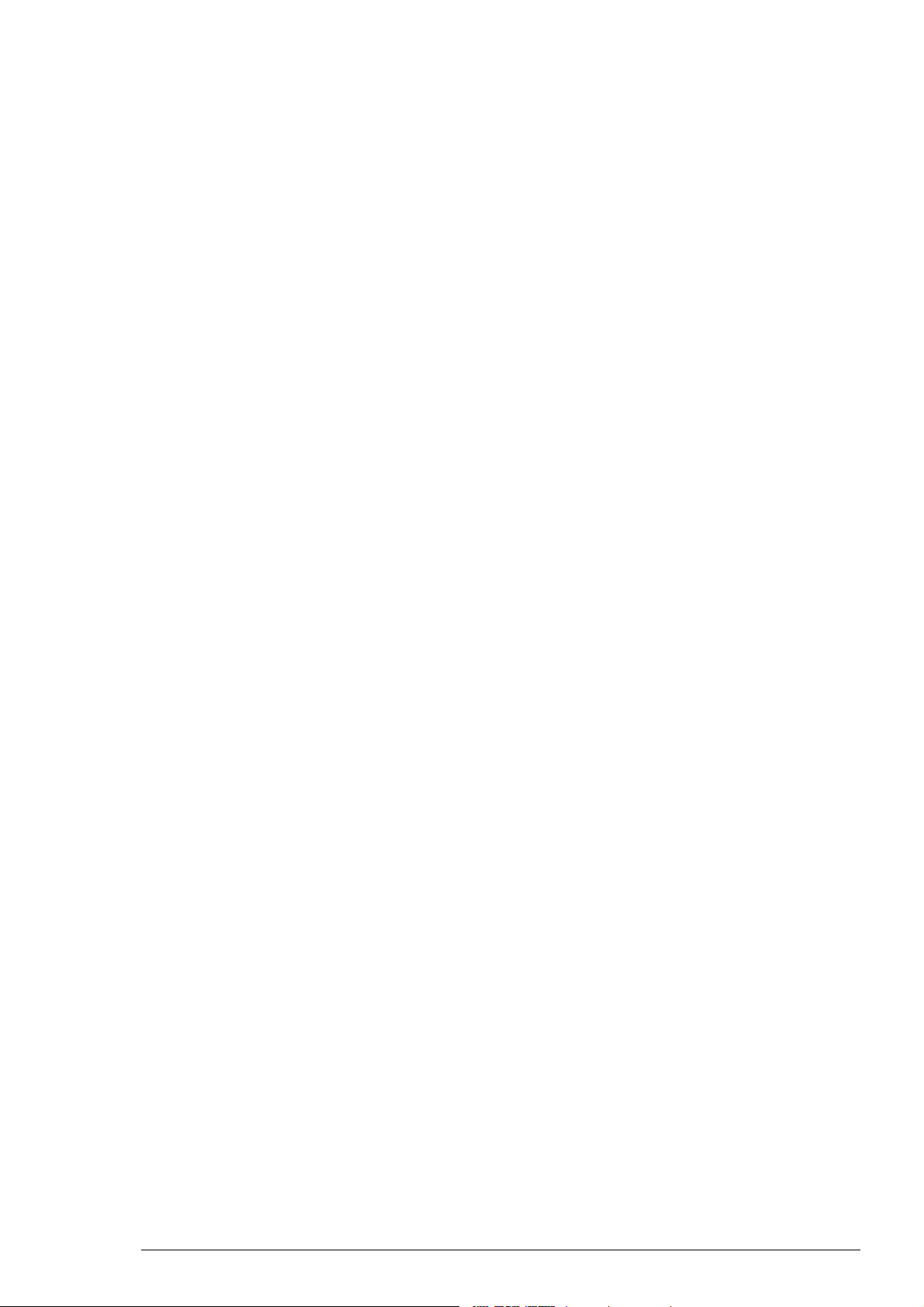
Table of Contents
Introduction 1
Introduction 1
Important Safety Advices 3
Guarantee and Liability 3
Operator's Obligations 3
Important Safety Advice 3
Terms of Use 3
Installation 5
System Requirements 5
Installing STG-Lite 5
Setting Up and Connecting the STG 6
Use of STG-Lite 9
Welcome to STG-Lite 9
Stimulation Pattern: Waves 13
Stimulation Pattern: Pulse 15
Troubleshooting 19
Error Messages 19
Technical Support 19
Index 21
iii
Page 4
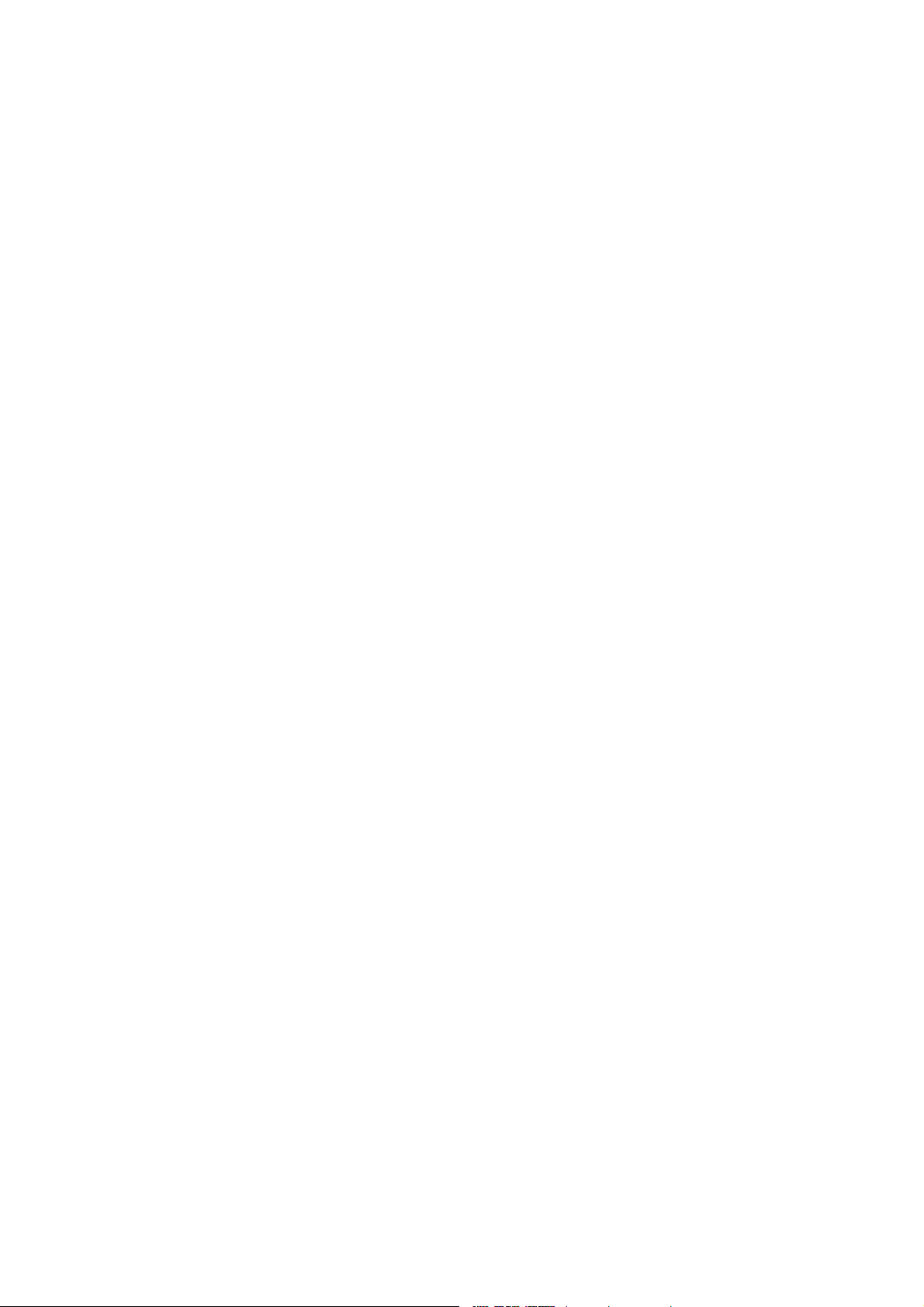
Page 5
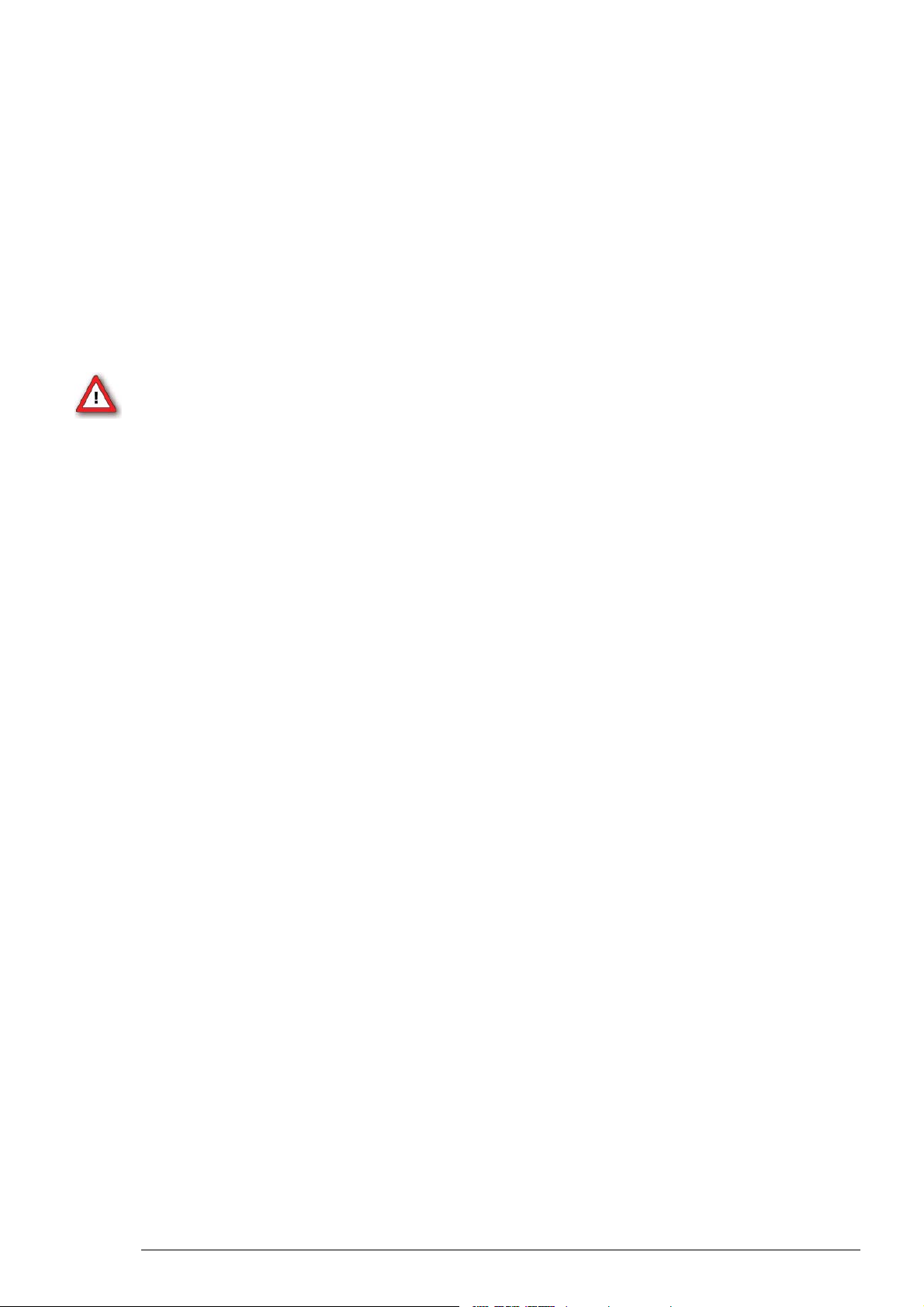
1 Introduction
1.1 Introduction
The software STG-Lite is supposed to be an alternative to the default program MC_Stimulus II
for the control of the basic features of the Multi Channel Systems stimulus generators.
The software controls up to four channels of the STG stimulus generators of the 2000, 3000 and
4000 series. STG-Lite requires an USB connection between computer and stimulus generator.
Therefore, it can not be used to control the stimulus generators STG1002, 1004 and 1008.
STG-Lite is not meant to replace MC_Stimulus II as control software, but for easy stimulation
patterns, STG-Lite can be used instead of MC_Stimulus II. It is less flexible but easier to use.
Warning: To avoid problems with the connection to the STG, do not run STG-Lite
and MC_Stimulus II at the same time.
1
Page 6
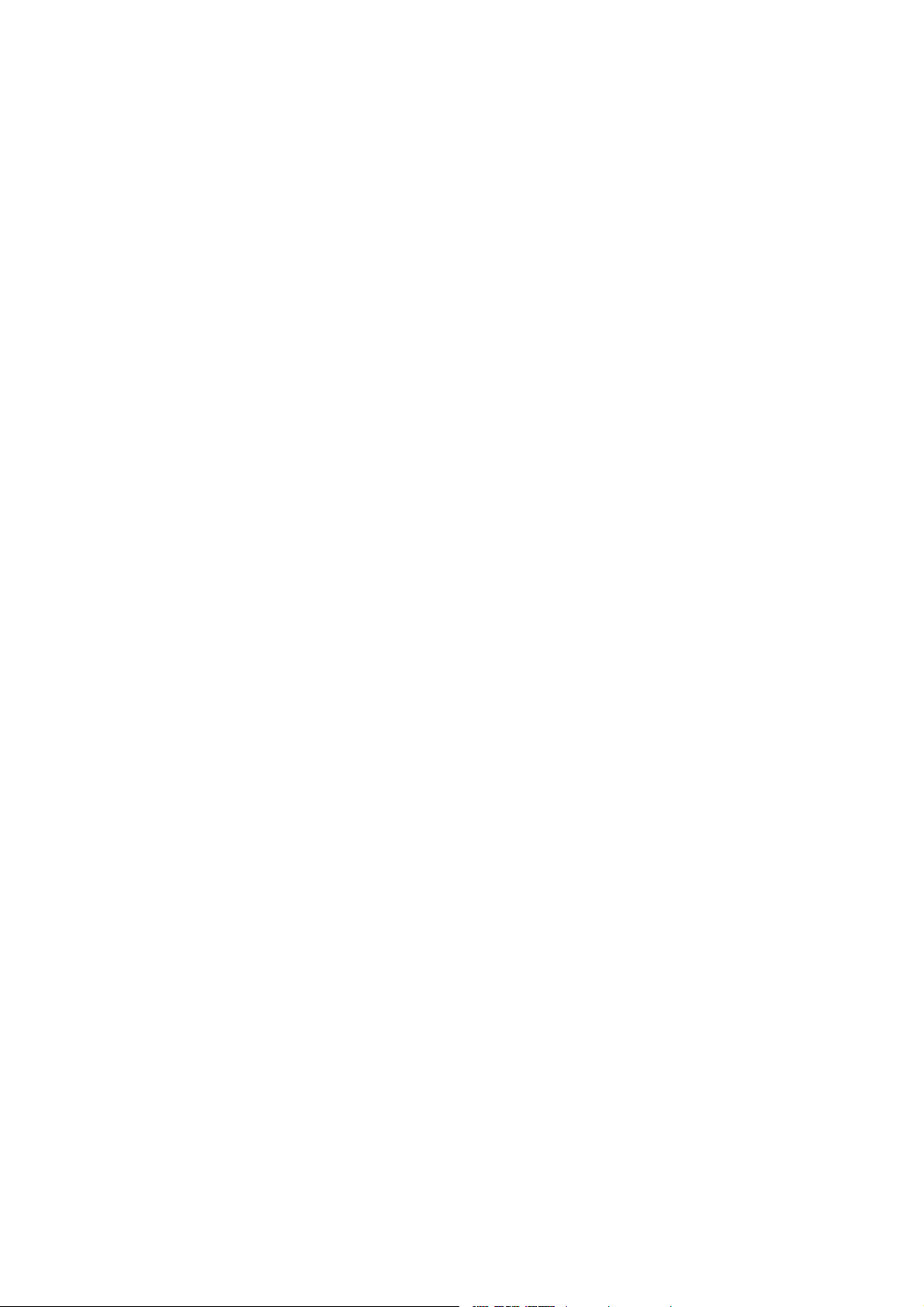
Page 7
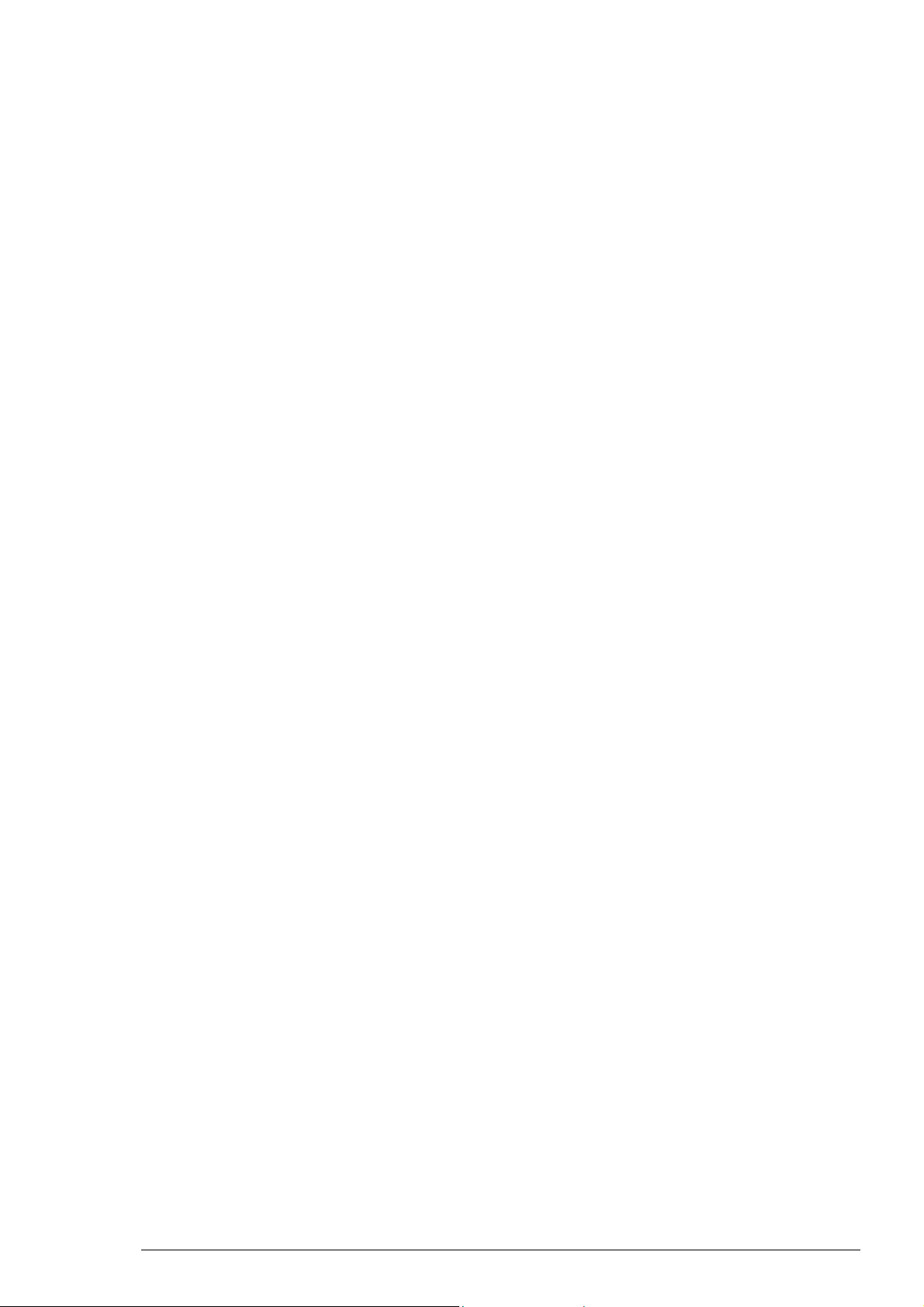
2 Important Safety Advices
2.1 Guarantee and Liability
The General conditions of sale and delivery of Multi Channel Systems MCS GmbH always apply.
The operator will receive these no later than on conclusion of the contract.
Multi Channel Systems MCS GmbH makes no guarantee as to the accuracy of any and all tests
and data generated by the use of the device or the software. It is up to the user to use good
laboratory practice to establish the validity of his findings.
Guarantee and liability claims in the event of injury or material damage are excluded when
they are the result of one of the following.
Improper use of the device.
Improper installation, commissioning, operation or maintenance of the device.
Operating the device when the safety and protective devices are defective and/or inoperable.
Non-observance of the instructions in the manual with regard to transport, storage, installation,
commissioning, operation or maintenance of the device.
Unauthorized structural alterations to the device.
Unauthorized modifications to the system settings.
Inadequate monitoring of device components subject to wear.
Improperly executed and unauthorized repairs.
Unauthorized opening of the device or its components.
Catastrophic events due to the effect of foreign bodies or acts of God.
2.2 Operator's Obligations
The operator is obliged to allow only persons to work on the device, who
are familiar with the safety at work and accident prevention regulations and have been
instructed how to use the device;
are professionally qualified or have specialist knowledge and training and have received
instruction in the use of the device;
have read and understood the chapter on safety and the warning instructions in this manual
and confirmed this with their signature.
It must be monitored at regular intervals that the operating personnel are working safely.
Personnel still undergoing training may only work on the device under the supervision
of an experienced person.
2.3 Terms of Use
You are free to use the program for its intended purpose. You agree that you will not decompile,
reverse engineer, or otherwise attempt to discover the source code of the software
3
Page 8
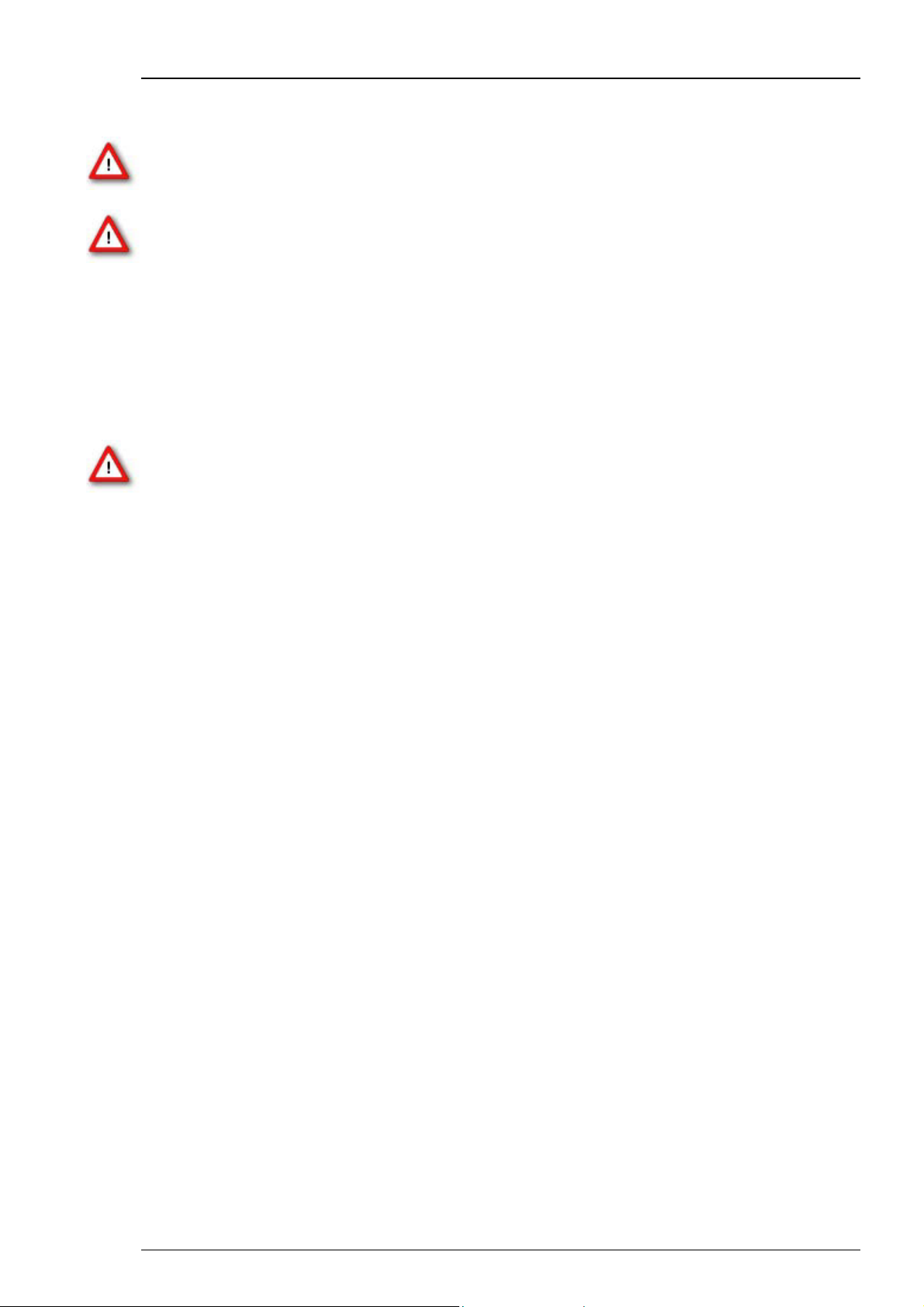
STG-Lite Manual
2.4 Important Safety Advice
Warning: Make sure to read the following advice prior to install or to use the device and the
software. If you do not fulfill all requirements stated below, this may lead to malfunctions or
breakage of connected hardware, or even fatal injuries.
Warning: Obey always the rules of local regulations and laws. Only qualified personnel should
be allowed to perform laboratory work. Work according to good laboratory practice to obtain
best results and to minimize risks.
The product has been built to the state of the art and in accordance with recognized safety
engineering rules. The device may only
be used for its intended purpose;
be used when in a perfect condition.
Improper use could lead to serious, even fatal injuries to the user or third parties and damage
to the device itself or other material damage.
Warning: The device and the software are not intended for medical uses and must not be used
on humans.
Malfunctions which could impair safety should be rectified immediately.
High Voltage
Electrical cords must be properly laid and installed. The length and quality of the cords must
be in accordance with local provisions.
Only qualified technicians may work on the electrical system. It is essential that the accident
prevention regulations and those of the employers' liability associations are observed.
Each time before starting up, make sure that the mains supply agrees with the specifications
of the product.
Check the power cord for damage each time the site is changed. Damaged power cords
should be replaced immediately and may never be reused.
Check the leads for damage. Damaged leads should be replaced immediately and may never
be reused.
Do not try to insert anything sharp or metallic into the vents or the case.
Liquids may cause short circuits or other damage. Keep the device and the power cords always
dry. Do not handle it with wet hands.
Requirements for the installation
Make sure that the device is not exposed to direct sunlight. Do not place anything on top of
the device, and do not place it on top of another heat producing device. Never cover the device,
not even partially, so that the air can circulate freely. Otherwise, the device may overheat.
Use and keep the device only in a dry environment. Fluids or damp air may damage or destroy the
device. Spilled liquid can damage or even completely destroy the electronics of the MEA amplifier.
Avoid it by all means.
4
Page 9
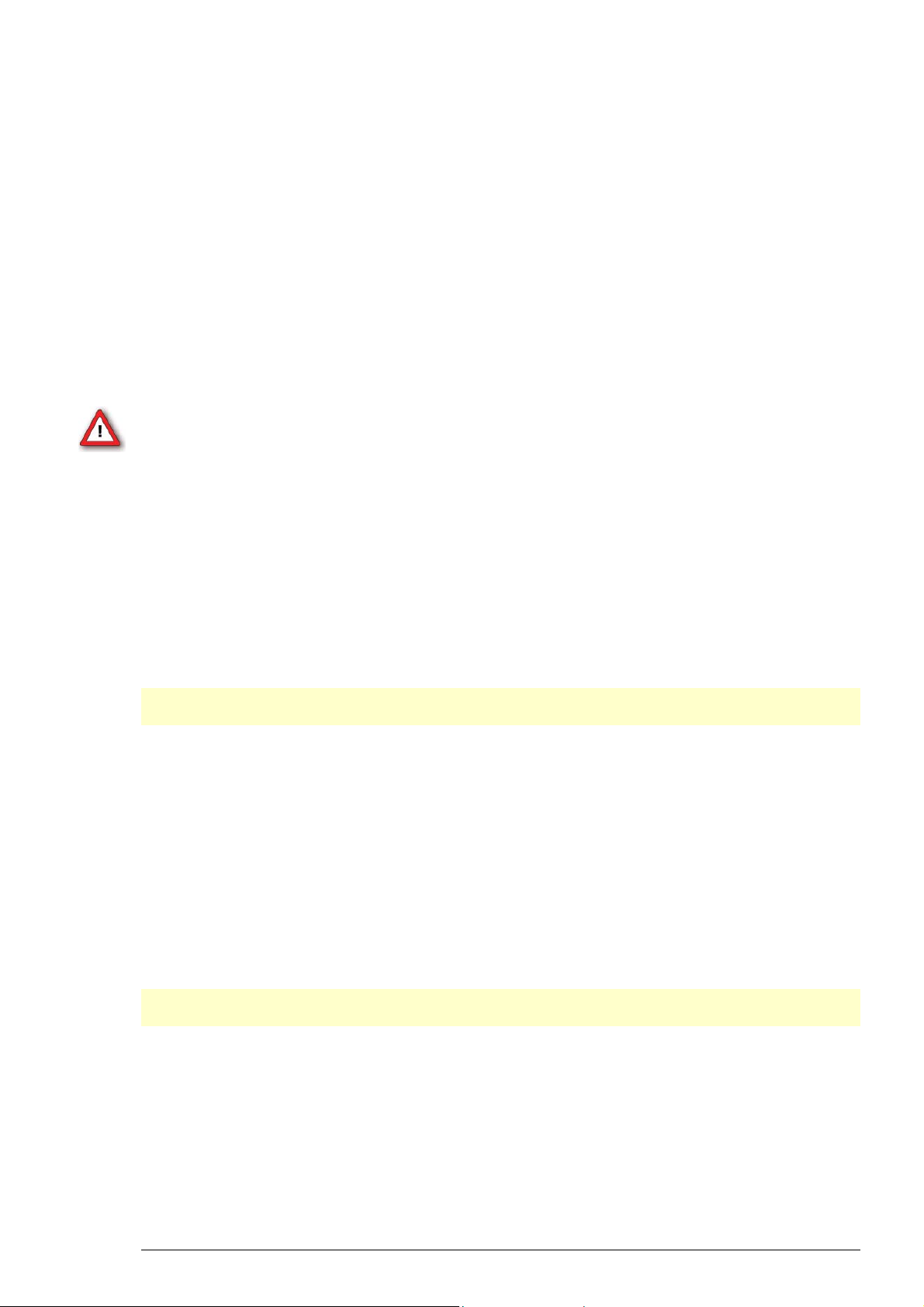
3 Installation
3.1 System Requirements
System requirements
Software: One of the following Microsoft Windows
Windows 7, XP, or Vista (English and German versions supported) with the NT file system.
Other language versions may lead to software errors.
Recommended Software: MC_Rack Data Acquisition and Analysis Software.
Hardware: STG 2000, 3000, 4000 series.
Warning: The operating system settings of the data acquisition computer were preconfigured
by MCS and should not be changed by the user. Changing these settings can lead to program
instabilities and data loss.
® operating systems is required:
3.2 Installing STG-Lite
Installing the STG-Lite software
Please check the system requirements before you install the software. MCS cannot guarantee
that the software works properly if these requirements are not fulfilled.
Important: Please make sure that you have full control over your computer as an administrator.
Otherwise, it is possible that the installed software does not work properly.
1. Double-click Setup.exe on the installation volume.
The installation assistant will show up and guide you through the installation procedure.
2. Follow the instructions of the installation assistant.
Installing the STG driver
The stimulus generator is a plug and play device. The driver is automatically installed together
with the STG-Lite program. The Microsoft Windows ® operating system detects a new hardware
when the stimulus generator is connected to the computer, if the program has not been installed
beforehand. Simply cancel the driver installation and proceed with the installation of the STG-Lite
program.
Important: Please make sure that you have full control over your computer as an administrator.
Otherwise, it is possible that the installed hardware does not work properly.
If there are any problems, and you need to install or update the driver manually, please see
the stimulus generator manual or the help for more information.
5
Page 10

STG-Lite Manual
3.3 Setting Up and Connecting the STG
Note: You can use a USB hub for connecting the STG to the computer, for example, if you
have no free USB port or if you need to extend the USB cable.
Provide a power supply and a computer with USB port in the immediate vicinity of the
installation site. Make sure the STG is switched off before you connect it to the power supply.
1. Place the STG on a stable surface, where the air can circulate freely and the STG is not exposed
to direct sunlight.
2. Connect the external power supply to the STG.
3. Connect the external power supply to the power outlet.
4. Connect the USB connector to the USB port of the computer. The computer connection is
necessary for programming the STG, but not for operating it.
5. Connect the required output channels with 2 mm plug cables to the stimulating electrodes.
Use the +U or –U outputs for voltage stimuli, and +I or –I outputs for current stimuli. Connect
the appropriate ground to the ground input of the stimulation setup, for example to the ground
input of the MEA1060 amplifier. The STG 4000 series has no +/-I current and +/-U voltage outputs,
the modality of stimulation is software controlled. The STG-Lite program will stimulate by voltage
that is the more common way of stimulation and usually recommended.
6. (Optional) Connect the required Trigger In inputs with BNC cables to preceding instruments that
produce TTL signals for triggering the STG.
7. (Optional) Connect the required Sync Out outputs with BNC cables to following instruments that
you want to be triggered by TTL signals from the STG, for example to one of the 16 digital inputs
of the MC_Card.
8. Switch the STG on by pressing the toggle switch on the rear panel.
6
Page 11

Illustration of the STG 2000 series rear panel and connectors
Installation
Rear panel of the upgraded STG version (from 1000 series to 2000)
7
Page 12

STG-Lite Manual
Illustration of the STG 4000 series rear panel and connectors
8
Page 13

4 Use of STG-Lite
4.1 Welcome to STG-Lite
The STG-Lite software program connects to the stimulus generator via USB (2.0 High Speed)
cable. Changes made in the software are downloaded immediately, without the need for an
additional user command. There is an automatic TTL signal on the Sync Out 1 of the stimulus
generator together with each stimulation pulse. You can control voltage driven stimulation only.
The STG-Lite program has two main menus for two stimulation modes "wave" or "pulses".
Up to four channels can be controlled. The program features rectangular waves, ramps or sine
waves, single and paired pulses and pulse trains. You can use the virtual control dial to adjust
the stimulation parameters frequency, amplitude and DC offset.
Main Menu
STG-Lite features two main menus according to the stimulation modes "wave" or "pulses".
You can stimulate with waves or with pulses on one or on two channels. Controlling two or four
channels, the settings for the channels are independent of each other, but the stimulation mode
always applies to both or to all four channels.
Main Menu: Stimulation Pattern "Wave"
Main Menu: Stimulation Pattern "Pulses"
9
Page 14

STG-Lite Manual
STG: Serial number. Drop down list of connected STG devices if more than one stimulus generator
are connected. Please choose the actual used stimulus generator.
Number of channels: Select radio button 1, if you want to stimulate on one channel, select 2,
if you want to stimulate on two channels, select 4 to stimulate on four channels.
Selecting two channels, the main menu will be doubled for independent settings on both
channels. The display changes accordingly. Selecting four channels, you have four main menus
for independent settings on the four channels.
10
Page 15

Use of STG-Lite
Stimulation patterns: You can choose weather you want to stimulate via waves or via pulses.
The main menu changes accordingly.
11
Page 16

STG-Lite Manual
Info: The dialog shows basic information about the STG-Lite software and about the connected
stimulus generator STG.
Note: Please keep in mind that the information of this dialog is necessary in case of support!
12
Page 17

4.2 Stimulation Pattern: Waves
Select stimulation pattern "Wave". The main menu with default settings appears.
Channel 1
Use of STG-Lite
The option "Start" for channel 1 appears when no waves are downloaded. The option "Stop"
for channel 1 appears when program is running.
The currently selected values for frequency (Hz) and amplitude (mV) are displayed below
the "Start / Stop" button.
Signal
The signal can be delivered as rectangular waves, ramps or sine waves. You can switch between
the wave forms while the program is running.
13
Page 18

STG-Lite Manual
Frequency
The waves can be delivered in a frequency between 0.1 and 10000 Hz. Click 1, 10, 100 or 1000 Hz
as a basic value. Fine tune the frequency between 0.1 and 10 times the basic value with the virtual
control dial. Click onto the red point of the control dial and move it while keeping the left mouse
button pressed. The exact value of the frequency will be displayed below the "Start / Stop"
button. You can change the value while program is running.
Amplitude and DC Offset
Select the amplitude of the waves. The unit is percent of the maximum output of the STG (usually
+/- 8 V). So a dial setting of 50 would result in an amplitude of 4 V. Click onto the red point of the
control dial and move it while keeping the left mouse button pressed. The exact value of the
amplitude will be displayed below the "Start / Stop" button. You can change the value during
program is running.
Use the DC offset control dial to apply a constant DC offset. The amplitude of the DC offset is
also given as a percentage of the maximum output of the STG. Please keep in mind that the pulse
amplitude will be relative to the DC offset. That means, for example, that a sine wave with an
amplitude of +1 V and a DC offset of +2 V will result in a wave fluctuating between +1 V and
+3 V. Therefore, a DC offset limits the amplitude of the pulse, as the absolute output maximum
of the STG is fixed. A DC offset of +1 V would mean that the maximum pulse amplitude can be
only 7 V, assuming the standard output maximum of +/-8 V). Click onto the red point of the
control dial and move it while keeping the left mouse button pressed. You can modify the DC
offset while program is running.
14
Page 19

4.3 Stimulation Pattern: Pulse
Select stimulation pattern "Pulses". The main menu with default settings appears.
Channel 1
Use of STG-Lite
The option "Start" for channel 1 appears when no pulses are downloaded. The option "Stop"
for channel 1 appears when program is running.
When using the option "Train" under "Pulse Pattern", the remaining time of the pulse train
(in seconds) is displayed below the "Start / Stop" button.
Pulse Shape
Select the pulse shape of the stimulation pulse: positive monophasic or negative monophasic
pulses, or biphasic pulses with positive-negative phase or biphasic pulses with negative-positive
phase. Select the phase duration in microseconds (μs) from the drop down menu.
15
Page 20

STG-Lite Manual
Amplitude
Select the amplitude of the pulse. The unit is millivolt (mV). Click onto the red point of the control
dial and move it while keeping the left mouse button pressed. The exact value of the amplitude
will be displayed below the control dial.
Pulse Pattern: Single or paired pulses
Select the stimulus pulse pattern: "Single". You can select single or paired pulse. If you select
"single pulse", you have to define the frequency (Hz) for the single pulses from the drop down
menu. You can program frequencies between 1 and 100 Hz.
If you select "paired pulses" you have to define the frequency for the paired pulses and the "IPI",
the inter pulse interval from the drop down menus. You can program inter pulse intervals
between 1 and 100 ms.
Pulse Pattern: Pulse Trains
Select the stimulus pulse pattern: "Train". You can define the number of pulses, the frequency
of the pulses (Hz), and the number of bursts from the numeric up-down boxes. The interval (s)
can be changed by overwriting the digit in the box. The numeric up-down boxes have values
from 1 to 100, the interval is limited between 0.1 seconds and 16.6 minutes.
16
Page 21

Use of STG-Lite
A classic theta burst consists of four pulses at 100 Hz, repeated ten times with intervals of 200 ms,
for example.
Digital Sync Out: Synchronization of stimulation and recording
A TTL pulse is defined as a digital signal for communication between two devices. A voltage
between 0 V and 0.8 V is considered as a logical state of 0 (LOW), and a voltage between
2 V and 5 V means a logical state of 1 (HIGH).
The TTL output signal from Sync Out of the stimulus generator can be used for triggering external
devices, for example, the data acquisition with MC_Card or USB based data acquisition, and the
data processing with MC_Rack software of (USB-) ME-Systems and (USB-) MEA-Systems.
If you use MC_Rack for data proceeding you can trigger on the stimulation signals to synchronize
stimulation and data recording. Please see MC_Rack manual for detailed information. The TTL
pulse from the Sync Out of the STG will be delivered 100 ms before the stimulation signal, and
MC_Rack starts recording. There is one trigger signal for a single pulse, and one single trigger
signal for paired pulses and pulse trains respectively. The TTL trigger signal must be at least as
long as the stimulating signal, better longer. Otherwise the blanking circuit of the MEA1060 BC
amplifier will not be activated.
17
Page 22

Page 23

5 Troubleshooting
5.1 Error Messages
Firmware Update
STG-Lite needs a firmware update. If you do not have the adapted firmware an error message
will appear.
Please contact support@multichannelsystems.com.
5.2 Technical Support
If you have any questions or if any problem occurs that is not mentioned in this help document,
please contact your local retailer. A list of local retailers for MCS products can be found on the
MCS web site. The highly qualified staff will be glad to help you.
http://www.multichannelsystems.com
Please keep information on the following at hand
Description of the error (the error message text or any other useful information) and of the
context in which the error occurred. Try to remember all steps you had performed immediately
before the error occurred. The more information on the actual situation you can provide,
the easier it is to track the problem.
The serial number of the connected Stimulus Generator. Click Info on the main menu to display
the serial number.
Your operating system (Windows 7, Vista or XP).
The hardware configuration (microprocessor, frequency, main memory, hard disk) of the
connected computer. This information is especially important if you have modified the delivered
computer or installed new hardware.
Any programs that you have installed on the data acquisition computer.
Other instruments connected to the data acquisition computer, like amplifiers or temperature
controllers.
The Multi Channel Systems User Forum provides the opportunity for you to exchange
your experience or thoughts with other users worldwide.
If you have subscribed to the General Electrophysiology or MEA Mailing List, you will be
automatically informed about new software releases, upcoming events, and other news
on MCS products. You can subscribe to the list on the contact form of the MCS web site.
19
Page 24

Page 25

6 Index
21
Page 26

STG-Lite Manual
A
Amplitude 14
Amplitude and DC Offset 12
E
Error message 17
Firmware update...............................17
F
Frequency 12
I
Information 9
M
Main Menu 9
pulse.....................................................9
wave.....................................................9
MC_Stimulus II 9
N
Number of channels 14
P
Pulse 14
inter pulse interval............................14
paired pulse.......................................14
pulse pattern .....................................14
pulse train..........................................14
single pulse........................................14
thetaburst..........................................14
Pulse Pattern 14
S
Serial number 9
Signal 12, 14
STG-Lite software 9
Stimulation mode 1, 5
current stimulation .........................1, 5
voltage stimulation.........................1, 5
Stimulation pattern 14
Sync Out 14
Synchronization ................................14
T
train 14
TTL-pulse 9
W
Wave 12
ramp...................................................12
rectangular ........................................12
sine.....................................................12
22
Page 27

23
