Page 1
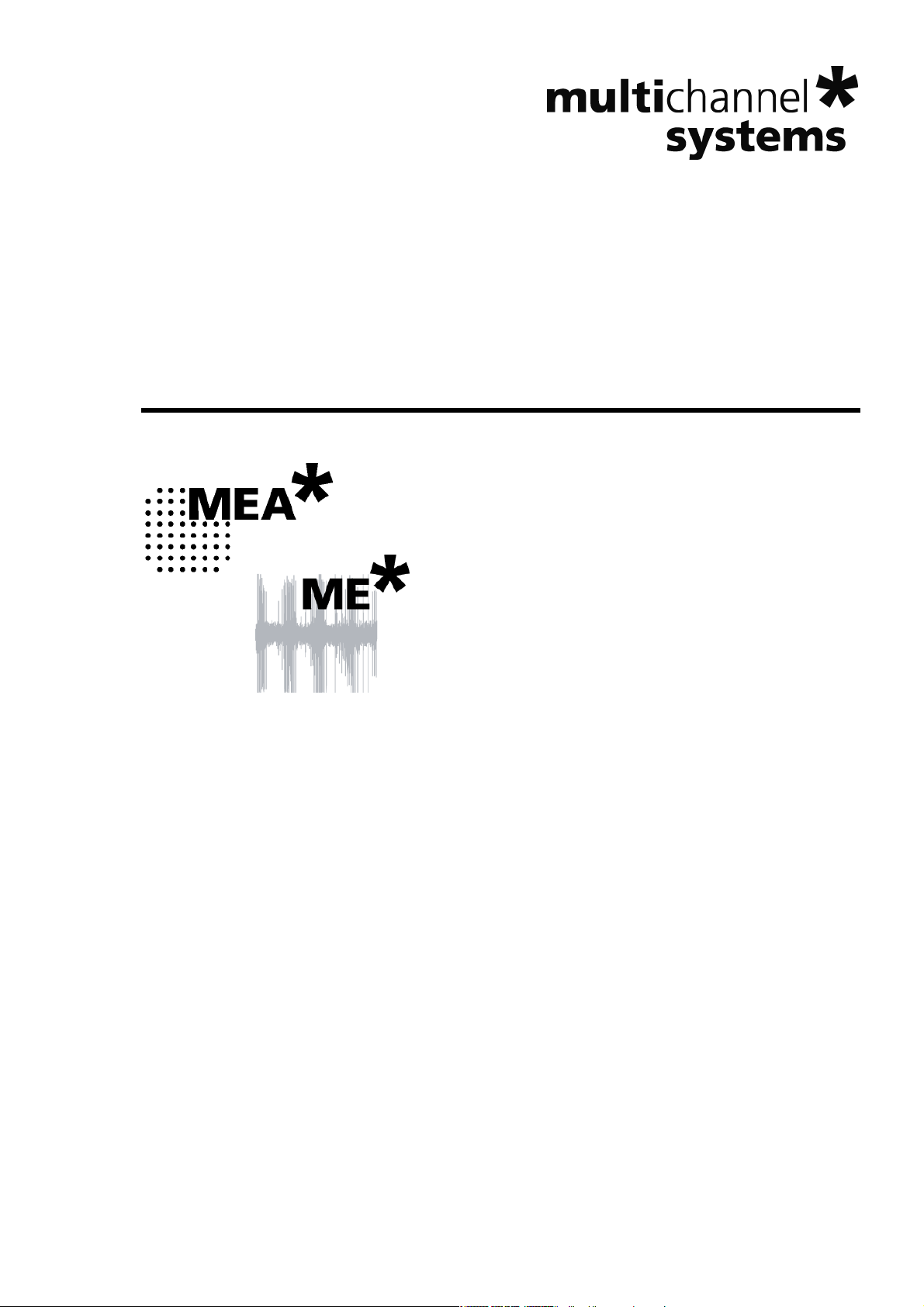
USB-ME-System Manual
USB-ME64-System
USB-ME128-System
USB-ME256-System
Page 2
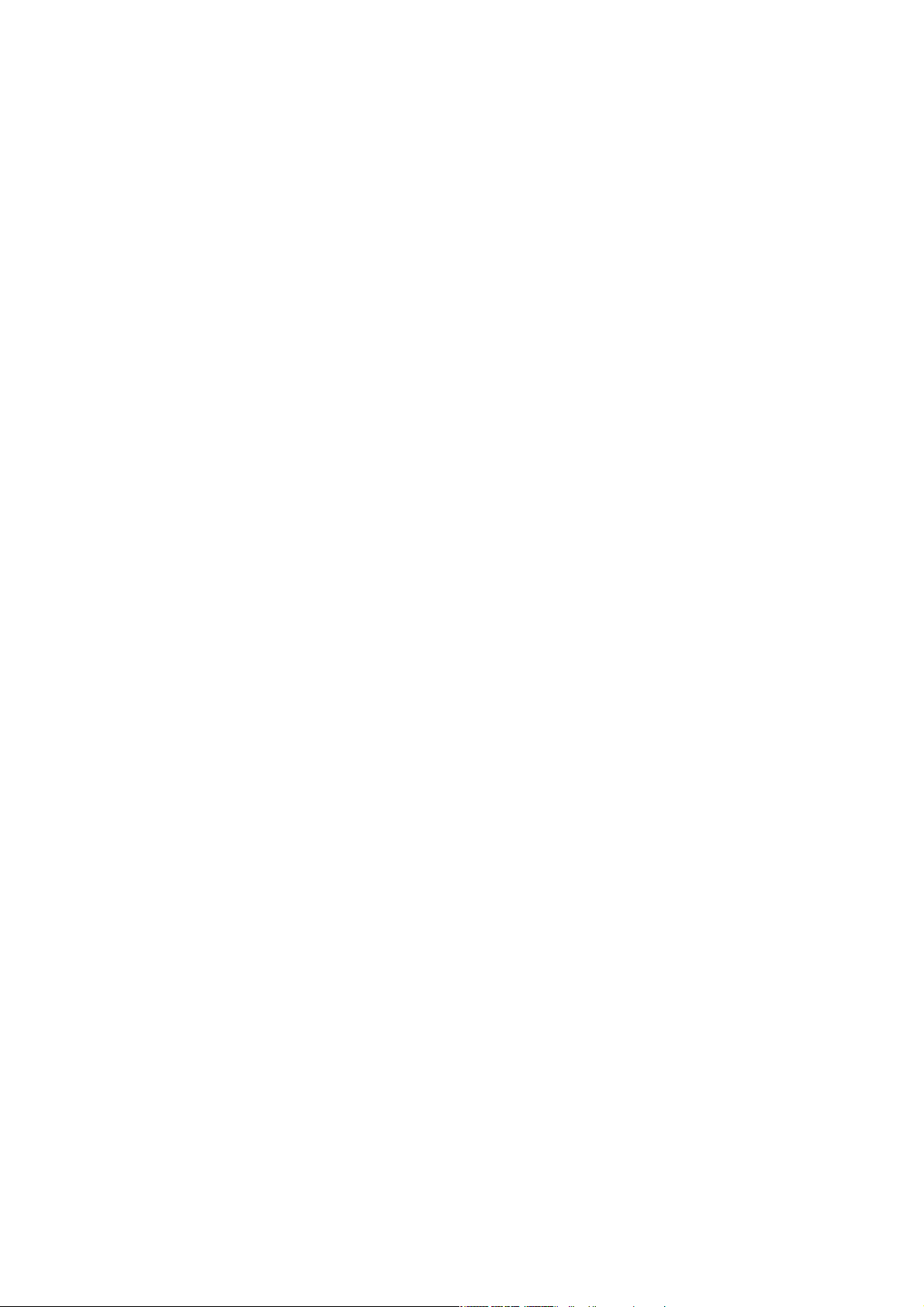
Information in this document is subject to change without notice.
No part of this document may be reproduced or transmitted without the express written
permission of Multi Channel Systems MCS GmbH.
While every precaution has been taken in the preparation of this document, the publisher
and the author assume no responsibility for errors or omissions, or for damages resulting
from the use of information contained in this document or from the use of programs and
source code that may accompany it. In no event shall the publisher and the author be liable
for any loss of profit or any other commercial damage caused or alleged to have been caused
directly or indirectly by this document.
© 2012 Multi Channel Systems MCS GmbH. All rights reserved.
Printed: 12. 12. 2013
Multi Channel Systems
MCS GmbH
Aspenhaustraße 21
72770 Reutlingen
Germany
Fon +49-71 21-90 92 5 - 0
Fax +49-71 21-90 92 5 -11
info@multichannelsystems.com
www.multichannelsystems.com
Microsoft and Windows are registered trademarks of Microsoft Corporation. Products that
are referred to in this document may be either trademarks and/or registered trademarks of
their respective holders and should be noted as such. The publisher and the author make
no claim to these trademark.
Page 3
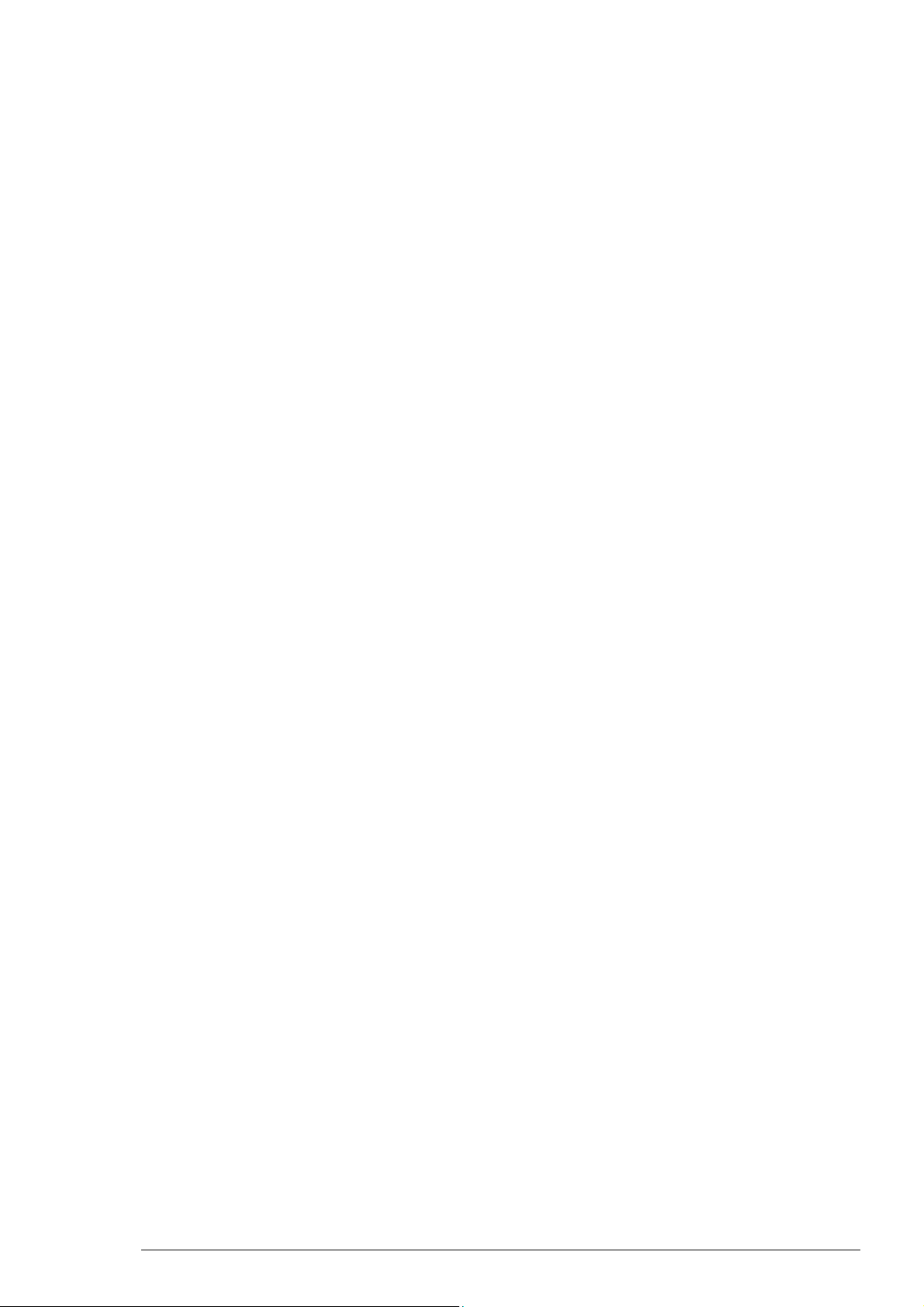
Table of Contents
1 Important Safety Advice 1
1.1 Important Safety Advice 1
1.2 Guarantee and Liability 2
1.3 Operator's Obligations 2
2 Introduction 3
2.1 About this Manual 3
2.2 Welcome to the USB-ME-System 4
3 Software Installation 5
3.1.1 System requirements 5
3.1.2 Recommended BIOS settings 5
3.1.3 First Use of MC_Rack 6
4 Connecting the USB-ME-System 7
5 USB-ME-Systems 9
5.1 Setting Up and Connecting the USB-ME64-System 9
5.1.1 Front Panel 9
5.1.2 Power LED 9
5.1.3 Analog Input A 9
5.1.4 Digital Trigger Input 9
5.1.5 Rear Panel 10
5.1.6 Digital In / Out 10
5.1.7 Digital Output D0 10
5.1.8 Synchronization Out- and Input 10
5.1.9 Audio Output 11
5.1.10 Analog Input 1 to 4 11
5.1.11 USB 11
5.1.12 Power Input 11
5.1.13 Ground 11
5.1.14 External Power Supply 11
5.2 Setting Up and Connecting the USB-ME128-System 12
5.2.1 Front Panel 12
5.2.2 Power LED 12
5.2.3 Analog Inputs A and B 12
5.2.4 Digital Trigger Inputs 12
5.2.5 Rear Panel 13
5.2.6 Digital In / Out 13
5.2.7 Digital Output D0 13
iii
Page 4
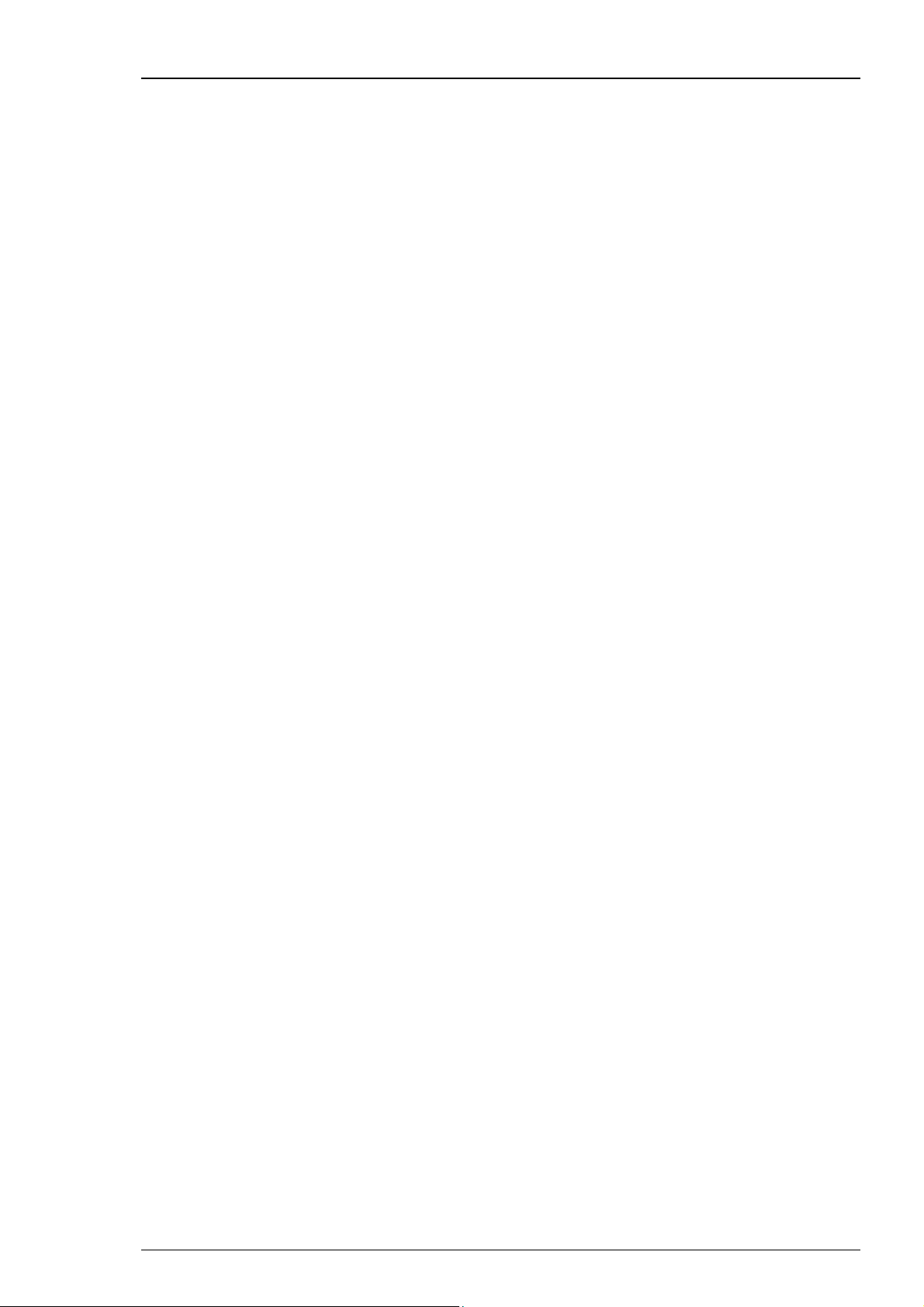
USB-ME-System Manual
5.2.8
Synchronization Out- and Input 13
5.2.9 Audio Output 14
5.2.10 Analog Input 1 to 4 14
5.2.11 USB 14
5.2.12 Power Input 14
5.2.13 Ground 14
5.2.14 External Power Supply 14
5.3 Setting Up and Connecting the USB-ME256-System 15
5.3.1 Front Panel 16
5.3.2 Power LED 16
5.3.3 Analog Inputs A, C, B, and D 16
5.3.4 Digital Trigger Inputs 16
5.3.5 Rear Panel 17
5.3.6 Digital In / Out 17
5.3.7 Digital Output D0 17
5.3.8 Synchronization Out- and Input 17
5.3.9 Audio Output 18
5.3.10 Analog Input A1 to A4 18
5.3.11 USB 18
5.3.12 Power Input 18
5.3.13 Ground 18
5.4 External Power Supply 19
Troubleshooting 20
5.5 About Troubleshooting 20
5.6 Technical Support 20
5.7 No Computer Connection / No Recording Possible 21
5.8 Cable Connection not correct / No Recording Possible 22
5.9 Triggering / Digital Input does not Work 22
6 Appendix 23
6.1 Contact Information 23
6.2 Scope of Delivery 24
6.3 Pin Layout 25
6.4 Technical Specifications 27
7 Index 29
iv
Page 5
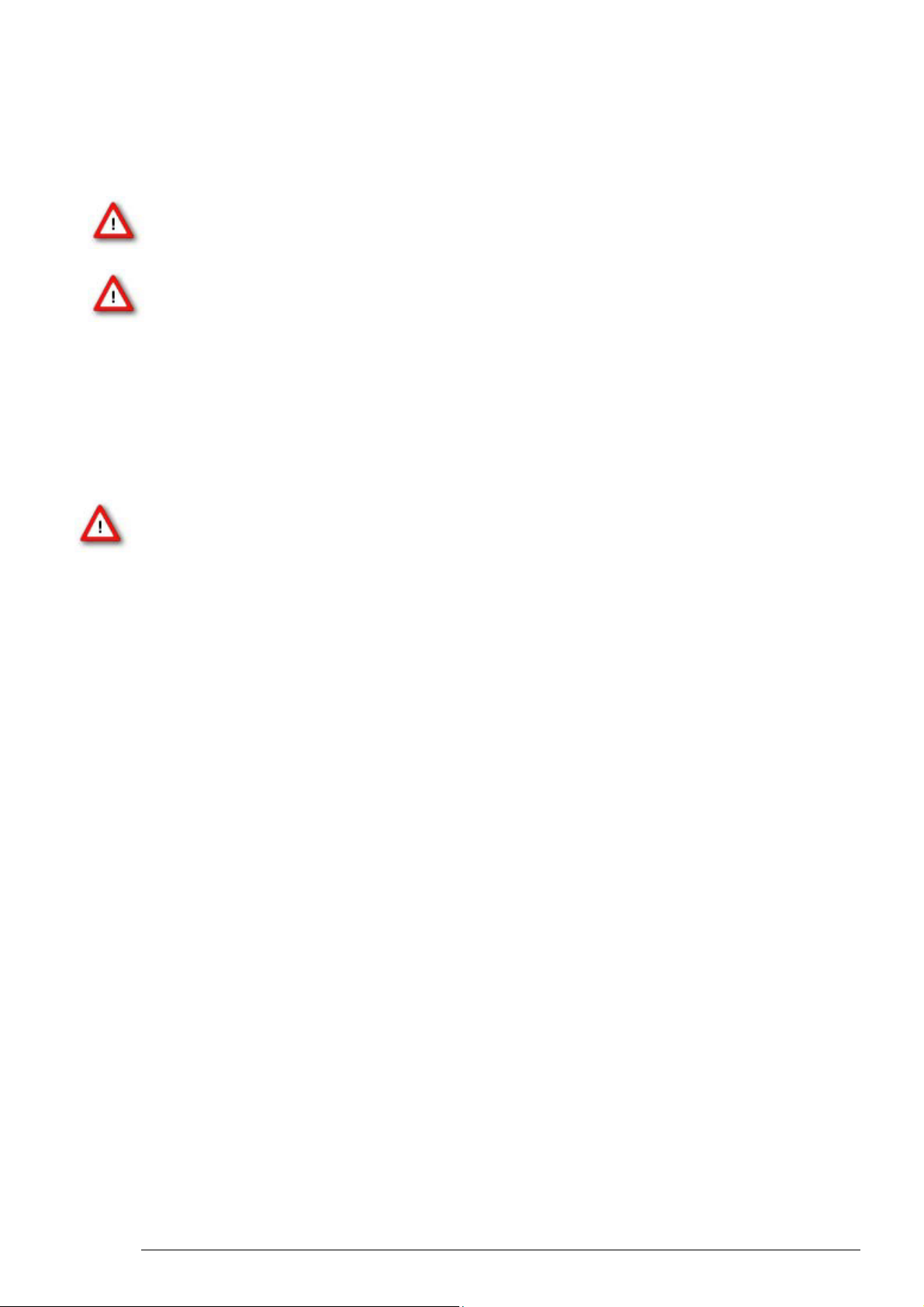
1 Important Safety Advice
1.1 Important Safety Advice
Warning: Make sure to read the following advice prior to installation or use of the device and
the software. If you do not fulfill all requirements stated below, this may lead to malfunctions
or breakage of connected hardware, or even fatal injuries.
Warning: Always obey the rules of local regulations and laws. Only qualified personnel should
be allowed to perform laboratory work. Work according to good laboratory practice to obtain
best results and to minimize risks.
The product has been built to the state of the art and in accordance with recognized safety
engineering rules. The device may only
be used for its intended purpose;
be used when in a perfect condition.
Improper use could lead to serious, even fatal injuries to the user or third parties and damage
to the device itself or other material damage.
Warning: The device and the software are not intended for medical uses and must not be used
on humans.
Malfunctions which could impair safety should be rectified immediately.
High Voltage
Electrical cords must be properly laid and installed. The length and quality of the cords must
be in accordance with local provisions.
Only qualified technicians may work on the electrical system. It is essential that the accident
prevention regulations and those of the employers' liability associations are observed.
Each time before starting up, make sure that the power supply agrees with the specifications
of the product.
Check the power cord for damage each time the site is changed. Damaged power cords should
be replaced immediately and may never be reused.
Check the leads for damage. Damaged leads should be replaced immediately and may never
be reused.
Do not try to insert anything sharp or metallic into the vents or the case.
Liquids may cause short circuits or other damage. Always keep the device and the power cords
dry. Do not handle it with wet hands.
Requirements for the installation
Make sure that the device is not exposed to direct sunlight. Do not place anything on top of the
device, and do not place it on top of another heat producing device, so that the air can circulate
freely.
1
Page 6
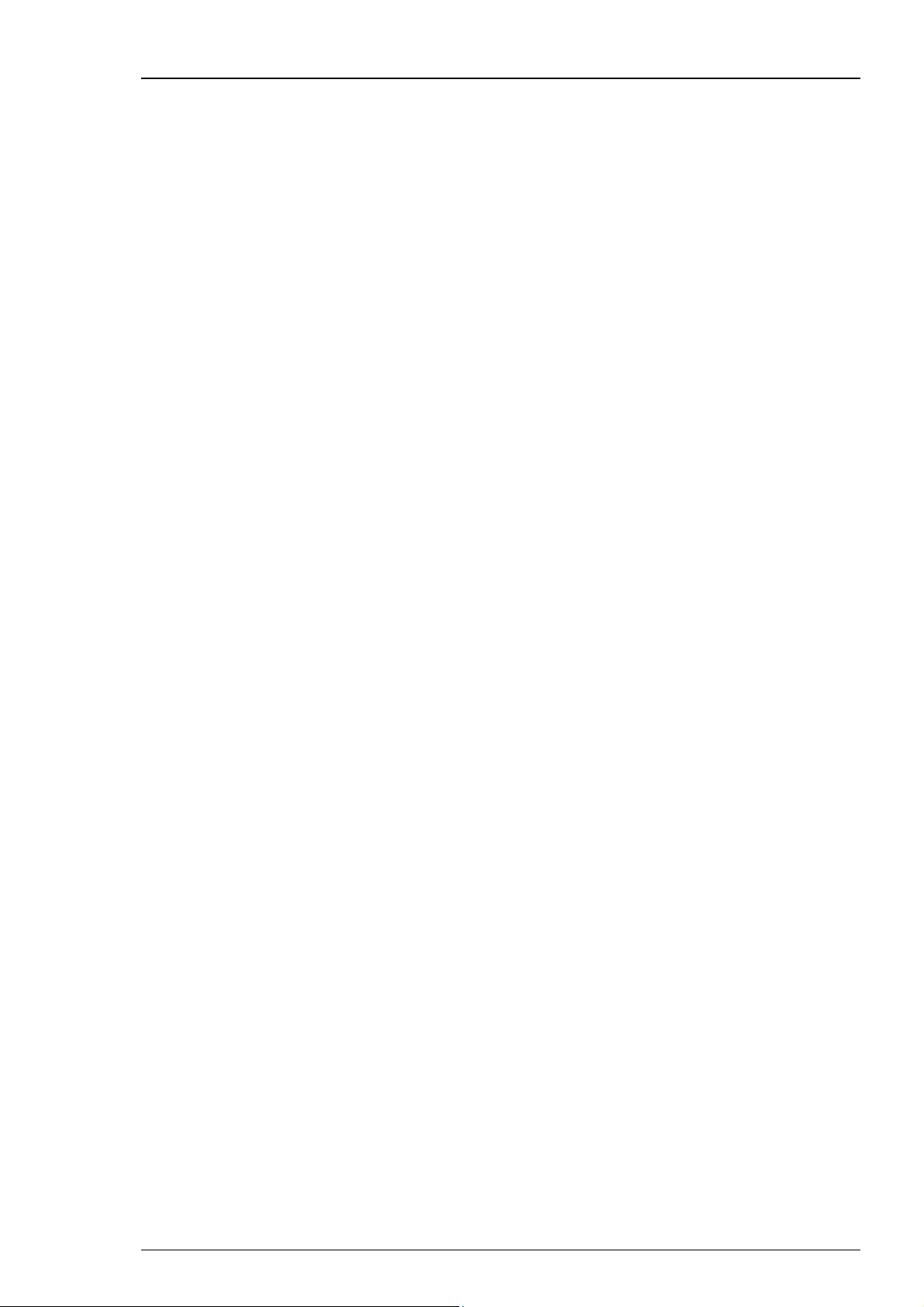
USB-ME-System Manual
1.2 Guarantee and Liability
The General conditions of sale and delivery of Multi Channel Systems MCS GmbH always apply.
The operator will receive these no later than on conclusion of the contract.
Multi Channel Systems MCS GmbH makes no guarantee as to the accuracy of any and all tests
and data generated by the use of the device or the software. It is up to the user to use good
laboratory practice to establish the validity of his / her findings.
Guarantee and liability claims in the event of injury or material damage are excluded when
they are the result of one of the following.
Improper use of the device.
Improper installation, commissioning, operation or maintenance of the device.
Operating the device when the safety and protective devices are defective and/or inoperable.
Non-observance of the instructions in the manual with regard to transport, storage, installation,
commissioning, operation or maintenance of the device.
Unauthorized structural alterations to the device.
Unauthorized modifications to the system settings.
Inadequate monitoring of device components subject to wear.
Improperly executed and unauthorized repairs.
Unauthorized opening of the device or its components.
Catastrophic events due to the effect of foreign bodies or acts of God.
1.3 Operator's Obligations
The operator is obliged to allow only persons to work on the device, who
are familiar with the safety at work and accident prevention regulations and have been
instructed how to use the device.
are professionally qualified or have specialist knowledge and training and have received
instruction in the use of the device.
have read and understood the chapter on safety and the warning instructions in this manual
and confirmed this with their signature.
It must be monitored at regular intervals that the operating personnel are working safely.
Personnel still undergoing training may only work on the device under the supervision
of an experienced person.
2
Page 7

2 Introduction
2.1 About this Manual
It is assumed that you already have a basic understanding of technical and software terms.
No special skills are required to read this manual.
If you are using the device for the first time, please read the Important Safety Advice before
installing the hardware and software, where you will find important information about the
installation and first steps.
The device and the software are part of an ongoing developmental process. Please understand
that the provided documentation is not always up to date. The latest information can be found
in the Help. Check also the MCS web site (www.multichannelsystems.com) for downloading
up-to-date manuals and help files.
3
Page 8

USB-ME-System Manual
2.2 Welcome to the USB-ME-System
The USB-ME-System is a stand-alone solution for acquiring data from up to 256 channels.
It can replace the internal computer hardware MC_Card. The analog input signals are acquired
and digitized by the USB-ME-System and the digital electrode signals are transmitted to
the connected computer via universal serial bus (High Speed USB 2.0). Thus, it is possible to
use any computer for data processing. Recorded data are graphed, analyzed, and reviewed
with the powerful and easy-to-use MC_Rack program. You can export the data in standard
formats to other programs with the software MC_DataTool.
The USB-ME-System supports up to 256 channels with an amplification factor 1 that means
no amplification, data acquisition only.
It is a high flexible system: You can connect, for example, four MEA60-Systems via MCS high
grade cables or two MEA120-Systems or ME-Systems in different configurations or whatever
comes with 68-pin MCS standard connectors. Please see "Microelectrode Array Systems" and
"Microelectrode Array USB-Systems" for more information. You can stack several USB-ME-
Systems but you need a separate data proceeding computer with MC_Rack for each system.
4
Page 9
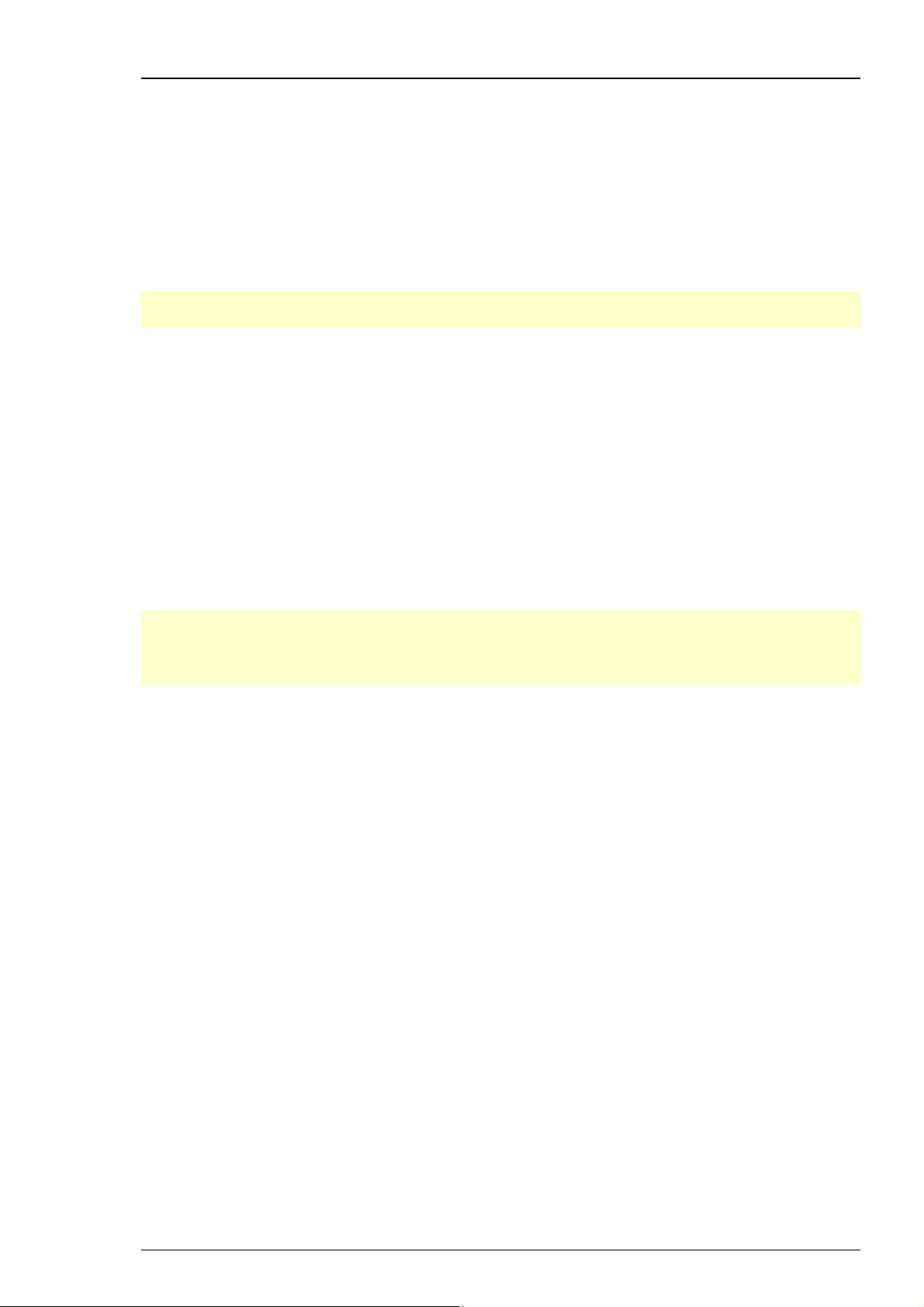
3 Software Installation
Please check the system requirements before you install the MC_Rack software. MCS cannot
guarantee that the software works properly if these requirements are not fulfilled. Please
see the MC_Rack help or manual for more information. It is recommended that you check
the MCS web site for software updates on a regular basis.
The USB-ME-System is a plug and play device. The driver is automatically installed together
with the MC_Rack program. It is easier to connect the USB-ME-System first to the data
acquisition computer and then install MC_Rack.
Important: Please make sure that you have full control over your computer as an administrator.
Otherwise, it is possible that the installed hardware does not work properly.
3.1.1 System requirements
One of the following Microsoft Windows ® operating systems is required: Windows 7, VISTA or XP
(English and German versions supported) with the NT file system. Other language versions may
lead to software errors.
Hardware: (Not required for offline analysis or demo mode) The data acquisition board USB-ME-
System. If no USB-ME-System is present, MC_Rack opens in a simulation mode. A computer
with low performance may lead to performance limits more often; therefore, MCS recommends
an up-to-date computer optionally with a separate hard disk. Please note that there are
sometimes hardware incompatibilities of the USB-ME-System and computer components;
or that an inappropriate computer power supply may lead to artifact signals. Please contact
your local retailer for more information on recommended computer hardware.
Introduction
Important: You need to have installed the latest USB-ME-System driver to operate the
USB-ME-System, which is automatically installed with MC_Rack. The installation may be invalid
if the USB-ME-System does not respond. Please contact Multi Channel Systems or your local
retailer in this case.
3.1.2 Recommended BIOS settings
Recommended operating system settings
The following automatic services of the Windows operating system interfere with the data
storage on the hard disk and can lead to severe performance limits in MC_Rack. These routines
were designed for use on office computers, but are not very useful for a data acquisition
computer.
Turn off Screensaver.
Turn off Windows Indexing Service for all local disks.
Turn off Windows System Restore.
Turn off Optimize hard disk when idle (automatic disk fragmentation).
Manual management of automatic Windows Update.
Power Options: Power scheme: Never turn off monitor, hard disk and system standby.
It is also not recommended to run any applications in the background when using MC_Rack.
Remove all applications from the Autostart folder.
Be careful when using a Virus Scanner. These programs are known to disturb MC_Rack,
and even data loss may occur.
When using an USB-ME-System it is recommended to connect a high performance computer
with a separate hard disk for program files and data storage. The provided possibility to use
up to 256 channels with up to 40 kHz needs high memory capacity. Please remove data and
defragment the hard disk regularly to ensure optimal performance.
5
Page 10
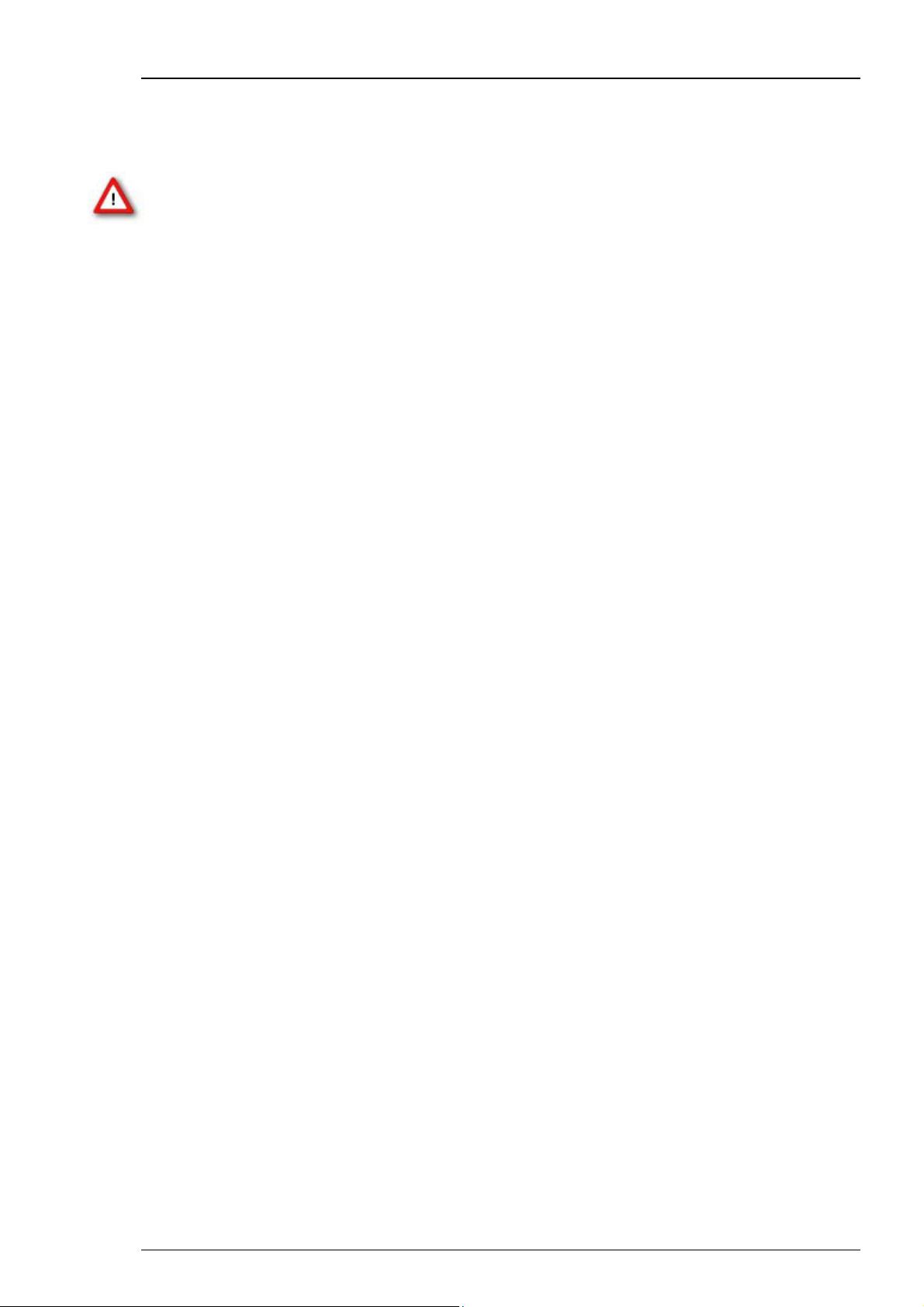
USB-ME-System Manual
3.1.3 First Use of MC_Rack
It is also not recommended to run any applications in the background when using MC_Rack.
Remove all applications from the Autostart folder.
Warning: The operating system settings of the data acquisition computer were preconfigured by MCS and should not be changed by the user. Changing these settings
can lead to program instabilities and data loss.
Installing MC_Rack with the USB-ME-System connected to the computer
The Windows operating system detects a new hardware when the USB-ME-System
is connected to the computer, if the program has not been installed beforehand. Please
make sure the device has power, that is, the power LED is lighting. Simply cancel the
"Found New Hardware Wizard" and proceed with the installation of the MC_Rack program.
Connecting the USB-ME-System to a computer with installed MC_Rack
If MC_Rack had already been installed on the computer before the hardware was connected,
the operating system needs to load the driver once. After this procedure, the USB-ME-System
will be automatically recognized by the operating system.
1. Connect the USB-ME-System to the USB port of the data acquisition computer.
Please make sure the device has power, that is, the power LED is lighting.
2. Switch the computer on.
The "Found New Hardware Wizard" is displayed.
1. Choose the option "No", not this time and continue with "Next".
2. Choose the option "Install" the software automatically (recommended)
and continue with "Next".
3. The Wizard will automatically find the appropriate USB-ME-System driver.
Continue with "Next".
4. The driver installation is finished.
Please check the system requirements before you install the MC_Rack software. MCS cannot
guarantee that the software works properly if these requirements are not fulfilled. Please see
the MC_Rack help or manual for more information. It is recommended that you check the
MCS web site for software updates on a regular basis.
1. Double-click Setup.exe on the installation volume.
The installation assistant will show up and guide you through the installation procedure.
1. Follow the instructions of the installation assistant.
The USB-ME-System driver and MC_Rack are installed (or updated) automatically.
6
Page 11
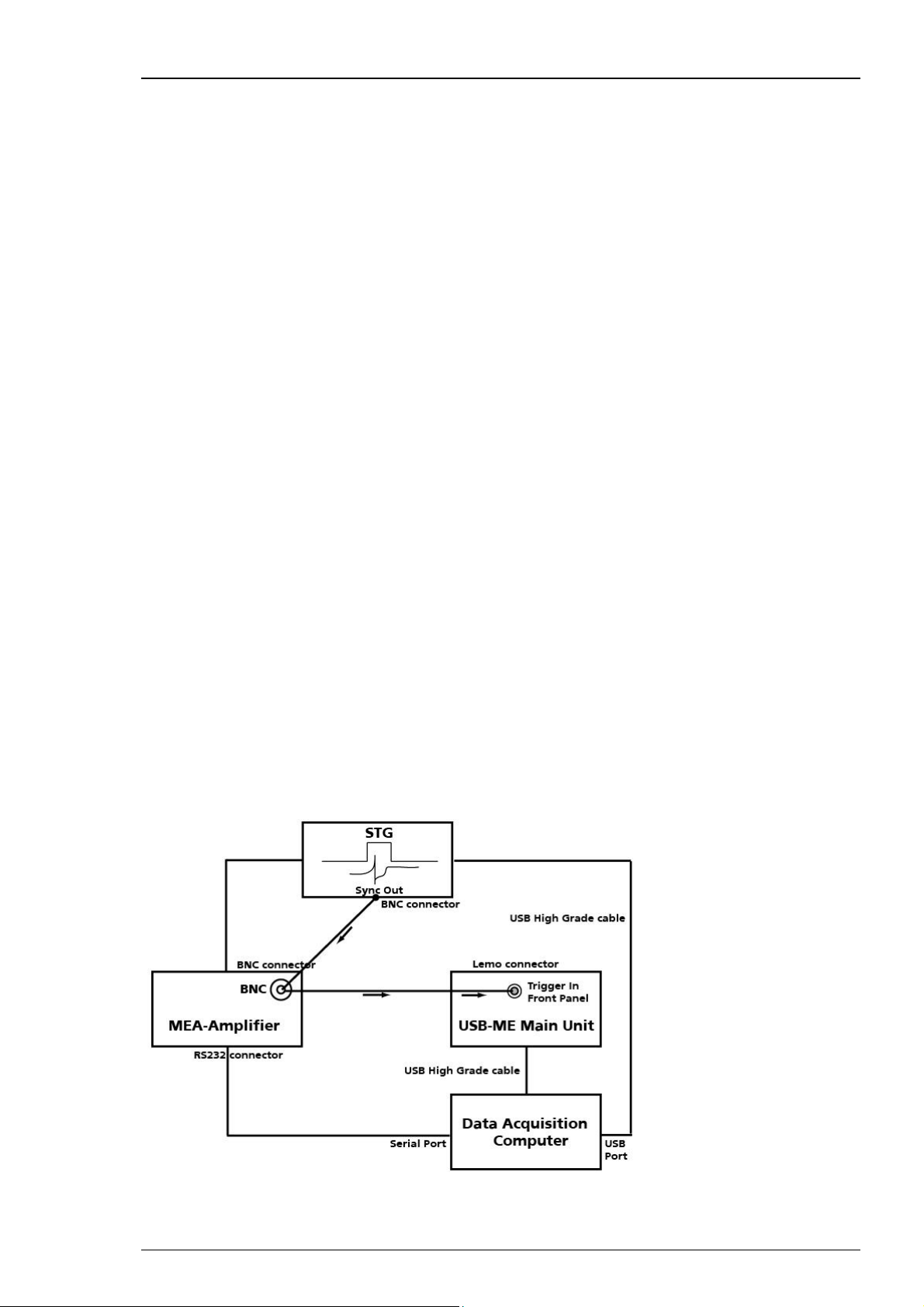
Introduction
4 Connecting the USB-ME-System
1. Provide a power supply in the immediate vicinity of the installation site.
2. Place all devices on a stable and dry surface, where the air can circulate freely and the devices
are not exposed to direct sunlight.
3. Set up the computer (with installed MC_Rack program).
4. Set up the four MEA1060 amplifiers as described in the MEA1060 manual.
5. Connect the MEA amplifiers with one, two or four MCS high grade cables (C68x1M) to
the 68-pin MCS standard connectors A, B, C, and D on the front panel of the USB-ME-System.
6. Connect the USB output connector to a free USB 2.0 port of the data acquisition computer.
It is not recommended to use an USB hub.
7. Connect the USB-ME-System via power supply unit to a power outlet of the same electrical system
(connected to the same ground / earth wire) as all other components of the setup, for example,
the computer or shielding.
8. Ground the system.
9. Check the power LED on the front panel. It should light up as soon as the power line is connected.
If not, check the power source and cabling.
10. Install the MC_Rack program from the installation volume if it is not already installed.
11. Start the MC_Rack program and select the USB-ME-System as the data source.
Please see the MC_Rack help / manual for more details on how to define the data source.
Connecting the USB-ME-System with a STG
Connect up to four MEA1060 amplifiers with MCS high grade cables (C68x1M) to the 68-pin
MCS standard connectors A, B, C, and D on the front panel of the USB-ME device. Connect
a Sync Out of a STG via T- connector at one hand to the BNC connector of the MEA1060 amplifier,
and at the other hand to the Digital Trigger IN 0 to 3 at the front panel of the USB-ME device.
Make sure that 68-pin MCS standard connector A of MEA amplifier A communicates with Digital
Trigger IN 0, MEA amplifier B with 1, C with 2 and D with 3. Please see the following suggestion.
7
Page 12
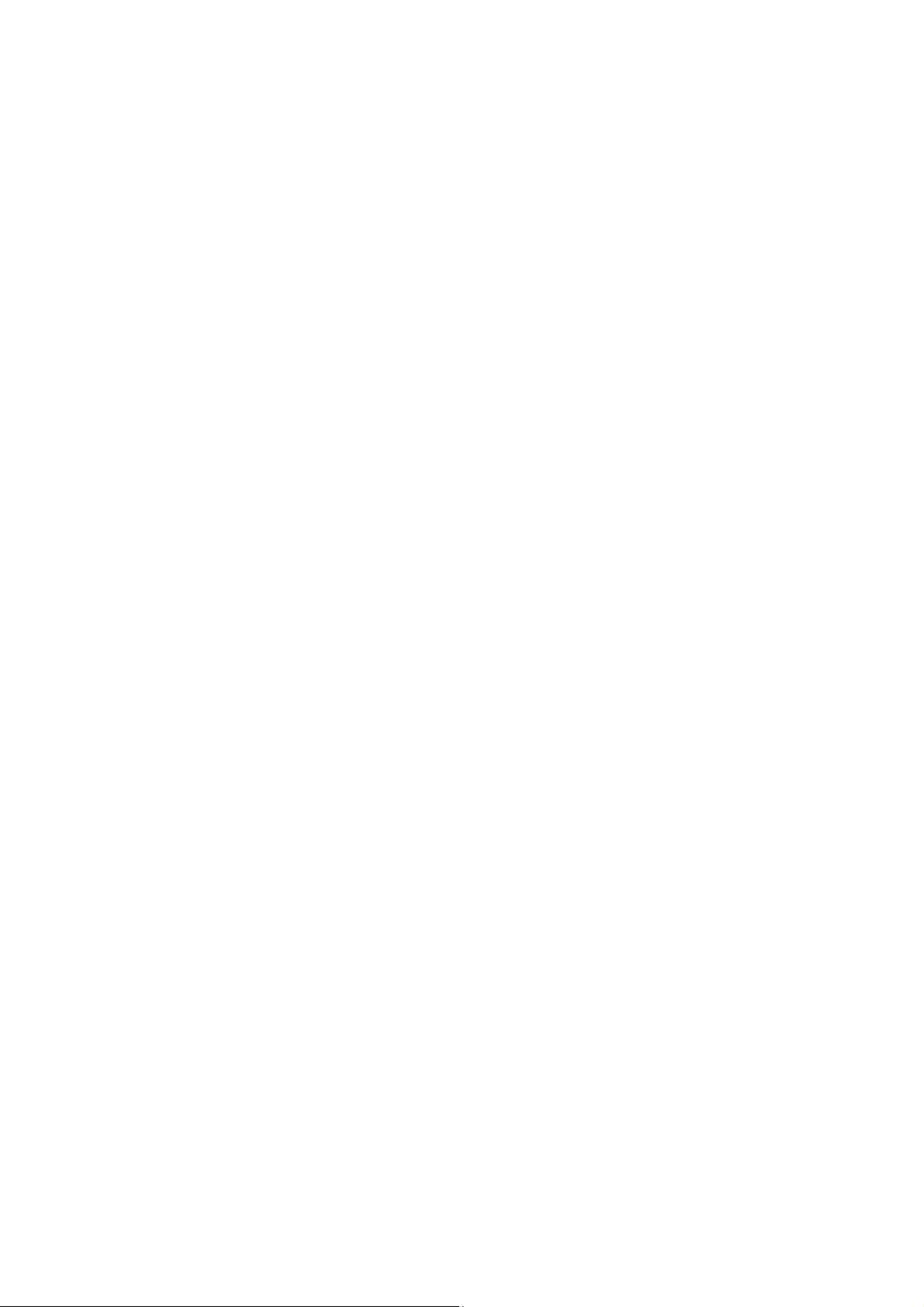
Page 13
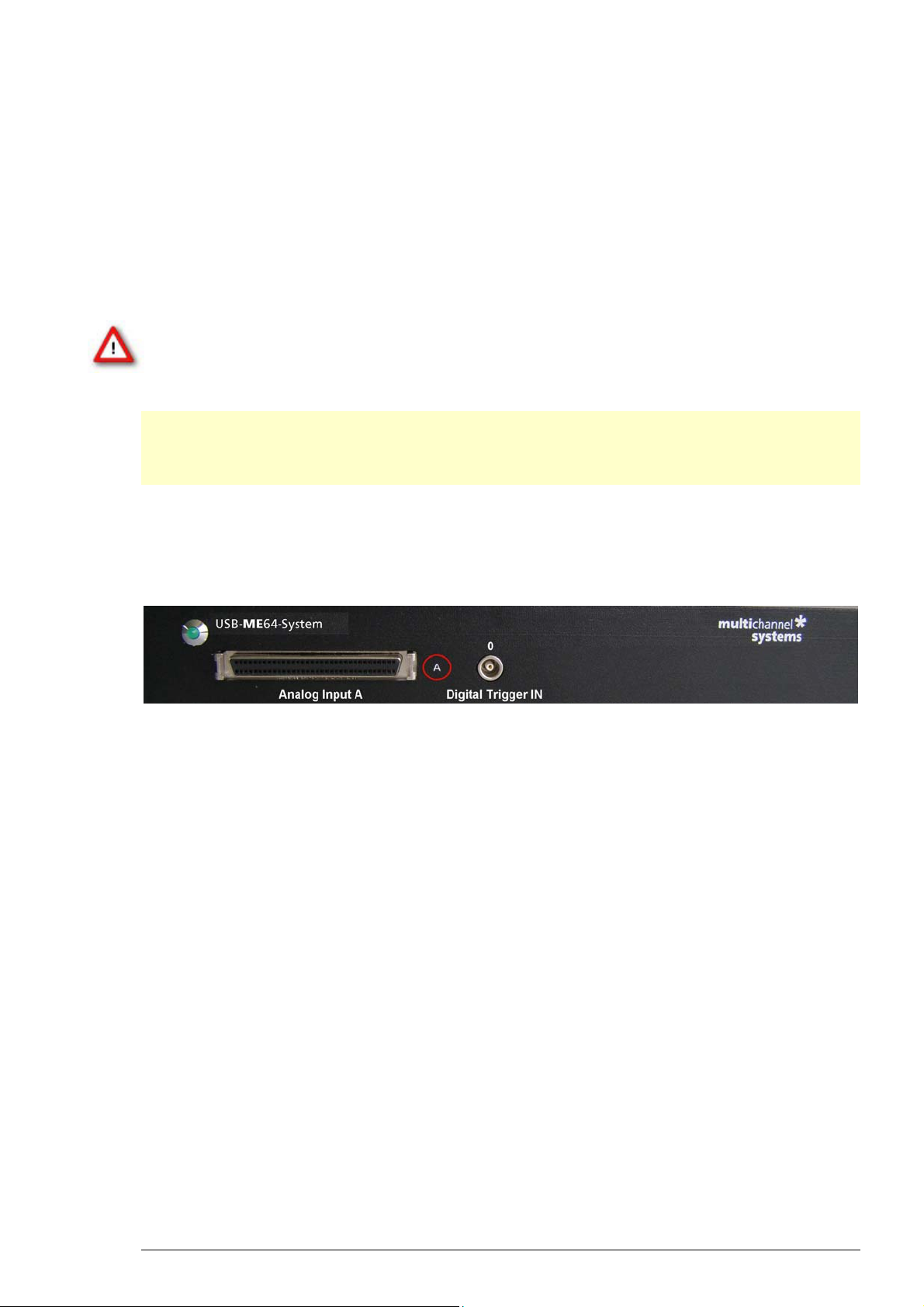
5 USB-ME-Systems
5.1 Setting Up and Connecting the USB-ME64-System
USB-ME64-System is a high flexible system. Via MCS high grade cables it is possible to connect,
for example, a MEA60-System or ME-Systems with at least 64 channels to the 64 analog
inputs.
Example: The description of the installation includes an example setup with a MEA1060 amplifier
without blanking circuit.
Warning: Please read the separate manuals of all devices before installation, especially
the warnings and safety information. Make sure all devices are switched off before you
connect them to the power supply. Damage to the devices and even fatal injuries may result
from improper installation or use.
Note: Using a USB hub for connecting the USB-ME64-System to the computer is not
recommended. The system needs a broad bandwidth for the data transmission. Recording
might not be possible, especially if a second device that sends or receives continuous data
streams, for example a web cam or USB speakers, is connected to the same USB port.
5.1.1 Front Panel
5.1.2 Power LED
The Power LED lights up when the USB-ME64 is connected via power supply unit to the power
supply system.
5.1.3 Analog Input A
The 68-pin MCS standard connector on the front panel of the device is an analog input
for the data stream coming from the connected amplifier. The connector on the front panel
labeled with A communicates with the digital Trigger Input 0. The MCS high grade cables
(C68x1M or C68x3M) with 68-pin MCS standard connectors on both heads are used to connect
MEA or ME amplifier to the USB-ME64 for analog data transfer. Please read chapter "Pin Layout"
(68-pin MCS standard connector) in the Appendix.
5.1.4 Digital Trigger Input
The Digital Trigger Input 0 needs Lemo coaxial cables with BNC connectors for the MEA
amplifier at one head and a Lemo connector at the other head for the USB-ME64 device
(C-BNC-Lemo). The Digital Trigger Inputs accept TTL pulses from any device, for example,
signals from a stimulus generator STG for triggering the system, and they control the recording.
9
Page 14

USB-ME-System Manual
5.1.5 Rear Panel
5.1.6 Digital In / Out
A Digital IN / OUT for 16 digital in- and output bits is available (68-pin MCS standard connector).
The Digital IN / OUT connection accepts or generates standard TTL signals. TTL stands for
Transistor-Transistor Logic. A TTL pulse is defined as a digital signal for communication between
two devices. A voltage between 0 V and 0.8 V is considered as a logical state of 0 (LOW),
and a voltage between 2 V and 5 V means 1 (HIGH).
The Digital OUT allows generating a digital signal with up to 16 bits and read it out, for example
by using a Signal Divider SD16 from MCS. You can utilize this digital signal to control and
synchronize other devices with the USB-ME64. Bit 0 of the Digital OUT is separated and available
as Lemo connector DIG OUT D0. So if you need only one bit of the digital signal, you don’t need
the additional signal divider SD16. Please read chapter "Pin Layout" (Digital IN / OUT Connector)
in the Appendix for more information.
The Digital IN can be used to record additional information from external devices as a 16-bit
encoded number. The Digital IN is most often used to trigger recordings with a TTL signal from
a stimulator. Therefore, the bit 0 of the Digital IN is accessible as Lemo connector on the front
panel as Digital Trigger Input 0.
The 16 digital input channels are represented as the digital data stream that is, a stream of 16-bit
values, each bit (0 to 15) representing one digital input. Standard TTL signals are accepted as input
signals on the digital inputs. Unused input bits, which have an undefined state, should be masked
in the Trigger Detector of MC_Rack.
Warning: A voltage that is higher than +5 Volts or lower than 0 Volts, that is, a negative
voltage, applied to the digital input would destroy the electronics. Make sure that you
apply only TTL pulses (0 to 5 V) to the digital inputs.
5.1.7 Digital Output D0
The Bit 0 of the Digital OUT is also accessible independently from the 68-pin Digital IN / OUT
connector. The digital output channel D0 is generally used for synchronizing the USB-ME64-
System with a stimulus generator, or with another data acquisition system, for example,
an imaging or a patch clamp system. The DIG OUT D0 generates standard TTL pulses.
5.1.8 Synchronization Out- and Input
If you want to use several USB-ME64-Systems in parallel, the SYNC OUT and SYNC IN can be
used to synchronize the individual devices. The SYNC OUT of the first device must be connected
to the SYNC IN of the second, and so on. For the connection you need cable with Lemo plugs on
both heads (C-Lemo-Lemo).
Warning: Do not use the SYNC IN and SYNC OUT to connect the USB-ME64 to any other
device than another USB-ME64.
10
Page 15

5.1.9 Audio Output
To the AUDIO OUT (3.5 mm phone jack) you can connect an audio system to make the electrical
activity audible. By software control, it is possible to convert signals from one data channel into
sound. A computer with a sound card and speakers or a headset is required. You can use this
feature to hear Electrode Raw Data, for example, or to replay recorded sound. Or you can use
an analog channel as a sound input and record any sounds. Thus, you can add spoken commentary
to document your data.
Only Analog Raw Data, Electrode Raw Data, and Filtered Data can be converted into sound.
The quality of the sound is mono.
Note: You can add only one sound instrument to your rack, and you can convert only one channel
into sound.
5.1.10 Analog Input 1 to 4
When connecting a MEA1060 amplifier to the USB-ME64 data acquisition, four additional analog
inputs are available, separated from 68-pin MCS standard connector on the front panel, Pin
Number 63, 64, 65 and 66. See Appendix chapter ”Pin Layout” (68-pin MCS standard connector).
If you connect, for example two 32-channel miniature preamplifiers MPA32I, no additional analog
inputs are available, all channels are used for recording.
Troubleshooting
The MEA1060 amplifier delivers analog data streams from 60 channels to the input connector on
the front side of the USB-ME64. Pin Number 1, 67 and 68 are used for the external power supply,
Pin Number 2 is for grounding the signal, GNDS. There are four free channels left, Pin No. 63, 64,
65 and 66, that is for Analog IN 1 to 4. In MC_Rack you see the analog channels on channel 61,
62, 63 and 64.
The additional analog inputs 1 to 4 are intended for recording additional information from
external devices, for example, for recording patch clamp in parallel to the MEA recording,
for monitoring the temperature, or for recording voice. You could also use the analog inputs
for triggering, but please note that the digital inputs, especially DIG OUT D0, are intended for
accepting TTL pulses. As the gain is generally completely different on the electrode inputs and
on the additional analog inputs, signals on the analog channels are recorded "as is", with no
respect to the gain specified in MC_Rack.
5.1.11 USB
The USB connector is used to transfer the digitized data from all data channels and the additional
digital and analog channels to any connected data acquisition computer via USB High Speed 2.0
(type A - mini B) cable.
5.1.12 Power Input
Connect here the power supply unit. This power supply powers the USB-ME64 main unit only.
The device needs 12 V and 410 mA / ~5 W.
5.1.13 Ground
If an additional ground connection is needed, you can connect this plug with an external ground
using a standard common jack (4 mm).
5.1.14 External Power Supply
Plug in for the external power supply, for example, PS40W. The PS40W is a standard power supply
delivering supply voltages to connected devices. Please read chapter “External Power Supply”.
11
Page 16
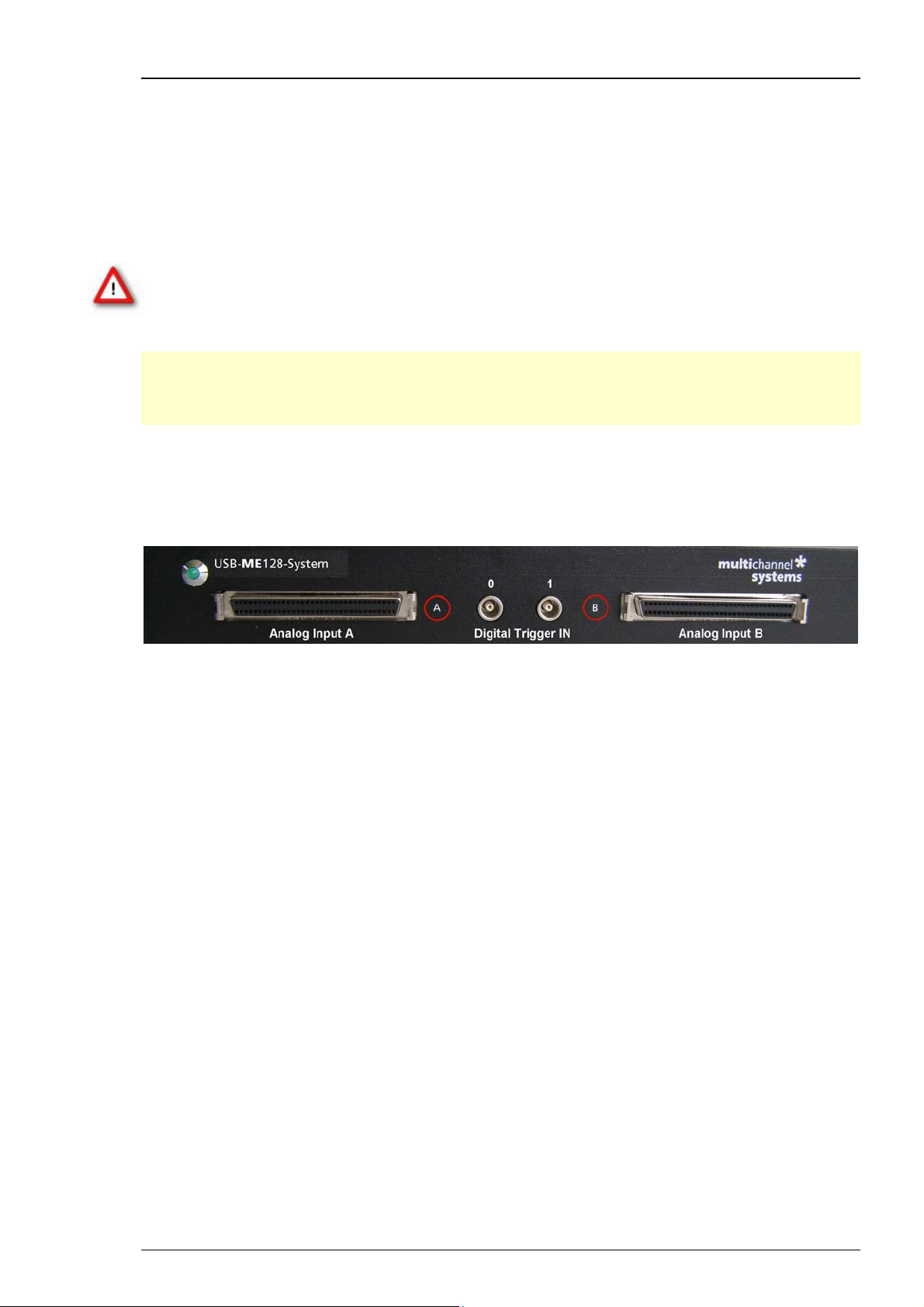
USB-ME-System Manual
5.2 Setting Up and Connecting the USB-ME128-System
USB-ME128-System is a high flexible system. Via MCS high grade cable it is possible
to connect, for example, one MEA1060 amplifier or two MEA1060 amplifiers or
a ME-Systems with at least 128 channels to the 128 analog inputs.
Example: The description of the installation includes an example setup with a MEA1060
amplifier two MEA1060 amplifiers without blanking circuit.
Warning: Please read the separate manuals of all devices before installation, especially
the warnings and safety information. Make sure all devices are switched off before you
connect them to the power supply. Damage to the devices and even fatal injuries may
result from improper installation or use.
Note: Using a USB hub for connecting the USB-ME128-System to the computer is not
recommended. The system needs a broad bandwidth for the data transmission. Recording
might not be possible, especially if a second device that sends or receives continuous data
streams, for example a web cam or USB speakers, is connected to the same USB port.
5.2.1 Front Panel
5.2.2 Power LED
The Power LED lights up when the USB-ME128 is connected via power supply unit to the power
supply system.
5.2.3 Analog Inputs A and B
The 68-pin MCS standard connectors on the front panel of the device are analog inputs
for the data streams coming from the connected amplifiers. The connectors on the front panel
labeled with A and B communicate with the digital Trigger Inputs 0 and 1. The MCS high grade
cables (C68x1M or C68x3M) with 68-pin MCS standard connectors on both heads are used to
connect MEA or ME amplifiers to the USB-ME128 for analog data transfer. Please read chapter
"Pin Layout" (68-pin MCS standard connector) in the Appendix.
5.2.4 Digital Trigger Inputs
The Digital Trigger Inputs 0 and 1 need Lemo coaxial cables with BNC connectors for the
MEA amplifier at one head and Lemo connectors at the other head for the USB-ME128 device
(C-BNC-Lemo). The Digital Trigger Inputs accept TTL pulses from any device, for example,
signals from a stimulus generator STG for triggering the system and they control the recording.
12
Page 17

5.2.5 Rear Panel
5.2.6 Digital In / Out
A Digital IN / OUT for 16 digital in- and output bits is available (68-pin MCS standard connector).
The Digital IN / OUT connection accepts or generates standard TTL signals. TTL stands for
Transistor-Transistor Logic. A TTL pulse is defined as a digital signal for communication between
two devices. A voltage between 0 V and 0.8 V is considered as a logical state of 0 (LOW),
and a voltage between 2 V and 5 V means 1 (HIGH).
The Digital OUT allows generating a digital signal with up to 16 bits and read it out, for example
by using a Signal Divider SD16 from MCS. You can utilize this digital signal to control and
synchronize other devices with the USB-ME128. Bit 0 of the Digital OUT is separated and
available as Lemo connector DIG OUT D0. So if you need only one bit of the digital signal,
you don’t need the additional signal divider SD16. Please read chapter "Pin Layout"
(Digital IN / OUT Connector) in the Appendix for more information.
Troubleshooting
The Digital IN can be used to record additional information from external devices as a 16-bit
encoded number. The Digital IN is most often used to trigger recordings with a TTL signal from
a stimulator. Therefore, the bits 0 and 1 of the Digital IN are accessible as the Lemo connectors
on the front panel as Digital Trigger Inputs 0 and 1.
The 16 digital input channels are represented as the digital data stream that is, a stream of 16-bit
values, each bit (0 to 15) representing one digital input. Standard TTL signals are accepted as input
signals on the digital inputs. Unused input bits, which have an undefined state, should be masked
in the Trigger Detector of MC_Rack.
Warning: A voltage that is higher than +5 Volts or lower than 0 Volts, that is, a negative
voltage, applied to the digital input would destroy the electronics. Make sure that you
apply only TTL pulses (0 to 5 V) to the digital inputs.
5.2.7 Digital Output D0
The Bit 0 of the Digital OUT is also accessible independently from the 68-pin Digital IN / OUT
connector. The digital output channel D0 is generally used for synchronizing the USB-ME128-
System with a stimulus generator, or with another data acquisition system, for example, an
imaging or a patch clamp system. The DIG OUT D0 generates standard TTL pulses.
5.2.8 Synchronization Out- and Input
If you want to use several USB-ME128-Systems in parallel, the SYNC OUT and SYNC IN can be
used to synchronize the individual devices. The SYNC OUT of the first device must be connected
to the SYNC IN of the second, and so on. For the connection you need cable with Lemo plugs on
both heads (C-Lemo-Lemo).
Warning: Do not use the SYNC IN and SYNC OUT to connect the USB-ME128 to any other
device than another USB-ME128.
13
Page 18

USB-ME-System Manual
5.2.9 Audio Output
To the AUDIO OUT (3.5 mm phone jack) you can connect an audio system to make the electrical
activity audible. By software control, it is possible to convert signals from one data channel into
sound. A computer with a sound card and speakers or a headset is required. You can use this
feature to hear Electrode Raw Data, for example, or to replay recorded sound. Or you can use
an analog channel as a sound input and record any sounds. Thus you can add spoken commentary
to document your data.
Only Analog Raw Data, Electrode Raw Data, and Filtered Data can be converted into sound.
The quality of the sound is mono.
Note: You can add only one sound instrument to your rack, and you can convert only one channel
into sound.
5.2.10 Analog Input 1 to 4
Four additional analog inputs are available, separated from 68-pin MCS standard connector B
on the front panel, Pin Number 125, 126, 127 and 128. See Appendix chapter ”Pin Layout”
(68-pin MCS standard connector).
The MEA1060 amplifier delivers analog data streams from 60 channels to the input connector
on the front side of the USB-ME128. Pin Number 1, 67 and 68 are used for the external power
supply, Pin Number 2 is for grounding the signal, GNDS. There are four free channels left,
Pin No. 63, 64, 65 and 66, that is for Analog IN 1 to 4.
The additional analog inputs 1 to 4 are intended for recording additional information from
external devices, for example, for recording patch clamp in parallel to the MEA recording,
for monitoring the temperature, or for recording voice. You could also use the analog inputs
for triggering, but please note that the digital inputs, especially DIG OUT D0, are intended
for accepting TTL pulses. As the gain is generally completely different on the electrode inputs
and on the additional analog inputs, signals on the analog channels are recorded "as is",
with no respect to the gain specified in MC_Rack.
5.2.11 USB
The USB connector is used to transfer the digitized data from all data channels and the additional
digital and analog channels to any connected data acquisition computer via USB High Speed 2.0
(type A - mini B) cable.
5.2.12 Power Input
Connect here the power supply unit. This power supply powers the USB-ME128 main unit only.
The device needs 12 V.
5.2.13 Ground
If an additional ground connection is needed, you can connect this plug with an external ground
using a standard common jack (4 mm).
5.2.14 External Power Supply
Plug in for the external power supply, for example, PS40W. Please read chapter “External Power
Supply”.
14
Page 19

5.3 Setting Up and Connecting the USB-ME256-System
USB-ME-System is a high flexible system. Via MCS 68-pin high grade cables it is possible
to connect, for example, four MEA60-Systems or two MEA120-Systems or a ME-System
with at least 256 channels to the 256 analog inputs.
Troubleshooting
Example: The description of the installation includes an example setup with four MEA1060
amplifiers without blanking circuit.
Warning: Please read the separate user
the warnings and safety information. Make sure all devices are switched off before you
connect them to the power supply. Damage to the devices and even fatal injuries may result
from improper installation or use.
Note: Using a USB hub for connecting the USB-ME-System to the computer is not recommended.
The system needs a broad bandwidth for the data transmission. Recording might not be possible,
especially if a second device that sends or receives continuous data streams, for example, a web
cam or USB speakers, is connected to the same USB port.
manuals of all devices before installation, especially
15
Page 20
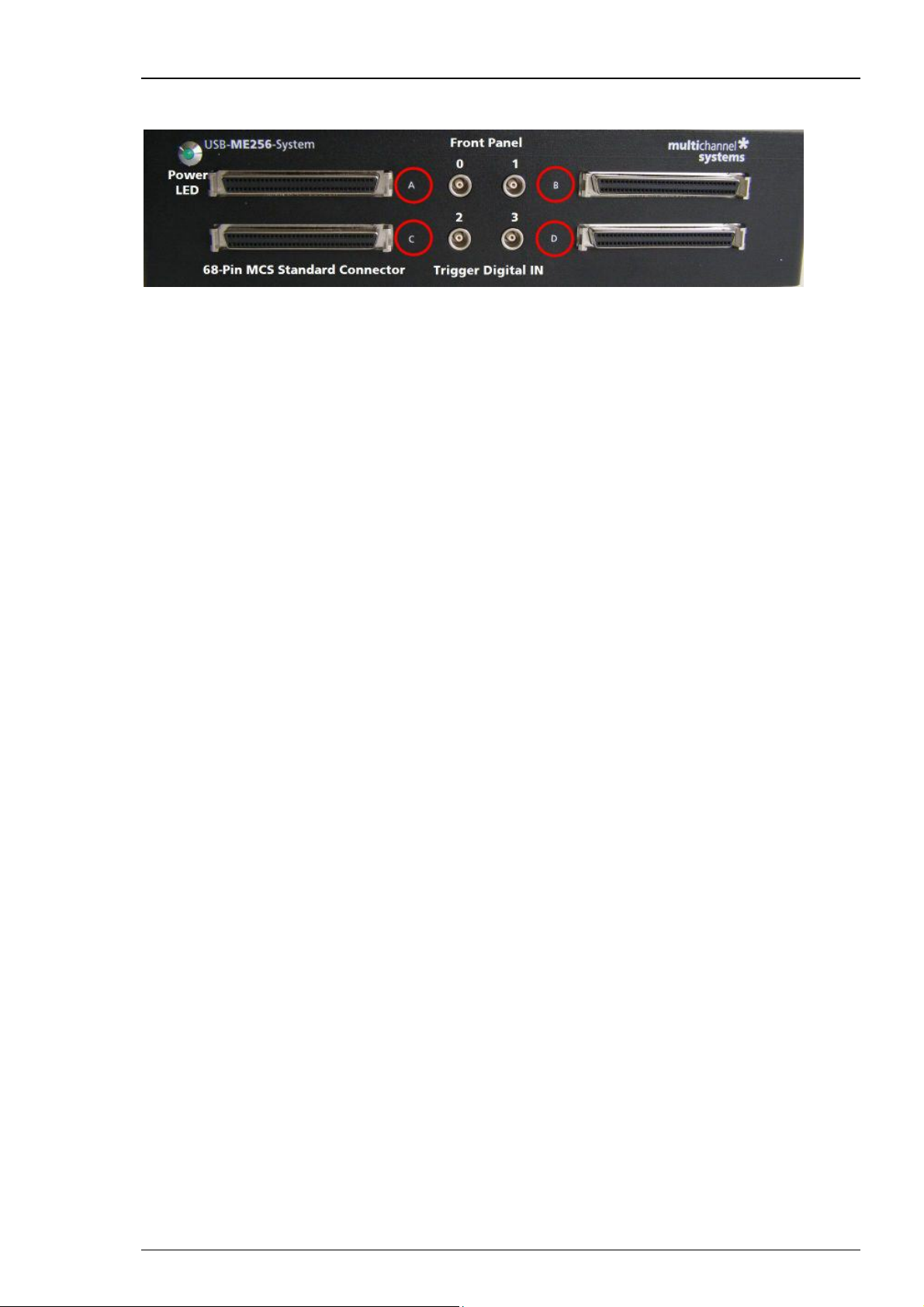
USB-ME-System Manual
5.3.1 Front Panel
5.3.2 Power LED
The Power LED lights up when the USB-ME256 is connected via power supply unit to the power
supply system.
5.3.3 Analog Inputs A, C, B, and D
The 68-Pin MCS Standard connectors on the front panel of the device are analog inputs for the
data streams coming from the connected amplifiers. The connectors on the left side of the front
panel labeled with A and C communicate with the left digital Trigger Inputs 0 and 2. The 68-pin
MCS standard connectors on the right side labeled with B and D corresponds with the digital
Trigger Input 1 and 3. The MCS 68-pin high grade cables (C68x1M or C68x3M) with 68-pin MCS
standard connectors on both heads are used to connect MEA or ME amplifiers to the USB-ME256
for analog data transfer. Please read chapter "Pin Layout" (68-pin MCS Standard connector) in the
Appendix.
5.3.4 Digital Trigger Inputs
The Digital Trigger Inputs 0, 1, 2 and 3 need Lemo coaxial cables with BNC connectors for the
MEA amplifier at one head and Lemo connectors at the other head for the USB-ME256 device.
The Digital Trigger Inputs accept TTL pulses from any device, for example, signals from a stimulus
generator STG for triggering the system, and they control the recording.
16
Page 21
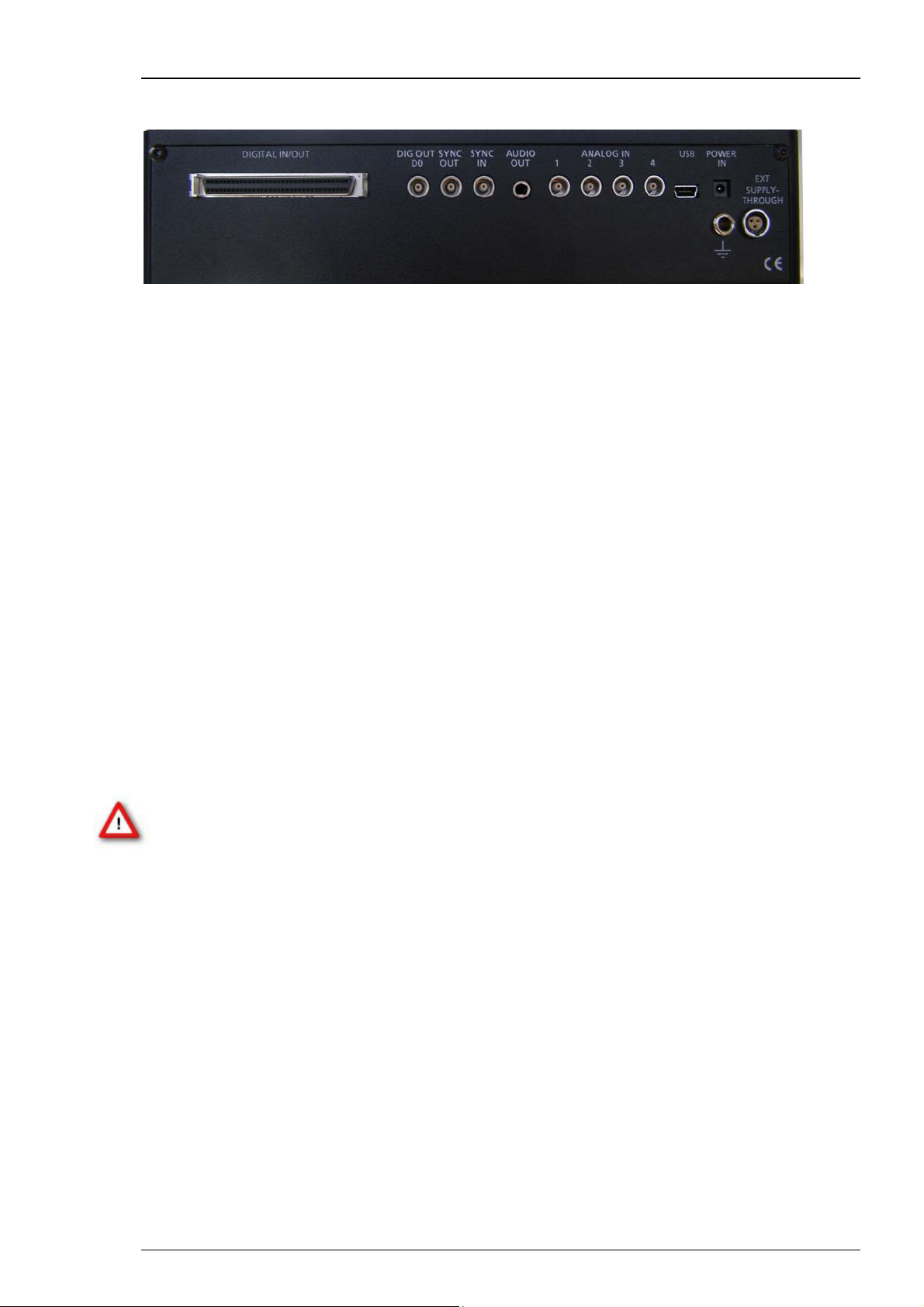
5.3.5 Rear Panel
5.3.6 Digital In / Out
A Digital IN / OUT for 16 digital in- and output bits is available (68-pin MCS standard connector).
The Digital IN / OUT connection accepts or generates standard TTL signals. TTL stands for
Transistor-Transistor Logic. A TTL pulse is defined as a digital signal for communication between
two devices. A voltage between 0 V and 0.8 V is considered as a logical state of 0 (LOW),
and a voltage between 2 V and 5 V means 1 (HIGH).
The Digital OUT allows generating a digital signal with up to 16 bits and read it out, for example,
by using a Signal Divider SD16 from MCS. You can utilize this digital signal to control and
synchronize other devices with the USB-ME256. Bit 0 of the Digital OUT is separated and
available as Lemo connector DIG OUT D0. So if you need only one bit of the digital signal,
you don’t need the additional signal divider SD16. Please read chapter "Pin Layout"
(Digital IN / OUT Connector) in the Appendix for more information.
Troubleshooting
The Digital IN can be used to record additional information from external devices as a 16-bit
encoded number. The Digital IN is most often used to trigger recordings with a TTL signal from
a stimulator. Therefore, the bits 0, 1, 2 and 3 of the Digital IN are accessible as the Lemo
connectors on the front panel as Digital Trigger Inputs 0 to 3.
The 16 digital input channels are represented as the Digital Data stream, that is, a stream of 16-bit
values, each bit (0 to15) representing one digital input. Standard TTL signals are accepted as input
signals on the digital inputs. Unused input bits, which have an undefined state, should be masked
in the Trigger Detector of MC_Rack.
Warning: A voltage that is higher than +5 Volts or lower than 0 Volts, that is, a negative
voltage, applied to the digital input would destroy the electronics. Make sure that you apply
only TTL pulses (0 to 5 V) to the digital inputs.
5.3.7 Digital Output D0
The Bit 0 of the Digital OUT is also accessible independently from the 68-pin digital IN / OUT
connector. The digital output channel D0 is generally used for synchronizing the USB-ME-System
with a stimulus generator, or with another data acquisition system, for example, an imaging
or a patch clamp system. The DIG OUT D0 generates standard TTL pulses.
5.3.8 Synchronization Out- and Input
If you want to use several USB-ME-Systems in parallel, the SYNC OUT and SYNC IN can be used
to synchronize the individual devices. The SYNC OUT of the first device must be connected to the
SYNC IN of the second, and so on. The cable for connection must have Lemo plugs on both heads.
17
Page 22

USB-ME-System Manual
Warning: Do not use the SYNC IN and SYNC OUT to connect the USB-ME256 to any other
device than another USB-ME-256.
5.3.9 Audio Output
To the AUDIO OUT (3.5 mm phone jack) you can connect an audio system to make the electrical
activity audible. By software control, it is possible to convert signals from one data channel into
sound. A computer with a sound card and speakers or a headset is required. You can use this
feature to hear electrode raw data, for example, or to replay recorded sound. Or you can use
an analog channel as a sound input and record any sounds. Thus, you can add spoken commentary
to document your data.
Only analog raw data, electrode raw data, and filtered data can be converted into sound.
The quality of the sound is mono.
Note: You can add only one sound instrument to your rack, and you can convert only one channel
into sound.
5.3.10 Analog Input A1 to A4
Four additional analog inputs are available, separated from 68-pin MCS standard connector D
on the front panel, Pin Number 253, 254, 255 and 256. See Appendix chapter "Pin Layout”
(68-pin MCS standard connector).
The MEA1060 amplifier delivers analog data streams from 60 channels to the input connector
on the front side of the USB-ME256. Pin Number 1, 67 and 68 are used for the external power
supply, Pin Number 2 is for GNDS, grounding the signal. There are four free channels left, that
is for Analog IN A1 to A4.
The additional analog inputs A1 to A4 are intended for recording additional information from
external devices, for example, for recording patch clamp in parallel to the MEA recording, for
monitoring the temperature, or for recording voice. You could also use the analog inputs for
triggering, but please note that the digital inputs, especially DIG OUT D0, are intended for
accepting TTL pulses. As the gain is generally completely different on the electrode inputs
and on the additional analog inputs, signals on the analog channels are recorded "as is",
with no respect to the gain specified in MC_Rack.
5.3.11 USB
The USB connector is used to transfer the digitized data from all data channels and the additional
digital and analog channels to any connected data acquisition computer via USB High Speed 2.0
(type A - mini B) cable.
5.3.12 Power Input
Connect here the power supply unit. This power supply powers the USB-ME256 main unit only.
The device needs 12 V and 1.1 A / ~13 W.
5.3.13 Ground
If an additional ground connection is needed, you can connect this plug with an external ground
using a standard common jack (4 mm).
18
Page 23

5.4 External Power Supply
The external power supply PS40W is used for all USB-ME-Systems.
External power supply through: Plug in for the external power supply, for example, PS40W. The
external power supply energizes the devices that are connected to the USB-ME256, for example,
filter amplifier, gain amplifier or MEA amplifier with blanking circuit. The conductive path from
the three pins of the plug in runs through the device to the front 68-pin MCS Standard connector
and occupies Pin Number 1, 67 and 68. (Please see also chapter "Pin layout" 68-pin MCS standard
connector in the Appendix).
The PS40W is a standard power supply delivering supply voltages to connected devices. The PS40W
is especially recommended for use with Multi Channel Systems products, for example, it is perfect
for supplying power to MEA1060BC or to programmable gain amplifiers PGA and for other
custom setups that lack an internal power supply IPS10W. It supplies power with +/- 7 V output
voltage, 2.5 A output current, and about 40 W output power. The PS40W stabilizes two voltages
using the linear regulation technique. The outputs of the device have over-current and overtemperature protection. In case of a failure of the PS40W, the output voltages are decreased.
Fuses protect the electronic components against fatal damages.
If you connect four MEA1060 amplifiers from Multi Channel Systems MCS GmbH to the USBME256, that means maximum load, it will be necessary to use the strong power supply PS40W
with +/- 7 V to generate about 40 W output power. Otherwise the following amplifiers will not
be sufficiently supported.
Troubleshooting
Important: Do not mismatch the polarity of the power supply. A false connection may cause
permanent damages.
Note: If by any cause the supply voltages are reduced, the recorded signals could be deformed.
Please do not place the external power supply device PS40W near to the data acquisition
device in experimental setup! The PS40W will disturb the data acquisition with 50 Hz hum,
that is why the PS40W should be placed in a distance to the data acquisition device.
Cabling
For Digital Out D0, and Analog Input A1 to A4 on the rear panel of the device you need the same
special coaxial cable as for the Digital Trigger In plugs on the front panel: Lemo cable with one
head BNC connector, the other head "Lemo" connector. Please see the picture below. Sync In
and Sync Out need Lemo cable with two Lemo connectors.
19
Page 24

USB-ME-System Manual
Troubleshooting
5.5 About Troubleshooting
The following hints are provided to solve special problems that have been reported by users.
Most problems occur seldom and only under specific circumstances. Please check the mentioned
possible causes carefully when you have any trouble with the product. In most cases, it is only
a minor problem that can be easily avoided or solved.
If the problem persists, please contact your local retailer. The highly qualified staff will be glad
to help you. Please inform your local retailer as well, if other problems that are not mentioned
in this documentation occur, even if you have solved the problem on your own. This helps other
users, and it helps MCS to optimize the instrument and the documentation. Please pay attention
to the safety and service information in the separate user manuals of the related products and in
the software help. Multi Channel Systems has put all effort into making the product fully stable
and reliable, but like all high-performance products, it has to be handled with care.
5.6 Technical Support
Please read the chapter "Troubleshooting" of the manual first. Most problems are caused
by minor handling errors. Contact your local retailer immediately if the cause of trouble remains
unclear. Please understand that information on your hardware and software configuration
is necessary to analyze and finally solve the problem you encounter. Please keep information
on the following at hand:
Description of the error (the error message text or any other useful information) and of the
context in which the error occurred. Try to remember all steps you had performed immediately
before the error occurred. The more information on the actual situation you can provide,
the easier it is to track the problem.
The serial number of the device. You will find it on the backside of the housing or click "About"
in "Help" in the main menu of MC_Rack.
The amplifier type and serial numbers of the connected amplifiers. You will find them on the
devices.
The operating system and service pack number of the connected computer.
The hardware configuration (microprocessor, frequency, main memory, hard disk) of the
connected computer. This information is especially important if you have modified the computer
or installed new hard- or software recently.
The version of the recording software. On the "Help menu", click "About" to display the software
version.
20
Page 25

5.7 No Computer Connection / No Recording Possible
You cannot establish a connection to the computer. The USB-ME-System channel layout
is not available in MC_Rack. When loading a previously saved virtual rack file, you will get an
error message and the simulator will be started automatically. Or you get an error message
when starting the recording in MC_Rack after a successful computer connection.
Possible causes:
? The power LED is not lightning. The supply power is not connected or there is a technical
problem with the instrument.
Check the power source and the cable connections. If this does not solve the problem,
contact your local retailer for support.
? The power LED is lighting. The USB port might not support USB 2.0 or might not be working.
Check the USB port. Only full speed USB 2.0 ports can be used. Try another USB 2.0 port.
? You can establish a connection, but get an error message when starting the recording in
MC_Rack. The bandwidth of the USB port is not sufficient for recording. This can be the case
if the USB-ME-System is connected via USB hub, and a second device that sends or receives
continuous data streams, for example, a web cam or USB speakers, is connected to the same
USB port.
Troubleshooting
Connect the USB-ME-System directly to a USB port, not via hub.
21
Page 26

USB-ME-System Manual
5.8 Cable Connection not correct / No Recording Possible
You cannot establish a signal from the amplifier. The USB-ME-System channel layout
in MC_Rack shows 50 Hz hum only.
Possible causes:
? The cable connection from the computer to the periphery is not complete.
68-pin MCS standard connectors need to be fixed in the provided plugs by a firm connection.
Otherwise no data transfer is possible.
Check the MCS high grade cable, and the 68-pin MCS standard connectors.
If this does not solve the problem, contact your local retailer for support.
? The cable connection from the computer to the periphery is not correct.
Make sure not to mistake inputs for outputs in the connected devices.
5.9 Triggering / Digital Input does not Work
You have connected a TTL source (for example, the Sync Out of a stimulus generator) to
the digital output D0 of the USB-ME-System, and configured the virtual rack in MC_Rack
for triggering displays or data acquisition by the TTL source, but you do not see any sweeps.
Possible causes:
? The TTL source does not generate true TTL signals (5 V TTL level), or the TTL pulse duration
is too short in combination with the sampling rate, so that the pulse is missed in-between two
data points.
The USB-ME-System can only accept TTL signals (5 V TTL level) as a digital input stream.
The TTL pulse needs to be optimized according to the sampling rate. Otherwise, a detection
of the trigger cannot be guaranteed.
? The software settings for the Trigger Detector do not match with the hardware configuration.
In MC_Rack, add a Trigger Detector to your virtual rack, and select the Digital Data D1 input
stream as the Trigger. Check the pin layout of the digital IN / OUT connector and make sure
that the same bit input that is connected is selected in the software. (The standard settings of
the Trigger Detector are for using bit 0.) Mask all unused bits. Select the appropriate logical
state (generally HIGH) for triggering. Please see the MC_Rack help or manual for more details.
22
Page 27

6 Appendix
6.1 Contact Information
Local retailer
Please see the list of official MCS distributors on the MCS web site.
User forum
The Multi Channel Systems User Forum provides the opportunity for you to exchange your
experience or thoughts with other users worldwide.
Mailing list
If you have subscribed to the mailing list, you will be automatically informed about new software
releases, upcoming events, and other news on the product line. You can subscribe to the list on
the contact form of the MCS web site.
www.multichannelsystems.com
23
Page 28
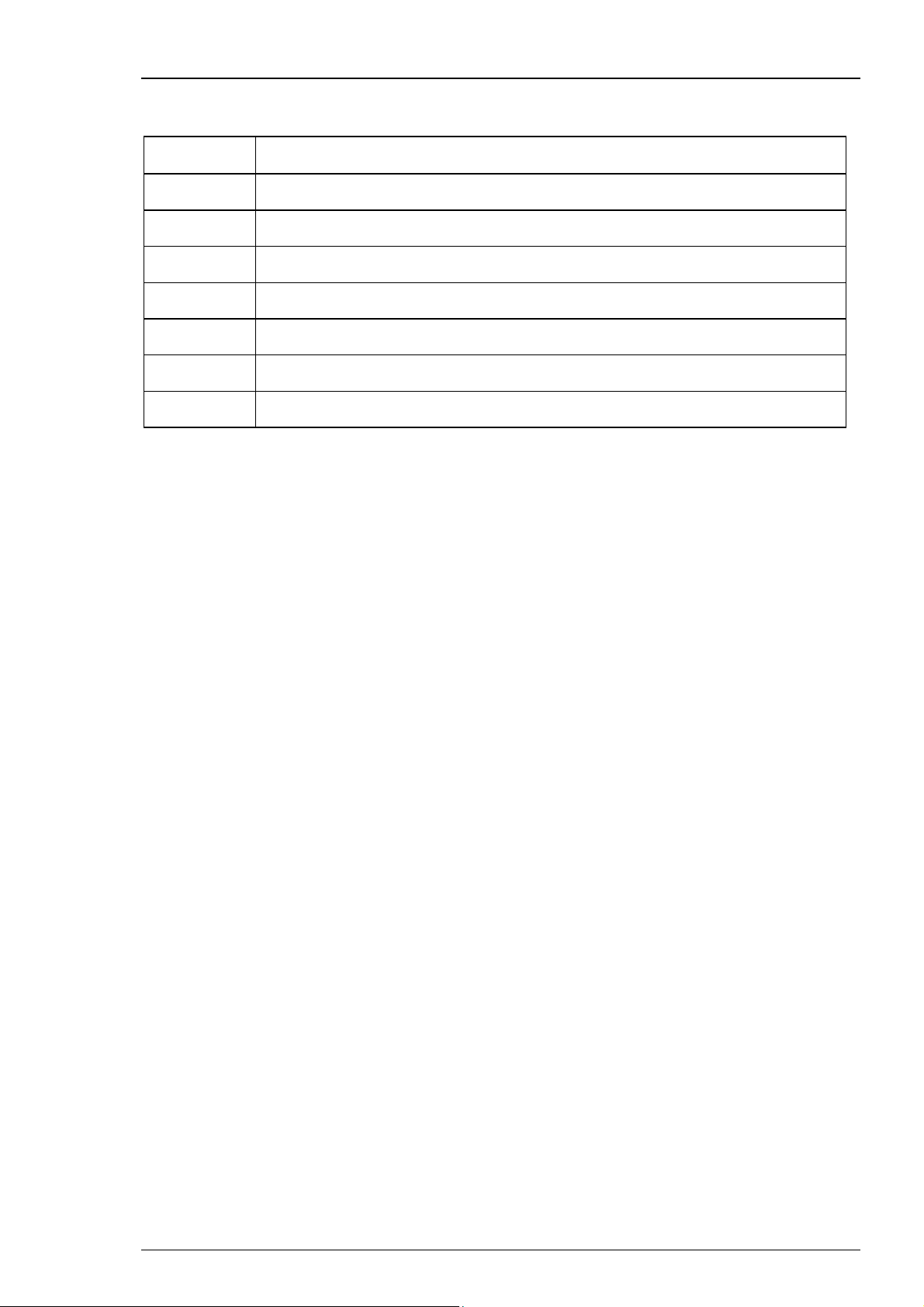
USB-ME-System Manual
1 -
6.2 Scope of Delivery
1 USB-ME main device
1 USB 2.0 High Speed cable (type A - mini B)
7 Lemo coaxial cable with BNC and Lemo connectors (1 m)
1 Power cable: Lemo 4 mm connector
1 Power supply unit with country specific power cord
1 Data acquisition and analysis software MC_Rack (Version 3.6.3 or higher)
1 Data export software MC_DataTool (Version 2.4.1 or higher)
1 USB-ME manual
24
Page 29

6.3 Pin Layout
B
C
65 -
Analog IN
Pin Layout 68-Pin MCS Standard Connector
Index
Pin 1 GNDP (power
Pin 2 GNDS (signal
Pin 3 - 66 Channels 1 - 64
Pin 67 Pos. voltage
Pin 68
Galvanically isolated voltage supply and ground. Pin 1, 67, and 68 are connected to the external
power supply, for example, PS40W.
Additional ANALOG IN
Please note that channels 253 to 256 are not used for recording analog data from MEA amplifier.
The 68-pin MCS Standard Connector has 64 possible channels for recording, but MEA amplifier
only has 60 channels for recording data. That is why channel 253 to 256 are diverged from
68-pin MCS Standard Connector D at the front panel and connected to the Analog 1 to 4
at the rear panel. These channels are used for the additional analog inputs of the USB-ME256.
A
ground)
ground)
supply
Neg. voltage
supply
GNDP
GNDS
128
Pos. voltage
supply
Neg. voltage
supply
GNDP
GNDS
129 - 192
Pos. voltage
supply
Neg. voltage
supply
D
GNDP
GNDS
193 - 256
Pos. voltage
supply
Neg. voltage
supply
Analog 1
Analog 2 Channel 254
Analog 3 Channel 255
Analog 4 Channel 256
Channel 253
Connector D, Pin 63
Connector D, Pin 64
Connector D, Pin 65
Connector D, Pin 66
25
Page 30

USB-ME-System Manual
-
-
-
-
-
Digital IN / OUT Connector
68-Pin MCS Standard Connector
Digital Out D0 Bit 0 of the 16 bit digital output channels (Pin 3)
Pin 1 GNDP (power ground)
Pin 2 GNDS (signal ground)
Pin 3 - 10 Digital output channels bit 0 - 7
Pin 11
14 GNDS (signal ground)
Pin 15 - 22 Digital output channels bit 8 - 15
Pin 23
26 GNDS (signal ground)
Pin 27 - 34 Digital input channels bit 0 - 7
Pin 35
38 GNDS (signal ground)
Pin 39 - 46 Digital input channels bit 8 - 15
Pin 47
48 GNDS (signal ground)
Pin 49 - 63 Internal use (do not connect)
Pin 64
66 GNDS (signal ground)
Pin 67 Positive supply voltage output
Pin 68 Negative voltage supply output
26
Page 31

6.4 Technical Specifications
/-
/
16
16
The USB-ME-System is an Analog / Digital board converting analog signals in digital data streams
in real-time.
Warning: The device may only be used together with MEA-Systems or ME-Systems from
Multi Channel Systems MCS GmbH, and only for the specified purpose. Damage of the device
and even fatal injuries can result from improper use. Do not open the data acquisition box and
do not change hardware configuration as it could lead to improper behavior of the system.
General characteristics
Operating temperature 10 °C to 50 °C
Index
Storage temperature
Relative humidity
Dimensions (L x D x H) 210 x 210 x 35 mm (USB-ME64 / USB-ME128)
Weight
Signal inputs
Number of analog recording
channels
Input voltage
Input impedance
Bandwidth
Number of additional analog inputs
Input impedance
1750 g (USB-ME64), 1850 g (USB-ME128)
+
DC to 15 kHz
0 °C to 50 °C
10 % to 85 %, non-condensing
210 x 210 x 50 mm (USB-ME256)
2350 g (USB-ME256)
60 (64) / 120 (128 ) / 240 (252)
4 V
10 k
4 (if available)
1 M || 1 nF
DC offset max. +
Number of digital input channels
Digital input signals TTL
Number of digital output channels
Digital output signals TTL
Sampling frequency
Data resolution 16 Bit
Maximal data rate
Data transfer USB 2.0 High Speed (true USB 2.0 transfer rate)
Cross talk (neighbour channel)
Cross talk (other channels) incapable of measurement
up to 50 kHz (software controlled)
20.5 MB/s
typical 0.01 %, maximal 0.025 %
- 2 mV
27
Page 32
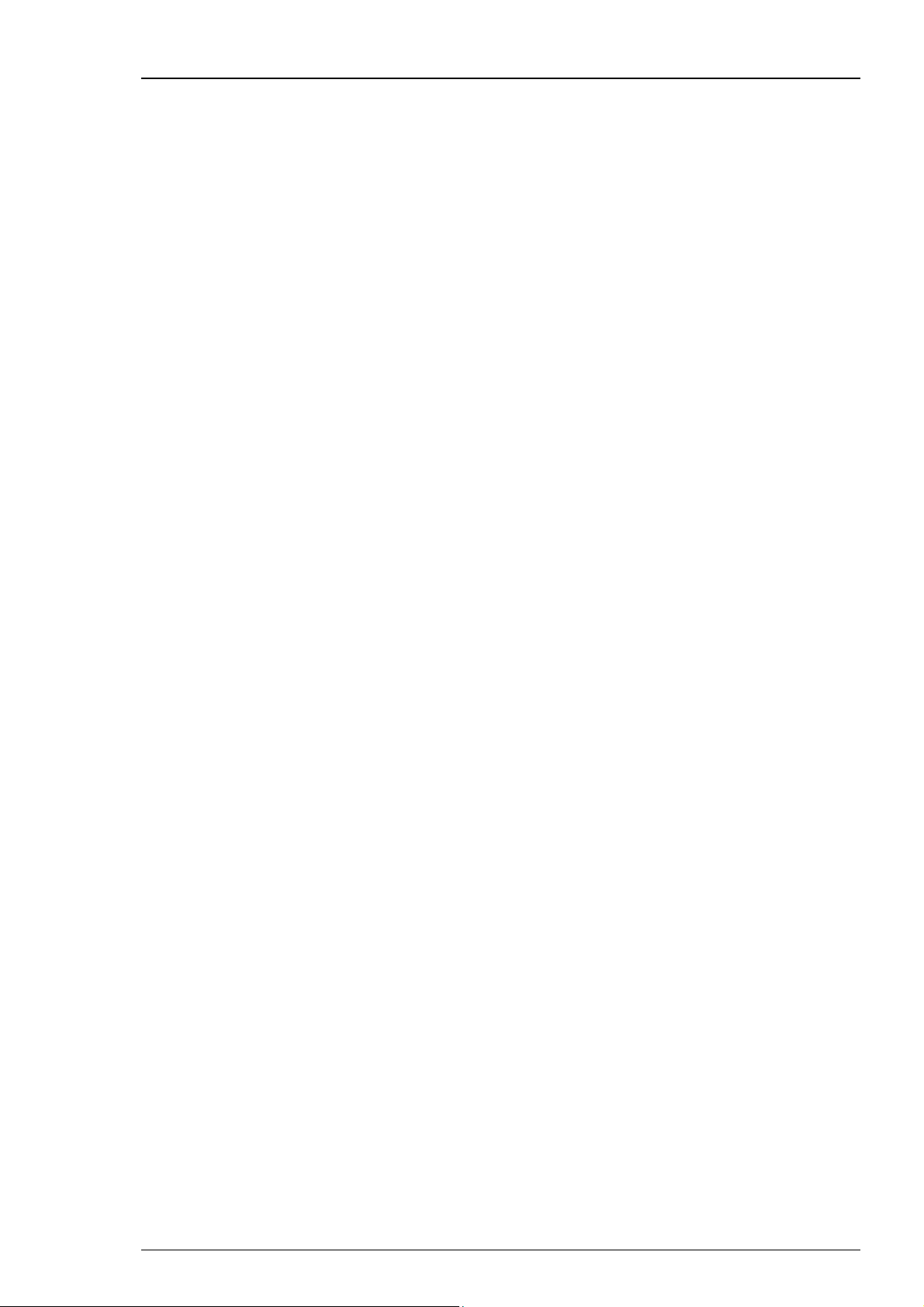
USB-ME-System Manual
–
–
–
V
Interface and connectors
Front panel
1 / 2 / 4 Digital Inputs Lemo connector, EPL.00.250 NTN
1 / 2 / 4 x 64 Analog In
68-pin MCS standard connectors, MCS high grade cable
Rear panel
1 16 Bit Digital In / Out 68-pin MCS standard connectors, MCS high grade cable
1 Digital Out D0 Lemo connector, EPL.00.250 NTN
1 Sync In
1 Sync Out
1 Audio Output Stereo jack 3.5 mm, FFA.00.250 CTAC29
4 Analog Inputs
USB USB 2.0 High Speed cable (type A
Power Supply
Lemo connector, EPL.00.250 NTN
Lemo connector, EPL.00.250 NTN
Lemo
DC PWR
connector,
0.7 x 2.35 mm,
EPL.00.250 NTN
PWR
DC 0.65 x 2.75 mm
- mini B, 5 pin)
Ground Common jack 4 mm, banana plug,
External Power through
Lemo EPG.0B.303 HLN
Power supply unit (MPU 30)
Input voltage
90
Output voltage 11
Max. Power 30 W
Software
Operating system
Microsoft Windows ® 7, XP or Vista with NTFS
English and German version supported
MC_Rack program:
Version 3.6.3 and higher
Data acquisition and analysis
software
MC_DataTool program:
Data export software
Version 2.4.1 and higher
Axon binary file (*.abf), ASCII file (*.txt),
binary file (*.raw)
LTP-Director:
Version 1.2.0
Data acquisition, stimulation and
analysis software
264 VAC @ 47
13
63 Hz
28
Page 33

7 Index
Index
29
Page 34
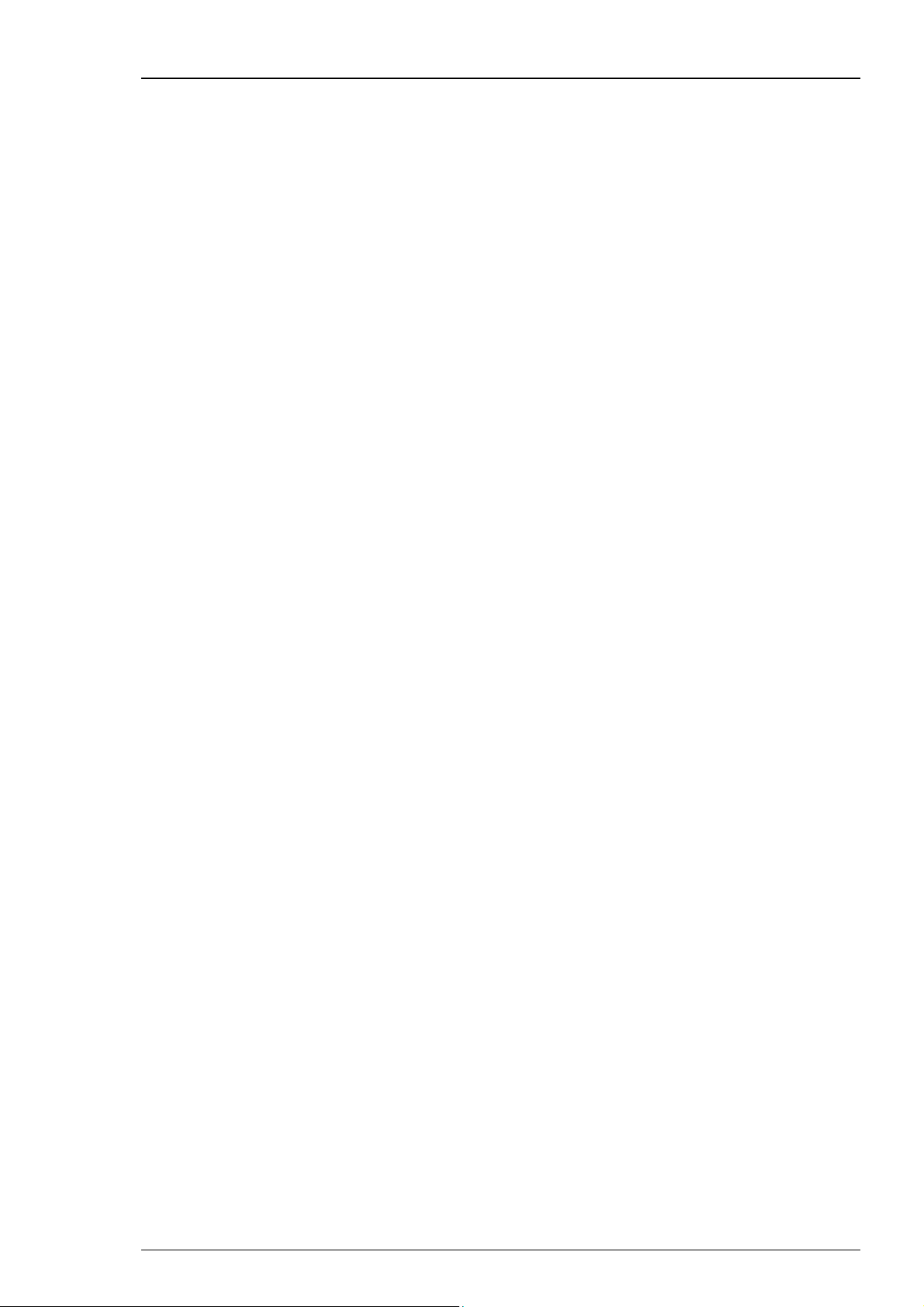
USB-ME-System Manual
30
Page 35
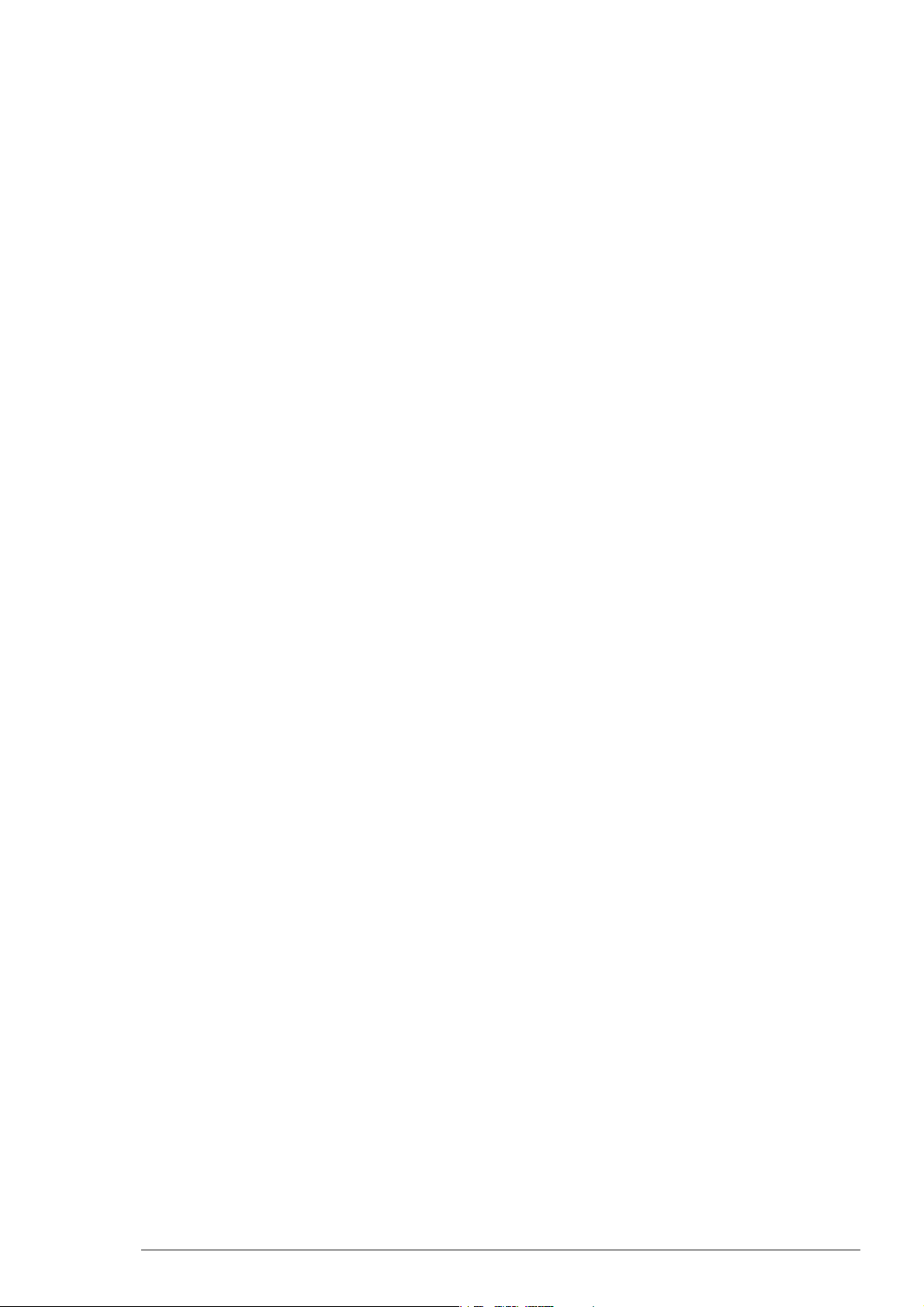
A
Accessories 24
B
Bios settings 5
C
Connecting the System 20
Connecting with a STG 20
Contact Information 23
Contact Pin Defective 20
F
Front Panel 20
Analog Inputs .................................... 20
Digital Trigger Inputs........................ 20
Power LED ......................................... 20
G
Guarantee and Liability 2
I
Important Safety Advice 1
Installing MC_Rack 5
L
Lemo Connector 20
Local retailer 23
M
Mailing list 23
MC_Card 5
MC_DataTool 5
MC_Rack 5
First Use of MC_Rack .......................... 5
Installing MC_Rack .............................. 5
MC_Rack manual 5
MC_Rack program 5
MCS high grade cable 20
MEA amplifiers 24
ME-amplifiers 24
ME-Systems 24
Microelectrode Array 24
Microsoft Windows® 5
N
No Computer Connection 21
No Recording Possible 21
O
Operator's Obligations 2
Ordering Information 24
Accessories ........................................ 24
ME amplifiers .................................... 24
MEA amplifiers ................................. 24
MEA-Systems ..................................... 24
ME-Systems ....................................... 24
Microelectrode Arrays ...................... 24
Spare parts ........................................ 24
P
Pin Layout 25
Additional Analog In ........................ 25
Analog In ........................................... 25
Digital In / Out .................................. 25
Digital Out D0 ................................... 25
PS40W 20
R
Rear Panel 20
Analog Input ..................................... 20
Audio Output .................................... 20
Digital In / Out .................................. 20
Digital Output D0 ............................. 20
External Power Supply ..................... 20
Ground .............................................. 20
Power Input ...................................... 20
Synch OUT / In ................................... 20
USB..................................................... 20
Recommended BIOS settings 5
S
Setup.exe 5
Software Installation 5
Recommended Bios Settings .............. 5
System Requirements ......................... 5
Spare parts 24
Stimulus Generator 20
System Requirement 5
T
Technical Support 20
Triggering / Digital Input Does not Work
21
Troubleshooting 20
U
User forum 23
31
Page 36

32
