Page 1

Installation and operating instructions
DRILL-Control
Version: V3.20151130_rev.2
30283620-02-EN
Read and follow these operating instructions.
Keep these operating instructions in a safe place for later
reference.
Page 2
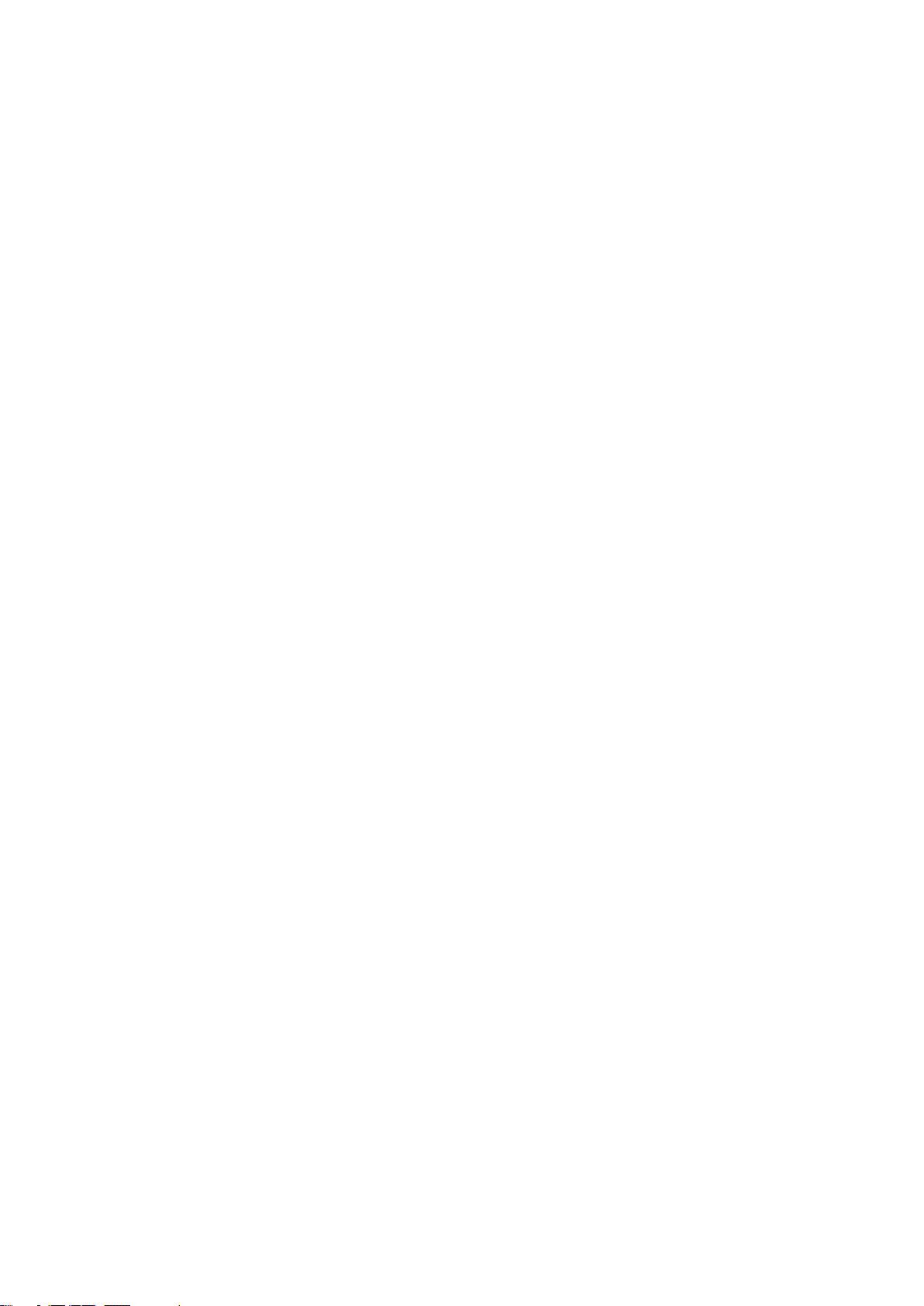
Document
Copyright ©
Company details
Installation and operating instructions
Product: DRILL-Control
Document number: 30283620-02-EN
As of software version: 0.0.17.0
Original language: German
Müller-Elektronik GmbH & Co.KG
Franz-Kleine-Straße 18
33154 Salzkotten
Germany
Phone: ++49 (0) 5258 / 9834 - 0
Fax: ++49 (0) 5258 / 9834 - 90
Email: info@mueller-elektronik.de
Homepage: http://www.mueller-elektronik.de
Page 3
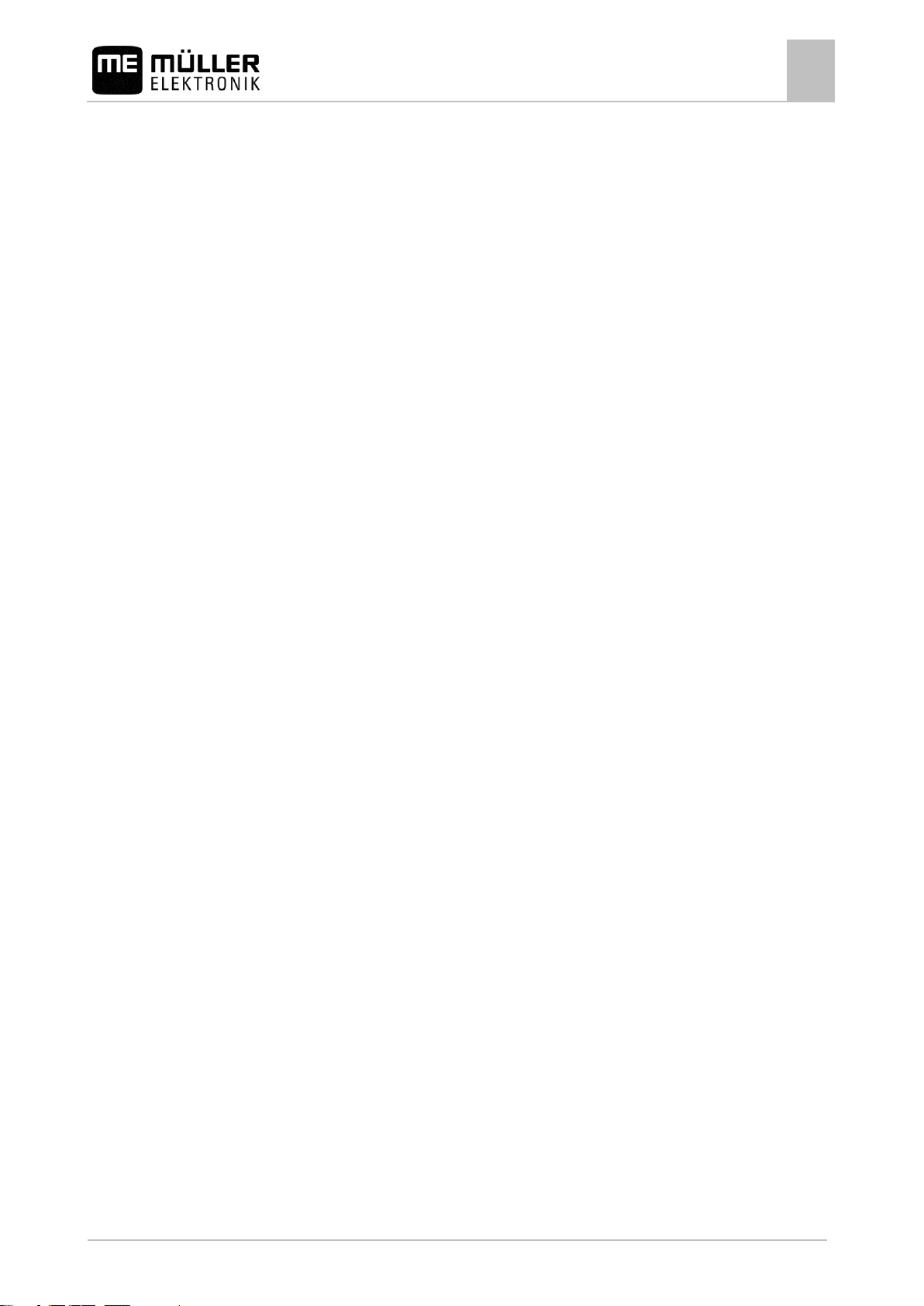
Contents
30283620-02-EN
V3.20151130_rev.2
3
1
For your safety
6
1.1
Basic safety instructions
6
1.2
Intended use
6
1.3
Layout and meaning of warnings
6
1.4
Disposal
7
2
About the on-board integrated display/controller
8
2.1
Functions of the on-board integrated display/controller
8
2.2
System overview
8
2.3
Overview of keys
9
2.4
Information on the nameplate
9
3
About these Operating Instructions
11
3.1
Who is the target user for these Operating Instructions?
11
3.2
Scope of the instructions
11
3.3
Directional information in these instructions
11
3.4
Layout of operating instructions
11
3.5
Layout of references
11
4
Mounting and installation
13
4.1
Installing the on-board integrated display/controller
13
4.2
Installing the sensors on the implement
13
4.2.1
Installing the revolution sensors
14
4.2.2
Installing the fill level sensor
15
4.2.3
Installing the working position sensors
16
4.2.4
Installing the speed sensor
17
5
Basic control principles
19
5.1
Switching on the on-board integrated display/controller
19
5.2
Layout of the work screen
19
6
Configuring the basic settings of the on-board integrated display/controller
21
6.1
Setting the date / time
21
6.2
Setting the brightness
21
6.3
Selecting the language
21
7
Operating the implement on the field
23
7.1
Setting target rate
23
7.2
Performing a calibration
23
7.3
Filling metering cells with seed
24
7.4
Start seeding
24
7.5
Stop seeding
25
Contents
Page 4
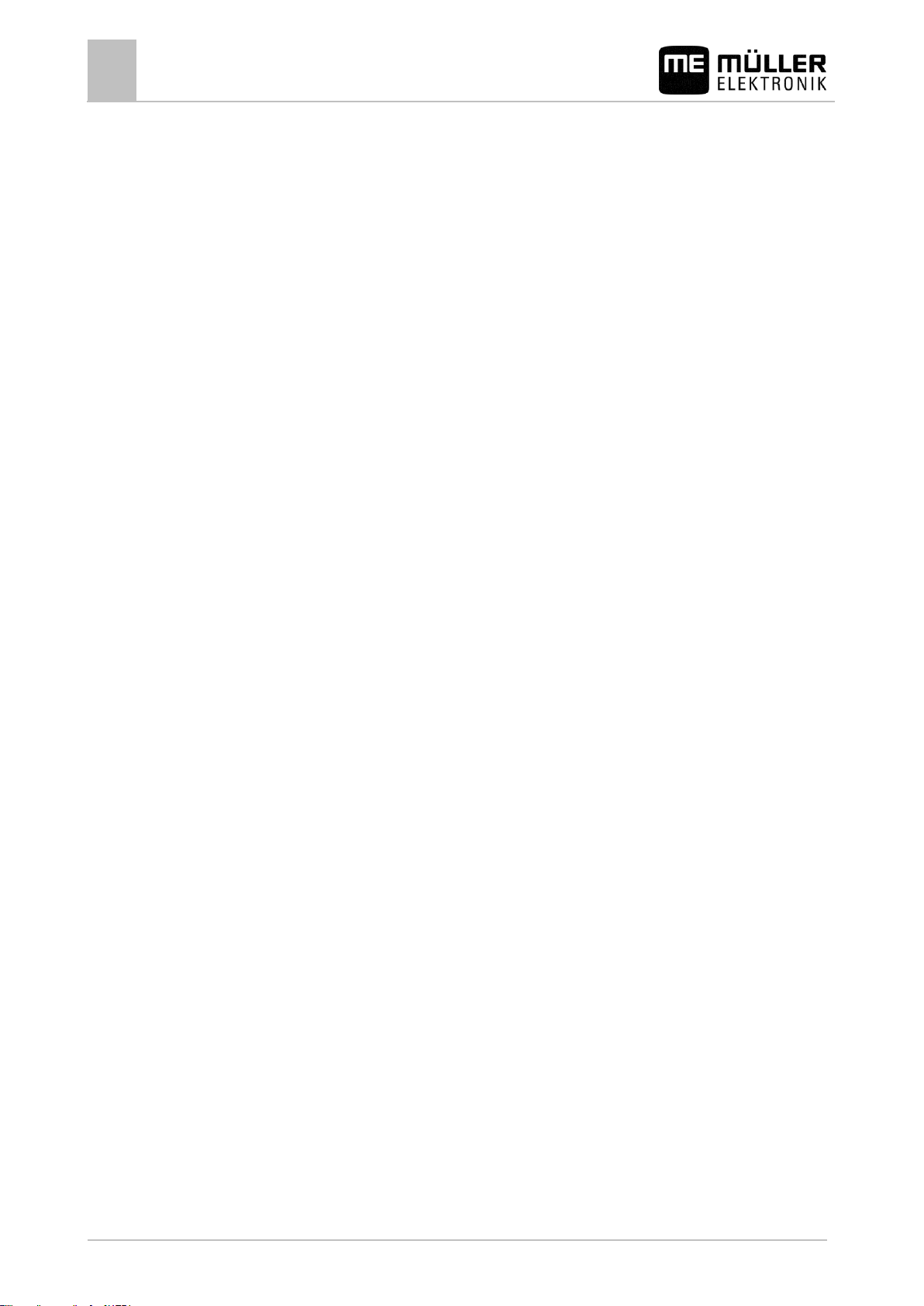
Contents
4
V3.20151130_rev.2
30283620-02-EN
7.6
Adjusting the target rate during operation
25
7.7
Using tramline control
25
7.7.1
Configuring the tramline control
26
7.7.2
Determining the machine type
26
7.7.3
Selecting tramline rhythm
27
Creating an even tramline rhythm
28
Creating uneven tramline rhythms
32
Creating special tramline rhythms
33
7.7.4
Programming individual tramline rhythms
36
7.8
Operating the hydraulic system with the job computer
36
7.8.1
Operating bout markers
36
7.8.2
Using the waterhole mode
37
7.9
Viewing results
38
7.9.1
Results
38
7.9.2
Total results
38
8
Configuring the on-board integrated display/controller for work
40
8.1
Selecting and configuring the speed source
40
8.1.1
Calibrating the speed sensor with the 100m method
40
8.1.2
Entering the simulated speed
41
8.2
Associating products with a hopper
41
9
Configuring the implement equipment
42
9.1
General information on the configuration
42
9.1.1
Performing the configuration
42
9.1.2
Layout of the configuration screen
42
9.1.3
Sequence of the configuration
43
9.1.4
Configuration of individual implement parts
43
9.2
Configuration of the implement
44
9.2.1
"Number of rows" parameter
44
9.2.2
"Tramline system" parameter
44
9.2.3
"Bout marker" parameter
44
9.2.4
"Waterhole Mode" parameter
44
9.3
Configuration of the hopper
44
9.3.1
"Upper Level Sensor" parameter
44
9.3.2
"Lower Level Sensor" parameter
44
9.4
Configuration of the metering units
44
9.4.1
"Gear ratio" parameter
45
9.4.2
"Pre-start time" parameter
45
9.4.3
"Early Stop Time“ parameter
45
9.5
Configuration of the rows
45
9.5.1
"Associated tramline" parameter
45
9.6
Configuration of the sections
45
9.6.1
"Working width" parameter
46
10
Using the system functions of the on-board integrated display/controller
47
10.1
Creating screenshots
47
10.2
Exporting a configuration
47
Page 5
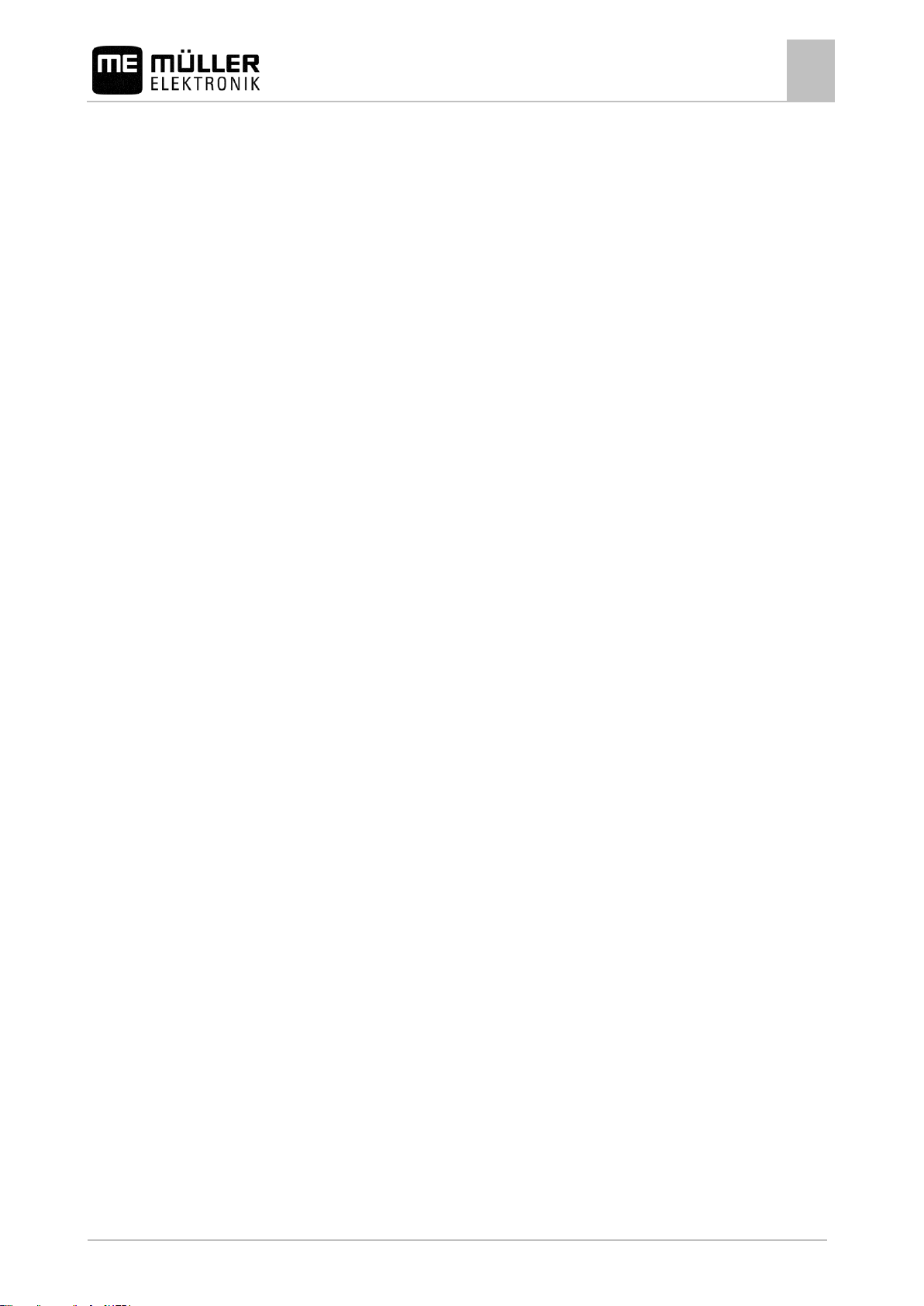
Contents
30283620-02-EN
V3.20151130_rev.2
5
10.3
Importing a configuration
47
10.4
Updating the on-board integrated display/controller
48
11
Troubleshooting
49
11.1
Performing diagnostics
49
11.2
Checking the version numbers
51
11.3
Alarm messages
51
12
Technical specifications
54
12.1
Technical specifications of the on-board integrated display/controller
54
12.2
Connector pin assignment
55
12.2.1
8-pin flange socket
55
12.2.2
39-pin multipole connector
55
12.3
Hydraulic system of the implement
56
13
Explanation of the signals in the assignment plan
57
14
Notes
58
Page 6
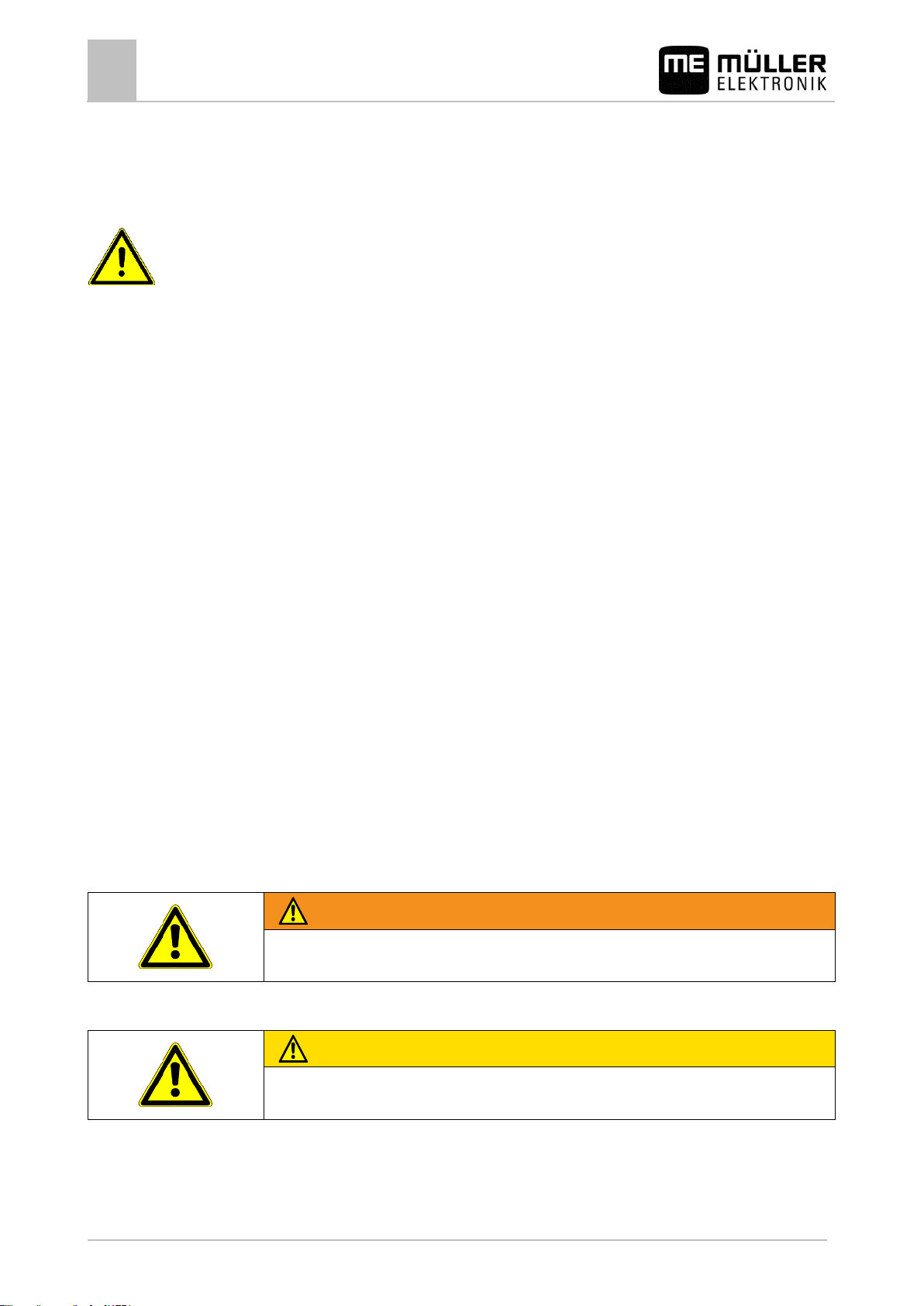
1
For your safety
Basic safety instructions
6
V3.20151130_rev.2
30283620-02-EN
WARNING
This signal word identifies medium-risk hazards, which could potentially cause death or serious
physical injury, if not avoided.
CAUTION
This signal word identifies low-risk hazards, which could potentially cause minor or moderate
physical injury or damage to property, if not avoided.
1
1.1
1.2
1.3
For your safety
Basic safety instructions
Please read the following safety instructions carefully before using the product for the first time.
▪ Read the operating instructions to the agricultural device which you want to control by using the
product.
▪ Do not make any unauthorized modifications to the product. Unauthorized modifications or use
may impair safety and reduce the service life or operability of the unit. Modifications are
considered unauthorized if they are not described in the product documentation.
▪ Never remove any safety mechanisms or stickers from the product.
▪ The product does not include any user serviceable parts. Do not open the casing.
▪ Before you leave the vehicle cabin, ensure all automatic mechanisms are deactivated or manual
mode is activated.
▪ Before charging the tractor battery, always disconnect the tractor from the job computer.
▪ Keep children away from the implement and from the job computer.
Intended use
The job computer is only intended for use in the agricultural sector. The manufacturer is not liable for
any other installation or use of the job computer.
The manufacturer cannot be held liable for any personal injury or property damage resulting from
such non-compliance. All risk arising from improper use lies with the user.
Intended use also includes compliance with the conditions for operation and repairs prescribed by the
manufacturer.
All applicable accident prevention regulations and all other generally recognized safety, industrial,
and medical standards as well as all road traffic laws must be observed. Any unauthorized
modifications made to the equipment will void the manufacturer's warranty.
Layout and meaning of warnings
All safety instructions found in these Operating Instructions are composed in accordance with the
following pattern:
Page 7
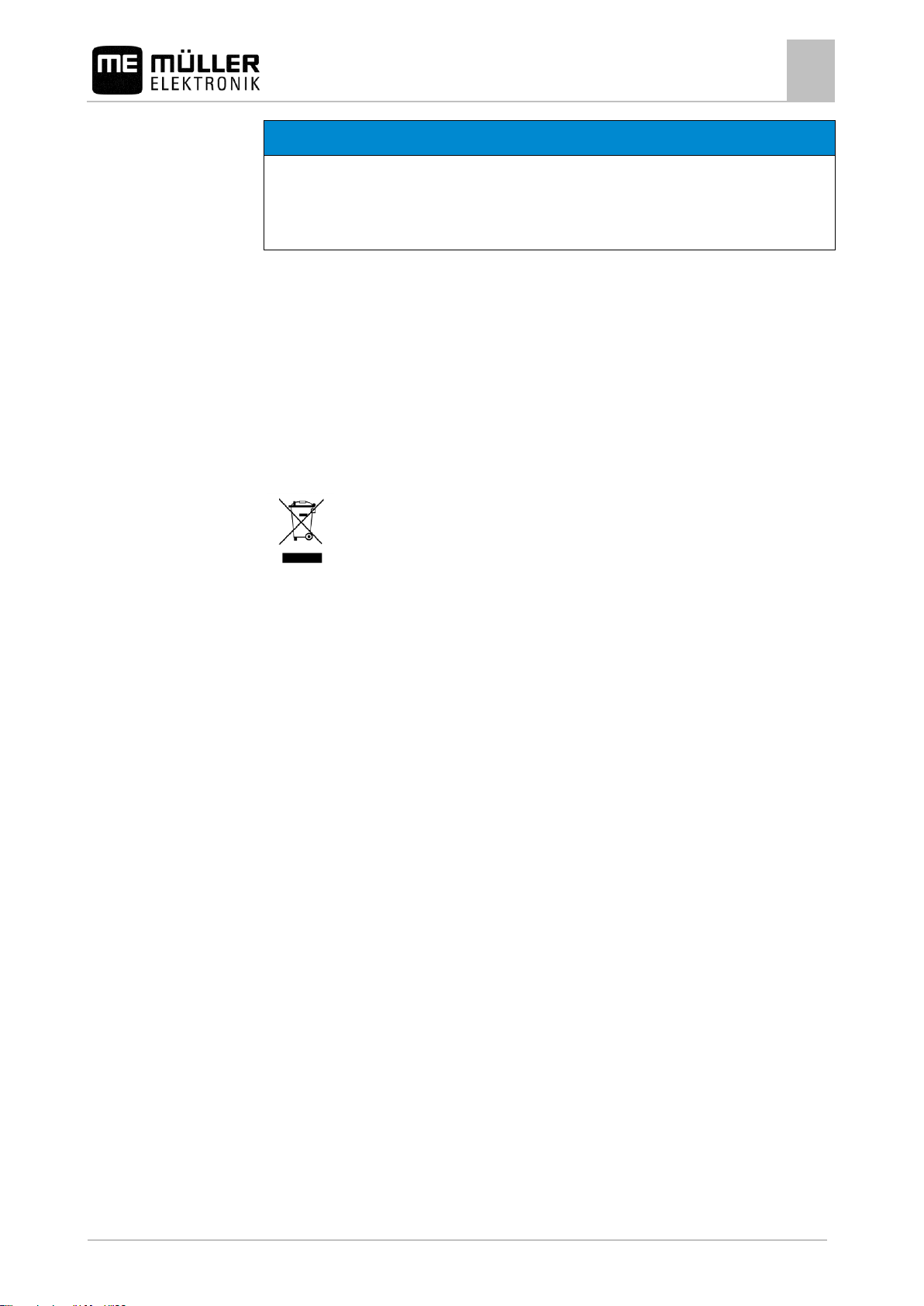
For your safety
Disposal
1
30283620-02-EN
V3.20151130_rev.2
7
NOTICE
This signal word identifies actions which could lead to operational malfunctions if performed
incorrectly.
These actions require that you operate in a precise and cautious manner in order to produce
optimum work results.
When it has reached the end of its service life, please dispose of this product as
electronic scrap in accordance with all applicable waste management laws.
Example
1.4
There are some actions that need to be performed in several steps. If there is a risk involved in
carrying out any of these steps, a safety warning will appear in the instructions themselves.
Safety instructions always directly precede the step involving risk and can be identified by their bold
font type and a signal word.
1. NOTICE! This is a notice. It warns that there is a risk involved in the next step.
2. Step involving risk.
Disposal
Page 8
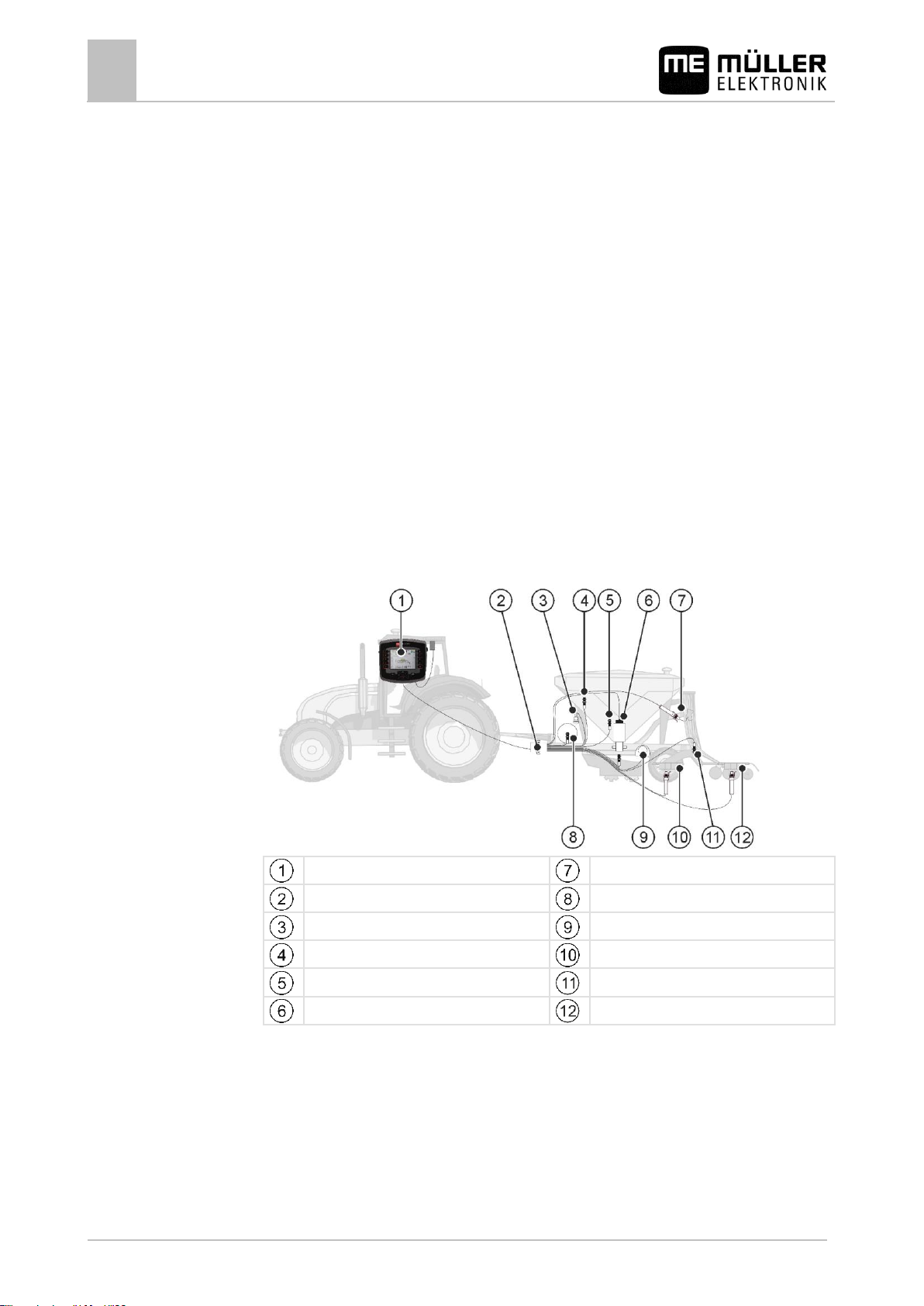
2
About the on-board integrated display/controller
Functions of the on-board integrated display/controller
8
V3.20151130_rev.2
30283620-02-EN
DRILL-Control
Tramline valve
Cable harness
Revolution sensor
Calibration button
Radar sensor
Fill level sensor
Bout marker
Fill level sensor
Work position sensor
Electrical metering drive
Pre-emergence marker
2
2.1
2.2
About the on-board integrated display/controller
Functions of the on-board integrated display/controller
DRILL-Control is an on-board integrated display/controller.
A job computer is built into the on-board integrated display/controller, which can control the work of
seeders. When a job computer is mentioned within these instructions, it always refers to the DRILLControl on-board integrated display/controller.
Among other things, the on-board integrated display/controller can perform the following tasks:
▪ Monitoring of the metering shaft
▪ Control of the bout marker
▪ Control of the tramline valves
▪ Starting the calibration using the calibration button
▪ Control of the half width shutoff system
▪ Control of the pre-emergence marker
▪ Monitoring of the fan speed
System overview
The following diagram shows an example of how an implement can be structured:
Page 9
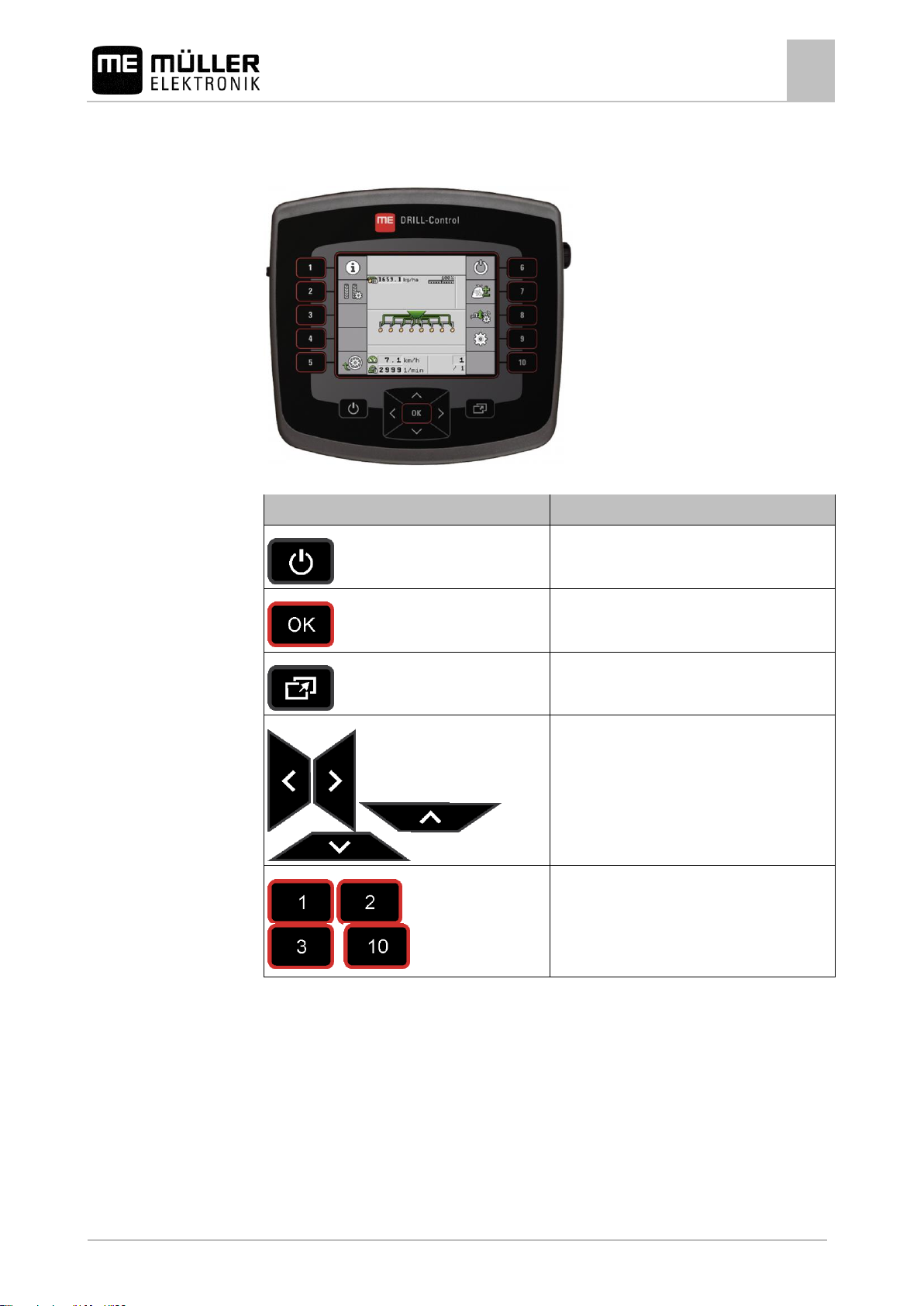
About the on-board integrated display/controller
Overview of keys
2
30283620-02-EN
V3.20151130_rev.2
9
Keys
Function
Switches the on-board integrated
display/controller on and off.
Confirms entries.
Creates screenshots.
Navigate within individual screens.
...
Performs the function shown on the screen.
2.3
2.4
Overview of keys
DRILL-Control on-board integrated display/controller
Information on the nameplate
A rating plate can be found on the casing of the on-board integrated display/controller. The rating
plate clearly identifies the on-board integrated display/controller.
Page 10
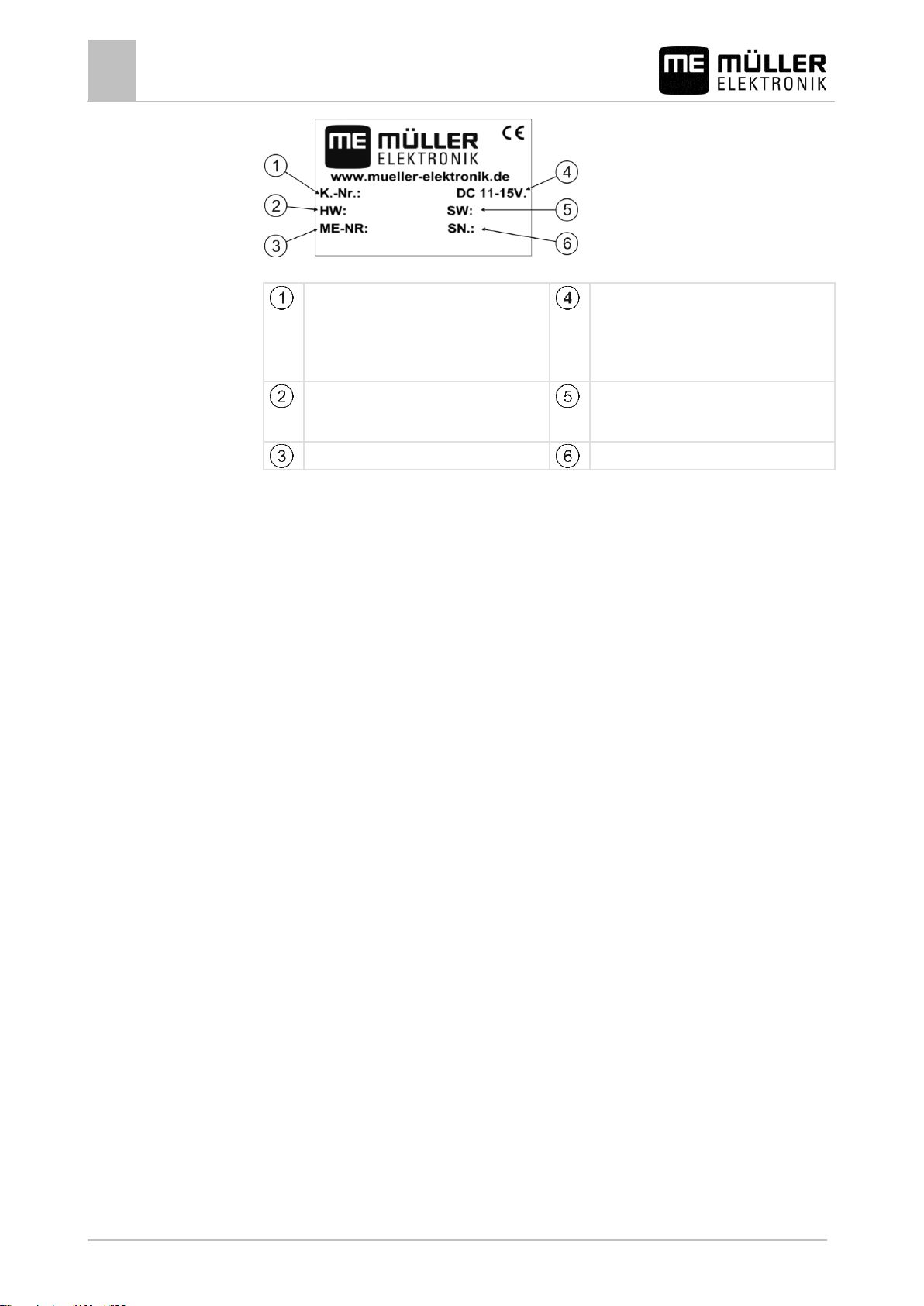
2
About the on-board integrated display/controller
Information on the nameplate
10
V3.20151130_rev.2
30283620-02-EN
Client’s item number
If the product was manufactured for an
agricultural machinery manufacturer, the
agricultural machinery manufacturer's item
number will be shown here.
Operating voltage
The product may only be connected to
voltages within this range.
Hardware version
Software version at the time of delivery.
If you update the software, this version will no
longer be up-to-date.
Müller-Elektronik item number
Serial number
Information on the nameplate
Page 11
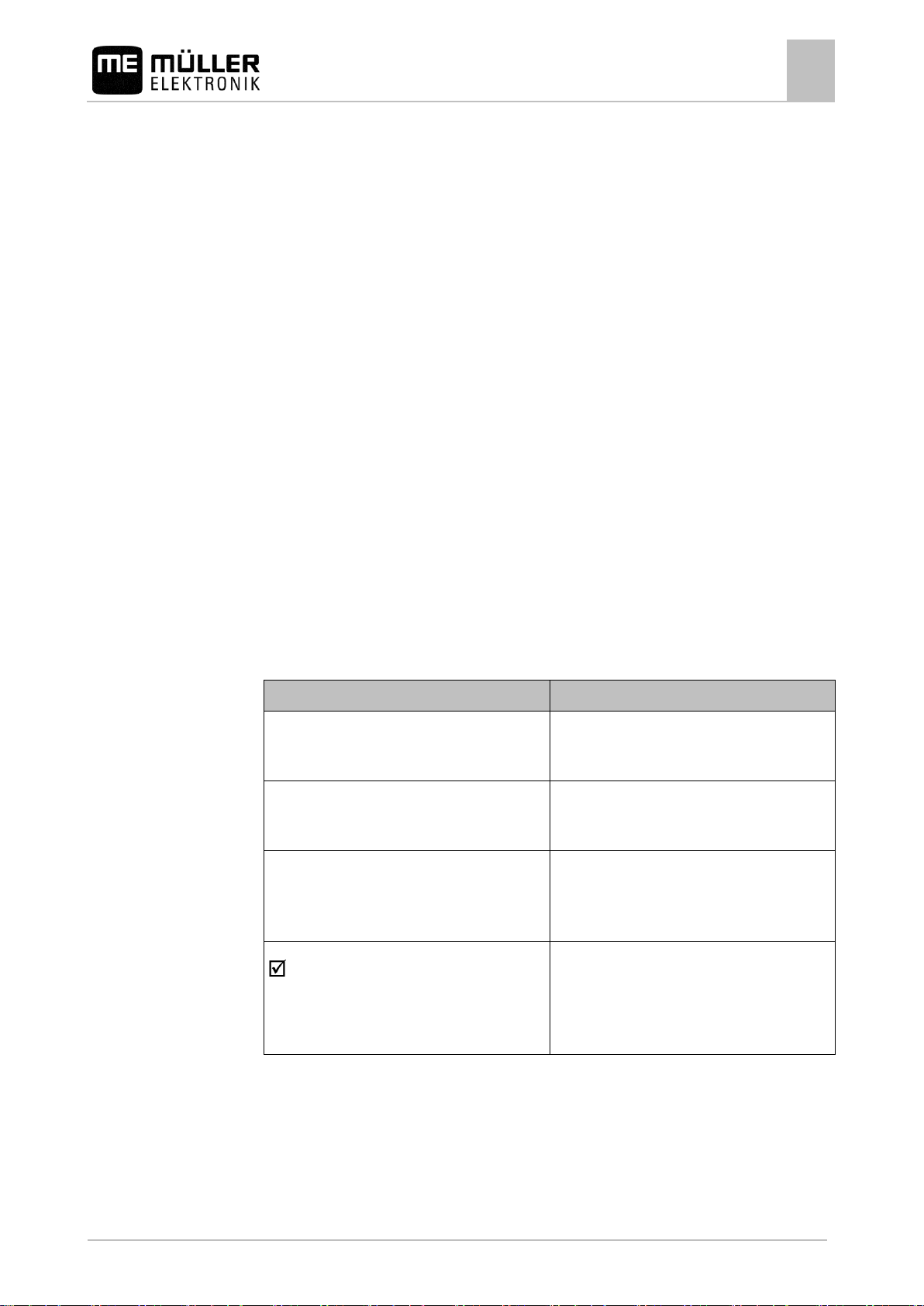
About these Operating Instructions
Who is the target user for these Operating Instructions?
3
30283620-02-EN
V3.20151130_rev.2
11
Type of depiction
Meaning
1.
2.
Actions that must be performed in succession.
⇨
Result of the action.
This will happen when you perform an action.
⇨
Result of an operating instruction.
This will happen when you have completed all
steps.
Requirements.
In the event that any requirements have been
specified, these must be met before an action
can be performed.
3
3.1
3.2
3.3
3.4
3.5
About these Operating Instructions
Who is the target user for these Operating Instructions?
These Operating Instructions are intended for operators of seeders equipped with the DRILL-Control
on-board integrated display/controller manufactured by Müller-Elektronik.
Scope of the instructions
These instructions describe all of the functions that can be actuated with the on-board integrated
display/controller. This means that some chapters may not be relevant for the operation of certain
implements.
Directional information in these instructions
All directional information in these instructions, such as "left", "right", "forward", "back", is relative to
the movement direction of the vehicle.
Layout of operating instructions
The operating instructions explain step by step how you can perform certain operations with the
product.
We use the following symbols throughout these Operating Instructions to identify different operating
instructions:
Layout of references
If any references are given in these Operating Instructions, they will appear as:
Example of a reference: [➙ 11]
Page 12
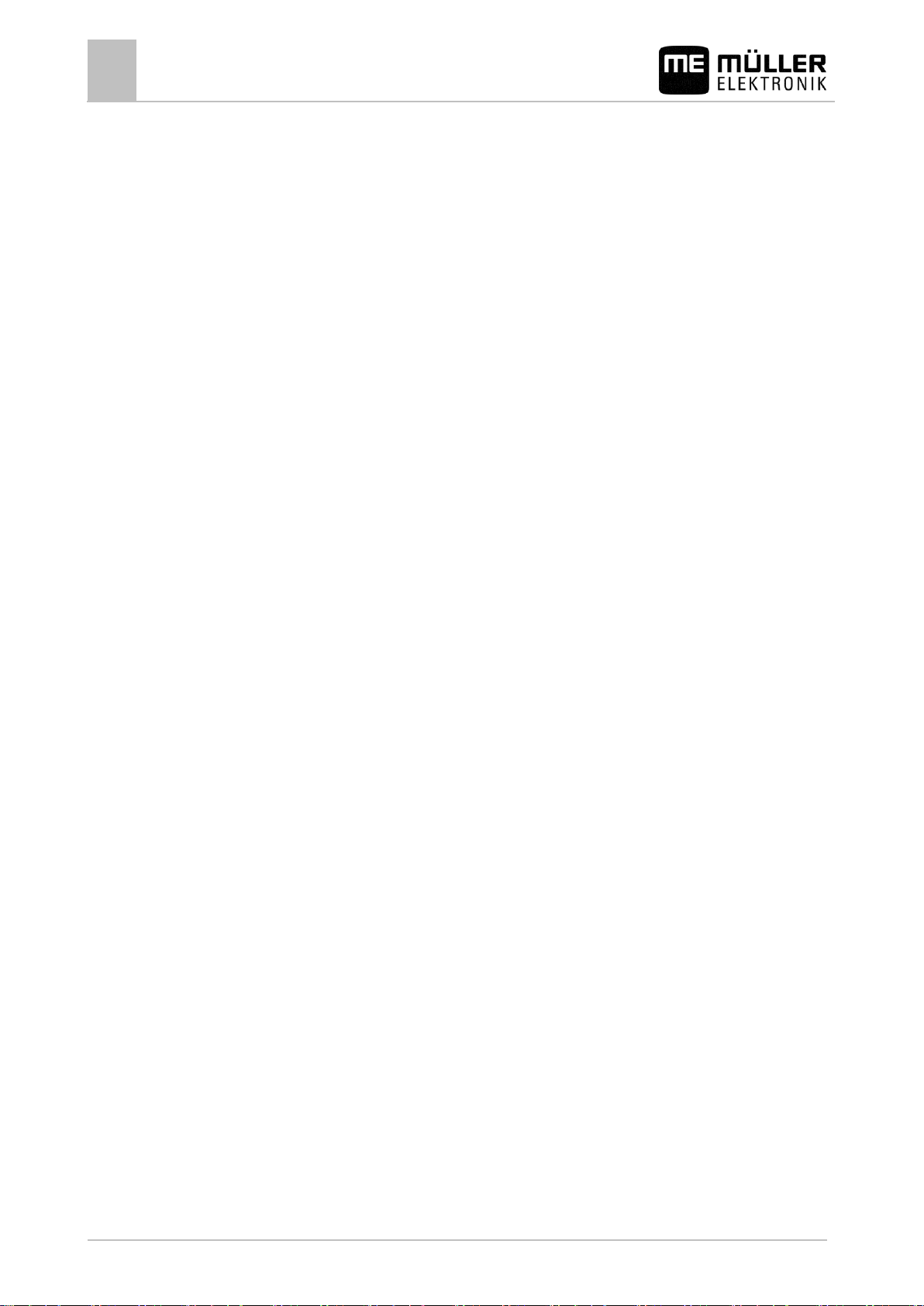
3
About these Operating Instructions
Layout of references
12
V3.20151130_rev.2
30283620-02-EN
References can be identified by their square brackets and an arrow. The number following the arrow
shows you on what page the section starts where you can find further information.
Page 13
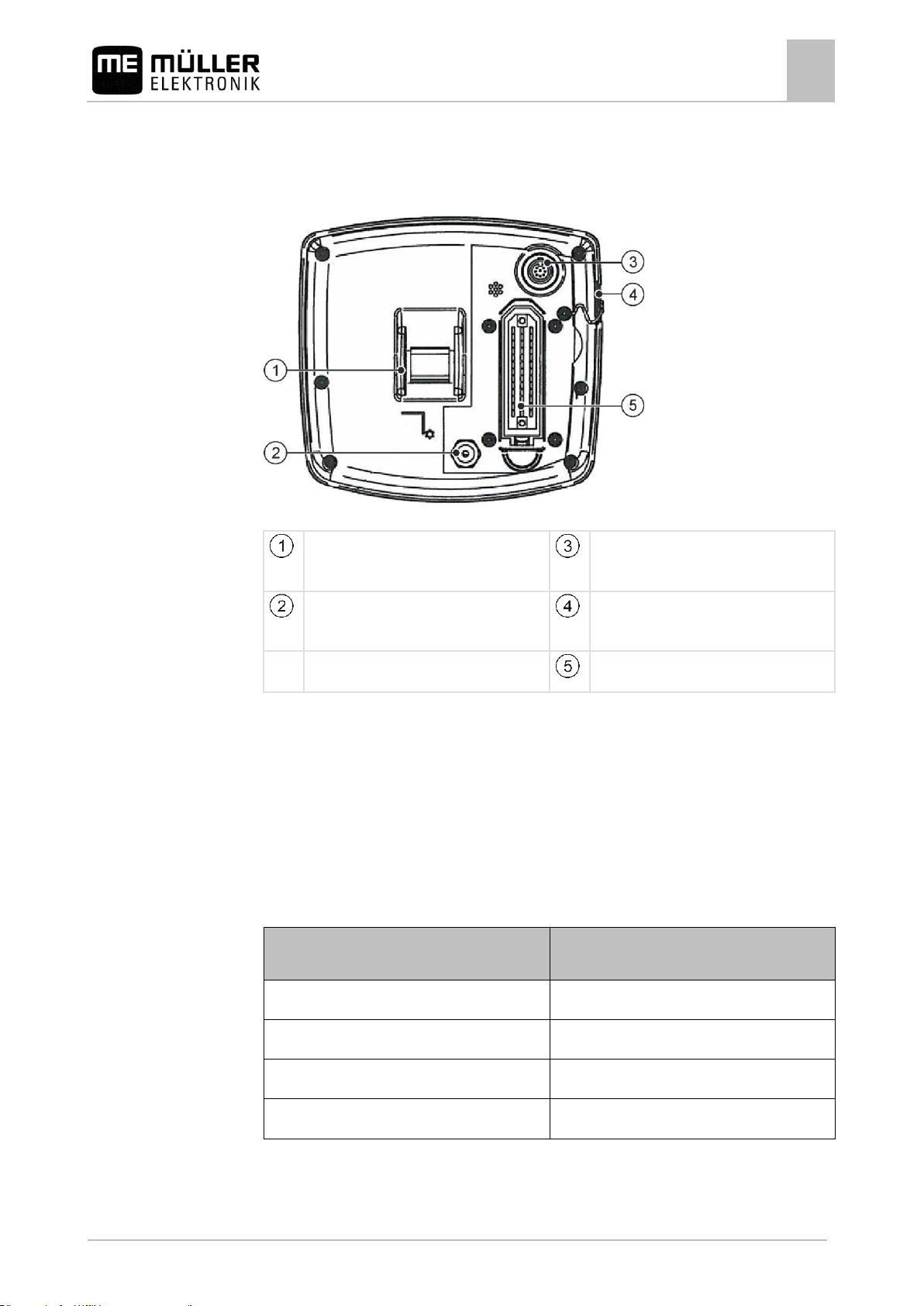
Mounting and installation
Installing the on-board integrated display/controller
4
30283620-02-EN
V3.20151130_rev.2
13
Attachment for the bracket.
8-pin flange socket.
ASD interface for the use of SECTIONControl.
Power connection cable
For connection to the battery connection
cable.
USB port
To connect a USB memory device.
39-pin multipole connector
To connect the junction box.
Purpose
Sensor type – according to the operating
mode
Revolution sensor
Hall element sensor
Fill level sensor
Capacitive sensor
Work position sensor
Reed contact sensor
Vehicle speed sensor
Radar sensor
4
4.1
Procedure
4.2
Mounting and installation
Installing the on-board integrated display/controller
DRILL-Control - rear view
1. Screw the bracket onto the on-board integrated display/controller.
2. Attach the bracket with the on-board integrated display/controller in the vehicle cab
3. Connect the on-board integrated display/controller with the junction box.
4. Connect the power connection cable with the battery connection cable.
Installing the sensors on the implement
The following sensors can be installed on the implement:
Page 14
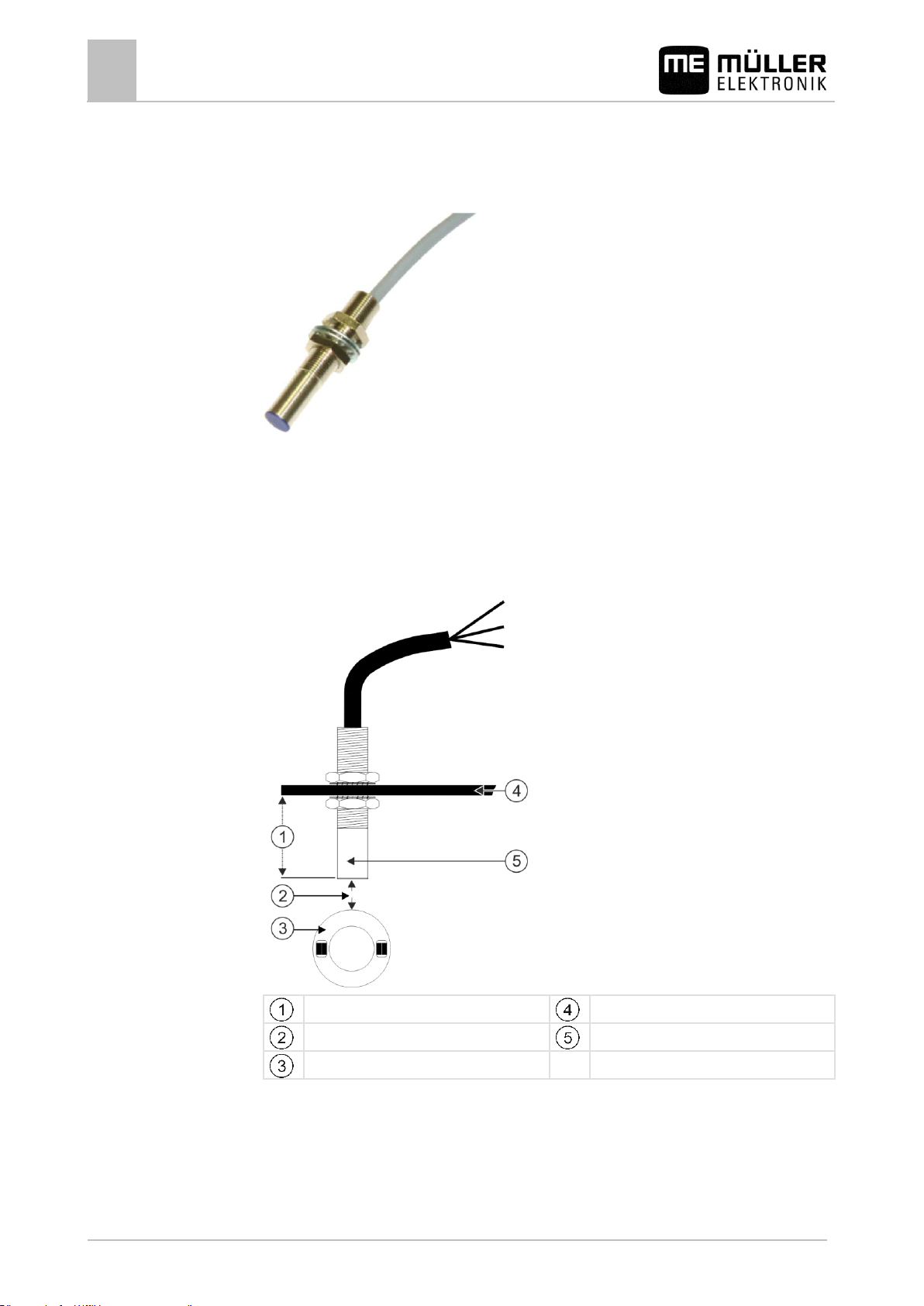
4
Mounting and installation
Installing the sensors on the implement
14
V3.20151130_rev.2
30283620-02-EN
Min. 25 mm
Attachment angle
Distance 5-10 mm
Sensor (blue cap)
Ring with magnets
4.2.1
Installing the revolution sensors
Hall element sensors are suitable as revolution sensors.
Functional principle
The Hall element establishes a connection between the green and the white cable cores. To do so,
the magnet must be held with the red side in front of the blue cap on the sensor.
Schematic overview
Page 15
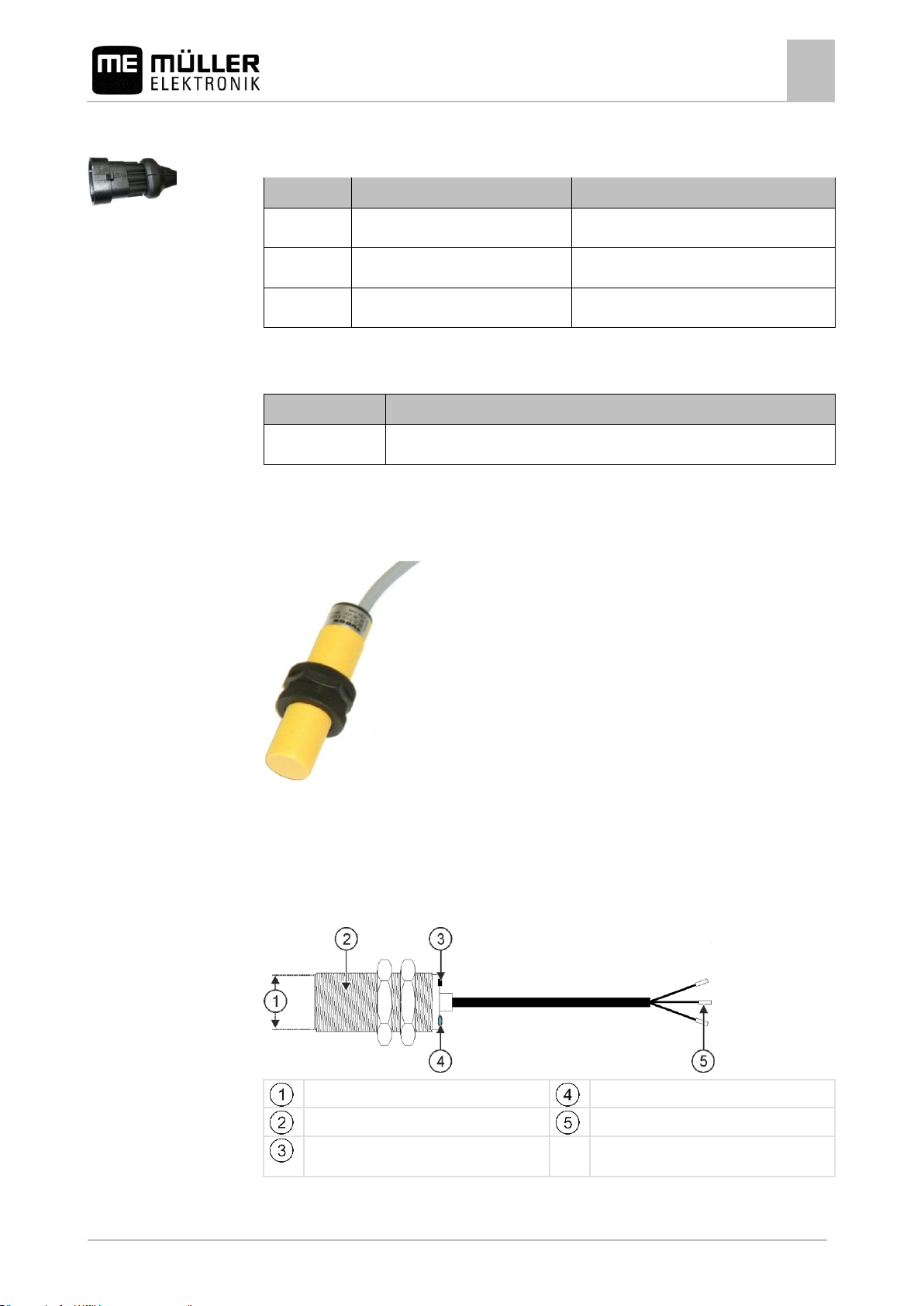
Mounting and installation
Installing the sensors on the implement
4
30283620-02-EN
V3.20151130_rev.2
15
Pin
Cable color
Designation
1
white
0VE 2 brown
12VE
3
green
Signal
Item number
Designation
30303623
Hall element sensor with 3-pin AMP connector, switching distance: 5-10 mm
Flat upper side of the sensor
LED; shows whether the sensor reacts
Capacitive sensor
Wire ferrules
Adjustment screw to change the reacting
distance
4.2.2
Connector pin assignment
3-pin AMP connector
Spare part number
Installing the fill level sensor
Capacitive sensors are suitable as fill level sensors.
Functional principle
A signal is sent when the flat upper side of the sensor is covered, e.g. with seed.
Schematic overview
Page 16
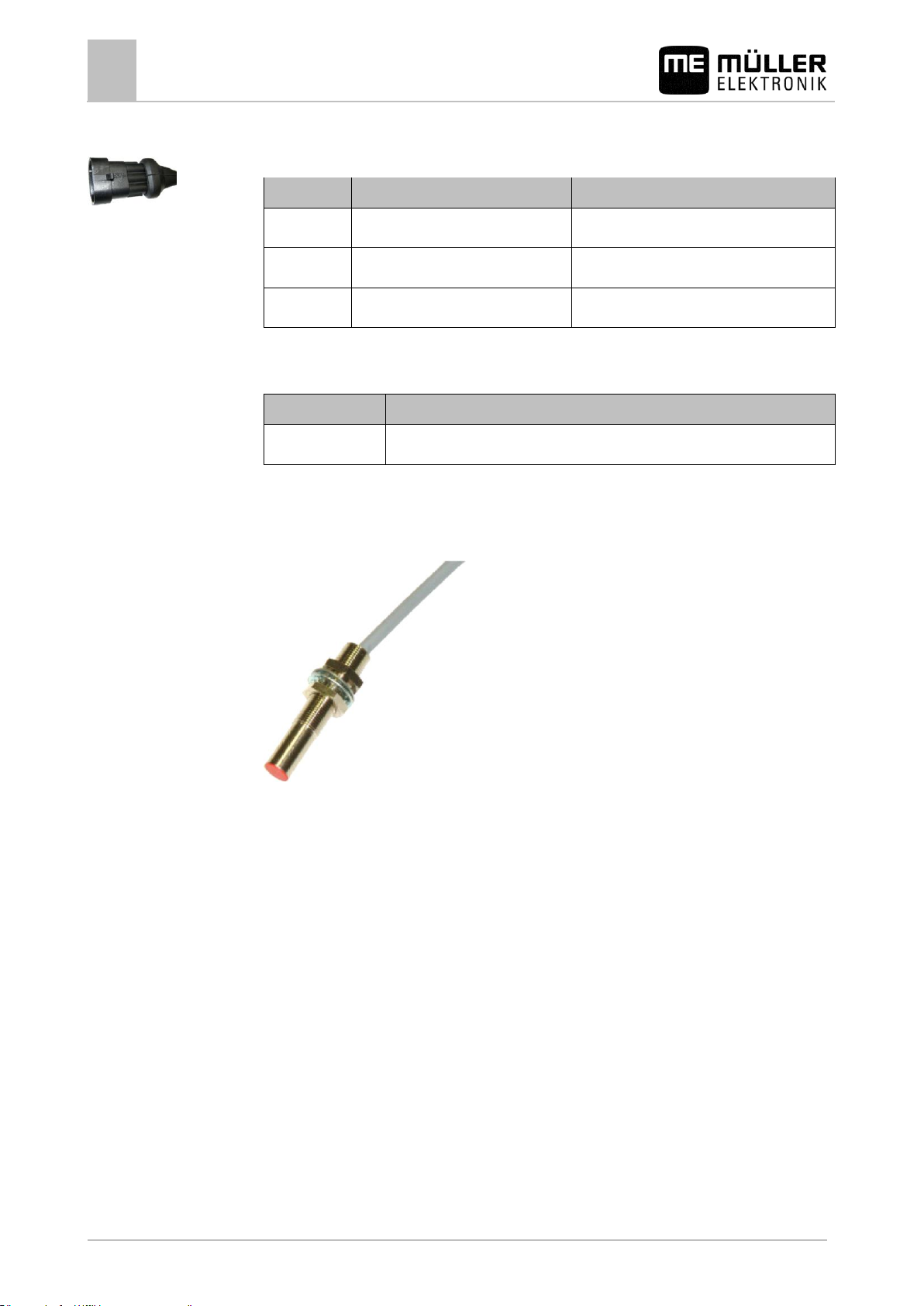
4
Mounting and installation
Installing the sensors on the implement
16
V3.20151130_rev.2
30283620-02-EN
Pin
Cable color
Designation
1
blue
0VE 2 brown
12VE
3
black
Signal
Item number
Designation
30303650
Capacitive sensor with 3-pin AMP connector
4.2.3
Connector pin assignment
3-pin AMP connector
Spare part number
Installing the working position sensors
Reed contact sensors are suitable as working position sensors.
Functional principle
A signal is sent when the red side of a magnet is held in front of the red cap of the sensor. This
creates a connection between the signal wire and the ground wire of the sensor.
Page 17
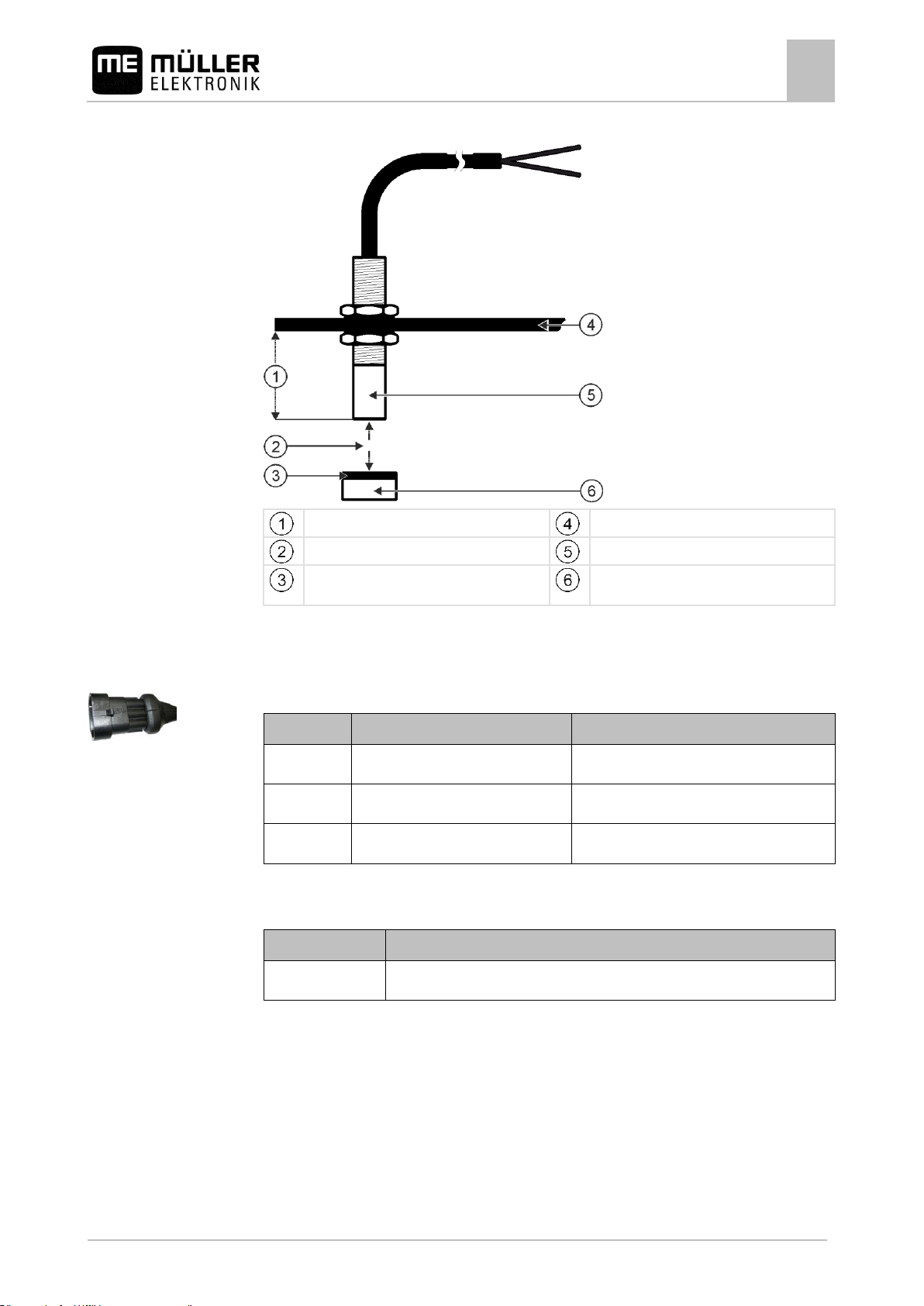
Mounting and installation
Installing the sensors on the implement
4
30283620-02-EN
V3.20151130_rev.2
17
Min. 25 mm
Attachment angle
Distance 15-25mm
Sensor (red cap)
South pole of the magnet (red side)
Magnet (nonmagnetic attachment, e.g. V2A,
copper, brass)
Pin
Cable colour
Designation
1
white
0VE
2
brown
3
green
Signal
Item number
Designation
30303615
Reed contact sensor with AMP plug
4.2.4
Schematic overview
Connector pin assignment
3-pin AMP connector
Spare part number
Installing the speed sensor
Radar sensors are suitable as speed sensors.
Consult the operating instructions for the radar sensor to find out how it has to be installed.
Page 18
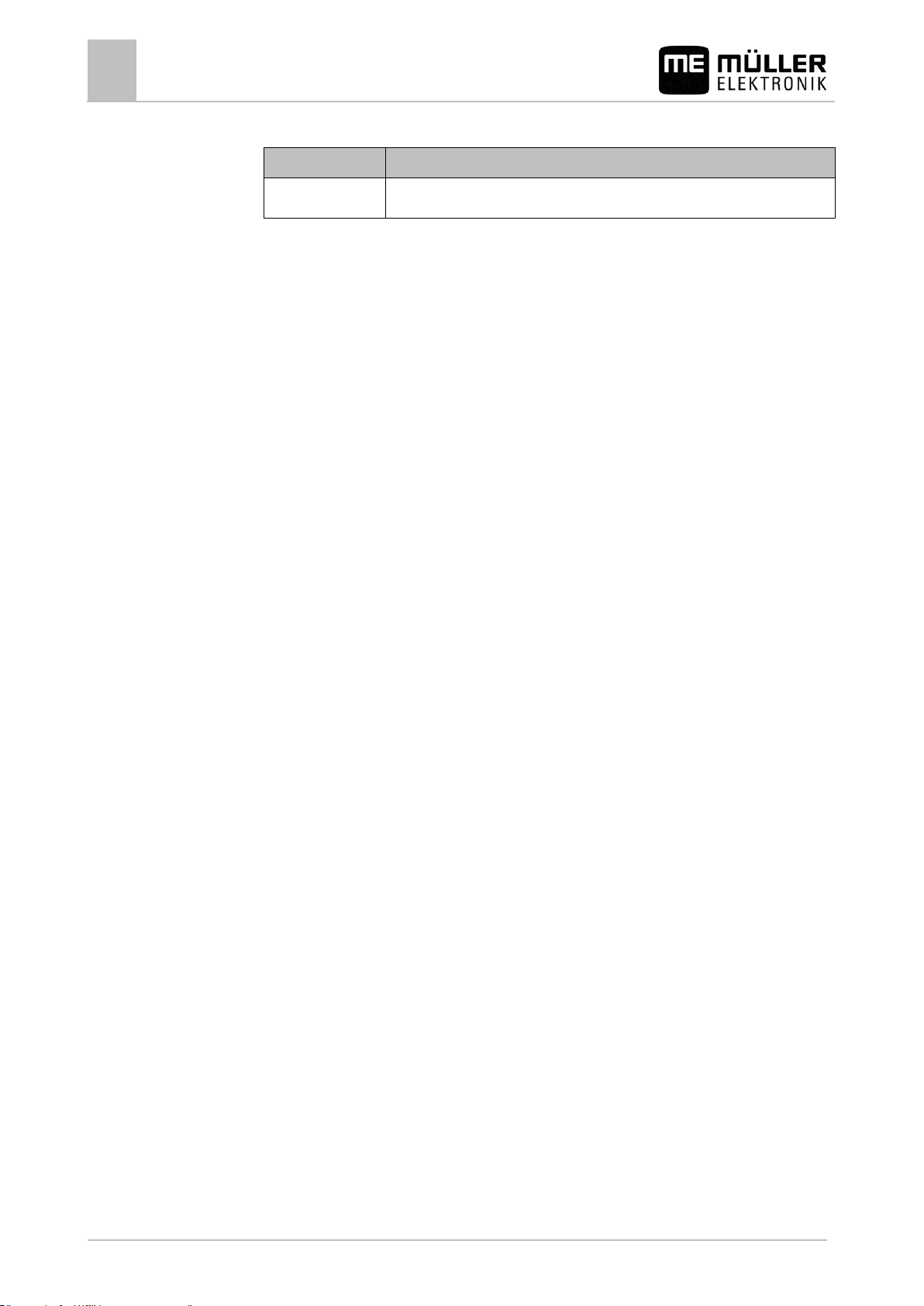
4
Mounting and installation
Installing the sensors on the implement
18
V3.20151130_rev.2
30283620-02-EN
Item number
Designation
30258321
Vansco type 740 radar sensor with 1 m cable and with 3-pin AMP connector
Spare part number
Page 19

Basic control principles
Switching on the on-board integrated display/controller
5
30283620-02-EN
V3.20151130_rev.2
19
5
5.1
Procedure
5.2
Basic control principles
Switching on the on-board integrated display/controller
You have installed the on-board integrated display/controller. [➙ 13]
1. - Switch on the on-board integrated display/controller.
⇨ The work screen appears.
Layout of the work screen
The work screen is the part of the screen where you can see the current status of the implement
based on the icons shown. Depending on the implement equipment, not all of the icons are always
shown.
Information on the metering drives
In this area, you can see:
▪ - The seed rate for each connected metering drive. The number
indicates which metering drive is meant. The current value is always shown here.
▪ - The changed target rate you have entered.
Information on the rows
In this area, you can see:
▪ What is being spread in each row:
– - Seed
▪ Whether a tramline is being created on the right side or the left side of the implement:
– - The implement is creating a tramline on the side that is marked with this icon.
Information on the additional functions
In this area, you can see if specific functions are activated.
▪ - The waterhole mode is activated.
▪ - The metering cells are being filled with seed.
▪ - Both bout markers are being used.
▪ - The left bout marker is being used.
▪ - The right bout marker is being used.
▪ - No bout marker is being used.
Page 20

5
Basic control principles
Layout of the work screen
20
V3.20151130_rev.2
30283620-02-EN
▪ - The left bout marker is being used and the change mode of the bout marker is
activated.
▪ - The right bout marker is being used and the change mode of the bout marker is
activated.
▪ - The obstacle mode is activated.
▪ - A hopper has issued an alarm.
▪ - The implement is in working position.
▪ - The early stop function is activated.
Status information
In this area, you can see:
▪ - The current speed of the implement.
▪ - The current speed of the fan. The number indicates which fan is meant.
▪ - Whether a tramline is being created.
▪ - Whether tramline control is deactivated.
▪ - Which track you are currently driving on.
Page 21

Configuring the basic settings of the on-board integrated display/controller
Setting the date / time
6
30283620-02-EN
V3.20151130_rev.2
21
6
6.1
Procedure
6.2
Procedure
6.3
Procedure
Configuring the basic settings of the on-board integrated
display/controller
Setting the date / time
1. On the work screen, press:
> > ( ) >
2. / - Navigate to the date and time.
3. - Confirm.
4. / - Select the desired parameter.
5. - Confirm.
6. > - Terminate the settings.
Setting the brightness
1. On the work screen, press:
> > ( ) >
2. / - Increase or decrease the brightness.
⇨ The bar in the middle of the screen shows the current brightness.
Selecting the language
1. On the work screen, press:
> > ( ) >
2. / - Navigate to the language settings:
.
3. - Confirm.
4. / - Select the desired language.
Page 22

6
Configuring the basic settings of the on-board integrated display/controller
Selecting the language
22
V3.20151130_rev.2
30283620-02-EN
5. - Confirm.
⇨ You have selected the desired language.
⇨ When you exit the screen, the on-board integrated display/controller is restarted.
Page 23

Operating the implement on the field
Setting target rate
7
30283620-02-EN
V3.20151130_rev.2
23
7
7.1
Procedure
7.2
Procedure
Operating the implement on the field
Setting target rate
On the "Settings / Metering Unit" screen, you can configure or view the following parameters for
each metering unit:
▪ "Metering Unit"
Defines the currently selected metering unit.
▪ "Target rate"
Defines how much seed or fertilizer should be spread per hectare.
▪ "Min. Speed"
Defines the minimum speed that is required for application.
▪ "Max. Speed"
Defines the maximum possible speed for spreading.
▪ "Calibration Factor"
For a seeder, defines how much seed or fertilizer is spread per rotation of the metering shaft.
▪ "Adjustment"
Defines by how much percent the target rate should be changed when you change it manually
during the application. [➙ 25]
1. On the work screen, press:
⇨ The "Settings / Metering unit" screen appears.
2. Configure the parameters.
Performing a calibration
The operating instructions of the implement explain when to perform a calibration.
You can only perform a calibration when the machine is ready for operation.
You have prepared the implement and its metering drives for calibration as described in the
operating instructions from the implement manufacturer.
The hopper is filled with a sufficient quantity of seed or fertilizer. Do not fill the hopper all the
way, so that it is easier to remove or adjust a metering roll if necessary.
The implement is at a standstill.
1. On the work screen, press:
⇨ The "Settings / Metering unit" screen appears.
2. Select the metering unit for which you want to perform the calibration test.
⇨ You can see the currently selected metering unit by the number in the upper area of the
screen.
3. Enter the target rate with which you want to work later. [➙ 23]
4. Press the function key of the metering drive for which you want to perform the calibration: e.g.:
or
Page 24

7
Operating the implement on the field
Filling metering cells with seed
24
V3.20151130_rev.2
30283620-02-EN
7.3
Procedure
7.4
Procedure
⇨ The "Calibration" screen appears.
5. In the input box under the text "Speed correct?", enter the speed you want to use later on when
seeding.
6. - Fill the metering cells with seed or with fertilizer.
⇨ The metering cells turn for several seconds.
7. - Start the calibration.
8. Start the calibration on the implement. Proceed as described in the operating instructions from
the implement manufacturer.
9. Wait until the required quantity has been applied.
10. Terminate the calibration on the implement. Proceed as described in the operating instructions
from the implement manufacturer.
⇨ A screen appears on the monitor with the text: "3. Quantity".
⇨ The job computer calculates a weight from the data available and displays it in the field next
to the text "3.Quantity". It is possible that the displayed weight is different than the
calibration weight.
11. Weigh the seed that was applied during the calibration.
12. Enter the weight in the field next to the text "3. Quantity".
⇨ The job computer calculates the minimum and the maximum speed at which these target
rates are possible using the selected metering roll.
⇨ The job computer saves all of the data on the product in the product database.
Filling metering cells with seed
To be able to spread seeds from the beginning and avoid blank spots at the start of the field, you
must fill the metering cells of the seeder before you start driving. You can also use the pre-metering
function.
1. On the work screen, press
⇨ As long as the metering cells are being filled, the following icon appears on the work screen:
2. Only start driving once the icon is turned off.
Start seeding
The implement is moving.
The implement is lowered.
The metering cells are filled with seed.
The fan has reached the minimum revolution speed.
Page 25

Operating the implement on the field
Stop seeding
7
30283620-02-EN
V3.20151130_rev.2
25
Function icon
Meaning
Increases the target rate.
The target rate is changed by the value that you defined in the "Adjustment"
parameter. [➙ 23]
Reduces the target rate.
Restores the target rate back to 100%.
7.5
Procedure
7.6
Procedure
7.7
1. - Start seeding.
Stop seeding
1. - Stop seeding.
⇨ On the work screen, the following message appears: "Application is stopped."
⇨ All of the metering drives are stopped.
Adjusting the target rate during operation
You can adjust the target rate while working.
You have defined [➙ 23] the "Target Rate" and "Adjustment" parameters.
1. On the work screen, press:
⇨ Function icons for the adjustment of the target rate appear.
2. , or - Change the target rate.
⇨ The target rate of the metering units will be changed:
⇨ The job computer regulates the seeding according to the new target rate.
Using tramline control
The job computer can help you to create tramlines for the tires of other vehicles, for example, a
sprayer.
A tramline is created by closing the seed tubes to the seeding coulters. This creates an area behind
the implement where there is no seeding.
When the tramline control is activated, the tracks are counted to create the tramlines for the defined
tracks. The tracks are counted as soon as the implement is lifted out of the soil.
Page 26

7
Operating the implement on the field
Using tramline control
26
V3.20151130_rev.2
30283620-02-EN
A tramline is being created.
Length of the tramline rhythm
Number of tracks until the tramline rhythm is
repeated.
A tramline is being created on the left side of
the implement.
Number of the current track
Tramline control is not active on this side of
the implement. Therefore, no tramline will be
created for this track. No icon appears.
▪ One tramline mechanism on each side of the seeder.
Procedure
7.7.1
Procedure
7.7.2
Areas on the work screen that are relevant for the creation of tramlines
1. On the work screen, press:
⇨ You can change the number of the track.
⇨ You can configure the tramline control.
Configuring the tramline control
To configure tramline control, proceed as follows:
1. Determine the implement type. [➙ 26]
2. Select a tramline rhythm. [➙ 27]
Determining the machine type
If you are working with a seeder with tramline control, you have to know where and how many
tramline mechanisms are installed on your seeder. The following overview shows how tramline
mechanisms can be installed on your seeder.
Page 27

Operating the implement on the field
Using tramline control
7
30283620-02-EN
V3.20151130_rev.2
27
or
▪ One tramline mechanism on one side of the seeder.
or
▪ Two tramline mechanisms on one side of the seeder.
or
▪ One tramline mechanism on one side and two
tramline mechanisms on the other side of the seeder.
▪ Two tramline mechanisms on each side of the seeder.
RhNo.
Number of the tramline rhythm
Lngth
Number of tracks until the tramline rhythm is repeated.
Left, Right
Here, you can see the tracks for which the seed tubes are close on the "left" or "right"
to create a tramline. Up to two track numbers can be entered for each direction.
Indiv.
Here, you can define you own tramline rhythm.
7.7.3
Selecting tramline rhythm
"Settings / Tramlines" for a seeder
Page 28

7
Operating the implement on the field
Using tramline control
28
V3.20151130_rev.2
30283620-02-EN
Procedure
This is how to select the proper tramline rhythm:
You know the working width of your implement.
You know the working width of your sprayer.
You know which side of your seeder is used to create tramlines and how many tramline
mechanisms your seeder has on each side. [➙ 26]
1. Decide whether you want to start working on the left or the right field edge.
2. Perform the following calculation:
Working width of the sprayer:Working width of the seeder
e.g.: 12:3=4; 15:3=5 or 20:3=6.67
⇨ The following results are possible: Even numbers (2; 4; 6; etc.), uneven numbers (3; 5; 7;
etc.) and decimals (1.5; 4.5; 5.33; etc.)
⇨ Depending on the result, you have to select a different tramline rhythm. You can find the
results in the "Results of the calculation" column in the following chapters.
3. Find out which chapter contains the proper tramline rhythm for you.
⇨ Even numbers - Even tramline rhythms [➙ 28]
⇨ Uneven numbers - Uneven tramline rhythms [➙ 32]
⇨ Decimal numbers - Special tramline rhythms [➙ 33]
4. Select the table with the proper rhythm numbers in the chapters mentioned in step 3. The tables
can differ depending on the side of the seeder that is used to create the tramlines, the number of
tramline mechanisms on the seeder and the working start.
5. On the work screen, press:
>
⇨ "Settings / Tramlines" screen appears.
6. Select the proper rhythm number.
OR
Enter an individual tramline rhythm if the rhythm number indicated in the table is "999". [➙ 36]
⇨ You can start working.
Creating an even tramline rhythm
Two even tramline rhythms can be created during one or two passes.
▪ In one pass if the tramlines are created on both sides of the seeder.
▪ In two passes if the tramlines are created on one side of the seeder and a tramline mechanism is
installed on the side.
▪ In one pass if the tramlines are created on one side of the seeder and two tramline mechanisms
are installed on the side.
Page 29

Operating the implement on the field
Using tramline control
7
30283620-02-EN
V3.20151130_rev.2
29
Possible position
of the flaps
Result of the
calculation
RhNo.
Length
Left
Right
2
2S 2 1
1 4
4S 4 2
2 6
6S 6 3
3
8
8S 8 4
4 10
10S
10 5 5
12
12S
12 6 6 14
999
14 7 7
Example
Creating tramlines on both sides of the seeder simultaneously
▪ The figure shows the 4S tramline rhythm.
▪ The tramlines are created during track 2. (ex.: working width of the sprayer = 12 m, working
width of the seeder = 3 m)
▪ Track 0 must be performed separately. To avoid overlapping, use the "Half width shutoff system"
function.
▪ The tramline control must be deactivated for track 0.
Page 30

7
Operating the implement on the field
Using tramline control
30
V3.20151130_rev.2
30283620-02-EN
Possible position
of the flaps
Result of the
calculation
RhNo.
Length
Left
Right
2
999 2 1
2 4
999 4 2 3
6
999 6 3
4
8
999 8 4 5
10
999
10 5 6
12
999
12 6 7 14
999
14 7 8
Possible position
of the flaps
Result of the
calculation
RhNo.
Length
Left
Right
2
999 2 1 2
4
999 4 2
3
6
999 6 3 4
Example
Creating tramlines on one side of the seeder and with only one tramline mechanism
▪ The figure shows an individual tramline rhythm.
▪ The tramlines are created during tracks 2 and 3. (ex.: working width of the sprayer = 12 m,
working width of the seeder = 3 m)
Working start at the left field edge
Working start at the right field edge
Page 31

Operating the implement on the field
Using tramline control
7
30283620-02-EN
V3.20151130_rev.2
31
Possible position
of the flaps
Result of the
calculation
RhNo.
Length
Left
Right
8
999 8 4
5 10
999
10 5 6
12
999
12 6 7 14
999
14 7 8
Possible position
of the flaps
Result of the
calculation
RhNo.
Length
Left
Right
2
999 2
1
4
999 4 2
Example
Creating tramlines on one side of the seeder and with two tramline mechanisms
▪ The figure shows an individual tramline rhythm.
▪ The tramlines are created during track 2. (ex.: working width of the sprayer = 24 m, working
width of the seeder = 6 m)
Working start at the left field edge
Page 32

7
Operating the implement on the field
Using tramline control
32
V3.20151130_rev.2
30283620-02-EN
Possible position
of the flaps
Result of the
calculation
RhNo.
Length
Left
Right
6
999 6
3
Possible position
of the flaps
Result of the
calculation
RhNo.
Length
Left
Right
2
999 2 1
4
999 4
2
6
999 6 3
Possible position
of the flaps
Result of the
calculation
RhNo.
Length
Left
Right
3 3 3 2 2
Example
Working start at the right field edge
Creating uneven tramline rhythms
Uneven tramline rhythms are always created in one track. Uneven tramline rhythms can only be
created if the tramlines are created with both sides of the seeder.
▪ The figure shows tramline rhythm 5.
▪ The tramlines are created during track 3. (ex.: working width of the sprayer = 15 m, working
width of the seeder = 3 m)
Page 33

Operating the implement on the field
Using tramline control
7
30283620-02-EN
V3.20151130_rev.2
33
Possible position
of the flaps
Result of the
calculation
RhNo.
Length
Left
Right
5 5 5 3 3 7 7 7 4 4
9 9 9 5 5 11
11
11 6 6
Possible position
of the flaps
Result of the
calculation
RhNo.
Length
Left
Right
1.33
999 4 3 2 1
4
1.5
22 6 4 3 6
1
2.5
16
10 7 4 9 2
Example
Creating special tramline rhythms
Special tramline rhythms are always created in four tracks. Special tramline rhythms can only be
created if the tramlines are created with both sides of the seeder.
▪ There is one tramline mechanism on one side of the seeder and two tramline mechanisms on
the other side of the seeder.
▪ Two tramline mechanisms are installed on both sides of the seeder.
▪ The figure shows tramline rhythm 20.
▪ The tramlines are created during tracks 2, 5, 6 and 9. (ex.: working width of the sprayer = 20 m,
working width of the seeder = 6 m)
Working start at the left field edge
Page 34

7
Operating the implement on the field
Using tramline control
34
V3.20151130_rev.2
30283620-02-EN
Possible position
of the flaps
Result of the
calculation
RhNo.
Length
Left
Right
2.67
999 8 5 4 7
2
3.33
20
10 9 2 6 5
3.5
28
14
13 2 9
6
4.5
18
18
16 3 12
7
4.67
999
14 3 12 7 8 5.33
24
16 9 8
14
3
5.5
999
22
14 9 3
20
6.67
999
20
10
11 4 17
7.5
30
30
27 4 19
12
9.33
999
28
14
15 2 24
Possible position
of the flaps
Result of the
calculation
RhNo.
Length
Left
Right
1.33
999 4 1 4 3
2
1.5
23 6 6 1 4
3
Working start at the right field edge
Page 35

Operating the implement on the field
Using tramline control
7
30283620-02-EN
V3.20151130_rev.2
35
Possible position
of the flaps
Result of the
calculation
RhNo.
Length
Left
Right
2.5
15
10 9 2 7 4
2.67
999 8 7 2 5
4
3.33
21
10 6 5 9 2
3.5
29
14 9 6
13
2
4.5
19
18
12 7 16
3
4.67
999
14 7 8 3 12 5.33
25
16
14 3 9
8 5.5
999
22 3 20
14
9
6.67
999
20 4 17
10
11
7.5
31
27
19
12
27
4
9.33
999
28 2 24
14
15
Page 36

7
Operating the implement on the field
Operating the hydraulic system with the job computer
36
V3.20151130_rev.2
30283620-02-EN
Function icon
Meaning
Only use the left bout marker. The bout marker is not changed when lifting
the implement.
7.7.4
Procedure
7.8
Example
7.8.1
Programming individual tramline rhythms
If you realize that the tramline rhythms stored do not match your work method, you can program an
individual tramline rhythm.
1. On the work screen, press:
>
⇨ "Settings / Tramlines" screen appears.
2. In the "RhNo." field, select rhythm number "999".
⇨ All of the parameters for the stored tramline rhythms are hidden.
3. Configure the "Length", "Left" and "Right" parameters for the individual tramline rhythm.
4. The entered values remain on the screen even if you select a different tramline rhythm. To use
the individual tramline rhythm, you always have to select "RhNo." "999".
Operating the hydraulic system with the job computer
The Müller-Elektronik job computer is used to adjust the position of the hydraulic valves so that the oil
pressure is routed to specified parts of the seeder.
When operating the seeder with the job computer, remember that the job computer cannot control the
oil pressure.
You have to use the control unit in the tractor to generate pressure in the system.
Operation with these systems can then look like this:
1. Press a function key on the on-board integrated display/controller. For example, for
the left-hand bout marker.
⇨ The function icon appears on the work screen. This confirms that the hydraulic valve is
ready and this function can now be controlled hydraulically.
2. Actuate the control unit of the hydraulic system in the tractor that is responsible for the bout
marker.
⇨ The pressure builds up.
⇨ The left bout marker is lowered.
3. If you now remove the pressure from the valve, the left-hand bout marker will be lifted.
⇨ The function icon must appear on the work screen, both when you lower the bout marker
and when you lift it.
The following sections explain which hydraulic functions can be operated with the job computer.
Operating bout markers
You can use bout markers as you work to mark a pass.
Page 37

Operating the implement on the field
Operating the hydraulic system with the job computer
7
30283620-02-EN
V3.20151130_rev.2
37
Function icon
Meaning
For example, to work on the headlands.
Deactivate both bout markers.
Lift the bout marker to pass over obstacles. The implement itself is not
lifted.
Use both bout markers simultaneously.
You can use this function e.g. if you do not have a pre-emergence marker
on the implement.
Only use the left bout marker.
The bout marker is not changed when lifting the implement.
For example, to work on the headlands.
Use the bout markers alternately.
The bout marker is always changed when you lift the implement.
Change the bout markers manually.
The bout marker is changed when you press the function key.
Procedure
7.8.2
1. On the work screen, press:
>
2. Select the side on which the bout marker should be lowered first. To do so, press:
or
⇨ On the work screen, you can see which bout marker is lowered.
3. Activate the automatic control of the bout markers with:
⇨ The left bout marker is lowered.
4. Press again to switch between the left and the right bout markers.
⇨ Depending on the settings, an icon for the bout marker appears on the work screen.
Using the waterhole mode
You can lift or lower the implement while working without interruption. By doing so, you prevent:
▪ The implement from sinking into a puddle.
▪ A new track from being counted.
▪ The tramline from being switched.
Page 38

7
Operating the implement on the field
Viewing results
38
V3.20151130_rev.2
30283620-02-EN
Function icon
Meaning
Resets the counter.
Calls up the "Total results" screen.
Procedure
7.9
7.9.1
Procedure
7.9.2
The implement is lowered.
1. On the work screen, press:
>
⇨ The icon for the waterhole mode appears on the work screen:
2. - Terminate the waterhole mode.
⇨ The icon for the waterhole mode disappears.
Viewing results
Results
The "Results" screen shows how much of each product you have spread and on which area.
You can reset the counters on this screen before starting work.
There are the following counters:
▪ "Area" - Area on which the implement was in working position.
▪ "Quantity" - Applied quantity.
1. On the work screen press:
⇨ The "Results" screen will appear.
Total results
On the "Total results" screen, you see the counter that documents the work performed since the
initial startup of the job computer.
There are the following counters:
▪ "Service hours" - Time for which the job computer is switched on.
▪ "Total time" - Time for which the job computer was spreading.
▪ "Total distance" - Processed distance.
▪ "Total area" - Processed area.
▪ "Total quantity" - For each metering drive.
Page 39

Operating the implement on the field
Viewing results
7
30283620-02-EN
V3.20151130_rev.2
39
Procedure
1. On the work screen, press:
>
⇨ "Total results" screen appears.
Page 40

8
Configuring the on-board integrated display/controller for work
Selecting and configuring the speed source
40
V3.20151130_rev.2
30283620-02-EN
Source
To configure the speed source
Impulse-transmitting speed
sensor mounted on the
implement
Calibrating the speed sensor using the 100m method [➙ 40]
Simulated speed
Entering the simulated speed [➙ 41]
8
8.1
8.1.1
Procedure
Configuring the on-board integrated display/controller for work
Selecting and configuring the speed source
You must enter the source from which the on-board integrated display/controller obtains the current
speed. The configuration procedure can differ depending on the speed source.
Possible speed sources
Calibrating the speed sensor with the 100m method
When calibrating the speed sensor with the 100m method, you determine the number of pulses
received by the speed sensor in a distance of 100m. When you know the amount of impulses, the job
computer can calculate the current speed.
After the first calibration, you can enter the number of impulses manually as a value for the
"Calibration factor" parameter.
1. Drive the implement onto the field.
2. Mark the tire position on the ground. For example with a stone.
3. Measure a straight route of 100 m and mark the end.
4. On the work screen, press:
> > ( )
⇨ "Settings / Speed" screen appears.
5. In the "Speed source" parameter, select the "Implement" value
6. - Call up the "Calibration" screen.
⇨ "Calibration" screen appears.
7. - Start the calibration.
8. Travel the marked route.
⇨ During travel, the counted impulses are displayed in the "No. of impulses" field.
9. - Press when you have reached the end.
⇨ The calibration is terminated.
Page 41

Configuring the on-board integrated display/controller for work
Associating products with a hopper
8
30283620-02-EN
V3.20151130_rev.2
41
CAUTION
Injury caused by working implement
If the function is activated when the implement is at a standstill, the driver can activate functions that
can otherwise only be activated during travel. This can cause injury to persons standing close to the
implement.
◦ Make sure that no one is close to the implement.
8.1.2
Procedure
8.2
Procedure
Entering the simulated speed
To test the proper functioning of a sensor, you can simulate a speed.
1. On the work screen, press:
> > ( )
⇨ The "Settings / Speed" screen appears.
2. In the "Speed Source" parameter, select the value "Simulation".
3. In the "Sim.Speed" parameter, enter the speed to be simulated.
⇨ The desired speed will be simulated.
⇨ When you restart the job computer, the simulated speed will automatically be set to the value
"0".
Associating products with a hopper
On the "Settings / Hopper" screen, you must assign a product to each hopper. The following
parameters are possible:
▪ "Associated product"
Defines which product should be associated with a hopper.
▪ "Rename"
Defines whether the product should get a new name.
▪ "Status"
Shows whether the associated product is currently activated.
1. On the work screen, press:
> > ( )
⇨ The "Settings / Hopper" screen appears.
2. - Select the hopper to which you want to associate a product.
3. Configure the parameters.
4. - Optionally, you can change the status of the selected product.
Page 42

9
Configuring the implement equipment
General information on the configuration
42
V3.20151130_rev.2
30283620-02-EN
Function icon
Implement parts
General equipment of the implement [➙ 44]
Hoppers [➙ 44]
Metering units [➙ 44]
Rows [➙ 45]
Sections [➙ 45]
Function icon
Meaning
Scrolls up.
Scrolls down.
9
9.1
9.1.1
Procedure
9.1.2
Configuring the implement equipment
General information on the configuration
Performing the configuration
The equipment of the implement is configured in a separate area of the application. You will find
different parameters within the area.
To perform the calibration:
1. On the work screen, press:
> > ( ) >
⇨ The "Settings" screen appears.
⇨ You will find parameters for an implement element behind each function icon. The following
section explains which function icon represents which implement element.
⇨ You can now configure the desired parameters.
Layout of the configuration screen
During the configuration, you will see the following screen:
Function icons for the implement elements
Function icons for operation
Page 43

Configuring the implement equipment
General information on the configuration
9
30283620-02-EN
V3.20151130_rev.2
43
Function icon
Meaning
Starts the screen for the next part of the same type.
Starts the screen for the next part of the same type.
Password entry
Return
9.1.3
Procedure
9.1.4
Sequence of the configuration
The configuration differs according to the machine type that you are using and the implement
equipment. This section shows a possible sequence for the configuration of a seeder.
You can see which parameters have to be set for the individual configurations in the indicated
chapters.
You have called up the configuration screen.
1. Configure the implement. [➙ 44]
2. - Configure the hoppers. [➙ 44]
3. - Configure the metering units. [➙ 44]
4. > - Configure the rows. [➙ 45]
5. - Configure the sections that you have assigned to the rows. [➙ 45]
6. > > > - Terminate the configuration.
⇨ You have configured the equipment of the implement.
Configuration of individual implement parts
If you want to configure individual implement parts, you can find out how to reach the respective
configuration screen in the chapters on the individual implement parts. For some implement parts,
there are several possible ways. Always only one possible way is mentioned.
Page 44

9
Configuring the implement equipment
Configuration of the implement
44
V3.20151130_rev.2
30283620-02-EN
9.2
9.2.1
9.2.2
9.2.3
9.2.4
9.3
9.3.1
9.3.2
9.4
Procedure
Configuration of the implement
For the configuration of the implement, you must set the basic equipment of the implement. The
implement must always be configured first.
"Number of rows" parameter
Enter the number of rows that the implement works with.
Seed and fertilizer are counted separately.
Example: If you have an implement that spreads seed from 8 rows and fertilizer from 8 rows, you
must enter "16".
"Tramline system" parameter
Select whether the implement has a tramline system.
"Bout marker" parameter
Select whether the implement has hydraulically adjustable bout markers.
"Waterhole Mode" parameter
Select whether the implement has a waterhole mode.
Configuration of the hopper
This is how to call up the configuration screen:
1. On the "Settings / Implement" screen, press:
⇨ You can configure the hoppers.
"Upper Level Sensor" parameter
For each hopper, enter which sensor is used as the upper lever sensor. If there is no upper level
sensor mounted on a hopper, select "No".
"Lower Level Sensor" parameter
For each hopper, enter which sensor is used as the lower lever sensor. If there is no lower level
sensor mounted on a hopper, select "No".
Configuration of the metering units
This is how to call up the configuration screen:
Page 45

Configuring the implement equipment
Configuration of the rows
9
30283620-02-EN
V3.20151130_rev.2
45
9.4.1
9.4.2
9.4.3
9.5
Procedure
9.5.1
9.6
Procedure
1. On the "Settings / Implement" screen, press:
>
⇨ You can configure the metering units.
"Gear ratio" parameter
For each metering unit, enter the gear ratio between the metering shaft and the motor shaft.
Example: A gear ratio of 50/1 means that the metering shaft must rotate 50 times for the motor shaft
to rotate once.
"Pre-start time" parameter
Enter the time by which the metering unit should start earlier when the pre-start function is activated.
If you start working within this time, the job computer takes over the control. If you do not start
working in this time, the metering drive switches itself off after this time.
"Early Stop Time“ parameter
Enter the time after which the metering unit should stop when the early stop function is activated.
When the function has been activated, the metering unit only stops after the entered time.
Configuration of the rows
This is how to call up the configuration screen:
1. On the "Settings / Implement" screen, press:
>
⇨ You can configure the rows.
"Associated tramline" parameter
Enter the tramline with which the respective row is associated. If a row is not associated with a
tramline, select "No". Based on this, the metering unit reduces the percentage of the application when
switching the respective tramline.
▪ "1" – left tramline
▪ "2" – right tramline
Configuration of the sections
This is how to call up the configuration screen:
1. On the "Settings / Implement" screen, press:
⇨ You can configure the sections.
Page 46

9
Configuring the implement equipment
Configuration of the sections
46
V3.20151130_rev.2
30283620-02-EN
9.6.1
"Working width" parameter
Enter the respective working width for each section.
Page 47

Using the system functions of the on-board integrated display/controller
Creating screenshots
10
30283620-02-EN
V3.20151130_rev.2
47
10
10.1
Procedure
10.2
Procedure
10.3
Procedure
Using the system functions of the on-board integrated
display/controller
Creating screenshots
1. Insert a USB memory device into the on-board integrated display/controller.
2. - Press and hold for ca. 5 seconds to create a screenshot.
⇨ An acoustic signal is issued.
⇨ The content of the screen will be saved as an image file on the USB memory device in the "USB-
BOX\me-drill-control\export" folder.
Exporting a configuration
You can export the configuration of your on-board integrated display/controller, to be able to use it
e.g. on a different DRILL-Control.
1. Insert a USB memory device into the on-board integrated display/controller.
2. On the work screen, press:
> > ( ) >
3. - Start the export.
⇨ - The export was successful or the export has failed.
⇨ If the export was successful, the configuration will be saved as a bin file on the USB memory
device in the "USB-BOX\me-drill-control\export" folder.
Importing a configuration
You can import a configuration from a USB memory device to your DRILL-Control.
1. Save the desired configuration on a USB memory device in the folder: "USB-BOX\me-drillcontrol\import".
2. Insert the USB memory device into the on-board integrated display/controller.
3. On the work screen, press:
> > ( ) >
4. - Start the import.
⇨ - The import was successful or the import has failed.
5. Restart the on-board integrated display/controller to work with the imported configuration.
Page 48

10
Using the system functions of the on-board integrated display/controller
Updating the on-board integrated display/controller
48
V3.20151130_rev.2
30283620-02-EN
10.4
Procedure
Updating the on-board integrated display/controller
If a new software version is available for your on-board integrated display/controller, you can update
it.
You have received an update file in zip format from Müller-Elektronik.
1. Unpack the zip file on an empty USB memory device.
2. Insert the USB memory device into the on-board integrated display/controller.
⇨ The software automatically detects that a new software version is saved on the USB
memory device.
⇨ You will be asked whether you want to update the on-board integrated display/controller.
3. Confirm.
⇨ The new software will be installed on the on-board integrated display/controller.
4. Restart the on-board integrated display/controller.
Page 49

Troubleshooting
Performing diagnostics
11
30283620-02-EN
V3.20151130_rev.2
49
Number representing a specific function.
Connected cable core. You can find the
meaning of the abbreviations in this section.
Parameters and measured values
Function icon
Meaning
Calls up the "Version numbers" screen. [➙ 51]
Sets the current measured values to "0".
Calls up the next function.
11
11.1
Troubleshooting
Performing diagnostics
In the diagnostic, you can read the measured values for all of the pins that are connected to the
junction box. In addition, you can test whether the functions of the job computer are working as
desired.
In the diagnostic, you will see the following screen:
The following abbreviations are possible for the cable cores:
▪ "A", "B", "C"
The designations are analogous to the designations in the assignment plan of the junction box.
Depending on the functions of the individual components, the following measured values are
possible:
▪ "Frequency"
Current measured frequency of the function.
▪ "Rotational Speed"
Current measured rotational speed of the function.
▪ "Impulses"
Current measured number of impulses of the function.
▪ "Analog value"
Current measured analog value of the function The analog value always increases or decreases
proportionally.
Example: The higher the position of an analog work position sensor, the higher the analog value.
▪ "Power Measurement"
Page 50

11
Troubleshooting
Performing diagnostics
50
V3.20151130_rev.2
30283620-02-EN
Procedure
Currently measured current flow of the function. The value of the power measurement always
increases or decreases proportionally.
Example: The faster an electric motor is turning, the higher the value of the power measurement
▪ "Input"
– "low"
The function is deactivated. There is no voltage at the input.
– "high"
The function is activated. There is voltage at the input.
You can enter the following settings:
▪ "Output value LS"
– "PWM"
Depending on the entered PWM value, you can test whether an electric or hydraulic motor
is turning at the entered PWM value.
– "Rev."
Depending on the rpm, you can test how long it takes for an electric or hydraulic motor to
reach the defined rpm.
▪ "Output value HS"
– "low"
The function is deactivated. There is no voltage at the input.
– "high"
The function is activated. There is voltage at the input.
▪ "Output value HS/LS"
– "low"
The function is activated or deactivated. Depending on how the function is switched, there
either is voltage or not.
– "high"
– The function is activated or deactivated. Depending on how the function is switched, there
either is voltage or not.
▪ "Full Bridge"
With the respective selection, you can test the linear actuators.
– "Stop"
The function is deactivated. The linear actuator is not moving.
– "+/-"
The linear actuator is moving in one direction. The direction in which the linear actuator is
moving depends on the respective connection.
– "-/+"
The linear actuator is moving in one direction. The direction in which the linear actuator is
moving depends on the respective connection.
Seeding is stopped.
Page 51

Troubleshooting
Checking the version numbers
11
30283620-02-EN
V3.20151130_rev.2
51
Version number
Meaning
Serial number
Serial number of the job computer
HW version
Hardware version of the job computer
SW (initial)
Delivered software version on the job computer
SW (current)
Current software version on the job computer
Pool version
Version of the pool with texts and images
Hydr. version
Version of the hydraulic system configuration
Alarm text
Possible cause
Remedial measure
Metering drive is stationary.
The current speed of the metering drive is lower
than the minimum speed.
Stop immediately!
Remediate the cause.
The metering drive is
rotating too fast.
You are driving too fast. The metering drive
cannot work reliably at the current speed.
Drive more slowly or install a larger metering roll.
Metering drive cannot
maintain target rate.
You are driving too fast or too slow. It is not
possible to reach the target rate at the current
speed.
Drive more slowly or faster, so that the job
computer can control the target rate.
Metering drive regulation
The current speed of the metering drive is higher
Drive more slowly or faster or install a larger
Procedure
11.2
Procedure
11.3
1. On the work screen, press:
> > ( ) >
⇨ The "Diagnostic" screen will appear.
⇨ On the screen, you can see the measured values and possible settings for the individual
functions.
Checking the version numbers
To check the version numbers, proceed as follows:
1. On the work screen, press:
> > ( ) > >
⇨ The "Version number" screen will appear.
⇨ All version numbers are displayed.
Overview of the alarm messages
Alarm messages
Page 52

11
Troubleshooting
Alarm messages
52
V3.20151130_rev.2
30283620-02-EN
Alarm text
Possible cause
Remedial measure
range exceeded.
or lower than the set speed.
metering roll.
Metering shaft is stationary.
The revolution sensor on the metering shaft does
not register any movement of the metering shaft.
Stop immediately!
Remediate the cause.
Fan is rotating too slowly.
The current fan speed is lower than the value for
the "Min. Rotational Speed" parameter.
Increase the fan speed or change the "Min.
Rotational Speed" parameter for the fan.
Fan is rotating too fast.
The current fan speed is higher than the value of
the "Max. Rotational Speed" parameter.
Decrease the fan speed or change the "Max.
Rotational Speed" parameter for the fan.
Pressure is too high.
The pressure of a linear sensor exceeds the
value for the "Maximum Value" parameter.
Reduce the pressure or change the "Maximum
Value" parameter.
Pressure is too low.
The pressure of a linear sensor is below the value
for the "Minimum Value" parameter.
Increase the pressure or change the "Minimum
Value" parameter.
Hopper is low.
There is not enough seed or fertilizer in the
hopper.
Fill the hopper.
Hopper is empty.
There is no more seed or fertilizer in the hopper.
Fill the hopper.
Error in blockage system.
An error has occurred in the blockage system.
Check the blockage system.
Seed flow detected.
Seed flow has occurred in a tramline.
Check the tramline control.
No seed flow detected.
The blockage system has not detected any seed
flow.
Check the blockage system.
Input is too high.
The entered value is too high.
Enter a lower value.
Input is too low.
The entered value is too low.
Enter a higher value.
Charger fault.
There is a malfunction in the alternator of the
charger.
Check the alternator of the charger.
The metering was stopped
because the working
position was not reached.
Raise the implement.
The implement is not in working position.
Raise the implement.
Error with the initialisation of
the Control Layer
configuration.
There was an error in the Control Layer
configuration.
Check the configuration.
Right half width is not
activated.
The right half width is shut off.
Activate the right half width.
Right half width is not shut
off.
The right section is activated.
Shut off the right half width.
Page 53

Troubleshooting
Alarm messages
11
30283620-02-EN
V3.20151130_rev.2
53
Alarm text
Possible cause
Remedial measure
Procedure is not allowed
while a task is activated in
the ISOBUS-TC application.
A task is activated in the ISOBUS-TC application.
Deactivate the task.
Seed flow detected in a row
that is switched off.
The row is defective.
Check the row.
Speed signal from CAN bus
has been lost.
The cable was disconnected.
Check the cable connection.
Error with the reading or
writing of data to the flash
memory or EEPROM.
An error has occurred while the job computer was
starting.
Restart the job computer.
System has been stopped.
Reboot required.
The connection to a slave job computer has been
interrupted.
A download manager has been activated.
Reboot the job computer.
Page 54

12
Technical specifications
Technical specifications of the on-board integrated display/controller
54
V3.20151130_rev.2
30283620-02-EN
Parameter
Value
Operating voltage
10 -16 V
Operating temperature
-20°C - +60°C
Storage temperature
-30°C - +70°C
Dimensions (W x H x D)
220 x 205 x 90 mm
EMC
In accordance with ISO 14982 / CISPR25 Interference suppression
level 4
ESD protection
In accordance with ISO 10605 Level 4
Protection class
IP 54 (when all plugs are connected)
Power input
0.3A @ 13.6V, without connected sensors and actuators
Display
5.7" TFT QVGA
Processor
72MHz ARM7, 512kB Flash, 64kB RAM
RAM
16MB
Boot USB
32MB
Serial FRAM
-
Real Time Clock
Buffered by capacitor, keeps the time for more than 2 weeks without
an external power supply
Keyboard
16 keys plus on/off key, all backlit
Outputs
4 high-side switches with power measurement, max. 5A per high-side
3 full bridges with power measurement max. 10A per bridge
The power specifications only apply if only one high-side or one bridge
is active.
Total power consumption: max. 15A, 20A are permitted for short
periods
12
12.1
Technical specifications
Technical specifications of the on-board integrated
display/controller
Page 55

Technical specifications
Connector pin assignment
12
30283620-02-EN
V3.20151130_rev.2
55
8-pin flange socket
Pin no.
Signal
8-pin flange socket
Pin no.
Signal
1
Pulses per 100 meters
5
Work position sensor
2
V sensor
6
Radar sensor
3
0VE
7
RS232 RxD
4 8
RS232 TxD
39-pin connector
Pin no.:
Signal
39-pin connector
Pin no.:
Signal
39-pin connector
Pin no.:
Signal
A1
Metering drive +
B1
Metering drive +
C1
CAN_H
A2
Metering drive -
B2
Metering drive -
C2
CAN_L
A3
Tramline valve left
+/-
B3
Tramline valve left
+/-
C3
Left bout marker
A4
Tramline valve left /+
B4
Tramline valve left /+
C4
Right bout marker
A5
Tramline valve right
+/-
B5
Tramline valve right
+/-
C5
0VL
A6
Tramline valve right
-/+
B6
Tramline valve right
-/+
C6
Right preemergence marker
A7
0VE
B7
Radar sensor
C7
Left pre-emergence
marker
A8
Metering shaft
B8 C8
0VL
12.2
12.2.1
12.2.2
Connector pin assignment
8-pin flange socket
These abbreviations are used in the following table:
▪ VE – Electronics voltage
▪ VL – Power voltage
39-pin multipole connector
These abbreviations are used in the following table:
▪ VE – Electronics voltage
▪ VL – Power voltage
▪ A – Series A
▪ B – Series B
▪ C – Series C
Page 56

12
Technical specifications
Hydraulic system of the implement
56
V3.20151130_rev.2
30283620-02-EN
39-pin connector
Pin no.:
Signal
39-pin connector
Pin no.:
Signal
39-pin connector
Pin no.:
Signal
speed sensor
A9
Engine speed
sensor
B9
12VE
C9
A10 B10 C10
Fan speed sensor
A11
Lower level sensor
B11
Upper level sensor
C11
A12
Calibration switch
B12 C12
Work position
sensor
A13 B13
Potentiometer
supply
C13
V-Namur
12.3
Hydraulic system of the implement
The following figures show the standard hydraulic system of the implement:
Page 57

Explanation of the signals in the assignment plan
13
30283620-02-EN
V3.20151130_rev.2
57
English
Explanation
0VE or GNDE
0V for sensors
12VE
12V for sensors
Calibration button
Sensor that checks if the calibration button is switched.
Work position sensor
Sensor that checks if the implement is in working position
Upper level sensor
Sensor that checks if there is seed in a hopper.
Lower level sensor
Sensor that checks if there is seed in a hopper.
Metering drive speed sensor
Sensor that measures the speed of a metering drive.
Fan speed sensor
Sensor that measures the speed of a fan.
Metering shaft speed sensor
Sensor that measures the speed of a metering shaft.
Vehicle speed sensor
Sensor that measures the speed.
English
Explanation
0VL or GNDL
0V for actuators
12VL
12V for actuators
Metering drive
Actuator that supplies the metering unit with energy.
Bout marker
Actuator that controls the bout marker.
Pre-emergence marker
Actuator that controls the pre-emergence marker.
Tramline
Actuator that closes the tramline.
Calibration flap
Actuator that opens and closes the calibration flap.
13
Explanation of the signals in the assignment plan
There is an assignment plan for each implement model. You can obtain the assignment plan
corresponding to your implement from your contact person at Müller-Elektronik.
In the next tables, you will find explanations for the texts that are found on the assignment plan.
Glossary – Input signals
Glossary – Output signals
Page 58

14
Notes
58
V3.20151130_rev.2
30283620-02-EN
14
Notes
