Page 1
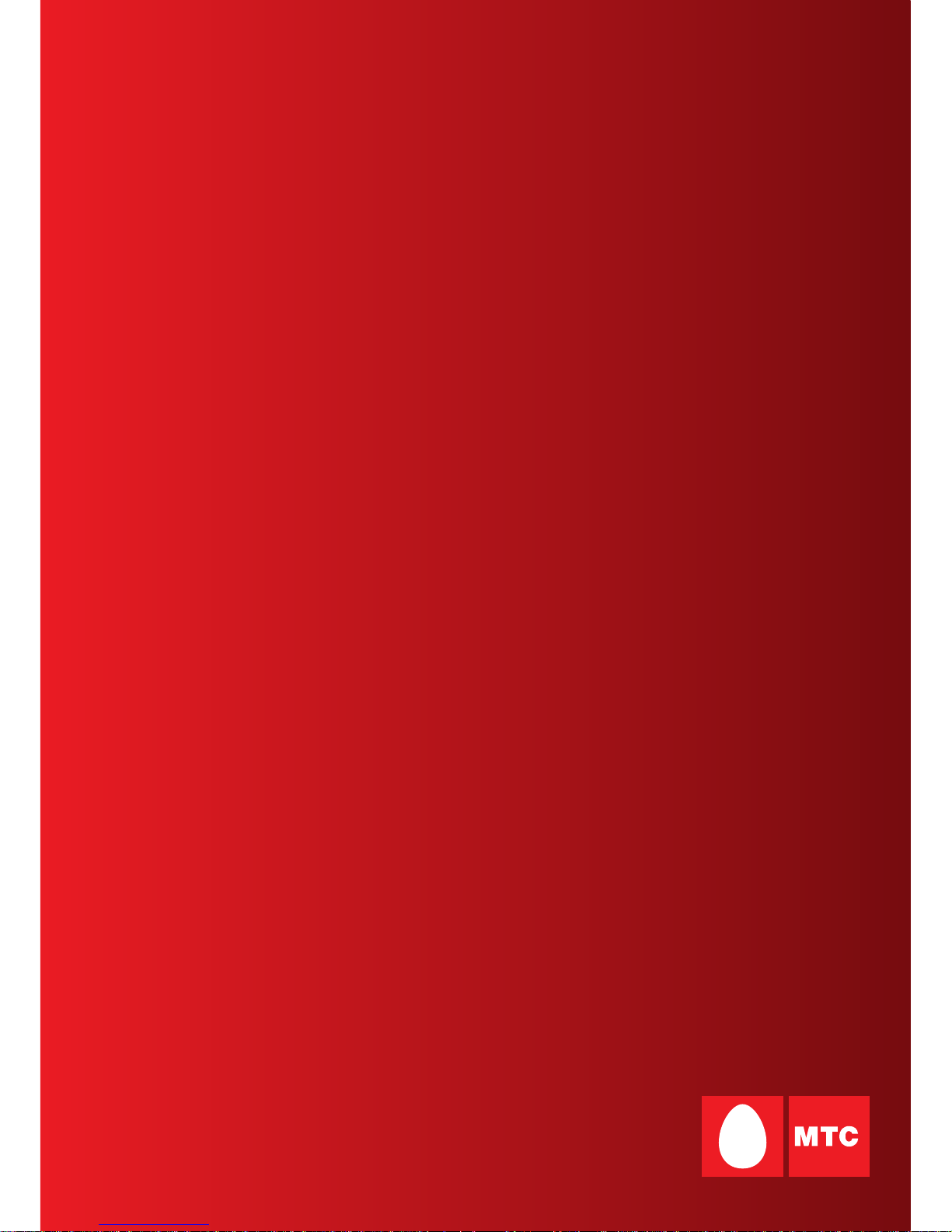
3G CDMA-450
МТS Connect
Version: 01, December 2008
Install & Data Connection
AXESSTEL MV110 for Mac OS X
Page 2
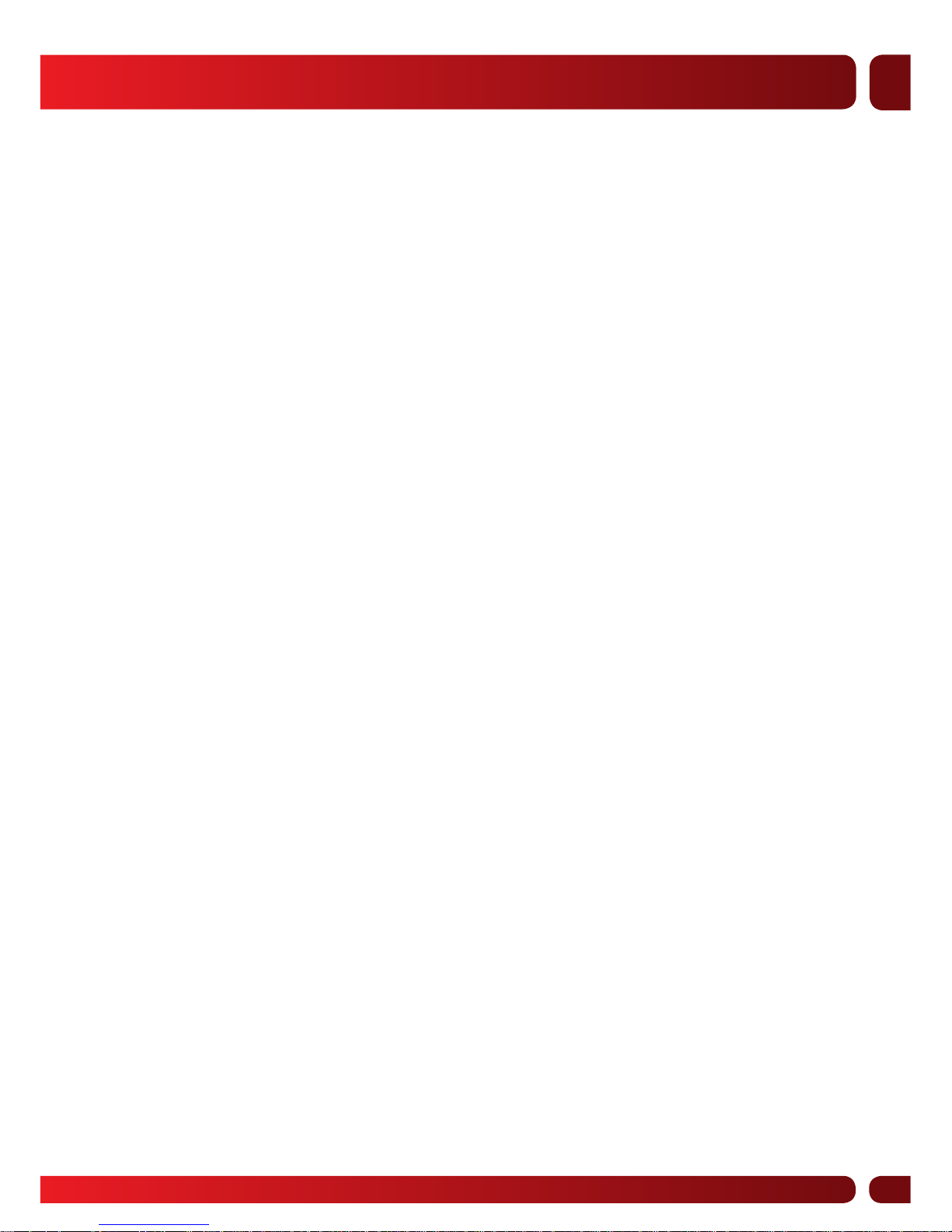
2
ENG
Table of Contents
Introduction ............................................................................................................3
Initial conditions for operating MTS Connect Service .......................................3
Driver Installation ................................................................................................... 4
Step 1 ....................................................................................................................... 4
Step 2 ....................................................................................................................... 5
Step 3 ....................................................................................................................... 6
Step 4 ....................................................................................................................... 7
Step 5 ....................................................................................................................... 8
Step 6 ....................................................................................................................... 9
Step 7 .....................................................................................................................10
Step 8 .....................................................................................................................11
Step 9 .....................................................................................................................12
Step 10 ..................................................................................................................12
Page 3
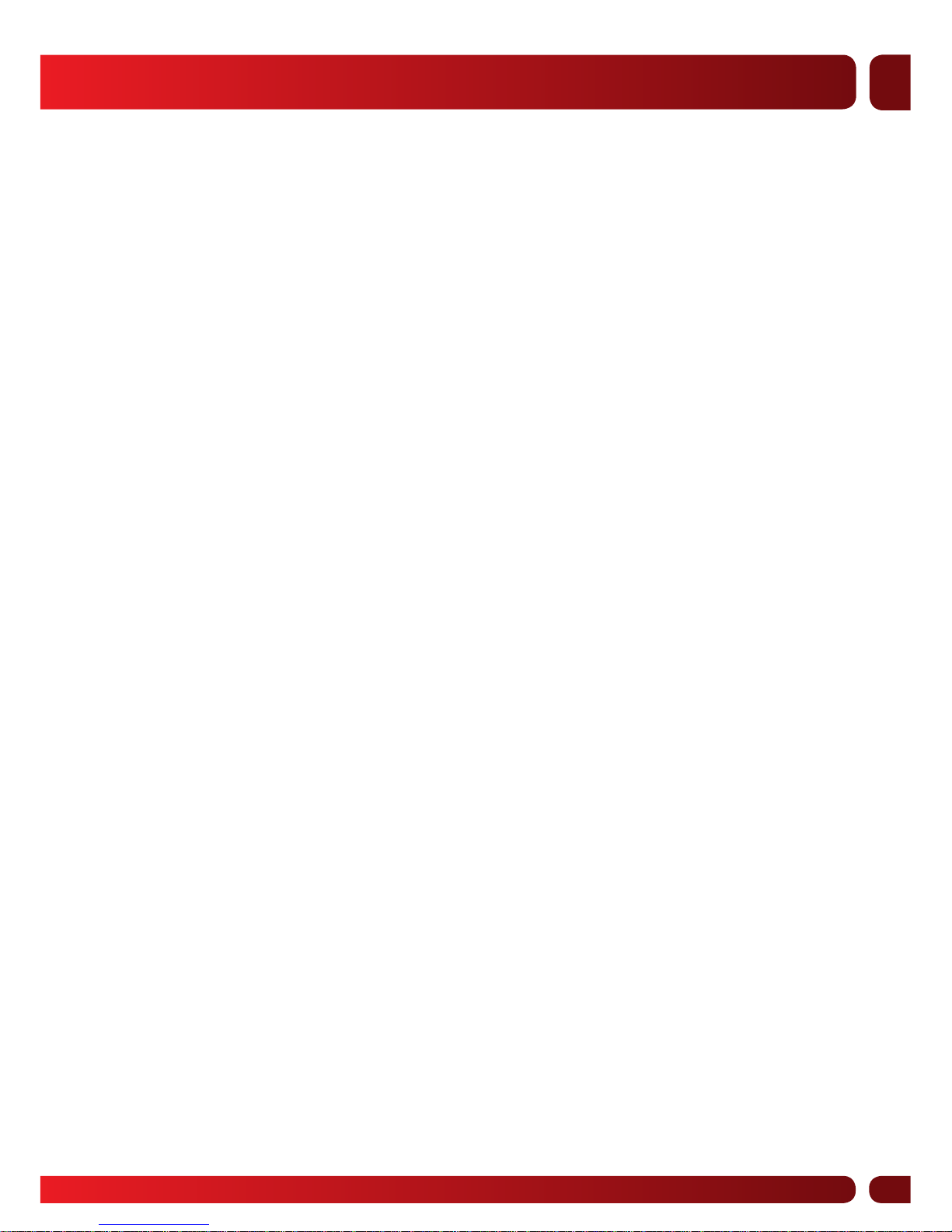
3
ENG
Introduction
This manual describes specifics of arranging subscription to MTS Connect Service
(CDMA-450) on a PC/Notebook with the installed operational system (ОS): Mac OS X
10.4 (TIGER), Mac OS X 10.5 (LEOPARD) using terminal equipment AXESSTEL MV110.
See AXESSTEL MV110 Installation and Connection Manual for Windows for details
related to terminal equipment operation (operation conditions, completeness of set,
intended purpose of indicators), and recommendations how to improve network
connection quality, safety recommendations and typical questions.
The content and sequence of steps in the manual may be modified to reflect the
changes in terminal equipment hardware and software.
Initial conditions for operating MTS Connect Service:
— a contract for МТS Connect Service (CDMA-450) is made;
— terminal equipment (modem) and RUIM card are in place;
— the modem or its remote antenna are within CDMA-450 coverage area
(see Current Coverage at www.mts.com.ua);
— PC/notebook with the installed OS: Mac OS X 10.4 (TIGER) or Mac OS X 10.5
(LEOPARD) functions properly and is usable.
Attention! A prerequisite condition for successful operation of МТS Connect on
PC/ notebook with Mac OS is a disabled PIN code authorization mode.
PIN code authorization mode may be disabled as follows:
— at a point of sale while subscribing to МТS Connect Service (notify a
sales expert of your intention to use the service through a Mac OS PC/
notebook);
— at an authorized service center (see the insert for the list of authorized
service centers);
— on your own using a PC/notebook where WINDOWS OS is installed (XP
Home or Professional (Service Pack 2); Vista). See details in “AXESSTEL
MV110 Installation and Connection Manual for Windows”, section:
Description of AxessManager Software Operation, Menu “RUIM”, PIN:
”Disable”.
Page 4
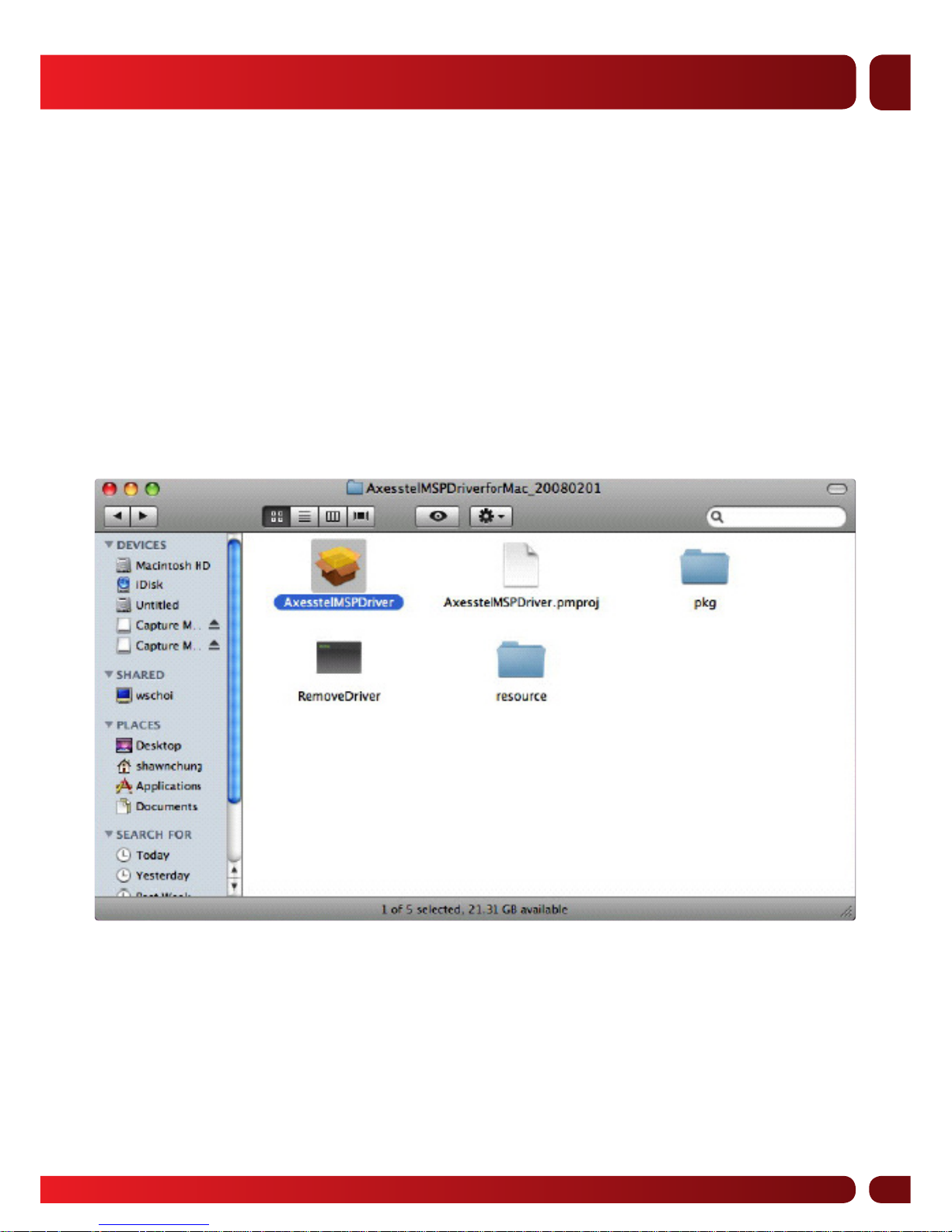
4
ENG
Driver Installation
OS:
— Mac OS 10.4.x (TIGER) or above;
— Mac OS 10.5.x (LEOPARD) or above.
Shut down any programs that are running on your computer at this time.
DO NOT CONNECT THE MODEM DURING INSTALLATION OF USB DRIVER.
Step 1:
Click AxesstelMSPDriver to install USB driver.
Page 5

5
ENG
Step 2:
Click “Continue” to continue.
Page 6

6
ENG
Step 3:
Select destination where you want to install driver and click “Install”.
Page 7

7
ENG
Step 4:
Click “Restart” to complete installation process.
Note. Your PC will be restarted to complete driver installation. After restarting,
connect the device with your computer.
Page 8

8
ENG
Step 5:
Go to System Preference and run Network in “Internet & Network” group.
Page 9

9
ENG
Step 6:
Select Axesstel Modem Port and click “Advanced”.
Page 10

10
ENG
Step 7:
Select Other in Vendor and Axesstel modem script in Model column.
Page 11

11
ENG
Step 8:
Click “OK” to apply current configuration.
Page 12

12
ENG
Step 9:
Set the following parameters of authorization:
Telephone number: #777
Account name: mobile
Password: internet
Step 10:
Click “Connect” to connect to network.
Caution. Removal of modem from PC prior to disconnecting modem from network
is not allowed. There can be a problem if modem is removed from PC before
performing disconnection. Make sure that it is disconnected and only then remove
the modem from PC.
Page 13

www.mts.com.ua
wap.mts.com.ua
