
150M Wireless-N USB Adaptor
User Manual
REV: V1.0
RECYCLABLE
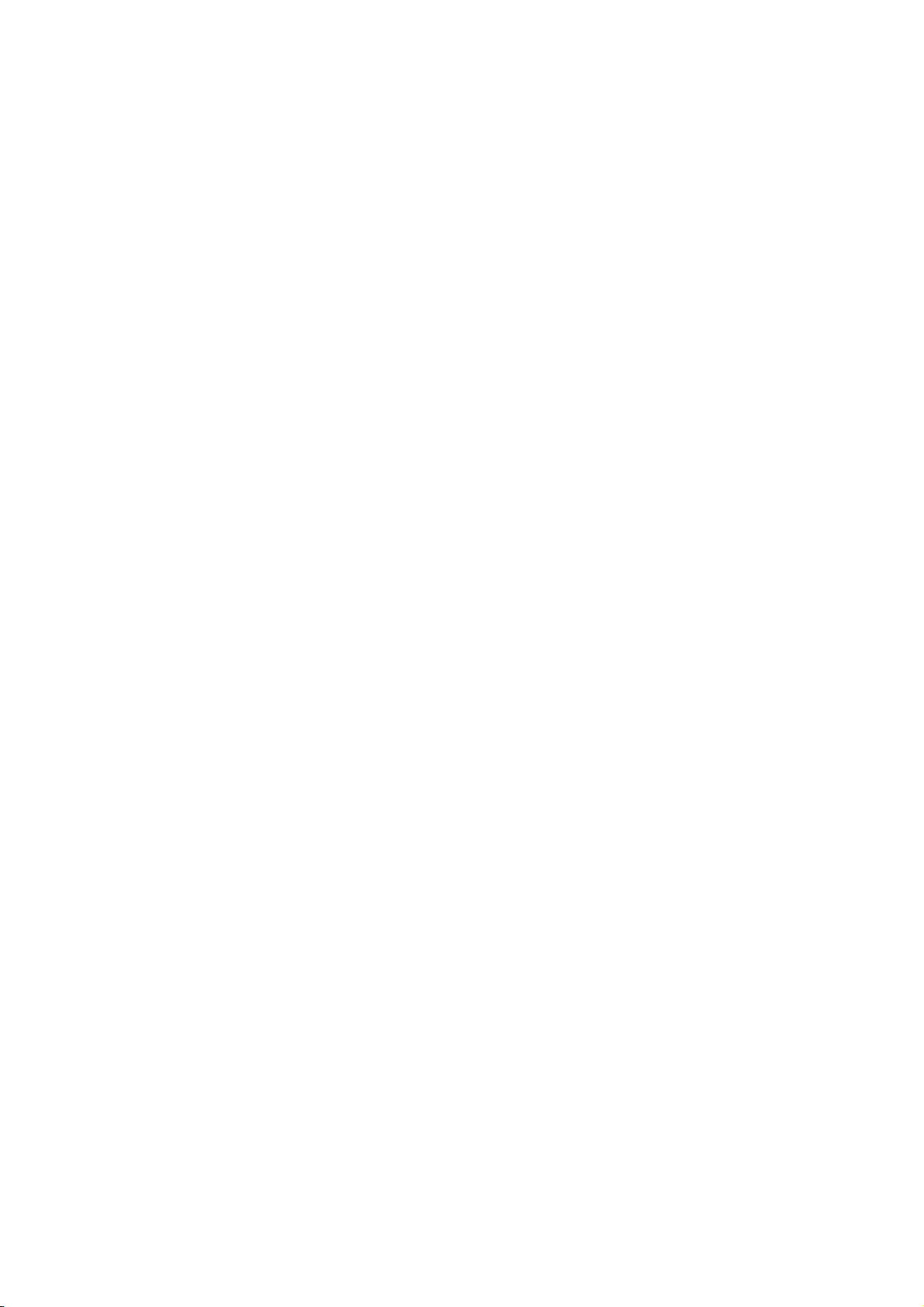
Certification
FCC CE
FCC Statement
This equipment has been tested and found to comply with the limits for a Class B digital device, pursuant to part
15 of the FCC rules. These limits are designed to provide reasonable protection against harmful interference in a
residential installation. This equipment generates, uses and can radiate radio frequency energy and, if not installed
and used in accordance with the instructions, may cause harmful interference to radio communications. However,
there is no guarantee that interference will not occur in a particular installation. If this equipment does cause harmful
interference to radio or television reception, which can be determined by turning the equipment off and on, the user
is encouraged to try to correct the interference by one or more of the following measures:
-Reorient or relocate the receiving antenna.
-Increase the separation between the equipment and receiver.
-Connect the equipment into an outlet on a circuit different from that to which the receiver is connected.
-Consult the dealer or an experienced radio/TV technician for help.
To assure continued compliance, any changes or modifications not expressly approved by the party responsible for
compliance could void the user’s authority to operate this equipment. (Example- use only shielded interface cables
when connecting to computer or peripheral devices)
This equipment complies with Part 15 of the FCC Rules. Operation is subject to the following two conditions:
(1) This device may not cause harmful interference, and
(2) This device must accept any interference received, including interference that may cause undesired operation.
This equipment should be installed and operated with minimum distance 20cm between the radiator and your body.
Caution!
The manufacturer is not responsible for any radio or TV interference caused by unauthorized modifications to this
equipment. Such modifications could void the user authority to operate the equipment.
Package Contents
The following items should be found in your package:
► 150M USB Wireless Adapter
► Quick Installation Guide
► CD-Rom
Make sure that the package contains above items. If any of the above items is missing or damaged, please contact
the store you bought this product from.
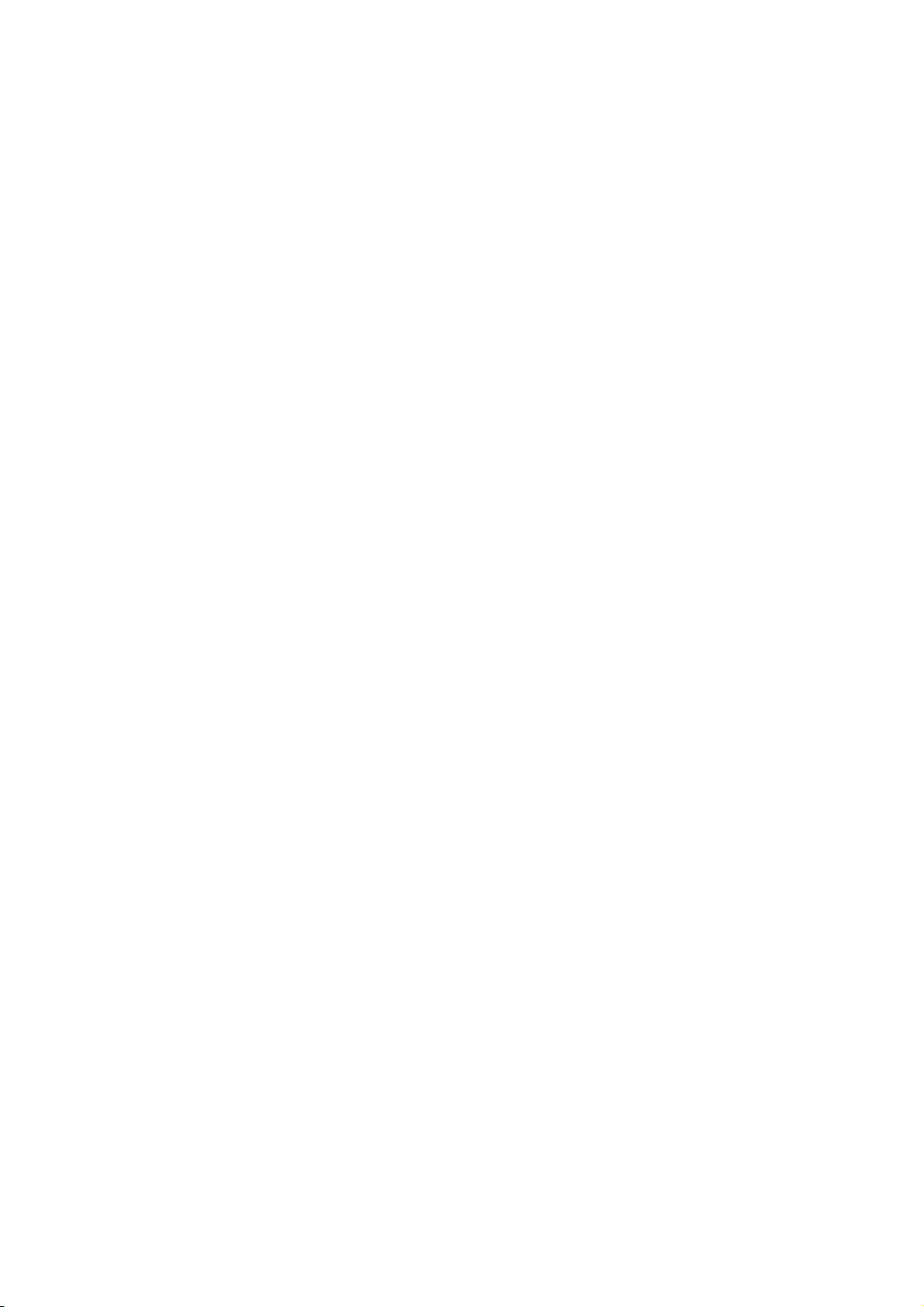
Content
1. Introduction ......................................................................................... 1
1.1. Product Overview ................................................................................................................................... 1
1.2. Main Features ......................................................................................................................................... 1
1.3. Standards ................................................................................................................................................ 1
1.4. Working Environment ............................................................................................................................ 1
1.5. System Requirements ............................................................................................................................. 2
2. Hardware and Driver Installation ........................................................ 3
2.1. Insert the Adapter ................................................................................................................................... 3
2.2. Driver and Software Installation ............................................................................................................. 3
3. System configuration ........................................................................... 6
3.1. General ................................................................................................................................................... 6
3.2. Profile ..................................................................................................................................................... 6
3.3. Link Information .................................................................................................................................. 14
3.4. Advanced .............................................................................................................................................. 15
4. Troubleshooting ................................................................................ 17

150M Wireless USB Adaptor User Manual
1. Introduction
1.1. Product Overview
This USB Wireless adapter is a powerful USB 2.0 Adapter that installs quickly and easily with PCs. The
Adapter can be used in ad hoc mode to connect directly with other wireless adapters for peer-to-peer file
sharing, or in infrastructure mode to connect with a wireless access point or router. The adapter connects with
802.11n networks at up to 150Mbps, and is backwards compatible with 54Mbps 802.11g or 11Mbps 802.11b
devices. In every mode, your wireless connection can be protected so your data stays secure.
1.2. Main Features
► Supports 150Mbps transmission rates
► Complies with IEEE 802.11b, 802.11g and 802.11n standards for 2.4GHz Wireless LAN
► USB 2.0
► Meets 64/128-bit WEP, WPA, and WPA2 security standards
► Compatible with Windows 2000/XP/Vista/7
► Low power consumption
► Easy to install and configure
► WPS enabled
1.3. Standards
► 802.11b/g/n
► 802.11i
1.4. Working Environment
Temperature:
► 0° to 40° C (operating)
► -20° to 70° C (storage)
Humidity:
► 10% to 90 % non-condensing (operating)
► 5% to 95% non-condensing (storage)
1

150M Wireless USB Adaptor User Manual
1.5. System Requirements
► Available USB 1.1 or USB 2.0 slot
► 300 MHz processor and 32 MB of memory
► CD-ROM drive
► An 802.11b/g/n access point (for Infrastructure Mode) or another 802.11b/g/n wireless adapter (for Ad
Hoc; Peer-to-Peer networking mode.)
► Microsoft® Windows® 7, Vista™, XP, 2000 SP4
2

150M Wireless USB Adaptor User Manual
2. Hardware and Driver Installation
2.1. Insert the Adapter
Plug the USB Wireless Adapter into an available USB port on your computer, and the Found New Hardware
Wizard (windows 7) screen will appear; Close the wizard, then clicks the following steps to install;
2.2. Driver and Software Installation
Turn on the computer and insert the included CD in the CD-ROM drive. Click the Start button and choose
Run and enter D:\drivers\windows\setup.exe (if ‘D’ is your CD-ROM drive);
You can also access the optical disk D:\drivers\windows directory (if ‘D’ is your CD-ROM drive),
double-click "setup. exe " for installation;
The following is the step-by-step instructions in Windows 7. The steps and screens are similar for the
other Windows operating systems
Select “I accept the terms of the license agreement” and then click
Next;
Select “Install
dr
iver and Ralink WLAN Utility” and Click
3
Next;

150M Wireless USB Adaptor User Manual
Select “Ralink
Conf
iguration Tool” and Click
Install;
Click “
Install”;
4

150M Wireless USB Adaptor User Manual
Click “Finish” to
f
inish the driver
installation;
5

150M Wireless USB Adaptor User Manual
3. System configuration
The USB Wireless Adapter provides two modes: Station mode and Access Point mode, the default is Station
mode. You can select remote wireless AP to connect to Internet in station mode. But in the AP mode, the
wireless USB adapter act as a wireless access point which wireless client can connect to share an Internet
connection with others.
Use the Ralink WLAN Utility to check the link information, search for available wireless networks, or create
profiles that hold different configuration settings. You can double-click the icon on your desktop to run it.
Another way to start the Configuration Utility is to click Start> All Programs> Ralink Wireless> Ralink
Wireless Utility. If the utility is not selected to install, then you may use the utility your computer has (e.g.
windows zero config)
3.1. General
The General tab displays current Wireless statistics.
General Information
SSID: The unique name of the wireless network.
Rate: The data transfer rate of the current connection
IP Address: The IP Address of the Adapter
Mask: The Subnet Mask of the Adapter
Channel: The channel of the current connection
3.2. Profile
3.2.1. Quick Connect
If you want your wireless computers to communicate with other computers on your wired network via a
wireless access point.
6

150M Wireless USB Adaptor User Manual
Select Available Network tab and click Refresh button to refresh current available wireless network, you can
double click it after highlighting a wireless network you want to connect, If it is encrypted, you need to enter
Network Key and confirm it and it will be OK.(Note: profile will detect the Authentication and Encryption of
current wireless network, you don‟t need to change it.)
Click to enter the encryption
code.
7
