
Model Nr. LE-207784MT
GEBRUIKSHANDLEIDING
INSTRUCTION MANUAL
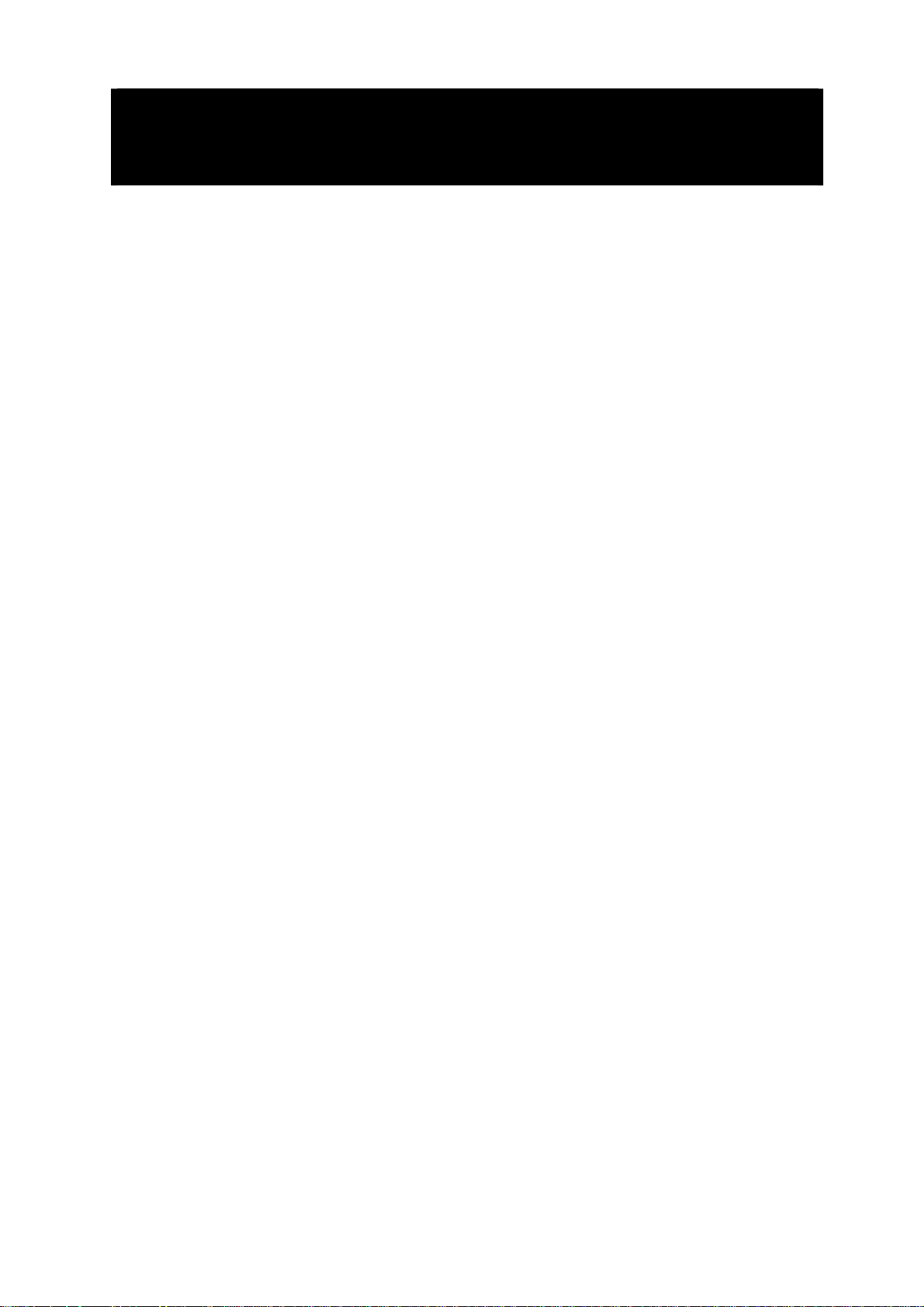
Deel 1: BEDIENING VAN DE LED TV
1. Belangrijke veiligheidsvoorschriften
Onjuist gebruik kan brand of elektrische schokken veroorzaken. Om dit te voorkomen,
dient u
apparaat. Om de veiligheid en levensduur van de LED-tv te garanderen, dient u de
onderstaande punten zorgvuldig door te lezen voordat u het apparaat gaat gebruiken:
Via de Aan/Uit-toets van dit product wordt de tv niet volledig van de stroomtoevoer
afgesloten. Haal de stekker van het netsnoer uit het stopcontact voordat u audio- of
videokabels op de LED-tv aansluit.
Plaats de LED-tv niet op een wankele ondergrond of meubilair. Het apparaat zou
hierdoor kunnen vallen, wat kan leiden tot ernstig persoonlijk letsel en beschadiging van
het product. Plaats het apparaat uitsluitend op een stabiele ondergrond die door de
fabrikant voor de LED-tv wordt aanbevolen.
Het LED-scherm van dit product is gemaakt van glas. Laat het product niet vallen en
stoot niet met andere voorwerpen tegen het product, omdat het scherm hierdoor kan
breken. Wees voorzichtig met de scherven als het scherm is gebroken.
De sleuven en openingen aan de achterzijde van het apparaat zijn bedoeld voor
ventilatie. Zorg dat deze sleuven en openingen niet worden afgedekt of geblokkeerd.
Onvoldoende ventilatie kan tot oververhitting van het apparaat leiden, wat ten koste van
de levensduur van het apparaat kan gaan. Steek geen voorwerpen (metalen of
brandbare voorwerpen) in de tv; deze kunnen elektrische schokken of brand
veroorzaken.
de richtlijnen te volgen voor het installeren, gebruiken en reinigen van dit
Plaats de LED-tv niet in de nabijheid van meubels, bekleding of elektronische
producten. Het product is niet ontworpen voor inbouw en mag daarom niet in een
omsloten ruimte worden geplaatst zonder deugdelijke ventilatie.
Plaats het apparaat niet in de nabijheid van direct zonlicht of warmtebronnen, zoals
cv-radiatoren, kachels of andere apparaten (inclusief adapters en versterkers), die
warmte genereren.
Het apparaat mag niet worden gebruikt in een natte of vochtige ruimte of in de nabijheid
van water, bijvoorbeeld naast een gootsteen, bad, wastafel, wasmachine of zwembad of
in een vochtige kelder.
Plaats geen voorwerp dat water of andere vloeistoffen bevat op dit apparaat. Het water
kan op het apparaat terechtkomen en elektrische schokken of brand veroorzaken.
Plaats geen kaarsen of open vuur op of in de nabijheid van het apparaat, waardoor
brand kan ontstaan.
Bij schoonmaken van de behuizing en het LED-scherm dient u eerst de stekker van het
netsnoer uit het stopcontact te halen. Gebruik voor het schoonmaken uitsluitend een
zachte, ietwat vochtige doek en wrijf hiermee voorzichtig over het scherm. Een harde
doek kan krassen op het scherm veroorzaken. Gebruik nooit een vuile doek, vloeibare
schoonmaakmiddelen of geïmpregneerde doekjes om het scherm schoon te maken;
dergelijke middelen en materialen kunnen het LED-scherm beschadigen.
U dient de behuizing niet te verwijderen. Dit apparaat bevat namelijk geen onderdelen
die onderhoud vereisen. Laat al het onderhoud over aan een bevoegde
onderhoudsmonteur.
D 1

2. Belangrijkste functies
1- Geschikt voor analoog RGB signaal;
2- Geschikt voor CVBS signaal (analoog videosignaal);
3- Geschikt voor HDMI signaal;
4- Geschikt voor ontvangst SCART-signaal;
5- Geschikt voor ontvangst tv-signaal;
6- Twee ingebouwde 5W luidsprekers, twee sets audioaansluitingen;
7- Infraroodafstandsbediening voor alle functies.
8- Coax audio uitgang
9- Ondersteuning USB voor PVR (harddisk videorecorder) en Mediaspeler
10- Ondersteuning CI slot (common interface)
11- Ondersteuning van DVD playback
3. Batterijen in de afstandsbediening plaatsen
De afstandbediening wordt gevoed door twee AAA-batterijen.
1. Trek de vergrendeling naar u toe en trek de
klep omhoog.
2. Plaats de batterijen zoals door middel van de
poolmarkeringen is aangegeven.
3. Sluit de batterijenhouder.
Opmerking:
Vervangen van de batterijen is nodig als de afstandsbediening niet meer werkt.
Waarschuwing met betrekking tot batterijen
Onjuist gebruik van batterijen kan leiden tot lekkage van de chemicaliën uit de batterijen,
waardoor corrosie van de afstandsbediening kan optreden of de batterijen kunnen
openbarsten.
1. Batterijen dienen altijd per twee te worden vervangen. Gebruik altijd nieuwe batterijen
wanneer u de oude batterijen vervangt.
D 2
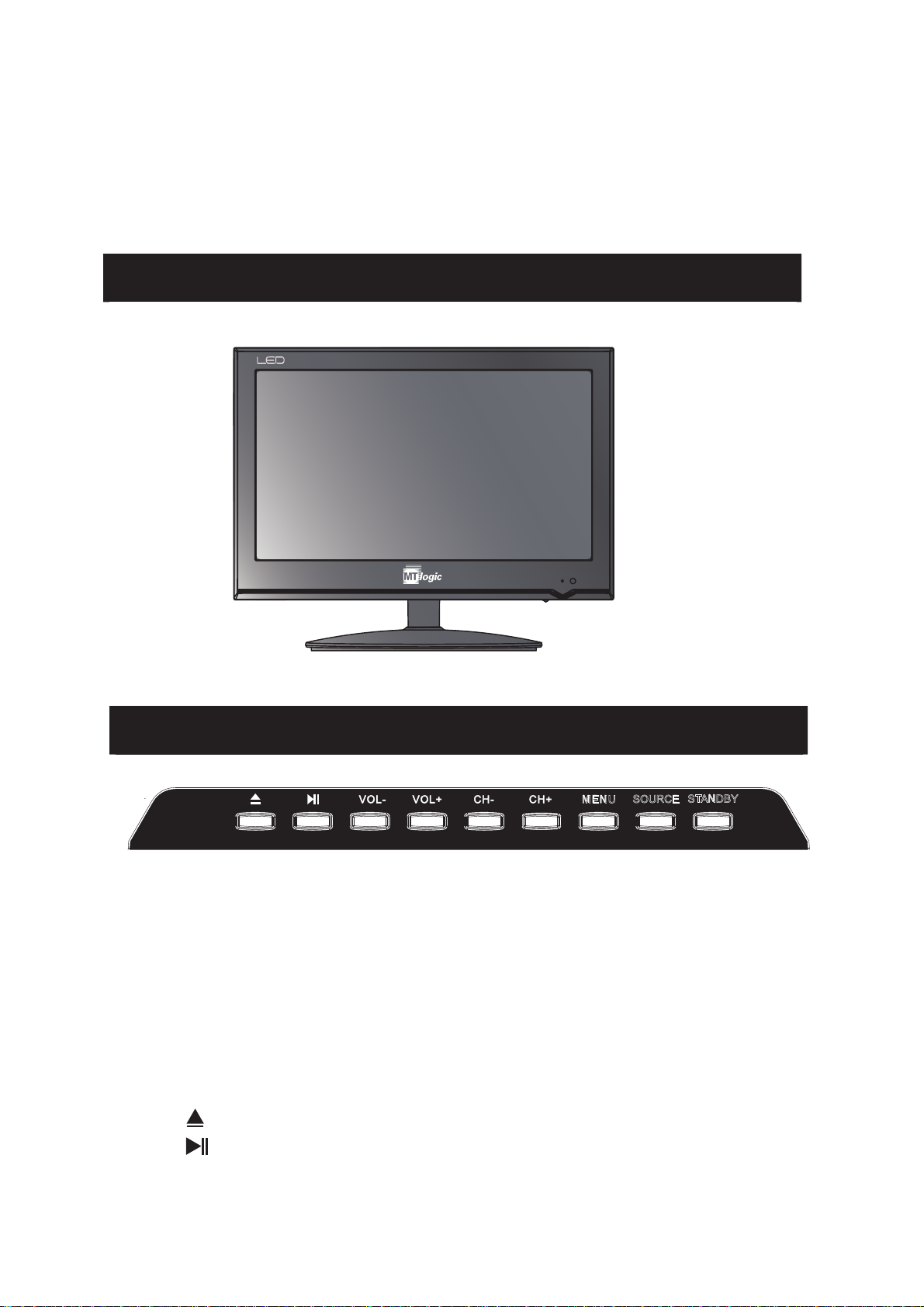
2. Combineer geen gebruikte batterijen met nieuwe batterijen en gebruik geen combinatie
van verschillende soorten (bijvoorbeeld zink-koolstof- en alkalinebatterijen).
3. Probeer batterijen niet opnieuw op te laden, kort te sluiten, te demonteren, te verhitten of
te verbranden.
4. Als u gebruikte batterijen afdankt, dient u daarbij de plaatselijk geldende voorschriften in
acht te nemen. Gooi batterijen niet weg bij het huishoudafval.
4- Productoverzicht
5- Overzicht bedieningspaneel
INPUT MENU VOL- CH.- CH.+ STANDBYVOL+
1.Functies controlepaneel:
1- SOURCE – Selecteer het binnenkomend signaal:
ATV/DTV/Media/AV/PC/Component/DVD/SCART/HDMI1/HDMI2
2- MENU – Toegang tot het MENU
3- VOL- – Volume omlaag
4- VOL+ – Volume omhoog
5- CH- – TV-kanaal omlaag
6- CH+ – TV-kanaal omhoog
7- STANDBY – Schakelt de TV naar de stand-by en weer in
8- – DVD uitwerpen
9- – DVD afspelen/pauzeren
MENU
MENU
SOURCE
SOURCE
STANDBY
STANDBY
D 3
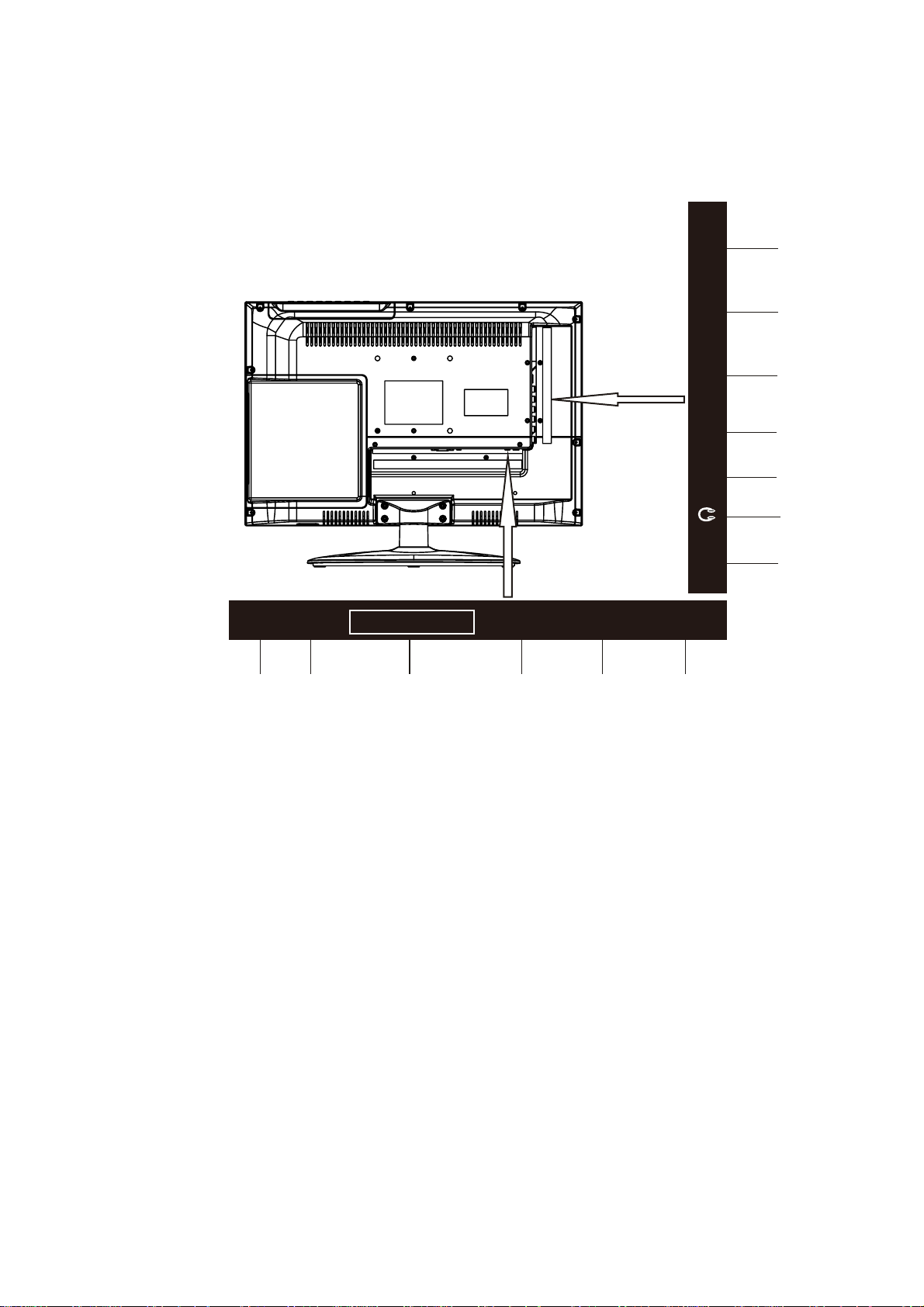
Status indicatorlampje
Wanneer het apparaat is ingeschakeld, brandt het indicatorlampje blauw.
Het indicatorlampje brandt rood als de TV op Standby-modus staat.
(3) Afbeelding van aansluitingspunten
10 11 12 13
COAX YPbPr CVBS R L RF IN CI SLOT
DC IN USB HDMI1 HDMI2 SCART PCAUDIO VGA
1 2 3 4 5 6
7 8 9
Beschrijving connectoren
1. Voedingsingang voor de LED-TV (gelijkstroom 12 V), sluit hier de
voedingsadapter op aan.
2. USB-aansluiting. Sluit hier uw externe USB-apparaten op aan.
3. Audio/Video-ingang van hoge kwaliteit voor aansluiting van een extern apparaat
met een HDMI-uitgang.
4. Scart-aansluiting. Sluit uw AV-systeem aan op de Scart-aansluiting.
5. Audio-ingang voor VGA-modus. Sluit hier de audiokabel van uw pc op aan.
6. DB15 VGA-aansluiting.
7. Coaxiale uitgang. Verbinden met de coaxiale ingang van uw versterker.
8. Uitgang voor hoofdtelefoon.
9. YPbPr/Componentingang. Sluit hier uwAV-systeem op aan.
10. CVBS/Composiet video-ingang. Sluit hier uw AV-systeem op aan.
11. Ingang rechter/linker audiokanaal voor Composiet video- en S-Videomodus.
12. Antenne-uitgang (75 Ω). Sluit een antennekabel of antenne aan om een
kabelsignaal/antennesignaal te ontvangen.
13. PCMCIA ingang, voor de kaartlezer CI (Common Interface). Dit vereist een
CAM (Conditional Access Module) om digitale TV af te spelen.
D 4
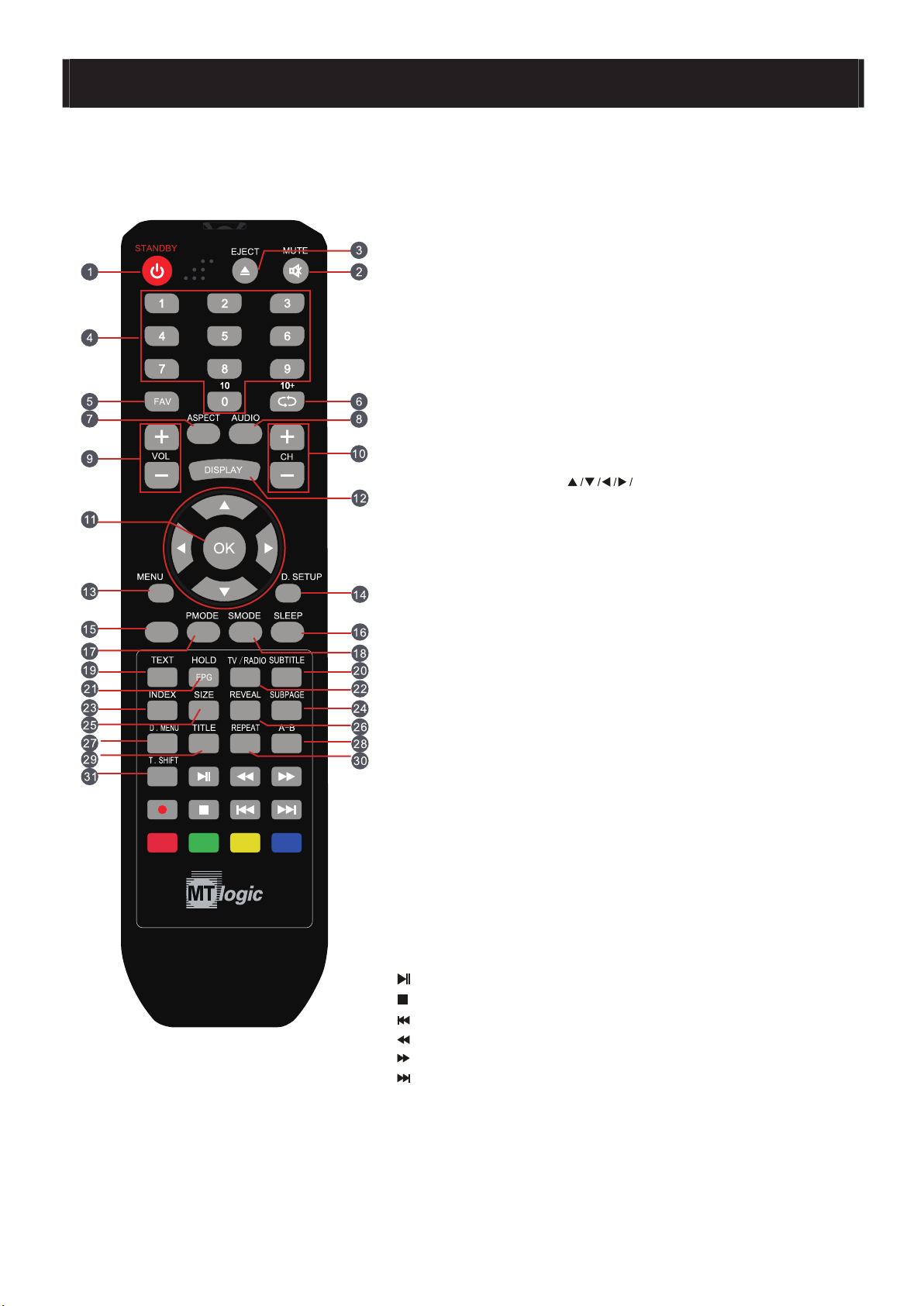
6- Overzicht afstandsbediening
Afbeelding afstandsbediening Beschrijving toetsen afstandsbediening
1. STANDBY– De TV naar de stand-by schakelen en
inschakelen
2. MUTE – Geluid dempen
3. EJECT– Uitwerpen DVD
4. NUMBER BUTTONS– Nummer TV-kanaal of teletekst
pagina selecteren
5. FAV– Open favoriete kanalen menu
10+– Tweecijferig TV-kanaal selecteren
– Invoermodus selecteren
EPG: druk op deze toets voor de EPG functie
SOURCE
6.
Keer terug naar het vorige TV kanaal
7. ASPECT– Displaygrootte wijzigen
8. AUDIO– Selecteer een audio-syteem
9. VOL(+)/VOL(-)– Volume omhoog / Volume omlaag
10. CH(+)/CH(-)– TV-kanaal omhoog / TV-kanaal omlaag
11. THUMBSTICK ( OK)– Navigatietoetsen en
Enter-toets
12. DISPLAY– Scherm met informatie over het huidige kanaal
13. MENU – Hoofdmenu op het scherm
14. DVD SETUP– Setup menu van de DVD op het scherm
15. SOURCE
16. SLEEP– Tijd instellen waarop de TV automatisch
uitschakelt
17. PMODE– Beeldmodus selecteren
18. SMODE– Geluidsmodus selecteren
19. TEXT– Teletekst in- en uitschakelen
20. SUBTITLE– Ondertiteling inschakelen
21. HOLD – Huidige teletekstpagina vastzetten
22. TV/RADIO– TV of Radio instellen
23. INDEX– Indexpagina opvragen
24. SUBPAGE– Ga naar subpagina’s
25. SIZE– Paginagrootte aanpassen
26. REVEAL– Verborgen worden laten zien (of verbergen)
27. D.MENU– DVD menu
28. A-B– Herhaal van punt A to punt B
29. TITLE – Titel menu
30. REPEAT– Herhalen
31. TIMESHIFT– Timeshift menu
–Play/Pause knop in mediamode
–Stop knop in mediamode
–Selecteer vorige hoofdstuk van DVD
–DVD versneld terugspoelen
–DVD versneld vooruitspoelen
–Selecteer volgende hoofdstuk van DVD
Rood - Groen - Geel - Blauw
Gebruik de gekleurde knoppen corresponderend met de kleur
weergegeven op het scherm
D 5
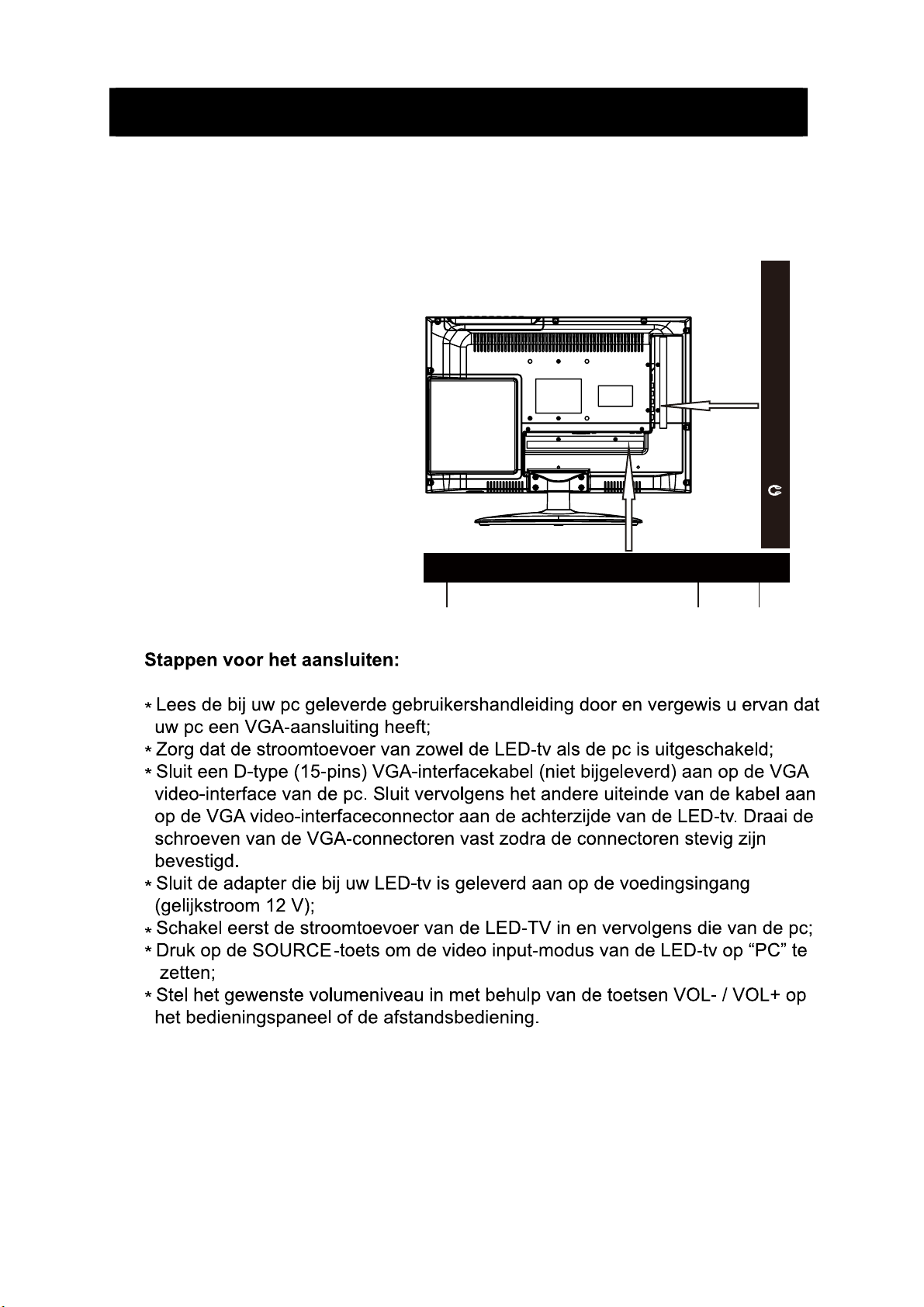
7- Verbinding tussen verschillende ingangssignalen
A) Verbinden met een pc-signaal
U kunt uw LED-tv gebruiken als monitor voor uw pc met behulp van
een VGA-kabel (niet bijgeleverd).
1. VGA-ingang (vergeet niet de schroeven aan te draaien)
2. PC Audio-ingang
3. DC 12V voedings-ingang
COAX YPbPr CVBS R L RF IN CI SLOT
DC IN USB HDMI1 HDMI2 SCART PC AUDIO VGA
3 2 1
D 6
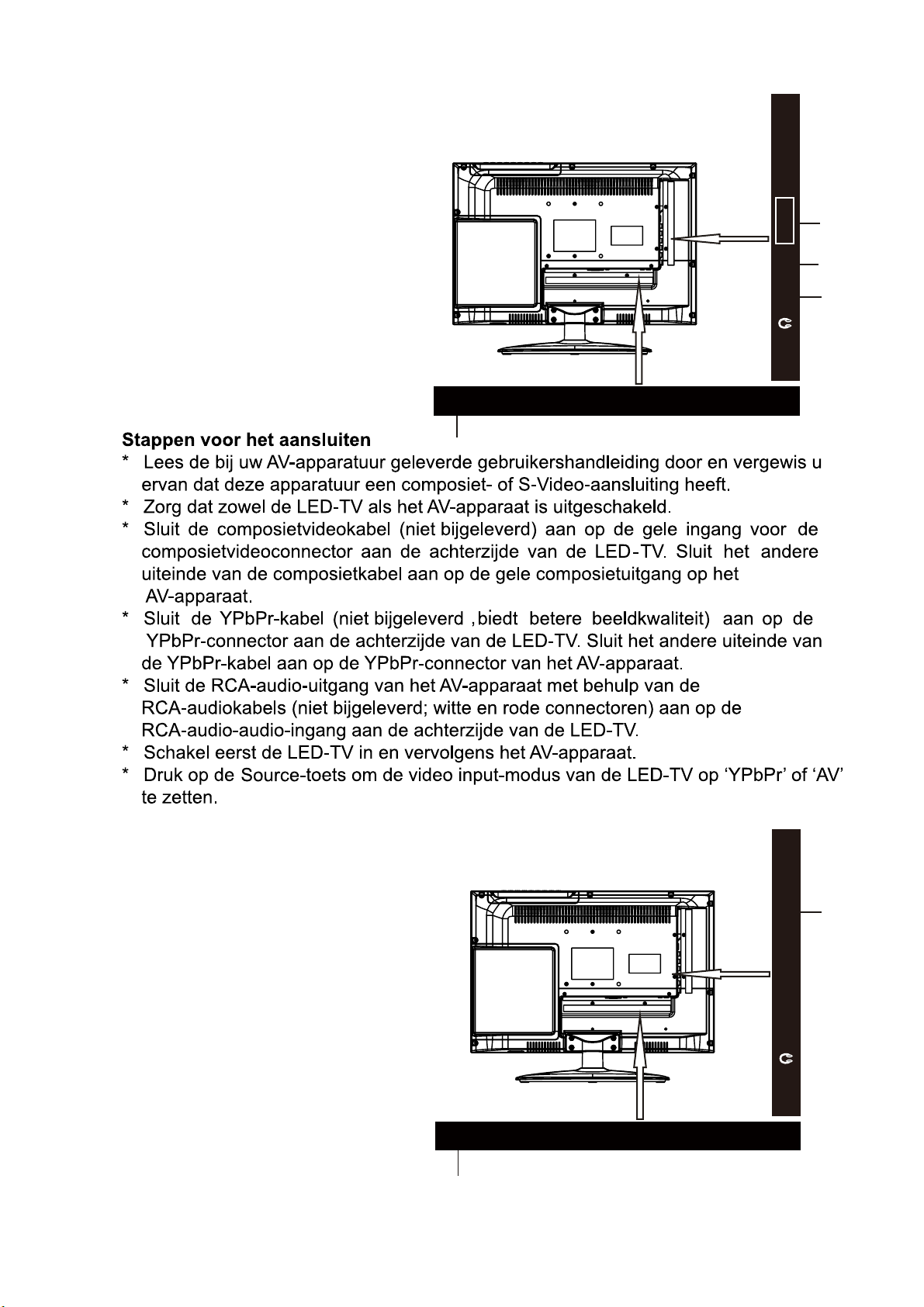
B) De externe AV-apparaten aansluiten met behulp van de
Composiet- ingangen
1. Linker- en rechteraudio-ingang
2. CVBS-/composiet video-ingang
3. YPbPr/componentingang
4. Voedingsingang (gelijkstroom 12 V)
DC IN USB HDMI1 HDMI2 SCART PC AUDIO VGA
4
CI SLOT
1
2
3
COAX YPbPr CVBS R L RF IN
(C) Aansluiting voor tv-signaal
1. Ingang kabel/antenne (75 Ω)
2. Voedingsingang (gelijkstroom 12 V)
1
COAX YPbPr CVBS R L RF IN CI SLOT
DC IN USB HDMI1 HDMI2 SCART PC AUDIO VGA
2
D 7
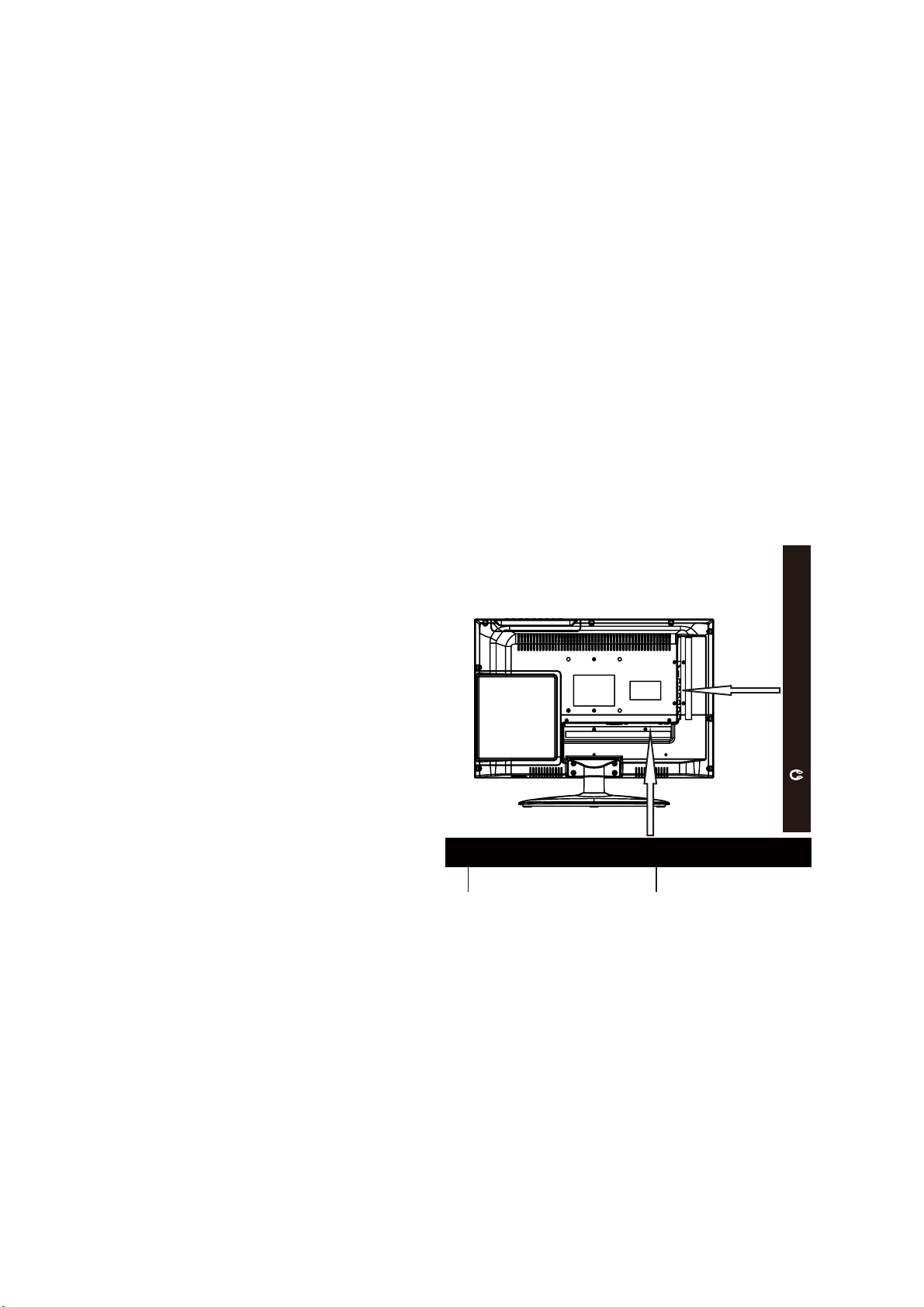
Stappen voor het aansluiten:
* Zorg dat de stroomtoevoer van de LED-tv is uitgeschakeld;
* Sluit de antennekabel (CATV) aan op de corresponderende antenne-ingang (75 Ω ANT)
aan de achterzijde van de LED-tv. Sluit het andere uiteinde van de antennekabel aan op
de antenneaansluiting in de muur of uw digitale kabel-/satellietontvanger;
U kunt nu de reguliere kabeltelevisieprogramma’s bekijken.
* Schakel de stroomtoevoervoor de LED-tv in;
* Druk op de SOURCE
-toets om de video input-modus van de LED-tv op ‘ATV’ of “DTV” te
zetten. Het kanaalnummer verschijnt rechtsboven op het scherm;
* Wanneer er geen zenders zijn geprogrammeerd, verschijnt een blauw scherm met een
rondgaand grijs scherm met de tekst ‘NO SIGNAL’ (tv geen signaal);
In het LED-menu kunt u lezen hoe de zenders kunnen worden geprogrammeerd (via
automatisch of handmatig zoeken);
Het is aan te bevelen om de zenders eerst automatisch te laten zoeken;
* Met behulp van de CH+/CH- toetsen of de numerieke toetsen op de afstandsbediening
kunt u het gewenste kanaal selecteren.
(D) Aansluiting voor SCART-signaal
1. Scart input.
2. Voedingsingang (gelijkstroom 12 V).
COAX YPbPr CVBS R L RF IN CI SLOT
DC IN USB HDMI1 HDMI2 SCART PC AUDIO VGA
Stappen voor het aansluiten:
2 1
* Lees de bij uw AV-apparatuur geleverde gebruikershandleiding door en vergewis u ervan
dat deze apparatuur een scartaansluiting heeft;
* Zorg dat de stroomtoevoer van de LED-tv is uitgeschakeld;
* Sluit de scartkabel aan op de desbetreffende interfaceconnector aan de achterzijde van
de LED-tv;
* Schakel de stroomtoevoer van de LED-tv in;
* Druk op de SOURCE-toets om de video input-modus van de LED-tv op ‘SCART’ te zetten.
D 8
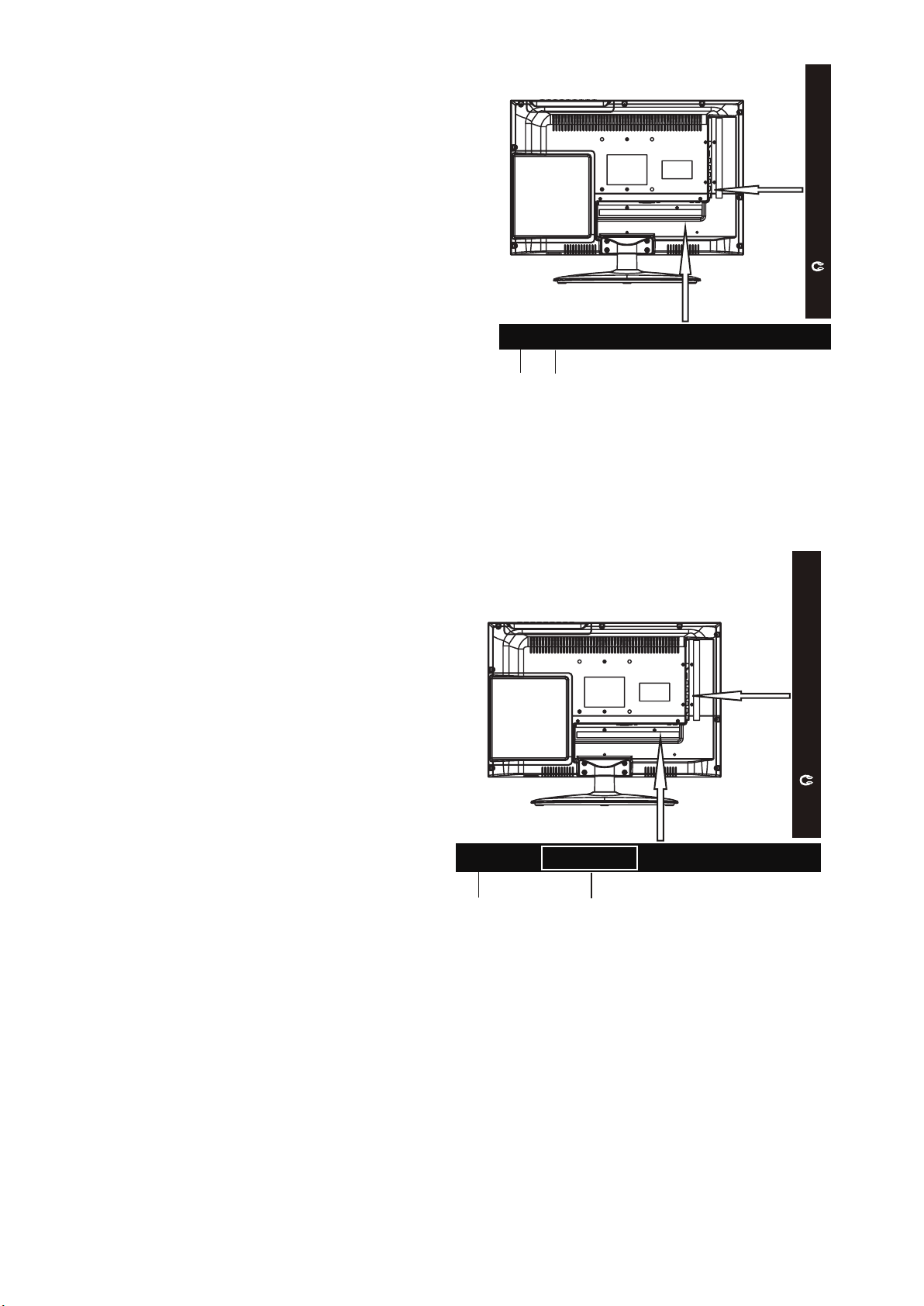
D 9
E) Aansluiting voor extern apparaat (USB)
1. Ingang extern apparaat
2. Voedingsingang (gelijkstroom 12 V)
DC IN USB HDMI1 HDMI2 SCART PC AUDIO VGA
Stappen voor het aansluiten:
2
1
* Lees de bij uw externe apparaat geleverde gebruikershandleiding door en vergewis u
ervan dat deze apparatuur een aansluiting voor externe apparaten heeft;
* Verbind het externe apparaat met de corresponderende interfaceconnector aan de
achterkant van de LED-tv;
* Druk op de SOURCE-toets om de video-ingangsmodus van de LED-TV in te stellen op
“Media” modus.
COAX YPbPr CVBS R L RF IN CI SLOT
F) Aansluiting met HDMI-signaal
1. HDMI x2 ingang
2. Gelijkstroom 12V ingang
DC IN USB HDMI1 HDMI2 SCART PC AUDIO VGA
Stappen voor het aansluiten:
2
1
* Lees de bij uw externe apparaat geleverde gebruikershandleiding door en vergewis u
ervan dat deze apparatuur een HDMI-aansluiting heeft;
* Vergewis U ervan dat de stroomtoevoer van de LED-TV is uitgeschakeld;
* Verbind een HDMI-kabel met de corresponderende interfaceconnector aan de
achterkant van de LED-TV;
* Schakel de stroomtoevoer van de LED-TV in;
* Druk op de SOURCE-toets om de video-ingangsmodus van de LED-TV op “HDMI1” of
“HDMI 2” te zetten.
COAX YPbPr CVBS R L RF IN CI SLOT
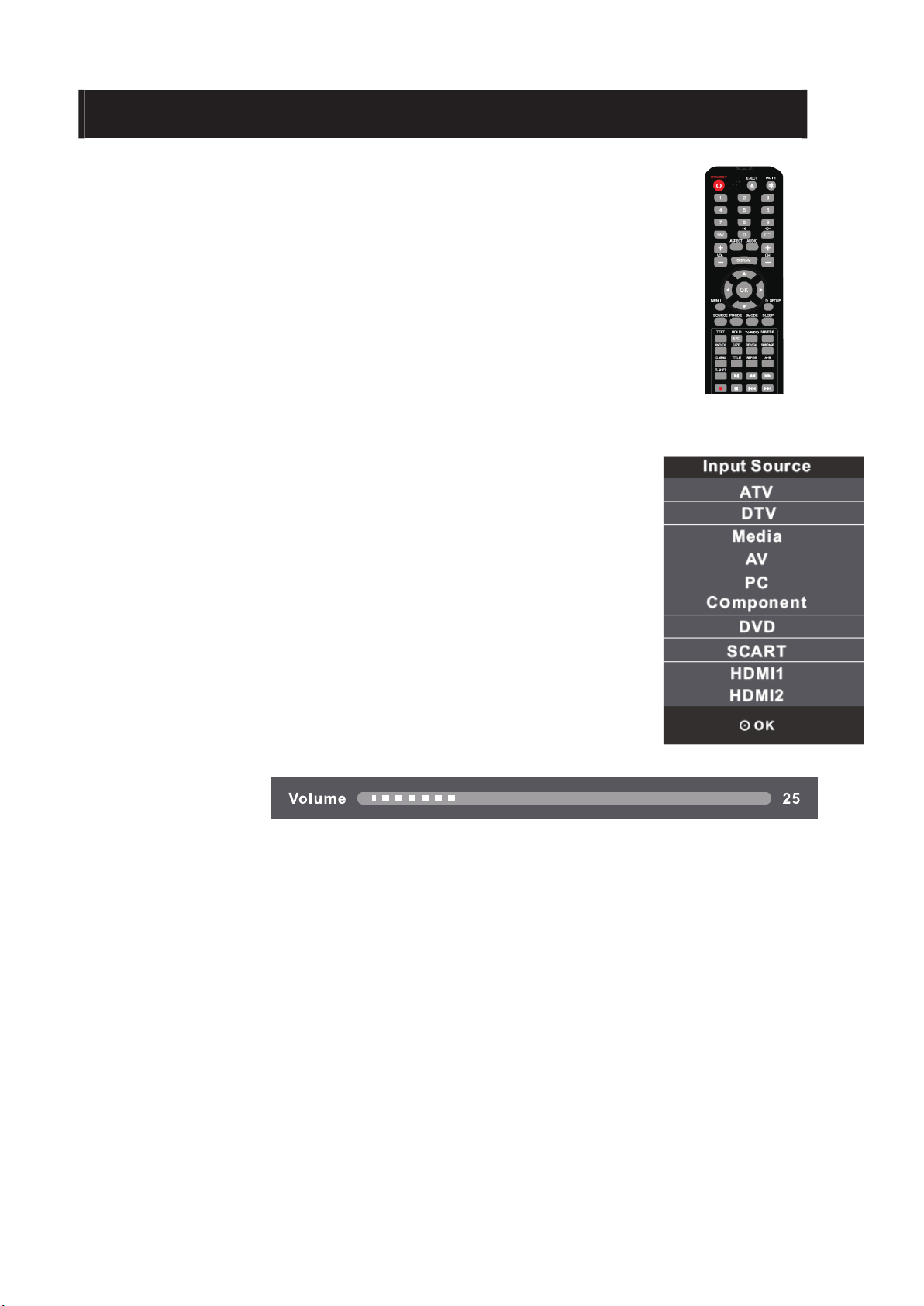
8- Belangrijkste bedieningsinstructies
De LED-tv inschakelen
Wanneer de STANDBY-toets wordt ingedrukt en de LED-tv wordt
ingeschakeld, verandert het indicatorlampje aan de voorzijde van de
LED-tv van rood naar groen. Wanneer de LED-tv wordt ingeschakeld,
verschijnt de inputmodus op het scherm.
Wanneer de LED-tv met behulp van de STANDBY-toets wordt
uitgeschakeld, gaat de LED-tv in de stand-by modus en gaat het
indicatorlampje rood branden.
Energie Besparing
In verband met energie besparing is er standaard een stand-by timer
van 4 uur ingesteld. Wij raden u aan deze timer niet uit te zetten,
mocht u deze toch uit willen zetten dan kan dit via het tijd menu.
Schakelen tussen verschillende bronnen:
ATV/DTV/Media/AV/PC/Component/DVD/SCART/HDMI1/HDMI2
Als u op de SOURCE-toets drukt, wordt het menu voor de inputmodus
weergegeven. In het menu kunt u vervolgens op ▼/▲ drukken om
een inputbron te kiezen. Druk op de Enter-toets om uw selectie te
bevestigen.
Audiobediening
1. Druk op de toets VOL+ om het volume toe te laten nemen.
Er verschijnt een getal op het scherm dat het geluidsniveau aangeeft.
2. Druk op de toets VOL– om het volume af te laten nemen.
Er verschijnt een getal op het scherm dat het geluidsniveau aangeeft.
D 10
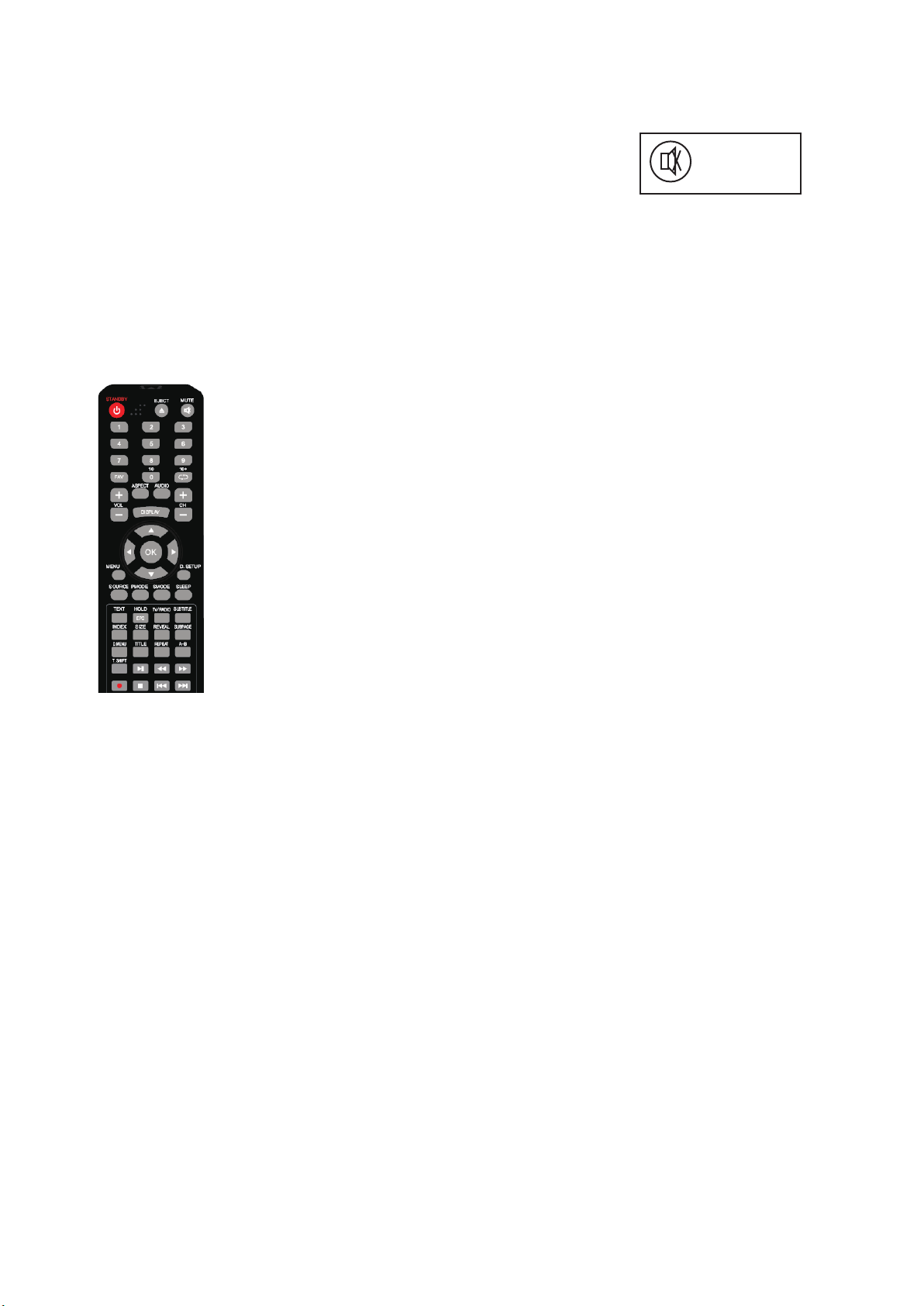
Dempen (MUTE)
1. Druk op de MUTE-toets om het geluid tijdelijk uit te schakelen.
Het Mute-pictogram verschijnt op het scherm.
2. Druk nogmaals op de MUTE-toets om het geluid weer in te
MUTE
schakelen.
Het Mute-pictogram verdwijnt.
Opmerking
Wanneer de LED-tv wordt uitgeschakeld, wordt de dempfunctie automatisch uitgeschakeld.
Het gewenste tv-kanaal selecteren
U kunt de numerieke toetsen op de afstandsbediening gebruiken om rechtstreeks tv-kanalen
te selecteren. De LED-tv biedt de mogelijkheid om maximaal 99 kanalen (1 tot en met 99) op
te slaan en u kunt via de toetsen op de afstandsbediening of het bedieningspaneel een
selectie maken.
1. Druk op de desbetreffende toets op de afstandsbediening
wanneer u een van de kanalen van 1 tot en met 9 wilt kiezen (als u
bijvoorbeeld kanaal 8 wenst, drukt u op toets 8).
Kies het DTV-kanaal dat u wenst
Er zijn meerdere manieren om het kanaal van uw keuze te selecteren:
1. Door de kanaallijst heen lopen:
Druk op de CH+ toets om naar boven en op de CH- toets om naar beneden door de
beschikbare kanalen heen te gaan.
2. Kiezen met het nummer:
Voer het volledige kanaalnummer direct in met de numerieke toetsen om het gewenste
kanaal te kiezen.
3. Kiezen via een minikanalenlijst:
Het is ook mogelijk om het kanaal te veranderen door een minikanalenlijst te gebruiken die
te bereiken is via de OK-toets, terwijl er geen andere op het scherm wordt getoond.
Gebruik de OMHOOG/OMLAAG PIJL toetsen om te navigeren en druk op OK om het
gekozen kanaal te tonen. Om deze minikanalenlijst te verlaten drukt u op de EXIT-toets.
D 11
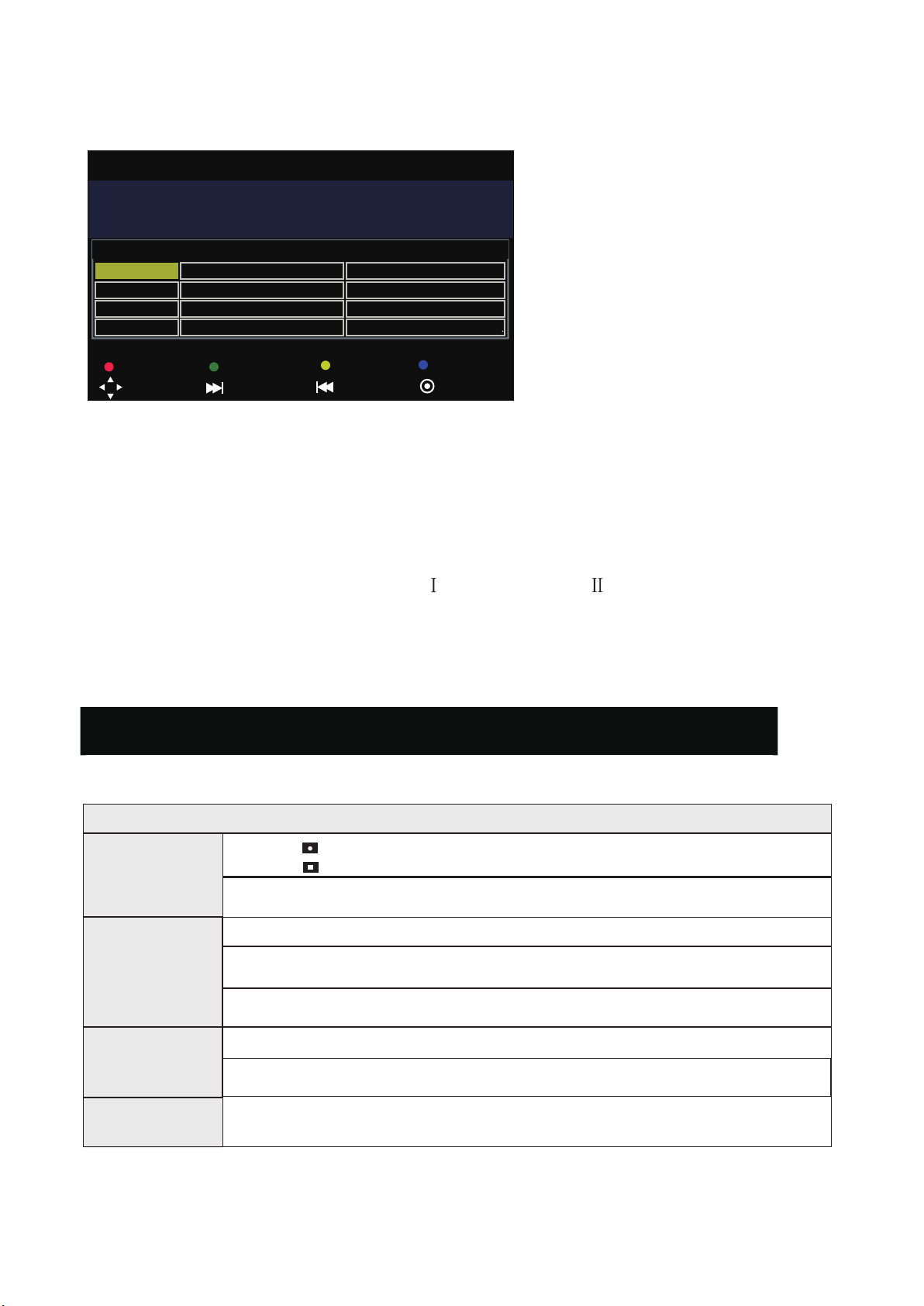
Door deze functie komt een kanalenoverzicht voor een periode van een week in beeld.
1. Druk op de EPG-toets om de elektronische programmagids op het scherm te krijgen.
D 12
4. Keuze via EPG (Elektronische Programmagids)
PROGRAMME GUIDE
10 Apr 2007 14:00- 15:00 10 Apr 2007 14:23
Barnaby (John Nettles) questions the guilt of a woman who is on trial
for the murder of her best friend.
10 Apr
14.E4
28.ITV4
32.Fitm4+1
75.CITV
14:00-15:00 Midsomer nurders
15:00-16:00
16:00-17:00
17:00-18:00
The Force
Double Indemnity
Surprisel: Brilliant Creatu.
Record
Move View
Display
Next Day
Schedule
Prev Day OK
Remind
2. Gebruik de OMHOOG/OMLAAG PIJL toetsen om het kanaal te kiezen en druk op
OK om het kanaal te bekijken.
ASPECT (Beeldverhouding)
Druk in om de beeldverhouding weer te geven (Auto; 4:3; 16:9; ZOOM1; ZOOM 2)
AUDIO
Meestal ingesteld op stereo om de beste weergave te verkrijgen, maar als de ontvangst
slechter wordt of als de dienst niet beschikbaar is, kan deze op MONO worden gezet.
NICAM DUAL STEREO en NICAM DUAL
en NICAM DUAL kunnen ook worden
gekozen als een monosignaal wordt uitgezonden.
ONDERTITELS (DTV)
Druk op de SUBTITLE-toets om de ondertitelingstaal te tonen en gebruik de
OMHOOG/OMLAAG pijlen om de ondertitelingstaal te kiezen of uit te schakelen. Druk
daarna op OK om de keuze te bevestigen.
9- PVR bedieningsinstructies
1- PVR Function list
Meteen opnemen
Opnemen met
timer
Diskmanager
Playback
Onderwerp
1. Druk op toets om het huidige programma op te nemen
Druk op om de opname te stoppen.
2. Maximum bestandsgrootte 3,9GB, als de max. capaciteit wordt overschreden,
wordt het bestand in delen opgeslagen.
1. Gebruik de EPG om de tijd van opname in te stellen.
2. Timer ondersteunt instellen van periodieke opnames/dagelijkse opnames/eenmalige
opname
3. Als de ingestelde tijd van opname strijdig is met een eerdere instelling, verschijnt
een waarschuwing.
1. Kan een enkel bestand wissen
2. Geeft disk-formatteerfuncties
1. U kunt het opgenomen programma terugspelen in Media/USB/kanaal
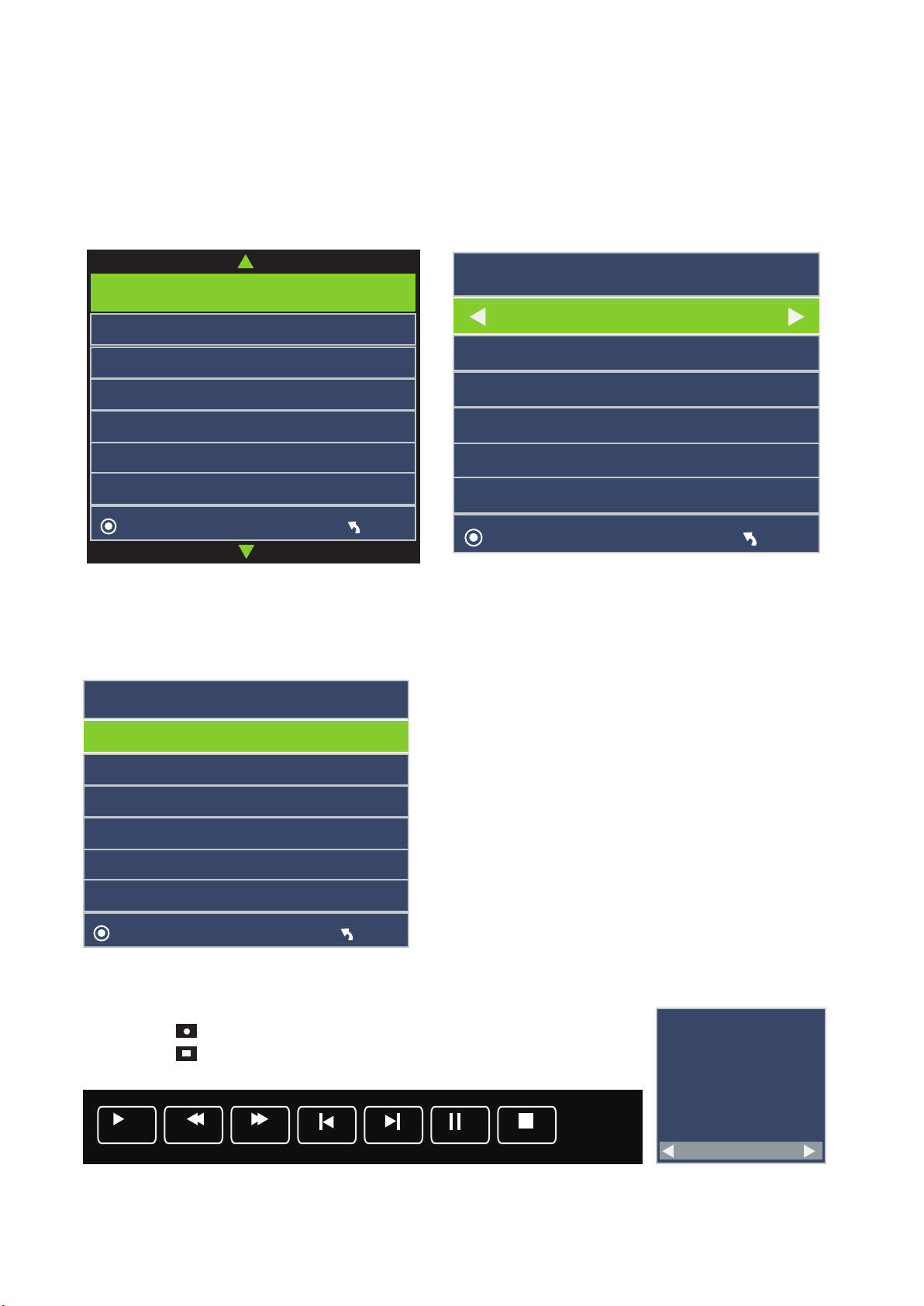
2- PVR Basisinstructies
2. Druk op de STOP-toets om de opname te stoppen, daarna wordt de normale
televisieuitzending hervat.
Select Disk C:
Check PVR File System Start
Format
Free Record Limit 6 Hr.
USB Disk
Time Shift Size
Speed
uneMKO
Select Disk C:
Check PVR File System Checking
Format Pass
Free Record Limit 1 Hr.
USB Disk Pass
Time Shift Size All
Speed Checking
uneMKO
Select Disk
USB 0
Disk C
uneMKO
It will stop PVR.
Yes No
play FB FF Prev. Next pause Stop
[00:00:42]
(0000:39:48)
08:38
1 YLE TV1
1. De opslaglocatie van een bestand.
Druk op de ▲/▼toets om Optie te kiezen in het hoofdmenu
Druk op de ▲/▼toets om PVR File System te kiezen, druk daarna op OK.
Druk op de ▲/▼toets om Select Disk te kiezen, druk daarna op OK.
Gebruik het externe apparaat (USB) om de tevoren ingestelde opname uit te voeren.
In deze interface kunt u van indeling wisselen.
2. Controleer de USB snelheid
Druk op de ▲/▼toets om Check PVR File System te kiezen,druk daarna op OK. Dan
wordt de USB snelheid gecontroleerd.
3- Opnamemethodes
Manier 1: Sneltoets
1. Druk op toets om het huidige programma op te nemen
Druk op om de opname te stoppen.
D 13
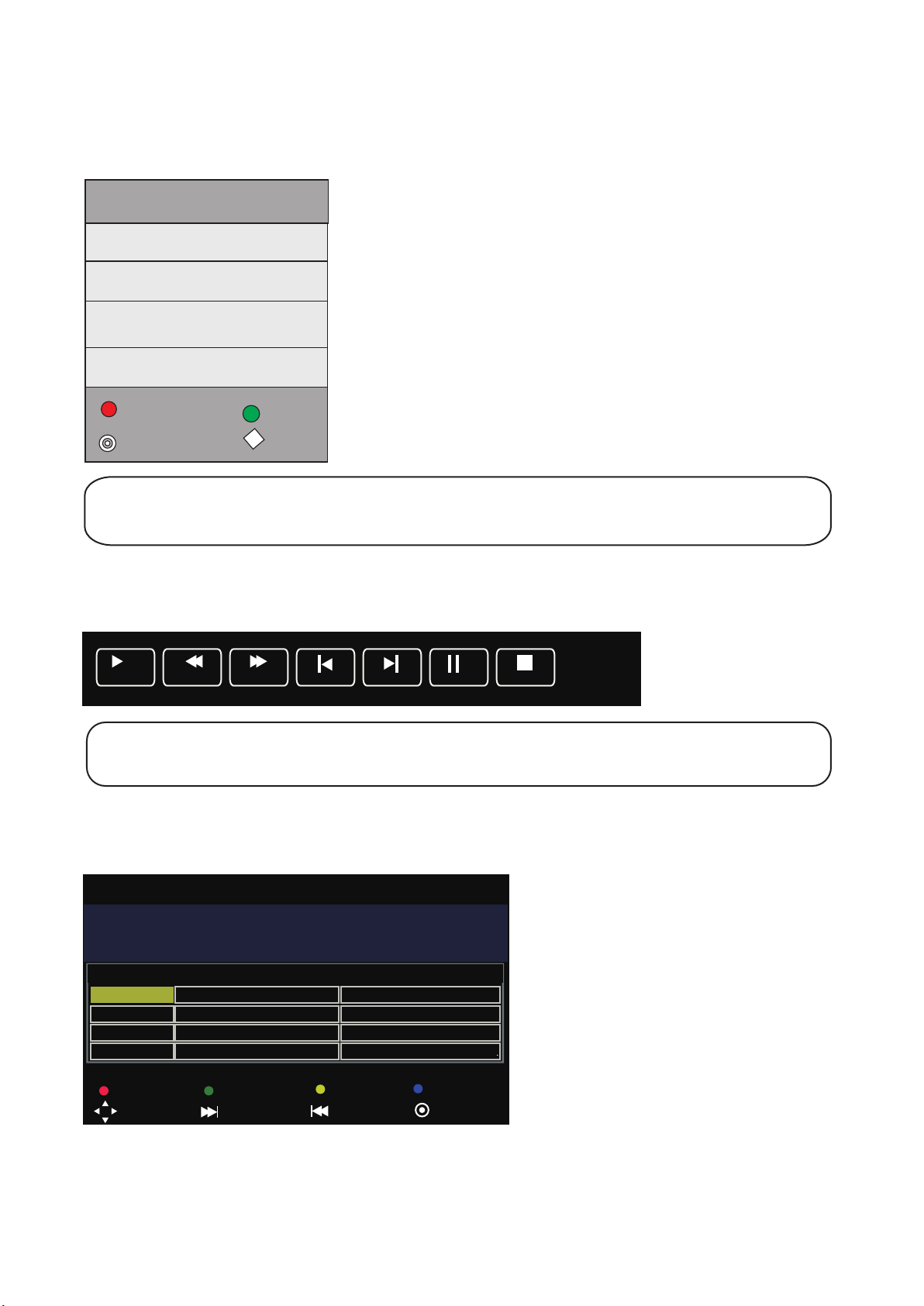
3. Als de opslagruimte van de schijf te klein is, verschijnt een waarschuwingssignaal.
Dan stopt de opname automatisch en de normale televisieuitzending wordt hervat.
4. Druk op de indextoets om de informatie over de lijst van opgenomen programma’s te zien.
Druk op de DISPLAY-toets om de details van het programma te zien.
Recorded list Programme
Delete
OK
INFO
index
LET OP: u kunt de details zien over DATUM / TIJD / DUUR / PROGRAMMA NAAM /
KANAALNAAM / BESCHRIJVING
Manier 2: Timeshift
1. Druk op T.SHIFT de toets om Timeshift te starte
[00:00:42]
play FB FF Prev. Next pause Stop
1 YLE TV1
(0000:39:48)
08:38
Deze handeling kan het beeld stilzetten en het programma op de achtergrond opnemen
Manier 3: Timer
1. U kunt ook de EPG-toets indrukken om de opname in te stellen.
Druk op de rode toets om de opname te starten,
PROGRAMME GUIDE
10 Apr 2007 14:00- 15:00 10 Apr 2007 14:23
Barnaby (John Nettles) questions the guilt of a woman who is on trial
for the murder of her best friend.
10 Apr
14.E4
28.ITV4
32.Fitm4+1
75.CITV
Record
Move View
14:00-15:00 Midsomer nurders
15:00-16:00
16:00-17:00
17:00-18:00
Display
Next Day
The Force
Double Indemnity
Surprisel: Brilliant Creatu.
Schedule
Prev Day OK
Remind
2. U kunt de tijd van de gewenste opname van te voren instellen.
D 14
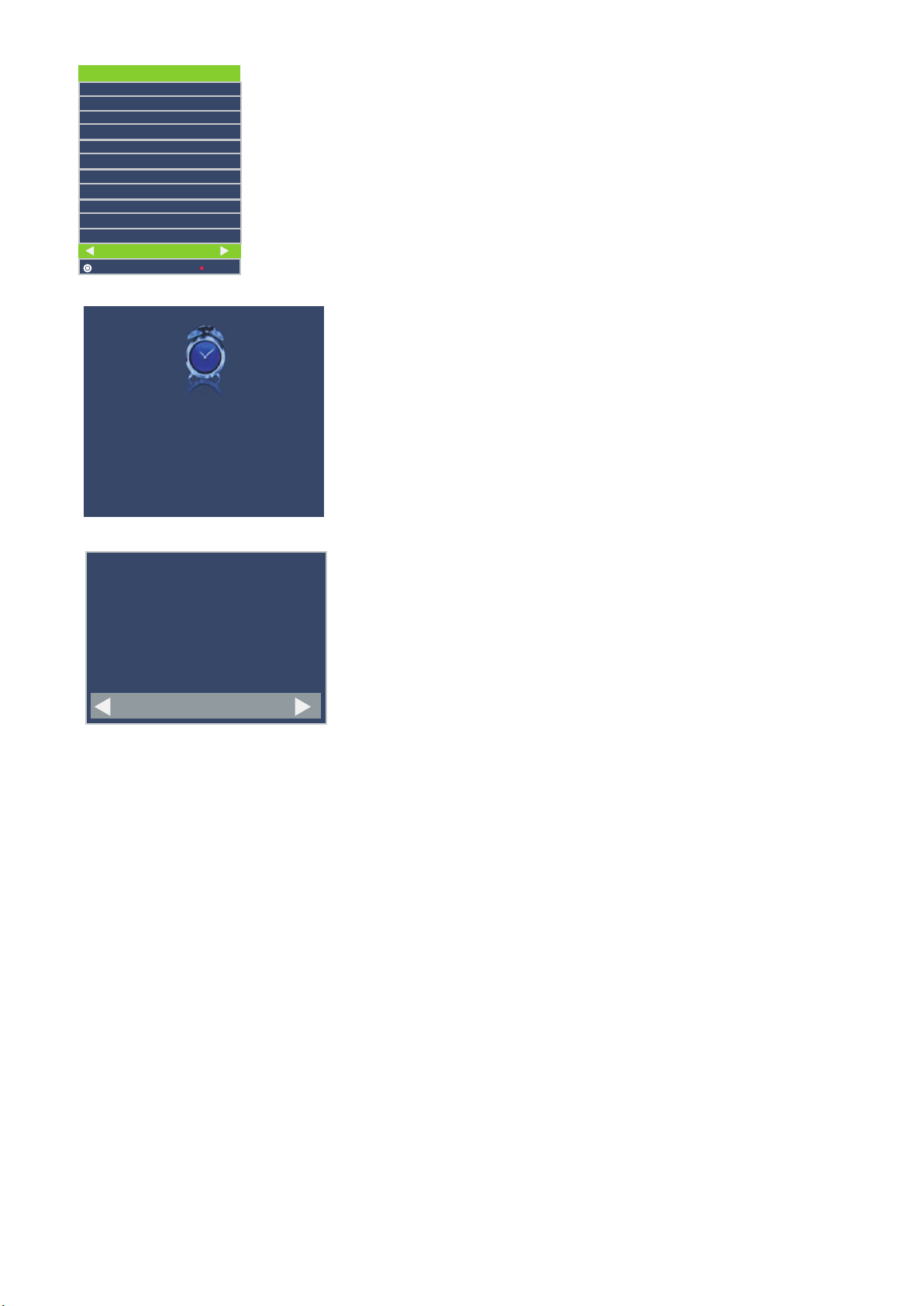
RECORDER
1 YLE TV1
Start Time
15 Minute
08Hour
Dec Month
07 Date
End Time
03 Minute
09 Hour
Dec Month
07 Date
Mode once
+-
kcaBKO
3. Als de ingestelde tijd strijdig is met een eerdere instelling, verschijnt een waarschuwing.
Timer Overlay
21 TMF
13 Jul 2007 03:00
4 . De tijd van de opname verschijnt. Daarna komt automatisch het huidige kanaal weer in beeld.
3 Sec.to Switch channel
Yes No
D 15
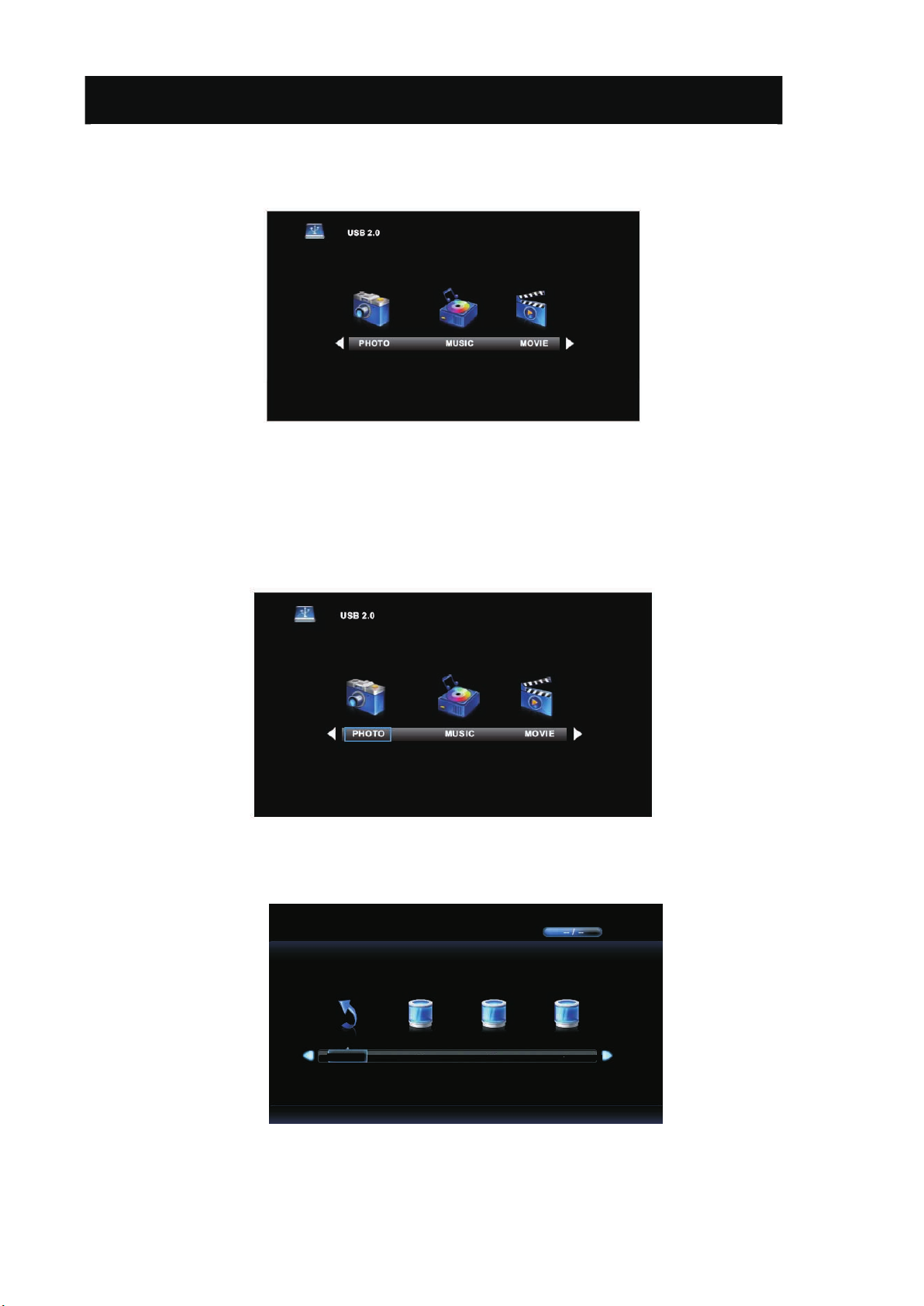
10- Bedieningsinstructies Media
LET OP: Sluit het USB-apparaat aan voor u het Mediamenu kiest, druk daarna de
SOURCE-toets in om de Input-bron op Media te zetten.
Druk op de◄ / ► toets om Media te kiezen in het bronmenu, druk daarna op OK.
Druk op de ◄ / ► toets om de optie die u wilt aanpassen in het hoofdmenu Media te kiezen,
druk daarna op OK .
Fotomenu
Druk op de ◄ / ► toets om FOTO te kiezen in het hoofdmenu, druk daarna op OK.
Druk op de menutoets om terug te gaan naar het vorige menu en verlaat het menu om
te stoppen.
Druk op de ◄ / ► toets om de drive disk te kiezen die wilt bekijken, druk daarna op OK.
Druk op de ◄ / ► toets om de return-optie te kiezen om terug te gaan naar het vorige menu.
Return
C
D 16
D
E
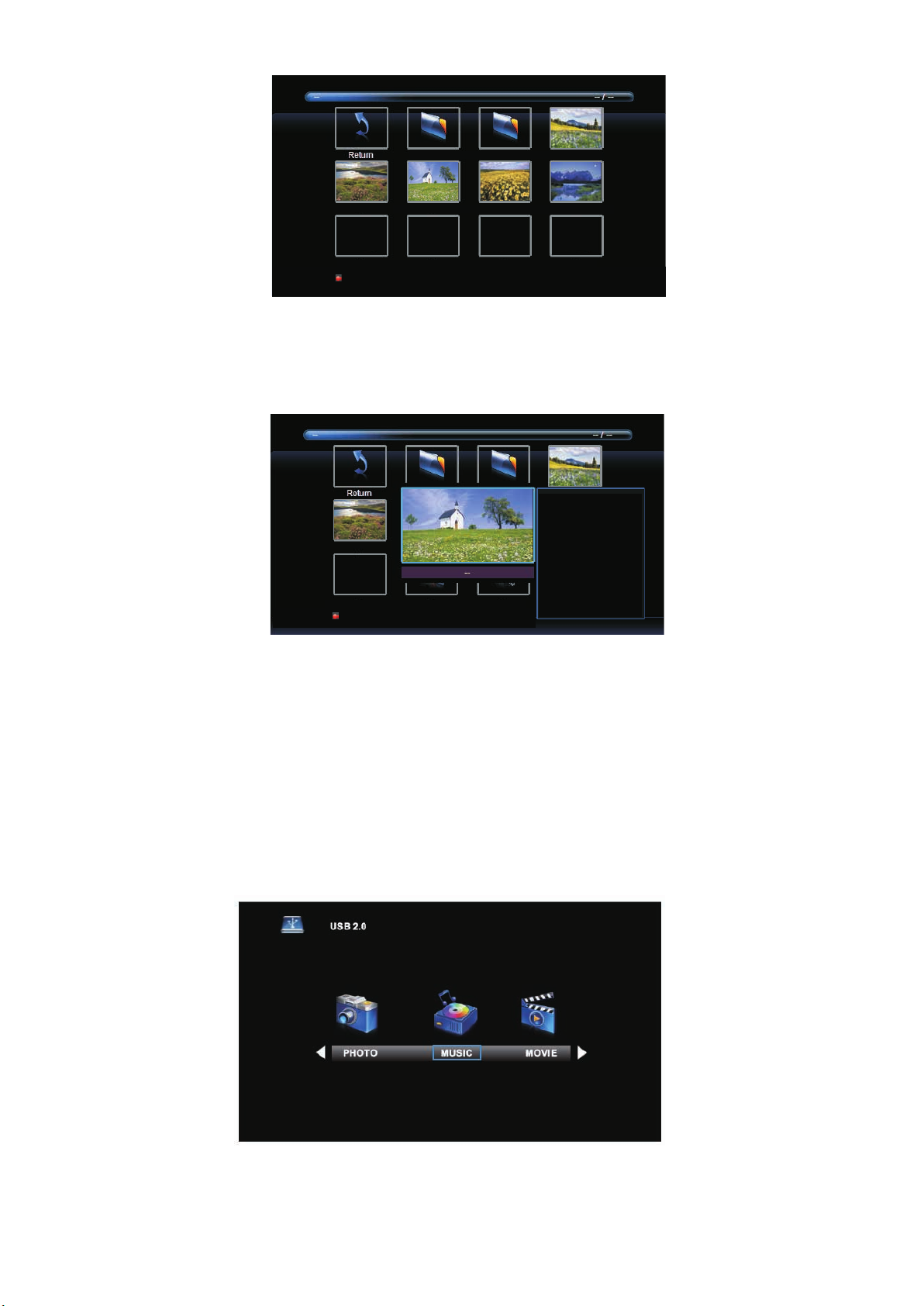
Win
Reco rder
Flow er.jpg
Flow er00.j pg
Delete
HOME .jpg
Flow er01.j pg
Rive r.jpg
Druk op de ◄ / ► toets om het bestand te kiezen in het bestandskeuzemenu, druk
daarna op de OK om de afbeelding weer te geven.
Bij het aanklikken van de door u gekozen optie verschijnt de bestandsinformatie rechts in
beeld, terwijl middenin een preview van de afbeelding wordt getoond.
Res olution: 1200X900
Siz e: 1381KBytes
Flow er00.j pg
Dat e: 2010/05/09
Time: 16:13:25
Y R F
Delete
Druk op de ◄ / ► toets om in het bestandskeuzemenu de bestandsmap te kiezen
waarin u wilt zoeken, druk daarna op de rode toets of op OK op uw afstandsbediening
om naar het submenu te gaan.
Druk op de
wissen, druk daarna op de rode toets of op op uw afstandsbediening om
bestanden te wissen.
◄ / ► toets om in het bestandskeuzemenu het bestand te kiezen dat u wilt
◄
Muziekmenu
Druk op de
◄ / ► toets om MUZIEK te kiezen in het hoofdmenu, druk daarna op
OK.
Druk op de menutoets om terug te keren naar het vorige menu en verlaat het menu om te
stoppen.
Druk op de ◄ / ► toets om de drivedisk te kiezen waarnaar u wilt kijken,
druk daarna op OK.
D 17
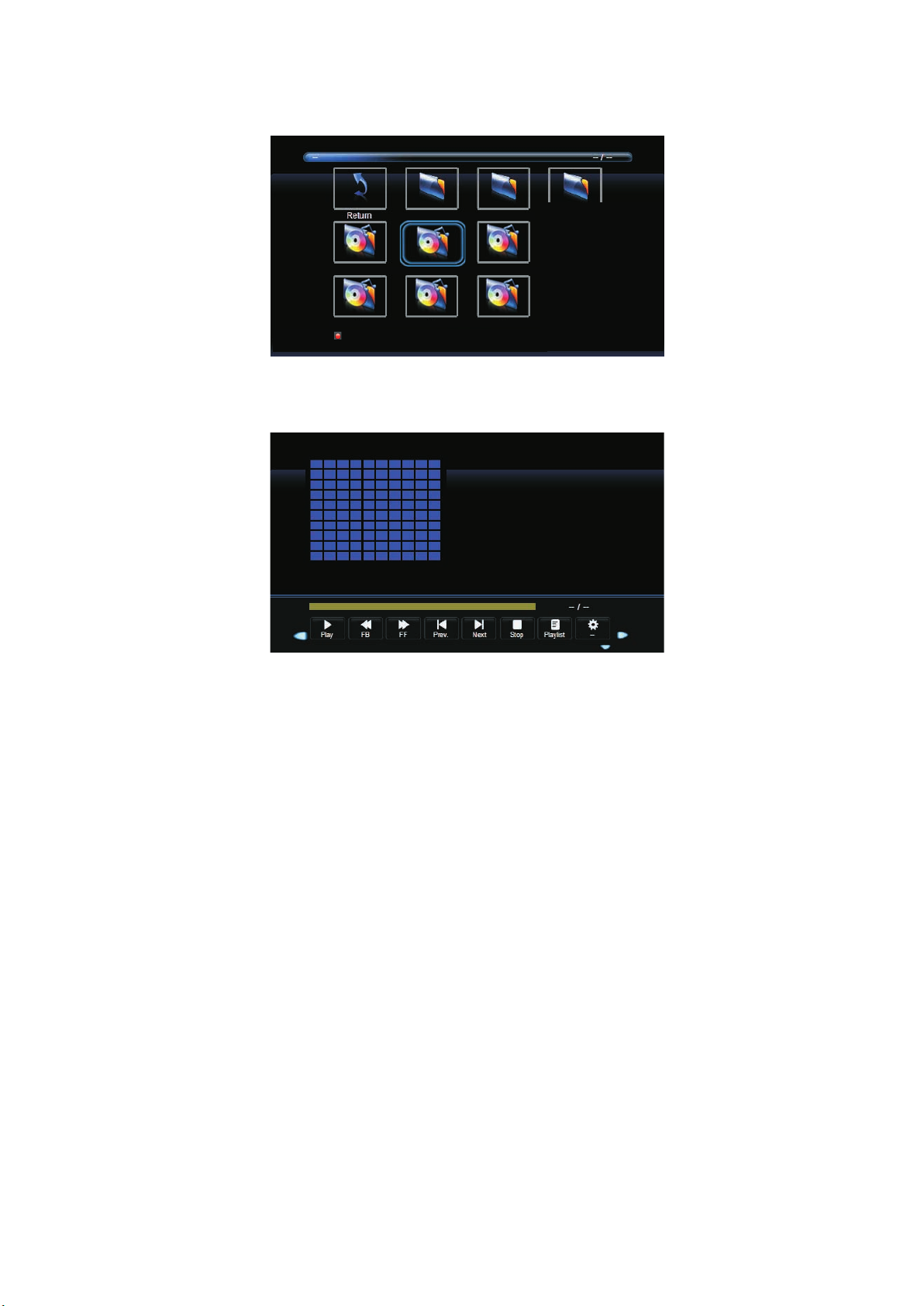
Druk op de ◄ / ► toets om de return-optie te kiezen om terug te keren naar het vorige menu.
Bij het aanklikken van de door u gekozen optie verschijnt de bestandsinformatie rechts in
beeld, terwijl er muziek middenin het beeld verschijnt.
C:\
1 1
Record
thank.mp3
angel.mp3happy.mp3
Alb um: (2005/01...
Tit le: 1khz -10db
Bit Rate: 320K
Art ist: BCD103
Sam pling : 44K
Year: 2005
Siz e: 2426KBytes
try.mp3
Delete
Win
best.mp3
O
Maybet.mp3
Druk op de ◄ / ► toets om in het bestandskeuzemenu het bestand te kiezen dat u wilt zien,
druk daarna op OK om het bestand aan de afspeellijst toe te voegen.
D 18
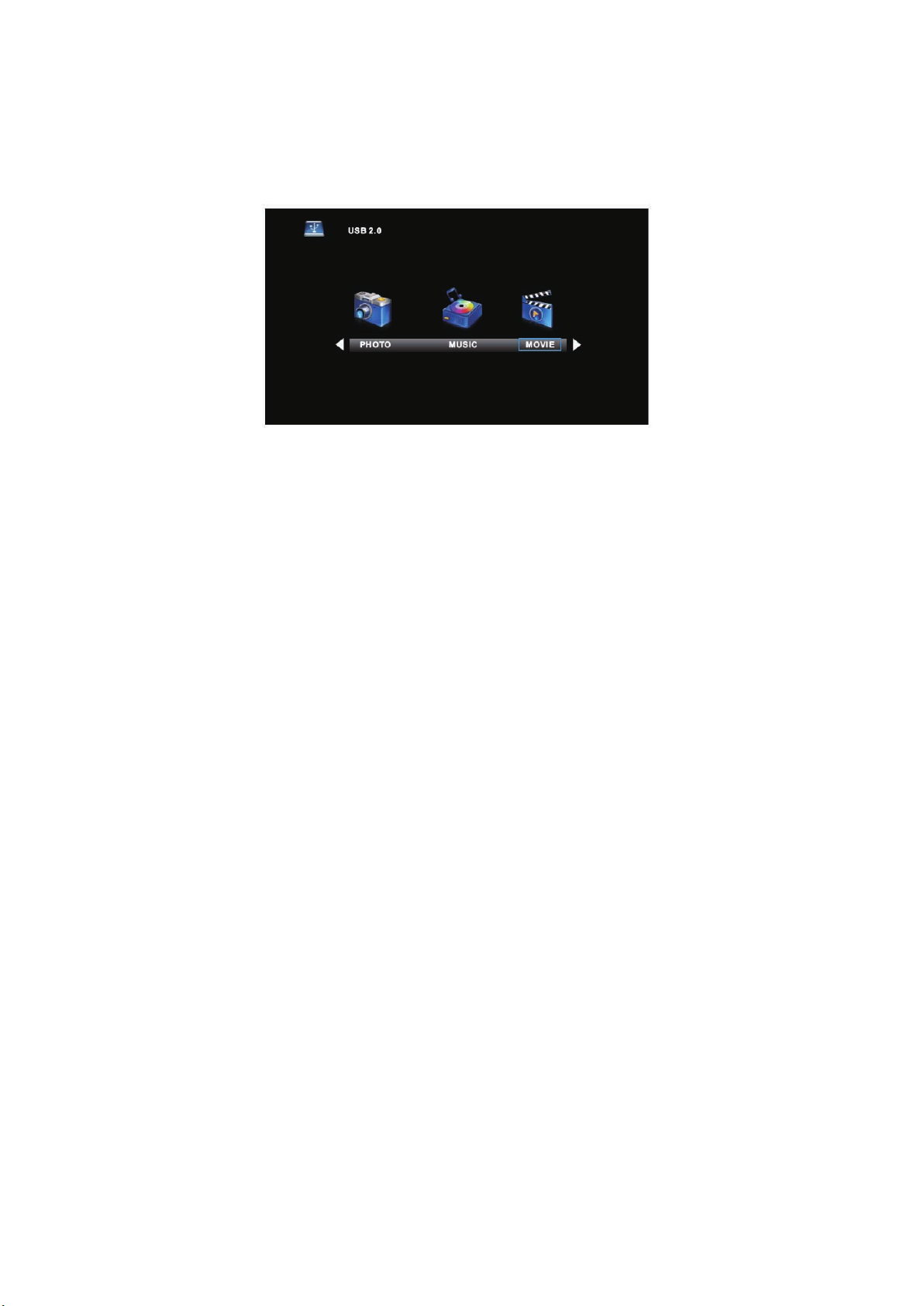
Druk op de ◄ / ► toets om het menu onderaan te kiezen, druk daarna op OK.
Druk op de menutoets om terug te keren naar het vorige menu en op EXIT om het gehele
menu te verlaten. Druk op de ▼toets om het menu onderaan te verbergen.
Filmmenu
Druk op de◄ / ► toets om MOVIE in het hoofdmenu te kiezen, druk daarna op OK.
Druk op de menutoets om terug te keren naar het vorige menu en verlaat het menu om te
stoppen.
Druk op de ◄ / ►toets om de drivedisk te kiezen die u wilt zien, druk daarna op OK.
Druk op de ◄ / ►toets om de return-optie te kiezen en terug te keren naar het vorige menu.
Bij het aanklikken van de door u gekozen optie verschijnt de bestandsinformatie rechts in
beeld, terwijl de filmpreview middenin het beeld verschijnt.
Druk op de mediatoets om de gekozen film af te spelen.
Druk op de display-toets om het menu onderaan te kiezen dat u wilt zien, druk daarna op
OK om het te bedienen.
Druk op de menutoets om terug te keren naar het vorige menu en druk op de exit-toets
om het gehele menu te verlaten.
D 19
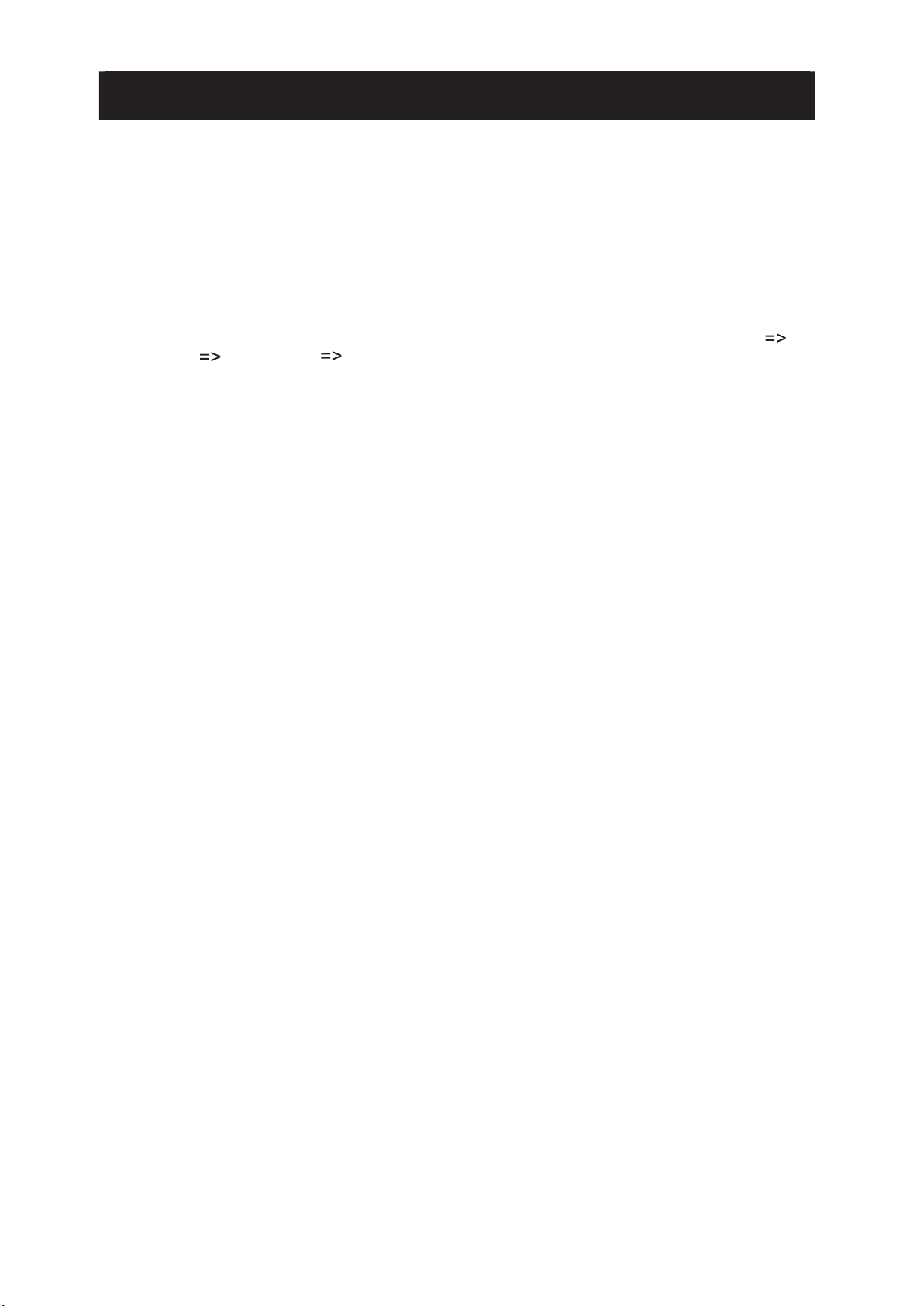
D 20
11-Teletekst
Het uiterlijk van de teletekstpagina’s kan, afhankelijk van de omroepmaatschappijen
variëren. Teletekst is alleen beschikbaar als het gekozen kanaal teletekst uitzendt.
Het indrukken van de TEXT-toets in de Teletekst-modus schakelt het apparaat naar TV.
In de Teletekst-modus kan nog wel het volume worden aangepast naar het gewenste
luisterniveau.
Paginakeuze
De pagina’s kunnen worden gekozen door invoeren van het paginanummer, met behulp
van de cijfertoetsen op de afstandsbediening.
Formaat-toets (SIZE)
Druk op de SIZE-toets om het formaat van het beeld te veranderen: van normaal
groot boven groot onder normaal.
Reveal-toets
Druk op de Reveal-toets om verborgen woorden te tonen, bijv. antwoorden op
quizvragen. Druk opnieuw om ze te verbergen.
Red/Green/Yellow/Cyan-toetsen (Rood/Groen/Geel/Blauw-toetsen)
Deze vier toetsen corresponderen met de onderwerpen met die kleuren.
Hold-toets
Druk op de Hold-toets om de Teletekstpagina in beeld te houden bij het bekijken van
informatie met meerdere pagina’s. Druk de toets opnieuw in om terug te keren naar
automatisch verversen van de pagina.
Index-toets
Druk op de Index-toets om naar de hoofdindexpagina te gaan.
Afhankelijk van de manier waarop informatie wordt uitgezonden, moet u wellicht
meerdere malen op deze toets drukken om naar de hoofdindexpagina terug te gaan.
Subpage-toets (Subpagina)
Wanneer de teletekstinformatie op meerdere pagina’s wordt weergegeven, kan het
enige tijd duren voordat de door u gewenste subpagina automatisch wordt
weergegeven.
U kunt het nummer van de gewenste subpagina invoeren en naar het tv-programma
blijven kijken tot de desbetreffende subpagina wordt gevonden.
Selecteer het paginanummer met behulp van de cijfertoetsen 0-9.
Indien bovenin het scherm wordt aangegeven dat er subpagina’s worden uitgezonden
terwijl de pagina niet wordt gewijzigd, duidt dit erop dat de omroepmaatschappij de
inhoud van de pagina's heeft bijgewerkt en dat er geen subpagina's zijn.
Als u op de Subpage-toets drukt, wordt rechtsonder op het scherm weergegeven.
Voer het gewenste subpaginanummer in voordat het paginanummer van het scherm
verdwijnt.
Om pagina 6 te selecteren, voert u '0’, ‘0’, ‘0’ en ‘6’ in.
Text-toets (Teletekst)
Druk op de TEXT-toets om de teletekstmodus in- of uit te schakelen.
Digitale Teletekst
Sommige digitale kanalen hebben een digitale versie van de traditionele
teletekstservice. Als het kanaal waar u naar kijkt deze digitale teletekst heeft, verschijnt
er meestal informatie in het scherm hoe u deze service kunt inschakelen. Voor de
meeste kanalen die hierover beschikken gebruikt u hiervoor de RODE of TEXT-toets.
Daarna kunt u de informatie op het scherm volgen om door de beschikbare informatie te
navigeren. De standaardnavigatiemethode is het gebruiken van de pijltjestoetsen en de
ENTER-toets. Sommige diensten bieden sneltoetsen via de kleurentoetsen op de
afstandsbediening.
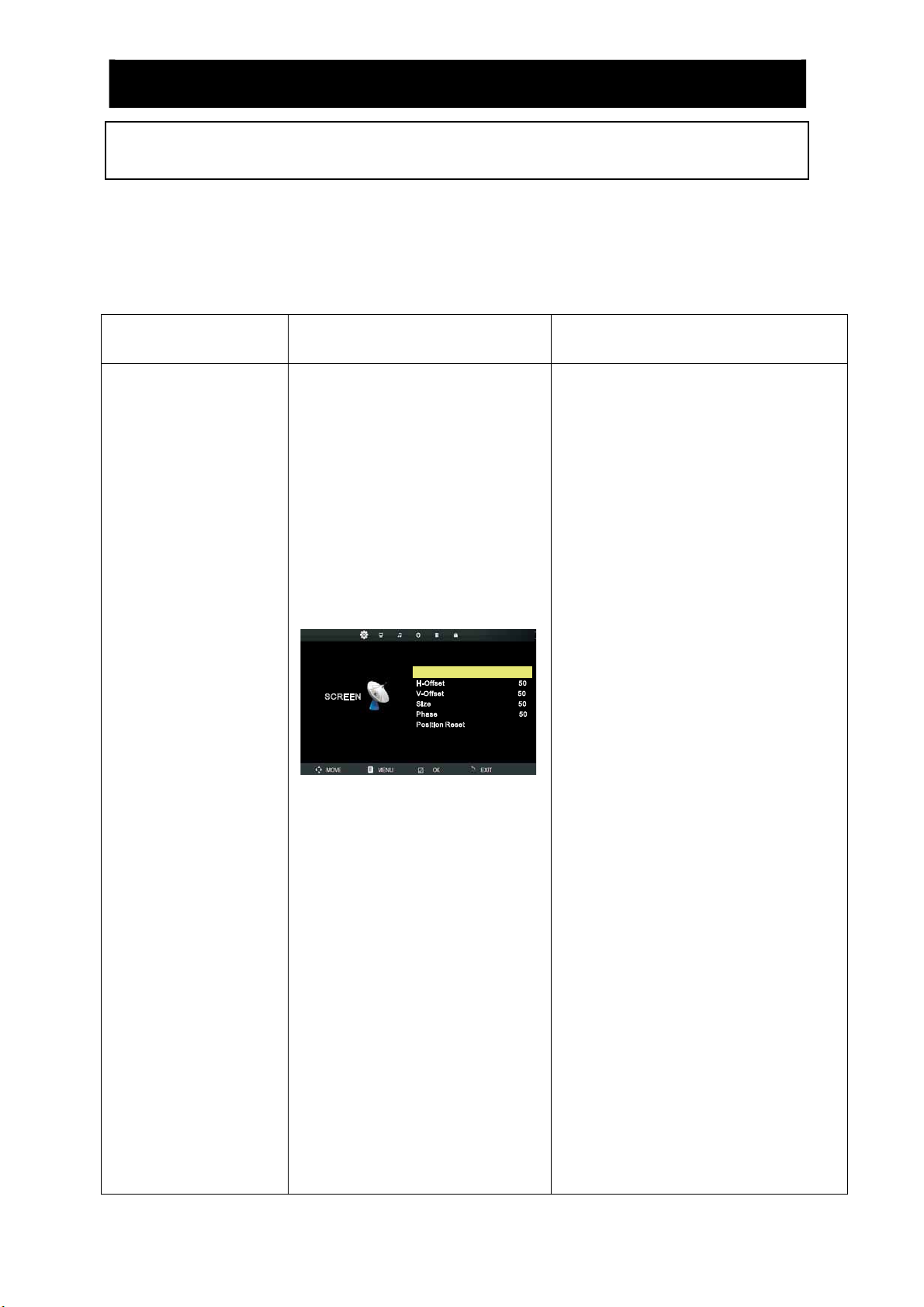
D 21
12- Bediening van het menu
0
ard
ff
ff
ff
Exit
U kunt bepaalde parameters van de LED-tv in het menu aanpassen. Lees de onderstaande beschrijvingen
zorgvuldig door om meer inzicht te krijgen in de parameters die kunnen worden aangepast.
Invoer-modus: PC
1.Druk op de Menu
-toets om het hoofdmenu te openen.
2.Gebruik de pijltjestoets RECHTS om het SCHERMMENU, het beeld (PICTURE), het geluid (SOUND), de tijd (TIME),
het slot (LOCK) of de instelling (SETUP) te selecteren.
3.Druk op de Exit-toets om het menu te sluiten.
TITEL MENU SUBMENU SCHERM INSTRUCTIES
1. Auto Adjust
Zorg met behulp van de pijltjestoetsen
Omhoog/Omlaag dat de aanduiding voor de
Auto Adjust geel gemarkeerd wordt. Met de
pijltjestoets Rechts kunt u de instelling
automatisch aanpassen.
2. H Offset
Gebruik de Omhoog/Omlaag pijltjestoetsen
om de aanduiding voor H Positie geel te
markeren. Met deze functie kan de
beeldbreedte worden aangepast d.m.v. de
pijltjestoetsen Links/Rechts.
SCHERM
SCREEN
Auto Adjust
H-Offset 50
-Offset 50
V
Size 50
Phase 50
Position Reset
3. V Offset
Gebruik de Omhoog/Omlaag pijltjestoetsen
om de aanduiding voor V Positie geel te
markeren. Met deze functie kan de
beeldhoogte worden aangepast d.m.v. de
pijltjestoetsen Links/Rechts.
4. Formaat
Gebruik de Omhoog/Omlaag toets om
Formaat (Size) te kiezen, druk daarna op OK
om het submenu te openen. Druk op de
Links/Rechts pijltjestoetsen om het
beeldformaat aan te passen.
5. Aspect (Phase)
Gebruik de Omhoog/Omlaag pijltjestoetsen
om de PHASE indicator geel te markeren.
Met deze functie kan mogelijke horizontale
interferentie worden gecorrigeerd en kunnen
de omtrekken van personen worden
verscherpt door middel van de Links/Rechts
pijltjestoetsen.
6. Resetten van Positie
Gebruik de Omhoog/Omlaag pijltjestoetsen
om de RESET indicator geel te markeren.
Gebruik de Rechts-pijltjestoets om terug te
keren naar de standaardinstellingen.
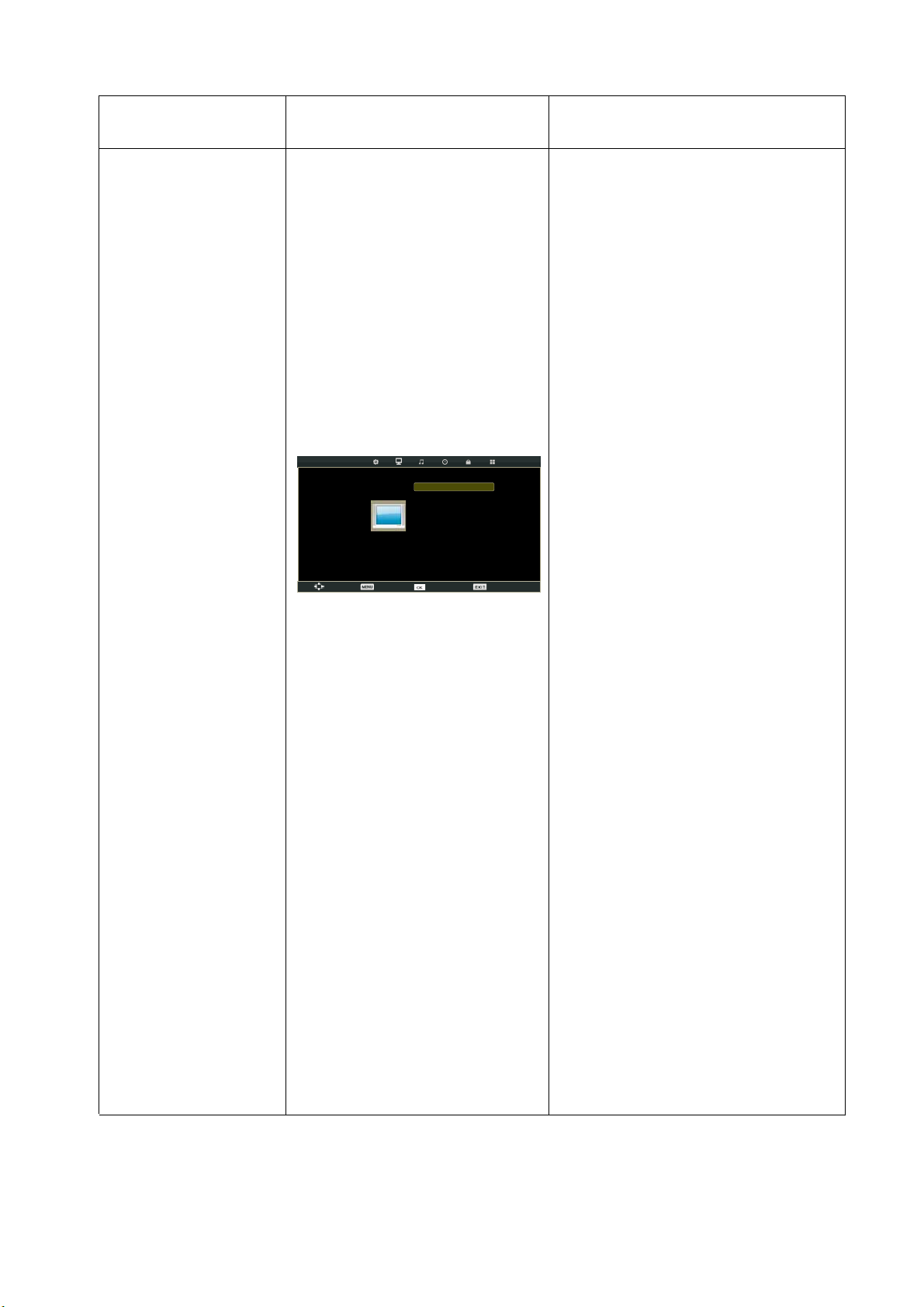
Brigh tnes 0
Colou r 50
Tint 50
Sharp ness 30
PICTURE
Move Return
Selec t Exit
Contr ast 50
Pictu re mode Stand ard
Colou r Temp Normal
Noise R eductio n Middle
TITEL MENU
BEELD
SUBMENU BEELD INSTRUCTIES
1. Beeldmodus
Zorg met behulp van de pijltjestoetsen
Omhoog/Omlaag dat de aanduiding voor
de Beeldmodus (Picture Mode) geel
gemarkeerd wordt. Met de pijltjestoetsen
Links/Rechts kunt u een beeldmodus
selecteren (DYNAMIC, STANDARD, MILD,
PERSONAL).
2. Contrast
Zorg met behulp van de pijltjestoetsen
Omhoog/Omlaag dat de aanduiding voor
CONTRAST geel gemarkeerd wordt. Met de
pijltjestoetsen Links/Rechts kunt u het
contrast aanpassen. Dit kan alleen worden
aangepast in de PERSONAL-modus.
3. Helderheid
Zorg met behulp van de pijltjestoetsen
Omhoog/Omlaag dat de aanduiding voor
Helderheid (Brightness) geel gemarkeerd
wordt. Met de pijltjestoetsen Links/Rechts
kunt u de helderheid aanpassen. Dit kan
alleen worden aangepast in de
PERSONAL-modus.
4. Kleur
Zorg met behulp van de pijltjestoetsen
Omhoog/Omlaag dat de aanduiding voor
KLEURINSTELLING (COLOUR SETTING)
geel gemarkeerd wordt. Met de
pijltjestoetsen Links/Rechts kunt u de kleur
aanpassen. De kleur neemt toe wanneer het
cijfer hoger wordt.
ANNEL
5. Kleurschakering
Gebruik de Omhoog/omlaag pijltjestoetsen
om de TINT indicator geel te markeren. Met
de pijltjestoetsen Links/Rechts past u de
kleurschakering aan als uw systeem de
NTSC-norm heeft.
6. Scherpte
Gebruik de Omhoog/omlaag pijltjestoetsen
om de SCHERPTE (SHARPNESS) indicator
geel te markeren. Met de pijltjestoetsen
Links/Rechts past u de scherpte aan.
D 22
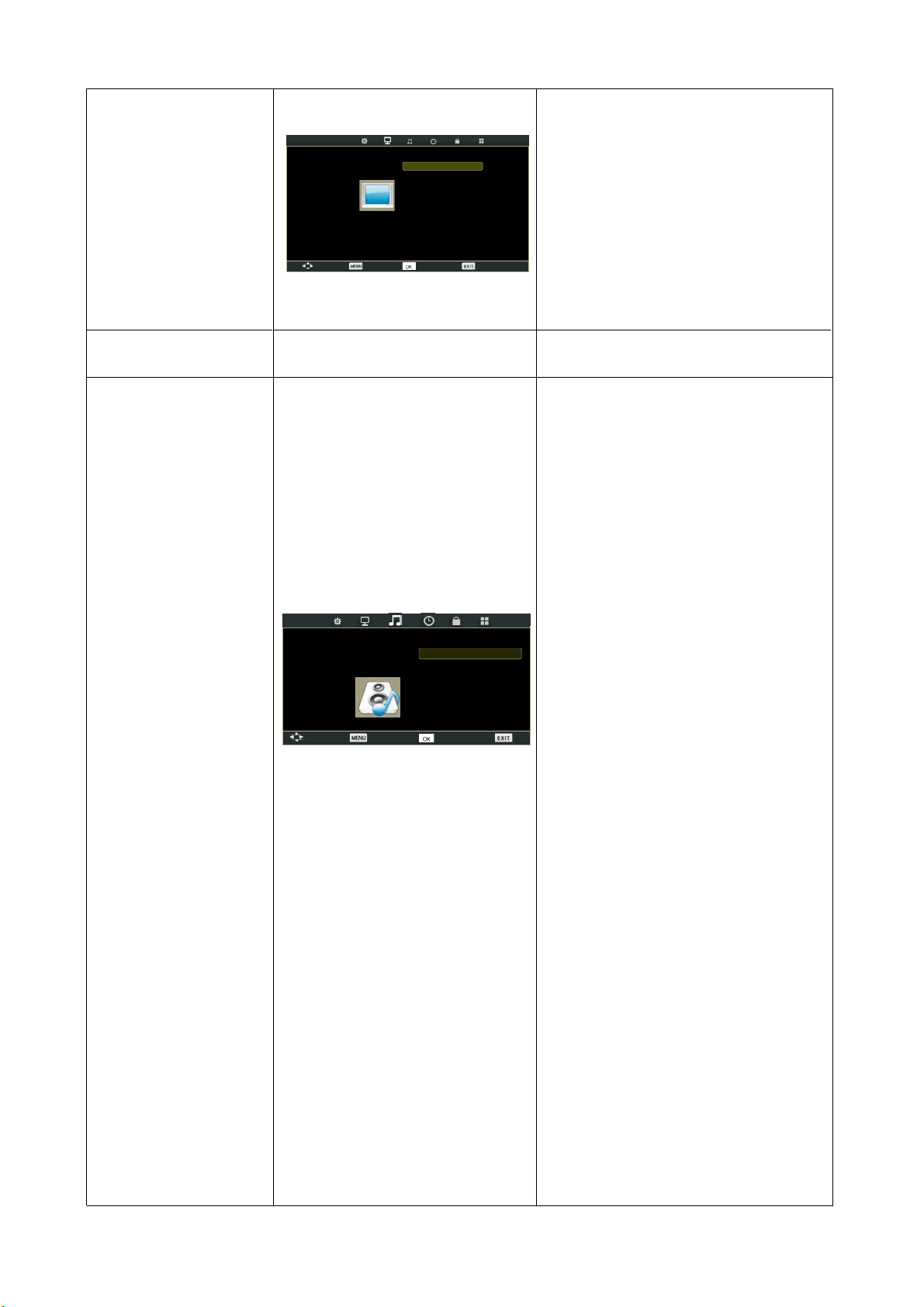
Brigh tnes 0
Colou r 50
Tint 50
Sharp ness 30
PICTURE
Move Return
Selec t Exit
Contr ast 50
Pictu re mode Stand ard
Colou r Temp Normal
Noise R eductio n Middle
Sound Mode Standard
Balance 0
Auto Volume Off
SPDIF Mode Off
AD Switch Off
Select Exit
BEELD
ANNEL
7. Kleurtemperatuur
Zorg met behulp van de pijltjestoetsen
Omhoog/Omlaag dat de aanduiding voor
Kleurtemperatuur (Color Temperature) geel
gemarkeerd wordt. Met de pijltjestoetsen
Links/Rechts kunt u de voor uw ogen
optimale kleurtemperatuur selecteren. U kunt
kiezen tussen Normaal (Normal), Warm, en
Koud (Cold).
8. Ruisonderdrukking
U kunt met behulp van de pijltjestoetsen
Links/Rechts om het niveau van het geluid
van de video te onderdrukken (Noise
Reduction) als de signaalontvangst zwak is.
NAAM VAN MENU
GELUID
SUBMENU GELUID INSTRUCTIES
1. Geluidsmodus
Zorg met behulp van de pijltjestoetsen
Omhoog/Omlaag dat de aanduiding voor de
Geluidsmodus (Sound Mode) geel
gemarkeerd wordt. Met de pijltjestoetsen
Links/Rechts kunt u een geluidsmodus
selecteren. U kunt kiezen uit Standaard
(STANDARD), Film (MOVIE), Muziek
(MUSIC), Sport (SPORTS), Persoonlijk
(PERSONAL).
2. Hoge tonen
Zorg met behulp van de pijltjestoetsen
Omhoog/Omlaag dat de aanduiding voor
Hoge tonen (TREBLE) geel gemarkeerd
wordt. Met de pijltjestoetsen Links/Rechts
kunt u de hoge tonen aanpassen. Deze
kunnen alleen worden aangepast in de
Persoonlijke modus (PERSONAL).
3. Lage tonen
Zorg met behulp van de pijltjestoetsen
Omhoog/Omlaag dat de aanduiding voor
Lage tonen (Bass) geel gemarkeerd wordt.
Met de pijltjestoetsen Links/Rechts kunt u
de lage tonen aanpassen. Deze kunnen
alleen worden aangepast in de Persoonlijke
modus (Personal).
4. Balans
Zorg met behulp van de pijltjestoetsen
Omhoog/Omlaag dat de aanduiding voor
BALANS (BALANCE) geel gemarkeerd
wordt. Met de pijltjestoetsen Links/Rechts
kunt u de balans aanpassen.
5. Automatische volumeregeling
Druk op de Omhoog/Omlaag pijltjestoetsen
om de indicator voor Automatische
volumeregeling (Auto Volume Control,
AVL) geel te markeren. Druk daarna op
OK om Aan (On) of Uit (Off) te
selecteren.
6. SPDIF modus
Druk op de Omhoog/omlaag toets om de
SPDIF modus te selecteren, druk daarna op
OK om Auto/PCM/Off te kiezen.
7. AD Keuze
Druk op de Omhoog/omlaag toets om AD
keuze te selecteren, daarna drukt u op
OK om Aan (On) of Uit (Off) te kiezen.
SOUND
CHANNEL
Move Return
Treble 50
Bass 50
D 23
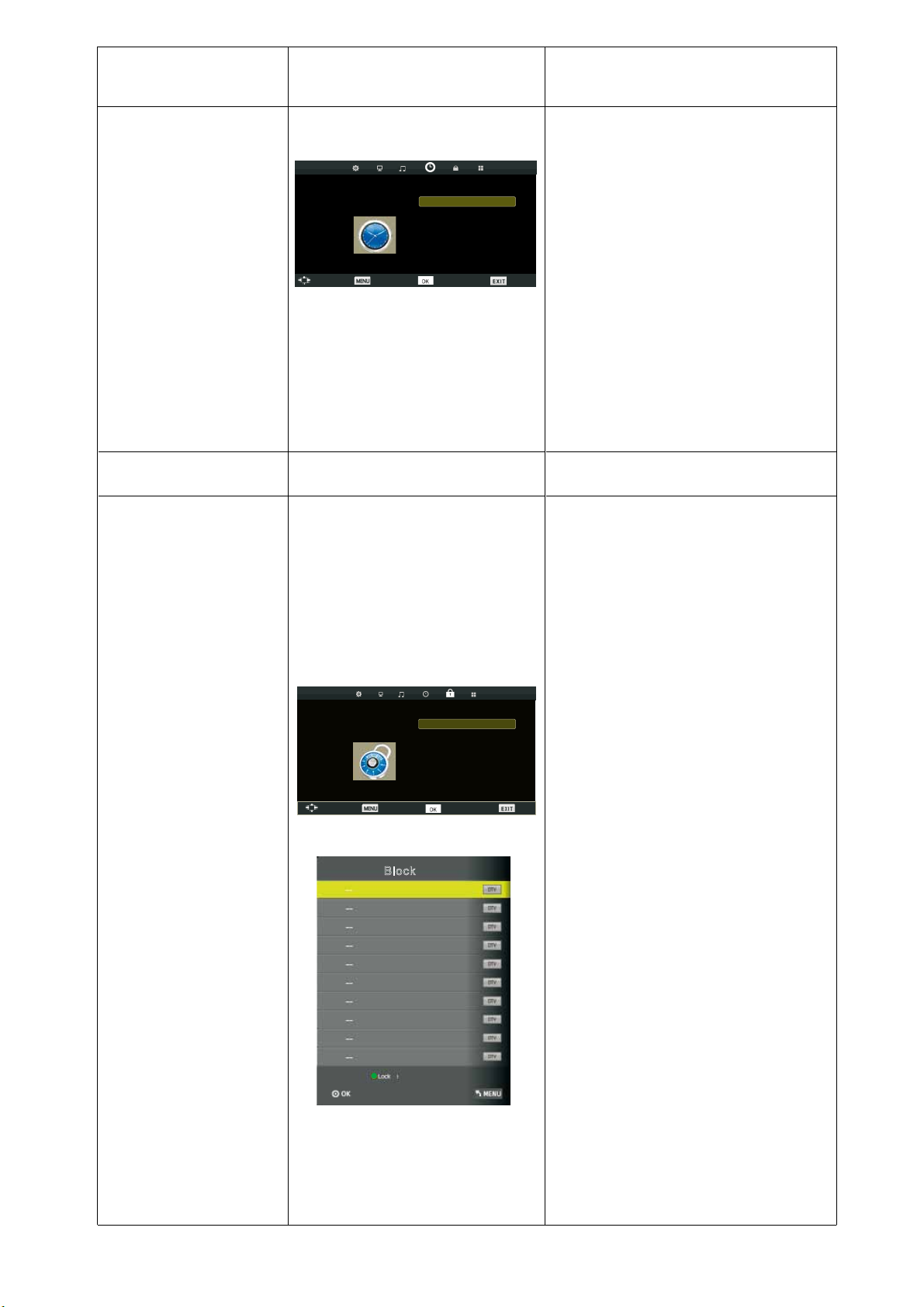
Sleep Timer Off
Select Exit
Auto Standby Off
OSD Timer 5 S
SLOT
CHANNEL
LOCK
Move Return
Lock System Off
Select
Set Password
Block Program
Parental Guidance Off
Key Lock Off
Exit
NAAM VAN MENU SUBMENU TIME INSTRUCTIES
1. Slaaptimer
Zorg met behulp van de pijltjestoetsen
Omhoog/Omlaag dat de aanduiding voor
Slaaptimer (Sleep Timer) geel gemarkeerd
wordt. Met de pijltjestoetsen Links/Rechts
TIME
CHANNEL
kunt u de slaaptimer selecteren.
2. Auto Standby
Druk op de Omhoog/omlaag toets om Auto
TIJD
Move Return
Standby te selecteren, druk daarna op
OK om in het submenu te komen. Druk
op de Omhoog/Omlaag/Links/Rechts
toetsen om te selecteren.
3. OSD Timer (Toon op scherm)
Gebruik de Omhoog/omlaag pijltjestoetsen
om de OSD-timer indicator geel te
markeren. Gebruik de Links/rechts
pijltjestoetsen om het OSD Timer scherm te
selecteren.
NAAM VAN MENU SUBMENU SLOT INSTRUCTIES
1. Systeemblokkering
Druk op de pijltjestoetsen Omhoog/Omlaag
om Lock System te selecteren, druk daarna
om de volgende drie opties te
op OK
laten gelden. (Het standaard wachtwoord is
‘0000’).
2. Instellen wachtwoord
Block
Druk op de Omhoog/omlaag
Instellen wachtwoord (Set password)
selecteren, druk daarna op
submenu te openen om een nieuw
wachtwoord in te stellen.
3. Programma blokkeren (niet beschikbaar
in PC)
Druk op de Omhoog/omlaag toets om Block
Program te selecteren, druk daarna op
om het submenu te openen.
OK
Druk op de Omhoog/omlaag toets om het
programma te kiezen dat u wilt blokkeren,
druk daarna op de gele toets op de
afstandsbediening. (Om de blokkering van
het programma op te heffen, voert u het door
u ingestelde wachtwoord in.)
Druk op OK
om de instelling te bewaren
en druk op de menutoets om terug te keren
naar het vorige menu.
4. Kinderslot (Parental Guidance) (niet
beschikbaar in PC)
Druk op de Omhoog/omlaag toets om
Kinderslot (Parental Guidance) te
selecteren, druk daarna op OK
submenu te openen.
(Beschikbare opties zijn: Uit (Off), 4-18)
toets om
OK
te
om het
om het
D 24
5. Toetsenblokkering
Druk op de pijltjestoetsen Omhoog/Omlaag
om de aanduiding voor Toetsenblokkering
(Key Lock) geel te markeren. Met de
pijltjestoetsen Links/Rechts kunt u de optie
Aan (On) of Uit (Off) selecteren. Als
Toetsenblokkering is ingeschakeld (On),
functioneren de toetsen niet.
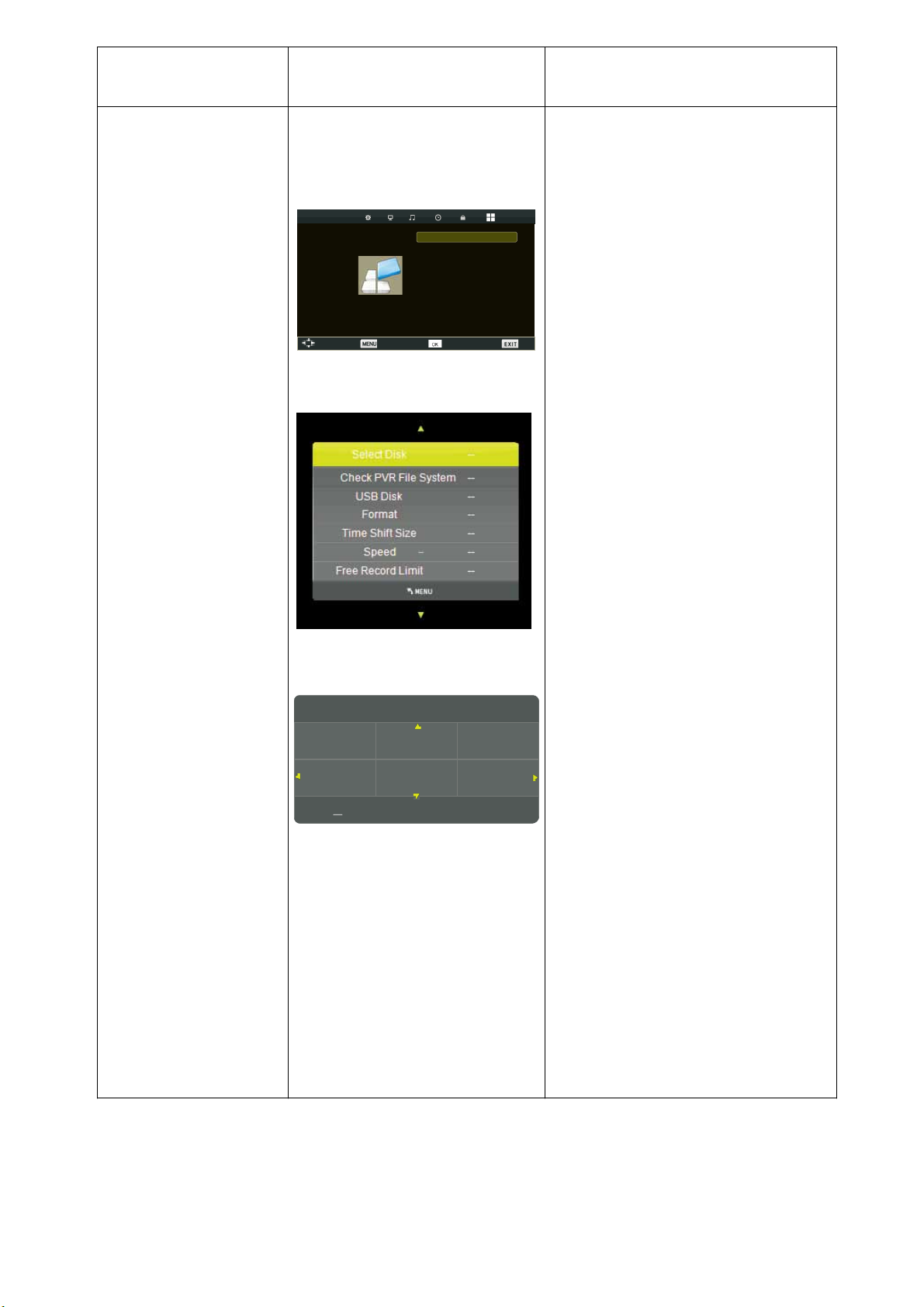
OSD Language English
Select
TT Language West
Hearing Impaired Off
PVR File System
Aspect Ratio 16:9
Blue Screen Off
First Time Installation
Reset
Software Update(USB)
Exit
INSTELLINGEN
Please select an OSD Language
English
Deutsch
NAAM VAN MENU
SUBMENU
INSTELLINGEN
SETUP
Move Return
Espanol Francais
Portugues
OK
Nederlands
INSTRUCTIES
1. OSD Taal
Zorg met de pijltjestoetsen Omhoog/Omlaag
dat de aanduiding voor Taal (OSD Language)
geel gemarkeerd wordt. Met de pijltjestoetsen
Links/Rechts kunt u het menu in de
volgende talen instellen: NEDERLANDS,
DUITS, SPAANS, PORTUGEES, FRANS,
ENGELS.
2. TT Taal (niet beschikbaar in PC)
Druk op de Omhoog/omlaag toets om TT te
kiezen, druk daarna op OK om het
submenu te openen. Druk op
Omhoog/Omlaag/Links/Rechts om te
selecteren.
3. Slechthorenden (niet beschikbaar in PC)
Druk op de Omhoog/omlaag toets om
Slechthorenden (Hearing impaired) te
selecteren, druk daarna op OKom Aan
(On) of Uit (Off) te selecteren.
4. PVR Bestandssy steem (niet
beschikbaar in PC)
Druk op de Omhoog/omlaag toets om PVR
File System te kiezen, druk daarna op
OK om Aan (On) of Uit (Off) te
selecteren.
5. Beeldverhouding (Aspect Ratio)
Zorg met behulp van de pijltjestoetsen
Omhoog/Omlaag dat de aanduiding voor
Aspect Ratio geel gemarkeerd wordt, Druk
daarna op OK om het submenu te
openen. Druk op de Omhoog/Omlaag
om Aspect Ratio te kiezen.(Beschikbare
opties: Auto; 4:3; 16:9; ZOOM1; ZOOM 2.)
6. Blauw scherm
Zorg met behulp van de pijltjestoetsen
Omhoog/Omlaag dat de aanduiding voor
Blauw scherm (Blue Screen) geel
gemarkeerd wordt. Druk daarna op OK
om Aan (On) of Uit (Off) te kiezen.
7. Eerste installatie (niet beschikbaar in PC)
Zorg met behulp van de pijltjestoetsen
Omhoog/Omlaag dat de aanduiding voor
Eerste installatie (First Time Installation)
geel gemarkeerd wordt. Druk daarna op
om de relevante opties in te stellen,
OK
waaronder OSD-taal, land en afstemming.
8. Reset
Druk op de pijltjestoetsen Omhoog/Omlaag
om Reset te selecteren, druk daarna op
om een dialoogmenu te openen. Met
OK
de pijltjestoets Links kunt u door YES (Ja) te
selecteren de fabrieksinstellingen herstellen
voor naar keuze OSD-taal, land en het
bedienen van kanaalafstemming.
9. Software Update (USB)
Druk op Omhoog/omlaag om Software
Update (USB) te kiezen, druk daarna op
om de update van de software uit te
OK
voeren met behulp van USB.
toets
D 25
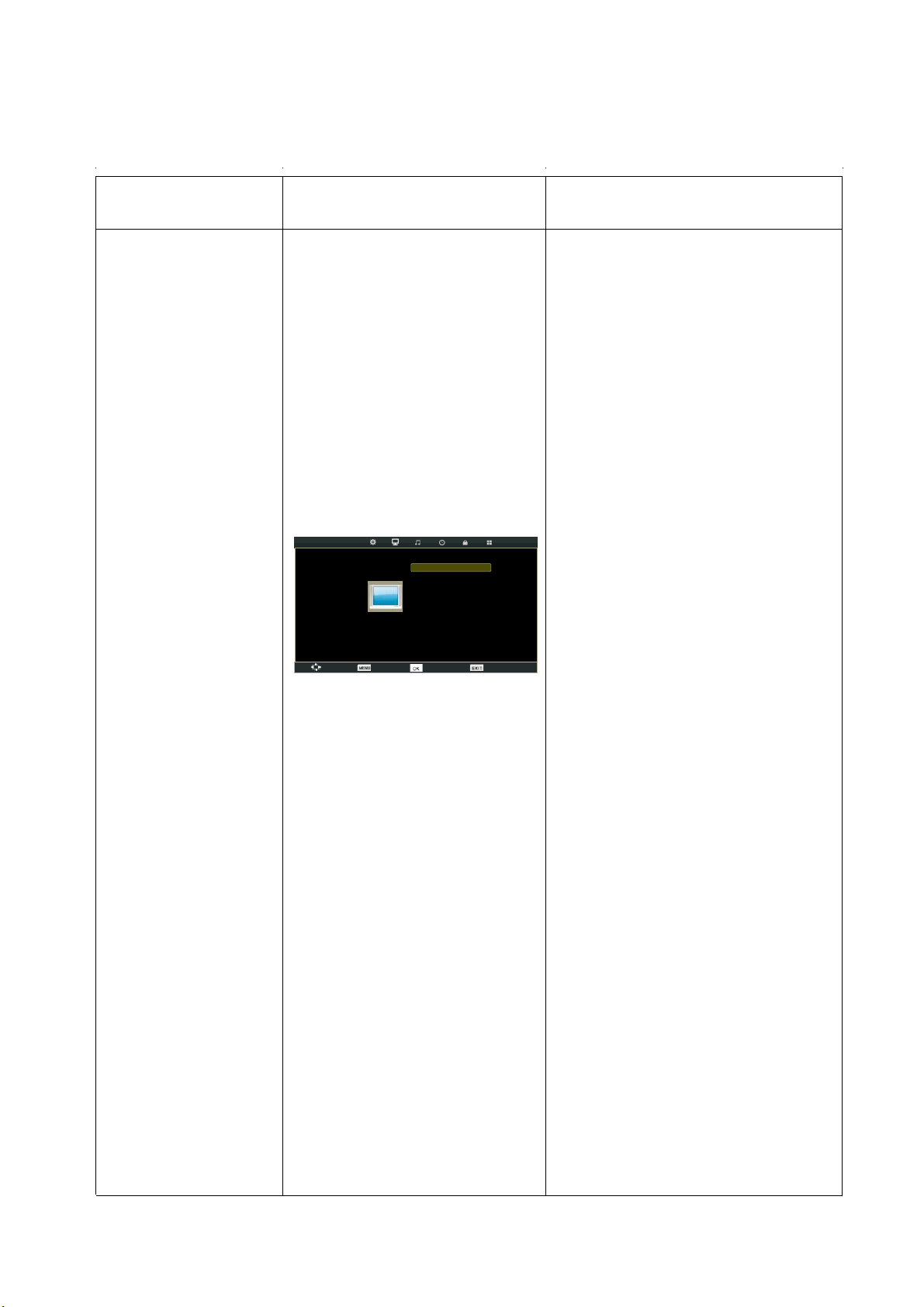
Invoer-modus: AV/SCART/HDMI/DVD/Component/MEDIA
Brigh tnes 0
Colou r 50
Tint 50
Sharp ness 30
PICTURE
Move Return
Selec t Exit
Contr ast 50
Pictu re mode Stand ard
Colou r Temp Normal
Noise R eductio n Middle
TITEL MENU
SUBMENU BEELD INSTRUCTIES
BEELD
1. Beeldmodus
Zorg met behulp van de pijltjestoetsen
Omhoog/Omlaag dat de aanduiding voor
de Beeldmodus (Picture Mode) geel
gemarkeerd wordt. Met de pijltjestoetsen
Links/Rechts kunt u een beeldmodus
selecteren (DYNAMIC, STANDARD, MILD,
PERSONAL).
2. Contrast
Zorg met behulp van de pijltjestoetsen
Omhoog/Omlaag dat de aanduiding voor
CONTRAST geel gemarkeerd wordt. Met de
pijltjestoetsen Links/Rechts kunt u het
contrast aanpassen. Dit kan alleen worden
aangepast in de PERSONAL-modus.
3. Helderheid
Zorg met behulp van de pijltjestoetsen
Omhoog/Omlaag dat de aanduiding voor
Helderheid (Brightness) geel gemarkeerd
wordt. Met de pijltjestoetsen Links/Rechts
kunt u de helderheid aanpassen. Dit kan
alleen worden aangepast in de
PERSONAL-modus.
4. Kleur
Zorg met behulp van de pijltjestoetsen
Omhoog/Omlaag dat de aanduiding voor
KLEURINSTELLING (COLOUR SETTING)
geel gemarkeerd wordt. Met de
pijltjestoetsen Links/Rechts kunt u de kleur
aanpassen. De kleur neemt toe wanneer het
cijfer hoger wordt.
5. Kleurschakering
Gebruik de Omhoog/omlaag pijltjestoetsen
om de TINT indicator geel te markeren. Met
de pijltjestoetsen Links/Rechts past u de
kleurschakering aan als uw systeem de
NTSC-norm heeft.
6. Scherpte
Gebruik de Omhoog/omlaag pijltjestoetsen
om de SCHERPTE (SHARPNESS) indicator
geel te markeren. Met de pijltjestoetsen
Links/Rechts past u de scherpte aan.
1.Druk op de MENU
toets om het hoofdmenu weer te geven.
2.Gebruik de RECHTS pijltjestoets om het menu voor beeld (Picture), het geluid (Sound), de tijd (Time), het
slot (Lock) of de instellingen (SETUP) te kiezen.
3.Druk op EXIT om het menu te verlaten.
ANNEL
D 26
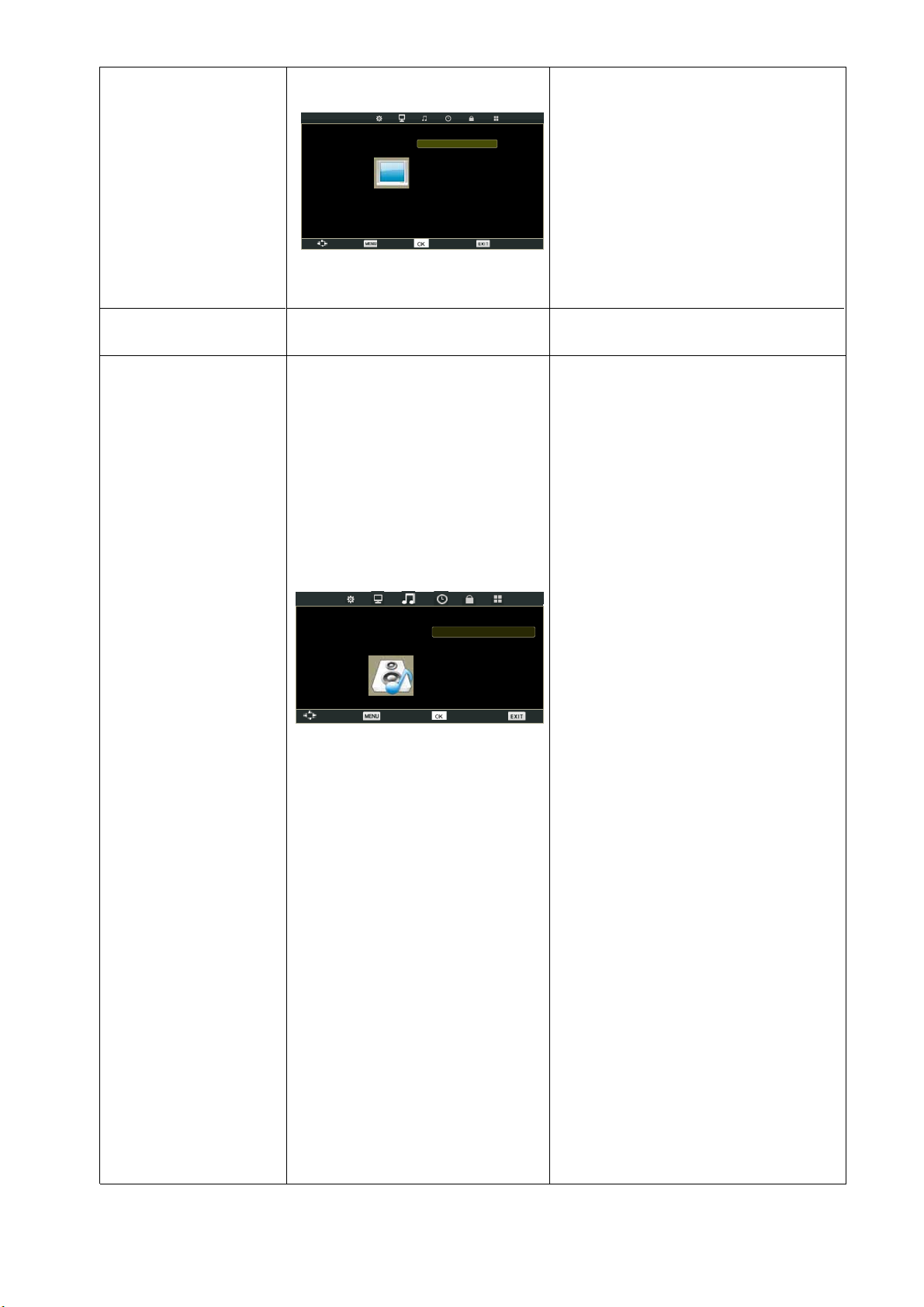
Sound Mode Standard
Balance 0
Auto Volume Off
SPDIF Mode Off
AD Switch Off
Select Exit
BEELD
Brigh tnes 0
Colou r 50
Tint 50
Sharp ness 30
PICTURE
Move Return
Selec t Exit
Contr ast 50
Pictu re mode Stand ard
Colou r Temp Normal
Noise R eductio n Middle
ANNEL
7. Kleurtemperatuur
Zorg met behulp van de pijltjestoetsen
Omhoog/Omlaag dat de aanduiding voor
Kleurtemperatuur (Color Temperature) geel
gemarkeerd wordt. Met de pijltjestoetsen
Links/Rechts kunt u de voor uw ogen
optimale kleurtemperatuur selecteren. U kunt
kiezen tussen Normaal (Normal), Warm, en
Koud (Cold).
8. Ruisonderdrukking
U kunt met behulp van de pijltjestoetsen
Links/Rechts om het niveau van het geluid
van de video te onderdrukken (Noise
Reduction) als de signaalontvangst zwak is.
NAAM VAN MENU
GELUID
SUBMENU GELUID INSTRUCTIES
1. Geluidsmodus
Zorg met behulp van de pijltjestoetsen
Omhoog/Omlaag dat de aanduiding voor de
Geluidsmodus (Sound Mode) geel
gemarkeerd wordt. Met de pijltjestoetsen
Links/Rechts kunt u een geluidsmodus
selecteren. U kunt kiezen uit Standaard
(STANDARD), Film (MOVIE), Muziek
(MUSIC), Sport (SPORTS), Persoonlijk
(PERSONAL).
2. Hoge tonen
Zorg met behulp van de pijltjestoetsen
Omhoog/Omlaag dat de aanduiding voor
Hoge tonen (TREBLE) geel gemarkeerd
wordt. Met de pijltjestoetsen Links/Rechts
kunt u de hoge tonen aanpassen. Deze
kunnen alleen worden aangepast in de
Persoonlijke modus (PERSONAL).
3. Lage tonen
Zorg met behulp van de pijltjestoetsen
Omhoog/Omlaag dat de aanduiding voor
Lage tonen (Bass) geel gemarkeerd wordt.
Met de pijltjestoetsen Links/Rechts kunt u
de lage tonen aanpassen. Deze kunnen
alleen worden aangepast in de Persoonlijke
modus (Personal).
4. Balans
Zorg met behulp van de pijltjestoetsen
Omhoog/Omlaag dat de aanduiding voor
BALANS (BALANCE) geel gemarkeerd
wordt. Met de pijltjestoetsen Links/Rechts
kunt u de balans aanpassen.
5. Automatische volumeregeling
Druk op de Omhoog/Omlaag pijltjestoetsen
om de indicator voor Automatische
volumeregeling (Auto Volume Control,
AVL) geel te markeren. Druk daarna op
OK om Aan (On) of Uit (Off) te
selecteren.
6. SPDIF modus
Druk op de Omhoog/omlaag toets om de
SPDIF modus te selecteren, druk daarna op
OK om Auto/PCM/Off te kiezen.
7. AD Keuze
Druk op de Omhoog/omlaag toets om AD
keuze te selecteren, daarna drukt u op
OK om Aan (On) of Uit (Off) te kiezen.
SOUND
CHANNEL
Move Return
Treble 50
Bass 50
D 27
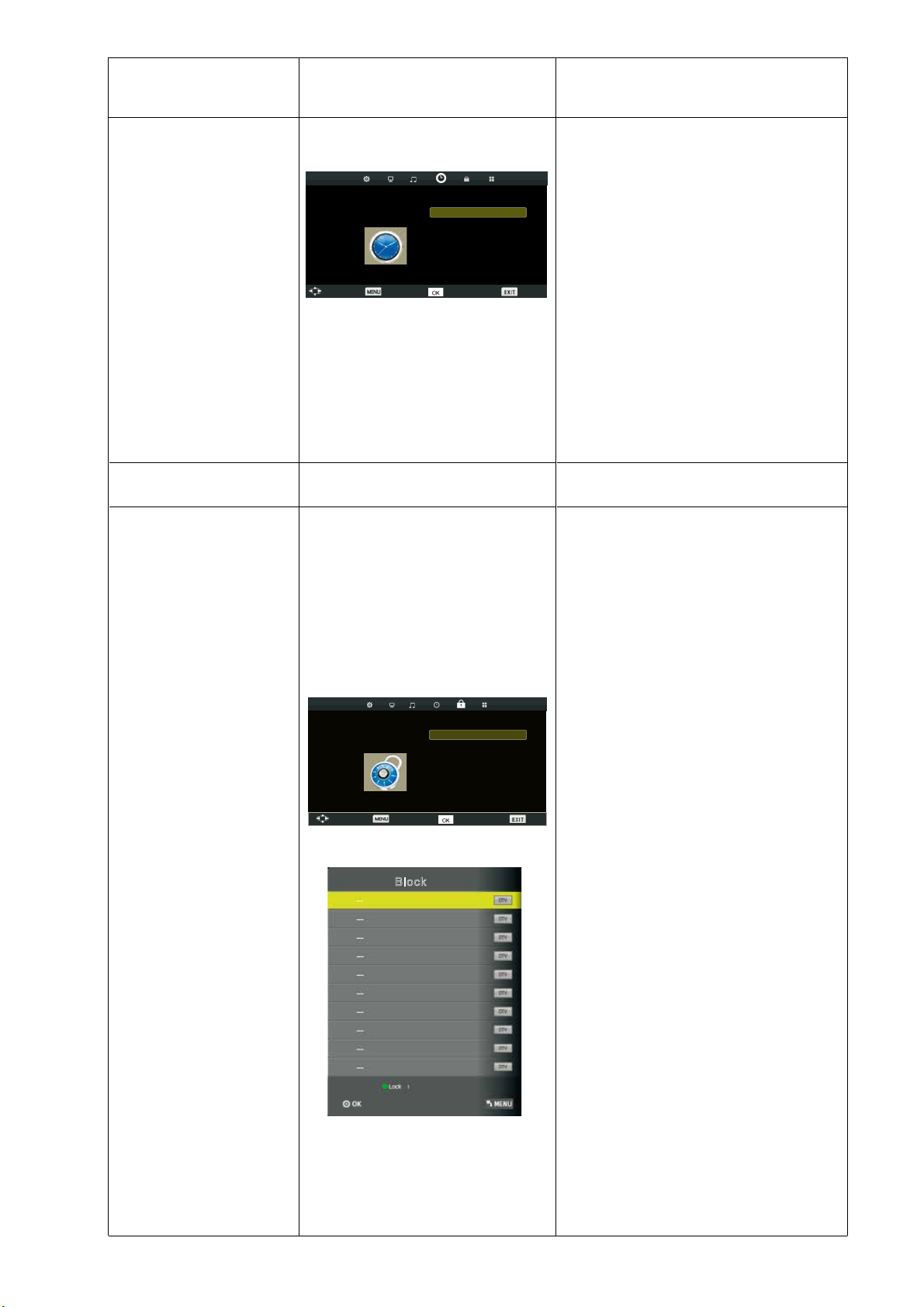
Sleep Timer Off
Select Exit
Auto Standby Off
OSD Timer 5 S
SLOT
CHANNEL
LOCK
Move Return
Lock System Off
Select
Set Password
Block Program
Parental Guidance Off
Key Lock Off
Exit
NAAM VAN MENU SUBMENU TIME INSTRUCTIES
1. Slaaptimer
Zorg met behulp van de pijltjestoetsen
Omhoog/Omlaag dat de aanduiding voor
Slaaptimer (Sleep Timer) geel gemarkeerd
wordt. Met de pijltjestoetsen Links/Rechts
TIJD
TIME
Move Return
kunt u de slaaptimer selecteren.
2. Auto Standby
Druk op de Omhoog/omlaag toets om Auto
Standby te selecteren, druk daarna op
OK om in het submenu te komen. Druk
op de Omhoog/Omlaag/Links/Rechts
toetsen om te selecteren.
3. OSD Timer (Toon op scherm)
Gebruik de Omhoog/omlaag pijltjestoetsen
om de OSD-timer indicator geel te
markeren. Gebruik de Links/rechts
pijltjestoetsen om het OSD Timer scherm te
selecteren.
NAAM VAN MENU SUBMENU SLOT INSTRUCTIES
1. Systeemblokkering
Druk op de pijltjestoetsen Omhoog/Omlaag
om Lock System te selecteren, druk daarna
om de volgende drie opties te
op OK
laten gelden. (Het standaard wachtwoord is
‘0000’).
Block
2. Instellen wachtwoord
Druk op de Omhoog/omlaag toets om
Instellen wachtwoord (Set password)
selecteren, druk daarna op OK
om het
submenu te openen om een nieuw
wachtwoord in te stellen.
3. Programma blokkeren (niet beschikbaar
in de AV)
Druk op de Omhoog/omlaag toets om Block
Program te selecteren, druk daarna op
om het submenu te openen.
OK
Druk op de Omhoog/omlaag toets om het
programma te kiezen dat u wilt blokkeren,
druk daarna op de gele toets op de
afstandsbediening. (Om de blokkering van
het programma op te heffen, voert u het door
u ingestelde wachtwoord in.)
Druk op OK
om de instelling te bewaren
en druk op de menutoets om terug te keren
naar het vorige menu.
4. Kinderslot (Parental Guidance) (niet
beschikbaar in de AV)
Druk op de Omhoog/omlaag toets om
Kinderslot (Parental Guidance) te
selecteren, druk daarna op OK
om het
submenu te openen.
(Beschikbare opties zijn: Uit (Off), 4-18)
te
D 28
5. Toetsenblokkering
Druk op de pijltjestoetsen Omhoog/Omlaag
om de aanduiding voor Toetsenblokkering
(Key Lock) geel te markeren. Met de
pijltjestoetsen Links/Rechts kunt u de optie
Aan (On) of Uit (Off) selecteren. Als
Toetsenblokkering is ingeschakeld (On),
functioneren de toetsen niet.
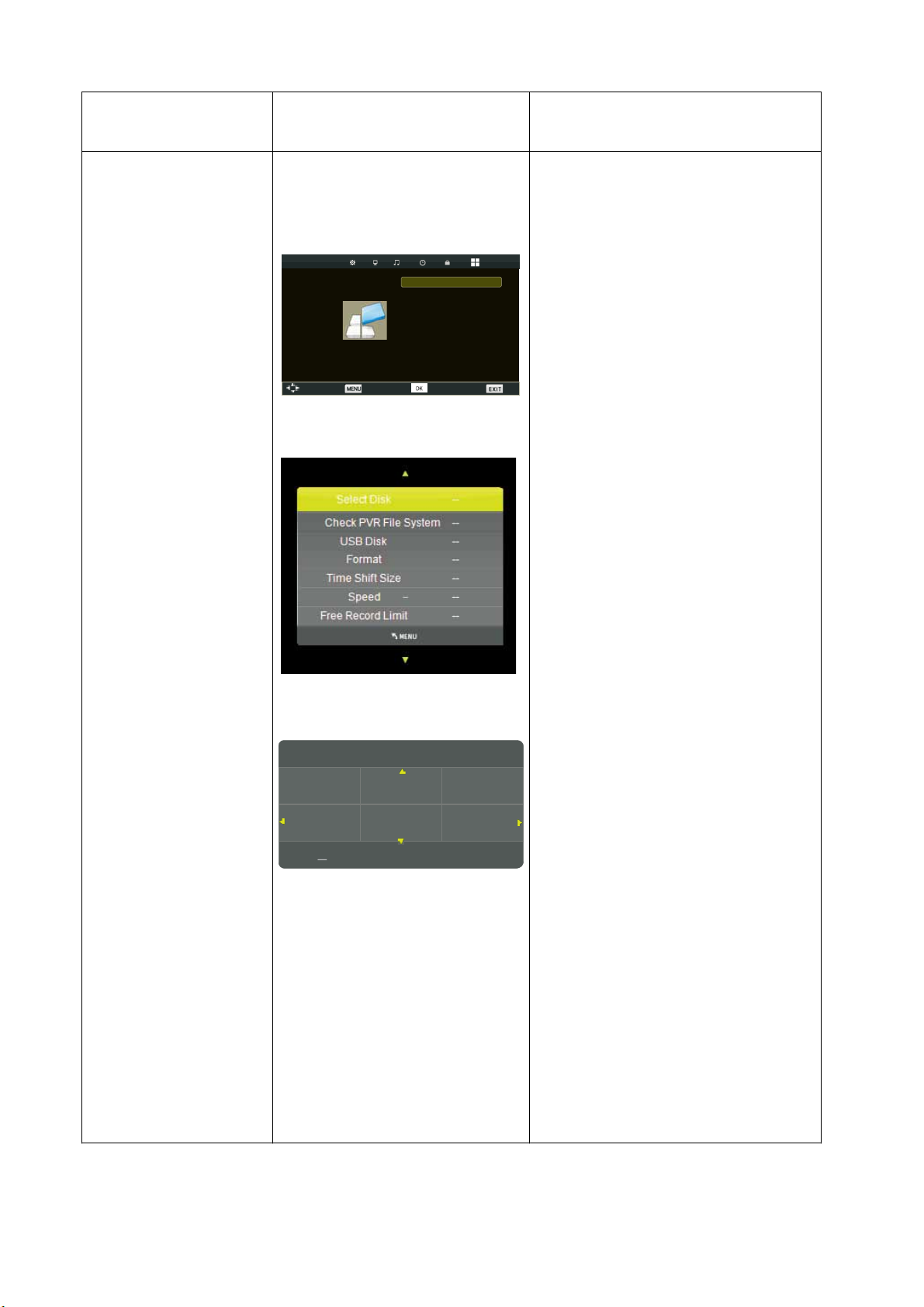
OSD Language English
Select
TT Language West
Hearing Impaired Off
PVR File System
Aspect Ratio 16:9
Blue Screen Off
First Time Installation
Reset
Software Update(USB)
Exit
INSTELLINGEN
Please select an OSD Language
English
Deutsch
NAAM VAN MENU
SUBMENU
INSTELLINGEN
SETUP
Move Return
Espanol Francais
Portugues
OK
Nederlands
INSTRUCTIES
1. OSD Taal
Zorg met de pijltjestoetsen Omhoog/Omlaag
dat de aanduiding voor Taal (OSD Language)
geel gemarkeerd wordt. Met de pijltjestoetsen
Links/Rechts kunt u het menu in de
volgende talen instellen: NEDERLANDS,
DUITS, SPAANS, PORTUGEES, FRANS,
ENGELS.
2. TT Taal
Druk op de Omhoog/omlaag toets om TT te
kiezen, druk daarna op OK om het
submenu te openen. Druk op
Omhoog/Omlaag/Links/Rechts om te
selecteren.
3. Slechthorenden (niet beschikbaar in de AV)
Druk op de Omhoog/omlaag toets om
Slechthorenden (Hearing impaired) te
selecteren, druk daarna op OK om Aan
(On) of Uit (Off) te selecteren.
4. PVR Bestandssysteem (niet beschikbaar in
de AV)
Druk op de Omhoog/omlaag toets om PVR
File System te kiezen, druk daarna op
OK om Aan (On) of Uit (Off) te
selecteren.
5. Beeldverhouding (Aspect Ratio)
Zorg met behulp van de pijltjestoetsen
Omhoog/Omlaag dat de aanduiding voor
Aspect Ratio geel gemarkeerd wordt, Druk
daarna op OK om het submenu te
openen. Druk op de Omhoog/Omlaag toets
om Aspect Ratio te kiezen.(Beschikbare
opties: Auto; 4:3; 16:9; ZOOM1; ZOOM 2.)
6. Blauw scherm
Zorg met behulp van de pijltjestoetsen
Omhoog/Omlaag dat de aanduiding voor
Blauw scherm (Blue Screen) geel
gemarkeerd wordt. Druk daarna op OK
om Aan (On) of Uit (Off) te kiezen.
7. Eerste installatie (niet beschikbaar in de AV)
Zorg met behulp van de pijltjestoetsen
Omhoog/Omlaag dat de aanduiding voor
Eerste installatie (First Time Installation)
geel gemarkeerd wordt. Druk daarna op
OK om de relevante opties in te stellen,
waaronder OSD-taal, land en afstemming.
8. Reset
Druk op de pijltjestoetsen Omhoog/Omlaag
om Reset te selecteren, druk daarna op
OK om een dialoogmenu te openen. Met
de pijltjestoets Links kunt u door YES (Ja) te
selecteren de fabrieksinstellingen herstellen
voor naar keuze OSD-taal, land en het
bedienen van kanaalafstemming.
9. Software Update (USB)
Druk op Omhoog/omlaag om Software
Update (USB) te kiezen, druk daarna op
OK om de update van de software uit te
voeren met behulp van USB.
D 29

Auto Tuning
ATV Manual Tuning
Program Edit
CHANNEL
Move Return Select
DTV Manual Tuning
Exit
KANAAL
Program Edit
MenuFavOK
Invoermodus: ATV
1.Druk op de Menu
-toets om het hoofdmenu te openen.
2.Gebruik de pijltjestoets Rechts om het kanaal (CHANNEL) het beeld (PICTURE), het geluid (SOUND), de tijd
(TIME), het slot (LOCK) of de instellingen (SETUP) te selecteren.
3.Druk op de EXIT-toets om het menu te sluiten.
NAAM VAN MENU
SUBMENU
KANAAL
INSTRUCTIES
1. Automatisch zoeken/afstemmen
Druk op de pijltjestoetsen Omhoog/Omlaag
om Automatisch zoeken (Auto Tuning) te
selecteren, druk daarna op OK om het
automatisch zoeken te starten.
2. DTV Handmatig afstemmen
Druk op de pijltjestoetsen Omhoog/Omlaag
om DTV Handmatig afstemmen te selecteren,
druk daarna op OK om het wachtwoord in
te voeren en het submenu te openen.
(Standaardwachtwoord is ‘0000’).
3. ATV Handmatig afstemmen
Druk op de pijltjestoetsen Omhoog/Omlaag om
ATV Handmatig afstemmen te selecteren,
druk daarna op OK om het wachtwoord in
te voeren en het submenu te openen.
(Standaardwachtwoord is ‘0000’).
4. Programma bewerken
Druk op de Omhoog/omlaag toets om
Programma bewerken (Program Edit) te
selecteren, druk daarna op OK om het
submenu te openen.)
1 C-03
2 C-04
3 C-045
D
elete Move Skip
Rename
ATV
ATV
ATV
Deze optie heeft vijf functies.
Gebruik de rode toets om het huidige kanaal te
wissen.
Gebruik de groene toets om het huidige kanaal
te hernoemen.
Gebruik de gele toets om het huidige kanaal te
verplaatsen.
Gebruik de blauwe toets om het huidige kanaal
over te slaan.
Gebruik de FAV toets om het huidige kanaal
als favoriet in te stellen. Als het huidige kanaal
al een van uw favorieten is, drukt u nogmaals
op de FAV toets om het kanaal als normaal
kanaal te kiezen.
D 30

Brigh tnes 0
Colou r 50
Tint 50
Sharp ness 30
PICTURE
Move Return
Selec t Exit
Contr ast 50
Pictu re mode Stand ard
Colou r Temp Normal
Noise R eductio n Middle
TITEL MENU
SUBMENU BEELD INSTRUCTIES
BEELD
1. Beeldmodus
Zorg met behulp van de pijltjestoetsen
Omhoog/Omlaag dat de aanduiding voor
de Beeldmodus (Picture Mode) geel
gemarkeerd wordt. Met de pijltjestoetsen
Links/Rechts kunt u een beeldmodus
selecteren (DYNAMIC, STANDARD, MILD,
PERSONAL).
2. Contrast
Zorg met behulp van de pijltjestoetsen
Omhoog/Omlaag dat de aanduiding voor
CONTRAST geel gemarkeerd wordt. Met de
pijltjestoetsen Links/Rechts kunt u het
contrast aanpassen. Dit kan alleen worden
aangepast in de PERSONAL-modus.
3. Helderheid
Zorg met behulp van de pijltjestoetsen
Omhoog/Omlaag dat de aanduiding voor
Helderheid (Brightness) geel gemarkeerd
wordt. Met de pijltjestoetsen Links/Rechts
kunt u de helderheid aanpassen. Dit kan
alleen worden aangepast in de
PERSONAL-modus.
4. Kleur
Zorg met behulp van de pijltjestoetsen
Omhoog/Omlaag dat de aanduiding voor
KLEURINSTELLING (COLOUR SETTING)
geel gemarkeerd wordt. Met de
pijltjestoetsen Links/Rechts kunt u de kleur
aanpassen. De kleur neemt toe wanneer het
cijfer hoger wordt.
5. Kleurschakering
Gebruik de Omhoog/omlaag pijltjestoetsen
om de TINT indicator geel te markeren. Met
de pijltjestoetsen Links/Rechts past u de
kleurschakering aan als uw systeem de
NTSC-norm heeft.
6. Scherpte
Gebruik de Omhoog/omlaag pijltjestoetsen
om de SCHERPTE (SHARPNESS) indicator
geel te markeren. Met de pijltjestoetsen
Links/Rechts past u de scherpte aan.
ANNEL
D 31

Sound Mode Standard
Balance 0
Auto Volume Off
SPDIF Mode Off
AD Switch Off
Select Exit
BEELD
Brigh tnes 0
Colou r 50
Tint 50
Sharp ness 30
PICTURE
Move Return
Selec t Exit
Contr ast 50
Pictu re mode Stand ard
Colou r Temp Normal
Noise R eductio n Middle
ANNEL
7. Kleurtemperatuur
Zorg met behulp van de pijltjestoetsen
Omhoog/Omlaag dat de aanduiding voor
Kleurtemperatuur (Color Temperature) geel
gemarkeerd wordt. Met de pijltjestoetsen
Links/Rechts kunt u de voor uw ogen
optimale kleurtemperatuur selecteren. U kunt
kiezen tussen Normaal (Normal), Warm, en
Koud (Cold).
8. Ruisonderdrukking
U kunt met behulp van de pijltjestoetsen
Links/Rechts om het niveau van het geluid
van de video te onderdrukken (Noise
Reduction) als de signaalontvangst zwak is.
NAAM VAN MENU
GELUID
SUBMENU GELUID INSTRUCTIES
1. Geluidsmodus
Zorg met behulp van de pijltjestoetsen
Omhoog/Omlaag dat de aanduiding voor de
Geluidsmodus (Sound Mode) geel
gemarkeerd wordt. Met de pijltjestoetsen
Links/Rechts kunt u een geluidsmodus
selecteren. U kunt kiezen uit Standaard
(STANDARD), Film (MOVIE), Muziek
(MUSIC), Sport (SPORTS), Persoonlijk
(PERSONAL).
2. Hoge tonen
Zorg met behulp van de pijltjestoetsen
Omhoog/Omlaag dat de aanduiding voor
Hoge tonen (TREBLE) geel gemarkeerd
wordt. Met de pijltjestoetsen Links/Rechts
kunt u de hoge tonen aanpassen. Deze
kunnen alleen worden aangepast in de
Persoonlijke modus (PERSONAL).
3. Lage tonen
Zorg met behulp van de pijltjestoetsen
Omhoog/Omlaag dat de aanduiding voor
Lage tonen (Bass) geel gemarkeerd wordt.
Met de pijltjestoetsen Links/Rechts kunt u
de lage tonen aanpassen. Deze kunnen
alleen worden aangepast in de Persoonlijke
modus (Personal).
4. Balans
Zorg met behulp van de pijltjestoetsen
Omhoog/Omlaag dat de aanduiding voor
BALANS (BALANCE) geel gemarkeerd
wordt. Met de pijltjestoetsen Links/Rechts
kunt u de balans aanpassen.
5. Automatische volumeregeling
Druk op de Omhoog/Omlaag pijltjestoetsen
om de indicator voor Automatische
volumeregeling (Auto Volume Control,
AVL) geel te markeren. Druk daarna op
OK om Aan (On) of Uit (Off) te
selecteren.
6. SPDIF modus
Druk op de Omhoog/omlaag toets om de
SPDIF modus te selecteren, druk daarna op
OK om Auto/PCM/Off te kiezen.
7. AD Keuze
Druk op de Omhoog/omlaag toets om AD
keuze te selecteren, daarna drukt u op
OK om Aan (On) of Uit (Off) te kiezen.
SOUND
CHANNEL
Move Return
Treble 50
Bass 50
D 32

D 33
CHANNEL
TIME
Move Return
Sleep Timer Off
Select Exit
Auto Standby Off
OSD Timer 5 S
SLOT
CHANNEL
LOCK
Move Return
Lock System Off
Select
Set Password
Block Program
Parental Guidance Off
Key Lock Off
Exit
NAAM VAN MENU SUBMENU TIME INSTRUCTIES
1. Slaaptimer
Zorg met behulp van de pijltjestoetsen
Omhoog/Omlaag dat de aanduiding voor
Slaaptimer (Sleep Timer) geel gemarkeerd
wordt. Met de pijltjestoetsen Links/Rechts
kunt u de slaaptimer selecteren.
2. Auto Standby
Druk op de Omhoog/omlaag toets om Auto
TIJD
Standby te selecteren, druk daarna op
OK om in het submenu te komen. Druk
op de Omhoog/Omlaag/Links/Rechts
toetsen om te selecteren.
3. OSD Timer (Toon op scherm)
Gebruik de Omhoog/omlaag pijltjestoetsen
om de OSD-timer indicator geel te
markeren. Gebruik de Links/rechts
pijltjestoetsen om het OSD Timer scherm te
selecteren.
NAAM VAN MENU SUBMENU SLOT INSTRUCTIES
1. Systeemblokkering
Druk op de pijltjestoetsen Omhoog/Omlaag
om Lock System te selecteren, druk daarna
om de volgende drie opties te
op OK
laten gelden. (Het standaard wachtwoord is
‘0000’).
Block
2. Instellen wachtwoord
Druk op de Omhoog/omlaag toets om
Instellen wachtwoord (Set password)
selecteren, druk daarna op OK
om het
submenu te openen om een nieuw
wachtwoord in te stellen.
3. Programma blokkeren
Druk op de Omhoog/omlaag toets om Block
Program te selecteren, druk daarna op
om het submenu te openen.
OK
Druk op de Omhoog/omlaag toets om het
programma te kiezen dat u wilt blokkeren,
druk daarna op de gele toets op de
afstandsbediening. (Om de blokkering van
het programma op te heffen, voert u het door
u ingestelde wachtwoord in.)
Druk op OK
om de instelling te bewaren
en druk op de menutoets om terug te keren
naar het vorige menu.
4. Kinderslot (Parental Guidance) (niet
beschikbaar in ATV)
Druk op de Omhoog/omlaag toets om
Kinderslot (Parental Guidance) te
selecteren, druk daarna op OK
om het
submenu te openen.
(Beschikbare opties zijn: Uit (Off), 4-18)
te
5. Toetsenblokkering
Druk op de pijltjestoetsen Omhoog/Omlaag
om de aanduiding voor Toetsenblokkering
(Key Lock) geel te markeren. Met de
pijltjestoetsen Links/Rechts kunt u de optie
Aan (On) of Uit (Off) selecteren. Als
Toetsenblokkering is ingeschakeld (On),
functioneren de toetsen niet.

OSD Language English
Select
TT Language West
Hearing Impaired Off
PVR File System
Aspect Ratio 16:9
Blue Screen Off
First Time Installation
Reset
Software Update(USB)
Exit
INSTELLINGEN
NAAM VAN MENU
SUBMENU
INSTELLINGEN
SETUP
Move Return
Please select an OSD Language
English
Deutsch
Espanol Francais
Portugues
OK
Nederlands
INSTRUCTIES
1. OSD Taal
Zorg met de pijltjestoetsen Omhoog/Omlaag
dat de aanduiding voor Taal (OSD Language)
geel gemarkeerd wordt. Met de pijltjestoetsen
Links/Rechts kunt u het menu in de
volgende talen instellen: NEDERLANDS,
DUITS, SPAANS, PORTUGEES, FRANS,
ENGELS.
2. TT Taal
Druk op de Omhoog/omlaag toets om TT te
kiezen, druk daarna op OK om het
submenu te openen. Druk op
Omhoog/Omlaag/Links/Rechts om te
selecteren.
3. Slechthorenden
Druk op de Omhoog/omlaag toets om
Slechthorenden (Hearing impaired) te
selecteren, druk daarna op OK om Aan
(On) of Uit (Off) te selecteren.
4. PVR Bestandssysteem
Druk op de Omhoog/omlaag toets om PVR
File System te kiezen, druk daarna op
OK om Aan (On) of Uit (Off) te
selecteren.
5. Beeldverhouding (Aspect Ratio)
Zorg met behulp van de pijltjestoetsen
Omhoog/Omlaag dat de aanduiding voor
Aspect Ratio geel gemarkeerd wordt, Druk
daarna op OK om het submenu te
openen. Druk op de Omhoog/Omlaag toets
om Aspect Ratio te kiezen.(Beschikbare
opties: Auto; 4:3; 16:9; ZOOM1; ZOOM 2.)
6. Blauw scherm
Zorg met behulp van de pijltjestoetsen
Omhoog/Omlaag dat de aanduiding voor
Blauw scherm (Blue Screen) geel
gemarkeerd wordt. Druk daarna op OK
om Aan (On) of Uit (Off) te kiezen.
7. Eerste installatie
Zorg met behulp van de pijltjestoetsen
Omhoog/Omlaag dat de aanduiding voor
Eerste installatie (First Time Installation)
geel gemarkeerd wordt. Druk daarna op
OK om de relevante opties in te stellen,
waaronder OSD-taal, land en afstemming.
8. Reset
Druk op de pijltjestoetsen Omhoog/Omlaag
om Reset te selecteren, druk daarna op
OK om een dialoogmenu te openen. Met
de pijltjestoets Links kunt u door YES (Ja) te
selecteren de fabrieksinstellingen herstellen
voor naar keuze OSD-taal, land en het
bedienen van kanaalafstemming.
9. Software Update (USB)
Druk op Omhoog/omlaag om Software
Update (USB) te kiezen, druk daarna op
OK om de update van de software uit te
voeren met behulp van USB.
D 34

Auto Tuning
ATV Manual Tuning
Programme Edit
Signal Information
CI Information
CHANNEL
Move Return Select Exit
DTV Manual Tuning
DTV Manual Tuning
- UHF CH 12 +
Bad
Good
No Signal
Freq: 226.25Mhz
ATV Manual Tuning
- Current CH 45
Color System Auto
Sound System BG
Fine-Tune 55.25
AFC On
Search
Menu
Invoermodus: DTV
1.Druk op de Menu
-toets om het hoofdmenu te openen.
2.Gebruik de pijltjestoets RECHTS om het slot (LOCK) het beeld (PICTURE), het geluid (SOUND), de tijd
(TIME) of de instellingen (SETUP) te selecteren.
3.Druk op de Exit-toets om het menu te sluiten
NAAM VAN MENU MENU KANAAL
CHANNEL
INSTRUCTIES
1. Automatische afstemming (Auto Tuning)
Selecteer met de Omhoog/Omlaag toets
automatische afstemming (Auto Tuning), druk
daarna op OK om het automatisch
zoeken te starten.
2. DTV Handmatig afstemmen (Manual
Tuning)
Druk op de pijltjestoetsen Omhoog/Omlaag
om DTV Handmatig afstemmen te
selecteren, druk daarna op OK om het
wachtwoord in te voeren en het submenu te
openen.
(Standaardwachtwoord is ‘0000’)
Druk op de Links/Rechts toets om het kanaal
te selecteren, druk daarna op OK om een
programma te zoeken.
3. ATV Handmatig afstemmen (Manual
Tuning)
xi
Druk op de pijltjestoetsen Omhoog/Omlaag
t
om ATV Handmatig afstemmen te
selecteren, druk daarna op OK om het
wachtwoord in te voeren en het submenu te
openen.
(Standaardwachtwoord is ‘0000’)
• Druk op de Links/Rechts toets om
het kanaalnummer dat u wilt opslaan te
selecteren.
• Druk op de Omhoog/Omlaag toets
om de tweede optie te selecteren. Druk op de
Links/Rechts toets om het audiosysteem te
selecteren.
• Druk op de Omhoog/Omlaag toets
om het zoeken te selecteren, druk daarna op
OK om het afstemmen te starten.
D 35
4. Programma bewerken
Druk op de Omhoog/omlaag toets om
Programma bewerken (Program Edit) te
selecteren, druk daarna op OK om het
submenu te openen.)

FavOK
pikSeteleD
1 7 Digital
2 7 HD Digital
3 7 Digital 1
4 7 Digital 2
5 7 Digital 3
6 AFD0, 16:9
7 AFD0, 4:3
8 AFD1, 16:9
9 AFD1, 4:3
10 AFD2, 16:9
NAAM VAN MENU MENU KANAAL INSTRUCTIES
Deze optie heeft meerdere functies.
Program Edit
L
Menu
Gebruik de blauwe toets om het huidige
kanaal over te slaan.
Gebruik de FAV toets om het huidige kanaal
als favoriet in te stellen. Als het huidige
kanaal al een van uw favorieten is, drukt u
nogmaals op de FAV toets om het kanaal
als normaal kanaal te kiezen.
5. Signaalinformatie
Druk op de Omhoog/Omlaag toets om
Signaalinformatie (Signal information) te
selecteren, druk daarna op OKom
signaalgegevens weer te geven, waaronder
kanaalnummer, frequentie, kwaliteit en
sterkte.
6. CI informatie
Druk op de Omhoog/Omlaag toets om CI
informatie te selecteren, druk daarna op
OK om details weer te geven als u de
CI-kaart heeft ingevoerd.
KANAAL
CI Information
--
--
--
--
--
--
--
--
--
D 36

Brigh tnes 0
Colou r 50
Tint 50
Sharp ness 30
PICTURE
Move Return
Selec t Exit
Contr ast 50
Pictu re mode Stand ard
Colou r Temp Normal
Noise R eductio n Middle
TITEL MENU SUBMENU BEELD INSTRUCTIES
BEELD
1. Beeldmodus
Zorg met behulp van de pijltjestoetsen
Omhoog/Omlaag dat de aanduiding voor
de Beeldmodus (Picture Mode) geel
gemarkeerd wordt. Met de pijltjestoetsen
Links/Rechts kunt u een beeldmodus
selecteren (DYNAMIC, STANDARD, MILD,
PERSONAL).
2. Contrast
Zorg met behulp van de pijltjestoetsen
Omhoog/Omlaag dat de aanduiding voor
CONTRAST geel gemarkeerd wordt. Met de
pijltjestoetsen Links/Rechts kunt u het
contrast aanpassen. Dit kan alleen worden
aangepast in de PERSONAL-modus.
3. Helderheid
Zorg met behulp van de pijltjestoetsen
Omhoog/Omlaag dat de aanduiding voor
Helderheid (Brightness) geel gemarkeerd
wordt. Met de pijltjestoetsen Links/Rechts
kunt u de helderheid aanpassen. Dit kan
alleen worden aangepast in de
PERSONAL-modus.
4. Kleur
Zorg met behulp van de pijltjestoetsen
Omhoog/Omlaag dat de aanduiding voor
KLEURINSTELLING (COLOUR SETTING)
geel gemarkeerd wordt. Met de
pijltjestoetsen Links/Rechts kunt u de kleur
aanpassen. De kleur neemt toe wanneer het
cijfer hoger wordt.
5. Kleurschakering
Gebruik de Omhoog/omlaag pijltjestoetsen
om de TINT indicator geel te markeren. Met
de pijltjestoetsen Links/Rechts past u de
kleurschakering aan als uw systeem de
NTSC-norm heeft.
6. Scherpte
Gebruik de Omhoog/omlaag pijltjestoetsen
om de SCHERPTE (SHARPNESS) indicator
geel te markeren. Met de pijltjestoetsen
Links/Rechts past u de scherpte aan.
ANNEL
D 37

Sound Mode Standard
Balance 0
Auto Volume Off
SPDIF Mode Off
AD Switch Off
Select Exit
BEELD
Brigh tnes 0
Colou r 50
Tint 50
Sharp ness 30
PICTURE
Move Return
Selec t Exit
Contr ast 50
Pictu re mode Stand ard
Colou r Temp Normal
Noise R eductio n Middle
ANNEL
7. Kleurtemperatuur
Zorg met behulp van de pijltjestoetsen
Omhoog/Omlaag dat de aanduiding voor
Kleurtemperatuur (Color Temperature) geel
gemarkeerd wordt. Met de pijltjestoetsen
Links/Rechts kunt u de voor uw ogen
optimale kleurtemperatuur selecteren. U kunt
kiezen tussen Normaal (Normal), Warm, en
Koud (Cold).
8. Ruisonderdrukking
U kunt met behulp van de pijltjestoetsen
Links/Rechts om het niveau van het geluid
van de video te onderdrukken (Noise
Reduction) als de signaalontvangst zwak is.
NAAM VAN MENU
GELUID
SUBMENU GELUID INSTRUCTIES
1. Geluidsmodus
Zorg met behulp van de pijltjestoetsen
Omhoog/Omlaag dat de aanduiding voor de
Geluidsmodus (Sound Mode) geel
gemarkeerd wordt. Met de pijltjestoetsen
Links/Rechts kunt u een geluidsmodus
selecteren. U kunt kiezen uit Standaard
(STANDARD), Film (MOVIE), Muziek
(MUSIC), Sport (SPORTS), Persoonlijk
(PERSONAL).
2. Hoge tonen
Zorg met behulp van de pijltjestoetsen
Omhoog/Omlaag dat de aanduiding voor
Hoge tonen (TREBLE) geel gemarkeerd
wordt. Met de pijltjestoetsen Links/Rechts
kunt u de hoge tonen aanpassen. Deze
kunnen alleen worden aangepast in de
Persoonlijke modus (PERSONAL).
3. Lage tonen
Zorg met behulp van de pijltjestoetsen
Omhoog/Omlaag dat de aanduiding voor
Lage tonen (Bass) geel gemarkeerd wordt.
Met de pijltjestoetsen Links/Rechts kunt u
de lage tonen aanpassen. Deze kunnen
alleen worden aangepast in de Persoonlijke
modus (Personal).
4. Balans
Zorg met behulp van de pijltjestoetsen
Omhoog/Omlaag dat de aanduiding voor
BALANS (BALANCE) geel gemarkeerd
wordt. Met de pijltjestoetsen Links/Rechts
kunt u de balans aanpassen.
5. Automatische volumeregeling
Druk op de Omhoog/Omlaag pijltjestoetsen
om de indicator voor Automatische
volumeregeling (Auto Volume Control,
AVL) geel te markeren. Druk daarna op
OK om Aan (On) of Uit (Off) te
selecteren.
6. SPDIF modus
Druk op de Omhoog/omlaag toets om de
SPDIF modus te selecteren, druk daarna op
OK om Auto/PCM/Off te kiezen.
7. AD Keuze
Druk op de Omhoog/omlaag toets om AD
keuze te selecteren, daarna drukt u op
OK om Aan (On) of Uit (Off) te kiezen.
SOUND
CHANNEL
Move Return
Treble 50
Bass 50
D 38

D 39
CHANNEL
TIME
Move Return
Sleep Timer Off
Select Exit
Auto Standby Off
OSD Timer 5 S
Lock System Off
Select
Set Password
Block Program
Parental Guidance Off
Key Lock Off
Exit
NAAM VAN MENU
TIJD
MENU TIJD
Clock 01/Jan 01:39
Time Zone GMT
INSTRUCTIES
1. Klok
Toont de huidige systeemtijd. Niet beschikbaar.
2. Tijdzone
Druk op de Omhoog/omlaag toets om
Tijdzone (TIME ZONE) te selecteren, druk
daarna op OK
openen. Druk op
Omhoog/Omlaag/Links/Rechts om de
tijdzone te selecteren.
3. Slaaptimer
Zorg met behulp van de pijltjestoetsen
Omhoog/Omlaag dat de aanduiding voor
Slaaptimer (Sleep Timer) geel gemarkeerd
wordt. Met de pijltjestoetsen Links/Rechts
kunt u de slaaptimer selecteren.
4. Auto Standby
Selecteer met de pijltjestoetsen
Omhoog/Omlaag Auto Standby, druk daarna
op OK
op Omhoog/Omlaag/Links/Rechts om te
selecteren.
5. Timer op het scherm (OSD Timer)
Gebruik de Omhoog/omlaag pijltjestoetsen om
de OSD Timer geel te markeren. Gebruik de
Links/Rechts pijltjestoetsen om de OSD
Timer op het scherm te selecteren.
om het submenu te
om het submenu te openen. Druk
NAAM VAN MENU
SLOT
MENU SLOT
LOCK
CHANNEL
Move Return
Block
INSTRUCTIES
1. Systeemblokkering
Druk op de pijltjestoetsen Omhoog/Omlaag
om Systeemblokkering (Lock System) te
selecteren, druk daarna op OK
volgende 3 opties in te schakelen. (Standaard
wachtwoord is ‘0000’.)
2. Wachtwoord instellen
Druk op de Omhoog/Omlaag toets om
Wachtwoord instellen (Set Password) te
selecteren, druk daarna op OK
submenu te openen om een nieuw
wachtwoord in te stellen.
3. Programma blokkeren
Druk op de Omhoog/omlaag toets in om
Programma blokkeren (Block Program) te
selecteren, druk daarna op OK
submenu te openen
Druk op de Omhoog/Omlaag toets om het
programma te selecteren dat u wilt afsluiten,
druk daarna op de gele toets op de
afstandsbediening. (Om de blokkering van het
programma weer op te heffen, voert u het door
u ingestelde wachtwoord in).
Druk op OK
om de instelling op te slaan
en op de menutoets om naar het voorgaande
menu te gaan.
4. Kinderslot (Parental Guidance)
Druk op de Omhoog/omlaag toets om
Kinderslot (Parental Guidance) te selecteren,
druk daarna op OK
om het submenu te
openen.
(Beschikbare opties zijn: Uit (Off), 4-18).
5. Toetsenblokkering
Druk op de pijltjestoetsen Omhoog/Omlaag
om de aanduiding voor Toetsenblokkering
(Key Lock) te kiezen, druk daarna op
Links/Rechts toets om Aan (On) of Uit (Off). te
selecteren. Als Toetsenblokkering is
ingeschakeld (On), functioneren de toetsen
niet
om de
om het
om het

OSD Language English
Select
TT Language West
Hearing Impaired Off
PVR File System
Aspect Ratio 16:9
Blue Screen Off
First Time Installation
Reset
Software Update(USB)
Exit
INSTELLINGEN
NAAM VAN MENU
SUBMENU
INSTELLINGEN
SETUP
Move Return
Please select an OSD Language
English
Deutsch
Espanol Francais
Portugues
OK
Nederlands
INSTRUCTIES
1. OSD Taal
Zorg met de pijltjestoetsen Omhoog/Omlaag
dat de aanduiding voor Taal (OSD Language)
geel gemarkeerd wordt. Met de pijltjestoetsen
Links/Rechts kunt u het menu in de
volgende talen instellen: NEDERLANDS,
DUITS, SPAANS, PORTUGEES, FRANS,
ENGELS.
2. TT Taal
Druk op de Omhoog/omlaag toets om TT te
kiezen, druk daarna op OK om het
submenu te openen. Druk op
Omhoog/Omlaag/Links/Rechts om te
selecteren.
3. Slechthorenden
Druk op de Omhoog/omlaag toets om
Slechthorenden (Hearing impaired) te
selecteren, druk daarna op OK om Aan
(On) of Uit (Off) te selecteren.
4. PVR Bestandssysteem
Druk op de Omhoog/omlaag toets om PVR
File System te kiezen, druk daarna op
OK om Aan (On) of Uit (Off) te
selecteren.
5. Beeldverhouding (Aspect Ratio)
Zorg met behulp van de pijltjestoetsen
Omhoog/Omlaag dat de aanduiding voor
Aspect Ratio geel gemarkeerd wordt, Druk
daarna op OK om het submenu te
openen. Druk op de Omhoog/Omlaag toets
om Aspect Ratio te kiezen.(Beschikbare
opties: Auto; 4:3; 16:9; ZOOM1; ZOOM 2.)
6. Blauw scherm
Zorg met behulp van de pijltjestoetsen
Omhoog/Omlaag dat de aanduiding voor
Blauw scherm (Blue Screen) geel
gemarkeerd wordt. Druk daarna op OK
om Aan (On) of Uit (Off) te kiezen.
7. Eerste installatie
Zorg met behulp van de pijltjestoetsen
Omhoog/Omlaag dat de aanduiding voor
Eerste installatie (First Time Installation)
geel gemarkeerd wordt. Druk daarna op
OK om de relevante opties in te stellen,
waaronder OSD-taal, land en afstemming.
8. Reset
Druk op de pijltjestoetsen Omhoog/Omlaag
om Reset te selecteren, druk daarna op
OK om een dialoogmenu te openen. Met
de pijltjestoets Links kunt u door YES (Ja) te
selecteren de fabrieksinstellingen herstellen
voor naar keuze OSD-taal, land en het
bedienen van kanaalafstemming.
9. Software Update (USB)
Druk op Omhoog/omlaag om Software
Update (USB) te kiezen, druk daarna op
OK om de update van de software uit te
voeren met behulp van USB.
D 40

LED
1366*768
2 x 5 Watt
LED
AUTO
48
1366*768
33 W
Afstandsbediening, voedingsadapter,
voedingskabel, twee AAA-batterijen,
instructiehandle
Schroevendraaier met schroeven (3 stuks)
TV voet
iding, garantiekaart
D 41

D 42

E
D 43

D 44

D 45
OK
OK

D 46

[ Repeat ]
D 47

D.DISP
D.DISP
D.DISP
D.DISP
D.DISP
D.DISP
D.DISP
D.DISP
D.DISP
D.DISP
D 48

8
9
10
[ Subtitles ]
D 49

12
D 50

13
D 51

10+ 10+
D 52

D 53

4
OK
OK
D 54

SCREEN SAVER
Selecteer de screensaver aan of uit.
D 55

D 56
OK

OK
ENGLISH
GERMAN
SPANISH
PRENCH
PORTUGUESE
DUTCH
OK
OK
PORTUGEES
D 57

OK
ENGLISH
GERMAN
SPANISH
PRENCH
PORTUGUESE
DUTCH
OK
PORTUGEES
OK
ENGLISH
GERMAN
SPANISH
PRENCH
PORTUGUESE
DUTCH
OFF
OK
PORTUGEES
D 58

OK
ENGLISH
GERMAN
SPANISH
PRENCH
PORTUGUESE
DUTCH
PORTUGEES
OK
D 59

D 60

Bevestiging van de voet en wandmontage instructies
1. Bevestiging van de voet
Om de voet te bevestigen, plaatst u de voet aan de onderzijde van de TV en bevestigt
u de 3 schroeven met een schroevendraaier.
2. Wandmontage
Vier schroefgaten
voor bevestiging aan
de wand
Draai de vier schroeven
los om de standaard te
verwijderen
D 61

Instructies met betrekking tot de bescherming van het milieu
Gooi dit apparaat aan het einde van de levensduur niet weg bij het
huishoudelijke afval. Lever het apparaat in bij een inzamelpunt voor het
recyclen van elektrische en elektronische apparatuur. Het symbool op
het product, de gebruiksinstructies of de verpakking biedt informatie over
de wijze waarop het product moet worden weggegooid.
De materialen zijn recycleerbaar zoals door de desbetreffende
markeringen wordt aangeduid. Door recyclen, het recyclen van
materialen of andere vormen van hergebruik van oud
u een belangrijke bijdrage aan de bescherming van het milieu.
Raadpleeg de lokale instanties voor meer informatie over de officiële locatie waar het
apparaat kan worden ingeleverd.
e apparatuur, levert
D 62

Part 1 : LED TV OPERATION
1- Important Safety Precaution
Incorrect usage will cause fire or electric shock. To prevent this, please do as required
when you are installing, using and cleaning this machine. To insure your safety and
extend the life span of LED-TV, please read the following items carefully before using:
The On/Off key on this product does not fully disconnect the TV from the main power
supply. Unplug the power cord from the AC outlet before connecting any Audio / Video
cables to the LED TV.
Do not place the LED TV on any unstable surface or furniture. Which may cause the
product to fall, resulting in serious personal injuries and damage the product. Only
place on stable furniture, recommended for LED TV by its manufacturer.
The LED panel used in this product is made of glass. Do not drop or impact the
product with other objects, it may cause the panel broken. Be careful with the broken
glasses in case the panel is broken.
The vents and openings at the back of the products are designed for ventilation. Do
not cover or block these vents and openings. Insufficient ventilation may cause
overheating and / or shorten the life of the product. Do not insert any foreign objects
(metals or flammable objects) into the TV, which may cause electric shock or fire.
Do not place the LED TV close to other furniture, furnishing or electronic products.
This product is not designed for built-in installation; do not place in an enclosed place
without proper ventilation.
Keep this product away from direct sunlight or any heat sources such as radiator,
heaters,stoves,and other heat generating products (including adaptors and amplifiers).
Do not use this product in wet and moist area or near water, such as kitchen sink,
bathtub, washbasin, laundry tub, swimming pool or a wet basement.
Do not place any water container on top of this product. The water may spill onto the
product causing electric shock or fire.
Do not place any type of candle or naked flames on the top or near the LED TV, which
may cause fire.
To clean the cabinet and LED panel, unplug the Power cord, use only a clean soft
moistened cloth and gently wipe the display panel. Hard cloth may scratch the panel
surface. Never use dirty cloth, liquid cleaners or chemical cloth to clean it; such
materials may damage the LED panel.
Do not remove cover; there are no serviceable parts inside. Refer servicing to qualified
services personnel only.
E 1

2- Main functions
1- Can be connected with analog RGB input
2- Can be connected with CVBS input
3- Can be connected with HDMI input.
4- Can receive SCART signal
5- Can receive TV signal
6- Built-in 2 x 5W speakers, 2 sets audio input
7- Full function Infra-red remote control
8- Coaxial Audio output
9- Support USB for PVR and Media play
10- Support CI slot
11- Support DVD playback
3- Fitting the Remote Control Batteries
The remote unit is operated with 2 x AAA size batteries.
1. Push and hold the hook, the battery cover is
opened.
2. Insert batteries according to the polarity marks.
3. Replace the cover.
Remarks:
Battery replacement is necessary when the remote control fails to operate the TV set.
Battery Cautions
Incorrect use of batteries can cause chemical leakage, which will corrode the Remote
Control Unit or cause the batteries to burst.
1. Always replace batteries as a pair. Always use new batteries when replacing
the old set.
E 2

2. Do not combine a used battery with a new one or mix battery type (Zinc Carbon with
Alkaline).
3. Do not attempt to charge, short-circuit, disassemble, heat or burn used batteries.
4. Dispose the used batteries according to your local authorities guidelines. Do not put it
into your household waste.
4- Product Overview
5- Control Panel Overview
INPUT MENU VOL- CH.- CH.+ STANDBYVOL+
1. Control Panel Functions:
1- SOURCE – Select the input signals:
ATV/DTV/Media/AV/PC/Component/DVD/SCART/HDMI1/HDMI2
2- MENU – Enter into MENU
3- VOL- – Volume down / Left orientation
4- VOL+ – Volume up / Right orientation
5- CH- – TV channel down
6- CH+ – TV channel up
7- STANDBY – Switches the TV to standby and on again
8- – OPEN/CLOSE in DVD mode.
9- – PLAY/PAUSE in DVD mode.
MENU
SOURCE
STANDBY
E 3

Indicator Light Status
When the unit is on, the indicator light turns blue. The indicator light is
red when the TV is in standby mode.
(3) Illustration of Connectors
13
10 11 12
9
COAX YPbPr CVBS R L RF IN CI SLOT
DC IN USB HDMI1 HDMI2 SCART PC AUDIO VGA
1 2 3 4 5 6
7 8
Connector’s descriptions
1. DC 12V power input for the LED TV, connects power supply adaptor here.
2. Connects to portable USB device.
3. High Quality Audio/Video input socket for connecting an external
device fitted with an HDMI output.
4. Scart input interface; connects your AV system with Scart output.
5. Audio input for VGA mode, connects to your PC audio output.
6. DB15 VGA interface.
7. Coaxial Output, connecting to Coaxial input of your Amplifier.
8. Headphone output
9. YPBPR/Component input, connects your AV system.
10. CVBS / Composite video inputs, connects your AV system.
11. Right/Left Audio Channel input for Composite video & component mode.
12. 75 Ω aerial input, connects antenna connector or aerial interface here to receive
cable / aerial signal.
13. PCMCIA input, the card reader input CI (Common interface
this requires
CAM (conditional access module) used for pay TV.
E 4

OK
E 5

7- Connection between different input signals
A) Connect with PC signal
You can use your LED-TV as a monitor for your personal computer using
a VGA cable(not supplied).
2. PC Audio Input
3. DC12V power input
DC IN USB HDMI1 HDMI2 SCART PC AUDIO VGA
COAX YPbPr CVBS R L RF IN CI SLOT
Connection steps
3 2 1
* Read the user guide supplied with your computer and ensure that it has
a VGA connector;
* Make sure that the power of the LED-TV and the PC are off;
* Connect a D type 15-pin VGA interface cable (not supplied) to the VGA video interface
connector on the PC. Then connect the other end to the VGA video interface connector
on the back of the LED-TV.Tighten the screws on the VGA connectors once they are
firmly connected;
* Connect the DC 12V power input with the adaptor come with your LED TV.
* Turn on the power of the LED-TV first, and then turn on the power of the PC;
* Press the SOURCE button to set the video input mode of the LED-TV to “PC”;
* Use the VOL- / VOL+ on the control panel or remote control to adjust the volume.
E 6

B) Connect to external AV devices using Composite and YPBPR inputs
1. Left & Right Audio input.
2. CVBS / composite video input.
3. YPBPR/component Input.
4. DC12V power input
DC IN USB HDMI1 HDMI2 SCART PC AUDIO VGA
1
2
3
COAX YPbPr CVBS R L RF IN CI SLOT
Connection steps
Read the user guide supplied with your AV devices and ensure that it has Composite
*
4
or S-Video connectors;
Make sure that the power of the LED-TV and the AV device are off;
*
Connect a Composite video cable (not supplied) to the yellow composite video
*
connector input on the back of the LED-TV. Now insert the other end of the composite
cable into the yellow composite connector output on the AV device;
Connect a YPBPR Cable (not supplied, provide better image quality)
*
to the YPBPR connector on the back of the LED-TV. Now insert the other end of the
YPBPR cable into the YPBPR connector on the AV device;
Connect the RCA audio cables (not supplied, white and red connectors) from the AV
*
devices’ RCA audio output connectors to the RCA audio input connectors on the back
of the LED-TV;
Turn on the power of the LED-TV first, and then turn on the power of the AV device;
*
Press the
*
SOURCE
button to set the video input mode of the LED-TV to “YPBPR”
mode or “AV” mode;
(C) Connect with TV signal
1. Antenna / 75Ω aerial input.
2. DC 12V power input.
1
COAX YPbPr CVBS R L RF IN CI SLOT
DC IN USB HDMI1 HDMI2 SCART PC AUDIO VGA
2
E 7

Connection steps
* Make sure that the power of the LED-TV is off;
* Connect an antenna cable (CATV) to the corresponding interface connector
(75 Ω ANT) on the back of the LED-TV. Connect the other end of the antenna cable to
the antenna connector on the wall or on your digital cable / satellite receiver.
Now you are able to view regular cable TV;
* Turn on the power of the LED-TV;
* Press the SOURCE
button to set the video input mode of the LED-TV to “ATV” or “DTV”
mode. The channel number appears in the top right side of the screen;
* When channels are not programmed a blue screen will appear with go around
grey screen with the text “NO SIGNAL’’.
On the LED MENU you can read how the channels can be programmed
(auto search or manual search).
It is recommended first to let the channels automatically to be searched.
* You can use key CH + / CH- button or the number keys on the remote control to
select the channel you want to watch;
(D) Connect with SCART signal
1. Scart input.
2. DC 12V power input.
COAX YPbPr CVBS R L RF IN CI SLOT
DC IN USB HDMI1 HDMI2 SCART PC AUDIO VGA
Connection steps:
2 1
* Read the user guide supplied with your AV devices and ensure that it has a scart
connector;
* Make sure that the power of the LED-TV is off;
* Connect a SCART cable to the corresponding interface connector on the back of the
LED-TV;
* Turn on the power of the LED-TV;
* Press the SOURCE button to set the video input mode of the LED-TV to “SCART” mode;
E 8

E 9
E) Connect with external device(USB )
1. External device input.
2. DC 12V power input.
external device
the external device
LED
F) Connect with HDMI signal
1. HDMI x2 input
2. DC 12V power input.
DC IN USB HDMI1 HDMI2 SCART PC AUDIO VGA
2
1
external
LEDSOURCE
COAX YPbPr CVBS R L RF IN CI SLOT
the
Media
Connection steps:
* Read the user guide supplied with your AV devices and
ensure that it has a HDMI
connector;
* Make sure that the power of the LED-TV is off;
* Connect a HDMI cable to the corresponding interface connector on the back of the
LED-TV;
* Turn on the power of the LED-TV;
* Press the SOURCE button to set the video input mode of the LED-TV to “HDMI1” or
“HDMI2” mode;
DC IN USB HDMI1 HDMI2 SCART PC AUDIO VGA
2
1
COAX YPbPr CVBS R L RF IN CI SLOT

8- Basic operating instructions
Turn on the LED-TV
When the STANDBY button is pressed and the LED-TV is turned on,
the indicator light on the front of the LED-TV changes from red to blue.
When the LED-TV is turned on, the input mode is displayed
on the screen.
When the LED-TV is turned off using the STANDBY button,
the LED-TV will go into standby mode and the indicator light turns red.
Energy Saving
Regarding to energy saving this TV has a standard stand-by timer of 4 hours.
We recommend to use this timer but if you want to turn this timer off you can
do this by going to the time menu.
Switch Among Different Inputs :
ATV/DTV/Media/AV/PC/Component/DVD/SCART/HDMI1/HDMI2
Press the Source button to display the inputs mode menu,
then press / key to select a input source and
press OK key to confirm.
Audio control
1. Press the VOL+ button to increase the volume.
A number will appear on screen indicating the volume level.
2. Press the VOL - button to decrease the volume.
A number will appear on screen indicating the volume level.
E 10

Mute
1. Press the MUTE button to mute the sound temporarily.
A Mute icon appears on the screen.
MUTE
2. Press the MUTE button again to restore the sound.
The Mute icon disappears.
Note
When you turn the LED-TV off, the mute function is cancelled automatically.
Select the TV channel you want
You can use the number keys on the remote control to directly select TV channels.
The LED-TV can store up to 99 channels (1 to 99), and you can press the keys on
the remote control or on the panel to make a selection.
1- Press the relevant key on the remote control if you want to
choose any channel from 1 to 9. (For example: if you want
to choose channel 8, just press the key number 8).
Select the DTV channel you want
There are four ways of channel selection as follows:
1. Stepping through the channel list:
Press the CH+ button to browse up and the CH- button to browse down the
available channels.
2. Selection by number:
Enter the complete channel number directly using the numerical buttons to
select desired channel.
3. Selection by mini channel list:
It is also possible to change the channel using a mini channel list that is
accessible by pressing the OK button with no other on screen display
shown.Use the UP/DOWN ARROW keys to navigate and press the OK
button to display the selected channel.To exit this mini channel list press the
EXIT button.
E 11

ASPECT
Press to display proportion.(Auto; 4:3 ;16:9 ; ZOOM1 ; ZOOM2)
AUDIO
Usually set to stereo to provide the best reproduction, but if reception deteriorates or if the
service is not available then switches to Mono.NICAM DUAL STEREO and NICAM DUAL
and NICAM DUAL can also be selected if a mono signal is being transmitted.
E 12
4. Selection by EPG(Electronic Programme Guide)
This function allows a channel schedule to be displayed for a time interval of one week.
1.Press the EPG button to display the Electronic Programme Guide on the screen.
2.Use UP/DOWN ARROW buttons to select the channel and press the OK button to
view the channel.
PROGRAMME GUIDE
10 Apr
14.E4
The Force
Double Indemnity
Surprisel: Brilliant Creatu.
15:00-16:00
16:00-17:00
17:00-18:00
28.ITV4
32.Fitm4+1
75.CITV
10 Apr 2007 14:00- 15:00 10 Apr 2007 14:23
Barnaby (John Nettles) questions the guilt of a woman who is on trial
for the murder of her best friend.
SUBTITLES(DTV)
Press the SUBTITLE button to display Subtitle Language, and use UP/DOWN arrows to
select subtitle language or Off, then press OK button to confirm it.
9- PVR operating instructions
1- PVR Function list
Item
1. Press button to record the current program.
Press to stop recording.
2.
File maximum size 3.9G byte , if the capacity is surpassed it will divide the file to deposit.
1. Use EPG to carry on the appointment record.
2. Support periodicity record /everyday record/once-only record.
3. When the time appointment is in conflict ,it will produce a warning message.
1. Can delete a single file
2. Provide Disk formatting functions.
1.You can play back the recorded program in Media/USB/channel.
Record directly
Timer record
Disk manager
Playback
Record
Move View
Prev Day OK
Display
Schedule
Remind
Next Day
14:00-15:00 Midsomer nurders

2- PVR Basic instructions
2. Press STOP button to stop recording ,then it will return to normal broadcast television.
Select Disk C:
Check PVR File System Start
Format
Free Record Limit 6 Hr.
USB Disk
Time Shift Size
Speed
OK Menu
Select Disk C:
Check PVR File System Checking
Format Pass
Free Record Limit 1 Hr.
USB Disk Pass
Time Shift Size All
Speed Checking
OK Menu
Select Disk
USB 0
Disk C
OK Menu
It will stop PVR.
Yes No
play FB FF Prev. Next pause Stop
[00:00:42]
(0000:39:48)
08:38
1 YLE TV1
1. The storage location of your file
Press ▼ / ▲ button to select Option in the main menu.
Press ▼ / ▲ button to select PVR File System, then press OK button to enter.
Press ▼ / ▲ button to select Select Disk , then press OK button to enter.
Use the external device(USB) to do appointment record.
You can switch partition in this interface
2 . Check the USB speed
Press ▼ / ▲ button to select Check PVR File System ,
then press OK button to enter .Then it will check the USB speed.
3- Recording methods
Mode1: Shortcut key
1. Press button to record the current program.
Press to stop recording.
E 13

3. When the storage space of Disk is insufficient, it will produce a warning message, then
it stops recording automatically and return to normal broadcast television.
4. Press index button to see the information of the recorded list .
Press DISPLAY button to see the detail of the program.
Recorded list Programme
Delete
OK
INFO
index
NOTE: You can see detail about the DATE/TIME/DURATION
/PROGRAM NAME/CHANNEL NAME/DESCRIPTION
Mode2:Time shift
1. Press T.SHIFT button to start Timeshift.
[00:00:42]
play FB FF Prev. Next pause Stop
1 YLE TV1
(0000:39:48)
08:38
This operation can make the frame still ,and record program in the background.
Mode3:Timer
1. You can also press EPG button to set record.
Press the red button to start recording.
PROGRAMME GUIDE
10 Apr 2007 14:00- 15:00 10 Apr 2007 14:23
Barnaby (John Nettles) questions the guilt of a woman who is on trial
for the murder of her best friend.
10 Apr
14.E4
28.ITV4
32.Fitm4+1
75.CITV
Record
Move View
14:00-15:00 Midsomer nurders
15:00-16:00
16:00-17:00
17:00-18:00
Display
Next Day
The Force
Double Indemnity
Surprisel: Brilliant Creatu.
Schedule
Prev Day OK
Remind
2.You can choose the time of the appointment to record you want .
E 14

RECORDER
1 YLE TV1
Start Time
15 Minute
08Hour
Dec Month
07 Date
End Time
03 Minute
09 Hour
Dec Month
07 Date
Mode once
+-
kcaBKO
3.When the time appointment is in conflict ,it will produce a warning message.
Timer Overlay
21 TMF
13 Jul 2007 03:00
4 . The time of the record is coming/appearing . it will change to current channel automatically.
3 Sec.to Switch channel
Yes No
E 15

10- Media operating instructions
Note:Before operating Media menu,Plug in USB device,then press SOURCE button
to set the Input Source to Media .
Press ◄ / ► button to select Media in the Source menu, then press OK button to
enter.
Press ◄ / ► button to select the option you want to adjust in the main Media menu,
then press OK button to enter.
Photo Menu
Press ◄ / ► button to select PHOTO in the main menu, then press OK button to enter.
Press exit button to return back to the previous menu.
Press ◄ / ► button to select drive disk you want to watch, then press OK button to enter.
Press ◄ / ► button to select return option to go back to the previous menu.
Return
C
D
E 16
E

Win
Reco rder
Flow er.jpg
Flow er00.j pg
Delete
HOME .jpg
Flow er01.j pg
Rive r.jpg
Press ◄ / ► button to select in the file selecting menu, then press OK button to display
picture.
When highlighting the option you select,the file information will appear on the right and
picture will be previewed in the center.
Resolut ion: 1200X900
Size: 1381KBytes
Flow er00.j pg
Dat e: 2010/05/09
Time: 16:13:25
Y R F
Delete
Press ◄ / ► button to select the file folder you want to search in the file selecting menu,
then press OK button on your remote control to enter sub-menu.
Press ◄ / ► button to select the file you want to delete in the file selecting menu, then
press red button on your remote control and press ◄ button to delete files.
Music Menu
Press ◄ / ► button to select MUSIC in the main menu, then press OK button
to enter.
Press exit button to return back to the previous menu.
Press ◄ / ► button to select drive disk you want to watch, then press OK
button to enter.
E 17

Press ◄ / ► button to select return option to go back to the previous menu. When highlighting
the option you select,the file information will appear on the right.
C:\
try.mp3
Delete
Win
best.mp3
O
Maybet.mp3
Record
thank.mp3
angel.mp3happy.mp3
1 1
Alb um: (2005/01...
Tit le: 1k hz-10db
Bit Rate: 320K
Art ist: BCD103
Sam pling: 44K
Year: 2005
Size: 2426KByt es
Press ◄ / ► button to select the file you want to listen in the file selecting menu,then press OK
button to play.
Press ◄ / ► button to select menu in the bottom you want to run, then press
OK button to operate.
Press exit button to return back to the previous menu.
E 18

Movie Menu
Press ◄ / ► button to select MOVIE in the main menu, then press OK button to enter.
Press exit button to return to the previous menu.
Press ◄ / ► button to select drive disk you want to watch, then press OK button to enter.
Press ◄ / ► button to select return option to go back to the previous menu.
When highlighting the option you select,the file information will appear on the right and movie
will be previewed in the center.
Press OK button to play the selected movie.
E 19

11
Digital Teletext
Some digital channels have a digital version of the traditional teletext service.Usually if the
channel that you are viewing has this digital teletext there will be an on-screen display
showing how this service can be accessed.For most channels that have this digital
teletext service is accessed by pressing the RED or TEXT button. Once started follow the
on-screen instruction to navigate through the available information.The standard navigation
method is using the
Some services will offer shortcuts via the coloured buttons on the remote.
UP/DOWN/LEFT/RIGHT
/ARROW buttons and the OK
E 20
button.

12
LED
the SETUP
SCREEN
SCREEN
SCREEN
SCREEN MENU
Auto Adjust
H-Offset 50
-Offset 50
V
Size 50
Phase 50
Position Reset
the TIME the LOCK or
Auto Adjust
Auto Adjust
H-Offset
H-Offset
V-Offset
V-Offset
ard
0
4. Size
Press Up /Down button to select
Size,then press OK button to enter
Exit
sub-menu.Press Left / Right button to
adjust display size.
E 21

Brigh tnes 0
Colou r 50
Tint 50
Sharp ness 30
PICTURE
Move Return
Selec t Exit
Contr ast 50
Pictu re mode Stand ard
Colou r Temp Normal
Noise R eductio n Middle
(Dynamic;
Standard;Mild;Personal)
This can only be adjusted in
the PERSONAL mode.
This can only be adjusted in
the PERSONAL mode.
ANNEL
PICTURE MODE
TINT
E 22

Colour temperature
Brigh tnes 0
Colou r 50
Tint 50
Sharp ness 30
PICTURE
Move Return
Selec t Exit
Contr ast 50
Pictu re mode Stand ard
Colou r Temp Normal
Noise R eductio n Middle
Sound Mode Standard
Balance 0
Auto Volume Off
SPDIF Mode Off
AD Switch Off
Select Exit
ANNEL
SOUND
CHANNEL
Move Return
Treble 50
Bass 50
COLOUR TEMPERATURE
(Standard;Music;Movie;Sports;Personal).
Auto Volume
Press UP / Down button to select Auto
Volume, then press OK button to
select On or Off.
6. SPDIF MODE
Press UP / Down button to select SPDIF
MODE, then press OK button to
select Auto\ PCM\Off .
7. AD Switch
Press UP / Down button to select AD
Switch.then press OK button to
select On or Off.
E 23

TIME
Sleep Timer Off
Select Exit
Auto Standby Off
OSD Timer 5 S
Lock System Off
Select
Set Password
Block Program
Parental Guidance Off
Key Lock Off
Exit
Block
CHANNEL
Move Return
LOCK
1.
2. Auto Standby
Press Up / Down button to select Auto
Standby, then press OK button to
enter sub-menu. Press Up / Down / Left
/Right button to select.
3.
1. Lock System
Press Up / Down button to select Lock
System, then press OK button to
make the following 3 options valid.
(Default password is ‘0000’.)
LOCK
LOCK
CHANNEL
Move Return
2. Set Password
Press Up / Down button to select Set
Password, then press OK button to
enter sub-menu to set new password.
Block Program (not available in PC)
3.
Press Up / Down button to select Block
Program, then press OK button to
enter sub-menu.
Press Up / Down button to select the
program you want to lock, then press
yellow button on your remote control.
(To unlock program,enter the password
you set.)
Press OK button to save setting and
menu button to back to the previous menu
4.
Parental Guidance(not available in PC)
Press Up / Down button to select
Parental Guidance, then press OK
button to enter sub-menu to select.
(Available options are:Off, 4-18)
5. Key Lock
Press Up / Down button to select Key
Lock, then press Left / Right button to
select “On” or “Off”, The key board will
invalid if you set Key Lock “On”.
E 24

OSD Language English
Select
TT Language West
Hearing Impaired Off
PVR File System
Aspect Ratio 16:9
Blue Screen Off
First Time Installation
Reset
Software Update(USB)
Exit
SETUP
Please select an OSD Language
English
Deutsch
OK
Portugues
Espanol Francais
Nederlands
SETUP
SETUP
Move Return
OSD
OSD
DUTCH,
PORTUGUESE,
2. TT Language
Press Up / Down button to select TT then
press OK button to enter
sub-menu.Press Up / Down / Left / Right
button to select.
3. Hearing Impaired
Press Up / Down button to select Hearing
Impaired, then press OK button to
select On or Off.
4. PVR File System
Press Up / Down button to select PVR File
System, then press OK button to enter
sub-menu.
5. Aspect Ratio
Press Up / Down button to select Aspect
Ratio, then press OK button to enter
sub-menu.Press Up / Down button to select
aspect ratio.(Available options
are:Auto,4:3,16:9,Zoom1,Zoom2. )
6. Blue Screen
Press Up / Down button to select Blue
Screen, then press OK button to select
On or Off.
(not available in PC)
(not available in PC)
(not available in PC)
7. First Time Installation (not available in PC)
Press Up / Down button to select First Time
Installation, then press OK button to set
relevant options including OSD language,
country and tuning.
8. Reset
Press Up / Down button to select Reset ,
then press OK button to open a
dialogue.Press Left button selecting
Yes to restore factory default by choosing
OSD language,country and conducting
Channel Tuning .
9. Software Update(USB)
Press Up / Down button to select Software
Update(USB), then press OK button to
update software by using USB.
E 25

Brigh tnes 0
Colou r 50
Tint 50
Sharp ness 30
PICTURE
Move Return Select Exi t
Contr ast 50
Pictu re mode Stand ard
Colou r Temp Normal
Noise R eductio n Middle
AV/SCART/HDMI/Component/Media
PICTURE MODE
the PERSONAL mode.
LOCK,the SETUP menu
This can only be adjusted in
ANNEL
TINT
E 26

Brigh tnes 0
Colou r 50
Tint 50
Sharp ness 30
PICTURE
Move Return
Selec t Exit
Contr ast 50
Pictu re mode Stand ard
Colou r Temp Normal
Noise R eductio n Middle
Sound Mode Standard
Balance 0
Auto Volume Off
SPDIF Mode Off
AD Switch Off
Select Exit
ANNEL
COLOR TEMPERATURE
SOUND
CHANNEL
Move Return
Treble 50
Bass 50
Auto Volume
Press UP / Down button to select Auto
Volume, then press OK button to
select On or Off.
6. SPDIF MODE
Press UP / Down button to select SPDIF
MODE, then press OK button to
select Auto\ PCM\Off .
7. AD Switch (not available in AV)
Press UP / Down buttonto select AD
Switch.then press OK button to
select On or Off.
E 27

TIME
Sleep Timer Off
Select Exit
Auto Standby Off
OSD Timer 5 S
Lock System Off
Select
Set Password
Block Program
Parental Guidance Off
Key Lock Off
Exit
Block
CHANNEL
Move Return
LOCK
1.
2. Auto Standby
Press Up / Down button to select Auto
Standby, then press OK
button to
enter sub-menu. Press Up / Down / Left
/Right button to select.
3.
1. Lock System
Press Up / Down button to select Lock
System, then press OK
button to
make the following 3 options valid.
(Default password is ‘0000’.)
LOCK
LOCK
CHANNEL
Move Return
2. Set Password
Press Up / Down button to select Set
Password, then press OK
button to
enter sub-menu to set new password.
3. Block Program (not available in AV)
Press Up / Down button to select Block
Program, then press OK
button to
enter sub-menu.
Press Up / Down button to select the
program you want to lock, then press
yellow button on your remote control.
(To unlock program,enter the password
you set.)
Press OK
button to save setting and
menu button to go back to the previous
menu.
4. Parental Guidance (not available in AV)
Press Up / Down button to select
Parental Guidance, then press OK
button to enter sub-menu to select.
(Available options are:Off, 4-18)
5. Key Lock
Press Up / Down button to select Key
Lock, then press Left / Right button to
select “On” or “Off”, The key board will
invalid if you set Key Lock “On”.
E 28

OSD Language English
Select
TT Language West
Hearing Impaired Off
PVR File System
Aspect Ratio 16:9
Blue Screen Off
First Time Installation
Reset
Software Update(USB)
Exit
SETUP
Please select an OSD Language
English
Deutsch
SETUP
SETUP
Move Return
OSD
OSD
DUTCH,
PORTUGUESE,
ENGLISH.
2. TT Language
Press Up / Down button to select TT then
press OK button to enter
sub-menu.Press Up / Down / Left / Right
button to select.
3. Hearing Impaired
Press Up / Down button to select Hearing
Impaired, then press OK button to
select On or Off.
4. PVR File System
Press Up / Down button to select PVR File
System, then press OK button to enter
sub-menu.
5. Aspect Ratio
Press Up / Down button to select Aspect
Ratio, then press OK button to enter
sub-menu.Press Up / Down button to select
aspect ratio.(Available options
are:Auto,4:3,16:9,Zoom1,Zoom2. )
6. Blue Screen
Press Up / Down button to select Blue
Screen, then press OK button to select
On or Off.
(not available in AV)
(not available in AV)
Espanol Francais
Portugues
OK
Nederlands
7. First Time Installation (not available in AV)
Press Up / Down button to select First Time
Installation, then press OK button to set
relevant options including OSD language,
country and tuning.
8. Reset
Press Up / Down button to select Reset ,
then press OK button to open a
dialogue.Press Left button selecting
Yes to restore factory default by choosing
OSD language,country and conducting
Channel Tuning .
9. Software Update(USB)
Press Up / Down button to select Software
Update(USB), then press OK button to
update software by using USB.
E 29

ATV
Auto Tuning
ATV Manual Tuning
Program Edit
CHANNEL
Move Return Select
DTV Manual Tuning
FavOK
LOCK
CHANNEL
SETUP.
the CHANNEL
CHANNEL
TIME
1. Auto Tuning
Press Up / Down button to select
Auto Tuning, then press OK
button to start auto search.
2. DTV Manual Tuning
Press Up / Down button to select
DTV Manual Tuning, then press
OK button to enter password
to enter sub-menu.
(Default password is ‘0000’)
3. ATV Manual Tuning
Press Up / Down button to select
ATV Manual Tuning, then press
OK button to enter password
Exit
to enter sub-menu.
(Default password is ‘0000’)
Program Edit
1 C-03
2 C-04
3 C-045
D
elete Move Skip
Rename
Menu
ATV
ATV
ATV
4. Program Edit
Press Up / Down button to select
Program Edit, then press OK
button to enter sub-menu.)
This option has five functions.
Use Red button to Delete the
current channel.
Use Green button to Rename the
current channel.
Use Yellow button to Move the
current channel.
Use Blue button to Skip the current
channel.
·Use FAV button set the current
channel to your favorite channel. if
the current channel already is one
of your favorite
channel, press FAV button again
to set it to a normal channel.
E 30

Brigh tnes 0
Colou r 50
Tint 50
Sharp ness 30
PICTURE
Move Return
Selec t Exit
Contr ast 50
Pictu re mode Stand ard
Colou r Temp Normal
Noise R eductio n Middle
(Dynamic;
Standard;Mild;Personal)
This can only be adjusted in
the PERSONAL mode.
This can only be adjusted in
the PERSONAL mode.
ANNEL
PICTURE MODE
TINT
E 31

Colour temperature
Brigh tnes 0
Colou r 50
Tint 50
Sharp ness 30
PICTURE
Move Return
Selec t Exit
Contr ast 50
Pictu re mode Stand ard
Colou r Temp Normal
Noise R eductio n Middle
Sound Mode Standard
Balance 0
Auto Volume Off
SPDIF Mode Off
AD Switch Off
Select Exit
ANNEL
SOUND
CHANNEL
Move Return
Treble 50
Bass 50
COLOUR TEMPERATURE
Auto Volume
Press UP / Down button to select Auto
Volume, then press OK button to
select On or Off.
6. SPDIF MODE
Press UP / Down button to select SPDIF
MODE, then press OK button to
select Auto\ PCM\Off .
7. AD Switch (not available in ATV)
Press UP / Down button to select AD
Switch.then press OK button to
select On or Off.
E 32

Sleep Timer Off
Select Exit
Auto Standby Off
OSD Timer 5 S
1.
Lock System Off
Select
Set Password
Block Program
Parental Guidance Off
Key Lock Off
Exit
Block
TIME
CHANNEL
Move Return
LOCK
2. Auto Standby
Press Up / Down button to select Auto
Standby, then press OK button to
enter sub-menu. Press Up / Down / Left
/Right button to select.
3.
1. Lock System
Press Up / Down button to select Lock
System, then press OK
button to
make the following 3 options valid.
(Default password is ‘0000’.)
LOCK
LOCK
CHANNEL
Move Return
2. Set Password
Press Up / Down button to select Set
Password, then press OK
button to
enter sub-menu to set new password.
3. Block Program
Press Up / Down button to select Block
Program, then press OK
button to
enter sub-menu.
Press Up / Down button to select the
program you want to lock, then press
yellow button on your remote control.
(To unlock program,enter the password
you set.)
Press OK
button to save setting and
menu button to back to the previous
4. Parental Guidance (not available in ATV)
Press Up / Down button to select
Parental Guidance, then press OK
button to enter sub-menu to select.
(Available options are:Off, 4-18)
5. Key Lock
Press Up / Down button to select Key
Lock, then press Left / Right button to
select “On” or “Off”, The key board will
invalid if you set Key Lock “On”.
E 33

OSD Language English
Select
TT Language West
Hearing Impaired Off
PVR File System
Aspect Ratio 16:9
Blue Screen Off
First Time Installation
Reset
Software Update(USB)
Exit
SETUP
Please select an OSD Language
English
Deutsch
OSD
OSD
DUTCH,
PORTUGUESE,
SETUP
SETUP
Move Return
Espanol Francais
Portugues
Nederlands
2. TT Language
Press Up / Down button to select TT then
press OK button to enter
sub-menu.Press Up / Down / Left / Right
button to select.
3. Hearing Impaired
Press Up / Down button to select Hearing
Impaired, then press OK button to
select On or Off.
4. PVR File System
Press Up / Down button to select PVR File
System, then press OK button to enter
sub-menu.
5. Aspect Ratio
Press Up / Down button to select Aspect
Ratio, then press OK button to enter
sub-menu.Press Up / Down button to select
aspect ratio.(Available options
are:Auto,4:3,16:9,Zoom1,Zoom2. )
6. Blue Screen
Press Up / Down button to select Blue
Screen, then press OK button to select
On or Off.
7. First Time Installation
Press Up / Down button to select First Time
Installation, then press OK button to set
relevant options including OSD language,
country and tuning.
OK
8. Reset
Press Up / Down button to select Reset ,
then press OK button to open a
dialogue.Press Left button selecting
Yes to restore factory default by choosing
OSD language,country and conducting
Channel Tuning .
9. Software Update(USB)
Press Up / Down button to select Software
Update(USB), then press OK button to
update software by using USB.
E 34

DTV
Auto Tuning
ATV Manual Tuning
Programme Edit
Signal Information
CI Information
CHANNEL
Move Return Select Exit
DTV Manual Tuning
DTV Manual Tuning
- UHF CH 12 +
Bad
Good
No Signal
Freq: 226.25Mhz
ATV Manual Tuning
- Current CH 45
Color System Auto
Sound System BG
Fine-Tune 55.25
AFC On
Search
Menu
CHANNEL
CHANNEL,
CHANNEL
xi
LOCK
1. Auto Tuning
Press Up / Down button to select
Auto Tuning, then press OK
button to start auto search.
2. DTV Manual Tuning
Press Up / Down button to select
DTV Manual Tuning, then press
OK button to enter password
to enter sub-menu.
(Default password is ‘0000’)
Press Left / Right button to select
channel, then press OK
button to search program.
3. ATV Manual Tuning
Press Up / Down button to select
t
ATV Manual Tuning, then press
OK button to enter password
to enter sub-menu.
(Default password is ‘0000’)
Press Left / Right button to
select channel number you want
to store.
Press Up / Down button to
select the second option. Press
Left / Right button to select audio
system.
Press Up / Down button to
select search, then press OK
button to start tuning.
E 35
4. Program Edit
Press Up / Down button to select
Program Edit, then press OK
button to enter sub-menu.)

FavOK
pikSeteleD
1 7 Digital
2 7 HD Digital
3 7 Digital 1
4 7 Digital 2
5 7 Digital 3
6 AFD0, 16:9
7 AFD0, 4:3
8 AFD1, 16:9
9 AFD1, 4:3
10 AFD2, 16:9
CHANNEL
Program Edit
Menu
L
This option has two functions.
·Use Blue button to skip the current
channel.
·Use FAV button set the current channel to
your favorite channel. If the current
channel already is one of your favorite
channels, press FAV button again to set it
to a normal channel.
5. Signal Information
Press Up /Down button to select Signal
Information, then press OK button to
display signal details,
including Channel Number, Frequency,
Quality and Strength.
6. CI Information
Press Up /Down button to select CI
Information, then press OK button
to display details if you have inserted the
CI card.
CHANNEL
CI Information
--
--
--
--
--
--
--
--
--
E 36

Brigh tnes 0
Colou r 50
Tint 50
Sharp ness 30
PICTURE
Move Re turn
Selec t Exit
Contr ast 50
Pictu re mode Stand ard
Colou r Temp Normal
Noise R eductio n Middle
ANNEL
PICTURE MODE
(Dynamic;
Standard;Mild;Personal)
This can only be adjusted in
the PERSONAL mode.
This can only be adjusted in
the PERSONAL mode.
TINT
E 37
