Page 1
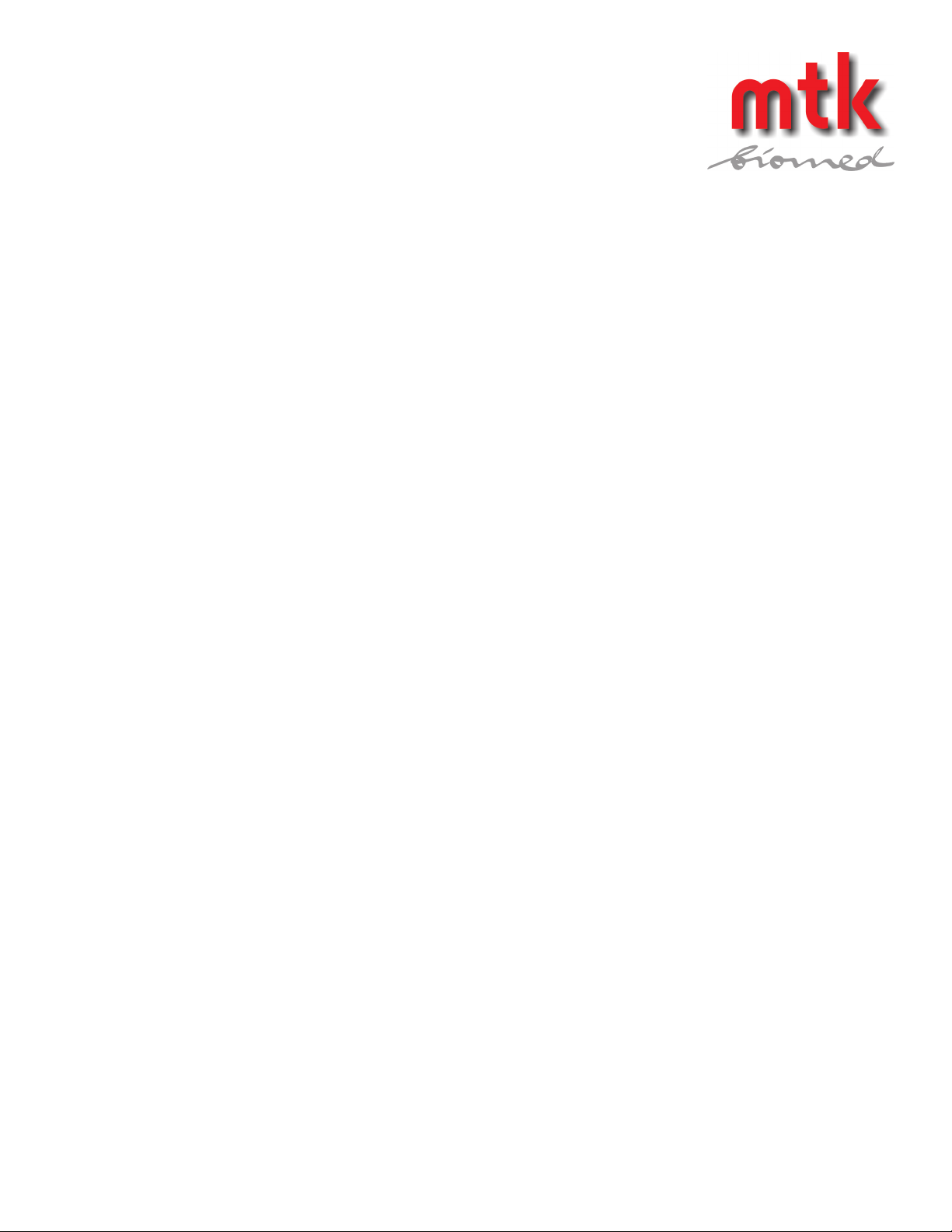
SmartSat™
mtk Peter Kron GmbH Medical Test Devices, Software & Services
Zossener Straße 41 10961 Berlin / Germany Tel.: +49 (0)30 / 69 81 88 - 40 Fax: +49 (0)30 69 81 88 - 49
Email: info@mtk-biomed.de www.mtk-biomed.de
Pulse Oximetry Analyzer
Operation Manual
Page 2

Notices
mtk Peter Kron GmbH Medical Test Devices, Software & Services
Zossener Straße 41 10961 Berlin / Germany Tel.: +49 (0)30 / 69 81 88 - 40 Fax: +49 (0)30 69 81 88 - 49
Email: info@mtk-biomed.de www.mtk-biomed.de
Shipping Address: mtk Peter Kron GmbH
Sales & Service,
Technical Support: 0049 - 30 - 69 81 88 40
Facsimile: 0049 - 30 - 69 81 88 49
Email: info@mtk-biomed.de
Web Site: www.mtk-biomed.de
In the interest of continued product improvement, all specifications are subject to change without notice.
Zossener Strasse 41 - 10961 Berlin - GERMANY
Page 3
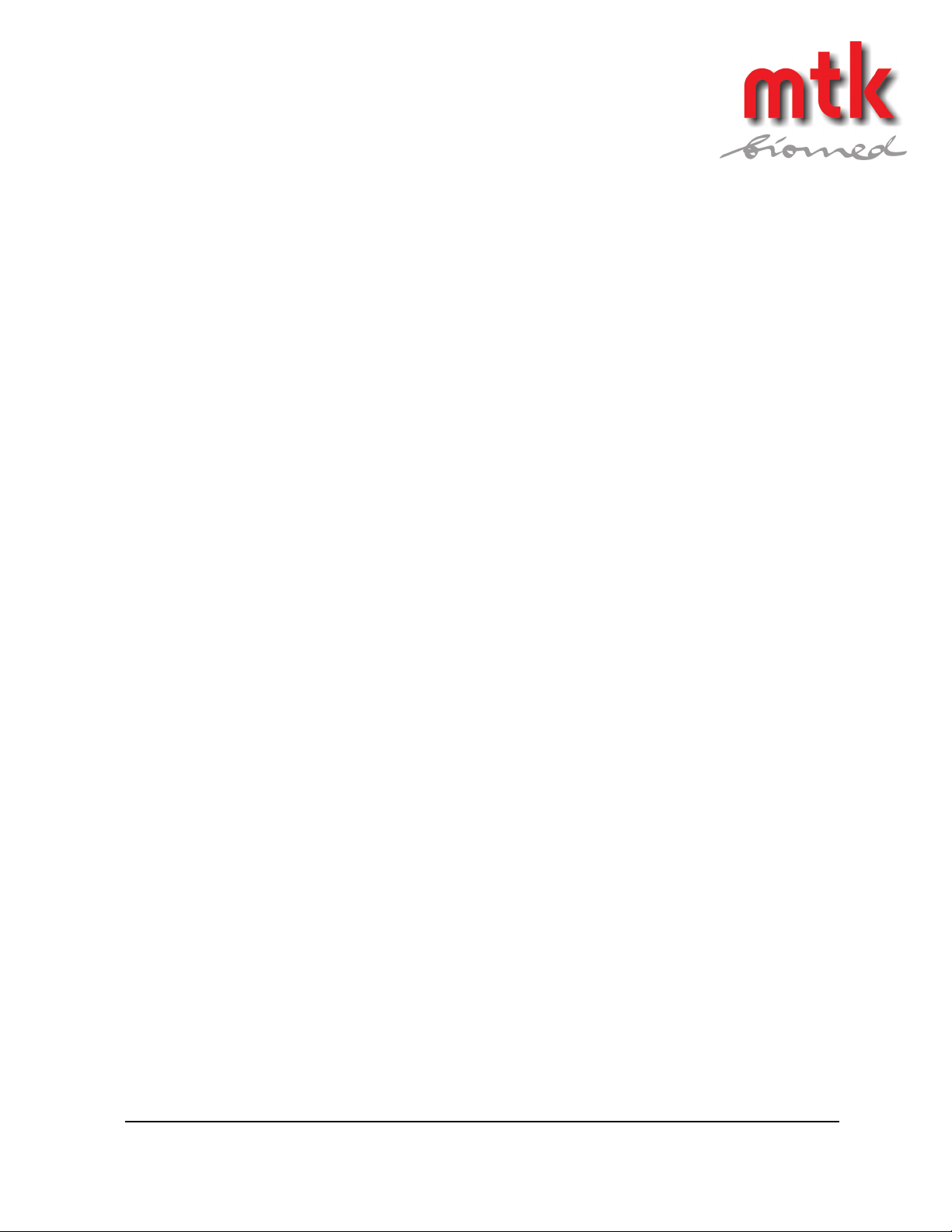
Revision History
1 May 1995 Release at revision 00.
10 December 1998 Release at revision 01
14 January 1999 Release at revision 02
19 August 2002 Release at revision 03
3 December 2002 Release at revision 04
10 October 2003 Release at revision 05
15 December 2003 Release at revision 06
05 January 2004 Release at revision 07
iii
mtk Peter Kron GmbH Medical Test Devices, Software & Services
Zossener Straße 41 10961 Berlin / Germany Tel.: +49 (0)30 / 69 81 88 - 40 Fax: +49 (0)30 69 81 88 - 49
Email: info@mtk-biomed.de www.mtk-biomed.de
Page 4

iv
Revision History
mtk Peter Kron GmbH Medical Test Devices, Software & Services
Zossener Straße 41 10961 Berlin / Germany Tel.: +49 (0)30 / 69 81 88 - 40 Fax: +49 (0)30 69 81 88 - 49
Email: info@mtk-biomed.de www.mtk-biomed.de
Page 5

Warranty Service & Shipping Instructions
mtk Peter Kron GmbH Medical Test Devices, Software & Services
Zossener Straße 41 10961 Berlin / Germany Tel.: +49 (0)30 / 69 81 88 - 40 Fax: +49 (0)30 69 81 88 - 49
Email: info@mtk-biomed.de www.mtk-biomed.de
Warranty Service
All repairs on products under warranty must be performed or approved in writing by mtk Peter Kron GmbH
Service personnel. Unauthorized repairs will void the warranty.
Assistance
If the product fails to function properly, or if assistance, service or spare parts are required, contact mtk or
send an email. After this form has been submitted, an mtk Representative will help you to solve your problem.
Before contacting, please attempt to duplicate the problem and to check all accessories to
ensure that theyare not the cause of the problem. Prior to calling please be prepared to provide:
1. Product Name, Model Number, Serial Number and Software version.
2. Complete description of the problem including the conditions under which the problem occurred. Ideally,
a written problem description would be provided, allowing for more efficient handling of your initial
service request and the subsequent diagnosis and remedy of the problem.
3. Your institution's complete name and address. Please also provide a contact name and phone number.
4. A purchase order number if the product needs non-warranty service or you are ordering spare parts.
v
Page 6
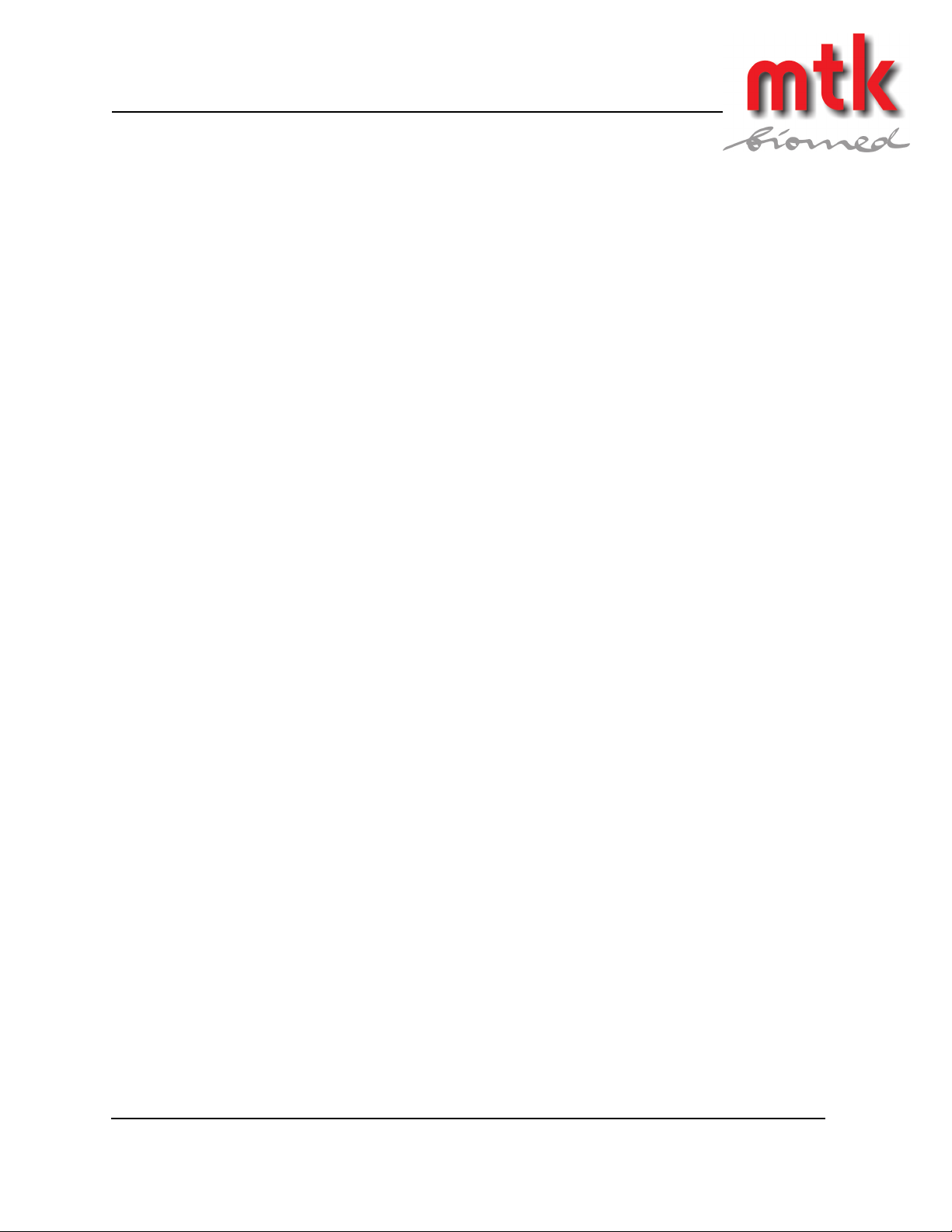
Warranty &Factory Service Instructions
Returning a Product for Service
mtk Peter Kron GmbH Medical Test Devices, Software & Services
Zossener Straße 41 10961 Berlin / Germany Tel.: +49 (0)30 / 69 81 88 - 40 Fax: +49 (0)30 69 81 88 - 49
Email: info@mtk-biomed.de www.mtk-biomed.de
If it is determined that you need to ship the unit back, it is highly recommended that you
pack the product in its original shipping carton and packing materials, provided that they are still useable. If
the original packaging is not available, select a sturdy corrugated carton large enough to hold whatever items
you are returning, and also to allow 4 to 6 inches of packing material on all sides of the items. Whether you
use the original packaging or an appropriate substitute, please follow these packing instructions:
1. Remove all hoses, cables, power cords and any other accessories from the instrument and, if possible.
Note: if you are using substitute packaging, it is essential that you seal the instrument in a clean, static
free plastic bag or in clean bubble wrap in order to prevent packing material from entering the product.
2. Pack only the accessories you are requested to return; place them in a separate bag.
3. If you are using substitute packaging, create a foundation of 4 to 6 inches of packing material (either
bubble wrap or packing "peanuts") at the bottom of the carton.
4. Insert the instrument and the accessory bag into the shipping carton.
5. If you are using substitute packaging, fill the 4 sides and the top of the carton with 4 to 6 inches of packing
material (either bubble wrap or packing "peanuts"). Ensure that the instrument and accessory bag are held
firmly in place by the packing material.
6. Please place paperwork such as the purchase order, contact info and reasons for return in the top of the
carton.
7. Close the carton and securely seal it with tape; since in most cases the carton will have been previously
used, it may be necessary to reinforce the original tape on the bottom of the carton.
8. Ship the product via whatever carrier (UPS, FedEx, etc.) is most convenient. However, please be aware
that, depending on where you are shipping from, standard UPS ground shipping could take as long as 7
business days. Unless other arrangements are made, mtk will return the repaired product to
you via UPS.
Additional Instructions for International Shipments
9. Shipping insurance is optional. Claims for damage to the product during shipping must be initiated by the
shipper.
Customers outside the United States must include a "pro-forma invoice" for customs purposes as part of their
shipping documents. It is imperative that the name of the product appears exactly as follows:
SmartArm Test Equipment
Or
SmartSat Test Equipment
The use of any other product name could add unnecessary delays when shipping internationally.
Page 7

Table of Contents
Notices..................................................................................................................................... ii
Revision History..................................................................................................................... iii
Warranty Service & Shipping Instructions......................................................................... v
Contents................................................................................................................................. vii
Warranty................................................................................................................................. vii
Precautions............................................................................................................................. ix
Section 1: Introduction......................................................................................................... 1-1
Section 2: Product Description............................................................................................ 2-1
Section 3: Physical Description............................................................................................ 3-1
Section 4: Installation and Operation................................................................................. 4-1
Section 5: Frequently Asked Questions.............................................................................. 5-1
Section 6: Oximeter Compatibility Chart.......................................................................... 6-1
Section 7: Remote Control................................................................................................... 7-1
vii
mtk Peter Kron GmbH Medical Test Devices, Software & Services
Zossener Straße 41 10961 Berlin / Germany Tel.: +49 (0)30 / 69 81 88 - 40 Fax: +49 (0)30 69 81 88 - 49
Email: info@mtk-biomed.de www.mtk-biomed.de
Page 8
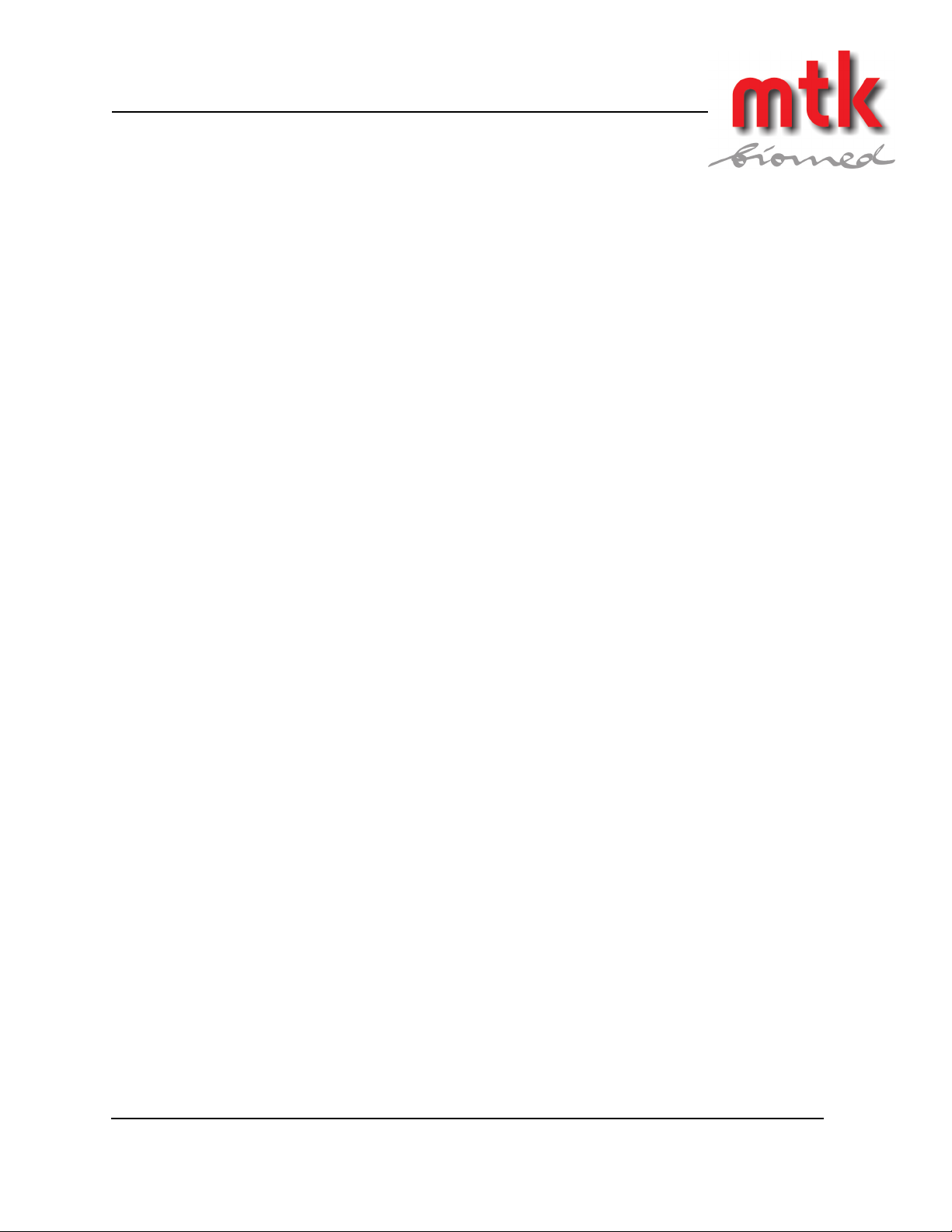
Warranty
viii
mtk Peter Kron GmbH Medical Test Devices, Software & Services
Zossener Straße 41 10961 Berlin / Germany Tel.: +49 (0)30 / 69 81 88 - 40 Fax: +49 (0)30 69 81 88 - 49
Email: info@mtk-biomed.de www.mtk-biomed.de
mtk Peter Kron GmbH (mtk) warrants to the purchaser that the SmartSat Pulse Oximetry Analyzer
shall be free from defects in material and workmanship for 3 years for U.S. customers and 1 year for
international Customers. mtk's sole obligation with respect to any such defect is limited to the repair with
new or remanufactured parts, or at mtk's option, replacement of the SmartSat, or refund of the purchase
price.
This warranty is made on the condition that prompt notification of a defect is given to mtk within the
warranty period. mtk shall have the sole right to determine whether a defect exists.
This warranty extends to the original purchaser only. This warranty does not apply to a SmartSat that has its
tamper seals removed or cut, altered, subjected to misuse, negligence, unauthorized repair, or accident, or
operated other than in accordance with the instructions.
This warranty represents the exclusive obligation of mtk and the exclusive remedy of the purchaser
regarding defects in a SmartSat. This warranty is given in lieu of any expressed or implied warranties,
including the warranty of merchantability or fitness for a particular purpose, which warranties are
disclaimed. No person is authorized to modify, in any manner, mtk's obligation described above.
mtk shall not, in any case, be liable for special, incidental, or consequential damages arising from breach of
warranty, breach of contract, negligence or any other legal theory.
Page 9
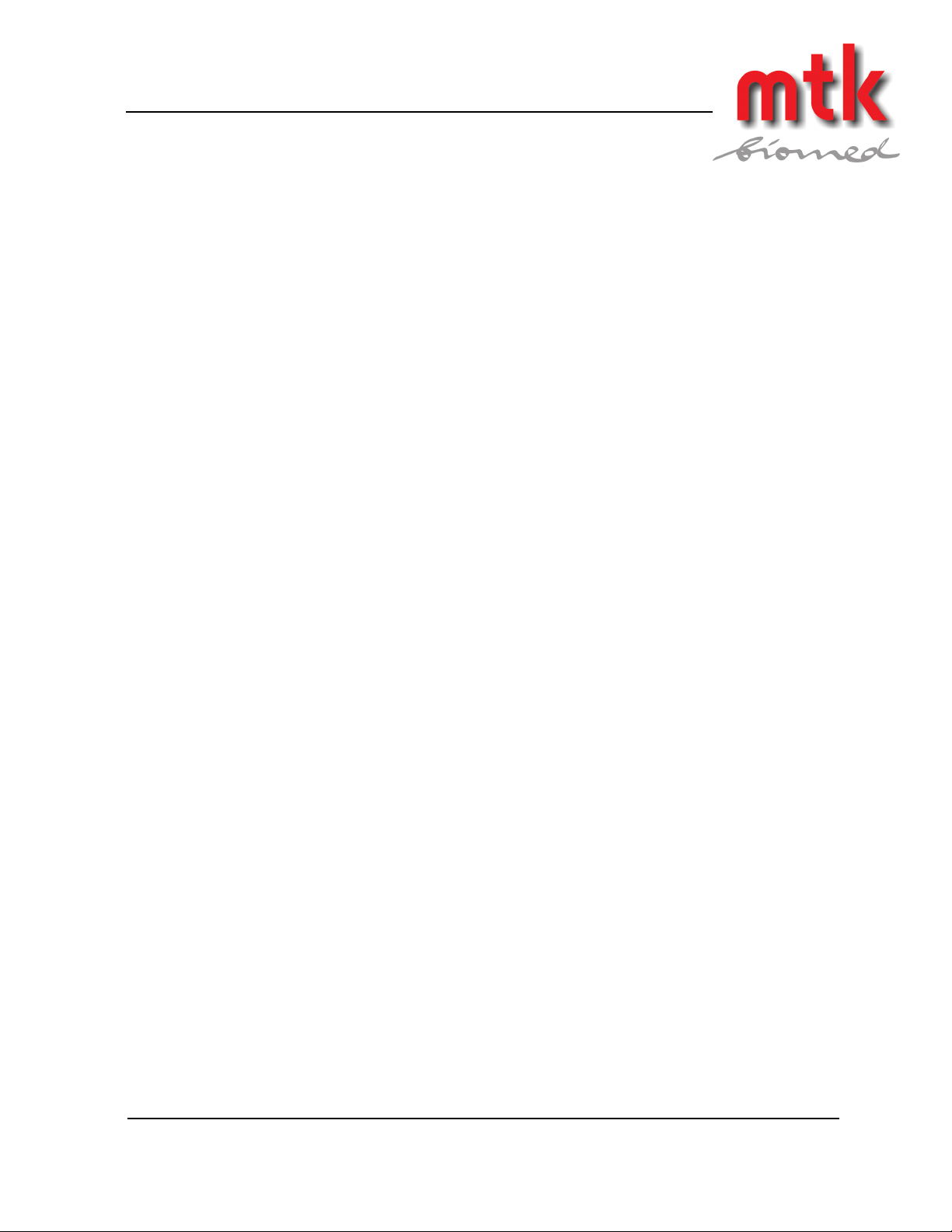
Precautions
ix
mtk Peter Kron GmbH Medical Test Devices, Software & Services
Zossener Straße 41 10961 Berlin / Germany Tel.: +49 (0)30 / 69 81 88 - 40 Fax: +49 (0)30 69 81 88 - 49
Email: info@mtk-biomed.de www.mtk-biomed.de
To maintain battery life, it is recommended that the battery be cycled (discharged and fully recharged) after
every 30 hours of use. This will provide optimum battery performance throughout the life of the battery.
For optimum SmartSat performance, it is recommended that the SmartSat be allowed to "warm up" for 5
minutes before use.
For accurate results, it is recommended that you use the oximeter interface cables provided with the
SmartSat. If you should damage or misplace these cables, please contact the factory for replacement. Use
of cables other than those provided by mtk may result in inaccurate test results.
Page 10
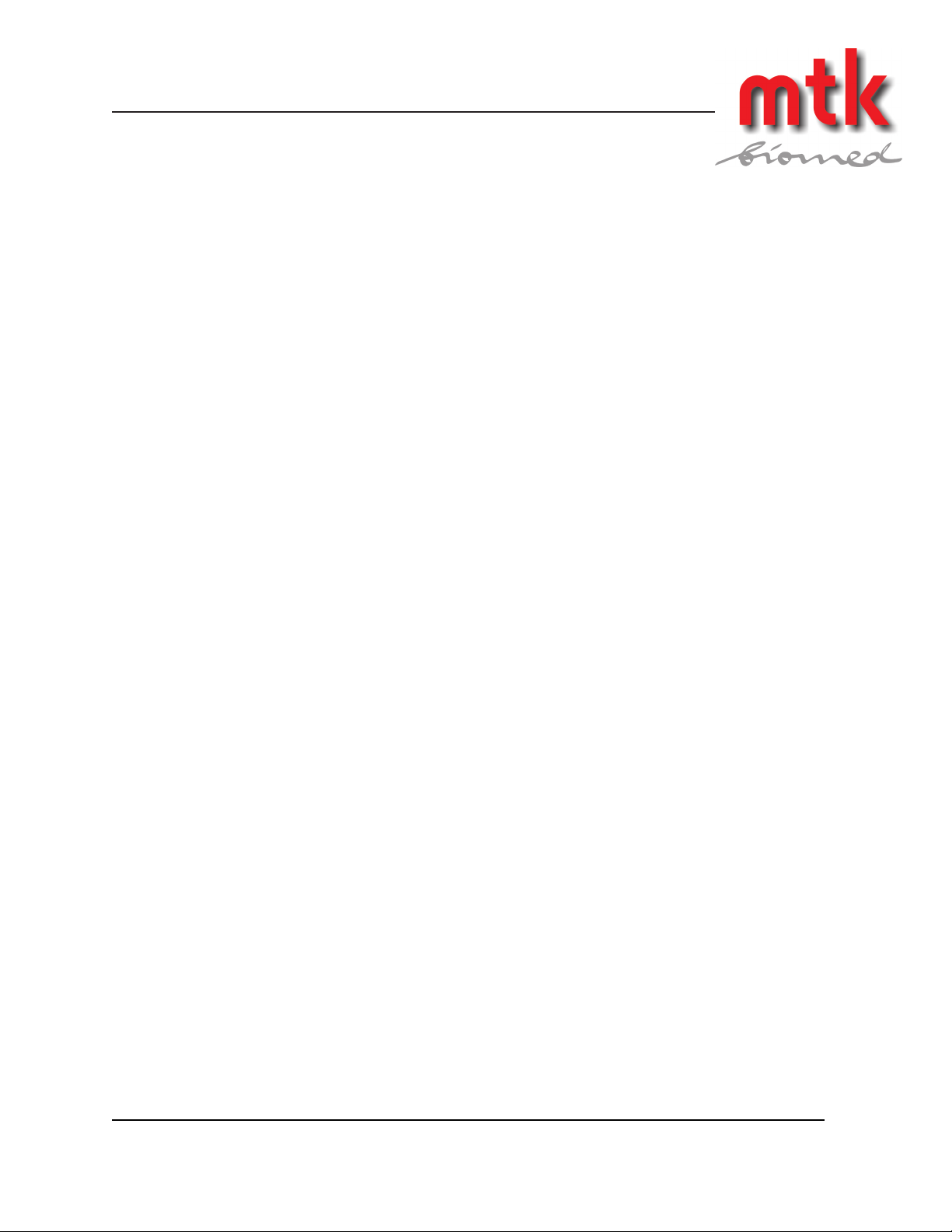
x
mtk Peter Kron GmbH Medical Test Devices, Software & Services
Zossener Straße 41 10961 Berlin / Germany Tel.: +49 (0)30 / 69 81 88 - 40 Fax: +49 (0)30 69 81 88 - 49
Email: info@mtk-biomed.de www.mtk-biomed.de
Page 11
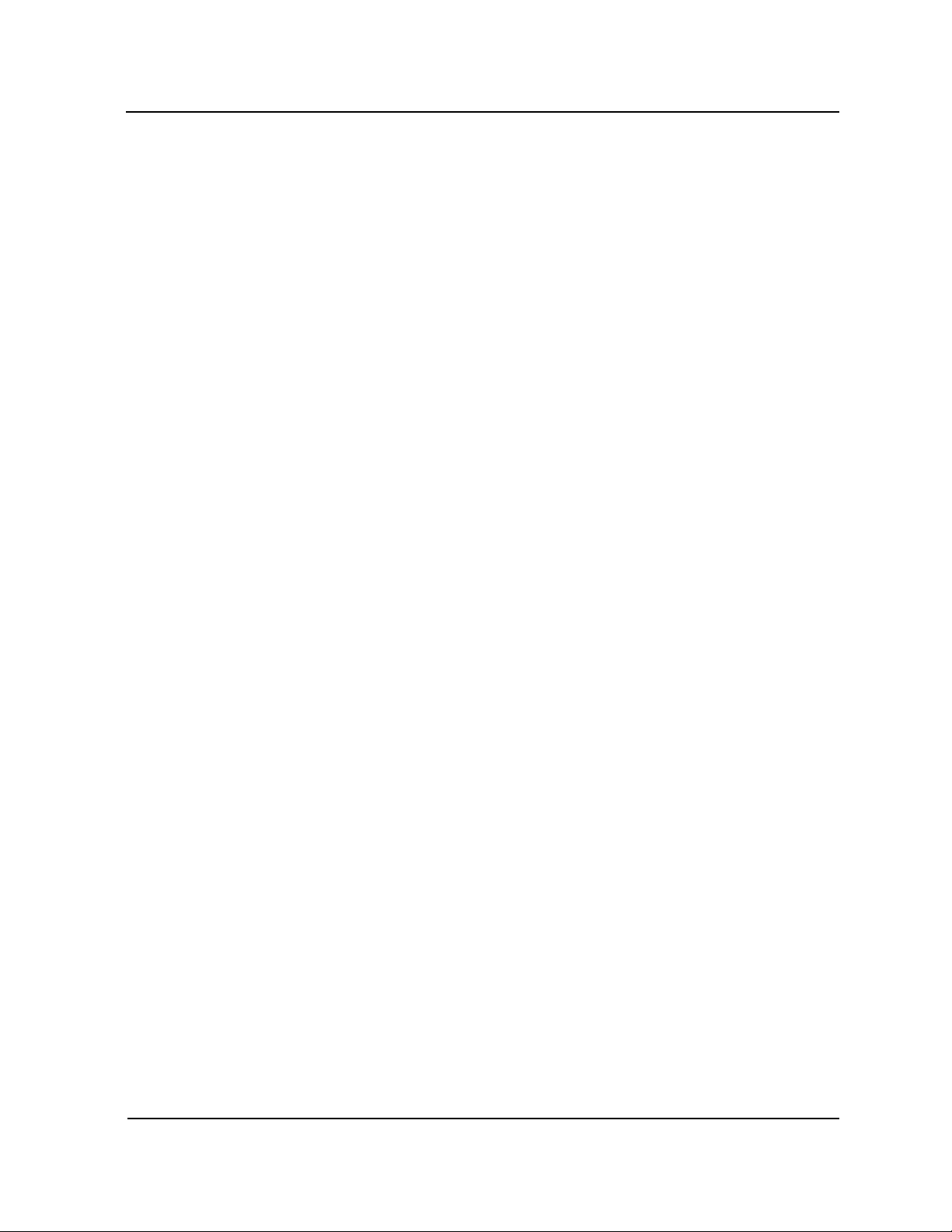
Section 1. Introduction
General
Intended Audience
1-1
The SmartSat Pulse Oximetry Analyzer is the first test system available to test both the probe and pulse
oximeter independently. This method allows the user to diagnose problems to either the probe or pulse
oximeter. The SmartSat has two probe test modes and a SpO2 simulator mode with user programmable
Auto Sequences for automated testing.
The first probe test is the Probe Continuity Test. This tests the probe for opens, shorts, and intermittent
probe problems. The Probe Continuity Test provides an electrical integrity test of the probe.
The second probe test is the Probe Sensitivity Test. This tests the sensitivity of the RED and IR LEDS and
the ratio of the Red to IR sensitivity. This test is valuable for testing a probe during its functional life. The
user can then determine if the probe is within an acceptable sensitivity range.
The SpO2 Simulator tests the pulse oximeter through a complete range. The full featured SpO2 simulator
provides the following features: Oxygen Saturation; Pulse Rate; R-Curves for testing pulse oximeters and
user programmable Auto Sequences for automated testing.
In addition to these testing features, the SmartSat incorporates a high-resolution graphic display, an internal
battery, built in probe test ports and a compact, lightweight enclosure.
The Operation Manual is intended for end users of the SmartSat Pulse Oximetry Analyzer. It contains
installation and operation instructions, applications notes, performance limitations and routine performance
verification procedures. To achieve satisfactory results, it is imperative that the operator read this manual
thoroughly before attempting to use the SmartSat.
mtk Peter Kron GmbH Medical Test Devices, Software & Services
Zossener Straße 41 10961 Berlin / Germany Tel.: +49 (0)30 / 69 81 88 - 40 Fax: +49 (0)30 69 81 88 - 49
Email: info@mtk-biomed.de www.mtk-biomed.de
Page 12

1-2
Section 1. Introduction
mtk Peter Kron GmbH Medical Test Devices, Software & Services
Zossener Straße 41 10961 Berlin / Germany Tel.: +49 (0)30 / 69 81 88 - 40 Fax: +49 (0)30 69 81 88 - 49
Email: info@mtk-biomed.de www.mtk-biomed.de
Documentation Comments
mtk Peter Kron GmbH has attempted to present all information as clearly and error-free as possible. However, if
you detect any errors or omissions, or wish to suggest improvements to the manual, please mail, fax or email
your comments to:
mtk Peter Kron GmbH
Zossener Strasse 41
10961 Berlin
GERMANY
Fax: 0049(30) 69 81 88 49
Email: info@mtk-biomed.de
Page 13
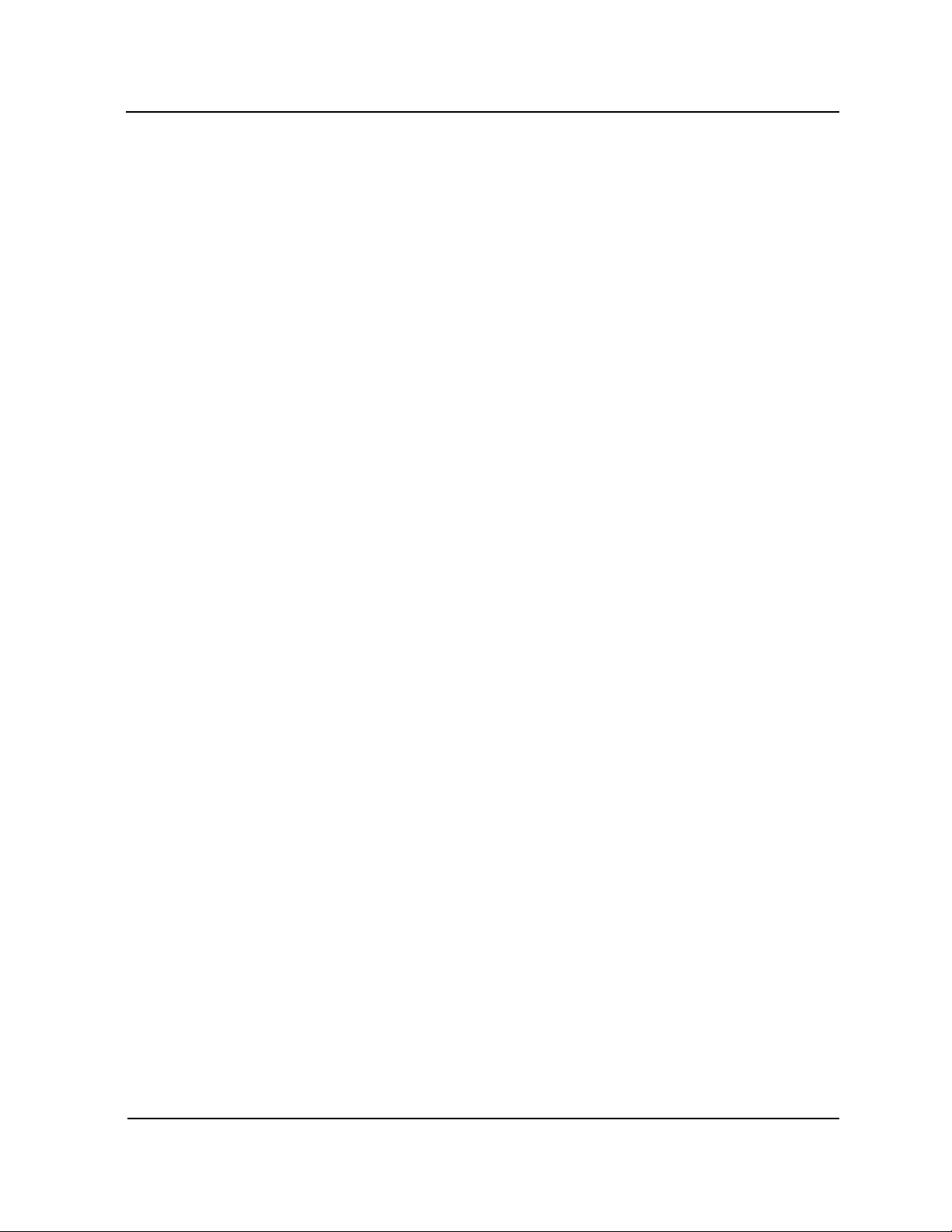
Section 2. Product Description
Overview
SmartSat Pulse Oximetry Analyzer is a state-of-the-art instrument designed to provide accurate and
reliable performance. The following list presents some of the more salient features of the SmartSat.
• Standardized scientific procedure for electronically testing pulse oximeters.
• The first available Probe Analyzer for probe testing. The Probe Analyzer has two tests: The Probe
Continuity Test and The Probe Sensitivity Test.
• Full featured SpO2 Simulator: Oxygen Saturation and Pulse Rate; Ambient Light; Pulse Modulation
Simulation and user programmable Auto Sequences to automate common test procedures.
• Internal Battery allows testing in remote sites such as ICU, OR and other patient floors.
• 320 x 240 high resolution graphic display allows visualization of waveforms.
2-1
mtk Peter Kron GmbH Medical Test Devices, Software & Services
Zossener Straße 41 10961 Berlin / Germany Tel.: +49 (0)30 / 69 81 88 - 40 Fax: +49 (0)30 69 81 88 - 49
Email: info@mtk-biomed.de www.mtk-biomed.de
Page 14
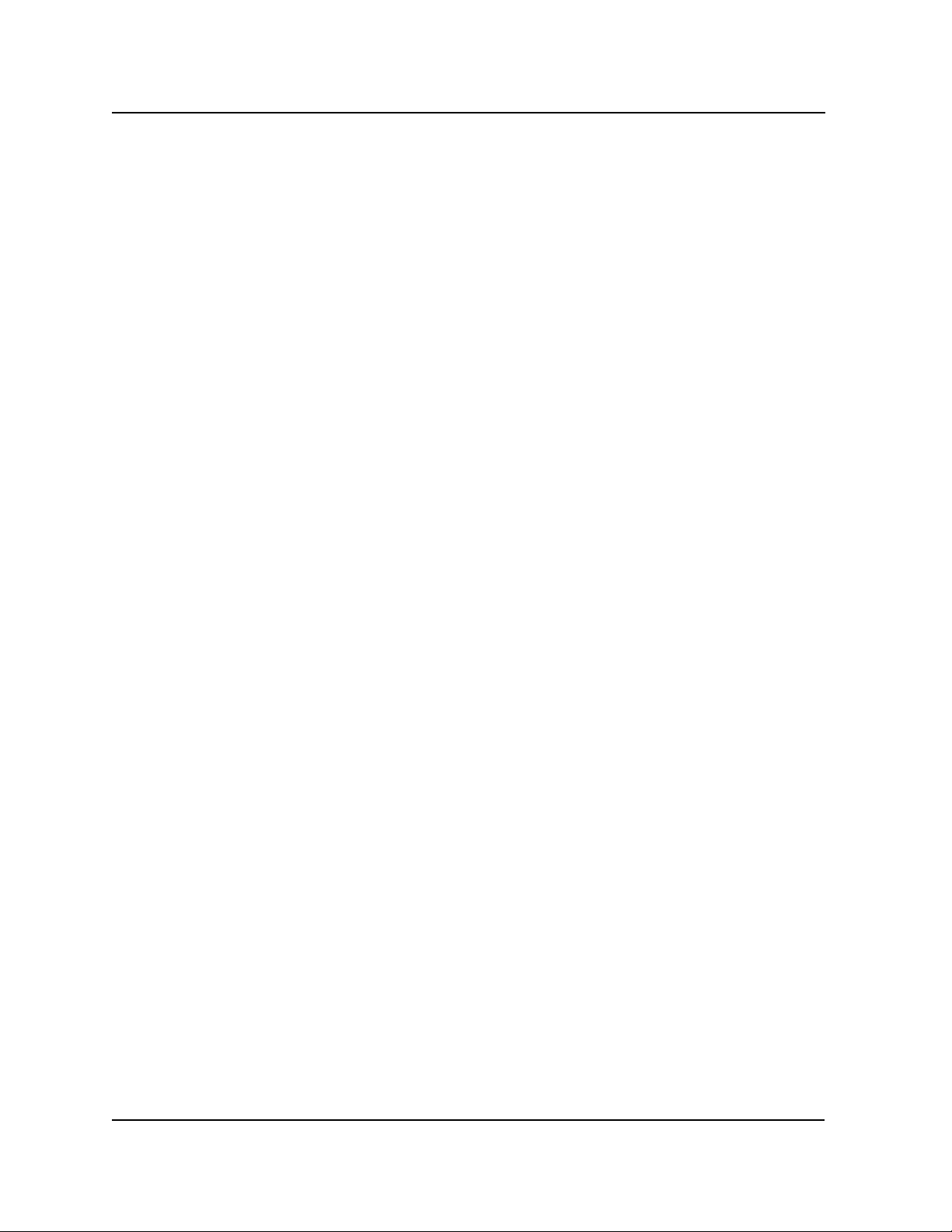
Section 2. Product Description
2-2
mtk Peter Kron GmbH Medical Test Devices, Software & Services
Zossener Straße 41 10961 Berlin / Germany Tel.: +49 (0)30 / 69 81 88 - 40 Fax: +49 (0)30 69 81 88 - 49
Email: info@mtk-biomed.de www.mtk-biomed.de
Page 15

The SmartSat Pulse Oximetry Analyzer is a microprocessor controlled patient simulator and probe analyzer
housed in a compact (8 x 8 x 5 inch) and portable (6 pounds with battery) aluminum case. Performance and
technical specifications are listed below.
SpO2 Simulator
Oxygen Saturation (SpO2)
• Range: 0-100%
• Resolution: 1%
• Accuracy: ±0.5% from 70-100%
±1% from 50-69%
R-Curves
• Preset manufacturer's R-curves: BCI, Criticare, Criticare SPOT, Datascope, Datex, Hewlett-Packard,
Masimo, Nellcor, Nihon Kohden, Nonin, Novametrix, Ohmeda and Sensormedics(contact the factory for
availability of others)
Pulse Rate
• Range: 20-300 bpm
• Resolution: 1 bpm
• Accuracy: ± 1 from 20-199 bpm
±2 from 200-300 bpm
Pulse Modulation
• Range: 0.10-20% of nominal amplitude
• Resolution: 1%
• Accuracy: ±1%
Probe Analyzer
Probe Continuity Test
Simultaneous Channels:
• 2 for Nellcor style probes: LED & photodiode circuits
• 3 for Ohmeda style probes: Red LED, IR LED, and photodiode circuits
Probe Connection
• Integral connectors for Nellcor & Ohmeda probes
• Adapters available for other manufacturer's probes
Section 3. Physical Description
3-1
mtk Peter Kron GmbH Medical Test Devices, Software & Services
Zossener Straße 41 10961 Berlin / Germany Tel.: +49 (0)30 / 69 81 88 - 40 Fax: +49 (0)30 69 81 88 - 49
Email: info@mtk-biomed.de www.mtk-biomed.de
Page 16

Display
• Type: backlit graphics LCD (Liquid Crystal Display)
• Resolution: 320h X 240w, 0.36mm dot pitch
• Control: contrast adjustment
Serial Interface
• Type: RS232C, 9 pin D-connector, DCE
• Baud Rate: 1200 bps for Remote Control
• Mode: Remote Control
Printer Interface
• Type: Centronics type connector, 25 pin
Battery
• Type: Nickel Metal Hydride (NimH)
• Voltage: 19.2V
• Capacity: 2.1 Amp-Hour (Approximately 5 to 6 Hours operating Time)
• Charge time: 18 Hours
External Power Supply
• Type: Desk-mount linear
• Input: 120 VAC, 60Hz or 230 VAC, 50Hz or 100 VAC, 60 Hz
• output: 24VDC, 500mA, 6 foot cable
• Safety Agency Approvals: UL, CSA, CE, TUV
Physical
• Case: Aluminum, non skid feet, carry handle
• Dimensions: 8" wide, 8" deep, 5" high
• Weight: 6 pounds (including battery)
3-2
Section 3. Physical Description
General
mtk Peter Kron GmbH Medical Test Devices, Software & Services
Zossener Straße 41 10961 Berlin / Germany Tel.: +49 (0)30 / 69 81 88 - 40 Fax: +49 (0)30 69 81 88 - 49
Email: info@mtk-biomed.de www.mtk-biomed.de
Page 17

Section 4. Installation & Operation
4-1
mtk Peter Kron GmbH Medical Test Devices, Software & Services
Zossener Straße 41 10961 Berlin / Germany Tel.: +49 (0)30 / 69 81 88 - 40 Fax: +49 (0)30 69 81 88 - 49
Email: info@mtk-biomed.de www.mtk-biomed.de
Unpacking
The SmartSat, manual, and accessories are shipped in one carton. Please note cables may be different,
depending on what cables were ordered with SmartSat. Inspect the carton carefully for any signs of damage.
Remove the SmartSat from the carton and inspect the SmartSat. Retain all shipping materials for inspection
by the carrier in case of shipping damage or for reshipment. The original carton and packing materials are to
be used when the unit is shipped back to mtk for annual calibration.
Contents Checklist
QTY. Checklist
1 SmartSat Pulse oximetry Analyzer
1 Operation Manual
1 Service Manual
1 Nellcor SpO2 Simulation Cable
1 Ohmeda SpO2 Simulation Cable
1 External AC Adapter
1 Detachable Power Cord (US)
1 Foam Insert Set
Missing Items
If an item is missing or damaged, call Customer Service, 0049(30) 69 81 88 40
Indications and Contradictions
The SmartSat Pulse Oximetry Analyzer is intended for testing pulse oximeters and pulse oximeter probes.
The device is not designed, sold, or intended for use except as indicated.
The SmartSat Pulse Oximetry Analyzer is not to be used on patients either directly or indirectly.
Page 18

Display
• Type: backlit graphics LCD (Liquid Crystal Display)
• Resolution: 320h X 240w, 0.36mm dot pitch
• Control: contrast adjustment
Serial Interface
• Type: RS232C, 9 pin D-connector, DCE
• Baud Rate: 1200 bps for Remote Control
• Mode: Remote Control
Printer Interface
• Type: Centronics type connector, 25 pin
Battery
• Type: Nickel Metal Hydride (NimH)
• Voltage: 19.2V
• Capacity: 2.1 Amp-Hour (Approximately 5 to 6 Hours operating Time)
• Charge time: 18 Hours
External Power Supply
• Type: Desk-mount linear
• Input: 120 VAC, 60Hz or 230 VAC, 50Hz or 100 VAC, 60 Hz
• output: 24VDC, 500mA, 6 foot cable
• Safety Agency Approvals: UL, CSA, CE, TUV
Physical
• Case: Aluminum, non skid feet, carry handle
• Dimensions: 8" wide, 8" deep, 5" high
• Weight: 6 pounds (including battery)
3-2
Section 3. Physical Description
General
mtk Peter Kron GmbH Medical Test Devices, Software & Services
Zossener Straße 41 10961 Berlin / Germany Tel.: +49 (0)30 / 69 81 88 - 40 Fax: +49 (0)30 69 81 88 - 49
Email: info@mtk-biomed.de www.mtk-biomed.de
Page 19

The SmartSat Main Menu
4-3
mtk Peter Kron GmbH Medical Test Devices, Software & Services
Zossener Straße 41 10961 Berlin / Germany Tel.: +49 (0)30 / 69 81 88 - 40 Fax: +49 (0)30 69 81 88 - 49
Email: info@mtk-biomed.de www.mtk-biomed.de
The SmartSat Main Menu will be displayed following power-up of the system.
Section 4. Installation & Operation
OXYGEN SAT
(SPO2 %)
Oximeter
Nellcor
Open
L
E
Good
D
Short
P
Open
H
O
Good
T
O
Short
SglSwp
SpO2s im
100
–DataLog–
Probe Continuity
Probe-C Probe-S Setup
F1 F2 F3 F4
PULSE RATE
(BPM)
75
PulseMod
5.00%
BatChck
F5 MORE
The main display is subdivided into three major windows:
1. Upper window (SpO2 Simulator)
2. Middle window (Graphic Display Measurements)
3. Bottom window(Control Panel Soft-keys)
PREV
The SpO2 Simulator features include:
• Oximeter Selection
• Oxygen Saturation (SpO2) ; range 0 to 100%
• Pulse Rate ; range 20-300 bpm
• Pulse Modulation; range 0.10-20%
• Programmable Auto Sequences
The SpO2 Simulator window has 4 main features. The Oximeter field displays the pulse oximeter being
tested. The OXYGEN SAT field displays the oxygen saturation simulated. The PULSE RATE field selects
the pulse rate simulated. The PulseMod field selects the perfusion of the pulse.
The Graphic Display Measurement (middle) window displays:
• Nellcor and other Two Trace type LED and Photo-diode continuity tracing
• Ohmeda and other Three Trace type RED, IR and Photo-diode continuity tracing
• Programmable Auto Sequences
• Advanced Simulation Features: Arrhythmia, Motion Artifact and Ambient Light, Set Up
Page 20

Section 4. Installation & Operation
4-4
Control Panel Options:
Soft-keys can be utilized to navigate through screens to control all SmartSat features. From the main menu, the
following options are available:
• F1 (SpO2Sim) accesses the SpO2 Simulator Menu.
• F2 (Probe-C) activates the probe continuity test
• F3 (Probe-S) activates the probe sensitivity feature.
• F4 (Setup) changes basic setup features.
• F5 (BatChk) Displays Battery Voltage
• MORE - advances the system to the next lower level in the menu tree. If there is no lower level the key will be
inactive.
• PREV - returns SmartSat to the previous menu and saves any changes made to SmartSat
mtk Peter Kron GmbH Medical Test Devices, Software & Services
Zossener Straße 41 10961 Berlin / Germany Tel.: +49 (0)30 / 69 81 88 - 40 Fax: +49 (0)30 69 81 88 - 49
Email: info@mtk-biomed.de www.mtk-biomed.de
Page 21

Purpose of SpO2 Simulator Menu: Used on a routine basis for preventive maintenance, quality assurance,
trouble shooting and repair of pulse oximeters.
From the main menu, Press F1 (SpO2Sim) to enter the SpO2 Simulator menu. The PREV key will return
the system to the main menu.
From the SpO2 Simulator Menu the following options are available:
• F1 (Manual) enters the SpO2 Simulator manual test mode
• F2 (AutoSeq) enters the programmable Auto Sequences Directory
• F3, F4 and F5 are not used on this screen.
• PREV - will step back in the menu tree to the main menu.
• MORE is not used on this screen.
The SpO2 Simulator Menu
4-5
Section 4. Installation & Operation
mtk Peter Kron GmbH Medical Test Devices, Software & Services
Zossener Straße 41 10961 Berlin / Germany Tel.: +49 (0)30 / 69 81 88 - 40 Fax: +49 (0)30 69 81 88 - 49
Email: info@mtk-biomed.de www.mtk-biomed.de
OXYGEN SAT
(SPO2 %)
Oximeter
L
E
D
P
Open
H
O
Good
T
O
Short
SglSwp
Manual
Nellcor
Open
Good
Short
AutoSeq
100
–DataLog–
Probe Continuity
Probe Continuity
F1 F2 F3 F4
PULSE RATE
(BPM)
75
PulseMod
5.00%
F5 MORE
PREV
Page 22

Purpose of SpO2 Simulator Menu, Manual Mode: Used on a routine basis for preventive maintenance,
quality assurance, trouble shooting and repair of pulse oximeters.
From the SpO2 Simulator Menu, Press F1 (Manual) to enter the SpO2 Simulator menu, manual mode. The
PREV key will return the system to the main menu.
From the SpO2 Simulator Menu, Manual Mode, the following options are available:
• F1 (Advancd) introduces simulation features such as Arrhythmias, Motion Artifact and Ambient Light
Simulation. Note: When this is pressed, the Probe Continuity Test Window will be replaced with the
Advanced Simulation Mode Screen and return when you utilize the Probe Continuity Test, described in
detail on the following page.
• F2 (Select) scrolls cursor upward through the selectable parameters.
• F3 (Select) scrolls cursor downward through the selectable parameters.
• F4 (Change+) changes parameter upward.
• F5 (Change-) changes parameter downward.
• PREV - will step back in the menu tree to the main menu.
• MORE is not used on this screen.
The SpO2 Simulator Menu, Manual Mode
4-6
Section 4. Installation & Operation
mtk Peter Kron GmbH Medical Test Devices, Software & Services
Zossener Straße 41 10961 Berlin / Germany Tel.: +49 (0)30 / 69 81 88 - 40 Fax: +49 (0)30 69 81 88 - 49
Email: info@mtk-biomed.de www.mtk-biomed.de
OXYGEN SAT
(SPO2 %)
Oximeter
Nellcor
Open
L
E
Good
D
Short
P
Open
H
O
Good
T
O
Short
SglSwp
Advancd
Select
100
–DataLog–
Probe Continuity
Select
F1 F2 F3 F4
PULSE RATE
(BPM)
75
Change+
PulseMod
5.00%
Change-
F5 MORE
PREV
Page 23

Purpose of the SpO2 Simulator Menu's Advanced Simulation Mode: The advanced simulation features can
be used for preventative maintenance, quality assurance, trouble shooting and repair of pulse oximeters and
pre-purchase evaluations of pulse oximeters.
From the SpO2 Simulator Menu, Manual Mode, Press F1 (Advancd) to enter the SpO2 Simulator Menu,
Advanced Simulation Mode.
From the SpO2 Simulator Menu, Advanced Simulation Mode, the following options are available:
• F1 (Standrd) returns SmartSat to standard SpO2 Simulation.
• F2 (Select) scrolls cursor upward through the selectable parameters.
• F3 (Select) scrolls cursor downward through the selectable parameters.
• F4 (Change+) changes parameter upward.
• F5 (Change-) changes parameter downward.
• MORE is not used on this screen.
• PREV will return the system to first screen in the SpO2 Simulation Mode.
The SpO2 Simulation Menu, Advanced
Simulation Mode
4-7
Section 4. Installation & Operation
mtk Peter Kron GmbH Medical Test Devices, Software & Services
Zossener Straße 41 10961 Berlin / Germany Tel.: +49 (0)30 / 69 81 88 - 40 Fax: +49 (0)30 69 81 88 - 49
Email: info@mtk-biomed.de www.mtk-biomed.de
OXYGEN SAT
(SPO2 %)
Oximeter
Nellcor
Arrhythmia: Off
Motion Artifact: 0
Ambient Light
DC Level: 5
AC Level: 0
Frequency: Off
Standrd
F1 F2 F3 F4
Select
100
–DataLog–
Select
PULSE RATE
(BPM)
75
Change+
PulseMod
5.00%
Change-
F5 MORE
PREV
Page 24

Section 4. Installation & Operation
4-8
Purpose of Programmable Auto Sequences Directory: Used on a routine basis for preventive maintenance
and quality assurance, trouble shooting and repair of pulse oximeters. Each selectable brand of pulse
oximeter is represented by an auto sequence test. These can be modified and saved for special testing
needs.
From the SpO2 Simulator Menu, selecting F2 (AutoSeq) will place you in the Programmable Auto
Sequences Directory screen. From the Programmable Auto Sequences Directory, the following options are
available:
• F1 (Select) scrolls cursor upward through the auto sequences.
• F2 (Select) scrolls cursor downward through the auto sequences.
• F3 is not used on this screen.
• F4 (Program) modifies auto sequences.
• F5 (Run) selects auto sequence, then press F1 (Start/Stop) to start the auto sequence.
• MORE is not used on this screen.
• PREV - will return
SmartSat to the previous screen, pressing PREV multiple times will return SmartSat to
the Main Menu.
The SpO2 Simulation Programmable Auto
Sequences Directory
mtk Peter Kron GmbH Medical Test Devices, Software & Services
Zossener Straße 41 10961 Berlin / Germany Tel.: +49 (0)30 / 69 81 88 - 40 Fax: +49 (0)30 69 81 88 - 49
Email: info@mtk-biomed.de www.mtk-biomed.de
OXYGEN SAT
(SPO2 %)
Oximeter
Nellcor
Programmable AutoSequence Directory
BCI : 58 - 100
CRITICARE
CSI SPOT
DATASCOPE
DATEX
HP
Select
F1 F2 F3 F4
100
–DataLog–
MASIMO
NELLCOR
NELL: 50 - 81
NELLOxiMAX
NONIN
NOVAMETRIX
Select
PULSE RATE
(BPM)
75
OHMEDA
OHMD: 50 - 81
SENSORMEDX
TREND LOOP
4 POINTS
PR: 40 - 200
Program
PulseMod
5.00%
Run
F5 MORE
PREV
Page 25

Purpose of Programmable Auto Sequences Directory, Program Mode: User can modify and save each auto
sequence test for their specific testing requirements.
From the SpO2 Simulation Programmable Auto Sequences Directory, pressing F4 (Program) will place you
in the Programmable Auto Sequences Directory, Program Mode screen.
From the Programmable Auto Sequences Screen, Program Mode, the following options are available:
• F1 (<Char) scrolls cursor upward through each character. F1 becomes (Select?) when the cursor is in
oximeter:_______ or in the auotsequence itself.
• F2 (Char>) scrolls cursor downward through each character. F2 becomes (Select?) when the cursor is in
oximeter:______ or in the autosequence itself.
• F3 (Select < >) scrolls cursor between.
• F4 (Change+) changes the highlighted character and field.
• F5 (Change-) selects auto sequence, then press F1 (Start/Stop) to start the auto sequence.
• MORE is not used on this screen.
• PREV - will return SmartSat to the previous screen, and save any changes made to the programmable
autosequence.
The SpO2 Simulation Programmable Auto
Sequences Directory, Program Mode
4-9
Section 4. Installation & Operation
mtk Peter Kron GmbH Medical Test Devices, Software & Services
Zossener Straße 41 10961 Berlin / Germany Tel.: +49 (0)30 / 69 81 88 - 40 Fax: +49 (0)30 69 81 88 - 49
Email: info@mtk-biomed.de www.mtk-biomed.de
OXYGEN SAT
(SPO2 %)
Oximeter
Nellcor
AutoSeq: Nellcor Oximeter: Nellcor
Step Time Mod Sp02 Rate
1 20s 5.00 100 70
2 20s 5.00 99 70
3 20s 5.00 98 70
4 20s 5.00 97 70
5 20s 5.00 96 70
6 20s 5.00 95 70
7 20s 5.00 94 70
8 20s 5.00 93 70
9 20s 5.00 92 70
10 20s 5.00 91 70
SelectMode: Step / (Use MORE to change)
Char
F1 F2 F3 F4
100
–DataLog–
Char Select
PULSE RATE
(BPM)
75
Change+ Change -
PulseMod
5.00%
F5 MORE
PREV
Page 26

Section 4. Installation & Operation
4-10
Purpose of Programmable Auto Sequences Directory, Run Mode: Starts the selected autosequence test for
their specific testing requirements.
From the SpO2 Simulation Programmable Auto Sequences Directory, select the desired autosequence and
press F5 (Run).
From the Programmable Auto Sequences Directory, Run Mode, the following options are available:
• F1 (Start) starts the selected autosequence test. Press F1 (Stop) to stop test. This switch will toggle
between Start/Stop.
• F2 not used in this screen.
• F3 not used in this screen.
• F4 not used in this screen.
• F5 is not used in this screen.
• MORE is not used on this screen.
• PREV - will return SmartSat to the previous screen. Note: You must stop the autosequence by pressing
the F1 (Stop) key otherwise the autosequence will continue to run until completed. This allows the user to
perform probe testing concurrently with simulation.
Note: When using autosequences, the programmed oximeter type will take precedence and change the
oximeter selection displayed at the upper left when the test starts.
The SpO2 Simulation Programmable Auto
Sequences Directory, Run Mode
mtk Peter Kron GmbH Medical Test Devices, Software & Services
Zossener Straße 41 10961 Berlin / Germany Tel.: +49 (0)30 / 69 81 88 - 40 Fax: +49 (0)30 69 81 88 - 49
Email: info@mtk-biomed.de www.mtk-biomed.de
OXYGEN SAT
(SPO2 %)
Oximeter
Nellcor
AutoSeq: Nellcor Oximeter: Nellcor
Step Time Mod Sp02 Rate
1 20s 5.00 100 70
2 20s 5.00 99 70
3 20s 5.00 98 70
4 20s 5.00 97 70
5 20s 5.00 96 70
6 20s 5.00 95 70
7 20s 5.00 94 70
8 20s 5.00 93 70
9 20s 5.00 92 70
10 20s 5.00 91 70
Start
F1 F2 F3 F4
100
–DataLog–
PULSE RATE
(BPM)
75
PulseMod
5.00%
F5 MORE
PREV
Page 27

Purpose of Probe Continuity Test: Confirms proper electrical and insulation properties within the pulse
oximeter probe. In an intact/normal probe the continuity trace will sweep across the screen within the
GOOD zone. If an open or short connection is detected the trace will shift in the appropriate direction.
When the probe is being tested, the cabling should be gently wiggled as a stress test to check for intermittent
abnormal electrical connections. This is useful for intermittent problems, isolating the problems and ruling
out human error.
From the main menu, Press F2(Probe-C) to enter the Probe Continuity Test screen. The PREV key will
return the system to the main menu.
From the Probe Continuity Test Menu, the following options are available:
• F1 (oximtr+) scrolls upward through the brands of oximeter probes
• F2 (oximtr-) scrolls downward through the brands of oximeter probes
• F3 (SwpMode) toggles between Single Sweep and Repetitive Sweep test modes. Single Sweep stops
sweeping on any fault while Repetitive Sweep tests continuously.
• F4 (Center) Centers the baseline waveform on the Good levels on the display and displays the baseline
LED and PhotoDiode voltage drops.
• F5 - Reset will restart the trigger function.
• PREV - returns the user to the main menu.
• MORE - currently not utilized.
The Probe Continuity Test Menu
Section 4. Installation & Operation
4-11
OXYGEN SAT
(SPO2 %)
PULSE RATE
(BPM)
Oximeter
Nellcor
100
75
PulseMod
5.00%
–DataLog–
P
H
O
T
O
L
E
D
Open
Good
Short
Open
Good
Short
Oximtr+
Oximtr - SwpMode Center
Reset
SglSwp
F1 F2 F3 F4
F5 MORE
PREV
Probe Continuity
mtk Peter Kron GmbH Medical Test Devices, Software & Services
Zossener Straße 41 10961 Berlin / Germany Tel.: +49 (0)30 / 69 81 88 - 40 Fax: +49 (0)30 69 81 88 - 49
Email: info@mtk-biomed.de www.mtk-biomed.de
Page 28

Section 4. Installation & Operation
4-12
Purpose of Probe Sensitivity Test: Determines if the sensory diodes are receiving the appropriate signals. In
some cases, cleaning the surface of the LED and sensor lens with a solvent solution will improve probe
performance. on the following page, there are some reference values for the Probe Sensitivity Test.
From the main menu, press F3 (Probe-S) to enter the Probe Sensitivity Test Menu. The PREV key will
return the system to the main menu.
From the Probe Sensitivity Test menu, the following options are available:
• F1 (Oximtr+) scrolls upward through the brands of oximeter probes.
• F2 (Oximtr-) scrolls downward through the brands of oximeter probes
• F3 , F4 & F5 not currently utilized.
• PREV returns user to the main menu.
• MORE not used in this screen.
The Probe Sensitivity Test Menu
mtk Peter Kron GmbH Medical Test Devices, Software & Services
Zossener Straße 41 10961 Berlin / Germany Tel.: +49 (0)30 / 69 81 88 - 40 Fax: +49 (0)30 69 81 88 - 49
Email: info@mtk-biomed.de www.mtk-biomed.de
OXYGEN SAT
(SPO2 %)
Oximeter
Nellcor
R
E
D
I
R
R
A
T
I
O
Oximtr+
F1 F2 F3 F4
100
–DataLog–
Probe Sensitivity
Oximtr -
PULSE RATE
(BPM)
75
PulseMod
5.00%
0
F5 MORE
PREV
Page 29

The values labeled "Typical" in the table below were obtained by averaging the readings obtained by
performing the SmartSat's Probe Sensitivity test on a large number of good pulse oximeter probes. The
values labeled "Typical Range" are values at which, when the "probe under test" measures outside this range,
it should be considered suspect. Since the pulse oximeter manufacturers have thus far declined to provide
absolute limits for these ranges, we can not positively state that probes that exceed these limits are "bad."
However, we can state that they deviate significantly from the "typical" probes of that make and model. In
general, when evaluating probes using the Probe Sensitivity test, if you obtain a reading outside the limits,
you should take into account other factors. For example, multiple readings (such as Red and Ratio) outside
the limits or an out-of-limit reading on a probe that is old or looks worn, is probably an indication of a probe
that may malfunction under certain clinical conditions.
Probe
Red
Typical
158
>79
262
>196
60
63
30 to 90
40 to 100
>168
268 >244
168
Red
Typical
Range
IR
Typical
IR
Typical
Range
Ratio
Typical
Ratio
Typical
Range
Nellcor DS-100A
Ohmeda Clip Tip
Probe Sensitivity Test: Reference Values
Section 4. Installation & Operation
4-13
mtk Peter Kron GmbH Medical Test Devices, Software & Services
Zossener Straße 41 10961 Berlin / Germany Tel.: +49 (0)30 / 69 81 88 - 40 Fax: +49 (0)30 69 81 88 - 49
Email: info@mtk-biomed.de www.mtk-biomed.de
Page 30

Section 4. Installation & Operation
4-14
Allows configuration of Key Beep (on/off), selection of Remote Control or Datalog for the RS-232 port and
enter information which will print on a datalogged test report.
From the Setup Menu the following options are available:
• F1 (Select) scrolls cursor upward through the selectable parameters.
• F2 (Select) scrolls cursor downward through the selectable parameters.
• F3 is blank when Key Beep and Serial Port parameters are selected. F3 becomes F3 (Char) when Work
Order, Oximeter, Date and Tested By parameters are selected.
• F4 (Change+) changes parameter upward.
• F5 (Change-) changes parameter downward.
• MORE is not used on this screen.
• PREV will return user to the main menu.
The Setup Menu
mtk Peter Kron GmbH Medical Test Devices, Software & Services
Zossener Straße 41 10961 Berlin / Germany Tel.: +49 (0)30 / 69 81 88 - 40 Fax: +49 (0)30 69 81 88 - 49
Email: info@mtk-biomed.de www.mtk-biomed.de
OXYGEN SAT
(SPO2 %)
Select
–
100
–
02
–DataLog–
Oximeter
Nellcor
Key Beep: On
Serial Port: DataLog
Printing
Stored Printing: Off
Work Order #:
Oximeter # :
Date:
Tested By:
Select
F1 F2 F3 F4
PULSE RATE
(BPM)
75
Change+
PulseMod
5.00%
Change -
F5 MORE
PREV
Page 31

Purpose of the SmartSat's Battery Check Menu: Displays SmartSat's battery voltage.
From the Main Menu, Press F5 (BatChk) to enter SmartSat's Battery Check Menu.
From the Battery Check Menu all Main Menu options are available:
• F1 is not used on this screen.
• F2 is not used on this screen.
• F3 is not used on this screen.
• F4 is not used on this screen.
• F5 (BatChck) displays current battery voltage. Pressing it will turn off/on the battery indicator.
• MORE returns user to the main menu.
• PREV returns user to the main menu.
Note:
1. When connected to the external power supply, the value displayed is the power supply voltage, not the
battery voltage.
2. "Low Battery" indicator comes on at approximately 19V as the remaining battery life approaches 1 hour.
3. SmartSat will shut off when the battery discharges to approximately 16V.
The Battery Check Menu
Section 4. Installation & Operation
4-15
OXYGEN SAT
(SPO2 %)
PULSE RATE
(BPM)
Oximeter
Nellcor
100
75
PulseMod
5.00%
–DataLog–
P
H
O
T
O
L
E
D
Open
Good
Short
Open
Good
Short
BatChck
SglSwp
F1 F2 F3 F4
F5 MORE
PREV
Bat:19.82V (19.00V=LoBat)
Probe Continuity
SpO2s im Pr obe-C Probe-S Setup
mtk Peter Kron GmbH Medical Test Devices, Software & Services
Zossener Straße 41 10961 Berlin / Germany Tel.: +49 (0)30 / 69 81 88 - 40 Fax: +49 (0)30 69 81 88 - 49
Email: info@mtk-biomed.de www.mtk-biomed.de
Page 32

Section 4. Installation & Operation
4-16
mtk Peter Kron GmbH Medical Test Devices, Software & Services
Zossener Straße 41 10961 Berlin / Germany Tel.: +49 (0)30 / 69 81 88 - 40 Fax: +49 (0)30 69 81 88 - 49
Email: info@mtk-biomed.de www.mtk-biomed.de
Page 33

Q: How do I test my probes with the SmartSat?
A: Simply connect a Nellcor, BCI, Nonin or Ohmeda probe into the Nellcor or Ohmeda Probe Analyzer
ports on the side of the SmartSat. For other brands of probes, use the appropriate Probe Analyzer Cable
and connect it into the Ohmeda Probe Analyzer port. Then connect the probe to the Probe Analyzer
cable to test the probe.
Q: Why does the SmartSat test the probe and oximeter independently?
A: During the extensive market research when developing SmartSat, we found that over 96% of all
oximetry problems occur within the probe. SmartSat is a "True Test Standard" utilized by major pulse
oximetry manufacturers for electrically testing the functional accuracy of pulse oximeters. With both a
SpO2 simulator and Probe Analyzer in one test system, problems are correctly identified and can be
repaired. There is no guesswork involved.
Q: What types of probes can be tested?
A: All types of probes (except MRI probes) can be tested with SmartSat:
1. Adult size permanent probes
2. Adult size disposable probes
3. Neonate size permanent probes
4. Neonate size disposable probes
Q: How does the Probe Continuity Test work?
A: The Probe Continuity Test completely checks each probe for open, short, and intermittent failures. The
probe can be tested correctly throughout its useful life cycle.
Q: I am using the Probe Sensitivity Test and when I open the finger probe or hold it towards the light,
my readings are affected. Why does this happen?
A: When the probe is opened, it separates the LED's and the Photodiode paths. The farther the Photodiode is
from the LED's, the less red and infrared light reaches the Photodiode, which affects the readings.
Section 5. Frequently Asked Questions
5-1
mtk Peter Kron GmbH Medical Test Devices, Software & Services
Zossener Straße 41 10961 Berlin / Germany Tel.: +49 (0)30 / 69 81 88 - 40 Fax: +49 (0)30 69 81 88 - 49
Email: info@mtk-biomed.de www.mtk-biomed.de
Page 34

Section 5. Frequently Asked Questions
5-2
mtk Peter Kron GmbH Medical Test Devices, Software & Services
Zossener Straße 41 10961 Berlin / Germany Tel.: +49 (0)30 / 69 81 88 - 40 Fax: +49 (0)30 69 81 88 - 49
Email: info@mtk-biomed.de www.mtk-biomed.de
Q: What pulse oximeters does SmartSat test?
A: SmartSat works with the following pulse oximeters; BCI, Criticare, Criticare SPOT, Datascope, Datex,
Hewlett-Packard, Masimo, Nellcor, Nihon Kohden, Nonin, Novametrix, Ohmeda and Sensormedics.
Q: How are the R-Curves obtained?
A: Our engineers obtained the information from and worked with each manufacturer to assure a "True Test
Standard" for testing pulse oximeters. We thank those manufacturers for their help. Because of our
relationships with these manufacturers through non-disclosures and supplier agreements, we are assured
future compatibility by these manufacturers using SmartSats for testing their pulse oximeters throughout
their organizations.
Page 35

The following manufacturers use Nellcor™ technology with their systems:
1. Philips Medical Systems 13. Marquette (Eagle)
2. Atom Medical Corp. 14. MDE
3. Baxter Healthcare Corp. 15. Mennen Medical
4. Century Medical Inc. 16. Drager
5. Colin 17. Respiroinics
6. GEMedical Services 18. CAS Medical Systems
7. Welch Allyn 19. Zoll
8. Datascope 20. Siemens
9. Drager 21. Sleeptrace/Areca Science
10. Edentec 22. SpaceLabs
11. Fukuda Denshi 23. Synetics
12. Ivy Biomedical Systems 24. Schiller
The following manufacturers use Masimo® technology with their systems:
1. Ohmeda-Medical
2. Drager
3. Welch Allyn
4. Atom Medical
4. Alaris Medical Systems
6. Bitmos
7. Invivo Research
8. MDE
9. Mennen Medical
10. Datascope
11. GE Medical Systems
12. Zoll
13. Colin
14. Allegiance
Section 6. Pulse Oximeter Compatibility Chart
6-1
15. Critikon
16. Ivy Biomedical Systems
17. Medtronic
18. Respironics
19. SS Corpulus
20. Getemed
21. Graseby
22. Kohken Medical
23. Mindray
24. Schiller
25. Stephan
26. CAS Medical Systems
27. Nascor Neonatal
28. Hill-Rom
mtk Peter Kron GmbH Medical Test Devices, Software & Services
Zossener Straße 41 10961 Berlin / Germany Tel.: +49 (0)30 / 69 81 88 - 40 Fax: +49 (0)30 69 81 88 - 49
Email: info@mtk-biomed.de www.mtk-biomed.de
Page 36

6-2
Section 6. Pulse Oximeter Compatibility Chart
mtk Peter Kron GmbH Medical Test Devices, Software & Services
Zossener Straße 41 10961 Berlin / Germany Tel.: +49 (0)30 / 69 81 88 - 40 Fax: +49 (0)30 69 81 88 - 49
Email: info@mtk-biomed.de www.mtk-biomed.de
Page 37

Section 7: Remote Control, Version 0.4
7-1
mtk Peter Kron GmbH Medical Test Devices, Software & Services
Zossener Straße 41 10961 Berlin / Germany Tel.: +49 (0)30 / 69 81 88 - 40 Fax: +49 (0)30 69 81 88 - 49
Email: info@mtk-biomed.de www.mtk-biomed.de
Remote control of the SmartSat‘ by a host computer is possible via an RS-232 serial port located on its right
panel. This RS-232 port, a 9-pin female D-shell, is configured as a "DCE," allowing direct connection to the
serial port on IBM-compatible computers. Therefore, to connect the SmartSat to an IBM-compatible PC, a
standard cable, rather than a null modem cable, should be used. (A CGA video monitor extension cable,
readily available in computer stores and mail-order catalogs, can be used. Alternatively, mtk
can supply the appropriate cable.)
The serial port on the host computer should be configured with the following communications parameters:
Baud Rate: 1200 baud
Data Bits: 8
Stop Bits: 1
Parity: None
The SmartSat’s communication protocol is essentially an all-ASCII, all-uppercase format. (The only
exceptions are messages that contain waveform datapoints in binary code.) An ASCII format facilitates
using popular PC communications software such as Windows Terminal, ProComm or Crosstalk as a
“control console” to interact with the SmartSat. Before developing the remote control software for use in
your application, it is recommended that the programmer familiarize themselves with the communications
protocol using PC communications software.
To send remote control commands using the Windows 3.11 Terminal program:
• Select the -Communications option under the Settings pulldown menu and set the following:
Baud Rate: 1200 baud
Data Bits: 8
Stop Bits: 1
Parity: None
• Then select the -Terminal Preferences option under the Settings pulldown menu and set the following:
Enable “Local Echo” under “Terminal Modes”
Enable “Outbound” under “CR->CR/LF”
Communication between the SmartSat and the host device consists of two categories:
1) Command messages sent by the host to the SmartSat
2) Response messages sent by the SmartSat to the host
The following pages describe the command messages and response messages in detail.
Please note that if the terminal is receiving repeated strings of “SRP” it is because the SmartSat RS-232 port
is set to “DataLog” not “Remote Control” This can be changed via the “Advanced” settings on the SmartSat.
Page 38

[SS] [Command Character] [Data Characters] <cr><lf>
Optional Termination
(ASCII Line Feed)
Termination Character
(ASCII Carriage Return)
Data Field
Command Field
Preamble
Note: Brackets are for documentation only and are not part of the command format.
As shown above, host command messages consist of four (4) fields:
1. Preamble: [SS]
2. Command Field: a single uppercase letter (described below)
3. Data Field: 0 or more bytes (command dependent)
4. Termination Character: <cr> (i.e., hexadecimal “0d”, the ASCII carriage return control code)
5. Optional Termination Character: <lf> (i.e., hexadecimal “0f”, the ASCII line feed control code); Note use
this character to improve readability of commands and responses when controlling the SmartSat using PC
communications software.
A checksum is not used because it is awkward to generate and transmit checksums with an ASCII terminal.
Message integrity checking is achieved via a structured message format; limit tests for all transmitted data;
and command and data acknowledgment.
See the attached table for a list of commands and the associated data field contents.
Generic Command Message Format
Section 7. Remote Control, Version 0.3
7-2
mtk Peter Kron GmbH Medical Test Devices, Software & Services
Zossener Straße 41 10961 Berlin / Germany Tel.: +49 (0)30 / 69 81 88 - 40 Fax: +49 (0)30 69 81 88 - 49
Email: info@mtk-biomed.de www.mtk-biomed.de
Page 39

<cr><lf>[SyntaxError]<cr><lf>
As The SmartSat receives and parses the incoming command message, if it encounters an illegal command
syntax, it will generate a "SyntaxError" response.
[DataError]<cr><lf>
If the SmartSat encounters an illegal data value, it will generate a "DataError" response.
[SS] [Command Character] [=] [Data Characters] <cr><lf>
After receipt of a valid command and valid data, and after the SmartSat has successfully executed the
command, it will acknowledge that fact to the host by echoing the preamble and command field followed by
an "=" sign, the data field and the termination character.
Section 7. Remote Control, Version 0.3
Generic Response Message Format
7-3
mtk Peter Kron GmbH Medical Test Devices, Software & Services
Zossener Straße 41 10961 Berlin / Germany Tel.: +49 (0)30 / 69 81 88 - 40 Fax: +49 (0)30 69 81 88 - 49
Email: info@mtk-biomed.de www.mtk-biomed.de
Page 40

Command Description Data Field Range Example
K Locks front panel keypad 0 = Unlock S S K 0 <cr>
1 = Lock S S K 1 <cr>
S Sets SpO
2
value 000 to 100 S S S 0 9 1 <cr>
R Sets Pulse Rate value 020 to 300 S S R 0 7 5 <cr>
O Sets Oximeter Type B=BCI S S o B <cr>
C=Criticare
P=CSI Spot
D=Datascope
X=Datex
H=HP
M=Masimo
N=Nellcor
Q=N. OxiMax
K=NihonKohden
Z=Nonin
V=Novametrix
O=Ohmeda
S=Sensormedics
A Sets Pulse Modulation value 000 to 200 S S A 1 1 0 <cr>
scaled at 001=0.05% Max setting is 200=10.00%
D Sets DC Level of Ambient 000 to 255 S S D 1 0 0 <cr>
Light
7-4
Section 7. Remote Control, Version 0.3
mtk Peter Kron GmbH Medical Test Devices, Software & Services
Zossener Straße 41 10961 Berlin / Germany Tel.: +49 (0)30 / 69 81 88 - 40 Fax: +49 (0)30 69 81 88 - 49
Email: info@mtk-biomed.de www.mtk-biomed.de
Page 41

Command Description Data Field Range Example
T IR Tissue Transmissivity 000 to 255 not yet implemented
Red Tissue Transmissivity
is set to 0.5 IR Tissue
Transmissivity
F Sets Frequency of Ambient 0=Off not yet implemented
Light (Flicker Frequency) 1= 60 Hz
2=120Hz
3=121Hz
4= 50 Hz
5=100Hz
6=101Hz
L Sets AC Level of Ambient 0 to 255 not yet implemented
Light (Flicker Level)
7-5
Section 7. Remote Control, Version 0.3
Reserved commands for future use:
mtk Peter Kron GmbH Medical Test Devices, Software & Services
Zossener Straße 41 10961 Berlin / Germany Tel.: +49 (0)30 / 69 81 88 - 40 Fax: +49 (0)30 69 81 88 - 49
Email: info@mtk-biomed.de www.mtk-biomed.de
Page 42

Section 7. Remote Control, Version 0.3
SmartSat RS-232 Serial Communications Pin Assignments
5 4 3 2 1
9 8 7 6
9 Pin D-Type Female Connector
Pin
Signal
1 (Not Used)
2 Rx (Receive Data, Input to SmartSat)
3 Tx (Transmit Data, Output from SmartSat)
4 DTR (Data Terminal Ready, Input to SmartSat)
5 GND (Signal Ground)
6 DSR (Data Set Ready, Output from SmartSat)
7 (Not Used)
8 DSR (Data Set Ready, Output from SmartSat)
9 (Not Used)
mtk Peter Kron GmbH Medical Test Devices, Software & Services
Zossener Straße 41 10961 Berlin / Germany Tel.: +49 (0)30 / 69 81 88 - 40 Fax: +49 (0)30 69 81 88 - 49
Email: info@mtk-biomed.de www.mtk-biomed.de
Page 43

mtk Peter Kron GmbH Medical Test Devices, Software & Services
Zossener Straße 41 10961 Berlin / Germany Tel.: +49 (0)30 / 69 81 88 - 40 Fax: +49 (0)30 69 81 88 - 49
Email: info@mtk-biomed.de www.mtk-biomed.de
Page 44

mtk Peter Kron GmbH Medical Test Devices, Software & Services
Zossener Straße 41 10961 Berlin / Germany Tel.: +49 (0)30 / 69 81 88 - 40 Fax: +49 (0)30 69 81 88 - 49
Email: info@mtk-biomed.de www.mtk-biomed.de
Page 45

mtk Peter Kron GmbH Medical Test Devices, Software & Services
Zossener Straße 41 10961 Berlin / Germany Tel.: +49 (0)30 / 69 81 88 - 40 Fax: +49 (0)30 69 81 88 - 49
Email: info@mtk-biomed.de www.mtk-biomed.de
