Page 1

Auto Restart Crashed Network Device
USER MANUAL
For models:
UIS-322b UIS-322x UIS-322i
UIS-323f UIS-323g
Version: 3314.1
Page 2
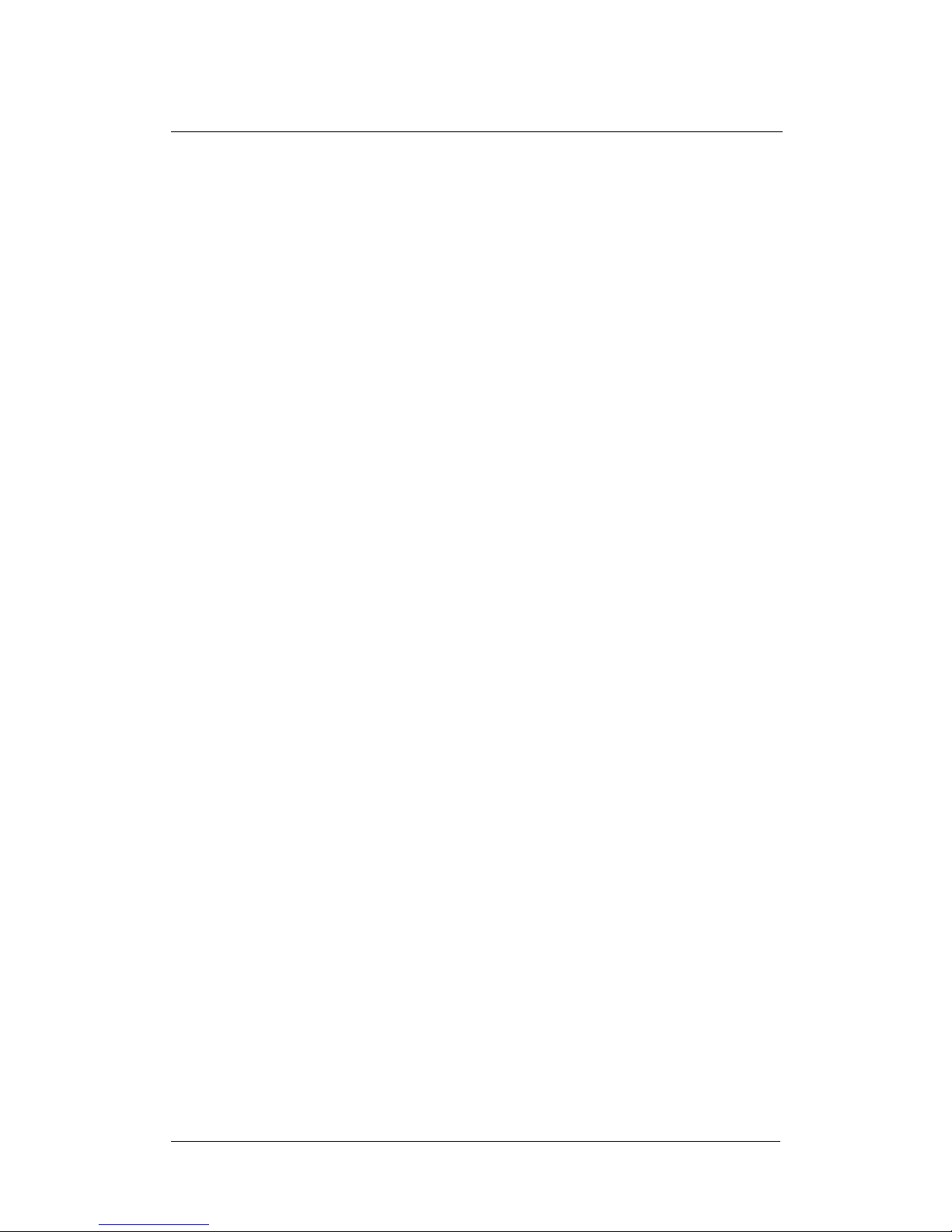
CONTENTS
CHAPTER 1: INTRODUCTION .................................................................................................... 1
1.1. INTRODUCTION ...................................................................................................................... 1
1.2. HARDWARE SPECIFICATION .................................................................................................... 2
1.3. NETWORK DIAGRAM .............................................................................................................. 3
1.4. LED INDICATORS EXPLAINED................................................................................................. 4
CHAPTER 2: HARDWARE SETUP ............................................................................................... 6
CHAPTER 3: SOFTWARE & WEB SETUP (FOR ADVANCED USER) ...................................... 7
3.1. INTRODUCTION ...................................................................................................................... 7
3.2. HOW TO LOCATE & ACCESS MSNSWITCH IN LAN .................................................................. 7
3.2.1 Locate MSNswitch in LAN using the default hostname. ................................................... 7
3.2.2 Locate MSNswitch in LAN using Netility program. ......................................................... 8
3.2.3 Locate MSNswitch in LAN using fixed IP. ....................................................................... 9
3.3. HOW TO ACCESS MSNSWITCH FROM WAN – USING DDNS ................................................... 10
3.4. HOW TO ACCESS MSNSWITCH FROM WAN - USING INSTANT MESSAGING TOOL ..................... 10
3.4.1. How to Setup Google Talk for MSNswitch.................................................................... 10
3.4.2. How to Control MSNswitch using Instant Messaging ................................................... 12
CHAPTER 4: MSNSWITCH WEB USER INTERFACE ............................................................. 14
4.1. INFORMATION ...................................................................................................................... 14
4.1.1 Current Status ......................................................................................................................... 14
4.1.2 System Status ......................................................................................................................... 15
4.2 CONFIGURATION ................................................................................................................... 16
4.2.1 Configuration ......................................................................................................................... 16
4.2.2 Schedule ................................................................................................................................. 19
4.2.3 Network ................................................................................................................................. 20
4.2.4 E-mail .................................................................................................................................... 23
4.2.5 Account .................................................................................................................................. 24
4.2.6 Google Talk ............................................................................................................................ 25
4.2.7 System Time ........................................................................................................................... 27
4.2.8 Language ................................................................................................................................ 29
4.3 LOG INFORMATION ............................................................................................................... 29
4.3.1 Event Log ........................................................................................................................... 29
4.4 HELP .................................................................................................................................... 30
4.4.1 About ..................................................................................................................................... 30
APPENDIX A: ROUTER CONFIGURATION ............................................................................. 32
APPENDIX B: IP ADDRESS, SUBNET AND GATEWAY ........................................................... 35
APPENDIX C: GLOSSARY .......................................................................................................... 37
i
Page 3
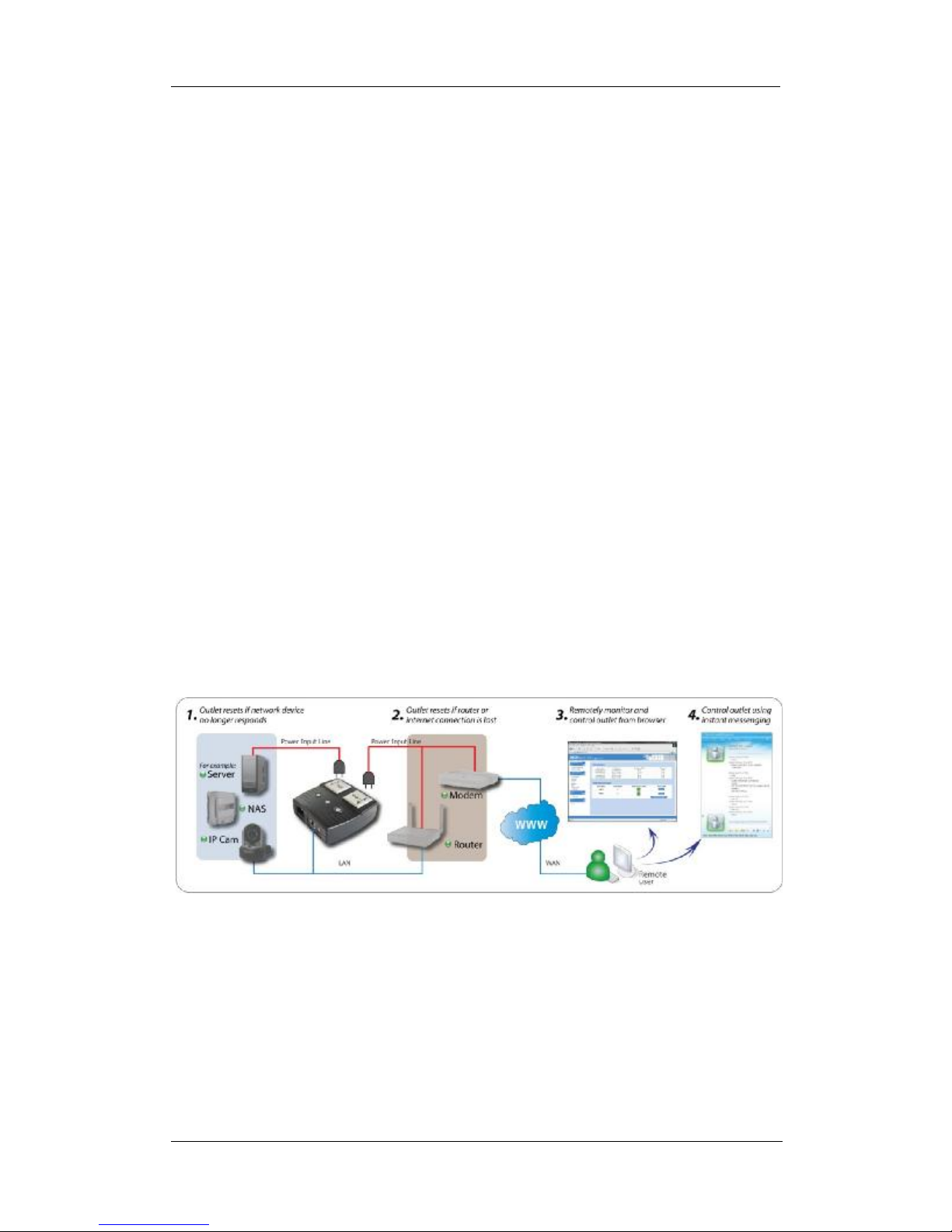
Chapter 1: Introduction
Chapter 1: Introduction
1.1. Introduction
MSNswitch is designed to automatically power-cycle either one or both of its outlets
when either;
a) internet connectivity is lost (resets Router/Modem to restart it), or
b) the network device being monitored is no longer responding in LAN.
It can also be used to;
a) remotely control outlets via instant messaging tool like Google Talk (Gtalk), or a
Web User Interface.
b) perform scheduled power On / Off / Reset
MSNswitch is useful where the internet connection and accessibility to a remote site is
critical. It can be setup so that when the remote broadband / cable / DSL connection
drops or if the remote router freeze-up, it will auto reset the router to re-gain
connectivity. MSNswitch is also useful for;
1. Saving home users the trouble of constantly having to power-cycle their
router to re-gain internet connectivity.
2. Resetting unresponsive device (for instance IP camera or NAS servers)
which otherwise will be inaccessible from remote.
3. IT Professionals who need to automatically or remotely reset devices
4. Preventing your connection from timing out or going dormant
5. Having devices on an automatic power schedule [Ex: Turn on at 9am & turn
off at 5pm]
Generalized description of network connection:
Hardware Specifications:
1. Built-in Web Server with 32-Bit RISC CPU.
2. 10/100Mbps Fast Ethernet Network Access.
3. Support IE or Java-Enabled Web Browser.
4. Network Protocol: HTTP, TCP/IP, UDP, SMTP, Dynamic DNS, DNS Client,
SNTP, DHCP.
5. Operating Temperature: 0°C ~ 60°C; Operating Humidity: 10% ~ 90%
6. For indoor use only.
UIS- user manual -1-
Page 4
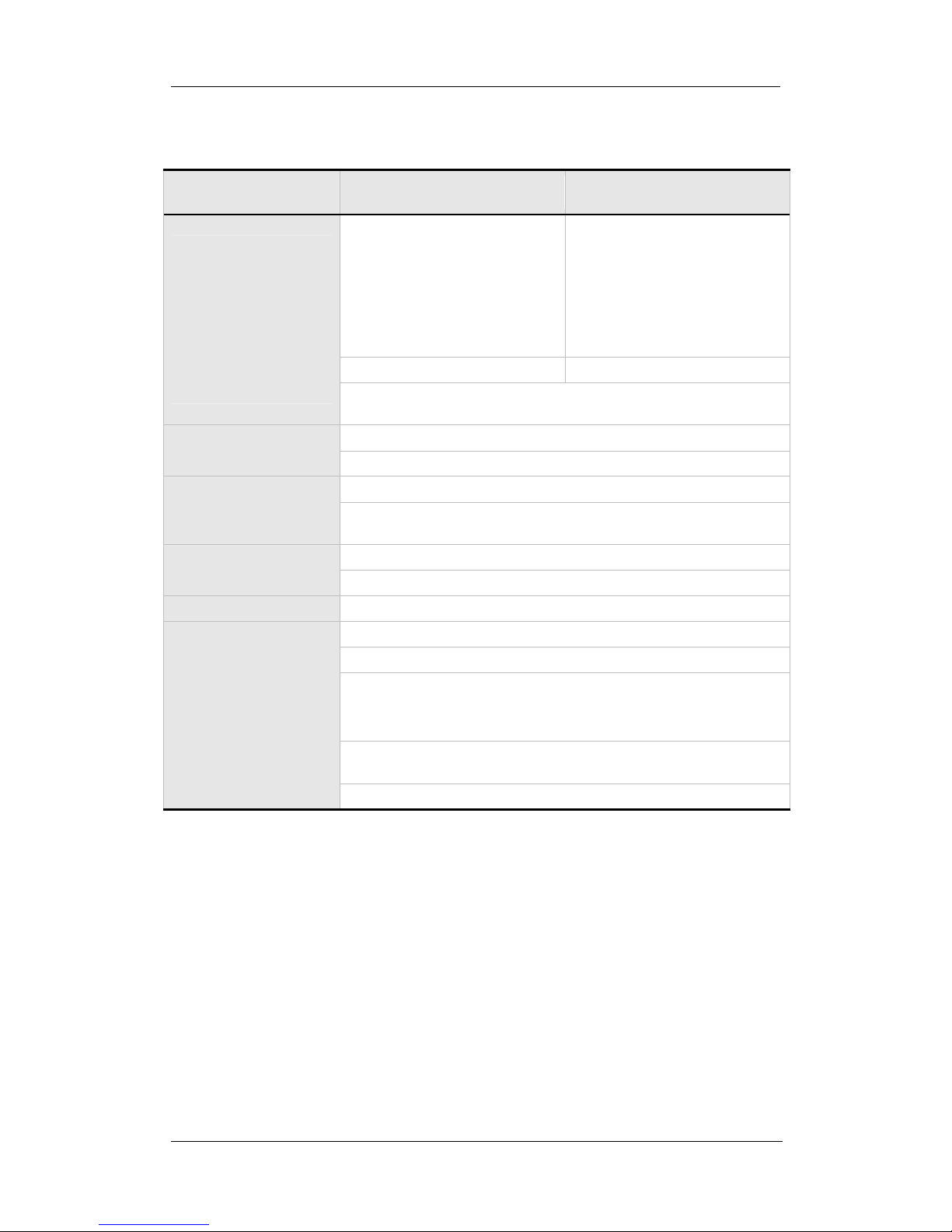
1.2. Hardware Specification
Model No:
UIS-322x / UIS
-
322b / UIS
-
322i UIS-323f / UIS
-
323g / UIS
-
323e
Socket type
2x of either;
2x of
either;
Electrical Rating
Input: 125~250V~50/60Hz
Internet Control
-
able 2x fixed socket
Reset to Factory Default
Long press all 3 LED buttons
Network
Access
10/100 Base
-
T , RJ45 (Cat. 5)
Chapter 1: Introduction
/ UIS-323k
a) Universal socket (Type X)
b) USA (Type B, NEMA 5-15R)
c) AUST / China (Type I, AS /
NZS3112, CCC)
Certification FCC CE, LVD, RoHS Compliant
Output: 10A (for 2 sockets) & DC5V, 500mA (for USB port)
Breaker 10A (Thermal fuse)
Available Sockets 2x fixed
Power ON / OFF switch Individual outlet power ON / OFF LED button
(Press & hold 2 seconds)
Power Indicator Orange LED
Internet Indicator Green LED
Web Server CPU 32-Bit RISC CPU
Supported browser IE and Java
Supported Network
Protocols
HTTP, TCP/IP, UDP, SMTP, Dynamic DNS, DNS Client, SNTP,
BOOTP, DHCP.
a) Schuko~shuttered (Type F,
CEE 7/4, 7/17)
b) UK ~ shuttered (Type G,
BS1363, MS589, SS145)
c) French (Type E, CEE 7/5)
d) Danish (Type K, Section
107-2-D1)
Operating Environment 0°C to 60°C at 10% to 90% relative humidity.
For indoor use only.
Package White Box
UIS- user manual -2-
Page 5

1.3. Network Diagram
The following Network diagrams applies to all MSNswitch models.
Fig.1. MSNswitch setup to perform auto reset of router and modem
Chapter 1: Introduction
Fig.2. MSNswitch setup to keep internet device alive.
UIS- user manual -3-
Page 6
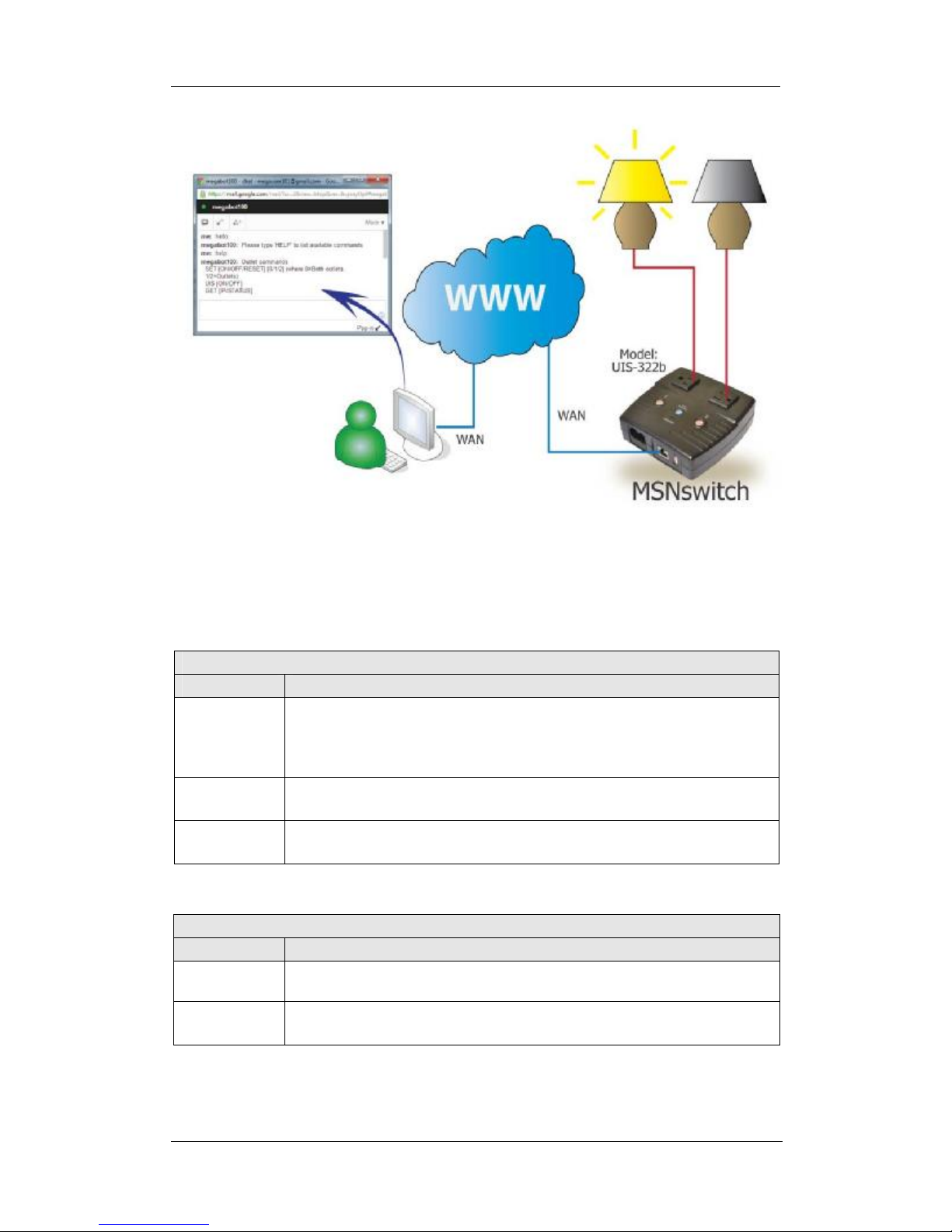
Chapter 1: Introduction
Fig.3. MSNswitch setup for remote control via Google talk or Web User Interface.
1.4. LED Indicators Explained
LED Status Indicators
LED Color Condition description
ON: Internet connection available and UIS mode has been activated.
Green
Blue
(UIS On/Off)
Orange
(Outlet 1 or 2)
Light color Condition description
Green
Yellow
Blinking: There is internet connection. UIS mode button has not been
activated.
OFF: There is no internet connection
ON: UIS function is turned on. Outlet/(s) will reset if ping fails.
OFF: UIS function is off. Outlet/(s) will not reset if ping fails.
ON: This outlet is turned on.
OFF: This outlet is turned off.
Fig.4. LED Indicator
Light indicators on LAN Port
ON: Internet speed is at 100M
Blinking: Data transmitting / receiving
ON: Internet correspond speed is 10M
Blinking: Data transmitting / receiving
UIS- user manual -4-
Fig.5. LAN LED Indicators
Page 7
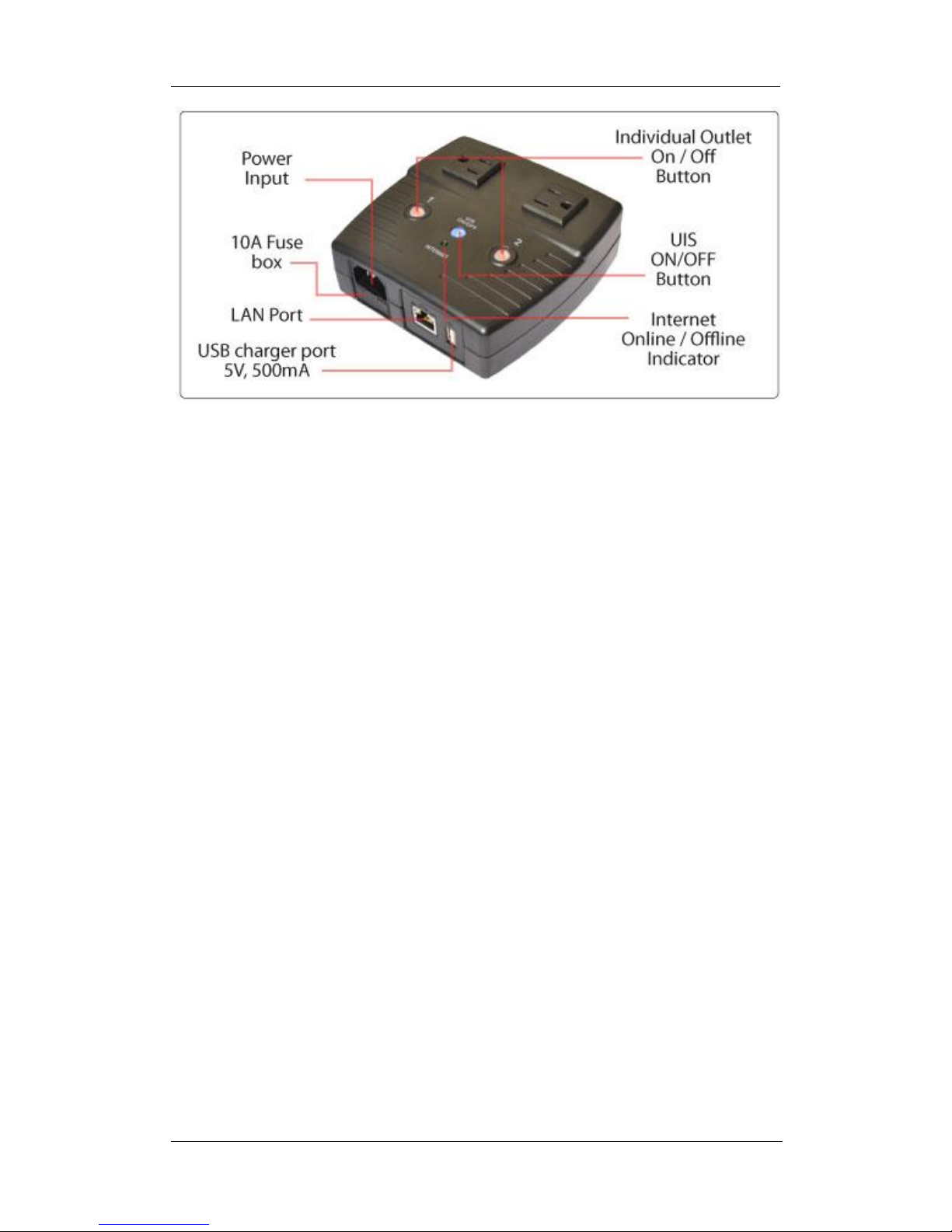
Chapter 1: Introduction
Fig.6. Description
“UIS” refers to “Uninterruptible Internet System”.
In default settings, when the UIS function is turned On, the system will automatically
ping pre-assigned external IP address. Should the ping fails on all the sites, both
Outlet 1 and 2 will automatically power-cycle. If the UIS function is Off, the system
will ignore any failed pings.
It is important to ensure that the device is Online, before activating the UIS function.
See below for hardware setup procedure.
User can change the ping sites, set which outlet reset should ping fails, set number of
failed ping cycles before reset, etc. See Section 4.2.1 Configurations.
UIS- user manual -5-
Page 8
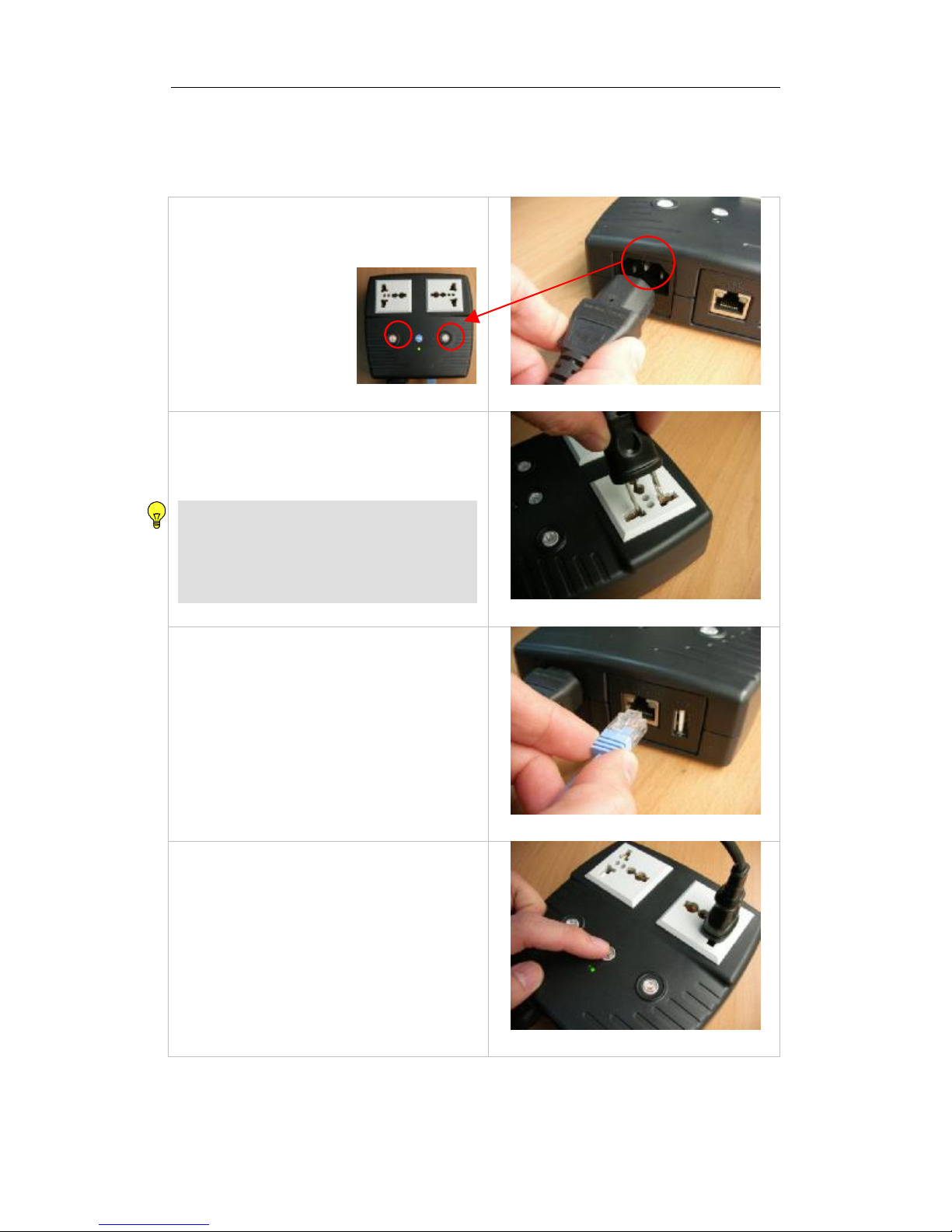
Chapter 2: Hardware Setup
Step 1:
Step 2:
Step 3
:
Step 4
:
Note:
MSNswitch hardware installation procedure.
Connect the power cord to device and wall
outlet. The two orange LED will light up,
indicating that the
individual Outlet is ON.
Press the Orange LED
for 2 seconds to turn
the Outlet On / Off.
Connect the power plug to MSNswitch
outlet.
In order for MSNswitch to maintain
continuous internet connection or reset
your xDSL modem / Router, the router
power input must be connected here.
Chapter 2: Hardware Setup
Connect LAN cable from your router.
Make sure the Internet LED light is blinking
to show that the internet connection is
ready.
Press and hold (2 seconds) the “UIS
On/Off” button to activate internet
protection. Done.
Page 9
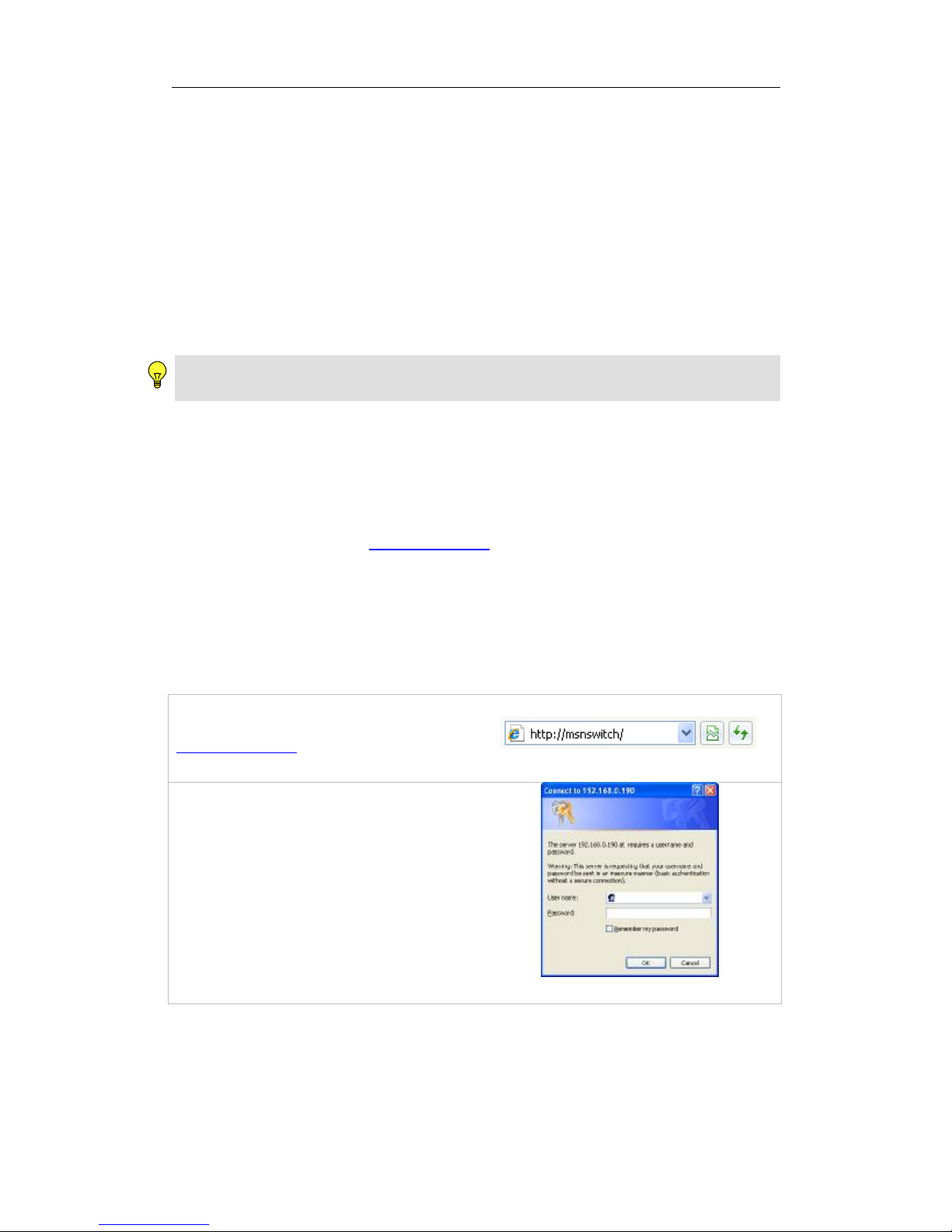
Chapter 3: Software & Web Setup
Step 1:
Step 2:
Note:
Chapter 3: Software & Web Setup (For Advanced User)
3.1. Introduction
MSNswitch is designed to work without having to install any software (see hardware
setup above). However, for advanced user the unit can be customized and
configured for remote access. This gives the user further control over the power
ports.
There are two ways to remotely control the outlets (access from WAN);
a. Using DDNS and Port forwarding, see Section 3.3 or;
b. Using Google Talk instant messaging tool, see Section 3.4.
For models UIS-311 and UIS-315, only Outlets 1 and 2 can be remotely controlled.
The third outlet is fixed for local use only.
3.2. How to Locate & Access MSNswitch in LAN
MSNswitch comes with a built-in Web User Interface (Web UI) that allows for more
advanced control over the unit. There are three ways of accessing the Web UI in
LAN (both MSNswitch and PC are connected to the same router).
a. by hostname (enter http://MSNswitch in the browser of local PC) or,
b. by using the Netility program.
c. by using fix IP (when there’s no DHCP server). MSNswitch will default to
192.168.0.254 if it does not detect a DHCP server within 3 minutes of
start-up.
3.2.1 Locate MSNswitch in LAN using the default hostname.
Open a browser and type
http://MSNswitch
A password dialog box appears.
By default; User name is: admin
(Password field is left blank).
Press “OK”.
Page 10
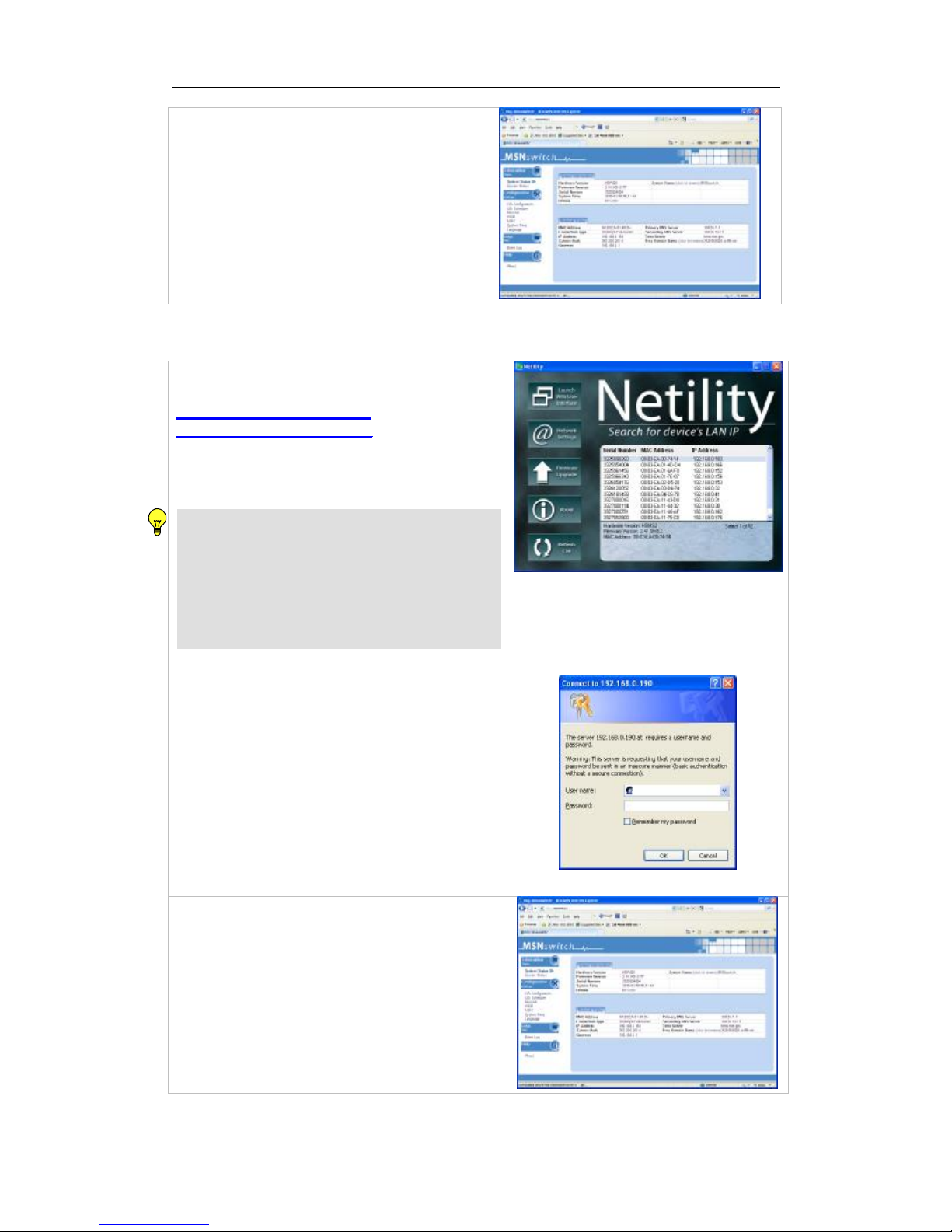
Chapter 3: Software & Web Setup
Step 3:
Step 1:
Step 2:
Step 3:
Note:
Enter MSNswitch main menu.
3.2.2 Locate MSNswitch in LAN using Netility program.
Download the Netility program from
http://www.MSNswitch.com or
http://www.Megatec.com.tw and install.
Once installed Netility will locate and list the
MSNswitch units.
1. Netility can only discover MSNswitch
units that are located within the same LAN
or network.
2. Netility will show LAN IP if units are
connected to a Router. Else, user will
have to manually assign an IP address.
Click “Launch Device” to run Internet
Explorer (or your default browser) and
access the IP address of the unit.
A password dialog box will appear.
By default; User name: admin (Password
field is left blank). Press “OK”.
Enter MSNswitch main menu.
Page 11
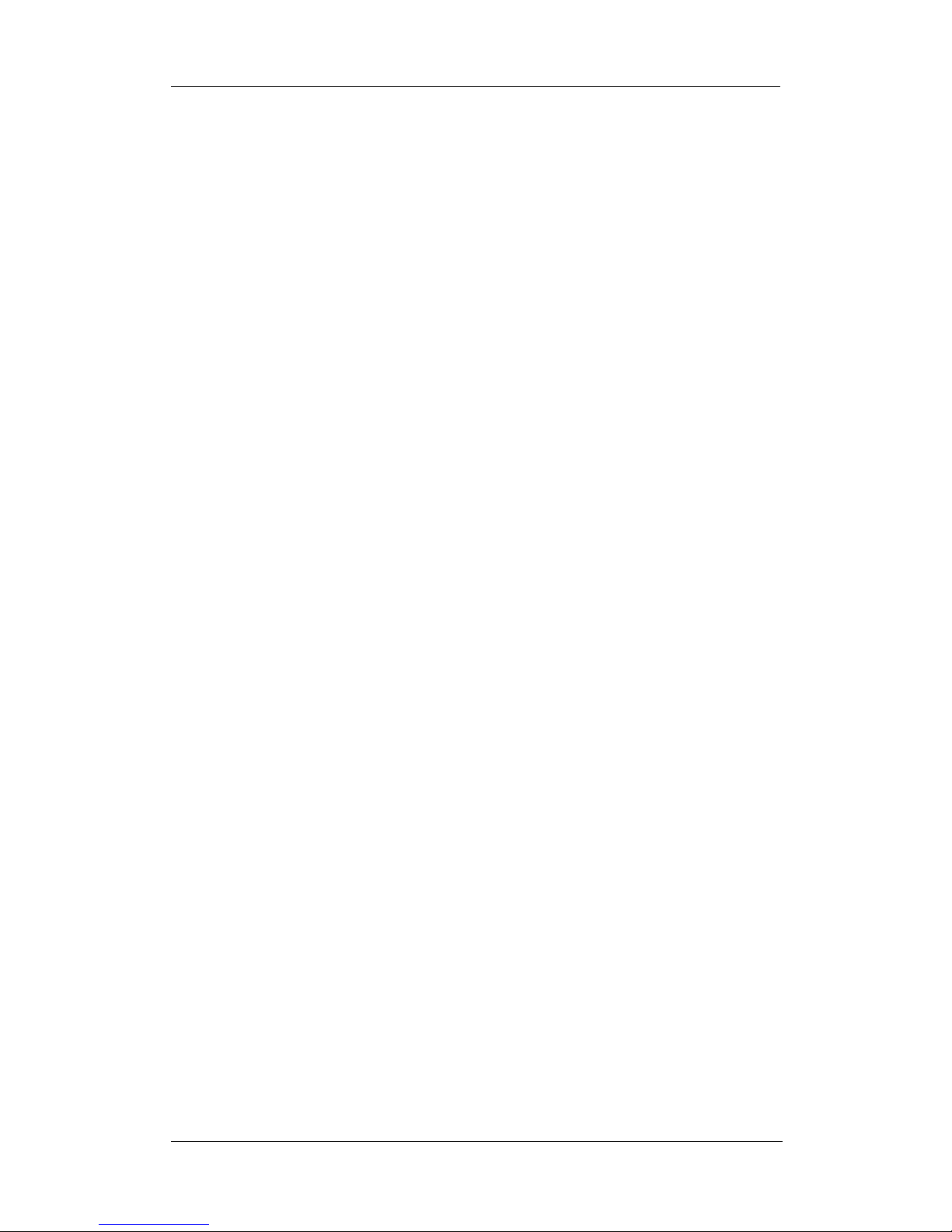
Chapter 3: Software & Web Setup
MSNswitch will re
vert to a fix IP of 192.168.0.254
if it could not locate a DHCP server
3.2.3 Locate MSNswitch in LAN using fixed IP.
within 3 minute from powering up.
To revert back to DHCP mode, unplug and replug the main power cable.
To access MSNswitch Web interface in this mode;
Step 1:
Connect the LAN cable from MSNswitch to your PC LAN port
Step 2:
Assign a fixed IP within the same subnet to your PC. Example: 192.168.0.20 and
subnet of 255.255.255.0
Step 3:
On your PC launch a browser, and enter the IP 192.168.0.254 Login: admin, no
password.
You can now change this fix IP address to one that you prefer.
UIS- user manual -9-
Page 12
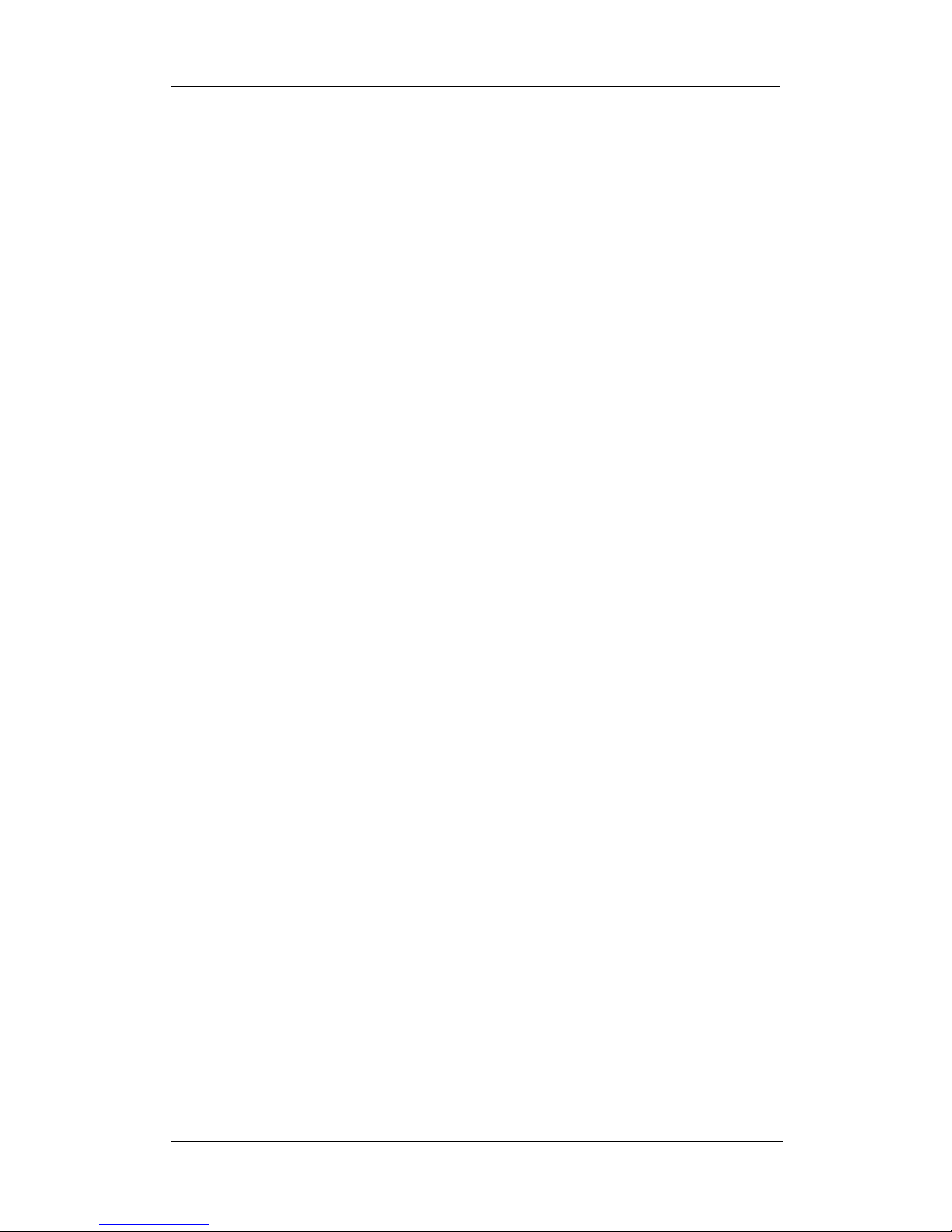
Chapter 3: Software & Web Setup
3.3. How to Access MSNswitch from WAN – using DDNS
The MSNswitch Web User Interface (Web UI) above can be access remotely from
Wide Area Network (WAN). To do so;
i. Setup port forwarding at your router.
a. Login to your router setup / configuration page.
b. Goto Port Forwarding / Virtual server section and open (allow): WAN
Port 80; Type/Protocol: TCP.
and,
ii. Setup a Domain Name for your Dynamic WAN IP. User can choose to either;
a. Use the free pre-assigned domain name.
a. Each MSNswitch assigned a unique domain name as
<serial_number>.iCV99.net.
b. Rename this by browsing to http://MSNswitch à Configuration à
Network à Dynamic DNS.
AND / OR;
b. Use other DDNS providers. To do so;
a. Browse to these 3rd party free DDNS provider website;
Ÿ 3322.org
Ÿ dhs.org
Ÿ DynDNS (Dynamic)
Ÿ DynDNS (Custom)
Ÿ myDDNS
Ÿ zive.org
b. Create a new user account and password.
c. Register a Domain Name for your current Dynamic WAN IP.
d. Browse to http://MSNswitch à Configuration à Network à
Dynamic DNS. Select the service provider, enter the registered
Domain Name, user account, password. Click Apply.
MSNswitch is now accessible from remote using the newly registered Domain
Name.
For a description of Network à Dynamic DNS functions see section 4.2.3. part
(v) below.
3.4. How to Access MSNswitch from WAN - using Instant
Messaging Tool
MSNswitch supports Google Talk (Gtalk), instant messaging tool.
Once setup, user can get notifications and issue commands to check MSNswitch
status, or to turn on/off/reset power from the Gtalk application.
3.4.1. How to Setup Google Talk for MSNswitch
UIS- user manual -10-
Page 13

Step 1:
Step 2:
Step 3:
Step 4:
From PC, browse to
http://www.Google.com and select,
create a new account.
An account will have to be created for
each MSNswitch device.
Chapter 3: Software & Web Setup
Browse to http://MSNswitch
à
Configuration à Google Talk
Select Online and enter the new Google
ID and password. Then add your Gmail
in Contact Account and click Apply.
Contact Account refers to your own
Google account or whoever wants to
control MSNswitch.
Allow a few moments for MSNswitch to
connect and Sign in. The connection
status will be shown on the heading.
Once connected, Google user listed in
Contact Account will receive a
notification in their Gmail account to add
MSNswitch as friend. Click Yes to
accept.
Once added, user can control
MSNswitch by chatting with it.
Note 1: If you do not receive a ‘friend’ notification, you may need to log-on to your newly
created Google account to Add friends directly from there.
Note 2: Only the users listed in Contact Account can command MSNswitch. If you are
removed from this list, you will still be MSNswitch ‘friend’ but will not be able to command it!
Page 14

Chapter 3: Software & Web Setup
3.4.2. How to Control MSNswitch using Instant Messaging
After setting up and getting connected as
above. Logon to Gtalk thru either a
browser or APP, etc…
Bring up the Gtalk dialog box.
Type anything other than Keywords will
invoke MSNswitch to respond with
“Please type HELP to list available
commands.”
Available commands are (non case
sensitive):
SET [ON/OFF/RESET] [0/1/2] (where
0=both outlets, 1/2=Outlets)
UIS [ON/OFF]
GET [IP/STATUS]
SET ON / OFF / RESET command will
return a “Done!” once MSNswitch has
completed the action.
Page 15

GET IP command will return the WAN IP
and the unit’s LAN IP address.
If port forwarding is set, but not the
domain name, user can still use WAN IP
to access MSNswitch Web User Interface
from internet.
GET STATUS command will return the
following information.
For [Outlet Status] the Outlet1 and
Outlet2 name can be assigned. This is
done at http://MSNswitch à
Configuration à Configuration à Outlet
Setup.
Allow time for the system to respond.
Chapter 3: Software & Web Setup
UIS- user manual -13-
Page 16

Chapter 4: UIS Web User Interface
Icon
Description
T
he
UIS Function
is Off.
MSN
switch
will not perform outlet reset
Note:
This page will auto refresh every 5 seconds
Click on the icon to turn
Click on the icon to
Chapter 4: MSNswitch Web User Interface
4.1. Information
The Information tab contains the following subsections;
4.1.1 Current Status,
4.1.2 System Status;
4.1.1 Current Status
This section displays the current status of the outlets.
the Outlet On or Off.
Reset the Outlet
Fig.7. Current Status page
i. Connect Status
Target Site: This is the default target site as listed under Configuration
IP Address: The IP address of the Target Site
Response Time: based on UDP / TCP protocol sets in Configuration page
Timeout: number of timeouts as a percentage of total tries since reset.
ii. Status and Control
This section shows the current status of the UIS Function and Outlet. User can
click to control the Outlets or UIS function from here.
when connection loss is detected.
Page 17

Chapter 4: UIS Web User Interface
UIS Function
switch
The Outlet is On, but
UIS Function
is Off.
The outlet will not
The
when connection loss is detected.
is On. MSN
The Outlet is Off
The Outlet is On
auto-reset.
4.1.2 System Status
This webpage displays System Status Information.
will perform outlet reset
i. System Information
This section shows general hardware information such as the Hardware and
Firmware Version, the serial number, Uptime, System Time and when the
system last reset.
ii. Network Status
This section shows all information relating to Network environment.
Hostname
This is the default hostname. User can rename this by browsing to Configuration
à Network page.
Free Domain Name
By default, each unit is assigned a Free Domain Name. The domain name is
assigned as <serial_number>.iCV99.net. The DDNS server site is located at
UIS- user manual -15-
Page 18

Chapter 4: UIS Web User Interface
Note:
DDNS.iCV99.net. Select “Click to Rename” will redirect user to
http://ddns.iCV99.net where user can register an alternate name.
Other than Domain Name, user will also need to do Port Forwarding in order to
view the Web UI from remote. See how to do Port Forwarding in Appendix A.
4.2 Configuration
The following option allows the user to configure the MSNswitch.
4.2.1 Configuration
4.2.2 Schedule
4.2.3 Network
4.2.4 E-mail
4.2.5 Account
4.2.6 MSN
4.2.7 System Time
4.2.8 Language
4.2.1 Configuration
Use this section to configure how MSNswitch checks websites. Advance users can
use this to customize MSNswitch to check network devices.
Page 19

Chapter 4: UIS Web User Interface
Note:
Note:
i. Website / IP Address
Enter reliable
sites to target.
Assign
User can select to assign both outlets to check the 1st four sites or only one
outlet or have both outlets checking different sites.
Status
User can include (Enable) or exclude (Disable) a particular website from the
check-list.
Protocol
MSNswitch can use either a ping (UDP protocol) or a web request (TCP protocol)
format to check if a particular site is responding.
Website / IP Address
Enter reliable / trusted websites to target. MSNswitch will check how long it
takes the site to respond.
The target site can be a Domain Name, IP address or even LAN IP address.
For instance the Router’s IP.
ii. Time-out Settings
Set time-out for each Website / IP Address
The target site must respond within this time. Else it is considered a time out.
Default is set to 3 seconds.
A larger time-out will allow for instances of delay or lag from target sites.
Number of continuous time-outs before outlet(s) reset
Page 20

Chapter 4: UIS Web User Interface
Note:
This feature only works if BOTH Outlets are in the ON state, when power resets.
Refers to the number of times all target site time-out before MSNswitch resets.
Default is set to 2 sets.
Set Ping/Connect interval [xx] seconds
Determine the default Ping interval. Default set to 10 seconds per ping.
iii. Outlet Setup
Outlet 1 Name, Outlet 2 Name
Name the outlet in order to identify the connected device. This also allows
ease of reference when using MSN or setting schedules.
Delay before checking Website / IP Address after power reset
This section determines if the outlet will reset once or twice WHEN target
Website / IP Address is no longer responding.
If this is set to 0 (default), upon Website / IP Address failing, MSNswitch will
reset its outlets once. It will now wait until the target Website / IP address
responds, before restarting the check.
If this is set between 1 and 30 minutes (eg. 5min), then upon Website / IP
Address failing, MSNswitch will reset its outlets (1st time). It will then wait 5min,
and checks if the target Website / IP address is responding. If not, it will reset
its outlets (2nd time). It will now wait until the target Website / IP address
responds, before restarting the check.
Outlet power reset delay
Set the Off --> On delay for the Outlet. This applies to both outlets.
Power-on delay between Outlet 1 and Outlet 2
Set the power on interval between Outlet 1 and Outlet 2. Set to 0 to disable this
feature. Default is set to 10 seconds.
If the Outlet is OFF, it will not “Reset”.
Page 21

Chapter 4: UIS Web User Interface
Note:
Auto reset outlet(s) every
MSNswitch will reset the outlets every xx minutes. Choose a figure between 1
to 1440 minutes. Default is 0, disabled.
1. Only the Outlet that is originally ON will be reset. If the outlet is OFF, it will not
reset. Turn it ON / OFF at Information à Current Status.
2. Power to both Outlets #1 & #2, will turn Off and then On, subject to any “Power-on
delay between Outlet 1 and Outlet 2” settings.
4.2.2 Schedule
This option allows the user to schedule the power on / off / reset for each of the two
outlets.
i. New Schedule Event
Outlet
Select to schedule an event for either both, Outlet 1 or Outlet 2.
Outlet Action
Select action to apply to above Outlets. To turn On, Off or Reset.
Date (yyyy/mm/dd)
Select the event frequency for the above outlet;
a. Once (the current date is automatically entered) or;
b. Reoccurring on a particular day, or a daily event.
Time (hh:mm)
Page 22

Chapter 4: UIS Web User Interface
Note:
If you have multiple MSN
switch
unit, you should assign different System Name
Enter the time in 24hr format.
A total of 20 schedules can be assigned.
The scheduled events can be edited, disabled or deleted.
4.2.3 Network
This option allows the user to configure the IP address, port number and DDNS
functions.
i. IP Address
Hostname
By default the hostname (LAN Domain Name) is set to MSNswitch. This
allows the unit to be easily located in LAN without needing to know the LAN IP
address. Just type //MSNswitch in a browser while in the same LAN as the
device and you will be able to find this Web UI.
to each unit. Do this by powering and naming the Hostname one unit at a time.
Page 23

Chapter 4: UIS Web User Interface
IP Address
This determines / displays MSNswitch IP address. By default, the LAN IP
address assignment method is set to DHCP (IP address assigned by router).
We suggest changing this to a Fixed IP, for ease of management.
Subnet Mask
Display MSNswitch Subnet Mask.
Gateway
This item set MSNswitch Gateway.
More info at Appendix A: IP address, Subnet and Gateway
Obtain an IP address
This allows the user to either manually set or use DHCP (default) function to
obtain the IP address from the router. Click Apply to save settings.
Note: MSNswitch will reboot when these settings are changed.
ii. DNS Server IP
Primary DNS Server IP
The default MSNswitch Primary DNS Server IP is 168.95.1.1. User can set
their preferred DNS server / one that is assigned by ISP.
Secondary DNS Server IP
Use this to set MSNswitch Secondary DNS Server IP address. MSNswitch
will use the Secondary DNS Server IP address if the Primary DNS Server IP
address is not working. Secondary DNS Server default IP is 168.95.192.1
iii. Port Number
HTTP Port Number
This determines MSNswitch user interface port. By default the LAN port
number is 80.
Page 24

Chapter 4: UIS Web User Interface
Note:
Each MSN
switch
comes
pre-assigned with a free Domain Name at
Example:
If the port is changed to 82, then to access MSNswitch user interface, the user must
type; http://MSNswitch:82 or http://x.x.x.x:82 (where x.x.x.x is MSNswitch LAN IP
address as shown in Netility) This applies to LAN access only.
Note: MSNswitch will reboot when these settings are changed.
iv. Dynamic DNS
Dynamic DNS (“DDNS”) is a free third party service. It allows the user to alias
a dynamic WAN IP address to a WAN hostname. So no matter how many
times your ISP changes the IP address you will be able to locate your unit over
WAN.
<serial_number>.iCV99.net.
To manage or change the default Domain name, browse to ddns.iCV99.net and
“Activate”.
Other DDNS providers (use this as a back-up domain name);
• 3322.org
• dhs.org
• DynDNS (Dynamic)
• DynDNS (Custom)
• myDDNS
• zive.org
In general, to register a Domain Name with one of these sites;
a. Go to the DDNS provider website listed above.
b. Register a new user account and password with the DDNS provider.
c. Choose a Domain Name to point to your current Dynamic IP
d. Enter information obtained in (b) and (c) into the corresponding DDNS
fields in MSNswitch.
Domain Name
This is the Domain Name you have created from the above selected DDNS
provider.
Page 25

Chapter 4: UIS Web User Interface
Name
This is the Login / Account name that you have created with the selected DDNS
provider.
Password
Enter the Password you have assigned to your DDNS Account.
4.2.4 E-mail
This function will send event notification to email accounts listed in the ‘E-mail
Address Book’. Events are also logged in “Event Log” section.
i. E-mail Settings
E-mail Notification
Select Enable or Disable (default). When ‘enabled’, two additional section will
appear. The ‘Test E-mail’ section and ‘E-mail Address Book’ section.
E-mail Server
Only SMTP servers are supported. IMAP & HTTP mail servers are not
supported.
UIS- user manual -23-
Page 26

Chapter 4: UIS Web User Interface
E-mail Port
Default to port 25. User can specify a different port if necessary.
Sender’s E-mail Address
Enter the E-mail address assigned by your e-mail server.
E-mail Server Requires Authentication
Please check with your e-mail server admin if this is required.
ii. Test E-mail (Option only appear when E-mail Notification is Enabled)
Send a test E-mail
Enter a valid e-mail address to send the test email to.
iii. E-mail Address Book
E-mail Address Book
List the users who shall receive an e-mail notification as they appear in the
Event Log section.
Example of email received.
4.2.5 Account
This webpage allows you to set an administrator password and another viewer
account.
UIS- user manual -24-
Page 27

i. Account Settings
Chapter 4: UIS Web User Interface
Permission
There are two types of Accounts;
Administrator = read and write permission.
Viewer = only read permission.
None = disable account.
Login
The administrator can set a name consisting up to 32 case sensitive characters.
By default the Administrator Name is set to admin (no password set, just hit
enter to login)
Password
Assign a password to the account. The administrator can set up to 32 case
sensitive passwords.
Confirm Password
Retype the password.
4.2.6 Google Talk
Setup MSNswitch to be controllable via Google Talk (Gtalk).
UIS- user manual -25-
Page 28

Chapter 4: UIS Web User Interface
Fig.8. MSN Settings page
i. Google Account
For current Google Account status, check the tab.
Status
This determines the status of the MSNswitch (Google Account). Select either
‘Offline ’ or ‘Online’
Login ID
Enter the Login ID that you have created from Google website for this
MSNswitch.
Password
Enter the corresponding password.
Display Name
This is the MSNswitch name to be displayed on Gtalk.
Show a Personal Message for Account
Page 29

Chapter 4: UIS Web User Interface
Note:
Enter a message here. This message will be visible to MSNswitch’s Contact
Accounts list.
Add Contact Accounts (to access / control the above account)
The administrator can assign up to 8 Gtalk user who can receive notification,
control AND receive MSNswitch feedback from their Gtalk account.
Once assigned, the respective user must then ‘add’ MSNswitch to their Contract
list. Failing to do so, will result in user not being able to control MSNswitch.
Once added, just type a random character and MSNswitch will respond with
instructions. Refer to section 3.4.2 above on how to use Gtalk.
If a Gtalk user has been removed from the ‘Contact Account’ list. The user
will no longer be able to control MSNswitch via Gtalk. However, the user can still
receive notification from MSNswitch.
4.2.7 System Time
Use to set the time zone.
Fig.9. System Time Settings page
Page 30

Chapter 4: UIS Web User Interface
i. System Time
System Time
Display System Time as synced / received from the pre-assigned Time Server.
Time Between Automatic Updates
The user can set an interval for time synchronization. Select from either; none,
1, 3, 12 hours or 1, 10 & 30 days.
Time Server
Choose the nearest Time Server to your location. The user can choose from
the list of a maximum of 30 Time Servers.
To add a new Time Server, click Edit, delete an existing Time Servers from the
list, then, the Add dialog box will appear. Click Back to return to the System
Time Settings webpage.
Time Zone (Relative to GMT)
Select the appropriate time zone. Click Apply to save changes.
System Time (yyyy/mm/dd hh:mm:ss)
This section is to manually set MSNswitch System Time. The format is
pre-determined to: yyyy/mm/dd hh:mm:ss (in 24hr format). Click Apply to save
the changes.
ii. Daylight Saving Time
Using Daylight Saving Time
Enable or Disable this function. Then select when the DST begins or ends for
your region.
iii. Auto Restart
UIS- user manual -28-
Page 31

Chapter 4: UIS Web User Interface
Auto Restart System every … (0: Disabled)
Set the MSNswitch server to automatically restart after a preset interval. This
will reset the server. The power supply to individual outlet is not disrupted
during the server restart process. Use this to guard against system freeze.
Manually restart the system
Click Apply to manually restart the system immediately.
4.2.8 Language
Use this section is to set the language interface.
i. Language
Choose the language for the Web UI and e-mails.
4.3 Log Information
4.3.1 Event Log
This section will log events that occurred on MSNswitch and categorize it into;
a) event “Notification” and
b) “Status” updates.
UIS- user manual -29-
Page 32

Chapter 4: UIS Web User Interface
Fig.10. Individual Camera Configuration
Event Log Type
Select which type of log to show;
a. All (both Status and Notifications are shown)
b. Status
Examples of Status logs:
UIS On/Off, Outlet Manual On/Off, Outlet Auto On/Off, UIS 1/2 resets
c. Notification
Examples of Notification logs:
Server address … cannot be resolved, Test email sent, Connection to …
server failed,
4.4 Help
4.4.1 About
The administrator can use this section to check firmware information, save/restore
settings, and see manufacturer’s details.
UIS- user manual -30-
Page 33

Fig.11. About page
Chapter 4: UIS Web User Interface
i. About
This shows the Firmware Version, Hardware Version and Serial Number.
ii. Save / Restore Settings
Settings
Click Save to save the configuration to your PC. The text file will have a default
format of SettingsYYYYMMDD.cfg.
Schedule
Click Save to save your schedule information to your PC. The text file will have
a default format of ScheduleYYYYMMDD.cfg.
Restore (Settings or Schedule)
Use this function to restore a *.cfg configuration that has been saved earlier.
Click Browse… to the location of the file and click Restore.
Reset to factory default
This function will reset all settings to its default value.
UIS- user manual -31-
Page 34

Appendix A: Router Configuration
Enable/Disable:
Enable
d Name:
MSN
switch
-
Webpage
Private IP:
Type in the
UIS LAN IP address
, for example: 192.168.0.5
Protocol Type:
TCP
Private Port:
80
Public Port:
80
Schedule:
Always
Appendix A: Router Configuration
The following section describes the initial configuration of the router and port
forwarding for your router. If your router is not listed here, please refer to the
manufacturer’s website for assistance with configuring your router to work with
MSNswitch.
Port Forwarding for MSNswitch
MSNswitch requires certain ports to be open on your router to allow other computers
on the Internet to view it on your internal network. Normally, your router will have the
less common ports disabled or blocked by the router’s built-in firewall. In order for
MSNswitch applications to work properly and not be blocked, the firewall settings
need to be configured. In each instance there will be a trigger port and incoming
port(s), where traffic on the trigger port tells the Firewall to open the incoming ports.
MSNswitch require that TCP Port 80 (default settings) be opened to the Internet.
TCP Port 80 is used for accessing the MSNswitch homepage.
Change to other port if your Internet service Provider blocks port 80.
Below are some examples of setups, you should refer to your Router’s User manual
or contact your router manufacturer for assistance in configuring the router.
D-Link (http://www.dlink.com)
DI-604/DI – 614+/DI-624
1. Log into your router using your router IP.
2. On the main page, click on Advanced at the top of the page.
3. On the left side of the page, click on Virtual Server. Note: Make sure DMZ host is
disabled. If DMZ is enabled, it will disable all Virtual Server entries.
4. Enter the following information on the page:
5. Click Apply to save the settings. MSNswitch should now be configured to work
with your router and be accessible from the internet.
DI-704/704P
UIS- user manual -32-
Page 35

Appendix A: Router Configuration
MSN
IP address
1. Log into your router using your router IP.
2. On the main page, click on Advanced at the top of the page.
3. On the Virtual Server page, enter the following information;
For ID#1:
Service Port: 80
Service IP: Type in the
switch
, for example: 192.168.0.5
Enabled/Disabled: Enabled
4. Save your settings. MSNswitch should now be configured to work with your router
and be accessible from the internet.
Dell (http://www.dell.com)
TrueMobile 2300 Wireless Broadband Router
1. Log into your router using your router IP.
2. On the main page, click on Advanced Settings at the top of the page.
3. Go to the Port Forwarding section and select Custom Port Forwarding Settings.
4. Check the Enable box.
5. Enter the desired name or description in the Service Name field such as
MSNswitch Web.
6. In the Incoming Ports field, specify port 80 in both boxes.
7. In the Destination IP Address field, enter MSNswitch LAN IP address.
8. In the Destination MAC Address field, enter MSNswitch MAC address. You can
find the camera’s MAC address by either looking at the MAC address sticker on the
bottom of the camera or by utilizing setup utility to display the MAC address.
Microsoft (http://www.microsoft.com/hardware/broadbandnetworking)
MN-100 – Wired Base Station
MN-500 – Wireless Base Station
1. Log into your router using your router IP.
2. Open the Bass Station Management Tool, and then click Security.
UIS- user manual -33-
Page 36

Appendix A: Router Configuration
3. On the Security menu, click Port Forwarding, and then click Set up persistent
port forwarding.
4. In the Enable checkbox, check in the checkbox.
5. In the Description box, type a description of the server field such as: MSNswitch
Web.
6. In the Inbound port boxes, type in: 80 – 80. (i.e. from Port 80 to Port 80)
7. In the Type box, select the protocol as TCP.
8. In the Private IP address box, type in the IP Address of MSNswitch network. For
example, type in: 192.168.0.5.
9. In the Private port boxes, these values are automatically filled in from Step 6 and
should already show 80 – 80.
11. Click Apply to save the changes you have made. MSNswitch should now be
configured to work with your router and be accessible from the internet.
UIS- user manual -34-
Page 37

Appendix B: IP Address, Subnet and Gateway
Class
Value of First
Network ID
Host ID
Number of
B 128-191 First two octets
Last two octets
64,516
C
192-223 First tree octets
Last octet
254
Value
Purpose
224-254 IGMP multicast and other special protocols.
Appendix B: IP Address, Subnet and Gateway
This section discusses Communities, Gateways, IP Addresses and Subnet masking
Communities
A community is a string of printable ASCII characters that identifies a user group with
the same access privileges. For example, a common community name is “public”.
For security purposes, the SNMP agent validates requests before responding. The
agent can be configured so that only trap managers that are members of a community
can send requests and receive responses from a particular community. This
prevents unauthorized managers from viewing or changing the configuration of a
device.
Gateways
Gateway, also referred to as a router, is any computer with two or more network
adapters connecting to different physical networks. Gateways allow for transmission
of IP packets among networks on an Internet.
IP Addresses
Every device on an Internet must be assigned a unique IP (Internet Protocol) address.
An IP address is a 32-bit value comprised of a network ID and a host ID. The
network ID identifies the logical network to which a particular device belongs. The
host ID identifies the particular device within the logical network. IP addresses
distinguish devices on an Internet from one another so that IP packets are properly
transmitted.
IP addresses appear in dotted decimal (rather than in binary) notation. Dotted
decimal notation divides the 32-bit value into four 8-bit groups, or octets, and
separates each octet with a period. For example, 199.217.132.1 is an IP address in
dotted decimal notation.
To accommodate networks of different sizes, the IP address has three divisions –
Classes A for large, B for medium and C for small. The difference among the
network classes is the number of octets reserved for the network ID and the number
of octets reserved for the host ID.
Octet
A 1-126 First octet Last three octets 16,387,064
Any value between 0 and 255 is valid as a host ID octet except for those values the
InterNIC reserves for other purposes
0, 255 Subnet masking
127 Loopback testing and interprocess communication on local devices
UIS- user manual -35-
Hosts
Page 38

Appendix B: IP Address, Subnet and Gateway
Subnet
Mask
Routing and Filtering
255.0.0.0
IP packets are only transmitted to devices that are IP that’s first
255.255.255.0
IP packets are only transmitted to devices that are IP that’s first
Subnetting and Subnet Masks
Subnetting divides a network address into sub-network addresses to accommodate
more than one physical network on a logical network.
For example:
A Class B company has 100 LANs (Local Area Networks) with 100 to 200 nodes on
each LAN. To classify the nodes by its LANs on one main network, this company
segments the network address into 100 sub-network addresses. If the Class B
network address is 150.1.x.x, the address can be segmented further from 150.1.1.x
through 150.1.100.x
A subnet mask is a 32-bit value that distinguishes the network ID from the host ID for
different sub-networks on the same logical network. Like IP addresses, subnet
masks consist of four octets in dotted decimal notation. You can use subnet masks
to route and filter the transmission of IP packets among your sub-networks. The
value “255” is assigned to octets that belong to the network ID, and the value “0” is
assigned to octets that belong to the host ID.
For the example above, if you want all the devices on the sub-networks to receive
each other’s IP packets, set the subnet mask to 255.255.0.0. If you want the devices
on a single sub-network only to receive IP packets from other devices on its own
sub-network, set the subnet mask to 255.255.255.0 for the devices on the
sub-network.
0.0.0.0 IP packets are transmitted to all devices.
octet matches the sender’s IP address’s first octet.
255.255.0.0 IP packets are only transmitted to devices that are IP that’s first
two octets match the sender’s IP address’s first two octets.
three octets match the sender’s IP address’s first three octets.
UIS- user manual -36-
Page 39

Appendix C: Glossary
Term
Definition
IP Internet Protocol
–
The TCP/IP standard protocol defines
the IP
MAC
Medium Access Control
- The network layer between the physical
Appendix C: Glossary
The Glossary section defines the terms used in this User Manual
Ethernet Local Area Network technology, originally developed by Xerox
Corporation, can link up to 1,024 nodes in a bus network. Ethernet
provides raw data transfer in a rate of 10 megabits/sec. with actual
throughputs in 2 to 3 megabits/sec. using a baseband
(single-channel) communication technique. Ethernet uses carrier
sense multiple access collision detection (CSMA/CD) that prevents
network failures when two devices attempt to access the network at
the same time. LAN hardware manufacturers use Ethernet
protocol; their products may not be compatible.
Gateway A computer that attaches to a number of networks and routes
packets between them. The packets can be different protocols at
the higher levels.
datagram as the unit of information passed across a network.
IP Address Internet Protocol Address – A 32-bit address assigned to hosts
participating in a TCP/IP network. The IP address consists of
network and host portions. It is assigned to an interconnection of a
host to a physical network.
and the data link layers. Specifically, the physical (hardware)
address exists in this layer.
Router A computer that manages traffic between different network
segments or different network topologies. It directs the destination
IP address. The network media can be different, but the
higher-level protocols must be the same.
TCP/IP Transmission Control Protocol/ Internet Protocol – A protocol suite
used by more than 15 million users with a UNIX association and
widely used to link computers of different kinds.
UIS- user manual -37-
