Page 1

MSL JET PLUS 400/500 Unpacking and Set-Up Guide
Issue 15/01/2010 – 4147846X /B
Page 2

MSL JET PLUS 400/500 Unpacking and Set-Up Guide
Page 1
UNBOX AND SET-UP EQUPIMENT
1 Important: This machine requires connection to a grounded power outlet and an analogue telephone outlet. Choose your set-up location with
this in mind. If you are unsure what type of phone line you have, most fax machines use an analog line.
Step 2
Open the optional JET PLUS 400/500 Feeder or WP05 weigh
platform cartons and remove the contents.
Step 1
Open the JET PLUS 400 or JET PLUS 500 carton and remove the
contents
Remove the cardboard packing insert from the mailing machine by
pulling in the direction of the arrow.
Set aside the Handfeed Platform, Catch Tray, Ink Cartridge, Labels,
Power Cord, Phone Cable, User Guide and optional WP5 Weigh
Platform.
Optional WP5
Weigh Platform
Ink Cartridge
MSL JET PLUS
400/500
Machine
Handfeed
Platform
Catch Tray
Labels
Power Cord
&
Telephone
Cable
Feeder
WP5 Weigh Platform
Page 3
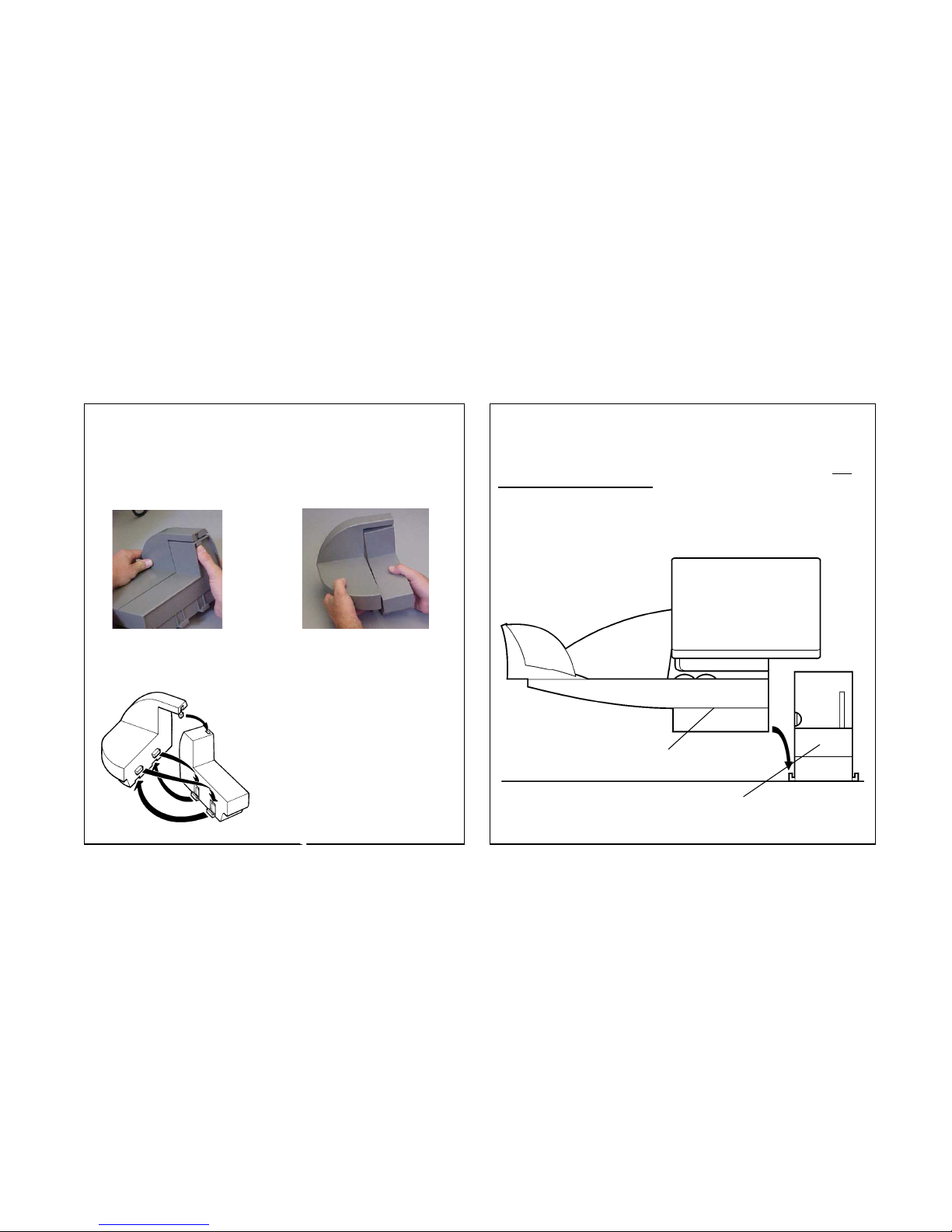
MSL JET PLUS 400/500 Unpacking and Set-Up Guide
Page 2
UNBOX AND SET-UP (CONTINUED)
Step 3
Attach Infill Unit to the Hand Feed Platform
1) Press on tab with thumb then push up.
2) Pull down slightly then connect the infill to the handfeed
platform
1)
2)
Attach the Infill Unit to the Handfeed Platform. Ensure that the Tabs
and Slots interlock as illustrated. Press infill unit and platform
together then push sealer up to lock.
Step 4
Attach Optional Autofeed Unit
If you received an optional MSL JET PLUS 400/500 Autofeed, you
must first attach the Infill Unit. Place the Infill Unit on the table then
lower the Autofeed Unit onto th e Infill Unit ensuring that the slots on
the autofeed fit tightly over the tabs on the Infill Unit as illustrated.
Feeder
Infill Unit
Page 4

MSL JET PLUS 400/500 Unpacking and Set-Up Guide
Page 3
UNBOX AND SET-UP (CONTINUED)
Step 5
Attach JET PLUS 400 or JET PLUS 500 Base Unit to the
Autofeed or Hand Feed Platform
With the Autofeed or Handfeed Platform in the desired position on
the table, lower the MSL JET PLUS 400/500 into place so that the
slots fit over the tabs as illustrated. The position of the slots in the
MSL JET PLUS 400/500 is easily identifiable by the metal tabs
easily seen from the top when lowering the unit.
Step 6
Attach the optional WP5 Weigh Platform and Support
Sufficient cable has been provided to enable the unit to be placed
on the table adjacent to the mailing machine if this is preferred.
1. Position the weigh platform on its support. Excess cable can
be loosely coiled in the clips under the support.
2. Position the support platform on top of the MSL JET PLUS
400/500 unit so that the pins on the underside of the support fit
into the locating points on the rear cover of the MSL JET PLUS
400/500.
Page 5

MSL JET PLUS 400/500 Unpacking and Set-Up Guide
Page 4
UNBOX AND SET-UP (CONTINUED)
Step 7
Fill the Label Dispenser
A package of postage labels is included with your MSL JET PLUS
400/500 mail machine. The label dispenser will hold up to 50 labels.
1. Open the top cover to access the BLUE label release lever.
2. Insert labels into the dispenser with the tab uppermost and the
label side to be printed facing the direction of travel.
3. Using one finger, apply pressure to the label release lever thus
allowing the labels to drop into contact with the feed
mechanism, and then release the lever.
4. Close the top cover.
Page 6

MSL JET PLUS 400/500 Unpacking and Set-Up Guide
Page 5
UNBOX AND SET-UP (CONTINUED)
Machine Connections to Weigh Platform
1 Do not plug the power cord into the machine until all the other connections have been made
Step 8
Connect optional WP5 2Kgm Weigh Platform to MSL JET
PLUS 400/500 Base Mailing Machine – COM2 only
Note: the weigh platform must be plugged into the lower connector
Cable
Step 9
Connect optional EasyWeigh Platform to MSL JET PLUS
400/500 Base Mailing Machine – COM2 only
Note: the weigh platform must be plugged into the lower connector
Page 7

MSL JET PLUS 400/500 Unpacking and Set-Up Guide
Page 6
UNBOX AND SET-UP (CONTINUED)
Machine Connections (continued)
1 Do not plug the power cord into the machine until all the other connections have been made
Step 11
Connect optional Mail Accounting PC MSL JET PLUS 400/500
Base Mailing Machine
Note This is only applicable for connection to a supplied PC Mail
Accounting system
Step 10
Connect optional Autofeed to MSL JET PLUS 400/500 Base
Mailing Machine
Cable
Page 8

MSL JET PLUS 400/500 Unpacking and Set-Up Guide
Page 7
UNBOX AND SET-UP (CONTINUED)
Machine Connections (continued)
Do not plug the power cord into the machine until all the connections have been made
1 If you have a PC Mail Accounting system; 1) power on PC, 2) open the Mail Accounting Software. 3) Power on the machine
Step 12
Telephone Connection to MSL JET PLUS 400/500 Base Mailing
Machine
Note: the telephone connection is only required when adding
postage to the mailing machine
Step 13
Power Cord Connection to MSL JET PLUS 400/500 Base
Mailing Machine
1 Important
After you plug the power cord into the MSL JET PLUS 400/500, it
will beep and display “PLEASE WAIT” while it goes through a
power-up sequence. When it displays:
SUPERVIS USER
Go to Step 14 to install the Ink Cartridge
Telephone Cable
Power Cord
Page 9

MSL JET PLUS 400/500 Unpacking and Set-Up Guide
Page 8
Step 14
Install Ink Cartridge in MSL JET PLUS 400
/
500 Mailin
g
Machine
1. Remove the Ink Cartridge from its packaging and carefully remove
the tape seals.
2. The MSL JET PLUS 400/500 mailing machine must be plugged in
and displaying
SUPERVIS USER
to install the Ink Cartridge.
3. Press the blue button under USER
4. The display is
5. Open the machine top cover
6. Place the new cartridge in its holder.
7. Lock the cartridge in position by carefully pushing down on the
depressed semi-circle on the top of the cartridge with your index
finger, and then use your thumb to push the cartridge to the rear
until you hear it ‘click’ into place.
8. Close the machine cover and press the blue button under OK
9. After a short delay the prompt to make a Test Print will be
displayed
10. To make a Test print, insert a blank envelope into the machine
and press the green START/STOP button.
11. Inspect the Test Print and enter the straightest line (for the
example above it is line 5) by pressing the appropriate numeric
key on the keypad then press the blue button under OK.
12. The machine returns to Ready Mode
Page 10

MSL JET PLUS 400/500 Unpacking and Set-Up Guide
Page 9
Step 15
A
dding Postage to the Mete
r
Postage is purchased from the Royal Mail using the CREDIFON
system. You must have funds in your account to add postage to your
meter.
1 Ensure that the telephone cable from the modem socket located in
the rear of the machine is connected to an analogue telephone
outlet (as detailed on page 7 of this guide). If your analogue
telephone system requires dialing a prefix, please refer to the User
Guide for set-up instructions.
1. From Ready mode, press
on the keyboard (this is the Funds
key)
2. The ENTER AMOUNT screen is displayed
3. Use the numeric key pad to enter the four digit CREDIFONPIN and
then select the amount of postage you wish to purchase
4. For example, if you require £100-00 then
5. Press
and OK to confirm
6. You will now be asked to verify the amount before proceeding.
• If the amount displayed is correct, press OK to confirm
• If the amount is incorrect, press ESCAPE and start again from
the Enter Amount screen.
7. The postage meter will connect to the CREDIFON system and
upon completion of the Add Postage transaction, the following
screen will be displayed.
8. Press OK or ESCAPE to return to Ready Mode.
YOU ARE NOW READY TO USE YOUR MAILING MACHINE
For more details on using MSL JET PLUS 400/500 mailing
Machine, please refer to your User Guide.
