MSI Z97-G45 GAMING User Manual
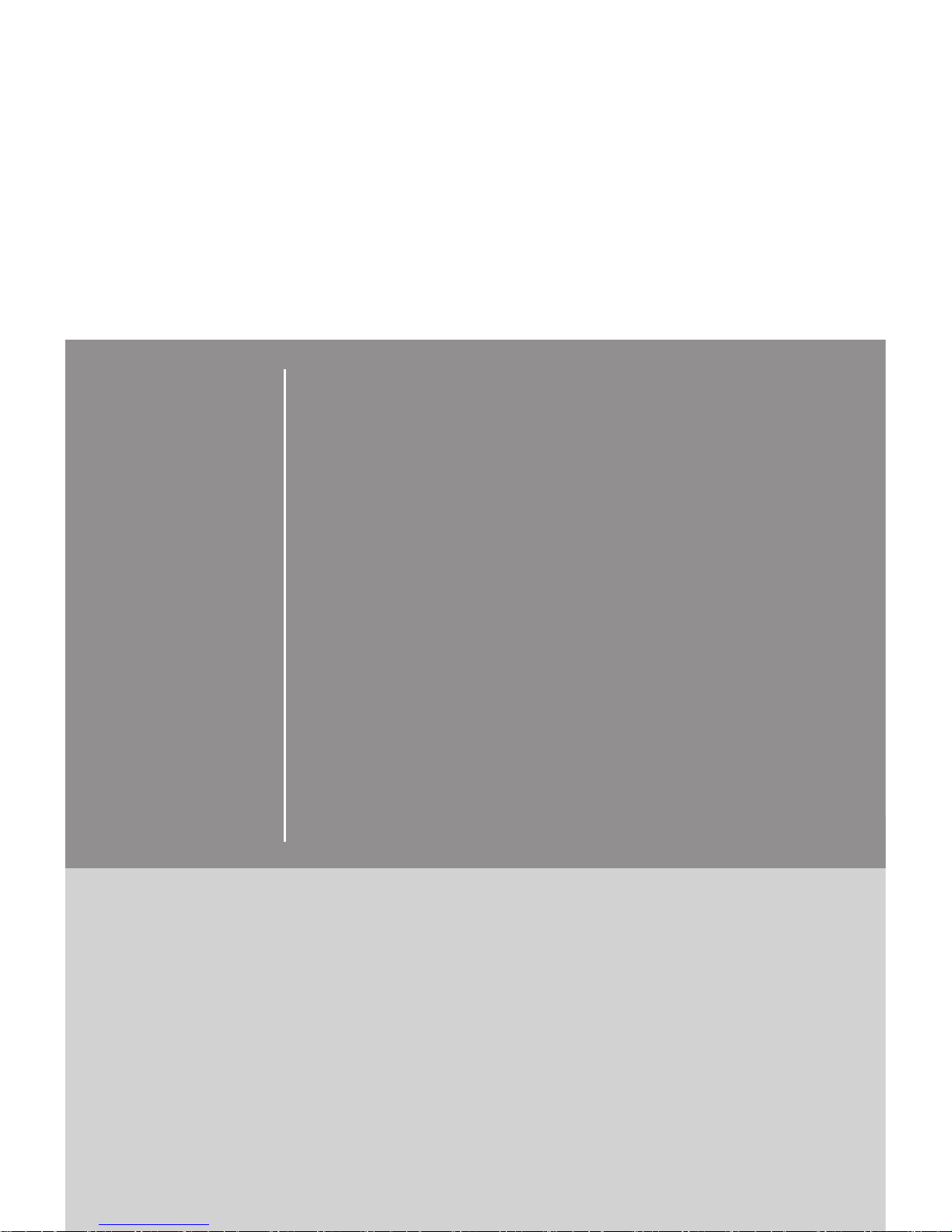
Z97-G45 GAMING
Motherboard
G52-78211X8
Preface
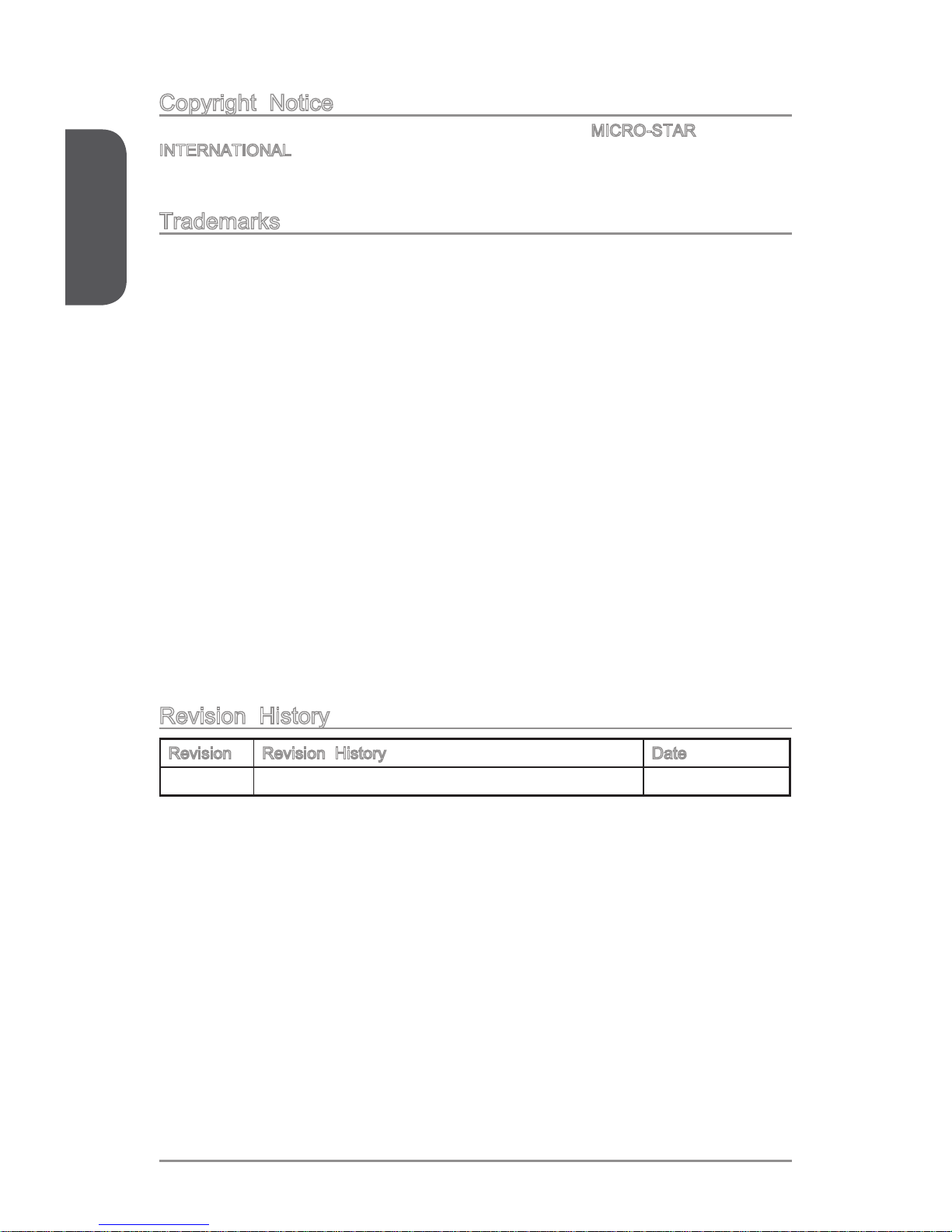
iiPreface
Preface
Copyright Notice
The material in this document is the intellectual property of MICRO-STAR
INTERNATIONAL. We take every care in the preparation of this document, but no
guarantee is given as to the correctness of its contents. Our products are under
continual improvement and we reserve the right to make changes without notice.
Trademarks
All trademarks in this manual are properties of their respective owners.
MSI® is registered trademark of Micro-Star Int’l Co.,Ltd.
NVIDIA® is registered trademark of NVIDIA Corporation.
ATI® is registered trademark of AMD Corporation.
AMD® is registered trademarks of AMD Corporation.
Intel® is registered trademarks of Intel Corporation.
Windows® is registered trademarks of Microsoft Corporation.
AMI® is registered trademark of American Megatrends Inc.
Award® is a registered trademark of Phoenix Technologies Ltd.
Sound Blaster® is registered trademark of Creative Technology Ltd.
Realtek® is registered trademark of Realtek Semiconductor Corporation.
JMicron® is registered trademark of JMicron Technology Corporation.
Netware® is registered trademark of Novell, Inc.
Lucid® is trademark of LucidLogix Technologies, Ltd.
VIA® is registered trademark of VIA Technologies, Inc.
ASMedia® is registered trademark of ASMedia Technology Inc.
iPad, iPhone, and iPod are trademarks of Apple Inc.
Qualcomm Atheros and Killer are trademarks of Qualcomm Atheros Inc.
Revision History
Revision Revision History Date
V1.1 Release for Z97-G45 GAMING 2014/ 04
■
■
■
■
■
■
■
■
■
■
■
■
■
■
■
■
■
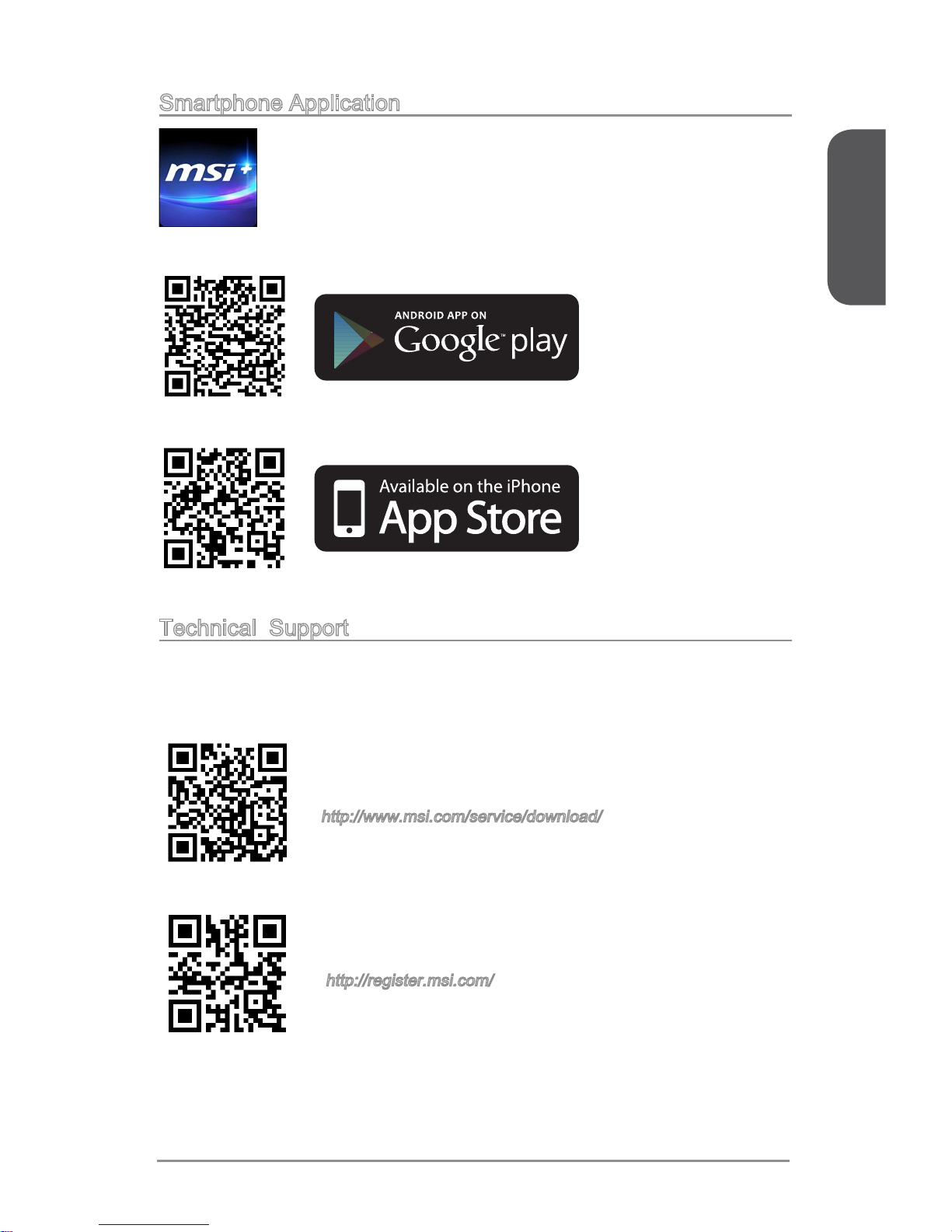
Preface
iii Preface
Smartphone Application
MSI+ is a smart web gadget that works as a shopping navigator and
provides specs comparison for IT buyers. With a simple tap of the
smartphone, you'll eciently locate your ideal products from a wide
variety of choices and, if product details are required, you may easily
download user manuals within minutes. Better yet, the power calculator
provides accurate estimates of power unit capacity for DIY users.
Technical Support
If a problem arises with your system and no solution can be obtained from the user’s
manual, please contact your place of purchase or local distributor. Alternatively,
please try the following help resources for further guidance.
Visit the MSI website for technical guide, BIOS
updates, driver updates, and other information:
http://www.msi.com/service/download/
Contact our technical sta at:
http://register.msi.com/
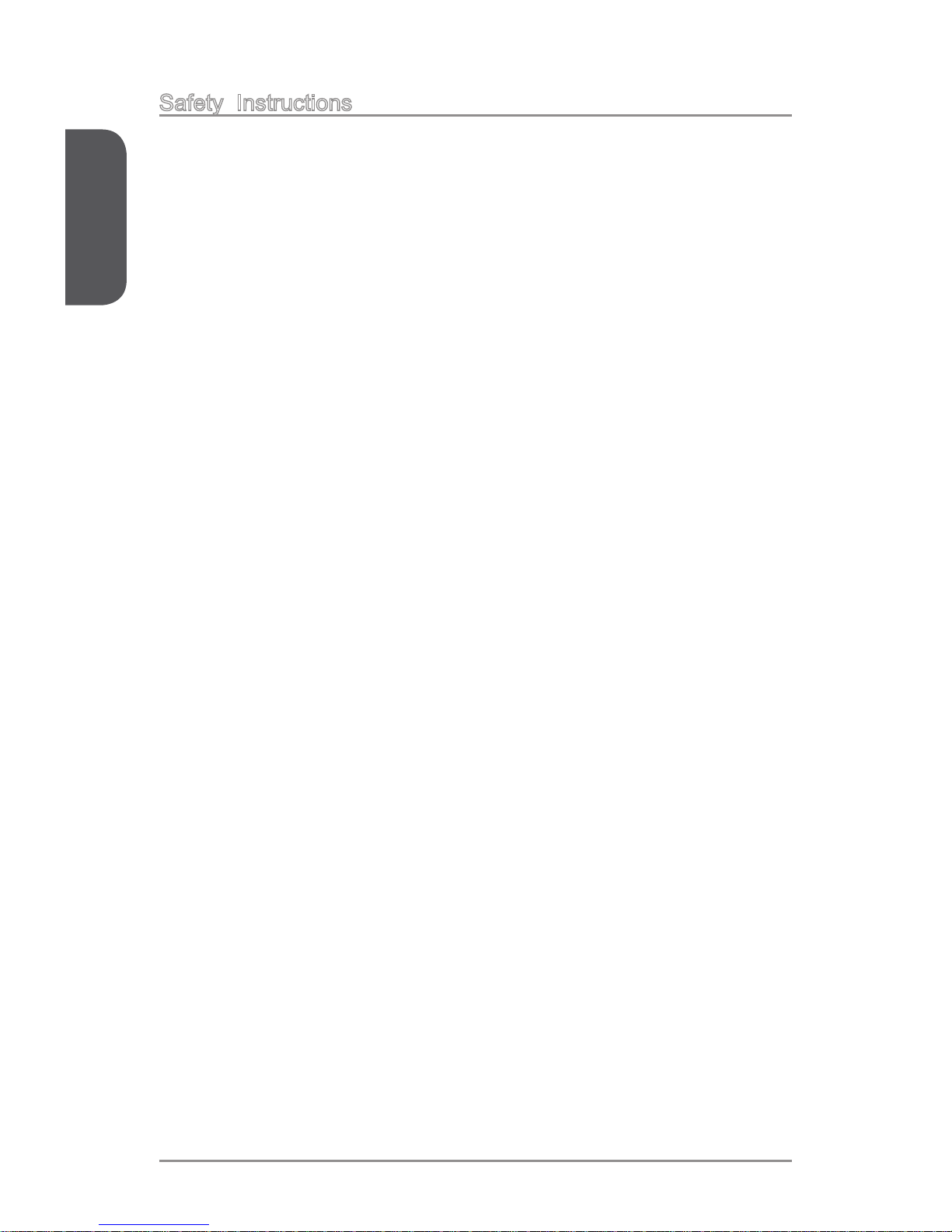
ivPreface
Preface
Safety Instructions
Always read the safety instructions carefully.
Keep this User’s Manual for future reference.
Keep this equipment away from humidity.
Lay this equipment on a reliable at surface before setting it up.
The openings on the enclosure are for air convection hence protects the equipment
from overheating. DO NOT COVER THE OPENINGS.
Make sure the voltage of the power source is at 110/220V before connecting the
equipment to the power inlet.
Place the power cord such a way that people can not step on it. Do not place
anything over the power cord.
Always Unplug the Power Cord before inserting any add-on card or module.
All cautions and warnings on the equipment should be noted.
Never pour any liquid into the opening that can cause damage or cause electrical
shock.
If any of the following situations arises, get the equipment checked by service
personnel:
The power cord or plug is damaged.
Liquid has penetrated into the equipment.
The equipment has been exposed to moisture.
The equipment does not work well or you can not get it work according to
User’s Manual.
The equipment has been dropped and damaged.
The equipment has obvious sign of breakage.
DO NOT LEAVE THIS EQUIPMENT IN AN ENVIRONMENT ABOVE 60oC (140oF),
IT MAY DAMAGE THE EQUIPMENT.
■
■
■
■
■
■
■
■
■
■
■
◯
◯
◯
◯
◯
◯
■
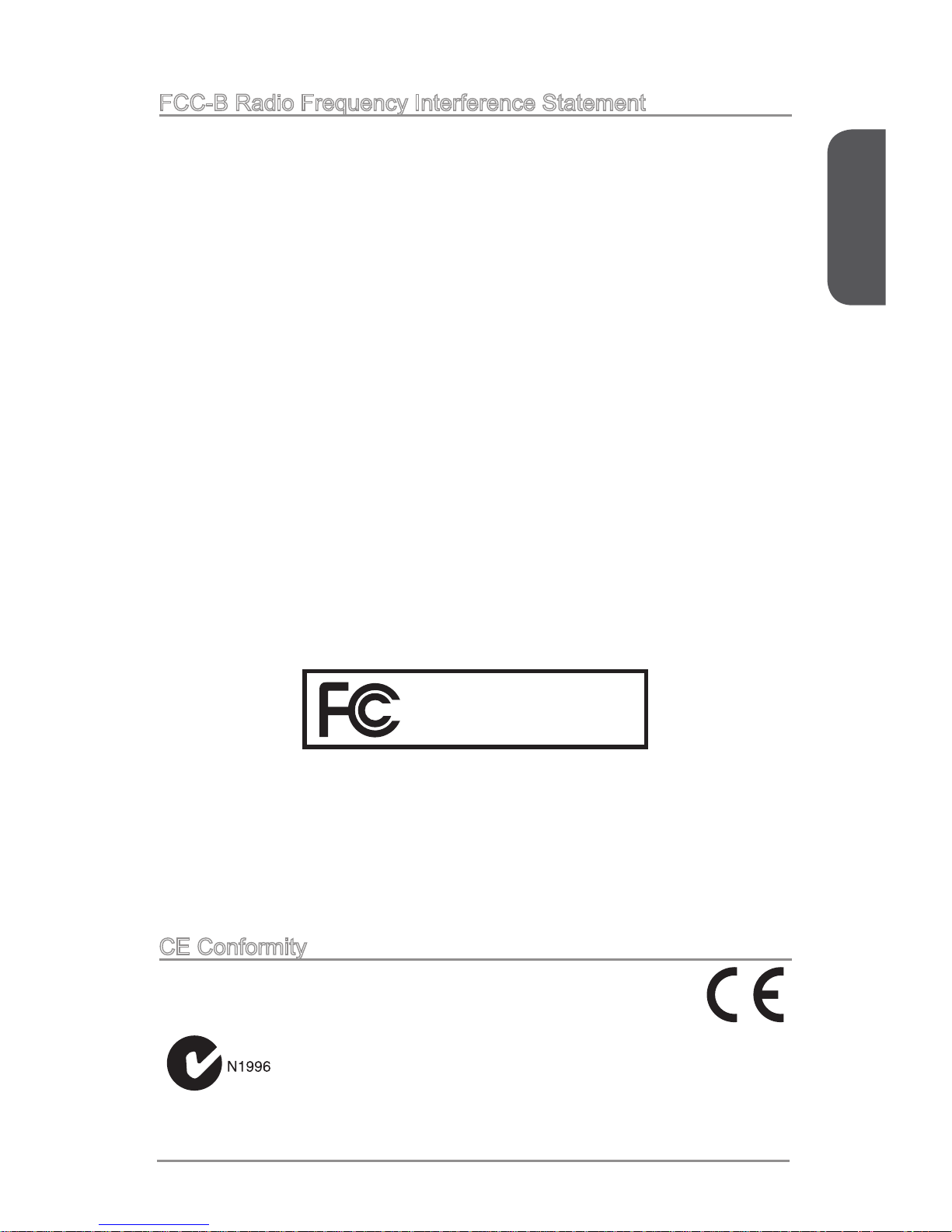
Preface
v Preface
CE Conformity
Hereby, Micro-Star International CO., LTD declares that this device is
in compliance with the essential safety requirements and other relevant
provisions set out in the European Directive.
FCC-B Radio Frequency Interference Statement
This equipment has been tested and found to comply with the limits for a Class B
digital device, pursuant to Part 15 of the FCC Rules. These limits are designed to
provide reasonable protection against harmful interference in a residential installation.
This equipment generates, uses and can radiate radio frequency energy and, if not
installed and used in accordance with the instructions, may cause harmful interference
to radio communications. However, there is no guarantee that interference will not
occur in a particular installation. If this equipment does cause harmful interference to
radio or television reception, which can be determined by turning the equipment o
and on, the user is encouraged to try to correct the interference by one or more of the
measures listed below.
Reorient or relocate the receiving antenna.
Increase the separation between the equipment and receiver.
Connect the equipment into an outlet on a circuit dierent from that to which
the receiver is connected.
Consult the dealer or an experienced radio/television technician for help.
Notice 1
The changes or modications not expressly approved by the party responsible for
compliance could void the user’s authority to operate the equipment.
Notice 2
Shielded interface cables and A.C. power cord, if any, must be used in order to comply
with the emission limits.
VOIR LA NOTICE D’INSTALLATION AVANT DE RACCORDER AU RESEAU.
◯
◯
◯
◯
This device complies with Part 15 of the FCC Rules. Operation is subject to the
following two conditions:
this device may not cause harmful interference, and
this device must accept any interference received, including interference that may
cause undesired operation.
1)
2)
Micro-Star International
MS-7821
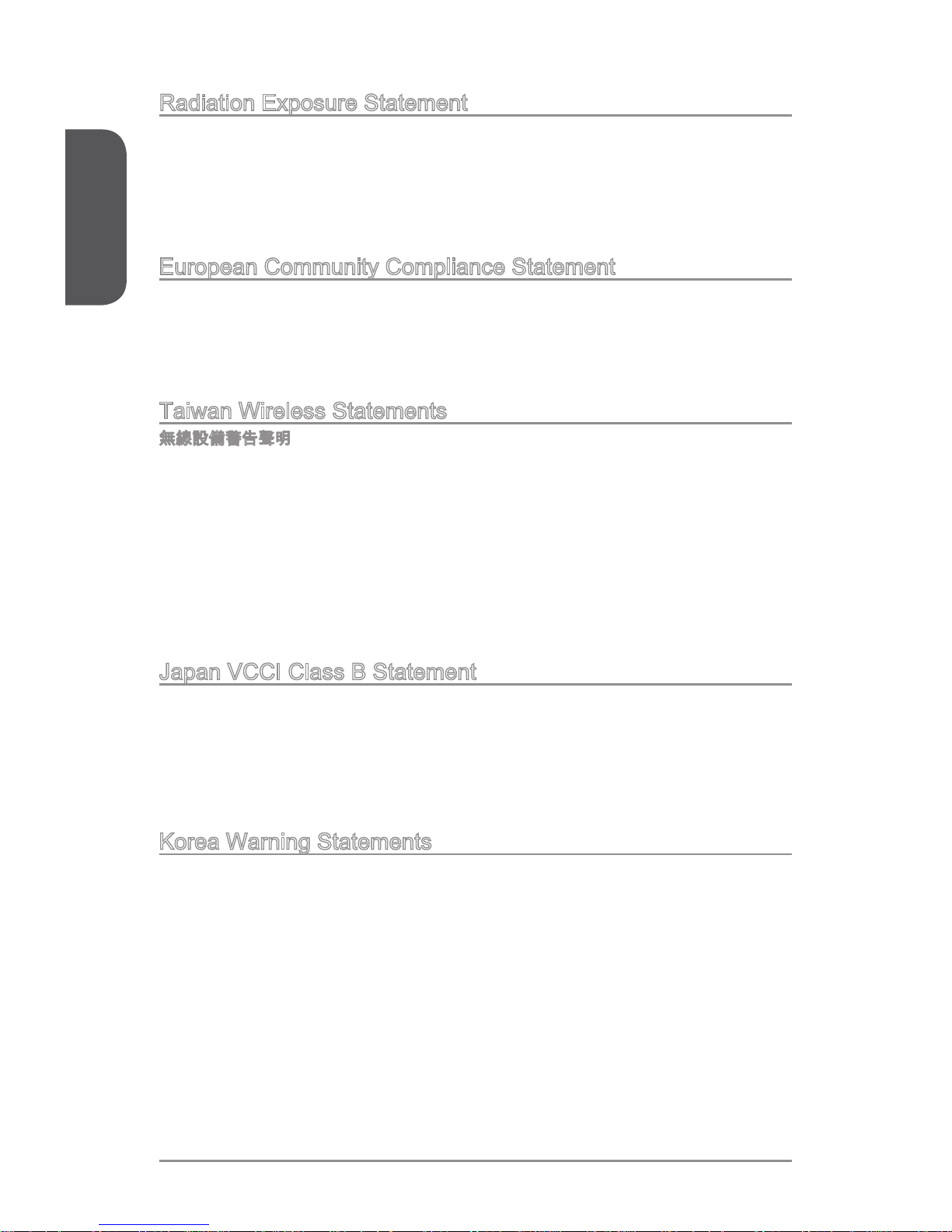
viPreface
Preface
Radiation Exposure Statement
This equipment complies with FCC radiation exposure limits set forth for an
uncontrolled environment. This equipment and its antenna should be installed and
operated with minimum distance 20 cm between the radiator and your body. This
equipment and its antenna must not be co-located or operating in conjunction with any
other antenna or transmitter.
European Community Compliance Statement
The equipment complies with the RF Exposure Requirement 1999/519/EC, Council
Recommendation of 12 July 1999 on the limitation of exposure of the general public
to electromagnetic elds (0–300GHz). This wireless device complies with the R&TTE
Directive.
Taiwan Wireless Statements
無線設備警告聲明
經型式認證合格之低功率射頻電機,非經許可,公司、商號或使用者均不得擅自變更頻
率、加大功率或變更原設計之特性及功能。
低功率射頻電機之使用不得影響飛航安全及干擾合法通信;經發現有干擾現象時,應立
即停用,並改善至無干擾時方得繼續使用。前項合法通信,指依電信法規定作業之無線
電通信。低功率射頻電機須忍受合法通信或工業、科學及醫療用電波輻射性電機設備之
干擾。
警告使用者:這是甲類資訊產品,在居住的環境中使用時,可能會造成無線電干擾,在
這種情況下,使用者會被要求採取某些適當的對策。
Japan VCCI Class B Statement
クラス B 情報技術装置
この装置は、情報技術装置等電波障害自主規制協議会(VCCI)の基準に基づくクラ
スB情報技術装置です。この装置が家庭内でラジオやテレビジョン受信機に近接して
使われると、受信障害を引き起こすことがあります。取扱説明書にしたがって正しい
取り扱いをしてください。
Korea Warning Statements
당해 무선설비는 운용중 전파혼신 가능성이 있음
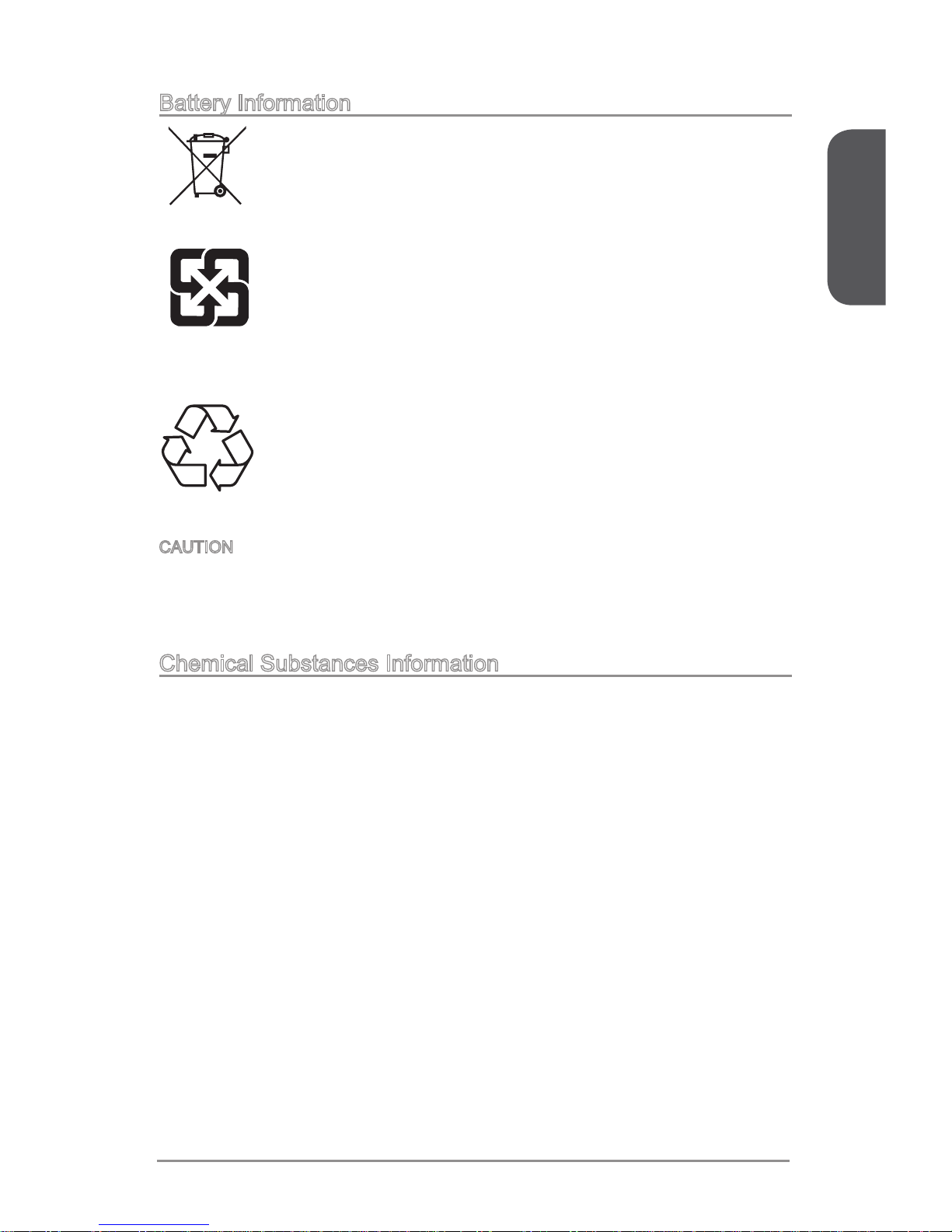
Preface
vii Preface
California, USA:
The button cell battery may contain perchlorate material and requires
special handling when recycled or disposed of in California.
For further information please visit:
http://www.dtsc.ca.gov/hazardouswaste/perchlorate/
Taiwan:
For better environmental protection, waste batteries should be collected
separately for recycling or special disposal.
廢電池請回收
European Union:
Batteries, battery packs, and accumulators should not be disposed of
as unsorted household waste. Please use the public collection system
to return, recycle, or treat them in compliance with the local regulations.
Battery Information
Chemical Substances Information
In compliance with chemical substances regulations, such as the EU REACH
Regulation (Regulation EC No. 1907/2006 of the European Parliament and the
Council), MSI provides the information of chemical substances in products at:
http://www.msi.com/html/popup/csr/evmtprtt_pcm.html
CAUTION: There is a risk of explosion, if battery is incorrectly replaced.
Replace only with the same or equivalent type recommended by the manufacturer.
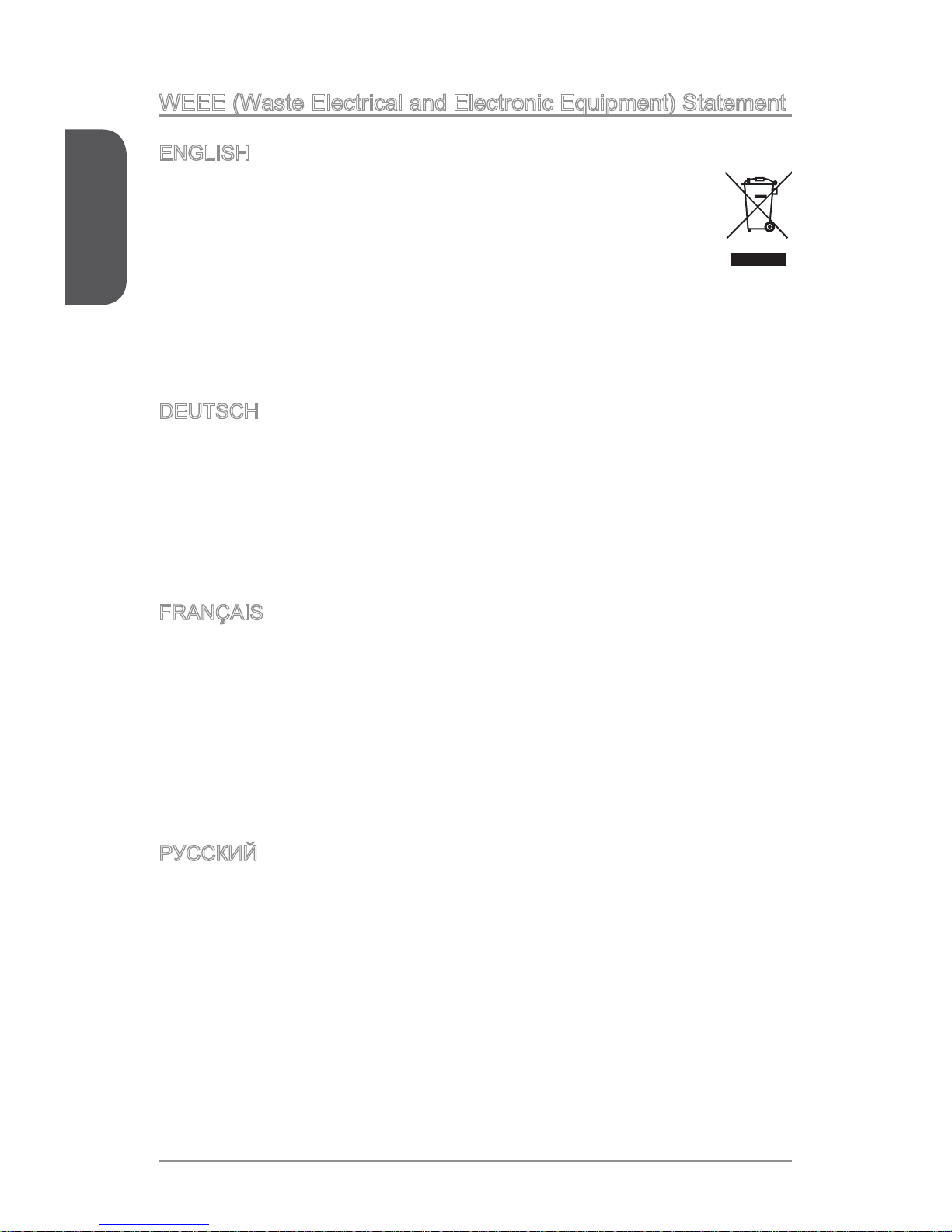
viiiPreface
Preface
WEEE (Waste Electrical and Electronic Equipment) Statement
ENGLISH
To protect the global environment and as an environmentalist, MSI must
remind you that...
Under the European Union (“EU”) Directive on Waste Electrical and
Electronic Equipment, Directive 2002/96/EC, which takes eect on August
13, 2005, products of “electrical and electronic equipment” cannot be
discarded as municipal wastes anymore, and manufacturers of covered
electronic equipment will be obligated to take back such products at the end of their
useful life. MSI will comply with the product take back requirements at the end of life
of MSI-branded products that are sold into the EU. You can return these products to
local collection points.
DEUTSCH
Hinweis von MSI zur Erhaltung und Schutz unserer Umwelt
Gemäß der Richtlinie 2002/96/EG über Elektro- und Elektronik-Altgeräte dürfen
Elektro- und Elektronik-Altgeräte nicht mehr als kommunale Abfälle entsorgt werden.
MSI hat europaweit verschiedene Sammel- und Recyclingunternehmen beauftragt,
die in die Europäische Union in Verkehr gebrachten Produkte, am Ende seines
Lebenszyklus zurückzunehmen. Bitte entsorgen Sie dieses Produkt zum gegebenen
Zeitpunkt ausschliesslich an einer lokalen Altgerätesammelstelle in Ihrer Nähe.
FRANÇAIS
En tant qu’écologiste et an de protéger l’environnement, MSI tient à rappeler ceci...
Au sujet de la directive européenne (EU) relative aux déchets des équipement
électriques et électroniques, directive 2002/96/EC, prenant eet le 13 août 2005,
que les produits électriques et électroniques ne peuvent être déposés dans les
décharges ou tout simplement mis à la poubelle. Les fabricants de ces équipements
seront obligés de récupérer certains produits en n de vie. MSI prendra en compte
cette exigence relative au retour des produits en n de vie au sein de la communauté
européenne. Par conséquent vous pouvez retourner localement ces matériels dans
les points de collecte.
РУССКИЙ
Компания MSI предпринимает активные действия по защите окружающей среды,
поэтому напоминаем вам, что....
В соответствии с директивой Европейского Союза (ЕС) по предотвращению
загрязнения окружающей среды использованным электрическим и электронным
оборудованием (директива WEEE 2002/96/EC), вступающей в силу 13
августа 2005 года, изделия, относящиеся к электрическому и электронному
оборудованию, не могут рассматриваться как бытовой мусор, поэтому
производители вышеперечисленного электронного оборудования обязаны
принимать его для переработки по окончании срока службы. MSI обязуется
соблюдать требования по приему продукции, проданной под маркой MSI на
территории EC, в переработку по окончании срока службы. Вы можете вернуть
эти изделия в специализированные пункты приема.
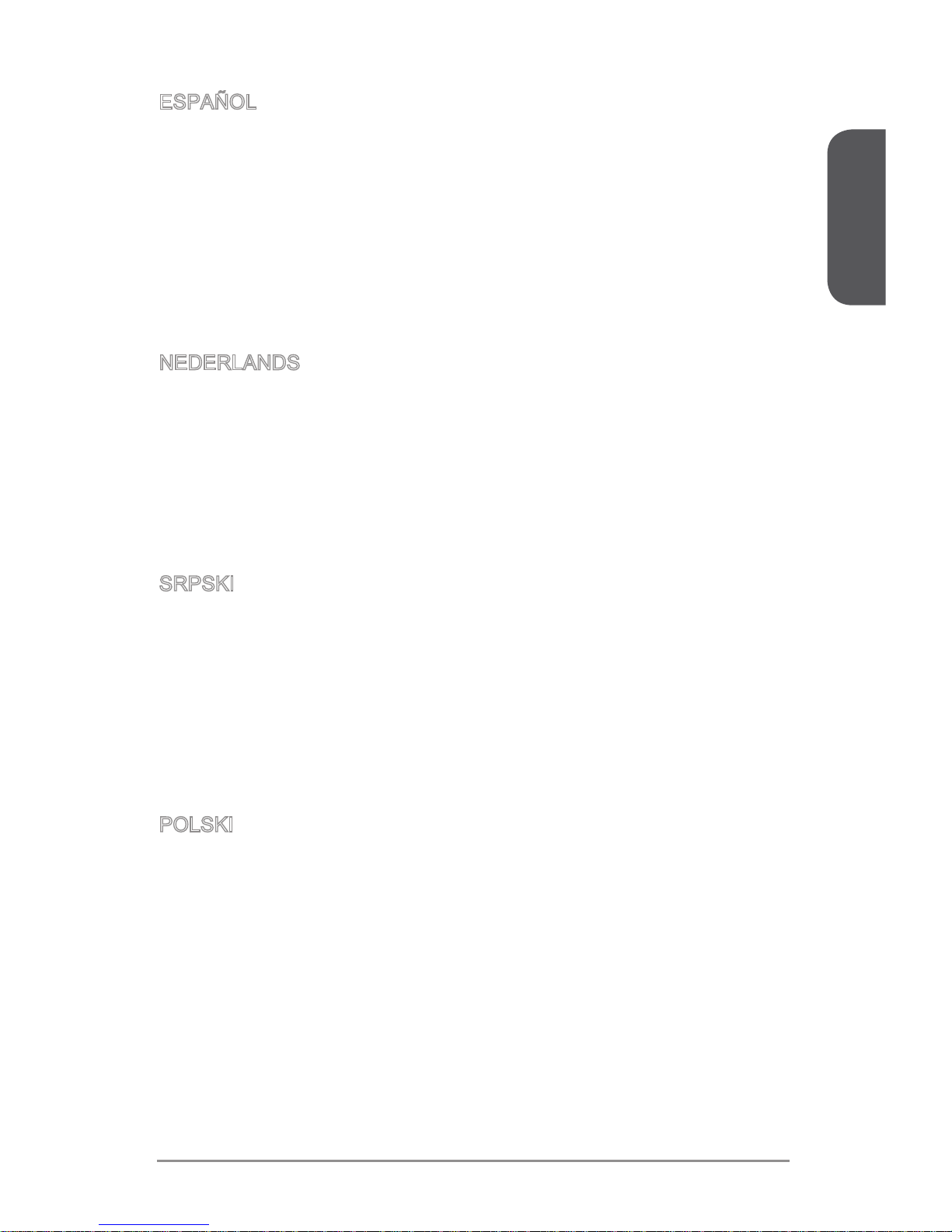
Preface
ix Preface
ESPAÑOL
MSI como empresa comprometida con la protección del medio ambiente, recomienda:
Bajo la directiva 2002/96/EC de la Unión Europea en materia de desechos y/o
equipos electrónicos, con fecha de rigor desde el 13 de agosto de 2005, los productos
clasicados como “eléctricos y equipos electrónicos” no pueden ser depositados en
los contenedores habituales de su municipio, los fabricantes de equipos electrónicos,
están obligados a hacerse cargo de dichos productos al termino de su período de
vida. MSI estará comprometido con los términos de recogida de sus productos
vendidos en la Unión Europea al nal de su periodo de vida. Usted debe depositar
estos productos en el punto limpio establecido por el ayuntamiento de su localidad o
entregar a una empresa autorizada para la recogida de estos residuos.
NEDERLANDS
Om het milieu te beschermen, wil MSI u eraan herinneren dat….
De richtlijn van de Europese Unie (EU) met betrekking tot Vervuiling van Electrische
en Electronische producten (2002/96/EC), die op 13 Augustus 2005 in zal gaan
kunnen niet meer beschouwd worden als vervuiling. Fabrikanten van dit soort
producten worden verplicht om producten retour te nemen aan het eind van hun
levenscyclus. MSI zal overeenkomstig de richtlijn handelen voor de producten
die de merknaam MSI dragen en verkocht zijn in de EU. Deze goederen kunnen
geretourneerd worden op lokale inzamelingspunten.
SRPSKI
Da bi zaštitili prirodnu sredinu, i kao preduzeće koje vodi računa o okolini i prirodnoj
sredini, MSI mora da vas podesti da…
Po Direktivi Evropske unije (“EU”) o odbačenoj ekektronskoj i električnoj opremi,
Direktiva 2002/96/EC, koja stupa na snagu od 13. Avgusta 2005, proizvodi koji
spadaju pod “elektronsku i električnu opremu” ne mogu više biti odbačeni kao običan
otpad i proizvođači ove opreme biće prinuđeni da uzmu natrag ove proizvode na kraju
njihovog uobičajenog veka trajanja. MSI će poštovati zahtev o preuzimanju ovakvih
proizvoda kojima je istekao vek trajanja, koji imaju MSI oznaku i koji su prodati u EU.
Ove proizvode možete vratiti na lokalnim mestima za prikupljanje.
POLSKI
Aby chronić nasze środowisko naturalne oraz jako rma dbająca o ekologię, MSI
przypomina, że...
Zgodnie z Dyrektywą Unii Europejskiej (“UE”) dotyczącą odpadów produktów
elektrycznych i elektronicznych (Dyrektywa 2002/96/EC), która wchodzi w życie 13
sierpnia 2005, tzw. “produkty oraz wyposażenie elektryczne i elektroniczne “ nie
mogą być traktowane jako śmieci komunalne, tak więc producenci tych produktów
będą zobowiązani do odbierania ich w momencie gdy produkt jest wycofywany z
użycia. MSI wypełni wymagania UE, przyjmując produkty (sprzedawane na terenie
Unii Europejskiej) wycofywane z użycia. Produkty MSI będzie można zwracać w
wyznaczonych punktach zbiorczych.
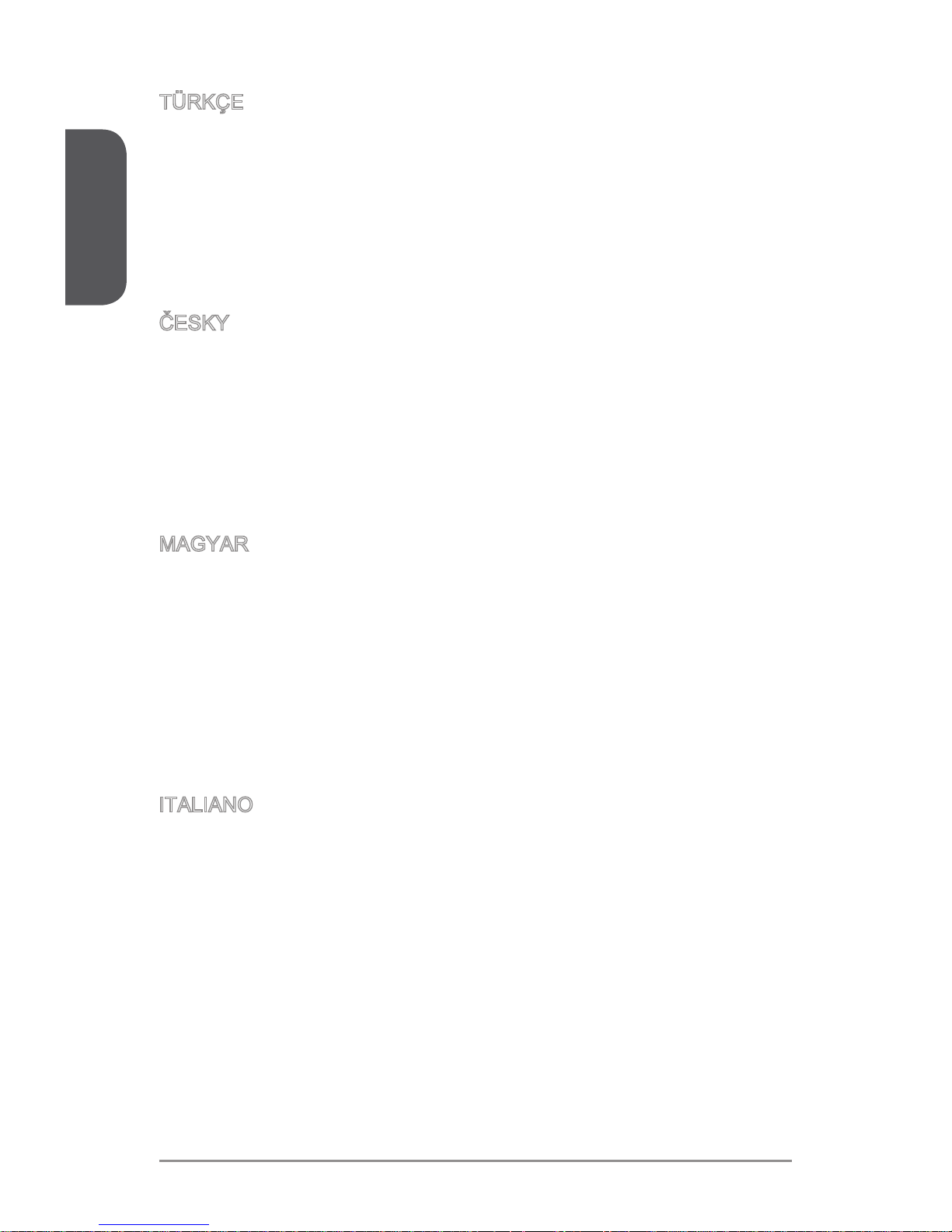
xPreface
Preface
TÜRKÇE
Çevreci özelliğiyle bilinen MSI dünyada çevreyi korumak için hatırlatır:
Avrupa Birliği (AB) Kararnamesi Elektrik ve Elektronik Malzeme Atığı, 2002/96/EC
Kararnamesi altında 13 Ağustos 2005 tarihinden itibaren geçerli olmak üzere,
elektrikli ve elektronik malzemeler diğer atıklar gibi çöpe atılamayacak ve bu elektonik
cihazların üreticileri, cihazların kullanım süreleri bittikten sonra ürünleri geri toplamakla
yükümlü olacaktır. Avrupa Birliği’ne satılan MSI markalı ürünlerin kullanım süreleri
bittiğinde MSI ürünlerin geri alınması isteği ile işbirliği içerisinde olacaktır. Ürünlerinizi
yerel toplama noktalarına bırakabilirsiniz.
ČESKY
Záleží nám na ochraně životního prostředí - společnost MSI upozorňuje...
Podle směrnice Evropské unie (“EU”) o likvidaci elektrických a elektronických výrobků
2002/96/EC platné od 13. srpna 2005 je zakázáno likvidovat “elektrické a elektronické
výrobky” v běžném komunálním odpadu a výrobci elektronických výrobků, na které
se tato směrnice vztahuje, budou povinni odebírat takové výrobky zpět po skončení
jejich životnosti. Společnost MSI splní požadavky na odebírání výrobků značky
MSI, prodávaných v zemích EU, po skončení jejich životnosti. Tyto výrobky můžete
odevzdat v místních sběrnách.
MAGYAR
Annak érdekében, hogy környezetünket megvédjük, illetve környezetvédőként fellépve
az MSI emlékezteti Önt, hogy ...
Az Európai Unió („EU”) 2005. augusztus 13-án hatályba lépő, az elektromos
és elektronikus berendezések hulladékairól szóló 2002/96/EK irányelve szerint
az elektromos és elektronikus berendezések többé nem kezelhetőek lakossági
hulladékként, és az ilyen elektronikus berendezések gyártói kötelessé válnak az
ilyen termékek visszavételére azok hasznos élettartama végén. Az MSI betartja a
termékvisszavétellel kapcsolatos követelményeket az MSI márkanév alatt az EU-n
belül értékesített termékek esetében, azok élettartamának végén. Az ilyen termékeket
a legközelebbi gyűjtőhelyre viheti.
ITALIANO
Per proteggere l’ambiente, MSI, da sempre amica della natura, ti ricorda che….
In base alla Direttiva dell’Unione Europea (EU) sullo Smaltimento dei Materiali Elettrici
ed Elettronici, Direttiva 2002/96/EC in vigore dal 13 Agosto 2005, prodotti appartenenti
alla categoria dei Materiali Elettrici ed Elettronici non possono più essere eliminati
come riuti municipali: i produttori di detti materiali saranno obbligati a ritirare ogni
prodotto alla ne del suo ciclo di vita. MSI si adeguerà a tale Direttiva ritirando tutti i
prodotti marchiati MSI che sono stati venduti all’interno dell’Unione Europea alla ne
del loro ciclo di vita. È possibile portare i prodotti nel più vicino punto di raccolta
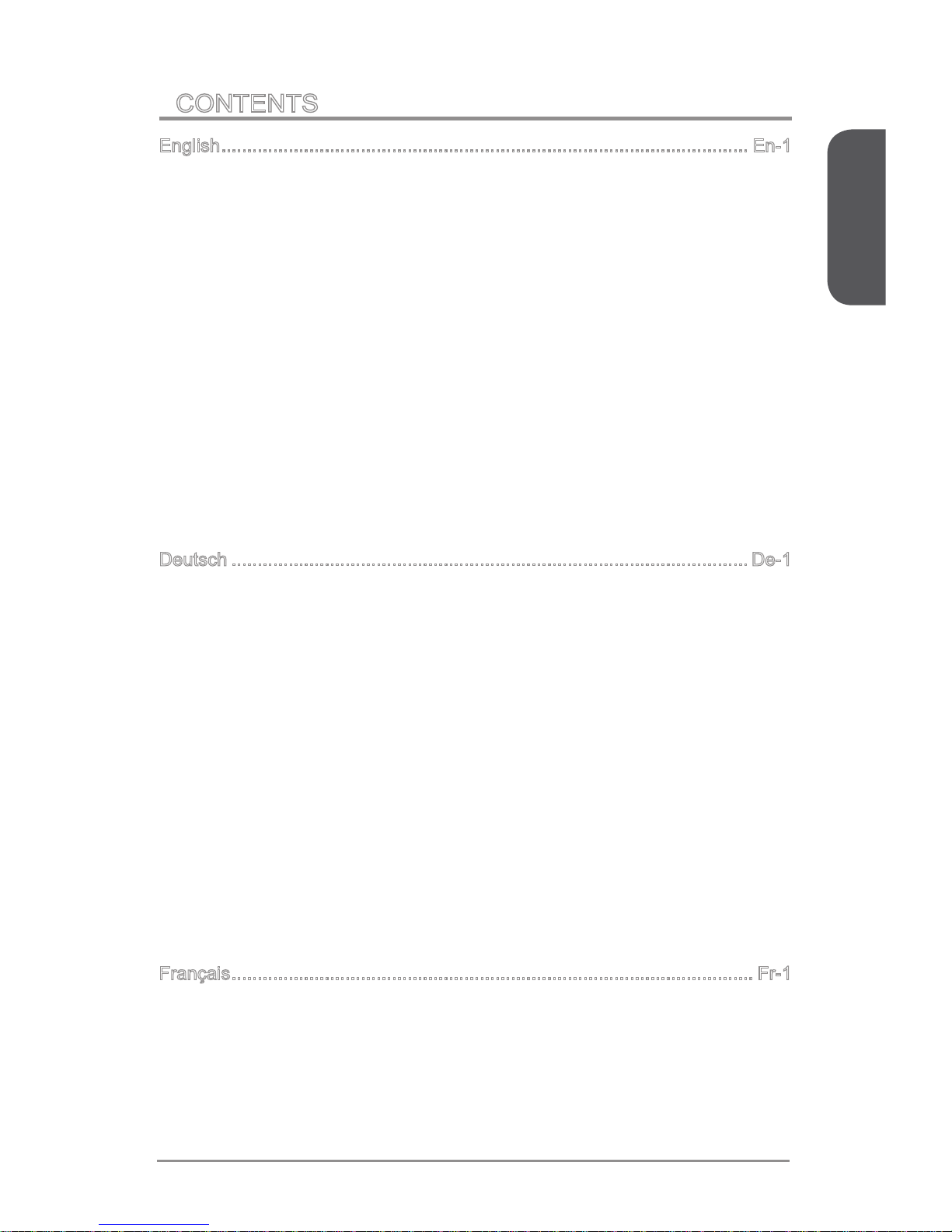
Preface
xi Preface
CONTENTS
English ...................................................................................................... En-1
Motherboard Specications ................................................................................En-2
Connectors Quick Guide ....................................................................................En-5
Back Panel Quick Guide ....................................................................................En-7
CPU (Central Processing Unit) ..........................................................................En-9
Memory ............................................................................................................En-13
Mounting Screw Holes .....................................................................................En-14
Power Supply ...................................................................................................En-15
Expansion Slots ...............................................................................................En-16
Video/ Graphics Cards ....................................................................................En-17
Internal Connectors ..........................................................................................En-18
Voltage Checkpoints ........................................................................................En-25
Jumper .............................................................................................................En-26
Drivers and Utilities ..........................................................................................En-27
BIOS Setup ......................................................................................................En-28
Operation .........................................................................................................En-31
Deutsch .................................................................................................... De-1
Spezikationen .................................................................................................. De-2
Anschlussübersicht ........................................................................................... De-5
Rücktafel-Übersicht ........................................................................................... De-7
CPU (Prozessor) ............................................................................................... De-9
Speicher .......................................................................................................... De-13
Schraubenlöcher für die Montage ................................................................... De-14
Stromversorgung ............................................................................................. De-15
Erweiterungssteckplätze ................................................................................. De-16
Video/ Grakkarten ........................................................................................ De-17
Interne Anschlüsse .......................................................................................... De-18
Spannungsmesspunkte ................................................................................... De-25
Steckbrücken .................................................................................................. De-26
Treiber und Dienstprogramme ........................................................................ De-27
BIOS Setup ..................................................................................................... De-28
Betrieb ............................................................................................................. De-31
Français ..................................................................................................... Fr-1
Spécications ......................................................................................................Fr-2
Guide Rapide Des Connecteurs .........................................................................Fr-5
Guide rapide du panneau arrière ........................................................................Fr-7
Mémoire ............................................................................................................Fr-13
Trous Taraudés de Montage .............................................................................Fr-14
Connecteurs d’alimentation ...............................................................................Fr-15
▍
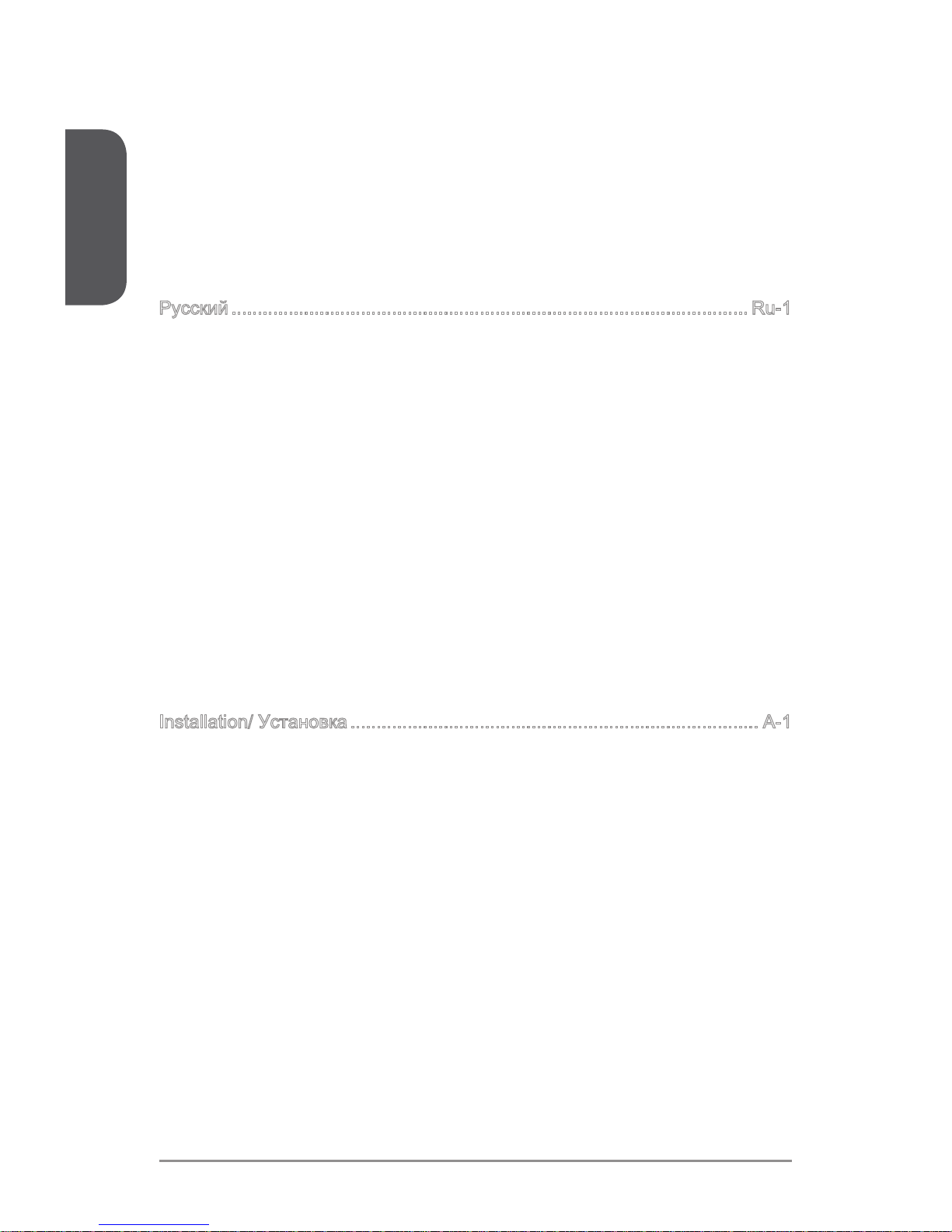
xiiPreface
Preface
Emplacements d’extension ...............................................................................Fr-16
Cartes Vidéo/ Graphics .....................................................................................Fr-17
Connecteurs internes ........................................................................................Fr-18
Point de vérication tension ..............................................................................Fr-25
Cavaliers ...........................................................................................................Fr-26
Pilotes et Utilitaires ............................................................................................Fr-27
Conguration BIOS ...........................................................................................Fr-28
Opération ..........................................................................................................Fr-31
Русский ....................................................................................................Ru-1
Характеристики материнской платы .............................................................. Ru-2
Краткое руководство по разъемам ................................................................ Ru-5
Краткое руководство по работе с задней панелью ...................................... Ru-7
ЦП (центральный процессор) ......................................................................... Ru-9
Память ............................................................................................................ Ru-13
Отверстия под установочные винты ............................................................ Ru-14
Электропитание ............................................................................................. Ru-15
Слоты расширения ........................................................................................ Ru-16
Видео/ Установка дискретной видеокарты ................................................ Ru-17
Внутренние разъемы .................................................................................... Ru-18
Замер напряжения ........................................................................................ Ru-25
Джампер ......................................................................................................... Ru-26
Драйверы и утилиты ..................................................................................... Ru-27
Настройка BIOS ............................................................................................. Ru-28
Работа ............................................................................................................ Ru-31
Installation/ Установка ............................................................................... A-1
CPU ......................................................................................................................A-2
Memory/ Speicher/ Mémoire/ Памяти .................................................................A-4
Motherboard/ Carte mère/ Материнские платы .................................................A-5
Power Connector/ ATX-Stromanshcluss/ Connecteurs d'alimentation/ Pазъема
питания ................................................................................................................A-7
SATA HDD ...........................................................................................................A-9
mSATA SSD ......................................................................................................A-10
Front Panel Connector/ Frontpanel Anschluss/ Connecteur panneau avant/
Pазъемов передней панели ............................................................................A-11
Peripheral Connector/ Peripheriestecker/ Connecteur périphérique/ Периферийных
разъемов ...........................................................................................................A-12
Graphics Card/ Grakkarte/ Carte graphique/ Bидеокарты ..............................A-13
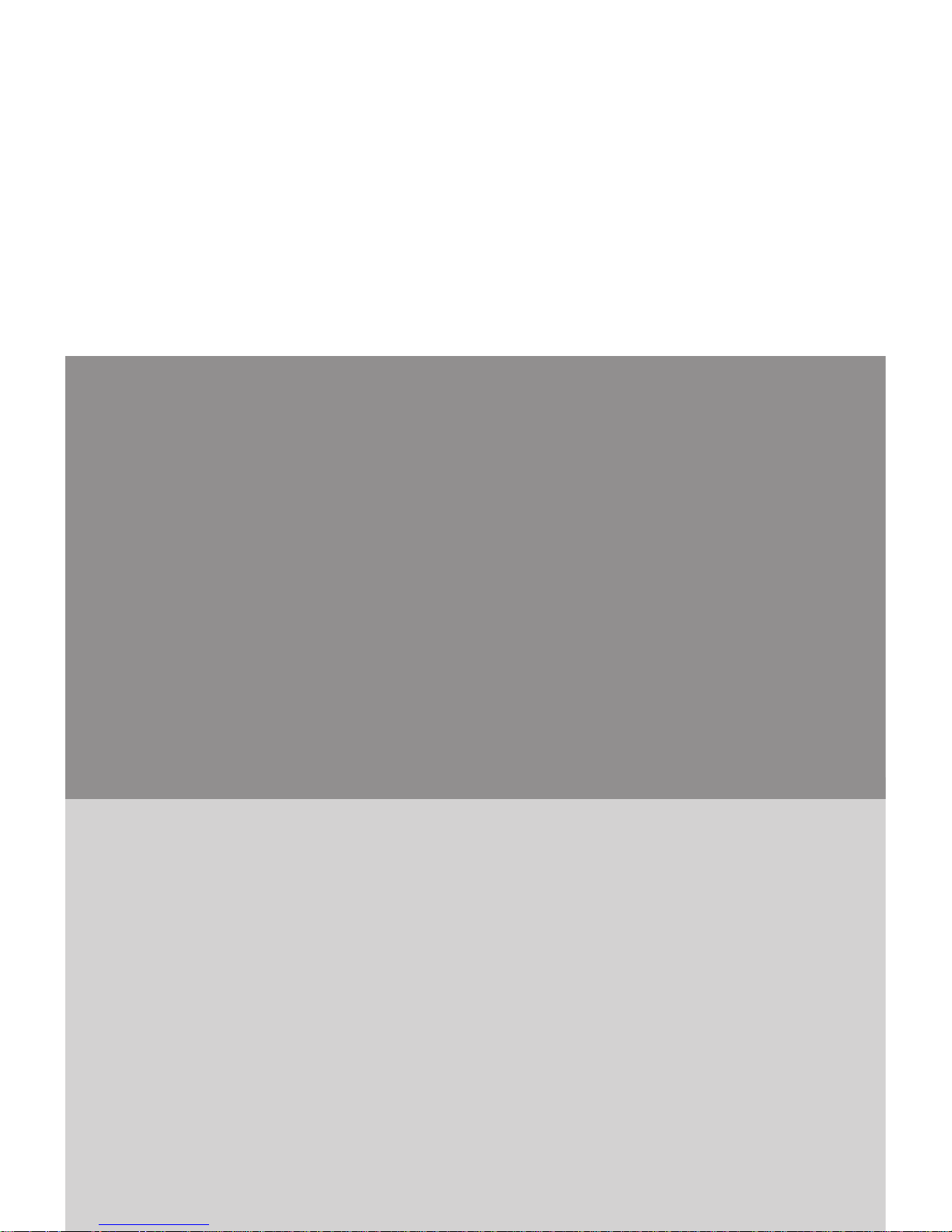
English
Thank you for choosing the Z97-G45 GAMING Series (MS-7821 v1.X) ATX
motherboard. The Z97-G45 GAMING Series motherboards are based on
Intel® Z97 chipset for optimal system eciency. Designed to t the advanced
Intel® LGA1150 processor, the Z97-G45 GAMING Series motherboards
deliver a high performance and professional desktop platform solution.
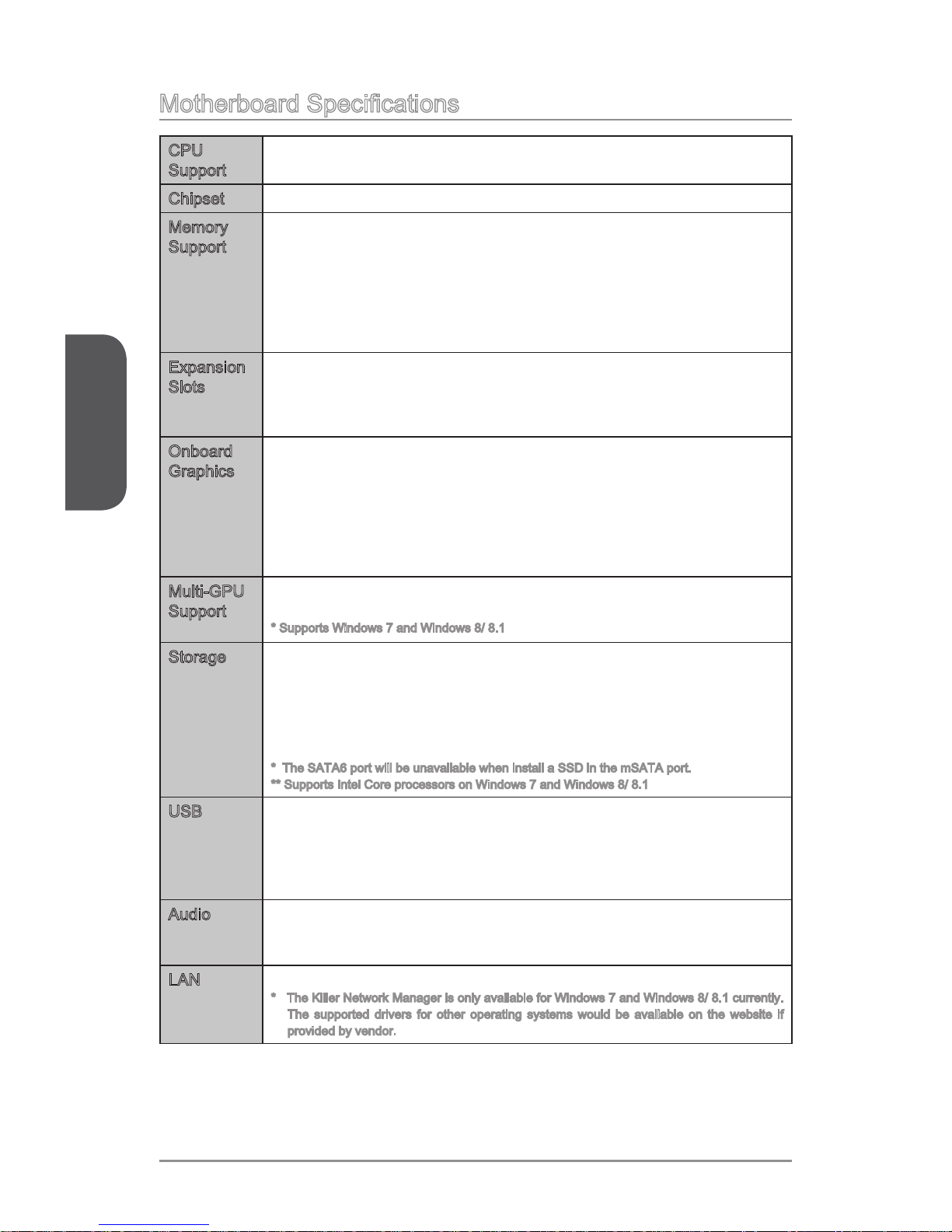
English
En-2
Motherboard Specications
CPU
Support
Supports 4th and 5th Generation Intel® Core™ Processors, and
Intel® Pentium® and Celeron® Processors for Socket LGA1150
■
Chipset Intel® Z97 Express Chipset■
Memory
Support
4x DDR3 memory slots supporting up to 32GB
Supports DDR3 3000(OC)/ 2800(OC)/ 2666(OC)/ 2600(OC)/
2400(OC)/ 2200(OC)/ 2133(OC)/ 2000(OC)/ 1866(OC)/ 1600/ 1333/
1066 MHz
Dual channel memory architecture
Supports non-ECC, un-buered memory
Supports Intel® Extreme Memory Prole (XMP)
■
■
■
■
■
Expansion
Slots
3x PCIe 3.0 x16 slots
The operating mode will be x16/ x0/ x0, x8/ x8/ x0, or x8/ x4/ x4.
Please always install expansion card into the PCI_E2 “First”.
4x PCIe 2.0 x1 slots
■
-
■
Onboard
Graphics
1x VGA port, supporting a maximum resolution of 1920x1200 @
60Hz, 24bpp
1x HDMI® port, supporting a maximum resolution of
4096x2160@24Hz, 24bpp/ 2560x1600@60Hz, 24bpp/
1920x1080@60Hz, 36bpp
1x DVI-D port, supporting a maximum resolution of 1920x1200 @
60Hz, 24bpp
■
■
■
Multi-GPU
Support
Supports 3-Way AMD CrossFireTM Technology*
Supports 2-Way NVIDIA® SLITM Technology
* Supports Windows 7 and Windows 8/ 8.1
■
■
Storage Intel Z97 Express Chipset
1x mSATA 6Gb/s port*
6x SATA 6Gb/s ports (SATA1~6)*
Supports RAID 0, RAID1, RAID 5 and RAID 10
Supports Intel Smart Response Technology, Intel® Rapid Start
Technology and Intel Smart Connect Technology**
* The SATA6 port will be unavailable when install a SSD in the mSATA port.
** Supports Intel Core processors on Windows 7 and Windows 8/ 8.1
■
-
-
-
-
USB Intel Z97 Express Chipset
6x USB 3.0 ports (4 ports on the back panel, 2 ports available
through the internal USB 3.0 connector)
8x USB 2.0 ports (2 ports on the back panel, 6 ports available
through the internal USB 2.0 connectors)
■
-
-
Audio Realtek® ALC1150 Codec
7.1-Channel High Denition Audio
Supports S/PDIF output
■
-
-
LAN 1x Killer E2205 Gigabit LAN controller*
* The Killer Network Manager is only available for Windows 7 and Windows 8/ 8.1 currently.
The supported drivers for other operating systems would be available on the website if
provided by vendor.
■
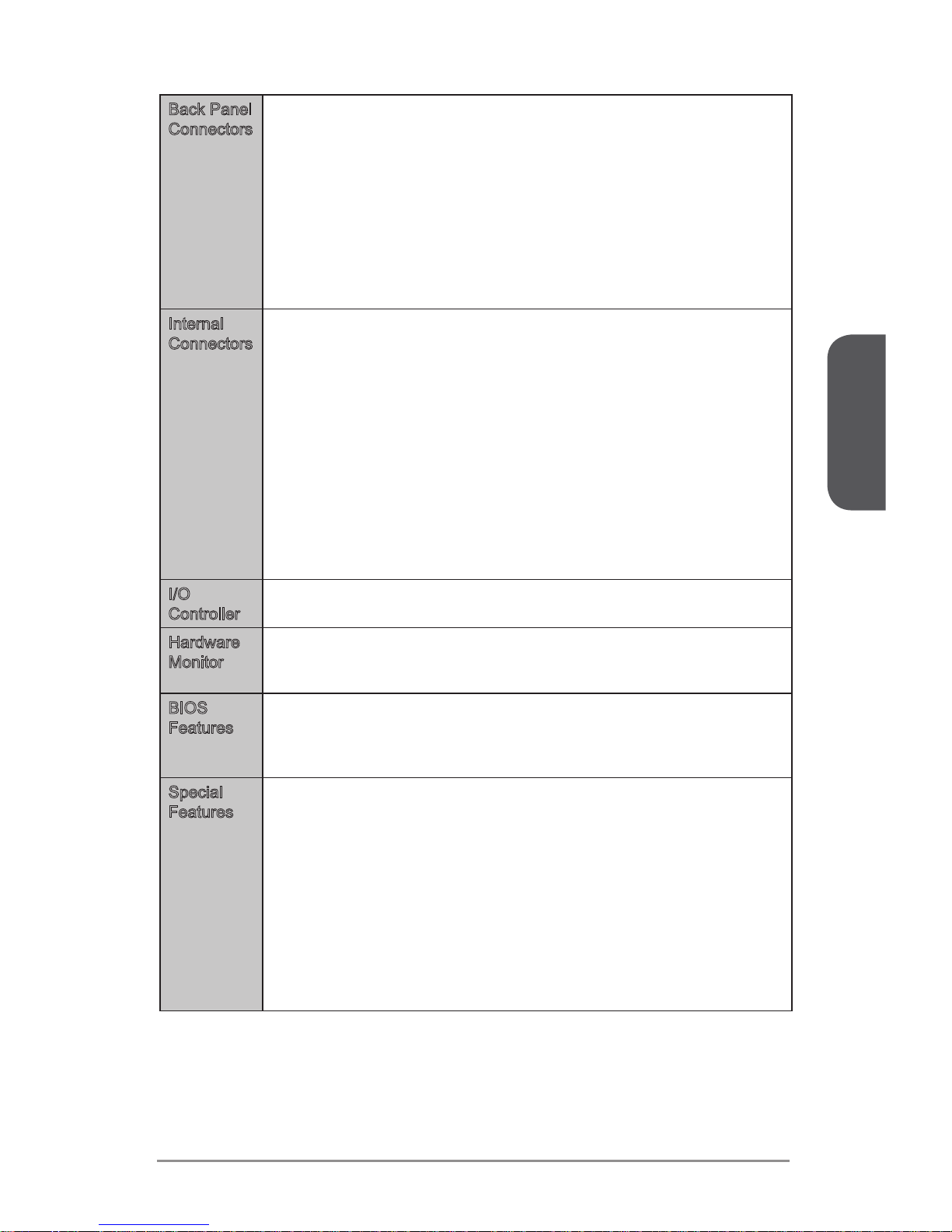
English
En-3
Back Panel
Connectors
1x PS/2 keyboard/ mouse combo port
2x USB 2.0 ports
1x Clear CMOS button
1x Coaxial S/PDIF OUT connector
1x Optical S/PDIF OUT connector
1x VGA port
1x DVI-D port
1x HDMI port
1x LAN (RJ45) port
4x USB 3.0 ports
6x OFC audio jacks
■
■
■
■
■
■
■
■
■
■
■
Internal
Connectors
1x 24-pin ATX main power connector
1x 8-pin ATX 12V power connector
6x SATA 6Gb/s connectors
3x USB 2.0 connectors (supports additional 6 USB 2.0 ports)
1x USB 3.0 connector (supports additional 2 USB 3.0 ports)
2x 4-pin CPU fan connectors
3x 4-pin system fan connectors
1x Clear CMOS jumper
1x Front panel audio connector
2x System panel connectors
1x TPM module connector
1x Serial port connector
1x Chassis Intrusion connector
7x V-Check points (7x V-Check spots)
■
■
■
■
■
■
■
■
■
■
■
■
■
■
I/O
Controller
NUVOTON NCT6779 Controller Chip■
Hardware
Monitor
CPU/System temperature detection
CPU/System fan speed detection
CPU/System fan speed control
■
■
■
BIOS
Features
1x 64 Mb ash
UEFI AMI BIOS
ACPI 5.0, PnP 1.0a, SM BIOS 2.7, DMI 2.0
Multi-language
■
■
■
■
Special
Features
Audio Boost
Killer Ethernet
Military Class 4
OC Genie 4
Click BIOS 4
NVIDIA SLI
AMD CrossFire
Sound Blaster Cinema
Total Fan Control
Gaming Device Port
Smart Utilities
Command Center
■
■
■
■
■
■
■
■
■
■
■
■
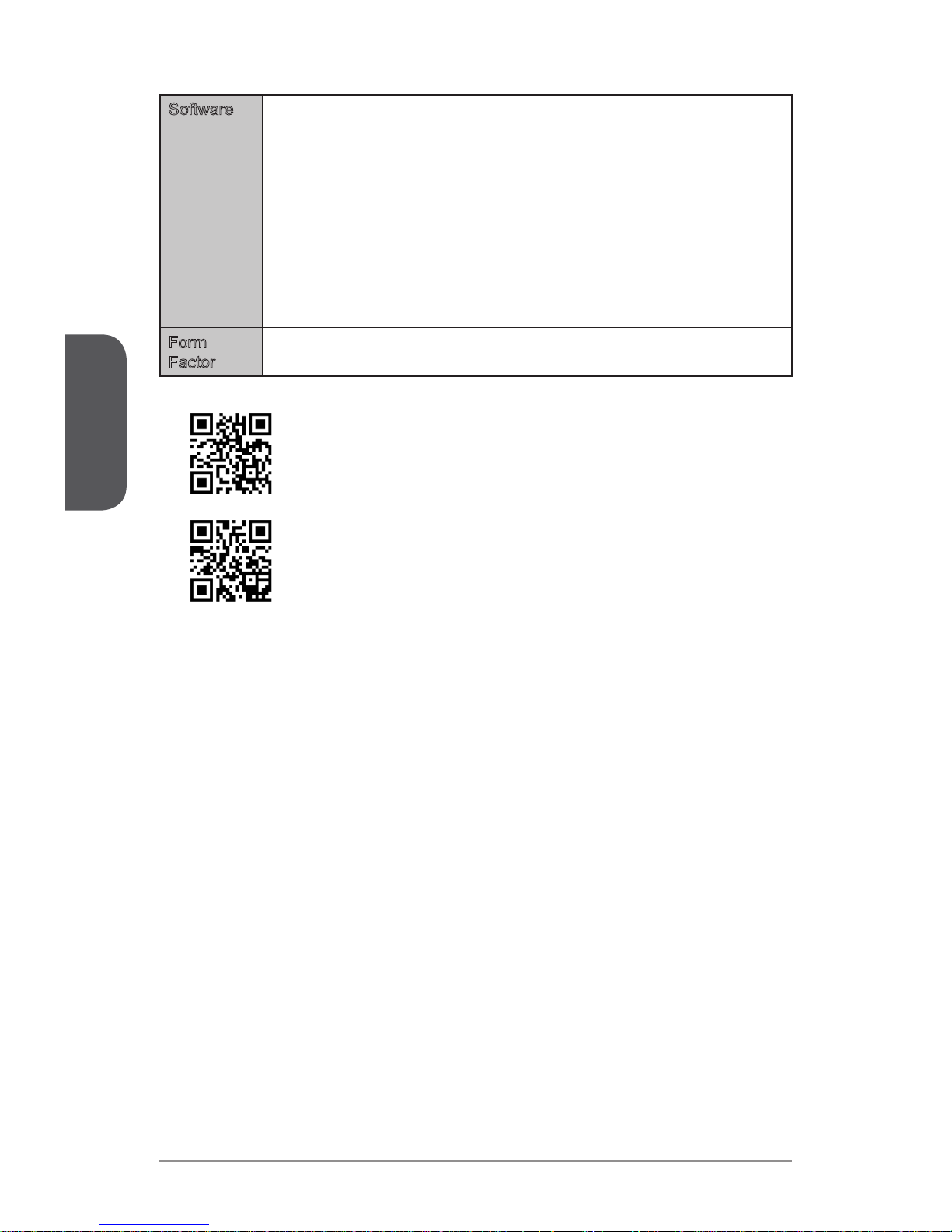
English
En-4
Software Drivers
MSI
Command Center
Super Charger
Smart Utilities
Live Update 6
Fast Boot
7-ZIP
Intel Extreme Tuning Utility
Sound Blaster Cinema
Killer Network Manager
Norton Internet Security Solution
■
■
-
-
-
-
-
■
■
■
■
■
Form
Factor
ATX Form Factor
12.0 in. x 9.6 in. (30.5 cm x 24.4 cm)
■
■
For the latest information about CPU, please visit
http://www.msi.com/cpu-support/
For more information on compatible components, please visit
http://www.msi.com/test-report/
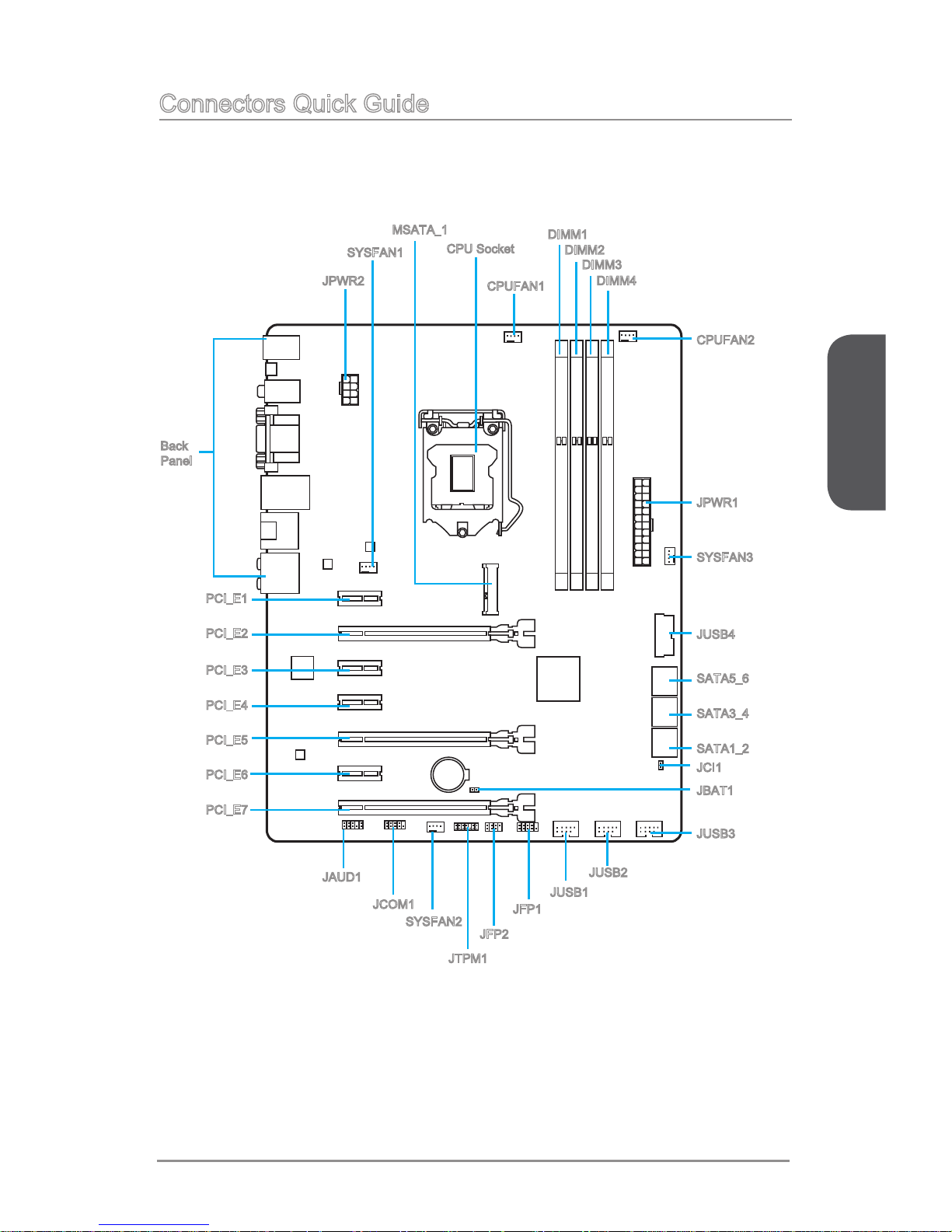
English
En-5
Connectors Quick Guide
CPUFAN2
JFP1
JUSB3
JAUD1
JCI1
PCI_E1
PCI_E2
PCI_E3
PCI_E4
DIMM2
DIMM1
DIMM3
DIMM4
JTPM1
JUSB1
JUSB2
JFP2
PCI_E5
PCI_E6
PCI_E7
JCOM1
JPWR1
SYSFAN3
JUSB4
SATA5_6
SATA3_4
SATA1_2
Back
Panel
JBAT1
SYSFAN2
JPWR2
SYSFAN1
MSATA_1
CPU Socket
CPUFAN1
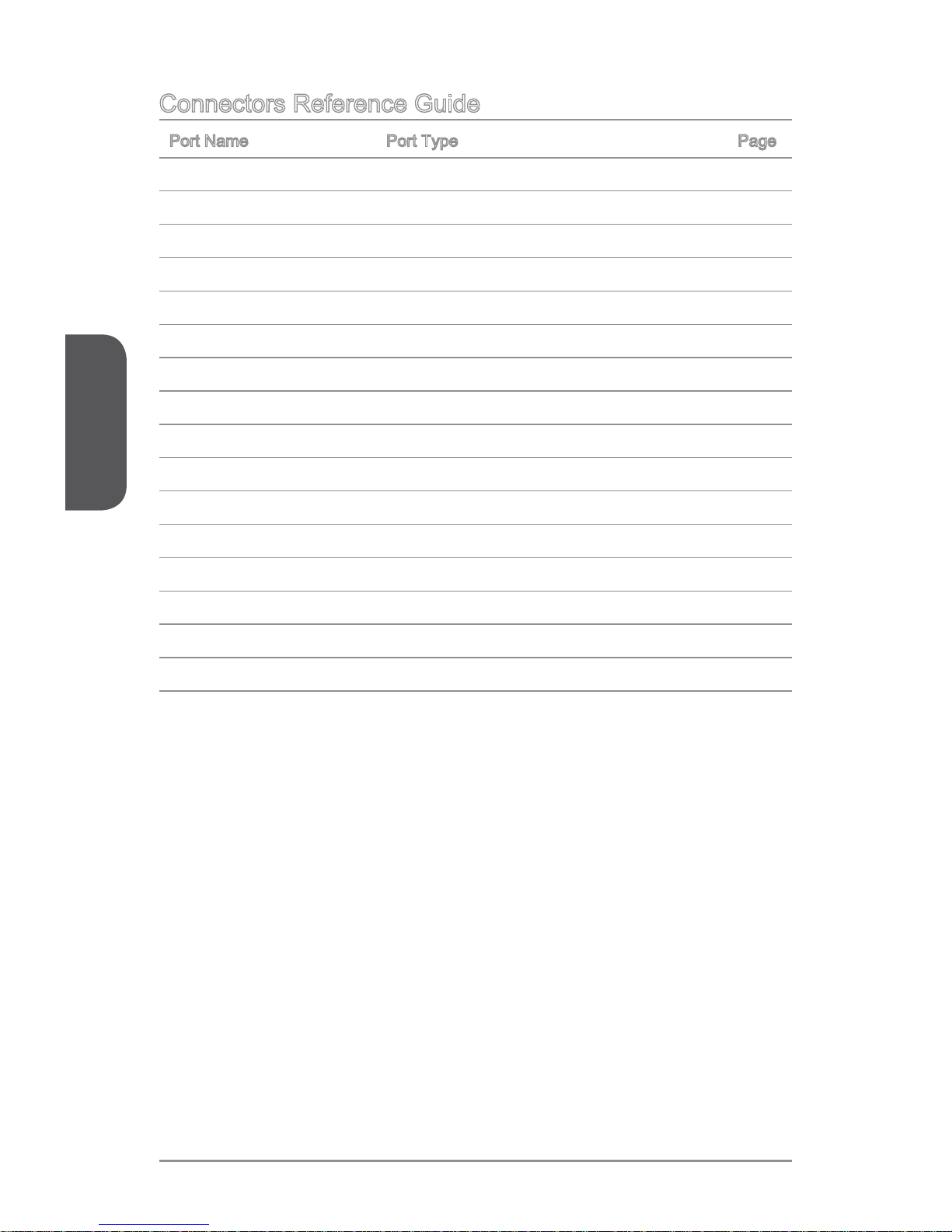
English
En-6
Connectors Reference Guide
Port Name Port Type Page
Back Panel I/O ports En-7
CPU Socket LGA1150 CPU Socket En-
9
CPUFAN1~2,SYSFAN1~3 Fan Power Connectors En-1
9
DIMM1~4 DDR3 Memory Slots En-1
3
JAUD1 Front Panel Audio Connector En-2
3
JBAT1 Clear CMOS Jumper En-2
6
JCI1 Chassis Intrusion Connector En-2
2
JCOM1 Serial Port Connector En-2
4
JFP1, JFP2 System Panel Connectors En-2
0
JPWR1~2 ATX Power Connectors En-1
5
JTPM1 TPM Module Connector En-2
1
JUSB1~3 USB 2.0 Expansion Connectors En-2
1
JUSB4 USB 3.0 Expansion Connector En-2
1
MSATA_1 mSATA Slot En-2
3
PCI_E1~E7 PCIe Expansion Slot En-1
6
SATA1~6 SATA Connector En-1
8
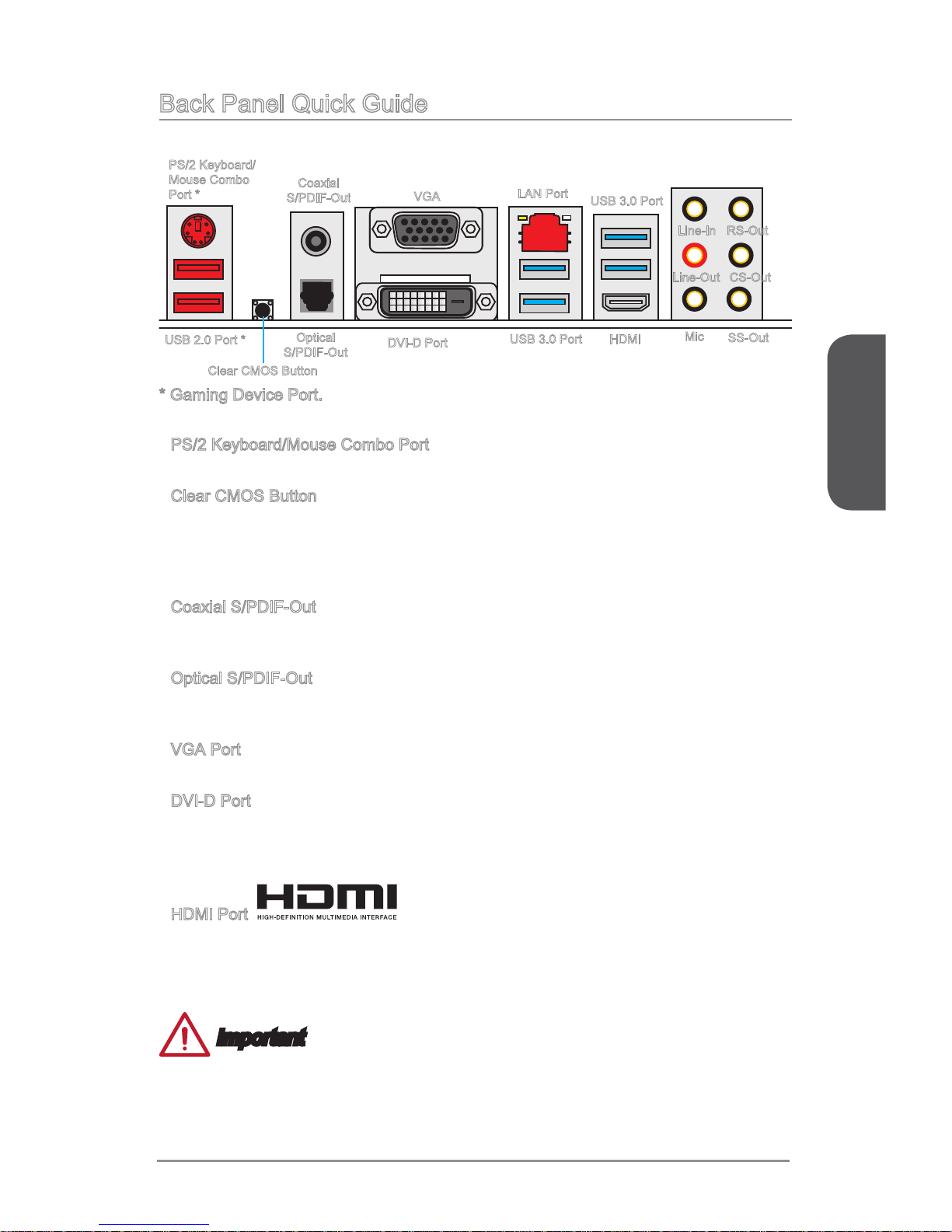
English
En-7
Back Panel Quick Guide
PS/2 Keyboard/Mouse Combo Port
A combination of PS/2® mouse/keyboard DIN connector for a PS/2® mouse/keyboard.
Clear CMOS Button
There is CMOS RAM present on board that is powered by an external battery to store
system conguration data. Using CMOS RAM, the system can automatically boot into
the operating system (OS) every time it is turned on. If you wish to clear the system
conguration, press the button to clear the data.
Coaxial S/PDIF-Out
This S/PDIF (Sony & Philips Digital Interconnect Format) connector is provided for
digital audio transmission to external speakers through an coaxial cable.
Optical S/PDIF-Out
This S/PDIF (Sony & Philips Digital Interconnect Format) connector is provided for
digital audio transmission to external speakers through an optical ber cable.
VGA Port
The DB15-pin female connector is provided for monitor.
DVI-D Port
The DVI-D (Digital Visual Interface- Digital) connector can be connected to a LCD
monitor, or a CRT monitor with an adapter. To connect a monitor, please refer to the
monitor’s manual for more information.
HDMI Port
®
The High-Denition Multimedia Interface (HDMI) is an all-digital audio-video interface
that is capable of transmitting uncompressed streams. HDMI supports all types of TV
formats, including standard, enhanced, or high-denition video, plus multi-channel
digital audio on a single cable.
Important
This platform supports dual-display or triple-display function by integrated graphics
output ports.
▶
▶
▶
▶
▶
▶
▶
Optical
S/PDIF-Out
Line-In
Line-Out
Mic
RS-Out
CS-Out
SS-Out
USB 3.0 Port
Clear CMOS Button
LAN Port
PS/2 Keyboard/
Mouse Combo
Port *
USB 2.0 Port *
DVI-D Port
HDMI
USB 3.0 Port
VGA
Coaxial
S/PDIF-Out
* Gaming Device Port.
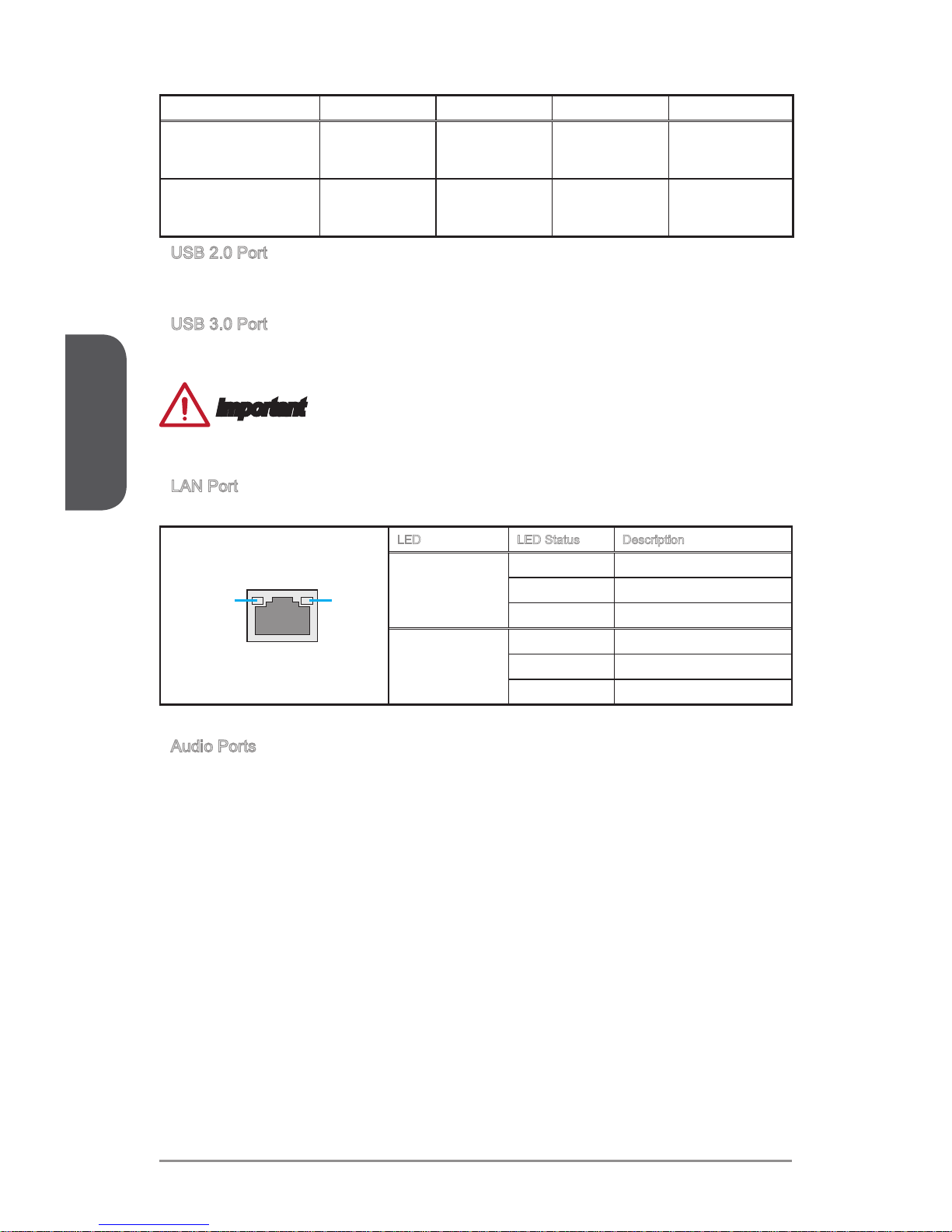
English
En-8
VGA+DVI-D DVI-D+HDMI HDMI+VGA HDMI+VGA+DVI-D
Extend mode
(Extend the desktop to
the other monitors)
◯ ◯ ◯ ◯
Clone mode
(Monitors have the same
screen)
◯ ◯ ◯ ◯
USB 2.0 Port
The USB 2.0 port is for attaching USB 2.0 devices such as keyboard, mouse, or other
USB 2.0-compatible devices.
USB 3.0 Port
USB 3.0 port is backward-compatible with USB 2.0 devices. It supports data transfer
rate up to 5 Gbit/s (SuperSpeed).
Important
In order to use USB 3.0 devices, you must connect to a USB 3.0 port. If a USB cable
is used, it must be USB 3.0 compliant.
LAN Port
The standard RJ-45 LAN jack is for connecting to a Local Area Network (LAN).
LINK/ACT
LED
SPEED
LED
LED LED Status Description
Link/ Activity LED
O No link
Yellow Linked
Blinking Data activity
Speed LED
O 10 Mbps connection
Green 100 Mbps connection
Orange 1 Gbps connection
Audio Ports
These connectors are used for audio devices.
Line in: Used for connecting external audio outputting devices.
Line out: Used as a connector for speakers or headphone.
Mic: Used as a connector for a microphone.
RS-Out: Rear surround sound line out in 4/ 5.1/ 7.1 channel mode.
CS-Out: Center/ subwoofer line out in 5.1/ 7.1 channel mode.
SS-Out: Side surround sound line out in 7.1 channel mode.
▶
▶
▶
▶
■
■
■
■
■
■

English
En-9
CPU (Central Processing Unit)
Important
Overheating
Overheating can seriously damage the CPU and motherboard. Always make sure the
cooling fans work properly to protect the CPU from overheating. Be sure to apply an
even layer of thermal paste (or thermal tape) between the CPU and the heatsink to
enhance heat dissipation.
Replacing the CPU
When replacing the CPU, always turn o the system’s power supply and unplug the
power supply’s power cord to ensure the safety of the CPU.
Overclocking
This motherboard is designed to support overclocking. Before attempting to overclock,
please make sure that all other system components can tolerate overclocking. Any
attempt to operate beyond product specications is not recommend. MSI does not
guarantee the damages or risks caused by inadequate operation beyond product
specications.
Introduction to the LGA 1150 CPU
The surface of the LGA 1150 CPU has two notches and a golden triangle to
assist in correctly lining up the CPU for motherboard placement. The golden
triangle is the Pin 1 indicator.
Notch
Golden triangle is the Pin 1 indicator
Notch

English
En-10
CPU & Heatsink Installation
When installing a CPU, always remember to install a CPU heatsink. A CPU heatsink
is necessary to prevent overheating and maintain system stability. Follow the steps
below to ensure correct CPU and heatsink installation. Wrong installation can damage
both the CPU and the motherboard.
1. Push the load lever down to unclip it and lift to the fully open position.
2. The load plate will automatically lift up as the load lever is pushed to the fully open
position.
Retention tab
Load lever
Load plate
Important
Do not touch the socket contacts or the bottom of the CPU.
Video Demonstration
Watch the video to learn how to install CPU & heatsink.
http://youtu.be/bf5La099urI
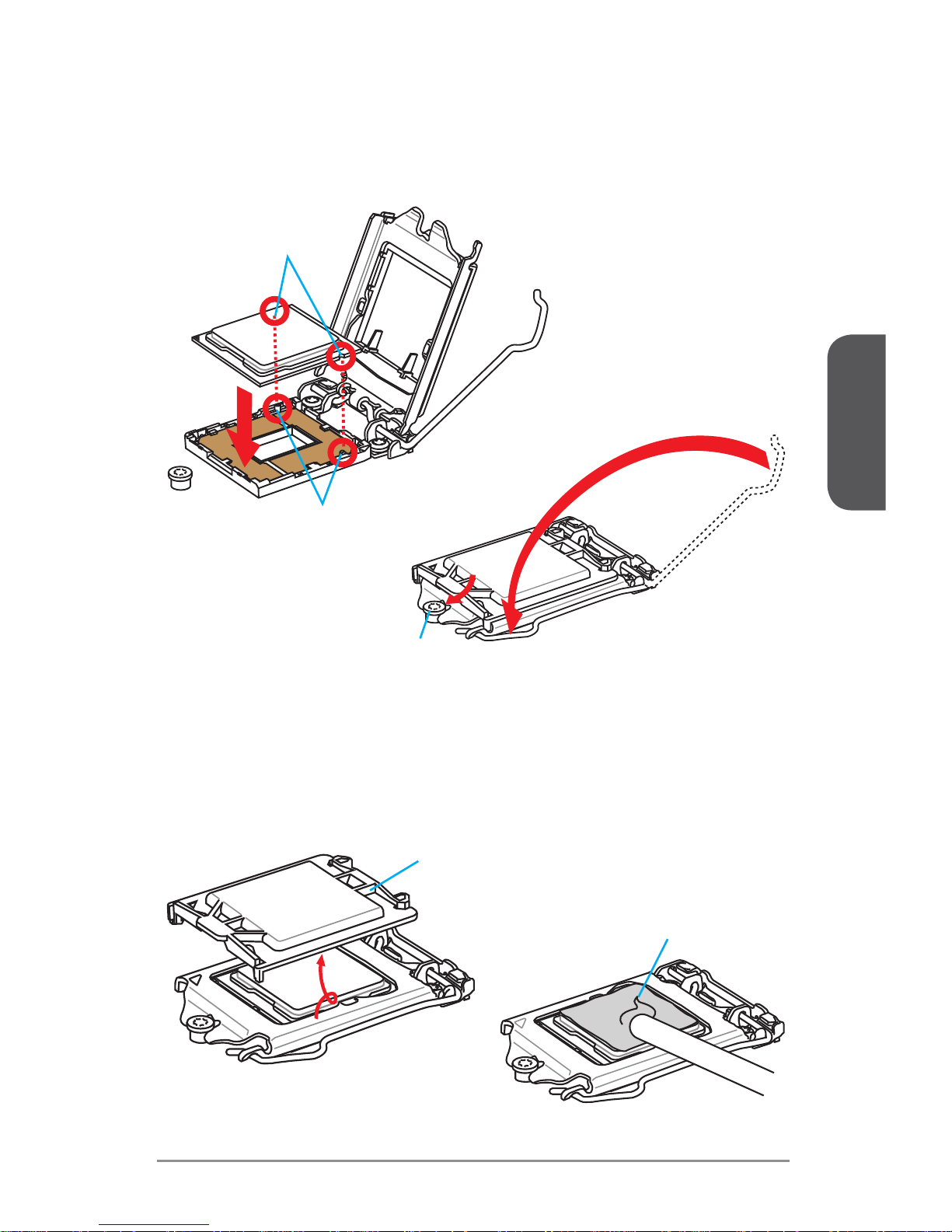
English
En-11
3. Align the notches with the socket alignment keys. Lower the CPU straight down,
without tilting or sliding the CPU in the socket. Inspect the CPU to check if it is
properly seated in the socket.
4. Close and slide the load plate under the retention knob. Close and engage the
load lever.
Alignment Key
CPU notches
Retention knob
5. When you press down the load lever the PnP cap will automatically pop up from
the CPU socket. Do not discard the PnP cap. Always replace the PnP cap if the
CPU is removed from the socket.
6. Evenly spread a thin layer of thermal paste (or thermal tape) on the top of the
CPU. This will help in heat dissipation and prevent CPU overheating.
PnP cap
Thermal paste

English
En-12
Important
Conrm that the CPU heatsink has formed a tight seal with the CPU before booting
your system.
Whenever the CPU is not installed, always protect the CPU socket pins by covering
the socket with the plastic cap.
If you purchased a separate CPU and heatsink/ cooler, Please refer to the
documentation in the heatsink/ cooler package for more details about installation.
•
•
•
7. Locate the CPU fan connector on the motherboard.
8. Place the heatsink on the motherboard with the fan’s cable facing towards the fan
connector and the fasteners matching the holes on the motherboard.
9. Push down the heatsink until the four fasteners get wedged into the holes on
the motherboard. Press the four fasteners down to fasten the heatsink. As each
fastener locks into position a click should be heard.
10. Inspect the motherboard to ensure that the fastener-ends have been properly
locked in place.
11. Finally, attach the CPU fan cable to the CPU fan connector on the motherboard.
Motherboard
Fastener-end
CPU fan connector

English
En-13
Memory
These DIMM slots are used for installing memory modules.
DIMM1
DIMM2
DIMM3
DIMM4
Video Demonstration
Watch the video to learn how to install memories at the address below.
http://youtu.be/76yLtJaKlCQ
Dual-Channel mode Population Rule
In Dual-Channel mode, the memory modules can transmit and receive data with two
data bus channels simultaneously. Enabling Dual-Channel mode can enhance system
performance. The following illustrations explain the population rules for Dual-Channel
mode.
DIMM2
DIMM4
DIMM1
DIMM2
DIMM3
DIMM4
Important
DDR3 memory modules are not interchangeable with DDR2, and the DDR3
standard is not backward compatible. Always install DDR3 memory modules in
DDR3 DIMM slots.
To ensure system stability, memory modules must be of the same type and density
in Dual-Channel mode.
Due to chipset resource usage, the system will only detect up to 31+ GB of memory
(not full 32 GB) when all DIMM slots have 8 GB memory modules installed.
•
•
•
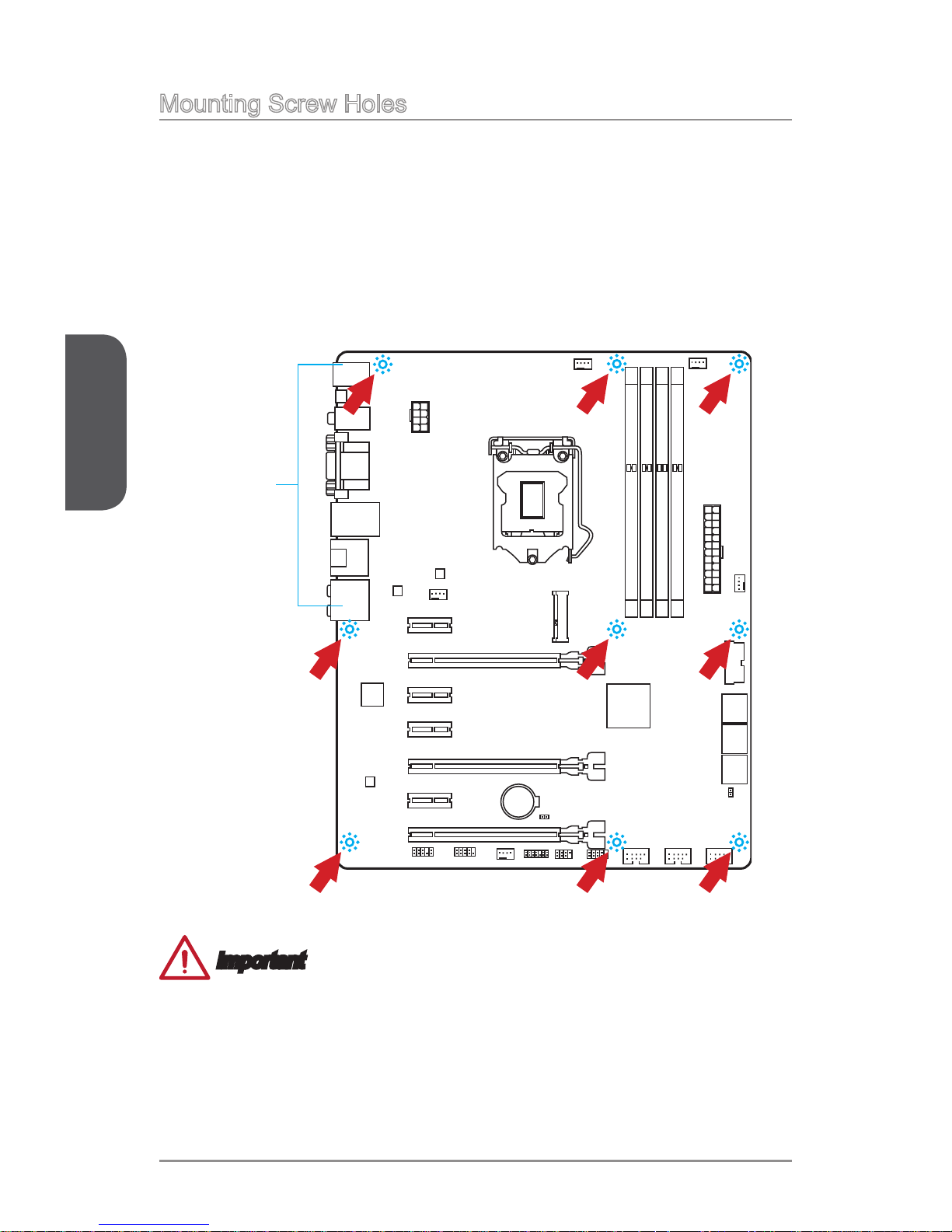
English
En-14
Mounting Screw Holes
When installing the motherboard, rst install the necessary mounting stands required
for an motherboard on the mounting plate in your computer case. If there is an
I/O back plate that came with the computer case, please replace it with the I/O
backplate that came with the motherboard package. The I/O backplate should snap
easily into the computer case without the need for any screws. Align the mounting
plate’s mounting stands with the screw holes on the motherboard and secure the
motherboard with the screws provided with your computer case. The locations of the
screw holes on the motherboard are shown below. For more information, please refer
to the manual that came with the computer case.
Important
Install the motherboard on a at surface free from unnecessary debris.
To prevent damage to the motherboard, any contact between the motherboard
circuitry and the computer case, except for the mounting stands, is prohibited.
Please make sure there are no loose metal components on the motherboard or
within the computer case that may cause a short circuit of the motherboard.
•
•
•
The I/O ports should be facing
toward the rear of the computer
case. They should line up with the
holes on the I/O backplate.
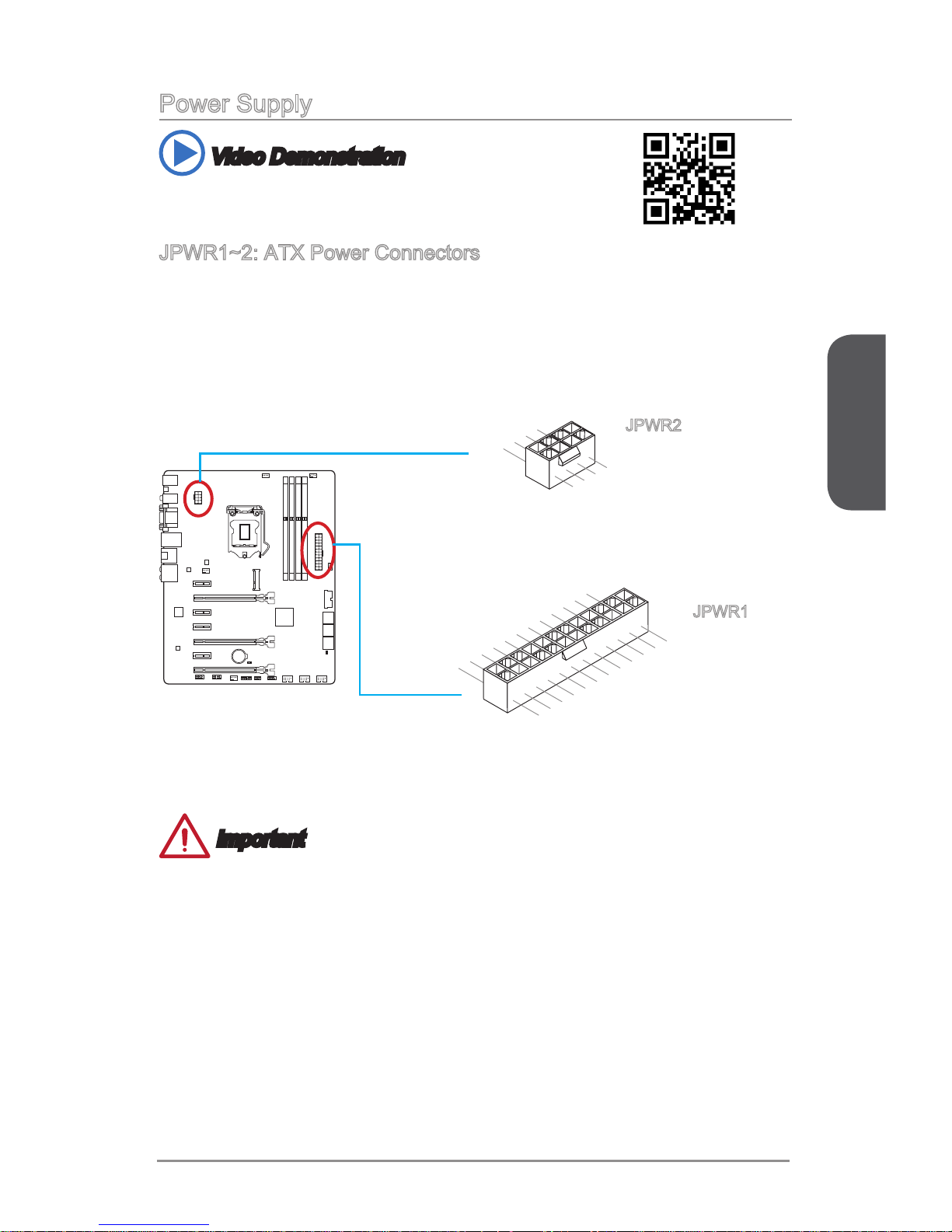
English
En-15
Power Supply
Video Demonstration
Watch the video to learn how to install power supply connectors.
http://youtu.be/gkDYyR_83I4
JPWR1~2: ATX Power Connectors
These connectors allow you to connect an ATX power supply. To connect the ATX
power supply, align the power supply cable with the connector and rmly press the
cable into the connector. If done correctly, the clip on the power cable should be
hooked on the motherboard’s power connector.
13 .+ 3.3
V
1. +3 .3
V
14 .- 12V
2. +3 .3
V
15 .G round
3
.G ro und
16 .P S-ON
#
4. +5
V
17 .G round
5
.G ro und
18 .G round
6. +5
V
19 .G round
7
.G ro und
22 .+ 5
V
10 .+ 12V
20 .R es
8. PW
R O
K
23 .+ 5
V
11
.+ 12 V
21 .+ 5
V
9. 5V SB
24 .G round
12 .+ 3.3
V
7. +1 2V
3.
Gr ou nd
5. +1 2V
1.
Gr ou nd
8. +1 2V
4
.G ro und
6. +1 2V
2
.G ro und
JPWR2
JPWR1
Important
Make sure that all the power cables are securely connected to a proper ATX power
supply to ensure stable operation of the motherboard.
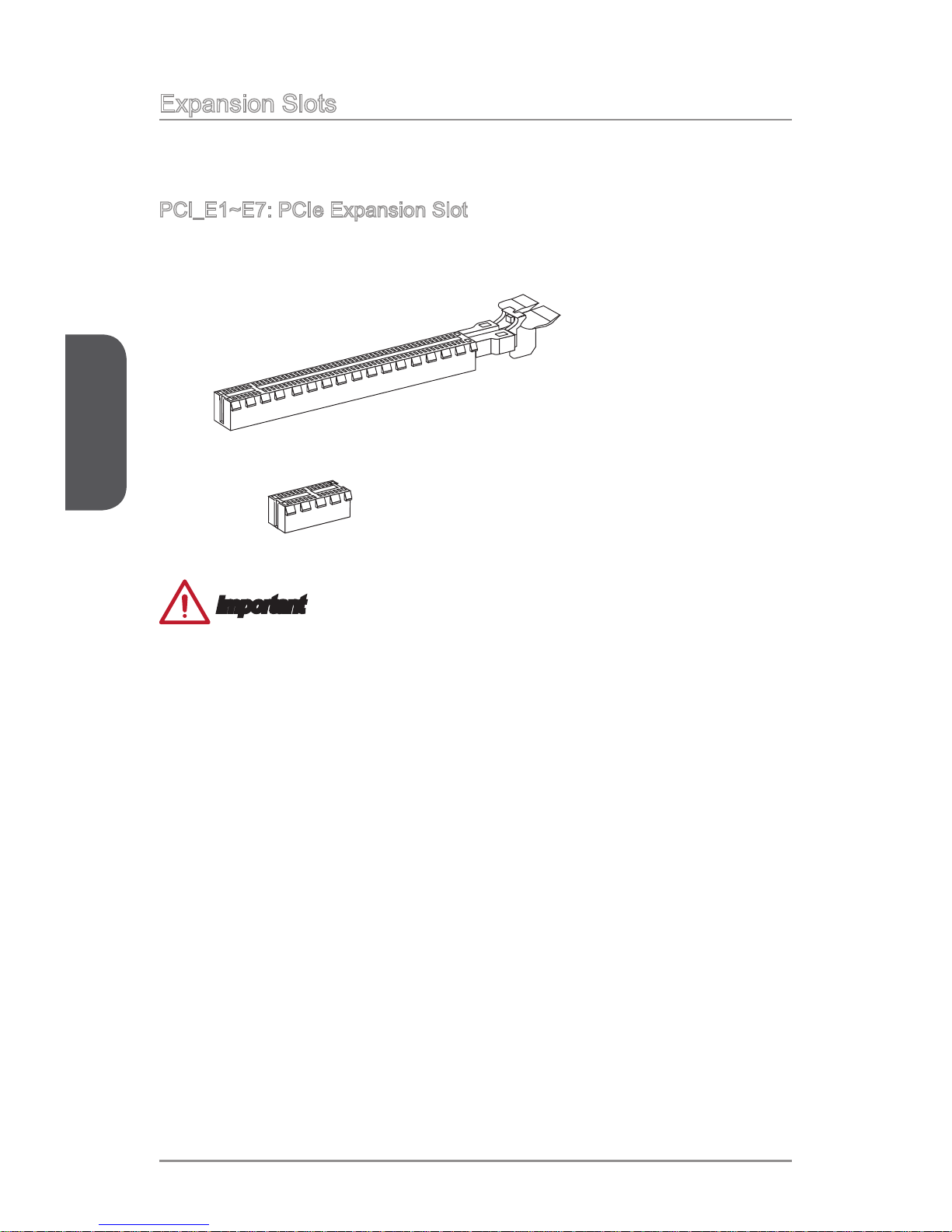
English
En-16
Expansion Slots
This motherboard contains numerous slots for expansion cards, such as discrete
graphics or audio cards.
PCI_E1~E7: PCIe Expansion Slot
The PCIe slot supports the PCIe interface expansion card.
PCIe 2.0 x1 Slot
PCIe 3.0 x16 Slot
Important
When adding or removing expansion cards, always turn o the power supply and
unplug the power supply power cable from the power outlet. Read the expansion
card’s documentation to check for any necessary additional hardware or software
changes.
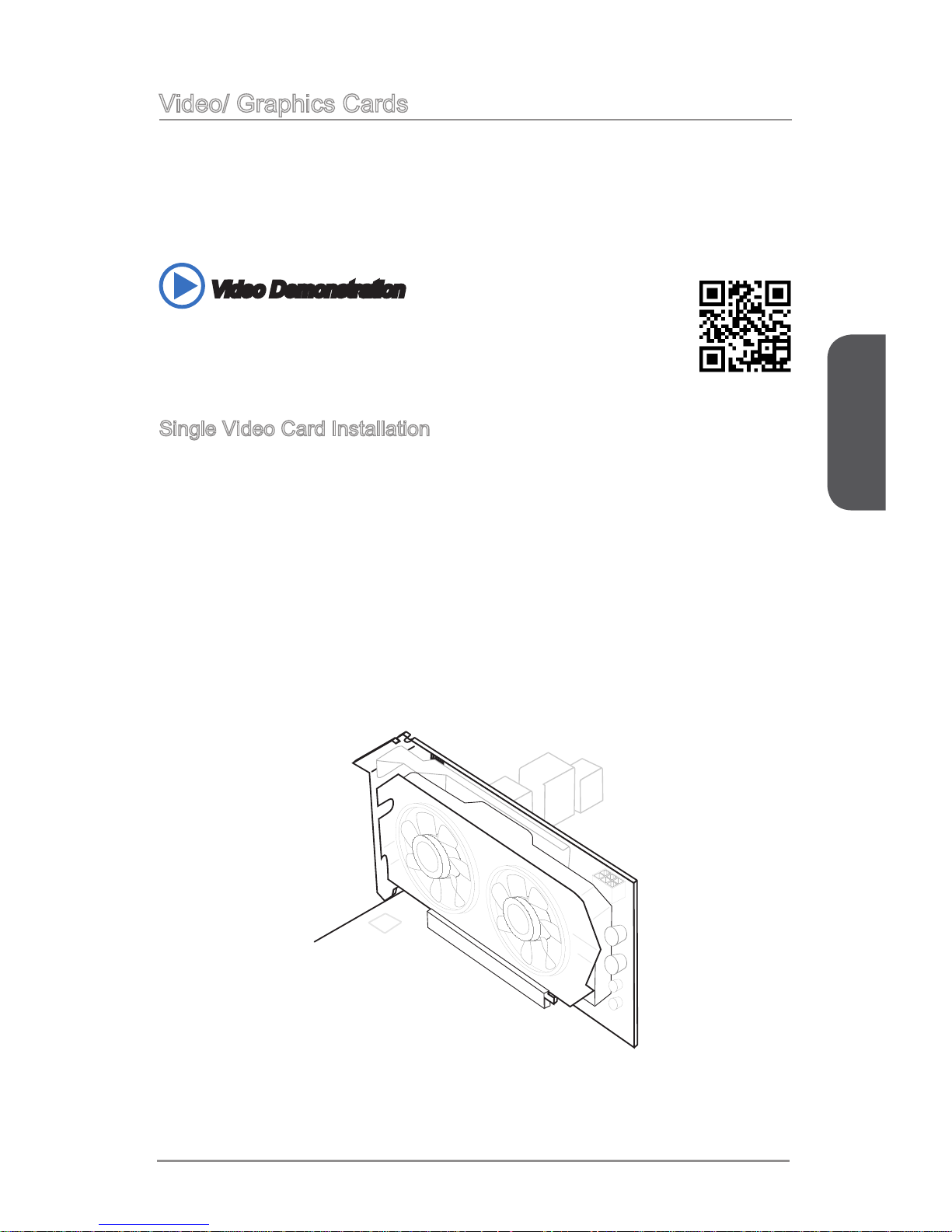
English
En-17
Video/ Graphics Cards
If available, this motherboard takes advantage of the CPU’s integrate graphics
processor, but discrete video cards can be installed by way of the motherboard’s
expansion slots. Adding on one or more discrete video cards will signicantly boost
the system’s graphics performance. For best compatibility, MSI graphics cards are
recommended.
Video Demonstration
Watch the video to learn how to install a graphics card on PCIe x16 slot
with buttery lock.
http://youtu.be/mG0GZpr9w_A
Single Video Card Installation
Determine what type of expansion slot(s) the video card will use. Locate the
expansion slot(s) on the motherboard. Remove any protective expansion slot
covers from the computer case.
Line up the video card on top of the expansion slot(s) with the display ports facing
out of the computer case. For a single video card installation, using the PCI_E2
slot is recommended.
Push the video card into its expansion slot(s). Depending on the expansion slot(s)
used, there should be clip(s) on the expansion slot(s) that will lock in place.
If needed, screw the edge of the graphics card to the computer case. Some video
cards might require a power cable directly from the power supply.
Please consult your video card’s manual for further instructions regarding driver
installation or other special settings.
1.
2.
3.
4.
5.
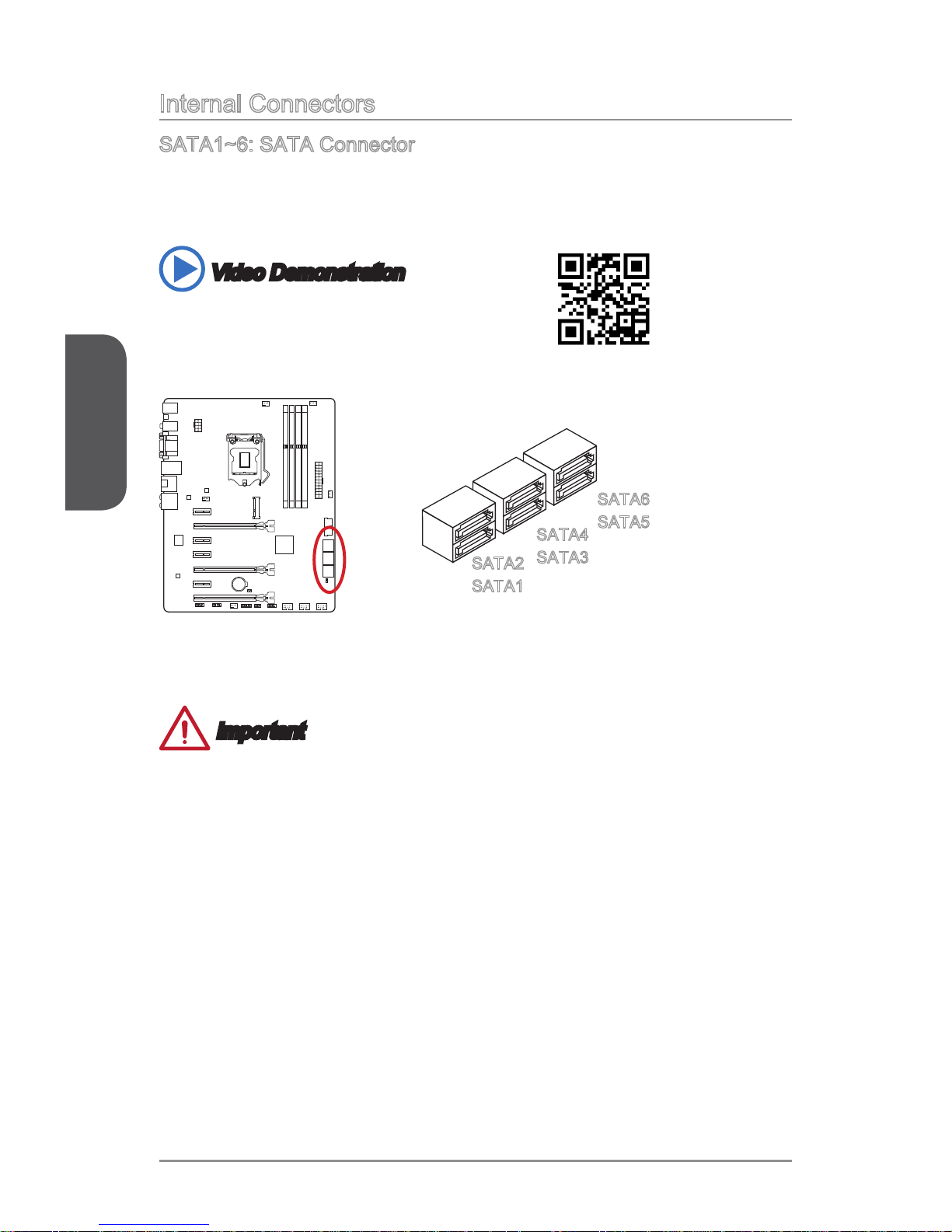
English
En-18
Internal Connectors
SATA1~6: SATA Connector
This connector is a high-speed SATA interface port. Each connector can connect to
one SATA device. SATA devices include disk drives (HDD), solid state drives (SSD),
and optical drives (CD/ DVD/ Blu-Ray).
Video Demonstration
Watch the video to learn how to Install SATA HDD.
http://youtu.be/RZsMpqxythc
SATA6
SATA5
SATA2
SATA1
SATA4
SATA3
Important
The SATA6 port will be unavailable when install a SSD in the mSATA port.
Many SATA devices also need a power cable from the power supply. Such devices
include disk drives (HDD), solid state drives (SSD), and optical drives (CD / DVD /
Blu-Ray). Please refer to the device’s manual for further information.
Many computer cases also require that large SATA devices, such as HDDs, SSDs,
and optical drives, be screwed down into the case. Refer to the manual that came
with your computer case or your SATA device for further installation instructions.
Please do not fold the SATA cable at a 90-degree angle. Data loss may result
during transmission otherwise.
SATA cables have identical plugs on either sides of the cable. However, it is
recommended that the at connector be connected to the motherboard for space
saving purposes.
•
•
•
•
•
