MSI X470 Gaming Pro Max operation manual
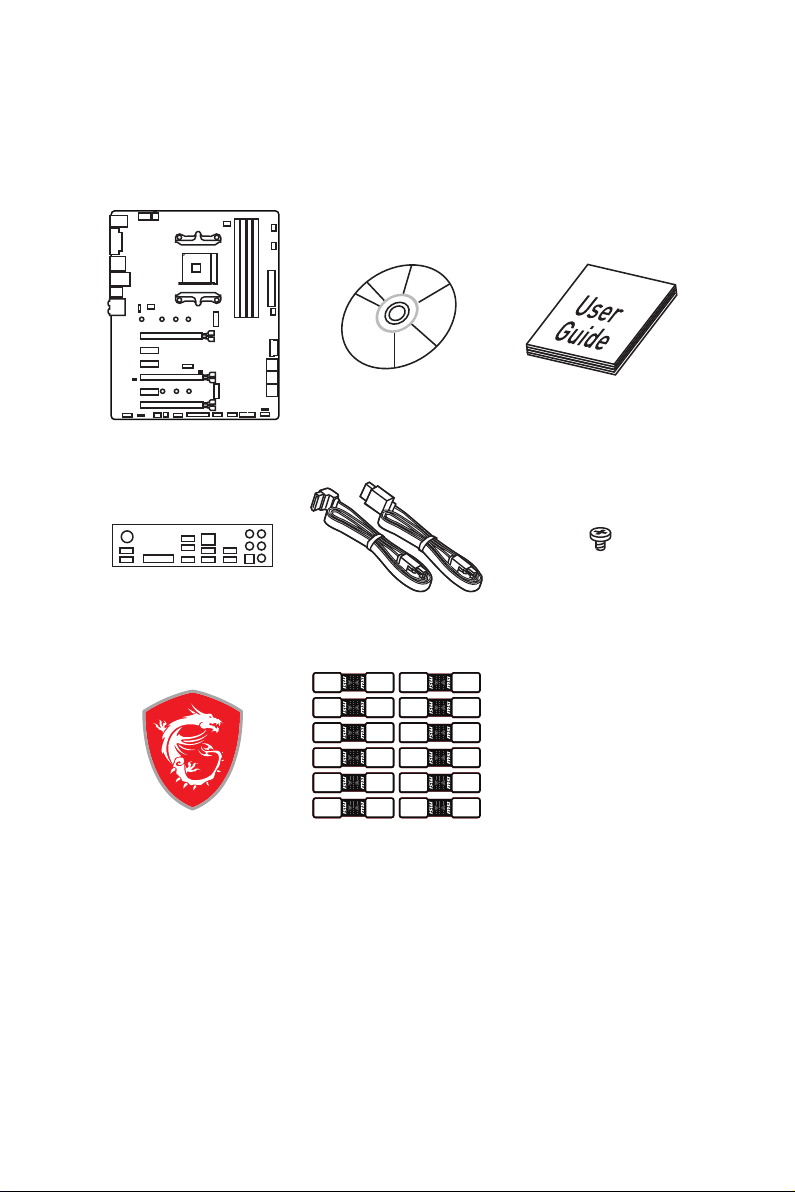
Unpacking
Thank you for buying the MSI® X470 GAMING PRO MAX motherboard. Check to make
sure your motherboard box contains the following items. If something is missing,
contact your dealer as soon as possible.
Motherboard
I/O Shield
Case Badge
Drivers & Utilities
Disc
SATA Cable x2
SATA Cable Labels
Motherboard User
Guide
M.2 Screw x2
Unpacking
1
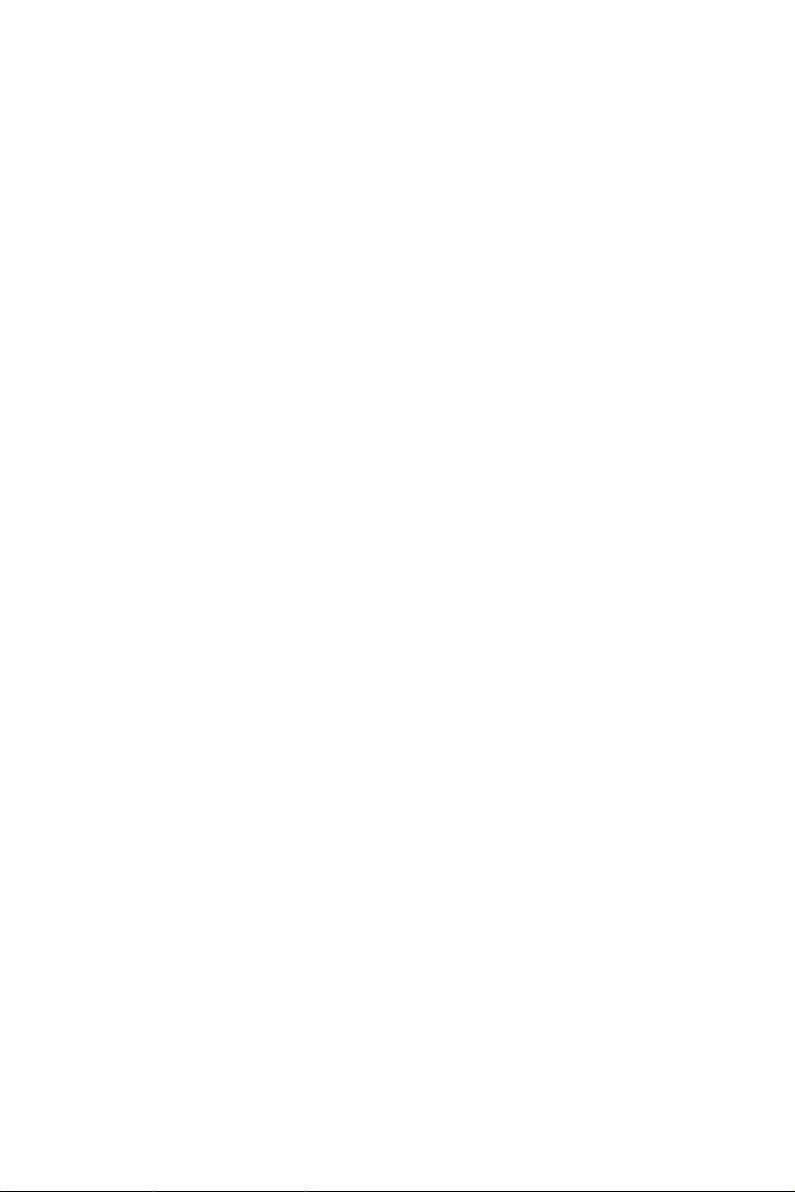
Safety Information
y The components included in this package are prone to damage from electrostatic
discharge (ESD). Please adhere to the following instructions to ensure successful
computer assembly.
y Ensure that all components are securely connected. Loose connections may cause
the computer to not recognize a component or fail to start.
y Hold the motherboard by the edges to avoid touching sensitive components.
y It is recommended to wear an electrostatic discharge (ESD) wrist strap when
handling the motherboard to prevent electrostatic damage. If an ESD wrist strap is
not available, discharge yourself of static electricity by touching another metal object
before handling the motherboard.
y Store the motherboard in an electrostatic shielding container or on an anti-static pad
whenever the motherboard is not installed.
y Before turning on the computer, ensure that there are no loose screws or metal
components on the motherboard or anywhere within the computer case.
y Do not boot the computer before installation is completed. This could cause
permanent damage to the components as well as injury to the user.
y If you need help during any installation step, please consult a certified computer
technician.
y Always turn off the power supply and unplug the power cord from the power outlet
before installing or removing any computer component.
y Keep this user guide for future reference.
y Keep this motherboard away from humidity.
y Make sure that your electrical outlet provides the same voltage as is indicated on the
PSU, before connecting the PSU to the electrical outlet.
y Place the power cord such a way that people can not step on it. Do not place anything
over the power cord.
y All cautions and warnings on the motherboard should be noted.
y If any of the following situations arises, get the motherboard checked by service
personnel:
Liquid has penetrated into the computer.
The motherboard has been exposed to moisture.
The motherboard does not work well or you can not get it work according to user
guide.
The motherboard has been dropped and damaged.
The motherboard has obvious sign of breakage.
y Do not leave this motherboard in an environment above 60°C (140°F), it may damage
the motherboard.
Safety Information
2
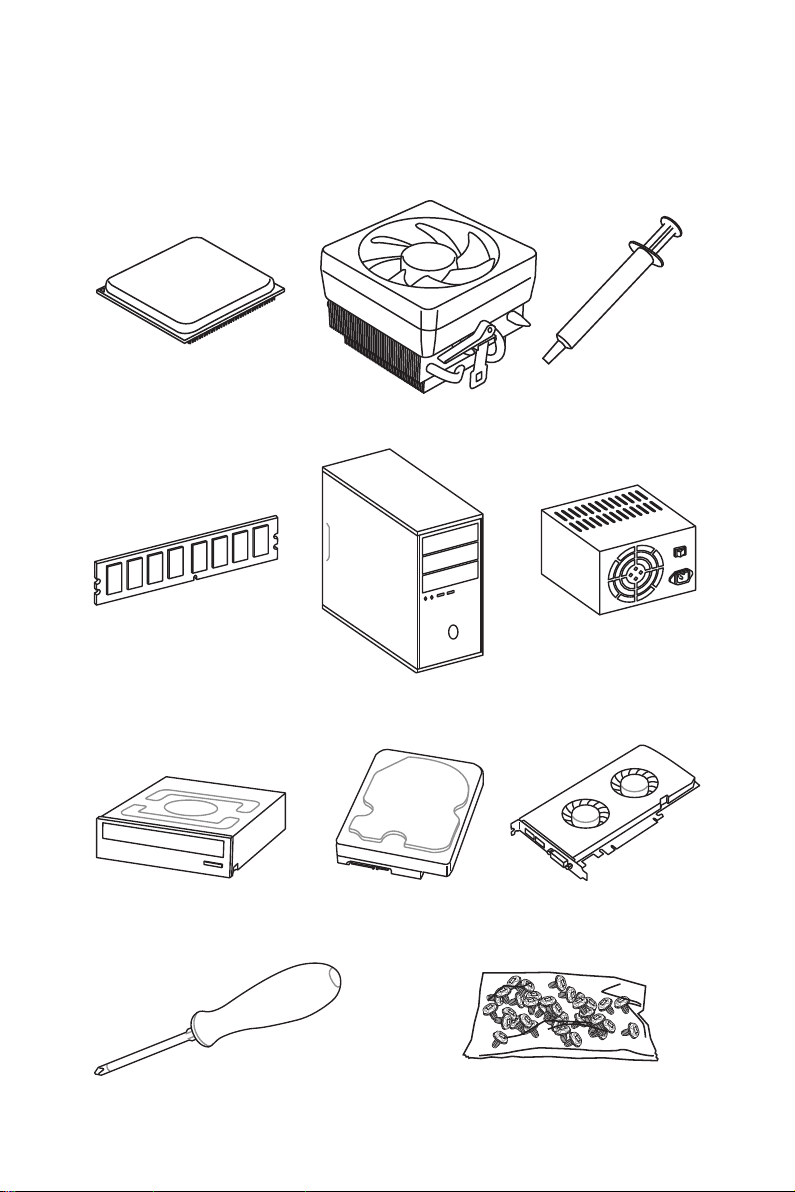
Quick Start
Preparing Tools and Components
AMD® AM4 CPU
DDR4 Memory
SATA DVD Drive
CPU Fan
Chassis
SATA Hard Disk Drive
Thermal Paste
Power Supply Unit
Graphics Card
Phillips Screwdriver
A Package of Screws
Quick Start
3
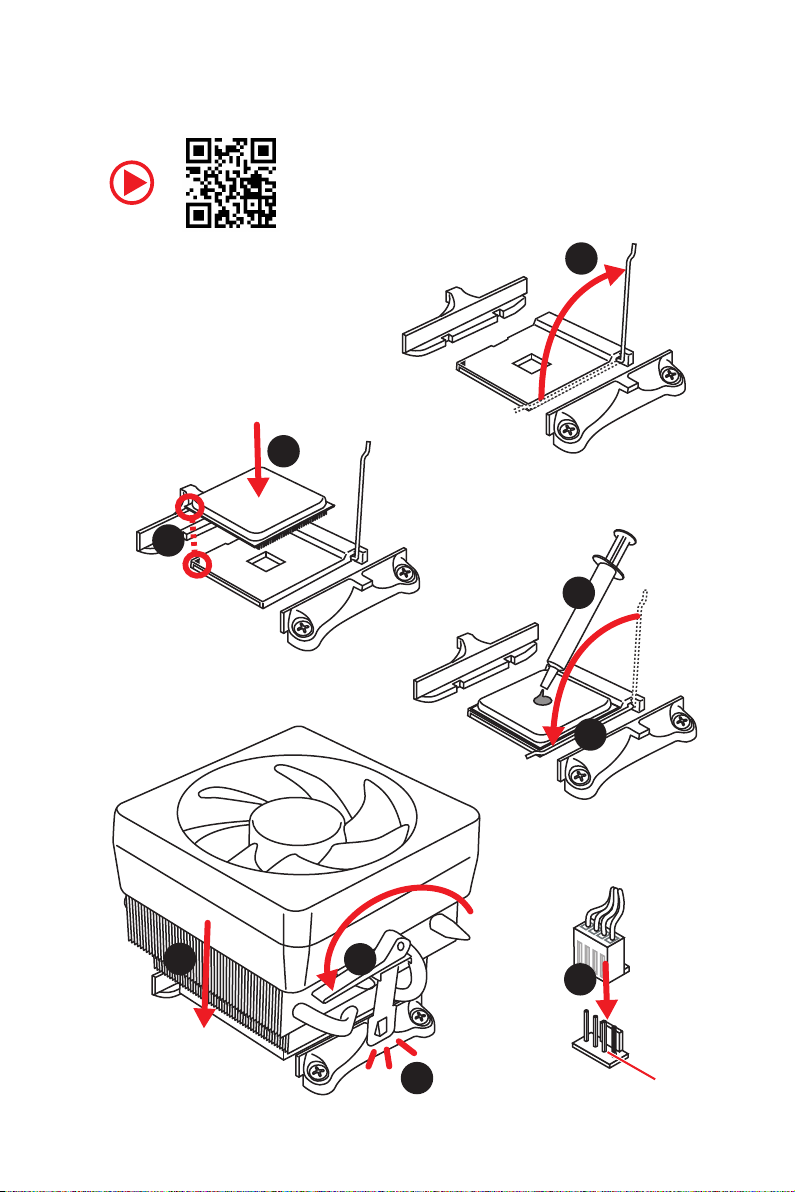
Installing a Processor
https://youtu.be/Xv89nhFk1vc
3
2
1
5
4
Quick Start
4
6
8
9
7
CPU_FAN1
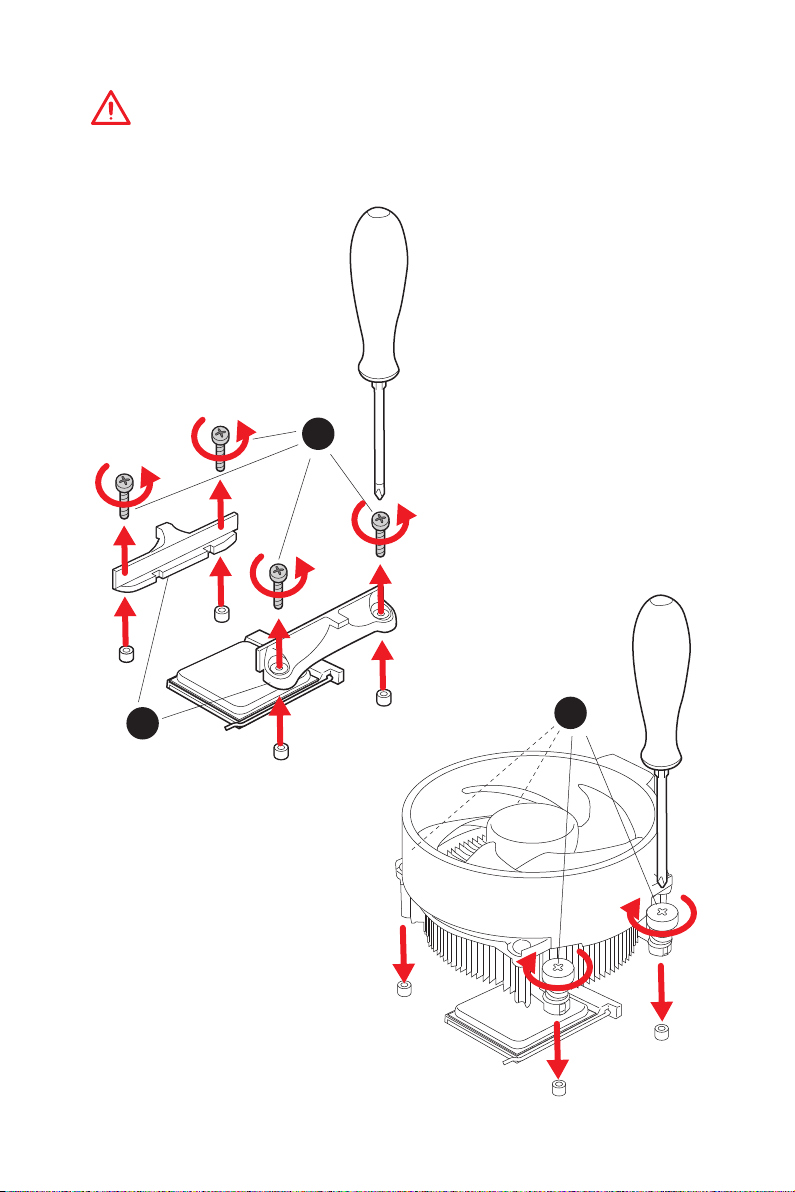
Important
If you are installing the screw-type CPU heatsink, please follow the figure below to
remove the retention module first and then install the heatsink.
1
2
3
Quick Start
5
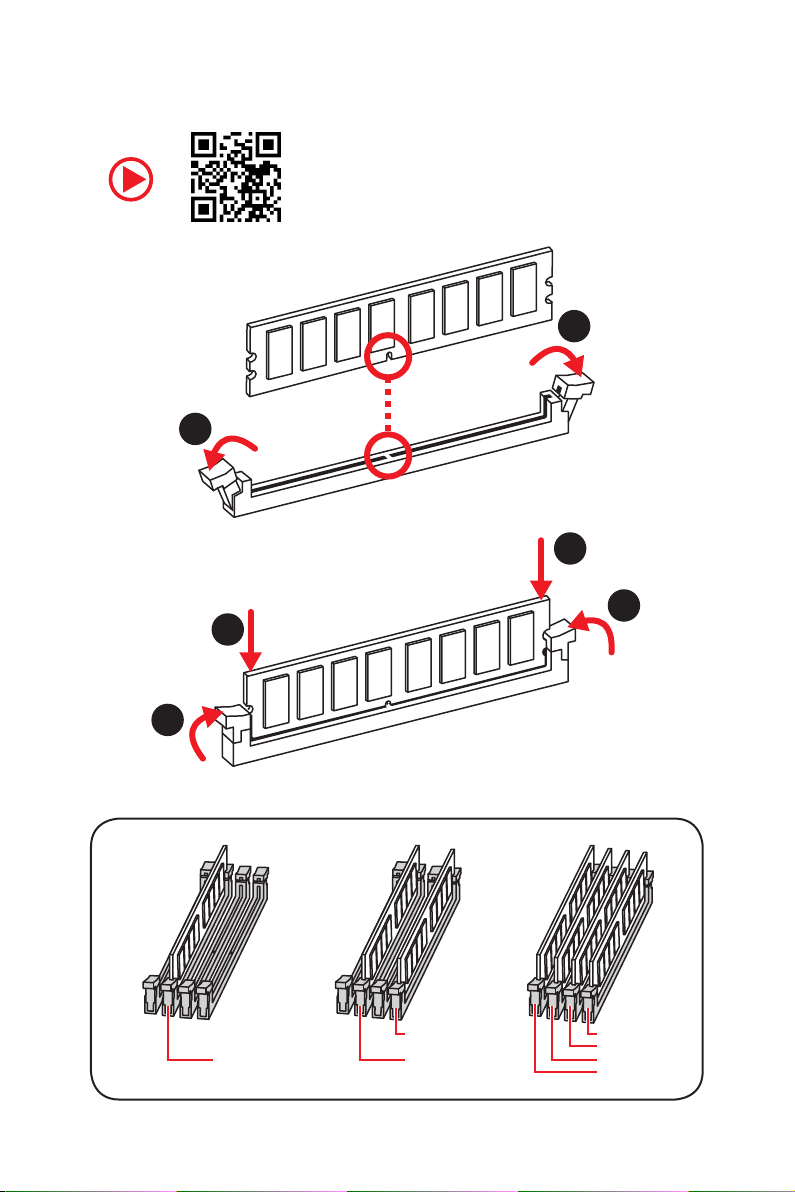
Installing DDR4 memory
http://youtu.be/T03aDrJPyQs
1
2
1
2
3
Quick Start
6
3
DIMMB2 DIMMB2
DIMMA2 DIMMA2 DIMMA2
DIMMB1
DIMMA1
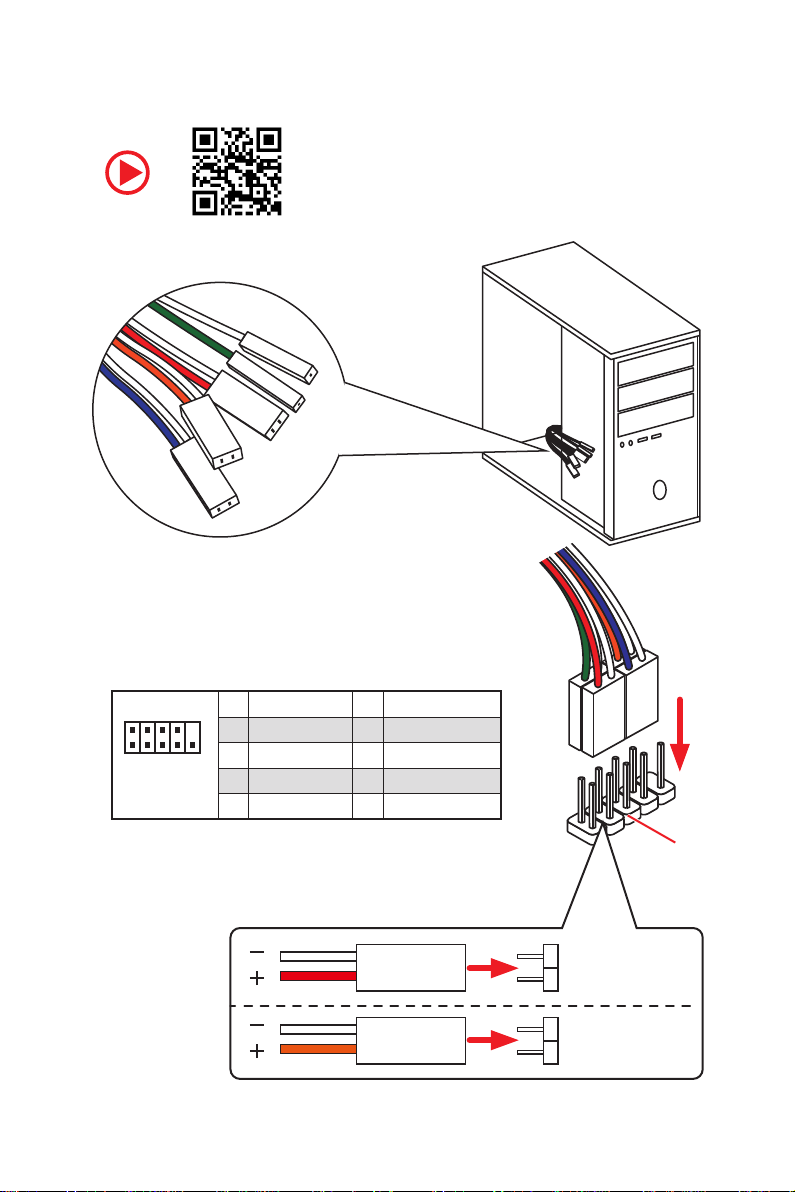
Connecting the Front Panel Header
RESET SW
POWER SW
POWER LED+
POWER LED-
HDD LED
http://youtu.be/DPELIdVNZUI
2 10
1
JFP1
1 HDD LED + 2 Power LED +
3 HDD LED - 4 Power LED -
5 Reset Switch 6 Power Switch
9
7 Reset Switch 8 Power Switch
9 Reserved 10 No Pin
HDD LED
POWER LED
HDD LED
HDD LED HDD LED +
POWER LED POWER LED +
Quick Start
RESET SW
JFP1
7
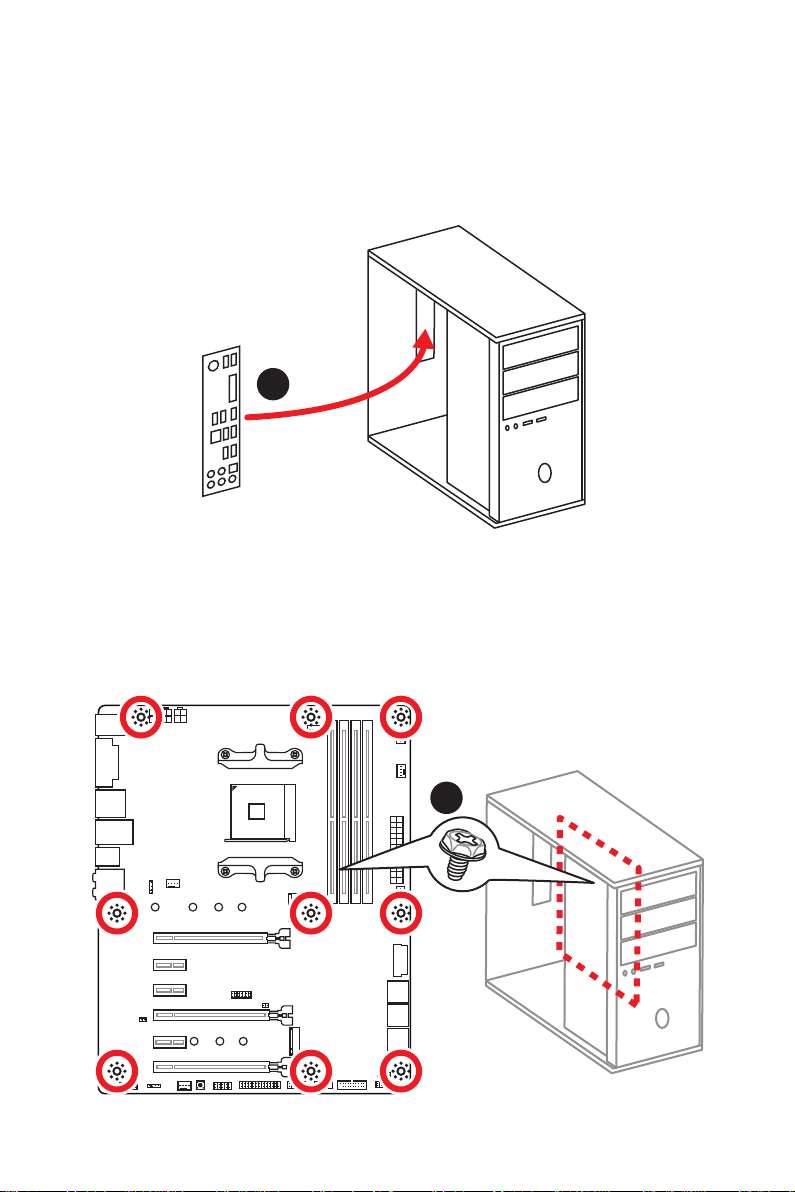
Installing the Motherboard
1
Quick Start
8
2
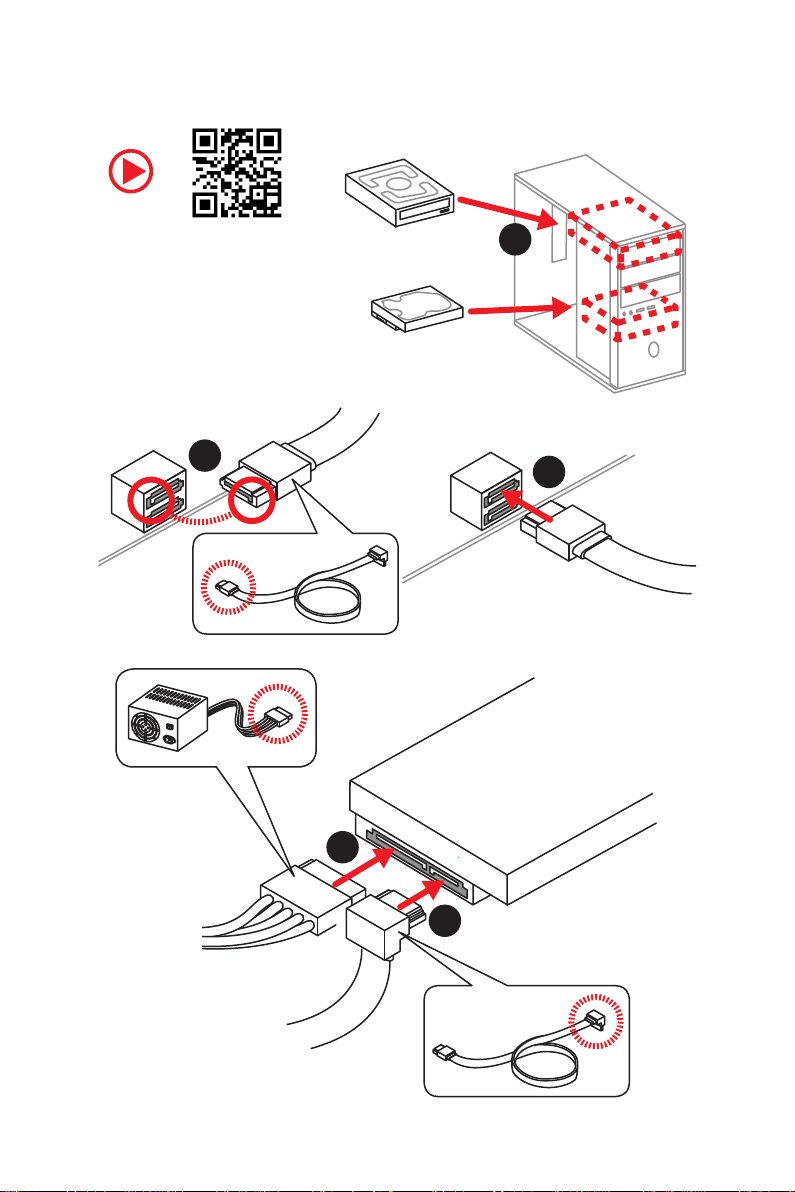
Installing SATA Drives
http://youtu.be/RZsMpqxythc
2
1
3
5
4
Quick Start
9
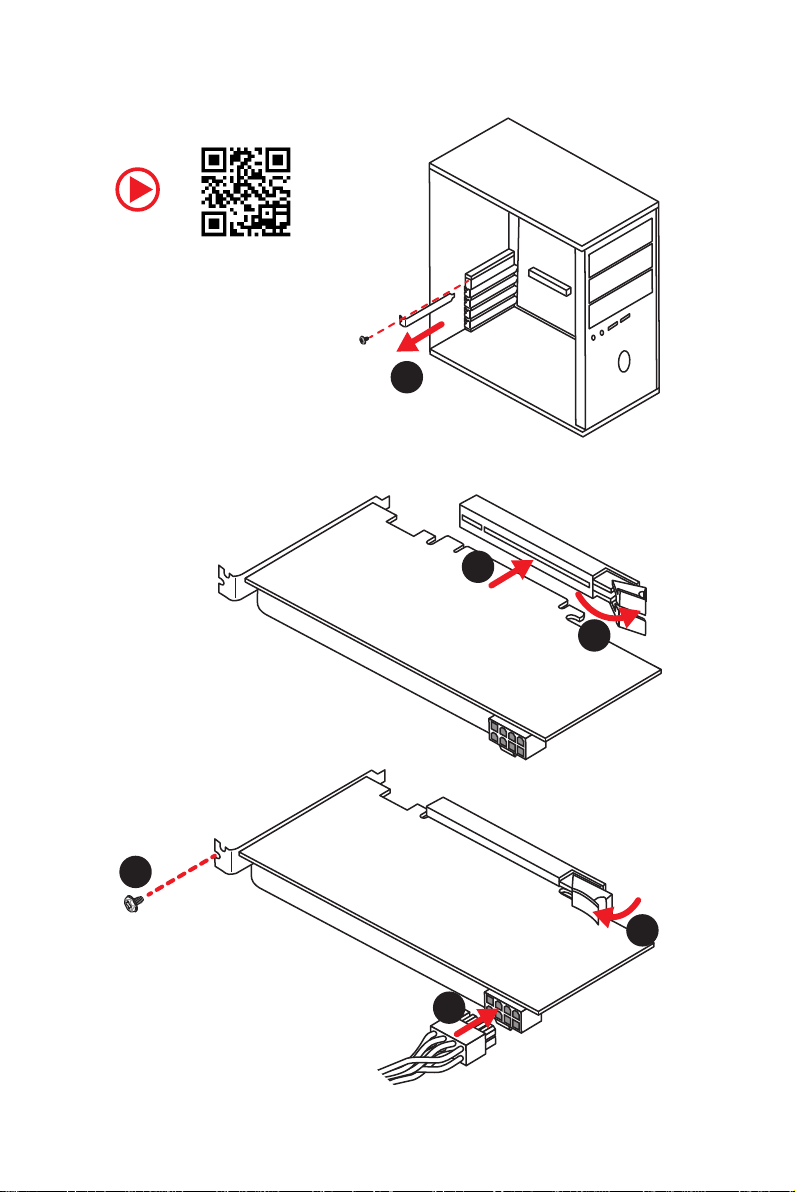
Installing a Graphics Card
http://youtu.be/mG0GZpr9w_A
1
3
2
10
5
4
6
Quick Start
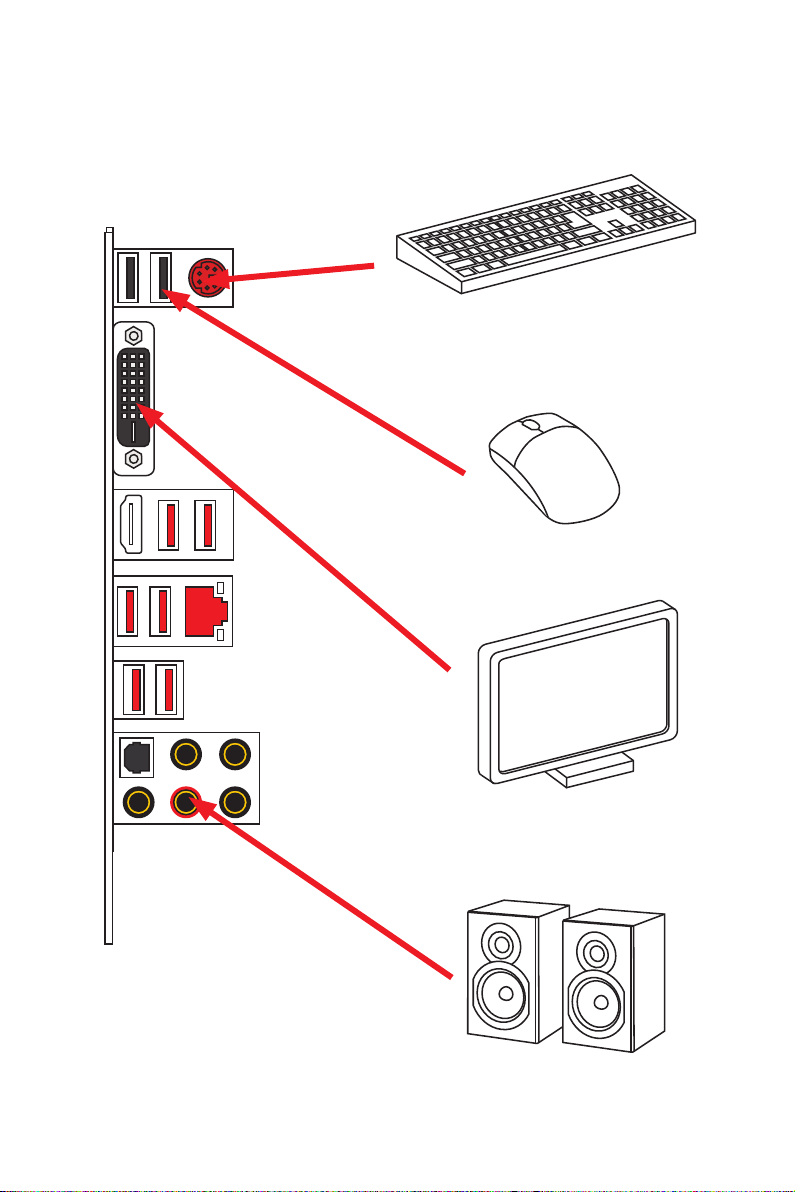
Connecting Peripheral Devices
Integrated Graphics Processing Unit (iGPU)
Quick Start
11
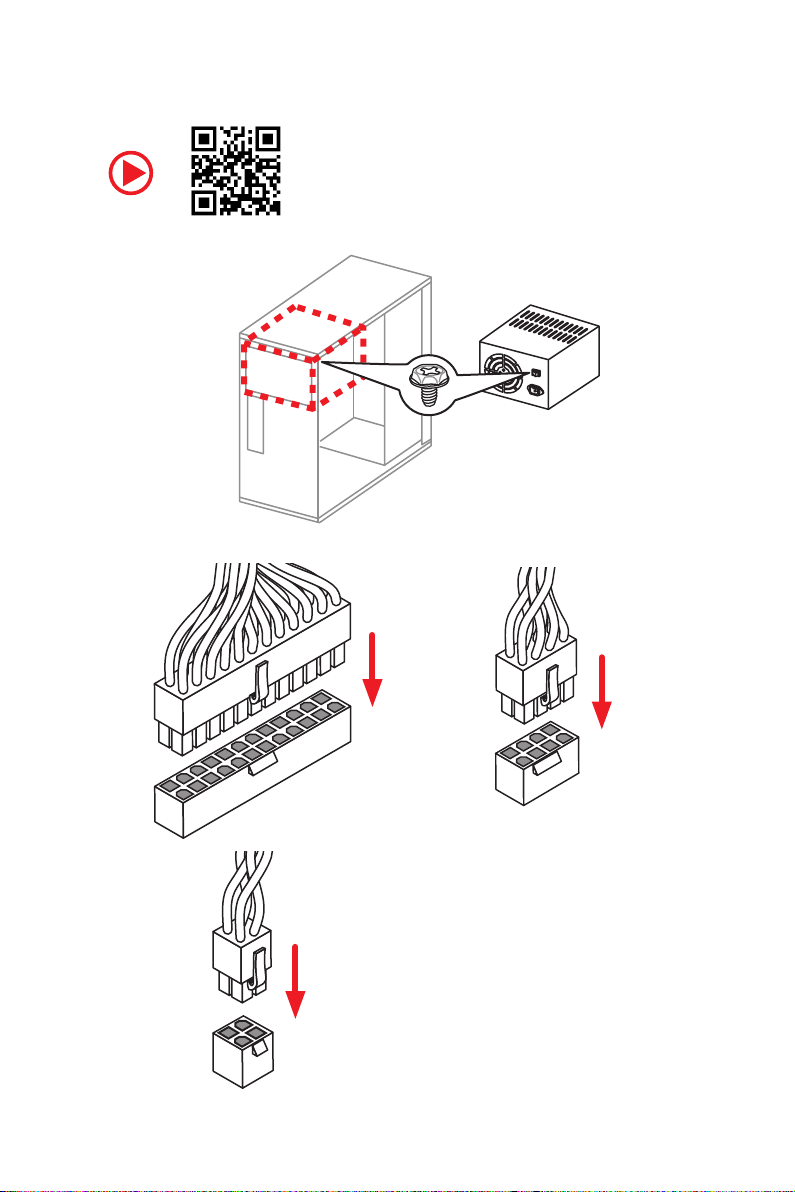
Connecting the Power Connectors
http://youtu.be/gkDYyR_83I4
12
Quick Start
ATX_PWR1
CPU_PWR2
CPU_PWR1
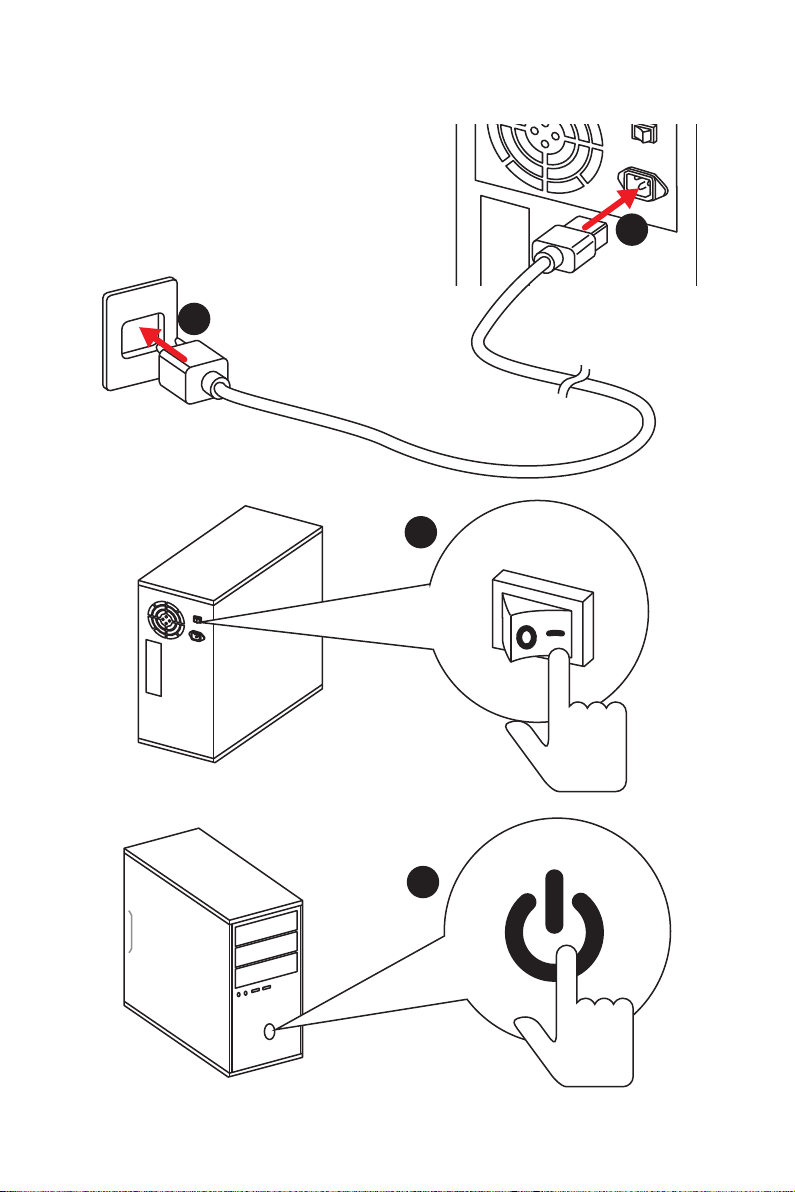
Power On
1
2
3
4
Quick Start
13
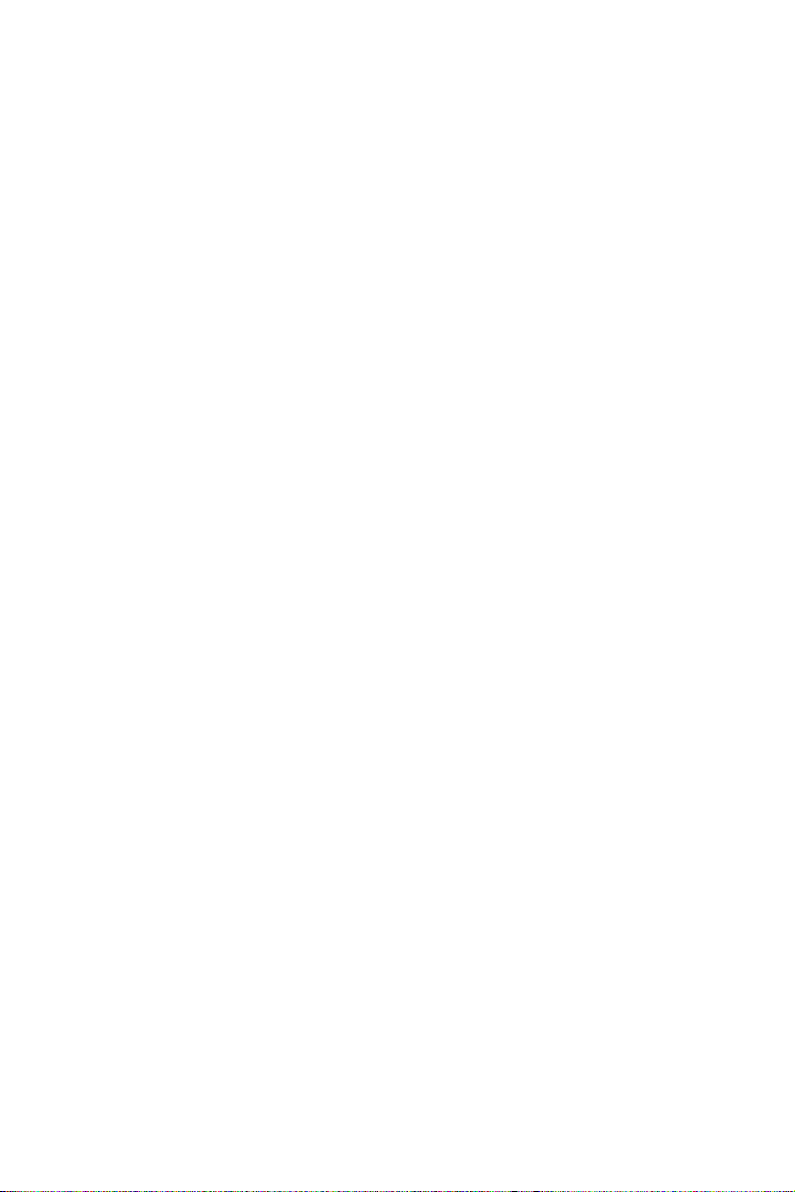
Contents
Unpacking .............................................................................................................. 1
Safety Information ................................................................................................. 2
Quick Start ............................................................................................................. 3
Preparing Tools and Components .......................................................................... 3
Installing a Processor ............................................................................................. 4
Installing DDR4 memory ........................................................................................ 6
Connecting the Front Panel Header ....................................................................... 7
Installing the Motherboard ..................................................................................... 8
Installing SATA Drives.............................................................................................9
Installing a Graphics Card .................................................................................... 10
Connecting Peripheral Devices ............................................................................ 11
Connecting the Power Connectors ....................................................................... 12
Power On............................................................................................................... 13
Specifications ....................................................................................................... 17
Block Diagram .................................................................................................... 22
Rear I/O Panel ...................................................................................................... 23
LAN Port LED Status Table................................................................................... 23
Audio Ports Configuration .................................................................................... 23
Realtek HD Audio Manager .................................................................................. 24
Overview of Components .................................................................................... 26
CPU Socket ........................................................................................................... 28
DIMM Slots ............................................................................................................ 29
PCI_E1~6: PCIe Expansion Slots .......................................................................... 30
M2_1~2: M.2 Slots (Key M) ................................................................................... 32
SATA1~6: SATA 6Gb/s Connectors ....................................................................... 33
JLPT1: Parallel Port Connector ........................................................................... 33
CPU_PWR1, CPU_PWR2, ATX_PWR1: Power Connectors .................................. 34
JUSB1~2: USB 2.0 Connectors ............................................................................. 35
JUSB3~4: USB 3.2 Gen1 Connectors ................................................................... 35
CPU_FAN1, PUMP_FAN1, SYS_FAN1~4: Fan Connectors ................................... 36
JAUD1: Front Audio Connector ............................................................................37
JCI1: Chassis Intrusion Connector ....................................................................... 37
JFP1, JFP2: Front Panel Connectors ................................................................... 38
JTPM1: TPM Module Connector ........................................................................... 38
JCOM1: Serial Port Connector ............................................................................. 39
JRGB1, JRGB2: RGB LED Connectors ................................................................. 39
JBAT1: Clear CMOS (Reset BIOS) Jumper ........................................................... 40
14
Contents
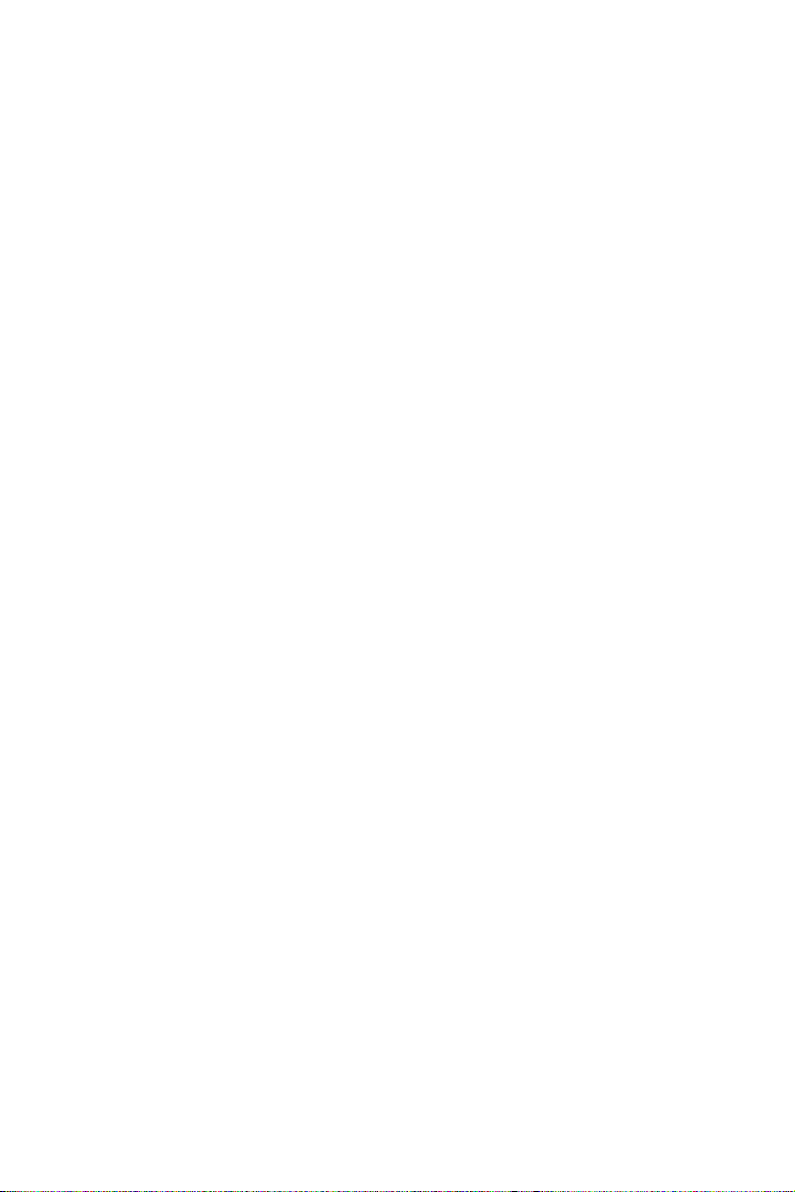
CLR_CMOS1: Clear CMOS Button ........................................................................ 40
BIOS Setup ........................................................................................................... 41
Entering BIOS Setup ............................................................................................. 41
Resetting BIOS ...................................................................................................... 42
Updating BIOS ....................................................................................................... 42
EZ Mode ................................................................................................................ 43
Advanced Mode .................................................................................................... 45
SETTINGS .............................................................................................................. 46
Advanced ............................................................................................................... 46
Boot ....................................................................................................................... 51
Security ................................................................................................................. 52
Save & Exit ............................................................................................................ 54
OC .......................................................................................................................... 55
M-FLASH .............................................................................................................. 60
OC PROFILE .......................................................................................................... 61
HARDWARE MONITOR .......................................................................................... 62
A-XMP Operation .................................................................................................. 63
Software Description ........................................................................................... 64
Installing Windows® 10 ......................................................................................... 64
Installing Drivers .................................................................................................. 64
Installing Utilities ................................................................................................. 64
APP MANAGER ..................................................................................................... 65
LIVE UPDATE 6 ...................................................................................................... 66
COMMAND CENTER ............................................................................................. 68
GAMING APP ......................................................................................................... 72
X-BOOST ............................................................................................................... 77
MYSTIC LIGHT ....................................................................................................... 79
MYSTIC LIGHT PARTY ........................................................................................... 83
Joining Group ........................................................................................................ 84
Group Control Panel ............................................................................................. 85
Inviting Member .................................................................................................... 86
SMART TOOL ......................................................................................................... 87
RAMDISK............................................................................................................... 89
Nahimic 2.5 ........................................................................................................... 90
RAID Configuration .............................................................................................. 95
Using AMD RAID Controller BIOS Configuration Utility ....................................... 95
Initialize Disks ...................................................................................................... 97
Create Arrays ........................................................................................................ 98
Delete Arrays ........................................................................................................ 99
Swap Arrays ........................................................................................................ 100
Contents
15
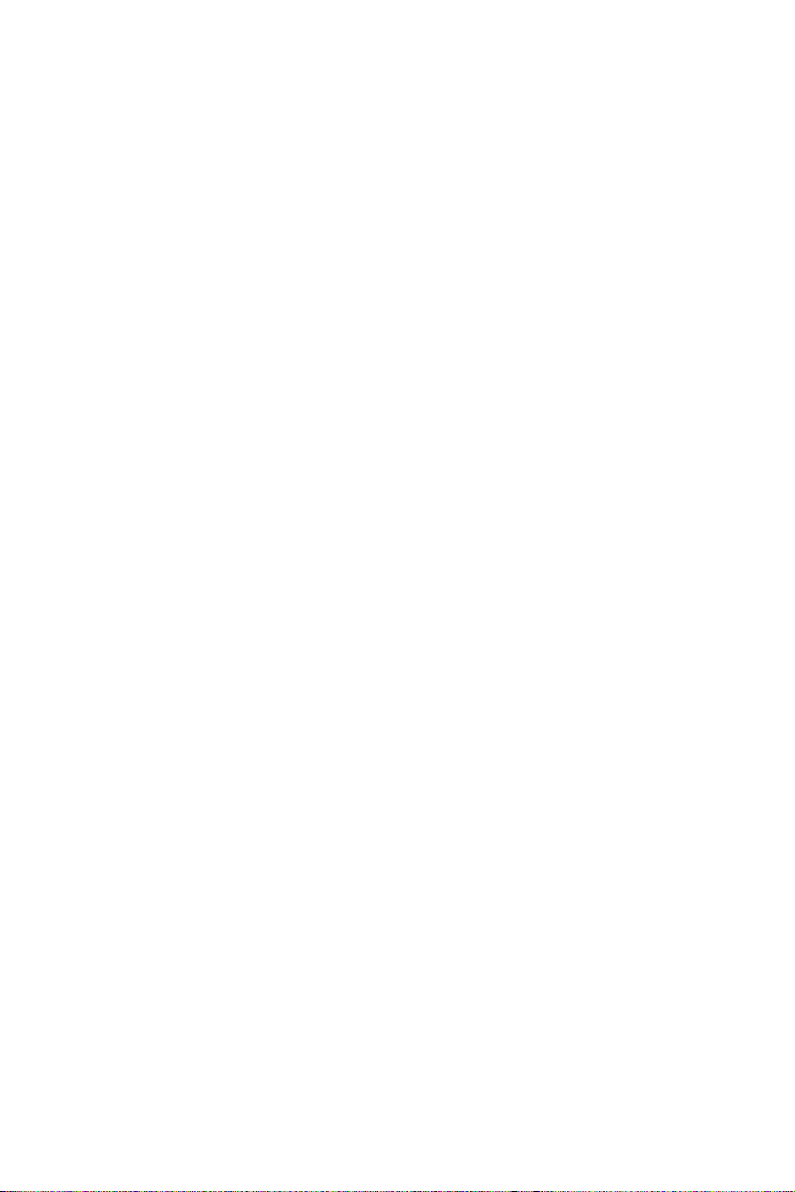
Manage Spares ................................................................................................... 101
Change the Controller Options ........................................................................... 102
Booting the system from an array ...................................................................... 102
Pausing the boot sequence for warning messages ........................................... 102
Change the Staggered Spinup Count ................................................................. 103
Using UEFI to create a 2.2TB RAID .................................................................... 104
Installing RAID Driver ......................................................................................... 105
Troubleshooting ................................................................................................ 106
16
Contents
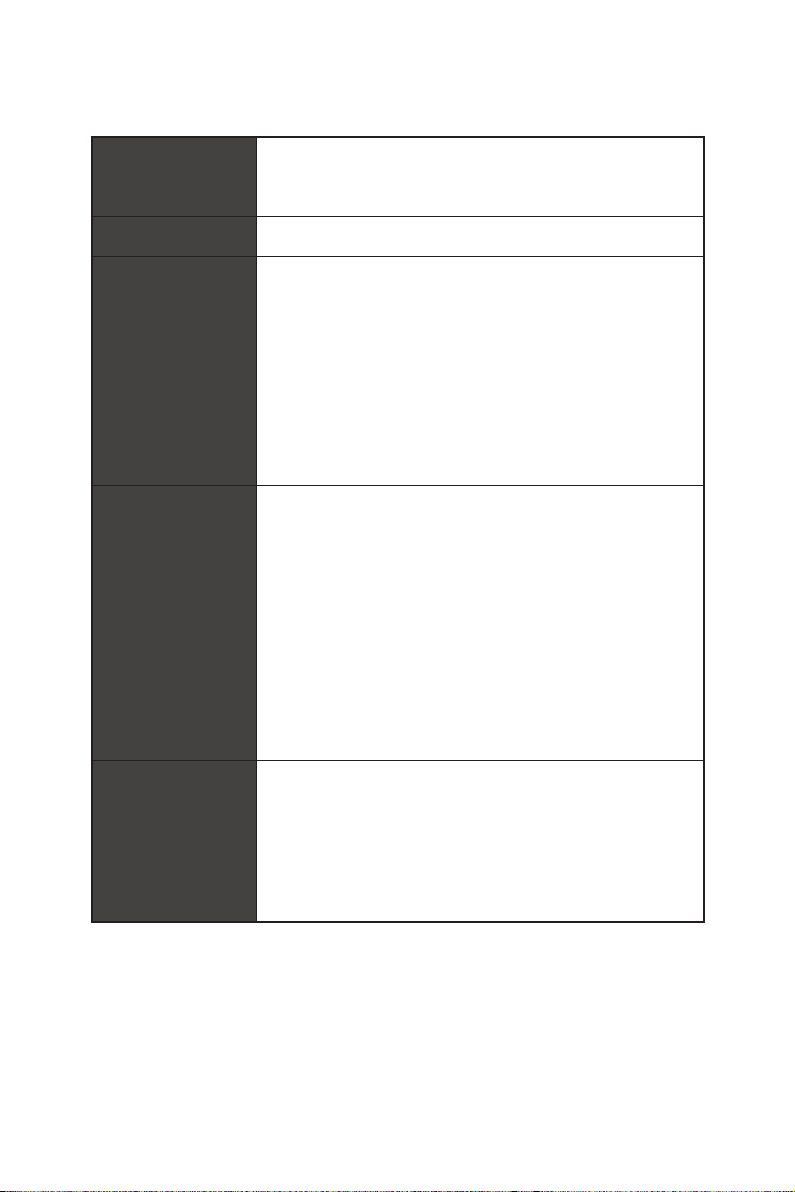
Specifications
Supports 1st, 2nd and 3rd Gen AMD Ryzen™/ Ryzen™ with
CPU
Chipset AMD
Memory
Expansion Slots
Radeon™ Vega Graphics and 2nd Gen AMD Ryzen™ with
Radeon™ Graphics/ Athlon™ with Radeon™ Vega Graphics
Desktop Processors for Socket AM4
* Athlon™ with Radeon™ Vega Graphics processors support up to 2400 MHz. And
the supporting frequency of memory varies with installed processor. Please refer
www.msi.com for more information on compatible memory.
* PCI_E6 slot will be unavailable when installing M.2 PCIe SSD in M2_2 slot.
®
X470 Chipset
y 4x DDR4 memory slots, support up to 64GB
Supports DDR4 1866/ 2133/ 2400/ 2667 Mhz by JEDEC,
and 2667/ 2800/ 2933/ 3000/ 3066/ 3200/ 3466 Mhz by
A-XMP OC MODE*
y Dual channel memory architecture
y Supports non-ECC UDIMM memory
y Supports ECC UDIMM memory
y 2x PCIe 3.0 x16 slots (PCIE_1, PCIE_4)
1st, 2nd and 3rd Gen AMD Ryzen™ Processors support
x16/x0, x8/x8 mode
Ryzen™ with Radeon™ Vega Graphics and 2nd Gen AMD
Ryzen™ with Radeon™ Graphics Processors support x8/
x0 mode
Athlon™ with Radeon™ Vega Graphics Processors
support x4/x0 mode
y 1x PCIe 2.0 x16 slot (PCIE_6, supports x4 mode)*
y 3x PCIe 2.0 x1 slots
Onboard Graphics
y 1x DVI-D port, supports a maximum resolution of
1920x1200@60Hz*
y 1x HDMI™ port 1.4, supports a maximum resolution of
4096x2160@30Hz*
* Only support when using Radeon™ Vega Graphics and 2nd Gen AMD Ryzen™
with Radeon™ Graphics/ Athlon™ with Radeon™ Vega Graphics Processors
* Maximum shared memory of 2048 MB
Continued on next page
Specifications
17
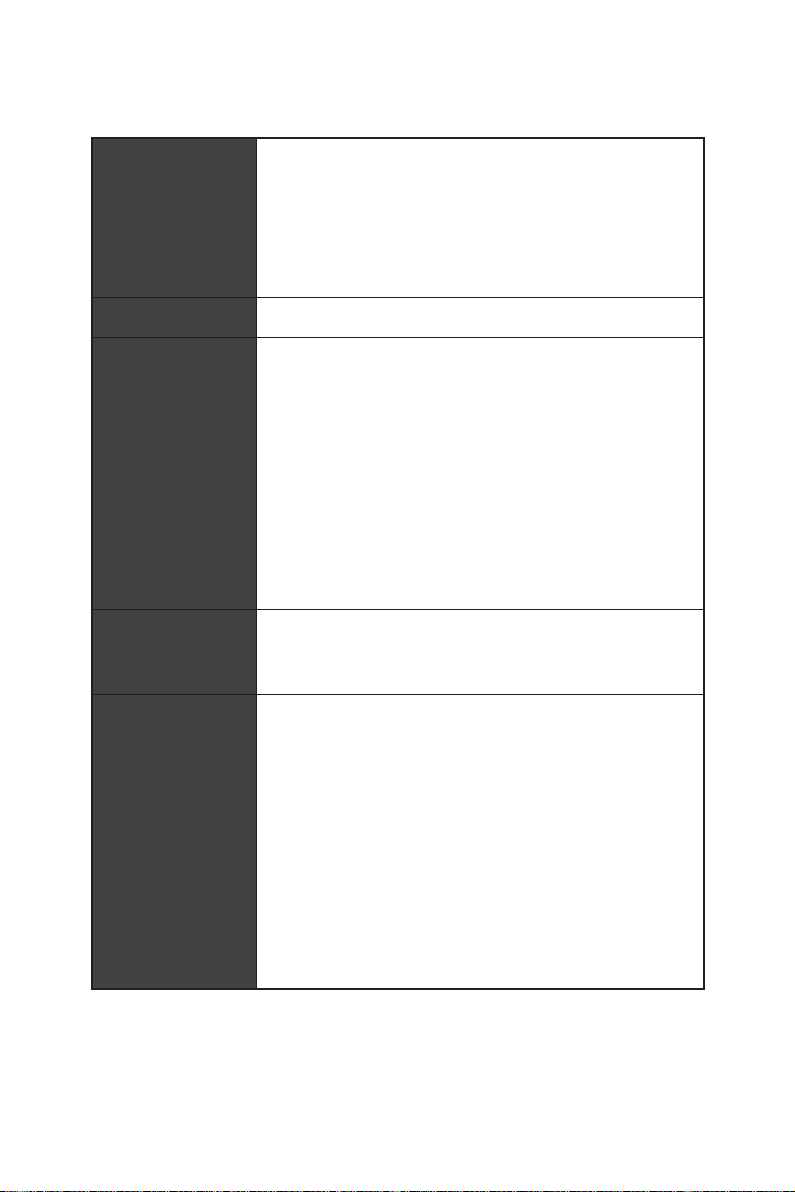
Continued from previous page
y 1st, 2nd and 3rd Gen AMD Ryzen™ Processors
Supports 3-Way AMD
Multi-GPU
y Ryzen™ with Radeon™ Vega Graphics and 2nd Gen AMD
Ryzen™ with Radeon™ Graphics/ Athlon™ with Radeon™
Vega Graphics Processors
Supports 2-Way AMD
LAN 1x Realtek
®
CrossFire™ Technology
®
CrossFire™ Technology
®
8111H Gigabit LAN controller
Storage
RAID
USB
y 6x SATA 6Gb/s ports (from AMD
®
X470 Chipset)
y 2x M.2 ports (Key M)*
M2_1 slot (from AMD
®
processor) supports PCIe
3.0x4 (1st, 2nd and 3rd Gen AMD Ryzen™/ Ryzen™ with
Radeon™ Vega Graphics and 2nd Gen AMD Ryzen™ with
Radeon™ Graphics Processors) or PCIe 3.0x2 (Athlon™
with Radeon™ Vega Graphics Processors) 2242/ 2260
/2280/ 22110 storage devices
M2_2 slot (from AMD
®
X470 Chipset) supports PCIe 2.0
x4 and SATA 6Gb/s 2242/ 2260 /2280 storage devices
* SATA1 port will be unavailable when installing SATA M.2 SSD in M2_2 slot.
* PCI_E6 slot will be unavailable when installing PCIe M.2 SSD in M2_2 slot.
®
AMD
X470 Chipset
y Supports RAID 0, RAID 1 and RAID 10 for SATA storage
devices
y ASMedia
®
ASM1143 Chipset
2x USB 3.2 Gen2 (SuperSpeed USB 10Gbps) Type-A
ports on the back panel
®
y AMD
X470 Chipset
4x USB 3.2 Gen1 (SuperSpeed USB) ports through the
internal USB connectors
6x USB 2.0 (High-speed USB) ports (2 Type-A ports on
the back panel, 4 ports available through the internal
USB connectors)
®
y AMD
CPU
4x USB 3.2 Gen1 (SuperSpeed USB) Type-A ports on the
back panel
Specifications
18
Continued on next page
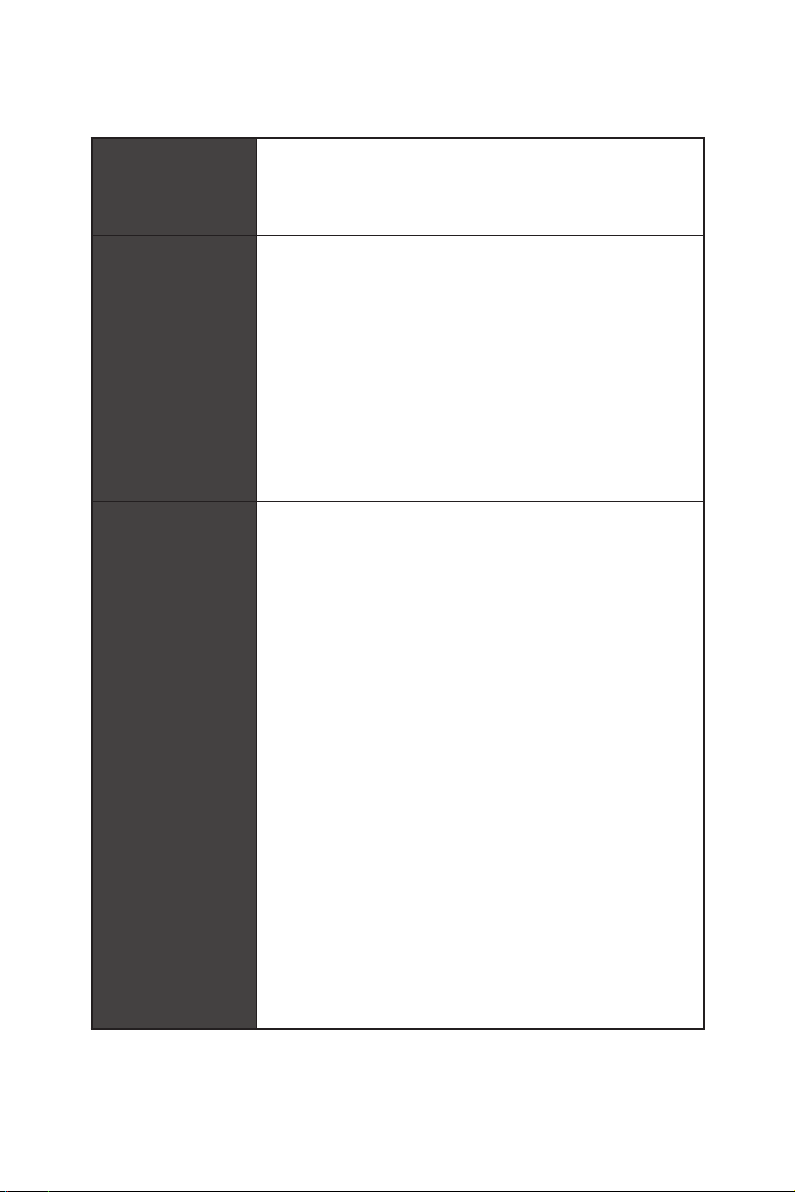
Audio
Back Panel
Connectors
Internal Connectors
Continued from previous page
®
y Realtek
ALC892 Codec
y 7.1-Channel High Definition Audio
y Supports S/PDIF output
y 1x PS/2 keyboard/ mouse combo port
y 2x USB 2.0 Type-A ports
y 1x DVI-D port
y 1x HDMI™ 1.4 port
y 4x USB 3.2 Gen1 Type-A ports
y 1x LAN (RJ45) port
y 2x USB 3.2 Gen2 Type-A ports
y 5x OFC audio jacks
y 1x Optical S/PDIF OUT connector
y 1x 24-pin ATX main power connector
y 1x 8-pin ATX 12V power connector
y 1x 4-pin ATX 12V power connector
y 6x SATA 6Gb/s connectors
y 2x USB 2.0 connectors (support additional 4 USB 2.0 ports)
y 2x USB 3.2 Gen1 connectors (support additional 4 USB 3.2
Gen1 ports)
y 1x 4-pin CPU fan connector
y 1x 4-pin PUMP fan connector (supports up to 2A)
y 4x 4-pin system fan connectors
y 1x Serial port connector
y 1x Parallel port connector
y 2x 5050 RGB LED strip 12V connectors
y 1x TPM module connector
y 1x Front panel audio connector
y 2x System panel connectors
y 1x Chassis Intrusion connector
y 1x Clear CMOS jumper
y 1x Clear CMOS button
Continued on next page
Specifications
19
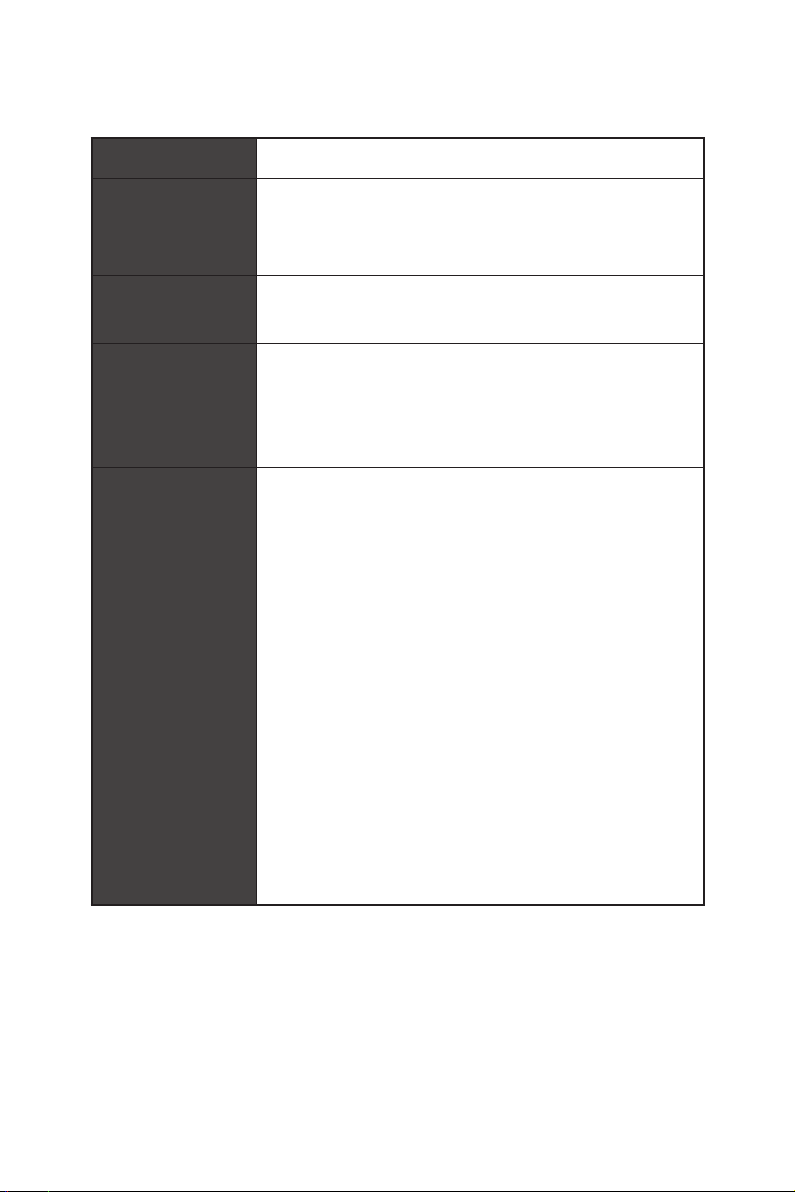
Continued from previous page
I/O Controller NUVOTON NCT6795D Controller Chip
y CPU/System temperature detection
Hardware Monitor
y CPU/System fan speed detection
y CPU/System fan speed control
Form Factor
BIOS Features
Software
y ATX Form Factor
y 12 in. x 9.6 in. (30.5 cm x 24.4 cm)
y 1x 256 Mb flash
y UEFI AMI BIOS
y ACPI 6.1, SM BIOS 2.8
y Multi-language
y Drivers
y APP MANAGER
y COMMAND CENTER
y LIVE UPDATE 6
y MYSTIC LIGHT
y SUPER CHARGER
y GAMING APP
y RAMDISK
y X-BOOST
y SMART TOOL
y Nahimic Audio
y Open Broadcaster Software (OBS)
y Norton™ Internet Security Solution
y Google Chrome™, Google Toolbar, Google Drive
y CPU-Z MSI GAMING
Specifications
20
Continued on next page
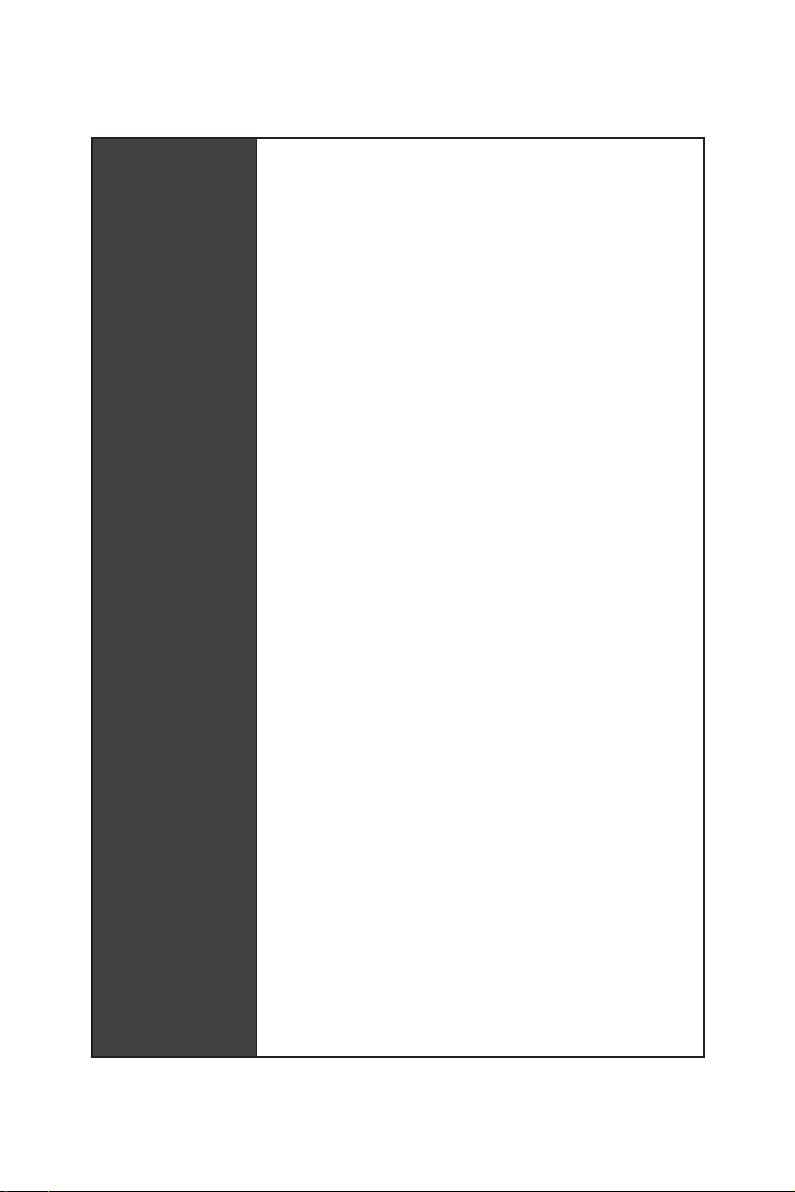
Special Features
Continued from previous page
y Audio
Audio Boost
Voice Boost
Nahimic 2.5
y Storage
Turbo M.2
y Fan
Pump Fan
Smart Fan Control
y LED
Mystic Light
Mystic Light Extension
Mystic light SYNC
EZ DEBUG LED
y Protection
PCI-E Steel Armor
y Performance
Multi GPU-CrossFire Technology
DDR4 Boost
GAME Boost
X-Boost
A-XMP
y Stability
7000+ Quality Test
y VR
VR Ready
y Gamer Experience
RAMDisk
y BIOS
Click BIOS 5
y Certification
GAMING Certified
Specifications
21
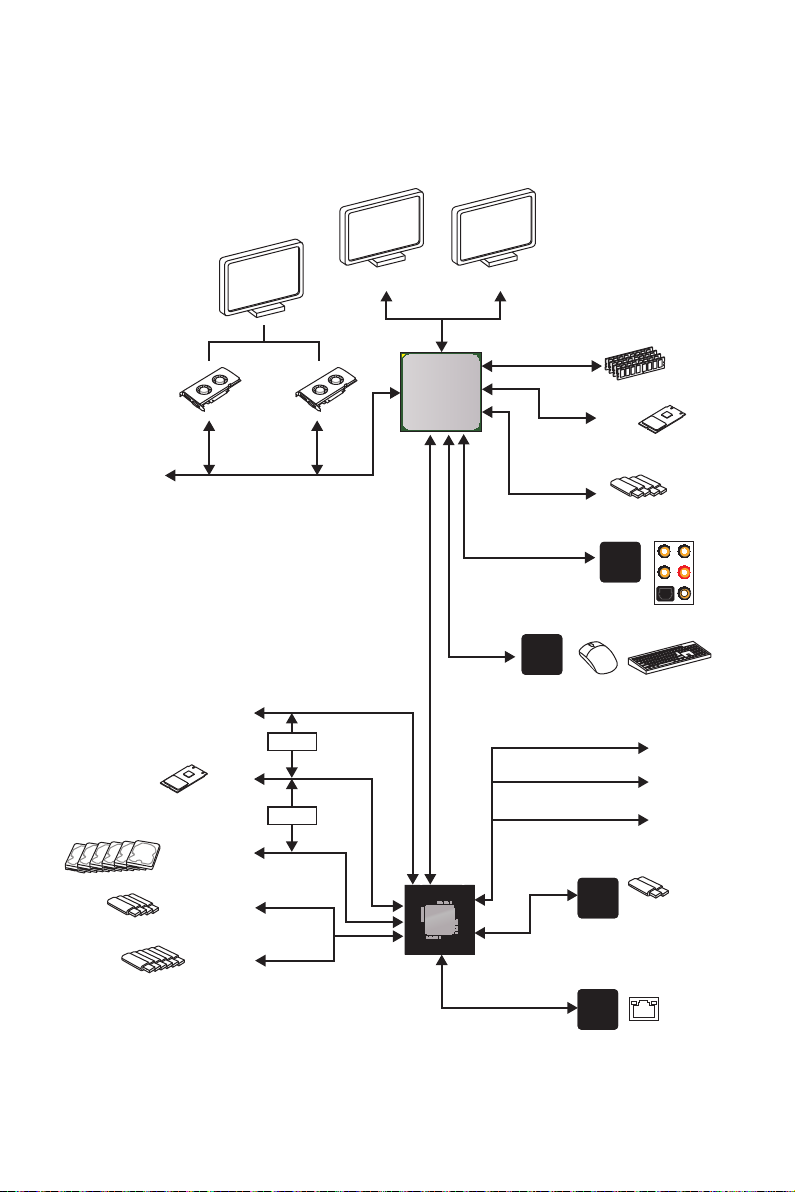
Block Diagram
PCI Express Bus
PCIe x4 slot
Switch
1 x M.2
Switch
6 x SATA 6Gb/s
HDMI DVI-D
CPU
PCIex4
PCI Express Bus
2 Channel DDR4 Memory
NV6795
Super I/O
1 x M.2
4 x USB 3.2 Gen1
Realtek
ALC892
Audio Jacks
P/S2 Mouse / Keyboard
x1
PCIe x1 slot
x1
PCIe x1 slot
x1
PCIe x1 slot
Block Diagram
22
4 x USB 3.2 Gen1
6 x USB 2.0
X470
ASMEDIA
ASM1143
RTL8111H
2 x USB 3.2 Gen2
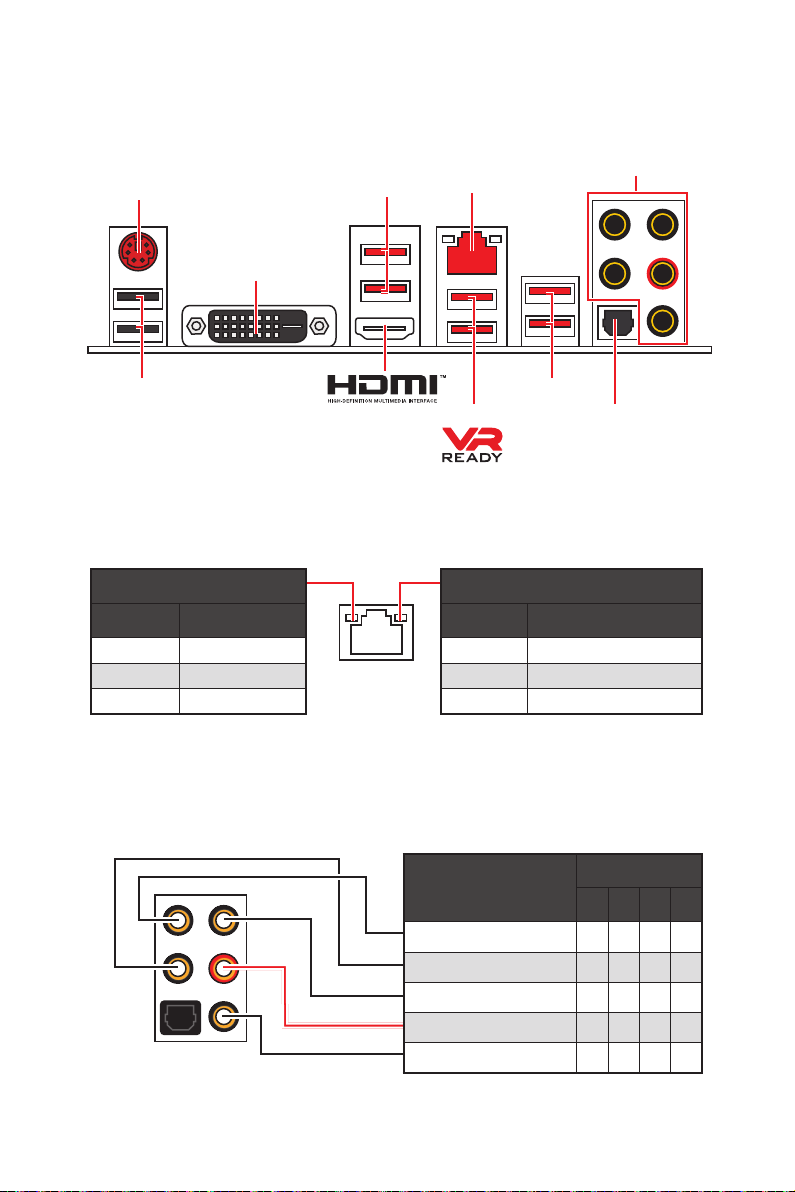
Rear I/O Panel
PS/2
DVI-D
USB 2.0
LAN Port LED Status Table
Link/ Activity LED
Status Description
Off No link
Yellow Linked
Blinking Data activity
USB 3.2 Gen1
LAN
USB 3.2 Gen2
USB 3.2 Gen1
Optical S/PDIF-Out
Speed LED
Status Description
Off 10 Mbps connection
Green 100 Mbps connection
Orange 1 Gbps connection
Audio Ports
Audio Ports Configuration
Audio Ports
Channel
2 4 6 8
Center/ Subwoofer Out ● ●
Rear Speaker Out ● ● ●
Line-In/ Side Speaker Out ●
Line-Out/ Front Speaker Out ● ● ● ●
Mic In
(●: connected, Blank: empty)
Rear I/O Panel
23
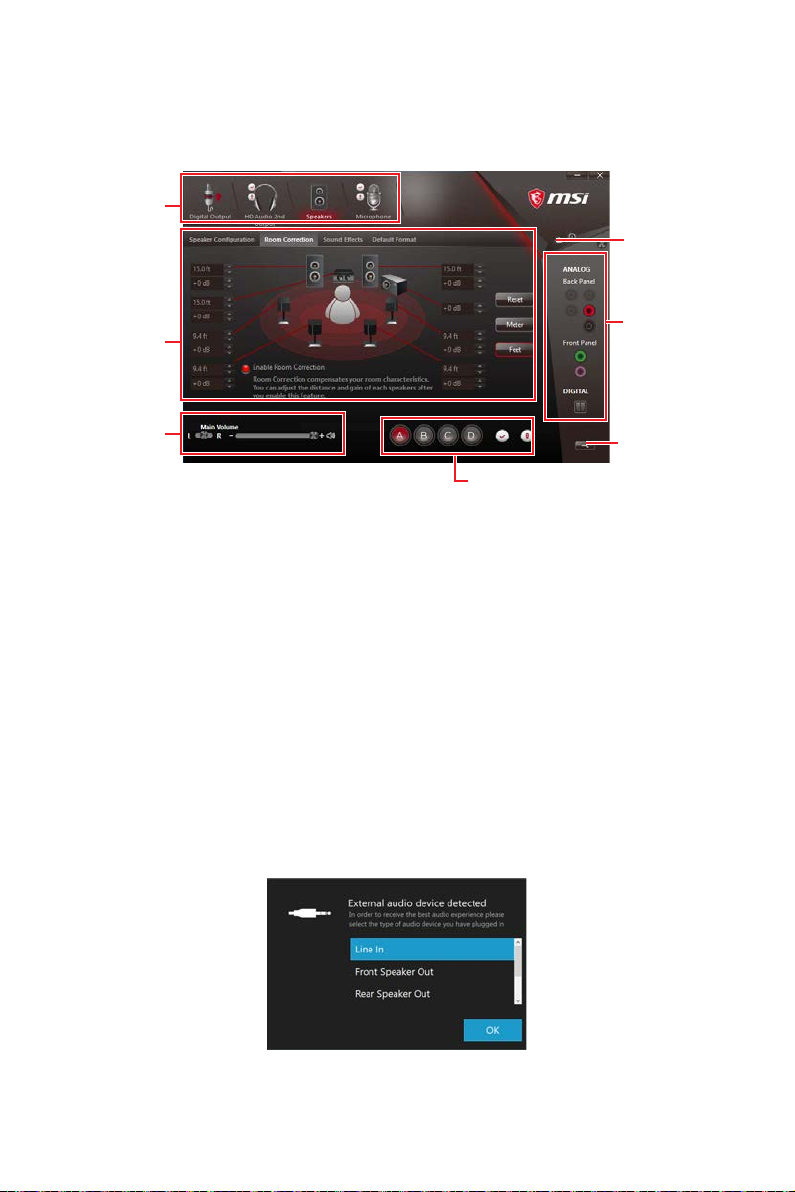
Realtek HD Audio Manager
After installing the Realtek HD Audio driver, the Realtek HD Audio Manager icon will
appear in the system tray. Double click on the icon to launch.
Device
Selection
Advanced
Settings
Application
Enhancement
Main Volume
Profiles
Jack Status
Connector
Settings
y Device Selection - allows you to select a audio output source to change the related
options. The check sign indicates the devices as default.
y Application Enhancement - the array of options will provide you a complete guidance
of anticipated sound effect for both output and input device.
y Main Volume - controls the volume or balance the right/left side of the speakers that
you plugged in front or rear panel by adjust the bar.
y Profiles - toggles between profiles.
y Advanced Settings - provides the mechanism to deal with 2 independent audio
streams.
y Jack Status - depicts all render and capture devices currently connected with your
computer.
y Connector Settings - configures the connection settings.
Auto popup dialog
When you plug into a device at an audio jack, a dialogue window will pop up asking you
which device is current connected.
Each jack corresponds to its default setting as shown on the next page.
Rear I/O Panel
24
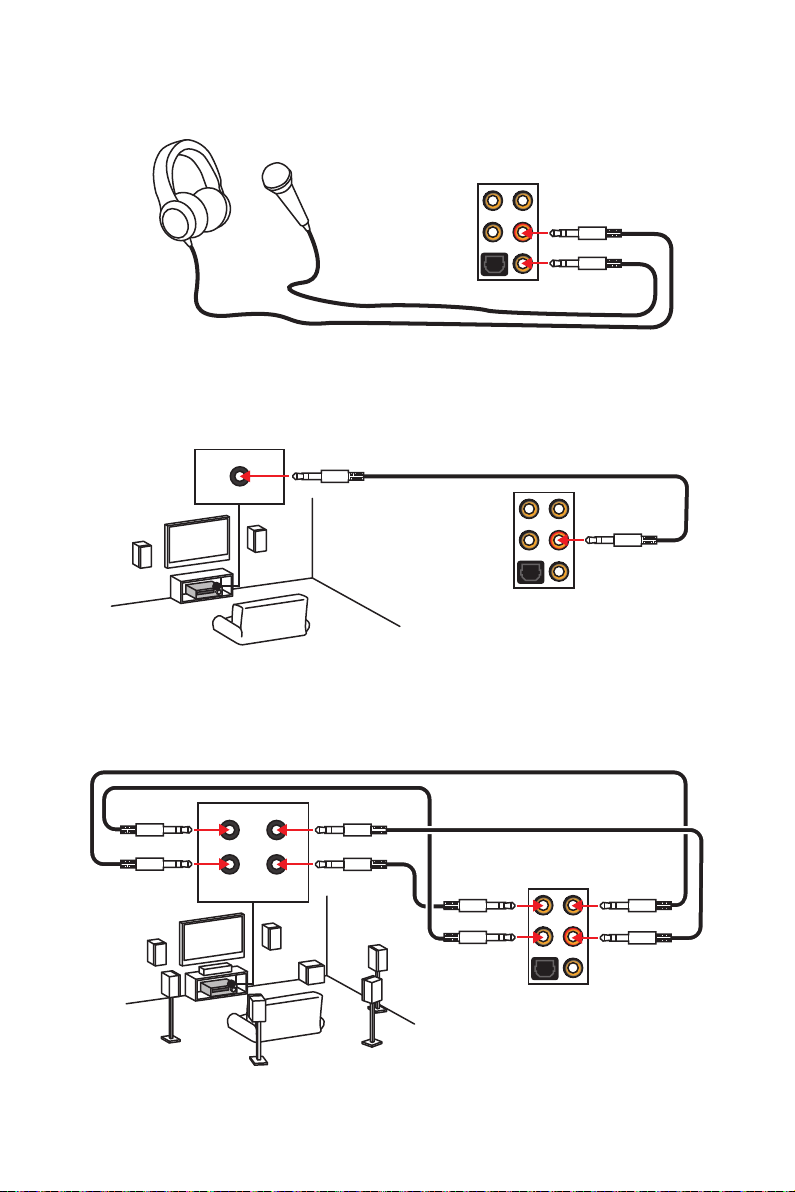
Audio jacks to headphone and microphone diagram
Audio jacks to stereo speakers diagram
AUDIO INPUT
Audio jacks to 7.1-channel speakers diagram
AUDIO INPUT
Rear Front
Side Center/
Subwoofer
Rear I/O Panel
25
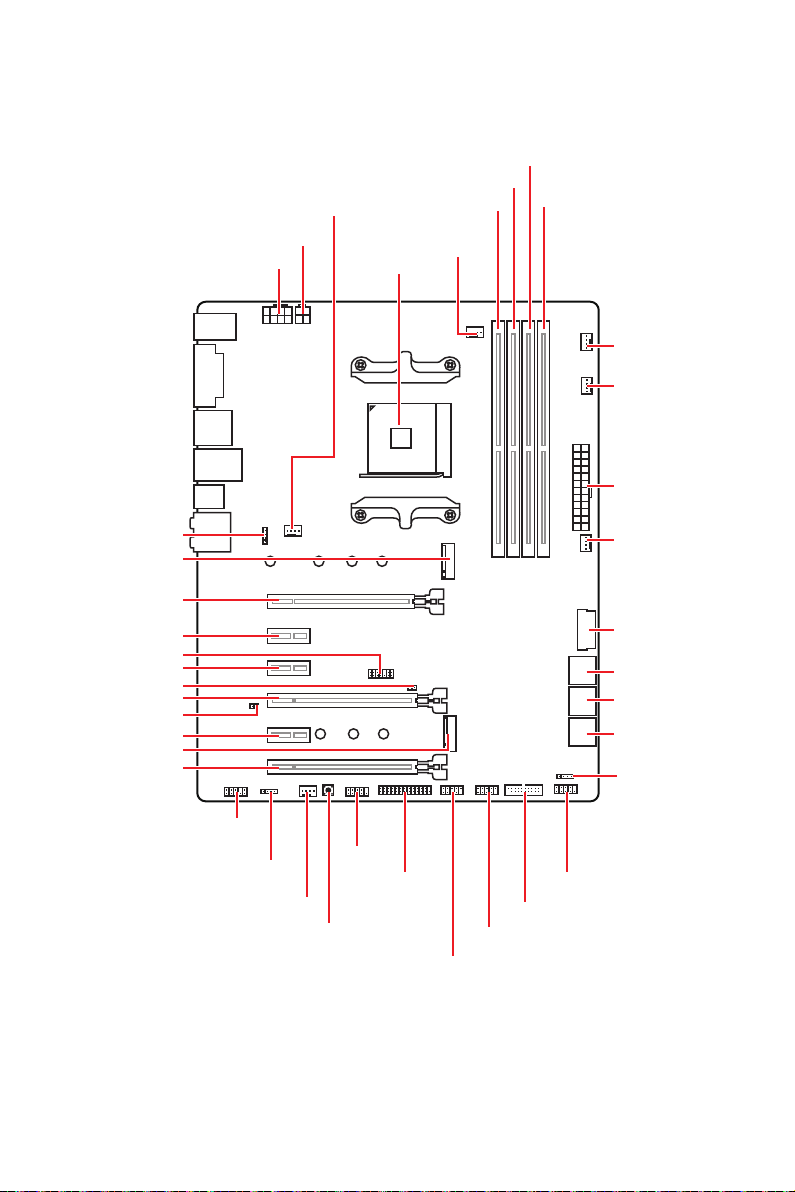
Overview of Components
SYS_FAN1
CPU_PWR2
CPU_PWR1
CPU Socket
DIMMA1
CPU_FAN1
DIMMB1
DIMMA2
DIMMB2
PUMP_FAN1
SYS_FAN3
ATX_PWR1
JRGB2
M2_1
PCI_E1
PCI_E2
JTPM1
PCI_E3
JCI1
PCI_E4
JBAT1
PCI_E5
M2_2
PCI_E6
JAUD1
JRGB1
SYS_FAN2
JCOM1
Clear CMOS
JLPT1
SYS_FAN4
JUSB4
SATA▼5▲6
SATA▼3▲4
SATA▼1▲2
JFP2
JFP1
JUSB3
JUSB2
JUSB1
Overview of Components
26
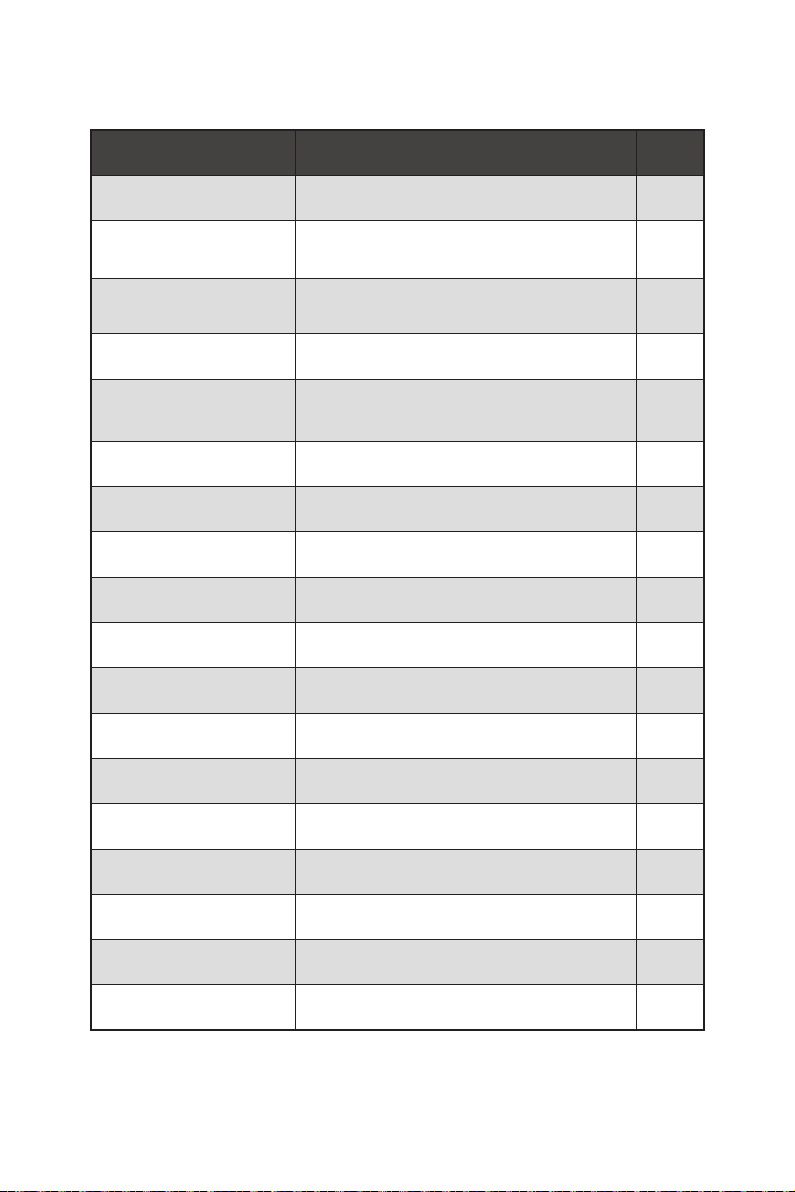
Component Contents
Port Name Port Type Page
CLR_CMOS1 Clear CMOS Button 40
CPU_FAN1, PUMP_FAN1,
SYS_FAN1~4
CPU_PWR1, CPU_PWR2,
ATX_PWR1
CPU Socket AM4 CPU Socket 28
DIMMA1, DIMMA2,
DIMMB1, DIMMB2
JAUD1 Front Audio Connector 37
JBAT1 Clear CMOS (Reset BIOS) Jumper 40
JCI1 Chassis Intrusion Connector 37
JCOM1 Serial Port Connector 39
JFP1, JFP2 Front Panel Connectors 38
JLPT1 Parallel Port Connector 33
JRGB1, JRGB2 RGB LED Connectors 39
JTPM1 TPM Module Connector 38
Fan Connectors 36
Power Connectors 34
DIMM Slots 29
JUSB1~2 USB 2.0 Connectors 35
JUSB3~4
M2_1~2 M.2 Slots (Key M) 32
PCI_E1~6 PCIe Expansion Slots 30
SATA1~6 SATA 6Gb/s Connectors 33
USB 3.2 Gen1 Connectors
Overview of Components
35
27
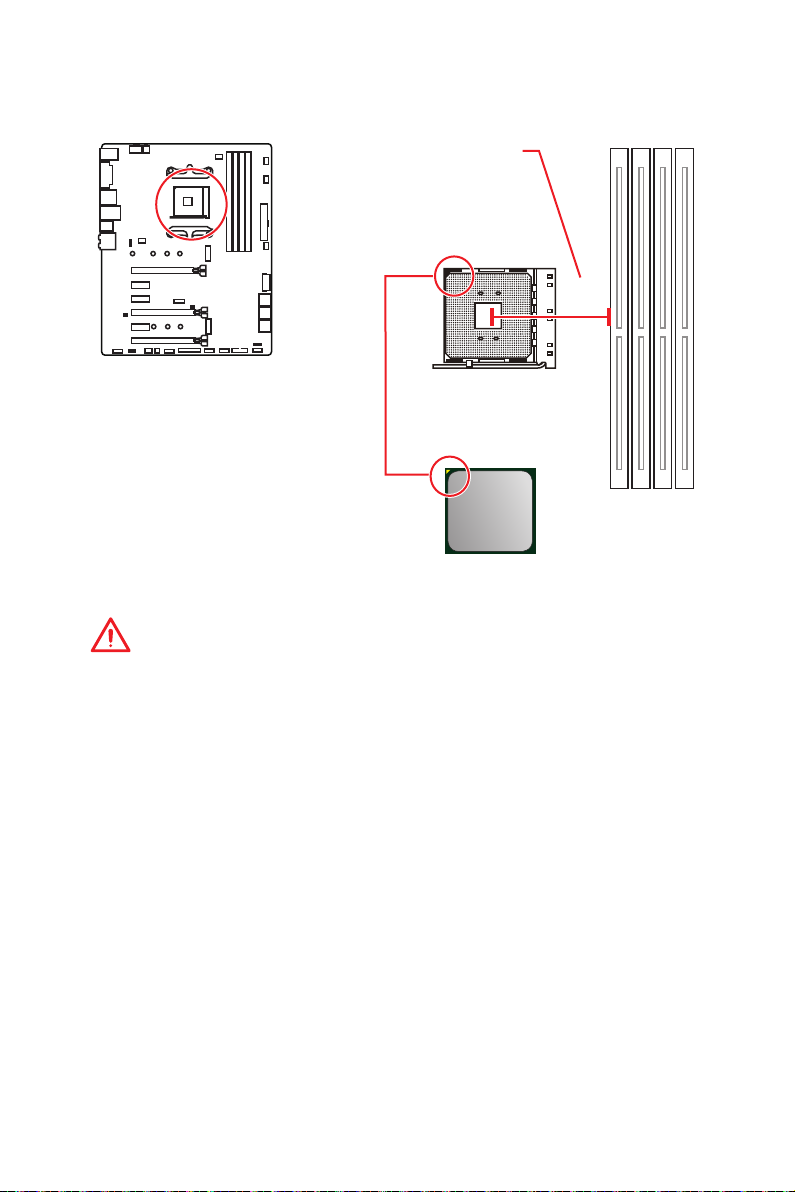
CPU Socket
Distance from the center of the
CPU to the nearest DIMM slot.
53.43
mm
Introduction to the AM4 CPU
The surface of the AM4 CPU has a
yellow triangle to assist in correctly
lining up the CPU for motherboard
placement. The yellow triangle is
the Pin 1 indicator.
Important
y
When changing the processor, the system configuration could be cleared and reset
BIOS to default values, due to the AM4 processor’s architecture.
y
Always unplug the power cord from the power outlet before installing or removing
the CPU.
y
When installing a CPU, always remember to install a CPU heatsink. A CPU heatsink
is necessary to prevent overheating and maintain system stability.
y
Confirm that the CPU heatsink has formed a tight seal with the CPU before booting
your system.
y
Overheating can seriously damage the CPU and motherboard. Always make sure
the cooling fans work properly to protect the CPU from overheating. Be sure to apply
an even layer of thermal paste (or thermal tape) between the CPU and the heatsink to
enhance heat dissipation.
y
If you purchased a separate CPU and heatsink/ cooler, Please refer to the
documentation in the heatsink/ cooler package for more details about installation.
y
This motherboard is designed to support overclocking. Before attempting to
overclock, please make sure that all other system components can tolerate
overclocking. Any attempt to operate beyond product specifications is not
recommended. MSI
operation beyond product specifications.
®
does not guarantee the damages or risks caused by inadequate
Overview of Components
28
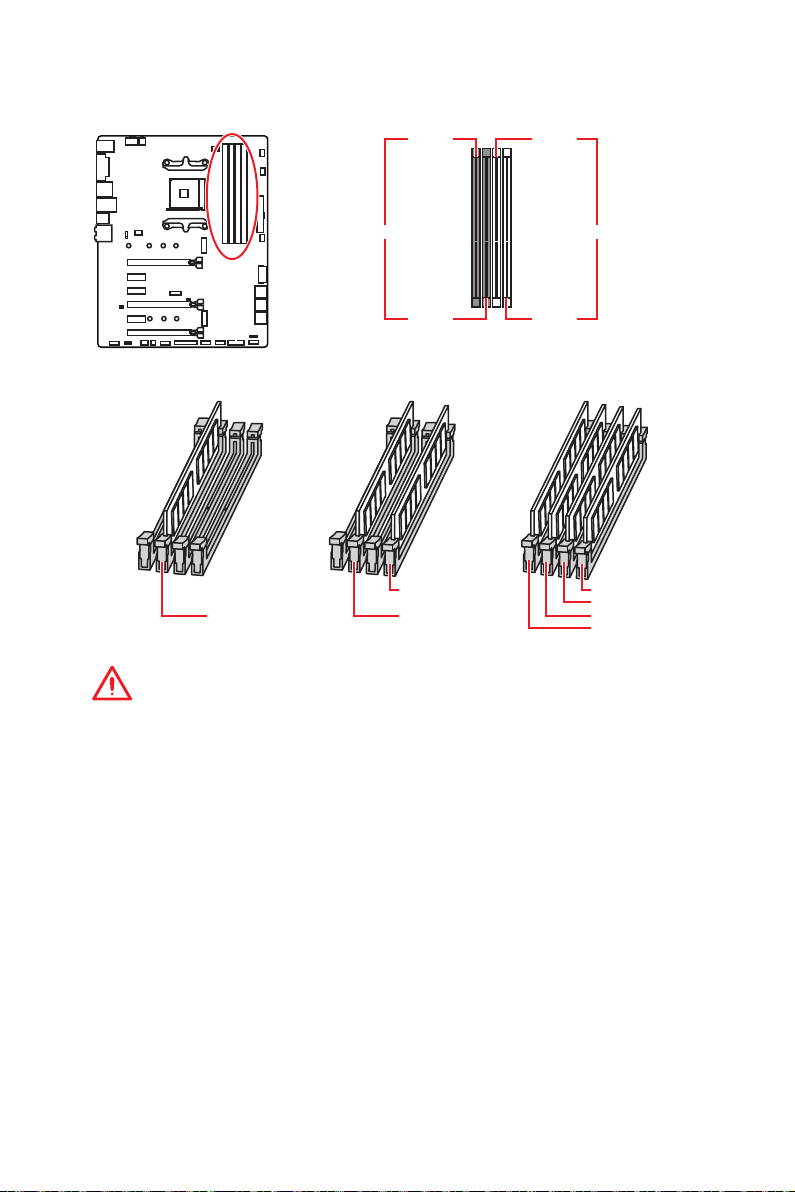
DIMM Slots
DIMMA1 DIMMB1
Channel A Channel B
DIMMA2 DIMMB2
Memory module installation recommendation
DIMMB2 DIMMB2
DIMMA2 DIMMA2 DIMMA2
DIMMB1
DIMMA1
Important
y
Always insert memory modules in the DIMMA2 slot first.
y
Due to chipset resource usage, the available capacity of memory will be a little less
than the amount of installed.
y
Based on the processor specification, the Memory DIMM voltage below 1.35V is
suggested to protect the processor.
y
Some memory modules may operate at a lower frequency than the marked value
when overclocking due to the memory frequency operates dependent on its Serial
Presence Detect (SPD). Go to BIOS and find the DRAM Frequency to set the memory
frequency if you want to operate the memory at the marked or at a higher frequency.
y
It is recommended to use a more efficient memory cooling system for full DIMMs
installation or overclocking.
y
The stability and compatibility of installed memory module depend on installed CPU
and devices when overclocking.
y
Due to AM4 CPU/memory controller official specification limitation, the frequency of
memory modules may operate lower than the marked value under the default state.
Please refer www.msi.com for more information on compatible memory.
Overview of Components
29
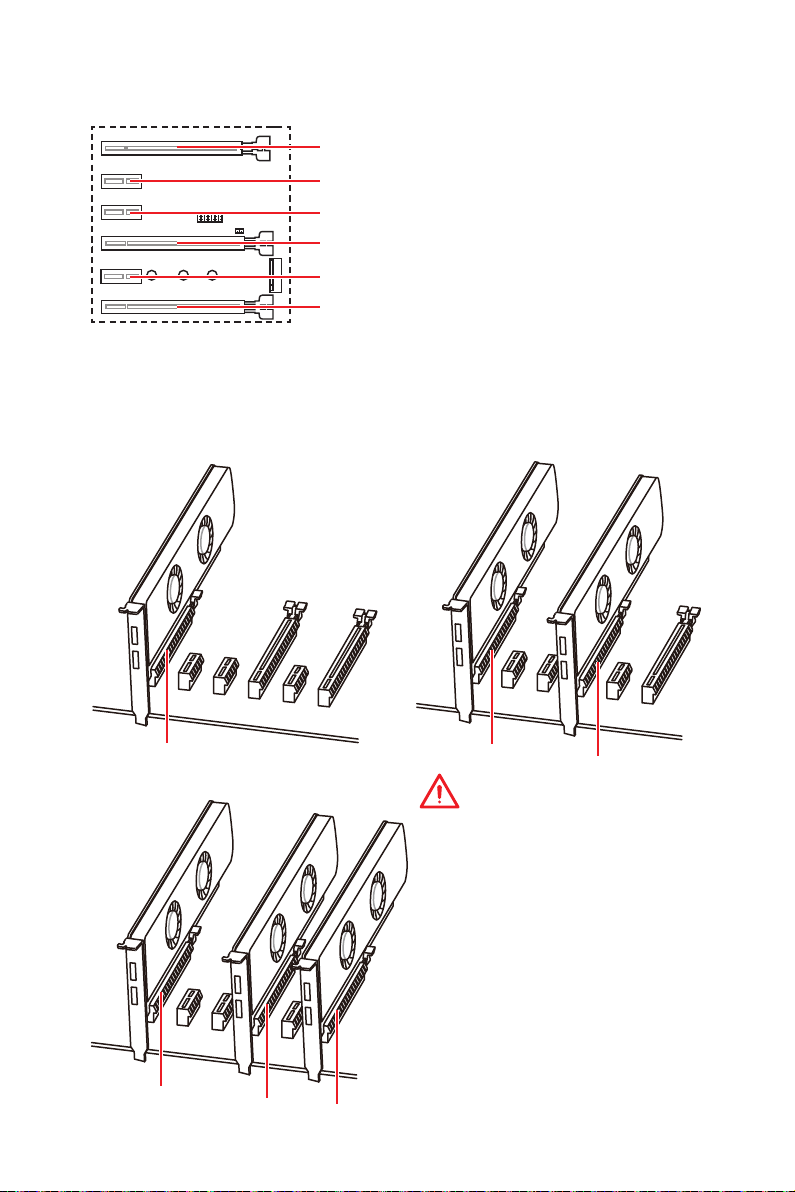
PCI_E1~6: PCIe Expansion Slots
PCI_E1: PCIe 3.0 x16*/ PCIe 3.0 x8**/ PCIe 3.0 x4***
PCI_E2: PCIe 2.0 x1
PCI_E3: PCIe 2.0 x1
PCI_E4: PCIe 3.0 x8*/ Unavailable**/ Unavailable***
PCI_E5: PCIe 2.0 x1
PCI_E6: PCIe 2.0 x4
* For 1st, 2nd and 3rd Gen AMD Ryzen™ Processors
** Ryzen™ with Radeon™ Vega Graphics and 2nd Gen AMD Ryzen™ with Radeon™
Graphics Processors
*** Athlon™ with Radeon™ Vega Graphics Processors
Multiple graphics cards installation recommendation (Ryzen™ series
processors)
x16
x8
Overview of Components
30
x8
x8
Important
y
If you install a large and heavy
graphics card, you need to use a tool
such as MSI Gaming Series Graphics
Card Bolster to support its weight to
prevent deformation of the slot.
y
For a single PCIe x16 expansion card
installation with optimum performance,
using the PCI_E1 slot is recommended.
y
When adding or removing expansion
cards, always turn off the power supply
and unplug the power supply power
cable from the power outlet. Read the
expansion card’s documentation to
check for any necessary additional
hardware or software changes.
x8
x4
