Page 1

X38 Diamond Series
MS-7353(V1.X) Mainboard
G52-73531X6
i
Page 2

Copyright Notice
The material in this document is the intellectual property of MICRO-STAR
INTERNATIONAL. We take every care in the preparation of this document, but no
guarantee is given as to the correctness of its contents. Our products are under
continual improvement and we reserve the right to make changes without notice.
Trademarks
All trademarks are the properties of their respective owners.
NVIDIA, the NVIDIA logo, DualNet, and nForce are registered trademarks or trade-
marks of NVIDIA Corporation in the United States and/or other countries.
AMD, Athlon™, Athlon™ XP, Thoroughbred™, and Duron™ are registered trademarks of AMD Corporation.
Intel® and Pentium® are registered trademarks of Intel Corporation.
PS/2 and OS®/2 are registered trademarks of International Business Machines
Corporation.
Windows® 95/98/2000/NT/XP are registered trademarks of Microsoft Corporation.
Netware® is a registered trademark of Novell, Inc.
Award® is a registered trademark of Phoenix Technologies Ltd.
AMI® is a registered trademark of American Megatrends Inc.
Revision History
Revision Revision History Date
V1.0 X38 Diamond first release November 2007
for Europe
Technical Support
If a problem arises with your system and no solution can be obtained from the user’s
manual, please contact your place of purchase or local distributor. Alternatively,
please try the following help resources for further guidance.
Visit the MSI website for FAQ, technical guide, BIOS updates, driver updates,
and other information: http://global.msi.com.tw/index.php?
func=faqIndex
Contact our technical staff at: http://support.msi.com.tw/
ii
Page 3

Safety Instructions
1. Always read the safety instructions carefully.
2. Keep this User’s Manual for future reference.
3. Keep this equipment away from humidity.
4. Lay this equipment on a reliable flat surface before setting it up.
5. The openings on the enclosure are for air convection hence protects the equipment from overheating. DO NOT COVER THE OPENINGS.
6. Make sure the voltage of the power source and adjust properly 110/220V before connecting the equipment to the power inlet.
7. Place the power cord such a way that people can not step on it. Do not place
anything over the power cord.
8. Always Unplug the Power Cord before inserting any add-on card or module.
9. All cautions and warnings on the equipment should be noted.
10. Never pour any liquid into the opening that could damage or cause electrical
shock.
11. If any of the following situations arises, get the equipment checked by a service
personnel:
† The power cord or plug is damaged.
† Liquid has penetrated into the equipment.
† The equipment has been exposed to moisture.
† The equipment has not work well or you can not get it work according to
User’s Manual.
† The equipment has dropped and damaged.
† The equipment has obvious sign of breakage.
12. DO NOT LEAVE THIS EQUIPMENT IN AN ENVIRONMENT UNCONDITIONED, STORAGE TEMPERATURE ABOVE 600 C (1400F), IT MAY DAMAGE THE EQUIPMENT.
CAUTION: Danger of explosion if battery is incorrectly replaced.
Replace only with the same or equivalent type recommended by the
manufacturer.
iii
Page 4
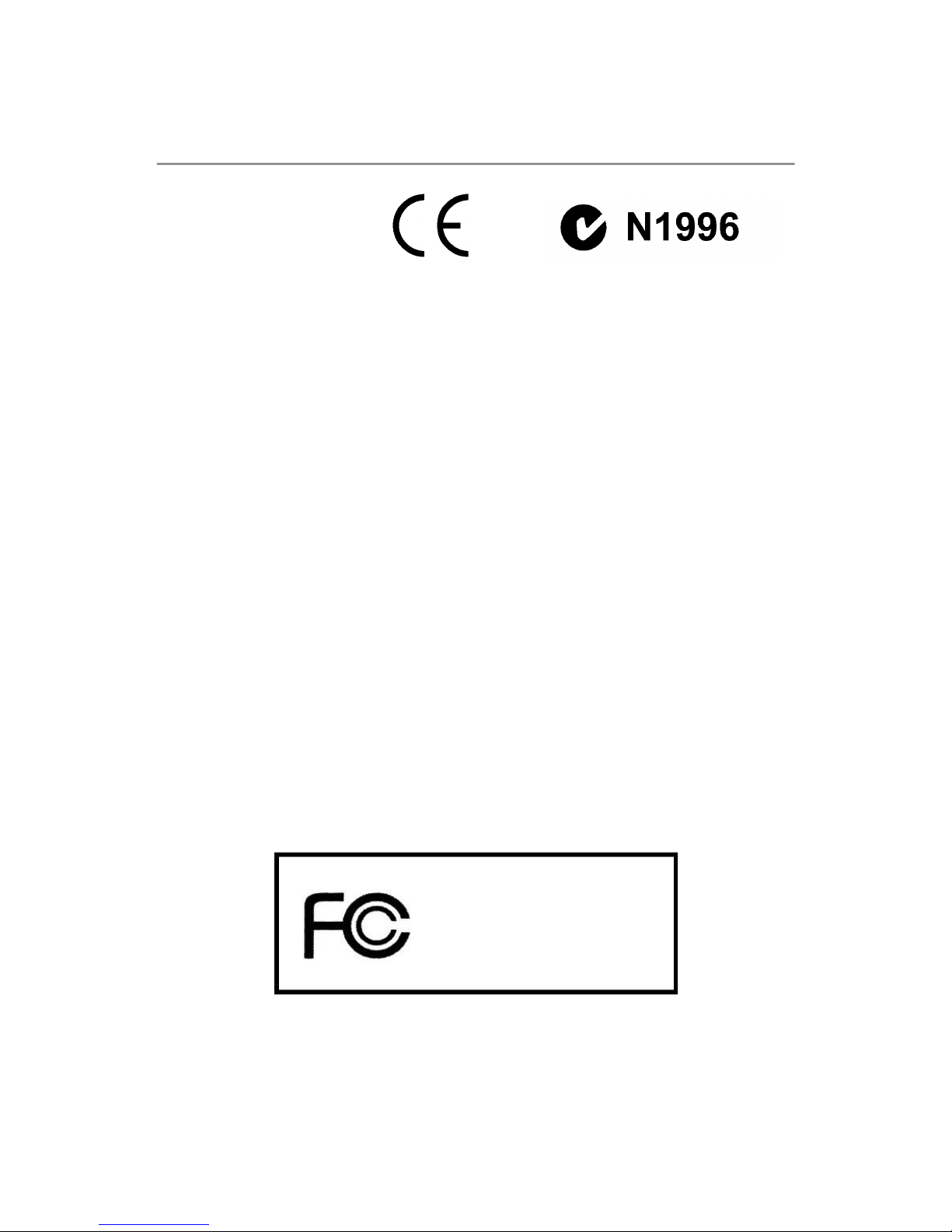
FCC-B Radio Frequency Interference Statement
This equipment has been
tested and found to comply
with the limits for a Class B
digital device, pursuant to Part
15 of the FCC Rules. These limits are designed to provide reasonable protection
against harmful interference in a residential installation. This equipment generates,
uses and can radiate radio frequency energy and, if not installed and used in accordance with the instructions, may cause harmful interference to radio communications.
However, there is no guarantee that interference will not occur in a particular
installation. If this equipment does cause harmful interference to radio or television
reception, which can be determined by turning the equipment off and on, the user is
encouraged to try to correct the interference by one or more of the measures listed
below.
† Reorient or relocate the receiving antenna.
† Increase the separation between the equipment and receiver.
† Connect the equipment into an outlet on a circuit different from that to
which the receiver is connected.
† Consult the dealer or an experienced radio/television technician for help.
Notice 1
The changes or modifications not expressly approved by the party responsible for
compliance could void the user’s authority to operate the equipment.
Notice 2
Shielded interface cables and A.C. power cord, if any, must be used in order to
comply with the emission limits.
VOIR LA NOTICE D’INSTALLATION AVANT DE RACCORDER AU RESEAU.
Micro-Star International
MS-7353
This device complies with Part 15 of the FCC Rules. Operation is subject to the
following two conditions:
(1) this device may not cause harmful interference, and
(2) this device must accept any interference received, including interference that
may cause undesired operation.
iv
Page 5
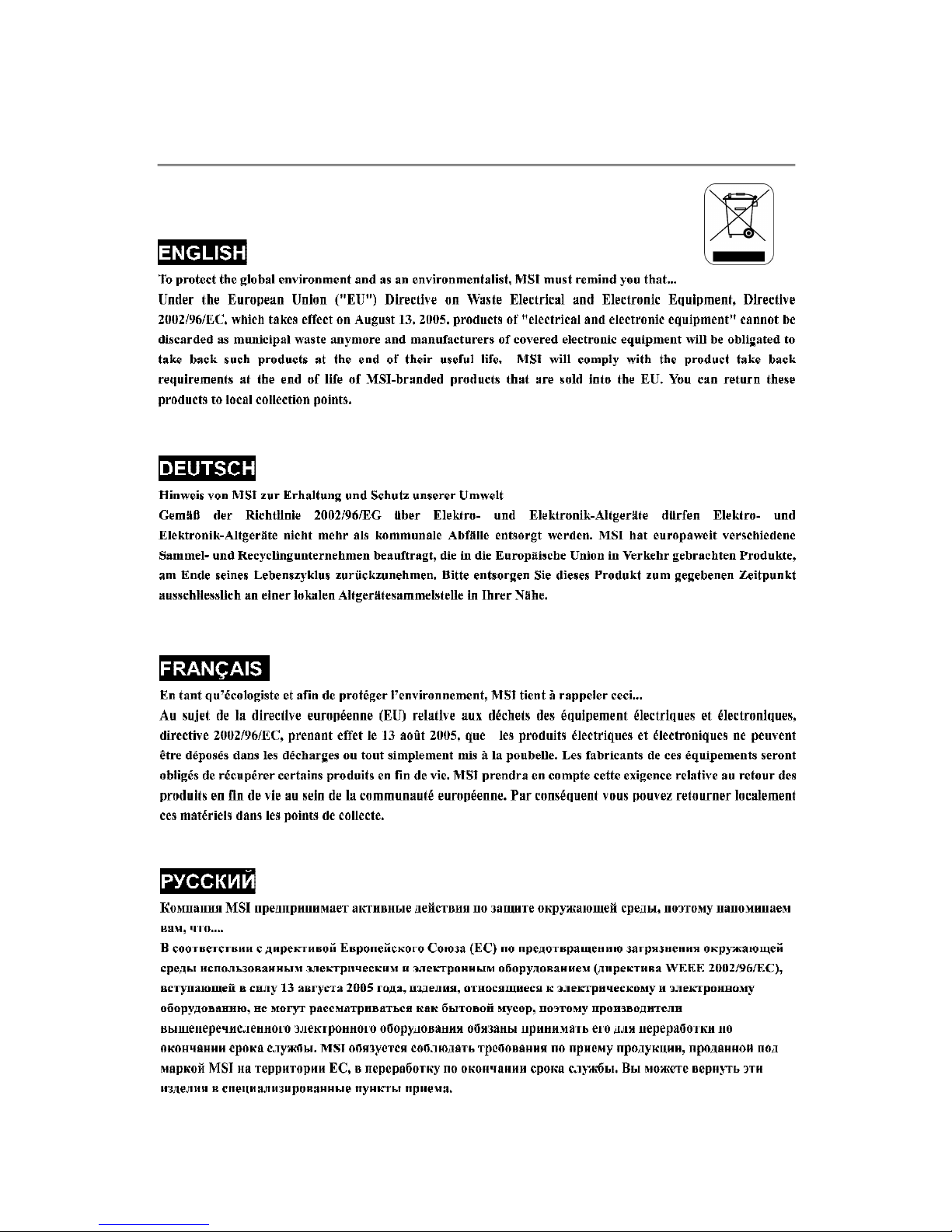
WEEE (Waste Electrical and Electronic Equipment) Statement
v
Page 6
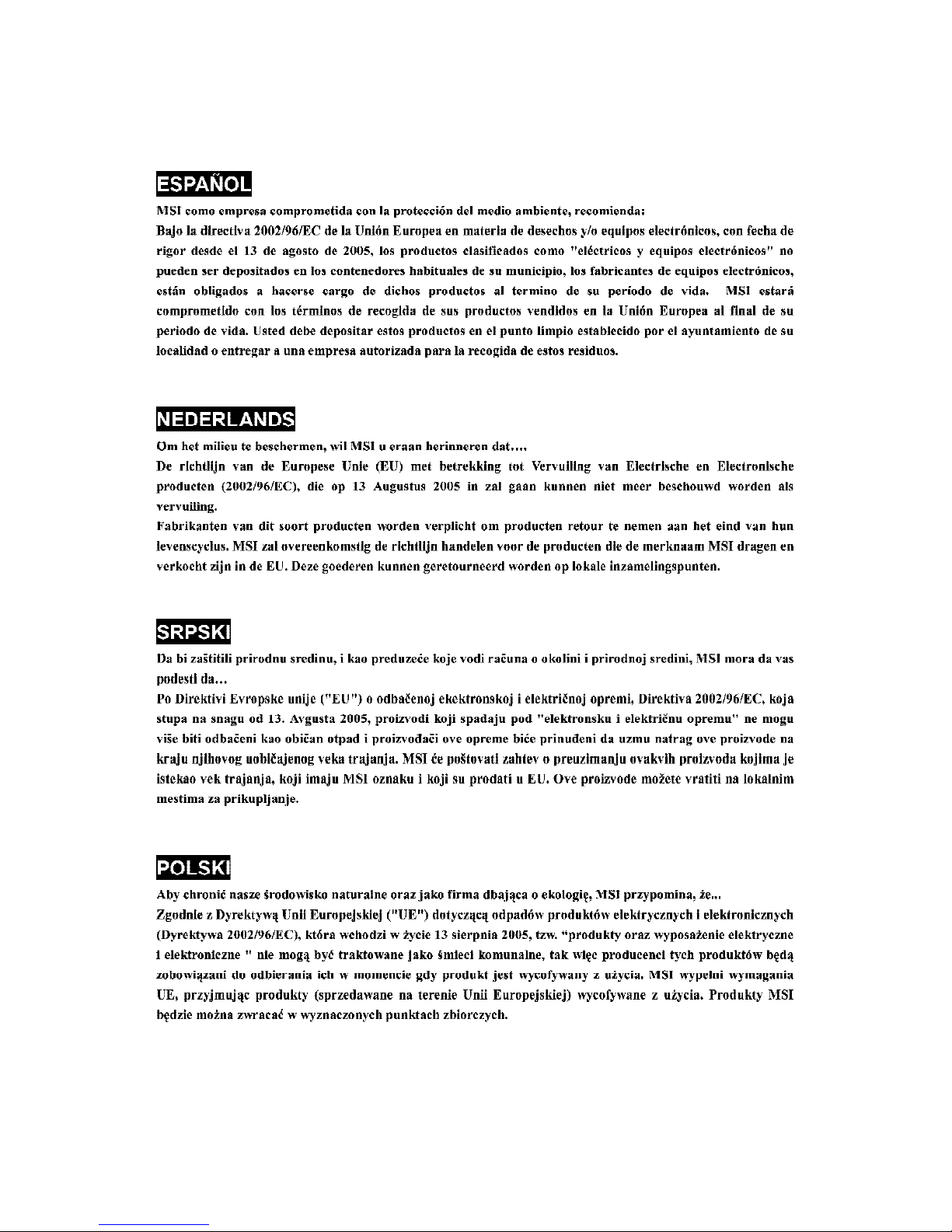
vi
Page 7

vii
Page 8
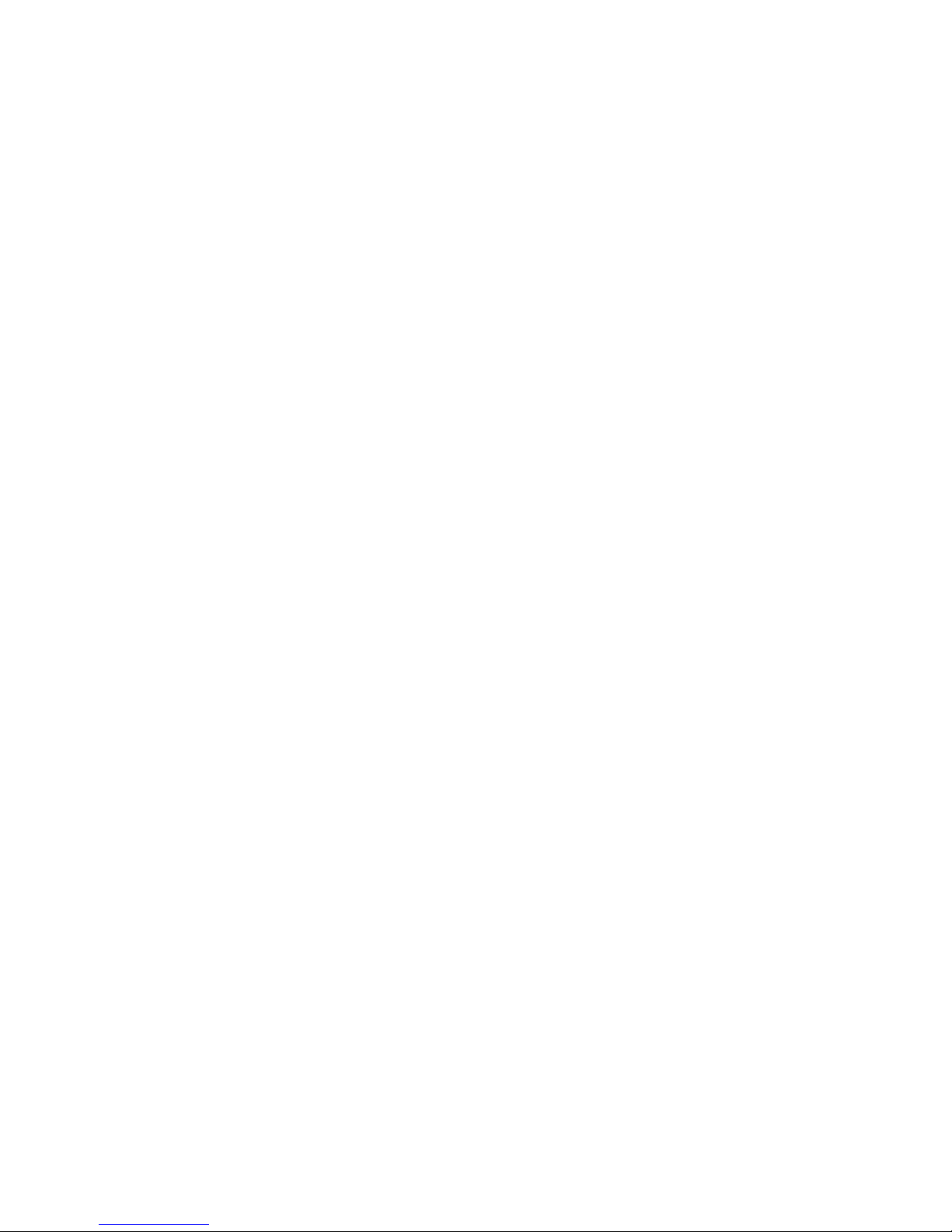
CONTENTS
Copyright Notice.........................................................................................................ii
Trademarks..................................................................................................................ii
Revision History.........................................................................................................ii
Technical Support......................................................................................................ii
Safety Instructions...................................................................................................iii
FCC-B Radio Frequency Interference Statement.............................................iv
WEEE (Waste Electrical and Electronic Equipment) Statement.......................v
English......................................................................................................................En-1
Specifications....................................................................................................En-2
Central Processing Unit: CPU...........................................................................En-5
Memory...............................................................................................................En-7
Connectors, Jumpers, Slots.............................................................................En-9
Back Panel........................................................................................................En-18
LED Status Indicators......................................................................................En-21
BIOS Setup.......................................................................................................En-23
Software Information......................................................................................En-27
Deutsch....................................................................................................................De-1
Spezifikationen..................................................................................................De-2
Hauptprozessor: CPU.......................................................................................De-5
Speicher.............................................................................................................De-7
Anschlüsse, Steckbrücken und Slots.............................................................De-9
Hinteres Anschlusspaneel.............................................................................De-18
LED Statusdikatoren........................................................................................De-21
BIOS Setup.......................................................................................................De-23
Software-Information......................................................................................De-27
Français.....................................................................................................................Fr-1
Spécificités.........................................................................................................Fr-2
Central Processing Unit: CPU............................................................................Fr-5
Mémoire...............................................................................................................Fr-7
Connecteurs, Cavaliers, Slots..........................................................................Fr-9
Panneau Arrière...............................................................................................Fr-18
Indicateur d’état LED........................................................................................Fr-21
Configuration du BIOS......................................................................................Fr-23
Information de Logiciel.....................................................................................Fr-27
Русский ....................................................................................................................Ru-1
Характеристики ...............................................................................................Ru-2
Центральный процессор (CPU).....................................................................Ru-5
Память ..............................................................................................................Ru-7
Коннекторы, перемычки, разъемы..............................................................Ru-9
Задняя панель ...............................................................................................Ru-18
Состояние индикаторов LED......................................................................Ru-21
Настройка BIOS..............................................................................................Ru-23
Сведения о программном обеспечении ...................................................Ru-27
viii
Page 9
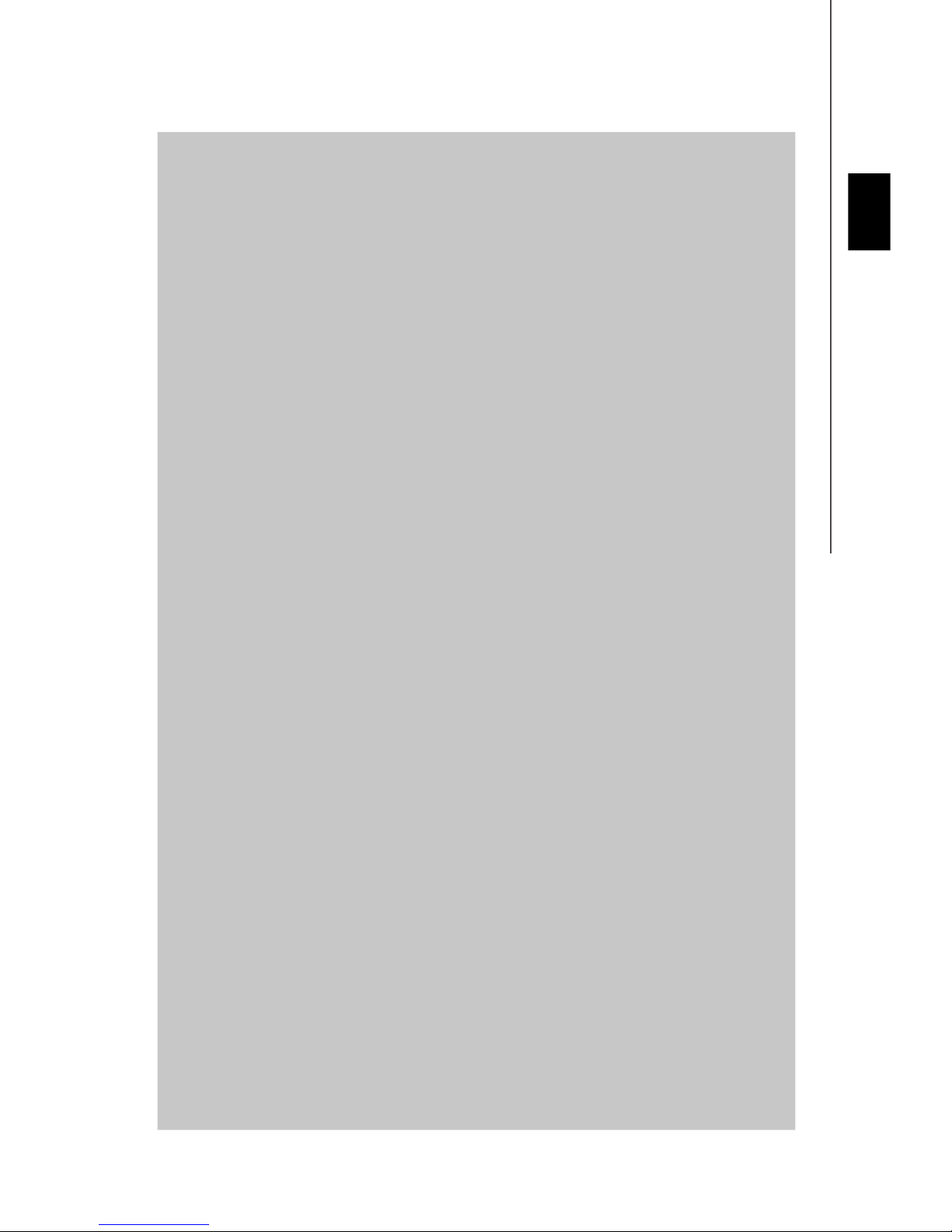
X38 Diamond
User’s Guide
English
English
En-1
Page 10
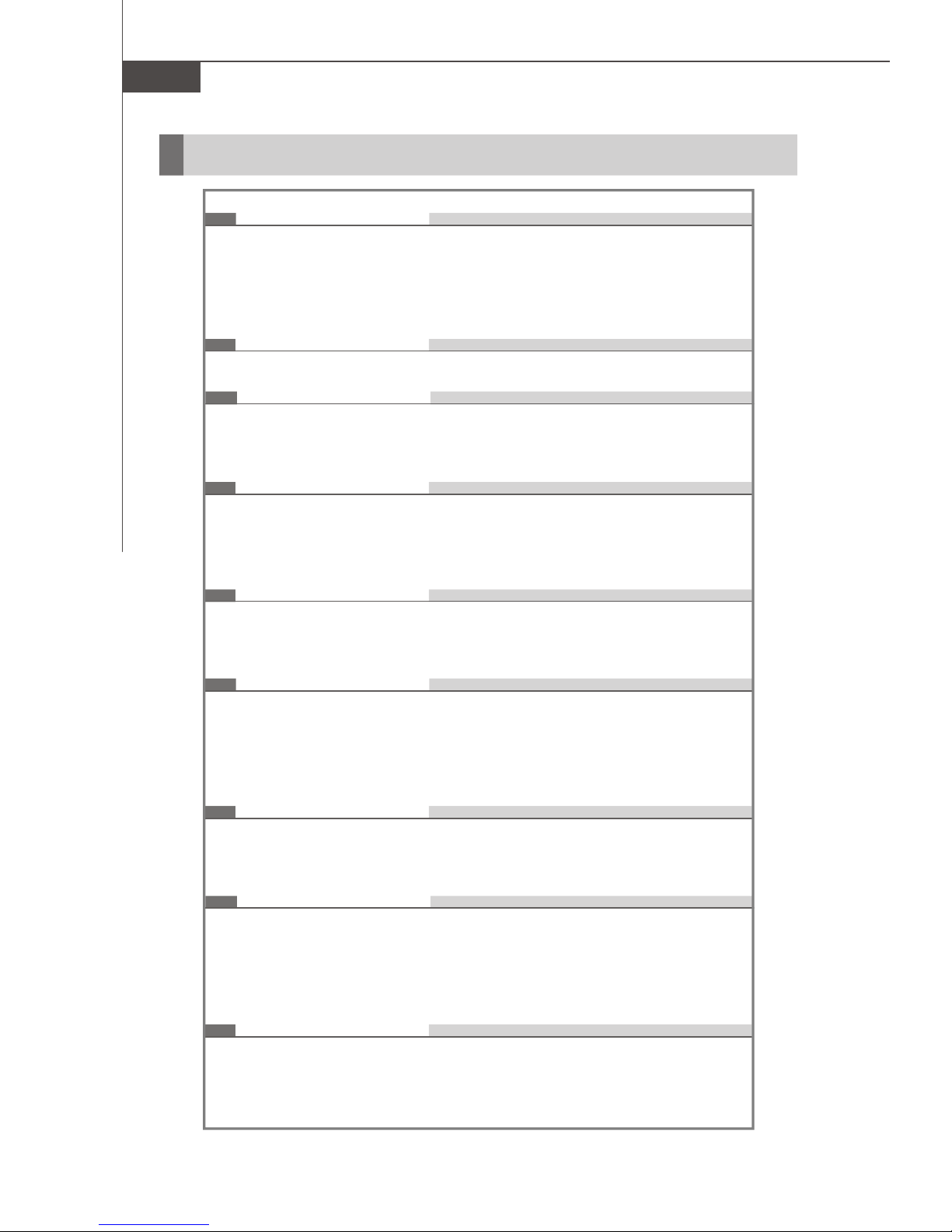
MS-7353 Mainboard
Specifications
Processor Support
- Intel® Yorkfield, Wolfdale, Core 2 Extreme, Core 2 Quad, Core 2
Duo ,Pentium 4, Pentium D and Celeron processors in the
LGA775 package
(For the latest information about CPU, please visit
http://global.msi.com.tw/index.php?func=cpuform)
Supported FSB
- 1333/ 1066/ 800 MHz
Chipset
- North Bridge: Intel® X38 chipset
- South Bridge: Intel® ICH9R chipset
- Supports Intel® ViivTM technology
Memory Support
- 4 DDR3 DIMMs support DDR3 1333/ 1066/ 800 SDRAM (240pin /
1.5V / 8GB Max)
(For more information on compatible components, please visit
http://global.msi.com.tw/index.php?func=testreport)
LAN
- Supports PCIE LAN 10/100/1000 Fast Ethernet by Realtek 8111B
- Supports Giga LAN 10/100/1000 Fast Ethernet by Intel 82566DC
(for Viiv)
Audio
- Chip integrated by Realtek® ALC888/ ALC888T
- Flexible 8-channel audio with jack sensing
- Compliant with Azalia 1.0 Spec
- Meet Microsoft Vista Premium spec
- Supports VoIP Card (only for ALC888T)
IDE
- 1 IDE port by Marvell 88SE6111
- Supports Ultra DMA 66/100/133 mode
- Supports PIO, Bus Master operation mode
SATA
- 4 SATA ports by ICH9R
- 2 eSATA ports by ICH9R
- 2 SATA ports by Silicon Image 5723 (SATA7 & SATA8 for storage
devices with RAID funcion only)
- Supports storage and data transfers at up to 300 MB/s
Intel RAID
- Supports Intel Martix Storage Technology (AHCI + RAID 0/1/5/10)
by ICH9R
En-2
Page 11
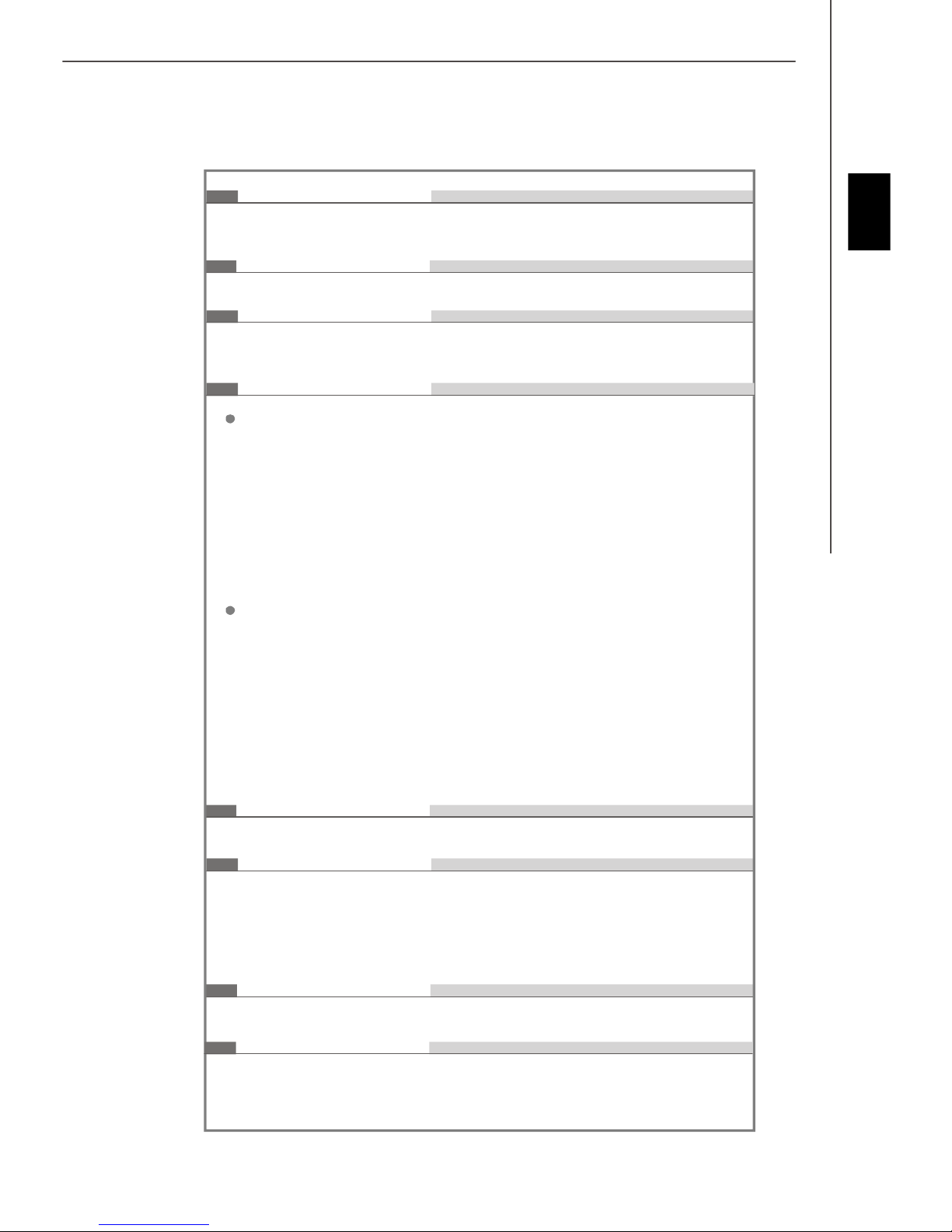
Silicon Image Hardware RAID
- Supports RAID 0/ RAID 1/ JBOD mode (for SATA7 & SATA8 only)
- Default mode is RAID 1
1394
- Supports 1394 by VIA VT6308P
FDD
- 1 floppy port
- Supports 1 FDD with 360KB, 720KB, 1.2MB, 1.44MB and 2.88MB
Connectors
Back panel
- 1 PS/2 mouse port
- 1 PS/2 keyboard port
- 2 eSATA ports (support Command Based Port Multipliers)
- 8 USB 2.0 Ports
- 2 LAN jacks (10/100/1000)
- 6 flexible audio jacks
- 1 1394 port
- 1 Optical SPDIF-Out
On-Board Pinheaders / Connectors
- 2 USB 2.0 pinheaders
- 1 1394 pinheader
- 1 chassis intrusion connector
- 1 SPDIF-out pinheader
- 1 CD-in connector
- 1 front audio pinheader
- 1 serial port connector
- 1 VoIP card pinheader
- 1 TPM Module connector
English
TPM
- Supports TPM
Slots
- 2 mazarine PCI Express x16 slots, support PCI Express 2.0 x16
speed
- 2 PCI Express x1 slots
- 2 yellow PCI Express x16 slots, support PCI Express x4 speed
- 1 PCI slot, support 3.3V/ 5V PCI bus Interface
Form Factor
- ATX (30.5cm X 24.5cm)
Mounting
- 9 mounting holes
En-3
Page 12
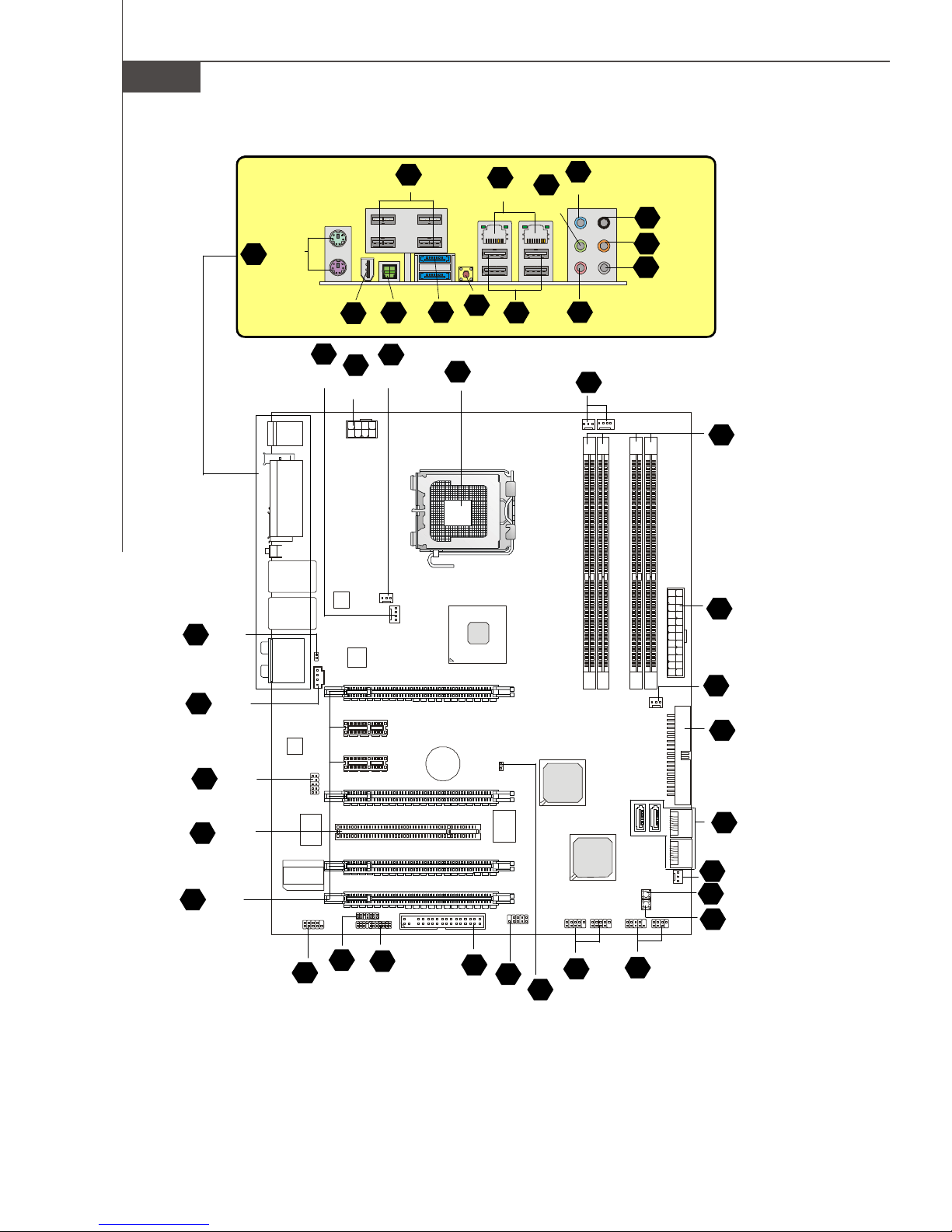
MS-7353 Mainboard
H En-20
En-18
A
P
F
En- 20
En-19
4
En-9
11
En-11
25
En-16
4
En-9
Q
En- 20
En-15
1
21
En-5
G
En-19
H
En-20
I
En-20
J
En-20
K En-20
4
En-9
M En-20
L En-20
N En-20
En-7
3
22
En-15
14
En-12
12
En-11
30
En-17
29
En-17
31
17
En-13
En-17
19
En-13
5
En-9
9
En-10
15
En-12
10
En-11
8
En-10
Quick Components Guide of X38 Diamond Series
(MS-7353 v1.X) Mainboard
En-9
4
En-9
6
7
En-10
En-9
4
27
En-16
28
En-16
En-4
Page 13
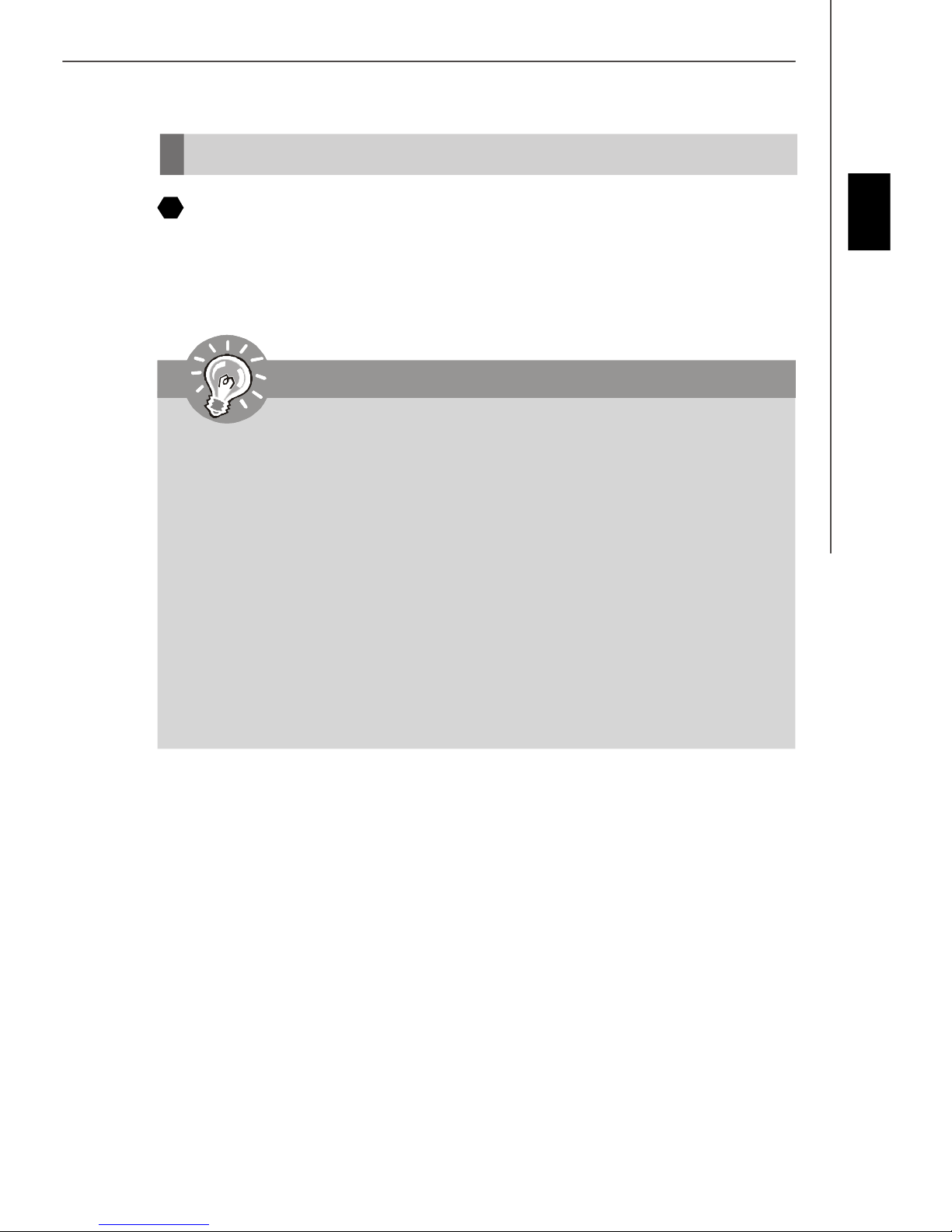
Central Processing Unit: CPU
1
The mainboard supports Intel® processor. The mainboard uses a CPU socket called
Socket 775 for easy CPU installation. If you do not have the CPU cooler, consult your
dealer before turning on the computer.
For the latest information about CPU, please visit http://global.msi.com.tw/index.php?
func=cpuform
Important
Overheating
Overheating will seriously damage the CPU and system. Always make sure the
cooling fan can work properly to protect the CPU from overheating. Make sure
that you apply an even layer of thermal paste (or thermal tape) between the CPU
and the heatsink to enhance heat dissipation.
Replaceing the CPU
While replacing the CPU, always turn off the ATX power supply or unplug the
power supply’s power cord from the grounded outlet first to ensure the safety of
CPU.
Overclocking
This mainboard is designed to support overclocking. However, please make
sure your components are able to tolerate such abnormal setting, while doing
overclocking. Any attempt to operate beyond product specifications is not
recommended. We do not guarantee the damages or risks caused by inad-
equate operation or beyond product specifications.
English
En-5
Page 14
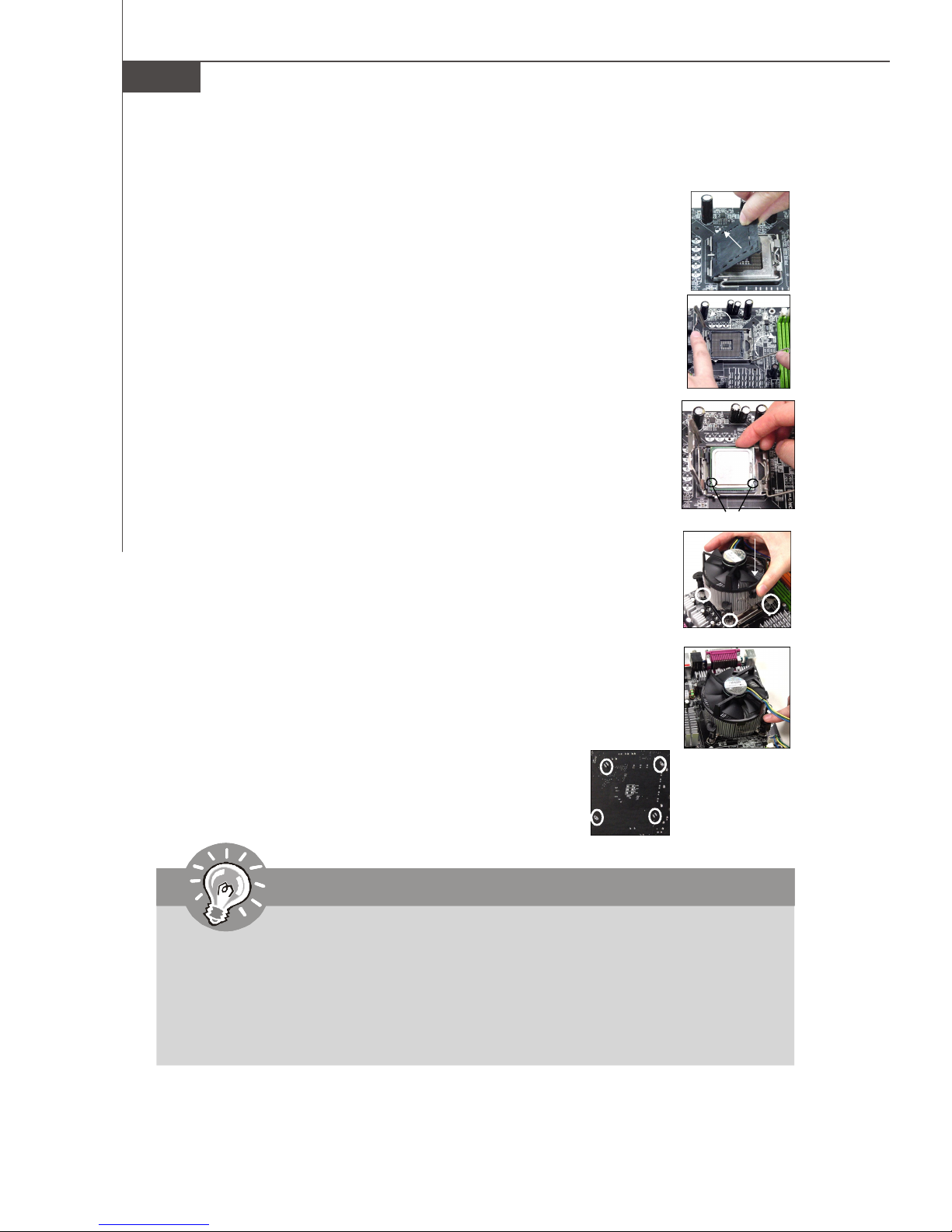
MS-7353 Mainboard
CPU & Cooler Installation Procedures for Socket 775
1. The CPU socket has a plastic cap on it to protect the contact from
damage. Before you have installed the CPU, always cover it to protect the socket pin.
2. Remove the cap from lever hinge side.
3. The pins of socket reveal.
4. Open the load lever.
5. Lift the load lever up and open the load plate.
6. After confirming the CPU direction for correct mating, put down the
CPU in the socket housing frame. Be sure to grasp on the edge of the
CPU base. Note that the alignment keys are matched.
7. Visually inspect if the CPU is seated well into the socket. If not, take
out the CPU with pure vertical motion and reinstall.
alignment key
8. Cover the load plate onto the package.
9. Press down the load lever lightly onto the load plate, and then
secure the lever with the hook under retention tab.
10.Align the holes on the mainboard with the cooler. Push down the
cooler until its four clips get wedged into the holes of the mainboard.
11.Press the four hooks down to fasten the cooler. Then rotate the
locking switch (refer to the correct direction marked on it) to lock the
hooks.
12.Turn over the mainboard to confirm that the clip-ends
are correctly inserted.
Important
1. Read the CPU status in BIOS.
2. Whenever CPU is not installed, always protect your CPU socket pin with the
plastic cap covered to avoid damaging.
3. Mainboard photos shown in this section are for demonstration of the CPU/
cooler installation only. The appearance of your mainboard may vary depending on the model you purchase.
En-6
Page 15
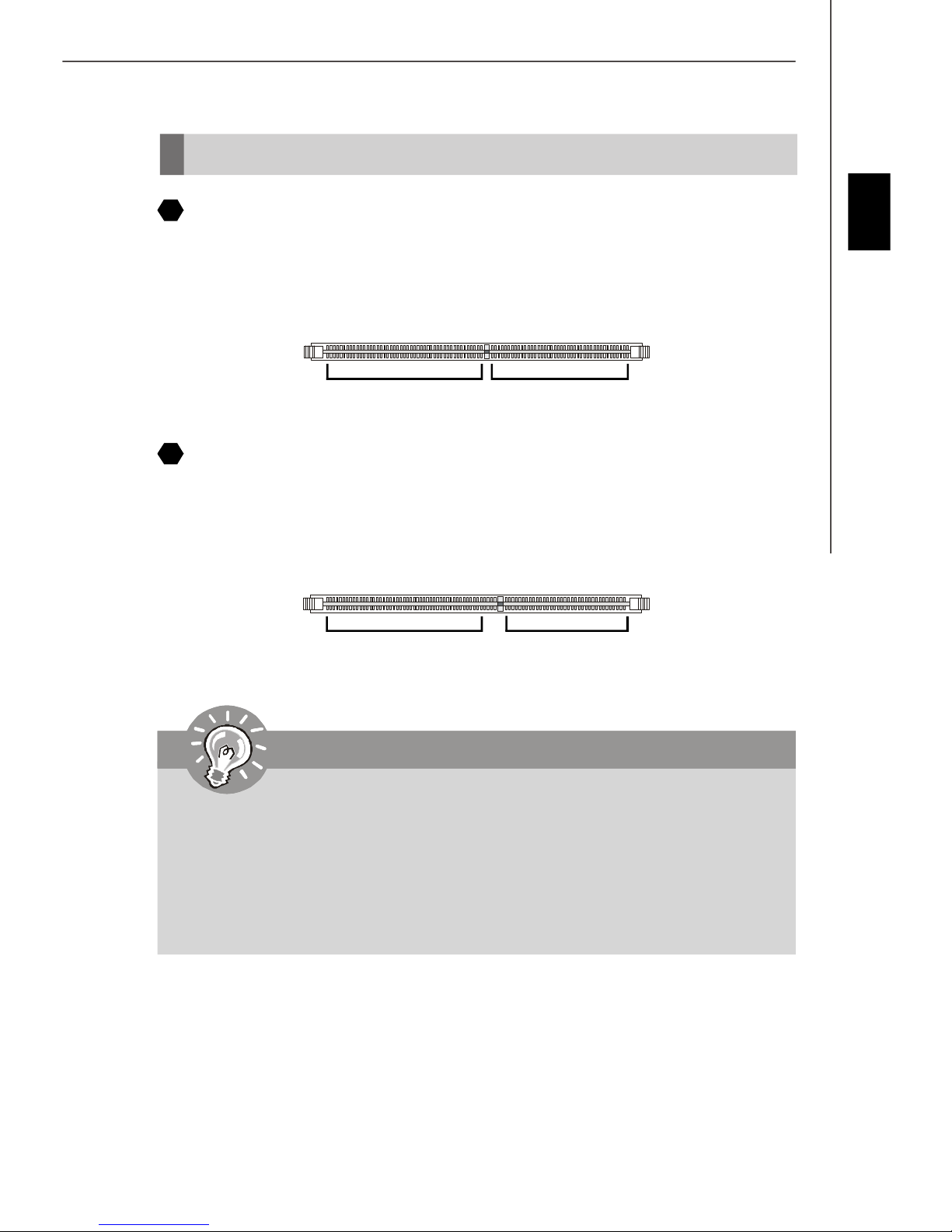
Memory
2
DDR2
Specification : 240-pin, 1.8v.
Single channel definition : All DIMM slots are GREEN color.
Dual channels definition : DIMM slot(s) on Channel A are marked in GREEN color.
DIMM slot(s) on Channel B are marked in Orange color.
64x2=128 pin 56x2=112 pin
3
DDR3
Specification : 240-pin, 1.5v.
Single channel definition : All DIMM slots are BLUE color.
Dual channels definition : DIMM slot(s) on Channel A are marked in BLUE color. DIMM
slot(s) on Channel B are marked in PINK color.
English
72x2=144 pin
48x2=96 pin
Important
- DDR3 memory modules are not interchangeable with DDR2 and the DDR3 stan
dard is not backwards compatible. You should always install DDR3 memory
modules in the DDR3 DIMM slots.
- In Dual-Channel mode, make sure that you install memory modules of the same
type and density in different channel DIMM slots.
- To enable successful system boot-up, always insert the memory modules into the
DIMM1 first.
En-7
Page 16
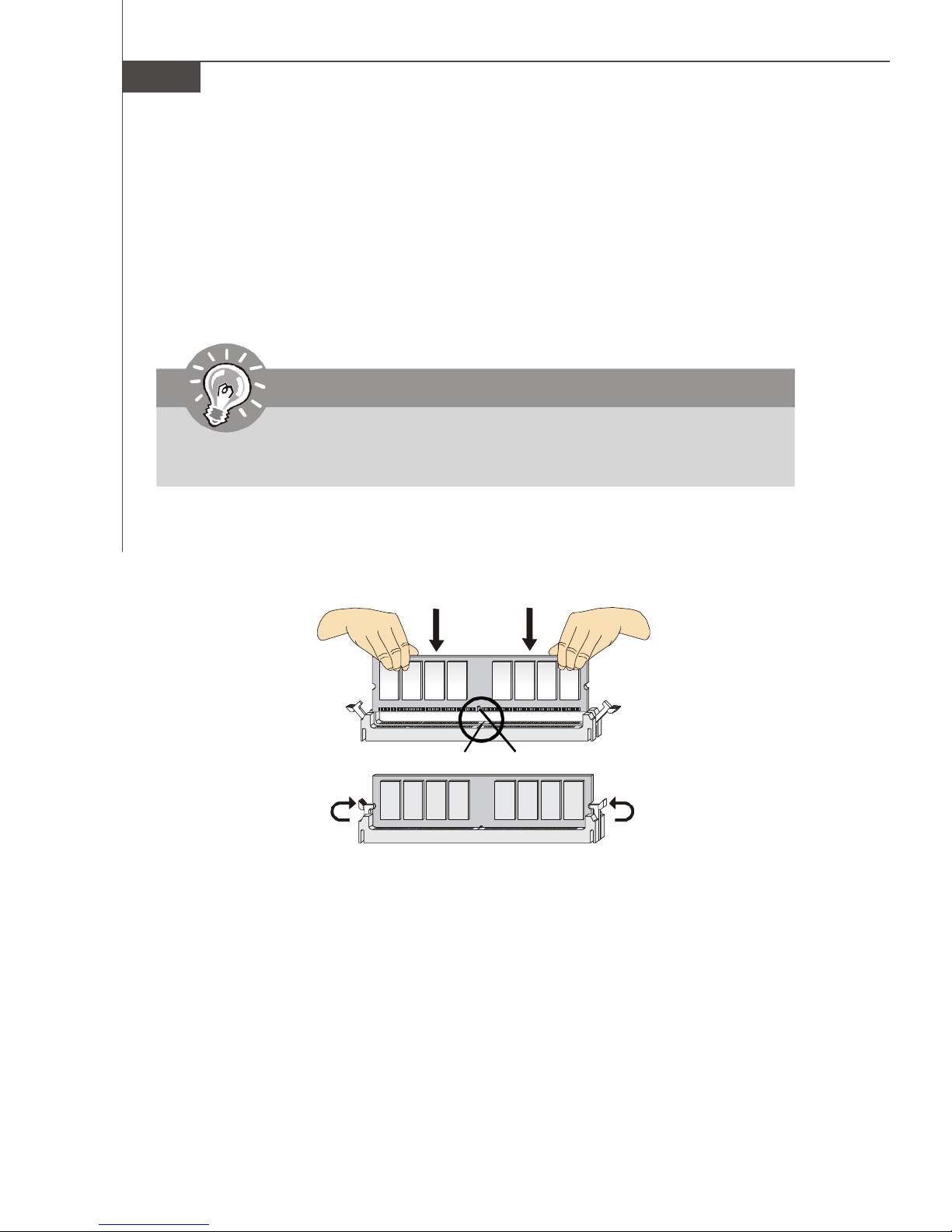
MS-7353 Mainboard
Installing Memory Modules
You can find the notch on the memory modules and the volt on the DIMM slots. Follow
the procedures below to install the memory module properly.
1.The memory modules has only one notch on the center and will only fit in the right
orientation.
2.Insert the memory module vertically into the DIMM slot. Then push it in until the
golden finger on the memory module is deeply inserted in the DIMM slot.
Important
You can barely see the golden finger if the memory module is properly inserted in
the DIMM slot.
3.The plastic clip at each side of the DIMM slot will automatically close.
En-8
Volt
Notch
Page 17
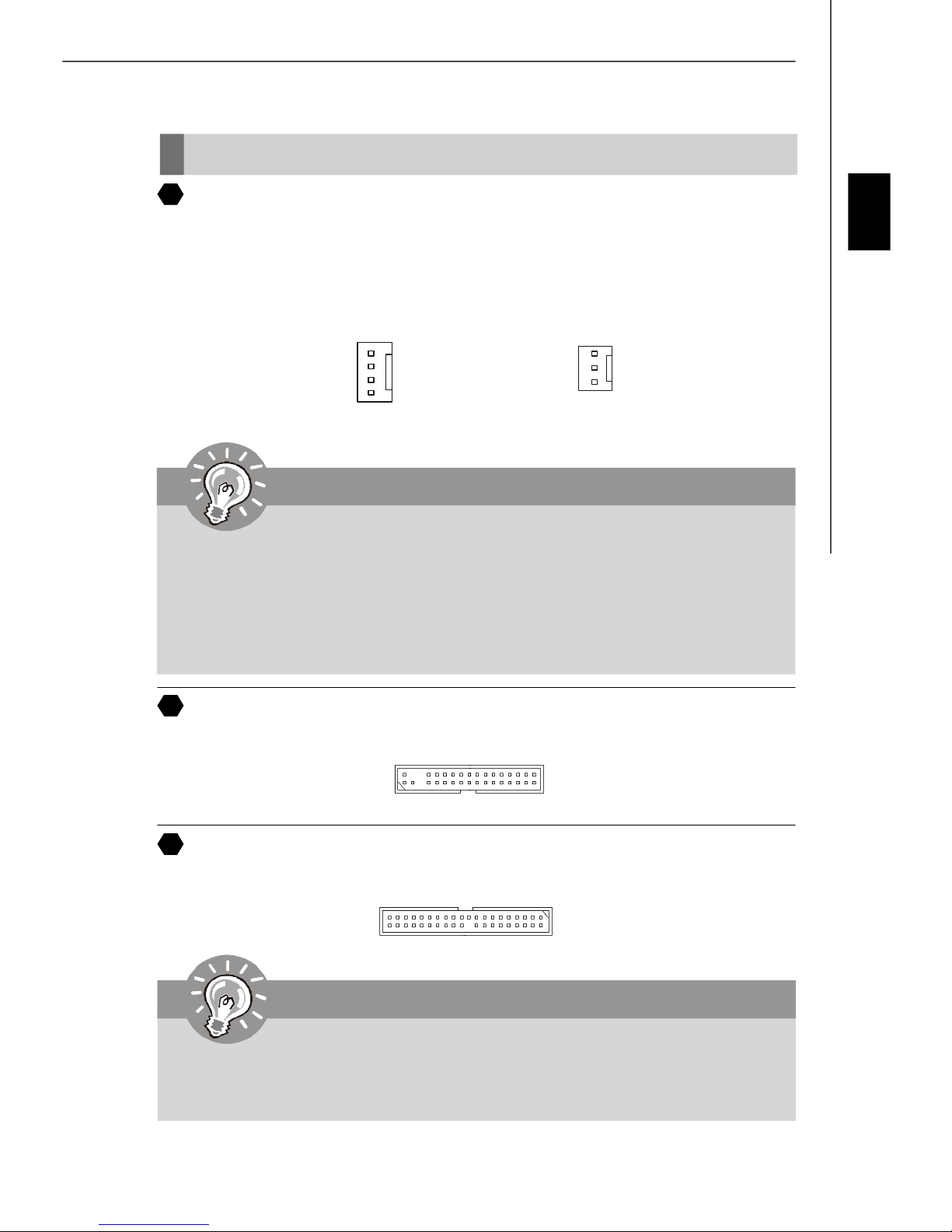
Connectors, Jumpers, Slots
4
Fan Power Connectors
The fan power connectors support system cooling fan with +12V. The CPU FAN supports
Smart FAN function. When connect the wire to the connectors, always take note that the
red wire is the positive and should be connected to the +12V, the black wire is Ground
and should be connected to GND. If the mainboard has a System Hardware Monitor
chipset on-board, you must use a specially designed fan with speed sensor to take
advantage of the fan control.
English
Control
SENSOR
+12V
GND
CPU FAN
SENSOR or NC
+12V
GND
SYS FAN/ NB FAN/
POWER FAN
Important
1.Please refer to the recommended CPU fans at processor’s official website or
consult the vendors for proper CPU cooling fan.
2.CPUFAN supports fan control. You can install Dual Core Center utility that
will automatically control the CPU fan speed according to the actual CPU
temperature.
3. Fan cooler set with 3 or 4 pins power connector are both available for CPUFAN.
5
Floppy Disk Drive Connector
This connector supports 360KB, 720KB, 1.2MB, 1.44MB or 2.88MB floppy disk drive.
6
IDE connector
This connector supports IDE hard disk drives, optical disk drives and other IDE devices.
Important
If you install two IDE devices on the same cable, you must configure the drives
separately to Master/ Slave mode by setting jumpers. Refer to IDE device’s docu-
mentation supplied by the vendors for jumper setting instructions.
En-9
Page 18
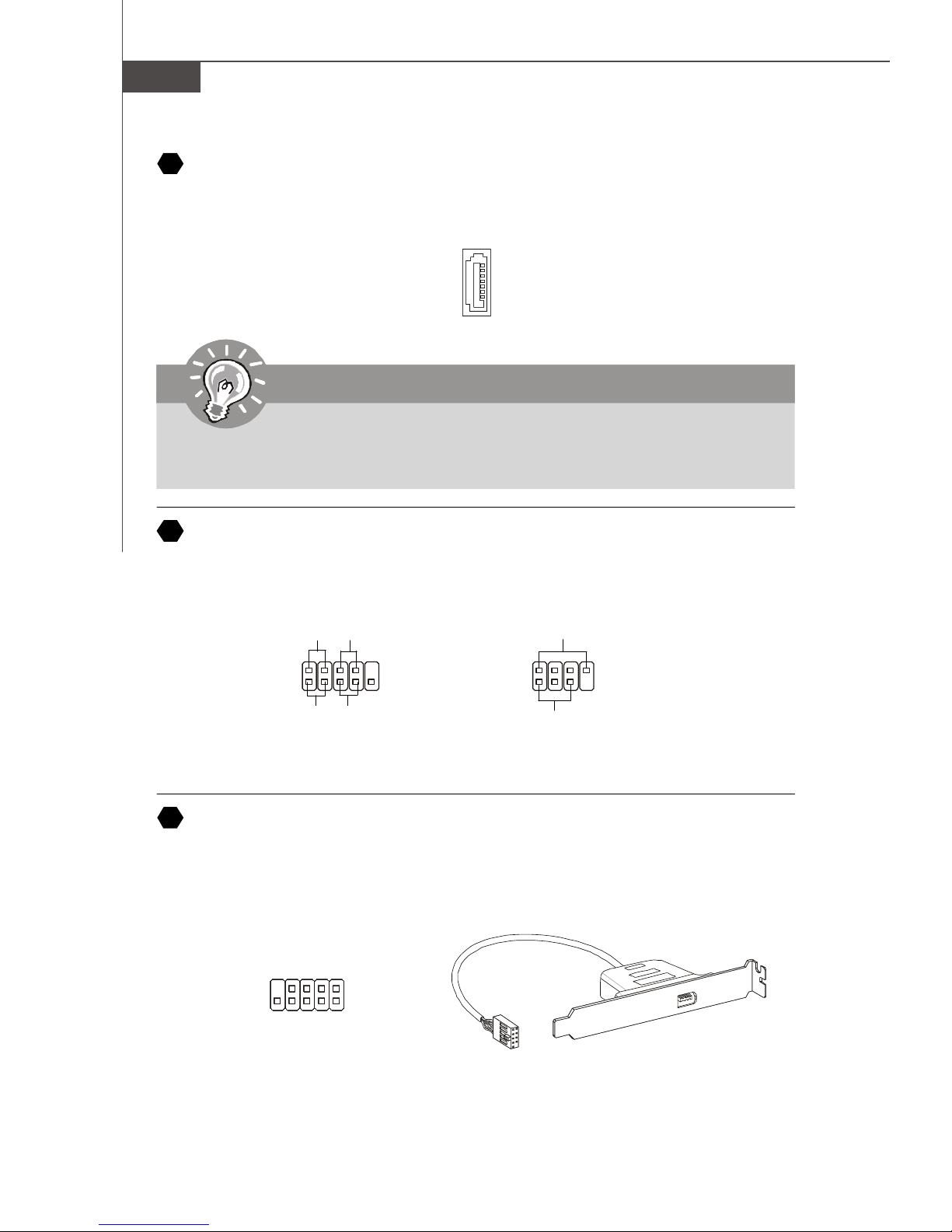
MS-7353 Mainboard
7
Serial ATA Connector
This connector is a high-speed Serial ATA interface port. Each connector can connect to
one Serial ATA device.
Important
Please do not fold the Serial ATA cable into 90-degree angle. Otherwise, data
loss may occur during transmission.
8
Front Panel Connectors
These connectors are for electrical connection to the front panel switches and LEDs.
The JFP1 is compliant with Intel® Front Panel I/O Connectivity Design Guide.
Power
Power
Switch
LED
2
1
HDD
Reset
LED
Switch
JFP1
IEEE1394 Connector (Green)
9
10
9
2
1
Speaker
8
7
Power
LED
JFP2
This connector allows you to connect the IEEE1394 device via an optional IEEE1394
bracket.
IEEE1394 Bracket
(Optional)
Cablepower
TPB+
TPA+
Ground
Key(no pin)
2
1
Ground
10
9
TPA-
TPB-
Ground
Cable power
En-10
Page 19
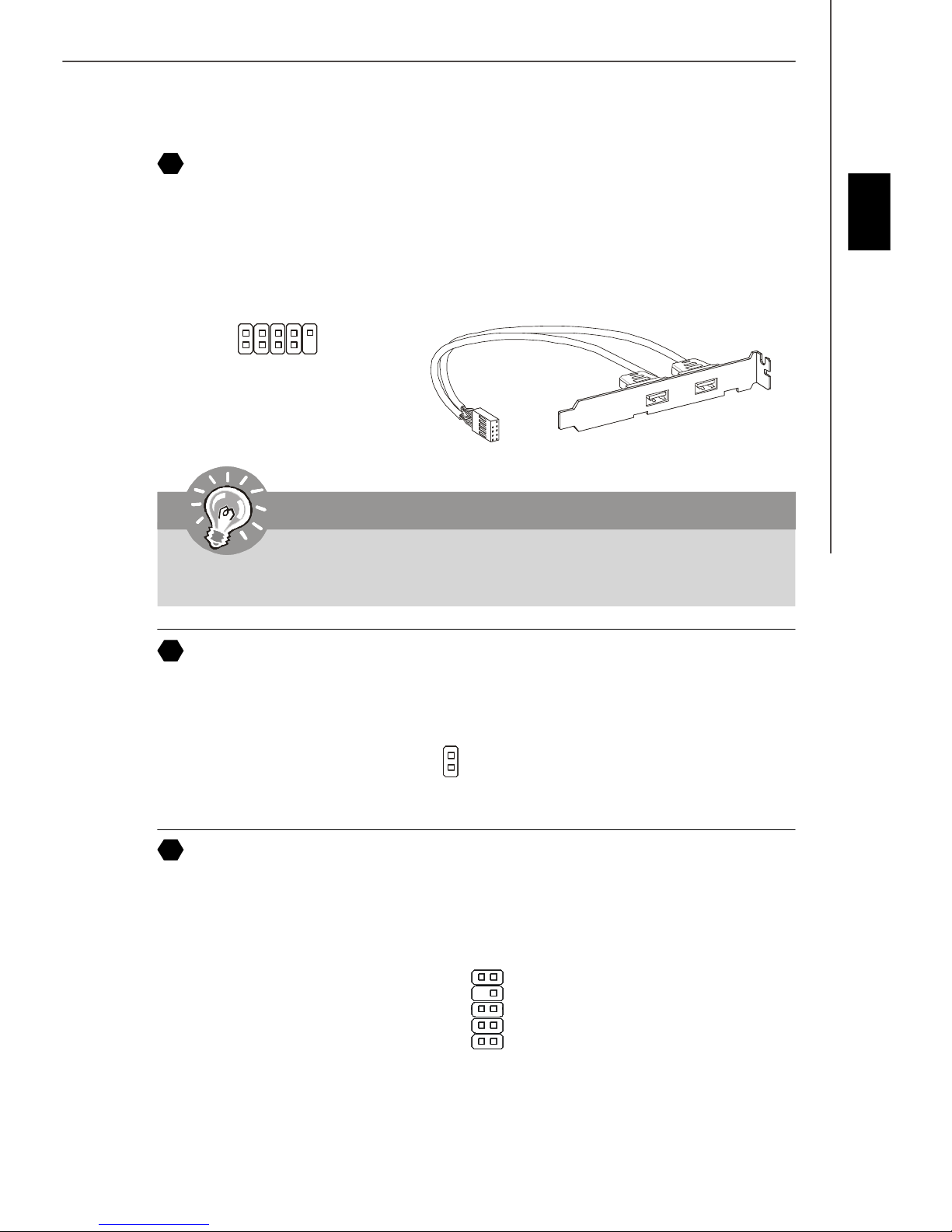
10
Front USB Connector (Yellow)
This connector, compliant with Intel® I/O Connectivity Design Guide, is ideal for connecting high-speed USB interface peripherals such as USB HDD, digital cameras, MP3
players, printers, modems and the like.
USB 2.0 Bracket
(Optional)
2
1
VCC
USB1-
USBOC
USB1+
GND
10
9
English
VCC
GND
USB0-
USB0+
Key (no pin)
Important
Note that the pins of VCC and GND must be connected correctly to avoid possible
damage.
11
S/PDIF-Out Connector (Optional, for HDMI graphics card only)
This connector is used to connect S/PDIF (Sony & Philips Digital Interconnect Format)
interface for digital audio transmission to the HDMI graphics card.
SPDIF -Out
GND
12
Front Panel Audio Connector (Azalia Spec)
This connector allows you to connect the front panel audio and is compliant with Intel
Front Panel I/O Connectivity Design Guide.
LINE out_JD
NC(No pin)
MIC_JD
Presence#
Ground
®
910
LINE out_L
Front_JD
LINE out_R
MIC _R
MIC _L
12
En-11
Page 20
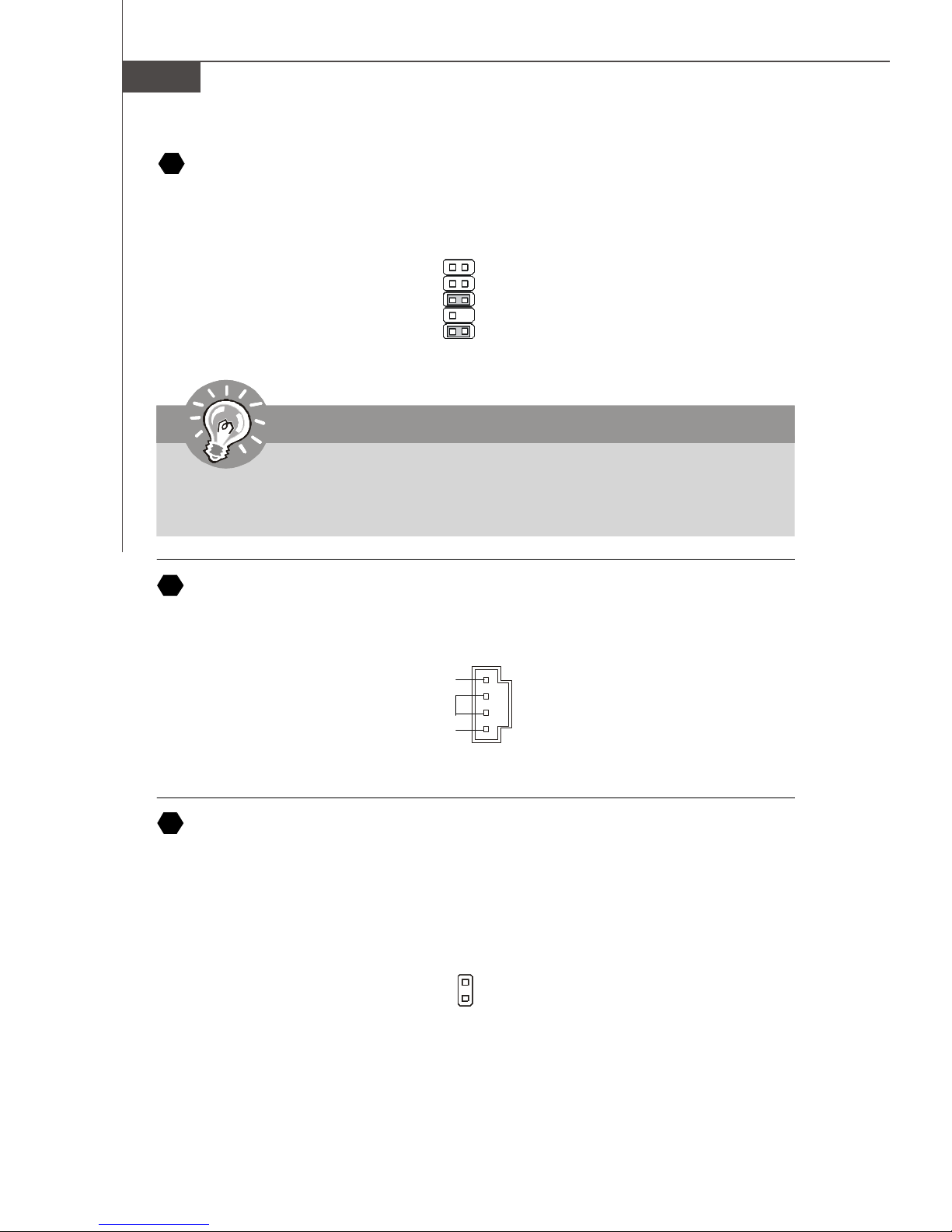
MS-7353 Mainboard
13
Front Panel Audio Connector (AC97 Spec)
This connector allows you to connect the front panel audio and is compliant with Intel
Front Panel I/O Connectivity Design Guide.
2
1
AUD_MIC
AUD_MIC_BIAS
AUD_FPout_R
HP_ON
AUD_FPout_L
AUD_GND
AUD_VCC
AUD_RET_R
Key
AUD_RET_L
910
Important
If you don’t want to connect to the front audio header, pins 5 & 6, 9 & 10 have
to be jumpered in order to have signal output directed to the rear audio ports.
Otherwise, the Line-Out connector on the back panel will not function.
®
14
CD-In Connector
This connector is provided for external audio input.
R
GND
L
15
Chassis Intrusion Connector
This connector connects to the chassis intrusion switch cable. If the chassis is opened,
the chassis intrusion mechanism will be activated. The system will record this status and
show a warning message on the screen. To clear the warning, you must enter the BIOS
utility and clear the record.
CINTRU
1
GND
2
En-12
Page 21
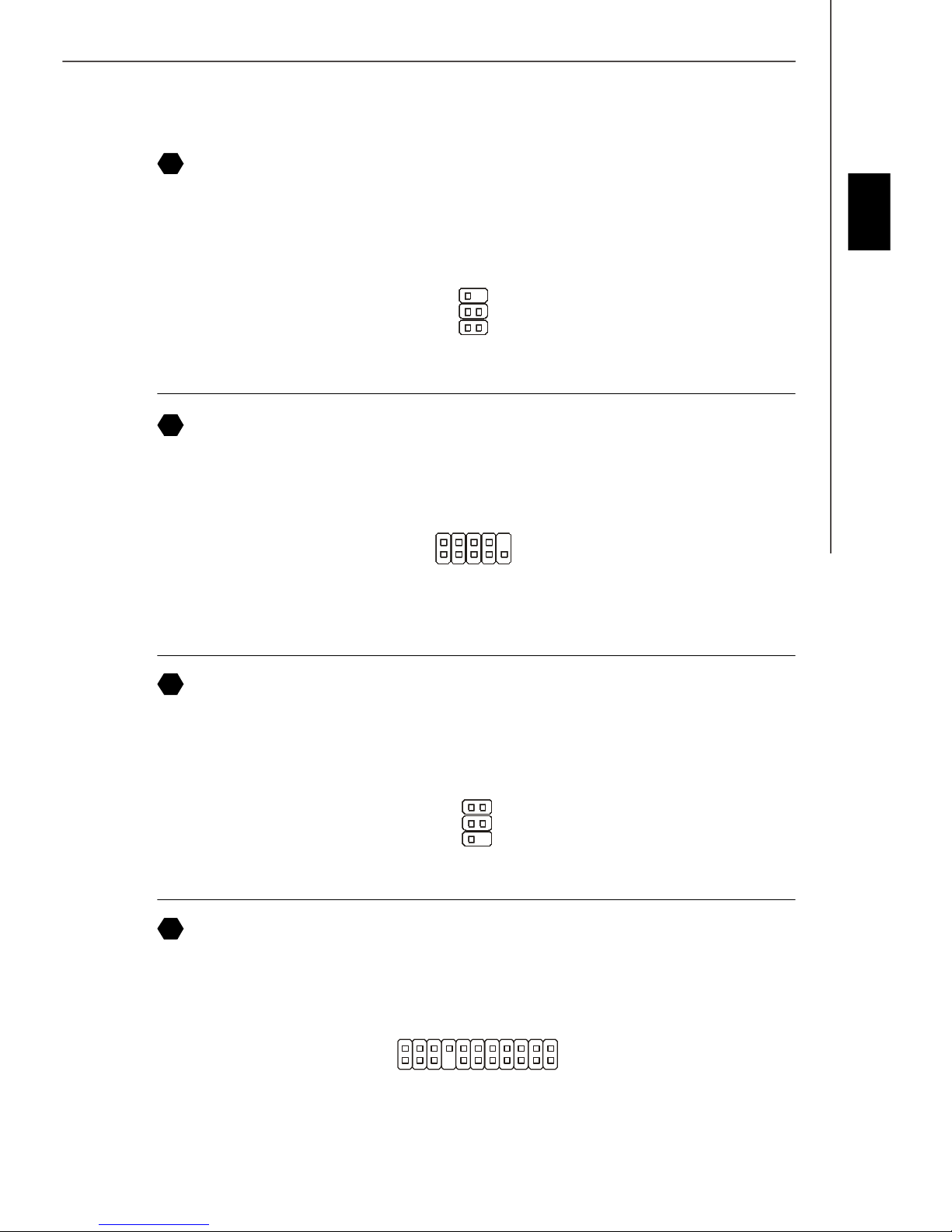
16
Infrared Module Connector
This connector allows you to connect to infrared module and is compliant with Intel
Front Panel I/O Connectivity Design Guide. You must configure the setting through the
BIOS setup to use the infrared function.
2
1
5
NC
Ground
IRRX
6
17
Serial Port Connector
NC
VCC5
IRTX
This connector is a 16550A high speed communication port that sends/receives 16
bytes FIFOs. You can attach a serial device.
CTS
SIN
DSR
DTR
2
1
DCD
SOUT
9
RI
RTS
Ground
®
English
18
TV-Out Connector
This connector is for you to attach an optional TV-Out bracket that offers some types of
TV-Out connectors. Select the appropriate one to connect to an television.
1 4
COMP or CVBS
Ground (5)
3
19
VoIP Card Connector
Ground
Yout
Cout
This connector connects to the VoIP card. Please refer to the instruction of the VoIP
card.
En-13
Page 22

MS-7353 Mainboard
20
D-Bracket™ 2 Connector
This connector is for you to connect to the D-Bracket™2 which integrates four LEDs and
USB ports. It allows users to identify system problems through 16 various combinations
of LED signals.
D-Bracket™ 2
(Optional)
DBR1
DBR3
NC
DBR4
10
9
Ke y
DBG3
DBG4
Connected to D-
Connected to USB connector
Green
Bracket 2 connector
2
1
DBG1
Red
DBR2
DBG2
LED Signal
1 2
3 4
1 2
3 4
1 2
3 4
1 2
3 4
1 2
3 4
1 2
3 4
Description
System Power ON
The D-LED will hang here if the
processor is damaged or not installed properly.
Early Chipset Initialization
Memory Detection Test
Testing onboard memory size. The
D-LED will hang if the memory module is damaged or not installed
properly.
Decompressing BIOS image to RAM
for fast booting.
Initializing Keyboard Controller.
Testing VGA BIOS
This will start writing VGA sign-on
message to the screen.
LED Signal
1 2
3 4
1 2
3 4
1 2
3 4
1 2
3 4
1 2
3 4
1 2
3 4
Description
Initializing Video Interface
This will start detecting CPU clock,
checking type of video onboard. Then,
detect and initialize the video adapter.
BIOS Sign On
This will start showing information
about logo, processor brand name,
etc...
Testing Base and Extended Memory
Testing base memory from 240K to
640K and extended memory above
1MB using various patterns.
Assign Resources to all ISA.
Initializing Hard Drive Controller
This will initialize IDE drive and
controller.
Initializing Floppy Drive Controller
This will initialize Floppy Drive and
controller.
1 2
3 4
1 2
3 4
Processor Initialization
This will show information regarding
the processor (like brand name, system bus, etc...)
Testing RTC (Real Time Clock)
En-14
1 2
3 4
1 2
3 4
Boot Attempt
This will set low stack and boot via
INT 19h.
Operating System Booting
Page 23
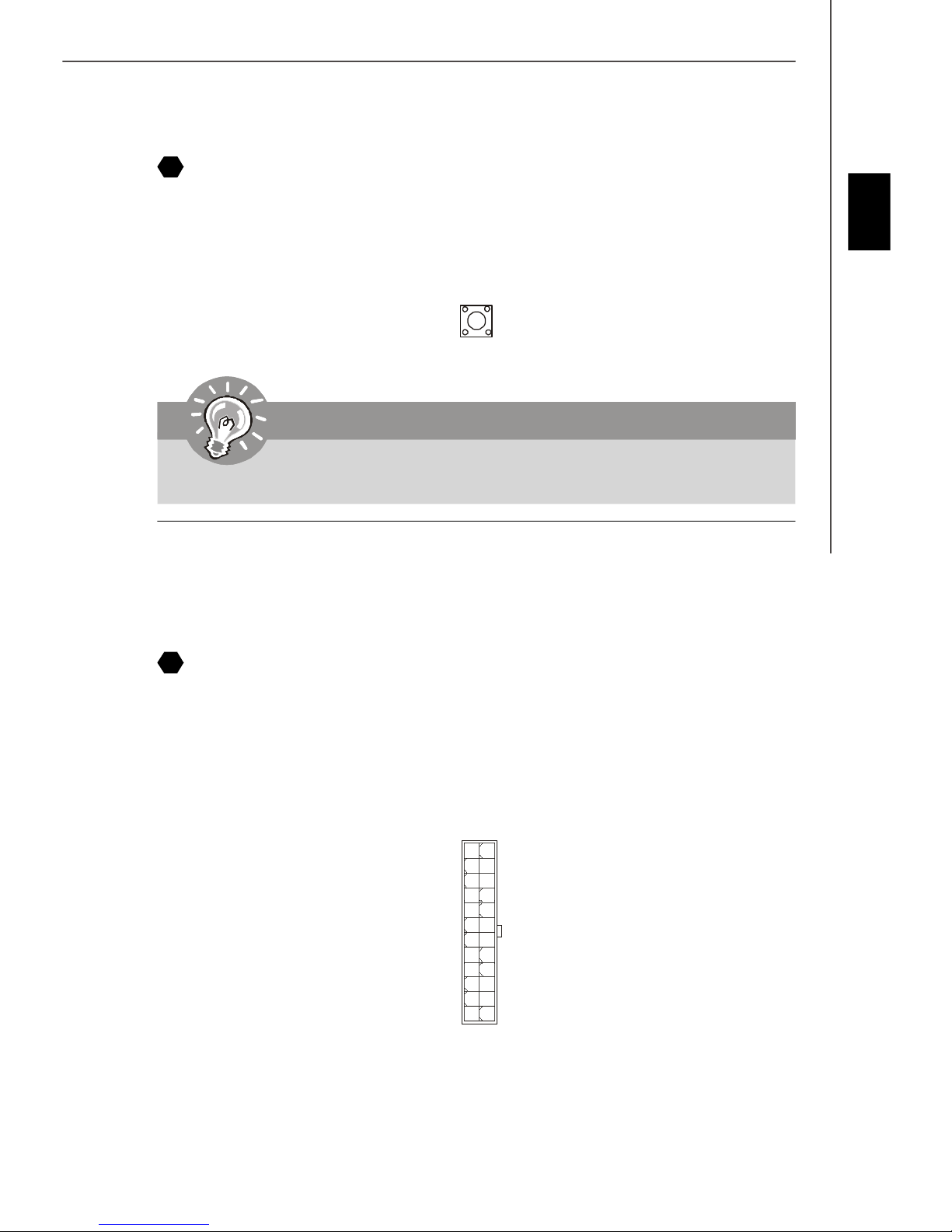
21
Clear CMOS Button
The CMOS RAM onboard has a power supply from external battery to keep the data of
system configuration. With the CMOS RAM, the system can automatically boot OS
every time it is turned on. If you want to clear the system configuration, use the button
to clear data. Press the button to clear the data.
Important
Make sure that you power off the system before clearing CMOS data.
Power Supply Attachment
Before inserting the power supply connector, always make sure that all components are
installed properly to ensure that no damage will be caused. All power connectors on
the mainbnoard have to connect to the ATX power supply and have to work together to
ensure stable operation of the mainboard.
English
22
ATX 24-Pin Power Connector
This connector allows you to connect an ATX 24-pin power supply. To connect the ATX
24-pin power supply, make sure the plug of the power supply is inserted in the proper
orientation and the pins are aligned. Then push down the power supply firmly into the
connector.
You may use the 20-pin ATX power supply as you like. If you’d like to use the 20-pin ATX
power supply, please plug your power supply along with pin 1 & pin 13.
1224
+3.3V
+12V
+12V
5VSB
PWR OK
GND
+5V
GND
+5V
GND
+3.3V
+3.3V
GND
+5V
+5V
+5V
NC
GND
GND
GND
PS-ON#
GND
-12V
+3.3V
1
13
En-15
Page 24

MS-7353 Mainboard
23
ATX 20-Pin Power Connector
This connector allows you to connect an ATX 20-pin power supply. To connect the ATX
20-pin power supply, make sure the plug of the power supply is inserted in the proper
orientation and the pins are aligned. Then push down the power supply firmly into the
connector.
-5V
GND
5V
GND
GND
PS-ON
GND
-12V
3.3V
11
10 20
12V 5V
5VSB
24
ATX 12V Power Connector (2x2-Pin)
5V
5V
GND
GND
GND
PWR OK
1
3.3V
3.3V
This 12V power connector is used to provide power to the CPU.
1
2
GND
12V
GND
12V
34
25
ATX 12V Power Connector (2x4-Pin)
This 12V power connector is used to provide power to the CPU.
+12V
5
1
26
ATX 12V Power Connector (1x4-Pin)
8
4
GND
This 12V power connector is used to provide power to the graphics card.
5V
GND
GND
12V
27
Power Button
1
2
3
4
This power button is used to turn-on or turn-off the system. Press the button to turn-on or
turn-off the system.
28
Reset Button
This reset button is used to reset the system. Press the button to reset the system.
En-16
Page 25
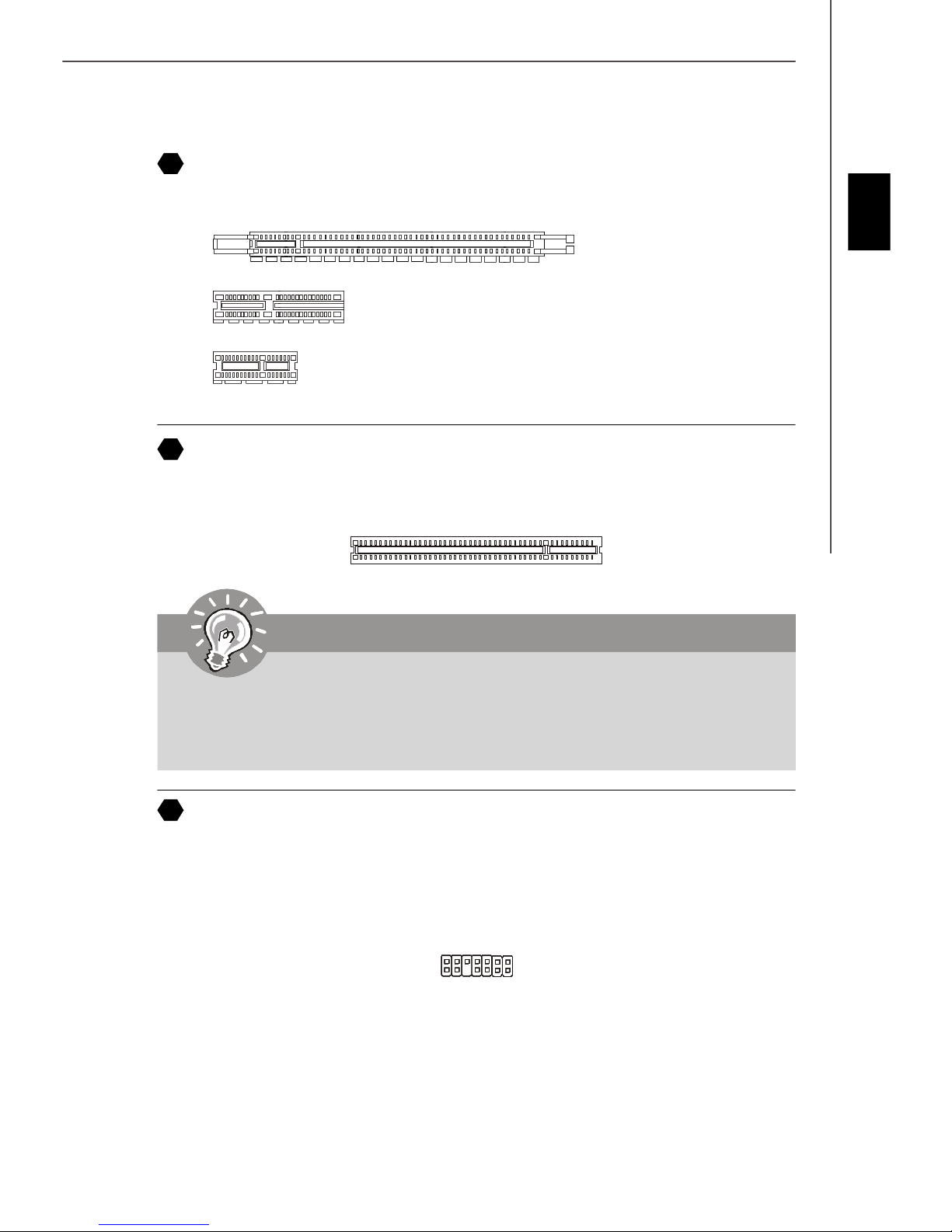
PCI Express Slot (x16/ x4/ x1)
29
The PCI Express slot supports the PCI Express interface expansion card.
PCI Express x 16 Slot
PCI Express x 4 Slot
PCI Express x 1 Slot
30
PCI (Peripheral Component Interconnect) Slot
The PCI slot supports LAN card, SCSI card, USB card, and other add-on cards that
comply with PCI specifications.
Important
English
When adding or removing expansion cards, make sure that you unplug the power
supply first. Meanwhile, read the documentation for the expansion card to configure
any necessary hardware or software settings for the expansion card, such as
jumpers, switches or BIOS configuration.
31
TPM Module Connector
This connector connects to a TPM (Trusted Platform Module) module (optional). Please
refer to the TPM security platform manual for more details and usages.
LRST#
LAD0
LAD1
LAD2
LAD3
LFRAME#
13
14
GND
GND
1
2
SIRQ
VCC3
VCC5
Key(no pin)
3Vdual / 3V_STB LCLK
En-17
Page 26
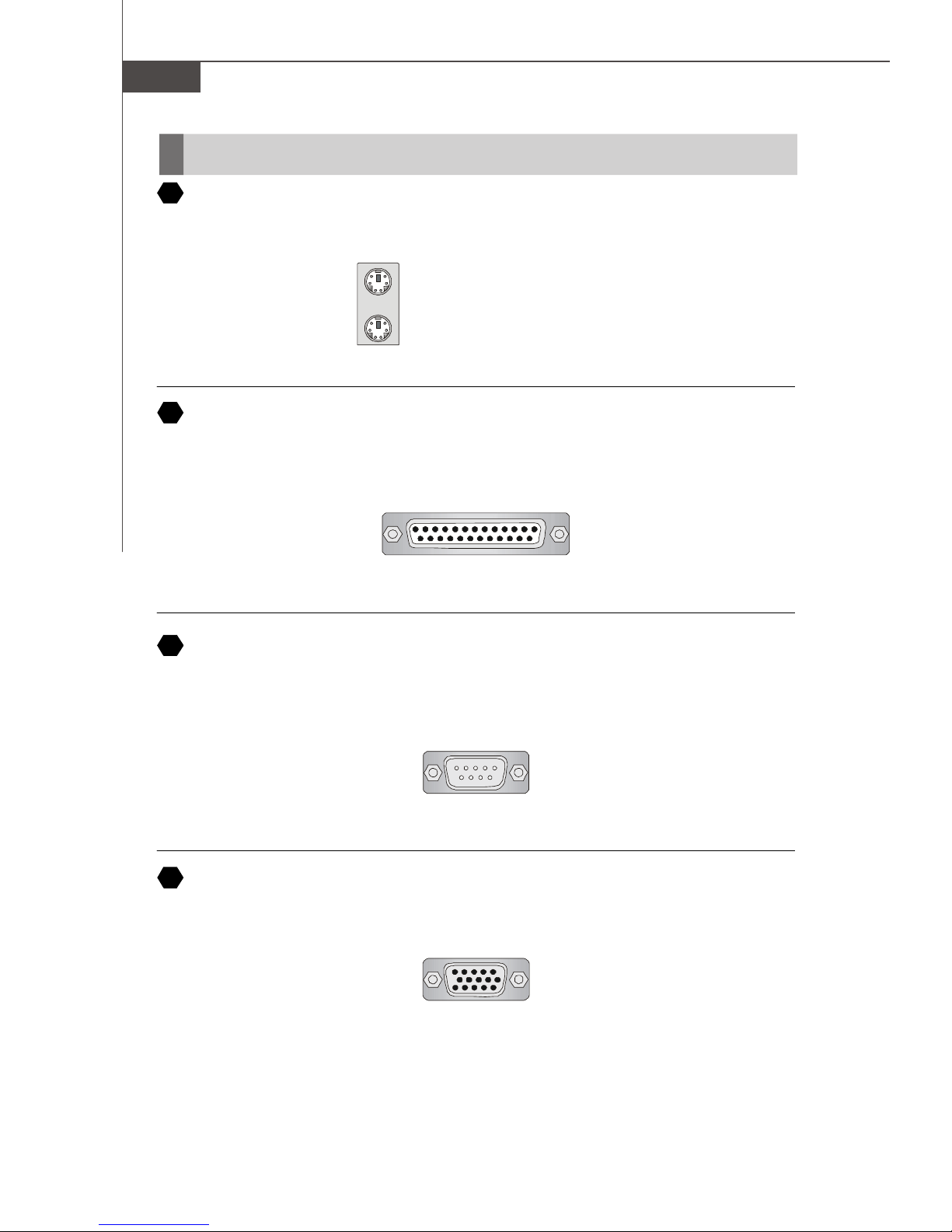
MS-7353 Mainboard
Back Panel
A
Mouse/Keyboard
The standard PS/2® mouse/keyboard DIN connector is for a PS/2® mouse/keyboard.
PS/2 Mouse connector (Green/ 6-pin female)
PS/2 Keyboard connector (Purple/ 6-pin female)
B
Parallel Port
A parallel port is a standard printer port that supports Enhanced Parallel Port (EPP) and
Extended Capabilities Parallel Port (ECP) mode.
13 1
(25-pin female connector)
1425
C
Serial Port
The serial port is a 16550A high speed communications port that sends/ receives 16
bytes FIFOs. You can attach a serial mouse or other serial devices directly to the
connector.
1 5
(9-Pin Male Connector)
6 9
D
VGA Port
The DB15-pin female connector is provided for monitor.
15
(15-Pin Female DIN Connector)
En-18
1115
Page 27

1
24
17
E
DVI Port
The DVI (Digital Visual Interface) connector allows you to connect an LCD monitor. It
provides a high-speed digital interconnection between the computer and its display
device. To connect an LCD monitor, simply plug your monitor cable into the DVI
connector, and make sure that the other end of the cable is properly connected to your
monitor (refer to your monitor manual for more information.)
8
Important
Please note that the DVI connector does not support connecting the D-Sub to
DVI converter.
F
1394 Port
The IEEE1394 port on the back panel provides connection to IEEE1394 devices.
English
G
LAN
The standard RJ-45 LAN jack is for connection to the Local Area Network (LAN). You can
connect a network cable to it.
LED Color LED State Condition
Off LAN link is not established.
Left Orange On (steady state) LAN link is established.
On (brighter & pulsing) The computer is communicating with another computer on the LAN.
Green Off 10 Mbit/sec data rate is selected.
Right On 100 Mbit/sec data rate is selected.
Orange On 1000 Mbit/sec data rate is selected.
En-19
Page 28
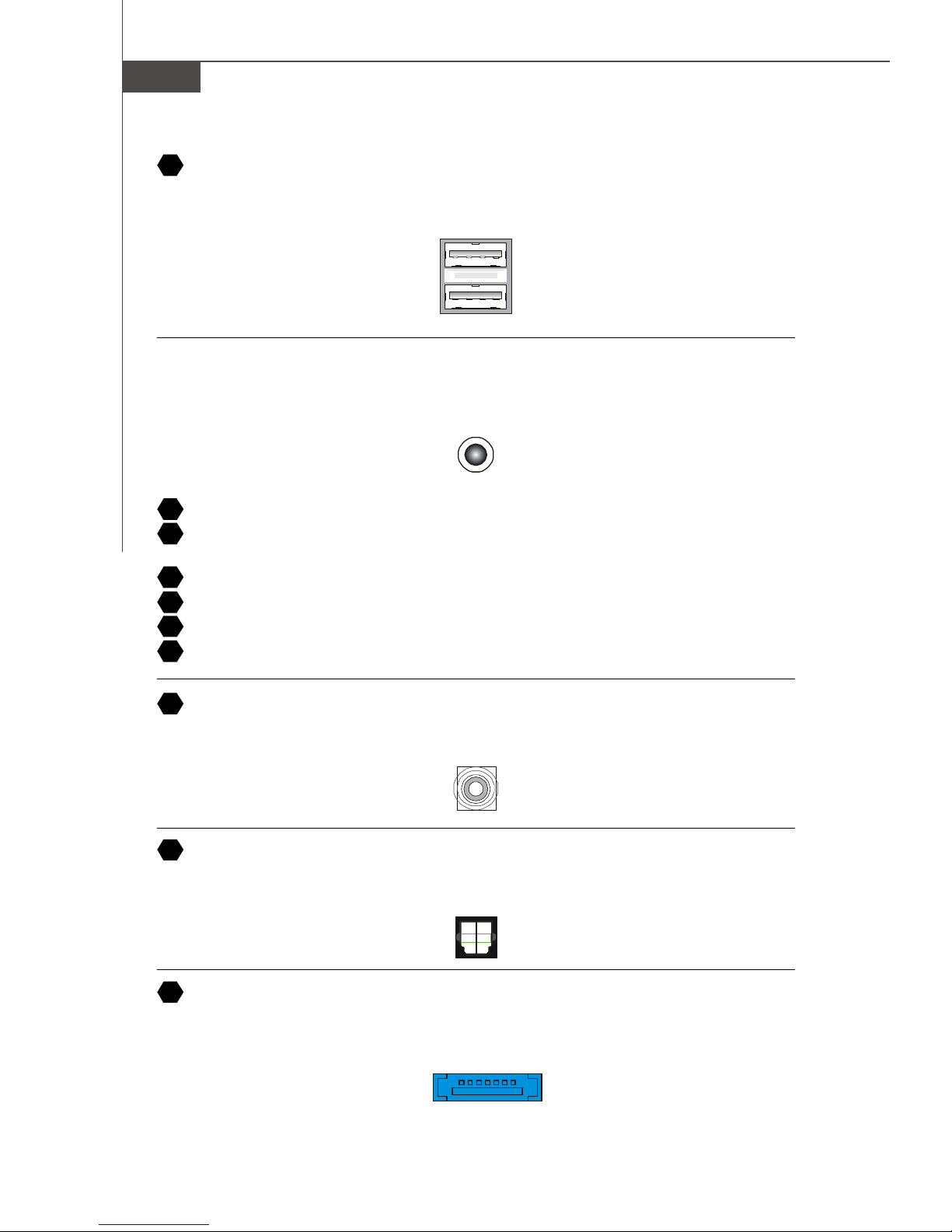
MS-7353 Mainboard
H
USB Port
The USB (Universal Serial Bus) port is for attaching USB devices such as keyboard,
mouse, or other USB-compatible devices.
Audio Port Connectors
These audio connectors are used for audio devices. You can differentiate the color of
the audio jacks for different audio sound effects.
I
Line-Out (Green) - Line Out, is a connector for speakers or headphones.
J
Line-In (Blue) - Line In / Side-Surround Out in 7.1 channel mode, is usedfor ex-
ternal CD player, tapeplayer or other audio devices.
K
MIC (Pink) - Mic In, is a connector for microphones.
L
CS-Out (Orange) - Center/ Subwoofer Out in 5.1/ 7.1 channel mode.
M
RS-Out (Black) - Rear-Surround Out in 4/ 5.1/ 7.1 channel mode.
N
SS-Out (Gray) - Side-Surround Out 7.1 channel mode.
O
Coaxial S/PDIF-out
This S/PDIF (Sony & Philips Digital Interconnect Format) connector is provided for
digital audio transmission to external speakers through a coaxial cable.
P
Optical S/PDIF-out
This S/PDIF (Sony & Philips Digital Interconnect Format) connector is provided for
digital audio transmission to external speakers through an optical fiber cable.
Q
External SATA Port
This eSATA (External Serial ATA) port is used to connect the external SATA device. You
can also use the optional external SATA cable to connect SATA device and eSATA port.
En-20
Page 29
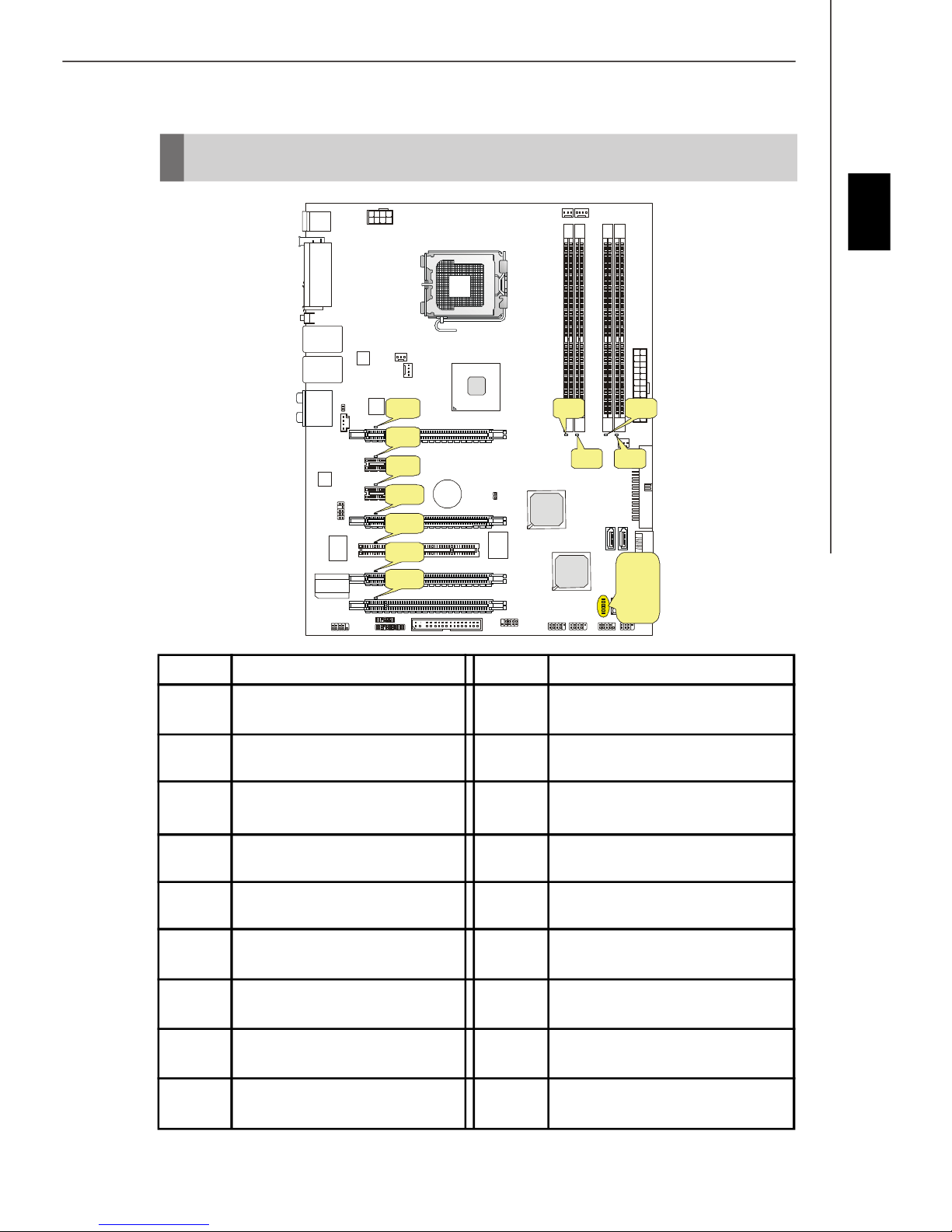
LED Status Indicators
LED4
LED2
LED1
LED10
LED11
LED12
LED13
LED14
LED15
LED16
LED17
English
LED5
LED6
LED7
LED8
LED9
Name Status
LED1 Lights when DIMM1 slot is
functional.
LED2 Lights when DIMM2 slot is
functional.
LED3 Lights when DIMM3 slot is
functional.
LED4 Lights when DIMM4 slot is
functional.
LED3
Name Status
LED10 Lights when PCI_E5 slot is
functional.
LED11 Lights when PCI_E6 slot is
functional.
LED12 Lights when system is
power-on. (optional)
LED13 Lights when system is in
standby mode. (optional)
LED5 Lights when PCI_E1 slot is
functional.
LED6 Lights when PCI_E2 slot is
functional.
LED7 Lights when PCI_E3 slot is
functional.
LED8 Lights when PCI_E4 slot is
functional.
LED9 Lights when PCI1 slot is
functional.
LED14 Lights when system is
power-on.
LED15 Lights when system is in
standby mode.
LED16 Lights when HDD is
functional.
LED17 Lights when RAID function is
working.
En-21
Page 30
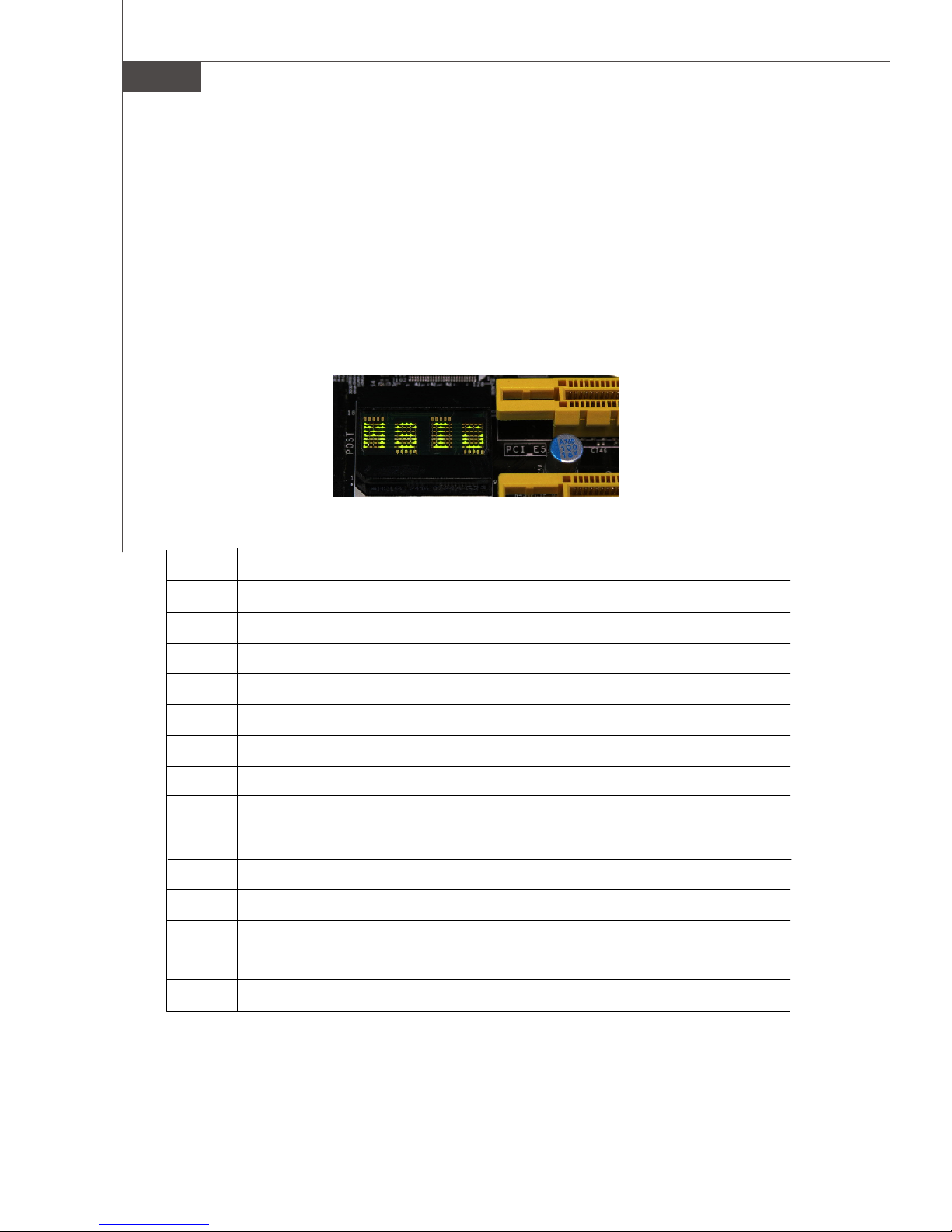
MS-7353 Mainboard
LED POST: POST
This LED tells the POST (Power on self test) process. The regular POST processes
are: CPU => DRAM => MCH => ICH => CLK => VGA => LOGO (or POST) => ATA =>
MSIJ . When the POST is complete, the necessary hardware of the system is detected and found to function properly, the LED displays “MSIJ”. If the LED stops
showing the message in sequence, or does not show the “MSIJ ” at last, that mean
there is something wrong with the system, In this case, the showing message tells
the hardware not being detected or is not functioning properly. Please refer to the
table below to get more information about the LED message.
Post Status
CPU CPU is not detected or is not operating properly.
DRAM Memory is not detected or is not operating properly.
MCH North bridge is not detected or is not operating properly.
ICH South bridge is not detected or is not operating properly.
CLK Clock generator is not detected or is not operating properly.
VGA Graphics card is not detected or is not operating properly.
LOGO Logo is enabled and is showing on the screen.
POST Logo is disabled to be shown.
ATA IDE or SATA device is not detected or is not operating properly.
MENU F11 is pressed to select the boot device.
CMOS Checksum CMOS is failed.
BIOS checksum CMOS is failed, and F1 is pressed to enter the BIOS Setup.
Or the system is in the BIOS Setup.
MSIJ The operating system is loaded properly.
En-22
Page 31

BIOS Setup
This chapter provides basic information on the BIOS Setup program and allows you to
configure the system for optimum use. You may need to run the Setup program when:
* An error message appears on the screen during the system booting up, and requests
you to run BIOS SETUP.
* You want to change the default settings for customized features.
Important
1.The items under each BIOS category described in this chapter are under continuous update for better system performance. Therefore, the description may
be slightly different from the latest BIOS and should be held for reference only.
2.Upon boot-up, the 1st line appearing after the memory count is the BIOS
version. It is usually in the format:
A7353IMS V1.0 011507 where:
1st digit refers to BIOS maker as A = AMI, W = AWARD, and P = PHOENIX.
2nd - 5th digit refers to the model number.
6th refers to the Chipset vender as A = AMD, I = Intel, V = VIA, N = Nvidia, U = ULi.
7th - 8th digit refers to the customer as MS = all standard customers.
V1.0 refers to the BIOS version.
011507 refers to the date this BIOS was released.
English
En-23
Page 32

MS-7353 Mainboard
Entering Setup
Power on the computer and the system will start POST (Power On Self Test) process.
When the message below appears on the screen, press <DEL> key to enter Setup.
Press DEL to enter SETUP
If the message disappears before you respond and you still wish to enter Setup, restart
the system by turning it OFF and On or pressing the RESET button. You may also restart
the system by simultaneously pressing <Ctrl>, <Alt>, and <Delete> keys.
Getting Help
After entering the Setup menu, the first menu you will see is the Main Menu.
Main Menu
The main menu lists the setup functions you can make changes to. You can use the
arrow keys (↑↓ ) to select the item. The on-line description of the highlighted setup
function is displayed at the bottom of the screen.
Sub-Menu
If you find a right pointer symbol (as shown in the right view)
appears to the left of certain fields that means a sub-menu
containing additional options can be launched from this field.
You can use control keys (↑↓ ) to highlight the field and press
<Enter> to call up the sub-menu. Then you can use the control
keys to enter values and move from field to field within a sub-menu. If you want to return
to the main menu, just press <Esc >.
General Help <F1>
The BIOS setup program provides a General Help screen. You can call up this screen
from any menu by simply pressing <F1>. The Help screen lists the appropriate keys to
use and the possible selections for the highlighted item. Press <Esc> to exit the Help
screen.
En-24
Page 33

The Main Menu
Once you enter AMI® or AWARD® BIOS CMOS Setup Utility, the Main Menu will appear
on the screen. The Main Menu allows you to select from ten setup functions and two exit
choices. Use arrow keys to select among the items and press <Enter> to accept or enter
the sub-menu.
Standard CMOS Features
Use this menu for basic system configurations, such as time, date etc.
Advanced BIOS Features
Use this menu to setup the items of special enhanced features.
Integrated Peripherals
Use this menu to specify your settings for integrated peripherals.
Power Management Setup
Use this menu to specify your settings for power management.
PNP/PCI Configurations
This entry appears if your system supports PnP/PCI.
H/W Monitor
This entry shows your PC health status.
User Settings
Use this menu to save/ load your settings to/ from CMOS for BIOS.
Cell Menu
Use this menu to specify your settings for fequency/voltage control and overclocking.
Load Fail-Safe Defaults
Use this menu to load the default values set by the BIOS vendor for stable system
performance.
Load Optimized Defaults
Use this menu to load the default values set by the mainboard manufacturer specifically
for optimal performance of themainboard.
BIOS Setting Password
Use this menu to set the Password.
Save & Exit Setup
Save changes to CMOS and exit setup.
Exit Without Saving
Abandon all changes and exit setup.
English
En-25
Page 34

MS-7353 Mainboard
When enter the BIOS Setup utility, follow the processes below for general use.
1. Load Optimized Defaults : Use control keys (↑↓ ) to highlight the Load Optimized
Defaults field and press <Enter> , a message as below appears:
Select [Ok] and press Enter to load the default settings for optimal system performance.
2. Setup Date/ Time : Select the Standard CMOS Features and press <Enter> to enter
the Standard CMOS Features-menu. Adjust the Date, Time fields.
3. Save & Exit Setup : Use control keys (↑↓ ) to highlight the Save & Exit Setup field
and press <Enter> , a message as below appears:
Select [Ok] and press Enter to save the configurations and exit BIOS Setup utility.
Important
The configuration above are for general use only. If you need the detailed
settings of BIOS, please see the manual in English version on MSI website.
En-26
Page 35

Software Information
Take out the Driver/Utility CD that is included in the mainboard package, and place it
into the CD-ROM driver. The installation will auto-run, simply click the driver or utiltiy
and follow the pop-up screen to complete the installation. The Driver/Utility CD contains the:
Driver menu - The Driver menu shows the available drivers. Install the driver by your
desire and to activate the device.
Utility menu - The Utility menu shows the software applications that the mainboard
supports.
WebSite menu- The WebSite menu shows the necessary websites.
Important
Please visit the MSI website to get the latest drivers and BIOS for better system
performance.
English
En-27
Page 36

X38 Diamond
Benutzerhandbuch
Deutsch
Deutsch
De-1
Page 37

MS-7353 Mainboard
Spezifikationen
Prozessoren
- Intel® Yorkfield, Wolfdale, Core 2 Extreme, Core 2 Quad, Core 2
Duo ,Pentium 4, Pentium D und Celeron Prozessoren für Sockel
LGA775
(Weitere CPU Informationen finden Sie unter
http://global.msi.com.tw/index.php?func=cpuform)
FSB (Front-Side-Bus)
- 1333/ 1066/ 800 MHz
Chipsatz
- North-Bridge: Intel® X38 Chipsatz
- South-Bridge: Intel® ICH9R Chipsatz
- Unterstützt Intel® ViivTM Technologie
Speicher
- 4 DDR3 DIMMs unterstützt DDR3 1333/ 1066/ 800 SDRAM
(240Pin / 1.5V / max. 8GB)
(Weitere Informationen zu kompatiblen Speichermodulen finden
Sie unter http://global.msi.com.tw/index.php?func=testreport)
LAN
- Unterstützt PCIE LAN 10/100/1000 Fast Ethernet über Realtek
8111B
- Unterstützt Giga LAN 10/ 100/ 1000 Fast Ethernet über Intel
82566DC (für ViiV)
Audio
- Onboard Soundchip Realtek® ALC888/ ALC888T
- 8-Kanal Audio-Ausgang mit “Jack Sensing” Funktion
- Erfüllt die Azalia Spezifikation
- Zertifiziert für das Microsoft Vista Premium Betriebssystem
- Unterstützt VoIP Card (nur für ALC888T)
IDE
- 1 IDE Port über Marvell 88SE6111
- Unterstützt die Betriebmodi Ultra DMA 66/100/133
- Unterstützt PIO, Bus Mastering
SATA
- 4 SATA Ports über ICH9R Southbridge
- 2 eSATA Ports über ICH9R Southbridge
- 2 SATA Ports über Silicon Image 5723 (SATA7 & SATA8 nur für
Speichergeräte mit RAID Funkion)
- Unterstützt Datenübertragungsraten von bis zu 300 MB/s
Intel RAID
- Unterstützt Intel Martix Storage Technologie (AHCI + RAID 0/1/5/
10) über ICH9R Southbridge
De-2
Page 38

Silicon Image Hardware RAID
- Unterstützt die Modi RAID 0/ RAID 1/ JBOD (nur für SATA7 &
SATA8)
- Standardsmodus ist RAID 1
1394
- Unterstützt FireWire über VIA VT6308P
Diskette
- 1 Disketten Anschluss
- Unterstützt 1 Diskettenlaufwerk mit 360KB, 720KB, 1.2MB, 1.44MB
und 2.88MB
Anschlüsse
Hintere Ein-/ und Ausgänge
- 1 PS/2 Mausanschluss
- 1 PS/2 Tastaturanschluss
- 2 eSATA Anschlüsse (Unterstützt Command Based Port Multipliers)
- 8 USB 2.0 Anschlüsse
- 2 LAN Buchsen (10/100/1000)
- 6 Audiobuchsen
- 1 1394 Anschluss
- 1 Optical SPDIF-Ausgang
On-Board Stiftleiste/ Anschlüsse
- 2 USB 2.0 Stiftleisten
- 1 1394 Stiftleiste
- 1 Gehäusekontaktschalter
- 1 SPDIF-Ausgang Stiftleiste
- 1 CD-Stiftleiste für Audio Eingang
- 1 Audio Stiftleiste für Gehäuse Audio Ein-/ Ausgänge
- 1 Serielle Schnittstelle
- 1 VoIP Karte Stiftleiste
- 1 TPM Module Stiftleiste
Deutsch
TPM
- Unterstützt TPM
Schnittstellen
- 2 PCI Express x16 Schnittstellen, unterstützt PCI Express 2.0 mit
einer Geschwindigkeit von x16
- 2 PCI Express x1 Schnittstellen
- 2 gelbe PCI Express x16 Schnittstellen, unterstützt PCI Express mit
einer Geschwindigkeit von x4
- 1 PCI Schnittstelle, unterstützt 3.3V/ 5V PCI Bus Interface
Form Faktor
- ATX (30.5cm X 24.5cm)
Montage
- 9 Montagebohrungen
De-3
Page 39

MS-7353 Mainboard
H De-20
De-18
A
P
F
De- 20
De-19
4
De-9
11
De-11
25
De-16
4
De-9
Q
De- 20
De-15
1
21
De-5
G
De-19
H
De-20
I
De-20
J
De-20
K De-20
4
De-9
M De-20
L De-20
N De-20
De-7
3
22
De-15
4 De-9
14
De-12
De-9
6
12
De-11
7
30
De-17
29
De-17
31
17
De-13
De-17
19
De-13
5
De-9
9
De-10
15
De-12
10
De-11
8
De-10
De-10
De-9
4
27
De-16
28
De-16
Übersicht der Eingenschaften der X38 Diamond Mainboard
Serie (MS-7353 v1.X)
De-4
Page 40

Hauptprozessor: CPU
1
Das Mainboard unterstützt Intel® Prozessoren und verwendet hierfür einen CPU
Sockel mit der Bezeichnung Sockel-775, um das Einsetzen der CPU zu erleichtern.
Verfügen Sie über keinen Kühler, setzen Sie sich bitte mit Ihrem Händler in Verbindung,
um einen solchen zu erwerben und danach zu installieren, bevor Sie Ihren Computer
anschalten.
Um die neuesten Informationen zu unterstützten Prozessoren zu erhalten, besuchen
Sie bitte http://global.msi.com.tw/index.php?func=cpuform
Wichtig
Überhitzung
Überhitzung beschädigt die CPU und das System nachhaltig, stellen Sie stets
eine korrekte Funktionsweise des CPU Kühlers sicher, um die CPU vor
Überhitzung zu schützen. Überprüfen Sie eine gleichmäßige Schicht der
thermischen Paste (oder thermischen Klebeandes) zwischen der CPU und dem
Kühlblech anwenden, um Wärmeableitung zu erhöhen.
CPU Wechsel
Stellen Sie vor einem Wechsel des Prozessors stets sicher, dass das ATX
Netzteil ausgeschaltet und der Netzstecker gezogen ist, um die Unversehrtheit
der CPU zu gewährleisten.
Übertakten
Dieses Motherboard wurde so entworfen, dass es Übertakten unterstützt. Stellen
Sie jedoch bitte sicher, dass die betroffenen Komponenten mit den abweichenden
Einstellungen während des Übertaktens zurecht kommen. Von jedem Versuch des
Betriebes außerhalb der Produktspezifikationen kann nur abgeraten werden. Wir
übernehmen keinerlei Garantie für die Schäden und Risiken, die aus
unzulässigem oder Betrieb jenseits der Produktspezifikationen resultieren.
Deutsch
De-5
Page 41

MS-7353 Mainboard
CPU & Kühler Einbau für Sockel 775
1. Der CPU-Sockel besitzt zum Schutz eine Plastikabdeckung. Lassen
Sie vor der Installtion diese Schutzkappe auf dem Sockel um Schäden
zu vermeiden.
2. Entfernen Sie zuerst die Schutzkappe wie abgebildet in Pfeilrichtung.
3. Sie sehen jetzt die Pins des Sockels.
4. Öffnen Sie den Sockelverschlusshebel.
5. Klappen Sie den Hebel ganz auf und öffnen Sie die
Metallverschlussklappe.
6. Vergewissem Sie sich anhand der Justiermarkierungen und dem
gelben Dreieck, daß die CPU in der korrekten Position ist. Setzen
Sie anschließend die CPU in den Sockel.
7. Begutachten Sie, ob die CPU richtig im Sockel sitzt. Falls nicht,
zeihen Sie die CPU durch eine rein vertikale Bewegung wieder
heraus. Versuchen Sie es erneut.
alignment key
8. Schließen Sie die Abdeckung des Sockels.
9. Drücken Sie den Verschlusshebel mit leichtem Druck nach unten
und arretieren Sie den Hebel unter dem Rückhaltenhaken des CPU-
Sockels.
10.Frühren Sie den CPU-Kühler über den CPU-Sockel und positionieren
Sie die Arretierungsstifte des Kühlers über die dafür vorgesehenen
Löcher des Mainboards. Drücken Sie den Kühler nach unten bis die
Stifte in den Löchern eingerastet.
11.Drücken Sie die vier Stifte nach unten um den Kühler zu arretieren.
Drehen Sie dann jeweils den Verschluss der Stifte (Richtung ist auf
dem Kühler markiert) .
12.Drehen Sie das Mainboard um und vergewissern Sie sich, dass das der
Kühler korrekt installiert ist.
Wichtig
1. Prüfen Sie die Status der CPU im BIOS.
2. Wenn keine CPU installiert ist, schützen Sie immer den CPU-Sockel durch die
Plastikabdeckung.
3. Die Mainboard Fotos, die in diesem Abschnitt gezeigt werden, sind für Demon-
stration der CPU/ Kühler Installation. Das Aussehen Ihres mainboard kann
abhangig von dem Modell schwanken, das Sie kaufen.
De-6
Page 42

Speicher
2
DDR2
Spezifikation : 240-Pin, 1.8v.
Single Channel : Um das Mainboard in Single Channel zu betreiben, nutzen Sie bitte
die GRÜN gefärbten DIMM Bänke.
Dual Channel : Um das Mainboard in Dual Channel zu betreiben,nutzen Sie bitte die
GRÜN gefäbten (Kanal A) und ORANGE gefäbten DIMM Bänke (Kanal B) parallel.
64x2=128 Pin 56x2=112 Pin
3
DDR3
Spezifikation : 240-Pin, 1.5v.
Single Channel : Um das Mainboard in Single Channel zu betreiben, nutzen Sie bitte
die BLAU gefärbten DIMM Bänke.
Dual Channel : Um das Mainboard in Dual Channel zu betreiben,nutzen Sie bitte die
BLAU gefäbten (Kanal A) und PURPURROTEN gefäbten DIMM Bänke (Kanal B) parallel.
Deutsch
72x2=144 Pin
48x2=96 Pin
Wichtig
- DDR3 und DDR2 können nicht untereinander getauscht werden und der Stand-
ard DDR3 ist nicht rückwärtskompatibel, installieren Sie DDR3 Speichermodule
stets in DDR3 DIMM Slots und DDR3 Speichermodule stets in DDR3 DIMM Slots.
- Stellen Sie im Zweikanalbetrieb bitte sicher, dass Sie Module des gleichen
Typs und identischer Speicherdichte in den DDR2 DIMM Slots unterschiedlicher
Kanäle verwenden.
- Um einen sicheren Systemstart zu gewährleisten, bestücken Sie immer DIMM 1
zuerst.
De-7
Page 43

MS-7353 Mainboard
Vorgehensweise beim Einbau von Speicher Modulen
Sie finden Kerbe und Stromführung (Volt) sowohl an DDR2 als auch DDR3 Modulen.
Befolgen Sie die folgenden Einbauhinweise, um die DDR2/ DDR3 Module
ordnungsgemäß einzusetzen.
1.Diese Speichermodulen haben nur eine Kerbe in der Mitte des Moduls. Sie passen
nur in einer Richtung in den Sockel.
2.Setzen Sie den DIMM- Speicherbaustein senkrecht in den DIMM- Sockel, dann
drücken Sie ihn hinein, bis die goldenen Kontakte tief im DIMM Sockel sitzen.
Wichtig
Sie können den goldenen Finger kaum sehen, wenn das Speichermodule richtig
im DIMM Steckplatz eingesetzt wird.
3.Die Plastikklammern an den Seiten des DIMM- Sockels schließen sich automatisch.
Volt
Notch
De-8
Page 44

Anschlüsse, Steckbrücken und Slots
4
Stromanschlüsse für Lüfter
Die Anschlüsseunterstützen aktive Systemlüfter mit + 12V. CPU FAN kann Smart FAN
Funktion unterstützen. Wenn Sie den Anschluss herstellen, sollten Sie immer darauf
achten, dass der rote Draht der positive Pol ist, und mit +12V verbunden werden sollte,
der schwarze Draht ist der Erdkontakt und sollte mit GND verbunden werden. Ist Ihr
Mainboard mit einem Chipsatz zur Überwachung der Systemhardware versehen, dann
brauchen Sie einen speziellen Lüfter mit Tacho, um die Vorteile der Steuerung des
CPU Lüfters zu nutzen.
Control
SENSOR
+12V
GND
CPU FAN
(Lüfter)
Wichtig
1.Bitte informieren Sie sich auf der offiziellen Website vom Prozessor über
empfohlene CPU Kühler oder fragen Sie Ihren Händler nach einem geeigneten
Lüfter.
2.CPUFAN unterstützt die Lüfterkontrolle. Sie künnen das Utility Dual Core
Center installieren, welches automatisch die Geschwindigkeit des CPU Lüfters
in Abhängigkeit von der CPU Temperatur steuert.
3. CPUFAN kann die Lüfter mit drei- und vierpolige Stecker unterstützen.
SENSOR or NC
+12V
GND
SYS FAN/ NB FAN/POWER FAN (System-,
Northbridge- und Netzteillüfter)
Deutsch
5
Anschluss des Diskettenlaufwerks
Diese Anschluss unterstützt ein Diskettenlaufwerke mit 360KB, 720KB, 1.2MB, 1.44MB
oder 2.88MB Kapazität.
6
IDE Anschluss
An diesen Anschluss können IDE Festplatten, optische Laufwerke (CD/DVD-Brenner, ...)
und andere Geräte betrieben werden.
Wichtig
Verbinden Sie zwei Laufwerke über ein Kabel, müssen Sie das zweite Laufwerk
im Slave-Modus konfigurieren, indem Sie entsprechend den Jumper setzen.
Entnehmen Sie bitte die Anweisungen zum Setzen des Jumpers der
Dokumentation der IDE Geräte, die der Festplattenhersteller zur Verfügung
stellt.
De-9
Page 45

MS-7353 Mainboard
Serial ATA Anschluss
7
An diesen Anschluss können Sie serielle Geräte mit einer Geschwindigkeit von 150
Mbit/s und/oder 300Mbit/s betrieben werden (Abhängig vom Mainboard Chipsatz). Pro
Anschluss kann ein S-ATA Gerät angeschlossen werden.
Wichtig
Bitte falten Sie das Serial ATA Kabel nicht in einem Winkel von 90 Grad, da
dies zu Datenverlusten während der Datenübertragung führt.
8
Frontpanel Anschlüsse
Diese Anschlüsse sind für das Frontpanel dienen zum Anschluss der Schalter und LEDs
des Frontpaneels. JFP1 erfüllt die Anforderungen des “Intel Front Panel I/O Connectivity Design Guide“.
Power
Power
LED
2
1
HDD
LED
JFP1
9
IEEE1394 Anschluss (Grün)
Switch
10
9
Reset
Switch
2
1
Speaker
8
7
Power
LED
JFP2
Dieser Anschluss erlaubt Ihren,die Vorrichtung IEEE1394 über ein externes IEEE1394
Slotblech anzuschließen.
IEEE1394 Slotblech
(Optional)
2
1
TPB+
TPA+
Cablepower
Key(no pin)
Ground
10
9
TPA-
TPB-
Ground
Ground
Cable power
De-10
Page 46

10
USB Vorderanschluss (Gelb)
Dieser Anschluss entspricht den Richtlinien des Intel® I/O Connectivity Design Guide, ist
bestens geeignet, Hochgeschwindigkeits- USB- Peripheriegeräte anzuschließen, wie z.
B. USB Festplattenlaufwerke, Digitalkameras, MP3-Player, Drucker, Modems und
ähnliches.
USB 2.0 Slotblech
(Optional)
2
1
VCC
USB1-
USBOC
USB1+
GND
10
9
Deutsch
VCC
GND
USB0-
USB0+
Key (no pin)
Wichtig
Bitte beachten Sie, dass Sie die mit VCC (Stromführende Leitung) und GND
(Erdleitung) bezeichneten Pins korrekt verbinden müssen, ansonsten kann es zu
Schäden kommen.
11
S/PDIF-Out Anschluss (Optional, für HDMI Grafikkarten)
Der Anschluss S/PDIF (Sony & Philips Digital Interconnect Format) überträgt digitale
Audiosignale vom Mainboard zur HDMI Grafikkarte.
SPDIF -Out
GND
12
Audioanschluss des Frontpanels (Azalia Spec)
Dieser Anschluss ermöglicht den Anschluss von Audioein- und -ausgängen eines
Frontpanels. Der Anschluss entspricht den Richtlinien des “ Intel® Front Panel I/O Connectivity Design Guide”.
LINE out_JD
NC(No pin)
MIC_JD
Presence#
Ground
910
LINE out_L
Front_JD
LINE out_R
MIC _R
MIC _L
12
De-11
Page 47

MS-7353 Mainboard
13
Audioanschluss des Frontpanels (AC97 Spec)
Dieser Anschluss ermöglicht den Anschluss von Audioein- und -ausgängen eines
Frontpaneels. Der Anschluss entspricht den Richtlinien des “ Intel® Front Panel I/O
Connectivity Design Guide”.
12
AUD_MIC
AUD_MIC_BIAS
AUD_FPout_R
HP_ON
AUD_FPout_L
AUD_GND
AUD_VCC
AUD_RET_R
Key
AUD_RET_L
910
Wichtig
Wenn Sie die vorderen Audioanschlüsse nicht verwenden, müssen die Pins 5 &
6 und 9 & 10 mit sog. „Jumpern“ gebrückt werden, um die Signalausgabe auf die
hinteren Audioanschlüsse umzuleiten. Andernfalls ist der Line -Out Ausgang im
hinteren Anschlussfeld ohne Funktion.
CD- Eingang
14
Dieser Anschluss wird für externen Audioeingang zur Verfügung gestellt.
R
GND
L
15
Gehäusekontaktanschluss
Dieser Anschluss wird mit einem Kontaktschalter verbunden. Wird das Gehäuse geöffnet,
wird der Schalter geschlossen und das System zeichnet dies auf und gibt auf dem
Bildschirm eine Warnung aus. Um die Warnmeldung zu löschen, muss das BIOS
aufgerufen und die Aufzeichnung gelöscht werden.
CINTRU
1
GND
2
De-12
Page 48

16
Infrarotmodul Stifleiste
Gestattet zu jeder Zeit den Anschluss eines Infrarotmoduls und entspricht den Richtlinien
des Intel® Front Panel I/O Connectivity Design Guide. Sie müssen im BIOS die
notwendigen Einstellungen vornehmen, um die IR Funktion nutzen zu können.
2
1
5
NC
Ground
IRRX
6
17
Serielle Schnittstelle
NC
VCC5
IRTX
Bei der Anschluss handelt es sich um eine 16550A Hochgeschwindigkeitskommunikationsschnittstelle, die 16 Bytes FIFOs sendet/empfängt. An den Stecker können Sie direkt
eine Serielles Gerät anschließen.
CTS
SIN
DSR
DTR
2
1
DCD
SOUT
9
RI
RTS
Ground
Deutsch
18
TV- Ausgang
Der TV- Ausgang dient zum Anschluss eines Slotbleches mit TV- Ausgang. Das Slotblech
bietet mehrere Arten von TV Ausgängen. Wählen Sie einen geeigneten, um ein
Fernsehgerät anzuschließen.
1 4
COMP or CVBS
Ground (5)
3
VoIP Karte Anschluss
19
Ground
Yout
Cout
Der Anschluss verbindet Ihre Voice over IP (VoIP) Karte mit Ihrem Mainboard. Eine
Funktionsbeschreibung und weitere nützliche Informationen finden Sie im Handbuch
der VoIP Karte.
De-13
Page 49

MS-7353 Mainboard
20
D-Bracket™ 2 Anschluss
Dieser Anschluss ist, damit Sie an das D-Bracket™ 2 anschließen, das vier LED und USB
Tore integriert. Es erlaubt Benutzern, System Probleme durch 16 verschiedene
Kombinationen der LED Signale zu kennzeichnen.
D-Bracket™ 2
(Optional)
DBR1
DBR2
DBR3
NC
DBR4
2
1
DBG1
DBG2
10
9
Ke y
DBG3
DBG4
Rot
LED Signal
1 2
3 4
1 2
3 4
1 2
3 4
1 2
3 4
1 2
3 4
Verbindung zur USB
Stiftleiste
Grün
Description
System AN
Die D-LED bleibt hier stehen, wenn
der Prozessor beschädigt ist oder
nicht richtig installiert.
Frühe Initialisierung des Chipsatzes
Speichertest - Test der Größe des
Speichers onboard. Die D-LED
bleibt bei beschädigtem oder
fehlerhaft eingesetztem Modul
hängen.
Entpacken des BIOS ins RAM zum
schnellen Hochfahren.
Initialisierung Tastatur Kontroller.
LED Signal
1 2
3 4
1 2
3 4
1 2
3 4
1 2
3 4
1 2
3 4
Verbindung zum
D-Bracket™ 2
Anschluss
Description
Initialisierung Video Schnittstelle startet Ermittlung CPU Takt,
überprüfing Video onboard. Danach
Erkennung und Initialisierung der
Grafiklösung.
BIOS Anmeldung
Zeigt informationen, Logo,
Prozessorhersteller, etc...
Test des Basis- und erweiterten
Speichers - Test des Basisspeichers
von 240K bis 640K und des erweiterten
Speichers über 1MB mit unterschiedlichen Mustern.
Zuweisung der Resourcen an alle
ISA Komponenten
Initialisierung Festplattenkontroller
Initialisiert die Festplatte und den
Kontroller
1 2
3 4
1 2
3 4
1 2
3 4
Test VGA BIOS
Hier wird die VGA- Anmeldung am
Bildschirm angezeigt.
Prozessorinitialisierung
Zeigt Informationen zum Prozessor
(wie Name der Marke, Systembus,
etc...)
Test der Echtzeituhr (RTC - Real
Time Clock)
De-14
1 2
3 4
1 2
3 4
1 2
3 4
Initialisierung des Diskettenkontrollers.
Initialisiert das Diskettenlaufwerk
und den Kontroller.
Versuch hoch zu fahren.
Setzt den niedrigen Stapel und
booted über INT 19h.
Hochfahren des Betriebssystems
Page 50

21
Schalter zur CMOS Wiederherstellung
Der Onboard CMOS Speicher (BIOS), enthält Grundinformationen sowie erweite
Eistellungen des Mainboards.
Der CMOS Speicher wird über eine Betterie mit Strom versotgt, damit die Daten nach
Abschalten des PC-systems erhalten bleiben. Wieterhin sind Informationen für den
Start des Systems in dem Speicher hinterlegt. Sollten Sie Fehlermeldungen während
des Startvorganges erhalten, kann ein Zurücksetzen des CMOS Speichers in den
ursprünglichen Werkszustand helfen. Drücken Sie dazu leicht den Schalter.
Wichtig
Stellen Sie sicher, dass das System ausgeschaltet ist, bover Sie den CMOS
Speicher in den Werkszustand zurücksetzen.
Zusätzlicher Hinweis Stromversorgung
Bevor Sie eine Verbindung mit den Stromanschlüssen herstellen, stellen Sie immer
sicher, dass alle Komponenten ordnungsgemäß eingebaut sind, um jegliche Schäden
auszuschließen. Alle Stromanschlüsse auf dem Mainboard müssen mit einem ATX Netzteil
verbunden werden und müssen gemeinsam den stabilen Betrieb des Mainboards sicher
stellen.
Deutsch
ATX 24-Pin Stromanschluss
22
Hier können Sie ein ATX 24-Pin Netzteil anschließen. Wenn Sie die Verbindung
herstellen, stellen Sie sicher, dass der Stecker in der korrekten Ausrichtung eingesteckt
wird und die Pins ausgerichtet sind. Drücken Sie dann den Netzteilstecker fest in den
Steckersockel.
Sie können auch ein 20-Pin ATX Netzteil verwenden, wenn Sie möchten. Wenn Sie ein
20-Pin ATX Netzteil einsetzen möchten, stecken Sie bitte Ihr Netzteil beginnend bei
den PinS 1 und 13 ein.
12
24
+3.3V
+12V
+12V
5VSB
PWR OK
GND
+5V
GND
+5V
GND
+3.3V
+3.3V
GND
+5V
+5V
+5V
NC
GND
GND
GND
PS-ON#
GND
-12V
+3.3V
1
13
De-15
Page 51

MS-7353 Mainboard
23
ATX 20-Pin Stromanschluss
Hier können Sie ein ATX 20-Pin Netzteil anschließen. Wenn Sie die Verbindung
herstellen, stellen Sie sicher, dass der Stecker in der korrekten Ausrichtung eingesteckt
wird und die Pins ausgerichtet sind. Drücken Sie dann den Netzteilstecker fest in den
Steckersockel.
-5V
GND
5V
GND
GND
PS-ON
GND
-12V
3.3V
11
10 20
12V 5V
24
ATX 12V Stromanschluss (2x2-Pin)
5V
5V
GND
5VS B
PWR OK
GND
GND
1
3.3V
3.3V
Dieser 12V Stromanschluss wird verwendet, um die CPU mit Strom zu versorgen.
1
2
GND
12V
GND
12V
34
25
ATX 12V Stromanschluss (2x4-Pin)
Dieser 12V Stromanschluss wird verwendet, um die CPU mit Strom zu versorgen.
+12V
5
1
26
ATX 12V Stromanschluss (1x4-Pin)
8
4
GND
Dieser 12V Stromanschluss wird verwendet, um die Grafikkarte mit Strom zu versorgen.
5V
GND
GND
12V
27
An-/ Aus-Schalter
1
2
3
4
Mit dem Schalter können Sie das System ein- oder ausschalten.
28
Reset-Button
Mit dem Reset-Schalter können Sie das System aus dem Betrieb heraus neu starten
(Quick Start).
De-16
Page 52

PCI Express Slot (x16/ x4/ x1)
29
Der PCI Express Slot unterstutzt die PCI Express Schnittstelle Erweiterungskarten.
PCI Express x 16 Slot
PCI Express x 4 Slot
PCI Express x 1 Slot
30
PCI (Peripheral Component Interconnect) Slot
Die PCI Steckplätze unterstützt LAN Karte, SCSI Karte, USB Karte und andere
Zusatzkarten cards,die mit PCI Spezifikationen übereinstimmen.
Deutsch
Wichtig
Stellen Sie vor dem Einsetzen oder Entnehmen von Karten sicher, dass Sie den
Netzstecker gezogen haben. Studieren Sie bitte die Anleitung zur
Erweiterungskarte, um jede notwendige Hard - oder Softwareeinstellung für die
Erweiterungskarte vorzunehmen, sei es an Steckbrücken (“Jumpern”), Schaltern
oder im BIOS.
31
TPM Modul Anschluss
Dieser Anschluss wird für das optionale TPM Modul (Trusted Platform Module) verwendt.
Weitere Informationen über den Einsatz des optionalen TPM Modules entnehmen Sie
bitte dem TPM Plattform Handbuch.
LRST#
LAD0
LAD1
LAD2
LAD3
LFRAME#
13
14
GND
GND
1
2
SIRQ
VCC3
VCC5
Key(no pin)
3Vdual / 3V_STB LCLK
De-17
Page 53

MS-7353 Mainboard
Hinteres Anschlusspanel
A
Maus-/Tastatur
Die Standard PS/2® Maus/Tastatur Stecker Mini DIN ist für eine PS/2® Maus/Tastatur .
PS/2 Mausanschluss (Grün/ 6-Pin Buchse)
PS/2 Tastaturanschluss (Lila/ 6-Pin Buchse)
B
Parallele Schnittstelle
Die Parallele Schnittstelle ist eine Standard Druckerschnittstelle, die ebenso als Enhanced Parallel Port (EPP) und als Extended Capabilities Parallel Port (ECP) betrieben
werden kann.
13 1
(25-Pin Centronics Anschlussbuchse)
1425
C
Serielle Schnittstelle
Bei der Seriellen Schnittstelle handelt es sich um eine 16550A Hochgeschwindigkeitskommunikationsschnittstelle, die 16 Bytes FIFOs sendet/empfängt. An den Stecker können
Sie direkt eine Serielle Maus oder ein anderes Serielles Gerät anschließen.
1 5
(9-Pin DIN Steckeranschluss)
6 9
D
VGA Anschluss
Die DB 15-Pin Buchse dient zum Anschluss eines VGA Monitors.
15
(15-Pin DIN Buchse)
De-18
1115
Page 54

1
24
17
E
DVI Port
Der DVI (Digital Visual Interface) Anschluss erlaubt Ihnen, einen LCD Monitor
anzuschließen. Es stellt eine digitale Hochgeschwindigkeitsverbindung zwischem dem
Computer und dem Bildschirm her. Um einen LCD Monitor anzuschließen, verbinden
Sie dessen Stecker einfach mit dem DVI Anschluss des Mainboards und stellen Sie
sicher, dass das andere Ende des Kabels ordnungsgemäß mit dem Monitor verbunden
ist.(Weitere Informationen können Sie dem Handbuch Ihres Monitors entnehmen.)
8
Wichtig
Bitte beachten Sie, dass dieser DVI Anschluss keinen D-Sub Anschluss über
einen DVI Konverter zulässt.
F
1394 Port
Das IEEE 1394 Port auf der hintere Anschlusspanel zu den Vorrichtungen IEEE1394.
Deutsch
G
LAN
Die Standard RJ-45 Buchse ist für Anschlus zum an ein Lokales Netzwerk (Local Area
Network - LAN). Hier kann ein Netzwerkkabel angeschlossen werden.
LED Farbe LED Status Zustand
Aus Keine Verbindung mit dem LAN.
Links Orange An (Dauerleuchten) Verbindung mit dem LAN.
An (heller & pulsierend) Der Computer kommuniziert mit einem anderen Rechner im LAN.
Grün Aus Gewählte Datenrate 10 MBit/s.
Rechts An Gewählte Datenrate 100 MBit/s.
Orange An Gewählte Datenrate 1000 MBit/s.
De-19
Page 55

MS-7353 Mainboard
H
USB Port
Dieser USB (Universal Serial Bus) Anschluss zum direkten Anschluss von USB- Geräten,
wie etwa Tastatur, Maus oder weiterer USB-kompatibler Geräte.
Audioschnittstellen
Diese Audioanschlüsse werden im Zusammenspiel mit Audioein-/ ausgabegeräten
verwendet. Anhand der Farbe der Audiobuchsen kann man unterschiedliche
Verwendungen unterscheiden.
I
Line-Ausgang (Grün) - Line Ausgang, für Lautsprecher und Kopfhörer.
J
Line-Eingang (Blau) - Line Eingang / Seitliches Surroundsignal im 7.1 Kanalbetrieb,
kann für externe CD oder Kasettenspieler oder andere Audiogeräte verwendet werden.
K
MIK (Pink) - Mikrofon, für Mikrofoneingang.
L
CS-Ausgang (Orange) - Center-/ Subwooferausgang im 5.1/ 7.1 Kanalbetrieb.
M
RS-Ausgang (Schwarz) - Hinteres Surroundsignal im 4/ 5.1/ 7.1 Kanalbetrieb.
N
SS-Ausgang (Grau) - Seitlichen Surroundsignal im 7.1 Kanalbetrieb.
O
Koaxialer S/PDIF- Ausgang
Dieser S/PDIF (Sony & Philips Digital Interconnect Format) Ausgang dient als digitale
Schnittstelle zur Audioausgabe zur den externen Lautsprechern durch ein Koaxialkabel.
Optischer S/PDIF-Ausgang
P
Dieser S/PDIF (Sony & Philips Digital Interconnect Format) Ausgang dient als digitale
Schnittstelle zur Audioausgabezur den externen Lautsprechern durch ein optischen
Fasernkabel.
Q
Externer eSATA Anschluss
Der eSATA (External Serial ATA) verbindet eSATA Geräte (z.B. externe Festplatten) mit
Ihrem Mainboard. Das Kabel zum Verbinden von Ihrem extermen eSATA Gerät ist
optional und nicht im lieferumfang enthalten.
De-20
Page 56

LED Statusdikatoren
LED4
LED2
LED1
LED10
LED11
LED12
LED13
LED14
LED15
LED16
LED17
Deutsch
LED5
LED6
LED7
LED8
LED9
Name Status
LED1 Leuchtet, wenn der DIMM1
in Betrieb ist.
LED2 Leuchtet, wenn der DIMM2
in Betrieb ist.
LED3 Leuchtet, wenn der DIMM3 in
Betrieb ist.
LED4 Leuchtet, wenn der DIMM4
in Betrieb ist.
LED3
Name Status
LED10 Leuchtet, wenn der PCI_E5 Slot in
Betrieb ist.
LED11 Leuchtet, wenn der PCI_E6 Slot in
Betrieb ist.
LED12 Leuchtet, wenn das System in
Betrieb ist (optional).
LED13 Leuchtet, wenn sich das System
im Stand-By Modus ist (optional).
LED5 Leuchtet, wenn der PCI_E1
Slot in Betrieb ist.
LED6 Leuchtet, wenn der PCI_E2
Slot in Betrieb ist.
LED7 Leuchtet, wenn der PCI_E3
Slot in Betrieb ist.
LED8 Leuchtet, wenn der PCI_E4
Slot in Betrieb ist.
LED9 Leuchtet, wenn der PCI1
Slot in Betrieb ist
LED14 Leuchtet, wenn das System in
Betrieb ist.
LED15 Leuchtet, wenn sich das System
im Stand-By Modus ist.
LED16 Leuchtet, wenn Zugriff auf die
Festplatte erfolgt.
LED17 Leuchtet, wenn die RAID
Funktion aktiviert und in Betrieb ist.
De-21
Page 57

MS-7353 Mainboard
LED POST: POST
Die LED Anzeige gibt den Status des POST (Power on self test) wieder. Die Standard
Reihenfolge ist wie folgt: CPU => DRAM => MCH => ICH => CLK => VGA => LOGO
(oder POST) => ATA => MSIJ. Das LED zeigt das “MSIJ” Logo an, wenn die Abfrage
an das POST erfolgreich durchgeführt und alle Komponenten als einsatzbereit erkannt
wurden. Sollten Sie dieses Logo nicht angezeigt bekommen oder leuchtet unregelmäßig,
so arbeiten Komponenten des Systems nicht einwandfrei. In diesem Fällen erhalten
Sie in der POST LED Anzeige folgende Fehlercodes (siehe Tabelle):
Post Status
CPU Die CPU wurde nicht erkannt oder arbeitet nicht richtig.
DRAM Der Speicher wurde nicht erkannt oder arbeitet nicht richtig.
MCH Der Northbridge wurde nicht erkannt oder arbeitet nicht richtig.
ICH Die Southbridge wurde nicht erkannt oder arbeitet nicht richtig.
CLK Der Taktgeber (Clock) wurde nicht erkannt oder arbeitet nicht richtig.
VGA Die Grafikkarte wurde nicht erkannt oder arbeitet nicht richtig..
LOGO MSI Logo wurde aktiviert und wird angezeigt.
POST MSI Logo wurde deaktiviert.
ATA Das IDE oder SATA Gerät wurde nicht erkannt oder arbeitet nicht richtig.
MENU Die Taste “F11” wurde gedrückt, um das Bootlaufwerk auszuwählen.
CMOS Checksummen Fehler des CMOS.
BIOS Checksummen Fehler des CMOS und drücken der “F1” Taste, um in das
BIOS Setup zu gelangen. Die Anzeige erscheint ebenfalls, wenn Sie sich
bereits im BIOS befinden.
MSIJ Die Komponenten wurde überprüft und das System arbeitet korrekt.
De-22
Page 58

BIOS Setup
Dieses Kapitel enthält Informationen über das BIOS Setup und ermöglicht es Ihnen, Ihr
System optimal auf Ihre Anforderungen einzustellen. Notwendigkeit zum Aufruf des
BIOS besteht, wenn:
* Während des Bootvorgangs des Systems eine Fehlermeldung erscheint und Sie zum
Aufruf des BIOS SETUP aufgefordert werden.
* Sie die Werkseinstellungen zugunsten individueller Einstellungen ändern wollen.
Wichtig
1. Die Menüpunkte jeder BIOS Kategorie, die in diesem Kapitel beschrieben
wird, werden permanent auf den neuesten Stand gebracht, um die
Systemleistung zu verbessern. Aus diesem Grunde kann die Beschreibung
geringfügig von der aktuellsten Version des BIOS abweichen und sollte
dementsprechend lediglich als Anhaltspunkt dienen.
2. Während des Hochfahrens, wird die BIOS Version in der ersten Zeile nach dem
Hochzählen des Speichers angezeigt, üblicherweise im Format dieses Beispiels:
A7353IMS V1.0 011507 wobei:
Die erste Stellen den BIOS-Hersteller bezeichnet, dabei gilt A = AMI, W = AWARD,
und P = PHOENIX.
2te - 5te Stelle bezeichnet die Modelnummer.
6te Stelle bezeichnet den Chipsatzhersteller, A = ATi, I = Intel, V = VIA, N =
Nvidia, U = ULi.
7te - 8te Stelle bezieht sich auf den Kunden, MS=alle Standardkunden.
V1.0 bezieht sich auf die BIOS Version.
011507 bezeichnet das Datum der Veröffentlichung des BIOS.
Deutsch
De-23
Page 59

MS-7353 Mainboard
Aufruf des BIOS Setups
Nach dem Einschalten beginnt der Computer den POST (Power On Self Test Selbstüberprüfung nach Anschalten). Sobald die Meldung unten erscheint, drücken Sie
die Taste <Entf>(<Del>) um das Setup aufzurufen.
Press DEL to enter SETUP
Wenn die Nachricht verschwindet, bevor Sie reagieren und Sie möchten immer noch
ins Setup, starten Sie das System neu, indem Sie es erst AUS- und danach wieder
ANSCHALTEN, oder die “RESET”-Taste am Gehäuse bet ätigen. Sie können das Sys-
tem außerdem neu starten, indem Sie gleichzeitig die Tasten <Strg>,<Alt> und <Entf>
drücken (bei manchen Tastaturen <Ctrl>,<Alt> und <Del>).
Hilfe finden
Nach dem Start des Setup Menüs erscheint zuerst das Hauptmenü.
Hauptmenü
Das Hauptmenü listet Funktionen auf, die Sie ändern können. Sie können die
Steuertasten (↑↓ ) verwenden, um einen Menüpunkt auszuw ählen. Die Online-
Beschreibung des hervorgehobenen Menüpunktes erscheint am unteren Bildschirmrand.
Untermenüs
Wenn Sie an der linken Seite bestimmter Felder ein
Dreieckssymbolf finden (wie rechts dargestellt), bedeuted dies,
dass Sie über das entsprechende Feld ein Untermen ü mit
zusätzlichen Optionen aufrufen können. Durch die Steuertasten
(↑↓ )önnen Sie ein Feld hervorheben und durch Drücken der
Eingabetaste <Enter> in das Untermenü gelangen. Dort können
Sie mit den Steuertasten Werte eingeben und navigieren. Durch Drücken von <Esc >
kommen Sie zurück ins Hauptmenü.
Allgemeine Hilfe <F1>
Das BIOS Setup verfügt über eine Allgemeine Hilfe (General Help). Sie können diese
aus jedem Menü einfach durch Drücken der Taste <F1> aufrufen. Sie listet die Tasten
und Einstellungen zu dem hervorgehobenen Menüpunkt auf. Um die Hilfe zu verlassen,
drücken Sie <Esc>.
De-24
Page 60

Das Hauptmenü
Nachdem Sie das AMI® oder AWARD® BIOS CMOS Setup Utility, aufgerufen haben,
erscheint das Hauptmenü. Es weist zehn Setup- Funktionen und zwei Arten das Menü zu
verlassen auf. Verwenden Sie die Pfeiltasten, um im Menü zu navigieren und drücken
Sie die Eingabetaste (<Enter>), um ein Untermenü aufzurufen.
Standard CMOS Features
In diesem Menü können Sie die Basiskonfiguration Ihres Systems anpassen, so z.B.
Uhrzeit, Datum usw.
Advanced BIOS Features
Verwenden Sie diesen Menüpunkt, um weitergehende Einstellungen an Ihrem System
vorzunehmen.
Integrated Peripherals
Verwenden Sie dieses Menü, um die Einstellungen für in das Board integrierte
Peripheriegeräte vorzunehmen.
Power Management Setup
Verwenden Sie dieses Menü, um die Einstellungen für die Stromsparfunktionen
vorzunehmen.
PNP/PCI Configurations
Dieser Eintrag erscheint, wenn Ihr System Plug and Play- Geräte am PCI- Bus unterstützt.
H/W Monitor
Dieser Eintrag zeigt den generellen Systemstatus.
User Settings
Ihre Änderungen / Anpassungen können Sie im CMOS des BIOS speichern.
Die von Ihnen vorgenommenen Einstellungen werden in Profilen gespeichert und
können ebenfalls zu einem späteren Zeitpunkt erneut benutzt werden.
Cell Menu
Hier können Sie ihre Einstellungen zur Kontrolle von Frequenz und Spannung und zur
Übertaktung vornehmen.
Load Fail-Safe Defaults
In diesem Menü können Sie eine stabile, werkseitig gespeicherte Einstellung des BIOS
Speichers laden. Nach Anwählen des Punktes sichern Sie die Änderungen und starten
das System neu.
Load Optimized Defaults
In diesem Menü können Sie die BIOS-Voreinstellungen laden, die der
Mainboardhersteller zur Erzielung der besten Systemleistung vorgibt.
BIOS Setting Password
Verwenden Sie dieses Menü, um das Kennwort für das BIOS einzugeben.
Save & Exit Setup
Abspeichern der BIOS-Änderungen im CMOS und verlassen des BIOS.
Exit Without Saving
Verlassen des BIOS´ ohne Speicherung, vorgenommene Änderungen verfallen.
Deutsch
De-25
Page 61

MS-7353 Mainboard
Wenn hereinkommen Sie, gründen das BIOS Dienstprogramm, folgen Sie den Prozessen
unten für allgemeinen Gebrauch.
1. Last optimierte Rückstellungen : Die Gebrauchsteuerschlüssel ( ↑↓ ),, zum der Last
optimierten Rückstellungen hervorzuheben fangen auf und betätigen <Eingabe>,
eine Anzeige wie erscheint unten:
Wählen Sie [Ok] und drücken Einter, um die Standard Einstellungen für ein optimales
System zu laden.
2. Einstellung Datum/ Zeit : W ählen Sie die “Standard-CMOS Eigenschaften” vor und
betätigen Sie <Eingabe> um das Standard-CMOS Eigenschaft -Menü einzutragen.
Justieren Sie das Datum, Zeit fängt auf.
3. Außer u. Ausgang Einstellung : Die Gebrauchsteuerschlussel (↑↓ ), zum der Außer
u. Ausgang Einstellung hervorzuheben fangen auf und betätigen <Eingabe>, eine
Anzeige wie erscheint unten:
Wählen Sie[Ok] und drücken Einter, um die (neuen) Einstellungen zu speichern und
das BIOS Setup zu verlassen.
Wichtig
Die Konfiguration oben dienen nur generellen Zwecken. Wenn Sie detaillierte
BIOS- Einstellungen benötigen, dann sehen Sie bitte das Handbuch in Englischer
Sprache auf der MSI Website ein.
De-26
Page 62

Software-Informationen
Nehmen Sie den Treiber herausGebrauchs-CD, die im mainboard Paket eingeschlossen
ist, und setzen Sie es in den CD-ROM Treiber. Die Installation wird Automobil-laufen
lassen, klicken Sie einfach den Treiber oder utiltiy und folgen Sie dem pop-up Schirm,
um die Installation durchzuführen. Der TreiberGebrauchs-CD enthält:
Treibermenü - das Treibermenü zeigt die vorhandenen Treiber. Bringen Sie den Treiber
durch Ihren Wunsch und die Vorrichtung zu aktivieren an.
Gebrauchsmenmenü - das Gebrauchsmenü zeigt die SoftwareAnwendungen das die
mainboard Unterstützungen.
WebSite Menü - das Website Menü zeigt die notwendigen Website.
Wichtig
Besichtigen Sie bitte die MSI Website, um die neuesten Treiber und BIOS für
bessere System Leistung zu erhalten.
Deutsch
De-27
Page 63

X38 Diamant
Guide d’utilisateur
Français
Français
Fr-1
Page 64

La Carte mère MS-7353
Spécificités
Processeurs Supportés
- Intel® Yorkfield, Wolfdale, Core 2 Extreme, Core 2 Quad, Core 2
Duo ,Pentium 4, Pentium D et Celeron processeurs dans le
paquet LGA775
(Pour plus d’infomation sur le CPU, veuillez visiter
http://global.msi.com.tw/index.php?func=cpuform)
FSB
- 1333/ 1066/ 800 MHz
Chipset
- North Bridge: chipset Intel® X38
- South Bridge: chipset Intel® ICH9R
- Supporte la technologie Intel® Viiv
M émoire
- 4 DDR3 DIMMs supportent DDR3 1333/ 1066/ 800 SDRAM
(240pin / 1.5V / 8GB Max)
(Pour plus d’informations sur les composants compatibles, veuillez
visiter http://global.msi.com.tw/index.php?func=testreport)
TM
LAN
- Supporte PCIE LAN 10/100/1000 Fast Ethernet par Realtek 8111B
- Supporte Giga LAN 10/100/1000 Fast Ethernet par Intel 82566DC
(pour Viiv)
Audio
- Puce intégré par Realtek® ALC888/ ALC888T
- 8-canaux audio flexible avec détection de jack
- Compatible avec Azalia 1.0 Spec
- Compatible avec les spécifications de Microsoft Vista Premium
- Supporte la carte VoIP (pour ALC888T seulement)
IDE
- 1 port IDE par Marvell 88SE6111
- Supporte le mode Ultra DMA 66/100/133
- Supporte les modes d’opération PIO, Bus Master
SATA
- 4 ports SATA par ICH9R
- 2 ports eSATA par ICH9R
- 2 ports SATA par Silicon Image 5723 (SATA7 et SATA8 pour les
périphériques de stockage avec la fonction RAID seulement)
- Supporte un stockage et un taux de transfert jusqu’à 300 MB/s
Intel RAID
- Supporte la Technologie Intel Martix Storage (AHCI + RAID 0/1/5/
10) par ICH9R
Fr-2
Page 65

Silicon Image Hardware RAID
- Supporte les modes RAID 0/ RAID 1/ JBOD (pour SATA7 et SATA8
seulement)
- Le mode de défaut est RAID 1
1394
- Supporte 1394 par VIA VT6308P
Disquette
- 1 port de disquette
- Supporte 1 FDD avec 360KB, 720KB, 1.2MB, 1.44MB et 2.88MB
Connecteurs
Panneau arrière
- 1 port souris PS/2
- 1 port clavier PS/2
- 2 ports eSATA (supportent Command Based Port Multipliers)
- 8 ports USB 2.0
- 2 jacks LAN (10/100/1000)
- 6 jacks audio flexibles
- 1 port 1394
- 1 port SPDIF-Out Optique
Connecteurs intégrés
- 2 connecteurs USB 2.0
- 1 connecteur 1394
- 1 connecteur chassis intrusion
- 1 connecteur SPDIF-out
- 1 connecteur CD-in
- 1 connecteur audio avant
- 1 connecteur série
- 1 connecteur de la carte VoIP
- 1 connecteur du Module TPM
Français
TPM
- Supporte TPM
Slots
- 2 slots bleu foncé PCI Express x16, supportent la vitesse de PCI
Express 2.0 x16
- 2 slots PCI Express x1
- 2 slots jaunes PCI Express x16, supportent la vitesse de PCI
Express x4
- 1 slot PCI, supporte l’interface 3.3V/ 5V bus PCI
Dimension
- ATX (30.5cm X 24.5cm)
Montage
- 9 trous de montage
Fr-3
Page 66

La Carte mère MS-7353
H Fr-20
Fr-18
A
P
F
Fr- 20
Fr-19
4
Fr-9
11
Fr-11
25
Fr-16
4
Fr-9
Q
Fr- 20
Fr-15
1
21
Fr-5
G
Fr-19
H
Fr-20
I
Fr-20
J
Fr-20
K Fr-20
4
Fr-9
M Fr-20
L Fr-20
N Fr-20
Fr-7
3
22
Fr-15
14
Fr-12
12
Fr-11
30 Fr-17
29
Fr-17
31
17
Fr-13
Fr-17
19
Fr-13
5
Fr-9
9
Fr-10
15
Fr-12
10
Fr-11
Fr-10
Guide des composants de la X38 Diamond Série
La carte mère (MS-7353 v1.X)
4 Fr-9
6 Fr-9
7
Fr-10
Fr-9
4
27
Fr-16
28
Fr-16
8
Fr-4
Page 67

Central Processing Unit: CPU
1
La carte mère supporte le processeur Intel®. Elle utilise un Socket-775 pour
l’installation.Si vous ne possédez pas de système de refroidissement du CPU, contactez
votre revendeur pour vous en procurer un et installet le avant d’allumer l’ordinateur.
Pour plus d’informations, veuillez consulter: http://global.msi.com.tw/index.php?
func=cpuform
Important
Surchauffe
Une surshauffe peut sérieusement endommager le CPU et le système, assurez-
vous toujours que le système de refroidissement fonctionne correctement pour
protéger le CPU d’une surchauffe. Assurez-vous d’avoir une couche de pâte
thermique (ou bande thermique) entre le CPU et le heatsink pour améliorer la
dissipation de chaleur.
Remplacer le CPU
Avant de remplacer le CPU, éteignez toujours l’alimentation ATX ou débranchez
la prise pour assurer la sécurité du CPU.
Overclocking
Cette carte mère a été créée pour supporter l’overclocking. Veuilez vous assurer
que vos composans peuvent tolérer un tel réglage avant d’iverclocker le système.
Tout essai au-delà des spécificatons des produits n’est pas recommandée.
Nous ne garantissons pas les dommages ou les risques causés par une
opération insatisfaisante ou au-delà des spécifications du produit.
Français
Fr-5
Page 68

La Carte mère MS-7353
Procédure d’installation du CPU pour Socket 775:
1.La douille du CPU porte un chapeau en plastique pour la protéger
des contacts qui lui causeraient des dommages. Avant d’install é le
CPU, couvrez-le pour protéger la goupille de la douille.
2.Frlevez le chapeau du côté du levier.
3.Les goupilles de la douille se montent.
4.Ouvrez le levier effectif.
5.Soulevez le levier effectif et ouvrez le plat effectif.
6.Après avoir confirmé la direction du CPU pour un jointement correcte,
déposez le CPU dans l’armature de logement de la douille. Soyez
sûr de le prendre sur le bord de la base du CPU. Notez que les clefs
d’alignement sont alors sorties.
7. Inspectez visuellement, si le CPU est bien posé dans la douille.
Dans le cas contraire retirez le CPU avec un mouvement vertical et
réinstallez-le.
alignment key
8.Couvrez le plat effectif sur le paquet.
9.Appuyez légèrement sur le levier effectif et sur le plat effectif, fixez
ensuite le levier avec le crochet sous l’étiquette de conservation.
10. Alignez les trous de la carte avec le ventilateur. Installez le ventilateur
dans les trous de la carte mère.
11.Appuyez sur les quatre crochets pour attacher le refroidisseur. Puis
effectuez une rotation des systèmes de rétention (référez-vous à la
direction marquée au-dessus) pour fermer les crochets.
12.Retourner la carte mère pour s’assurer que le ventilateur est
correctement installé.
Important
1.Vérifiez dans le BIOS les informations de Statut du CPU.
2.Lorsque le CPU n’est pas installé, vous devez remettre la protection sur la
carte mère pour protéger le socket CPU.
3.Les photos de carte mère dans cette section sont seulement pour la demon-
stration de l’installation du ventilateur du CPU. L’apparence de votre carte
mère varierait dependant le modèle que vous achetez.
Fr-6
Page 69

Mémoire
2
DDR2
Spécification : 240-pin, 1.8v.
Définition du canal : Tous les slots DIMM sont Verts.
Définition de canaux double: Slot(s) DIMM sur le canal A est en Vert. Slot(s) DIMM sur
le canal B est en Orange .
64x2=128 pin 56x2=112 pin
3
DDR3
Caractérisque: 240-pin, 1.5v.
Définition du simple canal: Tous les slots DIMM sont en couleur BLEUE.
Définition du double canal: Les slots DIMM sur le Canal A sont marqués d’une couleur
BLEUE. Les slots DIMM sur le Canal B sont marqués d’une couleur ROSE.
Français
72x2=144 pin
48x2=96 pin
Important
- Les modules DDR3 ne sont pas interchangeables avec la DDR2 et le standard
DDR3 n’est pas compatible en arri ère, vous devez toujours installer le
module de la mémoire DDR3 dans la fente de DDR3 DIMM et la DDR2 dans la
fente de DDR2 DIMM.
- Fr mode à canal double, assurez-vous bien d’installez les modules de
mémoire du même type et de même densité dans les différentes fentes
du canal DIMM.
- Pour que le système réussi son initialisation-up, insérez les modules de
mémoire dans le DIMM1 d’abord.
Fr-7
Page 70

La Carte mère MS-7353
Installation des Modules de Mémoire:
Vous pouvez trouver l’entaille sur les modules de mémoire et le volt sur les fentes de DIMM pour
la DDR ou DDR2. Suivez les procédures ci-dessous pour installer le Module DDR/ DDR2
correctement.
1. Le module de mémoire ne possède qu’une encoche en son centre. Le module ne peut être
monté que dans le bon sens.
2. Insérez le module de mémoire DIMM verticalement dans le slot. Poussez-alors le dedans
jusqu'à ce que le doigt d'or sur le module de mémoire soit profondément inséré dans la
douille.
Important
Vous ne pouvez pas voir le doigt d’or si le module de la mémoire n’est pas inséré
correctement dans le slot DIMM.
3. Le clip en plastique situé de chaque coté du module va se fermer automatiquement.
Fr-8
Volt
Frtaille
Page 71

Connecteurs, Cavaliers, Slots
4
Connecteurs Alimentation du Ventilateur:
Les connecteurs au système du ventilateur supportent la puissance du ventilateur avec
+12V. Le CPUFAN1 du CPU supporte la fonctione Smart FAN. Quand vous reliez le fil
aux connecteurs, notez que le fil rouge est positif et doit être relié au +12V, le fil noir
est rectifié et mis à terre. Si la carte mère a un chipset int égré sur le moniteur de
matériel du syst ème, vous devez utiliser un ventilateur particulier avec une sonde de
vitesse pour bien contôler le ventilateur.
Control
SENSOR
+12V
GND
CPU FAN
SENSOR or NC
+12V
GND
SYS FAN/ NB FAN/
POWER FAN
Important
1.Veuillez référer-vous au ventilateur du CPU recommend é dans le site web
officiel ou contactez au revendeur pour le ventilateur correct du CPU.
2.CPUFAN supporte le contrōle du ventilateur. Vous pouvez installer l’utilitaire
Dual Core Center qui peut contrōler la vitesse du ventilateur du CPU selon la
température actuelle du CPU.
3. Ventilateur/radiateur avec 3 ou 4 pins sont disponibles pour CPUFAN.
5
Connecteur Pilote de la Disquette
La carte mère est pourvue d’un connecteur de disquette qui supporte les disques de
360K, 720K, 1.2M, 1.44M et 2.88M.
Français
6
Connecteru IDE
Cette carte mère fournit un connecteur IDE qui supporte les lecteurs de disque dur, les
lecteursCD-ROM et les autres dispositifs IDE.
Important
Si vous installez 2 disques durs sur une même nappe, vous devez configurer le
second disque en mode Slave (esclave) en bougeant les cavaliers. Pour cela, il
faut vous reporter à la documentation du disque dur concernant le changement de
cavalier (jumpers).
Fr-9
Page 72

La Carte mère MS-7353
7
Connecteur Série ATA
Le connecteur SATA supporte le port Serial ATA de hautes performances. Chaque
connecteur de SATA peut se connecter à un disque dur.
Important
Veuillez ne pas tordre le câble Série ATA à90 degrés, cela entraînera la perte
de données lors des phases de transfert.
8
Connecteurs panneau en façade
La carte mère possède deux connecteurs pour la connexion électrique du panneau
avant (LED, switch). JFP1 est compatible avec l’Intel® Front Panel I/O Connectivity
Design Guide.
Power
Power
Switch
LED
2
1
HDD
Reset
LED
Switch
JFP1
9
Connecteur IEEE 1394 (Vert)
10
9
2
1
Speaker
8
7
Power
LED
JFP2
La carte comporte un connecteur 1394 qui vous permet la connexion de bracket
externes IEEE1394.
IEEE1394 Bracket
(Optionnel)
Cablepower
TPB+
TPA+
Ground
Key(no pin)
2
1
Ground
10
9
TPA-
TPB-
Ground
Cable power
Fr-10
Page 73

Connecteur USB en façade (Jaune)
10
Ce connecteur est compatible avec IntelR I/O Connectivity Design Guide, il est idéal
pour la connexion de matériels possédant une interface USB tel que: disque dur USB,
caméra digitale, imprimante, lecteur MP3 et bien d’autres périphériques.
USB 2.0 Bracket
2
1
VCC
USB1-
USBOC
USB1+
GND
10
9
(Optionnel)
VCC
GND
USB0-
USB0+
Key (no pin)
Important
Notez que les pins de VCC et de GND doivent être reliés correctement pour éviter
des dommages possibles.
11
Le connecteur de sortie S/PDIF (optionnel, pour les cartes graphiques HDMI
seulement)
Ce connecteur est utilisée pour connecter l’interface S/PDIF (Format d’interconnexion
numérique Sony et Philips) afin de transmettre le son audio num érique vers les cartes
graphiques HDMI.
SPDIF -Out
GND
Français
12
Connecteurs panneau en façade (Azalia Spec)
Le connecteur vous permet de connecter l’audio en façade qui est compatible avec
l’Intel® Front Panel I/O Connectivity Design Guide.
LINE out_JD
NC(No pin)
MIC_JD
Presence#
Ground
910
LINE out_L
Front_JD
LINE out_R
MIC _R
MIC _L
12
Fr-11
Page 74

La Carte mère MS-7353
13
Connecteurs Audio panneau en façade (AC97 Spec)
Le connecteur vous permet de connecter l’ audio en façade qui est compatible avec
l’Intel® Front Panel I/O Connectivity Design Guide.
2
1
AUD_MIC
AUD_MIC_BIAS
AUD_FPout_R
HP_ON
AUD_FPout_L
AUD_GND
AUD_VCC
AUD_RET_R
Key
AUD_RET_L
910
Important
Si vous ne voulez pas relier à l’en-tête façade audio les pins 5 et 6, les pins
9 et 10 doivent être jumellés afin d’avoir le rendement de signal dirigé vers
les ports audio arrière. Autrement, le connecteur de Ligne-Sortie sur le
panneau arrière ne fonctionnera pas.
14
Connecteur CD-Frtrée
Ces connecteurs permettent l’audio input externe..
R
GND
L
15
Connecteur Chassis Intrusion
Ce connecteur est connecté au câble de chassis intrusion switch. Si le chassis est ouvert,
le switch en informera le système, qui enregistrera ce statut et affichera un écran
d’alerte. Pour effacer ce message d’alerte, vous devez entrer dans le BIOS et désactiver
l’alerte.
CINTRU
1
GND
2
Fr-12
Page 75

16
Connecteur Module Infrarouge
Ce connecteur permet la mise en place d’un module Infrarouge. Vous devez configurer
cette fonction dans le BIOS afin de pouvoir l’utiliser. JIR1 est compatible avec l’Intel
Front Panel I/O Connectivity Design Guide.
2
1
5
NC
Ground
IRRX
6
17
Connecteur Port Série
NC
VCC5
IRTX
Le port série est un port de communication 16550A à grande vitesse qui envoie/ reçoit
16 bytes FIFOs. Vous pouvez directement attacher un dispositif série au connecteur.
CTS
DSR
DTR
SIN
2
1
DCD
SOUT
9
RI
RTS
Ground
®
Français
18
Connecteur TV-Sortie
Le connecteur SortieTV vous permet d’attacher un bracket Sortie-TV. Le bracket TV
vous offre plusieurs types de connecteurs de SortieTV. Choisissez le connecteur approprié
pour vous relier à une télévision.
1 4
COMP or CVBS
Ground (5)
3
19
Connecteur Carte VoIP
Ground
Yout
Cout
Ce connecteur relie à la carte VoIP. Veuillez vous référer aux instruxions de la carte
VoIP.
Fr-13
Page 76

La Carte mère MS-7353
20
Connecteur D-Bracket™ 2
Le connecteur est utilisé pour connecter le D-Bracket™ 2. Le D-Bracket est pourvu de 4
LED et ports USB et permet d’identifier les problèmes et ce à l’aide de 16 combinaisons
de signaux LED.
D-Bracket™ 2
(Optionnel)
1
2
9
10
Rouge
DBR1
DBR2
DBR3
DBR4
NC
Connecter sur
connecteur USB
Vert
Connecter sur
JDB1
DBG1
DBG2
DBG3
DBG4
Key
LED Signal
1 2
3 4
1 2
3 4
1 2
3 4
1 2
3 4
1 2
3 4
1 2
3 4
Description
Allumez le système.
Le D-LED s’allumera si le
processeur est endommagé ou
installé de façon incorrecte.
Chipset en phase d’ initialisation.
Essai de Détection De Mémoire.
Essai de la capacité de la mémoire
intégrée. Le D-LED s’allumera si le
module de mé moire est
endommagé ou non installé
correctement.
Décompression de l’image du BIOS
à la RAM pour initialiser
rapidement.
Contrôleur d’Initialisation du
Clavier.
Essai VGA BIOS
Ceci commence à écrire le
message sign-on de VGA à
l’écran.
LED Signal
1 2
3 4
1 2
3 4
1 2
3 4
1 2
3 4
1 2
3 4
1 2
3 4
Description
IInterface Visuelle d’Initialisation.
Ceci détecte l’horloge du CPU, la
vérification du type de vidéo intégrée.
Puis, détectez et initialisez
l’adapteur visuel.
BIOS Connecté
Ceci montre des informations sur le
logo, marque et processeur etc...
Essai de la mémoire basse et
prolongée.
Mémoire basse d’essai de 240K à
640K et mémoire prolongée plus
de1MB en utilisant divers modèls.
Ressources assignées à tout
l’ ISA.
Contrôleur d’ Initialisation du
conducteur dur.
Ceci initialise la commande et le
contrôleur d’ IDE.
Contrôleur Initialisation Floppy
Drive.
Ceci initialise le Floppy Drive et le
contrôleur .
1 2
3 4
1 2
3 4
Processeur d’ Initialisation.
Ceci nous informe sur le
processeur (comme le nom de la
marque, bus de système, etc...)
TEssai RTC (Horloge en temps
réel)
Fr-14
1 2
3 4
1 2
3 4
Tentative d’initialisation.
Place la pile Basse et l’initialise
via19h INTERNE.
Initialisation du Logiciel
d’exploitation
Page 77

21
Bouton Effacer CMOS
Le CMOS RAM intégré reçoit une alimentation d’une batterie externe qui permet de
garder les données de configuration du système. Avec le CMOS RAM, le système peut
automatiquement démarrer avec les paramètres personnalisés du BIOS à chaque fois
que le PC est allum é. Si vous voulez effacer la configuration du système, utilisez ce
bouton pour effacer les données. Pressez sur le bouton pour effacer les données.
Important
Assurez-vous que vous d’éteindre le système avant d’effacer les données du
CMOS.
Attachement d’Alimentation d’Énergie:
Avant d’insérer le connecteur d’alimentation d’énergie, assurez-vous toujours que tous
les composants sont installés correctement afin de ne pas causer de dommage. Tous
les connecteurs de puissance sur la carte mère doivent se relier à l’alimentation d’énergie
d’ATX et doivent travailler ensemble pour une opération stable.
22
Connecteur Alimentation ATX 24-Pin
Ce connecteur est connecté au câble de chassis intrusion switch. Si le chassis est ouvert,
le switch en informera le système, qui enregistrera ce statut et affichera un écran
d’alerte. Pour effacer ce message d’alerte, vous devez entrer dans le BIOS et désactiver
l’alerte.
Vous pouvez utiliser l’alimentation d’énergie 20-pin ATX comme vous voulez. Si vous
ne voulez pas l’utiliser, veuillez brancher votre alimentation d’énergie au pin1 & pin13.
1224
+3.3V
+12V
+12V
5VSB
PWR OK
GND
+5V
GND
+5V
GND
+3.3V
+3.3V
GND
+5V
+5V
+5V
NC
GND
GND
GND
PS-ON#
GND
-12V
+3.3V
1
13
Français
Fr-15
Page 78

La Carte mère MS-7353
23
Connecteur Alimentation ATX 20-Pin
Ce connecteur vous permet de relier à l’alimentation offerte ATX 20-pin .Pour relier
cette alimentation, assurez-vous que la prise d’alimentation d’énergie est insérée dans
l’orifice approprié et que les pins sont align és. Abaissez alors l’alimentation d’énergie.
-5V
GND
5V
GND
GND
PS-ON
GND
-12V
3.3V
20
10
12V 5V
24
Connecteur Alimentation ATX 12V (2x2-Pin)
5V
GND
GND
5VSB
PWR OK
5V
GND
1 1
1
3.3V
3.3V
Ces connecteurs de puissance 12V sont utilisés pour fournir de la puissance au CPU.
1
2
GND
12V
GND
12V
34
25
Connecteur Alimentation ATX 12V(2x4-Pin)
Le connecteur d’alimentation 12V est utilisé pour alimenter le CPU.
+12V
8
4
26
Connecteur Alimentation ATX 12V (1x4-Pin)
GND
5
1
Ce connecteur de puissance 12V est utilisé pour fournir de l’énergie à la carte mère.
5V
GND
GND
12V
27
Bouton d’alimentation
1
2
3
4
Ce bouton d’alimentation sert à allumer ou éteindre votre système. Poussez ce bouton
pour allumer ou éteindre votre système.
28
Bouton de réinitialisation
Ce bouton de réinitialisation sert à réinitialiser votre système. Poussez ce bouton pour
réinitialiser votre système.
Fr-16
Page 79

Slot PCI Express (x16/ x4/ x1)
29
Le slot PCI Express supporte la carte d'extension de l'interface PCI Express.
Slot PCI Express x 16
Slot PCI Express x 4
Slot PCI Express x 1
30
Slot de PCI (Interconnexion Composante Périphérique)
Les slots PCI vous permettent d’insérer des cartes d’extension selon vos besoins. Lorsque
vous ajoutez ou enlever une carte d’extension, assurez-vous que le PC n’est pas relié au
secteur. Lisez la documentation pour que la carte d’extension exécute ses tāches.
Français
Important
Lorsque vous ajoutez ou enlevez une carte d’extension, assurez-vous que le PC
n’est pas relié au secteur. Lisez la documentation pour que la carte d’extension
exécute ses tâches, tels que cavaliers, commutateurs ou configuration du BIOS.
31
Connecteur de Module TPM
Ce connecteur est connecté à un module TPM (Trusted Platform Module) (optionnel).
Veuillez vous-référer au manuel de TPM security platform pour plus d’informations
détaillées sur son utilisation.
LRST#
LAD0
LAD1
LAD2
LAD3
LFRAME#
13
14
GND
GND
1
2
SIRQ
VCC3
VCC5
Key(no pin)
3Vdual / 3V_STB LCLK
Fr-17
Page 80

La Carte mère MS-7353
Panneau Arrière
A
Connecteur port Souris/ Clavier
Le connecteur PS/2® souris/clavier DIN est conçu pour brancher un PS/2® souris/
clavier.
Connecteur PS/2 Souris (Vert / 6-pin féminin)
Connecteur PS/2 Clavier(Violet/ 6-pin féminin)
B
Connecteur Port Parallèle :
Un port parallèle est un port d’imprimante standard qui supporte le port parallèle
amé lioré (EPP, Frhanced Parallel Port) et le mode d’ECP(Extended Capabilities Paral-
lel Port)
13 1
(Connecteur 25-pin féminin)
1425
C
Connecteur Port Série
Le port série est un port de communication 16550A à grande vitesse qui envoie/ reçoit
16 bytes FIFOs. Vous pouvez directement attacher une souris série ou d’autres dispositifs
séries au connecteur.
1 5
(Connecteur 9-Pin Masculin)
6 9
D
Connecteur VGA
Le connecteur DB15-pin femelle est conçu pour être relié à un moniteur VGA.
15
(Connecteur 15-Pin Féminin DIN )
Fr-18
1115
Page 81

1
24
17
E
Connecteur DVI
Le connecteur DVI (interface visuelle numérique) vous permet de relier un moniteur
LCD . Il fournit une interconnexion numérique à grande vitesse entre l’ordinateur et son
dispositif d’affichage. Pour relier un moniteur LCD, branchez simplement votre câble
de moniteur au connecteur DVI, et assurez-vous que l’autre extrémité du câble est
correctement reliée à votre moniteur. (référez-vous à votre manuel de moniteur pour
plus d’informations.)
8
Important
Veuillez noter que le connecteur de DVI ne supporte pas de connext du DSecondaire(D-Sub) au convertisseur de DVI.
Port 1394
F
Le port 1394 sur le panneau arrière fournit le raccordement pour les dispositifs 1394.
G
LAN
Le standard RJ-45 jack est utile pour le raccordement au Réseau de Région Local
(LAN). Vous pouvez relier un câble de réseau à celui-ci.
LED Couleur LED Statut Condition
Français
Éteint Le lien LAN n’est pas établi.
GaucheOrange Allumé(steady state) Le lien LAN est établi.
Allumé(brighter & pulsing) L’ordinateur communique avec un autre ordinateur sur le ré seau.
Vert Éteint 10 Mbit/sec rate de données est sélectionné.
Droite Allumé 100 Mbit/sec rate de données est sélectionné.
Orange Allumé 1000 Mbit/sec rate de données est sélectionné.
Fr-19
Page 82

La Carte mère MS-7353
H
Connecteurs USB
La racine Serial Universel Autobus d’OHCI (Interface Ouverte de Contrôle du Centre
Serveur) sert à attacher des dispositifs d’USB tels que le clavier, souris ou d’autres
dispositifs USB-compatibles. Vous pouvez directement brancher le dispositif USB au
port.
Connecteurs Port Audio
Ces connecteurs audio sont utilisés pour les dispositifs audios. Vous pouvez différencier
la couleur des jacks audio pour les sons audio différents .
Ligne Sortie (Vert) - Ligne Sortie, un connecteur pour les haut-parleurs ou les écouteurs.
I
Ligne-Frtrée (Bleu) - Ligne Frtrée/ Côté-entourez sortie en mode de 7.1 canaux est utilisé pour le player de CD
J
externe, tapeplayer ou d’autres dispositifs audio.
MIC (Rosé) - Mic-entrée est un connecteur pour les microphones.
K
CS-Sortie (Orange) - Centre/subwooffer sortie en mode de 5.1/ 7.1 canaux.
L
RS-Sortie (Noir) -Côté-arrière sortie en mode de 4/5.1/ 7.1 canaux.
M
N
SS- Sortie (Gris) - Côté-entourez sortie en mode de 7.1 canal
O
Connecteur Sortie S/PDIF Coaxial
Ce connecteur est utilisé pour relier l’interface de SPDIF(Format d’interconnexion
numérique de Philips /Sony ) pour la transmission audio numérique.
Connecteu S/PDIF-Sortie Optique
P
Ce connecteur est utilisé pour relier l’interface de SPDIF(Format d’interconnexion
numérique de Philips /Sony ) pour la transmission audio numérique.
Q
Port Externe SATA
Le port eSATA (External Sérial ATA) est utilisé pour relier le dispositif externe SATA.
Vous pouvez aussi utiliser le câble externe optique SATA pour relier le dispositif SATA
et le port eSATA.
Fr-20
Page 83

Indicateurs d’état LED
LED4
LED2
LED1
LED10
LED11
LED12
LED13
LED14
LED15
LED16
LED17
LED5
LED6
LED7
LED8
LED9
Nom Status
LED1 S'allume lorsque le slot
DIMM1 est en fonction
LED2 S'allume lorsque le slot
DIMM2 est en fonction.
LED3 S'allume lorsque le slot
DIMM3 est en fonction.
LED4 S'allume lorsque le slot
DIMM4 est en fonction.
LED3
Français
Nom Status
LED10 S'allume lorsque le slot
PCI_E5 est en fonction.
LED11 S'allume lorsque le slot
PCI_E6 est en fonction.
LED12 S'allume lorsque le système
est démarré. (optionnel)
LED13 S'allume lorsque le système
est en mode veille.(optionnel)
LED5 S'allume lorsque le slot
PCI_E1 est en fonction.
LED6 S'allume lorsque le slot
PCI_E2 est en fonction.
LED7 S'allume lorsque le slot
PCI_E3 est en fonction.
LED8 S'allume lorsque le slot
PCI_E4 est en fonction.
LED9 S'allume lorsque le slot PCI1
est en fonction.
LED14 S'allume lorsque le système
est démarré.
LED15 S'allume lorsque le système
est en mode veille.
LED16 S'allume lorsque HDD est en
fonction.
LED17 S'allume lorsque la fonction
de RAID marche.
Fr-21
Page 84

La Carte mère MS-7353
LED POST : POST
Ce LED montre le processus de POST (Power on self test, self-contrôle de
l’alimentation). Les processus réguliers de POST sont: CPU => DRAM => MCH => ICH
=> CLK => VGA => LOGO (ou POST) => ATA => MSIJ. Lorsque le POST est fini, les
matériaux nécessaires du système sont détectés et fonctionnent correctement, ce
LED montre “MSIJ”. Si le LED s’arrête de montrer les messages par ordre, ou il ne
montre pas “MSIJ ” enfin, cela signifie qu’il existe quelque chose de faux avec le
système. Dans ce cas-là, les messages montrés disent que les matériaux ne sont
pas détectés ou qu’ils ne fonctionnent pas correctement. Veuillez vous référer au
tableau suivant pour plus d’infomations sur les messags de LED.
Post Status
CPU Le CPU n’est pas détecté ou il ne fonctionne pas correctement.
DRAM La Mémoire n’est pas détectée ou elle ne fonctionne pas correctement.
MCH Le North bridge n’est pas détecté ou il ne fonctionne pas correctement.
ICH Le South bridge n’est pas détecté ou il ne fonctionne pas correctement.
CLK Le Générateur d’horloge n’est pas détecté ou il ne fonctionne pas
correctement.
VGA La carte graphics n’est pas détecté ou il ne fonctionne pas correctement.
LOGO Le logo de MSI est activé et apparaît sur l'ecran.
POST Le logo de MSI est désactivé.
ATA Les périphériques d’IDE ou de SATA ne sont pas détectés ou il ne
fonctionnent pas correctement.
MENU Appuyez F11 pour sélectionner le périphérique de démarrage durant
POST.
CMOS Erreur du checksum (somme de calculs) du BIOS.
BIOS Erreur du checksum (somme de calculs) du BIOS, appuyez F1 pour
entrer dans le BIOS Setup.
Ou le système est dans BIOS Setup.
MSIJ Entrer dans le système d’exploitation.
Fr-22
Page 85

Configuration du BIOS
Ce chapitre vous informe sur le programme d’installation du BIOS et vous permet de
configurer le système pour un usage optimum. Vous pouvez installer le programme
lorsque:
* Un message d’erreur apparaît sur l’écran pendant que le système initialise et vous
demande de mettre en marche l’INSTALLATION de BIOS.
* Vous voulez changer les arrangements par défaut pour des dispositifs adaptés aux
besoins du client.
Important
1. Les articles de chaque catégorie de BIOS décris dans ce chapitre sont mis à
jour en continu pour un meilleur système. Par conséquent, la description peut
légèrement différer du dernier BIOS et elle doit seulement être considérée
comme une r éférence.
2. Sur l’initialisation, la 1ère ligne est la version d u BIOS qui apparaît après
le compte de la mémoire. Il est habituellement au f ormat :
A7353IMS V1.0 011507 soit :
Le 1er chiffre se rapporte au fabricant de BIOS en tant qu’A = AMI, W =
RÉCOMPENSE et P = PHOENIX.
2ème - le 5ème chiffre se rapporte au numéro du type.
Le 6ème se rapporte au vendeur de chipset en tant qu’A = AMD, I = Intel, V =
VIA (PAR L’INTERMÉDIAIRE DE), N = Nvidia, U = ULi.
7ème - le 8ème chiffre se rapporte au client comme MME = tous les clients
standards.
V1.0 se rapporte à la version de BIOS.
011507 se rapporte à la date où ce BIOS a ét é libéré.
Français
Fr-23
Page 86

La Carte mère MS-7353
Frtrer dans le Setup
Allumez votre ordinateur, le système lance le processus de POST (Power On Self Test).
Quand le message ci-dessous apparaît à l’écran, appuyez sur le bouton <DEL> pour
entrer dans le setup.
Pressez DEL pour entrer dans le SETUP
Si le message disparaît avant que vous ne puissiez entrer dans le setup, redémarrez
votre ordinateur en appuyant sur le bouton RESET. Vous pouvez aussi utiliser
simultanément la combinaison de touches : <Ctrl>, <Alt> et <Delete>.
Aide
Une fois dans le Setup, le 1er écran est celui du menu principal.
Menu Principal
Le menu principal affiche les différentes catécories du BIOS, utilisez les fleches ( ↑↓ )
pour sélectionner l’article. La description en ligne de la fonction accentuée d’installation
est montrée en fond d’écran.
Sub-Menu
Si vous voyez que le symbole correcte apparaît à la gauche
de certains champs, cela signifie qu’un sous-menu peut être
lancé de ce champ. Un sous-menu contient des options
additionnelles pour un paramètre de champ. Avec les touches
de déplacement ( ↑↓ ) pour présenter le champ ou presser<
entrée > pour appeler le sous-menu. Alors vous pouvez
déplacer de champ en champ dans un sous-menu. Si vous voulez retourner au menu
principal, pressez juste < ESC >.
Aide Générale <F1>
Le programme d’installation de BIOS contient un écran général d’aide. Vous pouvez
appeler cet écran de tout menu par la pression de < F1 >. L’écran d’aide vous donne
des choix possibles . Pressez< ESC > pour sortir l’écran d’aide.
Fr-24
Page 87

Menu Principal
Une fois entré dans le AMI® ou AWARD® BIOS CMOS Setup Utility, le menu apparaît à
l’écran. Le Menu permet de sélectionner dix fonctions et deux choix de sortie de
l’utilitaire. Utilisez les flèches pour vous diriger et utilisez la touche ENTREE pour
sélectionner un élément ou entrer dans le sous-menu.
Standard CMOS Features
Cette fonction permet le paramétrage des éléments standards du BIOS , comme les
dates, les données etc.
Advanced BIOS Features
Cette fonction permet de paramètrer des éléments avanc és AMI® du BIOS.
Français
Integrated Peripherals
Utilisez ce menu pour changer les choix relatifs aux périph ériques intégrés.
Power Management Setup
Utilisez ce menu pour appliquer vos choix en ce qui concerne le power management.
PNP/PCI Configurations
Apparaît si votre système supporte PNP/PCI.
H/W Monitor
Voir les statuts des CPU, ventilateurs et système d’alarmes.
User Settings
Utilisez ce menu pour conserver/ charger vos configurations à ou de CMOS pour BIOS.
Cell Menu
Utilisez ce menu pour spécifier vos paramètres pour la fréquence et le voltage du CPU.
Load Fail-Safe Defaults
Utilisez ce menu pour télécharger les valeurs par défaut réglées par le vendeur du BIOS
pour obtenir une performance stable du systčme.
Load Optimized Defaults
Charge les paramètres optimum du BIOS sans affecter la stabilité du syst ème.
BIOS Setting Password
Utilisez ce menu pour entrer un mot de passe du BIOS.
Save & Exit Setup
Les modifications sont enregistrées dans le CMOS avant la sortie du setup.
Exit Without Saving
Les modifications sont abandonnées avant la sortie du setup.
Fr-25
Page 88

La Carte mère MS-7353
Une fois que vous êtes entré dans l’installation de BIOS, suivez les processus ci-dessous.
1.Load Optimized Defaults : Utilisez les touches de contrôle( ↑↓ ) pour accentuer le
champ de Load Optimized Defaults(Charge Optimisée par Défaut) et la pression <
Frtrer >, pour obtenir le message suivant:
Sélectionnez [OK] et appuyez sur Entrée pour charger les configurations par défaut
pour la performance optimale du système.”
2.Installation Date/ Temps : Choisissez les dispositifs standards de CMOS et la pression
< Frtrée > dans le dispositif-menu standard de CMOS. Ajustez la date et les Champs
de temps:
3. Installation économie/sortie : Les touches de contrôle ( ↑↓ )servent à accentuer le
champ d’installation d’économie/sortie et de la pression <Frtrée>, le message suivant
s’affiche:
Sélectionnez [OK] et appuyez sur Entrée pour conserver les configurations et quitter
l’utilité de BIOS Setup.
Important
Les configurations ci-dessus ne sont que pour l’usage général. Si vous avez
besoin d’arrangements détaillés du BIOS, veuillez consulter le manuel (la
version franç aise) sur le Web de site de MSI.
Fr-26
Page 89

Information de Logiciel
Sortez le pilote/Service du CD, qui est inclus dans le paquet de la carte mère et
placez-le dans le CD-ROM.L’installation va automatiquement se déclencher, cliquez
sur le pilote ou sur l’usage et suivez le pop-up de l’écran pour accomplir
l’installation. Le pilote/Service CD contient :
Un menu de pilote -Il montre les pilotes disponibles. Installez le pilote si vous le
souhaitez pour activer le dispositif.
Menu de services – Il montre les applications logicielles supportées par la carte mère.
Le menu du site Web – Il vous indique les sites webs utiles.
Important
Veuillez consulter le site Web de MSI pour obtenir les derniers pilotes et BIOS
pour améliorer l’ exécution du système de votre ordinateur.
Français
Fr-27
Page 90

X38 Diamond
Руководство
пользователя
Русский
Русский
Ru-1
Page 91

MS-7353 Mainboard
Характеристики
Процессоры
- Intel® Yorkfield, Wolfdale, Core 2 Extreme, Core 2 Quad, Core 2
Duo ,Pentium 4, Pentium D и Celeron процессоры в
конструктиве LGA775
(Для получения новых сведений о процессорах посетите сайт
http://global.msi.com.tw/index.php?func=cpuform)
FSB
- 1333/ 1066/ 800 МГц
Чипсет
- Северный мост: Intel® X38
- Южный мост: Intel® ICH9R
- Поддержка технологии Intel® Viiv
Память
- Поддерживаются 4 модуля DDR3 1333/ 1066/ 800 SDRAM
(240-конт / 1.5V / 8GB Max)
(Дополнения к сведениям о совместимых компонентах на
сайте http://global.msi.com.tw/index.php?func=testreport)
TM
LAN
- Поддержка PCIE LAN 10/100/1000 Fast Ethernet с помощью
Realtek 8111B
- Поддержка Gigabit LAN 10/ 100/ 1000 Fast Ethernet с помощью
Intel 82566DC (для ViiV)
Аудио
- Аудио-кодек Realtek® ALC888/ ALC888T
- 8-канальное аудио с гибким переназначением разъемов
- Совместимость со спецификацией Azalia 1.0
- Соответствует спецификации Microsoft Vista Premium
- Поддержка VoIP Карты (только для ALC888T)
IDE
- 1 IDE порт на микросхеме Marvell 88SE6111
- Поддержка режимов Ultra DMA 66/100/133
- Поддержка режимов работы PIO, Bus Master
SATA
- 4 SATA порта на чипсете ICH9R
- 2 eSATA порта на чипсете ICH9R
- 2 SATA порта на чипсете Silicon Image® 5723 (только для
SATA7 и SATA8)
- Поддержка скорости передачи данных до 300 МБ/с
Intel RAID
- Поддержка технологии Intel Martix (AHCI + RAID 0/1/5/10) с
помощью ICH9R
Ru-2
Page 92

®
Silicon Image
RAID
- Поддержка режимов RAID 0/ RAID 1/ JBOD (только для SATA7 и
SATA8)
- Режим по умолчанию -- RAID 1
IEEE1394
- Поддержка интерфейса IEEE1394 с помощью VIA® VT6308P
FDD
- 1 флоппи порт
- Поддержка 1 FDD с 360KB, 720KB, 1.2MB, 1.44MB и 2.88MB
Коннекторы
Задней панели
- 1 PS/2 порт мыши
- 1 PS/2 порт клавиатуры
- 2 eSATA порта (поддержка Command Based Port Multipliers)
- 8 USB 2.0 портов
- 2 LAN разъема (10/100/1000)
- 6 звуковых разъемов с гибким переназначением
- 1 1394 порт
- 1 разъем SPDIF-Out
Разъемы, установленные на плате
- 2 USB 2.0 разъема
- 1 1394 разъем
- 1 коннектор открывания корпуса
- 1 SPDIF-out разъем
- 1 CD-in коннектор
- 1 разъем для подключения индикаторов и органов передней
панели
- 1 коннектор для подключения последовательного порта
- 1 VoIP разъем карты
- 1 коннектор TPM модуля
Русский
TPM
- Поддержка TPM модуля
Слоты
- 2 тёмно-синих слота PCI Express x16, поддержка скорости PCI
Express 2.0 x16
- 2 жёлтых слота PCI Express x16, поддержка PCI Express x4
- 2 слота PCI Express x1
- 1 слот PCI, поддержка 3.3V/ 5V PCI bus интерфейса
Форм Фактор
- ATX (30.5см X 24.5см)
Крепление
- 9 отверстий для крепления
Ru-3
Page 93

MS-7353 Mainboard
H Ru-20
Ru-18
A
P
F
Ru- 20Ru- 20
Ru-19
4
Ru-9
11
Ru-11
25
Ru-16
4
Ru-9
Q
Ru-19
21
Ru-15
1 Ru-5
G
H
Ru-20
I
Ru-20
J
Ru-20
K Ru-20
4
Ru-9
M Ru-20
L
Ru-20
N Ru-20
Ru-7
3
22
Ru-15
Ru-9
4
14
Ru-12
Ru-9
6
12
Ru-11
7
4 Ru-9
27
Ru-16
28
Ru-16
Ru-10
30
Ru-17
29
Ru-17
31
17
Ru-13
Ru-17
19
Ru-13
5
Ru-9
9
Ru-10
15
Ru-12
10
Ru-11
8
Ru-10
Руководство по размещению компонентов на системных
платах серии X38 Diamond (MS-7353 v1.X)
Ru-4
Page 94

Центральный процессор (CPU)
1
Эта системная плата поддерживает процессор от Intel®. Для облегчения
установки процессора на ней установлен разъем под названием Socket 775. Если
у вас нет процессорного кулера, пожалуйста, свяжитесь с дилером с целью
приобретения и его установки до того, как включите компьютер.
Самую последнюю информацию о поддерживаемых процессорах можно
получить на сайте
http://global.msi.com.tw/index.php?func=cpuform
Внимание
Перегрев
Перегрев может серьезно повредить центральный процессор и систему.
Чтобы уберечь процессор от перегрева, убедитесь в том, что
процессорный кулер работает нормально. Чтобы увеличить
теплорассеивание, убедитесь в том, что нанесен слой теплопроводящей
пасты (или теплопроводящей ленты) между процессором и радиатором.
Замена CPU
При замене CPU, во избежание его повреждения, обязательно
отключите источник питания или выньте вилку блока питания из
Русский
розетки.
Разгон
Эта системная плата поддерживает «разгон». Однако, убедитесь, что
компоненты системы способны работать в таких нестандартных
режимах. Не рекомендуется использовать продукт в режимах, не
соответствующих указанным в спецификациях.
Ru-5
Page 95

MS-7353 Mainboard
Установка процессора и вентилятора для Socket 775
1. Разъем процессора закрыт пластиковой крышкой, которая
защищает контакты разъема от повреждений и загрязнений. Если
процессор не установлен в разъем, необходимо всегда закрывать
его пластиковой крышкой для защиты от пыли и повреждений.
2. Снимите крышку, подняв ее с одной стороны.
3. Откроются контакты разъема.
4. Поднимите рычаг и откройте разъем для установки процессора.
5. Убедившись в правильной ориентации процессора, положите
процессор в разъем. Обратите внимание, что выемки на
процессоре должны соответствовать выступам на
процессорном разъеме.
6. Проверьте правильность установки процессора в разъем
визуально. Если процессор установлен неправильно, то выньте
процессор и переустановите.
7. Опустите мателлическую крышку механизма крепления.
8. Аккуратно опустите рычаг на крышку механизма крепления и
зафиксируйте его. Для фиксации рычага в механизме крепления
предусмотрен маленький крючок.
9. Совместите отверстия системной платы с защелками крепления
вентилятора. Прижмите радиатор с вентилятором к процессору
и проследите, чтобы четыре защелки вошли в отверстия
системной платы.
10.Нажмите на четыре защелки и закрепите вентилятор. Затем
поверните фиксаторы защелок (направление поворота указано
на вентиляторе) и закрепите их.
11.Переверните системную плату и убедитесь, что защелки надежно
удерживают вентилятор.
Внимание
alignment key
1. Смотрите состояние процессора в разделе BIOS.
2. Если процессор не установлен, всегда закрывайте разъем пластиковой
крышкой для предотвращения поломок и попадания в него грязи и пыли.
3. Фото системной платы, показываемые в этой части,- только демострация
установки вентилятора. Внешний вид системной платы зависит от
модели, купленной вами.
Ru-6
Page 96

Память
2
DDR2
Спецификация : 240-pin, 1.8v.
Определение одноканального режима : Все модули памяти в разъемах ЗЕЛЕНОГО
цвета.
Определение двухканального режима : Модули памяти канала А в разъемах
зеленого цвета. Модули памяти канала В в разъемах оранжевого цвета.
64x2=128 pin 56x2=112 pin
3
DDR3
Спецификация : 240-конт, 1.5v.
Определение одноканального режима : Все слоты DIMM показаны ГОЛУБЫМ
цветом.
Определение двухканального режима : Слоты DIMM канала A показаны ГОЛУБЫМ
цветом. Слоты DIMM канала B показаны РОЗОВЫМ цветом.
Русский
72x2=144 конт
48x2=96 конт
Внимание
- Модули DDR3 не взаимозаменяемы с модулями DDR2, и стандарт DDR3 не
имеет обратной совместимости. Следует устанавливать модуль памяти
DDR3 только в разъем DDR3, а модуль DDR2- в разъем DDR2 .
- Для работы в двухканальном режиме убедитесь, что в разъемах разных
каналов у вас установлены модули одного типа и одинаковой емкости
- Чтобы система загрузилась, вначале установите модули в разъемы
DIMM1.
Ru-7
Page 97

MS-7353 Mainboard
Установка модулей памяти
На модулях памяти DDR и DDR2 имеется прорезь, а в разъемах для них - выступ.
Для правильной установки модулей памяти выполните действия, перечисленные
ниже.
1. Модули памяти имеют только одну прорезь в середине. Модуль войдет в
разьем только при правильной ориентации.
2. Вставьте модуль в DIMM слот в вертикальном направлении. Затем нажмите на
него, чтобы золоченые контакты глубоко погрузились в DIMM слот.
Внимание
Золотые контакты едва видны, если модули памяти правильно размещены
в DIMM слоте.
3. Пластиковые защелки на обоих концах разъема закроются автоматически.
Volt
Notch
Ru-8
Page 98

Соединители, перемычки, разъемы
4
Разъемы питания вентиляторов
Разъемы питания вентиляторов поддерживают вентиляторы с питанием +12В.
Вентилятор процессора поддерживает функцию Smart FAN. При подключении
необходимо помнить, что красный провод подключается к шине+12В, черный - к
земле GND. Если на системной плате установлена микросхема аппаратного
мониторинга, необходимо использовать специальные вентиляторы с датчиками
скорости для реализации функции управления вентиляторами.
Control
SENSOR
+12V
GND
CPU FAN
SENSOR or NC
+12V
GND
SYS FAN/ NB FAN/
POWER FAN
Внимание
1. Чтобы узнать о моделях подходящих вентиляторов обратитесь,
пожалуйста, на официальный веб сайт Intel® или проконсультируйтесь
с продавцом.
2. CPUFAN поддерживает контроллер вентилятора. Для автоматического
контроля скорости вентилятора процессора, зависящей от
температуры процессора, можно установить Dual Core Center.
3. Вентиляторы, установленные с питаниями с 3 или 4 контактами, - оба
могут быть установлены в разъем CPUFAN/ SYSFAN3.
5
Разъем FDD
Разъем поддерживает FDD емкостью 360K б, 720K б, 1.2Mб, 1.44Mб или 2.88Mб.
Русский
6
IDE разъем
Разъем поддерживает жесткий диск IDE, дополнительное дисковое устройство и
другие устройства с интерфейсом IDE.
Внимание
При подключении двух устройств, следует установить второе в режим
Slave посредством перестановки перемычки. За инструкциями обратитесь
к документации изготовителя устройства.
Ru-9
Page 99

MS-7353 Mainboard
7
Разъем Serial ATA
Разъем - это высокоскоростной порт интерфейса Serial ATA. Любой разъем Serial
ATA может соединяться с одним устройством Serial ATA.
Внимание
Избегайте, пожалуйста, резких изгибов кабеля Serial ATA. В противном
случае могут возникнуть потери данных при передаче.
8
Коннекторы передней панели
Оба эти коннектора используются для подключения кнопок и индикаторов,
расположенных на передней панели корпуса. Коннектор JFP1 соответствует
руководству Intel® Front Panel I/O design.
питания
питания
Кнопка
LED
2
1
HDD
“Сброс”
LED
Кнокпа
JFP1
Коннектор IEEE1394 (Зеленый)
9
10
9
Динамик
2
1
ED питания
JFP2
8
7
Этот коннектор позволяет подключить порты IEEE 1394 на выносной планке
IEEE1394.
Подключить
к коннектору IEEE1394
(Опция)
Cablepower
TPB+
TPA+
Ground
Key(no pin)
2
1
Ground
10
9
TPA-
TPB-
Ground
Cable power
Ru-10
Page 100

10
Выносные порты USB 2.0 (Желтый коннектор)
Разъем, соответствует спецификации Intel® I/O Connectivity Design, идеально
подходит для подключения таких высокоскоростных периферийных устройств,
как USB HDD, цифровые камеры, MP3 плееры, принтеры и им подобные.
Выносная планка
USB 2.0 (Опция)
2
1
VCC
USB1-
USBOC
USB1+
GND
10
9
VCC
GND
USB0-
USB0+
Key (no pin)
Внимание
Помните, что во избежание повреждений, контакты VCC и GND должны
быть правильно подключены.
11
Разъём S/PDIF-Out ( дополнительно, только для видеокарт с интерфейсом
HDMI )
Этот разъем предназначен для подключения интерфейса S/PDIF и обеспечивает
передачу цифрового звука с помощью HDMI интерфейса видеокарт.
SPDIF -Out
GND
Русский
12
Выносной разъем аудио (соответствует спецификации Azalia)
Этот коннектор позволяет подключить выносной разъем аудио на передней панели
и соответствует руководству Intel® Front Panel I/O Connectivity Design.
MIC_JD
Ground
2
1
MIC _L
NC(No pin)
Presence#
MIC _R
LINE out_JD
10
9
Front_JD
LINE out_L
LINE out_R
Ru-11
