Page 1
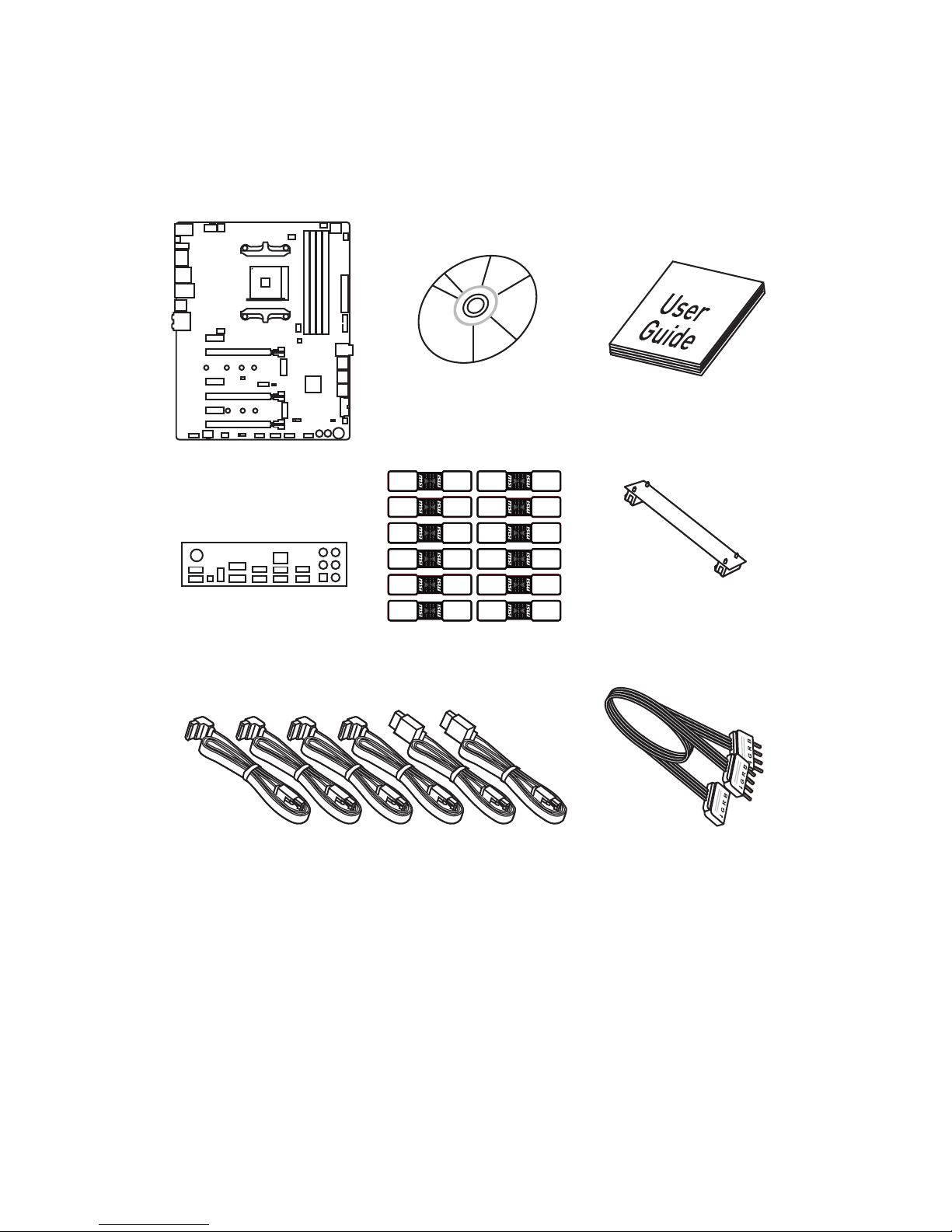
1
Unpacking
1 to 2 LED Extension Y
Cable 80cm x1
Unpacking
Thank you for buying the MSI® X370 XPOWER GAMING TITANIUM motherboard. Check
to make sure your motherboard box contains the following items. If something is
missing, contact your dealer as soon as possible.
SATA Cable x6
SLI Bridge
Connector
Drivers & Utilities
Disc
Motherboard User
Guide
I/O Shield
Motherboard
SATA Cable Labels
Page 2
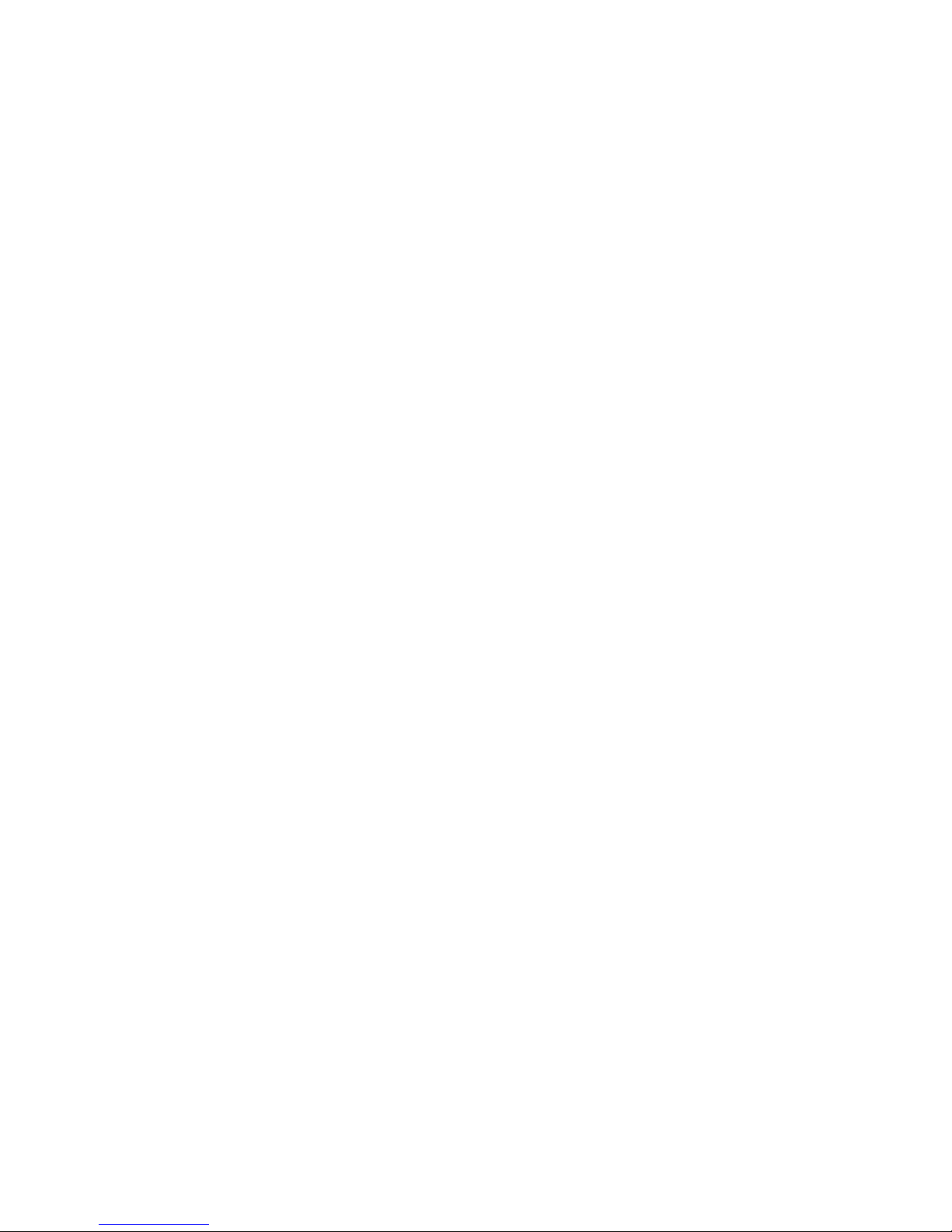
2
Safety Information
Safety Information
y The components included in this package are prone to damage from electrostatic
discharge (ESD). Please adhere to the following instructions to ensure successful
computer assembly.
y Ensure that all components are securely connected. Loose connections may cause
the computer to not recognize a component or fail to start.
y Hold the motherboard by the edges to avoid touching sensitive components.
y It is recommended to wear an electrostatic discharge (ESD) wrist strap when
handling the motherboard to prevent electrostatic damage. If an ESD wrist strap
is not available, discharge yourself of static electricity by touching another metal
object before handling the motherboard.
y Store the motherboard in an electrostatic shielding container or on an anti-static
pad whenever the motherboard is not installed.
y Before turning on the computer, ensure that there are no loose screws or metal
components on the motherboard or anywhere within the computer case.
y Do not boot the computer before installation is completed. This could cause
permanent damage to the components as well as injury to the user.
y If you need help during any installation step, please consult a certified computer
technician.
y Always turn off the power supply and unplug the power cord from the power outlet
before installing or removing any computer component.
y Keep this user guide for future reference.
y Keep this motherboard away from humidity.
y Make sure that your electrical outlet provides the same voltage as is indicated on
the PSU, before connecting the PSU to the electrical outlet.
y Place the power cord such a way that people can not step on it. Do not place
anything over the power cord.
y All cautions and warnings on the motherboard should be noted.
y If any of the following situations arises, get the motherboard checked by service
personnel:
Liquid has penetrated into the computer.
The motherboard has been exposed to moisture.
The motherboard does not work well or you can not get it work according to user
guide.
The motherboard has been dropped and damaged.
The motherboard has obvious sign of breakage.
y Do not leave this motherboard in an environment above 60°C (140°F), it may damage
the motherboard.
Page 3

3
Quick Start
DDR4 Memory
Graphics Card
SATA Hard Disk Drive
SATA DVD Drive
A Package of Screws
Phillips Screwdriver
Chassis
Power Supply Unit
CPU Fan
Thermal Paste
Quick Start
Preparing Tools and Components
AMD® AM4 CPU
Page 4

4
Quick Start
Installing a Processor
1
2
3
6
4
5
7
8
9
https://youtu.be/Xv89nhFk1vc
Page 5
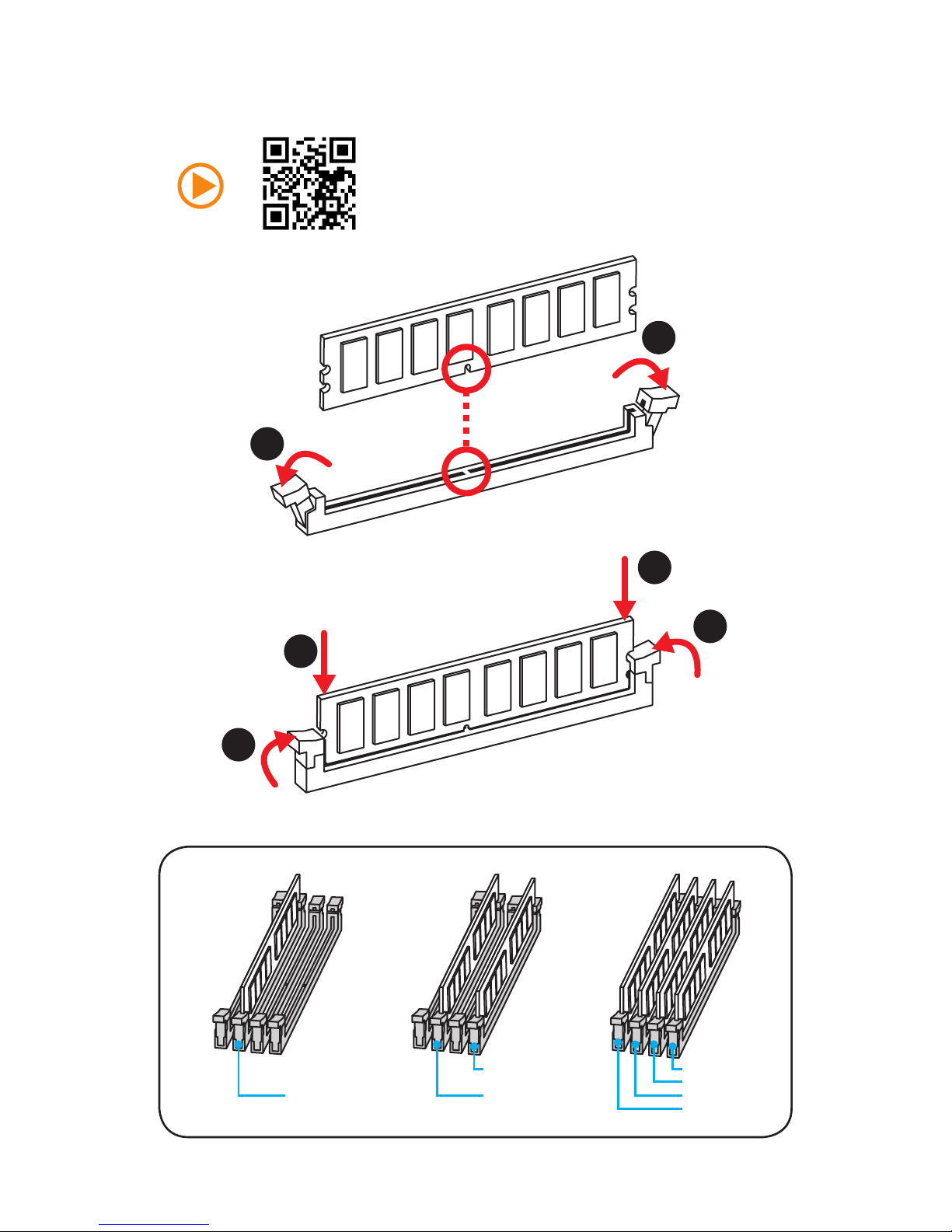
5
Quick Start
Installing DDR4 memory
http://youtu.be/T03aDrJPyQs
DIMMB2 DIMMB2
DIMMB1
DIMMA2 DIMMA2 DIMMA2
DIMMA1
1
1
2
2
3
3
Page 6
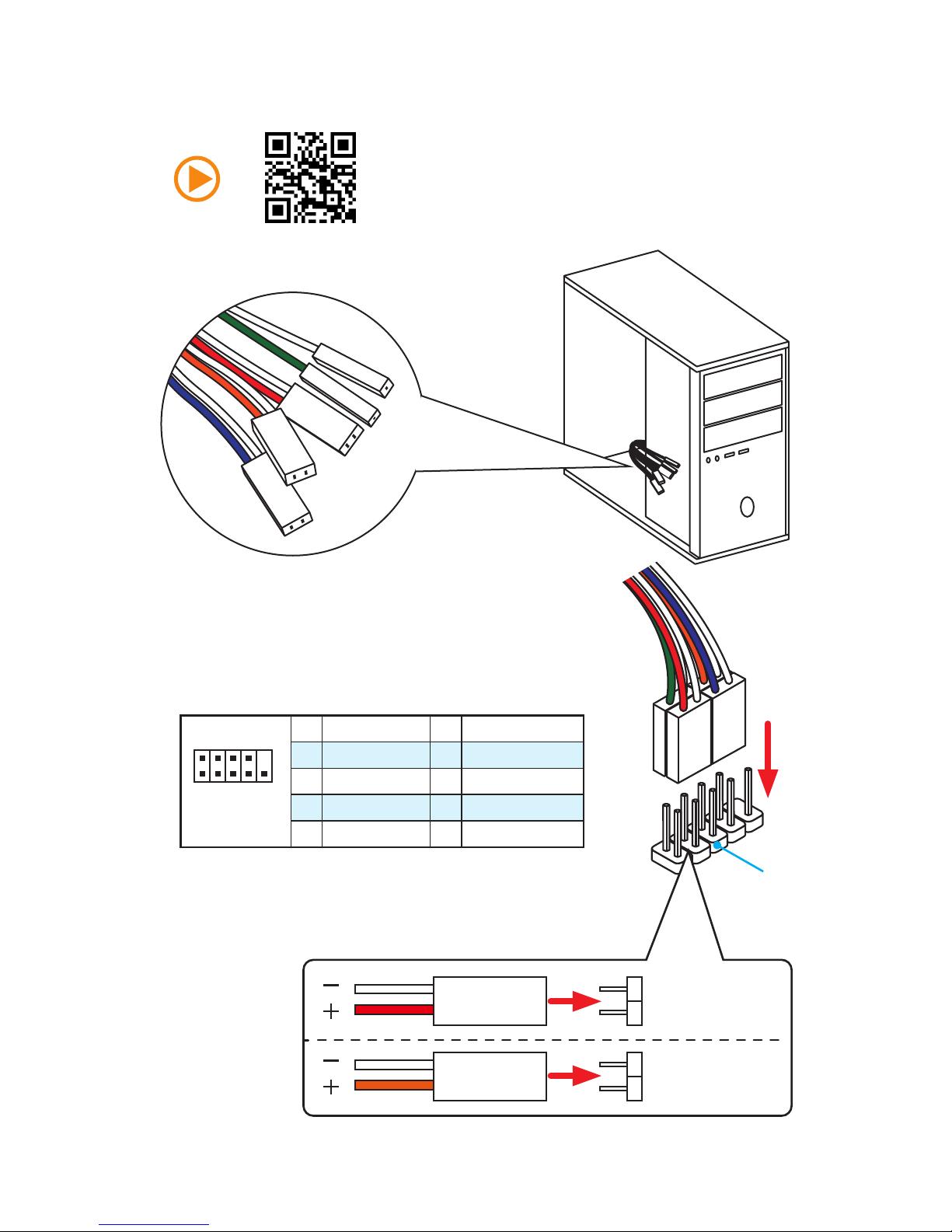
6
Quick Start
Connecting the Front Panel Header
http://youtu.be/DPELIdVNZUI
1
2 10
9
JFP1
1 HDD LED + 2 Power LED +
3 HDD LED - 4 Power LED -
5 Reset Switch 6 Power Switch
7 Reset Switch 8 Power Switch
9 Reserved 10 No Pin
RESET SW
POWER SW
POWER LED+
POWER LED-
HDD LED
HDD LED
RESET SW
JFP1
HDD LED
HDD LED HDD LED +
POWER LED POWER LED +
POWER LED
Page 7
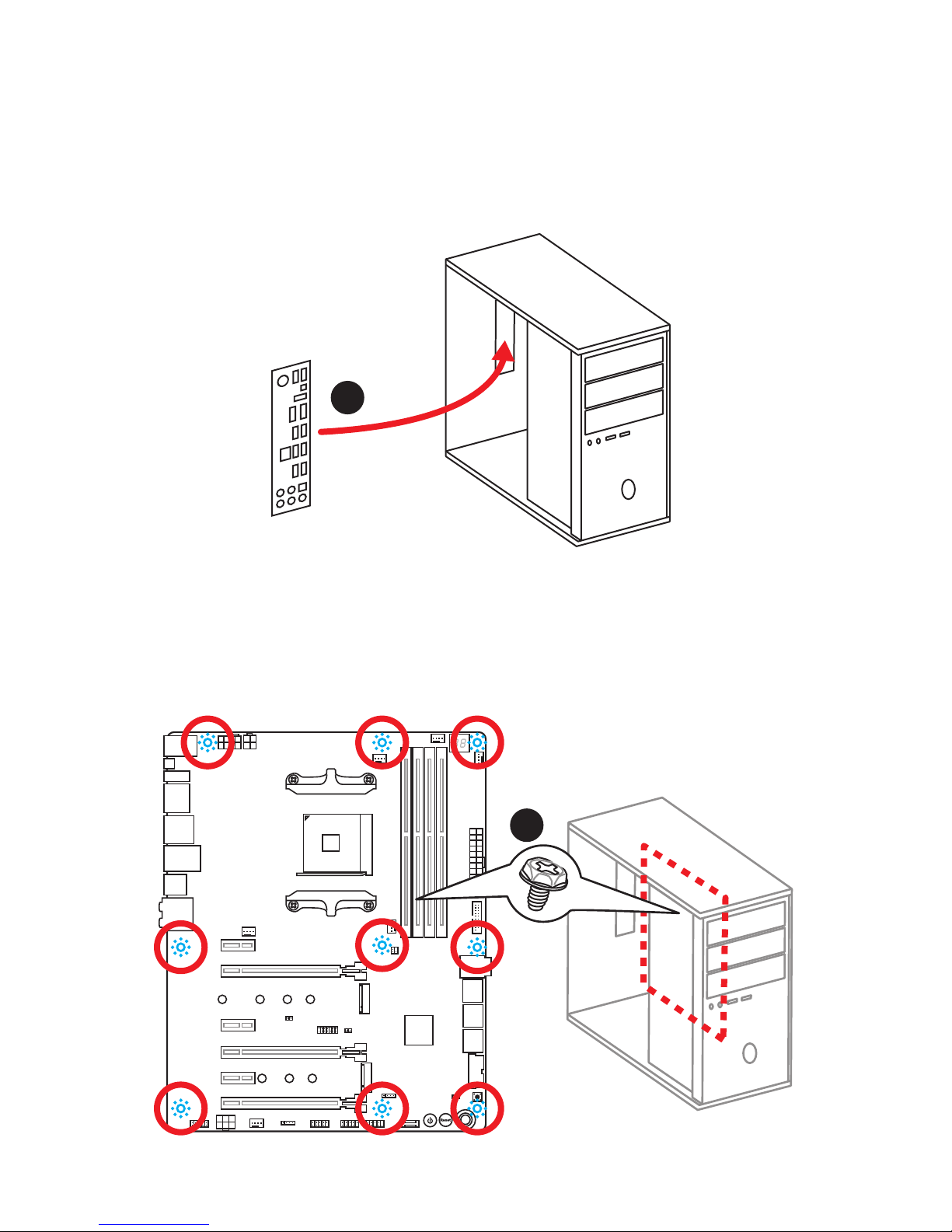
7
Quick Start
Installing the Motherboard
1
2
Page 8
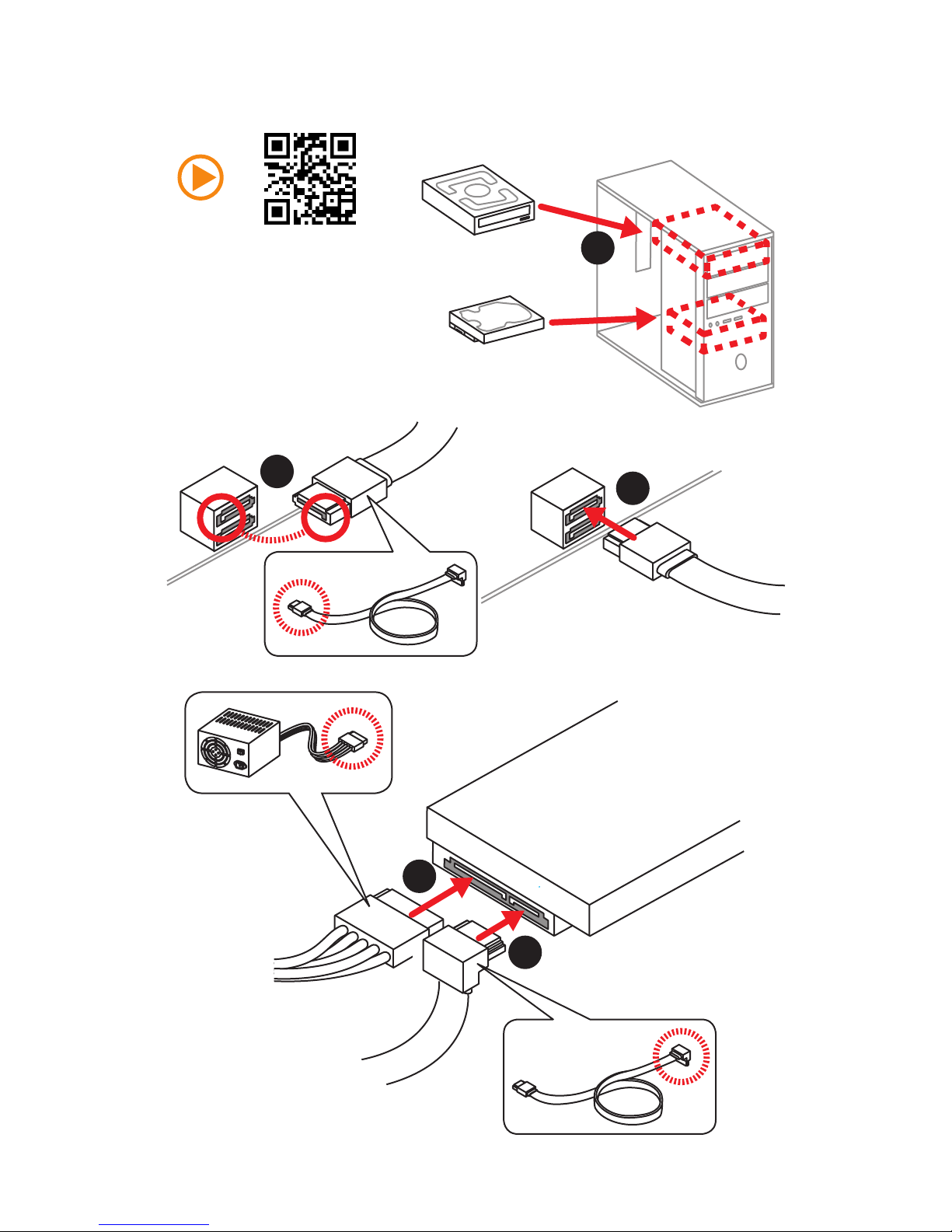
8
Quick Start
Installing SATA Drives
http://youtu.be/RZsMpqxythc
1
2
3
4
5
Page 9
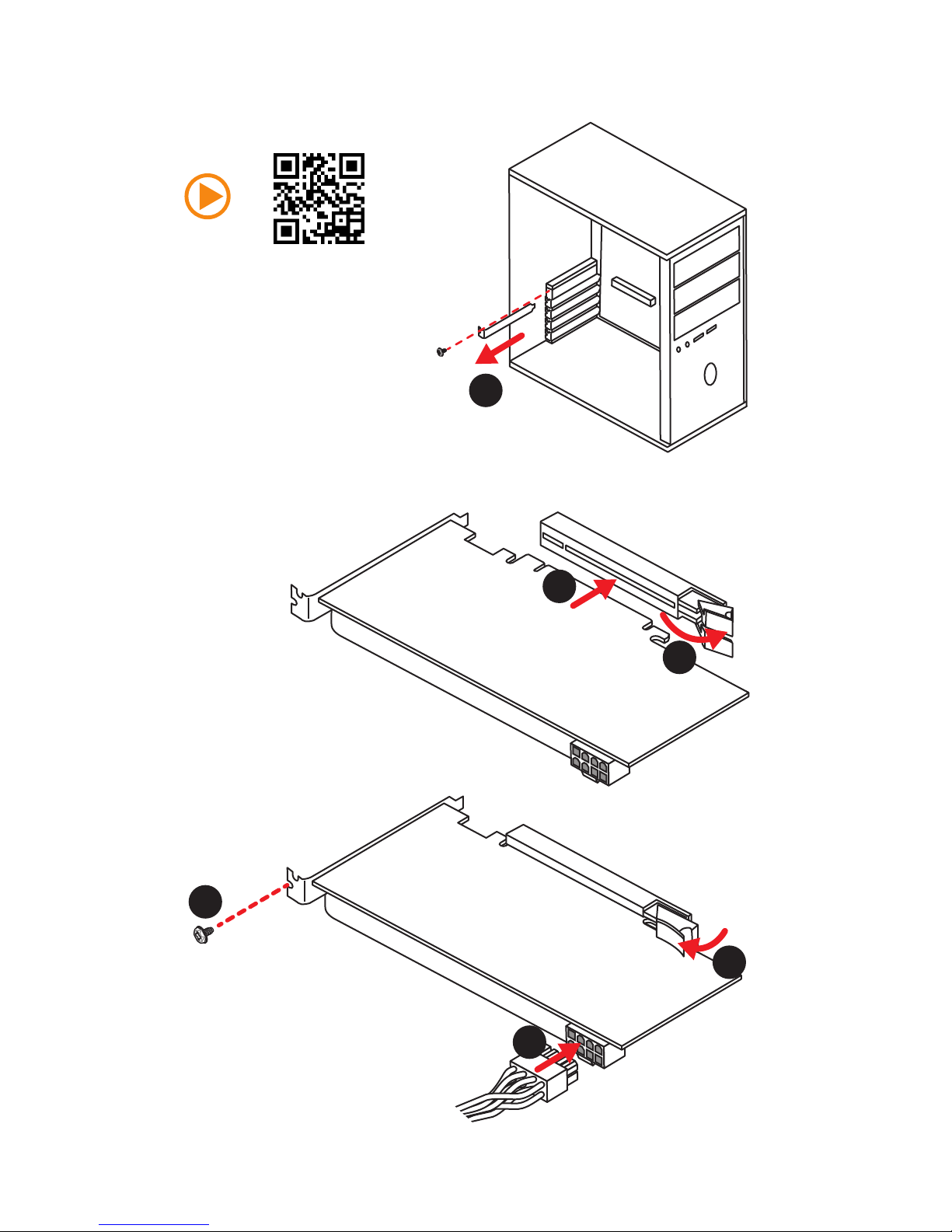
9
Quick Start
1
Installing a Graphics Card
http://youtu.be/mG0GZpr9w_A
2
3
4
5
6
Page 10
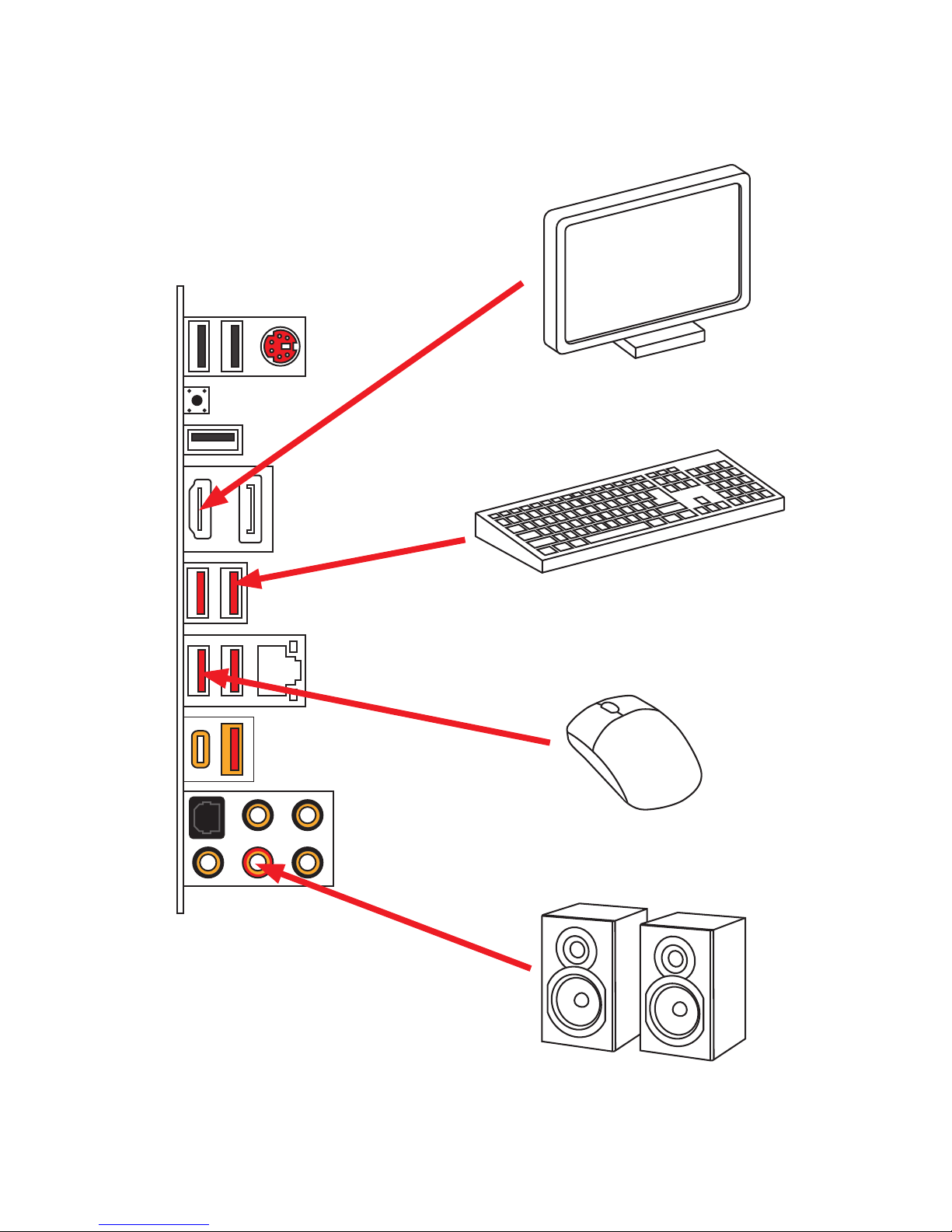
10
Quick Start
Connecting Peripheral Devices
(7th Gen A-series/ Athlon™ CPU)
Page 11

11
Quick Start
Connecting the Power Connectors
http://youtu.be/gkDYyR_83I4
ATX_PWR1
CPU_PWR1
PCIE_PWR1
CPU_PWR2
Page 12
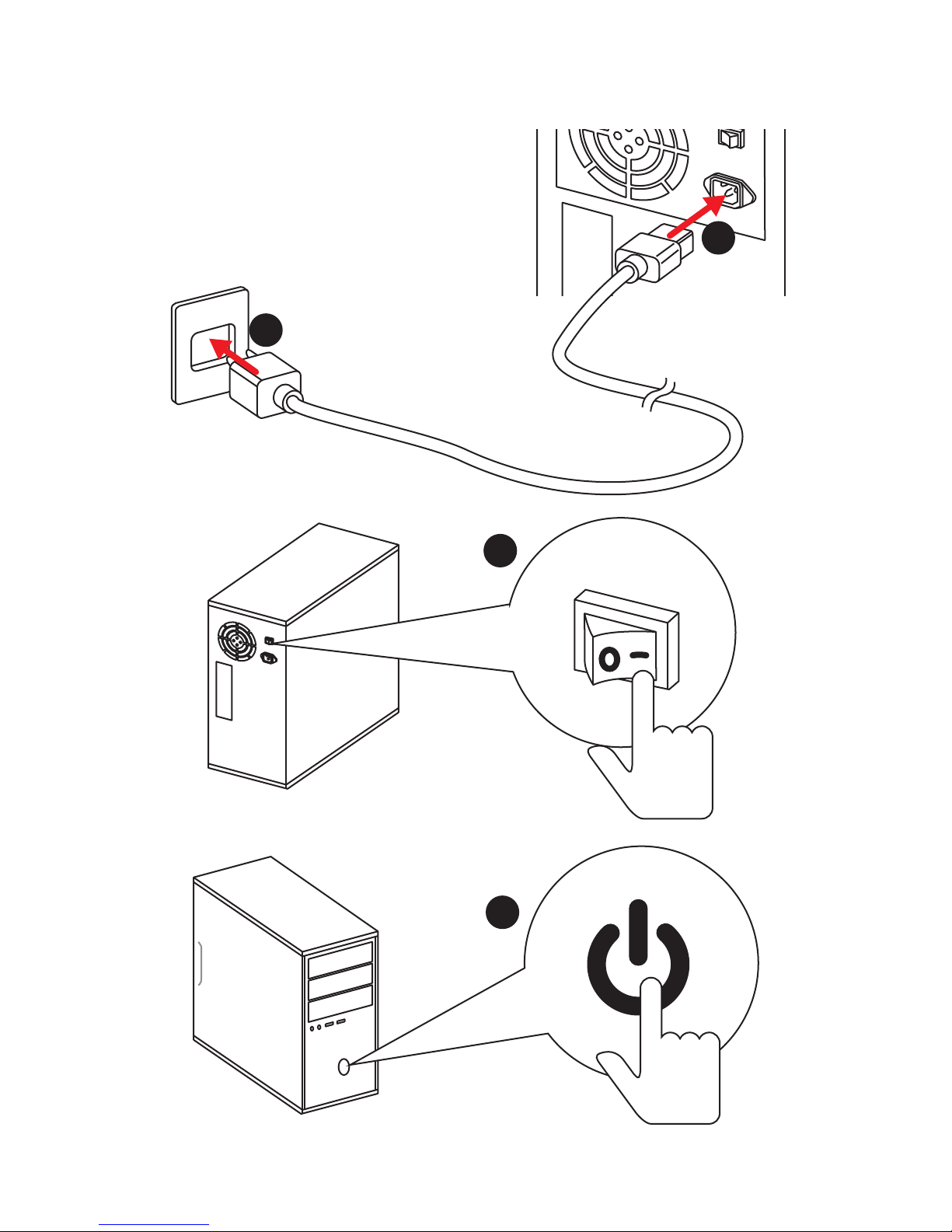
12
Quick Start
Power On
1
4
2
3
Page 13
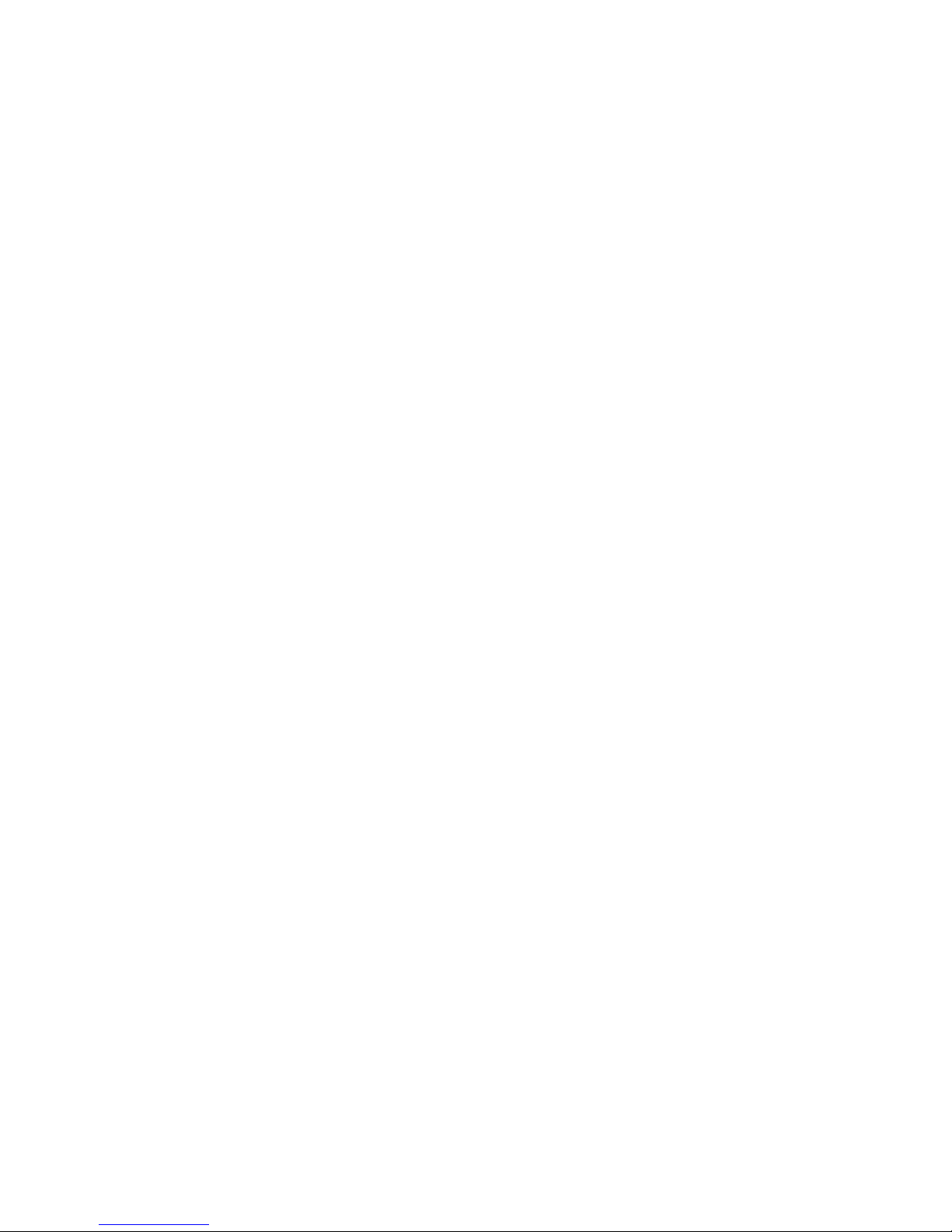
13
Contents
Contents
Unpacking .............................................................................................................. 1
Safety Information ................................................................................................. 2
Quick Start ............................................................................................................. 3
Preparing Tools and Components .......................................................................... 3
Installing a Processor ............................................................................................. 4
Installing DDR4 memory ........................................................................................ 5
Connecting the Front Panel Header ....................................................................... 6
Installing the Motherboard ..................................................................................... 7
Installing SATA Drives............................................................................................. 8
Installing a Graphics Card ...................................................................................... 9
Connecting Peripheral Devices ............................................................................ 10
Connecting the Power Connectors ....................................................................... 11
Power On............................................................................................................... 12
Specifications ....................................................................................................... 16
Block Diagram .................................................................................................... 21
Rear I/O Panel ..................................................................................................... 22
LAN Port LED Status Table................................................................................... 22
Audio Ports Configuration .................................................................................... 22
Realtek HD Audio Manager .................................................................................. 23
Overview of Components .................................................................................... 25
CPU Socket ........................................................................................................... 27
DIMM Slots ............................................................................................................ 28
PCI_E1~6: PCIe Expansion Slots .......................................................................... 29
OC1: GAME BOOST Knob ..................................................................................... 32
JSLOW1: Slow Mode Booting Jumper .................................................................. 33
M2_1~2: M.2 Slots (Key M) ................................................................................... 34
U2_1: U.2 Connector ............................................................................................. 35
SATA1~6: SATA 6Gb/s Connectors ....................................................................... 36
CPU_PWR1~2, ATX_PWR1, PCIE_PWR1: Power Connectors .............................. 38
JUSB1~2: USB 2.0 Connectors ............................................................................. 39
JUSB3: USB 3.1 Gen2 Type-C Connector ............................................................. 39
JUSB4~5: USB 3.1 Gen1 Connectors ................................................................... 40
CPU_FAN1, PUMP_FAN1, SYS_FAN1~4: Fan Connectors ................................... 41
JAUD1: Front Audio Connector ............................................................................ 42
JCI1: Chassis Intrusion Connector ....................................................................... 42
JFP1, JFP2: Front Panel Connectors ................................................................... 43
Page 14
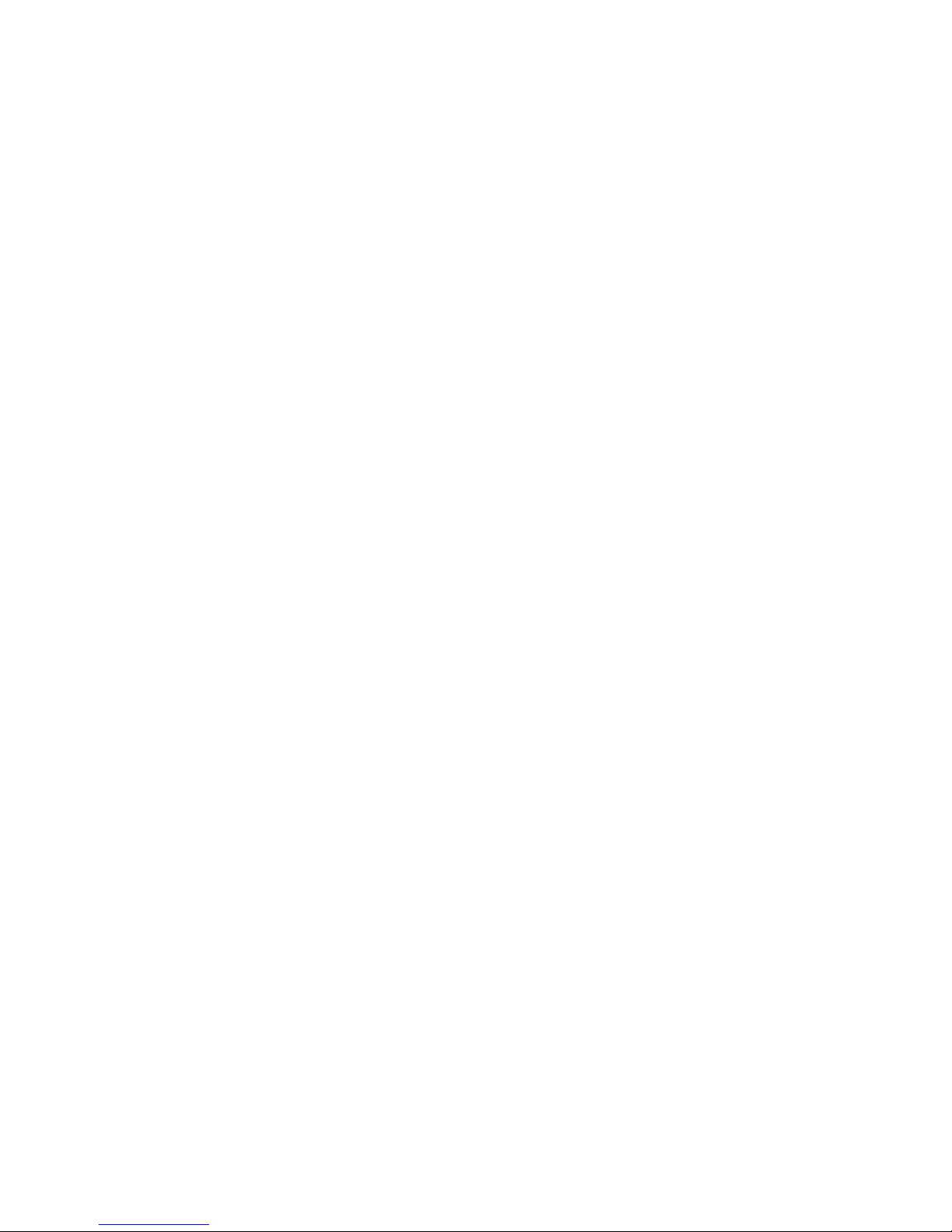
14
Contents
JTPM1: TPM Module Connector ........................................................................... 43
JBAT1: Clear CMOS (Reset BIOS) Jumper ........................................................... 44
FLASHB1: BIOS FLASHBACK+ Button ................................................................. 44
POWER1, RESET1: Power Button, Reset Button ................................................. 45
JLED1: RGB LED connector ................................................................................. 45
Onboard LEDs ...................................................................................................... 46
DIMM LEDs ........................................................................................................... 46
GPU LED ............................................................................................................... 46
BIOS FLASHBACK+ LED ....................................................................................... 46
PCIe x16 slot LEDs................................................................................................ 46
Fan LEDs ............................................................................................................... 47
EZ Debug LED ....................................................................................................... 47
GAME BOOST LEDs .............................................................................................. 47
Debug Code LED ................................................................................................... 48
Hexadecimal Character Table .............................................................................. 48
Boot Phases .......................................................................................................... 48
Debug Code LED Table ......................................................................................... 48
ACPI States Codes ................................................................................................ 50
CPU Temperature ................................................................................................. 50
BIOS Setup ........................................................................................................... 51
Entering BIOS Setup ............................................................................................. 51
Resetting BIOS ...................................................................................................... 52
Updating BIOS ....................................................................................................... 52
EZ Mode ................................................................................................................ 54
Advanced Mode .................................................................................................... 56
SETTINGS .............................................................................................................. 57
Advanced ............................................................................................................... 57
Boot ....................................................................................................................... 62
Security ................................................................................................................. 62
Save & Exit ............................................................................................................ 64
OC .......................................................................................................................... 65
M-FLASH .............................................................................................................. 69
OC PROFILE .......................................................................................................... 70
HARDWARE MONITOR .......................................................................................... 71
Software Description ........................................................................................... 72
Installing Windows® 7 64-bit/ Windows®10 64-bit ............................................... 72
Installing Drivers .................................................................................................. 72
Installing Utilities ................................................................................................. 72
LIVE UPDATE 6 ...................................................................................................... 73
Page 15
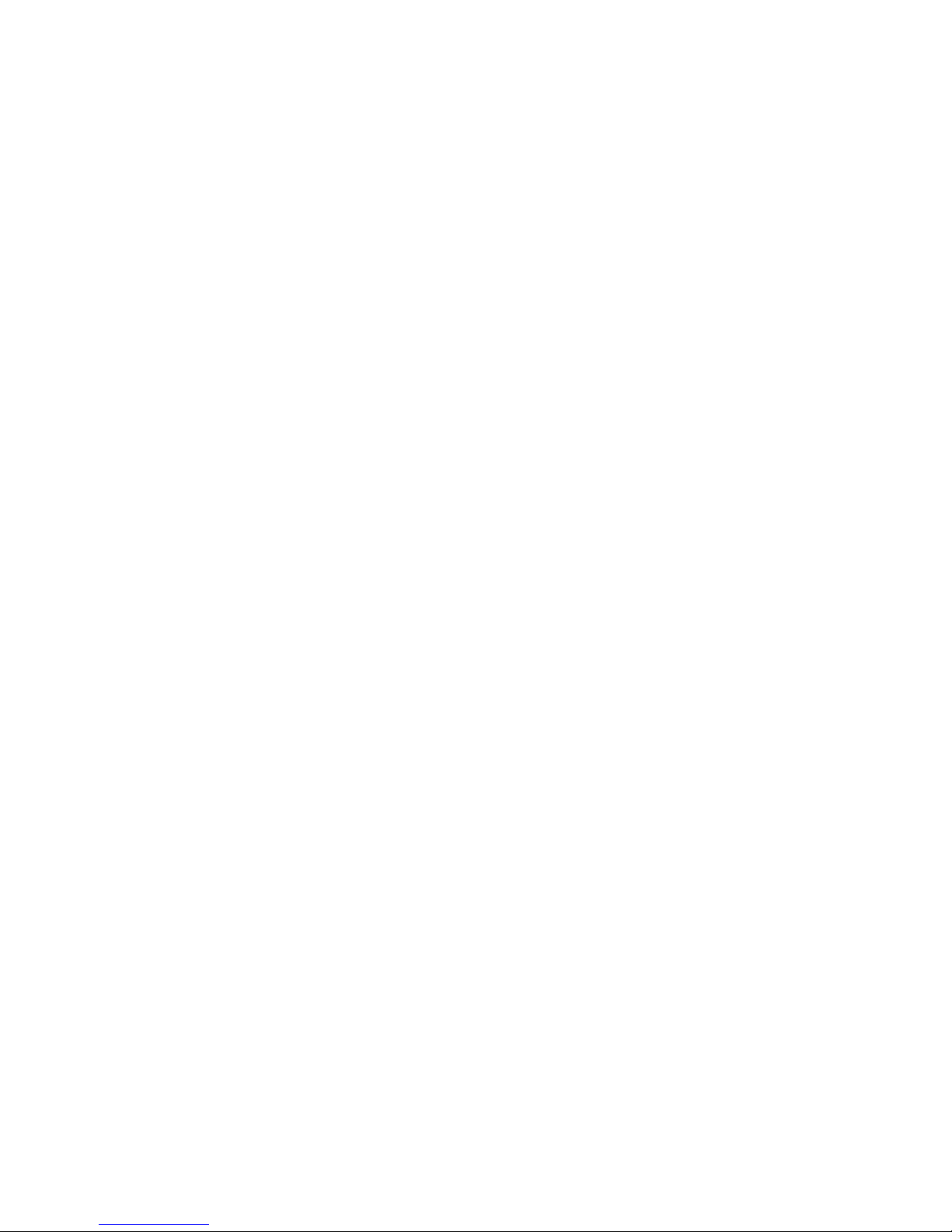
15
Contents
COMMAND CENTER ............................................................................................. 75
GAMING APP ......................................................................................................... 79
RAMDISK............................................................................................................... 84
X-BOOST ............................................................................................................... 85
MSI SMART TOOL ................................................................................................. 87
GAMING LAN MANAGER ...................................................................................... 89
DRAGON EYE ........................................................................................................ 91
Nahimic 2 .............................................................................................................. 92
XSplit Gamecaster V2 ........................................................................................... 96
SteelSeries Engine 3 .......................................................................................... 100
CPU-Z.................................................................................................................. 102
Troubleshooting ................................................................................................ 103
Regulatory Notices ............................................................................................ 104
Page 16

16
Specifications
Specifications
CPU
Supports AMD
®
RYZEN series processors and 7th Gen
A-series/ Athlon™ processors for Socket AM4
Chipset AMD
®
X370 Chipset
Memory
y 4x DDR4 memory slots, support up to 64GB
y Supports DDR4 1866/ 2133/ 2400/ 2667(OC)/ 2933(OC)/
3200(OC)+ Mhz *
yDual channel memory architecture
* 7th Gen A-series/ Athlon ™ processors support a maximum of 2400 MHz.
Please refer www.msi.com for more information on compatible memory
Expansion Slots
y 2x PCIe 3.0 x16 slots (PCIE_2, PCIE_4)
RYZEN series processors support x16/x0, x8/x8 mode
7th Gen A-series/ Athlon™ processors support x8/x0
mode
y 1x PCIe 2.0 x16 slot (PCIE_6, supports x4 mode)
y 3x PCIe 2.0 x1 slots
Onboard Graphics
y 1x HDMI™ 2.0 port, supports a maximum resolution of
4096x2160@60Hz*
y 1x DisplayPort, supports a maximum resolution of
4096x2160@60Hz*
* Only support when using a 7th Gen A-series/ Athlon™ processors
Multi-GPU
y RYZEN series processor
Supports 2-Way NVIDIA
®
SLI™ Technology
Supports 3-Way AMD
®
CrossFire™ Technology
y 7th Gen A-series/ Athlon™ processor
Supports 2-Way AMD
®
CrossFire™ Technology
Storage
AMD
®
X370 Chipset
y 6x SATA 6Gb/s ports*
y 2x M.2 ports (Key M)
M2_1 slot supports PCIe 3.0 x4 (RYZEN series processor)
or PCIe 3.0 x2 (7th Gen A-series/ Athlon™ processors)
and SATA 6Gb/s 2242/ 2260 /2280/ 22110 storage devices
M2_2 slot supports PCIe 2.0 x4 and SATA 6Gb/s 2242/
2260 /2280 storage devices
y 1x U.2 port
Supports PCIe 3.0 x4 (RYZEN series processor) or PCIe
3.0 x2 (7th Gen A-series/ Athlon™ processors) NVMe
storage
* Maximum support 2x M.2 PCIe SSDs + 6x SATA HDDs or 2x M.2 SATA SSDs
+ 4x SATA HDDs. Please refer to page 37 for M.2 slots with examples of
various combination possibilities.
Continued on next page
Page 17
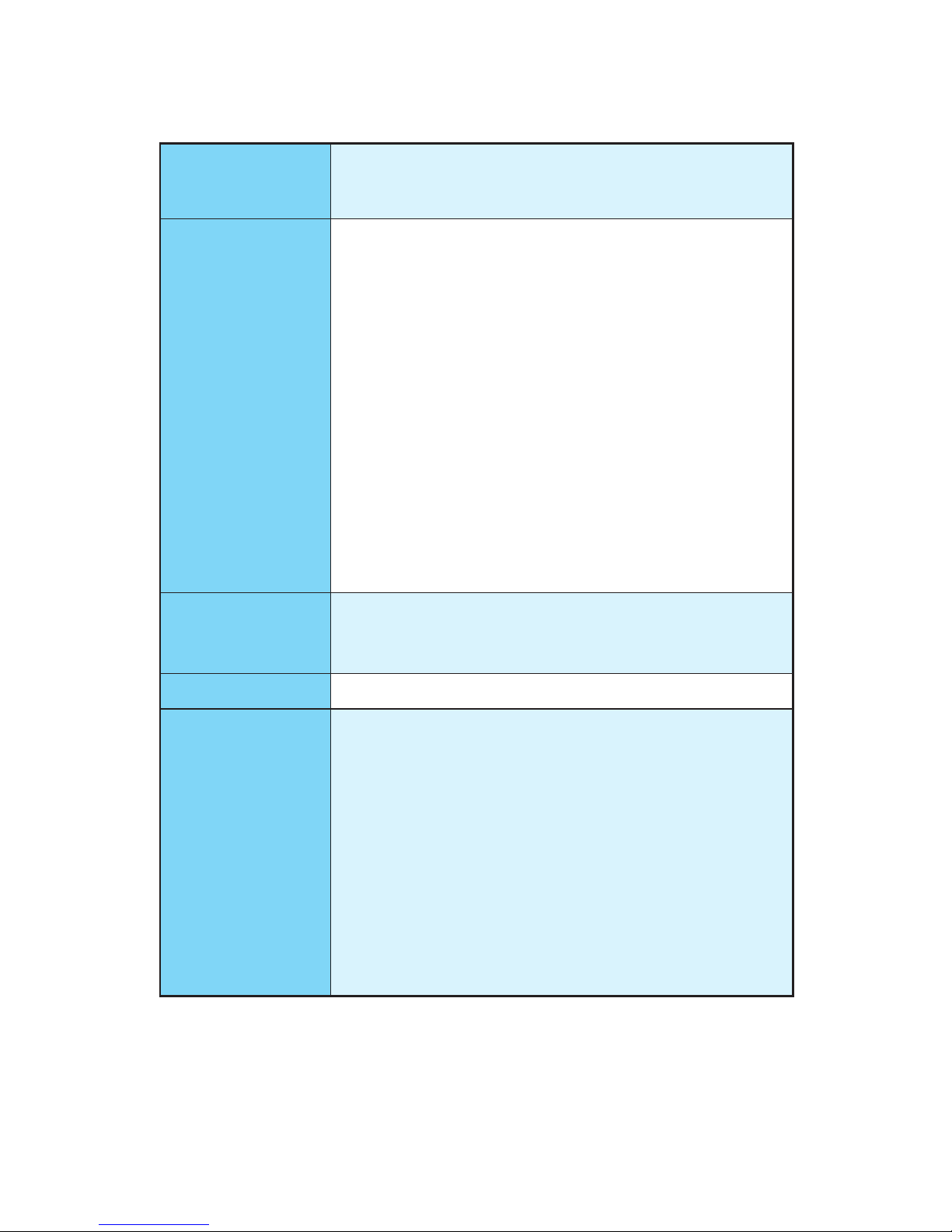
17
Specifications
Continued from previous page
RAID
AMD
®
X370 Chipset
y Supports RAID 0, RAID 1 and RAID 10 for SATA storage
devices
USB
y ASMedia
®
ASM2142 Chipset
1x USB 3.1 Gen2 (SuperSpeed USB 10Gbps) Type-C port
on the back panel
1x USB 3.1 Gen2 (SuperSpeed USB 10Gbps) Type-A port
on the back panel
y AMD
®
X370 Chipset
1x USB 3.1 Gen2 (SuperSpeed USB 10Gbps) Type-C port
through the internal USB connector
4x USB 3.1 Gen1 (SuperSpeed USB) ports available
through the internal USB connectors
7x USB 2.0 (High-speed USB) ports (3 Type-A ports on
the back panel, 4 ports available through the internal
USB connectors)
y AMD
®
CPU
4x USB 3.1 Gen1 (SuperSpeed USB) Type-A ports on the
back panel
Audio
y Realtek
®
ALC1220 Codec
y 7.1-Channel High Definition Audio
y Supports S/PDIF output
LAN y 1x Intel
®
I211AT Gigabit LAN controller
Back Panel
Connectors
y 1x PS/2 keyboard/ mouse combo port
y 1x Clear CMOS button
y 3x USB 2.0 Type-A ports
y 1x DisplayPort
y 1x HDMI
™
2.0 port
y 1x LAN (RJ45) port
y 4x USB 3.1 Gen1 Type-A ports
y 1x USB 3.1 Gen2 Type-A port
y 1x USB 3.1 Gen2 Type-C port
y 5x OFC audio jacks
y 1x Optical S/PDIF OUT connector
Continued on next page
Page 18
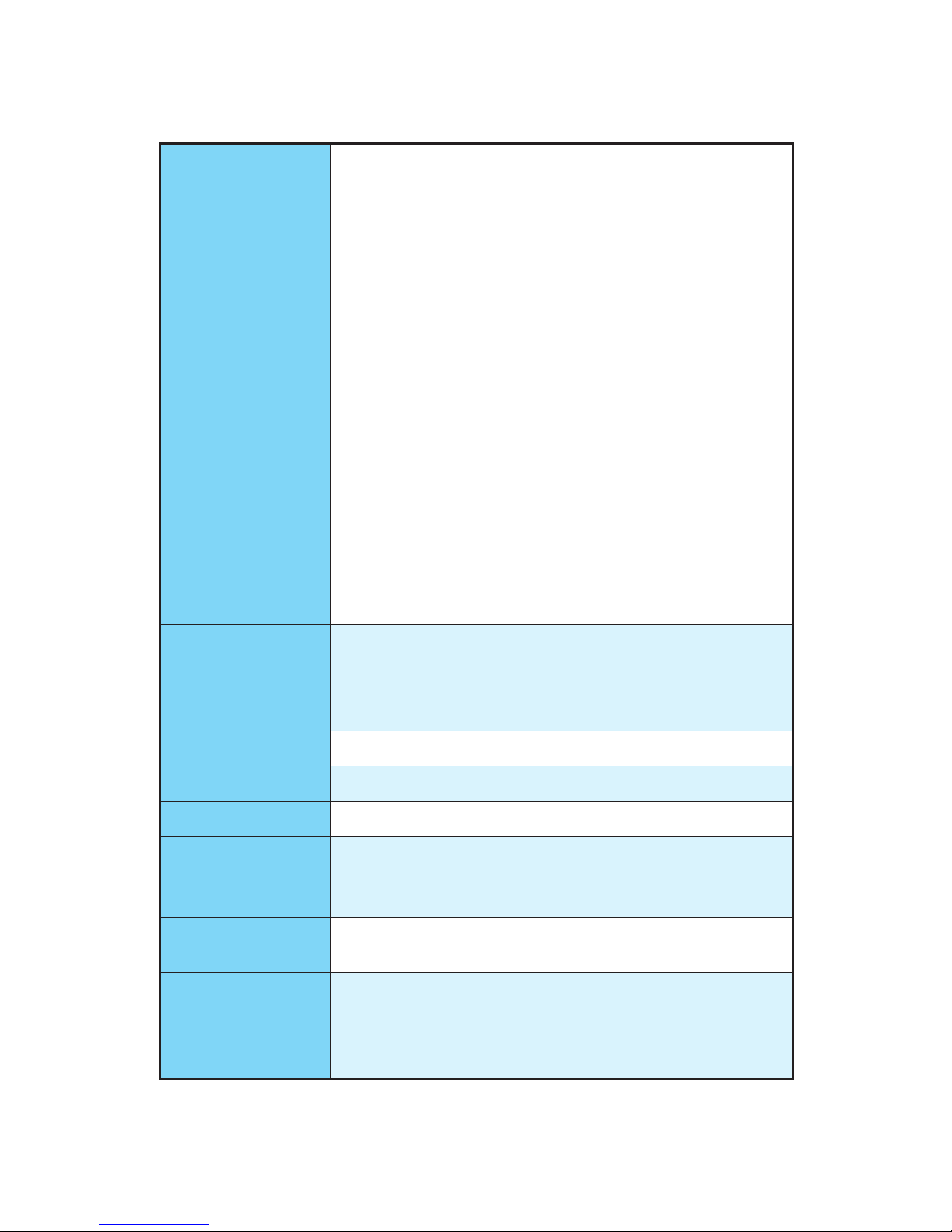
18
Specifications
Continued from previous page
Internal Connectors
y 1x 24-pin ATX 12V power connector
y 1x 8-pin ATX 12V power connector
y 1x 4-pin ATX 12V power connector
y 1x 6-pin ATX 12V power connector
y 6x SATA 6Gb/s connectors
y 2x USB 2.0 connectors (support additional 4 USB 2.0 ports)
y 2x USB 3.1 Gen1 connectors (support additional 4 USB 3.1
Gen1 ports)
y 1x USB 3.1 Gen2 connector (supports additional 1 USB 3.1
Gen2 Type C port)
y 1x 4-pin CPU fan connector
y 1x 4-pin water-pump-fan connector
y 4x 4-pin system fan connectors
y 1x LED connector
y 1x 2-pin Slow mode connector
y 1x TPM module connector
y 1x Front panel audio connector
y 2x System panel connectors
y 1x Chassis Intrusion connector
Internal Buttons
y 1x Power button
y 1x Reset button
y 1x OC Genie button
y 1x Flash BIOS button
Jumper y 1x Clear CMOS jumper
Debug LED y 1x 2-Digit Debug Code LED
I/O Controller NUVOTON NCT6795D Controller Chip
Hardware Monitor
y CPU/System temperature detection
y CPU/System fan speed detection
y CPU/System fan speed control
Form Factor
y ATX Form Factor
y 12 in. x 9.6 in. (30.4 cm x 24.3 cm)
BIOS Features
y 1x 128 Mb flash
y UEFI AMI BIOS
y ACPI 5.0, PnP 1.0a, SM BIOS 2.8
y Multi-language
Continued on next page
Page 19

19
Specifications
Continued from previous page
Software
y Drivers
y COMMAND CENTER
y LIVE UPDATE 6
y SUPER CHARGER
y GAMING APP
y RAMDISK
y X-BOOST
y MSI SMART TOOL
y GAMING LAN MANAGER
y Nahimic Audio
y XSplit Gamecaster V2
y Norton
™
Internet Security Solution
y Google Chrome
™
,Google Toolbar, Google Drive
y SteelSeries Engine 3
y CPU-Z MSI GAMING
y DRAGON EYE
y WTFast GPN*
2-Month Premium License
Multi-Server Network Optimization
Advanced Lag Spike & Disconnect Reduction
* This offer is valid for a limited period only, for more information please visit
www.msi.com
Continued on next page
Page 20
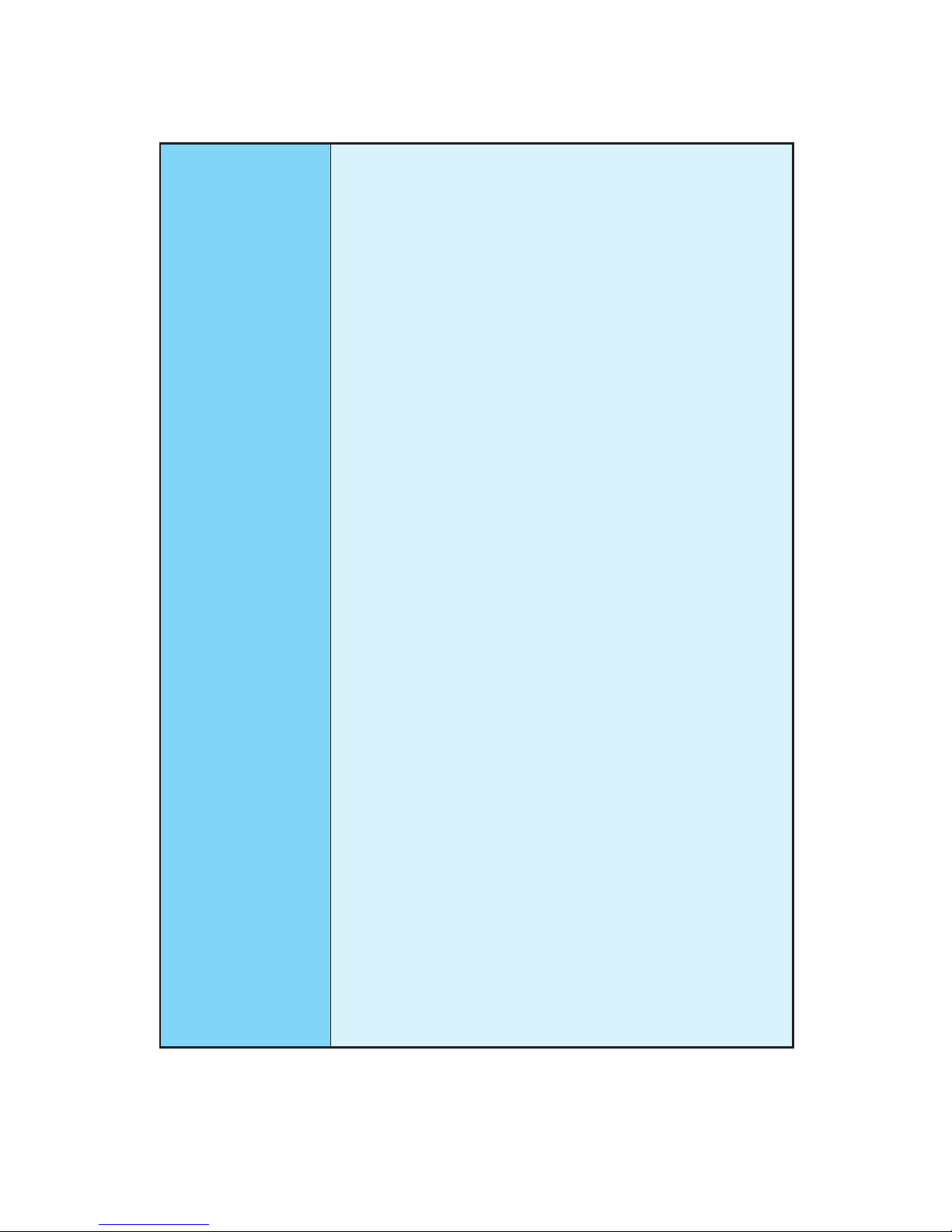
20
Specifications
Continued from previous page
Special Features
y Audio Boost 4
y Nahimic 2
y GAMING LAN with Gaming LAN Manager
y Turbo U.2
y Turbo M.2
y Pump Fan
y Smart Fan Control
y Mystic Light Extension
y Mystic light SYNC
y EZ DEBUG LED
y DDR4 Steel Armor
y M.2 Shield
y PCI-E Steel Armor
y U.2 Steel Armor
y Golden Plated USB with type A+C
y VR Cover
y Multi GPU – SLI Technology
y Multi GPU – CrossFire Technology
y DDR4 Boost
y GAME Boost
y OC Essentials
y Lightning USB
y Front Lightning USB
y Military Class 5
y 7000+ Quality Test
y VR Boost
y VR Ready
y GAMING HOTKEY
y GAMING MOUSE Control
y Click BIOS 5
y BIOS FLASHBACK+
y AMD FreeSync™ Ready
y AMD OverDrive™ Ready
y GAMING Certified
y SteelSeries Certified
Page 21
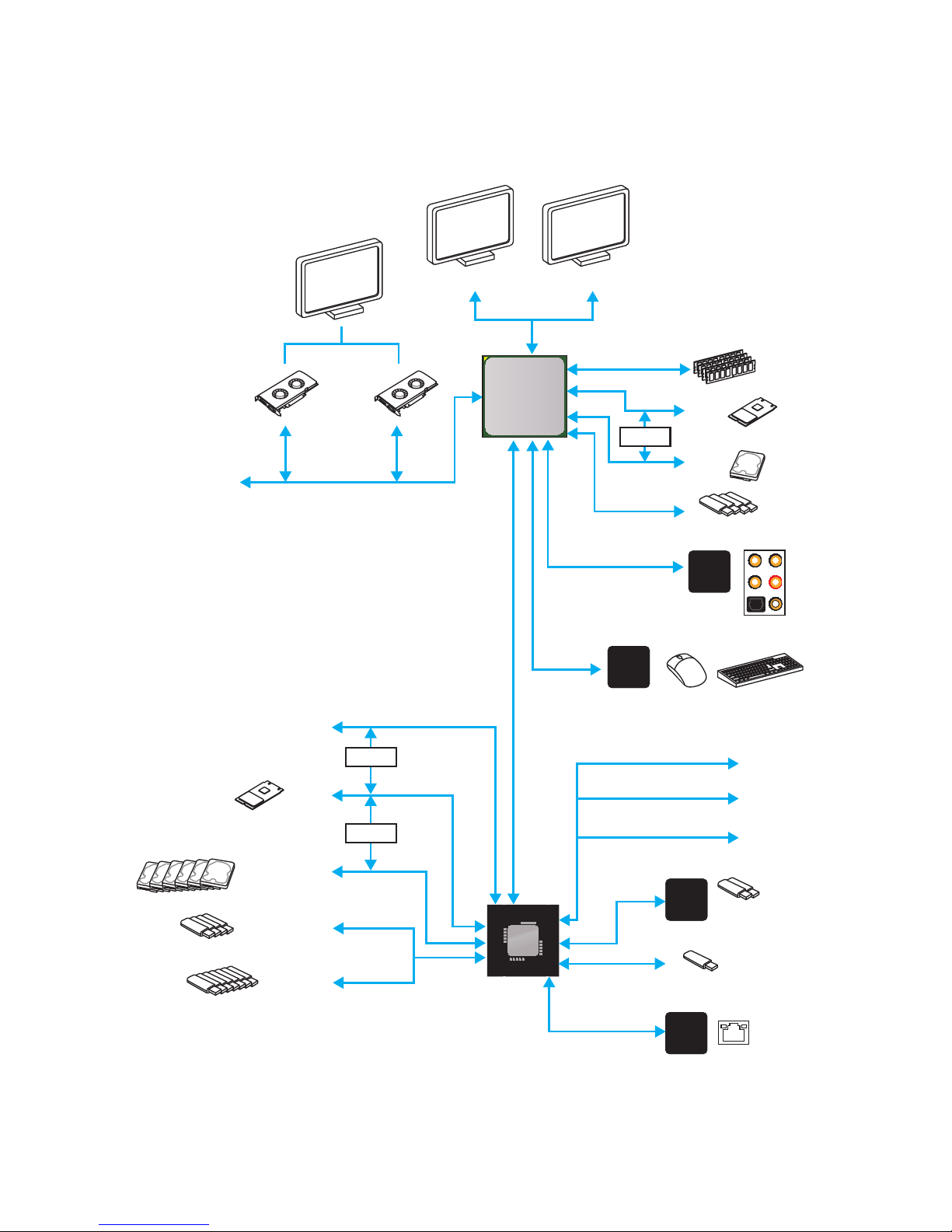
21
Block Diagram
Block Diagram
2 x USB 3.1 Gen2
2 Channel DDR4 Memory
4 x USB 3.1 Gen1
1 x M.2
1 x M.2
1 x U.2
7 x USB 2.0
PCI Express Bus
P/S2 Mouse / Keyboard
Audio Jacks
PCIex4
X370
NV6795
Super I/O
Realtek
ALC1220
ASMEDIA
ASM2142
x1
x1
PCI Express Bus
HDMI DisplayPort
Switch
Switch
Switch
PCIe x1 slot
PCIe x1 slot
PCIe x4 slot
6 x SATA 6Gb/s
4 x USB 3.1 Gen1
1 x USB 3.1 Gen2
CPU
x1
PCIe x1 slot
Intel
I211AT
Page 22
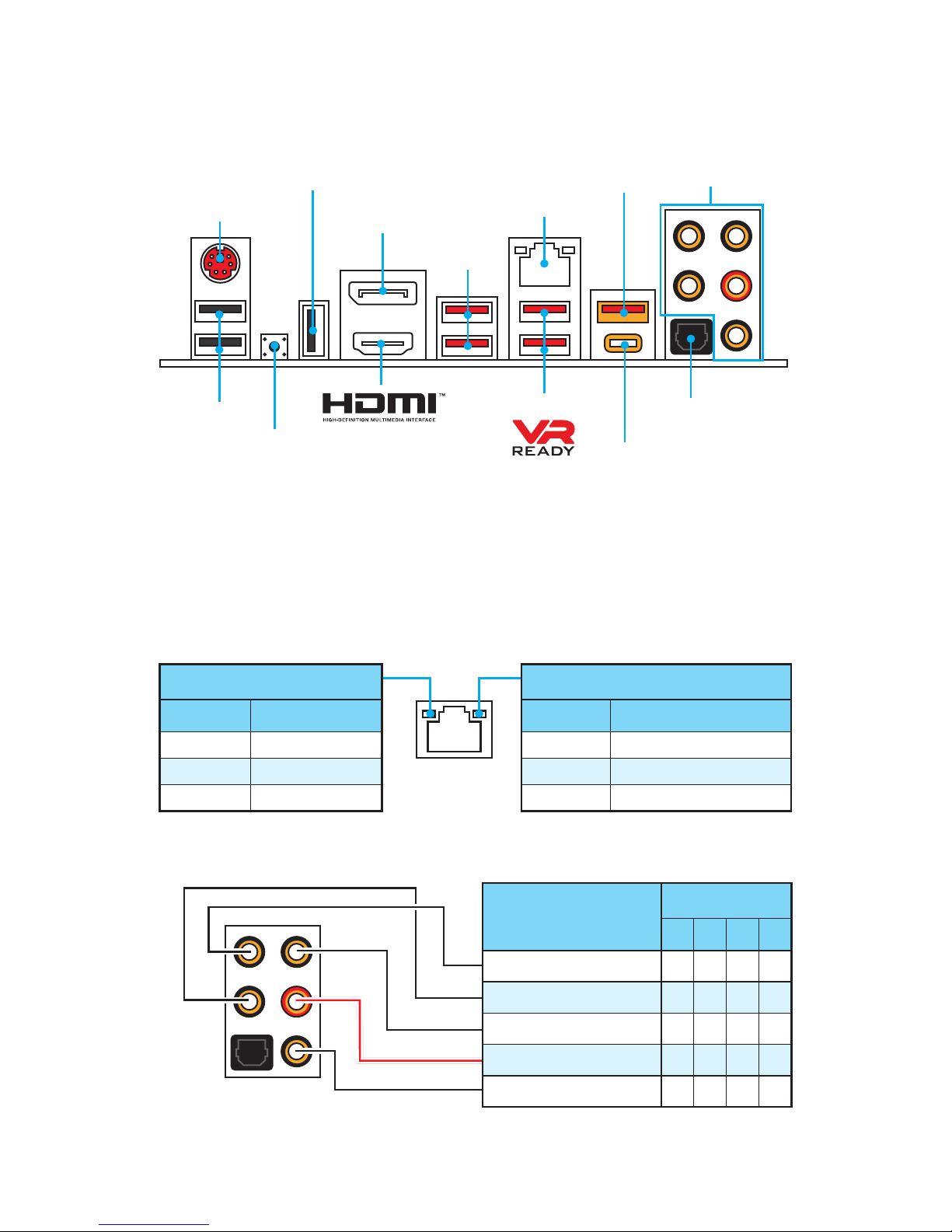
22
Rear I/O Panel
USB 3.1 Gen2 Type-C
Link/ Activity LED
Status Description
Off No link
Yellow Linked
Blinking Data activity
Speed LED
Status Description
Off 10 Mbps connection
Green 100 Mbps connection
Orange 1 Gbps connection
LAN Port LED Status Table
Audio Ports Configuration
Audio Ports
Channel
2 4 6 8
Center/ Subwoofer Out ● ●
Rear Speaker Out ● ● ●
Line-In/ Side Speaker Out ●
Line-Out/ Front Speaker Out ● ● ● ●
Mic In
(●: connected, Blank: empty)
Rear I/O Panel
PS/2
LAN
USB 2.0
Audio Ports
Clear CMOS
Optical S/PDIF-Out
DisplayPort
USB 2.0/
BIOS FLASHBACK+
USB 3.1 Gen1
USB 3.1 Gen1
USB 3.1 Gen2
y Clear CMOS button - Power off your computer. Press and hold the Clear CMOS
button for about 5-10 seconds to reset BIOS to default values.
y BIOS FLASHBACK+ port - Please refer to page 53 for Updating BIOS with BIOS
FLASHBACK+.
Page 23
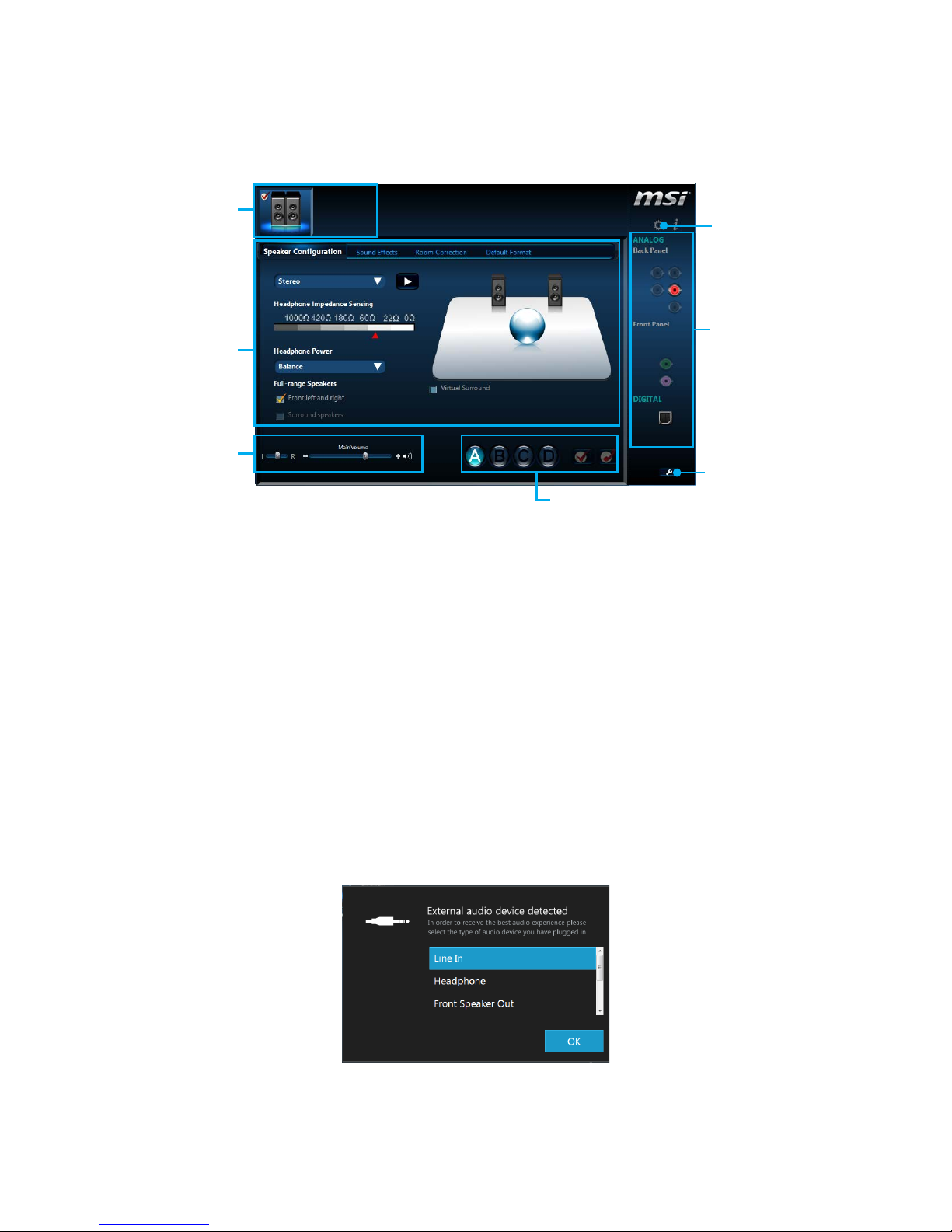
23
Rear I/O Panel
Realtek HD Audio Manager
After installing the Realtek HD Audio driver, the Realtek HD Audio Manager icon will
appear in the system tray. Double click on the icon to launch.
Jack Status
Device
Selection
Connector
Strings
Profiles
Main Volume
Application
Enhancement
Advanced
Settings
y Device Selection - allows you to select a audio output source to change the related
options. The check sign indicates the devices as default.
y Application Enhancement - the array of options will provide you a complete
guidance of anticipated sound effect for both output and input device.
y Main Volume - controls the volume or balance the right/left side of the speakers
that you plugged in front or rear panel by adjust the bar.
y Profiles - toggles between profiles.
y Advanced Settings - provides the mechanism to deal with 2 independent audio
streams.
y Jack Status - depicts all render and capture devices currently connected with your
computer.
y Connector Settings - configures the connection settings.
Auto popup dialog
When you plug into a device at an audio jack, a dialogue window will pop up asking you
which device is current connected.
Each jack corresponds to its default setting as shown on the next page.
Page 24
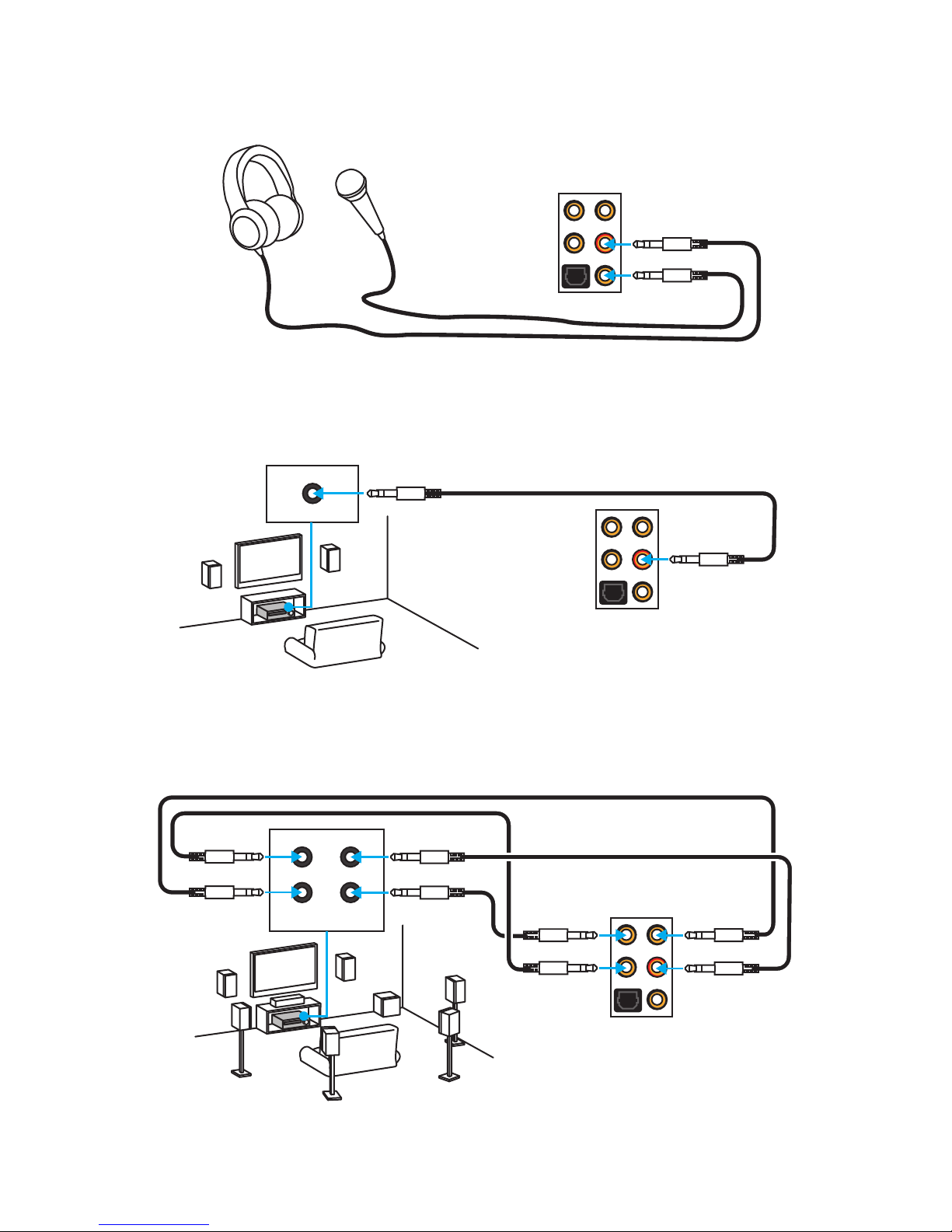
24
Rear I/O Panel
AUDIO INPUT
Rear Front
Side Center/
Subwoofer
Audio jacks to headphone and microphone diagram
Audio jacks to stereo speakers diagram
Audio jacks to 7.1-channel speakers diagram
AUDIO INPUT
Page 25
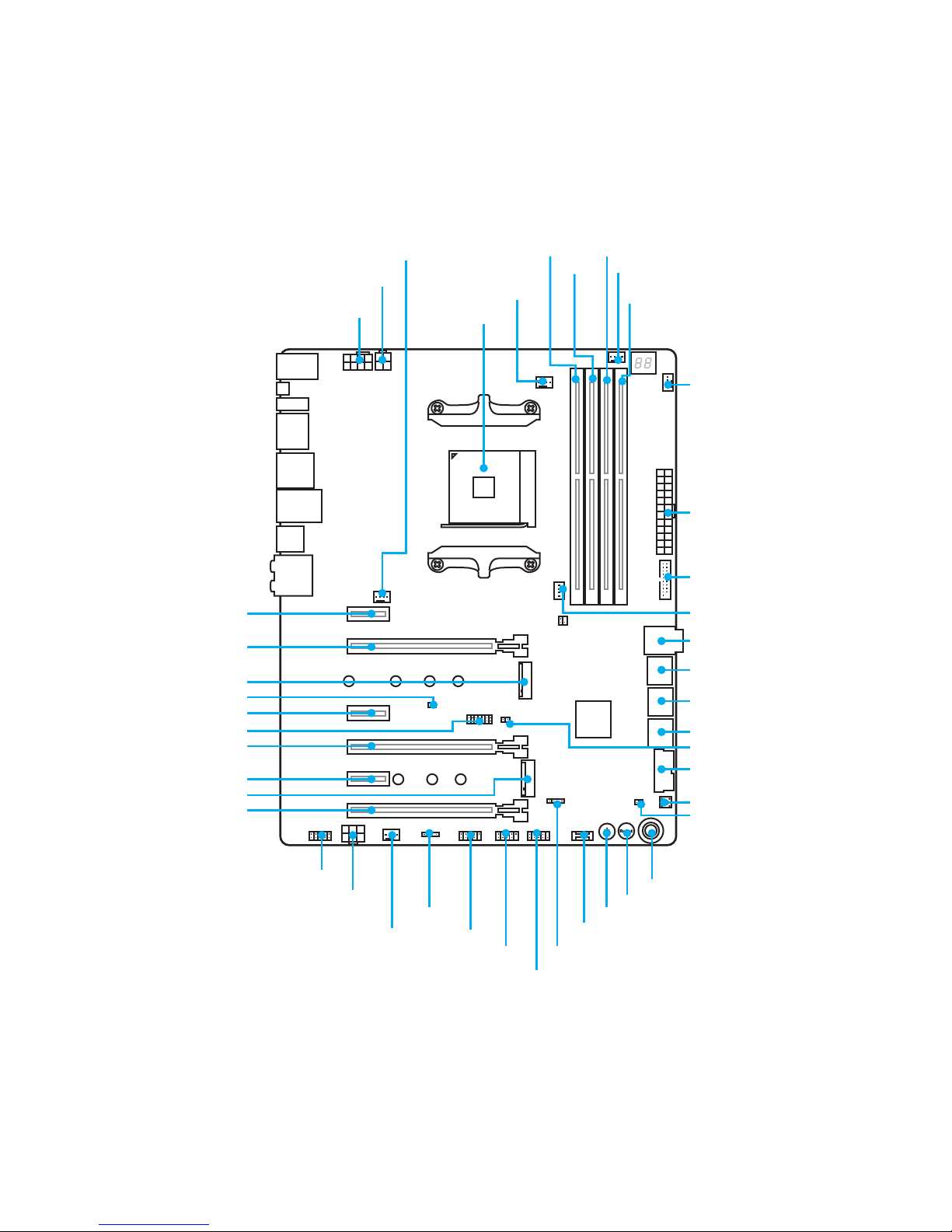
25
Overview of Components
Overview of Components
SATA▼3▲4
SATA▼1▲2
SATA▼5▲6
CPU_FAN1
PUMP_FAN1
PCI_E1
PCI_E2
PCI_E3
PCI_E4
PCI_E5
PCI_E6
JSLOW1
FLASHB1
JTPM1
CPU Socket
CPU_PWR1
CPU_PWR2
PCIE_PWR1
JBAT1
M2_2
M2_1
DIMMA1
SYS_FAN1
SYS_FAN4
DIMMA2
DIMMB1
DIMMB2
OC1
RESET1
POWER1
JUSB1
JUSB2
JUSB3
JFP2
JFP1
JAUD1
JLED1
SYS_FAN2
ATX_PWR1
SYS_FAN3
JUSB5
JUSB4
U2_1
JCI1
Page 26
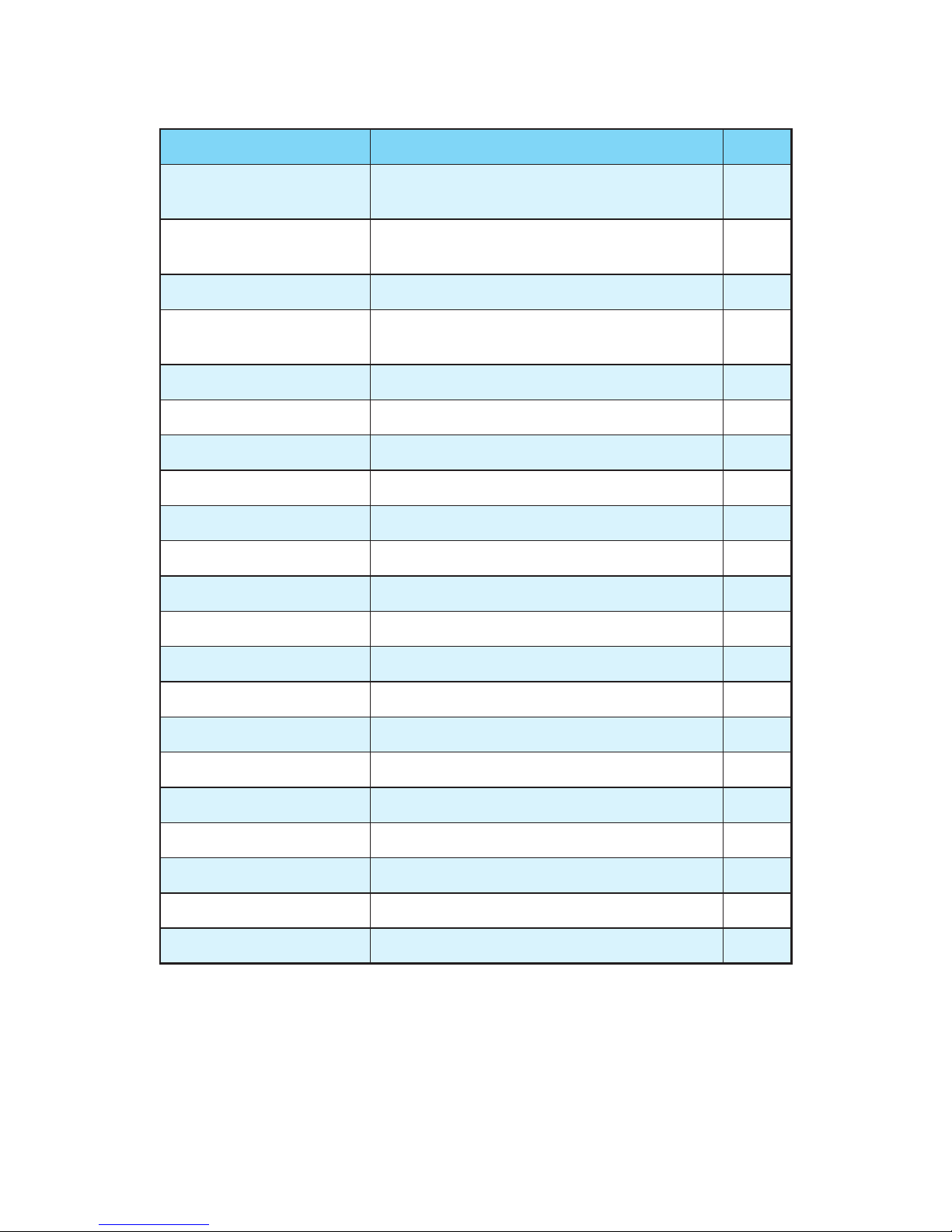
26
Overview of Components
Component Contents
Port Name Port Type Page
CPU_FAN1, PUMP_FAN1,
SYS_FAN1~4
Fan Connectors 41
CPU_PWR1~2, ATX_
PWR1, PCIE_PWR1
Power Connectors 38
CPU Socket AM4 CPU Socket 27
DIMMA1, DIMMA2,
DIMMB1, DIMMB2
DIMM Slots 28
FLASHB1 BIOS FLASHBACK+ Button 44
JAUD1 Front Audio Connector 42
JBAT1 Clear CMOS (Reset BIOS) Jumper 44
JCI1 Chassis Intrusion Connector 42
JFP1, JFP2 Front Panel Connectors 43
JLED1 RGB LED connector 45
JSLOW1 Slow Mode Booting Jumper 33
JTPM1 TPM Module Connector 43
JUSB1~2 USB 2.0 Connectors 39
JUSB3 USB 3.1 Gen2 Type-C Connector 39
JUSB4~5 USB 3.1 Gen1 Connectors 40
M2_1~2 M.2 Slots (Key M) 34
OC1 GAME BOOST Knob 32
PCI_E1~6 PCIe Expansion Slots 29
POWER1, RESET1 Power Button, Reset Button 45
SATA1~6 SATA 6Gb/s Connectors 36
U2_1 U.2 Connector 35
Page 27
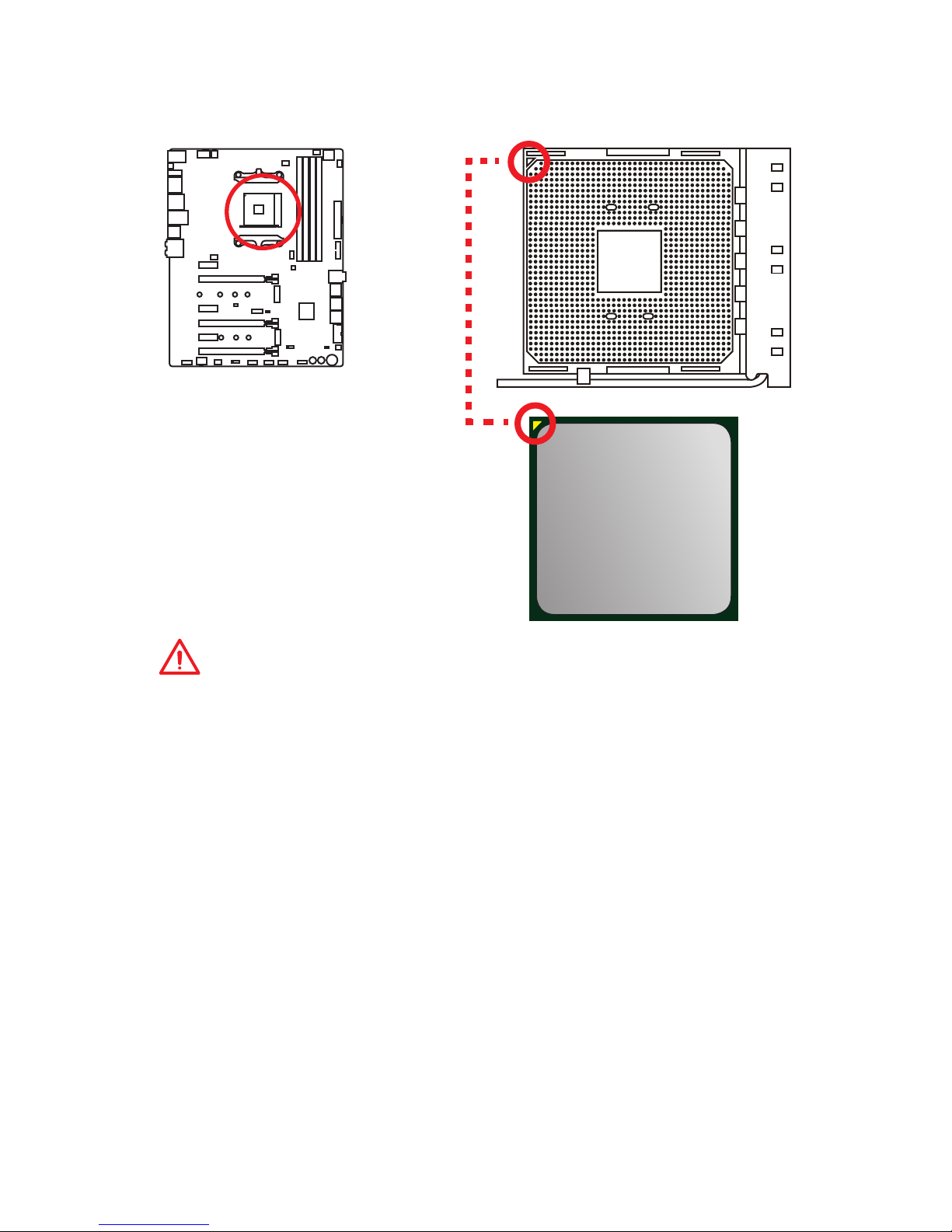
27
Overview of Components
CPU Socket
Introduction to the AM4 CPU
The surface of the AM4 CPU has a
yellow triangle to assist in correctly
lining up the CPU for motherboard
placement. The yellow triangle is
the Pin 1 indicator.
Important
y
When changing the processor, the system configuration could be cleared and reset
BIOS to default values, due to the AM4 processor’s architecture.
y
Always unplug the power cord from the power outlet before installing or removing
the CPU.
y
When installing a CPU, always remember to install a CPU heatsink. A CPU heatsink
is necessary to prevent overheating and maintain system stability.
y
Confirm that the CPU heatsink has formed a tight seal with the CPU before booting
your system.
y
Overheating can seriously damage the CPU and motherboard. Always make sure
the cooling fans work properly to protect the CPU from overheating. Be sure to
apply an even layer of thermal paste (or thermal tape) between the CPU and the
heatsink to enhance heat dissipation.
y
If you purchased a separate CPU and heatsink/ cooler, Please refer to the
documentation in the heatsink/ cooler package for more details about installation.
y
This motherboard is designed to support overclocking. Before attempting to
overclock, please make sure that all other system components can tolerate
overclocking. Any attempt to operate beyond product specifications is not
recommended. MSI® does not guarantee the damages or risks caused by
inadequate operation beyond product specifications.
Page 28
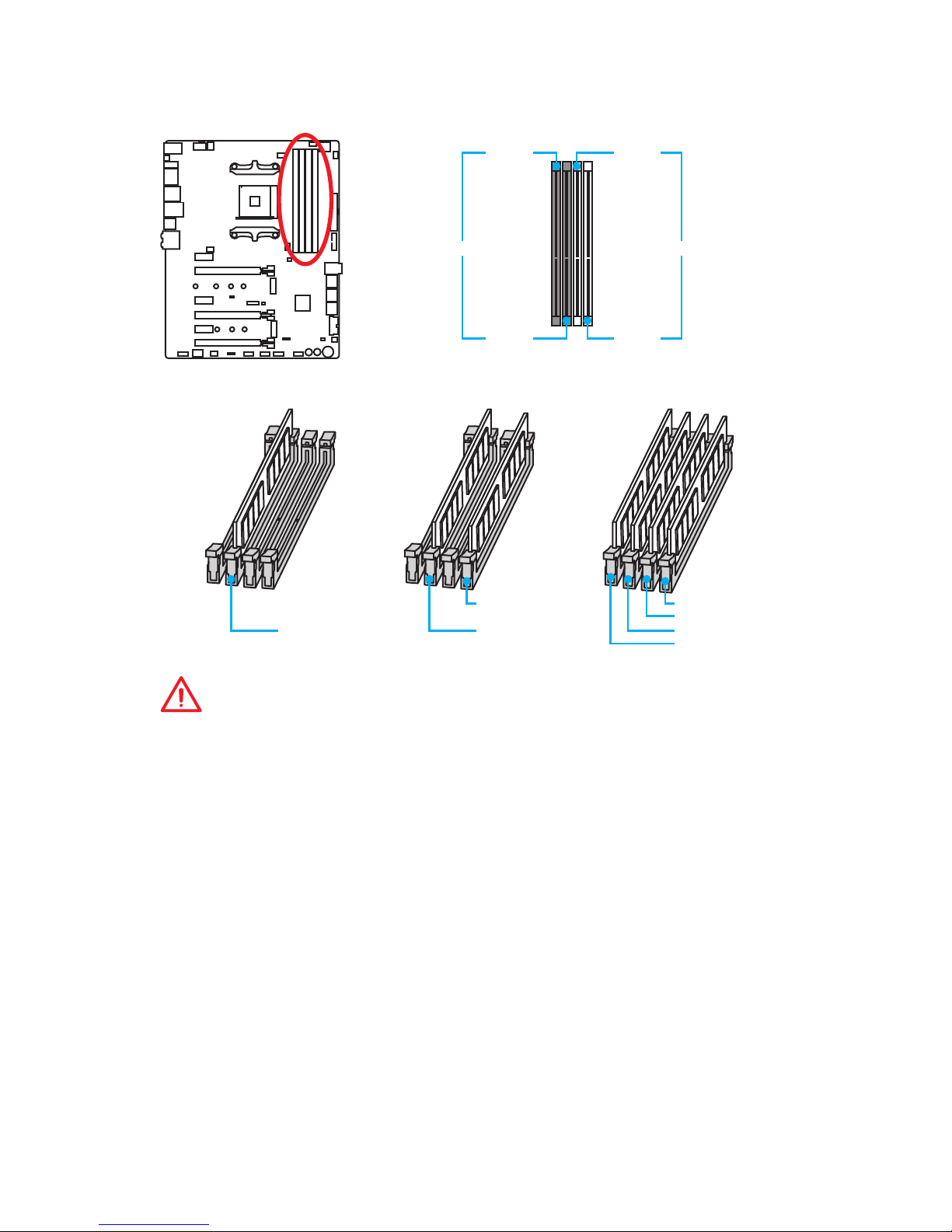
28
Overview of Components
DIMM Slots
DIMMA1 DIMMB1
Channel A Channel B
DIMMA2 DIMMB2
Memory module installation recommendation
DIMMB2 DIMMB2
DIMMB1
DIMMA2 DIMMA2 DIMMA2
DIMMA1
Important
y
Always insert memory modules in the DIMMA2 slot first.
y
Due to chipset resource usage, the available capacity of memory will be a little less
than the amount of installed.
y
Based on the processor specification, the Memory DIMM voltage below 1.35V is
suggested to protect the processor.
y
Some memory modules may operate at a lower frequency than the marked value
when overclocking due to the memory frequency operates dependent on its
Serial Presence Detect (SPD). Go to BIOS and find the DRAM Frequency to set the
memory frequency if you want to operate the memory at the marked or at a higher
frequency.
y
It is recommended to use a more efficient memory cooling system for full DIMMs
installation or overclocking.
y
The stability and compatibility of installed memory module depend on installed CPU
and devices when overclocking.
y
Due to AM4 CPU/memory controller official specification limitation, the frequency of
memory modules may operate lower than the marked value under the default state.
Please refer www.msi.com for more information on compatible memory.
Page 29
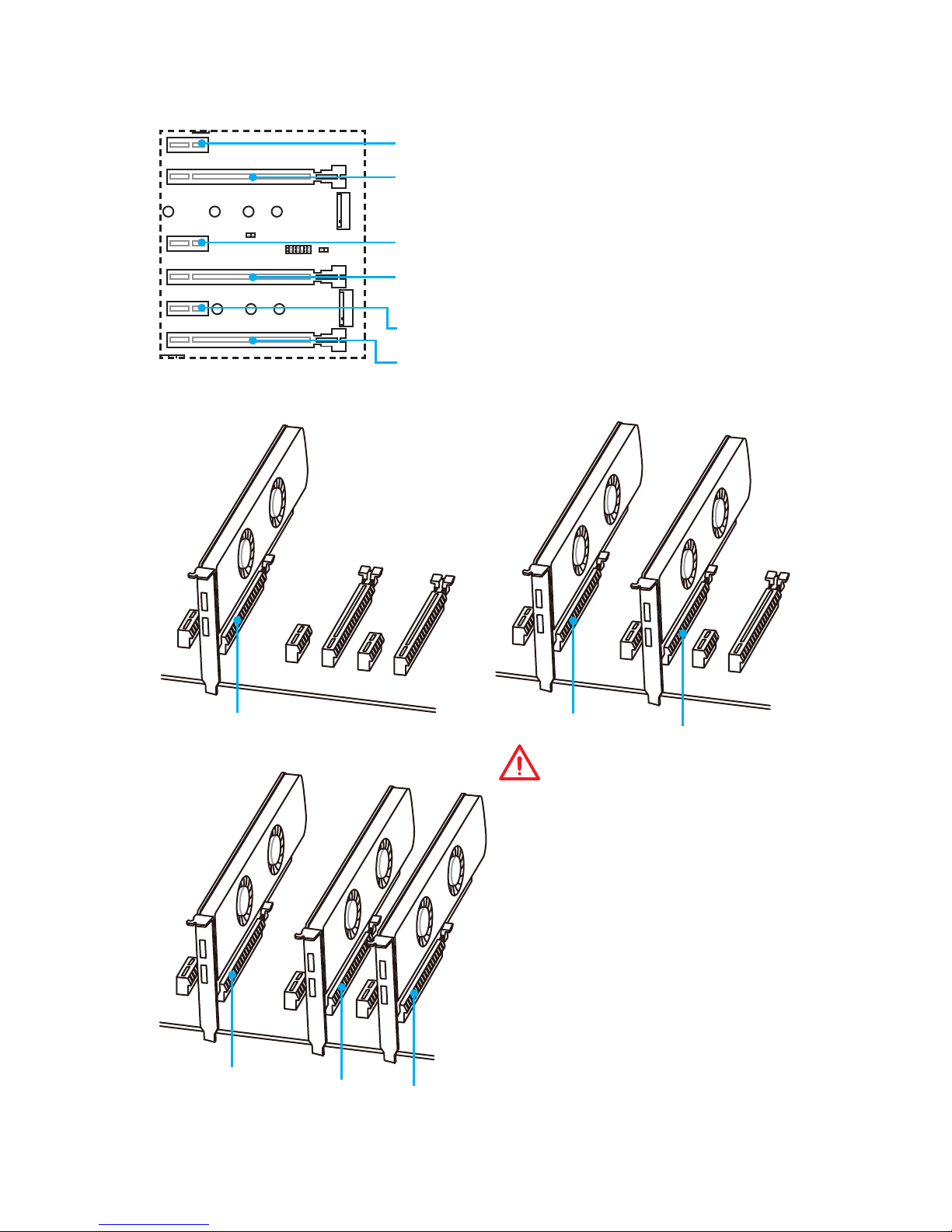
29
Overview of Components
PCI_E4: PCIe 3.0 x8 (RYZEN series processors)
Unavailable for 7th Gen A-series/ Athlon™ processors
PCI_E1~6: PCIe Expansion Slots
PCI_E1: PCIe 2.0 x1
PCI_E3: PCIe 2.0 x1
PCI_E5: PCIe 2.0 x1
PCI_E6: PCIe 2.0 x4
Multiple graphics cards installation recommendation (RYZEN series
processors)
x16
x8
x8
x8
x8
x4
Important
y
If you install a large and heavy
graphics card, you need to use a tool
such as MSI Gaming Series Graphics
Card Bolster to support its weight to
prevent deformation of the slot.
y
For a single PCIe x16 expansion
card installation with optimum
performance, using the PCI_E2 slot
is recommended.
y
When adding or removing expansion
cards, always turn off the power
supply and unplug the power
supply power cable from the power
outlet. Read the expansion card’s
documentation to check for any
necessary additional hardware or
software changes.
PCI_E2: PCIe 3.0 x16 (RYZEN series processors)
PCIe 3.0 x8 (7th Gen A-series/ Athlon™ processors)
Page 30
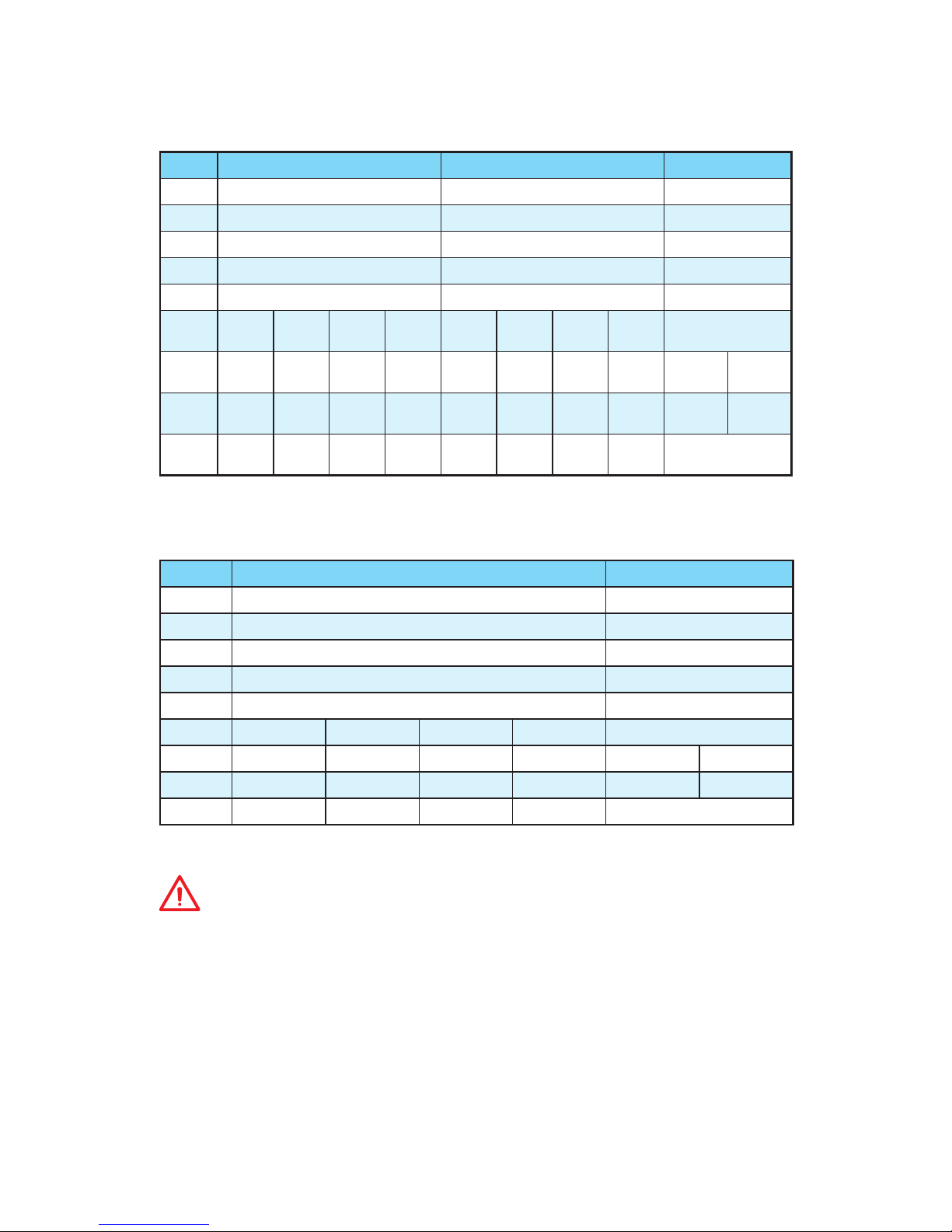
30
Overview of Components
PCIe bandwidth table
For RYZEN series processors
Slot Single 2-Way 3-Way
PCI_E1 Gen 2.0 x 1 Gen 2.0 x 1 Gen 2.0 x 1
PCI_E2 Gen 3.0 x 16* Gen 3.0 x 8* Gen 3.0 x 8*
PCI_E3 Gen 2.0 x 1 Gen 2.0 x 1 Gen 2.0 x 1
PCI_E4 ─ Gen 3.0 x 8* Gen 3.0 x 8*
PCI_E5 Gen 2.0 x 1 Gen 2.0 x 1 Gen 2.0 x 1
PCI_E6
Gen 2.0
x 4
Gen 2.0
x 4
─ ─
Gen 2.0
x 4
Gen 2.0
x 4
─ ─ Gen 2.0 x 4*
U2_1
Gen 3.0
x 4
─
Gen 3.0
x 4
─
Gen 3.0
x 4
─
Gen 3.0
x 4
─
Gen 3.0
x 4
─
M2_1 ─
Gen 3.0
x 4
─
Gen 3.0
x 4
─
Gen 3.0
x 4
─
Gen 3.0
x 4
─
Gen 3.0
x 4
M2_2 ─ ─
Gen 2.0
x 4
Gen 2.0
x 4
─ ─
Gen 2.0
x 4
Gen 2.0
x 4
─
(─: empty, *: graphics card)
For 7th Gen A-series/ Athlon™ processors
Slot Single 2-Way
PCI_E1 Gen 2.0 x 1 Gen 2.0 x 1
PCI_E2 Gen 3.0 x 8* Gen 3.0 x 8*
PCI_E3 Gen 2.0 x 1 Gen 2.0 x 1
PCI_E4 ─ ─
PCI_E5 Gen 2.0 x 1 Gen 2.0 x 1
PCI_E6 Gen 2.0 x 4 Gen 2.0 x 4 ─ ─ Gen 2.0 x 4*
U2_1 Gen 3.0 x 2 ─ Gen 3.0 x 2 ─ ─ Gen 3.0 x 2
M2_1 ─ Gen 3.0 x 2 ─ Gen 3.0 x 2 Gen 3.0 x 2 ─
M2_2 ─ ─ Gen 2.0 x 4 Gen 2.0 x 4 ─
(─: empty, *: graphics card)
Important
y
M2_1 and U.2 share the same lanes. When M2_1 and U.2 are installed
simultaneously, M2_1 will have a higher priority.
y
M2_2 and PCI_E6 share the same lanes. When M2_2 and PCI_E6 are installed
simultaneously, M2_2 will have a higher priority.
Page 31

31
Overview of Components
Installing SLI graphics cards
For power supply recommendations for SLI configurations, please refer to the user
guide of your graphics card to make sure you meet all the system requirements.
To install SLI graphics cards:
1. Turn off your computer and disconnect the power cord, install two graphics cards
into the PCI_E2 and PCI_E4 slots.
2. Connect the two cards together using the SLI Bridge Connector.
3. Connect all PCIe power connectors of the graphics cards.
4. Reconnect the power cord, power up the computer and install the drivers and
software included in your graphics card package.
5. Right-click the Windows desktop and select NVIDIA Control Panel from the menu,
click on Configure SLI, Surround, PhysX in the left task pane and select Maximize
3D performance in the SLI configuration menu, and then click Apply.
Page 32

32
Overview of Components
OC1: GAME BOOST Knob
This knob allows you to manually select a stage from number 0 (default) to number 11
(extreme) for overclocking the AMD RYZEN series processors. The processor’s voltage
and frequency will be automatically adjusted after you power on your computer.
Instant OC button
GAME BOOST knob
0
1
2
4
6
8
1
0
1
1
Using GAME BOOST Knob
To setup the GAME BOOST knob, take the following steps:
1. Set the GAME BOOST knob to hardware mode in BIOS Setup.
Note: To make sure the GAME BOOST is controlled by hardware, please refer
to the GAME BOOST LED indicators next to the GAME BOOST knob on the
motherboard. The red/green LED indicates the GAME BOOST is controlled by
hardware/software. You can switch between hardware and software in BIOS Setup.
2. Power off the computer.
3. Rotate the GAME BOOST knob to select the overclocking stage as you desire.
Stage
RYZEN series CPU Frequency
8-core CPU 6-core CPU 4-core CPU
0 3.60 GHz 3.30 GHz 3.20 GHz
1 4.10 GHz 4.00 GHz 3.90 GHz
2 4.15 GHz 4.05 GHz 3.95 GHz
4 4.20 GHz 4.10 GHz 4.00 GHz
6 4.25 GHz 4.15 GHz 4.05 GHz
8 4.30 GHz 4.20 GHz 4.10 GHz
10 4.35 GHz 4.25 GHz 4.15 GHz
11 4.40 GHz 4.30 GHz 4.20 GHz
4. Power on and then the GAME BOOST will automatically overclock processor
depending on the stage you selected.
Page 33

33
Overview of Components
To disable GAME BOOST:
1. Set the GAME BOOST knob to HW mode in BIOS Setup.
2. Power off the computer.
3. Rotate the GAME BOOST knob to 0 and then power on. The configuration
parameters will be returned to its default values.
Important
y
You can also control the GAME BOOST function in BIOS Setup or with MSI
COMMAND CENTER software.
y
In order to optimize performance and improve system stability, when you activate
the GAME BOOST function, please leave the settings in the BIOS > OC menu
unchanged.
y
The success of overclocking depends on the components of your computer.
y
We do not guarantee the GAME BOOST overclocking range or the damages/risks
caused by overclocking behavior.
y
MSI components are recommended for better compatibility when using GAME
BOOST function.
Enabled
(Please enable this function
during BIOS POST.)
Normal
(Default)
JSLOW1: Slow Mode Booting Jumper
This jumper is used for LN2 cooling solution, that provides the extreme overclocking
conditions, to boot at a stable processor frequency and to prevent the system from
crashing. You can connect a button to this jumper, and press the button to enable the
Slow Mode.
Important
y
Users will try extreme low temperature overclocking at their own risks. The
overclocking results will vary according to the CPU version.
y
Please don’t switch to Enabled when power-off or the system will be un-bootable.
Page 34

34
Overview of Components
M2_1~2: M.2 Slots (Key M)
1
2
3
30°
5
Installing M.2 module
1. Remove the screw from the base screw.
2. Remove the base screw.
3. Tighten the base screw into the hole of
the distance to the M.2 slot as the length
your M.2 module.
4. Insert your M.2 module into the M.2 slot
at a 30-degree angle.
5. Put the screw in the notch on
the trailing edge of your M.2
module and tighten it into the
base screw.
4
M2_1
M2_2
Using M.2 shield
We provide the M.2 shield on the M2_2 slot to help
dissipate heat away from the M.2 module. Before
installing the M.2 module for the first time, you need
to remove the screw, lift the cover and remove the
protective film and the round rubber from the
thermal pad.
Important
If you don’t need the M.2 shield, you can
remove it.
Video Demonstration
Watch the video to learn how to use M.2
Shield.
https://youtu.be/NwtQBpkUazs
Page 35

35
Overview of Components
Video Demonstration
Watch the video to learn how to Install
U.2 SSD.
http://youtu.be/KgFvKDxymvw
U2_1: U.2 Connector
This connector is a U.2 interface port, which can connect to PCIe 3.0 x4 (RYZEN series
processors) or PCIe 3.0 x2 (7th Gen A-series/ Athlon™ processors) NVMe storage
device.
Installing U.2 SSD
1. Connect the U.2 cable to the U.2 connector on the
motherboard.
2. Connect the U.2 cable to the U.2 SSD.
3. Connect the U.2 cable to power adapter cable.
1
2
3
U.2 SSD
U.2 Connector
U.2 Cable
Connect to power
adapter cable
Important
M2_1 slot will be unavailable when an U.2 SSD has been installed in the U2_1
connector.
Page 36

36
Overview of Components
SATA1~6: SATA 6Gb/s Connectors
These connectors are SATA 6Gb/s interface ports. Each connector can connect to one
SATA device.
SATA5
SATA3
SATA1
SATA6
SATA4
SATA2
Important
y
Please do not fold the SATA cable at a 90-degree angle. Data loss may result during
transmission otherwise.
y
SATA cables have identical plugs on either sides of the cable. However, it is
recommended that the flat connector be connected to the motherboard for space
saving purposes.
M.2, SATA, U.2 & PCIe device combination table
Slots Available connectors
M2_1 PCIe SATA PCIe SATA PCIe ─ SATA ─ ─
M2_2 PCIe PCIe SATA SATA ─ PCIe ─ SATA ─
SATA1 ✓ ✓ ─ ─ ✓ ✓ ✓ ─ ✓
SATA2 ✓ ✓ ✓ ✓ ✓ ✓ ✓ ✓ ✓
SATA3 ✓ ✓ ✓ ✓ ✓ ✓ ✓ ✓ ✓
SATA4 ✓ ✓ ✓ ✓ ✓ ✓ ✓ ✓ ✓
SATA5 ✓ ─ ✓ ─ ✓ ✓ ─ ✓ ✓
SATA6 ✓ ✓ ✓ ✓ ✓ ✓ ✓ ✓ ✓
U2_1 ─ ✓ ─ ✓ ─ ✓ ✓ ✓ ✓
PCI_E6 ─ ─ ✓ ✓ ✓ ─ ✓ ✓ ✓
(SATA: M.2 SATA SSD, PCIe: M.2 PCIe SSD, ✓: available, ─: unavailable)
Page 37

37
Overview of Components
M.2 slots with examples of various combination possibilities
PCIe
PCIe
PCIe
PCI_E6
PCI_E6
SATA
SATA
PCIe
PCIe
SATA
PCIe
SATA
SATA4
SATA4
SATA4 SATA4 SATA4
SATA4
SATA2
SATA2
SATA2 SATA2 SATA2
SATA2
SATA6
SATA6
SATA6 SATA6 SATA6
SATA6
SATA5
SATA5
SATA5
SATA5
SATA3
SATA3
SATA3 SATA3 SATA3
SATA3
SATA1
SATA1
SATA1 SATA1
2xM.2 PCIe SSDs + 6xSATA HDDs
1xM.2 PCIe SSD + 6xSATA HDDs +
1xPCI_E6 device
1xM.2 PCIe SSD + 6xSATA HDDs +
1xU.2 SSD
2xM.2 SATA SSDs + 4xSATA HDDs
+ 1xU.2 SSD + 1xPCI_E6 device
1xM.2 PCIe SSD + 1xM.2 SATA SSD
+ 5xSATA HDDs + 1xU.2 SSD
1xM.2 PCIe SSD + 1xM.2 SATA SSD
+ 5xSATA HDDs + 1xPCI_E6 device
U2_1
U2_1
U2_1
PCI_E6
Page 38

38
Overview of Components
24
131
12
ATX_PWR1
1 +3.3V 13 +3.3V
2 +3.3V 14 -12V
3 Ground 15 Ground
4 +5V 16 PS-ON#
5 Ground 17 Ground
6 +5V 18 Ground
7 Ground 19 Ground
8 PWR OK 20 Res
9 5VSB 21 +5V
10 +12V 22 +5V
11 +12V 23 +5V
12 +3.3V 24 Ground
13
6 4
PCIE_PWR1
1 +12V 4 Ground
2 +12V 5 Ground
3 +12V 6 Ground
5
4 1
8
CPU_PWR1
1 Ground 5 +12V
2 Ground 6 +12V
3 Ground 7 +12V
4 Ground 8 +12V
3
2 1
4
CPU_PWR2
1 Ground 3 +12V
2 Ground 4 +12V
Important
Make sure that all the power cables are securely connected to a proper ATX power
supply to ensure stable operation of the motherboard.
CPU_PWR1~2, ATX_PWR1, PCIE_PWR1: Power Connectors
These connectors allow you to connect an ATX power supply.
Page 39

39
Overview of Components
JUSB1~2: USB 2.0 Connectors
These connectors allow you to connect USB 2.0 ports on the front panel.
JUSB3: USB 3.1 Gen2 Type-C Connector
This connector allows you to connect USB 3.1 Gen2 Type-C connector on the front
panel. The connector possesses a foolproof design. When you connecting the cable, be
sure to connect it in the correct orientation.
1
2 10
9
1 VCC 2 VCC
3 USB0- 4 USB1-
5 USB0+ 6 USB1+
7 Ground 8 Ground
9 No Pin 10 NC
Important
y
Note that the VCC and Ground pins must be connected correctly to avoid possible
damage.
y
In order to recharge your iPad,iPhone and iPod through USB ports, please install
MSI® SUPER CHARGER utility.
JUSB3
USB Type-C port on
the front panel
USB Type-C Cable
Page 40

40
Overview of Components
JUSB4~5: USB 3.1 Gen1 Connectors
These connectors allow you to connect USB 3.1 Gen1 ports on the front panel.
1
10 11
20
1 Power 11 USB2.0+
2 USB3_RX_DN 12 USB2.0-
3 USB3_RX_DP 13 Ground
4 Ground 14 USB3_TX_C_DP
5 USB3_TX_C_DN 15 USB3_TX_C_DN
6 USB3_TX_C_DP 16 Ground
7 Ground 17 USB3_RX_DP
8 USB2.0- 18 USB3_RX_DN
9 USB2.0+ 19 Power
10 NC 20 No Pin
Important
Note that the Power and
Ground pins must be
connected correctly to avoid
possible damage.
Charger Port
The JUSB5 connector is a charger port which can increase USB power output for fast
charging your smartphone or USB-powered devices. The Charger Port is hardware
controlled by motherboard chip, it can still charge your device in suspend, hibernate
state or even shutdown states. However, when you boot the computer into Windows
®
,
you will need to install the MSI
®
SUPER CHARGER application to turn ON/OFF the
Charging mode.
Video Demonstration
Watch the video to learn how to charge the smartphone with SuperCharge.
http://youtu.be/FCyvjr5NbOw
Important
When the Charging mode is enabled, the Charger Port data syncing will be disabled.
Page 41

41
Overview of Components
CPU_FAN1, PUMP_FAN1, SYS_FAN1~4: Fan Connectors
Fan connectors can be classified as PWM (Pulse Width Modulation) Mode or DC
Mode. PWM Mode fan connectors provide constant 12V output and adjust fan speed
with speed control signal. DC Mode fan connectors control fan speed by changing
voltage. When you plug a 3-pin (Non-PWM) fan to a fan connector in PWM mode, the
fan speed will always maintain at 100%, which might create a lot of noise. CPU_FAN1
and PUMP_FAN1 can automatically detect PWM and DC mode. You can follow the
instruction below to adjust the fan connector to PWM or DC Mode.
PWM Mode pin definition
1 Ground 2 +12V
3 Sense 4 Speed Control Signal
DC Mode pin definition
1 Ground 2 Voltage Control
3 Sense 4 NC
Default PWM Mode fan connector
Default DC Mode fan connectors
Switching fan mode and adjusting fan speed
You can switch between PWM mode and DC mode and adjust fan speed in BIOS >
HARDWARE MONITOR.
Select PWM ,DC or Auto mode
Important
Make sure fans are working properly after switching the PWM/ DC mode.
There are gradient points of the fan speed that allow you to adjust
fan speed in relation to CPU temperature.
1
SYS_FAN3/ SYS_FAN4
1
SYS_FAN1/ SYS_FAN2
1
CPU_FAN1
Pin definition of fan connectors
Default Auto Mode fan connector
1
PUMP_FAN1
Page 42

42
Overview of Components
JAUD1: Front Audio Connector
This connector allows you to connect audio jacks on the front panel.
1
2 10
9
1 MIC L 2 Ground
3 MIC R 4 NC
5 Head Phone R 6 MIC Detection
7 SENSE_SEND 8 No Pin
9 Head Phone L 10 Head Phone Detection
JCI1: Chassis Intrusion Connector
This connector allows you to connect the chassis intrusion switch cable.
Normal
(default)
Trigger the chassis
intrusion event
Using chassis intrusion detector
1. Connect the JCI1 connector to the chassis intrusion switch/ sensor on the chassis.
2. Close the chassis cover.
3. Go to BIOS > Settings > Security > Chassis Intrusion Configuration.
4. Set Chassis Intrusion to Enabled.
5. Press F10 to save and exit and then press the Enter key to select Yes.
6. Once the chassis cover is opened again, a warning message will be displayed on
screen when the computer is turned on.
Resetting the chassis intrusion warning
1. Go to BIOS > Settings > Security > Chassis Intrusion Configuration.
2. Set Chassis Intrusion to Reset.
3. Press F10 to save and exit and then press the Enter key to select Yes.
Page 43

43
Overview of Components
1
2 14
13
1 LPC Clock 2 3V Standby power
3 LPC Reset 4 3.3V Power
5 LPC address & data pin0 6 Serial IRQ
7 LPC address & data pin1 8 5V Power
9 LPC address & data pin2 10 No Pin
11 LPC address & data pin3 12 Ground
13 LPC Frame 14 Ground
JTPM1: TPM Module Connector
This connector is for TPM (Trusted Platform Module). Please refer to the TPM security
platform manual for more details and usages.
JFP1, JFP2: Front Panel Connectors
These connectors connect to the switches and LEDs on the front panel.
1
2 10
9
JFP1
1 HDD LED + 2 Power LED +
3 HDD LED - 4 Power LED -
5 Reset Switch 6 Power Switch
7 Reset Switch 8 Power Switch
9 Reserved 10 No Pin
1
JFP2
1 Speaker - 2 Buzzer +
3 Buzzer - 4 Speaker +
Page 44

44
Overview of Components
FLASHB1: BIOS FLASHBACK+ Button
This button is used to activate the BIOS FLASHBACK+ function. Please refer to page
53 for Updating BIOS with BIOS FLASHBACK+.
JBAT1: Clear CMOS (Reset BIOS) Jumper
There is CMOS memory onboard that is external powered from a battery located on
the motherboard to save system configuration data. If you want to clear the system
configuration, set the jumpers to clear the CMOS memory.
Keep Data
(default)
Clear CMOS/
Reset BIOS
Resetting BIOS to default values
1. Power off the computer but DO NOT unplug the power cord (system under S5/
Soft-off mode)
2. Use a jumper cap to short JBAT1 for about 5-10 seconds.
3. Remove the jumper cap from JBAT1.
4. Power on the computer.
Page 45

45
Overview of Components
POWER1, RESET1: Power Button, Reset Button
The Power / Reset button allows you to power on / reset the computer.
Power button
Reset
Reset button
Important
y
This connector supports 5050 multi-color LED strips with the maximum power
rating of 3A (12V). Please keeping the LED strip shorter than 2 meters to prevent
dimming.
y
Always turn off the power supply and unplug the power cord from the power outlet
before installing or removing the LED strip.
y
Please use GAMING APP to control the extended LED strip.
Video Demonstration
Watch the video to learn how to install 5050 RGB LED strips to RGB LED
connector.
https://youtu.be/CqNHyADzd2Q
JLED1: RGB LED connector
These connectors allow you to connect the 5050 RGB LED strips.
1
JLED1
Extension cable
5050 LED strip
1
1 +12V 2 G
3 R 4 B
Page 46

46
Onboard LEDs
Onboard LEDs
PCI_E2 LED
PCI_E4 LED
PCI_E6 LED
DIMM LEDs
These LEDs indicate the memory modules are installed.
GPU LED
This LED indicates the CPU’s iGPU is not detected and you need to install a graphics
card.
BIOS FLASHBACK+ LED
BIOS FLASHBACK+ LED indicates BIOS flash is in progress.
PCIe x16 slot LEDs
These LEDs indicate the PCIe x16 slots status.
LED Color PCIe slot status
Red x16 mode
White x8, x4, x1 mode
BIOS FLASHBACK+ LED
GPU LED
DIMM LEDs
Page 47

47
Onboard LEDs
LED Color Fan control mode
Red PWM mode
Green DC mode
Fan LEDs
These LEDs indicate the fan control mode.
GAME BOOST LEDs
These LEDs indicate GAME BOOST control status.
CPU_FAN1 LED
PUMP_FAN1 LED
HW GAME BOOST LED (Red)
SW GAME BOOST LED (White)
LED Color GAME BOOST control status
Red
GAME BOOST control by physical
button
White GAME BOOST control by BIOS
EZ Debug LED
These LEDs indicate the debug status of the motherboard.
CPU - indicates CPU is not detected or fail.
DRAM - indicates DRAM is not detected or fail.
VGA - indicates GPU is not detected or fail.
BOOT - indicates the booting device is not detected
or fail.
Page 48

48
Onboard LEDs
Debug Code LED Table
SEC Progress Codes
01
Power on. Reset type detection (soft/
hard)
02 AP initialization before microcode loading
03
System Agent initialization before
microcode loading
04
PCH initialization before microcode
loading
06 Microcode loading
07 AP initialization after microcode loading
08
System Agent initialization after
microcode loading
09 PCH initialization after microcode loading
0B Cache initialization
SEC Error Codes
0C - 0D Reserved for future AMI SEC error codes
0E Microcode not found
0F Microcode not loaded
PEI Progress Codes
10 PEI Core is started
11 Pre-memory CPU initialization is started
12 - 14
Pre-memory CPU initialization (CPU
module specific)
15
Pre-memory System Agent initialization
is started
16 - 18
Pre-Memory System Agent initialization
(System Agent module specific)
19 Pre-memory PCH initialization is started
1A - 1C
Pre-memory PCH initialization (PCH
module specific)
2B
Memory initialization. Serial Presence
Detect (SPD) data reading
Debug Code LED
Debug Code LED
The Debug Code LED displays progress and error codes during and after POST. Refer
to the Debug Code LED table for details.
Hexadecimal Character Table
Hexadecimal 0 1 2 3 4 5 6 7 8 9 A B C D E F
Debug Code
LED display
0 1 2 3 4 5 6 7 8 9 A B C D E F
Boot Phases
Security (SEC) – initial low-level initialization
Pre-EFI Initialization (PEI) – memory initialization
Driver Execution Environment (DXE) – main hardware initialization
Boot Device Selection (BDS) – system setup, pre-OS user interface & selecting a
bootable device (CD/DVD, HDD, USB, Network, Shell, …)
Page 49

49
Onboard LEDs
2C
Memory initialization. Memory presence
detection
2D
Memory initialization. Programming
memory timing information
2E
Memory initialization. Configuring
memory
2F Memory initialization (other)
31 Memory Installed
32 CPU post-memory initialization is started
33
CPU post-memory initialization. Cache
initialization
34
CPU post-memory initialization.
Application Processor(s) (AP)
initialization
35
CPU post-memory initialization. Boot
Strap Processor (BSP) selection
36
CPU post-memory initialization. System
Management Mode (SMM) initialization
37
Post-Memory System Agent initialization
is started
38 - 3A
Post-Memory System Agent initialization
(System Agent module specific)
3B Post-Memory PCH initialization is started
3C - 3E
Post-Memory PCH initialization (PCH
module specific)
4F DXE IPL is started
PEI Error Codes
50
Memory initialization error. Invalid
memory type or incompatible memory
speed
51
Memory initialization error. SPD reading
has failed
52
Memory initialization error. Invalid
memory size or memory modules do
not match
53
Memory initialization error. No usable
memory detected
54 Unspecified memory initialization error
55 Memory not installed
56 Invalid CPU type or Speed
57 CPU mismatch
58
CPU self test failed or possible CPU
cache error
59
CPU micro-code is not found or microcode update is failed
5A Internal CPU error
5B Reset PPI is not available
5C - 5F Reserved for future AMI error codes
DXE Progress Codes
60 DXE Core is started
61 NVRAM initialization
62 Installation of the PCH Runtime Services
63 CPU DXE initialization is started
64 - 67
CPU DXE initialization (CPU module
specific)
68 PCI host bridge initialization
69 System Agent DXE initialization is started
6A
System Agent DXE SMM initialization is
started
6B - 6F
System Agent DXE initialization (System
Agent module specific)
70 PCH DXE initialization is started
71 PCH DXE SMM initialization is started
72 PCH devices initialization
73 - 77
PCH DXE Initialization (PCH module
specific)
78 ACPI module initialization
79 CSM initialization
7A - 7F Reserved for future AMI DXE codes
90
Boot Device Selection (BDS) phase is
started
91 Driver connecting is started
92 PCI Bus initialization is started
93 PCI Bus Hot Plug Controller Initialization
94 PCI Bus Enumeration 32
95 PCI Bus Request Resources
96 PCI Bus Assign Resources
97 Console Output devices connect
98 Console input devices connect
99 Super IO Initialization
9A USB initialization is started
9B USB Reset
9C USB Detect
9D USB Enable
9E -9F Reserved for future AMI codes
A0 IDE initialization is started
A1 IDE Reset
A2 IDE Detect
A3 IDE Enable
A4 SCSI initialization is started
A5 SCSI Reset
A6 SCSI Detect
A7 SCSI Enable
A8 Setup Verifying Password
Page 50

50
Onboard LEDs
A9 Start of Setup
AB Setup Input Wait
AD Ready To Boot event
AE Legacy Boot event
AF Exit Boot Services event
B0 Runtime Set Virtual Address MAP Begin
B1 Runtime Set Virtual Address MAP End
B2 Legacy Option ROM Initialization
B3 System Reset
B4 USB hot plug
B5 PCI bus hot plug
B6 Clean-up of NVRAM
B7
Configuration Reset (reset of NVRAM
settings)
B8 - BF Reserved for future AMI codes
DXE Error Codes
D0 CPU initialization error
D1 System Agent initialization error
D2 PCH initialization error
D3
Some of the Architectural Protocols are
not available
D4
PCI resource allocation error. Out of
Resources
D5 No Space for Legacy Option ROM
D6 No Console Output Devices are found
D7 No Console Input Devices are found
D8 Invalid password
D9
Error loading Boot Option (LoadImage
returned error)
DA
Boot Option is failed (StartImage
returned error)
DB Flash update is failed
DC Reset protocol is not available
S3 Resume Progress Codes
E0
S3 Resume is stared (S3 Resume PPI is
called by the DXE IPL)
E1 S3 Boot Script execution
E2 Video repost
E3 OS S3 wake vector call
E4 - E7 Reserved for future AMI progress codes
S3 Resume Error Codes
E8 S3 Resume Failed
E9 S3 Resume PPI not Found
EA S3 Resume Boot Script Error
EB S3 OS Wake Error
EC - EF Reserved for future AMI error codes
Recovery Progress Codes
F0
Recovery condition triggered by firmware
(Auto recovery)
F1
Recovery condition triggered by user
(Forced recovery)
F2 Recovery process started
F3 Recovery firmware image is found
F4 Recovery firmware image is loaded
F5 - F7 Reserved for future AMI progress codes
Recovery Error Codes
F8 Recovery PPI is not available
F9 Recovery capsule is not found
FA Invalid recovery capsule
FB - FF Reserved for future AMI error codes
ACPI States Codes
The following codes appear after booting
and the operating system into ACPI
modes.
01 System is entering S1 sleep state
02 System is entering S2 sleep state
03 System is entering S3 sleep state
04 System is entering S4 sleep state
05 System is entering S5 sleep state
10
System is waking up from the S1 sleep
state
20
System is waking up from the S2 sleep
state
30
System is waking up from the S3 sleep
state
40
System is waking up from the S4 sleep
state
AC
System has transitioned into ACPI mode.
Interrupt controller is in PIC mode.
AA
System has transitioned into ACPI mode.
Interrupt controller is in APIC mode.
CPU Temperature
00 - 99
Displays current CPU temperature after
the system has fully booted into the OS.
Page 51

51
BIOS Setup
BIOS Setup
The default settings offer the optimal performance for system stability in normal
conditions. You should always keep the default settings to avoid possible system
damage or failure booting unless you are familiar with BIOS.
Important
y
BIOS items are continuously update for better system performance. Therefore,
the description may be slightly different from the latest BIOS and should be for
reference only. You could also refer to the HELP information panel for BIOS item
description.
y
The pictures in this chapter are for reference only and may vary from the product
you purchased.
Entering BIOS Setup
Press Delete key, when the Press DEL key to enter Setup Menu, F11 to enter Boot
Menu message appears on the screen during the boot process.
Function key
F1: General Help
F2: Add/ Remove a favorite item
F3: Enter Favorites menu
F4: Enter CPU Specifications menu
F5: Enter Memory-Z menu
F6: Load optimized defaults
F7: Switch between Advanced mode and EZ mode
F8: Load Overclocking Profile
F9: Save Overclocking Profile
F10: Save Change and Reset*
F12: Take a screenshot and save it to USB flash drive (FAT/ FAT32 format only).
* When you press F10, a confirmation window appears and it provides the modification
information. Select between Yes or No to confirm your choice.
Page 52

52
BIOS Setup
Resetting BIOS
You might need to restore the default BIOS setting to solve certain problems. There are
several ways to reset BIOS:
y Go to BIOS and press F6 to load optimized defaults.
y Short the Clear CMOS jumper on the motherboard.
Important
Be sure the computer is off before clearing CMOS data. Please refer to the Clear
CMOS jumper section for resetting BIOS.
Updating BIOS
Updating BIOS with M-FLASH
Before updating:
Please download the latest BIOS file that matches your motherboard model from MSI
website. And then save the BIOS file into the USB flash drive.
Updating BIOS:
1. Press Del key to enter the BIOS Setup during POST.
2. Insert the USB flash drive that contains the update file into the computer.
3. Select the M-FLASH tab and click on Yes to reboot the system and enter the flash
mode.
4. Select a BIOS file to perform the BIOS update process.
5. After the flashing process is 100% completed, the system will reboot
automatically.
Updating the BIOS with Live Update 6
Before updating:
Make sure the LAN driver is already installed and the Internet connection is set
properly.
Updating BIOS:
1. Install and launch MSI LIVE UPDATE 6.
2. Select BIOS Update.
3. Click on Scan button.
4. Click on Download icon to download and install the latest BIOS file.
5. Click Next and choose In Windows mode. And then click Next and Start to start
updating BIOS.
6. After the flashing process is 100% completed, the system will restart
automatically.
Page 53

53
BIOS Setup
Updating BIOS with BIOS FLASHBACK+
Before updating:
Please download the latest BIOS file that matches your motherboard model from MSI
®
website and rename the BIOS file to MSI.ROM. And then, save the MSI.ROM file to the
root of USB flash drive.
Using FLASHBACK+ button:
1. Connect power supply to ATX_PWR1 and CPU_PWR1. (No other components are
necessary but power supply.)
2. Plug the USB flash drive that contains the MSI.ROM file into the BIOS
FLASHBACK+ port on rear I/O panel.
3. Press the BIOS FLASHBACK+ button to flash BIOS, and the BIOS FLASHBACK+
LED starts flashing.
4. After the flashing BIOS process is 100% completed, the BIOS FLASHBACK+ LED
stops flashing and be off.
Important
Only the FAT32 format USB flash drive supports updating BIOS by BIOS FLASHBACK+.
Page 54

54
BIOS Setup
EZ Mode
At EZ mode, it provides the basic system information and allows you to configure the
basic setting. To configure the advanced BIOS settings, please enter the Advanced
Mode by pressing the Setup Mode switch or F7 function key.
Information
display
System
information
Boot device
priority bar
Function
buttons
Language
Search
ScreenshotSetup Mode switch
M-Flash
Favorites
Hardware
Monitor
GAME BOOST
switch
y GAME BOOST switch - GAME BOOST switch - click on the center button to switch
GAME BOOST control between software (SW) and hardware (HW) . The inner circle
represents the current stage of hardware GAME BOOST and the outer circle stands
for software. You can read the abilities of GAME Boost by clicking on the question
mark in the right-bottom corner.
Important
Please don’t make any changes in OC menu and don’t load defaults to keep the
optimal performance and system stability after activating the GAME Boost function.
y Setup Mode switch - press this tab or the F7 key to switch between Advanced mode
and EZ mode.
y Screenshot - click on this tab or the F12 key to take a screenshot and save it to USB
flash drive (FAT/ FAT32 format only).
y Search - click on this tab or the Ctrl+F keys and the search page will show. It allows
you to search by BIOS item name, enter the item name to find the item listing. Move
the mouse over a blank space and right click the mouse to exit search page.
Important
In search page, only the F6, F10 and F12 function keys are available.
y Language - allows you to select the language of BIOS setup.
y System information - shows the CPU/ DDR speed, CPU/ MB temperature, MB/ CPU
type, memory size, CPU/ DDR voltage, BIOS version and build date.
y Boot device priority bar - you can move the device icons to change the boot priority.
The boot priority from high to low is left to right.
Page 55

55
BIOS Setup
y Information display - click on the CPU, Memory, Storage, Fan Info and Help
buttons on left side to display related information.
y Function buttons - enable or disable the LAN Option ROM, HD audio controller,
AHCI, RAID, CPU Fan Fail Warning Control and BIOS Log Review by clicking on their
respective button.
Important
y
During windows setup, the RAID driver may be required and you can find the RAID
driver in MSI Driver Disc.
y
You can use MSI SMART TOOL to build the Windows® 7/ 10 installation drive that
includes RAID driver.
y
If your system currently boots to M.2 SSD RAID and you delete the RAID volume in
the UEFI BIOS, your system will become un-bootable.
y M-Flash - click on this button to display the M-Flash menu that provides the way to
update BIOS with a USB flash drive.
y Hardware Monitor - click on this button to display the Hardware Monitor menu that
allows you to manually control the fan speed by percentage.
y Favorites - press the Favorites tab or the F3 key to enter Favorites menu. It
allows you to create personal BIOS menu where you can save and access favorite/
frequently-used BIOS setting items.
Default HomePage - allows you to select a BIOS menu (e.g. SETTINGS, OC...,etc)
as the BIOS home page.
Favorite1~5 - allows you to add the frequently-used/ favorite BIOS setting items in
one page.
To add a BIOS item to a favorite page (Favorite 1~5)
1. Move the mouse over a BIOS item not only on BIOS menu but also on search
page.
2. Right-click or press F2 key.
3. Choose a favorite page and click on OK.
To delete a BIOS item from favorite page
1. Move the mouse over a BIOS item on favorite page (Favorite 1~5)
2. Right-click or press F2 key.
3. Choose Delete and click on OK.
Page 56

56
BIOS Setup
Advanced Mode
Press Setup Mode switch or F7 function key can switch between EZ Mode and
Advanced Mode in BIOS setup.
GAME BOOST
switch
System
information
Boot device
priority bar
BIOS menu
selection
Language
SearchScreenshotSetup Mode switch
Menu display
BIOS menu
selection
y GAME BOOST switch/ Setup Mode switch/ Screenshot/ Favorites/ Language/
System information/ Boot device priority bar - please refer to the descriptions of
EZ Mode Overview section.
y BIOS menu selection - the following options are available:
SETTINGS - allows you to specify the parameters for chipset and boot devices.
OC - allows you to adjust the frequency and voltage. Increasing the frequency may
get better performance.
M-FLASH - provides the way to update BIOS with a USB flash drive.
OC PROFILE - allows you to manage overclocking profiles.
HARDWARE MONITOR - allows you to set the speeds of fans and monitor voltages
of system.
BOARD EXPLORER - provides the information of installed devices on this
motherboard.
y Menu display - provides BIOS setting items and information to be configured.
Page 57

57
BIOS Setup
SETTINGS
System Status
f System Date
Sets the system date. Use tab key to switch between date elements.
The format is <day> <month> <date> <year>.
<day> Day of the week, from Sun to Sat, determined by BIOS. Read-only.
<month> The month from Jan. through Dec.
<date> The date from 1 to 31 can be keyed by numeric function keys.
<year> The year can be adjusted by users.
f System Time
Sets the system time. Use tab key to switch between time elements.
The time format is <hour> <minute> <second>.
f SATA PortX
Shows the information of connected SATA devices.
Important
If the connected SATA device is not displayed, turn off computer and re-check SATA
cable and power cable connections of the device and motherboard.
f System Information
Shows detailed system information, including CPU type, BIOS version, and Memory
(read only).
f DMI Information
Shows system information, desktop Board Information and chassis Information. (Read
only).
Advanced
f PCI Subsystem Settings
Sets PCI, PCI express interface protocol and latency timer. Press Enter to enter the
sub-menu.
Page 58

58
BIOS Setup
fPCI Latency Timer [32]
Sets latency timer of PCI interface device.
[Options: 32, 64, 96, 128, 160, 192, 224, 248 PCI Bus clocks]
f ACPI Settings
Sets ACPI parameters of onboard power LED behaviors. Press Enter to enter the submenu.
fPower LED [Blinking]
Sets shining behaviors of the onboard Power LED.
[Dual Color] The power LED turns to another color to indicate the S3 state.
[Blinking] The power LED blinks to indicate the S3 state.
f Integrated Peripherals
Sets integrated peripherals’ parameters, such as LAN, HDD, USB and audio. Press
Enter to enter the sub-menu.
fOnboard LAN Controller [Enabled]
Enables or disables the onboard LAN controller.
fLAN Option ROM [Disabled]
Enables or disables the legacy network Boot Option ROM for detailed settings. This
item will appear when Onboard LAN Controller is enabled.
[Enabled] Enables the onboard LAN Boot ROM.
[Disabled] Disables the onboard LAN Boot ROM.
fNetwork Stack [Disabled]
Sets UEFI network stack for optimizing IPv4 / IPv6 function. This item is available
when Onboard LAN Controller is Enabled.
[Enabled] Enables UEFI network stack.
[Disabled] Disables UEFI network stack.
fIpv4 PXE Support [Enabled]
When Enabled, the system UEFI network stack will support Ipv4 protocol. This item
will appear when Network Stack is Enabled.
[Enabled] Enables the Ipv4 PXE boot support.
[Disabled] Disables the Ipv4 PXE boot support.
fIpv6 PXE Support [Enabled]
When Enabled, the system UEFI network stack will support Ipv6 protocol. This item
will appear when Network Stack is enabled.
[Enabled] Enables the Ipv6 PXE boot support.
[Disabled] Disables the Ipv6 PXE boot support.
Page 59

59
BIOS Setup
fSATA Mode [AHCI Mode]
Sets the operation mode of the onboard SATA controller.
[AHCI Mode] Specify the AHCI mode for SATA storage devices. AHCI (Advanced
Host Controller Interface) offers some advanced features to enhance
the speed and performance of SATA storage device, such as Native
Command Queuing (NCQ) and hot-plugging.
[RAID Mode] Enables RAID function for SATA storage devices.
fSATAx Hot Plug [Disabled]
Allows user to enable or disable the SATA hot plug support.
[Enabled] Enables hot plug support for the SATA ports.
[Disabled] Disables hot plug support for the SATA ports.
fHD Audio Controller [Enabled]
Enables or disables the onboard High Definition Audio controller.
fHPET [Enabled]
Enables or disables the HPET (High Precision Event Timers) support.
f Integrated Graphics Configuration
Adjusts integrated graphics settings for optimum system. Press Enter to enter the
sub-menu.
fPrimary Video Adapter [PEG] (optional)
Selects a graphics device as the primary boot device. This item appears when the
installed CPU has iGPU.
[IGD] Integrated Graphics Display.
[PEG] PCI-Express Graphics Device.
fIntegrated Graphics [Auto] (optional)
If set to Force, BIOS will enable the integrated graphics controller.
fUMA Frame Buffer Size [Auto] (optional)
Selects a fixed amount of system memory allocated to the onboard graphics. This
item will be available when Integrated Graphics is enabled.
f USB Configuration
Sets the onboard USB controller and device function. Press Enter to enter the submenu.
fXHCI Hand-off [Disabled]
Enables or disables XHCI hand-off support for the operating system without XHCI
hand-off feature.
fLegacy USB Support [Enabled]
Sets Legacy USB function support.
[Auto] The system will automatically detect if any USB device is connected
and enable the legacy USB support.
[Enabled] Enable the USB support under legacy mode.
[Disabled] The USB devices will be unavailable under legacy mode.
Page 60

60
BIOS Setup
f Power Management Setup
Sets system Power Management of ErP Ready and AC Power Loss behaviors. Press
Enter to enter the sub-menu.
fErP Ready [Disabled]
Enables or disables the system power consumption according to ErP regulation.
[Enabled] Optimize the system power consumption according to ErP
regulation. It will not support S4 & S5 wake up by USB and PCIe
devices.
[Disabled] Disables this function.
fRestore after AC Power Loss [Power Off]
Sets the system behaviors while encountering the AC power loss.
[Power Off] Leaves the system in power off state after restoring AC power.
[Power On] Boot up the system after restoring AC power.
[Last State] Restores the system to the previous state (power on/ power off)
before AC power loss.
fSystem Power Fault Protection [Disabled]
Enables or disables the system to boot up when detecting abnormal voltage input.
[Enabled] Protect the system from unexpected power operating and remain
the shut down status.
[Disabled] Disables this function.
f Windows OS Configuration
Sets Windows detailed configuration and behaviors. Press Enter to enter the sub-
menu.
fWindows 10 WHQL Support [Disabled]
Enables the supports for Windows 10 or disables for other operating systems.
Before enabling this item, make sure all installed devices & utilities (hardware &
software) should meet the Windows 10 requirements.
[Enabled] The system will switch to UEFI mode to meet the Windows
requirement.
[Disabled] Disables this function.
fInternal GOP Configuration
Manages the onboard Graphics Output Protocol (GOP). Press Enter to enter
the sub-menu. This sub-menu will appear when Windows 10 WHQL Support is
enabled.
fSecure Boot
Sets the Windows secure boot to prevent the unauthorized accessing. Press Enter
to enter the sub-menu. This sub-menu will appear when Windows 10 WHQL
Support is enabled.
f Wake Up Event Setup
Sets system wake up behaviors for different sleep modes. Press Enter to enter the
sub-menu.
fWake Up Event By [BIOS]
Page 61

61
BIOS Setup
Selects the wake up event by BIOS or operating system.
[BIOS] Activates the following items, set wake up events of these items.
[OS] The wake up events will be defined by OS.
fResume By RTC Alarm [Disabled]
Disables or enables the system wake up by RTC Alarm.
[Enabled] Enables the system to boot up on a scheduled time/ date.
[Disabled] Disables this function.
fDate (of month) Alarm/ Time (hh:mm:ss) Alarm
Sets RTC alarm date/ Time. If Resume By RTC Alarm is set to [Enabled], the system
will automatically resume (boot up) on a specified date/hour/minute/second in
these fields (using the + and - keys to select the date & time settings).
fResume By PCI-E Device [Disabled]
Enables or disables the wake up function of installed PCI/ PCI-E expansion cards,
integrated LAN controllers or USB devices which are supported by third party
integrated chips.
[Enabled] Enables the system to be awakened from the power saving modes
when activity or input signal of PCI/ PCIe device is detected.
[Disabled] Disables this function.
fResume by USB Device [Disabled]
Disables or enables system wake up from S3/S4 by USB device.
[Enabled] Enables the system to be awakened from sleep state when activity of
USB device is detected.
[Disabled] Disables this function.
fResume From S3/S4/S5 by PS/2 Mouse [Disabled]
Enables or disables the system wake up by PS/2 mouse.
[Enabled] Enables the system to be awakened from S3/ S4/ S5 state when
activity of PS/2 mouse is detected.
[Disabled] Disables this function.
fResume From S3/S4/S5 by PS/2 Keyboard [Disabled]
Enables or disables the system wake up by PS/2 keyboard.
[Any Key] Enables the system to be awakened from S3/ S4/ S5 state when
activity of any key on PS/2 keyboard is detected.
[Hot Key] Enables the system to be awakened from S3/ S4/ S5 state when
activity of hot key on PS/2 keyboard is detected.
[Disabled] Disables this function.
fHot Key [Ctrl+Space]
Selects a combination of keys as a hot key to wake the system. This item appears
when you set the Resume From S3/S4/S5 by PS/2 Keyboard to Hot Key.
Page 62

62
BIOS Setup
f Secure Erase+
Enables or disables Secure Erase+ function. Secure Erase+ is the best way to
effectively wipe all data from a SSD. Please note that data of SSD will be erased after
enabling Secure Erase+.
f Intel ( R ) I211 Gigabit
Shows driver information and configuration of the Ethernet controller parameter.
Boot
Sets the sequence of system boot devices.
f Full Screen Logo Display [Enabled]
Enables or disables to show the full screen logo while system POST.
[Enabled] Shows the logo in full screen.
[Disabled] Shows the POST messages.
f Bootup NumLock State [On]
Select the keyboard NumLock state upon bootup.
f Info Block effect [Unlock]
Sets the state of Help information block.
[Unlock] Sliding effect.
[Lock] Fix the Help information block on the screen.
f AUTO CLR_CMOS [Disabled]
Enables or disables the CMOS data to be resumed automatically when the system
cannot boot to OS and reboot repeatedly.
f Boot Mode Select [LEGACY+UEFI]
Sets the system boot mode from legacy or UEFI architecture depending on OS
installation requirement. This item will become un-selectable and will be configured
automatically by BIOS when Windows 10 WHQL Support is enabled.
[UEFI] Enables UEFI BIOS boot mode support only.
[LEGACY+UEFI] Enables both Legacy BIOS boot mode and UEFI BIOS boot
mode.
f FIXED BOOT ORDER Priorities
Sets device priority for system boot.
f Boot Option Priorities
These items are used to prioritize the installed boot devices.
Security
f Administrator Password
Sets administrator password for system security. User has full rights to change the
BIOS items with administrator password. After setting the administrator password, the
state of this item will show Installed.
Page 63

63
BIOS Setup
f User Password
Sets User Password for system security. User has limited rights to change the BIOS
items with user password. This item will be available when administrator password is
set. After setting the user password, the state of this item will show Installed.
f Password Check [Setup]
Selects a condition that will request the password.
[Setup] A password will be requested for entering the BIOS Setup.
[Boot] A password will be requested for booting the system.
f Password Clear [Enabled]
Enables or disables the clear CMOS behavior to clear a set password.
[Enabled] The password will be erased after clear CMOS.
[Disabled] The password will always be kept.
Important
When selecting the Administrator / User Password items, a password box will appear
on the screen. Type the password then press Enter. The password typed now will
replace any previous set password from CMOS memory. You will be prompted to
confirm the password. You may also press Esc key to abort the selection.
To clear a set password, press Enter when you are prompted to enter a new password.
A message will confirm the password is being disabled. Once the password is disabled,
you can enter the setup and OS without authorization.
f Trusted Computing
Sets TPM (Trusted Platform Module) function.
fSecurity Device Support [Disabled]
Enables or disables the TPM function to build the endorsement key for accessing
the system.
fAMD fTPM switch [AMD CPU fTPM]
Selects TPM device.
[AMD CPU fTPM] Select it for AMD Firmware TPM.
[AMD CPU fTPM Disabled] Select it for Discrete TPM.
fDevice Select [Auto]
Sets the version of the TPM device. The version must be identical with the device.
Sets to Auto, system will detect the TPM2.0 or TPM1.2 model automatically.
f Chassis Intrusion Configuration
Press Enter to enter the sub-menu.
fChassis Intrusion [Disabled]
Enables or disables recording messages while the chassis is opened. This function
is ready for the chassis equips a chassis intrusion switch.
[Enabled] Once the chassis is opened, the system will record and issue a
warning message.
[Reset] Clear the warning message. After clearing the message, please
Page 64

64
BIOS Setup
return to Enabled or Disabled.
[Disabled] Disables this funcion.
Save & Exit
f Discard Changes and Exit
Exit BIOS setup without saving any change.
f Save Changes and Reboot
Save all changes and reboot the system.
f Save Changes
Save current changes.
f Discard Changes
Discard all changes and restore to the previous values.
f Restore Defaults
Restore or load all default values.
f Boot Override
The installed boot-able devices will appear on this menu, you can select one of them to
be the boot device.
Page 65

65
BIOS Setup
OC
Important
y
Overclocking your PC manually is only recommended for advanced users.
y
Overclocking is not guaranteed, and if done improperly, it could void your warranty
or severely damage your hardware.
y
If you are unfamiliar with overclocking, we advise you to use GAME BOOST function
for easy overclocking.
f OC Explore Mode [Normal]
Enables or disables to show the normal or expert version of OC settings.
[Normal] Provides the regular OC settings in BIOS setup.
[Expert] Provides the advanced OC settings for OC expert to configure in BIOS
setup.
Note: We use * as the symbol for the OC settings of Expert mode.
f CPU Frequency [Auto]
Sets the CPU frequency.
f Core Performance Boost [Auto]
Enables or disables the Core Performance Boost (CPB). This item appears when the
installed CPU supports this function.
f Downcore Control [Auto] (optional)
Sets the number of processor cores to be used. This item appears when the installed
CPU supports this function.
f Game Boost Button Function Control [By Onboard Button]
Enables the GAME BOOST by virtual button in BIOS or physical button on motherboard.
f DRAM Frequency [Auto]
Sets the DRAM frequency. Please note the overclocking behavior is not guaranteed.
f Adjusted DRAM Frequency
Shows the adjusted DRAM frequency. Read-only.
Page 66

66
BIOS Setup
f Advanced DRAM Configuration
Press Enter to enter the sub-menu. User can set the memory timing for each/ all
memory channel. The system may become unstable or unbootable after changing
memory timing. If it occurs, please clear the CMOS data and restore the default
settings. (Refer to the Clear CMOS jumper/ button (optional) section to clear the CMOS
data, and enter the BIOS to load the default settings.)
f DigitALL Power
Press Enter to enter the sub-menu. Controls the digital powers related to CPU PWM.
fCPU Loadline Calibration Control [Auto]
Sets a specific CPU loadline calibration mode for full-loading system to get good
overclocking performance and stability. If set to Auto, BIOS will configure this
setting automatically.
fCPU Over Voltage Protection [Auto]
Sets the voltage limit for CPU over-voltage protection. If set to Auto, BIOS will
configure this setting automatically. Higher voltage provides less protection and
may damage the system.
fCPU Under Voltage Protection [Auto]
Sets the voltage limit for CPU under-voltage protection. If set to Auto, BIOS will
configure this setting automatically. Higher voltage provides less protection and
may damage the system.
fCPU Over Current Protection [Auto]
Sets the current limit for CPU over-current protection. If set to Auto, BIOS will
configure this setting 0utomatically.
[Auto] This setting will be configured automatically by BIOS.
[Enhanced] Extends the current range for over-current protection.
fCPU Switching Frequency [Auto]
Sets the PWM working speed to stabilize CPU Core voltage and minimize ripple
range. Increasing the PWM working speed will cause higher temperature of
MOSFET. So please make sure a cooling solution is well-prepared for MOSFET
before you increase the value. If set to Auto, BIOS will configure this setting
automatically.
fCPU VRM Over Temperature Protection [Auto]
Sets the temperature limit on CPU VRM for over-temperature protection. The CPU
frequency may be throttled when CPU temperature over the specified temperature.
If set to Auto, BIOS will configure this settings.
fCPU Power Duty Control [Thermal Balance]
Selects the method of CPU VRM phase control.
[Thermal Balance] Controls the VRM with thermal balance mode.
[Current Balance] Control the VRM with current balance mode.
fCPU NB Loadline Calibration Control [Auto]
Sets a specific CPU-NB loadline calibration mode for full-loading system to get
good overclocking performance and stability. If set to Auto, BIOS will configure this
setting automatically.
Page 67

67
BIOS Setup
fCPU NB Over Current Protection [Auto]
Sets the current limit on CPU-NB for over-current protection. If set to Auto, BIOS
will configure this setting 0utomatically.
[Auto] This setting will be configured automatically by BIOS.
[Enhanced] Extends the current range for over-current protection.
fCPU NB Switching Frequency [Auto]
Sets the PWM working speed to stabilize CPU-NB voltage and minimize ripple
range. Increasing the PWM working speed will cause higher temperature of
MOSFET. So please make sure a cooling solution is well-prepared for MOSFET
before you increase the value. If set to Auto, BIOS will configure this setting
automatically.
fCPU NB Power Duty Control [Thermal Balance]
Selects the method of VRM control for CPU-NB phase.
[Thermal Balance] Controls the VRM with thermal balance mode.
[Current Balance] Control the VRM with current balance mode.
fVR 12VIN OCP Expander [Auto]
Expands the limitation of VR Over Current Protection with 12V input voltage. The
higher expanding value indicates less protection. Therefore, please adjust the
current carefully if needed, or it may damage the CPU/ VR MOS. If set to "Auto",
BIOS will configure this setting automatically.
fDRAM Phase Control [Auto]
Controls memory PWM phase according to the DRAM loading. If set to Auto, BIOS
will optimize the DRAM PWM phase automatically.
[Auto] This setting will be configured automatically by BIOS.
[Optimized] Sets the optimum PWM phase profile.
[Disabled] Disables the PWM phase switching feature.
fDRAM Over Voltage Protection [Auto]
Sets the voltage limit on DRAM for over-voltage protection. If set to Auto, BIOS will
configure this setting automatically. Higher voltage provides less protection and
may damage the memory/ system.
fDRAM Under Voltage Protection [Auto]
Sets the voltage limit on DRAM for under-voltage protection. If set to Auto, BIOS
will configure this setting automatically.
fDRAM Over Current Protection [Auto]
Sets the current limit for DRAM over-current protection. If set to Auto, BIOS will
configure this setting automatically.
[Auto] This setting will be configured automatically by BIOS.
[Enhanced] Extends the current range for over-current protection.
fDRAM Switching Frequency [Auto]
Sets the DRAM switching frequency to stabilize system (low frequency) or to
increase the overclocking range (high frequency). If set to Auto, BIOS will configure
this setting automatically.
Page 68

68
BIOS Setup
fDRAM VRM Over Temperature Protection [Auto]
Sets the temperature limit on DRAM VRM for over-temperature protection. The
DRAM frequency may be throttled when VRM temperature over the specified value.
If set to Auto, BIOS will configure this settings.
f CPU Voltages control [Auto]
These options allows you to set the voltages related to CPU. If set to Auto, BIOS will
set these voltages automatically or you can set it manually.
f DRAM/PROM Voltages control [Auto]
These options allows you to set the voltages related to memory. If set to Auto, BIOS
will set these voltages automatically or you can set it manually.
f CPU Memory Changed Detect [Enabled]*
Enables or disables the system to issue a warning message during boot when the CPU
or memory has been replaced.
[Enabled] The system will issue a warning message during boot and then you have
to load the default settings for new devices.
[Disabled] Disables this function and keeps the current BIOS settings.
f CPU Specifications
Press Enter to enter the sub-menu. This sub-menu displays the information of
installed CPU. You can also access this information menu at any time by pressing [F4].
Read only.
fCPU Technology Support
Press Enter to enter the sub-menu. The sub-menu shows the key features of
installed CPU. Read only.
f MEMORY-Z
Press Enter to enter the sub-menu. This sub-menu displays all the settings and
timings of installed memory. You can also access this information menu at any time by
pressing [F5].
fDIMMx Memory SPD
Press Enter to enter the sub-menu. The sub-menu displays the information of
installed memory. Read only.
f CPU Features
Press Enter to enter the sub-menu.
fAMD Cool’n’Quiet [Enabled]
The Cool’n’Quiet technology can effectively and dynamically lower CPU speed and
power consumption.
fSVM Mode [Enabled]
Enables/ disables the AMD SVM (Secure Virtual Machine) Mode.
fCore C6 state [Disabled]
Enables/disables the C6 state.
Page 69

69
BIOS Setup
M-FLASH
M-FLASH provides the way to update BIOS with a USB flash drive. Please down-load
the latest BIOS file that matches your motherboard model from MSI website, save the
BIOS file into your USB flash drive. And then follow the steps below to update BIOS.
1. Insert the USB flash drive that contains the update file into the computer.
2. Click on M-FLASH tab, a demand message will be prompted. Click on Yes to
reboot and enter the flash mode.
3. The system will enter the flash mode and a file selection menu will appear after
rebooting.
4. Select the BIOS file.
5. A message will prompt you to toggle the Multi BIOS switch to the target BIOS ROM,
and then click OK to perform the BIOS update process.
6. After the flashing process is 100% completed, the system will reboot
automatically.
Page 70

70
BIOS Setup
OC PROFILE
f Overclocking Profile 1/ 2/ 3/ 4/ 5/ 6
Overclocking Profile 1/ 2/ 3/ 4/ 5/ 6 management. Press <Enter> to enter the submenu.
fSet Name for Overclocking Profile 1/ 2/ 3/ 4/ 5/ 6
Name the current overclocking profile.
fSave Overclocking Profile 1/ 2/ 3/ 4/ 5/ 6
Save the current overclocking profile.
fLoad Overclocking Profile 1/ 2/ 3/ 4/ 5/ 6
Load the current overclocking profile.
fClear Overclocking Profile 1/ 2/ 3/ 4/ 5/ 6
Clear the current overclocking profile.
f OC Profile Load from ROM
Load OC profile from BIOS ROM.
f OC Profile Save to USB
Save OC profile to the USB flash drive. The USB flash drive should be FAT/ FAT32
format only.
f OC Profile Load from USB
Load OC profile from the USB flash drive. The USB flash drive should be FAT/ FAT32
format only.
Page 71

71
BIOS Setup
HARDWARE MONITOR
Temperature
& Speed
Fan Manage
Voltage
display
Setting
Buttons
f Temperature & Speed
Shows the current CPU temperature, system temperature and fans' speeds.
f Fan Manage
PWM - allows you to select the PWM mode for fan operation.
DC - allows you to select the DC mode for fan operation.
Auto - allows you to select the Auto-detection mode for fan operation.
Fan step up/ down time - allows you to set the period of fan step up/ down.
Smart Fan Mode field - allows you to drag the gradient points to configure the
fan target values for Smart Fan mode. Smart Fan can control the fan speed
automatically depending on the CPU temperature to keep it with in a specific
range. If the current CPU temperature reaches to the target value, the Smart Fan
function will be activated.
Important
y
The changing will achieve after you save the changes and reboot the system.
y
Make sure fans are working properly after switching the PWM/ DC mode.
f Settings Buttons
All Full Speed - configures all fans to run at full operating speed.
All Set Default - configures all fans to run at default operating speed.
All Set Cancel - discards current changes and restores previous operating fan
speeds .
f Voltage display
Shows the current voltages of CPU, system and memory.
Page 72

72
Software Description
Software Description
Please download and update the latest utilities and drivers at www.msi.com
Installing Windows® 7 64-bit/ Windows®10 64-bit
1. Power on the computer.
2. Insert the Windows
®
7/ 10 disc into your optical drive.
Note: Due to chipset limitation, during the Windows 7 installation process, USB
optical drives or USB flash drives are not supported. You can use MSI Smart Tool
to install Windows® 7.
3. Press the Restart button on the computer case.
4. Press F11 key during the computer POST (Power-On Self Test) to get into Boot
Menu.
5. Select your optical drive from the Boot Menu.
6. Press any key when screen shows Press any key to boot from CD or DVD...
message.
7. Follow the instructions on the screen to install Windows
®
7/ 10.
Installing Drivers
1. Start up your computer in Windows® 7/ 10.
2. Insert MSI
®
Driver Disc into your optical drive.
3. The installer will automatically appear and it will find and list all necessary
drivers.
4. Click Install button.
5. The software installation will then be in progress, after it has finished it will
prompt you to restart.
6. Click OK button to finish.
7. Restart your computer.
Installing Utilities
Before you install utilities, you must complete drivers installation.
1. Insert MSI
®
Driver Disc into your optical drive.
2. The installer will automatically appear.
3. Click Utilities tab.
4. Select the utilities you want to install.
5. Click Install button.
6. The utilities installation will then be in progress, after it has finished it will prompt
you to restart.
7. Click OK button to finish.
8. Restart your computer.
Page 73

73
Software Description
LIVE UPDATE 6
LIVE UPDATE 6 is an application for the MSI® system to scan and download the latest
drivers, BIOS and utilities. With LIVE UPDATE 6, you don’t need to search the drivers
on websites, and don’t need to know the models of motherboard and graphics cards.
LIVE UPDATE 6 will download the appropriate drivers automatically.
Download Options
Download List
Scan / Download / Total
Installer button
System Information
Last Scanned Date
There are Live Update, History, Setting and System Information tabs at the top. You
can click the tab to switch the control panel.
y Live Update - When you launch LIVE UPDATE 6, you will see the Live update tab at
first. This tab allows you to select files to download. You can also read the relevant
information by clicking the information icon
on the right of the item listed.
y History - shows the downloading history.
y Setting - allows you to specify the frequency that LIVE UPDATE 6 remind you to
update.
y System Information - displays the information of the system.
y FAQ - shows Frequently Asked Questions.
y Online Help - shows Online Help information.
Updating The System
This section describes how to update your system with LIVE UPDATE 6. Please follow
the steps below:
1
2
4
5
3
Page 74

74
Software Description
1. Select the Live Update tab.
2. Choose Automatic scan, system will automatically scan all the items and search
for the latest update files. Or you can choose Manual scan and select the items you
wish to scan.
3. Click the Scan button at the bottom. It may take several moments to complete the
process.
4. When the download list appears, please select the items you intend to update.
5. Click Download button at the bottom.
6. When Save Path prompt, you can specify a download directory.
7. When downloading you will see the screen below. It may take several moments to
complete the process.
8. To install the applications, simply unpack the packages and install.
Total Installer
Total Installer is a convenient feature to simplify frequent installing procedure. To use
Total Installer:
1
2
3
1. Scan updates in Live Update tab.
2. Check the Select All check-box you intend to update.
3. Click the Total Installer button. LIVE UPDATE 6 will automatically install them.
4. When prompted, click OK to complete the Total Installer procedure
5. Reboot your system.
Page 75

75
Software Description
COMMAND CENTER
COMMAND CENTER is an user-friendly software and exclusively developed by MSI,
helping users to adjust system settings and monitor status under OS. With the help
of COMMAND CENTER, making it possible to achieve easier and efficient monitoring
process and adjustments than that under BIOS. In addition, the COMMAND CENTER
can be a server for mobile remote control application.
Feature Menu
CPU TemperatureSystem Information
Feature Title
Feature
Control Panel
Previous
Feature
Next Feature
Profile
Buttons
Option Buttons
Page Indicator
Resize Corner
Profile Buttons
y Default - load the default values for the current feature.
y Apply - apply your changes.
y Save - store values in the file with individual file extension.
y Load - load the values from the file.
Important
Every time you shut down the system, the configured setting will be restored to the
factory default. If you want to use the saved settings, you have to load it every time by
clicking the Load and Apply buttons.
CPU Frequency
CPU Frequency control panel allows you to change
CPU Ratio and Base clock. You can see the current
frequency of each CPU core on the top of the panel.
Page 76

76
Software Description
CPU Fan
CPU Fan control panel provides Smart mode and
Manual Mode. You can switch the control mode by
clicking the Smart Mode and Manual Mode buttons
on the top of the CPU Fan control panel.
y Manual Mode - allows you to manually control the
CPU fan speed by percentage.
y Smart Mode - a linear fan speed control feature.
The control panel contains 4 dots allows you to
drag and adjust the Smart Speed slopes. The fan
speed will be changed along these lines with CPU
temperature. The white dot will create strip chart
in real time.
y System Fan Button - to open the system fan
control panel in new window.
y Fan Tune Button - to automatically optimize the
smart fan setting.
Manual Mode
Smart Mode
IGP Frequency & GT Voltage
y IGP Frequency - Allows you to adjust the IGP ratio,
and shows the IGP clock, ratio and frequency.
y GT Voltage - Allows you to adjust the GT voltage.
The risky values are displayed in red.
DRAM Frequency & DRAM Voltage
y DRAM Frequency - Shows the DRAM clock, ratio
and frequency.
y DRAM Voltage - Allows you to adjust the DRAM
voltage. The risky values are displayed in red.
CPU Voltage
CPU Voltage control panel allows you to control the
CPU voltage.
Page 77

77
Software Description
Option Buttons - Advanced
When click the Advanced button, The Voltage, Fan and DRAM icons will appear.
y Voltage - allows you to adjust advanced voltage values of CPU and chipset.
y
Fan - allows you to control the system fans speed.
y
Sensor - allows you to monitor your motherboard temperature and fan speed with
the virtual thermal image. You can drag and drop the fan icons to new locations.
When you press the Cooling button, all fans will run at full speed.
Option Buttons - Setting
When click the Setting button, The Record, Warning and Mobile Control icons will
appear.
y Record - allows you to monitor the status of voltage, fan speed and temperature in
real time.
To filter record charts, select the check box next to the items.
When click the Play button, the chart pane will start to show the recording chart.
If you want to check the value of a specific spot on chart, please move the orange
vertical line to the spot.
History Record stores the data and names with date and time.
To make a history record: Select items and click the Record button. When finished,
click the Record button again. The data will be stored in the drop-down menu.
To load a record, click the drop-down menu and select one from the list.
To delete a record, select the record that you want to delete, and click the Trash
Can icon.
GAME BOOST
GAME BOOST has 8 overclocking stages for you
to overclock your computer. COMMAND CENTER
provides the software interface instead of GAME
BOOST knob on the motherboard. You can click on
the center button to switch GAME BOOST control
between software (SW) and hardware (HW) . The
inner circle represents the current stage of hardware
GAME BOOST and the outer represents software.
Page 78

78
Software Description
y Warning - contains fields of voltage, fan speed and temperature for you to set the
threshold values. When system detects the status over your settings, a warning
message will pop-up.
y Mobile Control - is only available for the motherboard with the built-in WiFi module.
It allows you to enable/disable the COMMAND CENTER Remote Server. Please refer
to the instruction on the Mobile Control control panel.
y To start remote control: (optional)
1. Download and install MSI
®
COMMAND CENTER APP to your mobile device.
2. Enable COMMAND CENTER Remote Server on the Mobile Control panel.
3. Enable SoftAP Management.
4. Enter SSID and Password, and then click the Apply button.
5. Activate Wi-Fi
®
on your mobile device and connect to SoftAP with the SSID.
6. Run MSI
®
COMMAND CENTER APP on your mobile device.
7. Find the IP address on the SoftAP Management Setting area, and enter the IP
address on your MSI
®
COMMAND CENTER APP to link your system.
8. Press Refresh on the MSI
®
COMMAND CENTER APP to verify that monitoring and
OC functions are working properly.
Option Buttons - Information
When click the Information button, The Motherboard, CPU, Memory and HW monitor
icons will appear.
You can click the icons to open the related information.
Gadget Mode
COMMAND CENTER provides a gadget mode to
monitor the system status. You can switch between
gadget mode and full mode by clicking the arrow
icon
on the top left.
y To arrange gadgets:
1. Click the Spanner icon
on the Gadget mode,
a configuration panel will slide out.
2. Select the check box next to the items.
3. Click the Close button.
Page 79

79
Software Description
GAMING APP
GAMING APP is an application designed to quickly control your system for improving
gaming performance.
Information Button
Setting Button
Control Mode Buttons
Gaming Function
Buttons
CPU Frequency
GPU Frequency
Cooler Boost
Peripheral Device
Function Buttons
Remote Control Setting Button
y Setting Button - allows you to choose running GAMING APP when Windows starts or
let GAMING APP to overwrite the VGA fan control function.
y Information Button - shows the information of this application.
y CPU Frequency - shows the current CPU frequency.
y GPU Frequency - shows the current GPU frequency.
y Control Mode Buttons
OC Mode - apply turbo frequency to CPU and OC frequency to GPU.
Gaming Mode - automatically optimize the CPU ratio and the GPU clock.
Silent Mode - reverts the CPU ratio and GPU clock to the default values.
y Gaming Function Buttons - allows you to use LED Effect, OSD, Eye Rest and Dragon
Eye functions.
y Peripheral Device Function Buttons - allows you to set the Gaming Hotkey, Mouse
Master and VR Ready functions.
y Remote Control Setting Button - available for the motherboards with built-in or
discrete WiFi module. It allows you to set up Name and Password to link the android
device and the motherboard. Please follow the steps below to complete the remote
control setting.
1. Download and install the MSI
®
GAMING APP APP to your android device.
2. Set up a set of Name and Password on the Remote Control Setting panel, and
then click the Apply button.
3. Connect your android device and motherboard to the same local area network.
4. Run MSI
®
GAMING APP APP on your android device.
5. Press the Remote Control Setting icon on the MSI
®
GAMING APP APP to find the
paired device Name you set in the Remote Control Setting panel.
6. Enter the Password you set in the Remote Control Setting panel.
7. Finally, you can use the MSI
®
GAMING APP APP to control your motherboard with
the android device.
Page 80

80
Software Description
LED
LED function allows you to control LED lights on your motherboard.
LED Area
Selection
LED
ON/OFF
y LED ON/OFF - allows you to turn ON/ OFF the LED function.
y LED Area Selection - separately controls each segment of LEDs on your
motherboard and graphics cards.
y LED effects - switches LEDs on or off.
y Styles - select the LED style from the drop-down list.
y Music (optional) - flashes the LED light with music’s beat.
y Extend LED (optional) - allows you to turn ON/ OFF the Extend LED Effects.
Extend LED Effects - select extend LED strip effect.
y LED color (optional) - allows you change the LED color.
y Apply Button - applies above settings to LEDs.
OSD Setting Panel
Use the OSD setting panel to specify information within on-screen display (OSD).
y Apply Button - applies above settings to OSD.
Page 81

81
Software Description
Eye Rest
Eye Rest allows you to optimize the display on your monitor.
y EyeRest - reduces blue-light of your LED backlit screen, in order to protect your
eyes.
y Gaming - automatically increases contrast ratio of your screen.
y Movie - automatically increases dynamic contrast ratio of your screen.
y Customize - allows you to adjust gamma, contrast and color balance for your
screen.
y Default - loads the default settings.
VR Ready
It will optimize the performance of your system to ensure everything is VR Ready.
Applications
VR ON/ OFF
y VR ON/ OFF -enables or disables VR settings.
y Applications - appears when you turn on the VR support. It allows you to close some
applications to optimize the system for better VR experience.
Page 82

82
Software Description
Gaming Hotkey
Gaming Hotkey provides instant control of the system through user defined hotkeys.
Categories Toggle
Hotkey Manager
Current Hotkeys
Gaming Hotkey ON/OFF
y Gaming Hotkey ON/OFF - allows you to turn ON/OFF the Gaming Hotkey function.
y Categories Toggle - allows you to toggle over the Hotkey categories.
Macro Genie - provides the keyboard and mouse macro record function and allows
you to define the hotkeys for the macro recorder.
1. Click on the Record button to start the keyboard and mouse macro recorder.
2. Click on the Stop button to stop the recorder.
3. Key-in a file name and set-up the parameter for the macro.
4. Finally, click on the Save button to save the recorded macro.
Windows Keys - allows you to define hotkeys to replace Windows default keyboard
shortcuts.
Login Keys - provides hotkey login function.
MSI Smart Keys - allows you to define hotkeys for MSI Smart Keys.
y Hotkey Manager - allows you to create, edit and delete hotkeys.
y Current Hotkeys - shows all existing hotkeys.
Important
y
The Caps Lock, Num Lock, Scroll Lock, Window Home, Application and BackSpace
keys can not be used as Hotkeys.
y
Some key combinations are reserved for use by Microsoft Windows and can not be
assigned as a hotkey.
Page 83

83
Software Description
Mouse Master
Mouse Master provides mouse macro function. You can also use it to change DPI of
your mouse.
Delay Time
Macro Hot Key
DPI Hot Key
Test Area
Clear Button
Mouse Action
DPI Setting
Default Button
Action List
Edit Buttons
Load Button
Save Button
y Delay Time - allows you to apply a delay time in mouse macro.
y Macro Hot Key - allows you to assign a hotkey from A to Z to activate the macro.
y Mouse Action - assigns mouse actions to the macro.
New - captures the mouse coordinate and add to the macro.
Left - adds a left-click to the macro.
Middle - adds a middle-click to the macro.
Right - adds a right-click to the macro.
y Action List - shows the actions of the current macro.
y Edit Buttons - there 3 buttons for editing the macro.
Run - activates the macro.
Delete - removes the selected action from the macro.
Clear - removes all actions from the macro.
y Load Button - allows you to load a macro.
y Save Button - allows you to save the macro to a file.
y DPI Setting - allows you select the mouse DPI from the drop-down menu.
y Default Button - reverts to the default DPI setting.
y DPI Hot Key - allows you to assign a hotkey from A to Z to activate the DPI setting.
Please note that you must hold the hotkey to keep the DPI setting. When you release
the hotkey, the DPI setting will be reverted to default.
y Test Area - allows you to test the mouse movement.
y Clear Button - clears the test area.
Page 84

84
Software Description
RAMDISK
RAMDISK creates a virtual RAM drive using the available memory in your computer,
the performance of the RAMDISK is faster than an SSD and hard drive. RAMDISK
allows you to store any temporary information on it. Furthermore, using the RAMDISK
will extend your SSD’s life by sparing it from excessive reading and writing.
Creating a RAM Disk
When RAMDISK is started, it will create a default RAM disk. If you want to change
settings, refer to following instructions.
Setting
Backup
Management
Option
Apply
Button
y Setting - specify Letter, Name, Size and Format of the RAM disk.
y Option - select browser temporary files to save/load on the RAM disk. You can also
add software files to improve reading speed.
y Backup - specify backup and restore settings to prevent data loss. All files will be
lost each time the RAMDISK is stopped if you do not backup.
Browse Button - set the path to the image file.
Backup Right Now Button - manually backup files.
Restore On Boot - check this box to have the image file loaded automatically when
RAMDISK starts.
Auto Backup - check this box to backup automatically over a period of time.
y Apply Button - allows you to apply changes.
y Management - shows RAMDISK information and allows you to delete files.
Dislpay
information
Delete files
in the RAM
disk.
Remove the RAM disk
Page 85

85
Software Description
X-BOOST
The MSI X-BOOST allows you to select the system performance mode to meet your
current system environment or supports faster storage access speed. Most of the
external storage and memory cards can also benefit this feature.
Easy
In Easy page, you can select one system performance mode to meet the current
system environment.
Setting
Performance
information
Performance
mode
y Performance mode - moves over the mouse to any one of performance mode and
click on the ON button to enable it.
y Performance information - displays the system performance diagram of enabled
mode.
y Setting - enables or disables Run X-BOOST when windows starts.
Page 86

86
Software Description
Advance
In Advance page, you can enable the USB SPEED UP and/or the STORAGE BOOST.
Setting
Device
information
y Device information - displays the information and current transfer rates/ access
spepds of USB/ storage devices.
y Setting - enables or disables Run X-BOOST when windows starts.
y USB SPEED UP - supports faster data transfer rates of the USB storage devices.
y STORAGE BOOST - supports faster access speed of storage device.
Important
y
Please note that you can only select one mode at a time from Easy or Advance page
as MSI X-BOOST function.
y
The improved transfer rate/ access speed will vary with the USB/ storage device.
Page 87

87
Software Description
MSI SMART TOOL
MSI SMART TOOL is a convenient tool that can help you to create your Windows
installation USB flash drive with USB 3.0 drivers, and it can also create a SUPER RAID.
Main menu
After installing and activating MSI SMART TOOL, it will display a main menu for you to
choose Win7 Smart Tool or SUPER RAID. Note that the SUPER RAID is only available
when your system equipped with at least 3 hard-disk drives (1 system disk and 2 data
disks).
WIN7 SMART TOOL
Before you can create your Windows installation USB flash drive, you’ll need to have
your Windows Installation DVD or ISO file, and also have a minimum of a 8GB USB
flash drive to create your installer. Be sure to backup files on the USB drive, this
process will erase it.
To create the Windows installation USB drive:
Step1. Choose source folder
y In the Source folder box, type the name and path of your Windows ISO file, or click
Browse button and select the file from the dialog box. (This option will copy all
Windows installation files and USB 3.0 drivers)
y If you already have the Windows Installation USB flash drive and just want to add
USB 3.0 drivers on it, you can choose Add USB drivers.
Step2. Choose Storage device
y Choose USB storage and select your USB flash drive in the drop-down list. In case
the USB flash drive is not listed, click the Refresh Drive button.
y If you want to install Windows on the NVMe SSD, check the Add NVMe driver
checkbox to copy NVMe drivers to the USB flash drive.
y Click Start.
Important
You can also create an installer ISO image file by selecting the ISO destination in
Step2, and then burn it onto the DVD.
Page 88

88
Software Description
SUPER RAID
This utility allows you to create a SUPER RAID in Windows system.
To create a SUPER RAID:
1. Use checkboxs to select the disks you want included in your RAID.
2. Choose Speed Up or Backup for RAID type.
y Speed Up = RAID0
y Backup = RAID1
3. Click Start.
4. When prompt Finish!, click OK.
Important
SUPER RAID can't includ the system disk.
Page 89

89
Software Description
GAMING LAN MANAGER
GAMING LAN MANAGER is an utility for traffic shaping for the Windows 7/ 10. It can
keep your internet fast during heavy upload/ download and improve your ping for
online games. If your motherboard has a Wi-Fi module, GAMING LAN MANAGER
provides virtual access point function for traffic shaping for your mobile devices.
y Applications - displays currently using network bandwidth applications. You can
prioritize Games, Medias or File sharing programs as high as possible.
y Performance - shows top 5 applications by total traffic, allows you to monitor
network bandwidth usage.
y Network Test - allows you to setup bandwidth control.
y Advanced Setting - allows you to expand RWIN to accelerate download speed. You
can also block IP address and setup virtual access point.
y Information - shows version information.
Configuring Bandwidth
This section describes how to configure Internet Provider Speed. You can configure
default internet upload and download bandwidth from the Network Test tab on the
GAMING LAN MANAGER window.
Important
Before using the GAMING LAN MANAGER for the first time, you should use the
Test Network Speed button which runs a speed test of your current total Internet
bandwidth delivered through your Internet service provider.
Page 90

90
Software Description
Speed Testing
The speed testing is used to optimize bandwidth usage. To test the Upload and Download speed, please follow the steps below:
1
1. Click the Network Test block in GAMING LAN MANAGER.
2
3
4
2. Click Test Network Speed button. The test takes several minutes to test your
network speed.
3. Enter the testing results into Upload Speed and Download Speed fields.
4. Check the Enable Bandwidth Control to allow the GAMING LAN MANAGER to
manage the bandwidth.
Page 91

91
Software Description
DRAGON EYE
DRAGON EYE is an application allows you to watch a game guide, tutorial, live match
or tournament stream while playing a game. In the game, you can use hotkeys to
control / adjust the window of video.
Help
Size Settings
Position Settings
Transparency Settings
Hotkeys Information
On / Off Switch
Video List
y On / Off Switch - enables or disables Dragon Eye during your gaming sessions.
Switch it on before you launch the game in order to watch video while playing.
y Video List - allows you to select the video you want to watch, and also add videos or
channels to the list. You simply paste the URL of your video or stream into the input
bar and hit the +. Then your video or stream will be in the list and you can select it to
view it with Dragon Eye.
y Size Settings - allows you to select the size of the Dragon Eye video content
displayed on-screen when you’re playing a game. There are three options available:
WQVGA (Small – 400×240)
HVGAW (Medium – 640×360)
WVGA (Large – 768×480)
y Position Settings - allows you to select where the Dragon Eye video needs to be
displayed on screen. This way you can control where you want your video in-game,
so you can place it on a place where no important game information is.
y Help - If you want to watch the video tutorial for Dragon Eye or want to see if your
game is supported, press this button and the help window will be shown.
y Transparency Settings - allows you to set the transparency of your Dragon Eye
video.
0 = opaque | 100 = transparent.
y Hotkeys Information - In this information screen you can find the hotkeys for
Dragon Eye. There are three hotkeys:
Alt+F9 - switches mouse focus between video window and game itself. (Direct
interface to adjust progress bar, volume and other settings of video during the
game)
Alt+F10 - turns on/off video window .
Alt+F11 - adjusts transparency of video clip.
NOTE: To customize hotkey, simply select the hotkey icon and then press the keys
combination you want to use as a hotkey.
Page 92

92
Software Description
Nahimic 2
Nahimic 2 is designed to offer the best audio experience it contains 6 audio effects, 3
microphone effects, HD Audio Recorder2 and Sound Tracker.
Installation and Update
Nahimic 2 is included in the audio driver. If you need to install it or update it, please
use the Driver Disc with your motherboard or download the driver from MSI’s official
website.
Audio Tab
From this tab, you can access all of Nahimic 2’s audio effects, audio profiles and
settings.
Profiles
Audio Effects
Reset Button
EQ Profile
Page
On/Off Button
Display &
Volume
Mute
Device
properties
y Display & Volume - displays the type of audio rendering device currently being used
as output, as well as its current volume.
Mute - mutes the current audio output device.
Device properties - allows you to change the format, sample rate, bit rate and the
channel gain of the current device (if these options are available for the current
device). Clicks on this button and a device properties panel will show.
y Profiles - allows you to adjust the 6 audio effects to your current listening
experience.
Gaming - allows you to choose an audio profile to fit your gaming experience.
Multimedia - allows you to choose an audio profile to fit your everyday experience.
y Audio Effects - allows you to separately control any of the 6 audio effects.
Bass Boost - increases the energy in low frequencies up to +12 dB.
Virtual Surround
Gaming and Movies - virtualizes the multichannel audio stream and downmixes
it in order to retrieve a multichannel listening experience over your stereo
headphones or speakers.
Music - expands the stereo for a wider sound stage.
Reverb - increases the feeling of space by applying different types of reverbs
corresponding to different room sizes.
Treble Enhancer - Increases the energy in high frequencies up to +12 dB.
Page 93

93
Software Description
Smart Loudness - maintains a constant volume for all elements of the audio
experience to making them all sound softer, balanced or louder.
Voice Clarity - boosts the speech in movies, video games and incoming
communication from +0 through +12 dB (0 to 100%).
y Reset Button - restores the current profile to its default values.
y On/Off Button - allows you to turn on and off all Nahimic 2’s effects in one click.
y EQ Profile Page - by clicking the arrow button, you can also access a second page
that contains the x10 bands EQ and EQ profiles.
EQ Profiles
Custom EQ
Profile
x10 bands EQ
EQ Profiles - allows you to choose between 6 EQ profiles to fit your audio
experience
Custom EQ Profile - you can change the x10 bands of the Custom EQ profile so as
to make it fit your current needs.
x10 bands EQ - x10 bands EQ, from 32Hz to 16KHz.
Microphone Tab
From this tab, you can access all of Nahimic 2’s microphone effects and settings.
Microphone
Loopback
Microphone
Effects
Display &
Volume
Mute
Device
properties
y Display & Volume - displays the type of audio recording device currently being used
as input, as well as its current volume.
Mute - mutes the current device.
Page 94

94
Software Description
Device properties - allows you to boost the volume and modify the left/ right
balance of microphone. Clicks on this button and a device properties panel will
show.
y Microphone Loopback - turns the microphone loopback On/Off. In order to avoid any
feedback (Larsen effect).
y Microphone Effects - allows you to separately control any of the 3 microphone
effects.
Voice Shaper - applies a filter to the voice.
Voice Leveler - levels the volume of your voice in order to avoid any saturation and
maintains a constant and clear communication. Voice Leveler can be adjusted with
a 0 to 100% slider.
Noise Reduction - removes the remaining sound that the Noise Gate has left on
top of your words and sentences.
HD Audio Recorder 2
From this tab, you can access the audio launchpad and HD Audio Recorder 2 settings.
Audio
Launchpad
effects
Control page
Pad
Properties
y Audio Launchpad effects - allows streamers to use prerecorded sounds during a
livestream. These sounds can also be heard by viewers. This tool will allow you to
create your true audio identity. That way, your livestreams will be more personal and
animated. The Audio Launchpad is one of the fresh new features of Nahimic 2. As
it’s a feature designed for broadcasters, we included it in the HD Audio Recorder 2
page.
Pad Properties - every pad can be customized by clicking the properties button
that will appear in its bottom right when hovering over it with your mouse.
On the Pad Properties panel you can choose:
The sound assigned to each pad.
The keyboard hotkey assigned to each pad.
The color assigned to each pad.
Config 1, 2 & 3 - allows you to prepare 3 completely different configurations so
as to adapt the Launchpad to the content you are streaming. Each configuration
has 6 customizable pads. The 3 configurations are independent, meaning Config 1
cannot be used at the same time than Config 3.
Page 95

95
Software Description
y Control Page - by clicking the arrow button, you can access the control page.
Audio Launchpad ON/OFF - switches the Audio Launchpad on or off.
HD Audio Recorder 2 - The HD Audio Recorder 2 is, by default, automatically
launched when a XSplit Gamecaster 2 recording session is detected. The launch of
the HD Audio Recorder 2 enables HD audio processing over an XSplit Gamecaster
2 recording without any need for adjustments. The HD Audio Recorder supports
XSplit Gamecaster 2.
Pop-up message ON/OFF - switches the pop-up message on or off.
Sound Tracker
The Sound Tracker is an FPS oriented feature that provides a visual indication
localizing the source of the strongest sound while in a game. The Sound Tracker
captions the 5.1 and 7.1 sound streams processed by your audio system, and is
displayed in all applications and games using DirectX 9, 9c, 10 and 11. Please
remember Sound Tracker is only available if you are using an audio device that
supports Nahimic 2 effects.
Sound
Tracker
Effects
ON / OFF button and hotkey - switches the Sound Tracker on or off.
Hotkey - use the CTRL + SHIFT + S to turn ON / OFF the Sound Tracker.
7.1 Audio Test - launch a 7.1 audio sample allowing you to preview how the radar
will react in your game.
Transparency - allows you to adjust the transparency of the Sound Tracker,
making it look more or less discrete.
Scale - allows you to adjust the scale of the Sound Tracker, making it look bigger
or smaller.
Page 96

96
Software Description
XSplit Gamecaster V2
XSplit Gamecaster is the newest product from SplitmediaLabs, the creators of XSplit
Broadcaster, the world’s most popular streaming application.
XSplit Gamecaster was designed to provide gamers with the simplest and most
uncomplicated way to create high quality gameplay recordings and live streams. By
utilizing the revolutionary in-game overlay, streamlined encoding, and social network
features, you’ll be sharing your gameplay to your family, friends, and followers in no
time!
Logging
After installing and activating XSplit Gamecaster V2, it will display a login dialogue. If
you already have an account and password, fill your email and password into the form
and click the Login button.
Important
When starting XSplit Gamecaster V2 on select MSI® gaming laptops, all-in ones or on
machines that contain select MSI® motherboards or graphics cards, you will receive
a free 6 month XSplit premium license that you can apply to an existing free account
or to a new account. If you already have an XSplit account with a personal or premium
license, then you can instead add 6 months to your license duration.
Registering an Account
If you don’t have an XSplit account yet, click Register now on the login dialogue. When
the user registration form appears, complete all the fields.
Page 97

97
Software Description
Learning stream and record
Refer to the Start page of XSplit Gamecaster V2 to learn how to stream and record your
gameplay.
Tool Tip
When you click the question mark next to a feature name on the panel, a tooltip will
show, describing the particular function of that item.
Question mark
Inside the XSplit Gamecaster Overlay
1. Streaming/Recording Buttons - Press Stream to start live streaming or Record to
start recording.
2. Microphone/System Sound Control - Pressing the microphone or system sound
button will enable or disable the microphone or system sound.
3. Webcam Controls - To enable webcam controls, you must first select a camera/
webcam in the Settings Tab. Once you have selected a webcam, you can activate it
by clicking on its icon in the XSplit Gamecaster V2 overlay.
4. Twitch Chat Controls - If you’ve signed in to your Twitch.tv account, you’ll see a
Twitch icon in the overlay. When you click on this icon, a window will open. This
window is XSplit Gamecaster’s integrated chat system.
Page 98

98
Software Description
5. Share Button - If you authorize your Facebook, Twitter, and/or Google+ accounts,
you can quickly share your stream URL and status update within the overlay.
6. Annotations - This feature of XSplit Gamecaster V2 allows you to draw directly
onto your game play. You can activate annotation mode by clicking on the pencil
button in the overlay.
Accounts Tab
y Live Streaming - allows you to stream to a variety of live streaming services such as
YouTube, Twitch, Ustream, Dailymotion, Niconico and also allows for custom RTMP
streaming.
y Video Sharing - allows you to directly upload recordings to YouTube from within the
software.
y Social Network - allows you to share your live stream or YouTube links to friends
& followers on Google+, Facebook, and Twitter. To allow XSplit Gamecaster to post
on your desired social network, click on the Authorize To Post On... button of your
desired social network and enter your username and password to authorize.
Settings Tab
y Stream Settings - The default setting is Automatic mode. In Automatic mode, your
stream settings are automatically determined by XSplit Gamecaster based on your
computer and internet resources (this includes resolution, bitrate, codec, but frame
is always set to 30). You can change to a different resolution by clicking on the dropdown arrow.
y Record Settings - The default setting for recording is Original Resolution. This
refers to the resolution of the game that’s been set inside the game’s video/
graphics settings. You can change to a different resolution by clicking on the dropdown arrow.
Page 99

99
Software Description
y Microphone Settings - In this region, you can select your desired microphone. What
is shown in the list depends on what you have connected to your PC. If you don’t
see your desired device in the list, please make sure that it is detected and it is not
disabled in your recording devices list in the Windows® Sound Menu (Start > Control
Panel > Sound > Recording).
y Camera Settings - In this region, you can select your desired camera. What is shown
in the list depends on the cameras you have connected to your PC (Control Panel >
Device Manager > Imaging Devices).
y BRB Graphics (Be-Right-Back Graphics) - BRB Graphics are activated when you
alt-tab or minimize your game. BRB Graphics will not work in Console Viewer mode.
You can enter the BRB Graphics editor by clicking on the gear icon next to the BRB
Graphics preview.
Recordings Tab
y Arranging Recordings - In the Recordings Tab, you can view your recordings as
thumbnails or in a listed format by clicking on the
button in the top right corner
of the window. You can sort your recordings by name, date, length, and size by right
clicking in the Recordings Tab.
y Opening Recordings Folder - To open your recordings folder in Windows
®
Explorer,
click on Open Folder.
y Changing Recordings Location - To change the location of where your videos will be
saved, click on the recordings folder location.
y Uploading video recordings to YouTube - To upload to YouTube, you must first
authorize your account in the Accounts Tab. After you have authorized your account,
click on a recording and then click on the YouTube logo in the bottom right corner. A
window will open and you will be able to fill out the title, description, category, tags,
privacy, and you will be able to choose to allow or disallow embedding. Once you
have entered the details for YouTube, press the Upload Now button.
y Sharing on Social Media - Once a video has been uploaded, you can share the
YouTube link on any social media accounts you have connected to XSplit Gamecaster.
Simply click on the icon of the social media site you wish to share, and a window will
appear where you can enter some details about your post before publishing your
link. When you are done entering the details of your post, click Share Video to post it
to your selected social media account.
Page 100

100
Software Description
SteelSeries Engine 3
SteelSeries Engine 3 is a unified platform built to support all of SteelSeries products.
It can deploy your saved device settings automatically when switching between your
favorite games or applications.
After installation the SteelSeries Engine background processes will start and the
interface will open automatically.
My Gear
Library
Device Cards
Application
Configuration
y My Gear - all of your SteelSeries devices in one place.
Device Cards - all of your SteelSeries devices are easily accessible from the My
Gear tab, regardless of type, connection status, or which applications they are
assigned to.
y Library - quickly set up your configurations to autolaunch with an application.
Application Configuration - you can choose to have configurations deploy
automatically whenever you use a specific game or application. Add any number
of applications to your library and SteelSeries Engine 3 will seamlessly change the
configurations of your devices as you switch between them.
Configuration Windows
Configuration Windows are unique to their devices and each of them includes a
collapsible Configuration List Panel of all the configurations for that device. You
can create a new configuration by selecting the New button at the bottom of the
Configuration List Panel.
Configuration
Windows
