Page 1
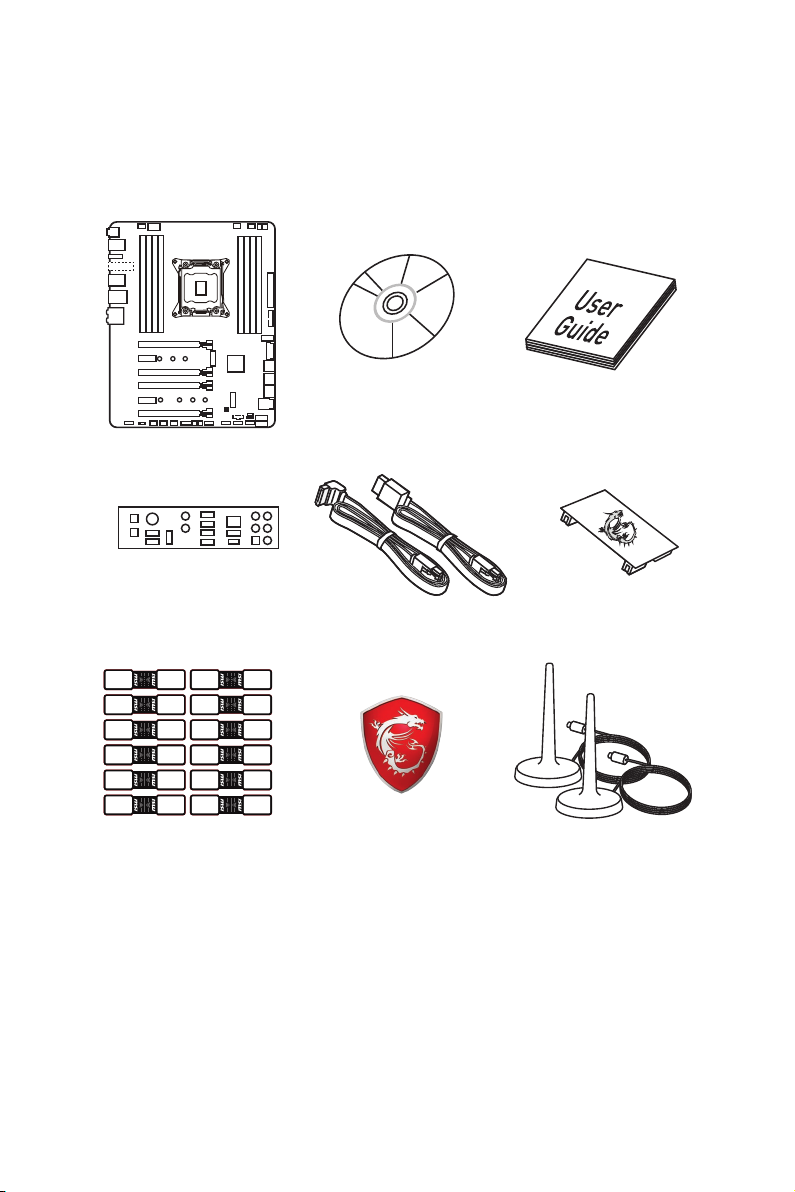
Unpacking
Thank you for buying the MSI® X299 TOMAHAWK/ X299 TOMAHAWK AC motherboard.
Check to make sure your motherboard box contains the following items. If something
is missing, contact your dealer as soon as possible.
Motherboard
I/O Shield
SATA Cable Labels
Drivers & Utilities
Disc
SATA Cable x2
Case Badge
Motherboard User
Guide
SLI HB Bridge M x1
Antenna x2
(Optional)
* These pictures are for reference only and may vary without notice.
** The packing contents may vary according to the country you purchased.
Unpacking
1
Page 2
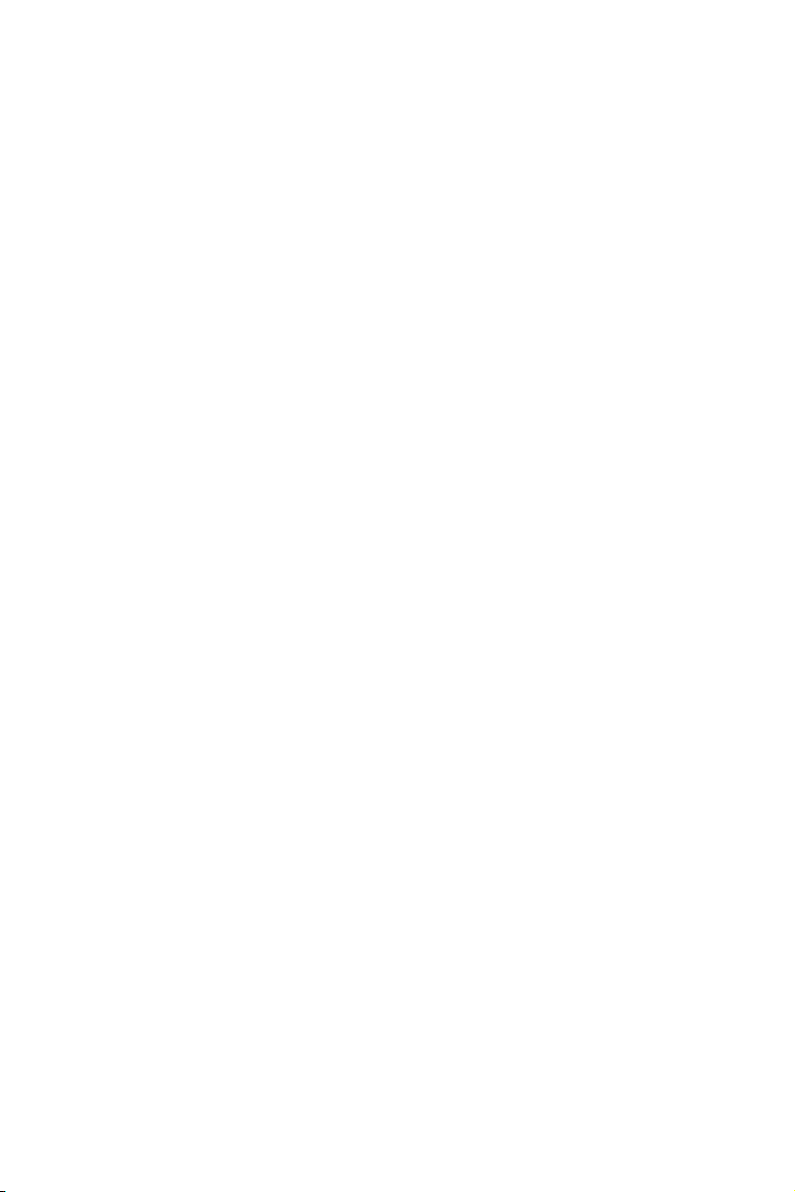
Safety Information
y The components included in this package are prone to damage from electrostatic
discharge (ESD). Please adhere to the following instructions to ensure successful
computer assembly.
y Ensure that all components are securely connected. Loose connections may cause
the computer to not recognize a component or fail to start.
y Hold the motherboard by the edges to avoid touching sensitive components.
y It is recommended to wear an electrostatic discharge (ESD) wrist strap when
handling the motherboard to prevent electrostatic damage. If an ESD wrist strap is
not available, discharge yourself of static electricity by touching another metal object
before handling the motherboard.
y Store the motherboard in an electrostatic shielding container or on an anti-static pad
whenever the motherboard is not installed.
y Before turning on the computer, ensure that there are no loose screws or metal
components on the motherboard or anywhere within the computer case.
y Do not boot the computer before installation is completed. This could cause
permanent damage to the components as well as injury to the user.
y If you need help during any installation step, please consult a certified computer
technician.
y Always turn off the power supply and unplug the power cord from the power outlet
before installing or removing any computer component.
y Keep this user guide for future reference.
y Keep this motherboard away from humidity.
y Make sure that your electrical outlet provides the same voltage as is indicated on the
PSU, before connecting the PSU to the electrical outlet.
y Place the power cord such a way that people can not step on it. Do not place anything
over the power cord.
y All cautions and warnings on the motherboard should be noted.
y If any of the following situations arises, get the motherboard checked by service
personnel:
Liquid has penetrated into the computer.
The motherboard has been exposed to moisture.
The motherboard does not work well or you can not get it work according to user
guide.
The motherboard has been dropped and damaged.
The motherboard has obvious sign of breakage.
y Do not leave this motherboard in an environment above 60°C (140°F), it may damage
the motherboard.
Safety Information
2
Page 3
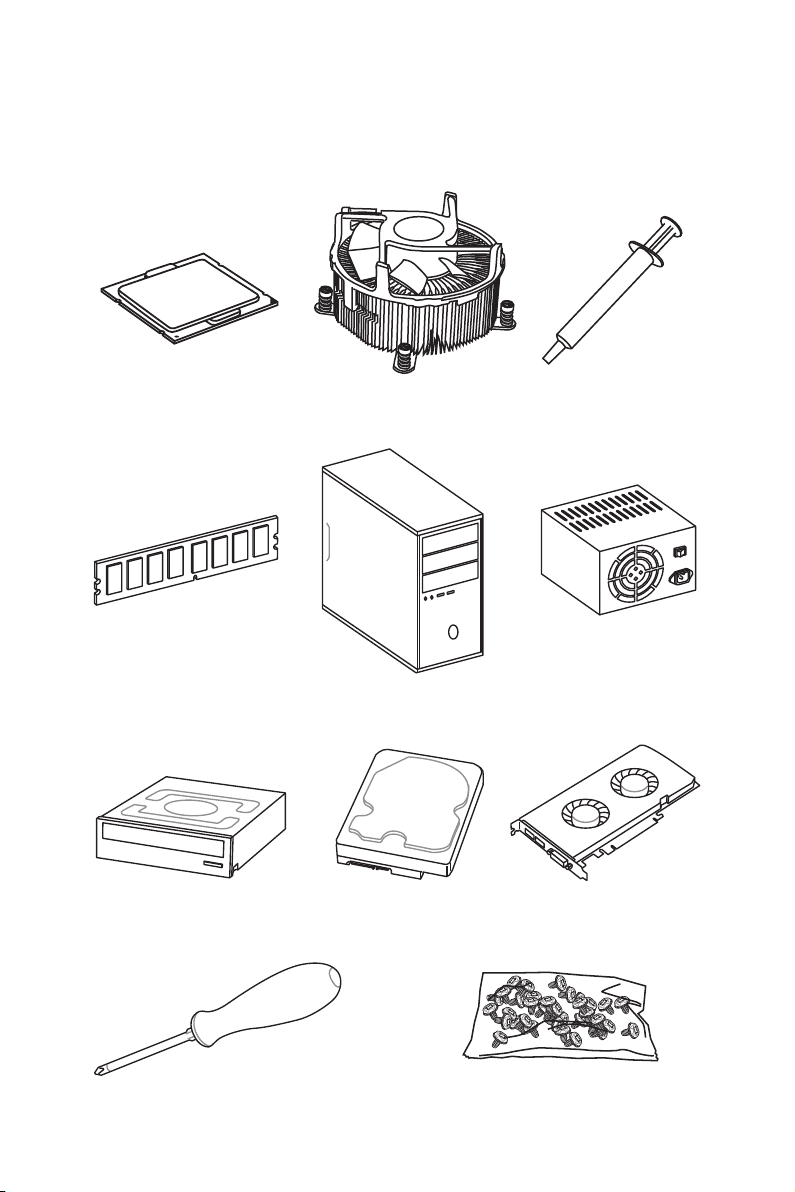
Quick Start
Preparing Tools and Components
Intel® LGA 2066 CPU
DDR4 Memory
SATA DVD Drive
CPU Fan Thermal Paste
Chassis
SATA Hard Disk Drive
Power Supply Unit
Graphics Card
Phillips Screwdriver
A Package of Screws
Quick Start
3
Page 4
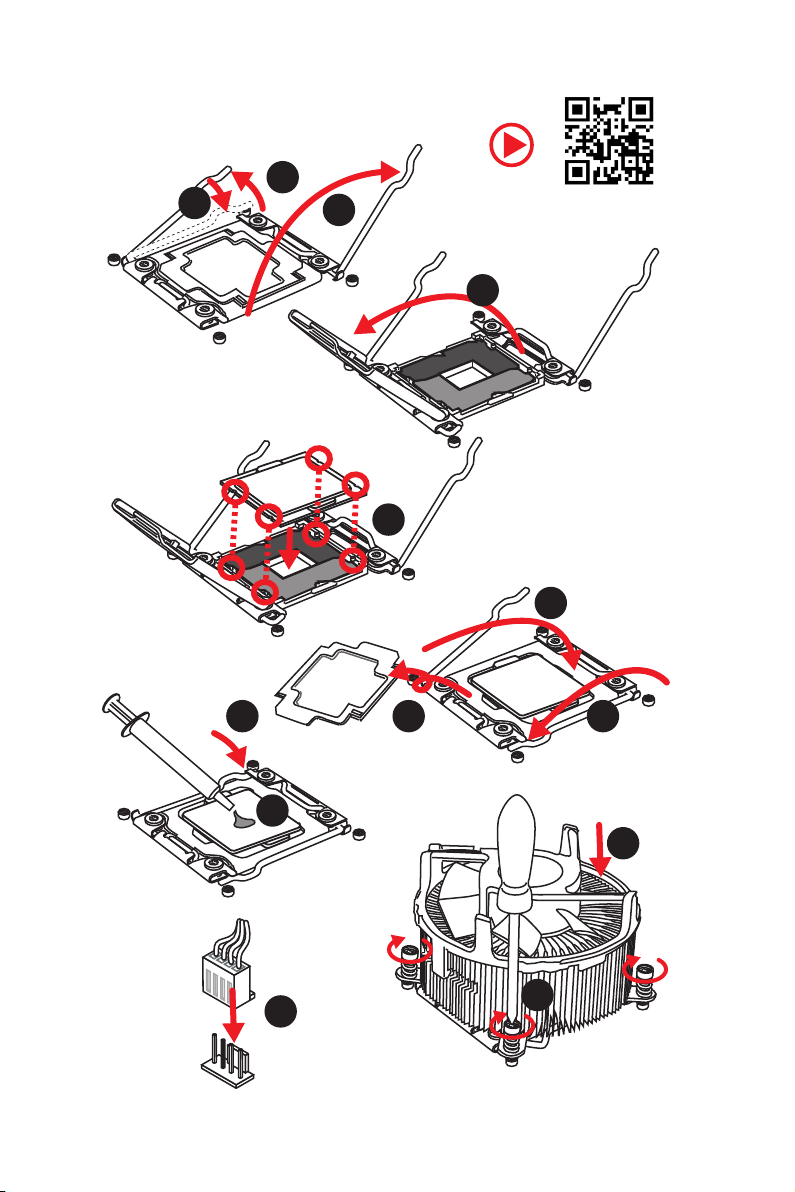
Installing a Processor
1
3
2
https://youtu.be/ecdkLMmkya4
4
5
6
Quick Start
4
789
10
11
12
13
Page 5
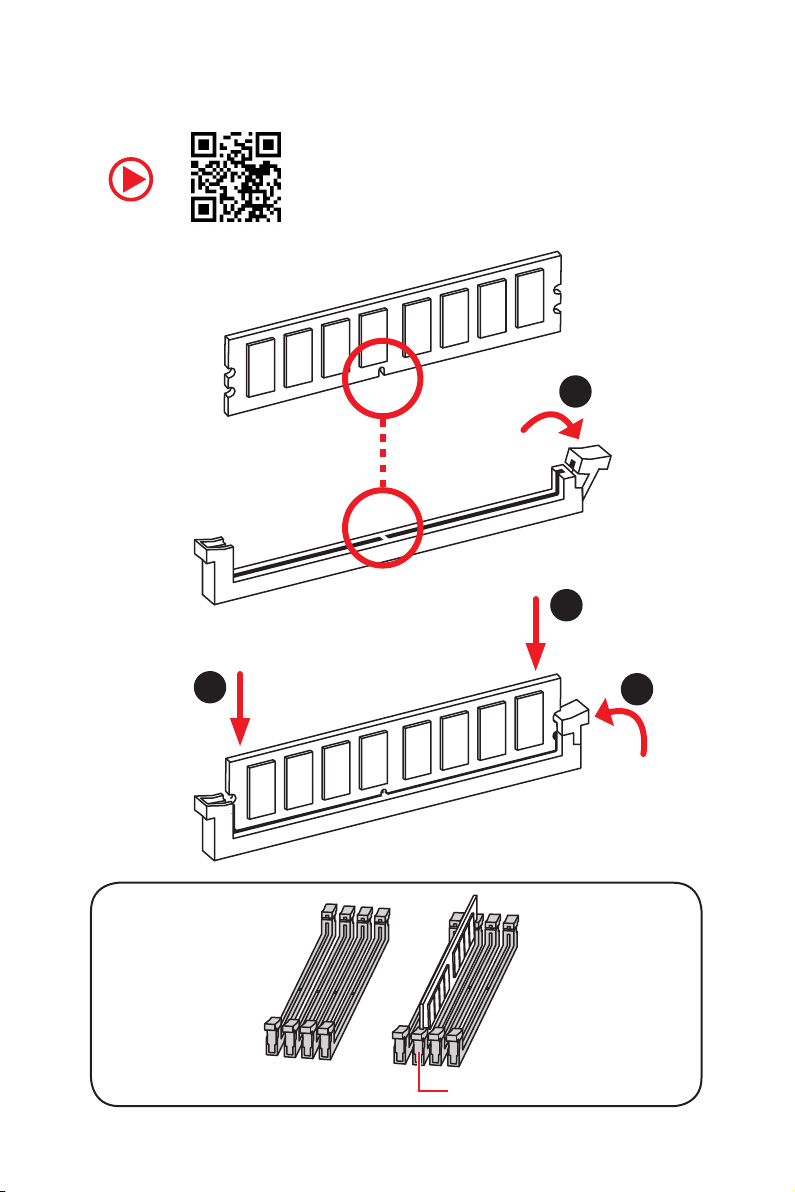
Installing DDR4 memory
http://youtu.be/T03aDrJPyQs
1
2
2
DIMMC1
3
Quick Start
5
Page 6
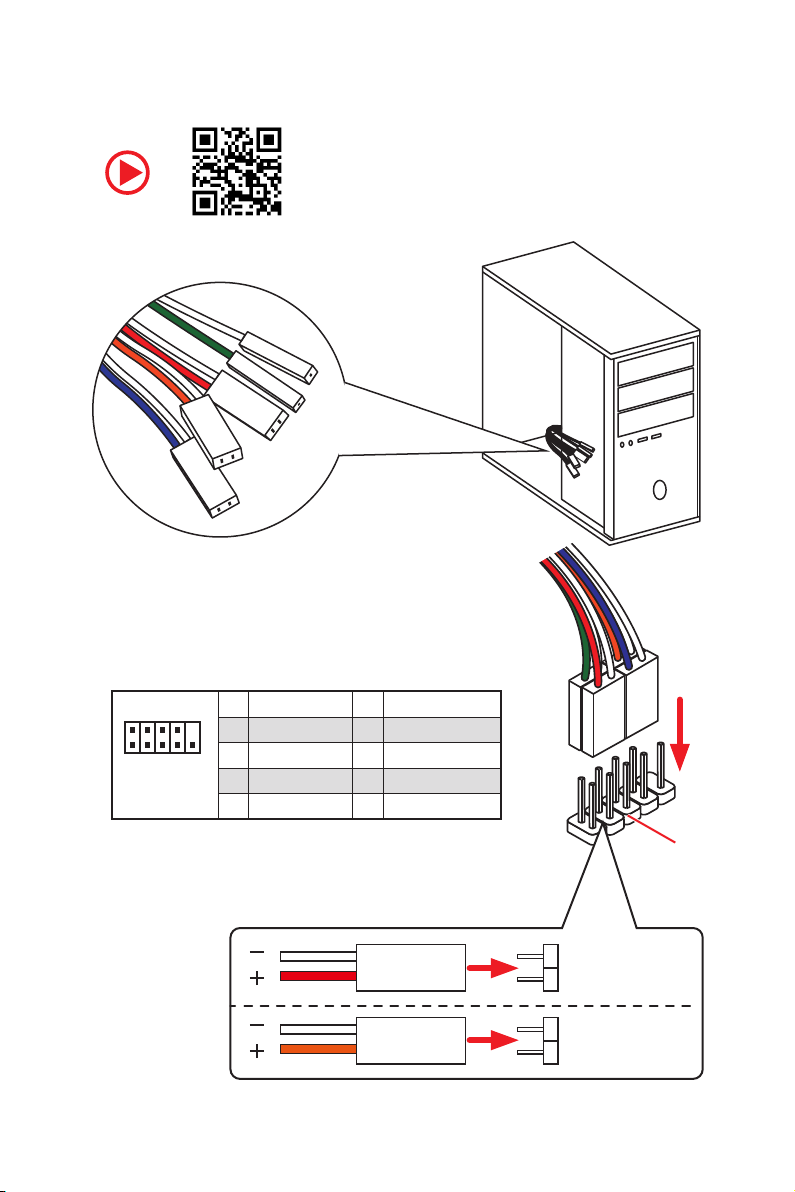
Connecting the Front Panel Header
RESET SW
POWER SW
POWER LED+
POWER LED-
HDD LED
http://youtu.be/DPELIdVNZUI
Quick Start
6
2 10
1
JFP1
1 HDD LED + 2 Power LED +
3 HDD LED - 4 Power LED -
5 Reset Switch 6 Power Switch
9
7 Reset Switch 8 Power Switch
9 Reserved 10 No Pin
HDD LED
POWER LED
RESET SW
HDD LED
JFP1
HDD LED HDD LED +
POWER LED POWER LED +
Page 7
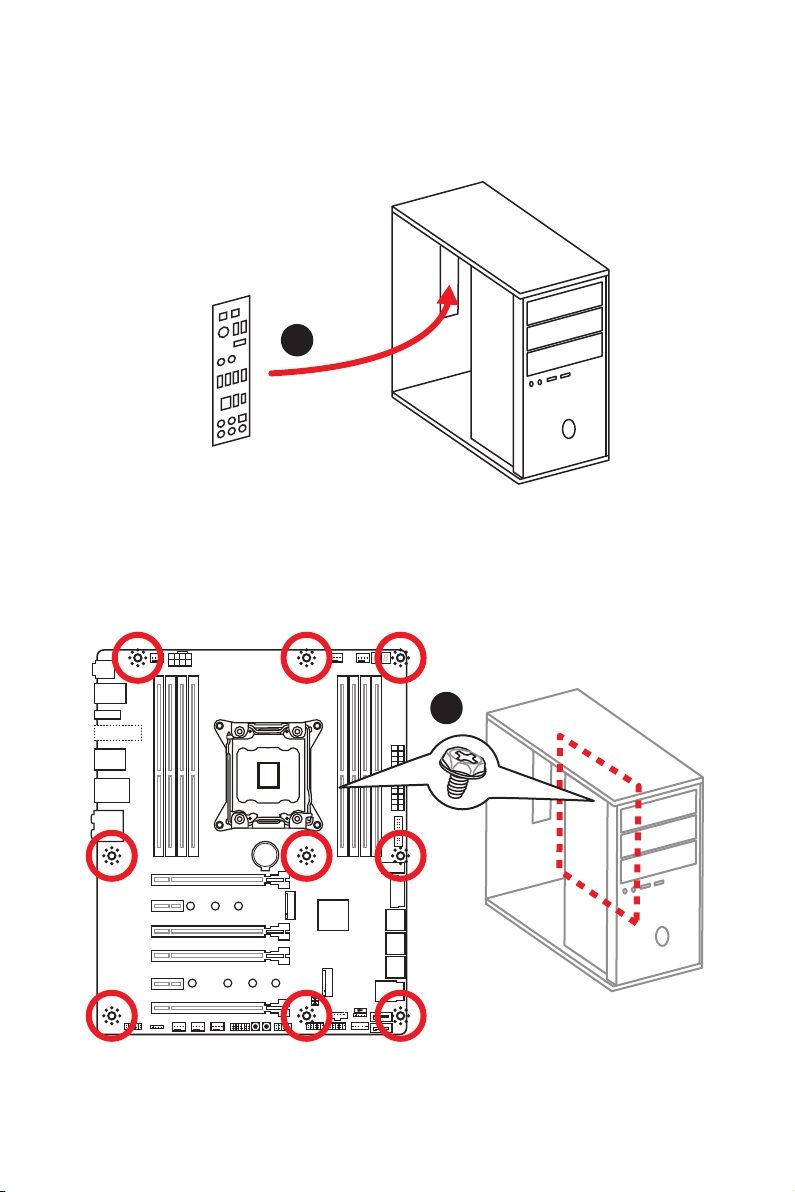
Installing the Motherboard
1
2
BAT1
Quick Start
7
Page 8
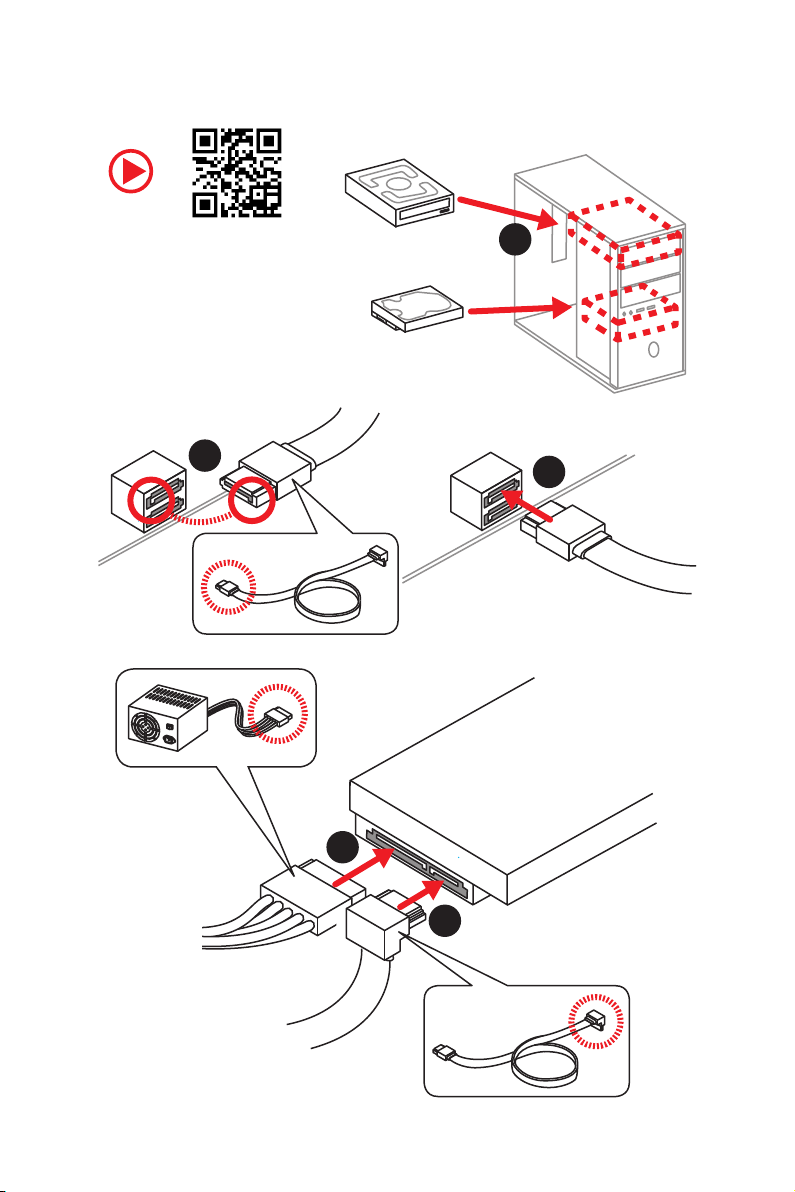
Installing SATA Drives
http://youtu.be/RZsMpqxythc
2
1
3
Quick Start
8
5
4
Page 9
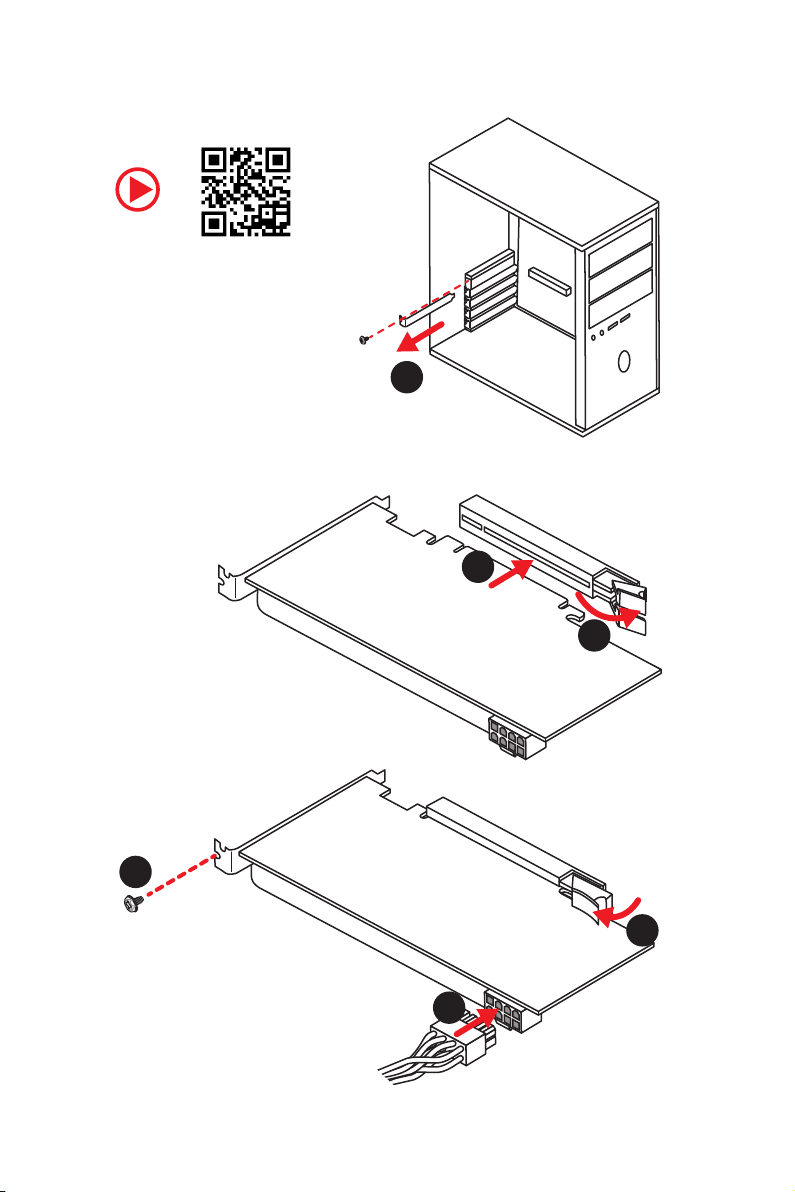
Installing a Graphics Card
http://youtu.be/mG0GZpr9w_A
1
3
2
5
4
6
Quick Start
9
Page 10
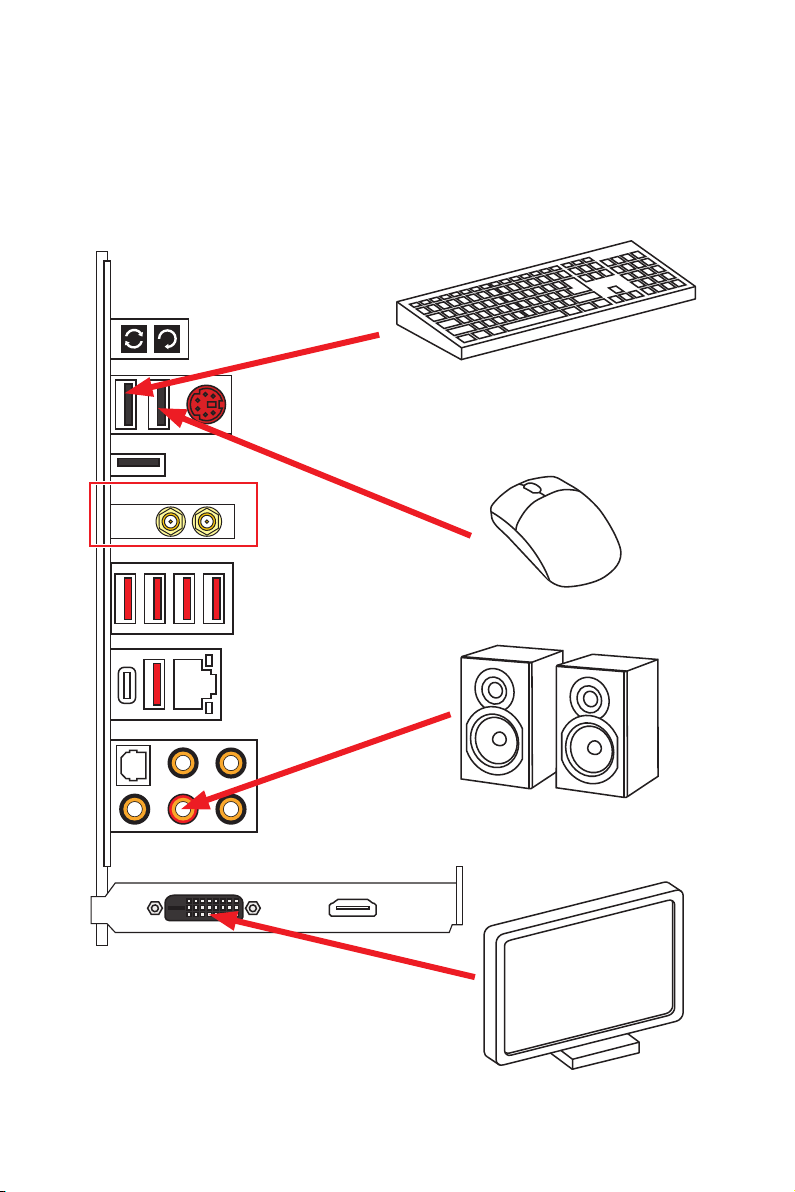
Connecting Peripheral Devices
(Optional)
10
Quick Start
Page 11
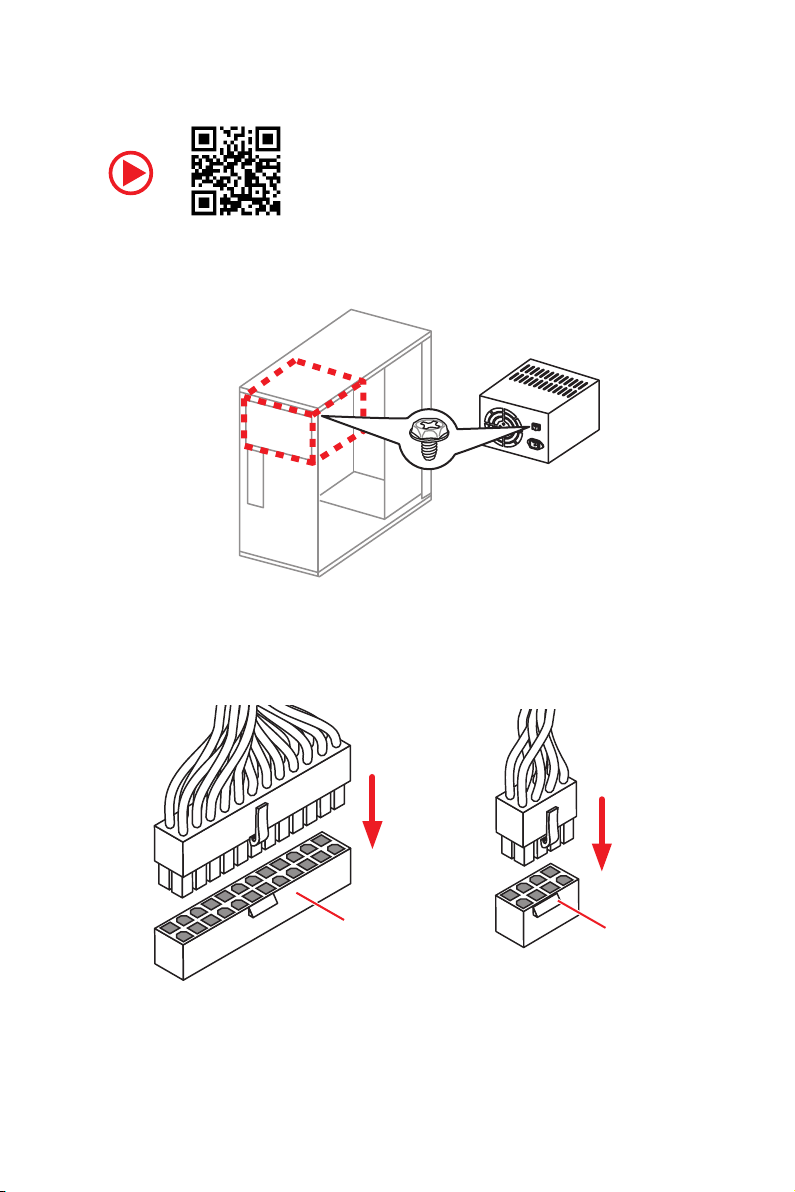
Connecting the Power Connectors
http://youtu.be/gkDYyR_83I4
ATX_PWR1
CPU_PWR1
Quick Start
11
Page 12
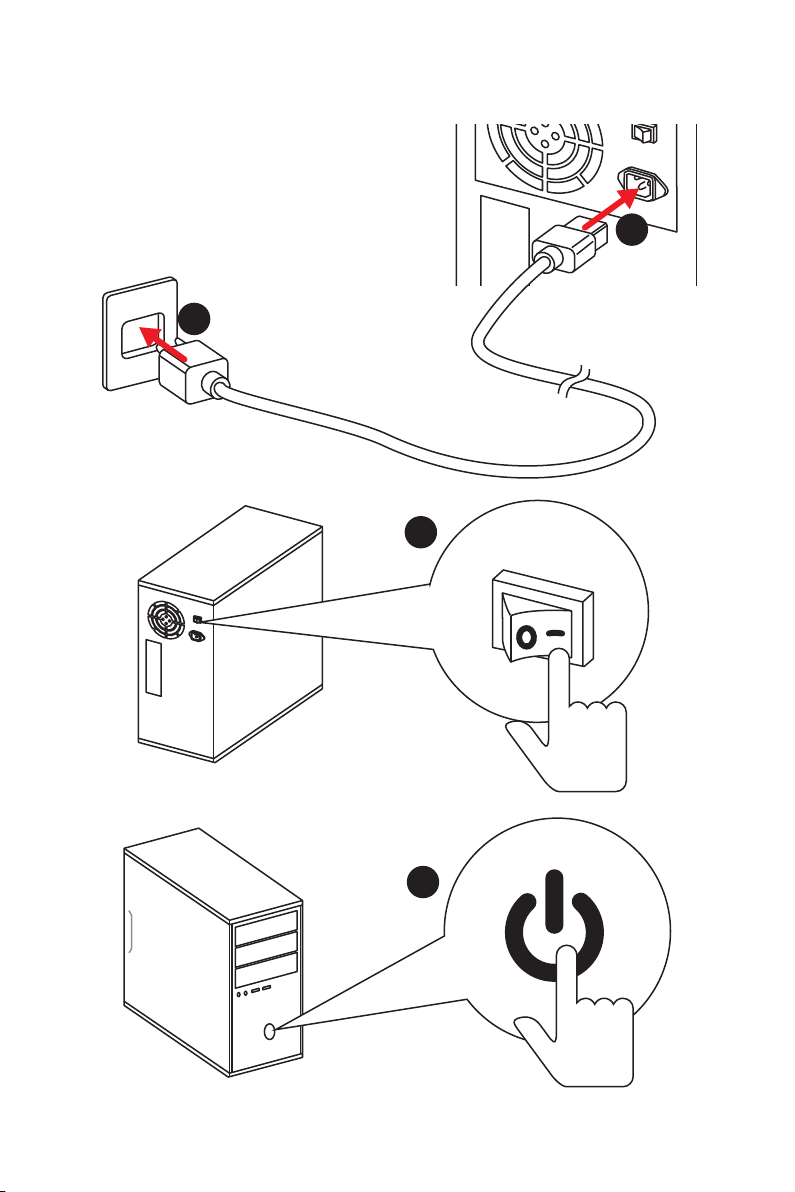
Power On
1
2
3
12
4
Quick Start
Page 13
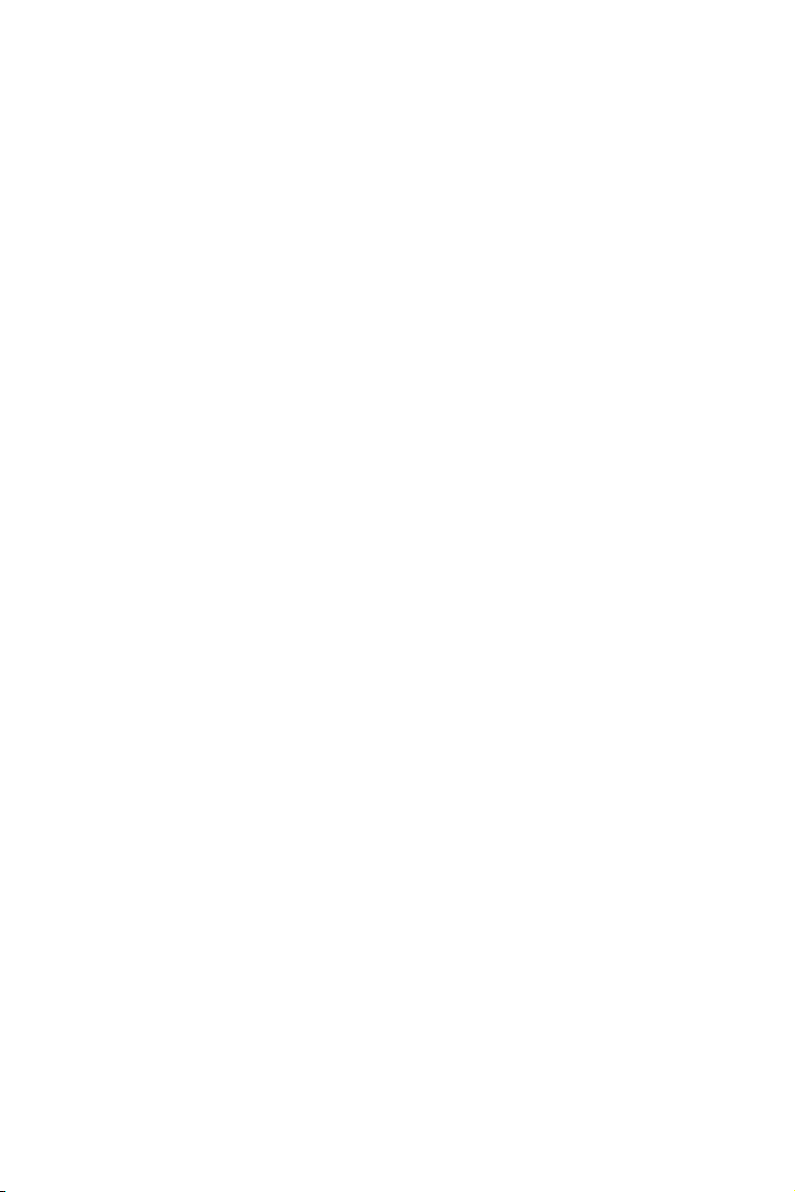
Contents
Unpacking .............................................................................................................. 1
Safety Information ................................................................................................. 2
Quick Start ............................................................................................................. 3
Preparing Tools and Components .......................................................................... 3
Installing a Processor ............................................................................................. 4
Installing DDR4 memory ........................................................................................ 5
Connecting the Front Panel Header ....................................................................... 6
Installing the Motherboard ..................................................................................... 7
Installing SATA Drives.............................................................................................8
Installing a Graphics Card ...................................................................................... 9
Connecting Peripheral Devices ............................................................................ 10
Connecting the Power Connectors ....................................................................... 11
Power On............................................................................................................... 12
Specifications ....................................................................................................... 16
Block Diagram .................................................................................................... 22
Rear I/O Panel ..................................................................................................... 23
LAN Port LED Status Table................................................................................... 23
Audio Ports Configuration .................................................................................... 23
Realtek HD Audio Manager .................................................................................. 24
Installing Antennas (Optional) .............................................................................. 26
Overview of Components .................................................................................... 27
CPU Socket ........................................................................................................... 29
DIMM Slots ............................................................................................................ 30
PCI_E1~6: PCIe Expansion Slots .......................................................................... 33
PCIe slots bandwidth table ................................................................................... 33
U2_1: U.2 Connector ............................................................................................. 36
M2_1~2: M.2 Slots (Key M) ................................................................................... 37
SATA1~8: SATA 6Gb/s Connectors ....................................................................... 38
CPU_PWR1, ATX_PWR1: Power Connectors ....................................................... 40
VRAID1: Virtual RAID on CPU Connector ............................................................. 40
JFP1, JFP2: Front Panel Connectors ................................................................... 41
JUSB3, JUSB4: USB 3.1 Gen1 Connectors........................................................... 41
JUSB5: USB 3.1 Gen2 Type-C Connector ............................................................. 42
JUSB1~2: USB 2.0 Connectors ............................................................................. 43
JTPM1: TPM Module Connector ........................................................................... 43
Contents
13
Page 14
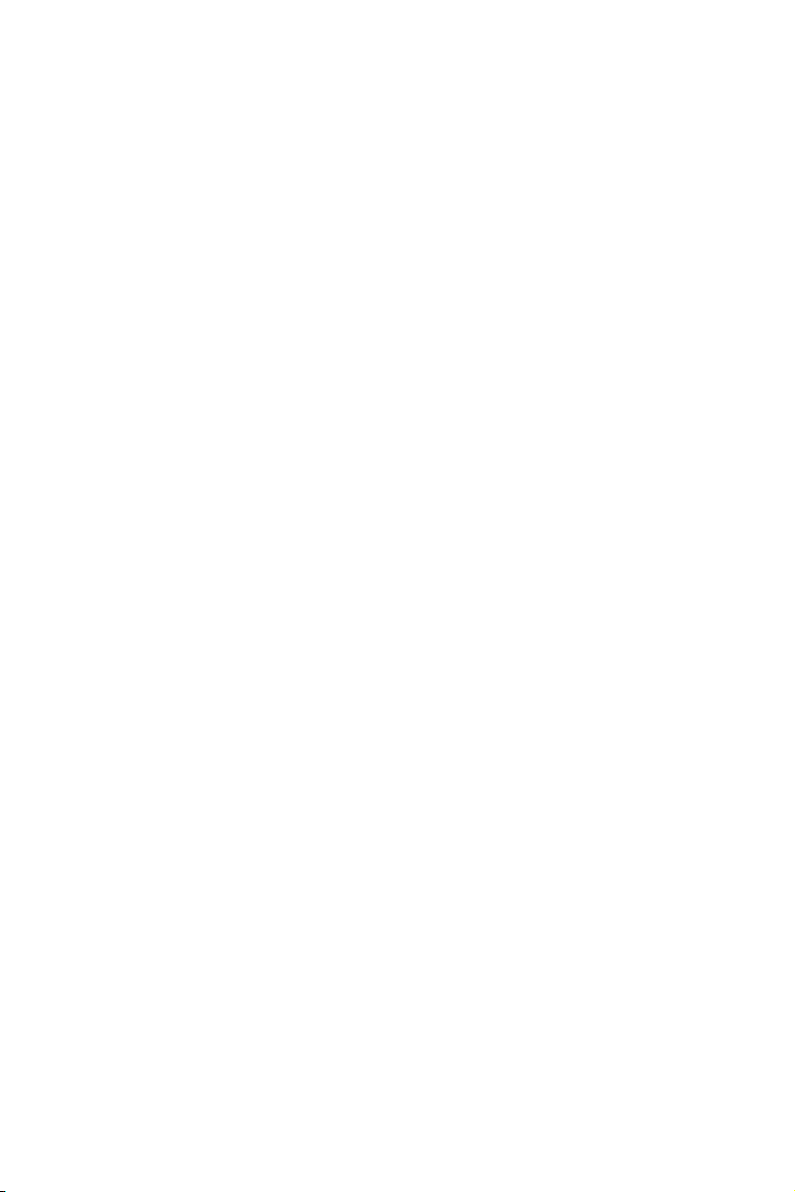
CPU_FAN1, PUMP_FAN1, SYS_FAN1~4: Fan Connectors ................................... 44
JTBT1: Thunderbolt Add-on Card Connector ...................................................... 44
JAUD1: Front Audio Connector ............................................................................45
JCI1: Chassis Intrusion Connector ....................................................................... 45
BIOS_SW1: Multi-BIOS Switch ............................................................................. 46
JBAT1: Clear CMOS (Reset BIOS) Jumper ........................................................... 47
POWER1, RESET1: Power Button, Reset Button ................................................. 47
JLED1: RGB LED connector ................................................................................. 48
Onboard LEDs ...................................................................................................... 49
EZ Debug LEDs ..................................................................................................... 49
DIMM LEDs ........................................................................................................... 49
XMP LED ............................................................................................................... 49
Fan LEDs ............................................................................................................... 50
PCIe x16 slot LEDs................................................................................................ 50
Debug Code LED ................................................................................................... 51
Debug Code LED Table ......................................................................................... 51
ACPI States Codes ................................................................................................ 53
CPU Temperature ................................................................................................. 53
BIOS Setup ........................................................................................................... 54
Entering BIOS Setup ............................................................................................. 54
Resetting BIOS ...................................................................................................... 55
Updating BIOS ....................................................................................................... 55
EZ Mode ................................................................................................................ 57
Advanced Mode .................................................................................................... 59
SETTINGS .............................................................................................................. 60
Advanced ............................................................................................................... 60
Boot ....................................................................................................................... 65
Security ................................................................................................................. 66
Save & Exit ............................................................................................................ 67
OC .......................................................................................................................... 68
M-FLASH .............................................................................................................. 74
OC PROFILE .......................................................................................................... 75
Software Description ........................................................................................... 76
Installing Windows® 10 ......................................................................................... 76
Installing Drivers .................................................................................................. 76
Installing Utilities ................................................................................................. 76
APP MANAGER ..................................................................................................... 77
LIVE UPDATE 6 ...................................................................................................... 78
COMMAND CENTER ............................................................................................. 80
14
Contents
Page 15
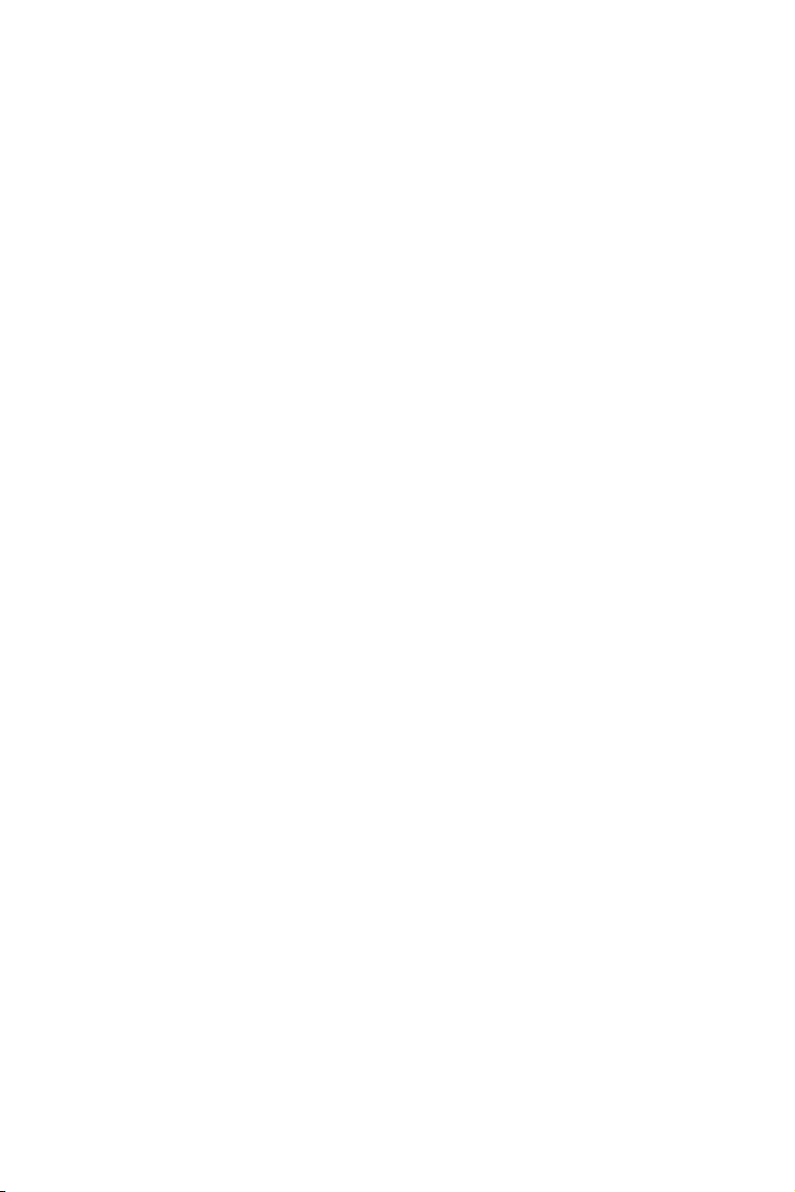
GAMING APP ......................................................................................................... 84
X-BOOST ............................................................................................................... 89
MYSTICLIGHT ........................................................................................................ 91
MSI SMART TOOL ................................................................................................. 93
RAMDISK............................................................................................................... 95
GAMING LAN MANAGER ...................................................................................... 96
DRAGON EYE ........................................................................................................ 98
Nahimic 2 .............................................................................................................. 99
XSplit Gamecaster V2 ......................................................................................... 103
SteelSeries Engine 3 .......................................................................................... 107
®
Intel
Extreme Tuning Utility .............................................................................. 109
CPU-Z.................................................................................................................. 110
TriDef VR ............................................................................................................. 111
TriDef SmartCam ................................................................................................ 114
RAID Configuration ............................................................................................ 115
Using Intel® Rapid Storage Technology Option ROM ......................................... 115
Degraded RAID Array ......................................................................................... 118
M.2 PCIe SSD RAID ............................................................................................. 120
Intel® Optane™ Memory Configuration ............................................................ 123
System Requirements ....................................................................................... 123
Installing the Intel
Removing the Intel
Troubleshooting .................................................................................................. 126
®
Optane™ memory .............................................................. 123
®
Optane™ memory ............................................................. 125
Troubleshooting ................................................................................................ 127
Contents
15
Page 16
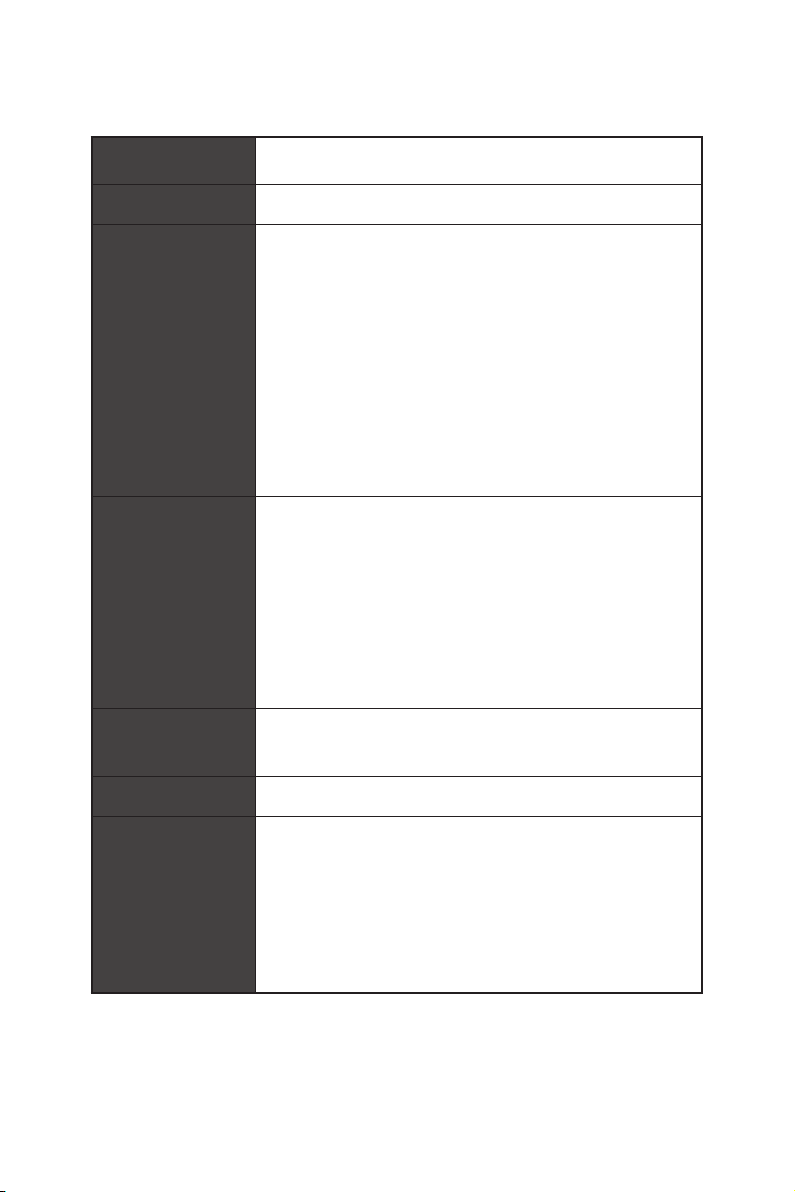
Specifications
CPU
Chipset Intel
Memory
Expansion Slots
LGA2066 Socket
support 4-channels DDR4**
support 2-channels DDR4**
* For the latest information about memory, please visit http://www.msi.com
** Please refer the DIMM Slots section for more details.
* The PCI_E3 lanes are supported by PCH. Please refer to page 33 for PCIe slots
bandwidth table.
®
y Supports Intel
®
X299 Chipset
Core™ X-Series Processor Family for
y 8x DDR4 memory slots, support up to 128GB*
X-series processor support DDR4 4266+(OC)/ 4133(OC)/
4000(OC)/ 3866 (OC)/ 3733(OC)/ 3600(OC)/ 3466(OC)/
3400(OC)/ 3333(OC)/ 3300(OC)/ 3200(OC)/ 3000(OC)/
2800(OC)/ 2666/ 2400/ 2133 MHz*
y Quad channel memory architecture with the CPU that
y Dual channel memory architecture with the CPU that
y Supports Intel
®
Extreme Memory Profile (XMP)
y 4x PCIe 3.0 x16 slots
Support x16/ x4*/ x16/ x8 mode with the 44-lane CPU.
Support x16/ x4*/ x8/ x4 modes with the 28-lane CPU.
Support x8/ x4*/ x8/ x0, x8/ x4*/ x4/ x4 modes with the
16-lane CPU.
y 2x PCIe 3.0 x1 slots
Multi-GPU
y Supports up to 3-Way AMD
y Supports up to 3-Way NVIDIA
LAN 1x Intel I219-V Gigabit LAN controller
®
Dual Band Wireless-AC 8265 module
y Intel
The Wireless module is pre-install in the M2_3 (Key-E)
Wirsless LAN &
Bluetooth
®
(Optional)
slot.
Supports Wi-Fi 802.11 a/b/g/n/ac, dual band (2.4GHz,
5GHz) up to 867 Mbps speed.
Supports Dual Mode Bluetooth
BLE, 4.2
Continued on next page
Specifications
16
®
CrossFire™ Technology
®
SLI™ Technology
®
2.1, 2.1+EDR, 3.0, 4.0,
Page 17
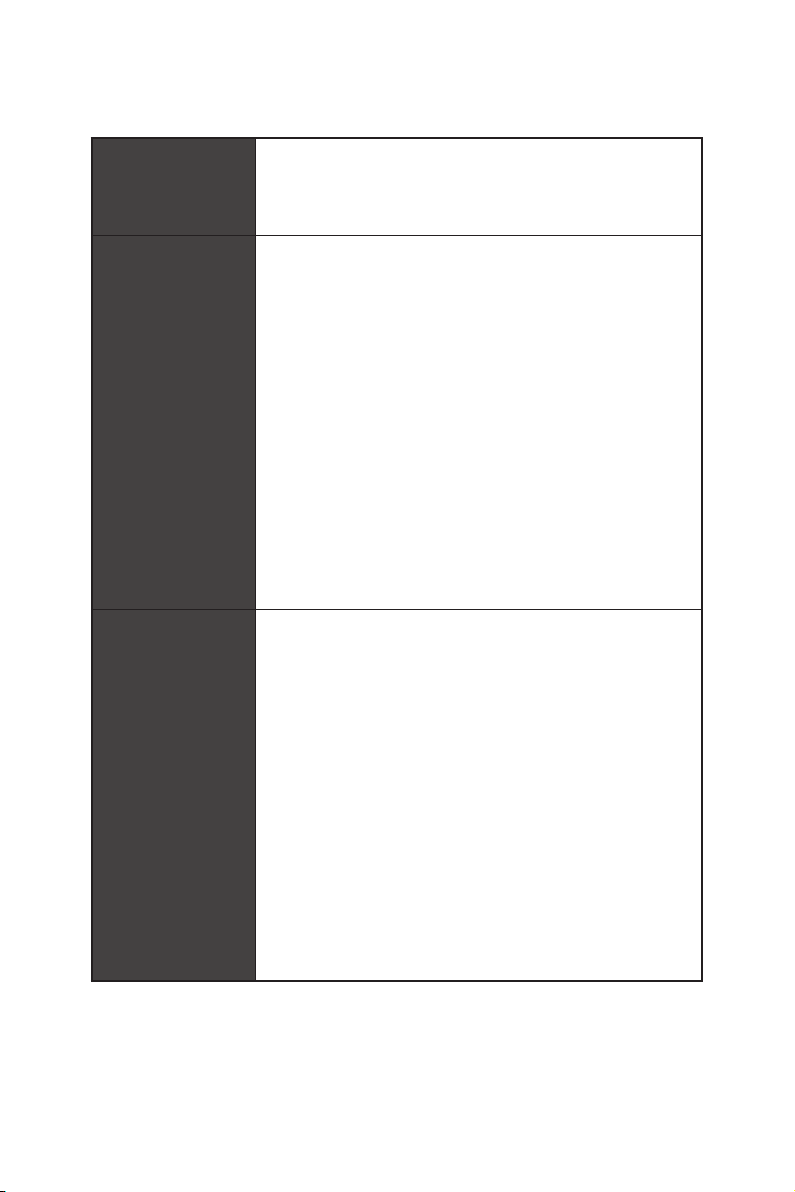
Audio
USB
Storage
Continued from previous page
®
y Realtek
ALC1220 Codec
y 7.1-Channel High Definition Audio
y Supports S/PDIF output
®
y ASMedia
ASM3142 Chipset
1x USB 3.1 Gen2 (SuperSpeed USB 10Gbps) Type-A port
on the back panel
2x USB 3.1 Gen2 (Super Speed USB 10Gbps) Type-C
ports(1 port on the back panel, 1 port available through
the internal USB connector)
y ASMedia
®
ASM1074 Chipset
3x USB 3.1 Gen1 (SuperSpeed USB) Type-A ports on the
back panel
®
y Intel
X299 Chipset
5x USB 3.1 Gen1 (SuperSpeed USB) ports (1 port on the
back panel, 4 ports available through the internal USB
connectors)
7x USB 2.0 (High-speed USB) ports (3 ports on the
back panel, 4 ports available through the internal USB
connectors)
®
Intel
X299 Chipset
y 8x SATA 6Gb/s ports*
y 2x M.2 slots (Key M)*
Supports up to PCIe 3.0 x4 and SATA 6Gb/s
M2_1 slot supports 2242/ 2260 /2280 storage devices
M2_2 slot supports 2242/ 2260 /2280/ 22110 storage
devices
Intel Optane™ Memory Ready**
y 1x U.2 port *
Supports PCIe 3.0 x4 NVMe storage
y Supports Intel
* PCI_E3 slot, M.2 slots, U.2 port and SATA ports share the same bandwidth.
Please refer to page 38 for PCI_E3/ U.2/ M.2/ SATA Combination table .
** Please refer to page 123 for Intel
®
Smart Response Technology
®
Optane™ Memory Configuration.
Continued on next page
Specifications
17
Page 18
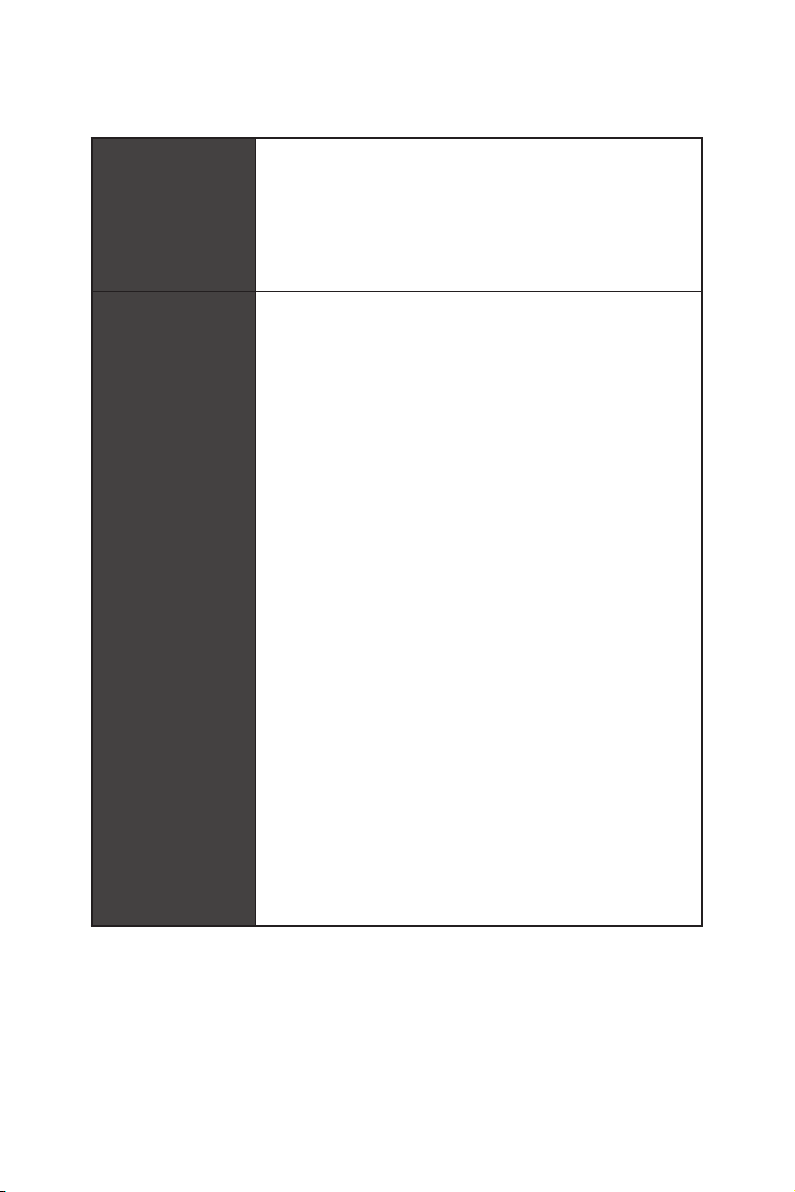
RAID
Internal Connectors
Continued from previous page
®
Intel
X299 Chipset
y Supports RAID 0, RAID 1, RAID 5 and RAID 10 for SATA
storage devices
y Supports RAID 0 and RAID 1 for M.2 storage devices*
* M.2 PCIe RAID volume can be created with M.2/Optane Genie. Please refer to
page 120 for M.2 PCIe SSD RAID
y 1x 24-pin ATX main power connector
y 1x 8-pin ATX 12V power connector
y 8x SATA 6Gb/s connectors
y 3x M.2 slots (Key M x2, Key E x1)
y 1x U.2 port
y 2x USB 2.0 connectors (supports additional 4 USB 2.0
ports)
y 2x USB 3.1 Gen1 connectors (supports additional 4 USB 3.1
Gen1 ports)
y 1x USB 3.1 Gen2 Type-C port
y 1x 4-pin CPU fan connector
y 1x 4-pin Water Pump connector
y 4x 4-pin system fan connectors
y 1x Front panel audio connector
y 2x Front panel connectors
y 1x TPM module connector
y 1x Chassis Intrusion connector
y 1x Clear CMOS jumper
y 1x Power button
y 1x Reset button
y 1x Multi-BIOS switch
y 1x RGB LED connector
y 1x Virtual RAID on CPU connector
y 1x Thunderbolt Add-on Card Connector
Continued on next page
18
Specifications
Page 19
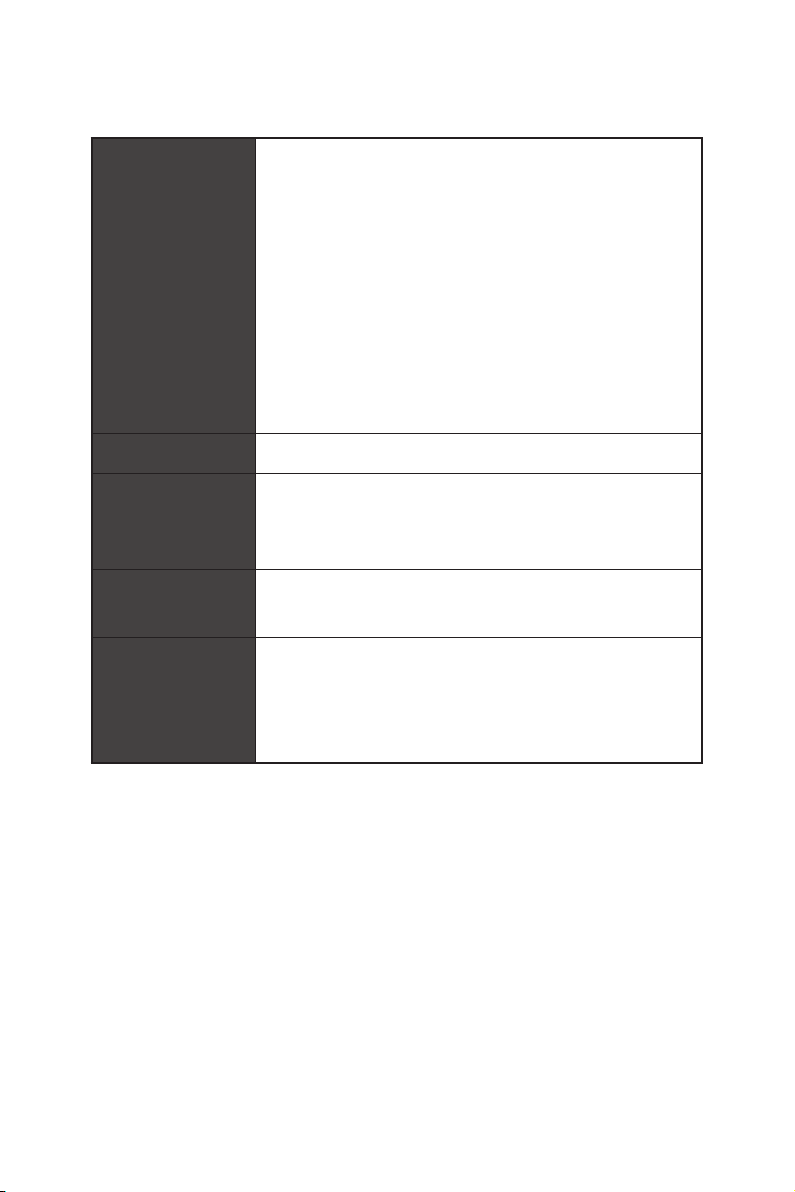
Continued from previous page
y 1x Clear CMOS button
y 1x BIOS Flash back button
y 1x PS/2 keyboard/ mouse combo port
y 3x USB 2.0 Type-A ports
Back Panel
Connectors
I/O Controller NUVOTON NCT6795 Controller Chip
Hardware Monitor
y 4x USB 3.1 Gen1 Type-A ports
y 1x LAN (RJ45) port
y 1x USB 3.1 Gen2 Type-A port
y 1x USB 3.1 Gen2 Type-C port
y 1x Optical S/PDIF OUT connector
y 5x OFC audio jacks
y CPU/System temperature detection
y CPU/System fan speed detection
y CPU/System fan speed control
Form Factor
BIOS Features
y ATX Form Factor
y 12 in. x 9.6 in. (30.5 cm x 24.4 cm)
y 2x 128 Mb flash
y UEFI AMI BIOS
y ACPI 6.0, PnP 1.0a, SM BIOS 3.0
y Multi-language
Continued on next page
Specifications
19
Page 20
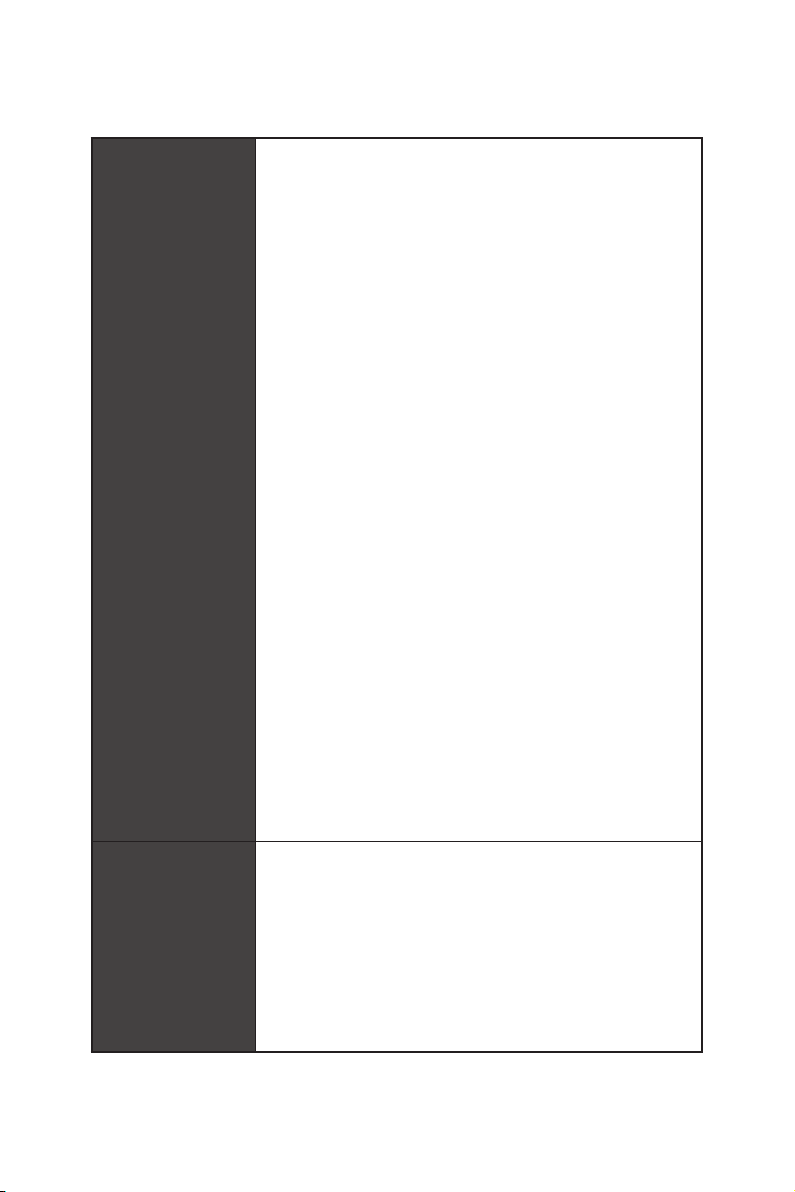
Software
Continued from previous page
y Drivers
y APP MANAGER
y SUPER CHARGER
y COMMAND CENTER
y LIVE UPDATE 6
y MSI SMART TOOL
y DRAGON EYE
y GAMING APP
y X-BOOST
y MYSTIC LIGHT
y RAMDISK
y GAMING LAN Manager
y DPC Latency Tuner
y FAST BOOT
y Nahimic Audio
y XSplit Gamecaster V2
y Tridef VR & Smart Cam
y SteelSeries Engine 3
y WTFast*
y CPU-Z MSI GAMING
®
y Intel
Extreme Tuning Utility
y Google Chrome
™
y Norton
* This offer is valid for a limited period only, for more information please visit
www.msi.com
™
,Google Toolbar, Google Drive
Internet Security Solution
20
MSI Special
Features
Specifications
y Audio Boost 4
y Nahimic 2
y GAMING LAN with Gaming LAN Manager
y Turbo U.2
y Twin Turbo M.2
y Pump Fan
y Smart Fan Control
Continued on next page
Page 21
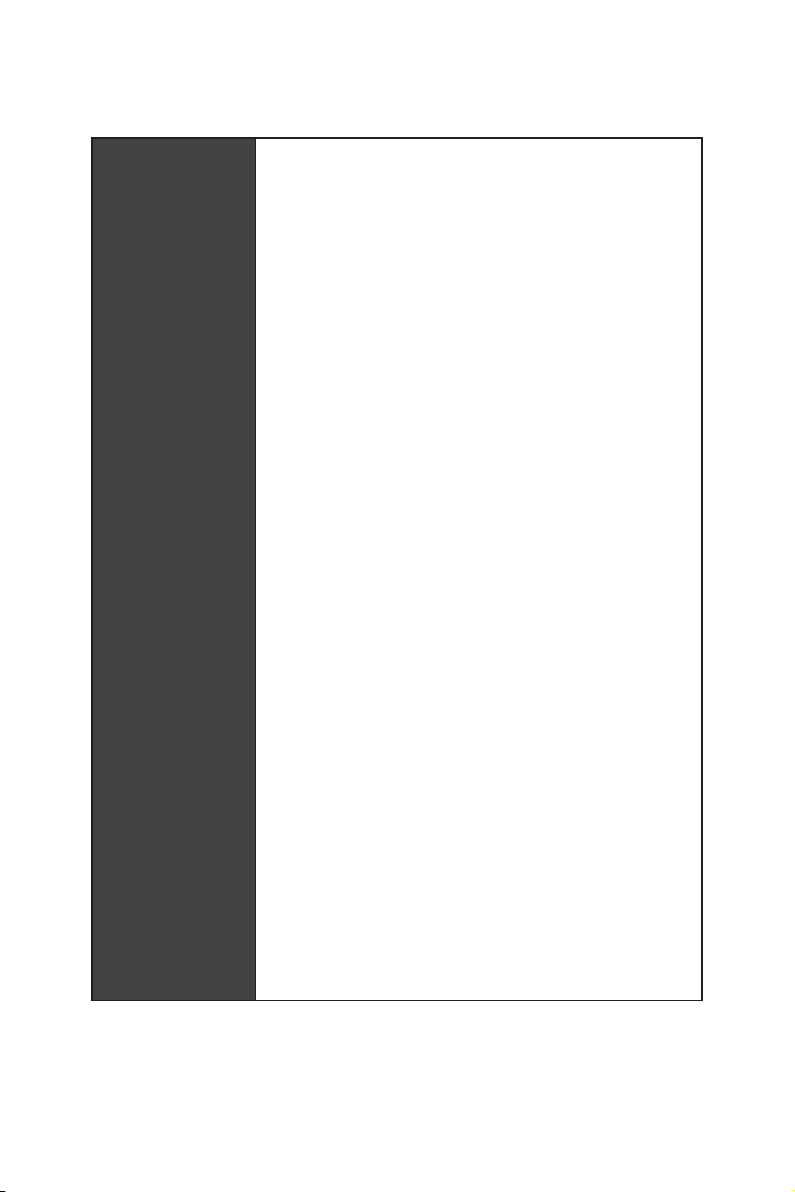
MSI Special
Features
Continued from previous page
y Mystic Light
y Mystic Light Extension
y Gaming DNA with bottom LED
y Mystic light SYNC
y EZ DEBUG LED
y M.2 Shield FROZR
y PCI-E Steel Armor
y U.2 Steel Armor
y VR Cover
y Muitl GPU - SLI Technology
y Muitl GPU - CrossFire Technology
y DDR4 Boost
y OC Engine (Clock gen)
y USB with type A+C
y Lightning USB with ASM3142
y Front Lightning USB 3.1 Gen type C
y Military Class 6
y 7000+ Quality Test
y VR Boost
y VR Ready
y Intel WiFi (optional)
y GAMING HOTKEY
y GAMING MOUSE Control
y Click BIOS 5
y BIOS FLASHBACK+
y Dual BIOS
y Quadro SLI Ready
y Quadro Ready
y GAMING Certified
y SteelSeries Certified
Specifications
21
Page 22
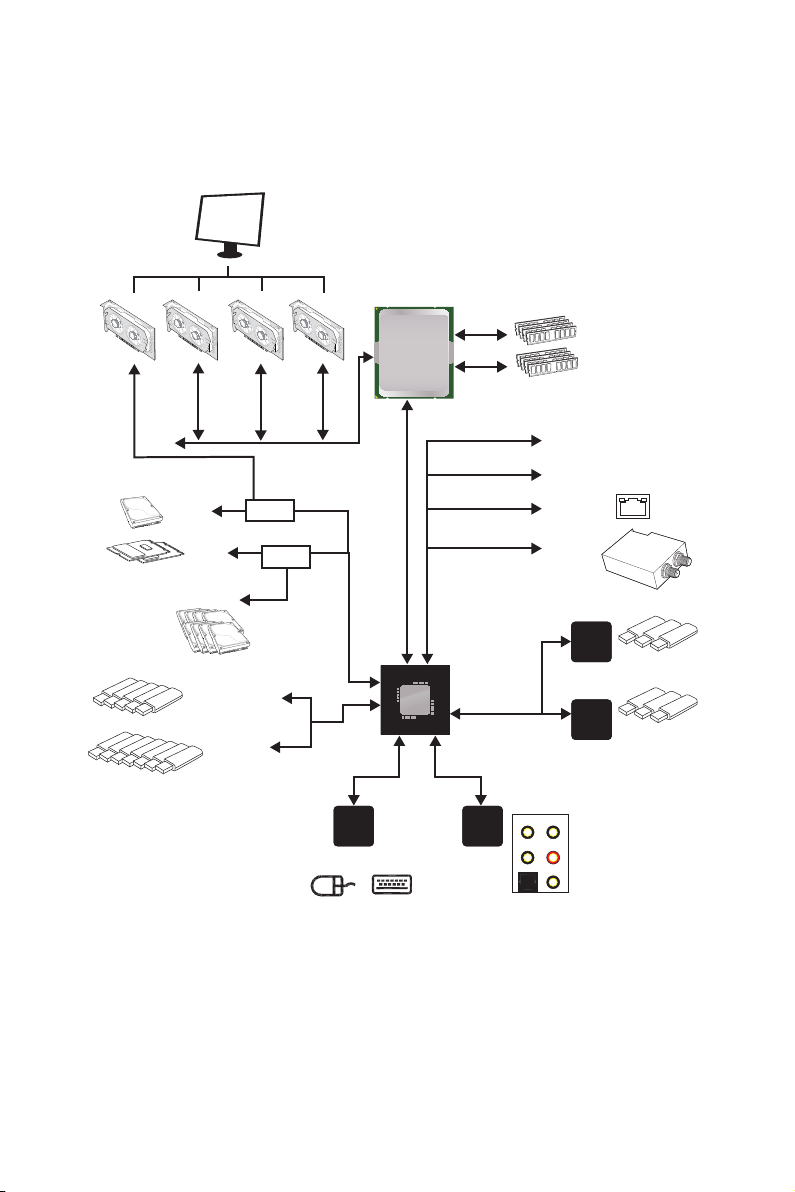
Block Diagram
2/ 4 Channel DDR4 Memory
Processor
1x U.2
2x M.2
8x SATA 6Gb/s
5x USB 3.1 Gen1
7x USB 2.0
PCI Express Bus
Switch
Switch
PS/2 Mouse / Keyboard
LPC Bus
NV6795
Super I/O
DMI 3.0
PCIE Bus
X299 PCH
PCIE Bus
PCIE Bus
Realtek
ALC1220
CS-Out
S/PDIF-Out
PCIe x1 slot
PCIe x1 slot
Intel I219-V
Wi-Fi /
Bluetooth
(Optional)
Line-In/ SS-Out
Line-OutRS-Out
MIC
ASMEDIA
ASM3142
ASMEDIA
ASM1074
3x USB 3.1 Gen2
3x USB 3.1 Gen1
Block Diagram
22
Page 23
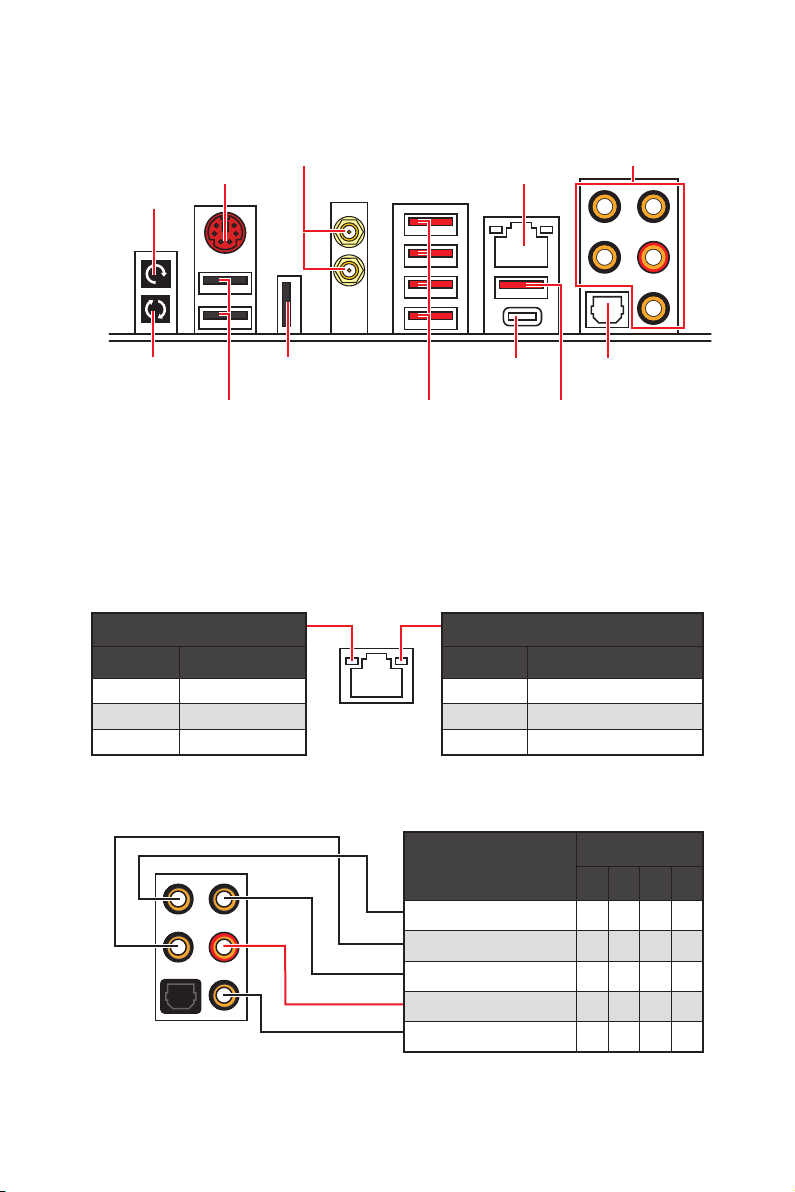
Rear I/O Panel
Clear CMOS
button
PS/2
Wi-Fi Antenna
connectors (Optional)
LAN
Audio Ports
BIOS FLASHBACK+
button
USB 2.0/
BIOS FLASHBACK+
USB 2.0
USB 3.1 Gen2
Type-C
USB 3.1 Gen1
Type-A
Optical
S/PDIF-Out
USB 3.1 Gen2
Type-A
y Clear CMOS button - Power off your computer. Press and hold the Clear CMOS
button for about 5-10 seconds to reset BIOS to default values.
y BIOS FLASHBACK+ port/ button - Please refer to page 56 for Updating BIOS with
BIOS FLASHBACK+.
LAN Port LED Status Table
Link/ Activity LED
Status Description
Off No link
Yellow Linked
Blinking Data activity
Speed LED
Status Description
Off 10 Mbps connection
Green 100 Mbps connection
Orange 1 Gbps connection
Audio Ports Configuration
Audio Ports
Center/ Subwoofer Out ● ●
Rear Speaker Out ● ● ●
Line-In/ Side Speaker Out ●
Line-Out/ Front Speaker Out ● ● ● ●
Mic In
(●: connected, Blank: empty)
Channel
2 4 6 8
Rear I/O Panel
23
Page 24
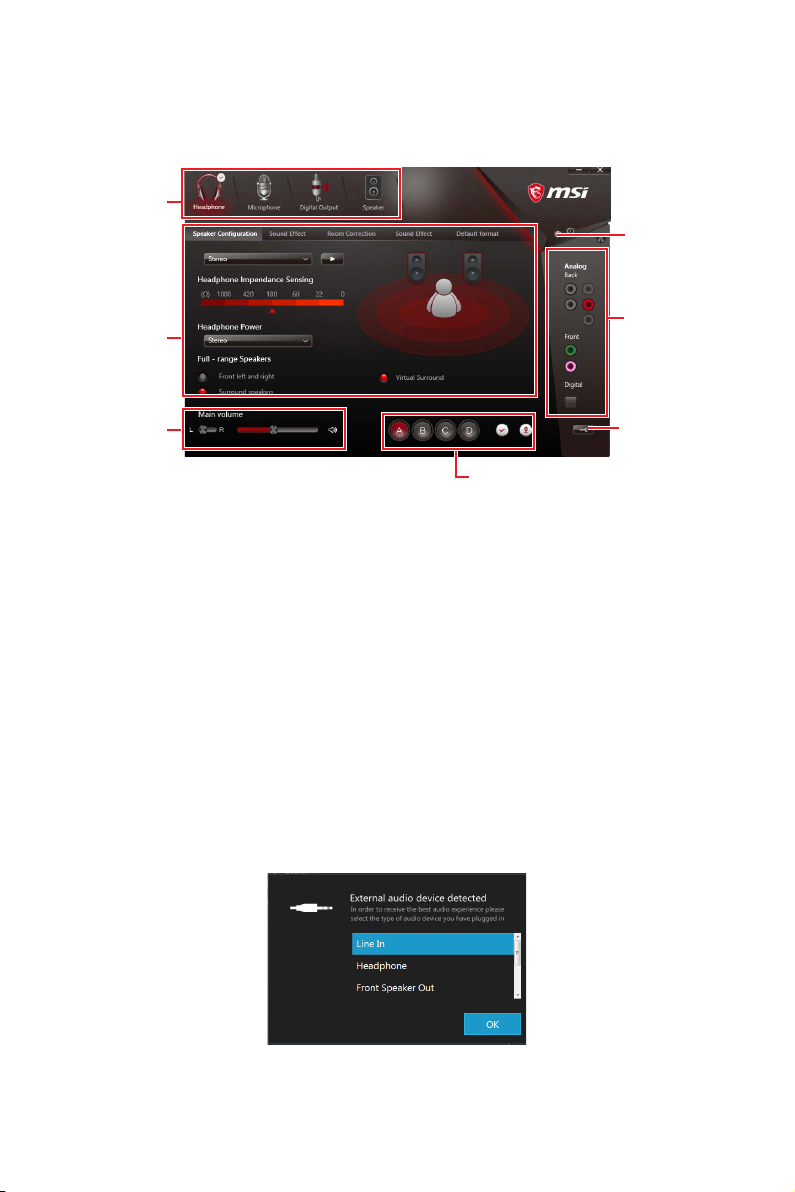
Realtek HD Audio Manager
After installing the Realtek HD Audio driver, the Realtek HD Audio Manager icon will
appear in the system tray. Double click on the icon to launch.
Device
Selection
Advanced
Settings
Application
Enhancement
Main Volume
Profiles
Jack Status
Connector
Strings
y Device Selection - allows you to select a audio output source to change the related
options. The check sign indicates the devices as default.
y Application Enhancement - the array of options will provide you a complete guidance
of anticipated sound effect for both output and input device.
y Main Volume - controls the volume or balance the right/left side of the speakers that
you plugged in front or rear panel by adjust the bar.
y Profiles - toggles between profiles.
y Advanced Settings - provides the mechanism to deal with 2 independent audio
streams.
y Jack Status - depicts all render and capture devices currently connected with your
computer.
y Connector Settings - configures the connection settings.
Auto popup dialog
When you plug into a device at an audio jack, a dialogue window will pop up asking you
which device is current connected.
Each jack corresponds to its default setting as shown on the next page.
Rear I/O Panel
24
Page 25
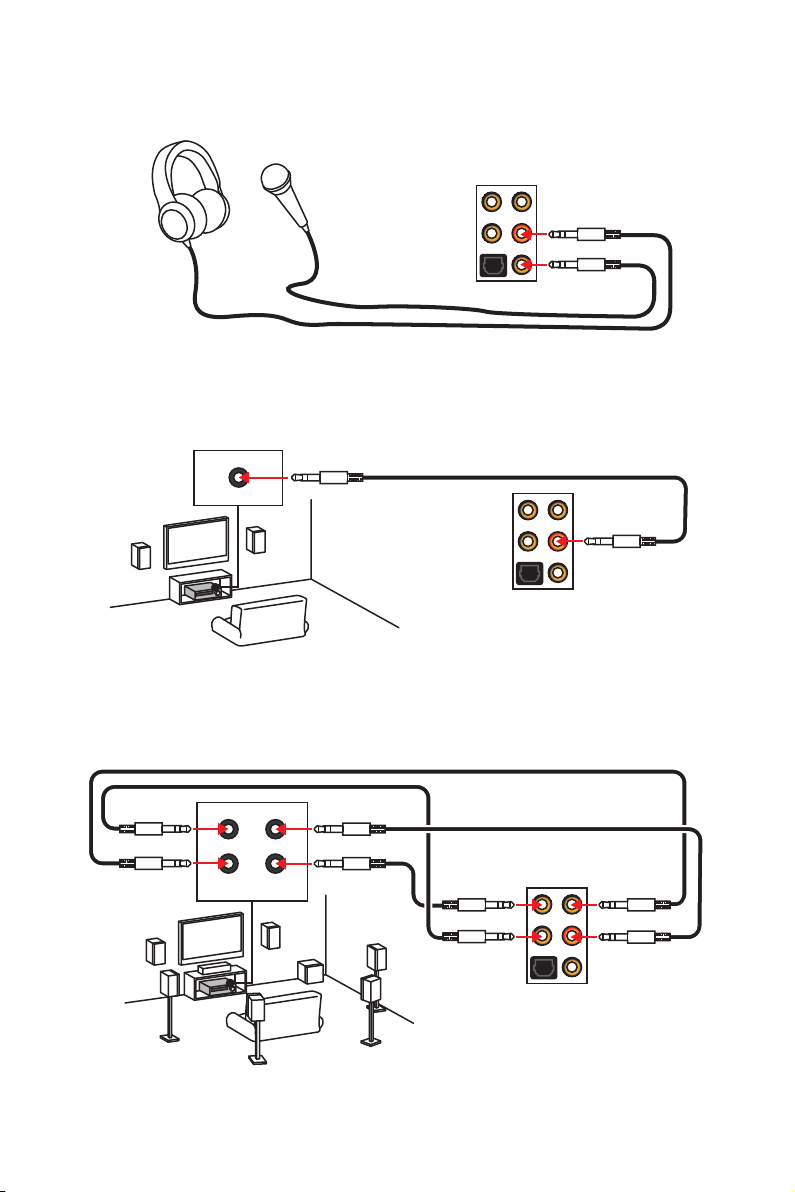
Audio jacks to headphone and microphone diagram
Audio jacks to stereo speakers diagram
AUDIO INPUT
Audio jacks to 7.1-channel speakers diagram
AUDIO INPUT
Rear Front
Side Center/
Subwoofer
Rear I/O Panel
25
Page 26
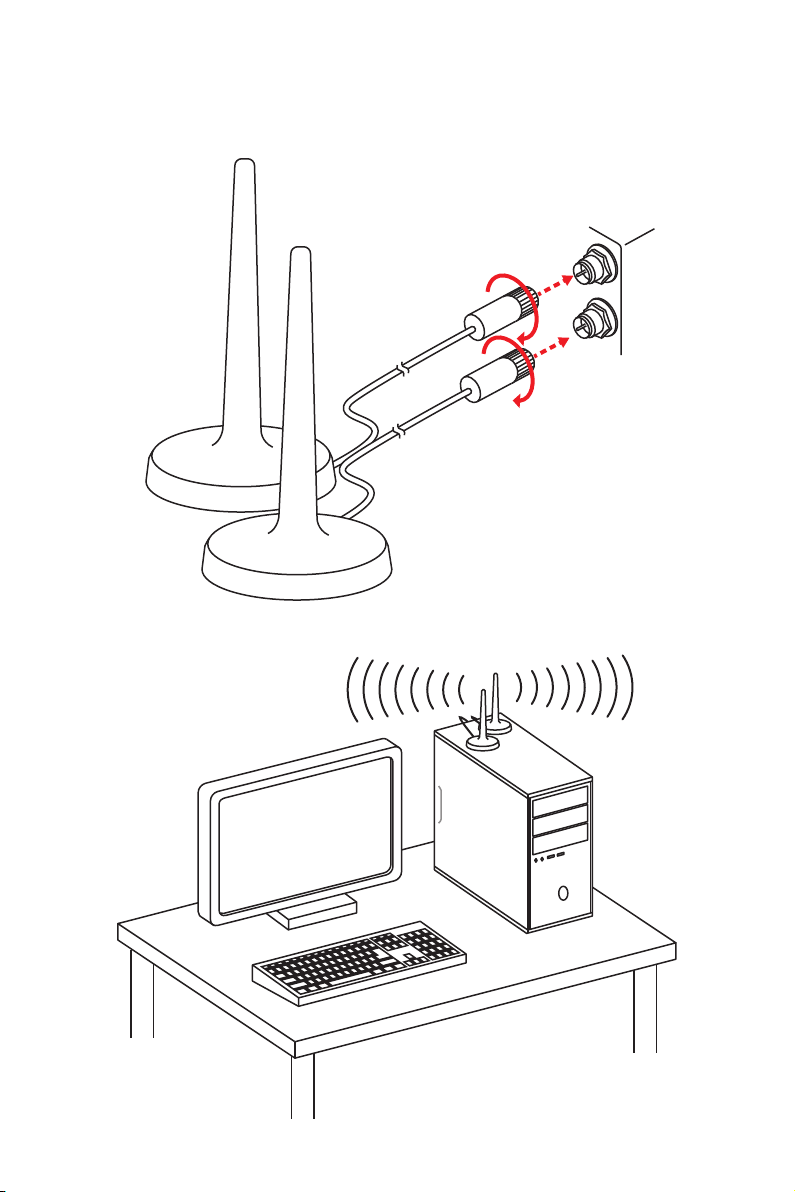
Installing Antennas (Optional)
1. Screw the antennas tight to the Wi-Fi antenna connectors as shown.
2. Place the antennas as high as possible.
Rear I/O Panel
26
Page 27
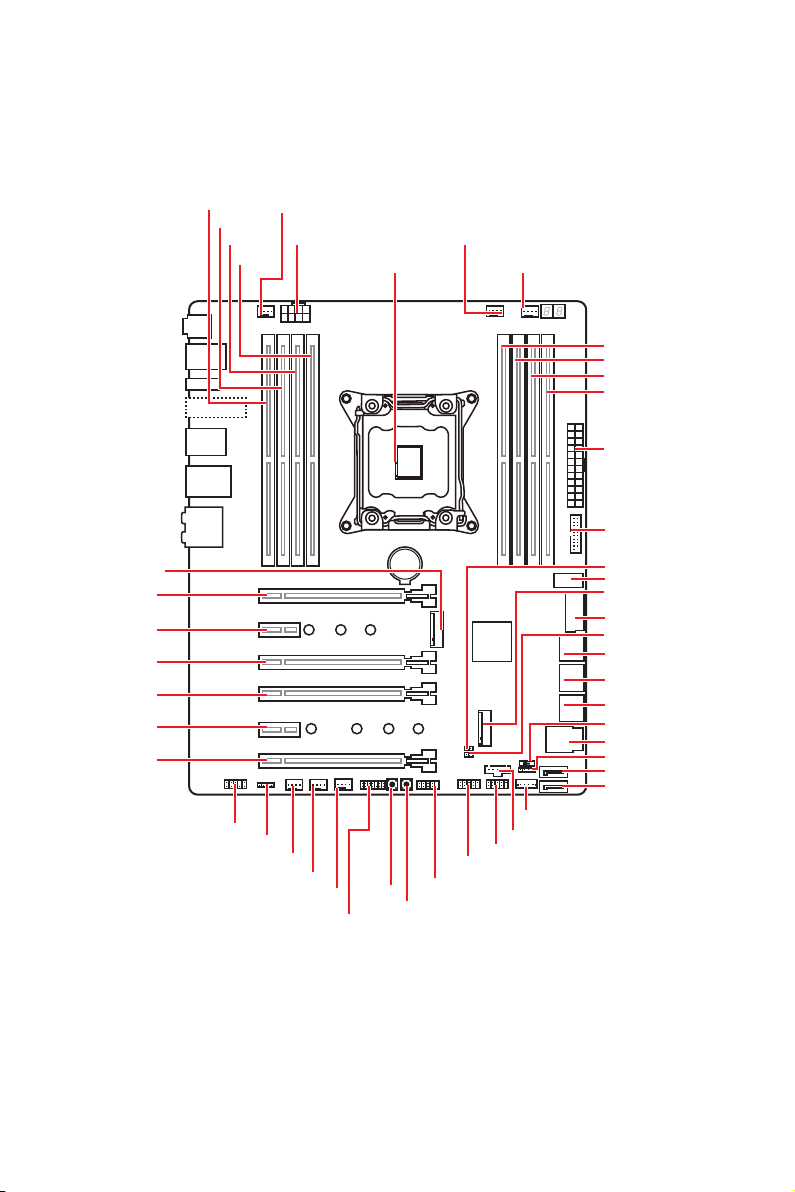
Overview of Components
M2_1
PCI_E1
PCI_E2
PCI_E3
PCI_E4
PCI_E5
PCI_E6
DIMMB1
DIMMB2
DIMMA1
JAUD1
SYS_FAN1
DIMMA2
JLED1
SYSFAN4
CPU_PWR1
SYSFAN3
SYSFAN2
JTPM1
CPU Socket
POWER1
BAT1
RESET1
PUMP_FAN1
JUSB2
JFP1
CPU_FAN1
JTBT1
JUSB1
VRAID1*
DIMMC2
DIMMC1
DIMMD2
DIMMD1
ATX_PWR1
JUSB4
JBAT1
JUSB5
M2_2
JUSB3
JCI1
SATA▼1▲2
SATA▼3▲4
SATA▼5▲6
BIOS_SW1
U2_1
JFP2
SATA7
SATA8
Overview of Components
27
Page 28
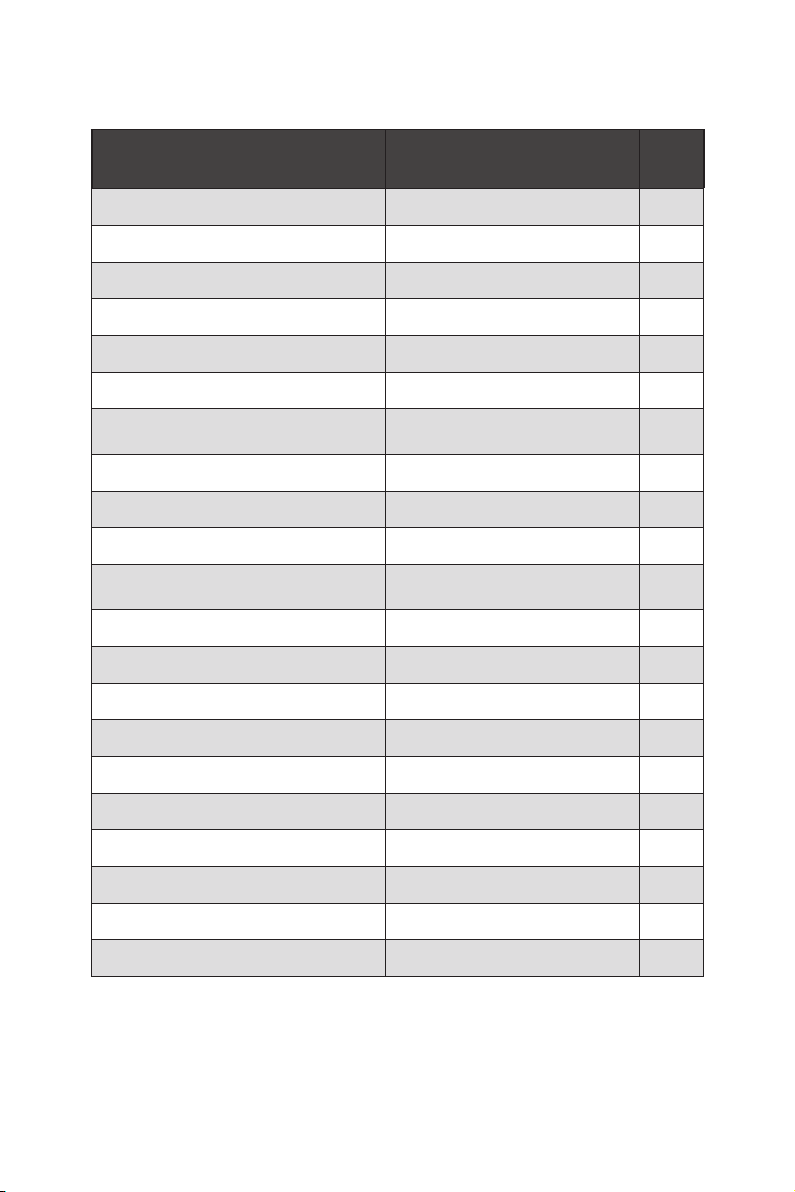
Component Contents
Port Name Port Type Page
BIOS_SW1 Multi-BIOS Switch 46
CPU_FAN1, PUMP_FAN1, SYS_FAN1~4 Fan Connectors 44
CPU_PWR1, ATX_PWR1 Power Connectors 40
CPU Socket LGA2066 29
DIMMA1~D2 DIMM Slots 30
JAUD1 Front Audio Connector 45
JBAT1
JCI1 Chassis Intrusion Connector 45
JFP1, JFP2 Front Panel Connectors 41
JLED1 RGB LED connector 48
JTBT1
JTPM1 TPM Module Connector 43
JUSB1~2 USB 2.0 Connectors 43
Clear CMOS (Reset BIOS)
Jumper
Thunderbolt Add-on Card
Connector
47
44
JUSB3, JUSB4 USB 3.1 Gen1 Connectors 41
JUSB5 USB 3.1 Gen2 Type-C Connector 42
M2_1~2 M.2 Slots (Key M) 37
PCI_E1~6 PCIe Expansion Slots 33
POWER1, RESET1 Power Button, Reset Button 47
SATA1~8 SATA 6Gb/s Connectors 38
U2_1 U.2 Connector 36
VRAID1 Virtual RAID on CPU Connector 40
Overview of Components
28
Page 29
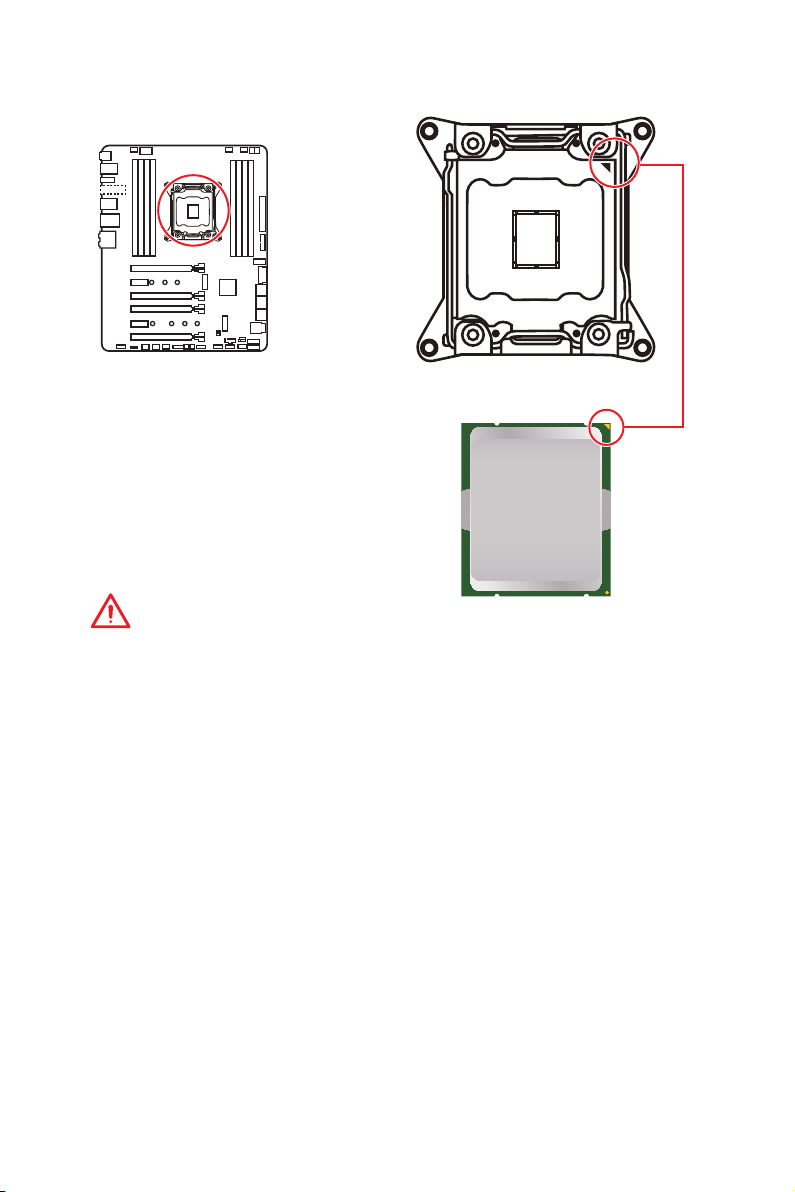
CPU Socket
Introduction to the LGA 2066 CPU
The surface of the LGA2066 CPU has
four alignment keys and a yellow triangle
to assist in correctly lining up the CPU
for motherboard placement. The yellow
triangle is the Pin 1 indicator.
Important
y
Always unplug the power cord from the power outlet before installing or removing
the CPU.
y
Please retain the CPU protective cap after installing the processor. MSI will deal with
Return Merchandise Authorization (RMA) requests if only the motherboard comes with
the protective cap on the CPU socket.
y
When installing a CPU, always remember to install a CPU heatsink. A CPU heatsink
is necessary to prevent overheating and maintain system stability.
y
Confirm that the CPU heatsink has formed a tight seal with the CPU before booting
your system.
y
Overheating can seriously damage the CPU and motherboard. Always make sure
the cooling fans work properly to protect the CPU from overheating. Be sure to apply
an even layer of thermal paste (or thermal tape) between the CPU and the heatsink to
enhance heat dissipation.
y
Whenever the CPU is not installed, always protect the CPU socket pins by covering
the socket with the plastic cap.
y
If you purchased a separate CPU and heatsink/ cooler, Please refer to the
documentation in the heatsink/ cooler package for more details about installation.
y
This motherboard is designed to support overclocking. Before attempting to
overclock, please make sure that all other system components can tolerate
overclocking. Any attempt to operate beyond product specifications is not
recommended. MSI
operation beyond product specifications.
®
does not guarantee the damages or risks caused by inadequate
Overview of Components
29
Page 30
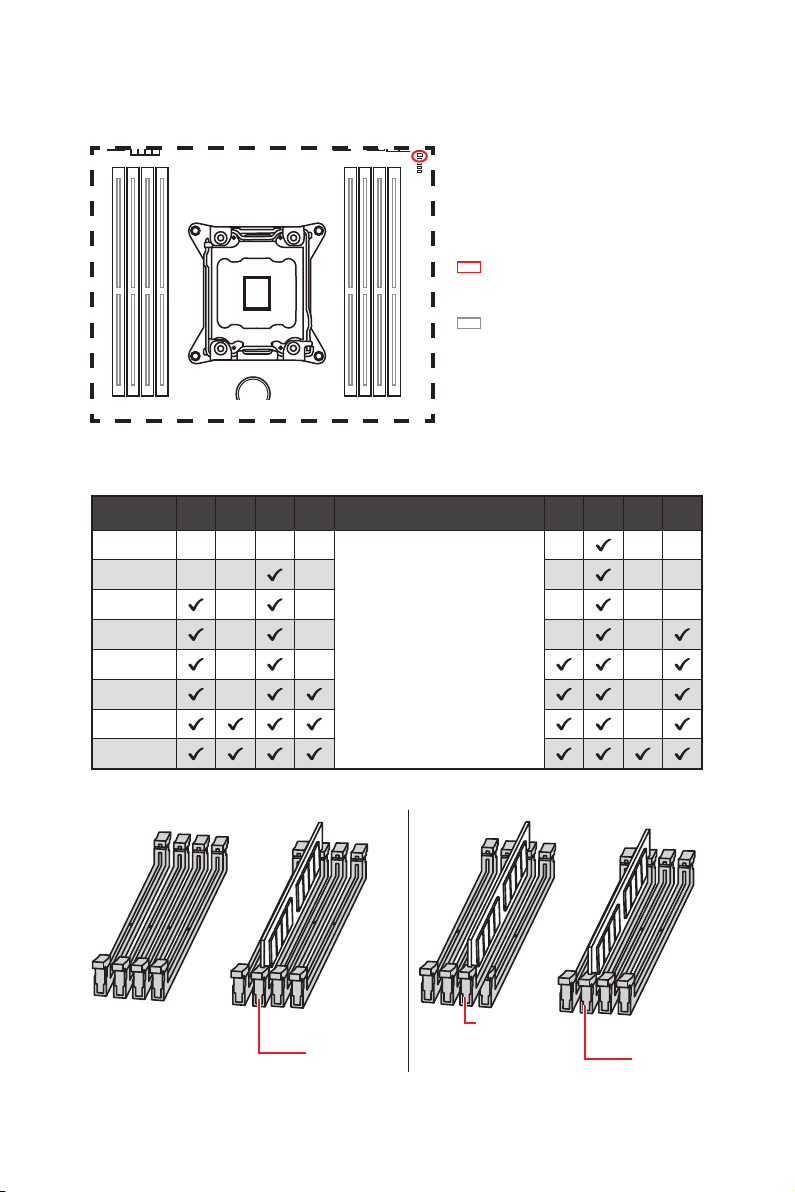
DIMM Slots
S/K LED : S/K LED indicates that
the installed CPU supports either
4-channels or 2-channels memory
architecture.
Red = 8 DIMMs support
(4-channels architecture CPU)
White = 4 DIMMs support
(2-channels architecture CPU)
B1B2A1A2 C2C1D2D1
BAT1
Memory module installation recommendation (4-Channels architecture CPU )
B1 B2 A1 A2 Intel Core X-series CPU C2 C1 D2 D1
1 DIMM
2 DIMMs
3 DIMMs
4 DIMMs
5 DIMMs
6 DIMMs
7 DIMMs
8 DIMMs
Supports 4-channels
memory architecture
Overview of Components
30
DIMMC1
DIMMA1
DIMMC1
Page 31

DIMMA1
DIMMB1
DIMMD1
DIMMC1
DIMMA1
DIMMB1
DIMMA2
DIMMD1
DIMMC1
DIMMC2
DIMMA1
DIMMB1
DIMMC1
DIMMA2
DIMMA1
DIMMB2
DIMMB1
DIMMD1
DIMMD2
DIMMC1
DIMMC2
Important
y
Always insert a memory module in the DIMMC1 slot first.
y
To ensure system stability for Dual/ Triple/ Quad channel mode, memory modules
must be of the same type, number and density. And for every channel, the odd number
DIMM slot must to be installed first.
y
Due to chipset resource usage, the available capacity of memory will be a little less
than the amount of installed.
y
Based on Intel CPU specification, the Memory DIMM voltage below 1.35V is
suggested to protect the CPU.
y
Please note that the maximum capacity of addressable memory is 4GB or less
for 32-bit Windows OS due to the memory address limitation. Therefore, we
recommended that you to install 64-bit Windows OS if you want to install more than
4GB memory on the motherboard.
y
Some memory may operate at a lower frequency than the marked value when
overclocking due to the memory frequency operates dependent on its Serial Presence
Detect (SPD).
y
It is recommended to use a more efficient memory cooling system for full DIMMs
installation or overclocking.
y
The stability and compatibility of installed memory modules depend on installed CPU
and devices when overclocking.
Overview of Components
31
Page 32

Memory module installation recommendation (2-Channels architecture CPU )
B1 B2 A1 A2 Intel Core X-series CPU C2 C1 D2 D1
1 DIMM
2 DIMMs
3 DIMMs
4 DIMMs
DIMMB1, B2, A1 and A2 are un-available
DIMMC1 DIMMC1
Supports 2-channels
memory architecture
DIMMD1
Overview of Components
32
DIMMD1 DIMMD1
DIMMD2
DIMMC1 DIMMC1
DIMMC2 DIMMC2
Page 33

BAT1
PCI_E1~6: PCIe Expansion Slots
PCI_E1: PCIe 3.0 x16 (CPU lanes)
PCI_E2: PCIe 3.0 x1 (PCH lanes)
PCI_E3: PCIe 3.0 x4 (PCH lanes)
PCI_E4: PCIe 3.0 x16 (CPU lanes)
PCI_E5: PCIe 3.0 x1 (PCH lanes)
PCI_E6: PCIe 3.0 x8 (CPU lanes)
PCIe slots bandwidth table
for 44-lane CPU
Graphics Card Single 2-Way* 2-Way 3-Way
PCI_E1 @ 3.0 x16 @ 3.0 x16 @ 3.0 x16 @ 3.0 x16
PCI_E2 3.0 x1 3.0 x1 3.0 x1 3.0 x1
PCI_E3 3.0 x4 3.0 x4 3.0 x4 3.0 x4
PCI_E4 3.0 x16 @ 3.0 x16 3.0 x16 @ 3.0 x16
PCI_E5 3.0 x1 3.0 x1 3.0 x1 3.0 x1
PCI_E6 3.0 x8 3.0 x8 @ 3.0 x8 @ 3.0 x8
(@: graphics card slot, *: best combination)
for 28-lane CPU
Graphics Card Single 2-Way 3-Way CF
PCI_E1 @ 3.0 x16 @ 3.0 x16 @ 3.0 x16
PCI_E2 3.0 x1 3.0 x1 3.0 x1
PCI_E3 3.0 x4 3.0 x4 3.0 x4
PCI_E4 3.0 x8 @ 3.0 x8 @ 3.0 x8
PCI_E5 3.0 x1 3.0 x1 3.0 x1
PCI_E6 3.0 x4 3.0 x4 @ 3.0 x4
(@: graphics card slot, CF: CrossFire only)
for 16-lane CPU
Graphics Card Single 2-Way 3-Way CF
PCI_E1 @ 3.0 x8 @ 3.0 x8 @ 3.0 x8
PCI_E2 3.0 x1 3.0 x1 3.0 x1
PCI_E3 3.0 x4 3.0 x4 3.0 x4
PCI_E4 3.0 x8 3.0 x4 @ 3.0 x8 @ 3.0 x4
PCI_E5 3.0 x1 3.0 x1 3.0 x1
PCI_E6 empty 3.0 x4 ─ @ 3.0 x4
(@: graphics card slot, ─: unavailable, CF: CrossFire only)
Overview of Components
33
Page 34

Multiple graphics cards installation recommendation
PCI_E1
PCI_E1
PCI_E4
PCI_E1
PCI_E4
PCI_E6
Important
y
For a single PCIe x16 expansion card installation with optimum performance, using
the PCI_E1 slot is recommended.
If you install a large and heavy graphics card, you need to use a tool such as MSI
Gaming Series Graphics Card Bolster to support its weight and to prevent deformation
of the slot.
When adding or removing expansion cards, always turn off the power supply and
unplug the power supply power cable from the power outlet. Read the expansion
card’s documentation to check for any necessary additional hardware or software
changes.
Overview of Components
34
Page 35

Installing SLI graphics cards
For power supply recommendations for SLI configurations, please refer to the user
guide of your graphics card to make sure you meet all the system requirements.
To install SLI graphics cards:
1. Turn off your computer and disconnect the power cord, install two graphics cards
into the PCI_E1 and PCI_E4 slots.
2. Connect the two cards together using the SLI Bridge Connector.
3. Connect all PCIe power connectors of the graphics cards.
4. Reconnect the power cord, power up the computer and install the drivers and
software included in your graphics card package.
5. Right-click the Windows desktop and select NVIDIA Control Panel from the menu,
click on Configure SLI, Surround, PhysX in the left task pane and select Maximize
3D performance in the SLI configuration menu, and then click Apply.
Overview of Components
35
Page 36

U2_1: U.2 Connector
This connector is a U.2 interface port. Each connector can connect to one PCIe 3.0 x4
NVMe storage device.
Video Demonstration
Watch the video to learn how to Install
U.2 SSD.
Installing U.2 SSD
1. Connect the U.2 cable to the U.2 connector on the
motherboard.
2. Connect the U.2 cable to the U.2 SSD.
3. Connect the U.2 cable to power adapter cable.
http://youtu.be/KgFvKDxymvw
U.2 SSD
U.2 Connector
U.2 Cable
2
1
Connect to power
adapter cable
Important
The U.2 port will be unavailable when an PCIe device has been installed in PCI_E3 slot.
Overview of Components
36
3
Page 37

M2_1~2: M.2 Slots (Key M)
Important
y
Intel® RST only supports PCIe M.2 SSD with UEFI ROM.
y
Intel® Optane™ Memory Ready for all M.2 slots.
Installing M.2 module
1. Remove the screw from the base screw.
2. Remove the base screw.
3. Tighten the base screw into the hole of
the distance to the M.2 slot as the length
your M.2 module.
4. Insert your M.2 module into the M.2 slot
at a 30-degree angle.
Video Demonstration
Watch the video to learn how to Install M.2
module.
http://youtu.be/JCTFABytrYA
5. Put the screw in the notch on
the trailing edge of your M.2
module and tighten it into the
base screw.
4
5
3
1
30°
2
Using M.2 FROZR
We provide the M.2 FROZR on the M2_1 slot to help dissipate heat away from the M.2
module. Before installing the M.2 module for the first time, you need to remove the
screw, take the cover and remove the protective film from the thermal pad.
Important
If you don’t need the M.2 Forzr,
you can remove it.
Overview of Components
37
Page 38

SATA1~8: SATA 6Gb/s Connectors
These connectors are SATA 6Gb/s interface ports. Each connector can connect to one
SATA device.
SATA2
SATA1
SATA4
SATA3
SATA6
SATA5
SATA7
SATA8
Important
y
Please do not fold the SATA cable at a 90-degree angle. Data loss may result during
transmission otherwise.
y
SATA cables have identical plugs on either sides of the cable. However, it is
recommended that the flat connector be connected to the motherboard for space
saving purposes.
PCI_E3/ U.2/ M.2/ SATA Combination table
Slot Combination
PCI_E3 ✓ Empty ✓ Empty ✓ Empty ✓ Empty
U2_1 ─ ✓ ─ ✓ ─ ✓ ─ ✓
M2_1 PCIe SATA SATA PCIe
M2_2 PCIe SATA PCIe SATA
SATA1 ✓ ─ ─ ✓
SATA2 ✓ ✓ ✓ ✓
SATA3 ✓ ✓ ✓ ✓
SATA4 ✓ ✓ ✓ ✓
SATA5 ─ ─ ─ ─
SATA6 ─ ✓ ─ ✓
SATA7 ─ ✓ ─ ✓
SATA8 ─ ✓ ─ ✓
(SATA: M.2 SATA SSD, PCIe: M.2 PCIe SSD, ✓: available, ─: unavailable)
Overview of Components
38
Page 39

M.2 slots with examples of various combination possibilities
1xU.2+ 1xM.2 PCIe+ 1xM.2 SATA+
7xSATA
M.2 PCIe
M.2 SATA
U.2
SATA7
SATA8
1xM.2 PCIe+ 1xM.2 SATA+ 7xSATA
SATA1 SATA1SATA3 SATA3
SATA4 SATA4SATA6 SATA6SATA2 SATA2
M.2 PCIe
M.2 SATA
SATA7
SATA8
1xU.2+ 2xM.2 SATA+ 6xSATA
M.2 SATA
M.2 SATA
2xM.2 SATA+ 6xSATA
M.2 SATA
M.2 SATA
U.2
SATA7
SATA8
SATA4 SATA4SATA6 SATA6SATA2 SATA2
SATA7
SATA8
SATA3 SATA3
1xU.2+ 2xM.2 PCIe+ 4xSATA
M.2 PCIe
M.2 PCIe
SATA4 SATA2U.2
1xU.2+ 1xM.2 SATA+ 1xM.2 PCIe+
3xSATA
SATA1SATA3
SATA4 SATA2U.2
SATA3
M.2 SATA
M.2 PCIe
Overview of Components
39
Page 40

CPU_PWR1, ATX_PWR1: Power Connectors
These connectors allow you to connect an ATX power supply.
8
4 1
1 Ground 5 +12V
2 Ground 6 +12V
3 Ground 7 +12V
4 Ground 8 +12V
1 +3.3V 13 +3.3V
2 +3.3V 14 -12V
3 Ground 15 Ground
24
12
131
4 +5V 16 PS-ON#
5 Ground 17 Ground
6 +5V 18 Ground
7 Ground 19 Ground
8 PWR OK 20 Res
9 5VSB 21 +5V
10 +12V 22 +5V
11 +12V 23 +5V
12 +3.3V 24 Ground
5
Important
Make sure that all the power cables are securely connected to a proper ATX power
supply to ensure stable operation of the motherboard.
VRAID1: Virtual RAID on CPU Connector
This connector allows you to connect the specific Intel module/ key.
1 Ground 2 VCC3
3 Ground 4 SATA_RAID_KEY
Overview of Components
40
1
Page 41

JFP1, JFP2: Front Panel Connectors
These connectors connect to the switches and LEDs on the front panel.
2 10
JFP1
1
1 HDD LED + 2 Power LED +
3 HDD LED - 4 Power LED -
5 Reset Switch 6 Power Switch
7 Reset Switch 8 Power Switch
9 Reserved 10 No Pin
9
1
JFP2
1 Speaker - 2 Buzzer +
3 Buzzer - 4 Speaker +
JUSB3, JUSB4: USB 3.1 Gen1 Connectors
These connectors allow you to connect USB 3.1 Gen1 ports on the front panel.
10 11
1
20
1 Power 11 USB2.0+
2 USB3_RX_DN 12 USB2.0-
3 USB3_RX_DP 13 Ground
4 Ground 14 USB3_TX_C_DP
5 USB3_TX_C_DN 15 USB3_TX_C_DN
6 USB3_TX_C_DP 16 Ground
7 Ground 17 USB3_RX_DP
8 USB2.0- 18 USB3_RX_DN
9 USB2.0+ 19 Power
10 NC 20 No Pin
Important
Note that the Power and Ground pins must be connected correctly to avoid possible
damage.
Overview of Components
41
Page 42

Charger Port
The JUSB4 connector is a charger port which can increase USB power output for fast
charging your smartphone or USB-powered devices. The Charger Port is hardware
controlled by motherboard chip, it can still charge your device in suspend, hibernate
state or even shutdown states. However, when you boot the computer into Windows
you will need to install the MSI
Charging mode.
®
SUPER CHARGER application to turn ON/OFF the
®
Video Demonstration
Watch the video to learn how to charge the smartphone with SuperCharger. http://youtu.be/FCyvjr5NbOw
Important
When the Charging mode is enabled, the Charger Port data syncing will be disabled.
JUSB5: USB 3.1 Gen2 Type-C Connector
This connector allows you to connect USB 3.1 Gen2 Type-C connector on the front
panel. The connector possesses a foolproof design. When you connect the cable, be
sure to connect it with the corresponding orientation.
,
Overview of Components
42
USB Type-C port on
the front panel
USB Type-C Cable
JUSB5
Page 43

JUSB1~2: USB 2.0 Connectors
These connectors allow you to connect USB 2.0 ports on the front panel.
2 10
1
9
1 VCC 2 VCC
3 USB0- 4 USB1-
5 USB0+ 6 USB1+
7 Ground 8 Ground
9 No Pin 10 NC
Important
y
Note that the VCC and Ground pins must be connected correctly to avoid possible
damage.
y
In order to recharge your iPad,iPhone and iPod through USB ports, please install
®
MSI
SUPER CHARGER utility.
JTPM1: TPM Module Connector
This connector is for TPM (Trusted Platform Module). Please refer to the TPM security
platform manual for more details and usages.
2 14
1
1 LPC Clock 2 3V Standby power
3 LPC Reset 4 3.3V Power
5 LPC address & data pin0 6 Serial IRQ
7 LPC address & data pin1 8 5V Power
9 LPC address & data pin2 10 No Pin
11 LPC address & data pin3 12 Ground
13 LPC Frame 14 Ground
13
Overview of Components
43
Page 44

CPU_FAN1, PUMP_FAN1, SYS_FAN1~4: Fan Connectors
Fan connectors can be classified as PWM (Pulse Width Modulation) Mode or DC Mode.
PWM Mode fan connectors provide constant 12V output and adjust fan speed with
speed control signal. DC Mode fan connectors control fan speed by changing voltage.
When you plug a 3-pin (Non-PWM) fan to a fan connector in PWM mode, the fan speed
will always maintain at 100%, which might create a lot of noise. You can follow the
instruction below to adjust the fan connector to PWM or DC Mode.
Auto-detection Mode fan connectors
1
CPU_FAN1/ PUMP _FAN1
1
SYS_FAN1~4
Important
You can switch between PWM mode and DC mode and adjust fan speed in BIOS
> HARDWARE MONITOR. And please make sure fans are working properly after
switching the PWM/ DC mode.
Pin definition of fan connectors
PWM Mode pin definition
1 Ground 2 +12V
3 Sense 4 Speed Control Signal
1 Ground 2 Voltage Control
3 Sense 4 NC
DC Mode pin definition
JTBT1: Thunderbolt Add-on Card Connector
This connector allows you to connect the add-on Thunderbolt I/O card.
1
1 FORCE_PWR 2 SCI_EVENT
3 SLP_S3# 4 SLP_S5#
5 Ground
Overview of Components
44
Page 45

JAUD1: Front Audio Connector
This connector allows you to connect audio jacks on the front panel.
2 10
1
9
1 MIC L 2 Ground
3 MIC R 4 NC
5 Head Phone R 6 MIC Detection
7 SENSE_SEND 8 No Pin
9 Head Phone L 10 Head Phone Detection
JCI1: Chassis Intrusion Connector
This connector allows you to connect the chassis intrusion switch cable.
Normal
(default)
Trigger the chassis
intrusion event
Using chassis intrusion detector
1. Connect the JCI1 connector to the chassis intrusion switch/ sensor on the chassis.
2. Close the chassis cover.
3. Go to BIOS > SETTINGS > Security > Chassis Intrusion Configuration.
4. Set Chassis Intrusion to Enabled.
5. Press F10 to save and exit and then press the Enter key to select Ye s.
6. Once the chassis cover is opened again, a warning message will be displayed on
screen when the computer is turned on.
Resetting the chassis intrusion warning
1. Go to BIOS > SETTINGS > Security > Chassis Intrusion Configuration.
2. Set Chassis Intrusion to Reset.
3. Press F10 to save and exit and then press the Enter key to select Ye s.
Overview of Components
45
Page 46

BIOS_SW1: Multi-BIOS Switch
This motherboard has two built-in BIOS ROMs (Labeled A and B, default BIOS ROM is
A). If one is crashed, you can shift to the other for booting by sliding the switch.
BIOS B LEDBIOS A LED
BIOS BBIOS A
(default)
Recovering BIOS
When BIOS updating fails or causes the computer non-bootable, you can recover the
failed BIOS by the steps below. Before recovering, please download the latest BIOS file
that matches your motherboard model from MSI website. And then save the BIOS file
to the root of the USB flash drive.
1. Power off the computer.
2. Switch to the normal BIOS ROM with Multi-BIOS switch.
3. Insert the USB flash drive into the computer.
4. Power on the computer and press Del key to enter BIOS setup during POST.
5. Select the M-FLASH tab and click on Yes to reboot the system and enter the flash
mode.
6. Select a BIOS file to perform the BIOS recovering process.
7. Switch to the failed BIOS ROM with Multi-BIOS switch, and click on Yes to start
recovering BIOS.
8. After the recovering process is completed, the system will reboot automatically.
Important
y
Do not use the Multi-BIOS switch when system is booting up.
y
You can also use the LIVE UPDATE utility to flash BIOS. Please refer to BIOS section
for details.
Overview of Components
46
Page 47

JBAT1: Clear CMOS (Reset BIOS) Jumper
There is CMOS memory onboard that is external powered from a battery located on
the motherboard to save system configuration data. If you want to clear the system
configuration, set the jumper to clear the CMOS memory.
Keep Data
(default)
Clear CMOS/
Reset BIOS
Resetting BIOS to default values
1. Power off the computer and unplug the power cord
2. Use a jumper cap to short JBAT1 for about 5-10 seconds.
3. Remove the jumper cap from JBAT1.
4. Plug the power cord and power on the computer.
POWER1, RESET1: Power Button, Reset Button
The Power / Reset button allows you to power on / reset the computer.
Power button Reset button
Overview of Components
47
Page 48

JLED1: RGB LED connector
These connectors allow you to connect the 5050 RGB LED strips.
1
1 +12V 2 G
3 R 4 B
1
Extension cable
JLED1
5050 LED strip
Video Demonstration
Watch the video to learn how to install 5050 RGB LED strips to RGB LED
connector.
https://youtu.be/CqNHyADzd2Q
Important
y
This connector supports 5050 RGB multi-color LED strips (12V/G/R/B) with the
maximum power rating of 3A (12V). Please keeping the LED strip shorter than 2
meters to prevent dimming.
y
Always turn off the power supply and unplug the power cord from the power outlet
before installing or removing the RGB LED strip.
y
Please use MSI’s software to control the extended LED strip.
Overview of Components
48
Page 49

Onboard LEDs
EZ Debug LEDs
These LEDs indicate the status of key components during booting process. When an
error is occurred, the corresponding LED stays lit until the problem is solved.
CPU - indicates CPU is not detected or fail.
DRAM - indicates DRAM is not detected or fail.
VGA - indicates GPU is not detected or fail.
BOOT - indicates the booting device is not detected
or fail.
DIMM LEDs
These LED indicate the memory modules are installed.
DIMM LEDs
XMP LED
This LED indicates the XMP (Extreme Memory Profile) mode is enabled.
XMP LED
Onboard LEDs
49
Page 50

Fan LEDs
These LEDs indicate the fan control mode.
PUMP_FAN1 LED
CPU_FAN1 LED
PCIe x16 slot LEDs
These LED indicate the PCIe x16 slots status.
PCI_E1 LED
PCI_E3 LED
PCI_E4 LED
PCI_E6 LED
LED Color Fan control mode
Red PWM mode
Green DC mode
LED Color PCIe slot speed status
Red x16
White x8, x4, x1
Onboard LEDs
50
Page 51

Debug Code LED
The Debug Code LED displays progress and error codes during and after POST. Refer
to the Debug Code LED table for details.
Hexadecimal Character Table
Hexadecimal 0 1 2 3 4 5 6 7 8 9 A B C D E F
Debug Code
LED display
0 1 2 3 4 5 6 7 8 9 A B C D E F
Boot Phases
Security (SEC) – initial low-level initialization
Pre-EFI Initialization (PEI) – memory initialization
Driver Execution Environment (DXE) – main hardware initialization
Boot Device Selection (BDS) – system setup, pre-OS user interface & selecting a
bootable device (CD/DVD, HDD, USB, Network, Shell, …)
Debug Code LED Table
SEC Progress Codes
Power on. Reset type detection (soft/
01
hard)
02 AP initialization before microcode loading
System Agent initialization before
03
microcode loading
PCH initialization before microcode
04
loading
06 Microcode loading
07 AP initialization after microcode loading
System Agent initialization after
08
microcode loading
09 PCH initialization after microcode loading
0B Cache initialization
SEC Error Codes
0C - 0D Reserved for future AMI SEC error codes
0E Microcode not found
0F Microcode not loaded
PEI Progress Codes
10 PEI Core is started
11 Pre-memory CPU initialization is started
Pre-memory CPU initialization (CPU
12 - 14
module specific)
Pre-memory System Agent initialization
15
is started
Pre-Memory System Agent initialization
16 - 18
(System Agent module specific)
19 Pre-memory PCH initialization is started
Pre-memory PCH initialization (PCH
1A - 1C
module specific)
Memory initialization. Serial Presence
2B
Detect (SPD) data reading
Onboard LEDs
51
Page 52

Memory initialization. Memory presence
2C
detection
Memory initialization. Programming
2D
memory timing information
Memory initialization. Configuring
2E
memory
2F Memory initialization (other)
31 Memory Installed
32 CPU post-memory initialization is started
CPU post-memory initialization. Cache
33
initialization
CPU post-memory initialization.
34
Application Processor(s) (AP)
initialization
CPU post-memory initialization. Boot
35
Strap Processor (BSP) selection
CPU post-memory initialization. System
36
Management Mode (SMM) initialization
Post-Memory System Agent initialization
37
is started
Post-Memory System Agent initialization
38 - 3A
(System Agent module specific)
3B Post-Memory PCH initialization is started
Post-Memory PCH initialization (PCH
3C - 3E
module specific)
4F DXE IPL is started
PEI Error Codes
Memory initialization error. Invalid
50
memory type or incompatible memory
speed
Memory initialization error. SPD reading
51
has failed
Memory initialization error. Invalid
52
memory size or memory modules do
not match
Memory initialization error. No usable
53
memory detected
54 Unspecified memory initialization error
55 Memory not installed
56 Invalid CPU type or Speed
57 CPU mismatch
CPU self test failed or possible CPU
58
cache error
CPU micro-code is not found or micro-
59
code update is failed
5A Internal CPU error
5B Reset PPI is not available
5C - 5F Reserved for future AMI error codes
DXE Progress Codes
60 DXE Core is started
61 NVRAM initialization
62 Installation of the PCH Runtime Services
63 CPU DXE initialization is started
CPU DXE initialization (CPU module
64 - 67
specific)
68 PCI host bridge initialization
69 System Agent DXE initialization is started
System Agent DXE SMM initialization is
6A
started
System Agent DXE initialization (System
6B - 6F
Agent module specific)
70 PCH DXE initialization is started
71 PCH DXE SMM initialization is started
72 PCH devices initialization
PCH DXE Initialization (PCH module
73 - 77
specific)
78 ACPI module initialization
79 CSM initialization
7A - 7F Reserved for future AMI DXE codes
Boot Device Selection (BDS) phase is
90
started
91 Driver connecting is started
92 PCI Bus initialization is started
93 PCI Bus Hot Plug Controller Initialization
94 PCI Bus Enumeration 32
95 PCI Bus Request Resources
96 PCI Bus Assign Resources
97 Console Output devices connect
98 Console input devices connect
99 Super IO Initialization
9A USB initialization is started
9B USB Reset
9C USB Detect
9D USB Enable
9E -9F Reserved for future AMI codes
A0 IDE initialization is started
A1 IDE Reset
A2 IDE Detect
A3 IDE Enable
A4 SCSI initialization is started
A5 SCSI Reset
A6 SCSI Detect
A7 SCSI Enable
Onboard LEDs
52
Page 53

A8 Setup Verifying Password
A9 Start of Setup
AB Setup Input Wait
AD Ready To Boot event
AE Legacy Boot event
AF Exit Boot Services event
B0 Runtime Set Virtual Address MAP Begin
B1 Runtime Set Virtual Address MAP End
B2 Legacy Option ROM Initialization
B3 System Reset
B4 USB hot plug
B5 PCI bus hot plug
B6 Clean-up of NVRAM
Configuration Reset (reset of NVRAM
B7
settings)
B8 - BF Reserved for future AMI codes
DXE Error Codes
D0 CPU initialization error
D1 System Agent initialization error
D2 PCH initialization error
Some of the Architectural Protocols are
D3
not available
PCI resource allocation error. Out of
D4
Resources
D5 No Space for Legacy Option ROM
D6 No Console Output Devices are found
D7 No Console Input Devices are found
D8 Invalid password
Error loading Boot Option (LoadImage
D9
returned error)
Boot Option is failed (StartImage
DA
returned error)
DB Flash update is failed
DC Reset protocol is not available
S3 Resume Progress Codes
S3 Resume is stared (S3 Resume PPI is
E0
called by the DXE IPL)
E1 S3 Boot Script execution
E2 Video repost
E3 OS S3 wake vector call
E4 - E7 Reserved for future AMI progress codes
S3 Resume Error Codes
E8 S3 Resume Failed
E9 S3 Resume PPI not Found
EA S3 Resume Boot Script Error
EB S3 OS Wake Error
EC - EF Reserved for future AMI error codes
Recovery Progress Codes
Recovery condition triggered by firmware
F0
(Auto recovery)
Recovery condition triggered by user
F1
(Forced recovery)
F2 Recovery process started
F3 Recovery firmware image is found
F4 Recovery firmware image is loaded
F5 - F7 Reserved for future AMI progress codes
Recovery Error Codes
F8 Recovery PPI is not available
F9 Recovery capsule is not found
FA Invalid recovery capsule
FB - FF Reserved for future AMI error codes
ACPI States Codes
The following codes appear after booting
and the operating system into ACPI
modes.
01 System is entering S1 sleep state
02 System is entering S2 sleep state
03 System is entering S3 sleep state
04 System is entering S4 sleep state
05 System is entering S5 sleep state
System is waking up from the S1 sleep
10
state
System is waking up from the S2 sleep
20
state
System is waking up from the S3 sleep
30
state
System is waking up from the S4 sleep
40
state
System has transitioned into ACPI mode.
AC
Interrupt controller is in PIC mode.
System has transitioned into ACPI mode.
AA
Interrupt controller is in APIC mode.
CPU Temperature
Displays current CPU temperature after
00 - 99
the system has fully booted into the OS.
Onboard LEDs
53
Page 54

BIOS Setup
The default settings offer the optimal performance for system stability in normal
conditions. You should always keep the default settings to avoid possible system
damage or failure booting unless you are familiar with BIOS.
Important
y
BIOS items are continuously update for better system performance. Therefore, the
description may be slightly different from the latest BIOS and should be for reference
only. You could also refer to the HELP information panel for BIOS item description.
y
The pictures in this chapter are for reference only and may vary from the product you
purchased.
Entering BIOS Setup
Please refer the following methods to enter BIOS setup.
y Press Delete key, when the Press DEL key to enter Setup Menu, F11 to enter Boot
Menu message appears on the screen during the boot process.
y Use MSI FAST BOOT application. Click on GO2BIOS button and choose OK. The
system will reboot and enter BIOS setup directly.
Click on GO2BIOS
Function key
F1: General Help
F2: Add/ Remove a favorite item
F3: Enter Favorites menu
F4: Enter CPU Specifications menu
F5: Enter Memory-Z menu
F6: Load optimized defaults
F7: Switch between Advanced mode and EZ mode
F8: Load Overclocking Profile
F9: Save Overclocking Profile
F10: Save Change and Reset*
F12: Take a screenshot and save it to USB flash drive (FAT/ FAT32 format only).
Ctrl+F:Enter Search page
* When you press F10, a confirmation window appears and it provides the modification
information. Select between Yes or No to confirm your choice.
54
BIOS Setup
Page 55

Resetting BIOS
You might need to restore the default BIOS setting to solve certain problems. There are
several ways to reset BIOS:
y Go to BIOS and press F6 to load optimized defaults.
y Short the Clear CMOS jumper on the motherboard.
Important
Be sure the computer is off before clearing CMOS data. Please refer to the Clear
CMOS jumper section for resetting BIOS.
Updating BIOS
Updating BIOS with M-FLASH
Before updating:
Please download the latest BIOS file that matches your motherboard model from MSI
website. And then save the BIOS file into the USB flash drive.
Updating BIOS:
1. Press Del key to enter the BIOS Setup during POST.
2. Insert the USB flash drive that contains the update file into the computer.
3. Select the M-FLASH tab and click on Yes to reboot the system and enter the flash
mode.
4. Select a BIOS file to perform the BIOS update process.
5. After the flashing process is 100% completed, the system will reboot
automatically.
Updating the BIOS with Live Update 6
Before updating:
Make sure the LAN driver is already installed and the Internet connection is set
properly.
Updating BIOS:
1. Install and launch MSI LIVE UPDATE 6.
2. Select BIOS Update.
3. Click on Scan button.
4. Click on Download icon to download and install the latest BIOS file.
5. Click Next and choose In Windows mode. And then click Next and Start to start
updating BIOS.
6. After the flashing process is 100% completed, the system will restart
automatically.
BIOS Setup
55
Page 56

Updating BIOS with BIOS FLASHBACK+
Before updating:
Please download the latest BIOS file that matches your motherboard model from MSI
website and rename the BIOS file to MSI.ROM. And then, save the MSI.ROM file to the
root of USB flash drive.
Important
Only the FAT32 format USB flash drive supports updating BIOS by BIOS FLASHBACK+.
1. Connect power supply to CPU_PWR1 and ATX_PWR1. (No other components are
necessary but power supply.)
2. Plug the USB flash drive that contains the MSI.ROM file into the BIOS
FLASHBACK+ port on rear I/O panel.
3. Press the BIOS FLASHBACK+ button to flash BIOS, and the light of BIOS
FLASHBACK+ button starts flashing.
4. After the flashing BIOS process is 100% completed, the button light would stop
flashing and would be off simultaneously.
®
56
BIOS Setup
Page 57

EZ Mode
At EZ mode, it provides the basic system information and allows you to configure the
basic setting. To configure the advanced BIOS settings, please enter the Advanced
Mode by pressing the Setup Mode switch or F7 function key.
XMP switch
SearchScreenshotSetup Mode switch
Language
System
information
GAME BOOST
switch
Information
display
M-Flash
Favorites
Hardware
Monitor
Boot device
priority bar
Function
buttons
y GAME BOOST switch - click on it to toggle the GAME BOOST for OC.
Important
Please don’t make any changes in OC menu and don’t load defaults to keep the
optimal performance and system stability after activating the GAME BOOST function.
y XMP switch - click on the inner circle to enable/ disable the X.M.P. (Extreme Memory
Profile). Switch the outer circle to select the X.M.P. profile. This switch will only be
available if the X.M.P. supported memory module is installed.
y Setup Mode switch - press this tab or the F7 key to switch between Advanced mode
and EZ mode.
y Screenshot - click on this tab or the F12 key to take a screenshot and save it to USB
flash drive (FAT/ FAT32 format only).
y Search - click on this tab or the Ctrl+F keys and the search page will show. It allows
you to search by BIOS item name, enter the item name to find the item listing. Move
the mouse over a blank space and right click the mouse to exit search page.
Important
In search page, only the F6, F10 and F12 function keys are available.
y Language - allows you to select the language of BIOS setup.
y System information - shows the CPU/ DDR speed, CPU/ MB temperature, MB/ CPU
type, memory size, CPU/ DDR voltage, BIOS version and build date.
y Boot device priority bar - you can move the device icons to change the boot priority.
The boot priority from high to low is left to right.
BIOS Setup
57
Page 58

y Information display - click on the CPU, Memory, Storage, Fan Info and Help buttons
on left side to display related information.
y Function buttons - enable or disable the LAN Option ROM, M.2/Optane Genie,
Hardcore mode, AHCI, RAID, CPU Fan Fail Warning Control and BIOS Log Review by
clicking on their respective button.
Hardcore Mode - when enabled, set and keep the CPU to full speed mode to
maximize system performance. This feature will increase power consumption.
y M-Flash - click on this button to display the M-Flash menu that provides the way to
update BIOS with a USB flash drive.
y Hardware Monitor - click on this button to display the Hardware Monitor menu that
allows you to manually control the fan speed by percentage.
y Favorites - press the Favorites tab or the F3 key to enter Favorites menu. It allows
you to create personal BIOS menu where you can save and access favorite/ frequentlyused BIOS setting items.
Default HomePage - allows you to select a BIOS menu (e.g. SETTINGS, OC...,etc)
as the BIOS home page.
Favorite1~5 - allows you to add the frequently-used/ favorite BIOS setting items
in one page.
To add a BIOS item to a favorite page (Favorite 1~5)
1. Move the mouse over a BIOS item not only on BIOS menu but also on search
page.
2. Right-click or press F2 key.
3. Choose a favorite page and click on OK.
To delete a BIOS item from favorite page
1. Move the mouse over a BIOS item on favorite page (Favorite 1~5)
2. Right-click or press F2 key.
3. Choose Delete and click on OK.
58
BIOS Setup
Page 59

Advanced Mode
Press Setup Mode switch or F7 function key can switch between EZ Mode and
Advanced Mode in BIOS setup.
XMP switch
GAME BOOST
switch
SearchScreenshotSetup Mode switch
Language
System
information
Boot device
priority bar
BIOS menu
selection
Menu display
BIOS menu
selection
y GAME BOOST switch/ XMP switch/ Setup Mode switch/ Screenshot/ Favorites/
Language/ System information/ Boot device priority bar - please refer to the
descriptions of EZ Mode Overview section.
y BIOS menu selection - the following options are available:
SETTINGS - allows you to specify the parameters for chipset and boot devices.
OC - allows you to adjust the frequency and voltage. Increasing the frequency may
get better performance.
M-FLASH - provides the way to update BIOS with a USB flash drive.
OC PROFILE - allows you to manage overclocking profiles.
HARDWARE MONITOR - allows you to set the speeds of fans and monitor voltages
of system.
BOARD EXPLORER - provides the information of installed devices on this
motherboard.
y Menu display - provides BIOS setting items and information to be configured.
BIOS Setup
59
Page 60

SETTINGS
System Status
f System Date
Sets the system date. Use tab key to switch between date elements.
The format is <day> <month> <date> <year>.
<day> Day of the week, from Sun to Sat, determined by BIOS. Read-only.
<month> The month from Jan. through Dec.
<date> The date from 1 to 31 can be keyed by numeric function keys.
<year> The year can be adjusted by users.
f System Time
Sets the system time. Use tab key to switch between time elements.
The time format is <hour> <minute> <second>.
f SATA PortX/ M2_X/ U2_X
Shows the information of connected SATA/ M.2/ U.2 devices.
Important
If the connected SATA device is not displayed, turn off computer and re-check SATA
cable and power cable connections of the device and motherboard.
f System Information
Shows detailed system information, including CPU type, BIOS version, and Memory
(read only).
f DMI Information
Shows system information, desktop Board Information and chassis Information. (Read
only).
Advanced
f PCI Subsystem Settings
Sets PCI express interface protocol and latency timer. Press Enter to enter the submenu.
BIOS Setup
60
Page 61

fPEGX - Max Link Speed [Auto]
Sets PCI Express protocol of PCIe x16 slots for matching different installed devices.
[Auto] This item will be configured automatically by BIOS.
[Gen1] Enables PCIe Gen1 support only.
[Gen2] Enables PCIe Gen2 support only.
[Gen3] Enables PCIe Gen3 support only.
fPCI Latency Timer [32]
Sets latency timer of PCI interface device.
[Options: 32, 64, 96, 128, 160, 192, 224, 248 PCI Bus clocks]
fAbove 4G memory/ Crypto Currency mining [Disabled]
Enables or disables 64-bit capable devices to be decoded in above 4G address
space. It is only available if the system supports 64-bit PCI decoding.
[Enabled] Allows you to utilize more than 4x GPUs.
[Disabled] Disables this function.
f ACPI Settings
Sets ACPI parameters of onboard power LED behaviors. Press Enter to enter the submenu.
fPower LED [Blinking]
Sets shining behaviors of the onboard Power LED.
[Dual Color] The power LED turns to another color to indicate the S3 state.
[Blinking] The power LED blinks to indicate the S3 state.
f Integrated Peripherals
Sets integrated peripherals' parameters, such as LAN, HDD, USB and audio. Press
Enter to enter the sub-menu.
fOnboard LAN Controller [Enabled]
Enables or disables the onboard LAN controller.
fLAN Option ROM [Disabled]
Enables or disables the legacy network Boot Option ROM for detailed settings. This
item will appear when Onboard LAN Controller is enabled.
[Enabled] Enables the onboard LAN Boot ROM.
[Disabled] Disables the onboard LAN Boot ROM.
fNetwork Stack [Disabled]
Sets UEFI network stack for optimizing IPv4 / IPv6 function.
[Enabled] Enables UEFI network stack.
[Disabled] Disables UEFI network stack.
fIpv4 PXE Support [Enabled]
When Enabled, the system UEFI network stack will support Ipv4 protocol. This item
will appear when Network Stack is enabled.
[Enabled] Enables the Ipv4 PXE boot support.
[Disabled] Disables the Ipv4 PXE boot support.
BIOS Setup
61
Page 62

fIpv6 PXE Support [Enabled]
When Enabled, the system UEFI network stack will support Ipv6 protocol. This item
will appear when Network Stack is enabled.
[Enabled] Enables the Ipv6 PXE boot support.
[Disabled] Disables the Ipv6 PXE boot support.
fSATA Mode [AHCI Mode]
Sets the operation mode of the onboard SATA controller.
[AHCI Mode] Specify the AHCI mode for SATA storage devices. AHCI (Advanced
[RAID Mode] Enables RAID function for SATA storage devices.
fM2_1/ M2_2-RST Pcie Storage Remapping [Disabled]
Enables or disables Intel Rapid Storage Technology for M.2 PCIe devices.
fM.2/Optane Genie [Disabled]
Enables or disables Intel RST support for M.2 SSDs or Optane memory.
fSATAx Hot Plug [Disabled]
Allows user to enable or disable the SATA hot plug support.
[Enabled] Enables hot plug support for the SATA ports.
[Disabled] Disables hot plug support for the SATA ports.
fHD Audio Controller [Enabled]
Enables or disables the onboard High Definition Audio controller.
fHPET [Enabled]
Enables or disables the HPET (High Precision Event Timers) support.
Host Controller Interface) offers some advanced features to enhance
the speed and performance of SATA storage device, such as Native
Command Queuing (NCQ) and hot-plugging.
f USB Configuration
Sets the onboard USB controller and device function. Press Enter to enter the submenu.
fUSB Controller [Enabled]
Enables or disables all USB controller.
fXHCI Hand-off [Diasbled]
Enables or disables XHCI hand-off support for the operating system without XHCI
hand-off feature.
fLegacy USB Support [Enabled]
Sets Legacy USB function support.
[Auto] The system will automatically detect if any USB device is connected
[Enabled] Enable the USB support under legacy mode.
[Disabled] The USB devices will be unavailable under legacy mode.
f Power Management Setup
Sets system Power Management of EuP2013 and AC Power Loss behaviors. Press
Enter to enter the sub-menu.
BIOS Setup
62
and enable the legacy USB support.
Page 63

fRestore after AC Power Loss [Power Off]
Sets the system behaviors while encountering the AC power loss.
[Power Off] Leaves the system in power off state after restoring AC power.
[Power On] Boot up the system after restoring AC power.
[Last State] Restores the system to the previous state (power on/ power off)
fSystem Power Fault Protection [Disabled]
Enables or disables the system to boot up when detecting abnormal voltage input.
[Enabled] Protect the system from unexpected power operation and remain
[Disabled] Disables this function.
f Windows OS Configuration
Sets Windows OS detailed configuration and behaviors. Press Enter to enter the submenu.
fWindows 10 WHQL Support [Disabled]
Enables the supports for Windows 10 or disables for other operating systems.
Before enabling this item, make sure all installed devices & utilities (hardware &
software) should meet the Windows 10 requirements.
[Enabled] The system will switch to UEFI mode to meet the Windows
[Disabled] Disables this function.
fMSI Fast Boot [Disabled]
MSI Fast Boot is the fastest way to boot the system. It will disable more devices to
speed up system boot time which is faster than the boot time of Fast Boot.
[Enabled] Enables the MSI Fast Boot function to speed up booting time. And
[Disabled] Disables MSI Fast Boot.
before AC power loss.
the shut down status.
equirement.
the following Fast Boot field will be disabled and fixed.
Important
When MSI Fast Boot is enabled, you can use MSI FAST BOOT application to enter BIOS
setup if needed. Please refer Entering BIOS Setup section for details.
fFast Boot [Enabled]
Enables or disables the fast boot feature for Windows 10. This item will only be
available when MSI Fast Boot is disabled.
[Enabled] Enables the Fast Boot configuration to accelerate system boot time.
[Disabled] Disables the Fast Boot configuration.
fSecure Boot
Sets the Windows secure boot to prevent the unauthorized accessing. Press Enter
to enter the sub-menu. This sub-menu will appear when Windows 10 WHQL
Support is enabled.
fSecure Boot Support [Disabled]
Enables or disables secure boot support.
[Enabled] Enables the secure boot function and allow you to set the secure
boot settings.
[Disabled] Disables this function.
BIOS Setup
63
Page 64

fSecure Boot Mode [Standard]
Selects the secure boot mode. This item is to select how the secure boot keys be
loaded. This item appears when Secure Boot Support is enabled.
[Standard] The system will automatically load the secure keys from BIOS.
[Custom] Allows user to configure the secure boot settings and manually load
fKey Management
Manages the secure boot keys. Press <Enter> to enter the sub-menu. This sub-
menu will appear when Secure Boot Mode sets to Custom.
f Wake Up Event Setup
Sets system wake up behaviors for different sleep modes. Press Enter to enter the
sub-menu.
fWake Up Event By [BIOS]
Selects the wake up event by BIOS or operating system.
[BIOS] Activates the following items, set wake up events of these items.
[OS] The wake up events will be defined by OS.
fResume By RTC Alarm [Disabled]
Disables or enables the system wake up by RTC Alarm.
[Enabled] Enables the system to boot up on a scheduled time/ date.
[Disabled] Disables this function.
fDate (of month) Alarm/ Time (hh:mm:ss) Alarm
Sets RTC alarm date/ Time. If Resume By RTC Alarm is set to [Enabled], the system
will automatically resume (boot up) on a specified date/hour/minute/second in
these fields (using the + and - keys to select the date & time settings).
fResume By PCI-E Device [Disabled]
Enables or disables the wake up function of installed PCI-E expansion cards,
integrated LAN controllers or USB devices which are supported by third party
integrated chips.
[Enabled] Enables the system to be awakened from the power saving modes
[Disabled] Disables this function.
fResume By Onboard Intel LAN [Disabled]
Enables or disables the system wake up by Onboard Intel LAN.
[Enabled] Enables the system to be awakened from the power saving modes
[Disabled] Disables this function.
fResume by USB Device [Disabled]
Enables or disables the system wake up by USB devices.
[Enabled] Enables the system to be awakened from sleep state when activity of
[Disabled] Disables this function.
the secure keys.
when activity or input signal of PCIe device is detected.
when activity or input signal of Intel LAN device is detected.
USB device is detected.
64
BIOS Setup
Page 65

fResume From S3/S4/S5 by PS/2 Mouse [Disabled]
Enables or disables the system wake up by PS/2 mouse.
[Enabled] Enables the system to be awakened from S3/ S4/ S5 state when
[Disabled] Disables this function.
fResume From S3/S4/S5 by PS/2 Keyboard [Disabled]
Enables or disables the system wake up by PS/2 keyboard.
[Any Key] Enables the system to be awakened from S3/ S4/ S5 state when
[Hot Key] Enables the system to be awakened from S3/ S4/ S5 state when
[Disabled] Disables this function.
fHot Key [Ctrl+Space]
Selects a combination of keys as a hot key to wake the system. This item appears
when you set the Resume From S3/S4/S5 by PS/2 Keyboard to Hot Key.
f Secure Erase+
Enables or disables Secure Erase+ function. Secure Erase+ is the best way to
effectively wipe all data from a SSD. Please note that data of SSD will be erased after
enabling Secure Erase+.
f Intel ( R ) Ethernet Connection 1219-V
Shows driver information and configuration of the ethernet controller parameter.
activity of PS/2 mouse is detected.
activity of any key on PS/2 keyboard is detected.
activity of hot key on PS/2 keyboard is detected.
Boot
Sets the sequence of system boot devices.
f Full Screen Logo Display [Enabled]
Enables or disables to show the full screen logo while system POST.
[Enabled] Shows the logo in full screen.
[Disabled] Shows the POST messages.
f GO2BIOS [Disabled]
Allows system to enter BIOS setup directly by pressing the Power button for 4 sec pon
bootup.
[Enabled] The system boots straight to the BIOS setup by long pressing the power
[Disabled] Disables this function.
f Bootup NumLock State [On]
Select the keyboard NumLock state upon bootup.
button about 4 seconds when the system is off.
f Info Block effect [Unlock]
Sets the state of Help information block.
[Unlock] Sliding effect.
[Lock] Fix the Help information block on the screen.
BIOS Setup
65
Page 66

f AUTO CLR_CMOS [Disabled]
Enables or disables the CMOS data to be resumed automatically when the booting
process hang-up over 5 seconds.
f Boot Mode Select [LEGACY+UEFI]
Sets the system boot mode from legacy or UEFI architecture depending on OS
installation requirement. This item will become un-selectable and will be configured
automatically by BIOS when Windows 10 WHQL Support is enabled.
[UEFI] Enables UEFI BIOS boot mode support only.
[LEGACY+UEFI] Enables both Legacy BIOS boot mode and UEFI BIOS boot
f FIXED BOOT ORDER Priorities
Sets device priority for system boot.
f Boot Option Priorities
These items are used to prioritize the installed boot devices.
mode.
Security
f Administrator Password
Sets administrator password for system security. User has full rights to change the
BIOS items with administrator password. After setting the administrator password, the
state of this item will show Installed.
f User Password
Sets User Password for system security. User has limited rights to change the BIOS
items with user password. This item will be available when administrator password is
set. After setting the user password, the state of this item will show Installed.
f Password Check [Setup]
Selects a condition that will request the password.
[Setup] A password will be requested for entering the BIOS Setup.
[Boot] A password will be requested for booting the system.
f Password Clear [Enabled]
Enables or disables the clear CMOS behavior to clear a set password.
[Enabled] The password will be erased after clear CMOS.
[Disabled] The password will always be kept.
Important
y
When selecting the Administrator / User Password items, a password box will
appear on the screen. Type the password then press Enter. The password typed now
will replace any previous set password from CMOS memory. You will be prompted to
confirm the password. You may also press Esc key to abort the selection.
y
To clear a set password, press Enter when you are prompted to enter a new
password. A message will confirm the password is being disabled. Once the password
is disabled, you can enter the setup and OS without authorization.
BIOS Setup
66
Page 67

f Trusted Computing
Sets TPM (Trusted Platform Module) function.
fSecurity Device Support [Disabled]
Enables or disables the TPM function to build the endorsement key for accessing
the system.
f Chassis Intrusion Configuration
Press <Enter> to enter the sub-menu.
fChassis Intrusion [Disabled]
Enables or disables recording messages when the chassis is opened. This function
is ready for the chassis equips a chassis intrusion switch.
[Enabled] Once the chassis is opened, the system will record and issue a
[Reset] Clear the warning message. After clearing the message, please
[Disabled] Disables this funcion.
warning message.
return to Enabled or Disabled.
Save & Exit
f Discard Changes and Exit
Exit BIOS setup without saving any change.
f Save Changes and Reboot
Save all changes and reboot the system.
f Save Changes
Save current changes.
f Discard Changes
Discard all changes and restore to the previous values.
f Restore Defaults
Restore or load all default values.
f Boot Override
The installed bootable devices will appear on this menu, you can select one of them to
be the boot device.
BIOS Setup
67
Page 68

OC
Important
y
Overclocking your PC manually is only recommended for advanced users.
y
Overclocking is not guaranteed, and if done improperly, it could void your warranty or
severely damage your hardware.
y
If you are unfamiliar with overclocking, we advise you to use GAME BOOST function
for easy overclocking.
f OC Explore Mode [Normal]
Enables or disables to show the normal or expert version of OC settings.
[Normal] Provides the regular OC settings in BIOS setup.
[Expert] Provides the advanced OC settings for OC expert to configure in BIOS
Note: We use * as the symbol for the OC settings of Expert mode.
f CPU Ratio Apply Mode [All Core]*
Sets applied mode for CPU ratio. This item only appears when a CPU that supports
Turbo Boost is installed.
[All Core] Activate the CPU Ratio field. All CPU cores will run the same CPU ratio
[Per Core] Activate the X-Core Ratio Limit field. Sets each CPU core ratio
f CPU Ratio [Auto]
Sets the CPU ratio that is used to determine CPU clock speed. This item can only be
changed if the processor supports this function.
f Adjusted CPU Frequency
Shows the adjusted CPU frequency. Read-only.
setup.
that be set in CPU Ratio.
separately in X-Core Ratio Limit.
68
BIOS Setup
Page 69

f CPU Ratio Mode [Dynamic Mode]*
Selects the CPU Ratio operating mode. This item will appear when you set the CPU
ratio manually.
[Fixed Mode] Fixes the CPU ratio.
[Dynamic Mode] CPU ratio will be changed dynamically according to the CPU
loading.
f CPU Ratio Offset When Running AVX [Auto]
Sets a offset value to lower the CPU core ratio. It could be helpful for heat dissipation
when running AVX instruction set. If set to Auto, BIOS will configure this setting
automatically. This item appears when the installed CPU supports this function.
f Ring Ratio [Auto]
Sets the ring ratio. The valid value range depends on the installed CPU.
f Adjusted Ring Frequency
Shows the adjusted Ring frequency. Read-only.
f Misc Setting*
Press Enter, + or - key to open or close the following 3 items related to CPU features.
fEIST [Enabled]*
Enables or disables the Enhanced Intel
®
SpeedStep Technology.
[Enabled] Enables the EIST to adjust CPU voltage and core frequency
dynamically. It can decrease average power consumption and
average heat production.
[Disabled] Disables EIST.
fIntel Turbo Boost [Enabled]*
Enables or disables the Intel
®
Turbo Boost. This item appears when the installed
CPU supports this function.
[Enabled] Enables this function to boost CPU performance automatically above
rated specifications when system request the highest performance
state.
[Disabled] Disables this function.
fEnhanced Turbo [Auto]*
Enables or disables Enhanced Turbo function for all CPU cores to boost CPU
performance. This item appears when the installed CPU supports this function.
[Auto] This setting will be configured automatically by BIOS.
[Enabled] All CPU cores would be increased to maximum turbo ratio.
[Disabled] Disables this function.
f Extreme Memory Profile (X.M.P.) [Disabled]
X.M.P. (Extreme Memory Profile) is the overclocking technology by memory module.
Please enable XMP or select a profile of memory module for overclocking the memory.
This item will be available when the memory modules that support X.M.P. is installed.
f DRAM Reference Clock [Auto]*
Sets the DRAM reference clock. The valid value range depends on the installed CPU.
This item appears when a CPU that supports this adjustment is installed.
BIOS Setup
69
Page 70

f DRAM Frequency [Auto]
Sets the DRAM frequency. Please note the overclocking behavior is not guaranteed.
f Adjusted DRAM Frequency
Shows the adjusted DRAM frequency. Read-only.
f DRAM Timing Mode [Link]
Selects the memory timing mode.
[Link] Allows user to configure the DRAM timing for all memory channel.
[UnLink] Allows user to configure the DRAM timing for respective memory
f Advanced DRAM Configuration
Press Enter to enter the sub-menu. User can set the memory timing for each/ all
memory channel. The system may become un-stable or un-bootable after changing
memory timing. If it occurs, please clear the CMOS data and restore the default
settings. (Refer to the Clear CMOS jumper/ button section to clear the CMOS data, and
enter the BIOS to load the default settings.)
f Memory Fast Boot [Auto]*
Enables or disables the initiation and training for memory every booting.
[Auto] The setting will be configured automatically by BIOS.
[Enabled] System will completely keep the archives of first intiation and training
[Disabled] The memory will be initialed and trained every booting.
f DigitALL Power
Press Enter to enter the sub-menu. Controls the digital powers related to CPU PWM.
f SVID Communication [Auto]*
Enables or disables SVID (Serial Voltage Identification) support.
[Auto] This setting will be configured automatically by BIOS.
[Enabled] PWM phase will be changed dynamically according to the CPU SVID
[Disabled] Disables SVID (Serial Voltage Identification) support.
channel.
for memory. So the memory will not be initialed and trained when
booting to accelerate the system booting time.
(Serial Voltage Identification).
f VCCIN Voltage [Auto]
Sets the CPU input voltage. The CPU input voltage is the CPU power source that is
shared with components of the CPU.
f CPU Voltages control [Auto]
These options allows you to set the voltages related to CPU. If set to Auto, BIOS will
set these voltages automatically or you can set it manually.
f DRAM Voltages control [Auto]
These options allows you to set the voltages related to memory. If set to Auto, BIOS
will set these voltages automatically or you can set it manually.
f PCH Voltages control [Auto] (optional)
These options allows you to set the voltages related to PCH. If set to Auto, BIOS will
set these voltages automatically or you can set it manually.
BIOS Setup
70
Page 71

f CPU Memory Changed Detect [Enabled]*
Enables or disables the system to issue a warning message during boot when the CPU
or memory has been replaced.
[Enabled] The system will issue a warning message during boot and than needs to
[Disabled] Disables this function and keeps the current BIOS settings.
f CPU Specifications
Press Enter to enter the sub-menu. This sub-menu displays the information of
installed CPU. You can also access this information menu at any time by pressing [F4].
Read only.
fCPU Technology Support
Press Enter to enter the sub-menu. The sub-menu shows the key features of
installed CPU. Read only.
f MEMORY-Z
Press Enter to enter the sub-menu. This sub-menu displays all the settings and
timings of installed memory. You can also access this information menu at any time by
pressing [F5].
fDIMMx Memory SPD
Press Enter to enter the sub-menu. The sub-menu displays the information of
installed memory. Read only.
f CPU Features
Press Enter to enter the sub-menu.
fHyper-Threading [Enabled]
Intel Hyper-Threading technology treats the multi cores inside the processor as
multi logical processors that can execute instructions simultaneously. In this way,
the system performance is highly improved. This item appears when the installed
CPU supports this technology.
[Enable] Enables Intel Hyper-Threading technology.
[Disabled] Disables this item if the system does not support HT function.
fActive Processor Cores [All]
Allows you to select the number of active CPU cores.
load the default settings for new devices.
fLimit CPUID Maximum [Disabled]
Enables or disables the extended CPUID value.
[Enabled] BIOS limits the maximum CPUID input value to circumvent boot
problems with older operating system that do not support the
processor with extended CPUID value.
[Disabled] Use the actual maximum CPUID input value.
fIntel Virtualization Tech [Enabled]
Enables or disables Intel Virtualization technology.
[Enabled] Enables Intel Virtualization technology and allows a platform to run
multiple operating systems in independent partitions. The system
can function as multiple systems virtually.
[Disabled] Disables this function.
BIOS Setup
71
Page 72

fIntel VT-D Tech [Disabled]
Enables or disables Intel VT-D (Intel Virtualization for Directed I/O) technology.
fHardware Prefetcher [Enabled]
Enables or disables the hardware prefetcher (MLC Streamer prefetcher).
[Enabled] Allows the hardware prefetcher to automatically pre-fetch data
[Disabled] Disables the hardware prefetcher.
fAdjacent Cache Line Prefetch [Enabled]
Enables or disables the CPU hardware prefetcher (MLC Spatial prefetcher).
[Enabled] Enables adjacent cache line prefetching for reducing the cache
[Disabled] Enables the requested cache line only.
fCPU AES Instructions [Enabled]
Enables or disables the CPU AES (Advanced Encryption Standard-New
Instructions) support. This item appears when a CPU supports this function.
fIntel Adaptive Thermal Monitor [Enabled]
Enables or disables the Intel adaptive thermal monitor function to protect the CPU
from overheating.
[Enabled] Throttles down the CPU core clock speed when the CPU is over the
[Disabled] Disables this function.
fIntel C-State [Auto]
Enables or disables the Intel C-state. C-state is a processor power management
technology defined by ACPI.
[Auto] This setting will be configured automatically by BIOS.
[Enabled] Detects the idle state of system and reduce CPU power consumption
[Disabled] Disable this function.
fC1E Support [Disabled]
Enables or disables the C1E function for power-saving in halt state. This item
appears when Intel C-State is enabled.
[Enabled] Enables C1E function to reduce the CPU frequency and voltage for
[Disabled] Disables this function.
fPackage C State Limit [Auto]
This item allows you to select a CPU C-state level for power-saving when system is
idle. The options of C-state depend on the installed CPU. This item appears when
Intel C-State is enabled.
fCFG Lock [Enabled]
Lock or un-lock the MSR 0xE2[15], CFG lock bit.
[Enabled] Locks the CFG lock bit.
[Disabled] Un-locks the CFG lock bit.
and instructions into L2 cache from memory for tuning the CPU
performance.
latency time and tuning the performance to the specific application.
adaptive temperature.
accordingly.
power-saving in halt state.
72
BIOS Setup
Page 73

fLong Duration Power Limit (W) [Auto]
Sets the long duration TDP power limit for CPU in Turbo Boost mode.
fLong Duration Maintained (s) [Auto]
Sets the maintaining time for Long duration power Limit(W).
fShort Duration Power Limit (W) [Auto]
Sets the short duration TDP power limit for CPU in Turbo Boost mode.
fCPU Current Limit (A) [Auto]
Sets maximum current limit of CPU package in Turbo Boost mode. When the
current is over the specified value, the CPU will automatically reduce the core
frequency for reducing the current.
fFCLK Frequency [Auto]
Set FCLK Frequency for early power on. Lower FCLK frequency may help you to set
higher base clock frequency.
fDMI Link Speed [Auto]
Sets DMI speed.
BIOS Setup
73
Page 74

M-FLASH
M-FLASH provides the way to update BIOS with a USB flash drive. Please down-load
the latest BIOS file that matches your motherboard model from MSI website, save the
BIOS file into your USB flash drive. And then follow the steps below to update BIOS.
1. Insert the USB flash drive that contains the update file into the computer.
2. Click on M-FLASH tab, a demand message will be prompted. Click on Yes to
reboot and enter the flash mode.
3. The system will enter the flash mode and a file selection menu will appear after
rebooting.
4. Select a BIOS file to perform the BIOS update process.
5. A message will pop-up. Please select a target BIOS ROM by switching the Multi-
BIOS switch and then clicks on OK to start the flashing process.
6. After the flashing process is 100% completed, the system will reboot
automatically.
BIOS Setup
74
Page 75

OC PROFILE
f Overclocking Profile 1/ 2/ 3/ 4/ 5/ 6
Overclocking Profile 1/ 2/ 3/ 4/ 5/ 6 management. Press <Enter> to enter the submenu.
fSet Name for Overclocking Profile 1/ 2/ 3/ 4/ 5/ 6
Name the current overclocking profile.
fSave Overclocking Profile 1/ 2/ 3/ 4/ 5/ 6
Save the current overclocking profile.
fLoad Overclocking Profile 1/ 2/ 3/ 4/ 5/ 6
Load the current overclocking profile.
fClear Overclocking Profile 1/ 2/ 3/ 4/ 5/ 6
Clear the current overclocking profile.
f OC Profile Load from ROM
Load OC profile from BIOS ROM.
f OC Profile Save to USB
Save OC profile to the USB flash drive. The USB flash drive should be FAT/ FAT32
format only.
f OC Profile Load from USB
Load OC profile from the USB flash drive. The USB flash drive should be FAT/ FAT32
format only.
BIOS Setup
75
Page 76
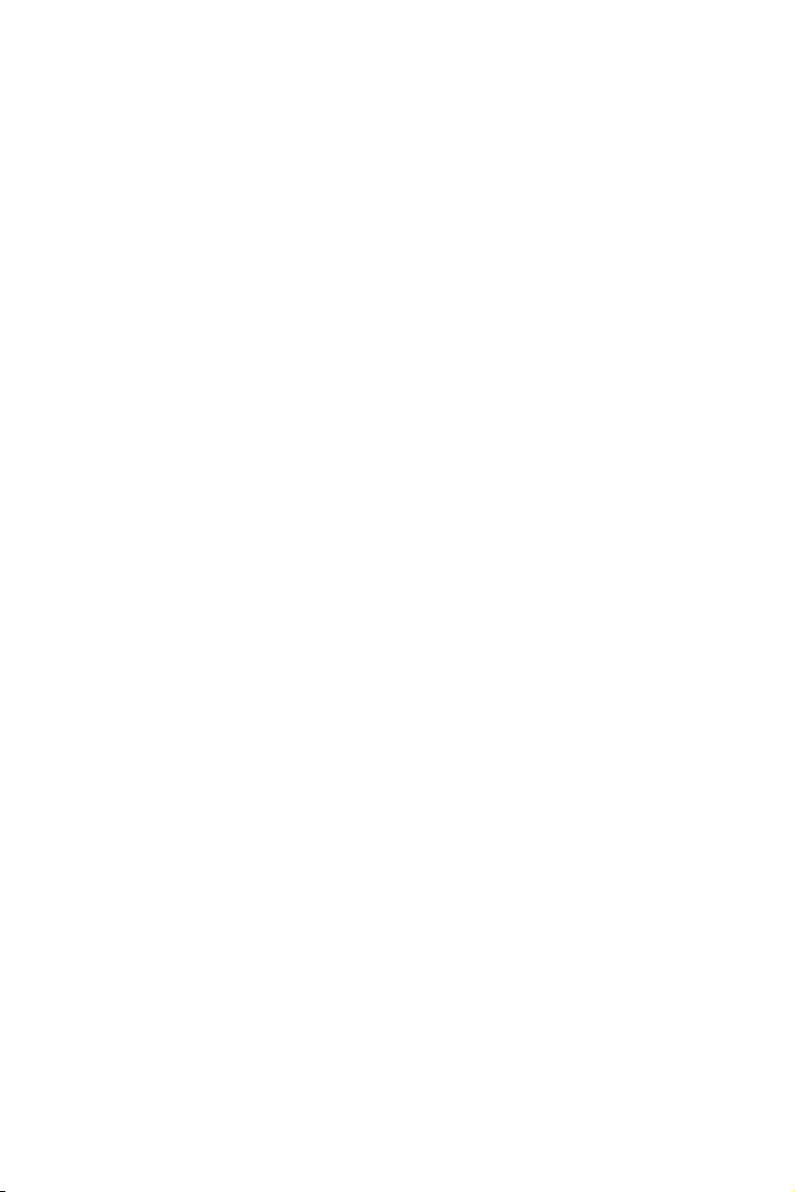
Software Description
Installing Windows® 10
1. Power on the computer.
2. Insert the Windows® 10 disc into your optical drive.
3. Press the Restart button on the computer case.
4. Press F11 key during the computer POST (Power-On Self Test) to get into Boot
Menu.
5. Select your optical drive from the Boot Menu.
6. Press any key when screen shows Press any key to boot from CD or DVD...
message.
7. Follow the instructions on the screen to install Windows
Installing Drivers
1. Start up your computer in Windows® 10.
®
2. Insert MSI
3. The installer will automatically appear and it will find and list all necessary
drivers.
4. Click Install button.
5. The software installation will then be in progress, after it has finished it will
prompt you to restart.
6. Click OK button to finish.
7. Restart your computer.
Driver Disc into your optical drive.
Installing Utilities
Before you install utilities, you must complete drivers installation.
1. Insert MSI
2. The installer will automatically appear.
3. Click Utilities tab.
4. Select the utilities you want to install.
5. Click Install button.
6. The utilities installation will then be in progress, after it has finished it will prompt
you to restart.
7. Click OK button to finish.
8. Restart your computer.
®
Driver Disc into your optical drive.
®
10.
Software Description
76
Page 77

APP MANAGER
APP MANAGER is a handy management application for integration of MSI applications
and software interface. Providing easy shortcut entrance and real-time update
information of all the MSI software and applications.
APP list
Total Install/ Update
Motherboard
Information
y APP list - shows all the applications and software be supported by this motherboard.
An icon represents a entrance to the application rather than the application itself.
Colorful icon - a colorful icon means that the application had have been installed
successfully and is available. Double click on desired icon to access the application.
A refresh icon
Gray icon - the icon with gray painting means that the application is not available
and you have to install it if needed. Double click on the gray icon and the update
information will show. Click on the INSTALL button to install the application.
y Motherboard Information - shows the model name of motherboard.
y Total Install/ Update - click on this tab to update/ install all the applications.
shows to inform you that the application has a update version.
Important
Please note that, once you uninstall the APP MANAGER, all the MSI applications and
software will be uninstalled simultaneously.
Software Description
77
Page 78

LIVE UPDATE 6
LIVE UPDATE 6 is an application for the MSI® system to scan and download the latest
drivers, BIOS and utilities. With LIVE UPDATE 6, you don’t need to search the drivers
on websites, and don’t need to know the models of motherboard and graphics cards.
LIVE UPDATE 6 will download the appropriate drivers automatically.
Download Options
Download List
Scan / Download / Total
Installer button
System Information
Last Scanned Date
There are Live Update, History, Setting and System Information tabs at the top. You
can click the tab to switch the control panel.
y Live Update - When you launch LIVE UPDATE 6, you will see the Live update tab at
first. This tab allows you to select files to download. You can also read the relevant
information by clicking the information icon
y History - shows the downloading history.
y Setting - allows you to specify the frequency that LIVE UPDATE 6 remind you to
update.
y System Information - displays the information of the system.
y FA Q - shows Frequently Asked Questions.
y Online Help - shows Online Help information.
on the right of the item listed.
Updating The System
This section describes how to update your system with LIVE UPDATE 6. Please follow
the steps below:
1
2
4
5
3
Software Description
78
Page 79

1. Select the Live Update tab.
2. Choose Automatic scan, system will automatically scan all the items and search
for the latest update files. Or you can choose Manual scan and select the items you
wish to scan.
3. Click the Scan button at the bottom. It may take several moments to complete the
process.
4. When the download list appears, please select the items you intend to update.
5. Click Download button at the bottom.
6. When Save Path prompt, you can specify a download directory.
7. When downloading you will see the screen below. It may take several moments to
complete the process.
8. To install the applications, simply unpack the packages and install.
Total Installer
Total Installer is a convenient feature to simplify frequent installing procedure. To use
Total Installer:
2
3
1
1. Scan updates in Live Update tab.
2. Check the Select All check-box you intend to update.
3. Click the Total Installer button. LIVE UPDATE 6 will automatically install them.
4. When prompted, click OK to complete the Total Installer procedure
5. Reboot your system.
Software Description
79
Page 80

COMMAND CENTER
COMMAND CENTER is an user-friendly software and exclusively developed by MSI,
helping users to adjust system settings and monitor status under OS. With the help
of COMMAND CENTER, making it possible to achieve easier and efficient monitoring
process and adjustments than that under BIOS. In addition, the COMMAND CENTER
can be a server for mobile remote control application.
CPU TemperatureSystem Information
Feature Menu
Feature Title
Feature
Control Panel
Previous
Feature
Option Buttons
Profile Buttons
y Default - load the default values for the current feature.
y Apply - apply your changes.
y Save - store values in the file with individual file extension.
y Load - load the values from the file.
Important
Every time you shut down the system, the configured setting will be restored to the
factory default. If you want to use the saved settings, you have to load it every time by
clicking the Load and Apply buttons.
Profile
Buttons
Next Feature
Page Indicator
Resize Corner
CPU Frequency
CPU Frequency control panel allows you to change
CPU Ratio and Base clock. You can see the current
frequency of each CPU core on the top of the panel.
Software Description
80
Page 81

CPU Fan
CPU Fan control panel provides Smart mode and
Manual Mode. You can switch the control mode by
clicking the Smart Mode and Manual Mode buttons
on the top of the CPU Fan control panel.
y Manual Mode - allows you to manually control the
CPU fan speed by percentage.
y Smart Mode - a linear fan speed control feature.
The control panel contains 4 dots allows you to
drag and adjust the Smart Speed slopes. The fan
speed will be changed along these lines with CPU
temperature. The white dot will create strip chart in
real time.
y System Fan Button - to open the system fan control
panel in new window.
y Fan Tune Button - to automatically optimize the
smart fan setting.
CPU Voltage
CPU Voltage control panel allows you to control the
CPU voltage.
Manual Mode
Smart Mode
DRAM Frequency & DRAM Voltage
y DRAM Frequency - Shows the DRAM clock, ratio
and frequency.
y DRAM Voltage - Allows you to adjust the DRAM
voltage. The risky values are displayed in red.
IGP Frequency & GT Voltage
y IGP Frequency - Allows you to adjust the IGP ratio,
and shows the IGP clock, ratio and frequency.
y GT Voltage - Allows you to adjust the GT voltage.
The risky values are displayed in red.
Software Description
81
Page 82

GAME BOOST
GAME BOOST provides a specified CPU frequency for
overclocking the CPU.
Option Buttons - Advanced
When click the Advanced button, The Voltage, Fan and DRAM icons will appear.
y Voltage - allows you to adjust advanced voltage values of CPU and chipset.
y
Fan - allows you to control the system fans speed.
y
DRAM - shows the current Advanced DRAM parameters, and allows you to change
the settings by selecting values from the drop-down menu on the right hand side.
y
Sensor - allows you to monitor your motherboard temperature and fan speed with
the virtual thermal image. You can drag and drop the fan icons to new locations. When
you press the Cooling button, all fans will run at full speed.
Option Buttons - Setting
When click the Setting button, The Record, Warning and Mobile Control icons will
appear.
y Record - allows you to monitor the status of voltage, fan speed and temperature in
real time.
To filter record charts, select the check box next to the items.
When click the Play button, the chart pane will start to show the recording chart.
If you want to check the value of a specific spot on chart, please move the orange
vertical line to the spot.
History Record stores the data and names with date and time.
To make a history record: Select items and click the Record button. When
finished, click the Record button again. The data will be stored in the drop-down
menu.
To load a record, click the drop-down menu and select one from the list.
To delete a record, select the record that you want to delete, and click the Trash
Can icon.
Software Description
82
Page 83

y Warning - contains fields of voltage, fan speed and temperature for you to set the
threshold values. When system detects the status over your settings, a warning
message will pop-up.
y Mobile Control - is only available for the motherboard with the built-in WiFi module.
It allows you to enable/disable the COMMAND CENTER Remote Server. Please refer to
the instruction on the Mobile Control control panel.
y To start remote control: (optional)
1. Download and install MSI
®
COMMAND CENTER APP to your mobile device.
2. Enable COMMAND CENTER Remote Server on the Mobile Control panel.
3. Enable SoftAP Management.
4. Enter SSID and Password, and then click the Apply button.
5. Activate Wi-Fi
6. Run MSI
7. Find the IP address on the SoftAP Management Setting area, and enter the IP
address on your MSI
8. Press Refresh on the MSI
®
on your mobile device and connect to SoftAP with the SSID.
®
COMMAND CENTER APP on your mobile device.
®
COMMAND CENTER APP to link your system.
®
COMMAND CENTER APP to verify that monitoring and
OC functions are working properly.
Option Buttons - Information
When click the Information button, The Motherboard, CPU, Memory and HW monitor
icons will appear.
You can click the icons to open the related information.
Gadget Mode
COMMAND CENTER provides a gadget mode to
monitor the system status. You can switch between
gadget mode and full mode by clicking the arrow icon
on the top left.
y To arrange gadgets:
1. Click the Spanner icon
configuration panel will slide out.
2. Select the check box next to the items.
3. Click the Close button.
on the Gadget mode, a
Software Description
83
Page 84

GAMING APP
GAMING APP is an application designed to quickly control your system for improving
gaming performance.
Remote Control Setting Button
Setting Button
Information Button
Cooler Boost
CPU Frequency
Control Mode Buttons
Gaming Function
Buttons
GPU Frequency
Peripheral Device
Function Buttons
y Setting Button - allows you to choose running GAMING APP when Windows starts or
let GAMING APP to overwrite the VGA fan control function.
y Information Button - shows the information of this application.
y CPU Frequency - shows the current CPU frequency.
y GPU Frequency - shows the current GPU frequency.
y Control Mode Buttons
OC Mode - apply turbo frequency to CPU and OC frequency to GPU.
Gaming Mode - automatically optimize the CPU ratio and the GPU clock.
Silent Mode - reverts the CPU ratio and GPU clock to the default values.
y Gaming Function Buttons - allows you to use LED Effect, OSD, Eye Rest and Dragon
Eye functions.
y Peripheral Device Function Buttons - allows you to set the Gaming Hotkey, Mouse
Master and VR Ready functions.
y Remote Control Setting Button - available for the motherboards with built-in or
discrete WiFi module. It allows you to set up Name and Password to link the android
device and the motherboard. Please follow the steps below to complete the remote
control setting.
1. Download and install the MSI
®
GAMING APP APP to your android device.
2. Set up a set of Name and Password on the Remote Control Setting panel, and
then click the Apply button.
3. Connect your android device and motherboard to the same local area network.
4. Run MSI
5. Press the Remote Control Setting icon on the MSI
®
GAMING APP APP on your android device.
®
GAMING APP APP to find the
paired device Name you set in the Remote Control Setting panel.
6. Enter the Password you set in the Remote Control Setting panel.
7. Finally, you can use the MSI
®
GAMING APP APP to control your motherboard with
the android device.
Software Description
84
Page 85

OSD Setting Panel
Use the OSD setting panel to specify information within on-screen display (OSD).
y Apply Button - applies above settings to OSD.
Eye Rest
Eye Rest allows you to optimize the display on your monitor.
y EyeRest - reduces blue-light of your LED backlit screen, in order to protect your
eyes.
y Gaming - automatically increase contrast ratio of your screen.
y Movie - automatically increase dynamic contrast ratio of your screen.
y Customize - allows you to adjust gamma, contrast and color balance for your screen.
y Default - loads the default settings.
Software Description
85
Page 86

VR Ready
It will optimize the performance of your system to ensure everything is VR Ready.
VR ON/ OFF
Applications
y VR ON/ OFF -enables or disables VR settings.
y Applications - appears when you turn on the VR support. It allows you to close some
applications to optimize the system for better VR experience.
Software Description
86
Page 87

Gaming Hotkey
Gaming Hotkey provides instant control of the system through user defined hotkeys.
Categories Toggle
Hotkey Manager
Current Hotkeys
Gaming Hotkey ON/OFF
y Gaming Hotkey ON/OFF - allows you to turn ON/OFF the Gaming Hotkey function.
y Categories Toggle - allows you to toggle over the Hotkey categories.
Macro Genie - provides the keyboard and mouse macro record function and
allows you to define the hotkeys for the macro recorder.
1. Click on the Record button to start the keyboard and mouse macro recorder.
2. Click on the Stop button to stop the recorder.
3. Key-in a file name and set-up the parameter for the macro.
4. Finally, click on the Save button to save the recorded macro.
Windows Keys - allows you to define hotkeys to replace Windows default
keyboard shortcuts.
Login Keys - provides hotkey login function.
MSI Smart Keys - allows you to define hotkeys for MSI Smart Keys.
y Hotkey Manager - allows you to create, edit and delete hotkeys.
y Current Hotkeys - shows all existing hotkeys.
Important
y
The Caps Lock, Num Lock, Scroll Lock, Window Home, Application and BackSpace
keys can not be used as Hotkeys.
y
Some key combinations are reserved for use by Microsoft Windows and can not be
assigned as a hotkey.
Software Description
87
Page 88

Mouse Master
Mouse Master provides mouse macro function. You can also use it to change DPI of
your mouse.
Delay Time
Macro Hot Key
Mouse Action
Action List
Edit Buttons
Load Button
Save Button
DPI Setting
Default Button
DPI Hot Key
Test Area
Clear Button
y Delay Time - allows you to apply a delay time in mouse macro.
y Macro Hot Key - allows you to assign a hotkey from A to Z to activate the macro.
y Mouse Action - assigns mouse actions to the macro.
New - captures the mouse coordinate and add to the macro.
Left - add a left-click to the macro.
Middle - add a middle-click to the macro.
Left - add a left-click to the macro.
y Action List - shows the actions of the current macro.
y Edit Buttons - there 3 buttons for editing the macro.
Run - activates the macro.
Delete - removes the selected action from the macro.
Clear - removes all actions from the macro.
y Load Button - allows you to load a macro.
y Save Button - allows you to save the macro to a file.
y DPI Setting - allows you select the mouse DPI from the drop-down menu.
y Default Button - reverts to the default DPI setting.
y DPI Hot Key - allows you to assign a hotkey from A to Z to activate the DPI setting.
Please note that you muse hold the hotkey to keep the DPI setting. When you release
the hotkey, the DPI setting will be reverted to default.
y Test Area - allows you to test the mouse movement.
y Clear Button - clears the test area.
Software Description
88
Page 89

X-BOOST
The MSI X-BOOST allows you to select the system performance mode to meet your
current system environment or support faster storage access speed for your external
storage or memory cards.
Easy
In Easy page, you can select one system performance mode to meet the current
system environment.
Setting
Performance
mode
Performance
information
y Performance mode - moves over the mouse to any one of performance mode and
click on the ON button to enable it.
Important
The Customize mode is the default of system performance.
y Performance information - displays the system performance diagram of enabled
mode.
y Setting - enables or disables Run X-BOOST when windows starts.
Software Description
89
Page 90

Advance
In Advance page, you can enable the USB SPEED UP, the STORAGE BOOST and VR
BOOST.
Setting
Device
information
y Device information - displays the information and current transfer rates/ access
speeds of USB/ storage devices.
y Setting - enables or disables Run X-BOOST when windows starts.
y USB SPEED UP - supports faster data transfer rates of the USB storage devices.
y STORAGE BOOST - supports faster access speed of storage device.
y VR BOOST - provides the optimized settings to boost the system for better VR
experience.
y OPTANE BOOST - supports faster access speed of Intel Optane memory (require a
reboot).
Important
y
Please note that you can only select one mode at a time from Easy or Advance page
as MSI X-BOOST function.
y
The improved transfer rate/ access speed will vary with the USB/ storage device.
Software Description
90
Page 91

MYSTICLIGHT
MYSTICLIGHT is an application allows you to control LED lights of MSI products.
Main Screen
The Main screen is used to configure what devices need to be synchronized and LED
light effect options.
Sync Devices
ON/ OFF All LED
Sync Profile
Light Effect
Device Setting
Live Preview
y ON/OFF All LED - allows you to turn ON/ OFF all LED lights of sync devices.
y Sync Devices - allows you to select devices to sync by clicking the device's icon on
the Sync Device bar. The lighting effect of the sync devices will be controlled by the
main screen.
y Live Preview - gives you the full experience of your configuration’s look, feel while
you are editing it.
y Light Effect Options - allow you to customize lighting effect of the sync devices.
y Apply Button - applies lighting effect settings.
y Sync Profile - manages sets of sync device lighting effect settings.
All Sync - all devices are synchronized to the main lighting effect settings.
Individual - all devices lighting effects are applied to their respective settings.
Profile01~03 - selected sync devices lighting effects are synchronized to the main
lighting effect settings.
y Save Button - saves sync device settings and lighting effect settings to the current
Sync Profile.
y Device Setting - switches to the other supported products.
Options
Apply Button
Save Button
Software Description
91
Page 92

Motherboard Screen
The motherboard screen is used to configure the LED light effect of the motherboard.
Sync All
Return Button
ON/ OFF All LED
Profile
LED Area
Apply Button
Save Button
Motherboard
Name
Live Preview
Light Effect
Options
Note: The motherboard picture and name may vary according to different models.
y Return Button - returns to the main screen.
y ON/OFF All LED - allows you to turn ON/ OFF all LED lights of the motherboard.
y Sync All - allows you to synchronize all LED light effect of the motherboard.
y Motherboard Name - shows the name of the motherboard.
y Live Preview - gives you the full experience of your configuration’s look, feel while
you are editing it.
y Light Effect Options - allow you to customize lighting effect of the sync devices.
y Apply Button - applies lighting effect settings.
y Profile - manages sets of motherboard LED light effect settings.
y Save Button - saves sync device settings and lighting effect settings to the current
profile.
y LED Area - switches to the other LED area on the motherboard.
Software Description
92
Page 93
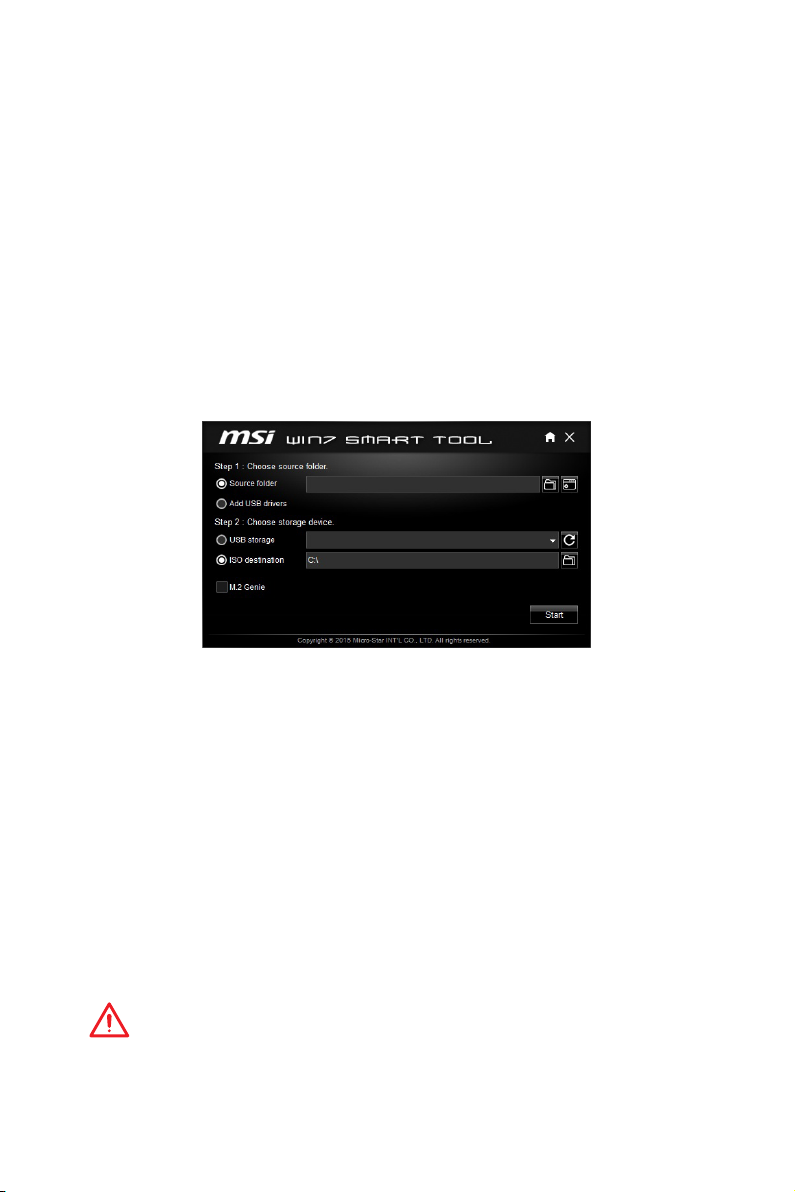
MSI SMART TOOL
MSI SMART TOOL is a convenient tool that can help you to create your Windows
installation USB flash drive with USB 3.0 drivers, and it can also create a software
RAID.
Main menu
After installing and activating MSI SMART TOOL, it will display a main menu for you
to choose Win7 Smart Tool or Software RAID. Note that the Software RAID is only
available when your system equipped with at least 3 hard-disk drives (1 system disk
and 2 data disks).
WIN7 SMART TOOL
Before you can create your Windows installation USB flash drive, you’ll need to have
your Windows Installation DVD or ISO file, and also have a minimum of a 8GB USB
flash drive to create your installer. Be sure to backup files on the USB drive, this
process will erase it.
To create the Windows installation USB drive:
Step1. Choose source folder
y In the Source folder box, type the name and path of your Windows ISO file, or
click Browse button and select the file from the dialog box. (This option will copy all
Windows installation files and USB 3.0 drivers)
y If you already have the Windows Installation USB flash drive and just want to add
USB 3.0 drivers on it, you can choose Add USB drivers.
Step2. Choose Storage device
y Choose USB storage and select your USB flash drive in the drop-down list. In case
the USB flash drive is not listed, click the Refresh Drive button.
y If you want to install Windows on the PCIe M.2 RAID that was created by BIOS > M.2
Genie (please refer to BIOS Setup Section for details), check the M.2 Genie checkbox
to copy iRST drivers to the USB flash drive.
y Click Start.
Important
You can also create an installer ISO image file by selecting the ISO destination in
Step2, and then burn it onto the DVD. However, this method does not support M.2
Genie.
Software Description
93
Page 94

SOFTWARE RAID
This utility allows you to create a software RAID in Windows system.
To create a software RAID:
1. Use checkboxs to select the disks you want included in your RAID.
2. Choose Speed Up or Backup for RAID type.
y Speed Up = RAID0
y Backup = RAID1
3. Click Start.
4. When prompt Finish!, click OK.
Important
Software RAID can't includ the system disk.
Software Description
94
Page 95

RAMDISK
RAMDISK creates a virtual RAM drive using the available memory in your computer,
the performance of the RAMDISK is faster than an SSD and hard drive. RAMDISK
allows you to store any temporary information on it. Furthermore, using the RAMDISK
will extend your SSD’s life by sparing it from excessive reading and writing.
Creating a RAM Disk
When RAMDISK is started, it will create a default RAM disk. If you want to change
settings, refer to following instructions.
Setting
Backup
Management
Option
Apply
Button
y Setting - specify Letter, Name, Size and Format of the RAM disk.
y Option - select browser temporary files to save/load on the RAM disk. You can also
add software files to improve reading speed.
y Backup - specify backup and restore settings to prevent data loss. All files will be lost
each time the RAMDISK is stopped if you do not backup.
Browse Button - set the path to the image file.
Backup Right Now Button - manually backup files.
Restore On Boot - check this box to have the image file loaded automatically when
RAMDISK starts.
Auto Backup - check this box to backup automatically over a period of time.
y Apply Button - allows you to apply changes.
y Management - shows RAMDISK information and allows you to delete files.
Remove the RAM disk
Dislpay
information
Delete files
in the RAM
disk.
Software Description
95
Page 96

GAMING LAN MANAGER
GAMING LAN MANAGER is an utility for traffic shaping for the Windows 10. It can keep
your internet fast during heavy upload/ download and improve your ping for online
games. If your motherboard has a Wi-Fi module, GAMING LAN MANAGER provides
virtual access point function for traffic shaping for your mobile devices.
y Applications - displays currently using network bandwidth applications. You can
prioritize Games, Medias or File sharing programs as high as possible.
y Performance - shows top 5 applications by total traffic, allows you to monitor
network bandwidth usage.
y Network Test - allows you to setup bandwidth control.
y Advanced Setting - allows you to expand RWIN to accelerate download speed. You
can also block IP address and setup virtual access point.
y Information - shows version information.
Configuring Bandwidth
This section describes how to configure Internet Provider Speed. You can configure
default internet upload and download bandwidth from the Network Test tab on the
GAMING LAN MANAGER window.
Important
Before using the GAMING LAN MANAGER for the first time, you should use the
Test Network Speed button which runs a speed test of your current total Internet
bandwidth delivered through your Internet service provider.
Software Description
96
Page 97
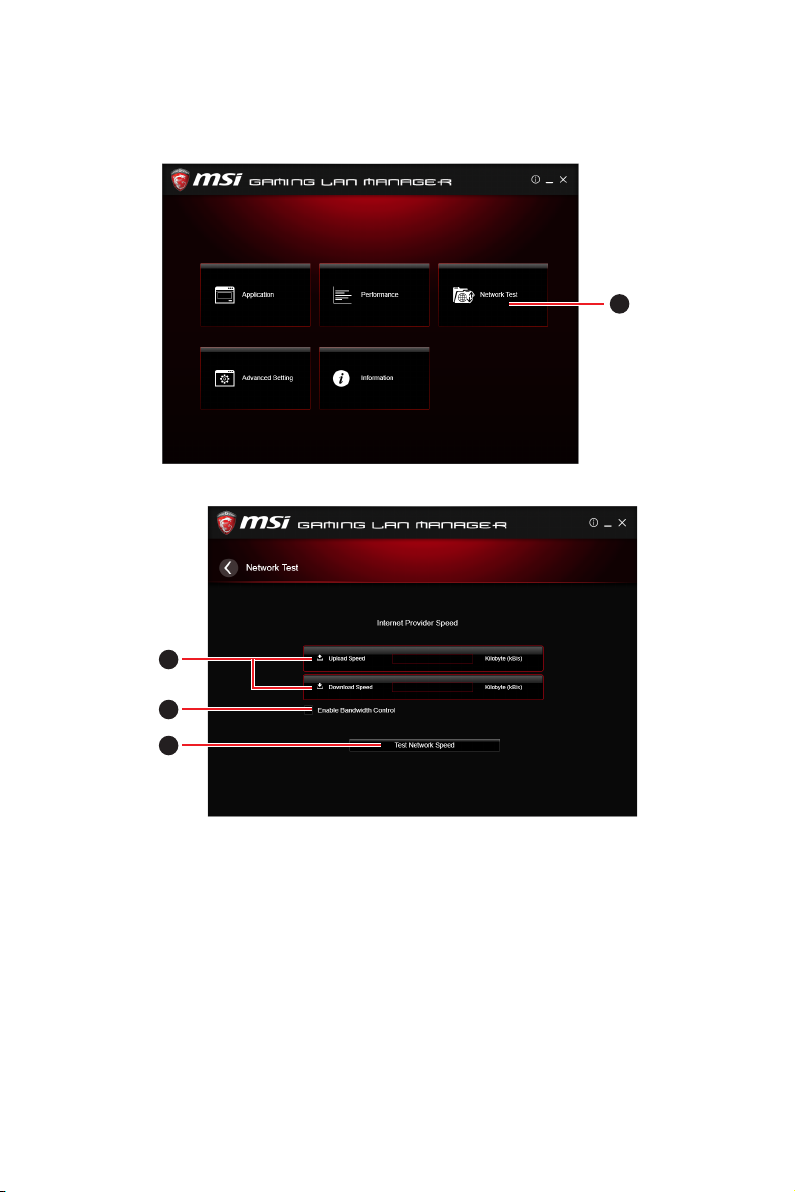
Sp eed Te sting
The speed testing is used to optimize bandwidth usage. To test the Upload and Download speed, please follow the steps below:
1
1. Click the Network Test block in GAMING LAN MANAGER.
3
4
2
2. Click Test Network Speed button. The test takes several minutes to test your
network speed.
3. Enter the testing results into Upload Speed and Download Speed fields.
4. Check the Enable Bandwidth Control to allow the GAMING LAN MANAGER to
manage the bandwidth.
Software Description
97
Page 98
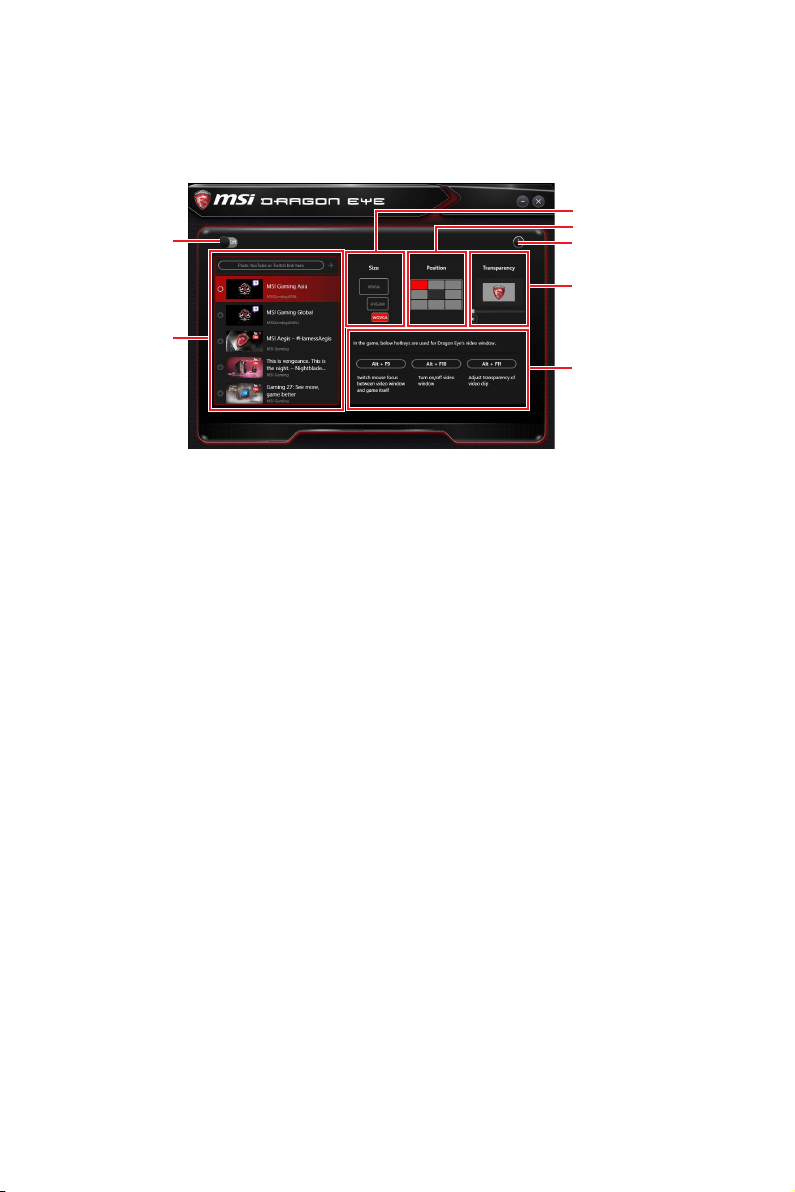
DRAGON EYE
DRAGON EYE allows you to watch game guides, tutorials, live match or tournament
stream while gaming. In game, you can use hotkeys to control/adjust the settings of
DRAGON EYE.
Size Settings
On / Off Switch
Video List
y On / Off Switch - enables or disables Dragon Eye during your gaming sessions.
Switch it on before you launch the game in order to watch video while playing.
y Video List - contains the videos you can select to watch. You can add videos or
streams to the list by pasting their URL into the input bar and hit+.
y Size Settings - allows you to select the size of the Dragon Eye video content
displayed on-screen when you’re playing a game. There are three options available:
WQVGA (Small – 400×240)
HVGAW (Medium – 640×360)
WVGA (Large – 768×480)
y Position Settings - allows you to determine how you want to position your DRAGON
EYE windows on screen to avoid interfering your gaming experience.
y Help - If you want to watch the video tutorial for Dragon Eye or want to see if your
game is supported, press this button and the help window will be shown.
y Transparency Settings - allows you to set the transparency of your Dragon Eye video.
0 = opaque | 100 = transparent.
y Hotkeys Information - In this information section you can find the hotkeys for Dragon
Eye. There are three hotkeys:
Alt+F9 - switches mouse focus between video window and game itself. (Direct
interface to adjust progress bar, volume and other settings of video during the
game)
Alt+F10 - turns on/off video window .
Alt+F11 - adjusts transparency of video clip.
NOTE: To customize hotkey, simply select the hotkey icon and then press the keys
combination you want to use as a hotkey.
Position Settings
Help
Transparency Settings
Hotkeys Information
Software Description
98
Page 99

Nahimic 2
Nahimic 2 is designed to offer the best audio experience it contains 6 audio effects, 3
microphone effects, HD Audio Recorder2 and Sound Tracker.
Installation and Update
Nahimic 2 is included in the audio driver. If you need to install it or update it, please
use the Driver Disc with your motherboard or download the driver from MSI’s official
website.
Audio Tab
From this tab, you can access all of Nahimic 2’s audio effects, audio profiles and
settings.
Device
properties
Display &
Volume
Mute
Profiles
Audio Effects
EQ Profile
Page
Reset Button
On/Off Button
y Display & Volume - displays the type of audio rendering device currently being used
as output, as well as its current volume.
Mute - mutes the current audio output device.
Device properties - allows you to change the format, sample rate, bit rate and
the channel gain of the current device (if these options are available for the current
device). Clicks on this button and a device properties panel will show.
y Profiles - allows you to adjust the 6 audio effects to your current listening
experience.
Gaming - allows you to choose an audio profile to fit your gaming experience.
Multimedia - allows you to choose an audio profile to fit your everyday experience.
y Audio Effects - allows you to separately control any of the 6 audio effects.
Bass Boost - increases the energy in low frequencies up to +12 dB.
Virtual Surround
Gaming and Movies - virtualizes the multichannel audio stream and downmixes
it in order to retrieve a multichannel listening experience over your stereo
headphones or speakers.
Music - expands the stereo for a wider sound stage.
Reverb - increases the feeling of space by applying different types of reverbs
corresponding to different room sizes.
Software Description
99
Page 100

Treble Enhancer - Increases the energy in high frequencies up to +12 dB.
Smart Loudness - maintains a constant volume for all elements of the audio
experience to making them all sound softer, balanced or louder.
Voice Clarity - boosts the speech in movies, video games and incoming
communication from +0 through +12 dB (0 to 100%).
y Reset Button - restores the current profile to its default values.
y On/Off Button - allows you to turn on and off all Nahimic 2’s effects in one click.
y EQ Profile Page - by clicking the arrow button, you can also access a second page
that contains the x10 bands EQ and EQ profiles.
EQ Profiles
Custom EQ
Profile
x10 bands EQ
EQ Profiles - allows you to choose between 6 EQ profiles to fit your audio
experience
Custom EQ Profile - you can change the x10 bands of the Custom EQ profile so as
to make it fit your current needs.
x10 bands EQ - x10 bands EQ, from 32Hz to 16KHz.
Microphone Tab
From this tab, you can access all of Nahimic 2’s microphone effects and settings.
Device
properties
Display &
Volume
Mute
Software Description
100
Microphone
Loopback
Microphone
Effects
