MSI X299 SLI PLUS Quick Start [ml]
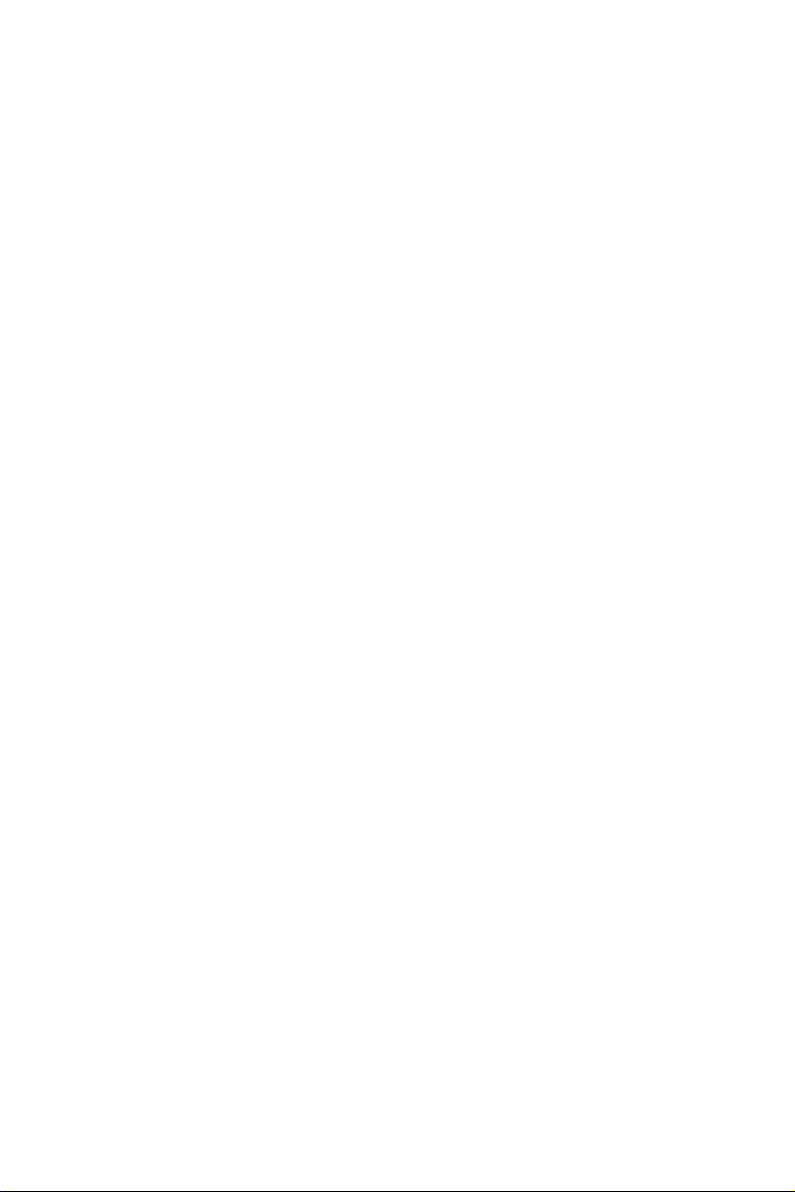
Quick Start
Thank you for purchasing the MSI® X299 SLI PLUS motherboard.
This Quick Start section provides demonstration diagrams about
how to install your computer. Some of the installations also provide
video demonstrations. Please link to the URL to watch it with the web
browser on your phone or tablet. You may have even link to the URL
by scanning the QR code.
Kurzanleitung
Danke, dass Sie das MSI® X299 SLI PLUS Motherboard gewählt
haben. Dieser Abschnitt der Kurzanleitung bietet eine Demo zur
Installation Ihres Computers. Manche Installationen bieten auch
die Videodemonstrationen. Klicken Sie auf die URL, um diese
Videoanleitung mit Ihrem Browser auf Ihrem Handy oder Table
anzusehen. Oder scannen Sie auch den QR Code mit Ihrem Handy,
um die URL zu öffnen.
Présentation rapide
Merci d’avoir choisi la carte mère MSI® X299 SLI PLUS. Ce manuel
fournit une rapide présentation avec des illustrations explicatives
qui vous aideront à assembler votre ordinateur. Des tutoriels vidéo
sont disponibles pour certaines étapes. Cliquez sur le lien fourni
pour regarder la vidéo sur votre téléphone ou votre tablette. Vous
pouvez également accéder au lien en scannant le QR code qui lui est
associé.
Быстрый старт
Благодарим вас за покупку материнской платы MSI® X299
SLI PLUS. В этом разделе представлена информация,
которая поможет вам при сборке комьютера. Для некоторых
этапов сборки имеются видеоинструкции. Для просмотра
видео, необходимо открыть соответствующую ссылку в
веб-браузере на вашем телефоне или планшете. Вы также
можете выполнить переход по ссылке, путем сканирования
QR-кода.
Quick Start
I
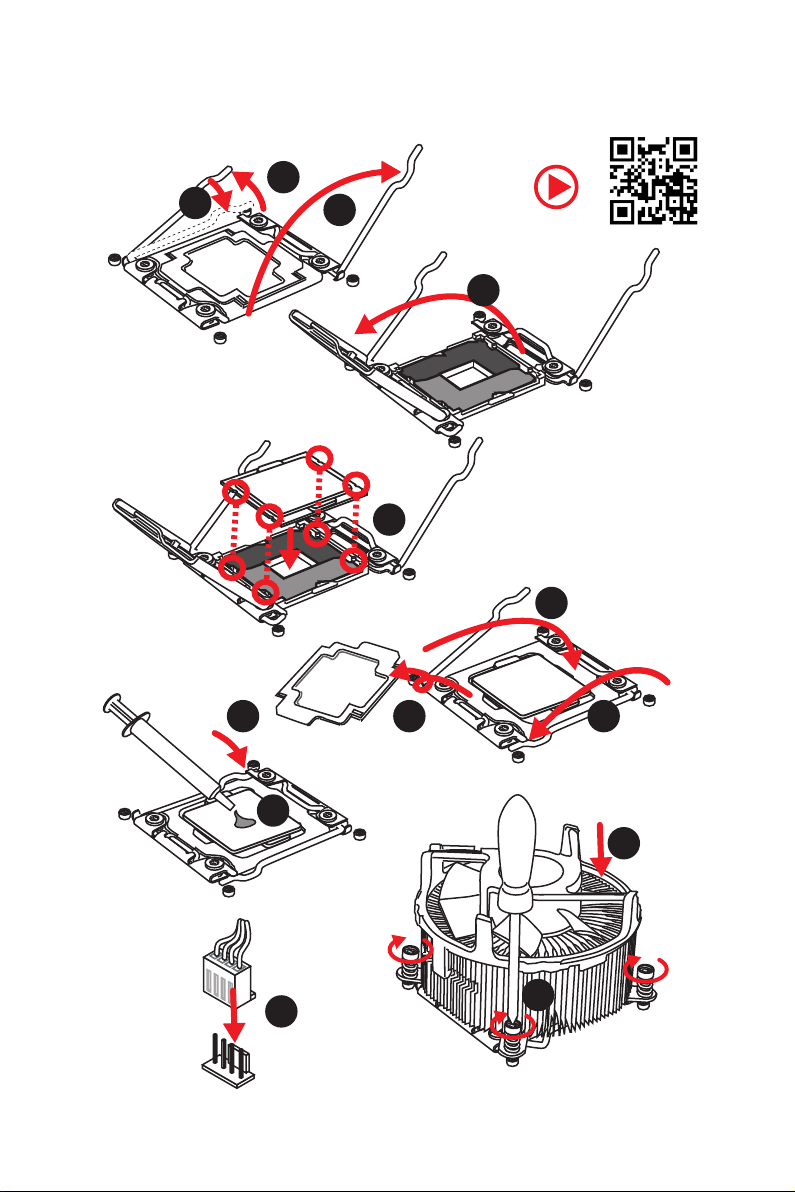
Installing a Processor/ Installation des Prozessors/ Installer un
processeur/ Установка процессора
1
3
2
https://youtu.be/ecdkLMmkya4
4
5
6
Quick Start
II
789
10
11
12
13
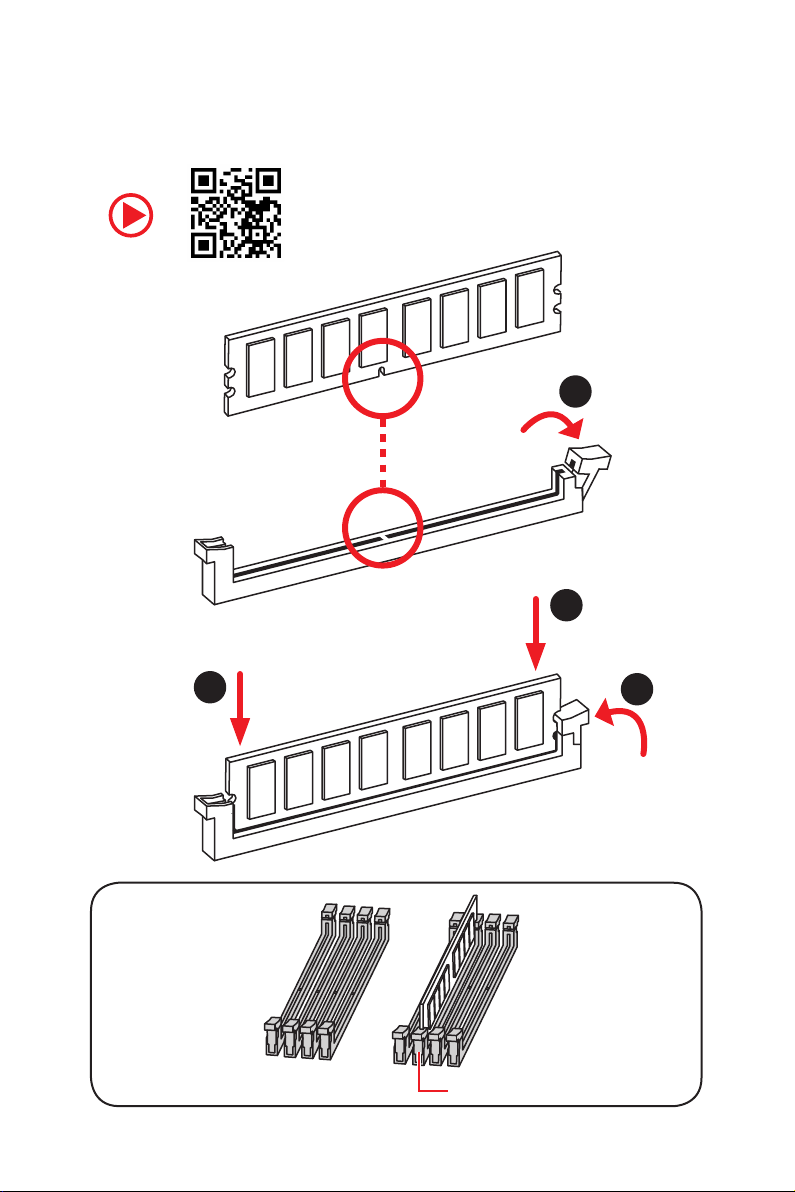
Installing DDR4 memory/ Installation des DDR4-Speichers/
Installer une mémoire DDR4/ Установка памяти DDR4
http://youtu.be/T03aDrJPyQs
1
2
2
DIMMC1
3
Quick Start
III
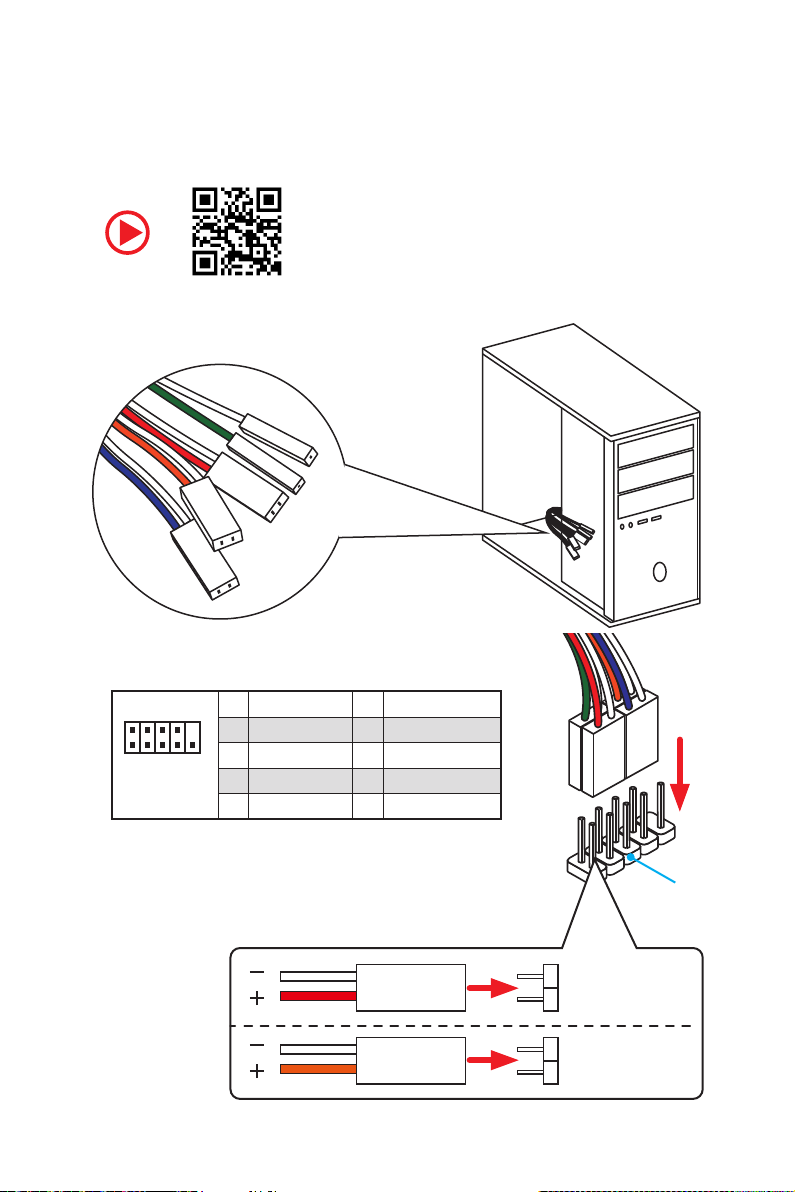
RESET SW
POWER SW
POWER LED+
POWER LED-
HDD LED
Connecting the Front Panel Header/ Anschließen der
Frontpanel-Stiftleiste/ Connecter un connecteur du panneau
avant/ Подключение разъемов передней панели
http://youtu.be/DPELIdVNZUI
IV
2 10
1
Quick Start
JFP1
1 HDD LED + 2 Power LED +
3 HDD LED - 4 Power LED -
5 Reset Switch 6 Power Switch
9
7 Reset Switch 8 Power Switch
9 Reserved 10 No Pin
HDD LED
POWER LED
RESET SW
HDD LED
JFP1
HDD LED HDD LED +
POWER LED POWER LED +
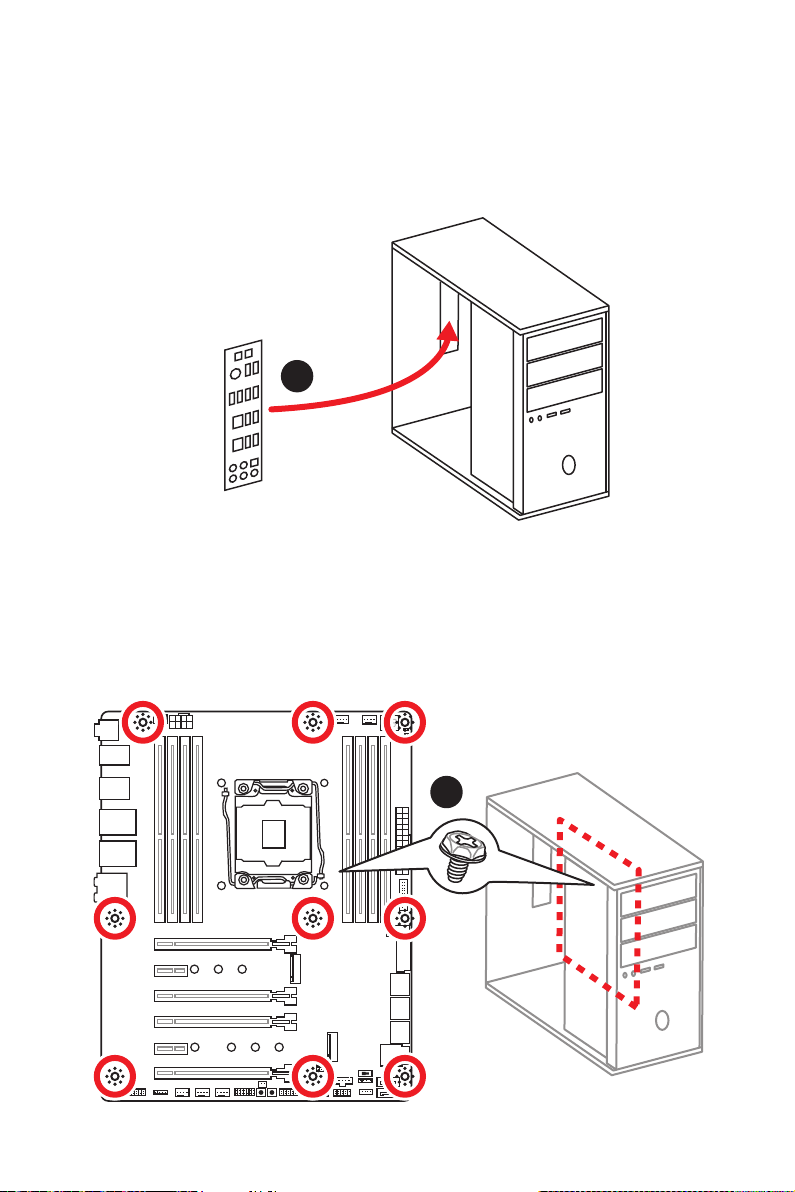
Installing the Motherboard/ Installation des Motherboards/
Installer la carte mère/ Установка материнской платы
1
2
Quick Start
V
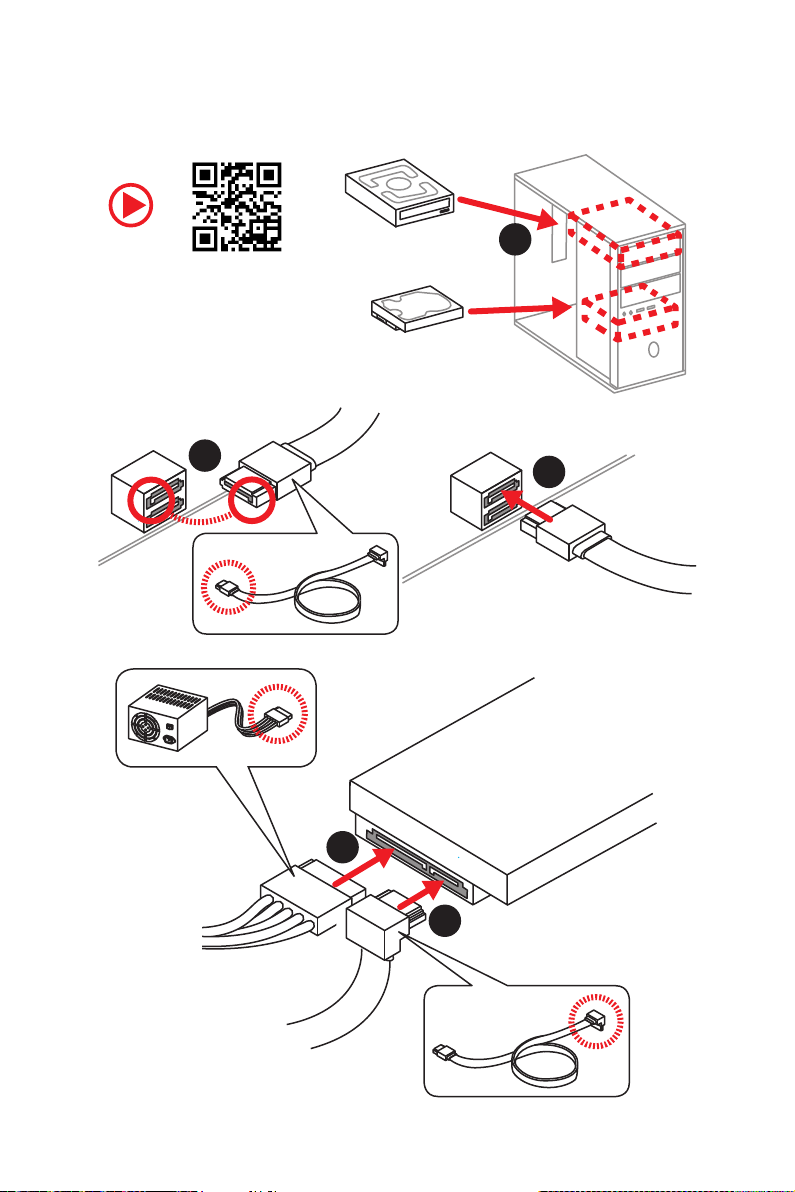
Installing SATA Drives/ Installation der SATA-Laufwerke/
Installer le disque dur SATA/ Установка дисков SATA
1
http://youtu.be/RZsMpqxythc
2
3
5
4
VI
Quick Start
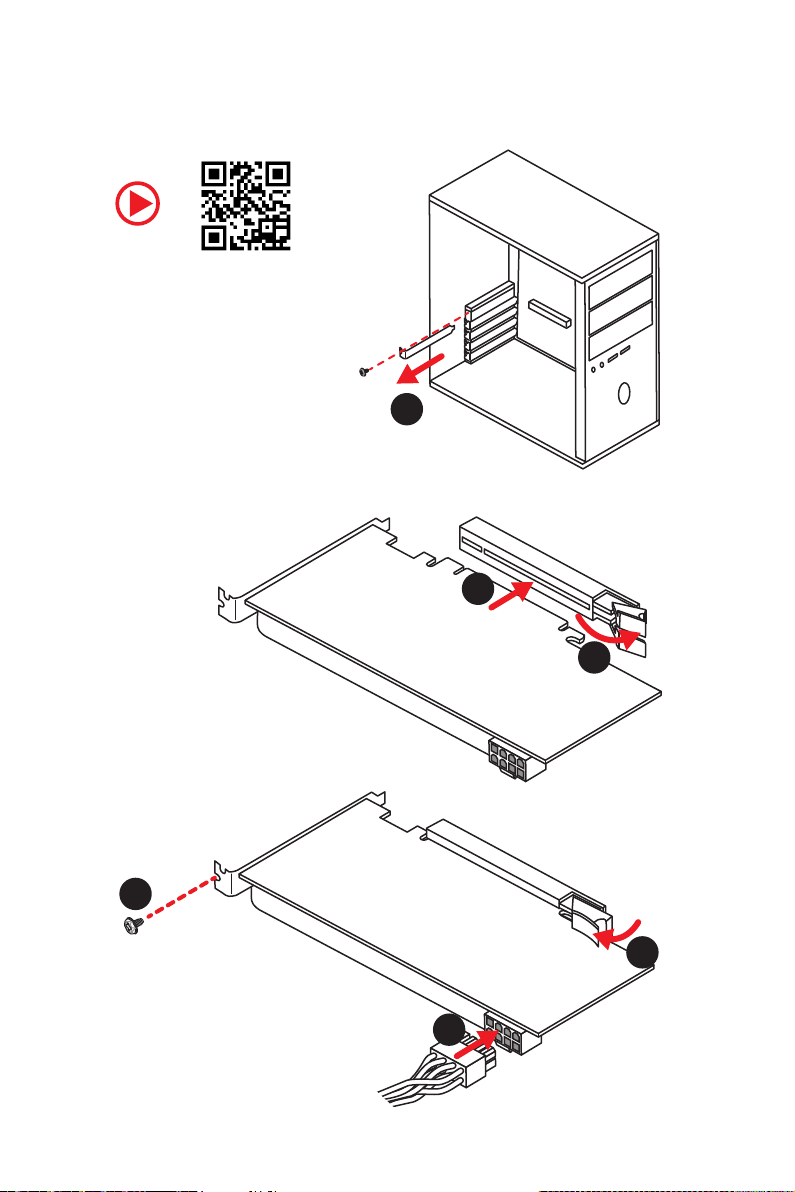
Installing a Graphics Card/ Einbau der Grafikkarte/ Installer
une carte graphique/ Установка дискретной видеокарты
http://youtu.be/mG0GZpr9w_A
1
3
2
5
4
6
Quick Start
VII
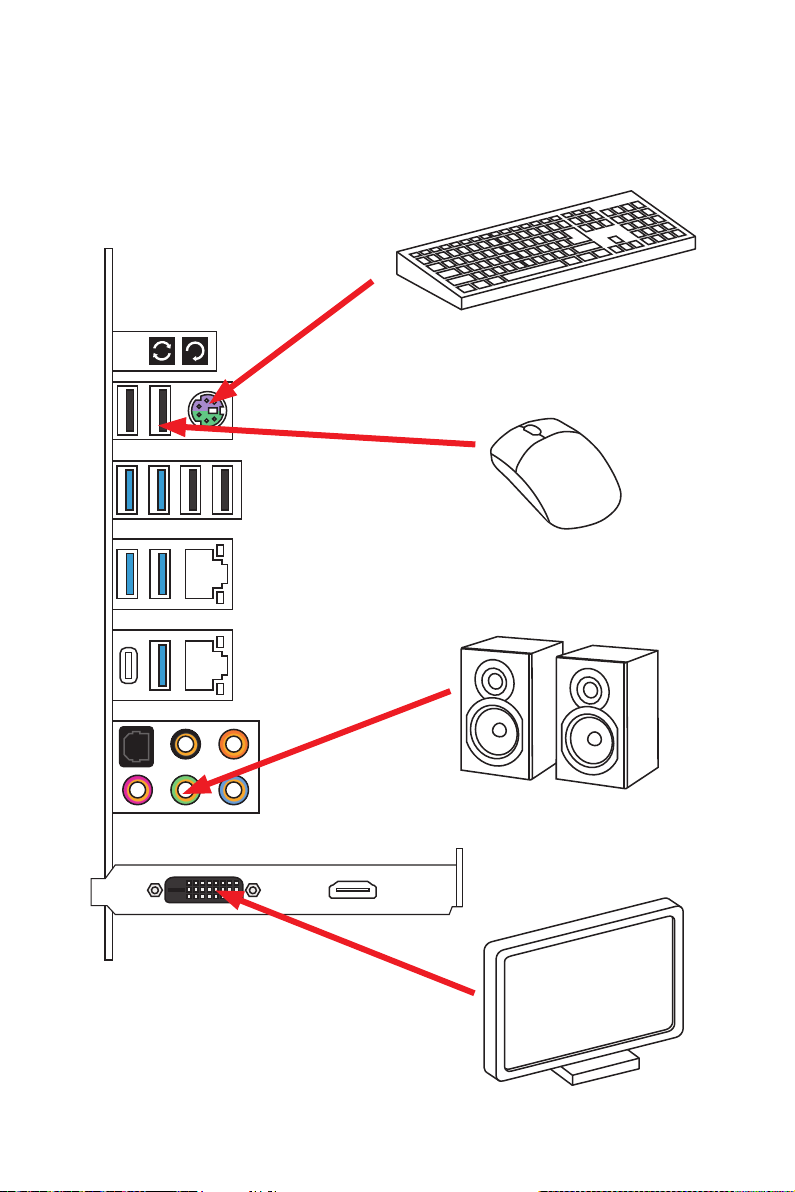
Connecting Peripheral Devices/ Peripheriegeräte/
Connecter un périphérique anschliessen/ Подключение
периферийных устройств
VIII
Quick Start
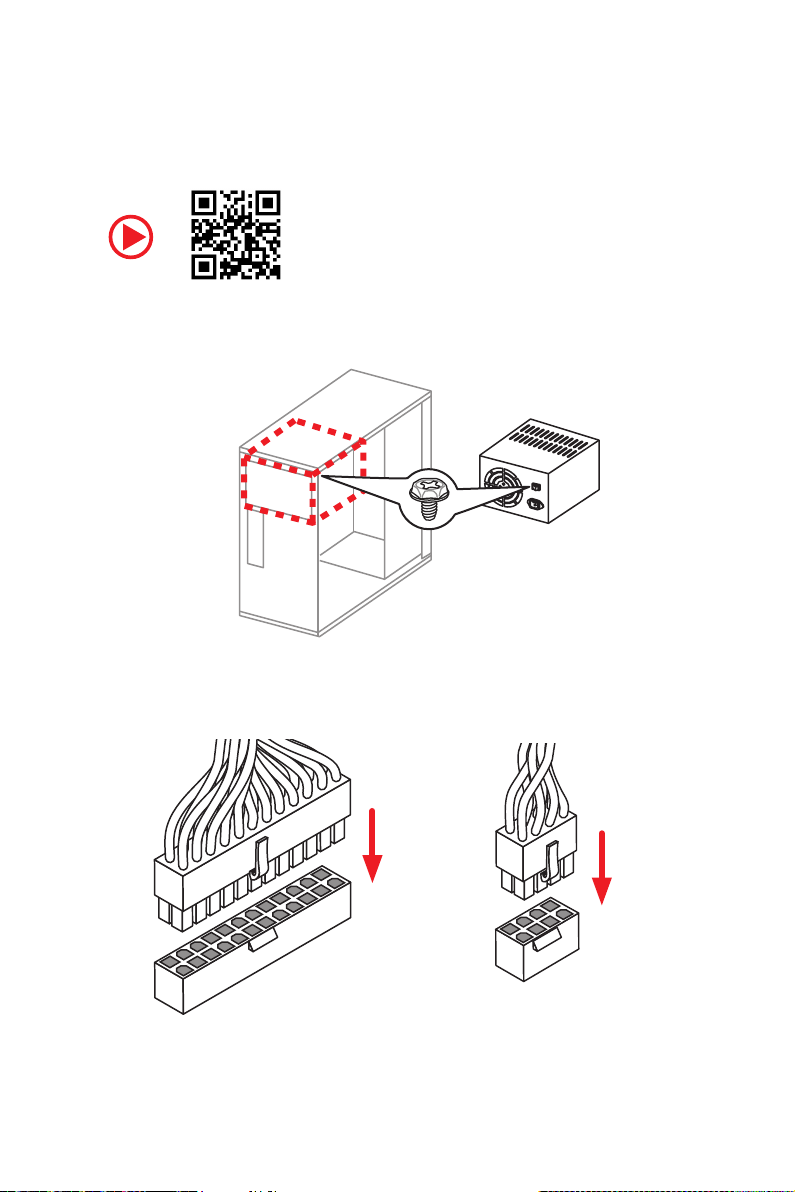
Connecting the Power Connectors/ Stromanschlüsse
anschliessen/ Connecter les câbles du module d’alimentation/
Подключение разъемов питания
http://youtu.be/gkDYyR_83I4
ATX_PWR1
CPU_PWR1
Quick Start
IX
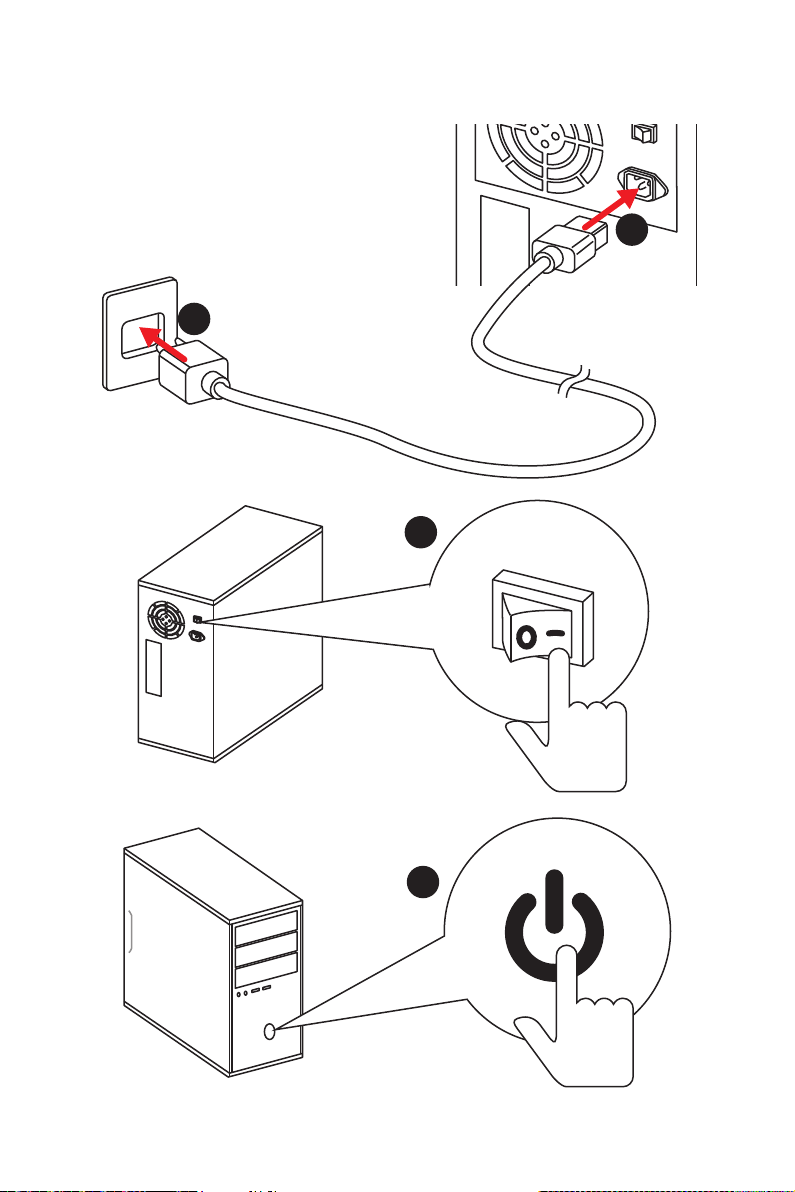
Power On/ Einschalten/ Mettre sous-tension/ Включение
питания
1
2
3
Quick Start
X
4
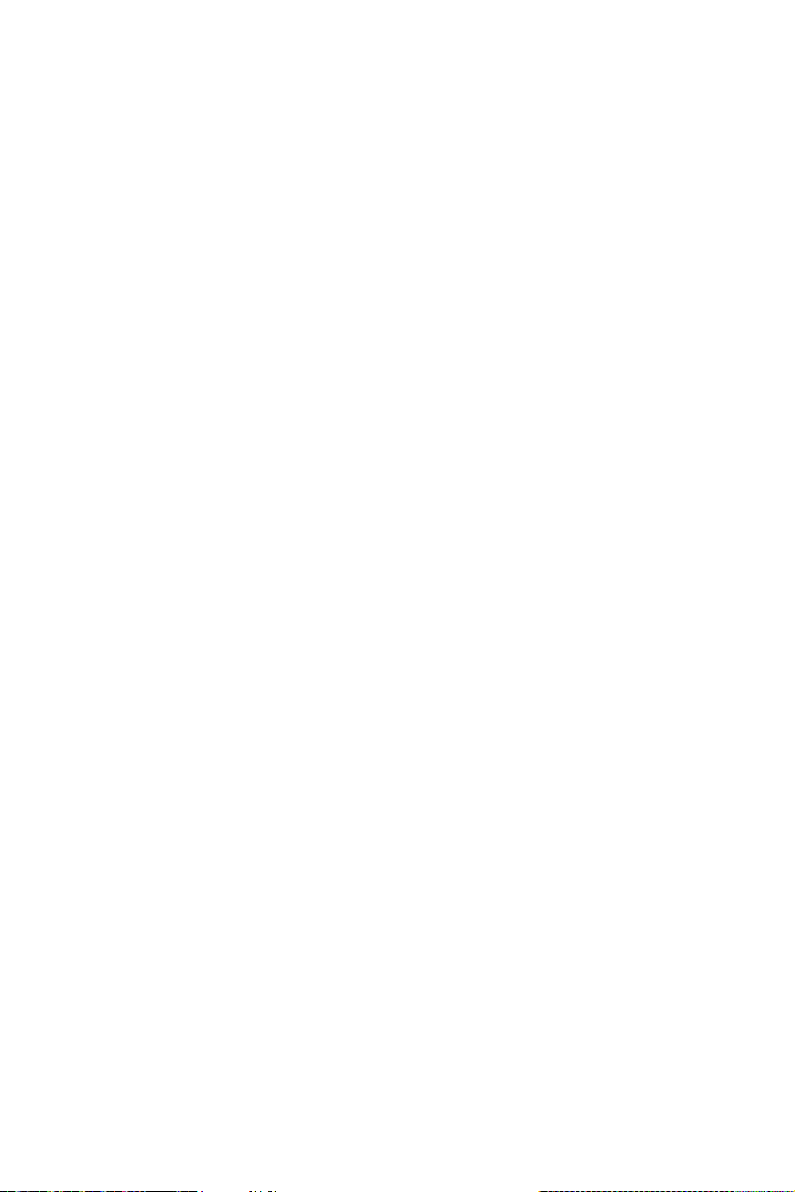
Contents
Safety Information ................................................................................................. 3
Specifications ......................................................................................................... 4
Rear I/O Panel ..................................................................................................... 10
LAN Port LED Status Table................................................................................... 10
Audio Ports Configuration .................................................................................... 10
Realtek HD Audio Manager .................................................................................. 11
Overview of Components .................................................................................... 13
CPU Socket ........................................................................................................... 14
DIMM Slots ............................................................................................................ 15
PCI_E1~6: PCIe Expansion Slots .......................................................................... 18
PCIe slots bandwidth table ................................................................................... 18
U2_1: U.2 Connector ............................................................................................. 21
M2_1~2: M.2 Slots (Key M) ................................................................................... 22
SATA1~8: SATA 6Gb/s Connectors ....................................................................... 23
JFP1, JFP2: Front Panel Connectors ................................................................... 24
CPU_PWR1, ATX_PWR1: Power Connectors ....................................................... 25
VRAID1: Virtual RAID on CPU Connector ............................................................. 25
JUSB1~2: USB 2.0 Connectors ............................................................................. 26
JUSB3~4: USB 3.1 Gen1 Connectors ................................................................... 26
JUSB5: USB 3.1 Gen2 Type-C Connector ............................................................. 27
CPU_FAN1, PUMP_FAN1, SYS_FAN1~4: Fan Connectors ................................... 28
JTBT1: Thunderbolt Add-on Card Connector ...................................................... 28
JAUD1: Front Audio Connector ............................................................................29
JCI1: Chassis Intrusion Connector ....................................................................... 29
JTPM1: TPM Module Connector ........................................................................... 30
JBAT1: Clear CMOS (Reset BIOS) Jumper ........................................................... 30
BIOS_SW1: Multi-BIOS Switch ............................................................................. 31
POWER1, RESET1: Power Button, Reset Button ................................................. 32
JLED1: RGB LED connector ................................................................................. 32
Onboard LEDs ...................................................................................................... 33
EZ Debug LED ....................................................................................................... 33
PCIe x16 slot LEDs................................................................................................ 33
DIMM LEDs ........................................................................................................... 33
XMP LED ............................................................................................................... 33
Fan LEDs ............................................................................................................... 34
Multi-BIOS LEDs ................................................................................................... 34
JPWRLED1: LED light demonstration power input connector ............................ 34
Debug Code LED ................................................................................................... 35
1
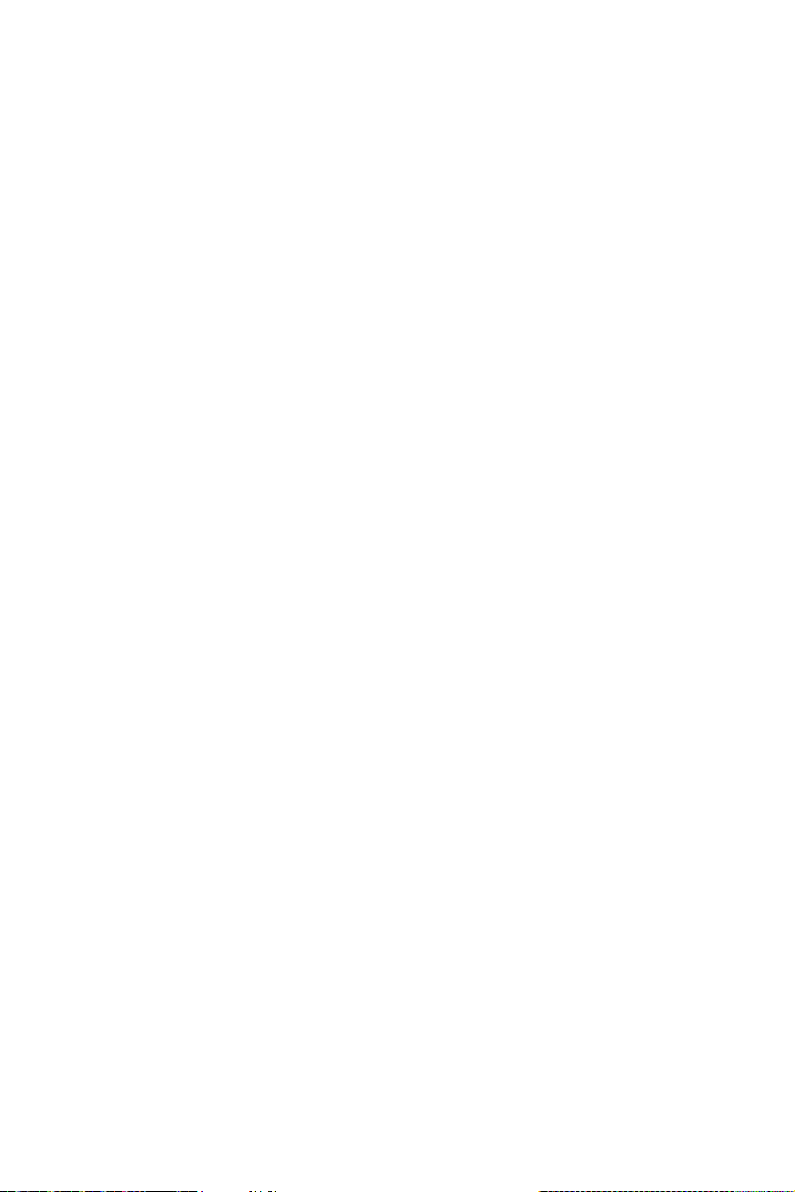
Hexadecimal Character Table .............................................................................. 35
Boot Phases .......................................................................................................... 35
Debug Code LED Table ......................................................................................... 35
ACPI States Codes ................................................................................................ 37
CPU Temperature ................................................................................................. 37
Updating LED Firmware ....................................................................................... 38
BIOS Setup ........................................................................................................... 39
Entering BIOS Setup ............................................................................................. 39
Resetting BIOS ...................................................................................................... 40
Updating BIOS ....................................................................................................... 40
EZ Mode ................................................................................................................ 42
Advanced Mode .................................................................................................... 44
OC Menu................................................................................................................ 45
Software Description ........................................................................................... 51
Installing Windows® 10 ......................................................................................... 51
Installing Drivers .................................................................................................. 51
Installing Utilities ................................................................................................. 51
2
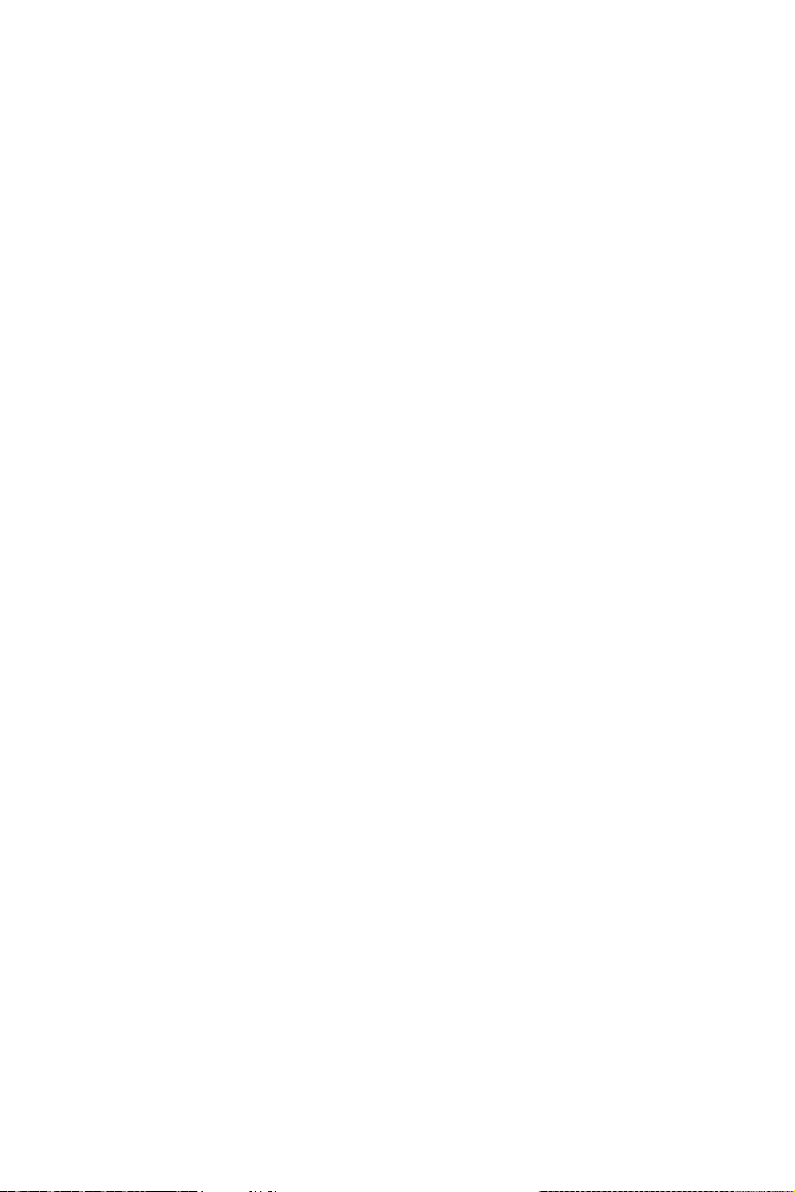
Safety Information
y The components included in this package are prone to damage from electrostatic
discharge (ESD). Please adhere to the following instructions to ensure successful
computer assembly.
y Ensure that all components are securely connected. Loose connections may cause
the computer to not recognize a component or fail to start.
y Hold the motherboard by the edges to avoid touching sensitive components.
y It is recommended to wear an electrostatic discharge (ESD) wrist strap when
handling the motherboard to prevent electrostatic damage. If an ESD wrist strap is
not available, discharge yourself of static electricity by touching another metal object
before handling the motherboard.
y Store the motherboard in an electrostatic shielding container or on an anti-static pad
whenever the motherboard is not installed.
y Before turning on the computer, ensure that there are no loose screws or metal
components on the motherboard or anywhere within the computer case.
y Do not boot the computer before installation is completed. This could cause
permanent damage to the components as well as injury to the user.
y If you need help during any installation step, please consult a certified computer
technician.
y Always turn off the power supply and unplug the power cord from the power outlet
before installing or removing any computer component.
y Keep this user guide for future reference.
y Keep this motherboard away from humidity.
y Make sure that your electrical outlet provides the same voltage as is indicated on the
PSU, before connecting the PSU to the electrical outlet.
y Place the power cord such a way that people can not step on it. Do not place anything
over the power cord.
y All cautions and warnings on the motherboard should be noted.
y If any of the following situations arises, get the motherboard checked by service
personnel:
Liquid has penetrated into the computer.
The motherboard has been exposed to moisture.
The motherboard does not work well or you can not get it work according to user
guide.
The motherboard has been dropped and damaged.
The motherboard has obvious sign of breakage.
y Do not leave this motherboard in an environment above 60°C (140°F), it may damage
the motherboard.
Safety Information
3
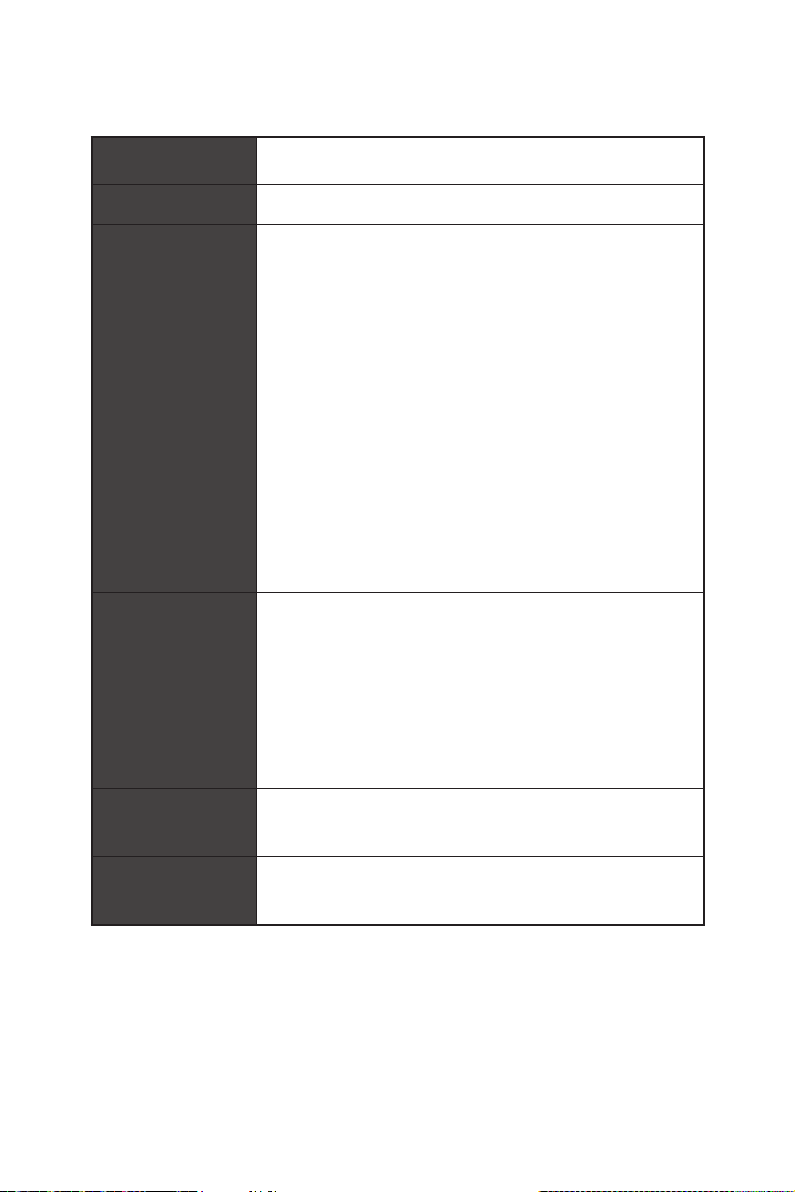
Specifications
CPU
Chipset Intel
Memory
Expansion Slots
LGA2066 Socket
supports up to 4-channels DDR4**
supports up to 2-channels DDR4**
* For the latest information about memory, please visit http://www.msi.com
** Please refer the DIMM Slots section for more details.
* Please refer to page 18 for PCIe 3.0 bandwidth table.
®
y Supports Intel
®
X299 Chipset
Core™ X-Series Processor Family for
y 8x DDR4 memory slots, support up to 128GB*
y Quad channel memory architecture with the CPU that
X-series processor support DDR4 4133(OC)/ 4000(OC)/
3866(OC)/ 3800(OC)/ 3733(OC)/ 3600(OC)/ 3466(OC)/
3400(OC)/ 3333(OC)/ 3200(OC)/ 3000(OC)/ 2933(OC)/
2800(OC)/ 2667/ 2400/ 2133 MHz*
y Dual channel memory architecture with the CPU that
X-series processor support DDR4 4500(OC)/ 4400(OC)/
4333(OC)/ 4266(OC)/ 4200(OC)/ 4133(OC)/ 4000(OC)/
3866(OC)/ 3800(OC)/ 3733(OC)/ 3600(OC)/ 3466(OC)/
3400(OC)/ 3333(OC)/ 3200(OC)/ 3000(OC)/ 2933(OC)/
2800(OC)/ 2667/ 2400/ 2133 MHz*
y Supports Intel
®
Extreme Memory Profile (XMP)
y 4x PCIe 3.0 x16 slots
Support x16/x16/x8 mode with the 44-lane CPU.*
Support x16/x8/x4 modes with the 28-lane CPU.*
Support x8/x8/x0, x8/x4/x4 modes with the 16-lane
CPU.*
y 2x PCIe 3.0 x1 slots
Multi-GPU
LAN
Specifications
4
y Supports NVIDIA
y Supports AMD
®
SLI™ Technology
®
CrossFire™ Technology
1x Intel I219-V Gigabit LAN controller
1x Intel I211 Gigabit LAN controller
Continued on next page
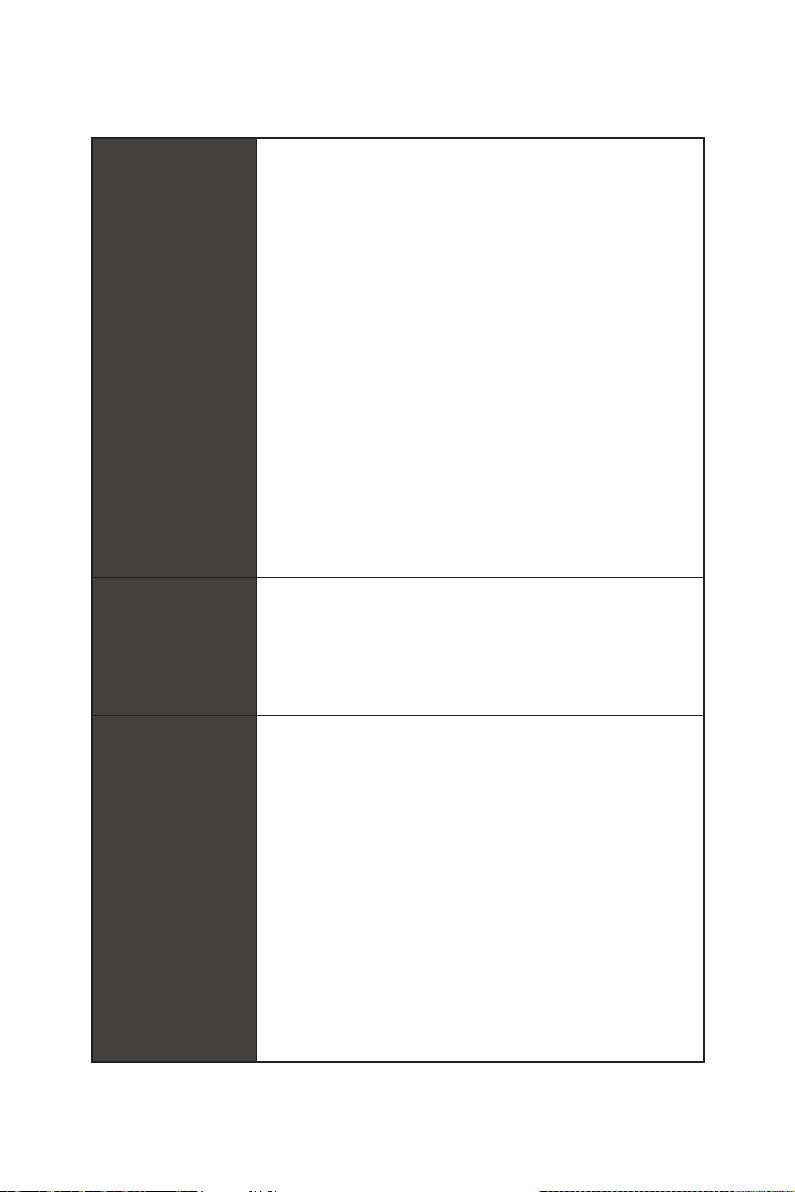
Storage
RAID
Continued from previous page
®
Intel
X299 Chipset
y 8x SATA 6Gb/s ports*
y 2x M.2 slots (Key M)*
Supports up to PCIe 3.0 x4 and SATA 6Gb/s
M2_1 slot supports 2242/ 2260 /2280 storage devices
M2_2 slot supports 2242/ 2260 /2280/ 22110 storage
devices
®
Intel
Optane™ Memory Ready for all M.2 slots **
y 1x U.2 port ***
Supports PCIe 3.0 x4 NVMe storage
y Supports Intel
* M.2 slots and SATA ports share the same bandwidth. Please refer to page 23
for U.2, M.2 & SATA combination table.
** Please refer to the Intel
website.
*** PCI_E3 shares bandwidth with U2_1. If you install a PCI_E3 device, the U2_1
will be disabled.
**** The functions will be supported depend on the CPU.
®
X299 Chipset
Intel
®
Smart Response Technology ****
®
Optane™ Memory Configuration Guide on MSI
y Supports RAID 0, RAID1, RAID 5 and RAID 10 for SATA
storage devices
y Supports RAID 0 and RAID1 for M.2 PCIe storage devices*
* M.2 PCIe RAID volume can be created with M.2/Optane Genie.
USB
®
y ASMedia
ASM3142 Chipset
3x USB 3.1 Gen2 (SuperSpeed USB 10Gbps) ports
(1 Type-A port and 1 Type-C port on the back panel,
1 Type-C port available through the internal USB
connector)
y ASMedia
®
ASM1074 Hub
3x USB 3.1 Gen1 (SuperSpeed USB) ports on the back
panel
®
y Intel
X299 Chipset
5x USB 3.1 Gen1 (SuperSpeed USB) ports (1 Type-A port
on the back panel, 4 ports available through the internal
USB connectors)
8x USB 2.0 (High-speed USB) ports (4 Type-A ports on
the back panel, 4 ports available through the internal
USB connectors)
Continued on next page
Specifications
5
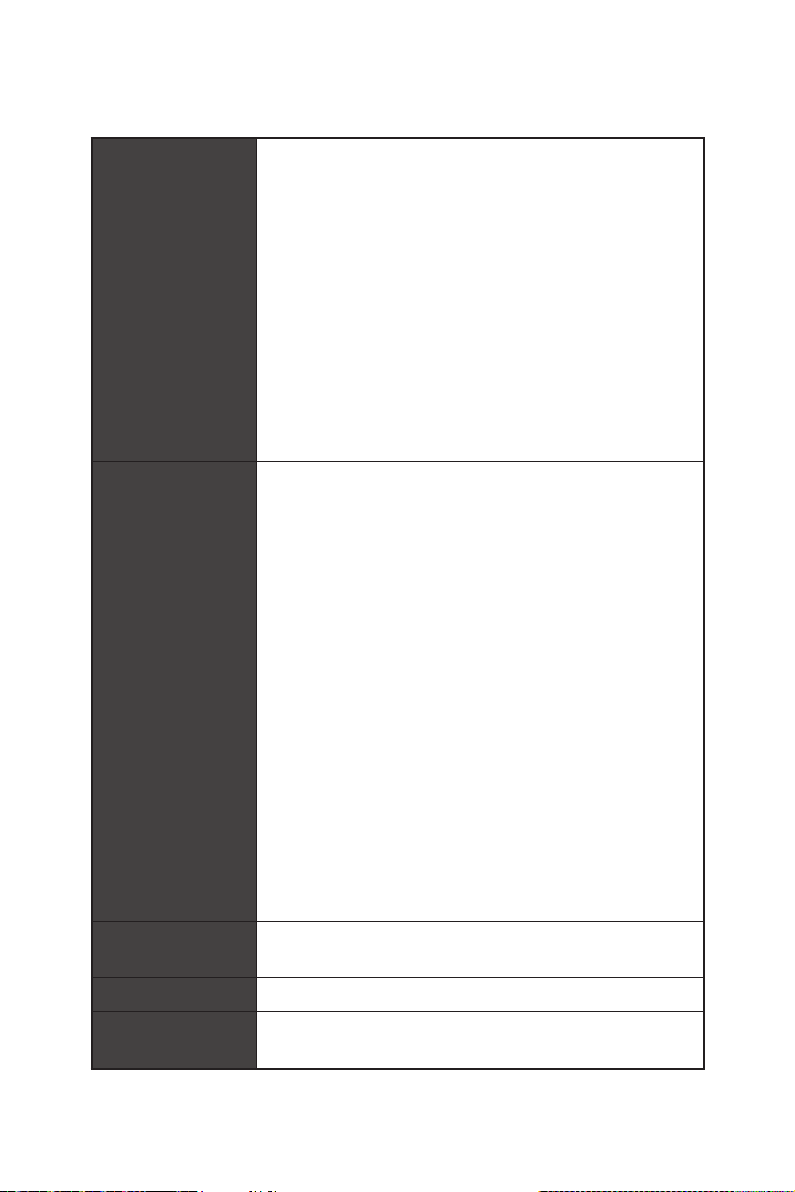
Continued from previous page
y 1x Clear CMOS button
y 1x BIOS FLSAHBACK+ button
y 1x PS/2 keyboard/ mouse combo port
y 4x USB 2.0 Type-A ports
Back Panel
Connectors
Internal Connectors
Internal Buttons
Switches y 1x Multi-BIOS switch
Jumper
1x BIOS FLASHBACK+ port
y 4x USB 3.1 Gen1 Type-A ports
y 2x LAN (RJ45) ports
y 1x USB 3.1 Gen2 Type-A port
y 1x USB 3.1 Gen2 Type-C port
y 5x OFC audio jacks
y 1x Optical S/PDIF OUT connector
y 1x 24-pin ATX main power connector
y 1x 8-pin ATX 12V power connector
y 8x SATA 6Gb/s connectors
y 2x USB 2.0 connectors (supports additional 4 USB 2.0
ports)
y 2x USB 3.1 Gen1 connectors (supports additional 4 USB 3.1
Gen1 ports)
y 1x USB 3.1 Gen2 Type-C port
y 1x 4-pin CPU fan connector
y 1x 4-pin Water Pump connector
y 4x 4-pin system fan connectors
y 2x Front panel connectors
y 1x Front panel audio connector
y 1x RGB LED connector
y 1x TPM module connector
y 1x Virtual RAID on CPU connector
y 1x Thunderbolt add-on card connector
y 1x Power button
y 1x Reset button
y 1x Clear CMOS jumper
y 1x Chassis Intrusion connector
Continued on next page
Specifications
6
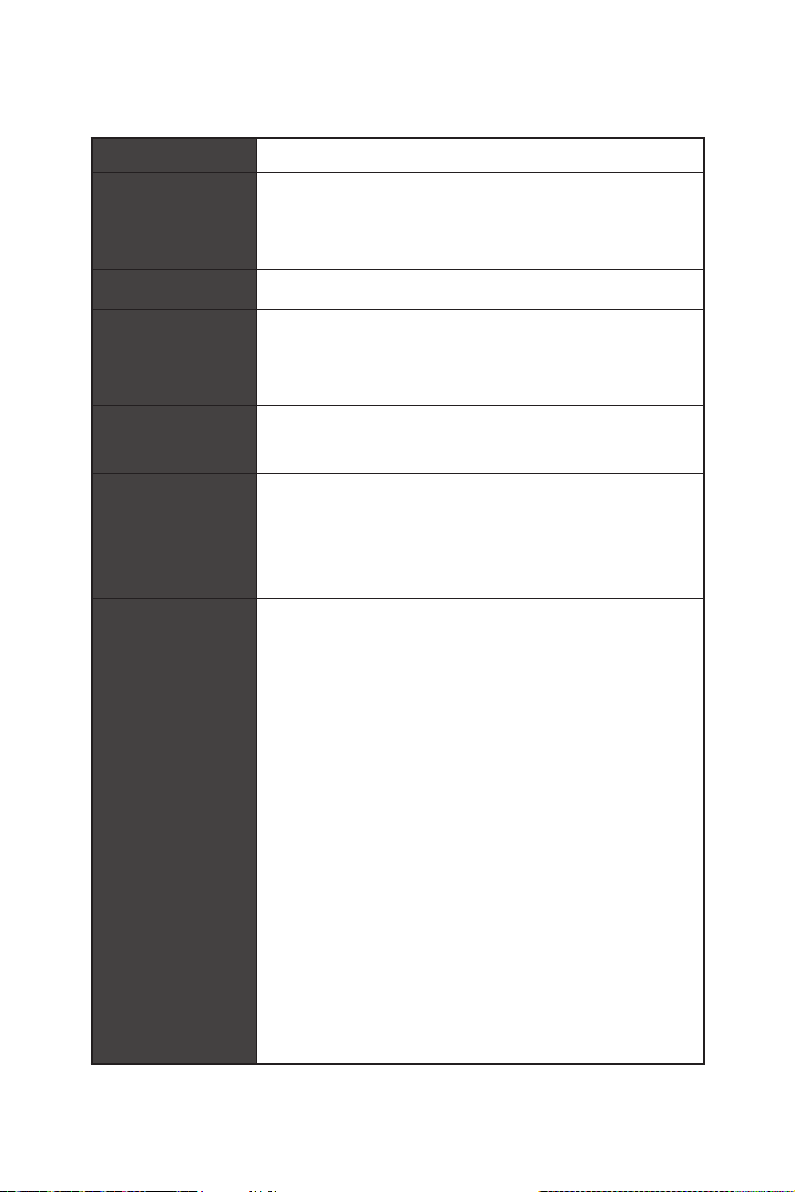
Continued from previous page
Debug LED y 1x 2-Digit Debug Code LED
®
ALC1220 Codec
Audio
y Realtek
y 7.1-Channel High Definition Audio
y Supports S/PDIF output
I/O Controller NUVOTON NCT6795 Controller Chip
y CPU/System temperature detection
Hardware Monitor
y CPU/System fan speed detection
y CPU/System fan speed control
Form Factor
BIOS Features
Software
y ATX Form Factor
y 12 in. x 9.6 in. (30.5 cm x 24.3 cm)
y 2x 128 Mb flash
y UEFI AMI BIOS
y ACPI 6.0, PnP 1.0a, SM BIOS 3.0
y Multi-language
y Drivers
y APP MANAGER
y COMMAND CENTER
y LIVE UPDATE 6
y SMART TOOL
y X-BOOST
y SUPER CHARGER
y MYSTIC LIGHT
y RAMDISK
y NETWORK MANAGER
y DPC LATENCY TUNER
y FAST BOOST
y CPU-Z MSI GAMING
y Intel Extreme Tuning Utility
y Norton™ Internet Security Solution
y Google Chrome™ ,Google Toolbar, Google Drive
Continued on next page
Specifications
7
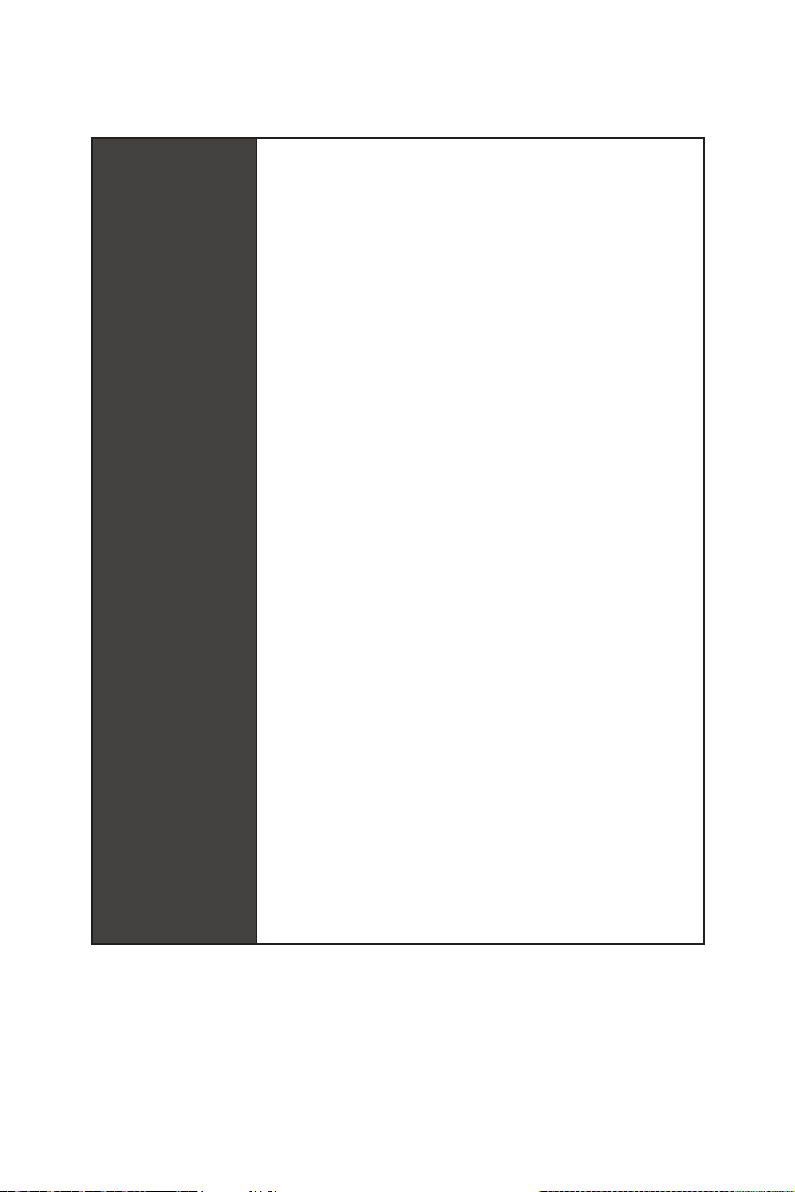
Special Features
Continued from previous page
y Audio
Audio Boost 4
y Network
Intel LAN with Network Manager
Dual LAN
y Storage
Turbo U.2
Twin Turbo M.2
y Fan
Pump Fan
Smart Fan Control
y LED
Mystic Light
Mystic Light Extension
Mystic light SYNC
EZ DEBUG LED
y Protection
M.2 Shield
PCI-E Steel Armor
U.2 Steel Armor
y Performance
Multi GPU – SLI Technology
Multi GPU – CrossFire Technology
DDR4 Boost
OC Engine (Clock gen)
USB with Type A+C
Lightning USB with ASM3142
Front Lightning USB 3.1 Gen2 Type-C
Specifications
8
Continued on next page
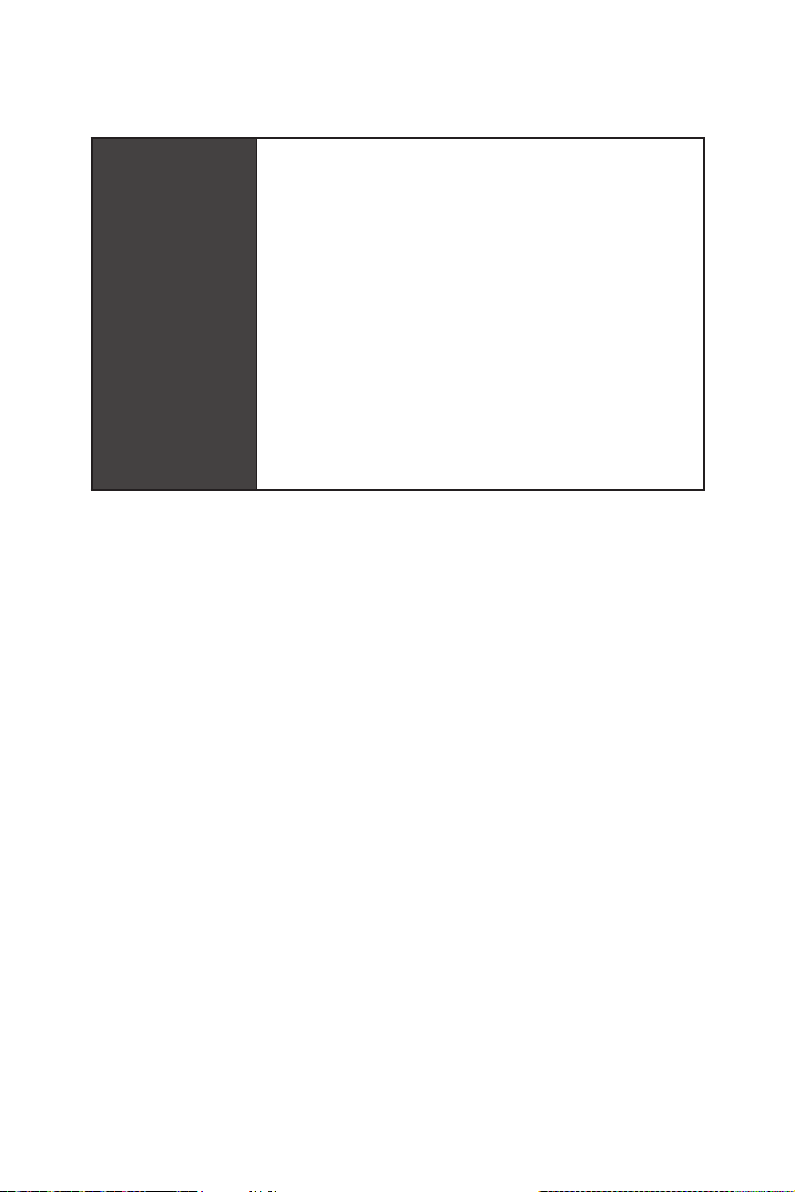
Special Features
Continued from previous page
y Stability
Military Class 6
7000+ Quality Test
y VR
VR Ready
y BIOS
Click BIOS 5
BIOS FLASHBACK+
Dual BIOS
y Certification
Quadro SLI Ready
Quadro Ready
Specifications
9
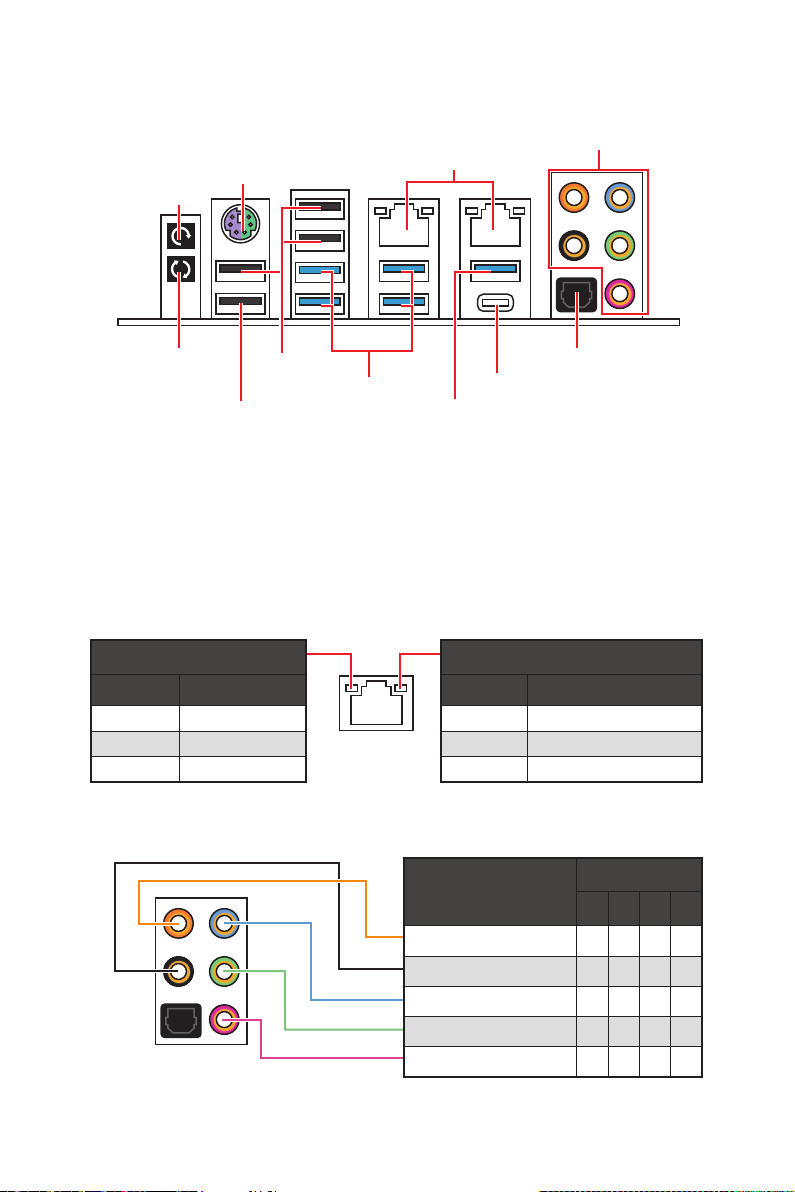
Rear I/O Panel
PS/2
Clear CMOS
LAN
Audio Ports
BIOS
FLSAHBACK+
button
USB 2.0/
USB 2.0
USB 3.1 Gen1
USB 3.1 Gen2 Type-A
USB 3.1 Gen2 Type-C
Optical S/PDIF-Out
BIOS FLASHBACK+
port
y Clear CMOS button - Power off your computer. Press and hold the Clear CMOS
button for about 5-10 seconds to reset BIOS to default values.
y BIOS FLASHBACK+ port/ button - Please refer to page 41 for Updating BIOS with
BIOS FLASHBACK+.
LAN Port LED Status Table
Link/ Activity LED
Status Description
Off No link
Yellow Linked
Blinking Data activity
Speed LED
Status Description
Off 10 Mbps connection
Green 100 Mbps connection
Orange 1 Gbps connection
Audio Ports Configuration
Audio Ports
Center/ Subwoofer Out ● ●
Rear Speaker Out ● ● ●
Line-In/ Side Speaker Out ●
Line-Out/ Front Speaker Out ● ● ● ●
Mic In
(●: connected, Blank: empty)
Channel
2 4 6 8
Rear I/O Panel
10
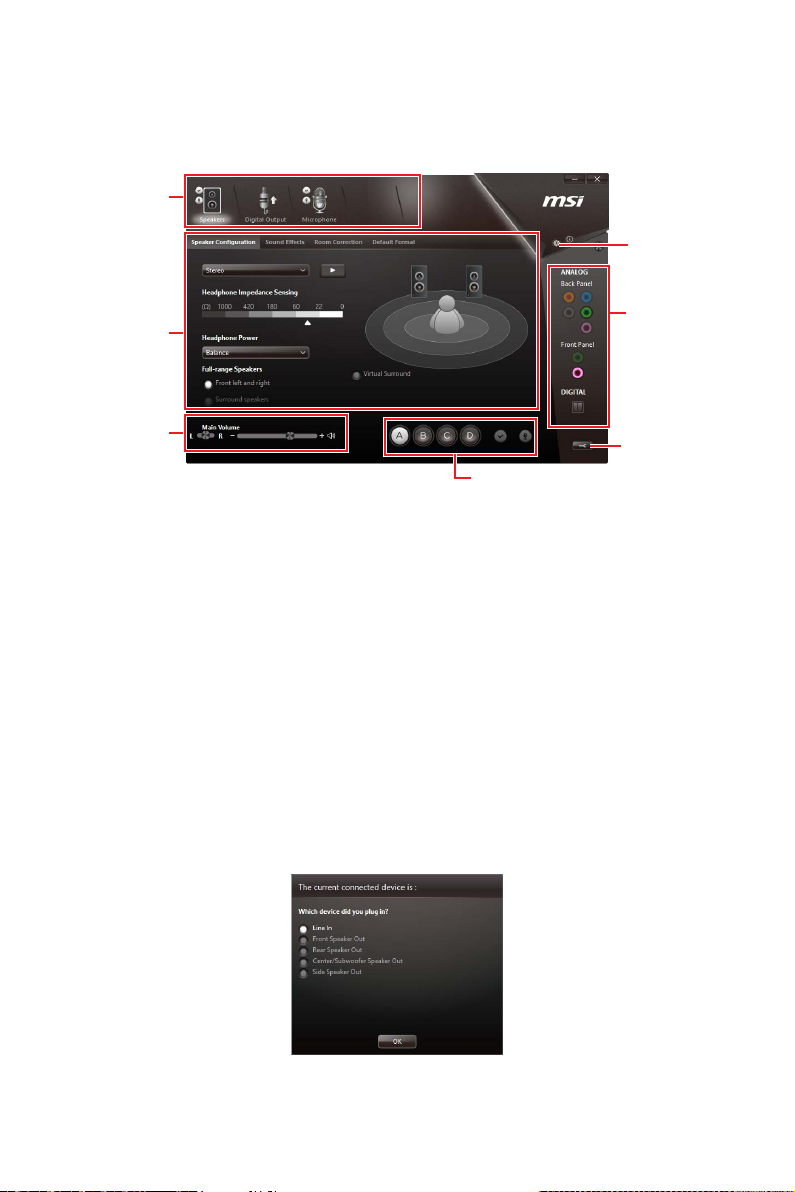
Realtek HD Audio Manager
After installing the Realtek HD Audio driver, the Realtek HD Audio Manager icon will
appear in the system tray. Double click on the icon to launch.
Device
Selection
Advanced
Settings
Application
Enhancement
Main Volume
Profiles
Jack Status
Connector
Settings
y Device Selection - allows you to select a audio output source to change the related
options. The check sign indicates the devices as default.
y Application Enhancement - the array of options will provide you a complete guidance
of anticipated sound effect for both output and input device.
y Main Volume - controls the volume or balance the right/left side of the speakers that
you plugged in front or rear panel by adjust the bar.
y Profiles - toggles between profiles.
y Advanced Settings - provides the mechanism to deal with 2 independent audio
streams.
y Jack Status - depicts all render and capture devices currently connected with your
computer.
y Connector Settings - configures the connection settings.
Auto popup dialog
When you plug into a device at an audio jack, a dialogue window will pop up asking you
which device is current connected.
Each jack corresponds to its default setting as shown on the next page.
Rear I/O Panel
11
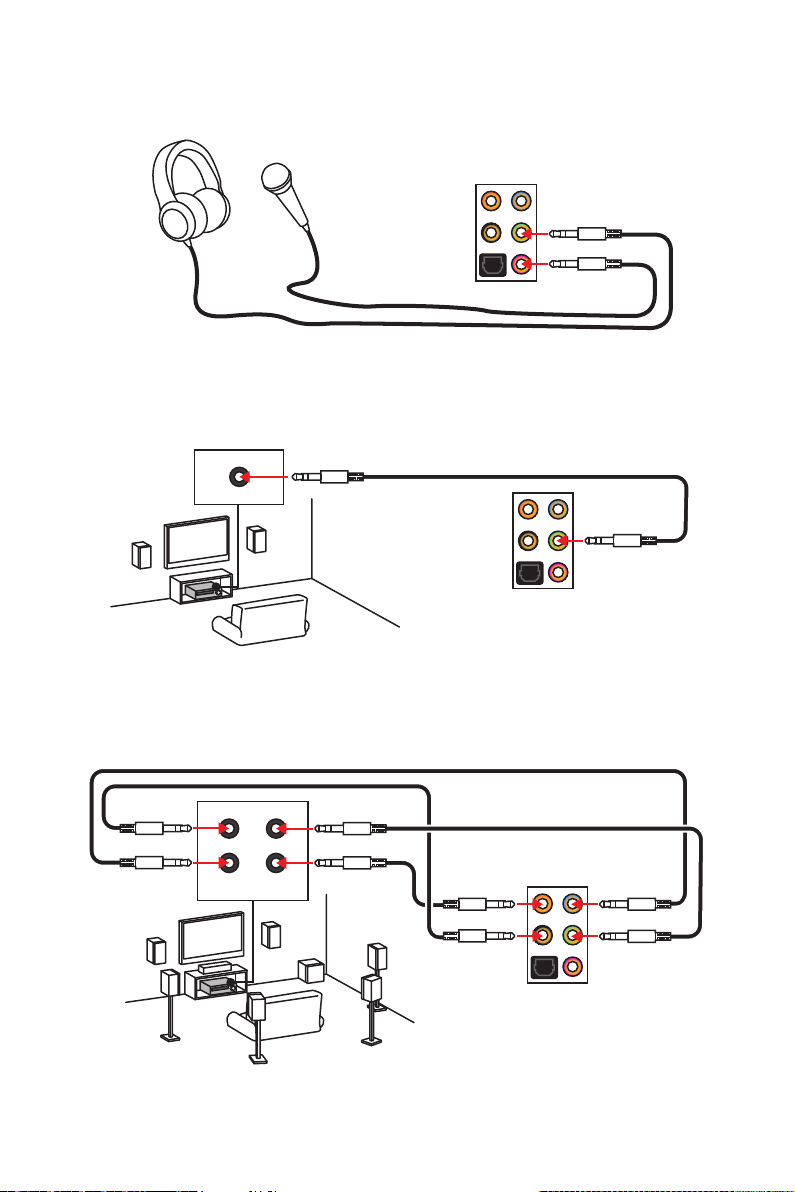
Audio jacks to headphone and microphone diagram
Audio jacks to stereo speakers diagram
AUDIO INPUT
Audio jacks to 7.1-channel speakers diagram
AUDIO INPUT
Rear Front
Side Center/
Subwoofer
Rear I/O Panel
12
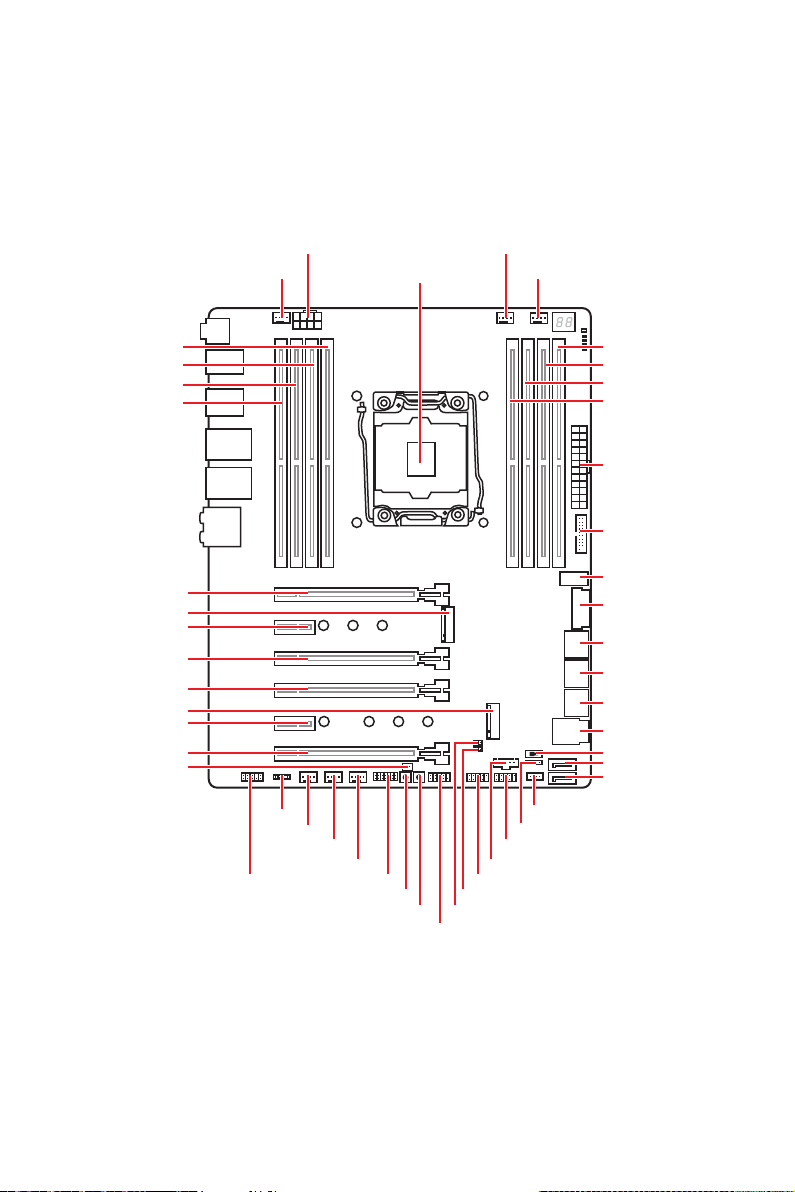
Overview of Components
DIMMA2
DIMMA1
DIMMB2
DIMMB1
PCI_E1
M2_1
PCI_E2
PCI_E3
PCI_E4
M2_2
PCI_E5
PCI_E6
JPWRLED1
SYS_FAN1
JAUD1
CPU_PWR1
JLED1
SYS_FAN2
SYS_FAN3
SYS_FAN4
JTPM1
POWER1
RESET1
CPU Socket
JBAT1
JFP1
PUMP_FAN1
JTBT1
JUSB1
JCI1
CPU_FAN1
JFP2
JUSB2
VRAID1
DIMMD1
DIMMD2
DIMMC1
DIMMC2
ATX_PWR1
JUSB4
JUSB5
JUSB3
SATA▼1▲2
SATA▼3▲4
SATA▼5▲6
U2_1
BIOS_SW1
SATA7
SATA8
Overview of Components
13
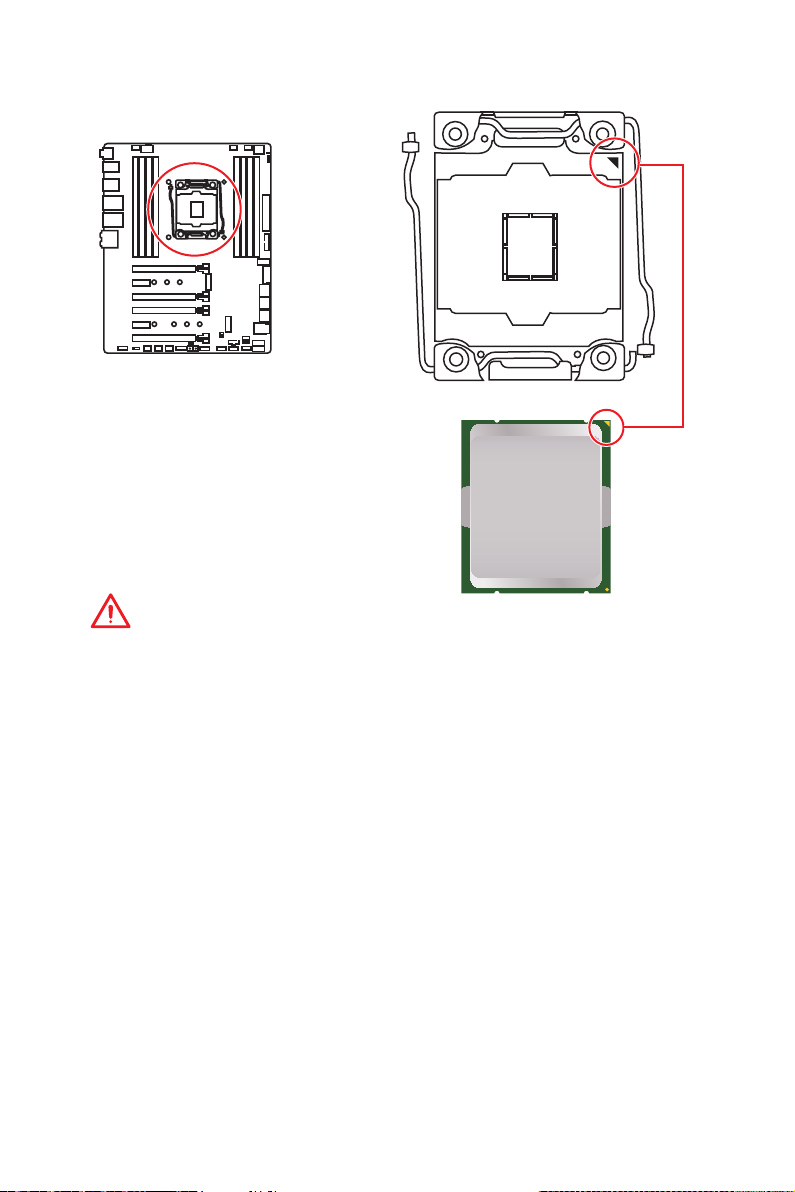
CPU Socket
Introduction to the LGA 2066 CPU
The surface of the LGA2066 CPU has
four alignment keys and a yellow triangle
to assist in correctly lining up the CPU
for motherboard placement. The yellow
triangle is the Pin 1 indicator.
Important
y
Always unplug the power cord from the power outlet before installing or removing
the CPU.
y
Please retain the CPU protective cap after installing the processor. MSI will deal with
Return Merchandise Authorization (RMA) requests if only the motherboard comes with
the protective cap on the CPU socket.
y
When installing a CPU, always remember to install a CPU heatsink. A CPU heatsink
is necessary to prevent overheating and maintain system stability.
y
Confirm that the CPU heatsink has formed a tight seal with the CPU before booting
your system.
y
Overheating can seriously damage the CPU and motherboard. Always make sure
the cooling fans work properly to protect the CPU from overheating. Be sure to apply
an even layer of thermal paste (or thermal tape) between the CPU and the heatsink to
enhance heat dissipation.
y
Whenever the CPU is not installed, always protect the CPU socket pins by covering
the socket with the plastic cap.
y
If you purchased a separate CPU and heatsink/ cooler, Please refer to the
documentation in the heatsink/ cooler package for more details about installation.
y
This motherboard is designed to support overclocking. Before attempting to
overclock, please make sure that all other system components can tolerate
overclocking. Any attempt to operate beyond product specifications is not
recommended. MSI
operation beyond product specifications.
®
does not guarantee the damages or risks caused by inadequate
Overview of Components
14
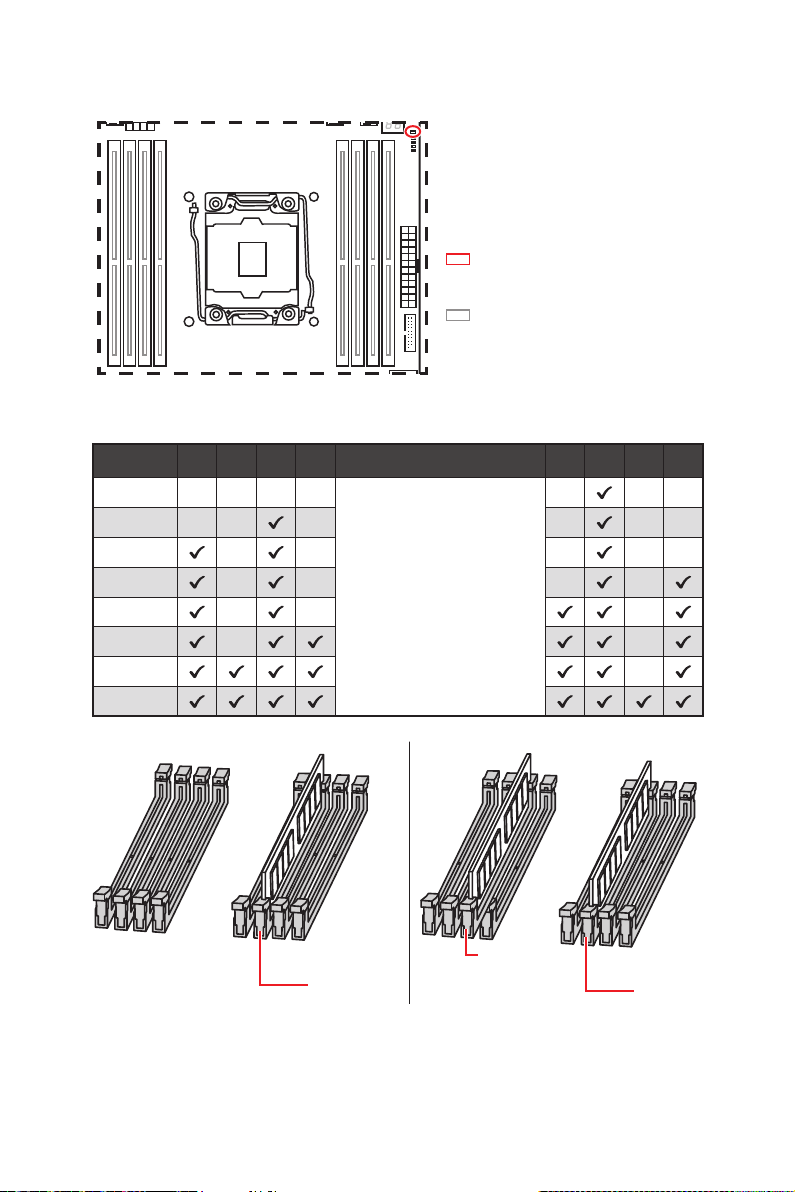
DIMM Slots
S/K LED : S/K LED indicates that
the installed CPU supports either
4-channels or 2-channels memory
architecture.
Red = 8 DIMMs support
(4-channels architecture CPU)
White = 4 DIMMs support
(2-channels architecture CPU)
B1B2A1A2 C2C1D2D1
Memory module installation recommendation (4-Channels architecture CPU )
B1 B2 A1 A2 Intel Core X-series CPU C2 C1 D2 D1
1 DIMM
2 DIMMs
3 DIMMs
4 DIMMs
5 DIMMs
6 DIMMs
7 DIMMs
8 DIMMs
Supports 4-channels
memory architecture
DIMMC1
DIMMA1
DIMMC1
Overview of Components
15
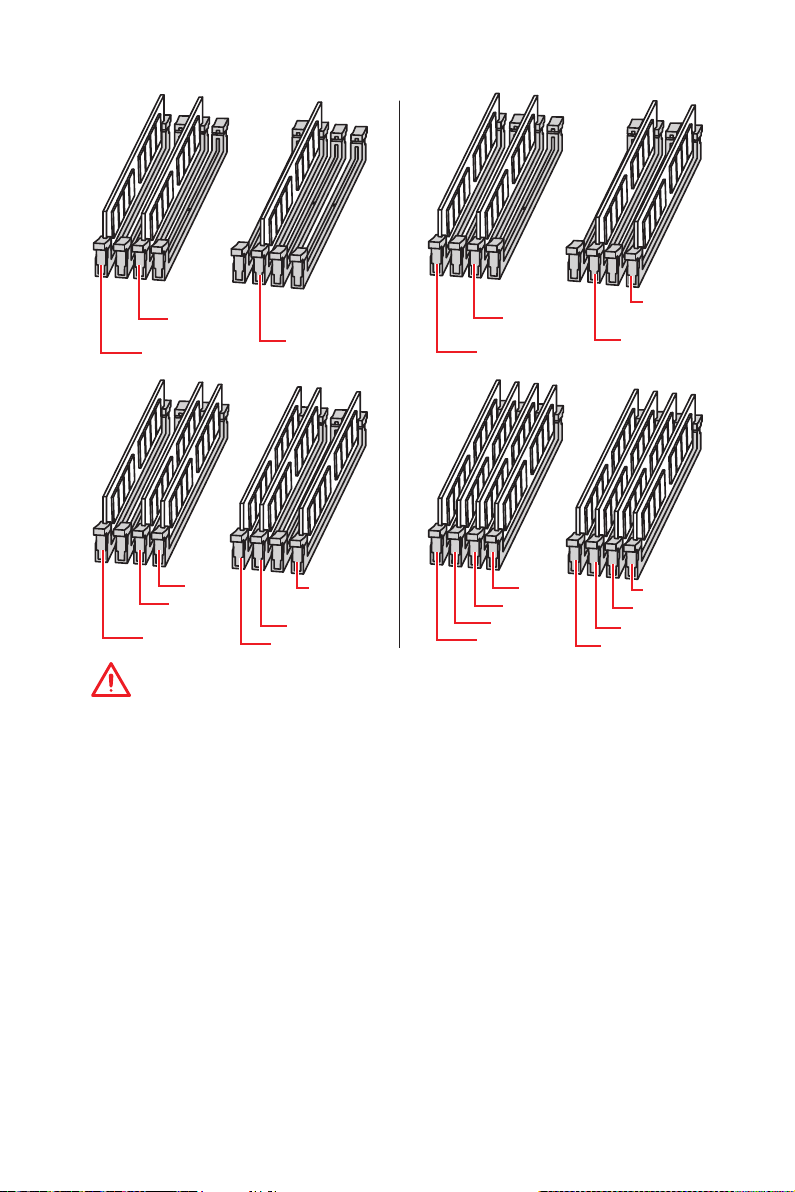
DIMMA1
DIMMB1
DIMMC1
DIMMA1
DIMMB1
DIMMD1
DIMMC1
DIMMA2
DIMMA1
DIMMB1
DIMMC1
DIMMC2
DIMMD1
DIMMA1
DIMMB2
DIMMB1
DIMMA2
DIMMC2
Important
y
Always insert a memory module in the DIMMC1 slot first.
y
To ensure system stability for Dual/ Triple/ Quad channel mode, memory modules
must be of the same type, number and density. And for every channel, the odd number
DIMM slot must to be installed first.
y
Due to chipset resource usage, the available capacity of memory will be a little less
than the amount of installed.
y
Based on Intel CPU specification, the Memory DIMM voltage below 1.35V is
suggested to protect the CPU.
y
Please note that the maximum capacity of addressable memory is 4GB or less
for 32-bit Windows OS due to the memory address limitation. Therefore, we
recommended that you to install 64-bit Windows OS if you want to install more than
4GB memory on the motherboard.
y
It is recommended to use a more efficient memory cooling system for full DIMMs
installation or overclocking.
y
The stability and compatibility of installed memory modules depend on installed CPU
and devices when overclocking.
Overview of Components
16
DIMMD1
DIMMD2
DIMMC1
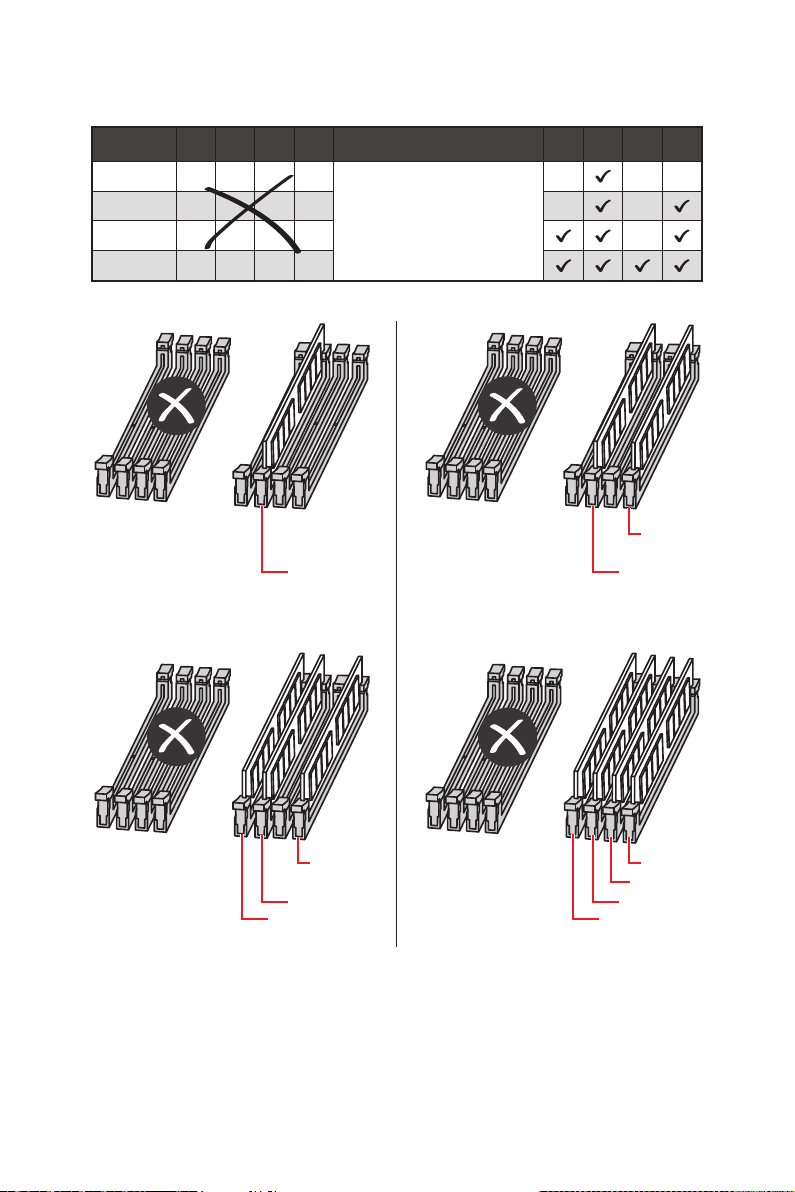
Memory module installation recommendation (2-Channels architecture CPU )
B1 B2 A1 A2 Intel Core X-series CPU C2 C1 D2 D1
1 DIMM
2 DIMMs
3 DIMMs
4 DIMMs
DIMMB1, B2, A1 and A2 are un-available
DIMMC1 DIMMC1
Supports 2-channels
memory architecture
DIMMD1
DIMMD1 DIMMD1
DIMMC1 DIMMC1
DIMMC2 DIMMC2
Overview of Components
DIMMD2
17
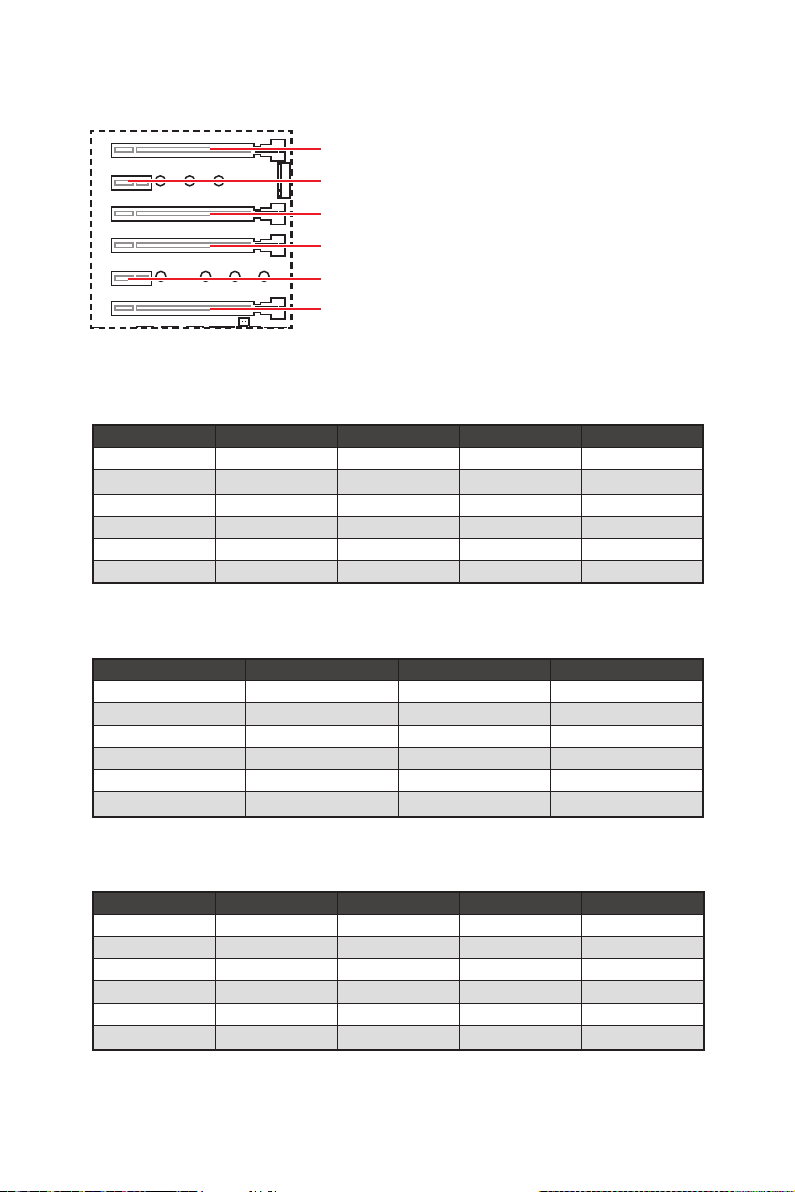
PCI_E1~6: PCIe Expansion Slots
PCI_E1: PCIe 3.0 x16 (CPU lanes)
PCI_E2: PCIe 3.0 x1 (PCH lanes)
PCI_E3: PCIe 3.0 x4 (PCH lanes)
PCI_E4: PCIe 3.0 x16 (CPU lanes)
PCI_E5: PCIe 3.0 x1 (PCH lanes)
PCI_E6: PCIe 3.0 x8 (CPU lanes)
PCIe slots bandwidth table
for 44-lane CPU
Graphics Card Single 2-Way* 2-Way 3-Way
PCI_E1 @ 3.0 x16 @ 3.0 x16 @ 3.0 x16 @ 3.0 x16
PCI_E2 3.0 x1 3.0 x1 3.0 x1 3.0 x1
PCI_E3 3.0 x4 3.0 x4 3.0 x4 3.0 x4
PCI_E4 3.0 x16 @ 3.0 x16 3.0 x16 @ 3.0 x16
PCI_E5 3.0 x1 3.0 x1 3.0 x1 3.0 x1
PCI_E6 3.0 x8 3.0 x8 @ 3.0 x8 @ 3.0 x8
(@: graphics card slot, *: best combination)
for 28-lane CPU
Graphics Card Single 2-Way 3-Way CF
PCI_E1 @ 3.0 x16 @ 3.0 x16 @ 3.0 x16
PCI_E2 3.0 x1 3.0 x1 3.0 x1
PCI_E3 3.0 x4 3.0 x4 3.0 x4
PCI_E4 3.0 x8 @ 3.0 x8 @ 3.0 x8
PCI_E5 3.0 x1 3.0 x1 3.0 x1
PCI_E6 3.0 x4 3.0 x4 @ 3.0 x4
(@: graphics card slot, CF: CrossFire only)
for 16-lane CPU
Graphics Card Single* Single 2-Way 3-Way CF
PCI_E1 @ 3.0 x8 @ 3.0 x8 @ 3.0 x8 @ 3.0 x8
PCI_E2 3.0 x1 3.0 x1 3.0 x1 3.0 x1
PCI_E3 3.0 x4 3.0 x4 3.0 x4 3.0 x4
PCI_E4 3.0 x4 3.0 x8 @ 3.0 x8 @ 3.0 x4
PCI_E5 3.0 x1 3.0 x1 3.0 x1 3.0 x1
PCI_E6 3.0 x4 Empty
─
(@: graphics card slot, ─: unavailable, *: best combination, CF: CrossFire only)
Overview of Components
18
@ 3.0 x4
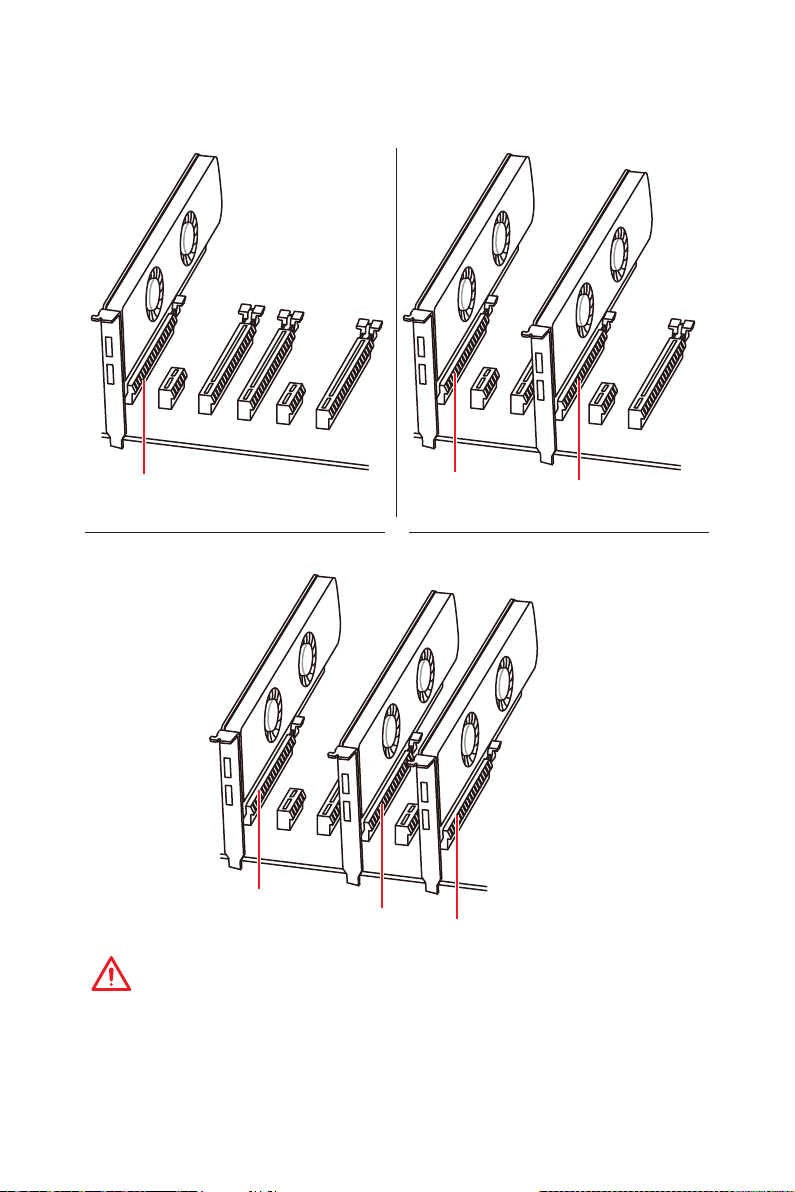
Multiple graphics cards installation recommendation
PCI_E1
For 44 & 28 lanes CPUs
PCI_E1
PCI_E4
PCI_E1
PCI_E6
PCI_E4
Important
If you install a large and heavy graphics card, you need to use a tool such as
MSI Gaming Series Graphics Card Bolster to support its weight and to prevent
deformation of the slot.
Overview of Components
19
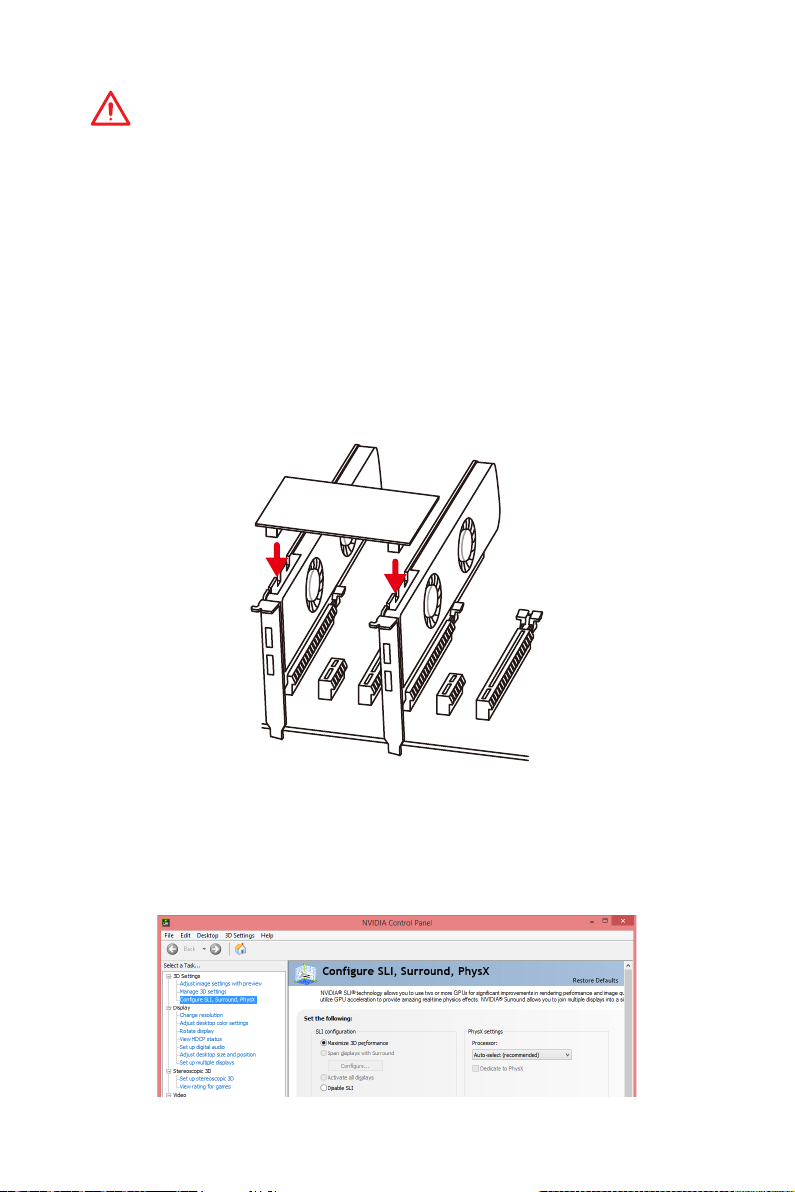
Important
y
For a single PCIe x16 expansion card installation with optimum performance, using
the PCI_E1 slot is recommended.
y
When adding or removing expansion cards, always turn off the power supply and
unplug the power supply power cable from the power outlet. Read the expansion
card’s documentation to check for any necessary additional hardware or software
changes.
Installing SLI graphics cards
For power supply recommendations for SLI configurations, please refer to the user
guide of your graphics card to make sure you meet all the system requirements.
To install SLI graphics cards:
1. Turn off your computer and disconnect the power cord, install two graphics cards
into the PCI_E1 and PCI_E4 slots.
2. Connect the two cards together using the SLI Bridge Connector.
3. Connect all PCIe power connectors of the graphics cards.
4. Reconnect the power cord, power up the computer and install the drivers and
software included in your graphics card package.
5. Right-click the Windows desktop and select NVIDIA Control Panel from the menu,
click on Configure SLI, Surround, PhysX in the left task pane and select Maximize
3D performance in the SLI configuration menu, and then click Apply.
Overview of Components
20
