Page 1
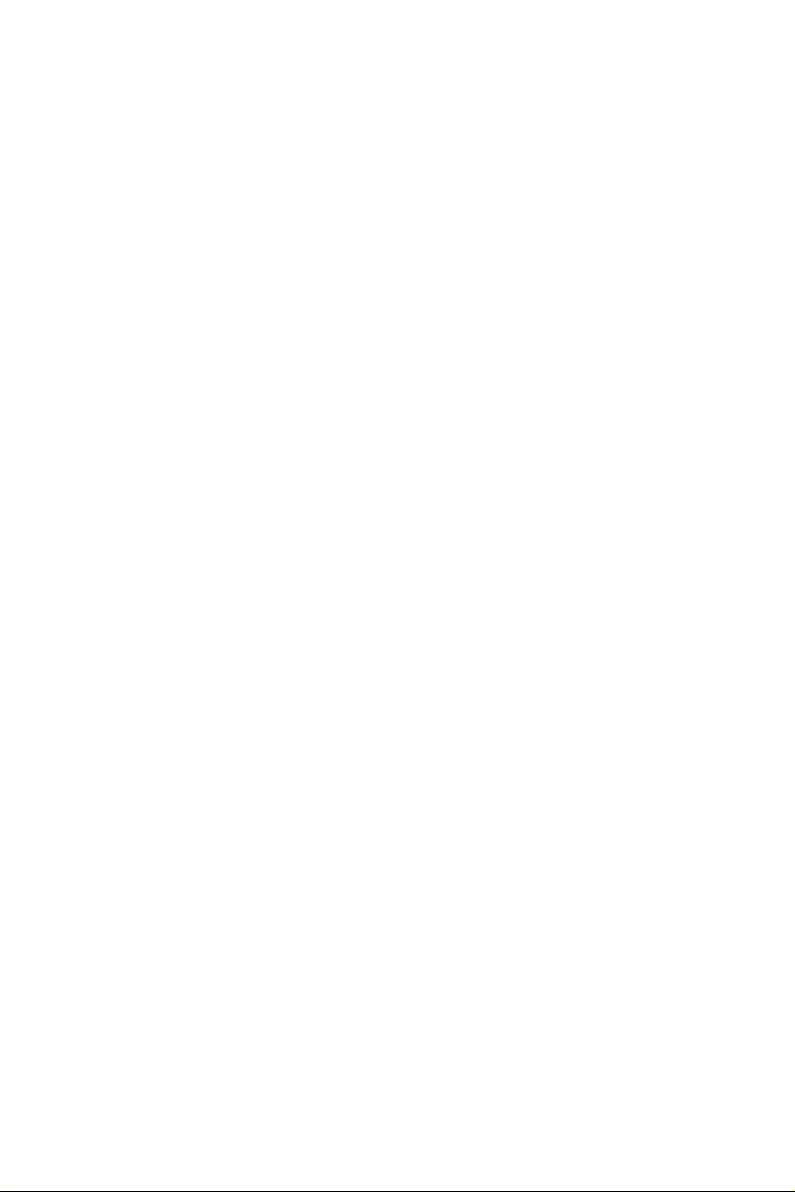
Quick Start
Thank you for purchasing the MSI® X299 RAIDER motherboard. This
Quick Start section provides demonstration diagrams about how to
install your computer. Some of the installations also provide video
demonstrations. Please link to the URL to watch it with the web
browser on your phone or tablet. You may have even link to the URL
by scanning the QR code.
Kurzanleitung
Danke, dass Sie das MSI® X299 RAIDER Motherboard gewählt
haben. Dieser Abschnitt der Kurzanleitung bietet eine Demo zur
Installation Ihres Computers. Manche Installationen bieten auch
die Videodemonstrationen. Klicken Sie auf die URL, um diese
Videoanleitung mit Ihrem Browser auf Ihrem Handy oder Table
anzusehen. Oder scannen Sie auch den QR Code mit Ihrem Handy,
um die URL zu öffnen.
Présentation rapide
Merci d’avoir choisi la carte mère MSI® X299 RAIDER. Ce manuel
fournit une rapide présentation avec des illustrations explicatives
qui vous aideront à assembler votre ordinateur. Des tutoriels vidéo
sont disponibles pour certaines étapes. Cliquez sur le lien fourni
pour regarder la vidéo sur votre téléphone ou votre tablette. Vous
pouvez également accéder au lien en scannant le QR code qui lui est
associé.
Быстрый старт
Благодарим вас за покупку материнской платы MSI® X299
RAIDER. В этом разделе представлена информация, которая
поможет вам при сборке комьютера. Для некоторых
этапов сборки имеются видеоинструкции. Для просмотра
видео, необходимо открыть соответствующую ссылку в
веб-браузере на вашем телефоне или планшете. Вы также
можете выполнить переход по ссылке, путем сканирования
QR-кода.
Quick Start
I
Page 2
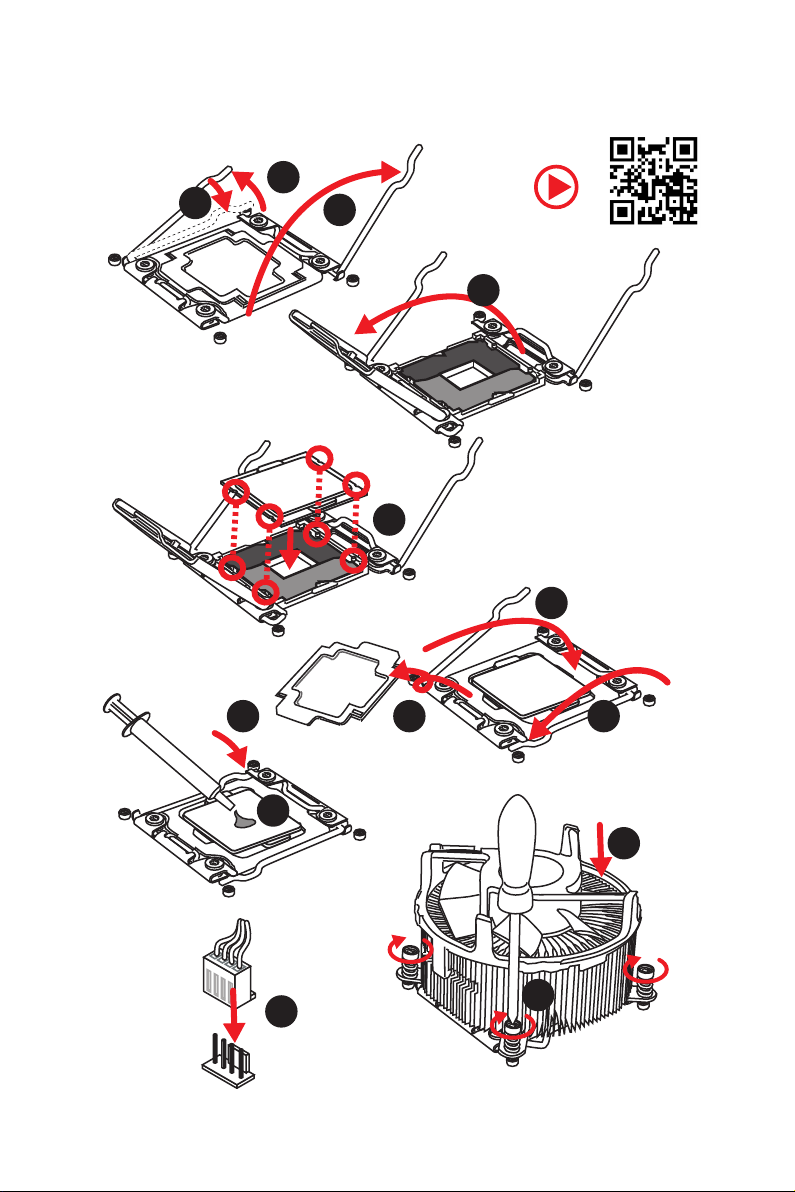
Installing a Processor/ Installation des Prozessors/ Installer un
processeur/ Установка процессора
1
3
2
https://youtu.be/ecdkLMmkya4
4
5
6
Quick Start
II
789
10
11
12
13
Page 3
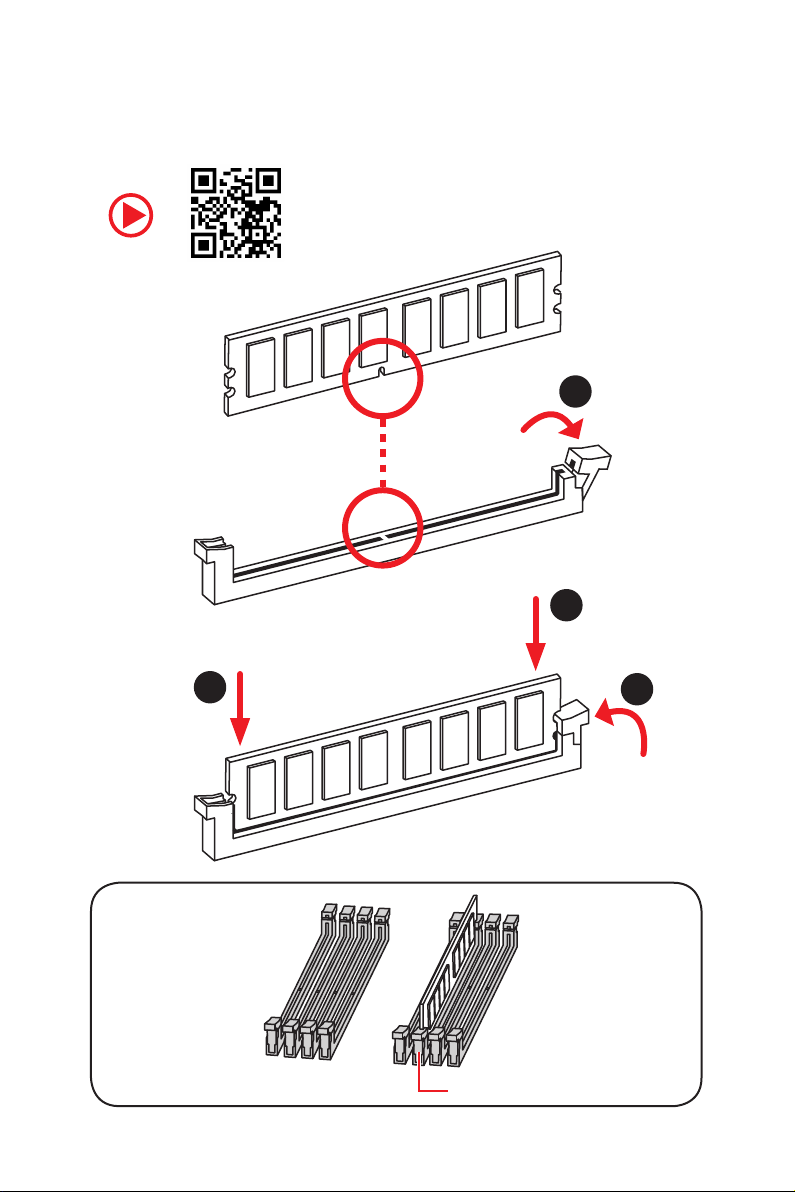
Installing DDR4 memory/ Installation des DDR4-Speichers/
Installer une mémoire DDR4/ Установка памяти DDR4
http://youtu.be/T03aDrJPyQs
1
2
2
DIMMC1
3
Quick Start
III
Page 4
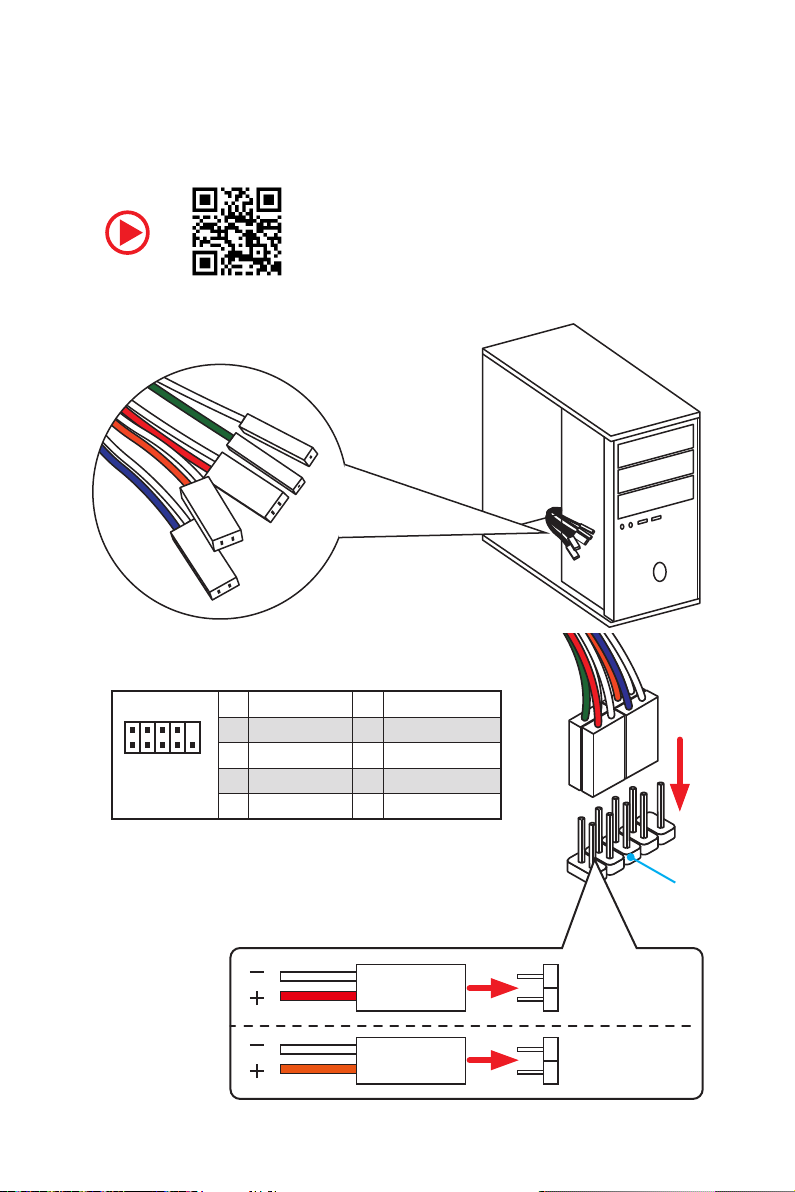
RESET SW
POWER SW
POWER LED+
POWER LED-
HDD LED
Connecting the Front Panel Header/ Anschließen der
Frontpanel-Stiftleiste/ Connecter un connecteur du panneau
avant/ Подключение разъемов передней панели
http://youtu.be/DPELIdVNZUI
IV
2 10
1
Quick Start
JFP1
1 HDD LED + 2 Power LED +
3 HDD LED - 4 Power LED -
5 Reset Switch 6 Power Switch
9
7 Reset Switch 8 Power Switch
9 Reserved 10 No Pin
HDD LED
POWER LED
RESET SW
HDD LED
JFP1
HDD LED HDD LED +
POWER LED POWER LED +
Page 5
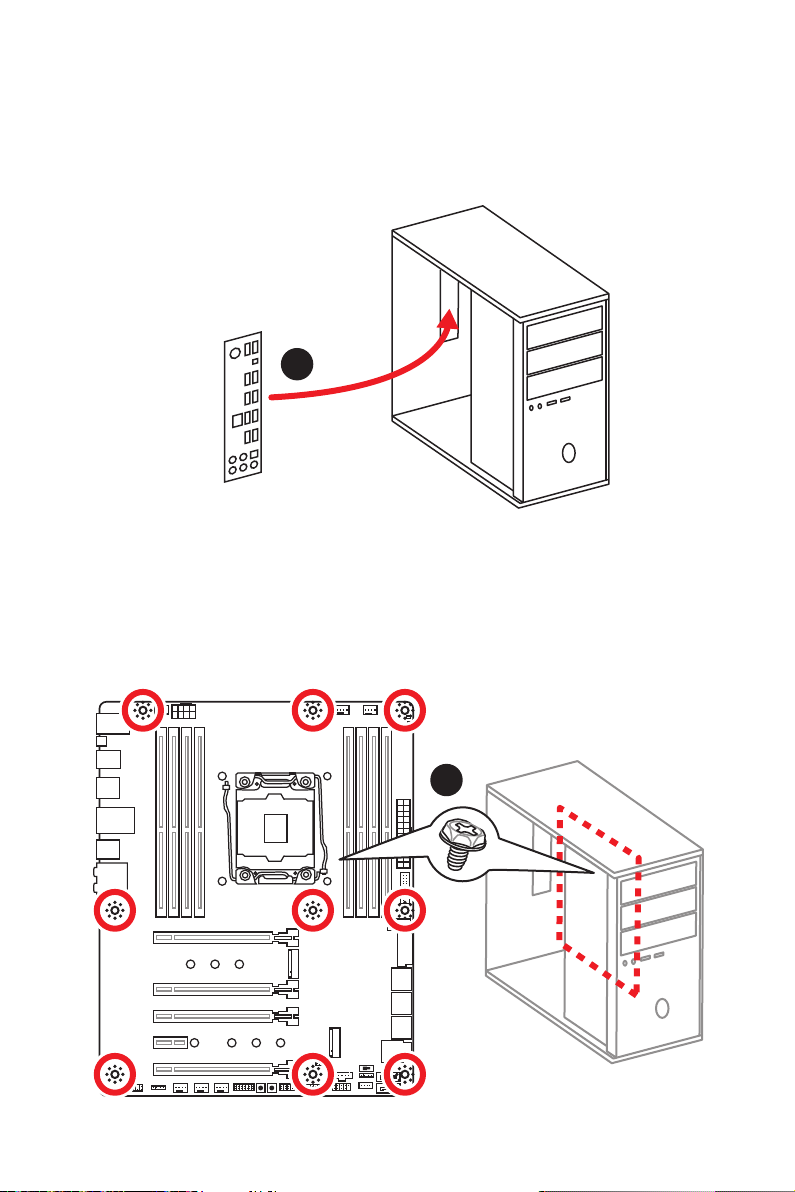
Installing the Motherboard/ Installation des Motherboards/
Installer la carte mère/ Установка материнской платы
1
2
Quick Start
V
Page 6
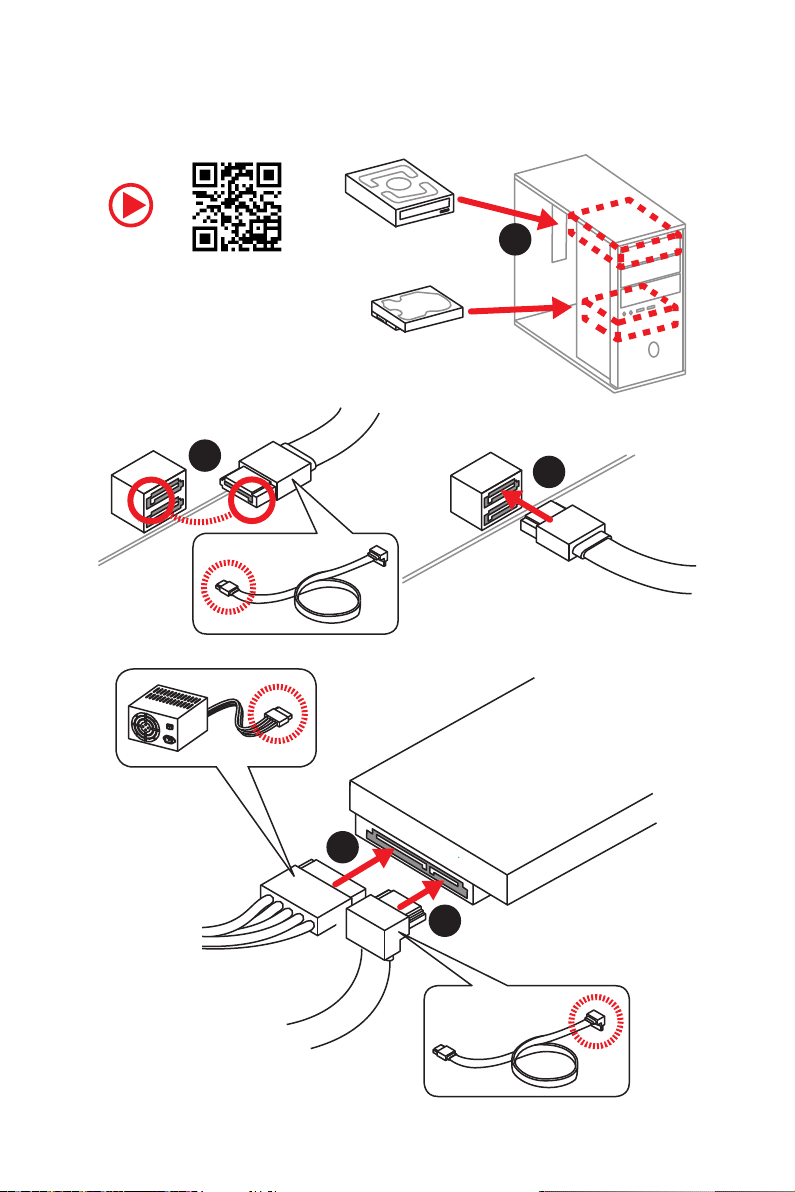
Installing SATA Drives/ Installation der SATA-Laufwerke/
Installer le disque dur SATA/ Установка дисков SATA
1
http://youtu.be/RZsMpqxythc
2
3
5
4
VI
Quick Start
Page 7
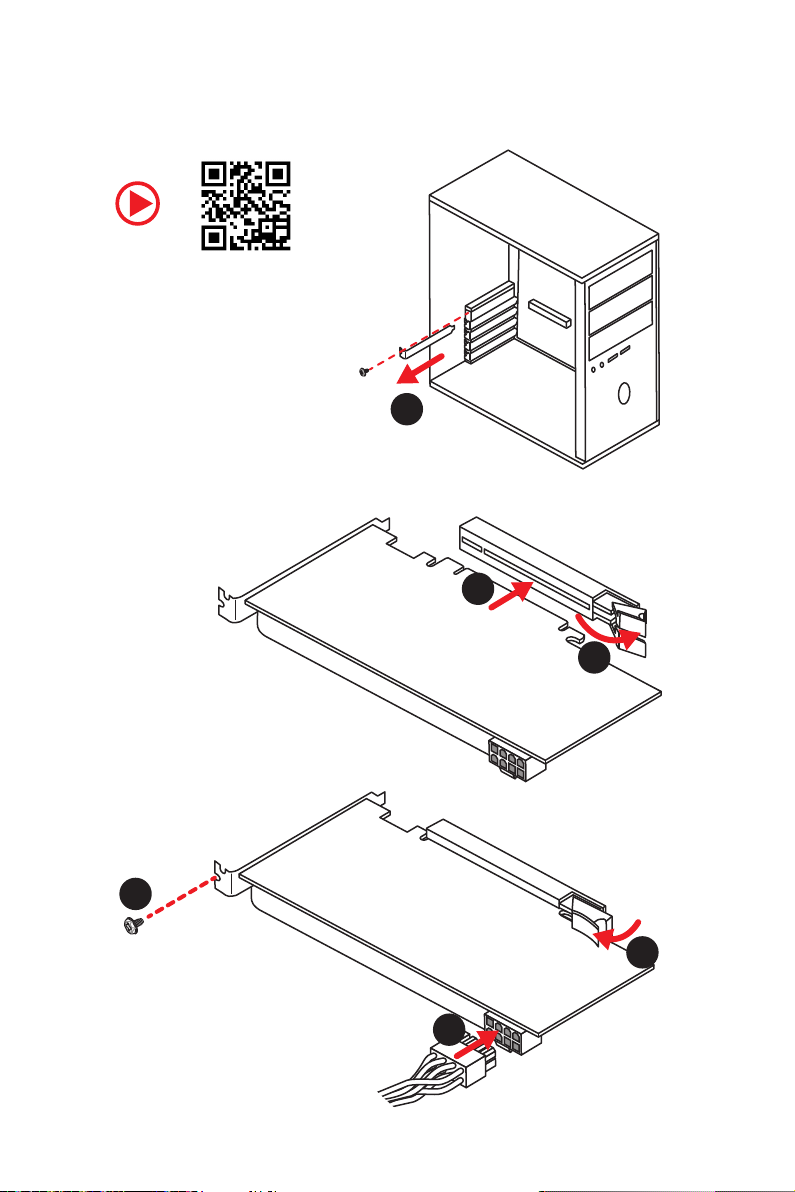
Installing a Graphics Card/ Einbau der Grafikkarte/ Installer
une carte graphique/ Установка дискретной видеокарты
http://youtu.be/mG0GZpr9w_A
1
3
2
5
4
6
Quick Start
VII
Page 8
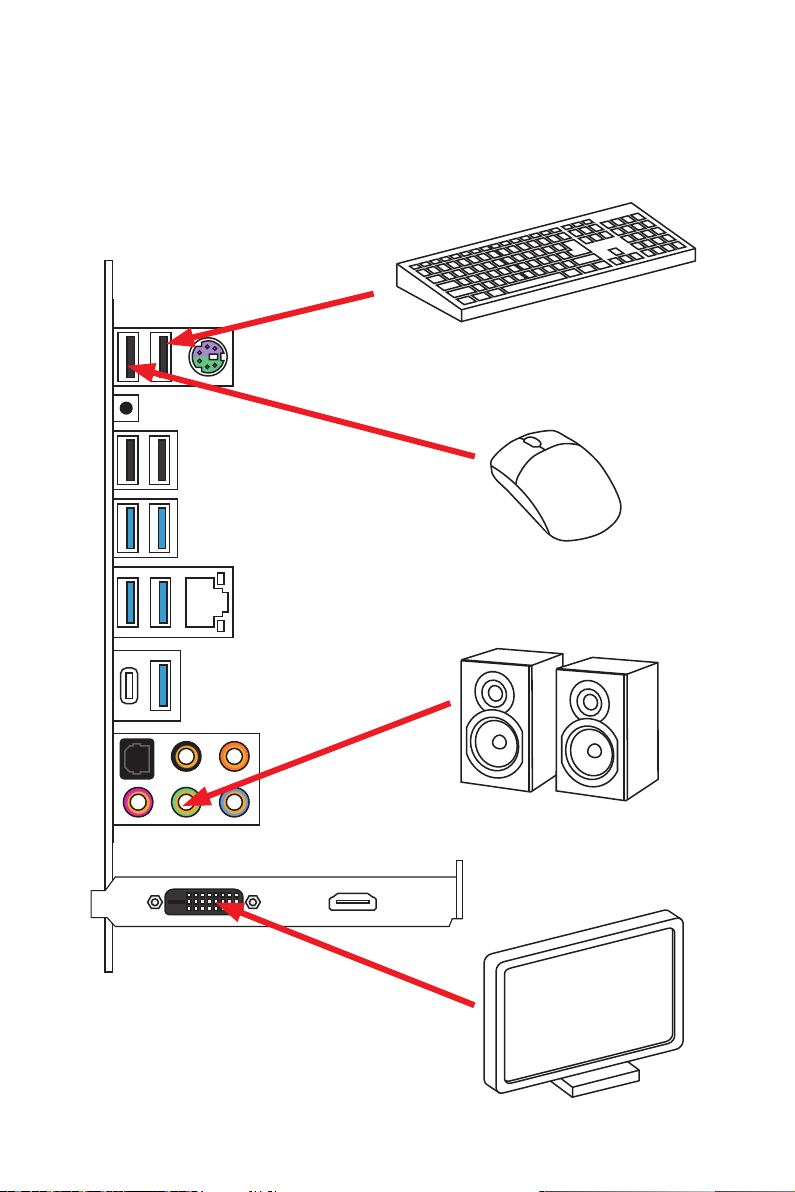
Connecting Peripheral Devices/ Peripheriegeräte/
Connecter un périphérique anschliessen/ Подключение
периферийных устройств
VIII
Quick Start
Page 9
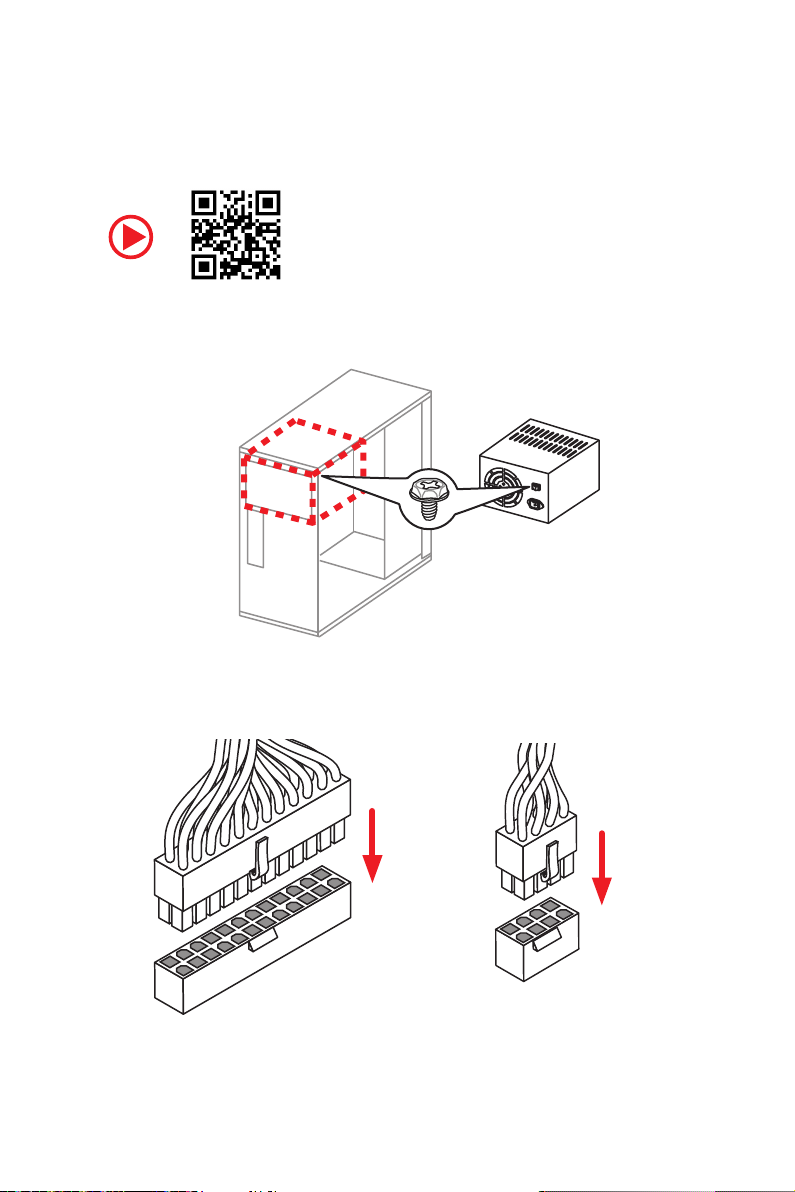
Connecting the Power Connectors/ Stromanschlüsse
anschliessen/ Connecter les câbles du module d’alimentation/
Подключение разъемов питания
http://youtu.be/gkDYyR_83I4
ATX_PWR1
CPU_PWR1
Quick Start
IX
Page 10
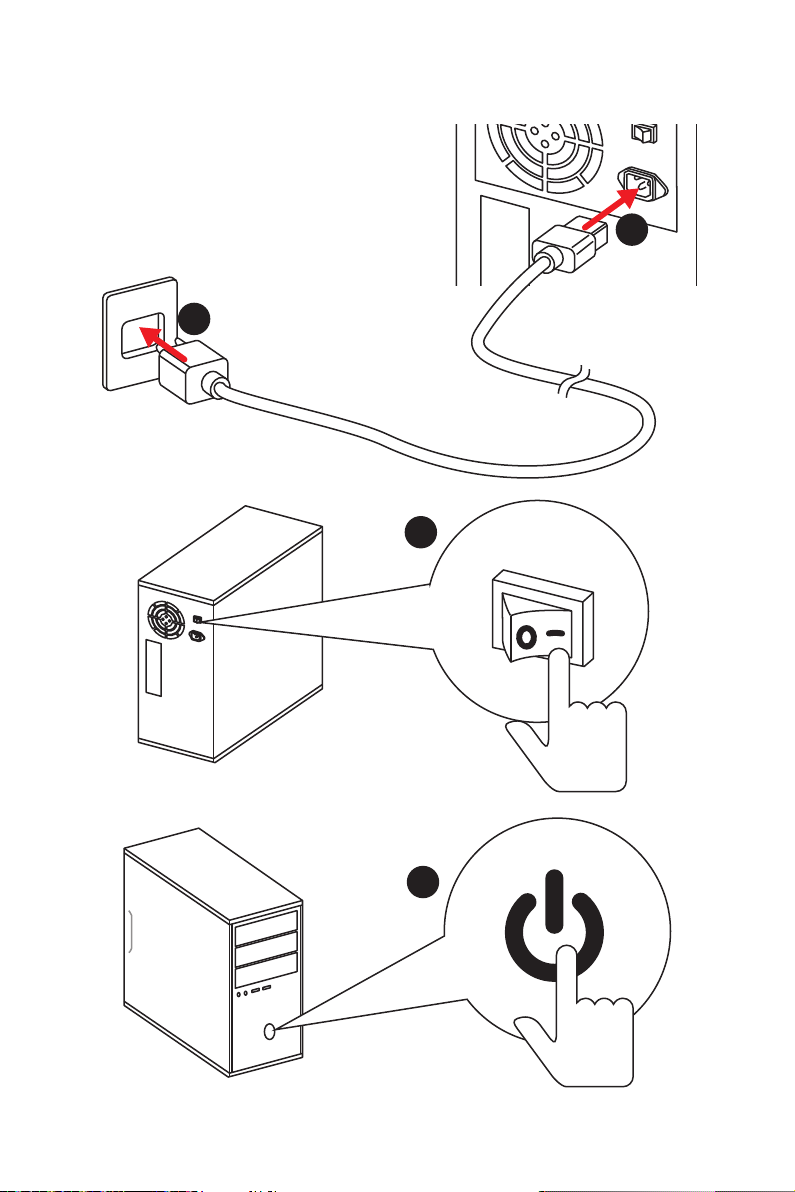
Power On/ Einschalten/ Mettre sous-tension/ Включение
питания
1
2
3
Quick Start
X
4
Page 11
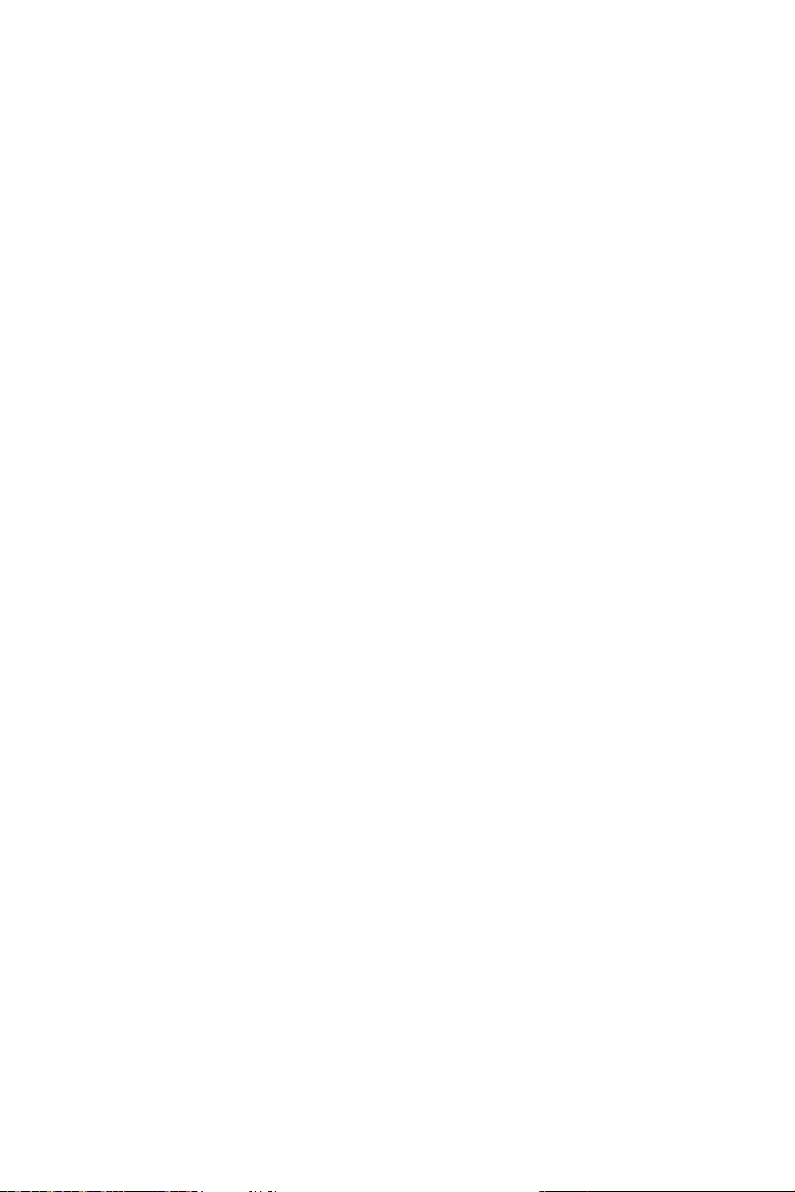
Contents
Safety Information ................................................................................................. 3
Specifications ......................................................................................................... 4
Rear I/O Panel ....................................................................................................... 9
LAN Port LED Status Table..................................................................................... 9
Audio Ports Configuration ...................................................................................... 9
Realtek HD Audio Manager .................................................................................. 10
Overview of Components .................................................................................... 12
CPU Socket ........................................................................................................... 13
DIMM Slots ............................................................................................................ 14
PCI_E1~5: PCIe Expansion Slots .......................................................................... 17
PCIe slots bandwidth table ................................................................................... 17
U2_1: U.2 Connector ............................................................................................. 20
M2_1~2: M.2 Slots (Key M) ................................................................................... 21
SATA1~8: SATA 6Gb/s Connectors ....................................................................... 22
JFP1, JFP2: Front Panel Connectors ................................................................... 23
CPU_PWR1, ATX_PWR1: Power Connectors ....................................................... 24
VRAID1: Virtual RAID on CPU Connector ............................................................. 24
JUSB1~2: USB 2.0 Connectors ............................................................................. 25
JUSB3~4: USB 3.1 Gen1 Connectors ................................................................... 25
JUSB5: USB 3.1 Gen2 Type-C Connector ............................................................. 26
CPU_FAN1, PUMP_FAN1, SYS_FAN1~4: Fan Connectors ................................... 27
JTBT1: Thunderbolt Add-on Card Connector ...................................................... 27
JAUD1: Front Audio Connector ............................................................................28
JCI1: Chassis Intrusion Connector ....................................................................... 28
JTPM1: TPM Module Connector ........................................................................... 29
JBAT1: Clear CMOS (Reset BIOS) Jumper ........................................................... 29
BIOS_SW1: Multi-BIOS Switch ............................................................................. 30
POWER1, RESET1: Power Button, Reset Button ................................................. 31
JLED1: RGB LED connector ................................................................................. 31
Onboard LEDs ...................................................................................................... 32
EZ Debug LED ....................................................................................................... 32
XMP LED ............................................................................................................... 32
BIOS Setup ........................................................................................................... 33
Entering BIOS Setup ............................................................................................. 33
Resetting BIOS ...................................................................................................... 34
Updating BIOS ....................................................................................................... 34
EZ Mode ................................................................................................................ 35
Contents
1
Page 12
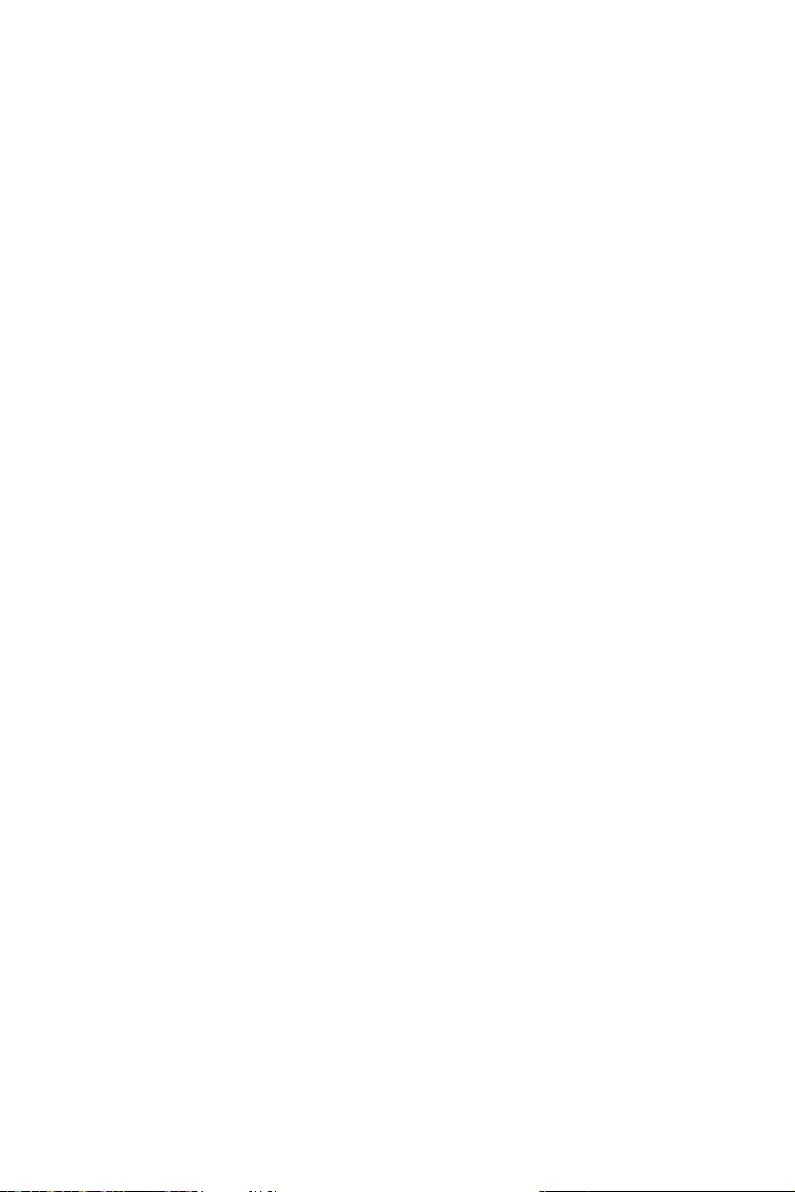
Advanced Mode .................................................................................................... 37
OC Menu................................................................................................................ 38
Software Description ........................................................................................... 44
Installing Windows® 10 ......................................................................................... 44
Installing Drivers .................................................................................................. 44
Installing Utilities ................................................................................................. 44
2
Contents
Page 13
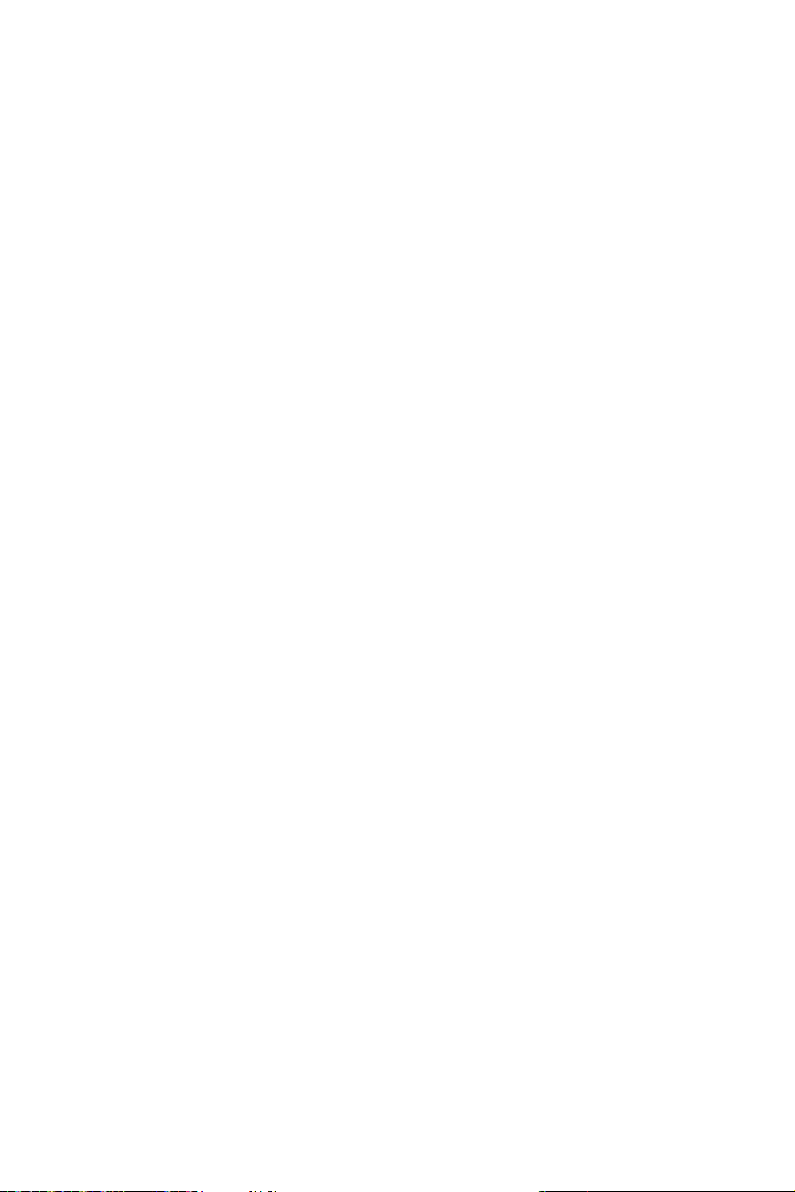
Safety Information
y The components included in this package are prone to damage from electrostatic
discharge (ESD). Please adhere to the following instructions to ensure successful
computer assembly.
y Ensure that all components are securely connected. Loose connections may cause
the computer to not recognize a component or fail to start.
y Hold the motherboard by the edges to avoid touching sensitive components.
y It is recommended to wear an electrostatic discharge (ESD) wrist strap when
handling the motherboard to prevent electrostatic damage. If an ESD wrist strap is
not available, discharge yourself of static electricity by touching another metal object
before handling the motherboard.
y Store the motherboard in an electrostatic shielding container or on an anti-static pad
whenever the motherboard is not installed.
y Before turning on the computer, ensure that there are no loose screws or metal
components on the motherboard or anywhere within the computer case.
y Do not boot the computer before installation is completed. This could cause
permanent damage to the components as well as injury to the user.
y If you need help during any installation step, please consult a certified computer
technician.
y Always turn off the power supply and unplug the power cord from the power outlet
before installing or removing any computer component.
y Keep this user guide for future reference.
y Keep this motherboard away from humidity.
y Make sure that your electrical outlet provides the same voltage as is indicated on the
PSU, before connecting the PSU to the electrical outlet.
y Place the power cord such a way that people can not step on it. Do not place anything
over the power cord.
y All cautions and warnings on the motherboard should be noted.
y If any of the following situations arises, get the motherboard checked by service
personnel:
Liquid has penetrated into the computer.
The motherboard has been exposed to moisture.
The motherboard does not work well or you can not get it work according to user
guide.
The motherboard has been dropped and damaged.
The motherboard has obvious sign of breakage.
y Do not leave this motherboard in an environment above 60°C (140°F), it may damage
the motherboard.
Safety Information
3
Page 14
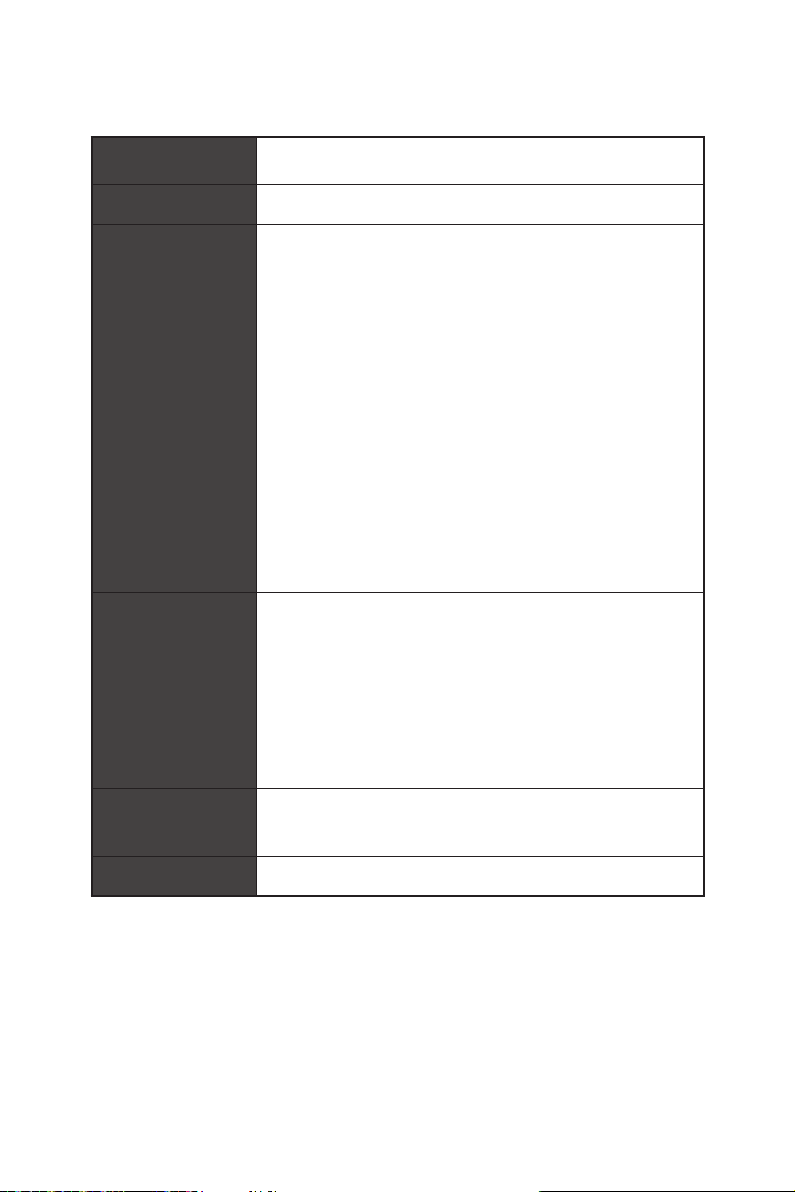
Specifications
CPU
Chipset Intel
Memory
Expansion Slots
Supports Intel
LGA2066 Socket
supports up to 4-channels DDR4**
supports up to 2-channels DDR4**
* For the latest information about memory, please visit http://www.msi.com
** Please refer the DIMM Slots section for more details.
* Please refer to page 17 for PCIe 3.0 bandwidth table.
®
Core™ X-Series Processor Family for
®
X299 Chipset
y 8x DDR4 memory slots, support up to 128GB*
y Quad channel memory architecture with the CPU that
Support DDR4 4133(OC)/ 4000(OC)/ 3866(OC)/ 3800(OC)/
3733(OC)/ 3600(OC)/ 3466(OC)/ 3400(OC)/ 3333(OC)/
3200(OC)/ 3000(OC)/ 2933(OC)/ 2800(OC)/ 2667/ 2400/
2133 MHz*
y Dual channel memory architecture with the CPU that
Support DDR4 4500(OC)/ 4400(OC)/ 4333(OC)/ 4266(OC)/
4200(OC)/ 4133(OC)/ 4000(OC)/ 3866(OC)/ 3800(OC)/
3733(OC)/ 3600(OC)/ 3466(OC)/ 3400(OC)/ 3333(OC)/
3200(OC)/ 3000(OC)/ 2933(OC)/ 2800(OC)/ 2667/ 2400/
2133 MHz*
y Supports Intel
®
Extreme Memory Profile (XMP)
y 4x PCIe 3.0 x16 slots
Support x16/x16/x8 mode with the 44-lane CPU.*
Support x16/x8/x4 modes with the 28-lane CPU.*
Support x8/x8/x0, x8/x4/x4 modes with the 16-lane
CPU.*
y 1x PCIe 3.0 x1 slot
Multi-GPU
y Supports NVIDIA
y Supports AMD
®
SLI™ Technology
®
CrossFire™ Technology
LAN 1x Intel I219-V Gigabit LAN controller
Continued on next page
Specifications
4
Page 15
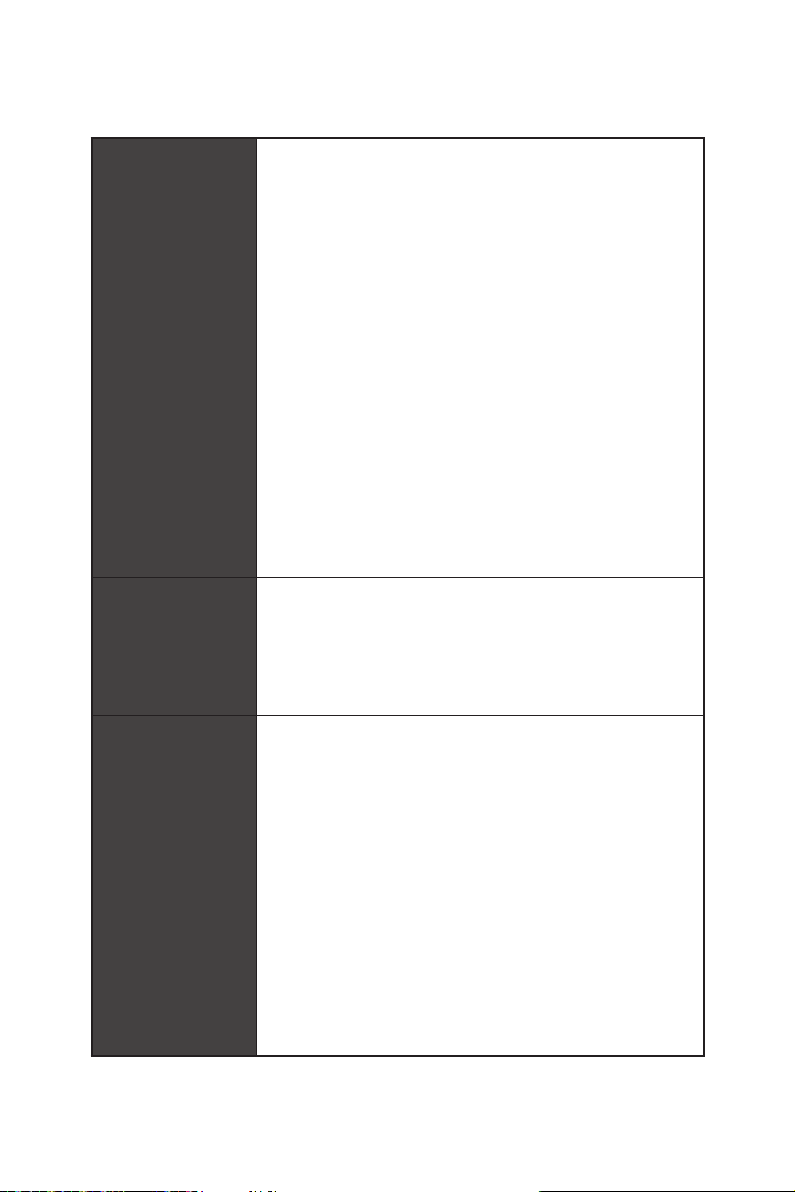
Storage
RAID
Continued from previous page
®
Intel
X299 Chipset
y 8x SATA 6Gb/s ports*
y 2x M.2 slots (Key M)*
Supports up to PCIe 3.0 x4 and SATA 6Gb/s
M2_1 slot supports 2242/ 2260 /2280 storage devices
M2_2 slot supports 2242/ 2260 /2280/ 22110 storage
devices
®
Intel
Optane™ Memory Ready for all M.2 slots **
y 1x U.2 port ***
Supports PCIe 3.0 x4 NVMe storage
y Supports Intel
* M.2 slots and SATA ports share the same bandwidth. Please refer to page 22
for U.2, M.2 & SATA combination table.
** Please refer to the Intel
website.
*** PCI_E2 shares bandwidth with U2_1. If you install a PCI_E2 device, the U2_1
will be disabled.
**** The functions will be supported depend on the CPU.
®
X299 Chipset
Intel
®
Smart Response Technology ****
®
Optane™ Memory Configuration Guide on MSI
y Supports RAID 0, RAID1, RAID 5 and RAID 10 for SATA
storage devices
y Supports RAID 0 and RAID1 for M.2 PCIe storage devices*
* M.2 PCIe RAID volume can be created with M.2/Optane Genie.
USB
®
y Intel
X299 Chipset
8x USB 3.1 Gen1 (SuperSpeed USB) ports (4 Type-A
ports on the back panel, 4 ports available through the
internal USB connectors)
5x USB 2.0 (High-speed USB) ports (4 Type-A ports on
the back panel, 1 port available through the internal USB
connector)
y ASMedia
®
ASM3142 Chipset
2x USB 3.1 Gen2 (SuperSpeed USB 10Gbps) ports (1
Type-A port and 1 Type-C port on the back panel)
1x USB 3.1 Gen2 Type-C port internal USB connector
y USB 2.0 Hub GL850G
3x USB 2.0 (High-speed USB) ports available through
the internal USB connectors.
Continued on next page
Specifications
5
Page 16
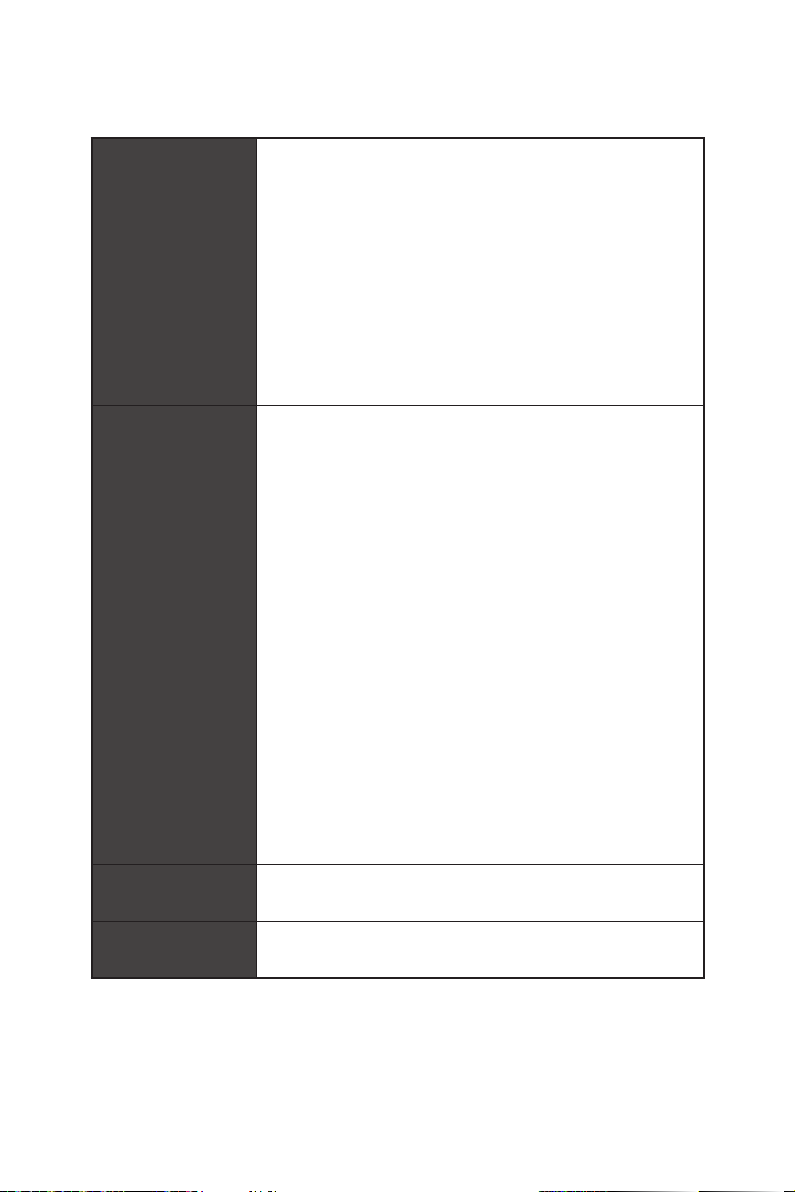
Back Panel
Connectors
Internal Connectors
Internal Buttons
Jumper
Continued from previous page
y 1x PS/2 keyboard/ mouse combo port
y 1x Clear CMOS button
y 4x USB 2.0 Type-A ports
y 4x USB 3.1 Gen1 Type-A ports
y 1x LAN (RJ45) port
y 1x USB 3.1 Gen2 Type-A port
y 1x USB 3.1 Gen2 Type-C port
y 5x OFC audio jacks
y 1x Optical S/PDIF OUT connector
y 1x 24-pin ATX main power connector
y 1x 8-pin ATX 12V power connector
y 8x SATA 6Gb/s connectors
y 2x USB 2.0 connectors (supports additional 4 USB 2.0
ports)
y 2x USB 3.1 Gen1 connectors (supports additional 4 USB 3.1
Gen1 ports)
y 1x USB 3.1 Gen2 Type-C port
y 1x 4-pin CPU fan connector
y 1x 4-pin Water Pump connector
y 4x 4-pin system fan connectors
y 2x Front panel connectors
y 1x Front panel audio connector
y 1x LED extension connector
y 1x TPM module connector
y 1x Virtual RAID on CPU connector
y 1x Thunderbolt add-on card connector
y 1x Power button
y 1x Reset button
y 1x Clear CMOS jumper
y 1x Chassis Intrusion connector
Continued on next page
Specifications
6
Page 17
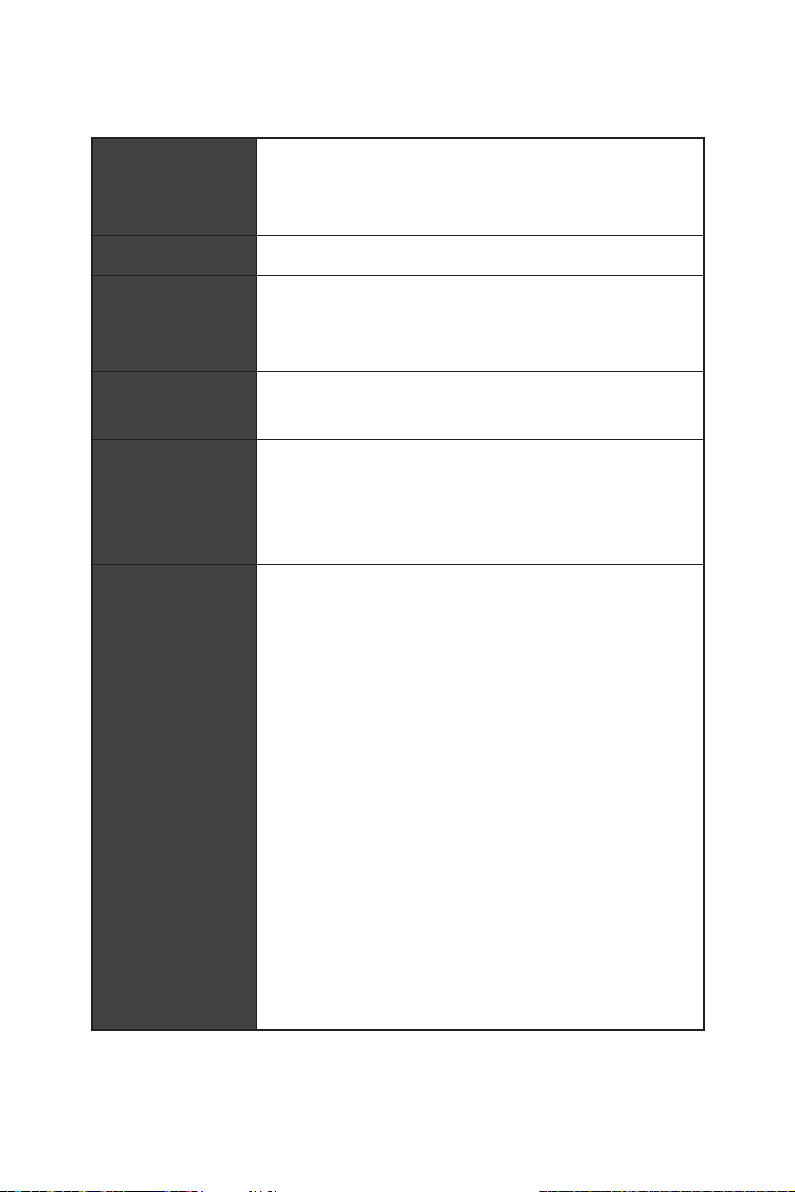
Continued from previous page
®
ALC1220 Codec
Audio
y Realtek
y 7.1-Channel High Definition Audio
y Supports S/PDIF output
I/O Controller NUVOTON NCT6795 Controller Chip
y CPU/System temperature detection
Hardware Monitor
y CPU/System fan speed detection
y CPU/System fan speed control
Form Factor
BIOS Features
Software
y ATX Form Factor
y 12 in. x 9.6 in. (30.5 cm x 24.3 cm)
y 2x 128 Mb flash
y UEFI AMI BIOS
y ACPI 6.0, SM BIOS 3.0
y Multi-language
y Drivers
y APP MANAGER
y COMMAND CENTER
y LIVE UPDATE 6
y SMART TOOL
y X-BOOST
y SUPER CHARGER
y MYSTIC LIGHT
y RAMDISK
y NETWORK MANAGER
y DPC LATENCY TUNER
y FAST BOOST
y CPU-Z MSI GAMING
y Intel Extreme Tuning Utility
y Norton™ Internet Security Solution
y Google Chrome™ ,Google Toolbar, Google Drive
Continued on next page
Specifications
7
Page 18
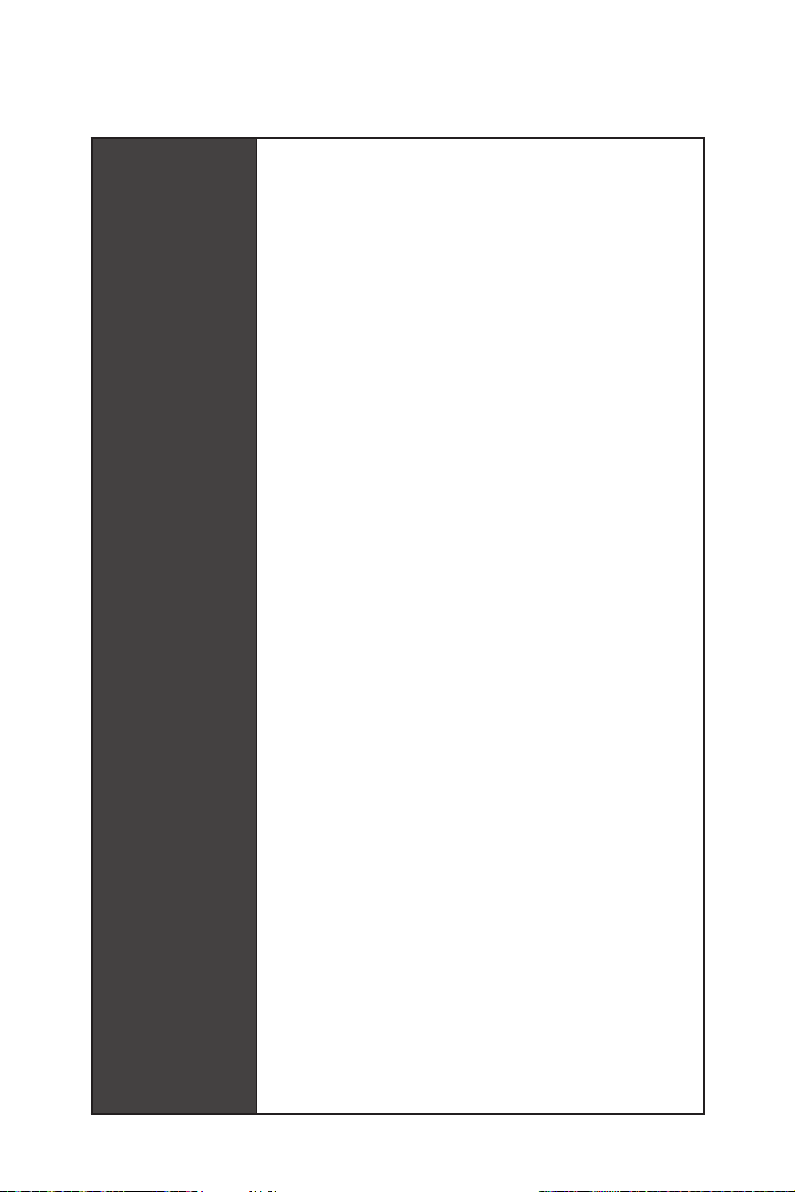
Special Features
Continued from previous page
y Audio
Audio Boost 4
y Network
Intel LAN with Network Manager
y Storage
Turbo U.2
Twin Turbo M.2
y Fan
Pump Fan
Smart Fan Control
y LED
Mystic Light Extension
Mystic light SYNC
EZ DEBUG LED
y Protection
PCI-E Steel Armor
U.2 Steel Armor
y Performance
Multi GPU – SLI Technology
Multi GPU – CrossFire Technology
DDR4 Boost
OC Engine(Clock gen)
USB with type A+C
Lightning USB with ASM3142
Front Lightning USB 3.1 Gen2 type C
y Stability
Military Class 6
7000+ Quality Test
y BIOS
Click BIOS 5
Dual BIOS
y Certification
Quadro SLI Ready
Quadro Ready
Specifications
8
Page 19
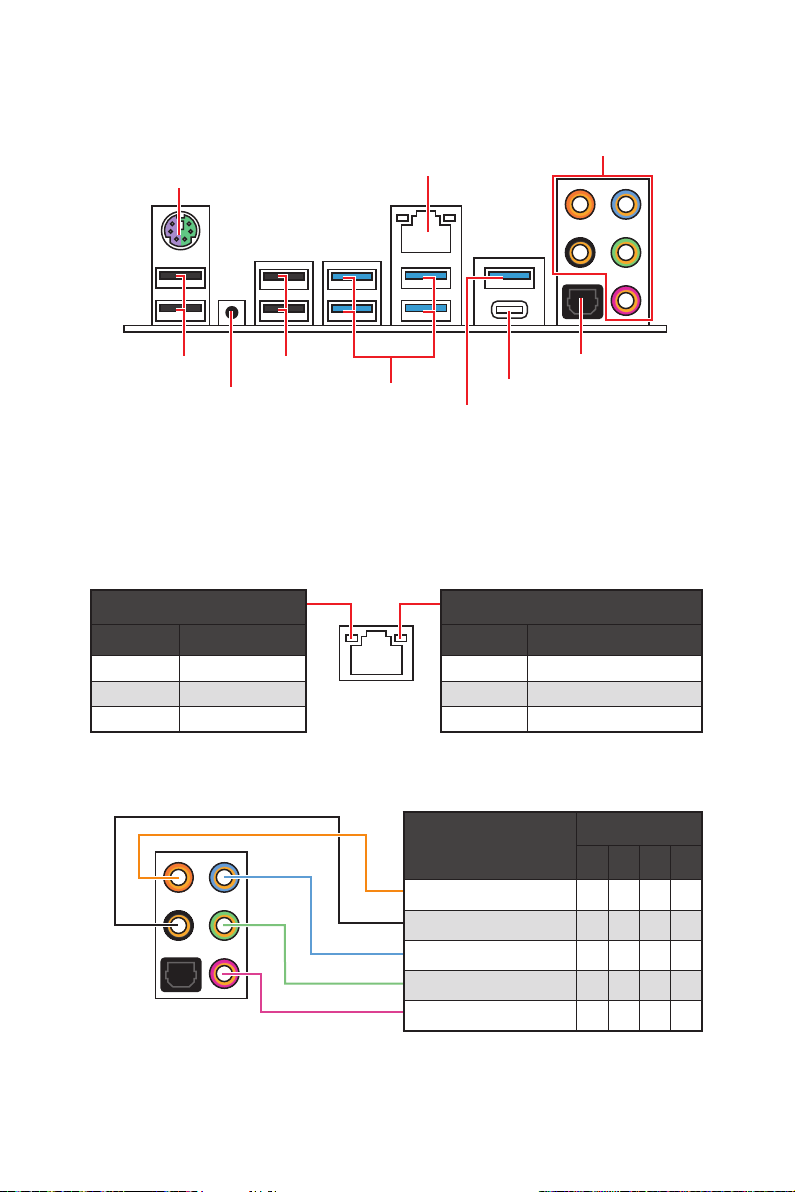
Rear I/O Panel
PS/2
Clear CMOS Button
USB 2.0USB 2.0
USB 3.1 Gen1
LAN
Optical S/PDIF-Out
USB 3.1 Gen2 Type-C
USB 3.1 Gen2 Type-A
y Clear CMOS button - Power off your computer. Press and hold the Clear CMOS
button for about 5-10 seconds to reset BIOS to default values.
LAN Port LED Status Table
Audio Ports
Link/ Activity LED
Status Description
Off No link
Yellow Linked
Blinking Data activity
Speed LED
Status Description
Off 10 Mbps connection
Green 100 Mbps connection
Orange 1 Gbps connection
Audio Ports Configuration
Audio Ports
Channel
2 4 6 8
Center/ Subwoofer Out ● ●
Rear Speaker Out ● ● ●
Line-In/ Side Speaker Out ●
Line-Out/ Front Speaker Out ● ● ● ●
Mic In
(●: connected, Blank: empty)
Rear I/O Panel
9
Page 20
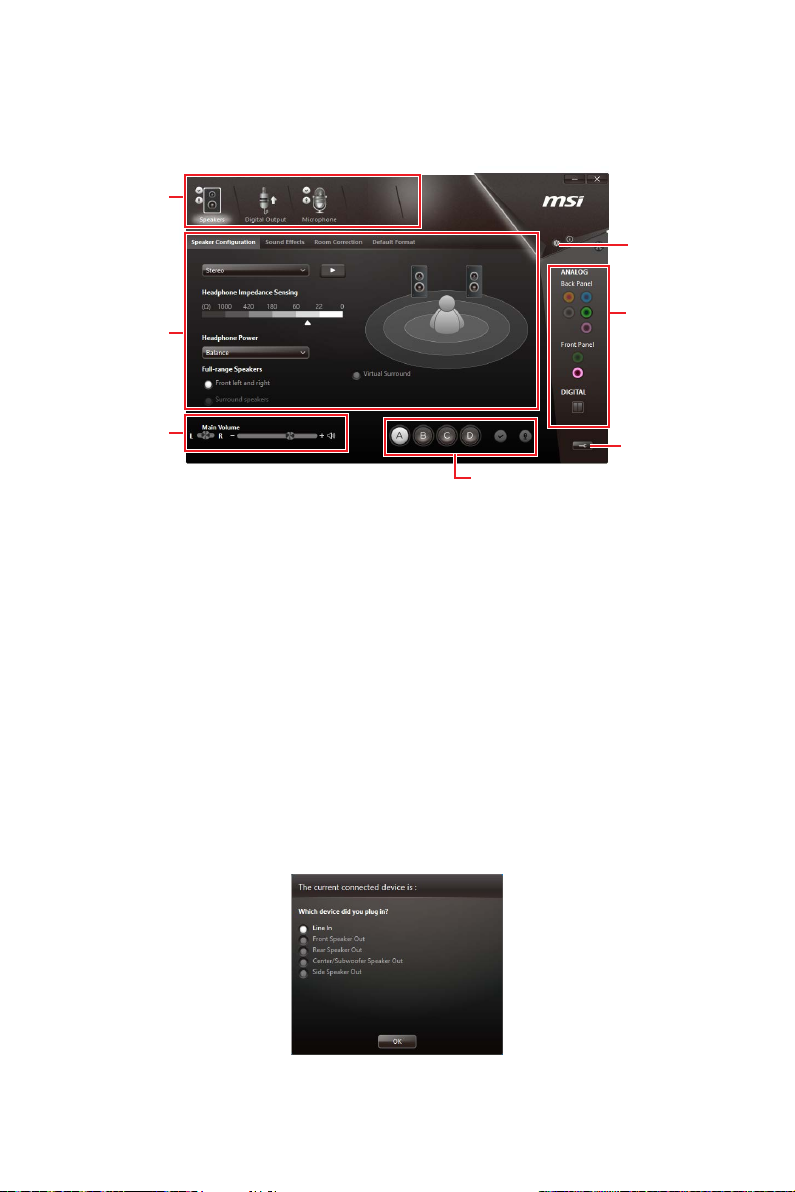
Realtek HD Audio Manager
After installing the Realtek HD Audio driver, the Realtek HD Audio Manager icon will
appear in the system tray. Double click on the icon to launch.
Device
Selection
Advanced
Settings
Application
Enhancement
Main Volume
Profiles
Jack Status
Connector
Settings
y Device Selection - allows you to select a audio output source to change the related
options. The check sign indicates the devices as default.
y Application Enhancement - the array of options will provide you a complete guidance
of anticipated sound effect for both output and input device.
y Main Volume - controls the volume or balance the right/left side of the speakers that
you plugged in front or rear panel by adjust the bar.
y Profiles - toggles between profiles.
y Advanced Settings - provides the mechanism to deal with 2 independent audio
streams.
y Jack Status - depicts all render and capture devices currently connected with your
computer.
y Connector Settings - configures the connection settings.
Auto popup dialog
When you plug into a device at an audio jack, a dialogue window will pop up asking you
which device is current connected.
Each jack corresponds to its default setting as shown on the next page.
Rear I/O Panel
10
Page 21
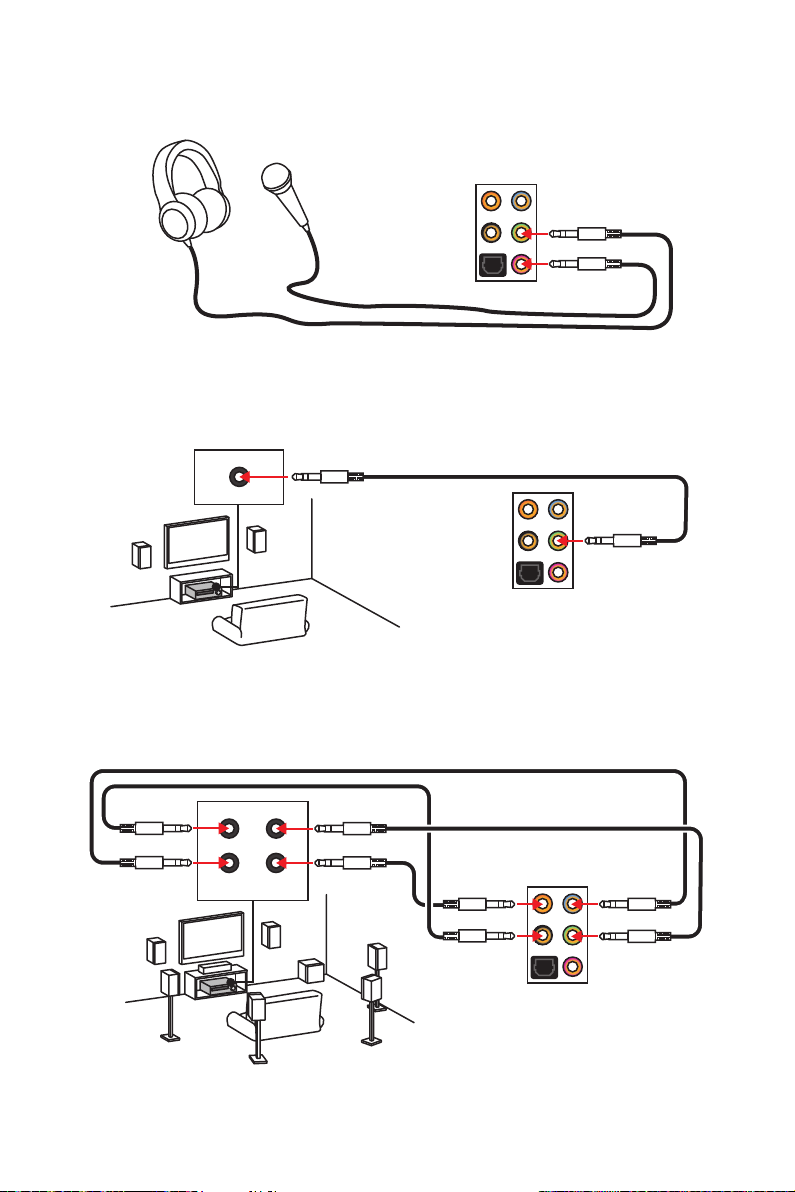
Audio jacks to headphone and microphone diagram
Audio jacks to stereo speakers diagram
AUDIO INPUT
Audio jacks to 7.1-channel speakers diagram
AUDIO INPUT
Rear Front
Side Center/
Subwoofer
Rear I/O Panel
11
Page 22
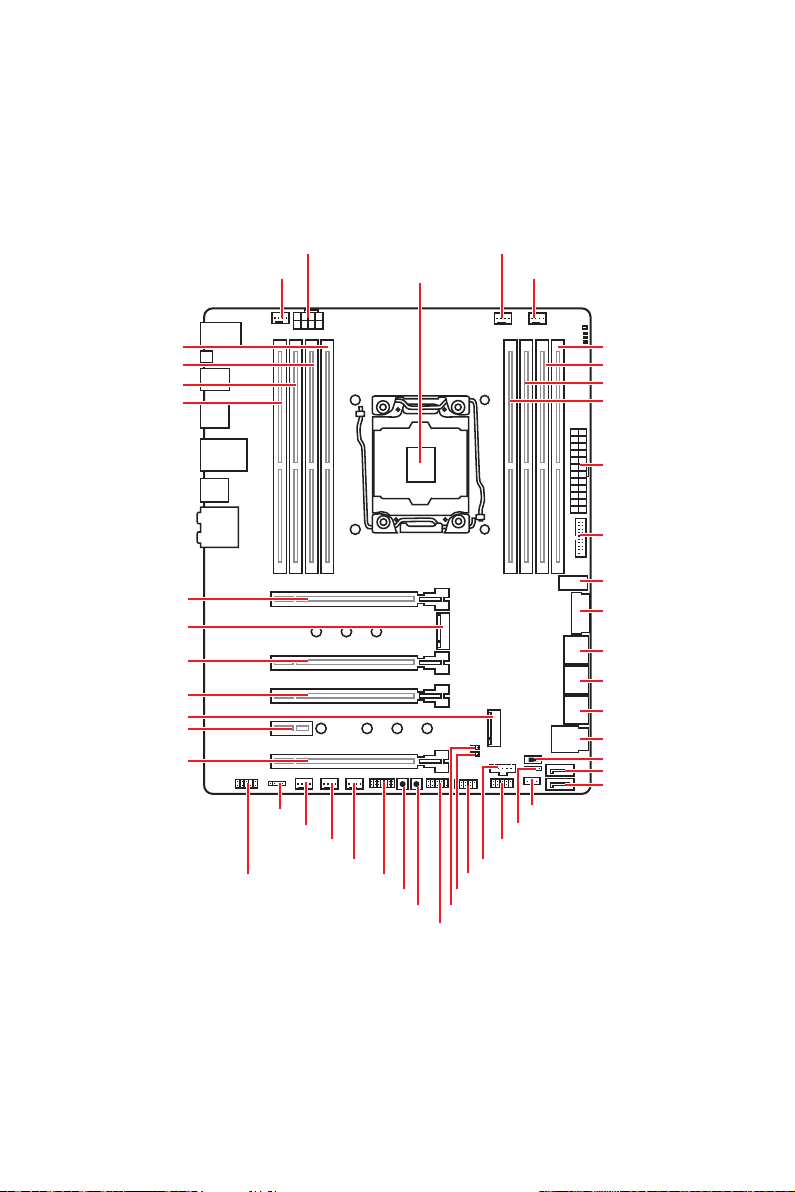
Overview of Components
DIMMA2
DIMMA1
DIMMB2
DIMMB1
PCI_E1
M2_1
PCI_E2
PCI_E3
M2_2
PCI_E4
PCI_E5
SYS_FAN1
JAUD1
CPU_PWR1
JLED1
SYS_FAN4
SYS_FAN3
SYS_FAN2
JTPM1
POWER1
RESET1
CPU Socket
JBAT1
JFP1
PUMP_FAN1
JTBT1
JUSB2
JCI1
CPU_FAN1
JFP2
JUSB1
VRAID1
DIMMD1
DIMMD2
DIMMC1
DIMMC2
ATX_PWR1
JUSB4
JUSB5
JUSB3
SATA▼1▲2
SATA▼3▲4
SATA▼5▲6
U2_1
BIOS_SW1
SATA7
SATA8
Overview of Components
12
Page 23
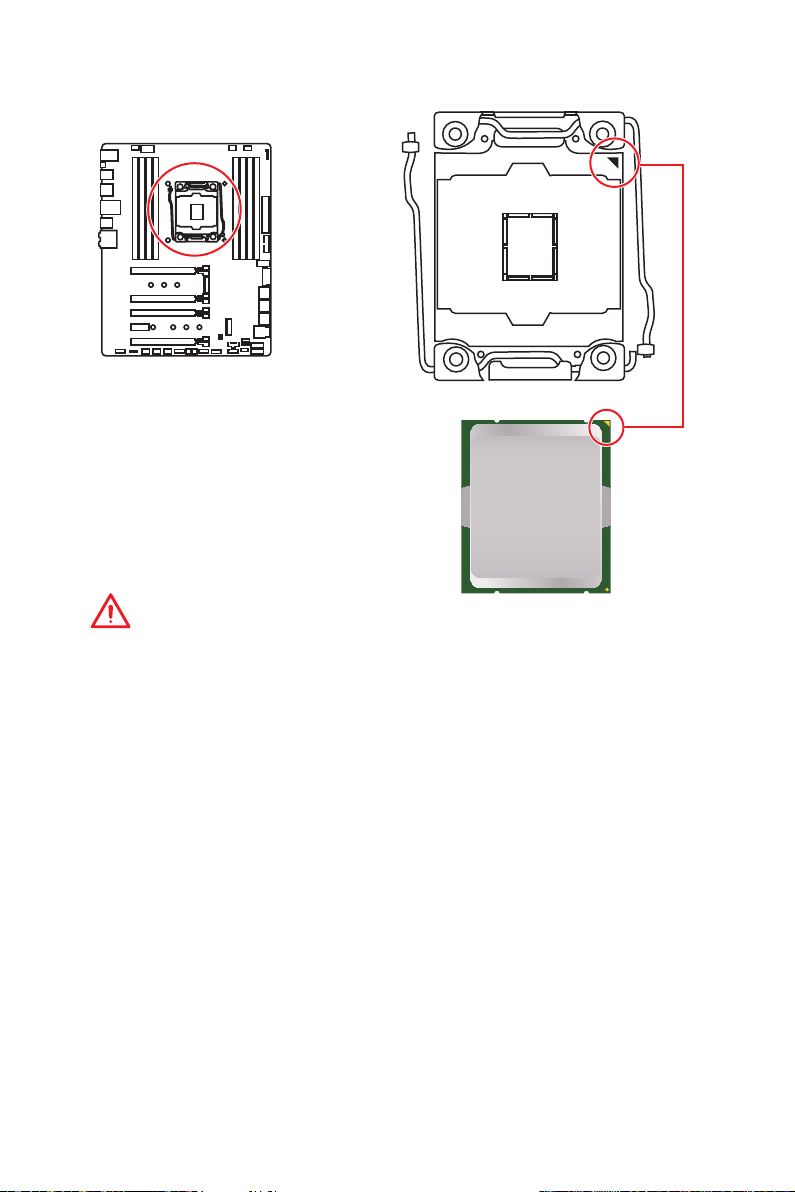
CPU Socket
Introduction to the LGA 2066 CPU
The surface of the LGA2066 CPU has
four alignment keys and a yellow triangle
to assist in correctly lining up the CPU
for motherboard placement. The yellow
triangle is the Pin 1 indicator.
Important
y
Always unplug the power cord from the power outlet before installing or removing
the CPU.
y
Please retain the CPU protective cap after installing the processor. MSI will deal with
Return Merchandise Authorization (RMA) requests if only the motherboard comes with
the protective cap on the CPU socket.
y
When installing a CPU, always remember to install a CPU heatsink. A CPU heatsink
is necessary to prevent overheating and maintain system stability.
y
Confirm that the CPU heatsink has formed a tight seal with the CPU before booting
your system.
y
Overheating can seriously damage the CPU and motherboard. Always make sure
the cooling fans work properly to protect the CPU from overheating. Be sure to apply
an even layer of thermal paste (or thermal tape) between the CPU and the heatsink to
enhance heat dissipation.
y
Whenever the CPU is not installed, always protect the CPU socket pins by covering
the socket with the plastic cap.
y
If you purchased a separate CPU and heatsink/ cooler, Please refer to the
documentation in the heatsink/ cooler package for more details about installation.
y
This motherboard is designed to support overclocking. Before attempting to
overclock, please make sure that all other system components can tolerate
overclocking. Any attempt to operate beyond product specifications is not
recommended. MSI
operation beyond product specifications.
®
does not guarantee the damages or risks caused by inadequate
Overview of Components
13
Page 24
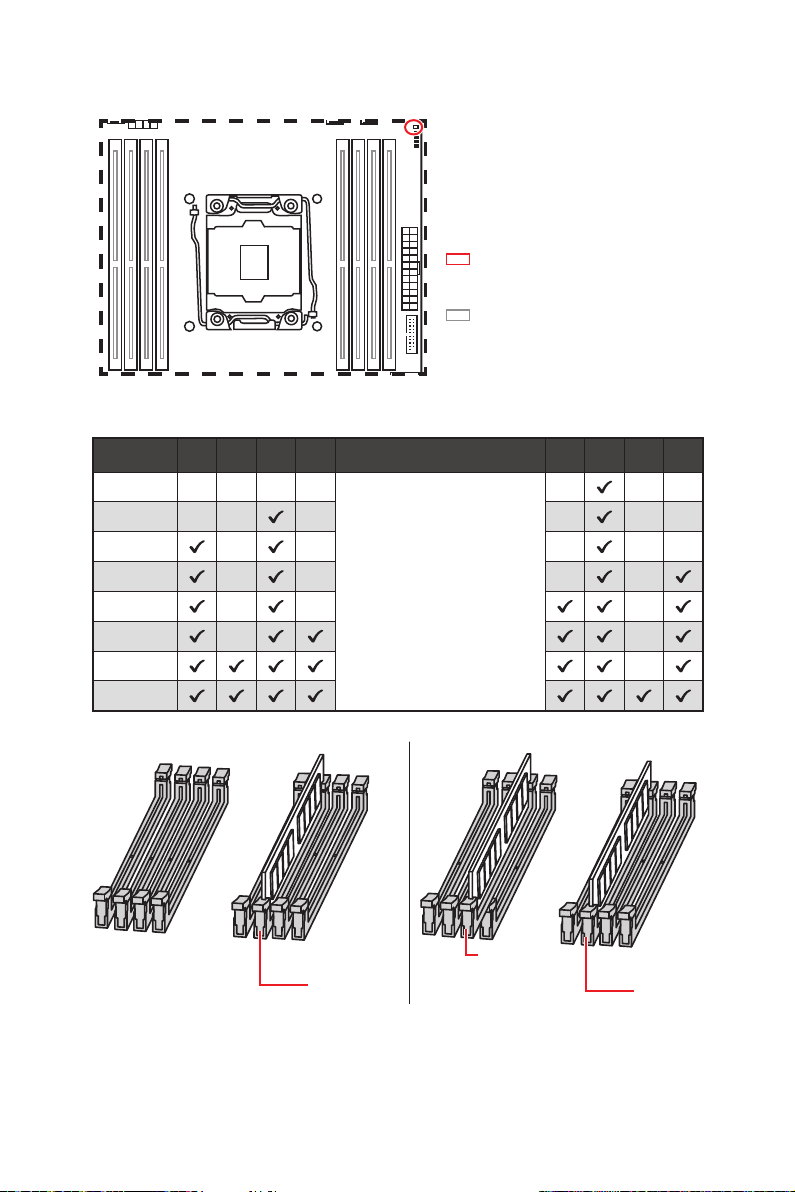
DIMM Slots
S/K LED : S/K LED indicates that
the installed CPU supports either
4-channels or 2-channels memory
architecture.
Red = 8 DIMMs support
(4-channels architecture CPU)
White = 4 DIMMs support
(2-channels architecture CPU)
B1B2A1A2 C2C1D2D1
Memory module installation recommendation (4-Channels architecture CPU )
B1 B2 A1 A2 Intel Core X-series CPU C2 C1 D2 D1
1 DIMM
2 DIMMs
3 DIMMs
4 DIMMs
5 DIMMs
6 DIMMs
7 DIMMs
8 DIMMs
Supports 4-channels
memory architecture
Overview of Components
14
DIMMC1
DIMMA1
DIMMC1
Page 25
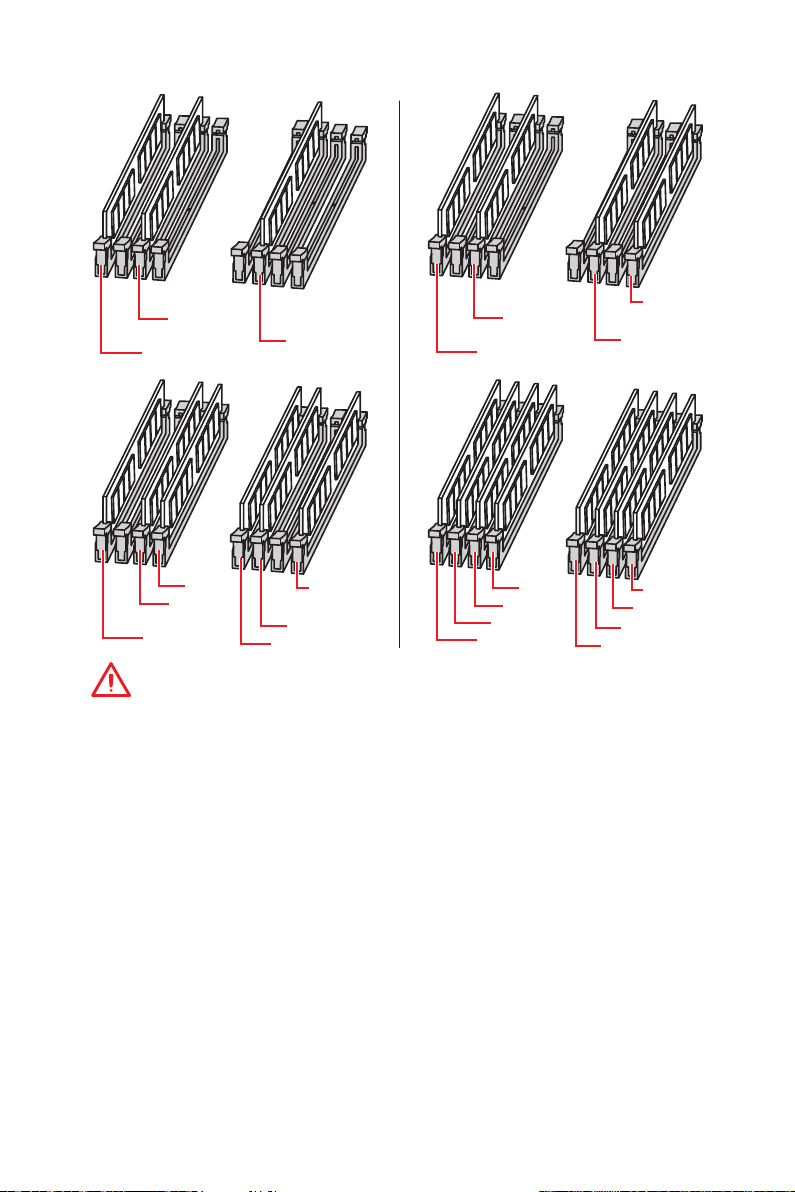
DIMMA1
DIMMB1
DIMMC1
DIMMA1
DIMMB1
DIMMD1
DIMMC1
DIMMA2
DIMMA1
DIMMB1
DIMMC1
DIMMC2
DIMMD1
DIMMA1
DIMMB2
DIMMB1
DIMMA2
DIMMD1
DIMMD2
DIMMC1
DIMMC2
Important
y
Always insert a memory module in the DIMMC1 slot first.
y
To ensure system stability for Dual/ Triple/ Quad channel mode, memory modules
must be of the same type, number and density. And for every channel, the odd number
DIMM slot must to be installed first.
y
Due to chipset resource usage, the available capacity of memory will be a little less
than the amount of installed.
y
Based on Intel CPU specification, the Memory DIMM voltage below 1.35V is
suggested to protect the CPU.
y
Please note that the maximum capacity of addressable memory is 4GB or less
for 32-bit Windows OS due to the memory address limitation. Therefore, we
recommended that you to install 64-bit Windows OS if you want to install more than
4GB memory on the motherboard.
y
It is recommended to use a more efficient memory cooling system for full DIMMs
installation or overclocking.
y
The stability and compatibility of installed memory modules depend on installed CPU
and devices when overclocking.
Overview of Components
15
Page 26
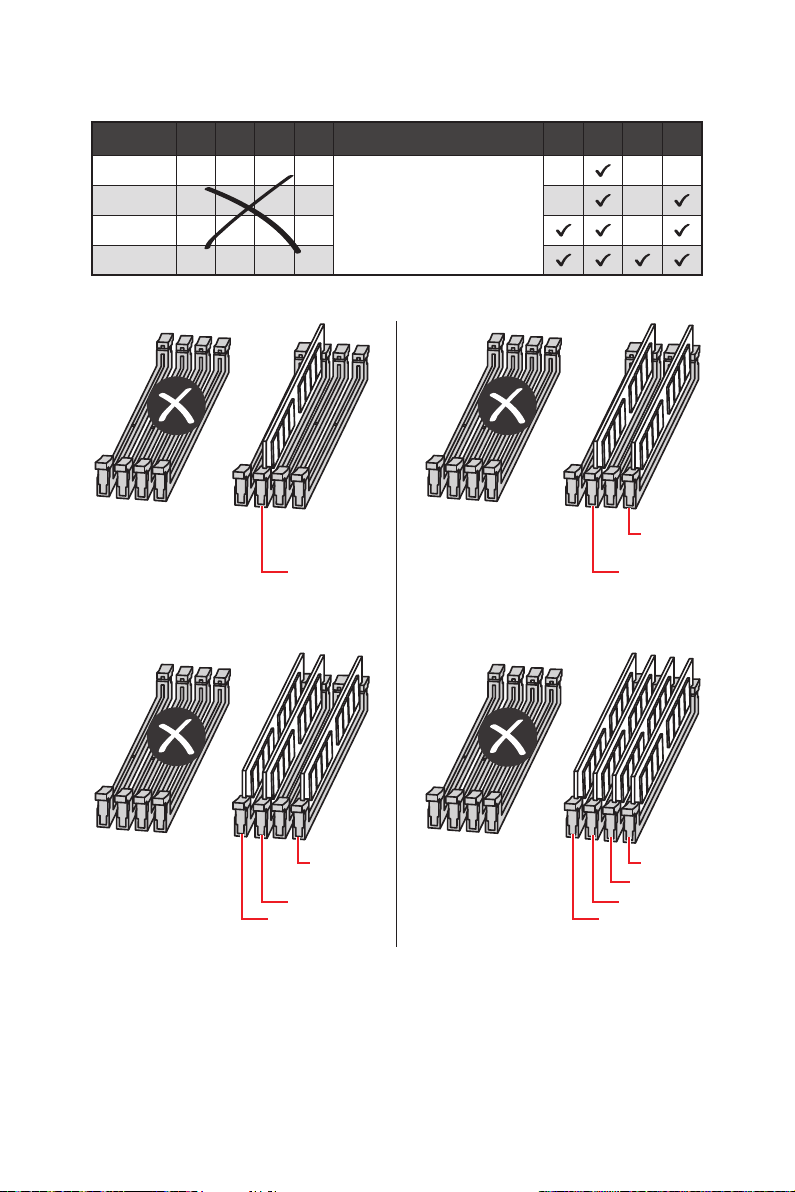
Memory module installation recommendation (2-Channels architecture CPU )
B1 B2 A1 A2 Intel Core X-series CPU C2 C1 D2 D1
1 DIMM
2 DIMMs
3 DIMMs
4 DIMMs
DIMMB1, B2, A1 and A2 are un-available
DIMMC1 DIMMC1
Supports 2-channels
memory architecture
DIMMD1
Overview of Components
16
DIMMD1 DIMMD1
DIMMD2
DIMMC1 DIMMC1
DIMMC2 DIMMC2
Page 27
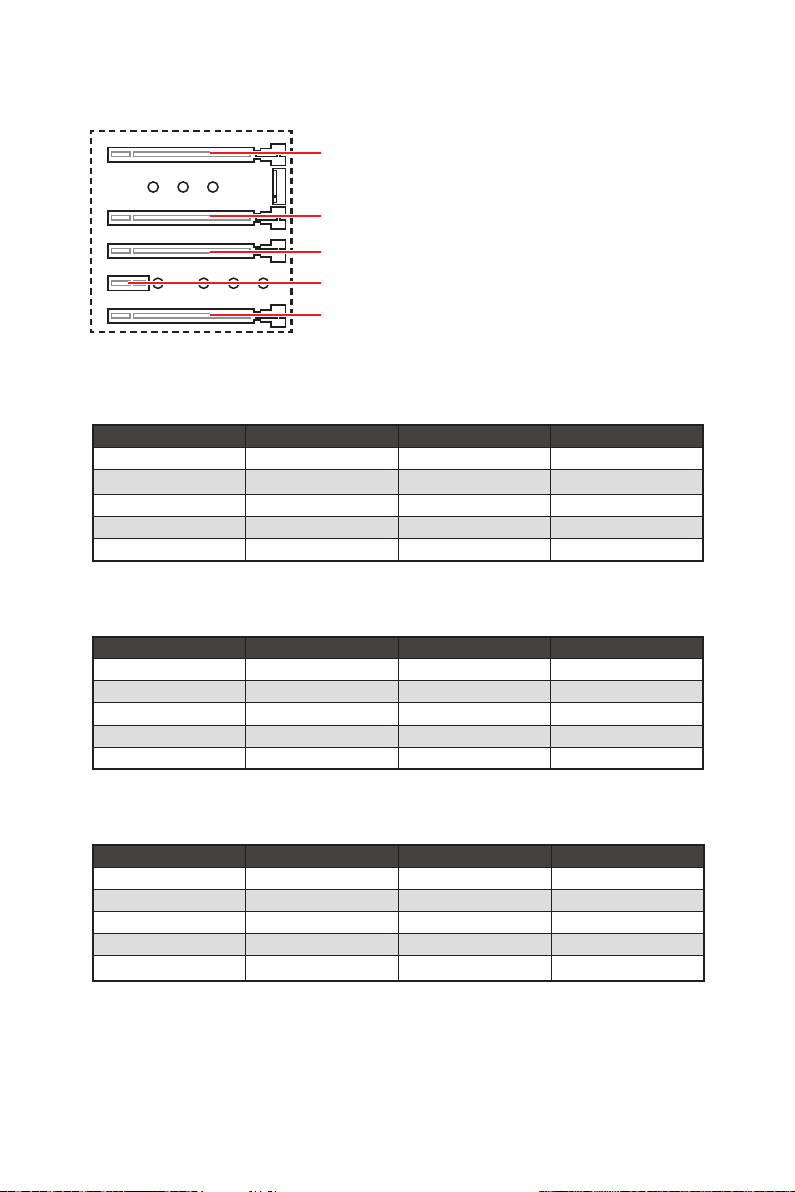
PCI_E1~5: PCIe Expansion Slots
PCI_E1: PCIe 3.0 x16 (CPU lanes)
PCI_E2: PCIe 3.0 x4 (PCH lanes)
PCI_E3: PCIe 3.0 x16 (CPU lanes)
PCI_E4: PCIe 3.0 x1 (PCH lanes)
PCI_E5: PCIe 3.0 x8 (CPU lanes)
PCIe slots bandwidth table
for 44-lane CPU
Graphics Card Single 2-Way 3-Way
PCI_E1 @ 3.0 x16 @ 3.0 x16 @ 3.0 x16
PCI_E2 3.0 x4 3.0 x4 3.0 x4
PCI_E3 3.0 x16 @ 3.0 x16 @ 3.0 x16
PCI_E4 3.0 x1 3.0 x1 3.0 x1
PCI_E5 3.0 x8 3.0 x8 @ 3.0 x8
(@: graphics card slot)
for 28-lane CPU
Graphics Card Single 2-Way 3-Way CF
PCI_E1 @ 3.0 x16 @ 3.0 x16 @ 3.0 x16
PCI_E2 3.0 x4 3.0 x4 3.0 x4
PCI_E3 3.0 x8 @ 3.0 x8 @ 3.0 x8
PCI_E4 3.0 x1 3.0 x1 3.0 x1
PCI_E5 3.0 x4 3.0 x4 @ 3.0 x4
(@: graphics card slot, CF: CrossFire only)
for 16-lane CPU
Graphics Card Single 2-Way 3-Way CF
PCI_E1 @ 3.0 x8 @ 3.0 x8 @ 3.0 x8
PCI_E2 3.0 x4 3.0 x4 3.0 x4
PCI_E3 3.0 x8 @ 3.0 x8 @ 3.0 x4
PCI_E4 3.0 x1 3.0 x1 3.0 x1
PCI_E5
─ ─
(@: graphics card slot, ─: unavailable, CF: CrossFire only)
Overview of Components
@ 3.0 x4
17
Page 28
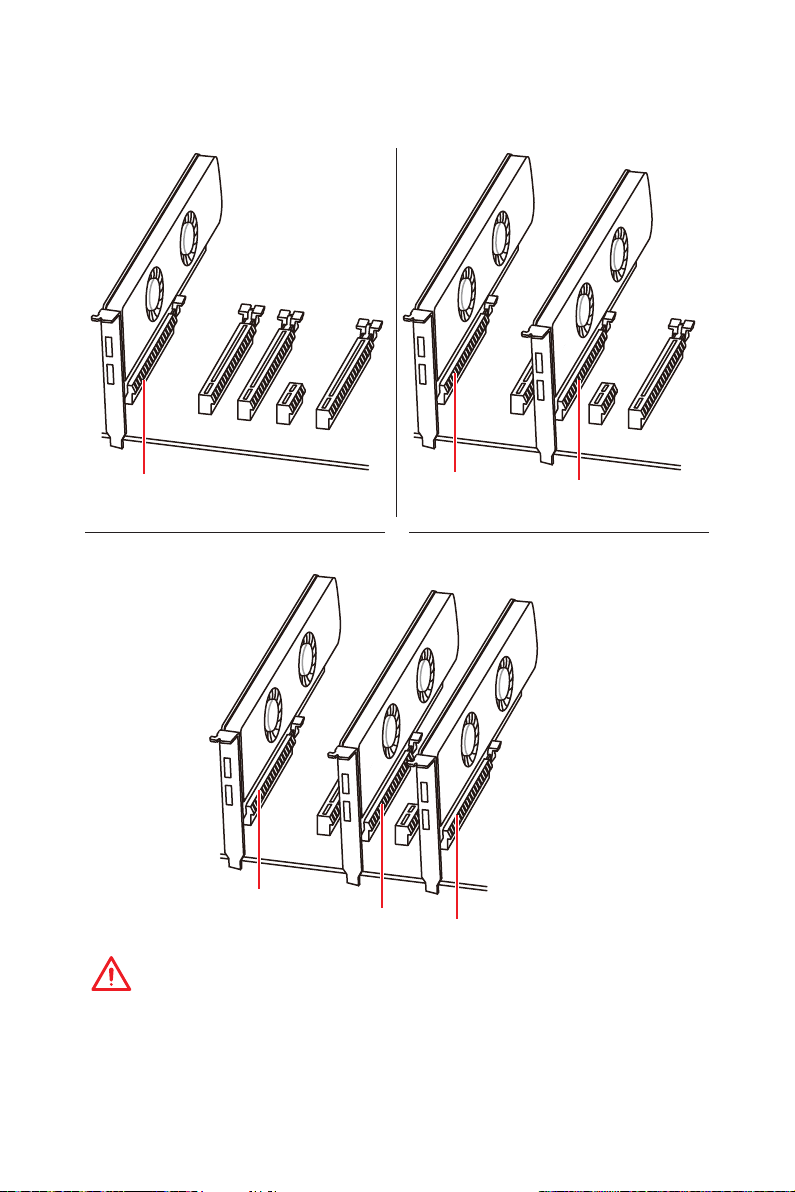
Multiple graphics cards installation recommendation
PCI_E1
PCI_E1
PCI_E3
PCI_E1
PCI_E5
PCI_E3
Important
If you install a large and heavy graphics card, you need to use a tool such as
MSI Gaming Series Graphics Card Bolster to support its weight and to prevent
deformation of the slot.
Overview of Components
18
Page 29
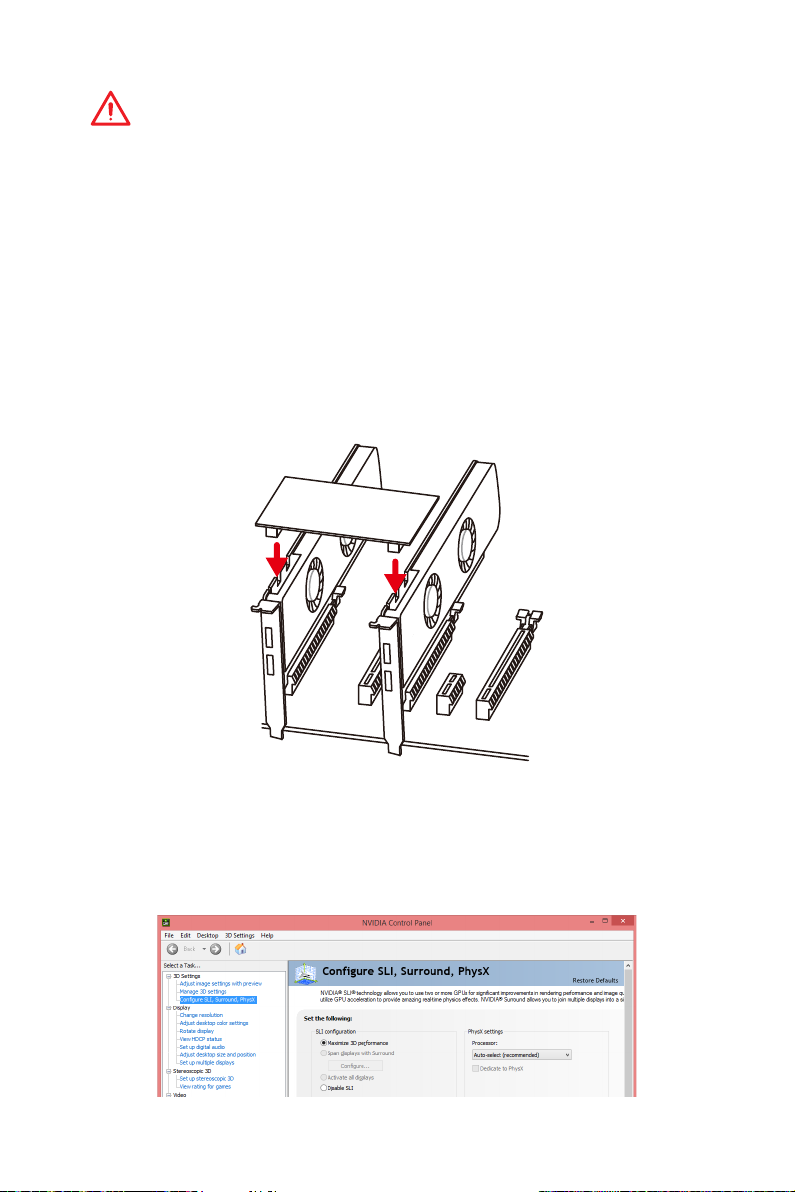
Important
y
For a single PCIe x16 expansion card installation with optimum performance, using
the PCI_E1 slot is recommended.
y
When adding or removing expansion cards, always turn off the power supply and
unplug the power supply power cable from the power outlet. Read the expansion
card’s documentation to check for any necessary additional hardware or software
changes.
Installing SLI graphics cards
For power supply recommendations for SLI configurations, please refer to the user
guide of your graphics card to make sure you meet all the system requirements.
To install SLI graphics cards:
1. Turn off your computer and disconnect the power cord, install two graphics cards
into the PCI_E1 and PCI_E3 slots.
2. Connect the two cards together using the SLI Bridge Connector.
3. Connect all PCIe power connectors of the graphics cards.
4. Reconnect the power cord, power up the computer and install the drivers and
software included in your graphics card package.
5. Right-click the Windows desktop and select NVIDIA Control Panel from the menu,
click on Configure SLI, Surround, PhysX in the left task pane and select Maximize
3D performance in the SLI configuration menu, and then click Apply.
Overview of Components
19
Page 30
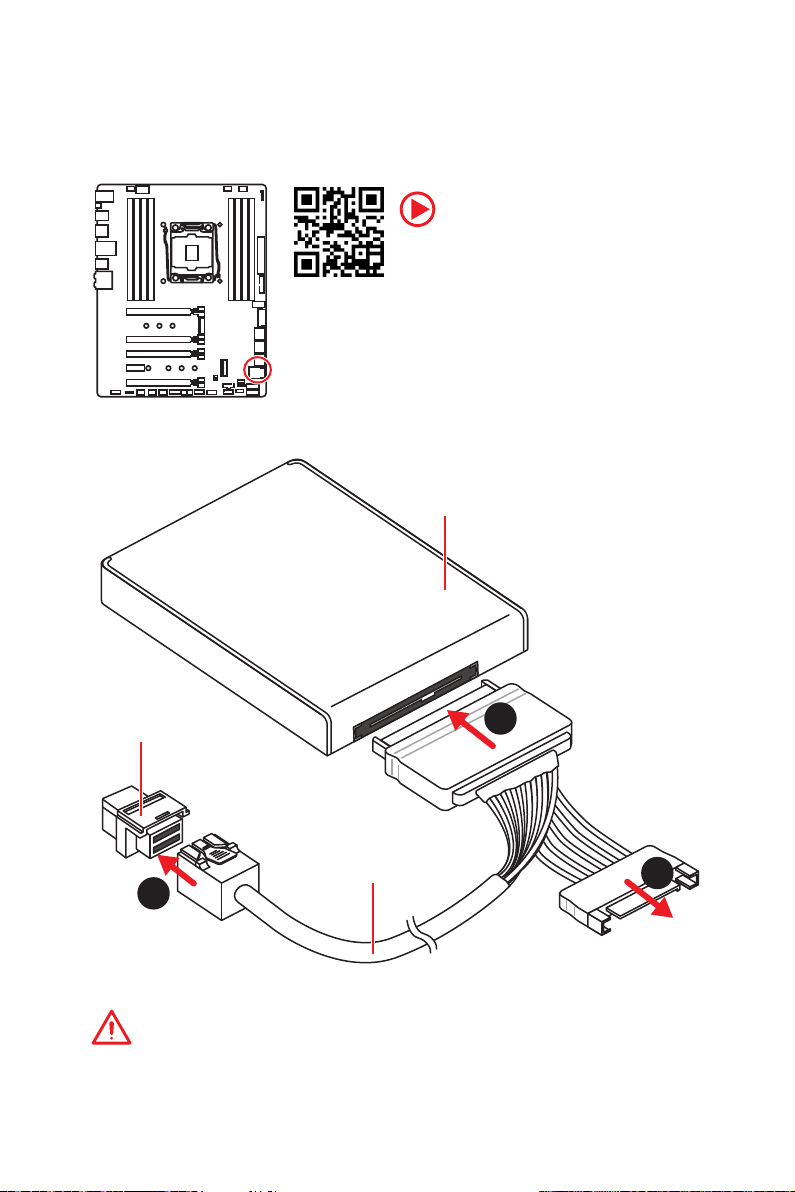
U2_1: U.2 Connector
This connector is a U.2 interface port. Each connector can connect to one PCIe 3.0 x4
NVMe storage device.
Video Demonstration
Watch the video to learn how to Install
U.2 SSD.
Installing U.2 SSD
1. Connect the U.2 cable to the U.2 connector on the
motherboard.
2. Connect the U.2 cable to the U.2 SSD.
3. Connect the U.2 cable to power adapter cable.
http://youtu.be/KgFvKDxymvw
U.2 SSD
U.2 Connector
U.2 Cable
2
1
Connect to power
adapter cable
Important
PCI_E2 shares bandwidth with U2_1. If you install a PCI_E2 device, the U2_1 will be
disabled.
Overview of Components
20
3
Page 31

M2_1~2: M.2 Slots (Key M)
y
Intel® RST only supports PCIe M.2 SSD with UEFI ROM.
y
Intel® Optane™ Memory Ready for all M.2 slots.
M2_1
M2_2
Installing M.2 module
1. Remove the screw from
the base screw.
2. Remove the base screw.
Important
Video Demonstration
Watch the video to learn how to Install M.2
module.
http://youtu.be/JCTFABytrYA
1
2
3. Tighten the base screw
into the hole of the
distance to the M.2 slot
as the length your M.2
module.
4. Insert your M.2 module
into the M.2 slot at a
30-degree angle.
5. Put the screw in the
notch on the trailing edge
of your M.2 module and
tighten it into the base
screw.
4
3
30°
5
Overview of Components
21
Page 32

SATA1~8: SATA 6Gb/s Connectors
These connectors are SATA 6Gb/s interface ports. Each connector can connect to one
SATA device.
SATA2
SATA1
SATA4
SATA3
SATA6
SATA5
SATA7
SATA8
Important
y
Please do not fold the SATA cable at a 90-degree angle. Data loss may result during
transmission otherwise.
y
SATA cables have identical plugs on either sides of the cable. However, it is
recommended that the flat connector be connected to the motherboard for space
saving purposes.
M.2, SATA & U.2 combination table
Slot Combination
U2_1 ─ ✓
PCI_E2 ✓ ─
M2_1 SATA PCIe
SATA1 ─ ✓
SATA2 ✓ ✓
SATA3 ✓ ✓
SATA4 ✓ ✓
M2_2 ─ SATA PCIe
SATA5 ✓ ─ ─
SATA6 ✓ ✓ ─
SATA7 ✓ ✓ ─
SATA8 ✓ ✓ ─
(SATA: M.2 SATA SSD, PCIe: M.2 PCIe SSD, ✓: available, ─: unavailable,
M2_1
(SATA)
M2_2
(SATA)
M2_2
(PCIe)
Share
Share
Share
Share
U2_1PCI_E2
SATA1
SATA5
SATA5~8
:priority)
Overview of Components
22
Page 33

M.2 slots with examples of various combination possibilities
1xM.2 PCIe SSD + 8xSATA HDDs +
1xU.2 SSD
SATA2
SATA1SATA1
SATA4
M.2 PCIe
SATA6
SATA5 SATA3
U.2U.2
SATA7
SATA8
2xM.2 PCIe SSDs + 4xSATA HDDs +
1xU.2 SSD
SATA2
SATA4
SATA3
M.2 PCIe
M.2 PCIe
1xM.2 PCIe SSD + 1xM.2 SATA SSD
+7xSATA HDDs + 1xU.2 SSD
SATA2
SATA1
SATA4
SATA3
M.2 PCIe
SATA6
M.2 SATA
SATA7
SATA8
U.2
2xM.2 SATA SSDs + 6xSATA HDDs +
1xPCI_E3 device
SATA2
SATA4
SATA3
M.2 SATA
PCI_E3
M.2 SATA
SATA6
JFP1, JFP2: Front Panel Connectors
These connectors connect to the switches and LEDs on the front panel.
2 10
JFP1
1
1 HDD LED + 2 Power LED +
3 HDD LED - 4 Power LED -
5 Reset Switch 6 Power Switch
7 Reset Switch 8 Power Switch
9 Reserved 10 No Pin
1
JFP2
1 Speaker - 2 Buzzer +
3 Buzzer - 4 Speaker +
9
Overview of Components
SATA7
SATA8
23
Page 34

CPU_PWR1, ATX_PWR1: Power Connectors
These connectors allow you to connect an ATX power supply.
8
4 1
1 Ground 5 +12V
2 Ground 6 +12V
3 Ground 7 +12V
4 Ground 8 +12V
1 +3.3V 13 +3.3V
2 +3.3V 14 -12V
3 Ground 15 Ground
24
12
ATX_PWR1
131
4 +5V 16 PS-ON#
5 Ground 17 Ground
6 +5V 18 Ground
7 Ground 19 Ground
8 PWR OK 20 Res
9 5VSB 21 +5V
10 +12V 22 +5V
11 +12V 23 +5V
12 +3.3V 24 Ground
5
CPU_PWR1
Important
Make sure that all the power cables are securely connected to a proper ATX power
supply to ensure stable operation of the motherboard.
VRAID1: Virtual RAID on CPU Connector
This connector allows you to connect the Intel Virtual RAID on CPU (VROC) device.
1
1 GND 2 VCC3
3 GND 4 SATA_RAID_KEY
Overview of Components
24
Page 35

JUSB1~2: USB 2.0 Connectors
These connectors allow you to connect USB 2.0 ports on the front panel.
2 10
1
9
1 VCC 2 VCC
3 USB0- 4 USB1-
5 USB0+ 6 USB1+
7 Ground 8 Ground
9 No Pin 10 NC
Important
y
Note that the VCC and Ground pins must be connected correctly to avoid possible
damage.
y
In order to recharge your iPad,iPhone and iPod through USB ports, please install
®
MSI
SUPER CHARGER utility.
JUSB3~4: USB 3.1 Gen1 Connectors
These connectors allow you to connect USB 3.1 Gen1 ports on the front panel.
10 11
1
20
1 Power 11 USB2.0+
2 USB3_RX_DN 12 USB2.0-
3 USB3_RX_DP 13 Ground
4 Ground 14 USB3_TX_C_DP
5 USB3_TX_C_DN 15 USB3_TX_C_DN
6 USB3_TX_C_DP 16 Ground
7 Ground 17 USB3_RX_DP
8 USB2.0- 18 USB3_RX_DN
9 USB2.0+ 19 Power
10 NC 20 No Pin
Important
Note that the Power and Ground pins must be connected correctly to avoid possible
damage.
Overview of Components
25
Page 36

Charger Port
The JUSB4 connector is a charger port which can increase USB power output for fast
charging your smartphone or USB-powered devices. The Charger Port is hardware
controlled by motherboard chip, it can still charge your device in suspend, hibernate
state or even shutdown states. However, when you boot the computer into Windows
you will need to install the MSI
Charging mode.
®
SUPER CHARGER application to turn ON/OFF the
®
Video Demonstration
Watch the video to learn how to charge the smartphone with SuperCharger.
http://youtu.be/FCyvjr5NbOw
Important
When the Charging mode is enabled, the Charger Port data syncing will be disabled.
,
JUSB5: USB 3.1 Gen2 Type-C Connector
This connector allows you to connect USB 3.1 Gen2 Type-C connector on the front
panel. The connector possesses a foolproof design. When you connect the cable, be
sure to connect it with the corresponding orientation.
USB Type-C port on
the front panel
USB Type-C Cable
JUSB5
Overview of Components
26
Page 37

CPU_FAN1, PUMP_FAN1, SYS_FAN1~4: Fan Connectors
Fan connectors can be classified as PWM (Pulse Width Modulation) Mode or DC Mode.
PWM Mode fan connectors provide constant 12V output and adjust fan speed with
speed control signal. DC Mode fan connectors control fan speed by changing voltage.
When you plug a 3-pin (Non-PWM) fan to a fan connector in PWM mode, the fan speed
will always maintain at 100%, which might create a lot of noise. You can follow the
instruction below to adjust the fan connector to PWM or DC Mode.
Default PWM Mode fan connectors
1
CPU_FAN1/ PUMP_FAN1/
Default DC Mode fan connectors
1
SYS_FAN1/ SYS_FAN2/ SYS_FAN3/ SYS_FAN4
Important
y
You can switch between PWM mode and DC mode and adjust fan speed in BIOS >
HARDWARE MONITOR.
y
Make sure fans are working properly after switching the PWM/ DC mode.
Pin definition of fan connectors
PWM Mode pin definition
1 Ground 2 +12V
3 Sense 4 Speed Control Signal
1 Ground 2 Voltage Control
3 Sense 4 NC
DC Mode pin definition
JTBT1: Thunderbolt Add-on Card Connector
This connector allows you to connect the add-on Thunderbolt I/O card.
1
1 FORCE_PWR 2 SCI_EVENT
3 SLP_S3# 4 SLP_S5#
5 GND
Overview of Components
27
Page 38

JAUD1: Front Audio Connector
This connector allows you to connect audio jacks on the front panel.
2 10
1
9
1 MIC L 2 Ground
3 MIC R 4 NC
5 Head Phone R 6 MIC Detection
7 SENSE_SEND 8 No Pin
9 Head Phone L 10 Head Phone Detection
JCI1: Chassis Intrusion Connector
This connector allows you to connect the chassis intrusion switch cable.
Normal
(default)
Trigger the chassis
intrusion event
Using chassis intrusion detector
1. Connect the JCI1 connector to the chassis intrusion switch/ sensor on the chassis.
2. Close the chassis cover.
3. Go to BIOS > Settings > Security > Chassis Intrusion Configuration.
4. Set Chassis Intrusion to Enabled.
5. Press F10 to save and exit and then press the Enter key to select Yes .
6. Once the chassis cover is opened again, a warning message will be displayed on
screen when the computer is turned on.
Resetting the chassis intrusion warning
1. Go to BIOS > Settings > Security > Chassis Intrusion Configuration.
2. Set Chassis Intrusion to Reset.
3. Press F10 to save and exit and then press the Enter key to select Yes .
Overview of Components
28
Page 39

JTPM1: TPM Module Connector
This connector is for TPM (Trusted Platform Module). Please refer to the TPM security
platform manual for more details and usages.
2 14
1
1 LPC Clock 2 3V Standby power
3 LPC Reset 4 3.3V Power
5 LPC address & data pin0 6 Serial IRQ
7 LPC address & data pin1 8 5V Power
9 LPC address & data pin2 10 No Pin
11 LPC address & data pin3 12 Ground
13 LPC Frame 14 Ground
13
JBAT1: Clear CMOS (Reset BIOS) Jumper
There is CMOS memory onboard that is external powered from a battery located on
the motherboard to save system configuration data. If you want to clear the system
configuration, set the jumpers to clear the CMOS memory.
Keep Data
(default)
Resetting BIOS to default values
1. Power off the computer and unplug the power cord
2. Use a jumper cap to short JBAT1 for about 5-10 seconds.
3. Remove the jumper cap from JBAT1.
4. Plug the power cord and power on the computer.
Clear CMOS/
Reset BIOS
Overview of Components
29
Page 40

BIOS_SW1: Multi-BIOS Switch
This motherboard has two built-in BIOS ROMs (Labeled A and B, default BIOS ROM is
A). If one is crashed, you can shift to the other for booting by sliding the switch.
(Default)
BIOS BBIOS A
Recovering BIOS
When BIOS updating fails or causes the computer non-bootable, you can recover the
failed BIOS by the steps below. Before recovering, please download the latest BIOS
file that matches your motherboard model from MSI website. And then save the BIOS
file to the root of the USB flash drive.
1. Power off the computer.
2. Switch to the normal BIOS ROM with Multi-BIOS switch.
3. Insert the USB flash drive into the computer.
4. Power on the computer and press Del key to enter BIOS setup during POST.
5. Select the M-FLASH tab and click on Yes to reboot the system and enter the flash
mode.
6. Select a BIOS file to perform the BIOS recovering process.
7. Switch to the failed BIOS ROM with Multi-BIOS switch, and click on Yes to start
recovering BIOS.
8. After the recovering process is completed, the system will reboot automatically
Important
y
Do not use the Multi-BIOS switch when system is booting up.
y
You can also use the LIVE UPDATE or BIOS FLASHBACK+ utility to flash BIOS. Please
refer to BIOS section for details.
Overview of Components
30
Page 41

POWER1, RESET1: Power Button, Reset Button
The Power / Reset button allows you to power on / reset the computer.
Power button Reset button
JLED1: RGB LED connector
These connectors allow you to connect the 5050 RGB LED strips.
1
1 +12V 2 G
3 R 4 B
1
Extension cable
JLED1
5050 LED strip
Important
y
This connector supports 5050 RGB multi-color LED strips (12V/G/R/B) with the
maximum power rating of 3A (12V). Please keeping the LED strip shorter than 2
meters to prevent dimming.
y
Always turn off the power supply and unplug the power cord from the power outlet
before installing or removing the RGB LED strip.
y
Please use MSI’s software to control the extended LED strip.
Overview of Components
31
Page 42

Onboard LEDs
EZ Debug LED
These LEDs indicate the debug status of the motherboard.
CPU - indicates CPU is not detected or fail.
DRAM - indicates DRAM is not detected or fail.
VGA - indicates GPU is not detected or fail.
BOOT - indicates the booting device is not detected
or fail.
XMP LED
This LED indicates the XMP (Extreme Memory Profile) mode is enabled.
XMP LED
Onboard LEDs
32
Page 43

BIOS Setup
The default settings offer the optimal performance for system stability in normal
conditions. You should always keep the default settings to avoid possible system
damage or failure booting unless you are familiar with BIOS.
Important
y
BIOS items are continuously update for better system performance. Therefore, the
description may be slightly different from the latest BIOS and should be for reference
only. You could also refer to the HELP information panel for BIOS item description.
y
The pictures in this chapter are for reference only and may vary from the product you
purchased.
Entering BIOS Setup
Please refer the following methods to enter BIOS setup.
y Press Delete key, when the Press DEL key to enter Setup Menu, F11 to enter Boot
Menu message appears on the screen during the boot process.
y Use MSI FAST BOOT application. Click on GO2BIOS button and choose OK. The
system will reboot and enter BIOS setup directly.
Click on GO2BIOS
Function key
F1: General Help
F2: Add/ Remove a favorite item
F3: Enter Favorites menu
F4: Enter CPU Specifications menu
F5: Enter Memory-Z menu
F6: Load optimized defaults
F7: Switch between Advanced mode and EZ mode
F8: Load Overclocking Profile
F9: Save Overclocking Profile
F10: Save Change and Reset*
F12: Take a screenshot and save it to USB flash drive (FAT/ FAT32 format only).
Ctrl+F: Enter Search page
* When you press F10, a confirmation window appears and it provides the modification
information. Select between Yes or No to confirm your choice.
BIOS Setup
33
Page 44

Resetting BIOS
You might need to restore the default BIOS setting to solve certain problems. There are
several ways to reset BIOS:
y Go to BIOS and press F6 to load optimized defaults.
y Short the Clear CMOS jumper on the motherboard.
Important
Be sure the computer is off before clearing CMOS data. Please refer to the Clear
CMOS jumper section for resetting BIOS.
Updating BIOS
Updating BIOS with M-FLASH
Before updating:
Please download the latest BIOS file that matches your motherboard model from MSI
website. And then save the BIOS file into the USB flash drive.
Updating BIOS:
1. Press Del key to enter the BIOS Setup during POST.
2. Insert the USB flash drive that contains the update file into the computer.
3. Select the M-FLASH tab and click on Yes to reboot the system and enter the flash
mode.
4. Select a BIOS file to perform the BIOS update process.
5. After the flashing process is 100% completed, the system will reboot
automatically.
Updating the BIOS with Live Update 6
Before updating:
Make sure the LAN driver is already installed and the Internet connection is set
properly.
Updating BIOS:
1. Install and launch MSI LIVE UPDATE 6.
2. Select BIOS Update.
3. Click on Scan button.
4. Click on Download icon to download and install the latest BIOS file.
5. Click Next and choose In Windows mode. And then click Next and Start to start
updating BIOS.
6. After the flashing process is 100% completed, the system will restart
automatically.
34
BIOS Setup
Page 45

EZ Mode
At EZ mode, it provides the basic system information and allows you to configure the
basic setting. To configure the advanced BIOS settings, please enter the Advanced
Mode by pressing the Setup Mode switch or F7 function key.
XMP switch
SearchScreenshotSetup Mode switch
Language
System
information
OC GENIE 4
switch
Information
display
M-Flash
Favorites
Hardware
Monitor
Boot device
priority bar
Function
buttons
y OC GENIE 4 switch - click on it to toggle the OC GENIE 4 for OC.
Important
Please don’t make any changes in OC menu and don’t load defaults to keep the
optimal performance and system stability after activating the OC GENIE 4 function.
y XMP switch - click on the inner circle to enable/ disable the X.M.P. (Extreme Memory
Profile). Switch the outer circle to select the X.M.P. profile. This switch will only be
available if the X.M.P. supported memory module is installed.
y Setup Mode switch - press this tab or the F7 key to switch between Advanced mode
and EZ mode.
y Screenshot - click on this tab or the F12 key to take a screenshot and save it to USB
flash drive (FAT/ FAT32 format only).
y Search - click on this tab or the Ctrl+F keys and the search page will show. It allows
you to search by BIOS item name, enter the item name to find the item listing. Move
the mouse over a blank space and right click the mouse to exit search page.
Important
In search page, only the F6, F10 and F12 function keys are available.
y Language - allows you to select the language of BIOS setup.
y System information - shows the CPU/ DDR speed, CPU/ MB temperature, MB/ CPU
type, memory size, CPU/ DDR voltage, BIOS version and build date.
y Boot device priority bar - you can move the device icons to change the boot priority.
The boot priority from high to low is left to right.
BIOS Setup
35
Page 46

y Information display - click on the CPU, Memory, Storage, Fan Info and Help buttons
on left side to display related information.
y Function buttons - enable or disable the LAN Option ROM, M.2/Optane Genie,
Hardcore Mode, AHCI, RAID, CPU Fan Fail Warning Control and BIOS Log Review by
clicking on their respective button.
Hardcore Mode - always keep the CPU in full speed mode to maximize system
performance. This feature will increase power consumption.
y M-Flash - click on this button to display the M-Flash menu that provides the way to
update BIOS with a USB flash drive.
y Hardware Monitor - click on this button to display the Hardware Monitor menu that
allows you to manually control the fan speed by percentage.
y Favorites - press the Favorites tab or the F3 key to enter Favorites menu. It allows
you to create personal BIOS menu where you can save and access favorite/ frequentlyused BIOS setting items.
Default HomePage - allows you to select a BIOS menu (e.g. SETTINGS, OC...,etc)
as the BIOS home page.
Favorite1~5 - allows you to add the frequently-used/ favorite BIOS setting items
in one page.
To add a BIOS item to a favorite page (Favorite 1~5)
1. Move the mouse over a BIOS item not only on BIOS menu but also on search
page.
2. Right-click or press F2 key.
3. Choose a favorite page and click on OK.
To delete a BIOS item from favorite page
1. Move the mouse over a BIOS item on favorite page (Favorite 1~5)
2. Right-click or press F2 key.
3. Choose Delete and click on OK.
36
BIOS Setup
Page 47

Advanced Mode
Press Setup Mode switch or F7 function key can switch between EZ Mode and
Advanced Mode in BIOS setup.
XMP switch
OC GENIE 4
switch
SearchScreenshotSetup Mode switch
Language
System
information
Boot device
priority bar
BIOS menu
selection
Menu display
BIOS menu
selection
y OC GENIE 4 switch/ XMP switch/ Setup Mode switch/ Screenshot/ Language/
System information/ Boot device priority bar - please refer to the descriptions of EZ
Mode Overview section.
y BIOS menu selection - the following options are available:
SETTINGS - allows you to specify the parameters for chipset and boot devices.
OC - allows you to adjust the frequency and voltage. Increasing the frequency may
get better performance.
M-FLASH - provides the way to update BIOS with a USB flash drive.
OC PROFILE - allows you to manage overclocking profiles.
HARDWARE MONITOR - allows you to set the speeds of fans and monitor voltages
of system.
BOARD EXPLORER - provides the information of installed devices on this
motherboard.
y Menu display - provides BIOS setting items and information to be configured.
BIOS Setup
37
Page 48

OC Menu
This menu is for advanced users who want to overclock the motherboard.
Important
y
Overclocking your PC manually is only recommended for advanced users.
y
Overclocking is not guaranteed, and if done improperly, it could void your warranty or
severely damage your hardware.
y
If you are unfamiliar with overclocking, we advise you to use GAME BOOST function
for easy overclocking.
f OC Explore Mode [Normal]
Enables or disables to show the normal or expert version of OC settings.
[Normal] Provides the regular OC settings in BIOS setup.
[Expert] Provides the advanced OC settings for OC expert to configure in BIOS
Note: We use * as the symbol for the OC settings of Expert mode.
setup.
f CPU Ratio Apply Mode [All Core]*
Sets applied mode for CPU ratio. This item only appears when a CPU that supports
Turbo Boost is installed.
[All Core] Activate the CPU Ratio field. All CPU cores will run the same CPU ratio
[Per Core] Activate the X-Core Ratio Limit field. Sets each CPU core ratio
f CPU Ratio [Auto]
Sets the CPU ratio that is used to determine CPU clock speed. This item can only be
changed if the processor supports this function.
f Adjusted CPU Frequency
Shows the adjusted CPU frequency. Read-only.
BIOS Setup
38
that be set in CPU Ratio.
separately in X-Core Ratio Limit.
Page 49

f CPU Ratio Mode [Dynamic Mode]*
Selects the CPU Ratio operating mode. This item will appear when you set the CPU
ratio manually.
[Fixed Mode] Fixes the CPU ratio.
[Dynamic Mode] CPU ratio will be changed dynamically according to the CPU
loading.
f CPU Ratio Offset When Running AVX [Auto]
Sets a offset value to lower the CPU core ratio. It could be helpful for heat dissipation
when running AVX instruction set. If set to Auto, BIOS will configure this setting
automatically. This item appears when the installed CPU supports this function.
f Ring Ratio [Auto]
Sets the ring ratio. The valid value range depends on the installed CPU.
f Adjusted Ring Frequency
Shows the adjusted Ring frequency. Read-only.
f Misc Setting*
Press Enter, + or - key to open or close the following 3 items related to CPU features.
fEIST [Enabled]*
Enables or disables the Enhanced Intel
®
SpeedStep Technology.
[Enabled] Enables the EIST to adjust CPU voltage and core frequency
dynamically. It can decrease average power consumption and
average heat production.
[Disabled] Disables EIST.
fIntel Turbo Boost [Enabled]*
Enables or disables the Intel
®
Turbo Boost. This item appears when the installed
CPU supports this function.
[Enabled] Enables this function to boost CPU performance automatically above
rated specifications when system request the highest performance
state.
[Disabled] Disables this function.
fEnhanced Turbo [Auto]*
Enables or disables Enhanced Turbo function for all CPU cores to boost CPU
performance. This item appears when the installed CPU supports this function.
[Auto] This setting will be configured automatically by BIOS.
[Enabled] All CPU cores would be increased to maximum turbo ratio.
[Disabled] Disables this function.
f Extreme Memory Profile (X.M.P.) [Disabled]
X.M.P. (Extreme Memory Profile) is the overclocking technology by memory module.
Please enable XMP or select a profile of memory module for overclocking the memory.
This item will be available when the memory modules that support X.M.P. is installed.
f DRAM Reference Clock [Auto]*
Sets the DRAM reference clock. The valid value range depends on the installed CPU.
This item appears when a CPU that supports this adjustment is installed.
BIOS Setup
39
Page 50

f DRAM Frequency [Auto]
Sets the DRAM frequency. Please note the overclocking behavior is not guaranteed.
f Adjusted DRAM Frequency
Shows the adjusted DRAM frequency. Read-only.
f DRAM Timing Mode [Link]
Selects the memory timing mode.
[Link] Allows user to configure the DRAM timing for all memory channel.
[UnLink] Allows user to configure the DRAM timing for respective memory
f Advanced DRAM Configuration
Press Enter to enter the sub-menu. User can set the memory timing for each/ all
memory channel. The system may become un-stable or un-bootable after changing
memory timing. If it occurs, please clear the CMOS data and restore the default
settings. (Refer to the Clear CMOS jumper/ button section to clear the CMOS data, and
enter the BIOS to load the default settings.)
f Memory Fast Boot [Auto]*
Enables or disables the initiation and training for memory every booting.
[Auto] The setting will be configured automatically by BIOS.
[Enabled] System will completely keep the archives of first intiation and training
[Disabled] The memory will be initialed and trained every booting.
f DigitALL Power
Press Enter to enter the sub-menu. Controls the digital powers related to CPU PWM.
f SVID Communication [Auto]*
Enables or disables SVID (Serial Voltage Identification) support.
[Auto] This setting will be configured automatically by BIOS.
[Enabled] PWM phase will be changed dynamically according to the CPU SVID
[Disabled] Disables SVID (Serial Voltage Identification) support.
channel.
for memory. So the memory will not be initialed and trained when
booting to accelerate the system booting time.
(Serial Voltage Identification).
f VCCIN Voltage [Auto]
Sets the CPU input voltage. The CPU input voltage is the CPU power source that is
shared with components of the CPU.
f CPU Voltages control [Auto]
These options allows you to set the voltages related to CPU. If set to Auto, BIOS will
set these voltages automatically or you can set it manually.
f DRAM Voltages control [Auto]
These options allows you to set the voltages related to memory. If set to Auto, BIOS
will set these voltages automatically or you can set it manually.
f PCH Voltages control [Auto] (optional)
These options allows you to set the voltages related to PCH. If set to Auto, BIOS will
set these voltages automatically or you can set it manually.
BIOS Setup
40
Page 51

f CPU Memory Changed Detect [Enabled]*
Enables or disables the system to issue a warning message during boot when the CPU
or memory has been replaced.
[Enabled] The system will issue a warning message during boot and than needs to
[Disabled] Disables this function and keeps the current BIOS settings.
f CPU Specifications
Press Enter to enter the sub-menu. This sub-menu displays the information of
installed CPU. You can also access this information menu at any time by pressing [F4].
Read only.
fCPU Technology Support
Press Enter to enter the sub-menu. The sub-menu shows the key features of
installed CPU. Read only.
f MEMORY-Z
Press Enter to enter the sub-menu. This sub-menu displays all the settings and
timings of installed memory. You can also access this information menu at any time by
pressing [F5].
fDIMMx Memory SPD
Press Enter to enter the sub-menu. The sub-menu displays the information of
installed memory. Read only.
f CPU Features
Press Enter to enter the sub-menu.
fHyper-Threading [Enabled]
Intel Hyper-Threading technology treats the multi cores inside the processor as
multi logical processors that can execute instructions simultaneously. In this way,
the system performance is highly improved. This item appears when the installed
CPU supports this technology.
[Enable] Enables Intel Hyper-Threading technology.
[Disabled] Disables this item if the system does not support HT function.
fActive Processor Cores [All]
Allows you to select the number of active CPU cores.
load the default settings for new devices.
fLimit CPUID Maximum [Disabled]
Enables or disables the extended CPUID value.
[Enabled] BIOS limits the maximum CPUID input value to circumvent boot
problems with older operating system that do not support the
processor with extended CPUID value.
[Disabled] Use the actual maximum CPUID input value.
fIntel Virtualization Tech [Enabled]
Enables or disables Intel Virtualization technology.
[Enabled] Enables Intel Virtualization technology and allows a platform to run
multiple operating systems in independent partitions. The system
can function as multiple systems virtually.
[Disabled] Disables this function.
BIOS Setup
41
Page 52

fIntel VT-D Tech [Disabled]
Enables or disables Intel VT-D (Intel Virtualization for Directed I/O) technology.
fHardware Prefetcher [Enabled]
Enables or disables the hardware prefetcher (MLC Streamer prefetcher).
[Enabled] Allows the hardware prefetcher to automatically pre-fetch data
[Disabled] Disables the hardware prefetcher.
fAdjacent Cache Line Prefetch [Enabled]
Enables or disables the CPU hardware prefetcher (MLC Spatial prefetcher).
[Enabled] Enables adjacent cache line prefetching for reducing the cache
[Disabled] Enables the requested cache line only.
fCPU AES Instructions [Enabled]
Enables or disables the CPU AES (Advanced Encryption Standard-New
Instructions) support. This item appears when a CPU supports this function.
fIntel Adaptive Thermal Monitor [Enabled]
Enables or disables the Intel adaptive thermal monitor function to protect the CPU
from overheating.
[Enabled] Throttles down the CPU core clock speed when the CPU is over the
[Disabled] Disables this function.
fIntel C-State [Auto]
Enables or disables the Intel C-state. C-state is a processor power management
technology defined by ACPI.
[Auto] This setting will be configured automatically by BIOS.
[Enabled] Detects the idle state of system and reduce CPU power consumption
[Disabled] Disable this function.
fC1E Support [Disabled]
Enables or disables the C1E function for power-saving in halt state. This item
appears when Intel C-State is enabled.
[Enabled] Enables C1E function to reduce the CPU frequency and voltage for
[Disabled] Disables this function.
fPackage C State Limit [Auto]
This item allows you to select a CPU C-state level for power-saving when system is
idle. The options of C-state depend on the installed CPU. This item appears when
Intel C-State is enabled.
fCFG Lock [Enabled]
Lock or un-lock the MSR 0xE2[15], CFG lock bit.
[Enabled] Locks the CFG lock bit.
[Disabled] Un-locks the CFG lock bit.
and instructions into L2 cache from memory for tuning the CPU
performance.
latency time and tuning the performance to the specific application.
adaptive temperature.
accordingly.
power-saving in halt state.
42
BIOS Setup
Page 53

fLong Duration Power Limit (W) [Auto]
Sets the long duration TDP power limit for CPU in Turbo Boost mode.
fLong Duration Maintained (s) [Auto]
Sets the maintaining time for Long duration power Limit(W).
fShort Duration Power Limit (W) [Auto]
Sets the short duration TDP power limit for CPU in Turbo Boost mode.
fCPU Current Limit (A) [Auto]
Sets maximum current limit of CPU package in Turbo Boost mode. When the
current is over the specified value, the CPU will automatically reduce the core
frequency for reducing the current.
fFCLK Frequency [Auto]
Set FCLK Frequency for early power on. Lower FCLK frequency may help you to set
higher base clock frequency.
fDMI Link Speed [Auto]
Sets DMI speed.
BIOS Setup
43
Page 54

Software Description
Installing Windows® 10
1. Power on the computer.
2. Insert the Windows® 10 disc into your optical drive.
3. Press the Restart button on the computer case.
4. Press F11 key during the computer POST (Power-On Self Test) to get into Boot
Menu.
5. Select your optical drive from the Boot Menu.
6. Press any key when screen shows Press any key to boot from CD or DVD...
message.
7. Follow the instructions on the screen to install Windows
Installing Drivers
1. Start up your computer in Windows® 10.
®
2. Insert MSI
3. The installer will automatically appear and it will find and list all necessary
drivers.
4. Click Install button.
5. The software installation will then be in progress, after it has finished it will
prompt you to restart.
6. Click OK button to finish.
7. Restart your computer.
Driver Disc into your optical drive.
Installing Utilities
Before you install utilities, you must complete drivers installation.
1. Insert MSI
2. The installer will automatically appear.
3. Click Utilities tab.
4. Select the utilities you want to install.
5. Click Install button.
6. The utilities installation will then be in progress, after it has finished it will prompt
you to restart.
7. Click OK button to finish.
8. Restart your computer.
®
Driver Disc into your optical drive.
®
10.
Software Description
44
Page 55

Inhalt
Sicherheitshinweis ................................................................................................ 3
Spezifikationen ...................................................................................................... 4
Rückseite E/A ...................................................................................................... 10
LAN Port LED Zustandstabelle ............................................................................ 10
Konfiguration der Audioanschlüsse ..................................................................... 10
Realtek HD Audio Manager .................................................................................. 11
Übersicht der Komponenten ............................................................................... 13
CPU Sockel ........................................................................................................... 14
DIMM-Steckplätze ................................................................................................ 15
PCI_E1~5: PCIe Erweiterungssteckplätze ........................................................... 18
Tabelle der PCIe Bandbreiten .............................................................................. 18
U2_1: U.2 Anschluss ............................................................................................. 21
M2_1~2: M.2 Steckplätze (Key M) ........................................................................ 22
SATA1~8: SATA 6Gb/s Anschlüsse ....................................................................... 23
JFP1, JFP2: Frontpanel-Anschlüsse ....................................................................24
CPU_PWR1, ATX_PWR1: Stromanschlüsse ......................................................... 25
VRAID1: Virtual RAID auf dem CPU Anschluss .................................................... 25
JUSB1~2: USB 2.0 Anschlüsse ............................................................................. 26
JUSB3~4: USB 3.1 Gen1 Anschlüsse ................................................................... 26
JUSB5: USB 3.1 Gen2 Typ-C Anschluss ............................................................... 27
CPU_FAN1, PUMP_FAN1, SYS_FAN1~4: Stromanschlüsse für Lüfter ............... 28
JTBT1: Anschluss für Thunderbolt-Erweiterungskarte ..................................... 28
JAUD1: Audioanschluss des Frontpanels ............................................................ 29
JCI1: Gehäusekontaktanschluss .......................................................................... 29
JTPM1: TPM Anschluss ........................................................................................ 30
JBAT1: Clear CMOS Steckbrücke (Reset BIOS) ................................................... 30
BIOS_SW1: Multi-BIOS Schalter .......................................................................... 31
POWER1, RESET1: Power-Taste, Reset-Taste ..................................................... 32
JLED1: RGB LED Anschluss ................................................................................. 32
Onboard-LEDs ..................................................................................................... 33
EZ Debug LED ....................................................................................................... 33
XMP LED ............................................................................................................... 33
BIOS-Setup .......................................................................................................... 34
Öffnen des BIOS Setups........................................................................................ 34
Reset des BIOS ..................................................................................................... 35
Aktualisierung des BIOS ....................................................................................... 35
EZ Modus .............................................................................................................. 36
Inhalt
1
Page 56

Erweiterter Modus ............................................................................................... 38
OC Menü................................................................................................................ 39
Softwarebeschreibung ........................................................................................ 45
Installation von Windows® 10 ............................................................................... 45
Installation von Treibern ....................................................................................... 45
Installation von Utilities ........................................................................................ 45
Inhalt
2
Page 57

Sicherheitshinweis
y Die im Paket enthaltene Komponenten sind der Beschädigung durch
elektrostatischen Entladung (ESD). Beachten Sie bitte die folgenden Hinweise, um die
erfolgreichen Computermontage sicherzustellen.
y Stellen Sie sicher, dass alle Komponenten fest angeschlossen sind. Lockere
Steckverbindungen können Probleme verursachen, zum Beispiel: Der Computer
erkennt eine Komponente nicht oder startet nicht.
y Halten Sie das Motherboard nur an den Rändern fest, und verhindern Sie die
Berührung der sensiblen Komponenten.
y Um eine Beschädigung der Komponenten durch elektrostatische Entladung (ESD) zu
vermeiden, sollten Sie eines elektrostatischen Armbands während der Handhabung
des Motherboards tragen. Wenn kein elektrostatischen Handgelenkband vorhanden
ist, sollten Sie Ihre statische Elektrizität ableiten, indem Sie ein anderes Metallobjekt
berühren, bevor Sie das Motherboard anfassen.
y Bewahren Sie das Motherboard in einer elektrostatische Abschirmung oder einem
Antistatiktuch auf, wenn das Motherboard nicht installiert ist.
y Überprüfen Sie vor dem Einschalten des Computers, dass sich keine losen
Schrauben und andere Bauteile auf dem Motherboard oder im Computergehäuse
befinden.
y Bitte starten Sie den Computer nicht, bevor die Installation abgeschlossen ist. Dies
könnte permanente Schäden an den Komponenten sowie zu das Verletzung des
Benutzers verursachen.
y Sollten Sie Hilfe bei der Installation benötigen, wenden Sie sich bitte an einen
zertifizierten Computer-Techniker.
y Schalten Sie die Stromversorgung aus und ziehen Sie das das Stromkabel ab, bevor
Sie jegliche Computer-Komponente ein- und ausbauen.
y Bewahren Sie die Bedienungsanleitung als künftige Referenz auf.
y Halten Sie das Motherboard von Feuchtigkeit fern.
y Bitte stellen Sie sicher, dass Ihre Netzspannung den Hinweisen auf dem Netzteil vor
Anschluss des Netzteils an die Steckdose entspricht.
y Verlegen Sie das Netzkabel so, dass niemand versehentlich darauf treten kann.
Stellen Sie nichts auf dem Netzkabel ab.
y Alle Achtungs- und Warnhinweise auf dem Motherboard müssen befolgt werden.
y Falls einer der folgenden Umstände eintritt, lassen Sie bitte das Motherboard von
Kundendienstpersonal prüfen:
Flüssigkeit ist in dem Computer eingedrungen.
Das Motherboard wurde Feuchtigkeit ausgesetzt.
Das Motherboard funktioniert nicht richtig oder Sie können es nicht wie in der
Bedienungsanleitung beschrieben bedienen.
Das Motherboard ist heruntergefallen und beschädigt.
Das Motherboard weist offensichtlich Zeichen eines Schadens auf.
y Nutzen und lagern Sie das Gerät nicht an Stellen, an denen Temperaturen von mehr
als 60°C herrschen - das Motherboard kann in diesem Fall Schaden nehmen.
Sicherheitshinweis
3
Page 58

Spezifikationen
CPU
Chipsatz Intel
Speicher
Erweiterung-
anschlüsse
Unterstützt Intel
Sockel
y 8x DDR4 Speicherplätze, aufrüstbar bis 128GB*
y Die 4-Kanal-Speicherarchitektur für Prozessoren mit
4-Kanal DDR4 Unterstützung**
y Die 2-Kanal-Speicherarchitektur für Prozessoren mit
2-Kanal DDR4 Unterstützung**
y Unterstützt Intel
* Weitere Informationen zu kompatiblen Speicher finden Sie unter: www.msi.com
** Nähere Informationen hierzu finden Sie im Abschnitt der DIMM-Steckplätze.
y 4x PCIe 3.0 x16-Steckplätze
y 1x PCIe 3.0 x1-Steckplatz
* Auf der Seite 18 finden Sie eine Übersicht der PCIe 3.0-Bandbreiten.
®
Core™ X-Serie Processoren für LGA2066
®
X299 Chipsatz
Unterstützen DDR4 4133(OC)/ 4000(OC)/ 3866(OC)/
3800(OC)/ 3733(OC)/ 3600(OC)/ 3466(OC)/ 3400(OC)/
3333(OC)/ 3200(OC)/ 3000(OC)/ 2933(OC)/ 2800(OC)/ 2667/
2400/ 2133 MHz*
Unterstützen DDR4 4500(OC)/ 4400(OC)/ 4333(OC)/
4266(OC)/ 4200(OC)/ 4133(OC)/ 4000(OC)/ 3866(OC)/
3800(OC)/ 3733(OC)/ 3600(OC)/ 3466(OC)/ 3400(OC)/
3333(OC)/ 3200(OC)/ 3000(OC)/ 2933(OC)/ 2800(OC)/ 2667/
2400/ 2133 MHz*
®
Extreme Memory Profile (XMP)
Unterstützung für x16/x16/x8 Modi mit einer CPU die
über 44-Lanes verfügt.*
Unterstützung für x16/x8/x4 Modi mit einer CPU die
über 28-Lanes verfügt.*
Unterstützung für x8/x8/x0, x8/x4/x4 Modi mit einer
CPU die über 16-Lanes verfügt.*
Multi-GPU
y Unterstützt die NVIDIA
y Unterstützt die AMD
®
®
CrossFire™ Technologie
LAN 1x Intel I219-V Gigabit LAN Controller
Fortsetzung auf der nächsten Seite
Spezifikationen
4
SLI™ Technologie
Page 59

Aufbewahrung
RAID
Fortsetzung der vorherigen Seite
Intel® X299 Chipsatz
y 8x SATA 6Gb/s Anschlüsse*
y 2x M.2 Steckplätze (Key M)*
Unterstützt bis zu PCIe 3.0 x4 und SATA 6Gb/s
Der M2_1 Steckplatz unterstützt die 2242/ 2260 /2280
Speichergeräte
Der M2_2 Steckplatz unterstützt die 2242/ 2260 /2280/
22110 Speichergeräte
®
Intel
Optane™ Technik unterstützt alle M.2 Steckplätze
**
y 1x U.2 Anschluss ***
Unterstützt PCIe 3.0 x4 NVMe Aufbewahrung
y Unterstützt Intel
* Die M.2 Steckplätze und die SATA Anschlüsse teilen die dieselbe Bandbreite.
Auf der Seite 23 finden Sie die U.2-, M.2- & SATA-Kombinationstabelle.
** Weitere Informationen finden Sie die Konfigurationsanleitung des Intel
™
Speichers unter: www.msi.com.
Optane
*** Der PCI_E2 teilt die Bandbreite mit dem U2_1 Anschluss. Der U2_1
Anschluss wird nicht zur Verfügung stehen, wenn Sie ein PCI_E2-Gerät
installieren
**** Diese Funktion wird abhängig von der CPU unterstützt.
®
Smart Response Technologie ****
®
Intel® X299 Chipsatz
y Unterstützt RAID 0, RAID1, RAID 5 und RAID 10 für die
SATA Speichergeräte
y Unterstützt RAID 0 und RAID1 für die M.2 PCIe
Speichergeräte*
* Das M.2 PCIe RAID-Volume kann ganz einfach mit M.2/Optane Genie erstellt
werden.
Fortsetzung auf der nächsten Seite
Spezifikationen
5
Page 60

USB
Hintere Ein-/ und
Ausgänge
Fortsetzung der vorherigen Seite
y Intel® X299 Chipsatz
8x USB 3.1 Gen1 (SuperSpeed USB) Anschlüsse (4
Typ-A Anschlüsse an der rückseitigen Anschlussleiste, 4
Anschlüsse stehen durch die internen USB Anschluss zur
Verfügung)
5x USB 2.0 (High-speed USB) Anschlüsse (4 Typ-A
Anschlüsse an der rückseitigen Anschlussleiste, 1
Anschluss steht durch die internen USB Anschluss zur
Verfügung)
y ASMedia
®
ASM3142 Chipsatz
2x USB 3.1 Gen2 (SuperSpeed USB 10Gbps) Anschlüsse
(1 Typ-A Anschluss und 1 Typ-C Anschluss steht durch
die internen USB Anschluss zur Verfügung)
1x USB 3.1 Gen2 Typ-C Anschluss steht durch die
internen USB Anschluss zur Verfügung
y USB 2.0 Hub GL850G
3x USB 2.0 (High-speed USB) Anschlüsse stehen durch
die internen USB Anschluss zur Verfügung.
y 1x PS/2 Tastatur/ Maus-Combo-Anschluss
y 1x Clear CMOS Taste
y 4x USB 2.0 Typ-A Anschlüsse
y 4x USB 3.1 Gen1 Typ-A Anschlüsse
y 1x LAN (RJ45) Anschluss
y 1x USB 3.1 Gen2 Typ-A Anschluss
y 1x USB 3.1 Gen2 Typ-C Anschluss
y 5x OFC Audiobuchsen
y 1x Optischer S/PDIF-Ausgang
Spezifikationen
6
Fortsetzung auf der nächsten Seite
Page 61

Interne Anschlüsse
Interne Tasten
Steckbrücke
Audio
Fortsetzung der vorherigen Seite
y 1x 24-poliger ATX Stromanschluss
y 1x 8-poliger ATX12V Stromanschluss
y 8x SATA 6Gb/s Anschlüsse
y 2x USB 2.0 Anschlüsse (unterstützt zusätzliche 4 USB
2.0-Ports)
y 2x USB 3.1 Gen1 Anschlüsse (unterstützt zusätzliche 4
USB 3.1 Gen1-Ports)
y 1x USB 3.1 Gen2 Typ-C Anschluss
y 1x 4-poliger CPU-Lüfter-Anschluss
y 1x 4-poliger Anschluss für die Wasserpumpe
y 4x 4-polige System-Lüfter-Anschlüsse
y 2x Frontpanel-Anschlüsse
y 1x Audioanschluss des Frontpanels
y 1x LED-Erweiterungsanschluss
y 1x TPM Anschluss
y 1x Virtual RAID auf dem CPU Anschluss
y 1x Anschluss für Thunderbolt-Erweiterungskarte
y 1x Power-Taste
y 1x Reset-Taste
y 1x Clear CMOS Steckbrücke
y 1x Gehäusekontaktschalter
®
y Realtek
ALC1220 Codec
y 7.1-Kanal-HD-Audio
y Unterstützt S/PDIF-Ausgang
I/O Controller NUVOTON NCT6795 Controller Chip
y CPU/System Temperaturerfassung
Hardware Monitor
y CPU/System Geschwindigkeitserfassung
y CPU/System Lüfterdrehzahlregelung
Formfaktor
y ATX Formfaktor
y 12 Zoll x 9,6 Zoll (30,5 cm x 24,3 cm)
Fortsetzung auf der nächsten Seite
Spezifikationen
7
Page 62

BIOS Funktionen
Software
Fortsetzung der vorherigen Seite
y 2x 128 Mb Flash
y UEFI AMI BIOS
y ACPI 6.0, SM BIOS 3.0
y Mehrsprachenunterstützung
y Treiber
y APP MANAGER
y COMMAND CENTER
y LIVE UPDATE 6
y SMART TOOL
y X-BOOST
y SUPER CHARGER
y MYSTIC LIGHT
y RAMDISK
y NETWORK MANAGER
y DPC LATENCY TUNER
y FAST BOOST
y CPU-Z MSI GAMING
y Intel Extreme Tuning Utility
™
y Norton
y Google Chrome
Internet Security Solution
™
, Google Toolbar, Google Drive
Spezifikationen
8
Fortsetzung auf der nächsten Seite
Page 63

Besondere
Funktionen
Fortsetzung der vorherigen Seite
y Audio
Audio Boost 4
y Netzwerk
Intel LAN mit Network Manager
y Speicherung
Turbo U.2
Twin Turbo M.2
y Lüfter
Pump-Lüfter
Smart-Lüftersteuerung
y LED
Mystic Light Extension
Mystic Light SYNC
EZ DEBUG LED
y Schutz
PCI-E Steel Armor
U.2 Steel Armor
y Leistung
Multi GPU – SLI Technologie
Multi GPU – CrossFire Technologie
DDR4 Boost
OC Engine (Clock gen)
USB Anschluss mit Typ A+C
Lightning USB mit ASM3142
Front Lightning USB 3.1 Gen2 Typ-C
y Stabilität
Military Class 6
7000+ Quality Test
y BIOS
Click BIOS 5
Dual BIOS
y Zertifizierung
Quadro SLI Ready
Quadro Ready
Spezifikationen
9
Page 64

Rückseite E/A
PS/2
Clear CMOS Taste
USB 2.0USB 2.0
USB 3.1 Gen1
LAN
Optischer S/PDIFAusgang
USB 3.1 Gen2 Typ-C
USB 3.1 Gen2 Typ-A
y Clear CMOS Taste - Schalten Sie den Computer aus. Halten Sie die Taste
„Clear CMOS“ für 5-10 Sekunden gedrückt, um das BIOS auf die Standardwerte
zurückzusetzen.
LAN Port LED Zustandstabelle
Audioanschlüsse
Verbindung/ Aktivität LED
Zustand Bezeichnung
Aus Keine Verbindung
Gelb Verbindung
Blinkt Datenaktivität
Geschwindigkeit LED
Zustand Bezeichnung
Aus 10 Mbps-Verbindung
Grün 100 Mbps-Verbindung
Orange 1 Gbps-Verbindung
Konfiguration der Audioanschlüsse
Rückseite E/A
10
Audioanschlüsse
Kanal
2 4 6 8
Mitte-/ Subwoofer-Ausgang ● ●
Hinterer Lautsprecher ● ● ●
Line-In/ Seitliche
Lautsprecher
Line-Out/ Vorderer
Lautsprecher
Mic-In
● ● ● ●
(●: Verbindet, Blank: Leer)
●
Page 65

Realtek HD Audio Manager
Nach der Installation des Realtek HD Audio-Treibers, wird das Symbol Realtek HD
Audio Manager in der Taskleiste angezeigt. Klicken Sie doppelt auf dieses Symbol, um
das Programm zu starten.
Geräteauswahl
Erweiterte
Einstellungen
Verbindungs-
Optimierungen
status
Lautstärke
Profil
Anschlüsse
y Geräteauswahl - Ermöglicht die Auswahl der Audio-Ausgangs Quelle. Das aktuell
aktivierte Gerät ist mit einem Haken gekennzeichnet.
y Optimierungen - Die Vielfalt an Optionen bietet eine komplette Anleitung von
erwarteten Sound-Effekt für beide Ausgangs- und Eingangsvorrichtung.
y Lautstärke - Steuert die Lautstärke und die Balance-Einstellung der Lautsprecher,
die im Front-Panel oder auf der Rückseite des PCs eingesteckt sind.
y Profil - Ermöglicht die Umschaltung zwischen den Profilen.
y Erweiterte Einstellungen - Ermöglicht die zeitgleiche Verwendung von zwei
Audiostreams.
y Verbindungsstatus - Bildet die angeschlossenen Render- und Capture-Geräte ab.
y Anschlüsse - Konfiguriert die Anschlusseinstellungen.
Auto Popup-Dialog
Nach dem Anschluss eines Audio-Klinkensteckers erscheint ein Dialogfenster und
fragt nach einer Bestätigung für das angeschlossene Gerät.
Jede Buchse entspricht diesem Wert der Grundeinstellung, wie es auf den nächsten
Seiten gezeigt wird.
Rückseite E/A
11
Page 66

Audiobuchsen für den Anschluss von einem Kopfhörer und Mikrofon
Audiobuchsen für Stereo-Lautsprecher
AUDIO INPUT
Audiobuchsen für 7,1 Kanal Anlage
AUDIO INPUT
Rear Front
Side Center/
Subwoofer
Rückseite E/A
12
Page 67

Übersicht der Komponenten
DIMMA2
DIMMA1
DIMMB2
DIMMB1
PCI_E1
M2_1
PCI_E2
PCI_E3
M2_2
PCI_E4
PCI_E5
SYS_FAN1
JAUD1
CPU_PWR1
JLED1
SYS_FAN4
SYS_FAN3
SYS_FAN2
JTPM1
POWER1
RESET1
CPU Sockel
JBAT1
JFP1
PUMP_FAN1
JTBT1
JUSB2
JCI1
CPU_FAN1
JFP2
JUSB1
VRAID1
DIMMD1
DIMMD2
DIMMC1
DIMMC2
ATX_PWR1
JUSB4
JUSB5
JUSB3
SATA▼1▲2
SATA▼3▲4
SATA▼5▲6
U2_1
BIOS_SW1
SATA7
SATA8
Übersicht der Komponenten
13
Page 68

CPU Sockel
Erklärung zur LGA 2066 CPU
Die Obserseite der LGA 2066 CPU hat vier
Justierungen und ein gelbes Dreieck um
die korrekte Ausrichtung der CPU auf
dem Motherboard zu gewährleisten. Das
gelbe Dreieck des Prozessors definiert die
Position des ersten Pins.
Wichtig
y
Ziehen Sie das Netzkabel ab, bevor Sie die CPU ein- und ausbauen.
y
Bitte bewahren Sie die CPU Schutzkappe nach der Installation des Prozessors auf.
MSI wird RMA (Return Merchandise Authorization) Anfragen nur dann behandeln,
wenn die Schutzklappe auf dem CPU-Sockel des Motherboards sitzt.
y
Wenn Sie eine CPU einbauen, denken sie bitte daran, einen CPU-Kühler zu
installieren. Ein CPU-Kühlkörper ist notwendig, um eine Überhitzung zu vermeiden
und die Systemstabilität zu gewährleisten.
y
Stellen Sie sicher, dass Ihr Kühlkörper eine feste Verbindung mit der CPU hergestellt
hat, bevor Sie Ihr System starten.
y
Überhitzung beschädigt die CPU und das System nachhaltig. Stellen Sie stets eine
korrekte Funktionsweise des CPU Kühlers sicher, um die CPU vor Überhitzung zu
schützen. Stellen Sie sicher, dass eine gleichmäßige Schicht thermischer Paste oder
thermischen Tapes zwischen der CPU und dem Kühlkörper vorhanden ist, um die
Wärmeableitung zu erhöhen.
y
Schützen Sie den CPU-Sockel immer mit der Plastikabdeckung, wenn keine CPU
installiert ist.
y
Verwenden Sie bitte die Installationsanweisung des Kühlkörpers/Kühlers, falls Sie
eine seperate CPU oder einen Kühlkörper/ Kühler erworben haben.
y
Dieses Motherboard wurde so entworfen, dass es Übertakten unterstützt. Stellen
Sie jedoch bitte sicher, dass die betroffenen Komponenten mit den abweichenden
Einstellungen während des Übertaktens zurecht kommen. Von jedem Versuch
des Betriebes außerhalb der Produktspezifikationen kann nur abgeraten werden.
MSI übernehmt keinerlei Garantie für die Schäden und Risiken, die aus einem
unzulässigem Betrieb oder einem Betrieb außerhalb der Produktspezifikation
resultieren.
Übersicht der Komponenten
14
Page 69

DIMM-Steckplätze
S/K LED : Die S/K LED zeigt an
ob die installierte CPU 4-Kanaloder 2-Kanal-Speicherarchitektur
unterstützt.
Rot = 8 DIMMs-Unterstützung
(4-Kanal CPU-Architektur)
Weiß = 4 DIMMs-Unterstützung
(2-Kanal CPU-Architektur)
B1B2A1A2 C2C1D2D1
Speichermodul-Installationsempfehlung (4-Kanal CPU-Architektur)
B1 B2 A1 A2 Intel Core X-Serie CPU C2 C1 D2 D1
1 DIMM
2 DIMMs
3 DIMMs
4 DIMMs
5 DIMMs
6 DIMMs
7 DIMMs
8 DIMMs
Unterstützt 4-Kanal
Speicherarchitektur
DIMMC1
DIMMA1
Übersicht der Komponenten
DIMMC1
15
Page 70

DIMMA1
DIMMB1
DIMMA1
DIMMB1
DIMMD1
DIMMC1
DIMMA2
DIMMA1
DIMMB1
DIMMC1
DIMMC2
DIMMD1
DIMMA2
DIMMA1
DIMMB2
DIMMB1
Wichtig
y
Um einen sicheren Systemstart zu gewährleisten, bestücken Sie immer DIMMC1
zuerst.
y
Stellen Sie im Dual-/ Triple-/ Quad-Kanal-Modus bitte sicher, dass Sie Module des
gleichen Typs und identischer Speicherdichte in den DIMM Slots unterschiedlicher
Kanäle verwenden. Für jeden Kanal muss zuerst die ungerade Anzahl der DIMMSteckplätze installiert werden.
y
Aufgrund der Chipsatzressourcennutzung wird die verfügbare Kapazität des
Speichers kleiner sein als die Größe der installierten Speicherkapazität.
y
Basierend auf der Intel CPU Spezifikation wird eine Speicherspannung unter 1,35
Volt vorgeschlagen, um die CPU zu schützen.
y
Bitte beachten Sie, dass die maximale Kapazität eines 32-Bit-WindowsBetriebssystem bei 4GB oder weniger liegt. Wenn Sie mehr als 4 GB Speicher auf
dem Motherboard einbauen möchten, empfehlen wir deshalb, ein 64-Bit-WindowsBetriebssystem zu installieren.
y
Es wird empfohlen, ein effizienteres Speicherkühlsystem bei einer Vollbestückung
des DIMMs oder beim Übertakten zu verwenden.
y
Die Stabilität und Kompatibilität beim Übertakten der installierten Speichermodule
sind abhängig von der installierten CPU und den installierten Geräten.
Übersicht der Komponenten
16
DIMMD1
DIMMD2
DIMMC1
DIMMC2
Page 71

Speichermodul-Installationsempfehlung (2-Kanal CPU-Architektur)
B1 B2 A1 A2 Intel Core X-Serie CPU C2 C1 D2 D1
1 DIMM
2 DIMMs
3 DIMMs
4 DIMMs
DIMMB1, B2, A1 und A2 sind nicht verfügbar
DIMMC1 DIMMC1
Unterstützt 2-Kanal
Speicherarchitektur
DIMMD1
DIMMD1 DIMMD1
DIMMC1 DIMMC1
DIMMC2 DIMMC2
Übersicht der Komponenten
DIMMD2
17
Page 72

PCI_E1~5: PCIe Erweiterungssteckplätze
PCI_E1: PCIe 3.0 x16 (CPU Lanes)
PCI_E2: PCIe 3.0 x4 (PCH Lanes)
PCI_E3: PCIe 3.0 x16 (CPU Lanes)
PCI_E4: PCIe 3.0 x1 (PCH Lanes)
PCI_E5: PCIe 3.0 x8 (CPU Lanes)
Tabelle der PCIe Bandbreiten
Für 44-Lane CPU
Graphikkarte Einzel 2-Wege 3-Wege
PCI_E1 @ 3.0 x16 @ 3.0 x16 @ 3.0 x16
PCI_E2 3.0 x4 3.0 x4 3.0 x4
PCI_E3 3.0 x16 @ 3.0 x16 @ 3.0 x16
PCI_E4 3.0 x1 3.0 x1 3.0 x1
PCI_E5 3.0 x8 3.0 x8 @ 3.0 x8
(@: Steckplatz für Grafikkarte)
Für 28-Lane CPU
Graphikkarte Einzel 2-Wege 3-Wege CF
PCI_E1 @ 3.0 x16 @ 3.0 x16 @ 3.0 x16
PCI_E2 3.0 x4 3.0 x4 3.0 x4
PCI_E3 3.0 x8 @ 3.0 x8 @ 3.0 x8
PCI_E4 3.0 x1 3.0 x1 3.0 x1
PCI_E5 3.0 x4 3.0 x4 @ 3.0 x4
(@: Steckplatz für Grafikkarte, CF: Nur CrossFire)
Für 16-Lane CPU
Graphikkarte Einzel 2-Wege 3-Wege CF
PCI_E1
PCI_E2
PCI_E3
PCI_E4
PCI_E5
@ 3.0 x8
3.0 x4
3.0 x8
3.0 x1
─ ─
@ 3.0 x8 @ 3.0 x8
3.0 x4 3.0 x4
@ 3.0 x8 @ 3.0 x4
3.0 x1 3.0 x1
(@: Steckplatz für Grafikkarte, ─: Nicht verfügbar, CF: Nur CrossFire)
Übersicht der Komponenten
18
@ 3.0 x4
Page 73

Mehrere Grafikkarten Einbauempfehlung
PCI_E1
PCI_E1
PCI_E3
PCI_E1
PCI_E5
PCI_E3
Wichtig
Wenn Sie eine große und schwere Grafikkarte einbauen, benötigen Sie einen
Grafikkarten-Stabilisator (Graphics Card Bolster) der das Gewicht trägt und eine
Verformung des Steckplatzes vermeidet.
Übersicht der Komponenten
19
Page 74

Wichtig
y
Für die Installation einer einzelnen PCIe x16 Erweiterungskarte mit optimaler
Leistung, empfehlen wir den PCI_E1 Steckplatz zu verwenden.
y
Achten Sie darauf, dass Sie den Strom abschalten und das Netzkabel aus der
Steckdose herausziehen, bevor Sie eine Erweiterungskarte installieren oder
entfernen. Lesen Sie bitte auch die Dokumentation der Erweiterungskarte, um
notwendige zusätzliche Hardware oder Software-Änderungen zu überprüfen.
Einbau von SLI-Grafikkarten
Stellen Sie eine ausreichende Stromversorgung für SLI-Konfigurationen sicher.
Die notwendigen Informationen können Sie aus dem Handbuch Ihrer Grafikkarte
entnehmen.
Installation der SLI-Grafikkarten:
1. Schalten Sie Ihren Computer aus und ziehen Sie die Kabel ab. Installieren Sie Ihre
Grafikkarten im PCI_E1 und PCI_E3 Slot.
2. Verbinden Sie beide Karten mit einer SLI-Brücke.
3. Verbinden Sie alle PCIe-Stromanschlüsse der Grafikkarten.
4. Schliessen Sie das Netzkabel wieder an und schalten Sie den Computer
ein. Installieren Sie die Treiber und die Software, die im Lieferumfang Ihrer
Grafikkarten enthalten sind.
5. Klicken Sie in Ihrem Windows-Desktop auf die rechte Maustaste, und wählen
Sie NVIDIA Control Panel aus dem Menü aus. Klicken Sie auf Configure SLI,
Surround, PhysX im linken Task-Fensterbereich und wählen Sie Maximize
3D performance im SLI-Konfigurationsmenü aus, und klicken Sie dann auf
Anwenden (Apply).
Übersicht der Komponenten
20
Page 75

U2_1: U.2 Anschluss
Dieser Anschluss ist ein U.2 Schnittstellenmodul. Pro Anschluss kann ein PCIe 3.0 x4
NVMe Speichergerät angeschlossen werden.
Video-Demonstration
Eine anschauliche Darstellung zur
Installation einer U.2 SSD finden Sie im
Video:
http://youtu.be/KgFvKDxymvw
Installation einer U.2 SSD
1. Schließen Sie das U.2-Kabel an die U.2-
Steckverbindung des Motherboards an.
2. Schließen Sie das U.2-Kabel an der U.2 SSD an.
3. Schließen Sie das U.2-Kabel an das Netzkabel an.
U.2 SSD
U.2 Anschluss
U.2 Kabel
2
3
1
Schließen Sie das
U.2-Kabel an das
Netzkabel an
Wichtig
Der PCI_E2 teilt die Bandbreite mit dem U2_1 Anschluss. Der U2_1 Anschluss
wird nicht zur Verfügung stehen, wenn Sie ein PCI_E2-Gerät im PCI_E2 Steckplatz
installieren.
Übersicht der Komponenten
21
Page 76

M2_1~2: M.2 Steckplätze (Key M)
Wichtig
y
Intel® RST unterstützt nur PCIe M.2 SSD mit UEFI ROM.
y
Intel® Optane™ Technik unterstützt alle M.2 Steckplätze.
M2_1
M2_2
Installation eines M.2 Moduls
1. Schraubsockel.
2. Entfernen Sie den
Schraubsockel.
1
2
Video-Demonstration
Eine anschauliche Darstellung zur
Installation eines M.2 Moduls finden Sie
im Video.
http://youtu.be/JCTFABytrYA
3. Befestigen Sie den
Schraubsockel in dem
Loch, welches zur Länge
des M.2 Moduls passt.
4. Stecken Sie das M2-Modul
in den M2-Steckplatz in
einem 30-Grad-Winkel.
5. Setzen Sie die Schraube
in die Aussparung an der
Hinterkante des M2Modul und schrauben Sie
sie in den Schraubsockel.
Übersicht der Komponenten
22
4
3
30°
5
Page 77

SATA1~8: SATA 6Gb/s Anschlüsse
Dieser Anschluss basiert auf der Hochgeschwindigkeitsschnittstelle SATA 6Gb/s. Pro
Anschluss kann ein SATA Gerät angeschlossen werden.
SATA2
SATA1
SATA4
SATA3
SATA6
SATA5
SATA7
SATA8
Wichtig
y
Knicken Sie das SATA-Kabel nicht in einem 90° Winkel. Datenverlust könnte die
Folge sein.
y
SATA-Kabel haben identische Stecker an beiden Enden. Es wird empfohlen den
flachen Stecker auf dem Motherboard einstecken.
Tabelle der M.2-, SATA- & U.2-Gerätekombination
Steckplatz Kombination
U2_1 ─ ✓
PCI_E2 ✓ ─
M2_1 SATA PCIe
SATA1 ─ ✓
SATA2 ✓ ✓
SATA3 ✓ ✓
SATA4 ✓ ✓
M2_2 ─ SATA PCIe
SATA5 ✓ ─ ─
SATA6 ✓ ✓ ─
SATA7 ✓ ✓ ─
SATA8 ✓ ✓ ─
(SATA: M.2 SATA SSD, PCIe: M.2 PCIe SSD, ✓: Verfügbar, ─: Nicht verfügbar,
:Vorrangig)
M2_1
(SATA)
M2_2
(SATA)
M2_2
(PCIe)
Anteil
Anteil
Anteil
Anteil
U2_1PCI_E2
SATA1
SATA5
SATA5~8
Übersicht der Komponenten
23
Page 78

M.2 Steckplätze mit Beispielen zu den verschiedenen
Kombinationsmöglichkeiten
1xM.2 PCIe SSD + 8xSATA HDDs +
1xU.2 SSD
1xM.2 PCIe SSD + 1xM.2 SATA SSD
+7xSATA HDDs + 1xU.2 SSD
SATA2
SATA1SATA1
SATA4
M.2 PCIe
SATA6
SATA5 SATA3
U.2U.2
SATA7
SATA8
2xM.2 PCIe SSDs + 4xSATA HDDs +
1xU.2 SSD
SATA2
SATA4
SATA3
M.2 PCIe
M.2 PCIe
2xM.2 SATA SSDs + 6xSATA HDDs +
1xPCI_E3 Gerät
M.2 PCIe
M.2 SATA
PCI_E3
M.2 SATA
M.2 SATA
JFP1, JFP2: Frontpanel-Anschlüsse
Diese Anschlüsse verbinden die Schalter und LEDs des Frontpanels.
2 10
JFP1
1
1 HDD LED + 2 Power LED +
3 HDD LED - 4 Power LED -
5 Reset Switch 6 Power Switch
7 Reset Switch 8 Power Switch
9 Reserved 10 No Pin
9
SATA7
SATA8
SATA7
SATA8
SATA2
SATA1
SATA4
SATA3
SATA6
U.2
SATA2
SATA4
SATA3
SATA6
1
Übersicht der Komponenten
24
JFP2
1 Speaker - 2 Buzzer +
3 Buzzer - 4 Speaker +
Page 79

CPU_PWR1, ATX_PWR1: Stromanschlüsse
Mit diesen Anschlüssen verbinden Sie die ATX Stromstecker.
8
4 1
1 Ground 5 +12V
2 Ground 6 +12V
3 Ground 7 +12V
4 Ground 8 +12V
1 +3.3V 13 +3.3V
2 +3.3V 14 -12V
3 Ground 15 Ground
24
12
ATX_PWR1
131
4 +5V 16 PS-ON#
5 Ground 17 Ground
6 +5V 18 Ground
7 Ground 19 Ground
8 PWR OK 20 Res
9 5VSB 21 +5V
10 +12V 22 +5V
11 +12V 23 +5V
12 +3.3V 24 Ground
5
CPU_PWR1
Wichtig
Stellen Sie sicher, dass alle Anschlüsse mit den richtigen Anschlüssen des Netzteils
verbunden sind, um einen stabilen Betrieb der Hauptplatine sicherzustellen.
VRAID1: Virtual RAID auf dem CPU Anschluss
Mit diesem Anschluss können Sie ein Intel Virtual RAID auf CPU (VROC) Gerät
anschließen.
1
1 GND 2 VCC3
3 GND 4 SATA_RAID_KEY
Übersicht der Komponenten
25
Page 80

JUSB1~2: USB 2.0 Anschlüsse
Mit diesen Anschlüssen können Sie die USB 2.0 Anschlüsse auf dem Frontpanel
verbinden.
2 10
1
9
1 VCC 2 VCC
3 USB0- 4 USB1-
5 USB0+ 6 USB1+
7 Ground 8 Ground
9 No Pin 10 NC
Wichtig
y
Bitte beachten Sie, dass Sie die mit VCC (Stromführende Leitung) und Ground
(Erdleitung) bezeichneten Pins korrekt verbinden müssen, ansonsten kann es zu
Schäden kommen.
y
Um ein iPad, iPhone und einen iPod über USB-Anschlüsse aufzuladen, installieren
Sie bitte die MSI
®
SUPER CHARGER Software.
JUSB3~4: USB 3.1 Gen1 Anschlüsse
Mit diesen Anschlüssen können Sie die USB 3.1 Gen1 Anschlüsse auf dem Frontpanel
verbinden.
10 11
1
20
1 Power 11 USB2.0+
2 USB3_RX_DN 12 USB2.0-
3 USB3_RX_DP 13 Ground
4 Ground 14 USB3_TX_C_DP
5 USB3_TX_C_DN 15 USB3_TX_C_DN
6 USB3_TX_C_DP 16 Ground
7 Ground 17 USB3_RX_DP
8 USB2.0- 18 USB3_RX_DN
9 USB2.0+ 19 Power
10 NC 20 No Pin
Wichtig
Bitte beachten Sie, dass Sie die mit „Stromführende Leitung“ und „Erdleitung“
bezeichneten Pins korrekt verbinden müssen, ansonsten kann es zu Schäden
kommen.
Übersicht der Komponenten
26
Page 81

Ladegerätanschluss
Der JUSB4 Anschluss ist ein Ladegerätanschluss, mit dem Sie die
Ladegeschwindigkeit Ihres Smartphones oder anderen USB-betriebenen Geräten
erhöhen. Der Ladegerätanschluss ist eine vom Mainboard-Chip gesteuerte Hardware,
die auch im Ruhezustand, Standby- oder im ausgeschalteten Modus Geräte aufladen
kann. Wenn Sie den Computer in Windows
CHARGER Anwendung installieren, um den Lademodus EIN/AUSZUSCHALTEN.
®
starten, müssen Sie die MSI® SUPER
Video-Demonstration
In diesem Video erfahren Sie, wie das MSI Super Charger funktioniert.
http://youtu.be/FCyvjr5NbOw
Wichtig
Wenn der Lademodus aktiviert ist, können Sie keine Daten über die Ladebuchse
synchronisieren.
JUSB5: USB 3.1 Gen2 Typ-C Anschluss
Mit diesem Anschluss können Sie den USB 3.1 Gen2 Typ-C Anschluss auf dem
Frontpanel verbinden. Der Anschluss verfügt über ein besonders sicheres Design.
Wenn Sie das Kabel anschließen, müssen Sie es in der entsprechenden Ausrichtung
verbinden.
USB Typ-C
Anschluss auf dem
Frontpanel
USB Typ-C Kabel
JUSB5
Übersicht der Komponenten
27
Page 82

CPU_FAN1, PUMP_FAN1, SYS_FAN1~4: Stromanschlüsse für Lüfter
Diese Anschlüsse können im PWM (Pulse Width Modulation) Modus
oder Spannungsmodus betrieben werden. Im PWM-Modus bieten die
Lüfteranschlüsse konstante 12V Ausgang und regeln die Lüftergeschwindigkeit
per Drehzahlsteuersignal. Im DC-Modus bestimmen die Lüfteranschlüsse die
Lüftergeschwindigkeit durch Ändern der Spannung. Wenn Sie ein 3-Pin (Non-PWM)
Lüfter an einen PWM-Modus Lüfteranschluss anschließen, läuft der Lüfter mit
höchster Drehzahl und kann unangenehm laut werden. Folgen Sie den folgenden
Anweisungen, um den PWM- oder DC-Modus auszuwählen.
Lüfteranschlüsse des Standard-PWM-Modus
1
CPU_FAN1/ PUMP_FAN1/
Lüfteranschlüsse des Standard-DC-Modus
1
SYS_FAN1/ SYS_FAN2/ SYS_FAN3/ SYS_FAN4
Wichtig
y
Sie können unter BIOS > HARDWARE MONITOR zwischen dem PWM- und DC-Modus
umschalten und die Lüfterdrehzahl ändern.
y
Überprüfen Sie die ordnungsgemäße Funktion der Lüfter nach dem Umschalten des
PWM-/ DC-Modus.
Pin-Belegung der Lüfteranschlüsse
Pin-Belegung des PWM-Modus
1 Ground 2 +12V
3 Sense 4 Speed Control Signal
Pin-Belegung des DC-Modus
1 Ground 2 Voltage Control
3 Sense 4 NC
JTBT1: Anschluss für Thunderbolt-Erweiterungskarte
Mit diesem Anschluss können Sie eine Ein-/Ausgang der ThunderboltErweiterungskarte anschließen.
Übersicht der Komponenten
28
1
1 FORCE_PWR 2 SCI_EVENT
3 SLP_S3# 4 SLP_S5#
5 GND
Page 83

JAUD1: Audioanschluss des Frontpanels
Dieser Anschluss ermöglicht den Anschluss von Audiobuchsen eines Frontpanels.
2 10
1
9
1 MIC L 2 Ground
3 MIC R 4 NC
5 Head Phone R 6 MIC Detection
7 SENSE_SEND 8 No Pin
9 Head Phone L 10 Head Phone Detection
JCI1: Gehäusekontaktanschluss
Dieser Anschluss wird mit einem Kontaktschalter verbunden.
Normal
(Standardwert)
Löse den
Gehäuseeingriff aus
Gehäusekontakt-Detektor verwenden
1. Schließen Sie den JCI1-Anschluss am Gehäusekontakt-Schalter/ Sensor am
Gehäuse an.
2. Schließen Sie die Gehäuseabdeckung.
3. Gehen Sie zu BIOS > SETTINGS > Security > Chassis Intrusion Configuration.
4. Stellen Sie Chassis Intrusion auf Enabled.
5. Drücken Sie F10 zum Speichern und Beenden und drücken Sie dann die EnterTaste, um Ja auszuwählen.
6. Bei eingeschaltetem Computer wird eine Warnmeldung auf dem Bildschirm
angezeigt, wenn die Gehäuseabdeckung wieder geöffnet wird.
Gehäusekontakt-Warnung zurücksetzen
1. Gehen Sie zu BIOS > SETTINGS > Security > Chassis Intrusion Configuration.
2. Stellen Sie Chassis Intrusion auf Reset.
3. Drücken Sie F10 zum Speichern und Beenden und drücken Sie dann die EnterTaste, um Ja auszuwählen.
Übersicht der Komponenten
29
Page 84

JTPM1: TPM Anschluss
Dieser Anschluss wird für das TPM Modul (Trusted Platform Module) verwendet.
Weitere Informationen über den Einsatz des optionalen TPM Modules entnehmen Sie
bitte dem TPM Plattform Handbuch.
2 14
1
1 LPC Clock 2 3V Standby power
3 LPC Reset 4 3.3V Power
5 LPC address & data pin0 6 Serial IRQ
7 LPC address & data pin1 8 5V Power
9 LPC address & data pin2 10 No Pin
11 LPC address & data pin3 12 Ground
13 LPC Frame 14 Ground
13
JBAT1: Clear CMOS Steckbrücke (Reset BIOS)
Der Onboard CMOS Speicher (RAM) wird durch eine externe Spannungsversorgung
durch eine Batterie auf dem Motherboard versorgt, um die Daten der
Systemkonfiguration zu speichern. Wenn Sie die Systemkonfiguration löschen wollen,
müssen Sie die Steckbrücke für kurze Zeit umsetzen.
Daten
beibehalten
(Standardwert)
CMOS-Daten
löschen/ Reset
des BIOS
Rücksetzen des BIOS auf Standardwerte
1. Schalten Sie den Computer ab und ziehen Sie das Netzkabel ab.
2. Verwenden Sie eine Steckbrücke, um JBAT1 für 5-10 Sekunden kurzzuschließen.
3. Entfernen Sie die Steckbrücke von JBAT1.
4. Stecken Sie das Kabel Ihres Computers in die Steckdose hinein und schalten Sie
den Computer ein.
Übersicht der Komponenten
30
Page 85

BIOS_SW1: Multi-BIOS Schalter
Das Motherboard hat zwei eigebaute BIOS ROMs (bezeichnet als A und B, Standard
ist BIOS ROM A). Falls ein BIOS abgestürzt ist, können Sie durch verschieben des
Schalters zum zweiten BIOS umschalten um zu starten.
(Standardwert)
BIOS B BIOS A
BIOS wiederherstellen
Wenn ein BIOS-Update fehlgeschlagen ist und das System nicht gestartet werden
kann, können Sie die folgenden Schritte ausführen, um das BIOS wiederherzustellen.
Vor Wiederherstellung laden Sie bitte die neueste BIOS-Version, die dem
Motherboard-Modell entspricht, von der offiziellen MSI Website herunter. Und
speichern Sie die BIOS-Datei im Root-Verzeichnis des USB-Flash-Speichers.
1. Schalten Sie den Computer aus.
2. Wechseln Sie in den normalen BIOS ROM mit dem Multi-BIOS-Schalter.
3. Schließen das USB-Flashlaufwerk an den Computer an.
4. Schalten Sie den Computer ein und drücken Sie während des POST-Vorgangs die
Taste Del (Entf), um das BIOS zu öffnen.
5. Gehen Sie zu BIOS > M-FLASH und klicken Sie auf Yes (Ja), um das System neu zu
starten. Rufen Sie den Flash-Modus auf.
6. Wählen Sie die BIOS-Datei zur Durchführung des BIOS-Aktualisierungsprozesses
aus.
7. Setzen Sie den Schalter auf das ausgefallene BIOS mit dem Multi-BIOS-Schalter
um und klicken Sie auf Yes (Ja), um das BIOS wiederherzustellen.
8. Nachdem der BIOS-Wiederherstellungsprozess vollständig ist, startet das System
automatisch neu.
Wichtig
y
Bitte schalten Sie den Multi-BIOS-Schalter nicht um, während das System im
Betrieb ist.
y
Sie können auch das LIVE UPDATE oder BIOS FLASHBACK+ Utility verwenden, um
das BIOS zu flashen. Für weitere Erläuterungen verweisen wir Sie auf den BIOSBereich dieses Handbuchs.
Übersicht der Komponenten
31
Page 86

POWER1, RESET1: Power-Taste, Reset-Taste
Mit dieser Power-Taste können Sie den Computer einschalten. Mit der Reset-Taste
können Sie den Computer zurücksetzen.
Power-Taste Reset-Taste
JLED1: RGB LED Anschluss
Mit diesem Anschluss können Sie den 5050 RGB-LED-Streifen anschließen.
1
1 +12V 2 G
3 R 4 B
1
Verlängerungskabel
JLED1
5050 LED Streifen
Wichtig
y
Dieser Anschluss unterstützt die 5050 RGB Mehr-Farb-LED-Streifen (12V/R/G/B)
mit der maximalen Leistung von 3A (12V). Beachten Sie bitte, dass die Länge des
LED-Streifens maximal 2 Meter betragen darf um eine Verdunkelung der LED zu
verhindern.
y
Schalten Sie die Stromversorgung aus und ziehen Sie das Netzkabel ab, bevor Sie
die RGB-LED-Streifen ein- und ausbauen.
y
Bitte verwenden Sie die MSI-Software zur Steuerung des LED-Leuchtstreifens.
Übersicht der Komponenten
32
Page 87

Onboard-LEDs
EZ Debug LED
Diese LEDs zeigen den Debug-Status des Motherboards an.
CPU - CPU wird nicht erkannt oder ist fehlerhaft.
DRAM - DRAM wird nicht erkannt oder ist fehlerhaft.
VGA - GPU wird nicht erkannt oder ist fehlerhaft.
BOOT - Boot-Gerät wird nicht erkannt oder ist
XMP LED
Diese LED zeigt an, der XMP (Extreme Memory Profile) Modus aktiviert ist.
fehlerhaft.
XMP LED
Onboard-LEDs
33
Page 88

BIOS-Setup
Die Standardeinstellungen bieten die optimale Leistung für die Systemstabilität unter
Normalbedingungen. Sie sollten immer die Standardeinstellungen behalten, um
mögliche Schäden des Systems oder Boot-Fehler zu vermeiden, außer Sie besitzen
ausreichende BIOS Kenntnisse.
Wichtig
y
BIOS Funktionen werden für eine bessere Systemleistung kontinuierlich aktualisiert.
Deswegen können die Beschreibungen leicht von der letzten Fassung des BIOS
abweichen und sollten demnach nur als Anhaltspunkte dienen. Für eine Beschreibung
der BIOS Funktionen rufen Sie die HELP Informationstafel aus.
y
Die Bilder in diesem Kapitel stellen lediglich Referenzen dar und können von dem
von Ihnen erworbenen Produkt abweichen.
Öffnen des BIOS Setups
Befolgen Sie bitte die nachfolgende Schritte, um das BIOS Setup aufzurufen.
y Während des BOOT-Vorgangs drücken Sie die Taste ENTF, wenn die Meldung Press
DEL key to enter Setup Menu, F11 to enter Boot Menu erscheint.
y Verwenden Sie die MSI FAST BOOT Anwendung. Klicken Sie die GO2BIOS-Taste und
drücken Sie OK. Das System startet neu und geht direkt ins BIOS.
Klicken Sie auf GO2BIOS
Funktionstasten
F1: Allgemeine Hilfe
F2: Hinzufügen/Entfernen eines Favoritenpunkts
F3: Öffnen des Favoriten Menüs
F4: Öffnen des Menüs CPU-Spezifikationen
F5: Öffnen des Memory-Z Menüs
F6: Laden der ursprünglichen Setup-Standardwerte
F7: Wechselt zwischen dem Erweiterten-Modus und EZ-Modus
F8: OC-Profil wird vom USB-Stick geladen
F9: OC-Profil wird auf einem USB-Stick gespeichert
F10: Speichern oder Zurücksetzen der Änderungen*
F12: Macht einen Screenshot und speichert auf einen FAT/FAT32-USB-Laufwerk.
Strg+F: Öffnet die Suchseite
* Beim Drücken der F10 Taste wird das Fenster zum Speichern der Einstellungen
angezeigt. Wählen Sie Yes, um die Wahl zu bestätigen, oder No, um die derzeitige
Einstellung beizubehalten.
34
BIOS-Setup
Page 89

Reset des BIOS
Sie können die Werkseinstellung wieder herstellen, um bestimmte Probleme zu lösen.
Es gibt verschiedene Möglichkeiten, um das BIOS zurückzusetzen:
y Öffnen Sie das BIOS und drücken Sie F6, um optimierten Einstellungen zu laden.
y Schließen Sie die Clear CMOS Steckbrücke an das Motherboard an.
Wichtig
Bitte lesen Sie für Informationen zum BIOS-Reset im Bereich „Clear CMOS
Steckbrücke“ nach.
Aktualisierung des BIOS
Aktualisierung des BIOS mit dem M-FLASH-Programm
Vorbereitung:
Laden Sie bitte die neueste BIOS Version, die dem Motherboard-Modell entspricht, von
der offiziellen MSI Website herunter und speichern Sie die BIOS-Datei auf USB-FlashLaufwerk.
BIOS-Aktualisierungsschritte:
1. Drücken Sie während des POST-Vorgangs die Taste (Entf), um das BIOS zu öffnen.
2. Schließen das USB-Flashlaufwerk mit der BIOS-Datei an den Computer.
3. Wählen Sie die Registerkarte M-FLASH und klicken Sie auf Yes (Ja), um das
System neu zu starten. Rufen Sie den Flash-Modus auf.
4. Wählen Sie die BIOS-Datei zur Durchführung des BIOS-Aktualisierungsprozesses
aus.
5. Nachdem das Flashen des BIOS vollständig ist, startet das System automatisch
neu.
Aktualisierung des BIOS mit Live Update 6
Vorbereitung:
Stellen Sie sicher, dass zuvor die LAN-Treiber installiert wurden und eine
Internetverbindung eingerichtet ist.
BIOS-Aktualisierungsschritte:
1. Installieren und starten Sie „MSI LIVE UPDATE 6“.
2. Wählen Sie BIOS Update aus.
3. Klicken Sie auf die Scan Taste.
4. Klicken Sie auf dieses Download-Icon, um die neueste BIOS-Datei zu laden und zu
installieren.
5. Klicken Sie auf Next (Weiter) und wählen Sie In Windows Mode aus. Und klicken
dann auf Next (Weiter) und Start (Starten), um das BIOS-Update zu starten.
6. Nachdem das Flashen des BIOS vollständig ist, startet das System automatisch
neu.
BIOS-Setup
35
Page 90

EZ Modus
Im EZ-Modus können Sie die Grundinformationen des Systems einsehen und
grundlegende Einstellungen konfigurieren. Um sich die erweiterten BIOSEinstellungen anzeigen zu lassen, aktivieren Sie bitte den Erweiterten Modus durch
Drücken des Setup Modus Schalter oder der Funktionstaste F7.
XMP Schalter
SuchenScreenshotSetup Modus Schalter
Sprache
Systeminformation
OC GENIE 4
Schalter
Informations-
anzeige
M-Flash
Favoriten
Hardware
Monitor
BootgerätePrioritätsleiste
Funktionstasten
y OC GENIE 4 Schalter - Klicken Sie den Schalter, um OC GENIE 4 für OC zu wechseln.
Wichtig
Bitte ändern Sie keine Werte im OC Menü und laden Sie keine Standardwerte während
OC GENIE 4 aktiviert ist, um die optimale Leistung und Stabilität des Systems zu
gewährleisten.
y XMP Schalter - Klicken Sie auf den inneren Kreis, um X.M.P. (Extreme Memory
Profile) zu aktivieren/deaktivieren. Drehen Sie den äußeren Kreis, um ein X.M.P.
Profil zu wählen. Dieser Schalter steht nur zur Verfügung, wenn die installierten
Speichermodule die X.M.P. Technik unterstützen.
y Setup Modus Schalter -Mit dieser Registerkarte oder der F7-Taste können Sie
zwischen dem Erweiterten-Modus und EZ-Modus wechseln.
y Screenshot - Wählen Sie diese Registerkarte oder betätigen Sie die F12-Taste, um
einen Screenshot zu machen und auf einen FAT/FAT32-USB-Laufwerk zu speichern.
y Suchen - Klicken Sie auf diese Registerkarte oder die Strg+F Taste um die Suchseite
anzuzeigen. Mit der Funktion können Sie durch Eingabe eines Suchbegriffs nach BIOSEinträgen suchen. Bewegen Sie den Mauszeiger über einen freien Bereich und klicken
Sie mit der rechten Maustaste, um die Suchseite zu schließen.
Wichtig
Auf der Suchseite stehen nur die F6-, F10- und F12-Funktionstasten zur Verfügung.
y Sprache - Hier können Sie die Sprache der BIOS-Einstellungen auswählen.
y Systeminformationen - Diese zeigt CPU/ DDR-Frequenz, CPU/ MB-Temperatur, MB/
CPU-Typ, Speicherkapazität, CPU/ DDR-Spannung, BIOS-Version und ErstellungsDatum.
y Boot-Geräte Prioritätsleiste - Sie können die Gerätesymbole verschieben, um die
Startreihenfolge zu ändern. Die Bootreihenfolge sind mit “hoch”(links) bis “niedrig”
(rechts) bezeichnet.
36
BIOS-Setup
Page 91

y Informationsanzeige - Klicken Sie auf die Schaltfläche CPU, Memory, Storage, Fan
Info und Help auf der linken Seite, um die jeweiligen Informationen anzuzeigen.
y Funktionstasten - Aktivieren oder deaktivieren Sie LAN Option ROM, M.2/Optane
Genie, Hardcore Mode, AHCI, RAID, CPU Fan Fail Warning Control und BIOS Log
Review durch Anklicken der zugehörigen Schaltfläche.
Hardcore-Modus - Im Hardcore-Modus behält die CPU die volle Geschwindigkeit
bei um die Systemleistung zu maximieren. Diese Funktion kann den
Stromverbrauch erhöhen.
y M-Flash - Ein Klick auf diese Schaltfläche öffnet M-Flash mit dem Sie das BIOS mit
einem USB-Flash-Laufwerk aktualisieren.
y Hardware Monitor - Ein Klick auf diese Schaltfläche öffnet das Menü des Hardware
Monitor mit dem Sie die Lüfterdrehzahl in Prozent manuell steuern.
y Favoriten - Drücken Sie die F3-Taste, um das Favoriten-Menü aufzurufen. Hier
können Sie Ihre persönliches BIOS-Menü erstellen, in dem Sie die häufig verwendeten
oder favorisierten BIOS-Einstellungsoptionen auswählen können.
Default HomePage - Über diese Option können Sie ein BIOS-Menü (zum Beispiel:
Einstellungen, Übertaktung, usw.) als BIOS Homepage auswählen.
Favoriten 1~5 - Hier können Sie die häufig erwendeten oder favorisierten BIOS-
Einstellungsoptionen auf einer Seite hinzufügen.
Um ein BIOS-Punkte zu einer Favoritenseite hinzufügen (Lieblingseinstellung
1~5)
1. Sie können die Maus nicht nur über einen Eintrag im BIOS-Menü sondern
auch auf der Suchseite bewegen.
2. Klicken Sie mit der rechten Maustaste oder drücken Sie die Taste F2.
3. Wählen Sie die gewünschte Seite aus und klicken Sie auf OK.
Um ein BIOS-Punkte von Favoritenseite zu löschen
1. Bewegen Sie die Maus über einen BIOS-Eintrag auf einer Favoritenseite
(Favoriten 1~5)
2. Klicken Sie mit der rechten Maustaste oder drücken Sie die Taste F2.
3. Wählen Sie Delete aus und klicken Sie auf OK.
BIOS-Setup
37
Page 92

Erweiterter Modus
Drücken Sie den Setup Modus Schalter oder die Funkionstaste F7, um zwischen dem
EZ-Modus und Erweiterten-Modus im BIOS-Setup zu wechseln.
XMP Schalter
OC GENIE 4
Schalter
SuchenScreenshotSetup Modus Schalter
Sprache
Systeminformation
BootgerätePrioritätsleiste
BIOS-Menü
-Auswahl
Menüanzeige
BIOS-Menü
-Auswahl
y OC GENIE 4 Schalter/ XMP Schalter/ Setup Modus Schalter/ Screenshot/ Sprache/
Systeminformation/ Boot-Geräte Prioritätsleiste - Finden Sie die Informationen in
den Beschreibungen der EZ Modus-Abschritt.
y BIOS-Menü-Auswahl - Die folgenden Optionen stehen zur Verfügung.
SETTINGS - Mit diesem Menü können Sie die Parameter für Chipsatz, Boot-
Geräte angeben.
OC - Hier können Sie die Frequenz und Spannung anpassen. Die Erhöhung der
Frequenz kann eine bessere Leistung erreichen.
M-FLASH - M-Flash erlaubt es, das BIOS mit einem USB-Flash-Laufwerk zu
aktualisieren.
OC PROFILE - In diesem Menü werden die verschiedenen Overclocking-Profile
gespeichert.
HARDWARE MONITOR - Hier können Sie die Geschwindigkeiten der Lüfter
anpassen und die Spannungen des Systems überwachen.
BOARD EXPLORER - Zeigt Ihnen Informationen über Geräte an, die an das
Mainboard angeschlossen sind.
y Menüanzeige - Dieser Bereich ermöglicht die Konfiguration von BIOS Einstellungen.
38
BIOS-Setup
Page 93

OC Menü
In diesem Menü können Benutzer das BIOS anpassen und das Mainboard übertakten.
Bitte führen Sie nur Änderungen durch, wenn Sie sich über das Ergebnis im Klaren
sind. Sie sollten Erfahrung beim Übertakten haben, da Sie sonst das Motherboard
oder Komponenten des Systems beschädigen können.
Wichtig
y
Die Übertaktung ist nur für fortgeschrittene Benutzer zu empfehlen.
y
Eine erfolgreiche Übertaktung ist nicht gewährleistet. Die Anwendung von
Übertaktungsmaßnahmen kann zu Verlust der Garantie oder zur Beschädigung der
Hardware führen.
y
Falls Sie sich mit der Übertaktung nicht auskennen, empfehlen wir für einfaches
Übertakten die OC GENIE 4 Funktion.
f OC Explore Mode [Normal]
Aktivieren oder deaktivieren Sie die Funktion, um die normale oder Expertenversion
des OC-Einstellungen anzuzeigen.
[Normal] Bietet normale Übertaktungseinstellungen im BIOS-Setup.
[Expert] Bietet die erweiterten Übertaktungseinstellungen für den erfahrenen
Hinweis: Wir verwenden * als Symbol für die Übertaktungseinstellungen des
f CPU Ratio Apply Mode [All Core]*
Legt den Modus für den angepassten CPU-Multiplikator fest. Diese Option erscheint
nur, wenn eine CPU installiert ist, die die Funktion Turbo Boost unterstützt.
[All Core /Alle Kerne] Aktiviert die Option CPU Ratio. Alle CPU-Kerne können mit
[Per Core /Pro Kern] Aktiviert die Option X-Core Ratio Limit. Legt die CPU Taktrate
f CPU Ratio [Auto]
Legen Sie den CPU-Multiplikator fest, um die CPU-Taktfrequenzen zu bestimmen.
Diese Option kann nur geändert werden, wenn der Prozessor diese Funktion
unterstützt.
Benutzer, welche die Einstellungen im BIOS-Setup konfigurieren
wollen.
Erweiterten Modus.
der gleichen CPU Taktrate betrieben werden, die in CPU Ratio
festgesetzt wurde.
für jeden Kern in X-Core Ratio Limit fest.
BIOS-Setup
39
Page 94

f Adjusted CPU Frequency
Zeigt die eingestellte Frequenz der CPU an. Es handelt sich um eine Anzeige –
Änderungen sind nicht möglich.
f CPU Ratio Mode [Dynamic Mode]*
Wählen Sie den Betriebsmodus des CPU-Multiplikators. Diese Option wird angezeigt,
wenn Sie den CPU-Multiplikator manuell einstellen.
[Fixed Mode] Legt den CPU-Multiplikator fest.
[Dynamic Mode] Der CPU-Multiplikator wird dynamisch je nach CPU-Belastung
verändert.
f CPU Ratio Offset When Running AVX [Auto]
Legt einen Offset-Wert fest, um die Taktrate des CPU-Kerns zu reduzieren. Es könnte
für die Wärmeableitung beim Betrieb des AVX-Instruction-Set hilfreich sein. Wenn
die Einstellung auf [Auto] gesetzt ist, wird das BIOS diese Einstellungen automatisch
konfigurieren. Diese Option wird angezeigt, wenn die CPU diese Funktion unterstützt.
f Ring Ratio [Auto]
Setzen Sie den Ring Ratio. Der erlaubte Wertebereich ist abhängig von der
installierten CPU.
f Adjusted Ring Frequency
Zeigt die angepasste Ring Frequenz. Nur Anzeige – keine Änderung möglich.
f Misc Setting*
Drücken Sie die Enter, + oder - Taste, um die folgenden 3 Punkte des CPU-Funktionen
zu öffnen oder zu schließen.
fEIST [Enabled]*
Aktivieren oder deaktivieren Sie die Enhanced Intel
®
SpeedStep Technologie.
[Enabled] Aktiviert EIST, um die CPU-Spannung und Taktfrequenz dynamisch
anzupassen. Diese Funktion kann den durchschnittlichen
Stromverbrauch und die durchschnittliche Hitzeentwicklung
verringern.
[Disabled] Deaktiviert EIST.
fIntel Turbo Boost [Enabled]*
Aktivieren oder deaktivieren Sie Intel
®
Turbo Boost. Diese Option wird angezeigt,
wenn die installierte CPU diese Einstellungen unterstützt.
[Enabled] Aktivieren Sie diese Funktion, um die CPU-Leistung automatisch zu
erhöhen, wenn das System mehr Leistung benötigt.
[Disabled] Deaktivieren Sie diese Funktion.
fEnhanced Turbo [Auto]*
Aktivieren oder deaktivieren Sie die Enhanced Turbo Funktion für alle CPUKerne, um die CPU-Leistung zu steigern. Diese Option wird angezeigt, wenn die
installierte CPU diese Einstellungen unterstützt.
[Auto] Diese Einstellungen werden vom BIOS automatisch konfiguriert.
[Enabled] Alle CPU-Kerne werden mit maximalem Turbo konfiguriert.
[Disabled] Deaktivieren Sie diese Funktion.
BIOS-Setup
40
Page 95

f Extreme Memory Profile (X.M.P.) [Disabled]
Extreme Memory Profile (XMP) basieren auf Zertifizierungen für Speichermodule
aus dem PC-Bereich. Aktivieren Sie die Funktion XMP oder wählen Sie ein Profil des
Speichermoduls zum Übertakten aus. Diese Option steht zur Verfügung, wenn die
installierten Speichermodule die XMP Technik unterstützen.
f DRAM Reference Clock [Auto]*
Setzen Sie den DRAM-Referenztakt. Der erlaubte Wertebereich ist abhängig von
der installierten CPU. Diese Option wird angezeigt, wenn die installierte CPU diese
Einstellungen unterstützt.
f DRAM Frequency [Auto]
Setzen Sie die DRAM Frequenz. Bitte beachten Sie, dass ein zuverlässiges
Übertaktungsverhalten nicht garantiert werden kann.
f Adjusted DRAM Frequency
Zeigt die Speicherfrequenz an. Nur Anzeige – keine Änderung möglich.
f DRAM Timing Mode [Link]
Wählt den Speicher-Timing-Modus aus.
[Link] Ermöglicht die manuelle Konfigurieren des DRAM-Timing für alle
[UnLink] Ermöglicht die manuelle Konfigurieren des DRAM-Timing für die
f Advanced DRAM Configuration
Drücken Sie die Eingabetaste <Enter>, um das Untermenü aufzurufen. Der Anwender
kann die Speicher-Timing für jeden Kanal des Speichers einstellen. Das System
könnte nach dem Ändern der Speicher-Timings instabil werden oder nicht mehr
booten. Wenn Instabilität auftritt, löschen Sie bitte die CMOS-Daten und stellen Sie
die Standardeinstellungen wieder her. (Lesen Sie bitte den Abschnitt „Steckbrücke
zur CMOS-Löschung/ Clear CMOS Taste“, um die CMOS-Daten zu löschen, und die
Standardeinstellungen auf das BIOS zu laden.)
Speicherkanäle.
einzelnen Speicherkanäle.
f Memory Fast Boot [Auto]*
Aktivieren oder deaktivieren Sie die die Initiierung und Prüfung des Speichers für
jeden Boot.
[Auto] Diese Einstellungen werden vom BIOS automatisch konfiguriert.
[Enabled] Der Vorgang der Initierung und Prüfung des Hauptspeichers wird
aus dem Archiv der ersten Initiierung imitiert um den Systemstart zu
beschleunigen.
[Disabled] Der Speicher wird bei jedem Boot-Vorgang vollständig neu initiiert und
geprüft.
f DigitALL Power
Drücken Sie die Eingabetaste <Enter>, um das Untermenü aufzurufen. Steuert die
digitale CPU PWM.
f SVID Communication [Auto]*
Aktivieren oder deaktivieren Sie die SVID (Serial Voltage Identification)-Unterstützung.
[Auto] Diese Einstellungen werden vom BIOS automatisch konfiguriert.
[Enabled] PWM-Phase wird dynamisch je nach CPU SVID (Serial Voltage
Identification) geändert.
[Disabled] Deaktiviert die SVID (Serial Voltage Identification)-Unterstützung.
BIOS-Setup
41
Page 96

f VCCIN Voltage [Auto]
Legen Sie die CPU Eingangsspannung fest. Die CPU Eingangsspannung ist die CPU
Stromquelle, die durch Komponenten der CPU gemeinsam genutzt wird.
f CPU Voltages control [Auto]
Erlaubt das Einstellen der CPU-Spannungen. Wenn die Einstellung auf Auto gesetzt
ist, wird das BIOS die Spannungen automatisch einstellen oder Sie können es manuell
einstellen.
f DRAM Voltages control [Auto]
Erlaubt das Einstellen der DRAM-Spannungen. Wenn die Einstellung auf Auto gesetzt
ist, wird das BIOS die Spannungen automatisch einstellen oder Sie können es manuell
einstellen.
f PCH Voltages control [Auto] (optional)
Erlaubt das Einstellen der PCH-Spannungen. Wenn die Einstellung auf Auto gesetzt
ist, wird das BIOS die Spannungen automatisch einstellen oder Sie können es manuell
einstellen.
f CPU Memory Changed Detect [Enabled]*
Aktiviert/Deaktiviert die Systemwarnmeldung beim Booten, wenn die CPU oder der
Hauptspeicher ersetzt wurde.
[Enabled] Das System zeigt eine Warnmeldung beim Systemstart und lädt die
[Disabled] Deaktivierung der Funktion und Beibehaltung der aktuellen BIOS-
f CPU Specifications
Drücken Sie die Eingabetaste <Enter>, um das Untermenü aufzurufen. Das
Untermenü zeigt die Informationen der installierten CPU an. Zu diesen Informationen
gelangen Sie, indem Sie die Taste [F4] drücken. Nur Anzeige.
fCPU Technology Support
Drücken Sie die Eingabetaste <Enter>, um das Untermenü aufzurufen. Das
Untermenü zeigt die wichtigsten Eigenschaften der installierten CPU an. Nur
Anzeige.
f MEMORY-Z
Drücken Sie die Eingabetaste <Enter>, um das Untermenü aufzurufen. Dieses
Untermenü zeigt alle Einstellungen und Timings des installierten Speichers. Zu diesen
Informationen gelangen Sie auch, indem Sie die Taste [F5] drücken.
Default-Einstellungen für neue Geräte.
Einstellungen.
fDIMMx Memory SPD
Drücken Sie die Eingabetaste <Enter>, um das Untermenü aufzurufen. Das
Untermenü zeigt die Informationen des verwendeten Speichers an. Nur Anzeige.
f CPU Features
Drücken Sie die Eingabetaste <Enter>, um das Untermenü aufzurufen.
BIOS-Setup
42
Page 97

fHyper-Threading [Enabled]
Die Intel Hyper-Threading Technologie behandelt die Prozessorkerne innerhalb des
Prozessors als multi-logische Prozessoren, die Anweisungen simultan durchführen
können. Dadurch tritt eine wesentliche Verbesserung der Systemleistung ein. Diese
Option wird angezeigt, wenn die installierte CPU diese Einstellungen unterstützt.
[Enable] Aktiviert die Intel Hyper-Threading Technologie.
[Disabled] Deaktiviert die Option, wenn das System die HT-Funktion nicht
fActive Processor Cores [All]
Hier können Sie die Zahl der aktiven Prozessorkerne auswählen.
fLimit CPUID Maximum [Disabled]
Aktiviert oder deaktiviert den erweiterten CPUID-Wert.
[Enabled] Das BIOS begrenzt den maximalen CPUID Eingabewert, um
[Disabled] Verwenden Sie den maximalen CPUID Eingabewert.
fIntel Virtualization Tech [Enabled]
Aktiviert oder deaktiviert die Intel Virtualization Technologie.
[Enabled] Aktiviert die Intel Virtualization-Technologie, die es mehreren
[Disabled] Deaktiviert diese Funktion.
fIntel VT-D Tech [Disabled]
Aktiviert oder deaktiviert die Intel VT-D (Intel Virtualization for Directed I/O)
Technologie.
unterstützt.
Bootprobleme mit älteren Betriebssystem zu umgehen, die den
Prozessor mit erweiterten CPUID-Wert nicht unterstützen.
Betriebssystemen ermöglicht, in voneinander unabhängigen
Partitionen zu arbeiten. Das System kann als mehrere Systeme
virtuell einsetzen.
fHardware Prefetcher [Enabled]
Aktivieren oder deaktivieren Sie das Hardware Prefetcher (MLC Streamer
prefetcher).
[Enabled] Der CPU Hardware Prefetcher kann frühzeitig Daten und
Anweisungen aus dem Speicher in den L2-Cache aden um die
Cache-Latency Zeiten zu reduzieren.
[Disabled] Deaktiviert den Hardware Prefetcher.
fAdjacent Cache Line Prefetch [Enabled]
Aktiviert oder deaktiviert den CPU Hardware Prefetcher (MLC Spatial prefetcher).
[Enabled] Ermöglicht Adjacent Cache Line Prefetch zur Verringerung der
Cache Latenzzeit und zur Leistungssteigerung von Applikationen.
[Disabled] Aktiviert nur die angeforderten Cache-Zeilen.
fCPU AES Instructions [Enabled]
Aktiviert oder deaktiviert die CPU AES (Advanced Encryption Standard-New
Instructions) Unterstützung. Diese Option wird angezeigt, wenn die CPU diese
Funktion unterstützt.
BIOS-Setup
43
Page 98

fIntel Adaptive Thermal Monitor [Enabled]
Aktiviert oder deaktiviert die Intel Adaptive Thermal-Monitor-Funktion, um die CPU
vor Überhitzung zu schützen.
[Enabled] Drosselt den CPU Kerntakt, wenn die CPU-Temperatur über die
[Disabled] Deaktiviert diese Funktion.
fIntel C-State [Auto]
Aktiviert oder deaktiviert das Intel C-State. C-State ist eine durch ACPI definierte
Prozessor-Power-Management-Technologie.
[Auto] Diese Einstellungen werden vom BIOS automatisch konfiguriert.
[Enabled] Ermöglicht die Erkennung, wann sich das System im Leerlauf
[Disabled] Deaktiviert diese Funktion.
fC1E Support [Disabled]
Aktiviert oder deaktiviert die C1E-Funktion für Stromersparnis im Leerlauf. Diese
Option wird angezeigt, wenn Intel C-State aktiviert ist.
[Enabled] Ermöglicht die C1E Funktion, um die CPU-Frequenz und Spannung
[Disabled] Deaktiviert diese Funktion.
fPackage C State Limit [Auto]
Hier können Sie einen CPU C-State-Modus für Stromsparen auswählen, wenn das
System im Leerlauf ist. Die Optionen des C-States ist abhängig von der installierten
CPU. Diese Option wird angezeigt, wenn Intel C-State aktiviert ist.
fCFG Lock [Enabled]
Sperren oder Entsperren des MSR 0xE2[15]s, des CFG Lock-Bits.
[Enabled] Sperrt das CFG Lock-Bit.
[Disabled] Entsperrt das CFG Lock-Bit.
fLong Duration Power Limit (W) [Auto]
Hier stellen Sie die TDP Leistungsgrenze für die CPU in Turbo Boost Modus ein.
fLong Duration Maintained (s) [Auto]
Hier stellen Sie den Zeitraum (ms) für die TDP Leistungsgrenze (W) ein.
fShort Duration Power Limit (W) [Auto]
Hier stellen Sie die TDP Leistungsgrenze für CPU in Turbo Boost Modus ein.
fCPU Current Limit (A) [Auto]
Hier legen Sie die maximale Stromgrenze der CPU im Turbo Boost Modus fest.
Wenn der Strom über den angegebenen Grenzwert steigt, verringert die CPU
automatisch Core-Frequenz.
fFCLK Frequency [Auto]
Legt FCLK Frequenz fest. Stellen Sie eine niedrigere FCLK-Frequenz ein, um die
Einstellung der höheren Grundtakt-Frequenz zu machen.
adaptive Temperatur steigt.
befindet und senkt den CPU-Stromverbrauch entsprechend.
zur Stromersparnis im Leerlauf zu reduzieren.
44
fDMI Link Speed [Auto]
Legt die DMI-Gerschwindigkeit fest.
BIOS-Setup
Page 99

Softwarebeschreibung
Installation von Windows® 10
1. Schalten Sie den Computer ein.
®
2. Legen Sie die Windows
3. Drücken Sie die Taste Restart auf dem Computergehäuse.
4. Drücken Sie die F11-Taste während des POST-Vorgangs (Power-On Self Test), um
das Bootmenu zu öffnen.
5. Wählen Sie das optische Laufwerk aus dem Bootmenu.
6. Wenn eine entsprechende Meldung Press any key to boot from CD or DVD...
angezeigt wird, drücken Sie eine beliebige Taste.
7. Folgen Sie den Anweisungen auf dem Bildschirm, um das Dienstprogramm
„Windows
®
10“ zu installieren.
Installation von Treibern
1. Starten Sie Ihren Computer mit Windows® 10.
2. Legen Sie die MSI® Treiber Disk in das optisches Laufwerk.
3. Der Installer wird automatisch erscheint und findet und finden Sie die benötigten
Treiber in die Liste.
4. Klicken Sie auf Install.
5. Die Software-Installation ist im Gange. Wenn die Installation abgeschlossen ist,
werden Sie dazu aufgefordet, den Computer neu zu starten.
6. Klicken Sie auf OK zum Beenden.
7. Starten Sie Ihren Computer neu.
Installation von Utilities
Bevor Sie Anwendungen installieren, müssen Sie die Treiber-Installation vollständig
beendet haben.
1. Legen Sie die MSI
2. Der Installer wird automatisch erscheint.
3. Klicken Sie auf Utilities.
4. Wählen Sie die Dienstprogramme, die installiert werden soll.
5. Klicken Sie die Taste Install.
6. Die Utilities-Installation ist im Gange. Wenn die Installation abgeschlossen ist,
werden Sie dazu aufgefordet, den Computer neu zu starten.
7. Klicken Sie auf OK zum Beenden.
8. Starten Sie Ihren Computer neu.
10 Disk in das optisches Laufwerk.
®
Treiber Disk in das optisches Laufwerk.
Softwarebeschreibung
45
Page 100

NOTE
46
NOTE
