Page 1

CHAPTER 1
Preface
Page 2

1-2
Preface
Table of Content
Preface
Table of Content .............................................................................................................. ...............1-2
Regulations Information .................................................................................. ..............................1-4
FCC-B Radio Frequency Interference Statement .....................................................................1-4
FCC Conditions ......................................... .......... .......... .......... .................... .......... .......... . .........1-5
RF Exposure Warning ...............................................................................................................1-5
CE Conformity ................................. .......... .......... .......... .................... .......... .......... ....................1-6
Safety Instructions .........................................................................................................................1-6
Safety Guideline for Using Battery ..............................................................................................1-9
WEEE Statement .............. .......... .......... .......... .......... .................... .......... .......... .......... ........ ............1-9
Trademarks ............................................................... ................................................................... 1-10
Revision History ........................................................................................................ ...... .... ....... 1- 10
Introductions
Manual Map ....................................................................................................................................2-2
Unpacking ..................................................................................... ..................................................2-3
Specification ...................................................................................................................................2-4
Product Overview .............................................................................................................. ............2-7
Page 3

1-3
Preface
Getting Started
Charging Your Tablet PC ...............................................................................................................3-2
Connecting the AC Power .........................................................................................................3-2
Basic Operations .............................................................................................................. ... ..........3-4
Powering On Your Tablet PC ................................................... .............................. ....................3-4
Powering Off Y our Tablet PC .....................................................................................................3-5
Unlocking Your Tablet PC ................ .................... .................... .................... .................... ..........3-6
Entering the Camera/Camcorder Mode ....................................................................................3-7
Inserting a Micro-SD Card to Your Tablet PC ............................................................................3-8
Home Screen .............................................................................................................................3-9
How to Manage Apps/ Widgets .............................................................................................. 3-12
Settings ................................................................................................................................... 3-15
Camera ........................................................................................................................ ........... 3-28
Page 4

1-4
Preface
Regulations Information
FCC-B Radio Frequency Interference Statement
This equipment has been tested and foun d to comply with the limits for a Clas s B digital device,
pursuant to part 15 of the FCC rules. These limits are designed to provide reasonable protection
against harmful interference in a residential installation. This equipment generates, uses and
radiates radio frequency energy, and, if not installed and used in accordance with the instructions,
may cause harmful interference to radio communications. However, there is no guarantee that
interference will not occur in a particular installation. If this equipment does cause harmful
interference to radio or television reception, which can be determined by turning the equipment off
and on, the user is encouraged to try to correct the interference by one or more of the following
measures:
Reorient or relocate the receiving antenna.
Increase the separat io n bet w ee n th e eq ui p me nt an d r ecei ver.
Connect the equipment into an outlet on a circuit different from that to which the receiver is
connected.
Consult the deal er or an experienced radio TV technician for help.
NOTE
The changes or modifications not expressly approved by the party responsible for
compliance could void the user’s authority to operate the equipment.
Page 5
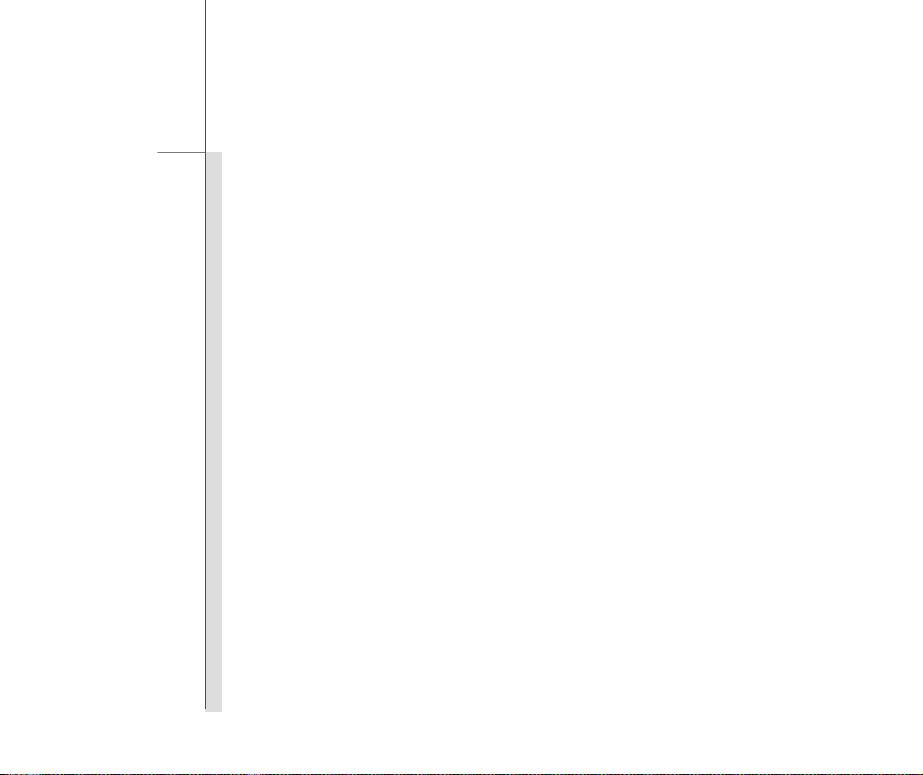
1-5
Preface
Shield interface cables and AC power cord, if any, must be used in order to comply with the
emission limits.
FCC Conditions
This device complies with part 15 of the FCC Rules. Operation is subject to the fo llowing two
conditions:
This device may not cause harmful interference.
This device must accept any interference received, including interference that may cause
undesired operation.
RF Exposure Warning
This equipment must be ins talled and operated in accordance with provi d ed in st ructions and must
not be co-locatedor ope r at i n g in co njunction with any other antenna or transmitter. End-users and
installers must be providing with antenna installation instructions and transmitter operating
conditions for satisfying RF exposure compliance.
SAR Value:
Max. SAR Measurement (1g)
802.11b(2.4GHz): 0.110 W/kg
BT (1M): 0.021 W/kg
Page 6

1-6
Preface
CE Conformity
This device is in compliance with the essential safe ty requirements and other rele vant
provisions set out in the European Directive.
Safety Instructions
Read the safety instructions carefully and thoroughly.
All cautions and warnings on the equipment or user’s manual should be noted.
Keep the User’s Guide that comes with the package for future reference.
Keep this equipment aw ay fro m humi d it y and high temperature.
Lay this equipment on a stable surface before setting it up.
The openings on the enclosure are used for air convection and to prevent the
equipment from overh eat ing. Do not cover the openings.
Page 7

1-7
Preface
Do not leave the equipment in an unconditioned env i r on me nt w it h a stor a ge
temperature above 60°C (14 0 °F ) or bel ow 0°C (32°F), which may damage the
equipment.
The unit should be operated under maximum ambient temperature of 40°C
(120°F).
Make sure the power voltage is within safety range and has been adjusted
properly to the value of 100~240V before connecting t he equipment to the
power outlet.
Always unplug the AC power cord before installing any add-on card or module
to the equipment.
Always disconnect the AC power cord or uninstall the battery pack or switch off
the wall socket if the equipment would be left unused for a certain time to
achieve zero energy con su mp t io n.
Never pour liquid into the opening that could damage the equipment or cause an
electrical shock.
Place the power cord in a w ay that people are unlikely to step on it. Do not place
anything on top of the power cord.
Page 8

1-8
Preface
Always keep the strong ma gn et i c or el ec t r ical obj ec ts away from the equipment.
To prevent explosion caused by improper battery replacement, use the same or
equivalent type of battery recommended by the manufacturer only.
Always keep the battery in a safe pl ace.
If any of the following situations arises, get the equipment checked by a service
personnel:
The power cord or plug is damaged.
Liquid has penetrated into the equipment.
The equipment has been exposed to moisture.
The equipment has not worked well or you can not get it wor k acc o r di n g to
User’s Manual.
The equipment was dropped and damaged.
The equipment has obvious signs of breakage.
Green Product Features
Reduced energy consumption during use and stand-by
Limited use of substances harmful to the environment and health
Easily dismantled and recycled
Reduced use of natural resources by encouraging recycling
Extended product lifetime through easy upgrades
Reduced solid waste production through take-back policy
Page 9

1-9
Preface
Environmental Policy
The product has been designed to enable proper reuse of parts and recycling
and should not be thrown aw ay
Users should contact the local authorize d poi nt of col lection for recycling and
disposing of their end-of-life products.
Safety Guideline for Using Battery
CAUTION: Danger of explosion if batter y is incorrectly replaced. Replace only with the same or equivalent type
recommended by the equipment manufacturer. Discard used batteries according to manufacturer’s instructions.
WEEE Statement
Under the European Union ("EU") Directive on Waste Electrical and Electronic Equipment, Directive 2002/96 /EC, which
takes effect on August 13, 2005, products of "electrical and electronic equipment" cannot be discarded as municipal waste
anymore and manufacturers of covered electronic equipment will be obligated to take back such products at the end of
their useful life.
Page 10

1-10
Preface
Trademarks
All trademarks are the properties of their respective owners.
Revision History
Version Revision History Date
1.0 First Released 09, 2012
Page 11

CHAPTER 2
Introductions
Page 12

2-2
Introductions
Congratulations on becoming an user of this product, the finely designed tablet PC. This
brand-new exquisite tablet PC will give you a delightful and professional experience in using it. We
are proud to tell our users that this product is thoroughly tested and certified by our reputation for
unsurpassed dependability and customer satisfaction
.
Manual Map
This User’s Manual provides instructions and illustrations on how to operate this tablet PC. It is
recommended to r ead this manual carefully before using this tablet PC.
Chapter 1, Preface
using this tablet PC. It is recommended to read these information or caution when using this tablet
PC for the first time.
Chapter 2, Introductions:
recommended to check out that if you have all the accessories included when y ou open t he p acki ng
box. If any of these accessories is damaged or missing, please contact the vendor where you
purchased this product. Also, this chapter provides the specification of this tablet PC, and
introduces the function buttons, connectors, LED of this product.
Chapter 3, Getting Started:
: Provide users the basic safety information and caution that is relevant when
Include the descriptions of all the accessories of this tablet PC. It is
Provide the basi c operation instructions when using this tablet PC.
Page 13

2-3
Introductions
Unpacking
First, unpack the shipping carton and check all items carefully. If any item contained is damaged or
missing, please contact your local dealer immediately. Also, keep the box and packing mat eri al s in
case you need to ship the unit in the future. The package should contain the following items:
Tablet PC
Interchangeable Plug
Adapter
USB OTG Cable
Quick Start Manual
Interchangeable Plug Head
Micro-USB Cable
Page 14

2-4
Introductions
Specification
Physical Characteristic
Dimension 191 (W) x 119 (D) x 8.9 (H) mm
Weight 299g
CPU
Processor Type Dual Core Cortex A9 1.5GHz
Memory
Memory 1GB DDR3 DRAM
Storage (Items listed here may vary depending on the model users purchased)
Storage 8GB/ 16GB (optional)
Special Notification The actual storage preinstalled in this product depends on the
model you purchased, and may vary without notice.
Power
AC/DC Adapter 5V, 2A
Battery Capacity 3200 mAh
Page 15

2-5
Introductions
I/O Port
Micro-USB Port x 1
Headphone out x 1
Mini HDMI Port x 1
Internal Microphone x 1
Card Reader (micro-S D) x 1 (Supports Maximu m 32 GB)
The supported memory cards may vary without notice.
Communication Port (Items listed here may vary without notice)
Wireless LAN Supported
Audio
Internal Speaker 1 speaker with housing
Sound Volume Adjust by volume butto n
Display
LCD Type 7.0" LED panel
LCD Resolution 1024 x 600
Multi T ouch Supported
Brightness Brightness controlled by setting
Page 16

2-6
Introductions
Camera
Front Camera (option al ) Supported
Rear Camera (optional ) Supported
Others
G-Sensor Supported
Special Notification The actual function preinstalled in this product depends on the
model you purchased, and may vary without notice.
Page 17

2-7
Introductions
Product Overview
This section provides the description of basic aspects of this tablet PC. It will help you to know more
about the appearance of this device before using it. Please be aware that the device shown in this
section may vary from the actual one that users purchased.
The figures show here are
for reference only.
11
3 4
2
10
12
6
5
7
8
9
1
Page 18

2-8
Introductions
1. Touch Screen
Whenever the display is rotated, the touch screen will be rotated and expanded to fit the
display automatically.
2. Headphone Jack
Used for connecting the speakers or headphones.
3. Mini HDMI Port
HDMI (High Definition Multimedia Interface) is a new interface standard for PCs, displays and
consumer electronics devices that supports standard, enhanced and high-definition video, plus
multi-channel digi tal audio on a single cable.
4. Micro-USB Port
Through micro-USB cable, the micro-USB port allows the tablet PC to connect to the
USB-interface peripheral devices, such as mouse, keyboard, modem, portable hard disk
module, printer and mor e.
5. Micro-SD Card Slot
Used for inserting or replacing micro-SD card to increase the s torage capacity of the tablet
PC.
Page 19

2-9
Introductions
6. Power LED
Glowing red when the battery is being charged. The LED glowing yellow when it is fully
charged.
7. Power/ Lock Button
Press this button to turn this product ON and OFF; or p ress the power button to lock the
screen.
8. Volume Up / Volume Down Button
Volume Up
Press the Volume Up or Volume Down button to decrease or increase
the sound volume.
Volume Down
9. Internal Microphone
This is the built-in microphone and its function is the same with microphone.
10. Front Camera
This built-in front camera can be used fo r picture taking, video recording or conferencing, and
any other interactive applications.
Page 20

2-10
Introductions
11. Rear Camera
This built-in rear camera can be used for picture taking, video recording or conferencing, and
any other interactive applications.
12. Stereo Speakers
Support high quali ty sound with stereo system.
Page 21

CHAPTER 3
Getting Started
Page 22

3-2
Getting Started
Charging Your Tablet PC
It is strongly recommended to use the AC power to fully cha rge the battery of the tablet PC for the
first time. When the AC power is connect ed, r e ch ar gi ng t he b att e ry wi ll st art immediately.
Note that the adapter included in the package is app roved for your tablet PC; using other
adapter model may damage either the tablet PC or other devices attached to it.
Do not cover the adapter since it will generate heat whe n plugging it. Always beware of
heat coming from the adapter when plugging it.
Connecting the AC Power
1. Unpack the package to find the tablet PC, interchangeable plug adapter, interchangeable
plug head and the micro-US B ca ble.
2. Press the clip of the interchangeable plug adapter upward.
3. Locate the steady gutter of the interchangeable plug head, and the bolt of the
interchangeable plug adapter. Align the steady gutter and adapter bolt with correct orientation.
Make sure they are joined properly. Then press downward the interchangeable plug head
until it is fixed with the interchangeable plug adapter.
Page 23

3-3
Getting Started
4. Press the clip of the interchangeable plug adap ter downward to fasten the interchangeable
plug head.
2
4
3
5. Connect the micro-USB cable to the micro-USB port of the tablet PC and the underneath
USB port of the interchangeable plug adapter.
6. Plug the joined interchangeable plug adapter to the electrical out let.
6
5
5
Note: The interchangeable plug head may vary depending on countries or regions.
Page 24

3-4
Getting Started
Basic Operations
Powering On Your Tablet PC
Powering on your tablet PC, follow the steps below:
1. Locate the power button as shown in the figure.
2. Press and hold the power button f or 5 seconds to turn on your tablet PC.
Note: If the table PC crashes, press and hold the power button for 15 seconds or longer to
reset your table PC.
Page 25

3-5
Getting Started
Powering Off Your Tablet PC
T o power off the tablet PC, follow the steps be low:
1. Locate the power button as shown in the figure.
2. Press and hold the power button for 5 seconds and there will be a popup window as sho wn in
the picture. Select “OK” to power off the device.
Page 26

3-6
Getting Started
Unlocking Your Tablet PC
After powering on the tablet PC or awaking it from power saving mod e, the f ollo w ing loc k scr een wi ll
display. Please refer to the following instructions to unlock the tablet PC.
1. Firstly, this lock screen will display.
2. Touch and hold this lock icon until it becomes the circle icon. Then drag it rightward to unlock
the screen.
Page 27

3-7
Getting Started
3. Then the unlock screen will display. This is the central Home screen.
Entering the Camera/Camcorder Mode
In the following lock screen, you can have another choice to unlock the screen and enter the
camera/ camcorder mode. Please refer to the foll owing instructions to unlock the tablet PC.
1. Firstly, this lock screen will display.
2. Touch and hold this lock icon until it becomes the circle icon. Then drag it leftward to unlock the
screen and enter t he camera/camcorder mode.
Page 28

3-8
Getting Started
Inserting a Micro-SD card to Your Tablet PC
You may purchase the micro-SD card to increase the storage capacity of the tablet PC, please
follow the steps below to insert or replace it:
1. Locate the micro-SD card slot on the tablet P C as sho wn.
2. Dig the edge of the micro-SD card slot cover with your f ing er t ip carefully.
3. Insert or replace the micro-SD card into the mi cr o- S D card slot with correct direction as shown.
Then close the micro-SD card slot cover of the tablet PC.
Page 29

3-9
Getting Started
Home Screen
This is the central st arti ng sc ree n whe n using y our t ablet PC. I t prov ides s ever al qui ck ac cesse s and
simple information to guide you control those shortcuts a nd widgets. Because the width of the t a blet
PC display is limited, you can slide across the screen rightward or leftward to flip through another
extended home screen. T he d ef a ult s ett i ng w i l l displ ay t he home screen as below.
Please be noted that the desktop may vary depending on the build number of the firmware
you use.
4
2
1
6
5
7
3
8
Page 30

3-10
Getting Started
1.
2.
Google Search
Voice Search
Launch the internet browser to search
information on the internet.
Use this microphone to speak your request when
this function is activated.
3.
4.
5.
6.
Application Menu
Return
Central Home Screen
Recent Applications
7.
Programs Shortcuts
Launch the application menu function.
Switch screen to the previous page or action.
Switch screen to the centr al home screen.
Show the recent applicat ions you have used.
The shortcuts of the default programs includes:
y Browser: To access the internet.
y Email: To send and receive emails.
y Camera: T o captur e phot os or re cord videos.
y Gallery: To collect and manage photos or
videos.
y Play Store: You can download the latest
applications/ games/ movies here.
y Setting: To configure the internal settings of
your tablet PC
Page 31

3-11
Getting Started
8.
Show current syste m status and notifications.
y Time 16:1 1: Show current local time.
System Status Bar
Wi-Fi: Enable/ Disable Wi-Fi function.
y
y Battery: Show current battery status.
Page 32

3-12
Getting Started
How to Manage Apps/ Widgets
Y ou ca n us e ap ps/ widgets shortcuts on the home scre en to g et quic k a c ce s s to the r el ated
applications. Please follow the instructions below to create/ remove apps/ widgets shortcuts.
Adding App Shortcuts on the Home Screen
Touch app icon
menu as shown in the pictur e. Select “APPS” tab and it will display all pre-installed and downloaded
apps. Because the width of the tablet PC display is limited, you can slide across the screen rightward
or leftward to flip thr ou gh anot h er ex t en d ed h ome s creen.
on the upper-right corner of the home screen to bring out the apps/ widgets
Page 33

3-13
Getting Started
In this apps menu, i f y ou want to create the shortcut for any app on t he ho me s cr e en , to uc h an d dr ag i t
right or left to the page you want to locate. You can also drag the app icon to the top of the home
screen to show the detailed information of the app.
Removing App Shortcuts on the Home Screen
On the home screen, touch and hold the app shortcut you want to remove until the “Remove” icon
appears on the top of the scr ee n. Dr ag i t to thi s remove icon, and this app shortcut is
deleted from the home screen.
Grouping A pp Shor t c uts on the Home Screen
On the home screen, you can gr ou p a nd or ganize the apps by making a folder. For exa mple, choose
two apps you w ant to gr oup , to uch and dr ag o ne a pp ont o anot her a pp t o gr oup t he m. Touch this group
icon will make a combination. When select this unnamed folder again will bring the virtual keyboard for
you to rename the folder. Then this new apps group is completed.
Page 34

3-14
Getting Started
Adding Widgets Shortcuts on the Home Screen
Touch app icon
on the upper-right corner of the home screen to bring out the apps/ widgets
menu and select “WIDGETS” tab. Because the width of the tablet PC display is limited, you can slide
across the screen rightward or leftward to flip through another extended home screen.
In this widgets menu, if you want to create the shortcut for any app on the home screen, touch and
drag it right or left to the page you want to locate. You can also drag the app icon to the top of the home
screen to show the detailed information of the app.
Removing Widgets Shortcuts on the Home Screen
On the home screen, touch the app shortcut you want to remove until the “Remove” icon
appears on the top of the screen. Drag it to this remove icon and this widget shortcut is deleted from
the home screen.
Page 35

3-15
Getting Started
Settings
This section includes many basic settings to adjust, please make sure to follow the instructions to
customize your tablet PC. Here are some introductions of several major functions.
Wireless & Network Settings
Wi-Fi Setting
Wi-Fi function is to manage the Internet connection which allows users to perform fast data
transmission. F ir st ly, select “Settings”
option to turn on or turn off this function.
from the home screen shortcuts, then select “Wi-Fi” this
Page 36

3-16
Getting Started
Device Settings
Sound Setting
In this setting menu, you can adjust the speaker volume. Firs tly, select “Settings” from the
home screen, and select “Sound” tab to show the sound menu in the right column.
Page 37

3-17
Getting Started
Volume: Tap the “Volume” string to bring the volume bars for each media group, such as music,
video, games, other media, ringtones, notifica tions and alarms. You can slide bars to adjust the
volume for respective media groups.
Ringtone & Notifications: There are three options you can select – “Phone ringtone”, “Default
Notification” or “ V i brate on ringing”.
System: There are four options you can select. These functions will be enabled if the options are
checked.
Page 38

3-18
Getting Started
Display Setting
You can adjust the display setting of your tablet PC. Firstly, select “Settings” from the home
screen shortcuts, then select “Display” this option to bring the setting menu in the right column.
Brightness: Select “Brightness” opti on to bri n g a set ti n g sli d er to adjust the level of brightness.
Wallpaper: You can change your wallpaper from gallery, live wallpapers and wallpapers.
Auto-rotate: If you check this opti on, whenev er the dis pl ay is rotated, the screen will be rotated and
expanded to fit the display automatically.
Sleep: Set how many seconds your tablet PC will e nter sleep mode from th e last action. You can
check one option you want to use.
Font Size: Choose one font size you want to use in the display.
Page 39

3-19
Getting Started
Storage
You can check the storage of your tablet PC from this setting. Firstly, select “Settings” from
the home screen shortcuts, then select “Storage” this option to bring the storage menu in the right
column. You can view the used/ unused storage of SD card, USB external storage and U SB OTG
storage.
Page 40

3-20
Getting Started
Apps
Firstly, select “Settings” from the home screen shortcu ts, then select “Apps” this option to
bring “Manage apps” menu in the right column. Touch “Manage apps” to view all the applications of
your tablet PC, incl u di ng downloaded and running applications.
Page 41

3-21
Getting Started
Personal Settings
Account Setting
Y ou need to sign in your account to get more information from internet, update and synchronize your
information through internet access. For example, you can access Gmail, Google Talk, Google
Calendar , Go og l e Gr ou ps, Google Sites, Yout u be an d so on.
Please refer to the fol low ing in stru ctio ns to cr eate a new Goo gle a cco unt or u se your exi sted G oogle
account to sign in.
1. Firstly, select “Settings”
2. Select “Accounts & sync” from the settings list.
from the home screen shortcuts.
Page 42

3-22
Getting Started
3. Choose one function you want to use and to add one new account; for example, you se lect
Google.
4. “Add a Google Account” screen shows, select “Existing” or “New” to continue the progress.
5. You can sign in to your Google account.
6. When return back to the settings list and select “Accounts & sync” this option again , the new
Google account you set will show in the right column. Please follow the same steps to c reate
your Email or other corporate account.
Page 43

3-23
Getting Started
Language & Input Setting
The virtual on screen k ey boar d w ill ap pear w hen t ouch ing the t ext i nput bar. For example, when you
touch
appear and you can touch the o n scr ee n mat ch i n g ke y s to sea r ch t he words you want to use.
Before using the keyboard, please complete the following keyboard settings to choose which
language you want to use and the keyboard & input methods, etc.
1. Firstly, select “Settings”
Google search on the upper-left home screen, the virtual keyboard will
from the home screen sh ortcuts.
Page 44

3-24
Getting Started
2. Select “Language & input” from the settings list.
3. Touch “Language” in the right column and you will bring a language list to choose.
Page 45

3-25
Getting Started
4. Set keyboard & input methods for your need in this setting list. Or touch this keyboard icon
from the bottom of the vir tu al k ey b oar d t o check and set keyboard setting.
Page 46

3-26
Getting Started
Backup & Reset
Touch “Settings ” from the home screen shortcuts and select “Backup & Res et” this option to
bring the setting m enu in the right co lumn. Make a check on “Back up my data” and “Automatic
restore” to enable their functions.
Page 47

3-27
Getting Started
System
Date & Time
Touch “Settings” from the home screen shortcuts an d se l ect “Date & Time” this option to bring
the setting menu in the right column. Make a check on “Automatic date & time” and “Use 24-hour
format” to enable their functions.
Page 48

3-28
Getting Started
Camera
Y our t ablet PC is eq uippe d wi th two buil t-i n camer as: t he front came ra and th e rear camer a. You can
take the photo or video and use gallery or video app to view them.
Using the Camera/Camcorder
Y ou ca n en t er ca mera/ camcorder mode by touching the camera shortcut on the home screen.
Or touch app icon on the up per-right Home screen to ente r the following app menu, select
camera app to activate them.
Page 49

3-29
Getting Started
The following camera/camcorder mode screen will appear.
Camera Mode
Camcorder Mode
Page 50

3-30
Getting Started
Camera/ Camcorder Function
The following introduction will explain the ba sic function of each button/icon under the camera/
camcorder mode.
8
7
6
5
4
3
1. Image Display Window
The image you select to take the photo or video will display in this window.
2. Camera Mode
When camera mode is enabled, the camera ico n will be underlined. In the same time, the
start/ stop capturing button will become blue.
1 2
Page 51

3-31
Getting Started
3. Camcorder Mode
When camcorder mode is enabled, the camcorder icon will be underlined. In the same time,
the start/ stop recording button will become red.
4. Settings
Touch this icon to adjust so me special se ttings of camera/ cam corder, such as flash mode,
white balance and so on.
5. Start/ Stop Capturi ng a nd Start/ Stop Recording Button
This button will become blue when camera function is e nabled . Touch this capturing button
to start to take the pho t o; and t o uc h it a gain to stop capturing.
9
Page 52

3-32
Getting Started
This button will become red when camcorder function is enab led. Touch this recording
button to start to take the video and there will be a white s qua re appearing in the middle of
the red button; touch it again to stop recording.
6. Zoom in/ Zoom out
Zoom in/ zoom out the image when taking the photo or video.
7. Camera Switch
Touch the icon to switch to the front camera or the rear camera.
Page 53

3-33
Getting Started
8. Preview Screen
This screen will show the previous image you have taken.
9. Camcorder Switch
Touch the icon to switch to the front camcorder or the rear camcorder.
How to View the Photos/Videos
When taking the photos or video, the files will be saved automatically in the gallery or video app.
Touch the gallery shortcut on the home screen or open gallery app to view the photos or videos you
have taken.
Page 54

3-34
Getting Started
As to video viewer, touch app icon on the home screen to enter the app m enu, slide the
menu across the screen rightward to flip through the page of video app to view the videos you have
taken.
Page 55

3-35
Getting Started
Gallery
Y ou can view and manage the photos and videos through this application. Touch “Gallery” shortcuts
on the home screen to bring the following photos menu. They are classified by albums, locations,
times, people and tags, choose one type you desire d to show the photos or videos.
Page 56

3-36
Getting Started
Select one menu to open the phot os or v ideo as bel ow, if you touch the “slideshow” icon on the
upper-right screen, the photos will list by a s lideshow mode, touch the screen again can stop the
slideshow.
Page 57

3-37
Getting Started
When selecting one item from the menu, th ere will appe ar a tool ba r with three functional icons on
the upper-right scr ee n:
: Touch this icon to share the photo or video you selected via Email/ Bluetooth/ Gmail/
Messaging, choose o ne w ay you de si re to use.
: Touch this icon to delete or cancel the photo or video you selected.
: Touch this icon to edit/ crop the photo o r video you selected, or get more detailed information
about it.
