Page 1
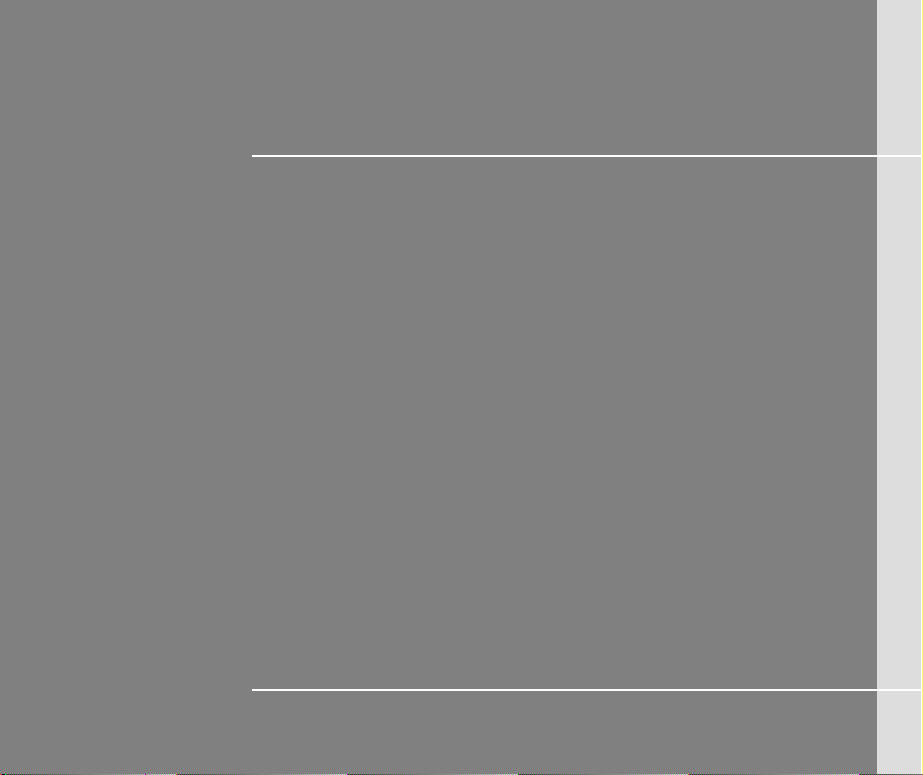
CHAPTER 1
Preface
Page 2
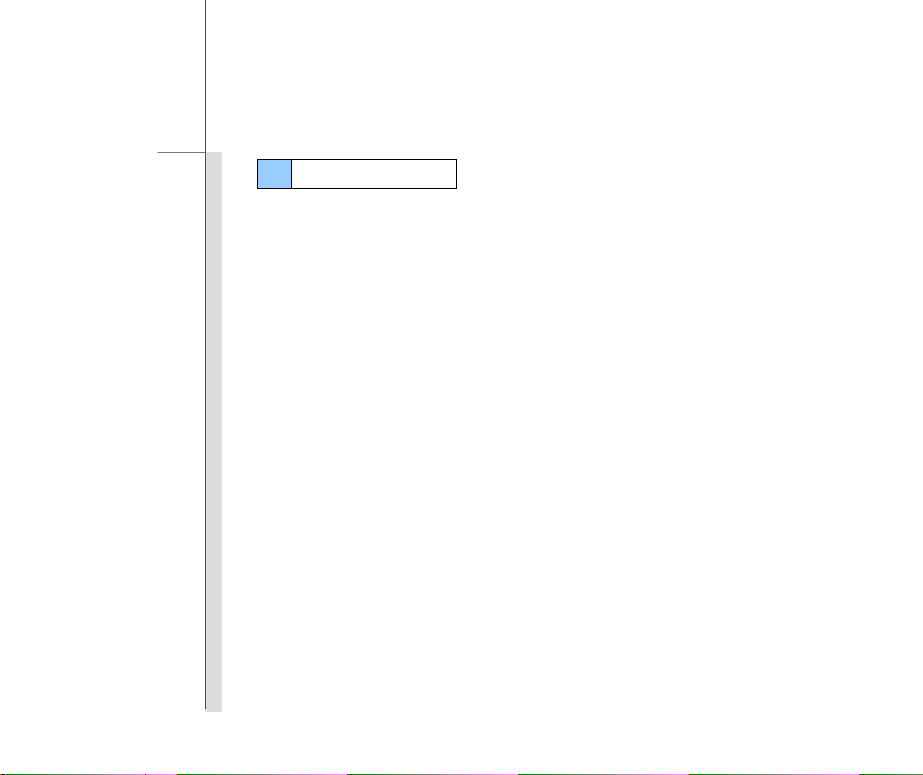
1-2
Preface
Table of Content
Preface
Table of Content .............................................................................................................. ...............1-2
Regulations Information .................................................................................. ..............................1-4
FCC-B Radio Frequency Interference Statement .....................................................................1-4
FCC Conditions ......................................... .......... .......... .......... .................... .......... .......... . .........1-5
RF Exposure Warning ...............................................................................................................1-5
CE Conformity ................................. .......... .......... .......... .................... .......... .......... ....................1-6
Safety Instructions .........................................................................................................................1-6
Safety Guideline for Using Battery ..............................................................................................1-9
WEEE Statement .............. .......... .......... .......... .......... .................... .......... .......... .......... ........ ............1-9
Trademarks ............................................................... ................................................................... 1-10
Reversion History ....................................................................................................................... 1-10
Introductions
Manual Map ....................................................................................................................................2-2
Unpacking ..................................................................................... ..................................................2-3
Specification ...................................................................................................................................2-4
Product Overview .............................................................................................................. ............2-7
Page 3
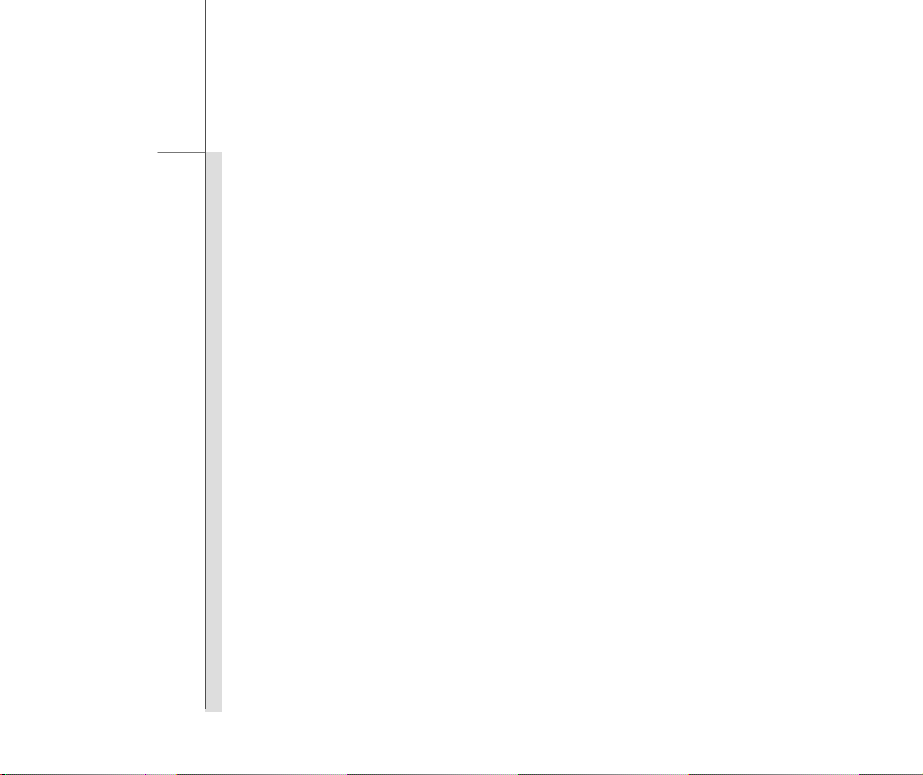
1-3
Preface
Getting Started
Power Management ................................................. .......... .................... .......... .......... .......... . .........3-2
Battery Power ............................................................................................................................3-2
AC Power .............................................................................................................. ........ .. ..........3-3
Basic Operations .............................................................................................................. ... ..........3-5
Safety and Comfort Tips ........................................................................................ ....................3-5
Having a Good Work Habit ........................................................................................................3-5
Powering On the Tablet PC .......................................................................................................3-6
Unlocking the Tablet PC ............................................................................................................3-7
Muting the Tablet PC .................................................................................................................3-8
Introduction of the Desktop .......................................................................................................3-9
Changing Orientation............................................................................................................... 3-1 1
Using the Quick Launch Touch Sensors ............. .................... .......... .......... .......... .......... ....... 3-12
Connecting the Network ......................................................................................................... 3-15
Language & Keyboard Settings ....................................................................................... ....... 3-16
Date & Time Settings .............................................................................................................. 3-19
Inserting a microSD Card to the Tablet PC ............................. .......... .......... .................... ....... 3-20
Connecting the External Devices .............................................................................................. 3-22
Connecting the Communication Devices ............................................................................... 3-22
Connecting the Peripheral Devices ........................................................................................ 3-24
Updating Tablet PC Firmware .................................................................................................... 3-26
Page 4
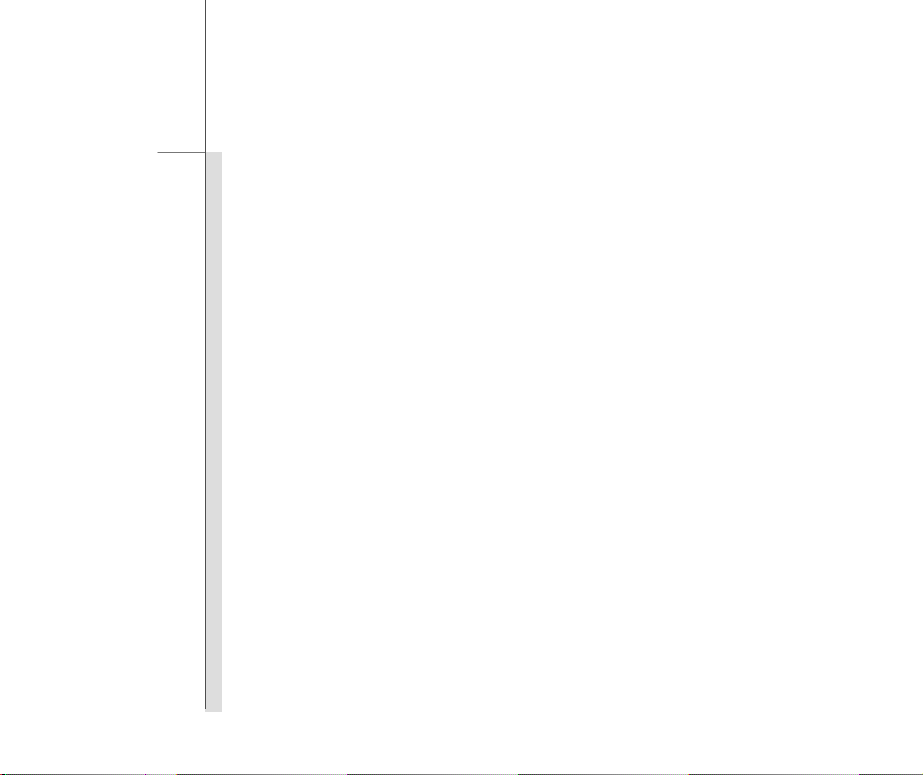
1-4
Preface
Regulations Information
FCC-B Radio Frequency Interference Statement
This equipment has been tested and foun d to comply with the limits for a Clas s B digital device,
pursuant to part 15 of the FCC rules. These limits are designed to provide reasonable protection
against harmful interference in a residential installation. This equipment generates, uses and
radiates radio frequency energy, and, if not installed and used in accordance with the instructions,
may cause harmful interference to radio communications. However, there is no guarantee that
interference will not occur in a particular installation. If this equipment does cause harmful
interference to radio or television reception, which can be determined by turning the equipment off
and on, the user is encouraged to try to correct the interference by one or more of the following
measures:
Reorient or relocate the receiving antenna.
Increase the separat io n bet w ee n th e eq ui p me nt an d r ecei ver.
Connect the equipment into an outlet on a circuit different from that to which the receiver is
connected.
Consult the deal er or an experienced radio TV technician for help.
NOTE
The changes or modifications not expressly approved by the party responsible for
compliance could void the user’s authority to operate the equipment.
Page 5
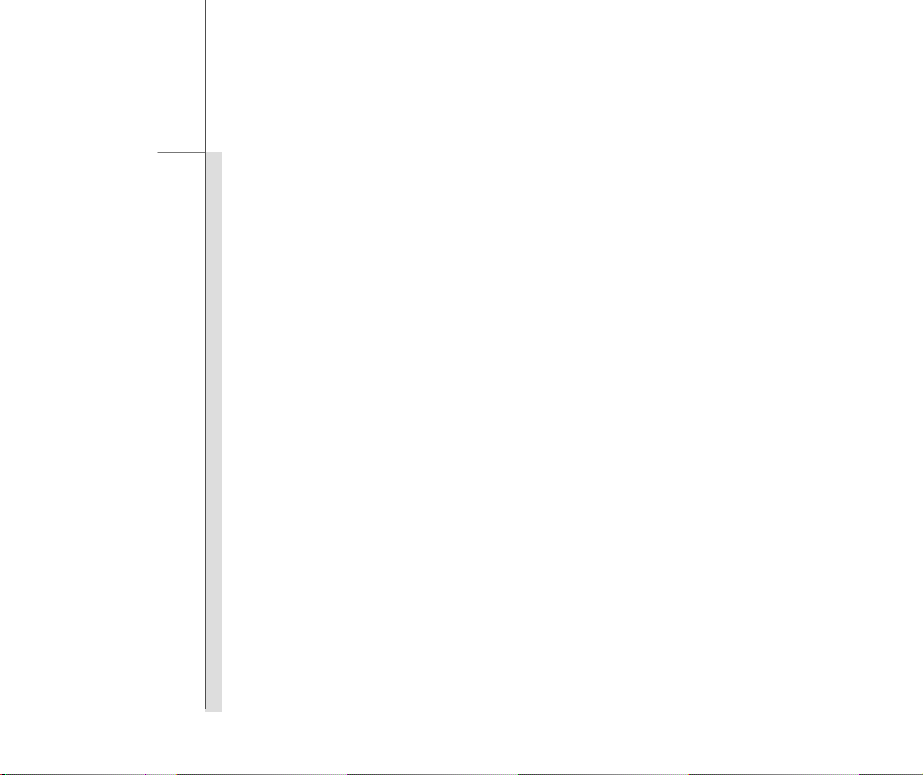
1-5
Preface
Shield interface cables and AC power cord, if any, must be used in order to comply with the
emission limits.
FCC Conditions
This device complies with part 15 of the FCC Rules. Operation is subject to the fo llowing two
conditions:
This device may not cause harmful interference.
This device must accept any interference received, including interference that may cause
undesired operation.
RF Exposure Warning
This equipment must be ins talled and operated in accordance with provi d ed in st ructions and must
not be co-locatedor ope rating in conjunction with any other antenna or tr a ns mit t er. End-users and
installers must be providing with antenna installation instructions and transmitter operating
conditions for satisfying RF exposure compliance.
SAR Value:
Max. SAR Measurement (1g)
802.11b(2.4GHz): 0.110 W/kg
BT (1M): 0.021 W/kg
Page 6
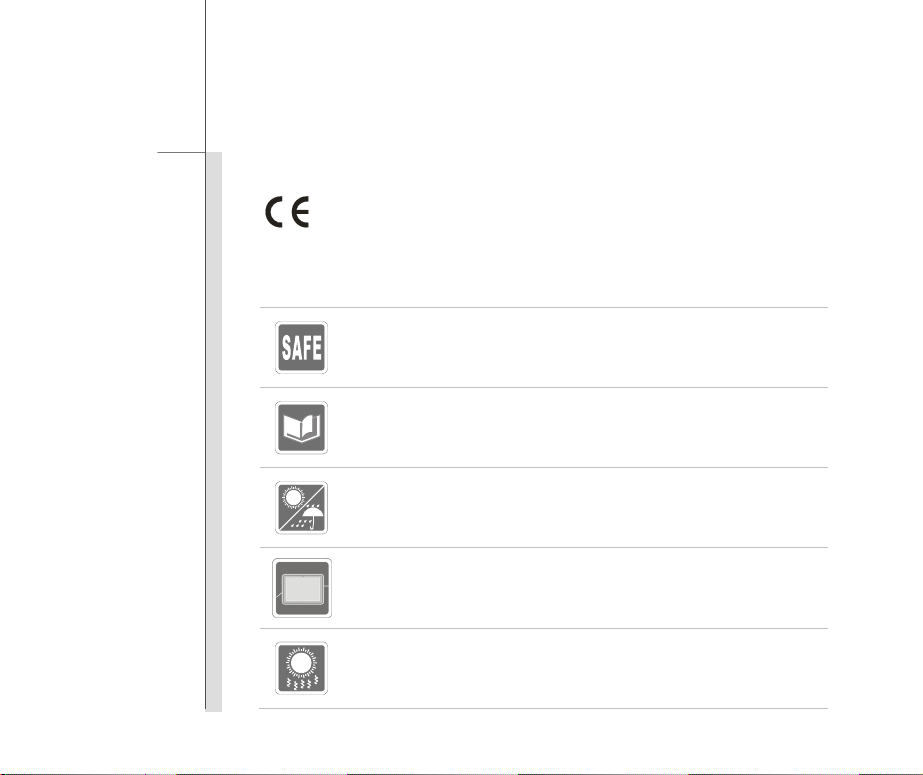
1-6
Preface
CE Conformity
This device is in compliance with the essential safe ty requirements and other rele vant
provisions set out in the European Directive.
Safety Instructions
Read the safety instructions carefully and thoroughly.
All cautions and warnings on the equipment or user’s manual should be noted.
Keep the User’s Guide that comes with the package for future reference.
Keep this equipment aw ay fro m humi d it y and high temperature.
Lay this equipment on a stable surface before setting it up.
The openings on the enclosure are used for air convection and to prevent the
equipment from overh eat ing. Do not cover the openings.
Page 7
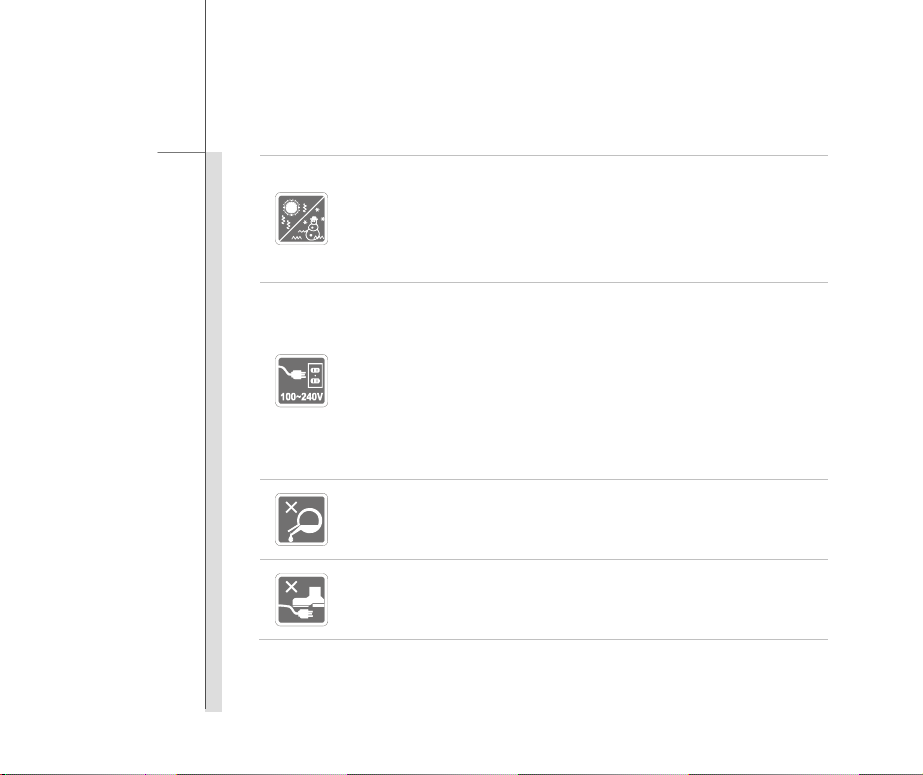
1-7
Preface
Do not leave the equipment in an unconditioned env i r on me nt w it h a stor a ge
temperature above 60°C (14 0 °F ) or bel ow 0°C (32°F), which may damage the
equipment.
The unit should be operated under maximum ambient temperature of 40°C
(120°F).
Make sure the power voltage is within safety range and has been adjusted
properly to the value of 100~240V before connecting t he equipment to the
power outlet.
Always unplug the AC power cord before installing any add-on card or module
to the equipment.
Always disconnect the AC power cord or uninstall the batt ery pack or switch off
the wall socket if the equipment would be left unused for a certain time to
achieve zero energy con su mp t io n.
Never pour liquid into the opening that could damage the equipment or cause an
electrical shock.
Place the power cord in a w ay that people are unlikely to step on it. Do not place
anything on top of the power cord.
Page 8
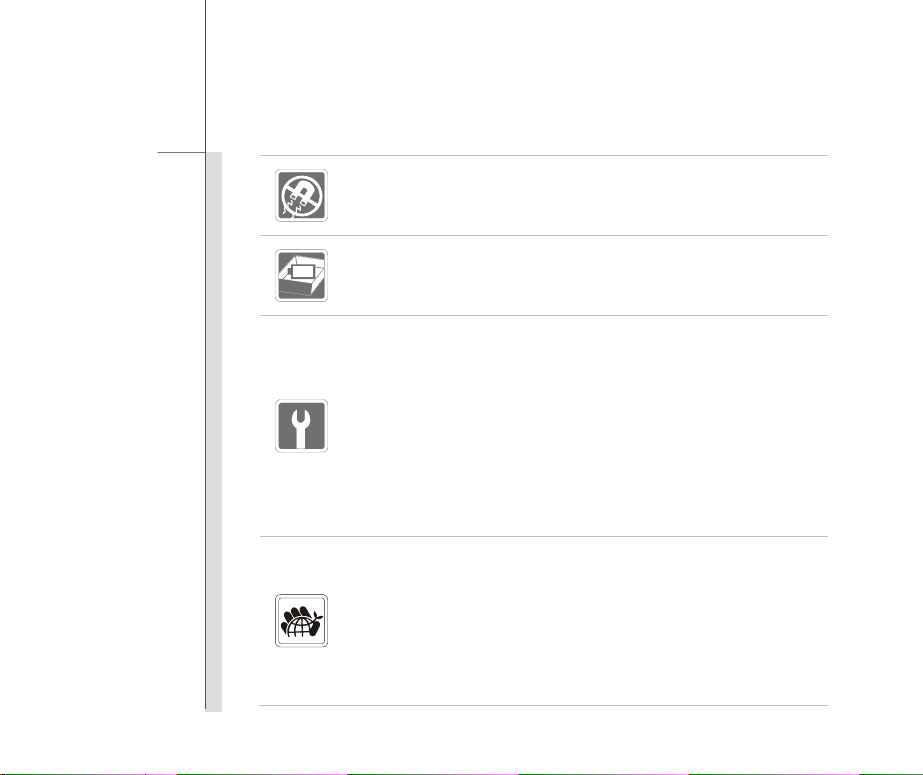
1-8
Preface
Always keep the strong ma gn et i c or el ec t r ical obj ec ts away from the equipment.
To prevent explosion caused by improper battery replacement, use the same or
equivalent type of battery recommended by the manufacturer only.
Always keep the battery in a safe pl ace.
If any of the following situations arises, get the equipment checked by a service
personnel:
The power cord or plug is damaged.
Liquid has penetrated into the equipment.
The equipment has been exposed to moisture.
The equipment has not worked well or you can not get it wor k acc o r di n g to
User’s Manual.
The equipment was dropped and damaged.
The equipment has obvious signs of breakage.
Green Product Features
Reduced energy consumption during use and stand-by
Limited use of substances harmful to the environment and health
Easily dismantled and recycled
Reduced use of natural resources by encouraging recycling
Extended product lifetime through easy upgrades
Reduced solid waste production through take-back policy
Page 9
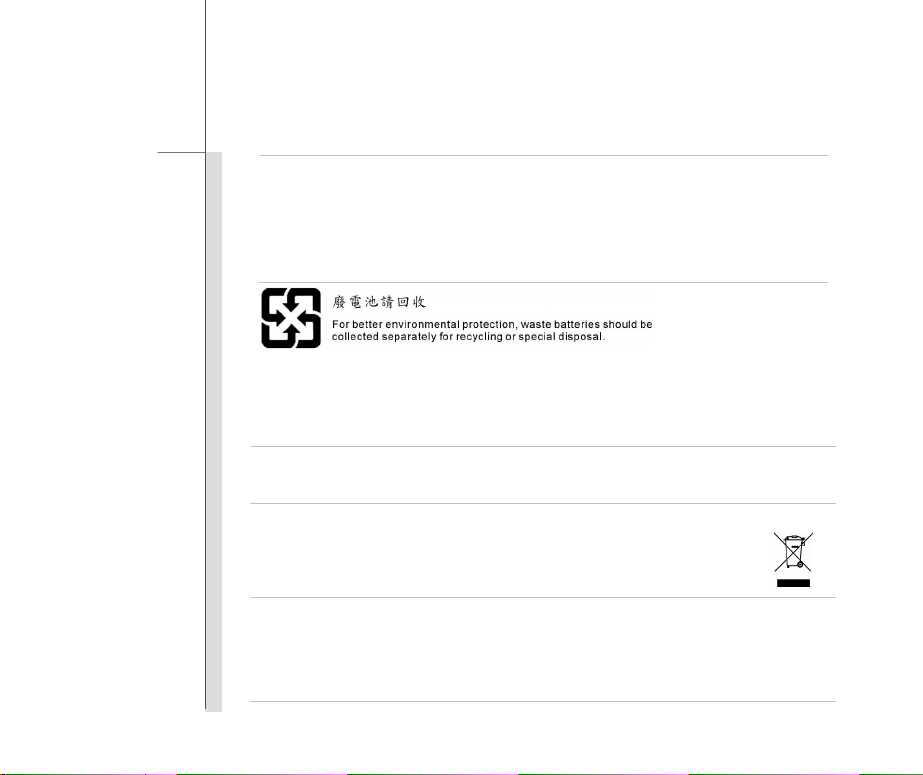
1-9
Preface
Environmental Policy
The product has been designed to enable proper reuse of parts and recycling
and should not be thrown aw ay
Users should contact the local authorize d poi nt of col lection for recycling and
disposing of their end-of-life products.
Safety Guideline for Using Battery
CAUTION: Danger of explosion if batter y is incorrectly replaced. Replace only with the same or equivalent type
recommended by the equipment manufacturer. Discard used batteries according to manufacturer’s instructions.
WEEE Statement
Under the European Union ("EU") Directive on Waste Electrical and Electronic Equipment, Directive 2002/96 /EC, which
takes effect on August 13, 2005, products of "electrical and electronic equipment" cannot be discarded as municipal waste
anymore and manufacturers of covered electronic equipment will be obligated to take back such products at the end of
their useful life.
Page 10
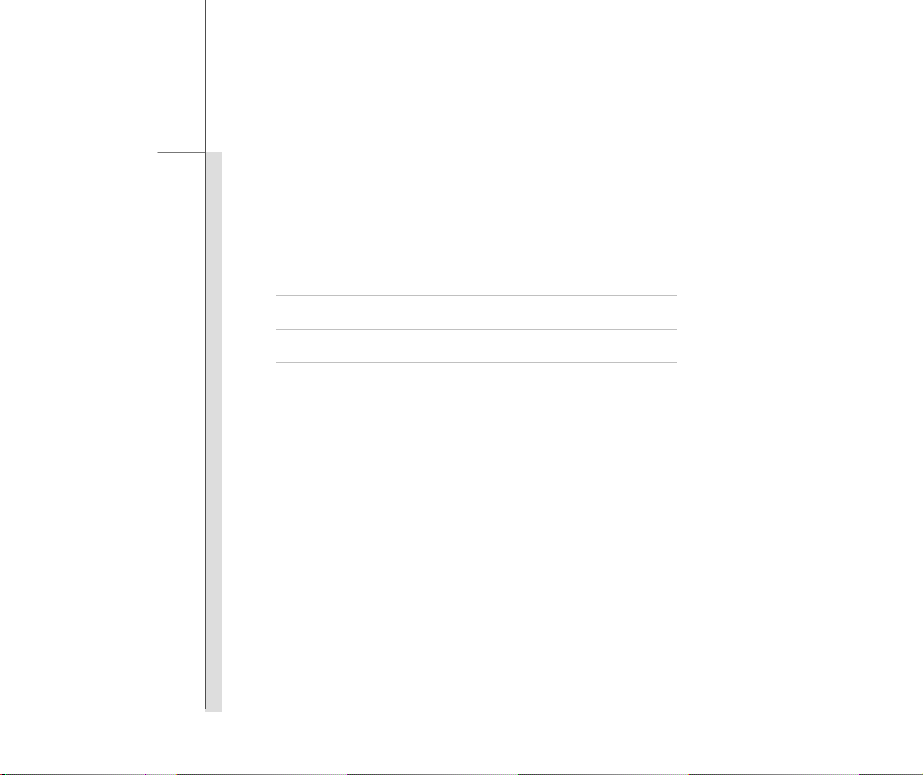
1-10
Preface
Trademarks
All trademarks are the properties of their respective owners.
Revision History
Version Revision History Date
1.0 First Released 03, 2012
Page 11
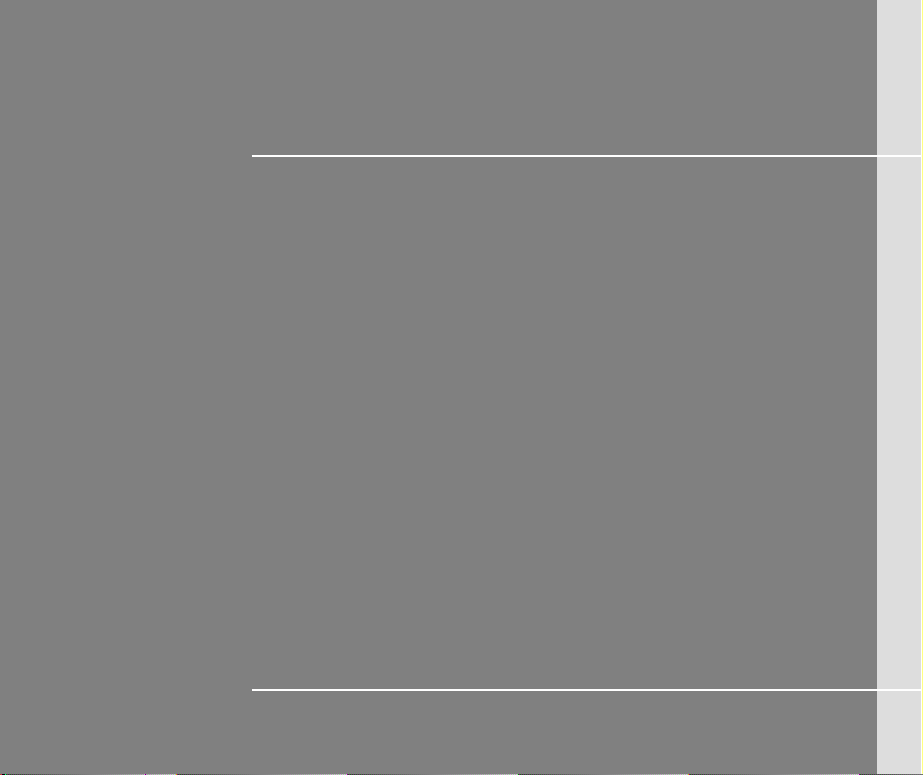
CHAPTER 2
Introductions
Page 12
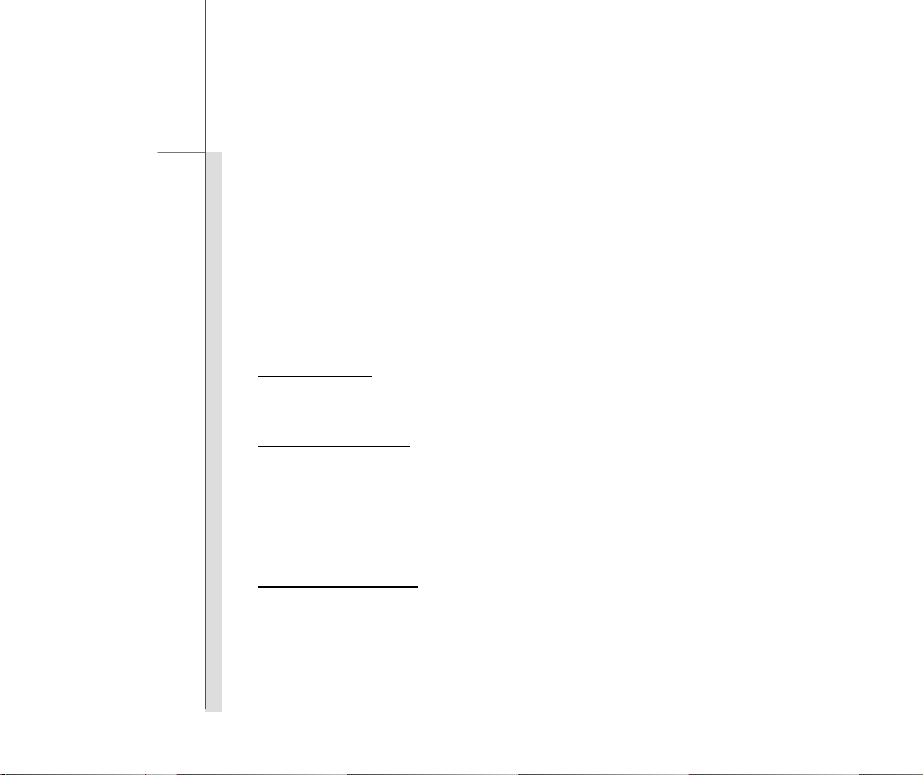
2-2
Introductions
Congratulations on becoming an user of this product, the finely designed tablet PC. This
brand-new exquisite tablet PC will give you a delightful and professional experience in using it. We
are proud to tell our users that this product is thoroughly tested and certified by our reputation for
unsurpassed dependability and customer satisfaction
.
Manual Map
This User’s Manual provides instructions and illustrations on how to operate this tablet PC. It is
recommended to r ead this manual carefully before using this tablet PC.
Chapter 1, Preface
this tablet PC. It is recommended to read these information or caution when using this tablet PC
for the first time.
Chapter 2, Introductions
recommended to check out that if you have all the accessories included when y ou open t he p acki ng
box. If any of these accessories is damaged or missing, please contact the vendor where you
purchased this product. Also, this chapter provides the specification of this tablet PC, and
introduces the function buttons, quick launch buttons, connectors, LEDs and externals of this
product.
Chapter 3, Getting Started
the steps of connecting the AC power; and the procedures of connecting the various external
devices, communicat i on d ev ices, an d so on , ar e al so pr ovi ded t o hel p u ser s get tin g f amil iar w ith thi s
product. It also provides the solutions to teach the users how to update tablet PC firmware.
, gives users the basi c safet y infor mati on an d cauti on th at is int err elat ed to usi ng
, includes the descrip tions of all the accessories of this tablet PC. It is
, gives the basi c ope rat i on ins tr ucti on s on usi ng t his tablet PC. Beside,
Page 13
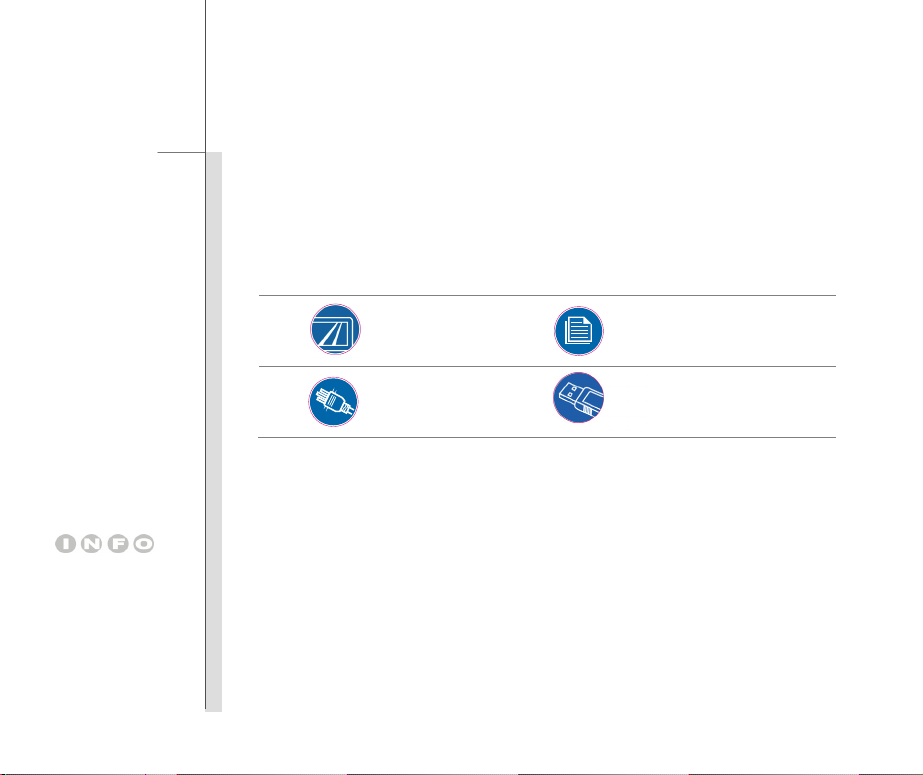
2-3
Introductions
Unpacking
First, unpack the shipping carton and check all items carefully. If any item contained is damaged or
missing, please contact your local dealer immediately. Also, keep the box and packing mat eri al s in
case you need to ship the unit in the future. The package should contain the following items:
These accessories listed
above may change without
notice.
T a blet PC
AC/DC adapter
Quick Star t Manu a l
USB to mini USB Cable
Page 14
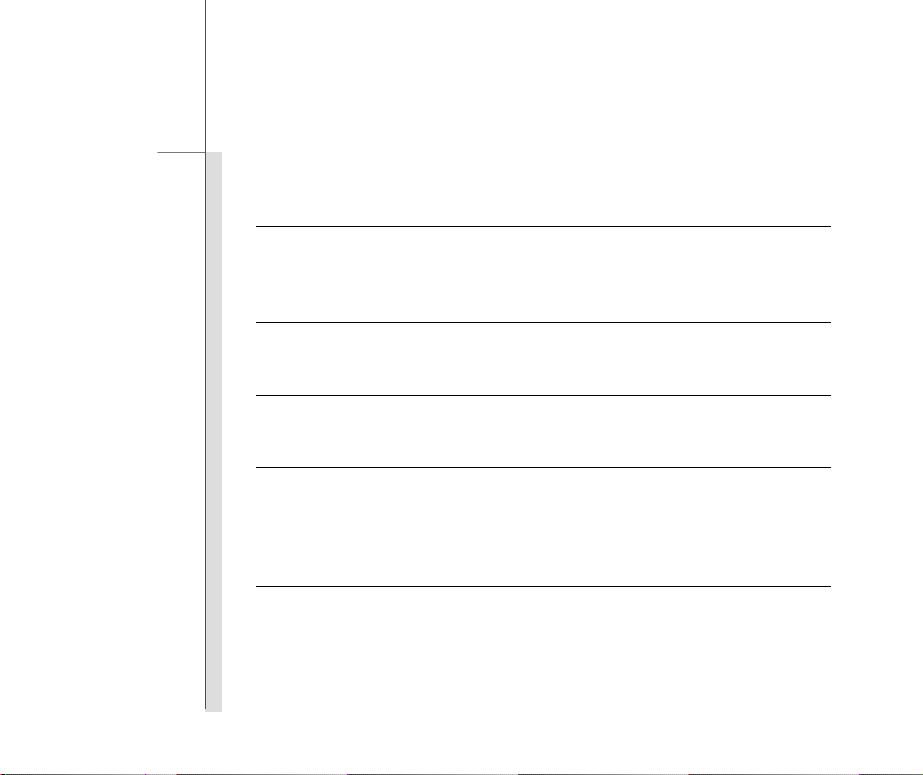
2-4
Introductions
Specification
Physical Characteristic
Dimension 245.9 (W) x 192.7 (D) x 11.2 (H) mm
Weight 648g
CPU
Processor Type ARM Cotex A8 / 1GHz
Memory
Memory 1GB DDR3 DRAM
Storage (Items listed here may vary depending on the model users purchased)
Storage 8GB
Special Notification The actual storage preinstalled in this product depends on the
model you purchased, and may very without notice.
Power
AC/DC Adapter 12V, 1.5A
Battery T y pe 2 cells
Page 15
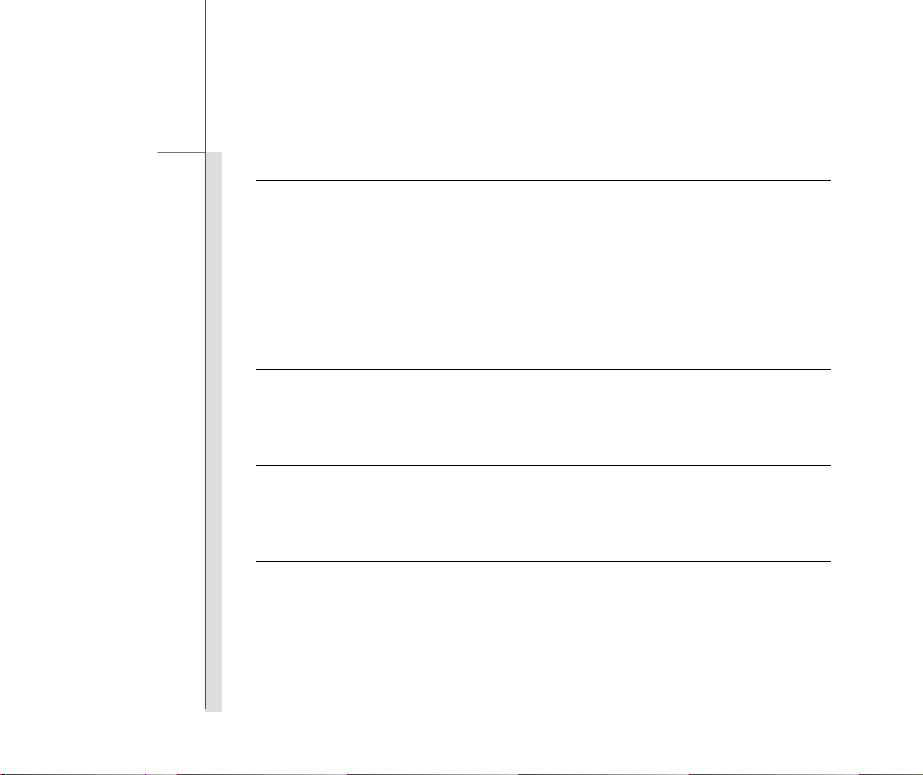
2-5
Introductions
I/O Port
Mini USB Connector x 2
Headphone out x 1
Mini HDMI Connector x 1
Internal Microphone x 1
Card Reader (microSD) x 1 (Supports Maximu m 32 GB)
The supported memory cards may vary without notice.
Communication Port (Items listed here may vary without notice)
Wireless LAN Supported
Bluetooth Supported
Audio
Internal Speaker 2 speakers with housing
Sound Volume Adjust by volume butto n
Display
LCD Type 10.0" LED panel
LCD Resolution 1024 x 768
Multi T ouch Supported
Brightness Brightness controlled by setting
Page 16
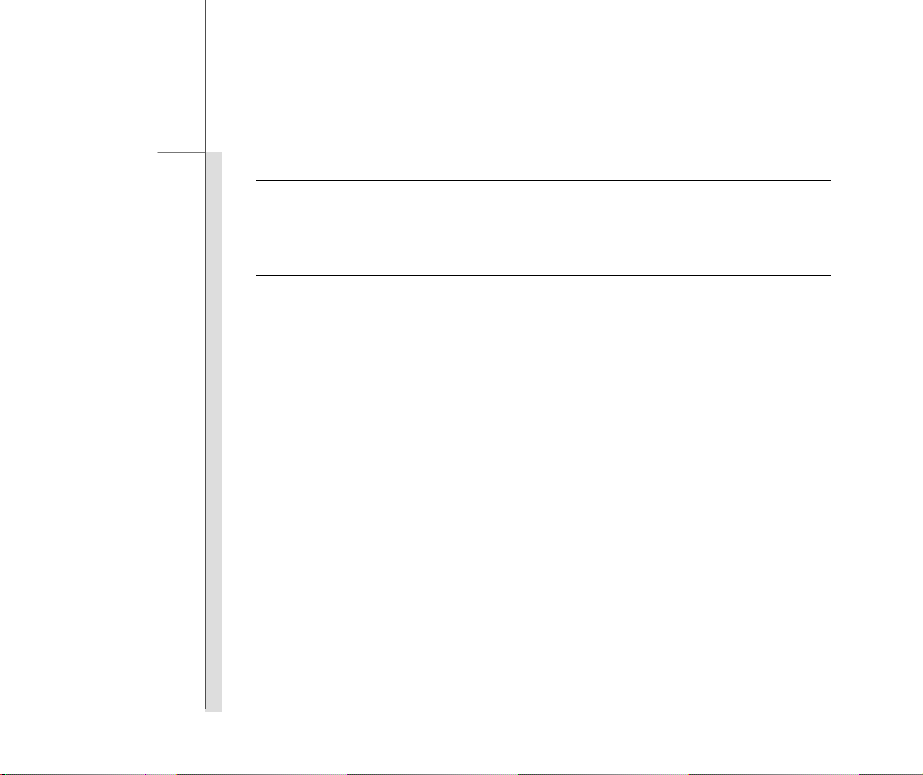
2-6
Introductions
WebCam
Front Webcam (optional) Supported
Rear Webcam (optional) Supported
Others
ALS (Ambient Light Sensor) Supported
e-Compass Supported
G-Sensor Supported
Vibration Motor Supported
Special Notification The actual function preinstalled in this product depends on the
model you purchased, and may vary without notice.
Page 17
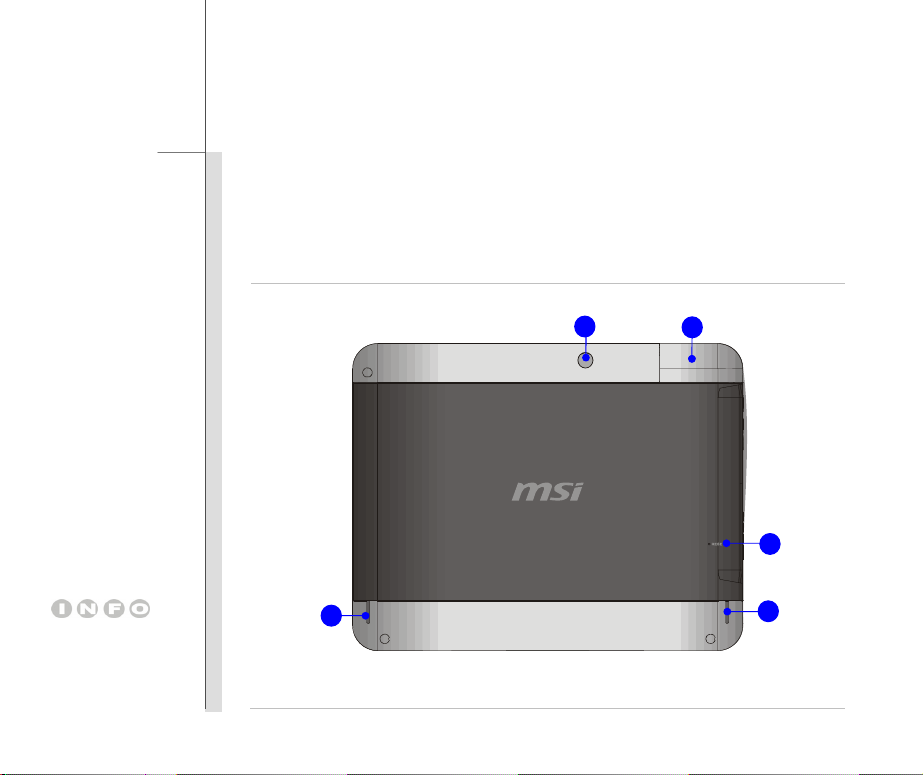
2-7
Introductions
Product Overview
This section provides the description of basic aspects of this tablet PC. It will help you to know more
about the appearance of this device before using it. Please be aware that the device shown in this
section may vary from the actual one that users purchased.
1
4
3
The figures show here are
for reference only.
2
2
Page 18

2-8
Introductions
15
14
16
5
6
7
8
10
9
13
11
12
Page 19

2-9
Introductions
1. Rear Webcam
This built-in Rear Webcam can be used for picture taking, video recoding o r confe rencing, and
any other interactive applications.
2. Stereo Speakers
Give high quality sound blaster with stereo system and Hi-Fi function supported.
3. Reset Hole
When your tablet PC is cra shed, you can use a str aighte ned pa percli p to inset t he reset hole
to reset the tablet PC.
4. Card Reader
The built-in card reader may support microSD card. Contact the local dealer for further and
correct information and be noted that the supported memory card may vary without notice.
5. Power Button
Press the power button to t urn t his product ON and OFF.
Page 20

2-10
Introductions
6. Volume Up / Volume Down
Volume Up
Press the Volume Up or Volume Down button to decrease or
increase the sound volume.
Read the icon on behalf of the Sound Level Status appearing on
the display to learn the function status.
Volume Down
7. Mini HDMI Connector
HDMI (High Definition Multimedia Interface) is a new interface standard for PCs, displays and
consumer electronics devices that supports standard, enhanced and high-definition video, plus
multi-channel digital audio on a single cable.
8. Headphone Connector
Used for connecting the speakers or headphones.
9. Internal Microphone
This is the built-in microphone and its function is the same with microphone.
10. Mini USB Port (Host)
Through the USB to mini USB cable, the mini USB port allows the tablet PC to connect
USB-interface peripheral devices, such as mouse, keyboard, modem, portable hard disk
module, printer and mor e.
Page 21

2-11
Introductions
11. Mini USB Port (Device)
The mini USB port allows the peripherals devices to connect to the tablet PC.
12. Power Connector
Provided to connect the AC/DC adapter and supply AC power for this tablet PC.
13. Quick Launch Touch Sensors
Use the quick launch touch sensors to activate the specific applications or tools. Refer to
chapter 3 of this manual fo r th e further information.
Search
This key will launch Search application.
Home
This key will switch to desktop.
Menu
This key will launch Menu function.
Back
This key will switch to the previous page or act i on .
14. Front Webcam
This built-in Front Webcam can be used for picture taking, video recoding or c onferencing, and
any other interactive applications.
Page 22

2-12
Introductions
15. Status LED
Battery Status
Glowing green when the battery is being charged.
Battery LED goes out when it is fully charged.
Blinking green if the battery fails or when the AC/DC adapter is disconnected.
16. Multi Touch Display
This tablet PC is equipped with a user-friendly multi touch display which lets users use hands or
finger gestures to interact with multi-media content, play games, read e-books, access
documents, create special effects, manipulate art and photographs, and even surf on the
internet, in a truly uniqu e a nd compelling way.
Page 23

CHAPTER 3
Getting Started
Page 24

3-2
Getting Started
Power Management
Battery Power
This tablet PC is equipped with a high-capacity Lithium polymer battery pack. The rechargeable
Lithium polymer batt er y p ac k is an i nternal power source of this device.
However, the battery equipped is not replaceable by users, and may be damaged if users try to
disassemble the product and the battery pack installed inside on their own.
Also, note that the limited warranty to the product may also lose its efficacy when this product is
disassembled not by an aut h ori z ed ma ch i nis t .
Please follow your local laws and regulations to recycle the product.
Conserving Battery Power
Efficient battery power is critical to maintain a normal operation. If the battery power is not
managed well, the saved data and customized settings may be lost.
To optimize battery life and avoid a sudden power loss, read the tips below:
Suspend system operation if th e sy stem wi ll b e idl e for a w hil e or short en t he sus pend t i mer’s
time period.
Turn off the system if you won’t be using it for a period of time.
Disable unnecessary settings or re mov e i dle peripherals.
Connect an AC/DC adapter to the system whenever possible.
Page 25

3-3
Getting Started
Charging the Battery Pack
The battery pack equipped is rechargeable, however please pay attention to the following tips
before recharging the battery:
Plug in an external AC/DC adapt er.
You can use the system, suspend system operation or shut down and turn off the system
without interrupting the charging process.
The battery pack installed inside the device uses Lithium-ion battery cells that have no
“memory effect.” It is unnecessary to discharge the battery before recharging. However, to
optimize the life of battery, we suggest that consuming the battery power completely once
every three months.
The actual charging time will be determined by the applications in use.
AC power
It is strongly recommended to connect the AC/DC adapter to the tablet PC and use the AC power
while using this tablet PC for the first time. When the AC power is connected, recharging the
battery will start immediately.
Note that the AC/DC adapter included in the package is approved for your tablet PC; using other
adapter model may damag e either the tablet PC or other devices attache d t o it.
Do not cover the AC/DC adapter since it may produce a certain heat while in use. Always be
aware of heat coming from the AC/DC adapter in use.
Page 26

3-4
Getting Started
Connecting the AC Power
1. Unpack the package to find t he AC/DC adapter.
2. Plug the DC end of the adapter to the tablet PC, and plug the AC/DC adapter to the electrical
outlet.
Disconnecting the AC Power
When disconnecting the AC/DC adapter, you should:
3. Unplug the AC/DC adapter from the electrical outlet first.
4. Unplug the DC end of the adapter from the tablet PC .
Page 27

3-5
Getting Started
Basic Operations
If you are a beginner to this tablet PC, please read the fo llowing instructions to assure your own
safety, and make yourself comfortable during the operations.
Safety and Comfort Tips
This tablet PC is a portable platform that allows you to work anywhere. However, choosin g a good
workspace is i mportant if you are going to use your tablet PC for a long period of time.
Your work area should have enough illumination.
Choose the proper desk and chair and adjust their height to fit your posture when operating.
Avoid using this tablet PC in the sp ac e w her e may cau se y ou discomfort.
Since this is an electrical dev ice, please treat it with great care to avoid personal injury.
The tablet PC should be operate under maximum ambient temperature of 40°C (120°F)
Having a Good Work Habit
Have a good work habit is important if you are going to use this tablet PC for long periods of time;
otherwise, it may cause discomfort or injury to you. Please keep the following tips in mind when
operating.
Change your posture frequently.
Stretch and exercise you body re gularly.
Remember to take a break after worki n g for a period of time.
Page 28

3-6
Getting Started
Powering On the Tablet PC
T o power on the tablet PC, follow the steps below:
1. Connect the AC power to the device fir st ,
2. Find the location of the power button as shown in the figure,
3. Press and hold the power button for 3 seconds, the ma ch in e starts with a shake.
Page 29

3-7
Getting Started
Unlocking the Tablet PC
After power on the tablet PC, you can see the lock screen as below, please refer to the following
instruction to unlock the tablet PC.
1. Tap and drag the lock ico n u pw ar d as s h ow n on th e s cr een .
2. Then the unlock screen will show as shown:
Page 30

3-8
Getting Started
Muting the Tablet PC
Tap and drag the voice icon downward to mute the tablet PC.
Or press and hold the power button for 3 seconds, and then tap “Silent mode” to mute your tablet
PC.
Page 31

3-9
Getting Started
Introduction of the Desktop
1 3
11 12
6 2 5 4
7
8
9
10
12
Page 32

3-10
Getting Started
1. Home: Switch to desktop.
7. Menu: Launch Menu function.
2. Battery Status:
Show current battery status.
3. Time: Show current time. 9. Program s: Activate the programs list.
4. Volume down:
Decrease the sound volume.
5. Volume up:
Increase the sound volume.
6. Back: Switch screen to the
previous page or action.
Please be noted that the des ktop may vary depends on the firmware you use.
8. Browser: Launch the Internet br owser.
10. Settings:
Change the settings of the tablet PC.
11. Programs Shortcuts:
The shortcuts of the default programs.
12. Page: Show the current page location.
Page 33

3-11
Getting Started
Changing Orientation
This tablet PC is equipped with G-sensor module which gives users an enjoyable experience in
viewing web pages, documents, pictures, videos, etc. Whenever the display is rotated, the
screen will be rotated and expanded to fit the display automatically.
Page 34

3-12
Getting Started
The figures show here are
for reference only.
Using the Quick Launch Touch Sensors
This tablet PC provides several quick launch touch sensors. Use these sensors to activate the
specific applicati ons or to ol s.
Search
This key will launch Search application.
Page 35

3-13
Getting Started
Home
This key will switch to desktop.
Menu
This key will launch Menu function.
Page 36

3-14
Getting Started
Back
This key will switch to the previous page.
Page 37

3-15
Getting Started
Connecting the Network
T ap “ Set ti ng” b utt on on the ma in s cre en Æ Select “ Wireless & networks” Æ Select “Wi-Fi” to turn on
WiFi Æ Select “Wi-Fi settings”, then the available wireless LAN list will show on the screen. Choose
one network that y ou would like to use and enter the authorized password you get.
Page 38

3-16
Getting Started
Language & Keyboard Settings
Tap “Setting ” button on the main screen and follow the steps below to make language & keyboard
settings.
(1) Select “Language & Keyboard”.
Page 39

3-17
Getting Started
(2) Tap “Select language”.
(3) Choose the language you want
to use.
Page 40

3-18
Getting Started
Or (4) select the availa bl e keyboard settings
Page 41

3-19
Getting Started
Date & Time Settings
Tap “Setting” button on the main screen Æ Select “Date & Time Settings” to make the setting.
Page 42

3-20
Getting Started
Inserting a microSD card to the Tablet PC
You may purchase other microSD card to increase the storage capacity of the tablet PC, please
follow the steps below to insert or replace it:
1. Locate the microSD card slot on the tablet PC as shown.
2. Dig the edge of the microSD card slot co v er w ith y our f inger ti p. B e car eful w ith yo ur f ing er w hi le
trying to take out of the microSD card slot cover.
Page 43

3-21
Getting Started
3. Insert or replace the microSD card you purchased into the microSD card slot with correct
direction as show n. Then close the microSD card slot cover of the tablet PC.
Page 44
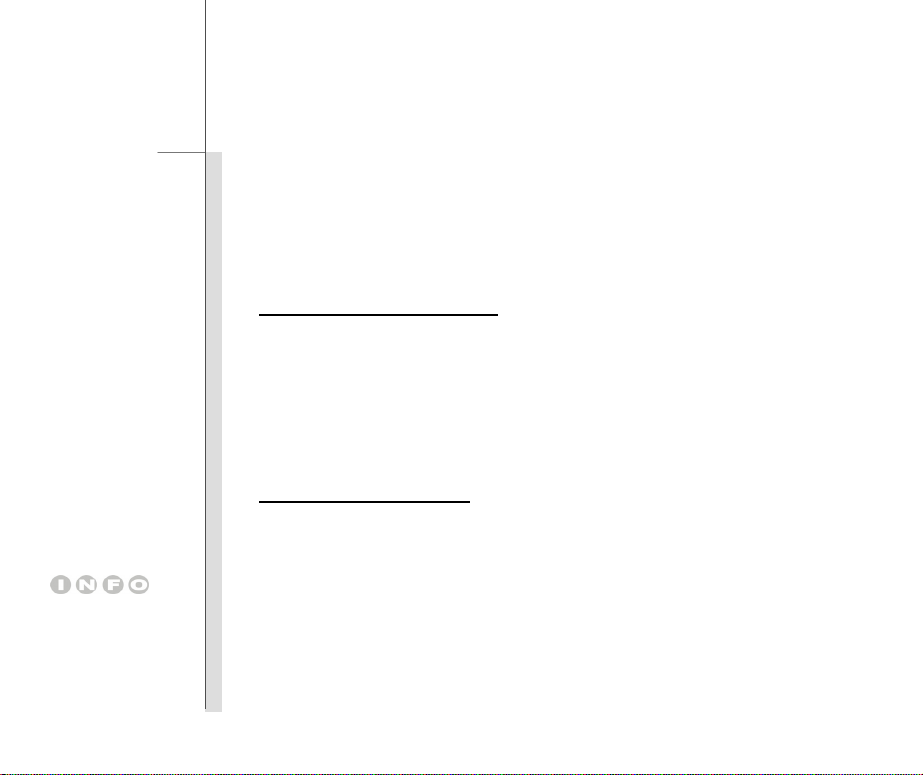
3-22
The devices shown in the
reference figures here may
be different from the devices
users have.
Getting Started
Connecting the External Devices
The I/O (input/outp ut ) p or ts on the tablet PC allow users to connect p er i ph eral devices. All devices
listed here are for reference only.
Connecting the Communication Devices
Using Wireless LAN Connection
This tablet PC is equipped with wireless LAN module which allows users to perform fast data
transmission with the standard IEEE 802.11 for wireless LAN. This gives users the mobility to
move around within a broad coverage area and still be connected to the network.
By using the 64-bit/128-bit Wired Equivalent Privacy (WEP) encryption technology and Wi-Fi
Protected A cce s s f eat ure, the optional built-in wirelesses LAN i s capable to achieve a more efficient
and a more secure solution to the wireless communication.
Using Bluetooth Connection
This tablet PC is equipped with Bluetooth module which allows users to connect various
Bluetooth-enabled devices to the device. Bluetooth provides a way to connect and exchange
information between devices such as m ob ile phones, personal computers, printers, GPS rece ive rs,
PDAs, digital cameras, and video game consoles through a secure, globally unlicensed Industrial,
Scientific and Medical (ISM) 2.4 GHz short-range radio frequency bandwidth.
For more instructions or detailed steps on using the Wireless LAN and Bluetooth functions, please
ask your MIS staff or network manager for help.
Page 45

3-23
Getting Started
Page 46
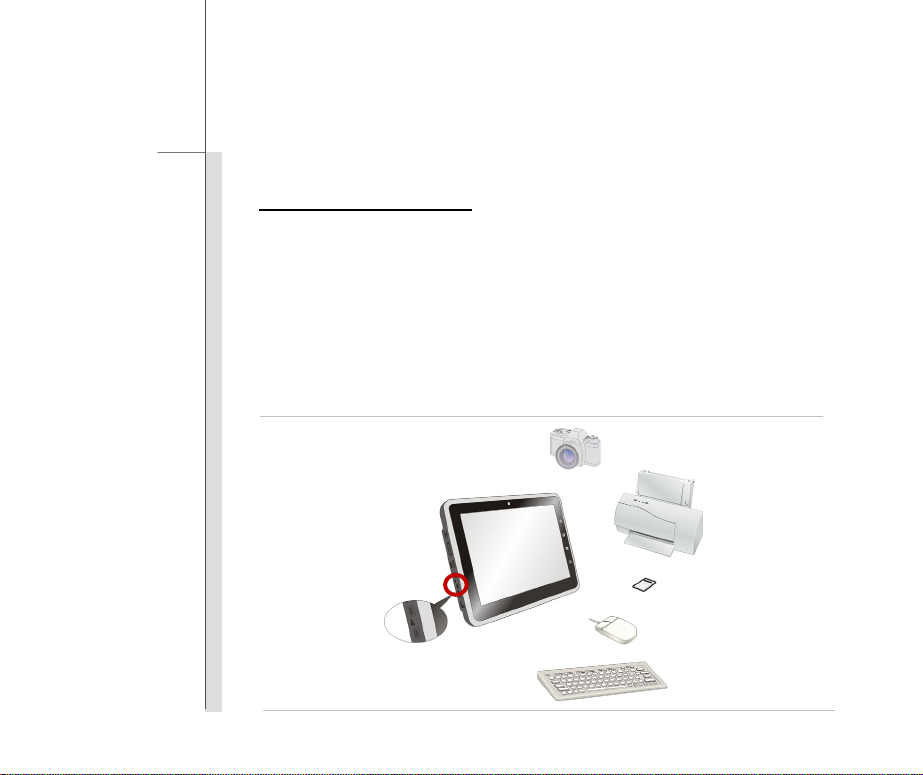
3-24
Getting Started
Connecting the Peripheral Devices
Connecting the USB devices
This tablet PC provides mini USB ports for connecting various USB devices, such as mouse,
keyboard, digital c a mer a, webcam, printer, and external opt ic al st or a ge d ev i ce, et c. T o co nnect
these devices, install the drivers for each device first if necessary, and then connect the device to
the tablet PC. This tablet PC is capable to auto detect the USB devices installed, and if there is no
detection of the dev i ces, ple ase manu all y enabl e t he US B d evi ces by going t o Start Menu / Control
Panel / Add Hardware to add the new device.
Note: Make sure that you h ave an external power adapter connected to your ex t ern al opt i ca l
storage device in addit i o n to th e US B ca bl e.
Page 47

3-25
Getting Started
Connecting the External Display Devices to Mini HDMI port
Mini HDMI (High Definition Multimedia Interface) is a new interface standard for PCs, displays and
consumer electronics devices that supports s tandard , e nhanced and high-definition video, plus
multi-channel digi tal audio on a single cable.
Once the display is connected to the tablet PC , power on the tablet PC and the external display
should respond by default. Alternately, you can change the display mode by configuring the settings
in Display Properti es of operating system.
Page 48

3-26
Getting Started
Updating Tablet PC Firmware
You can update the firmware of your tablet PC through another notebook o r desktop PC. Please
check the latest firm ware version of your tablet PC to make sure it is up-to-date. To update the
firmware can enhance the performance of your tablet PC , please see the following instruction fo r
more updating instructions.
Before updated th e firmware of your tablet PC, you need to:
Backup your personal data on your tablet PC.
Be sure the battery of your tablet PC is fully charged; plug the DC end of the adapter to the
tablet PC, and the male end of the power cord to the electr ical outlet.
Turn off all idl e r un ni ng programs.
USB cable is required
Turn on your notebook or desktop PC, be sure it is connected to the internet.
.
Page 49

3-27
Getting Started
Please follow the steps below to update the latest firmware of your tablet PC.
(1) Please downl oad the latest firmware of your tablet PC from the following website location
http://www.msi.com
Please be noted that if you cannot get the latest firmware from this website, please contact
the local dealer for detailed information.
Please go to the above website location and select “Download”, then choose the following zip file to
find the latest firmware.
Page 50

3-28
Getting Started
(2) Connect USB to mini USB cab l e to y our n ote bo o k (or de sk to p PC) a nd t a blet PC.
Please be noted that the USB c on n ec t or may di ffer from the actual tablet PC you purchase.
(3) Please tap and drag the status bar downward to open the detailed information, and then select
“USB Connected”
Page 51

3-29
Getting Started
(4) Please select “Turn on USB storage”.
(5) On the notebook or your des ktop PC, an au to-play dialog bo x with “MSI W INPAD” will pop
up on the screen, please select “Open folder to view files”.
Page 52

3-30
Getting Started
(6) Please copy the new firmware to root directory on WINDPAD.
Note1: The filename must be “update.img”, if not, please rename the image name.
Note2: Remember to copy the firmware file to root directory.
(7) Please select “Turn off USB Storage”.
Page 53

3-31
Getting Started
(8) Please select “Install”. You can select “Cancel” to update the firmware later. Please follow
the above instruction to turn on/off USB storage setting and back to this dialog box agai n.
(9) Please keep your USB cable connected. The system will auto reboot a fter updating the
firmware.
Important: Do not touch th e scr e en w h e n the s ys tem is updating the firmware.
Page 54

3-32
Getting Started
(10) Please select “Menu” and then select “Settings”, this step is to confirm the firmware
version.
(11) Please select “About Device”
Page 55

3-33
Getting Started
(12) The firmware upda te i s c ompl et ed. Ple ase conf ir m th e “ Buil d n umb er” is t he l at est a nd i f its date
and version is the same with the information on the website.
