Page 1
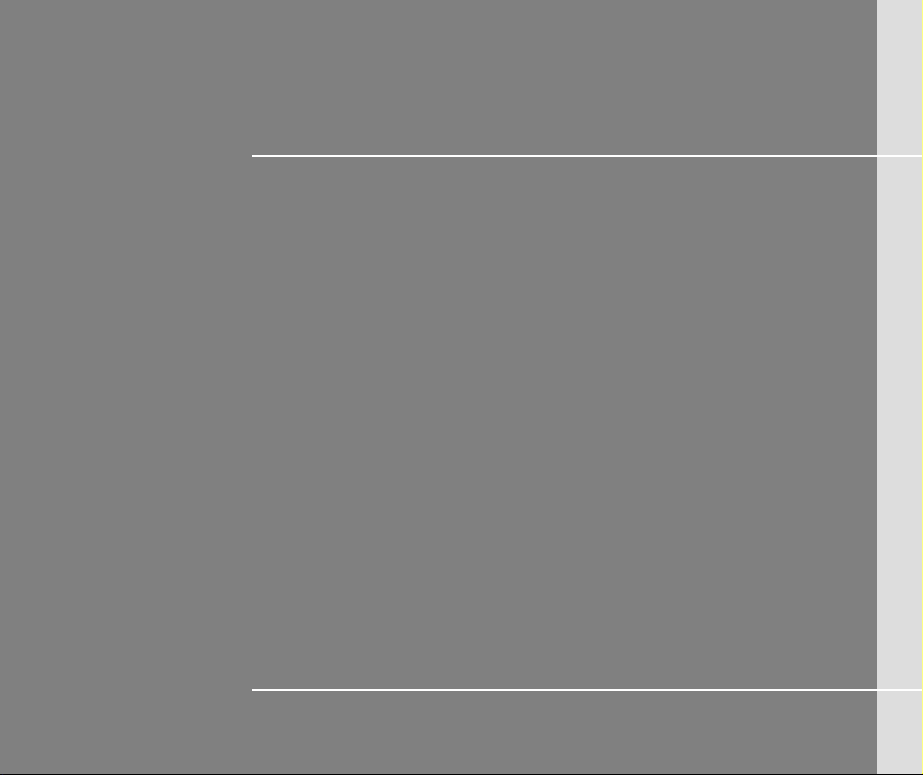
CHAPTER 1
Preface
Page 2
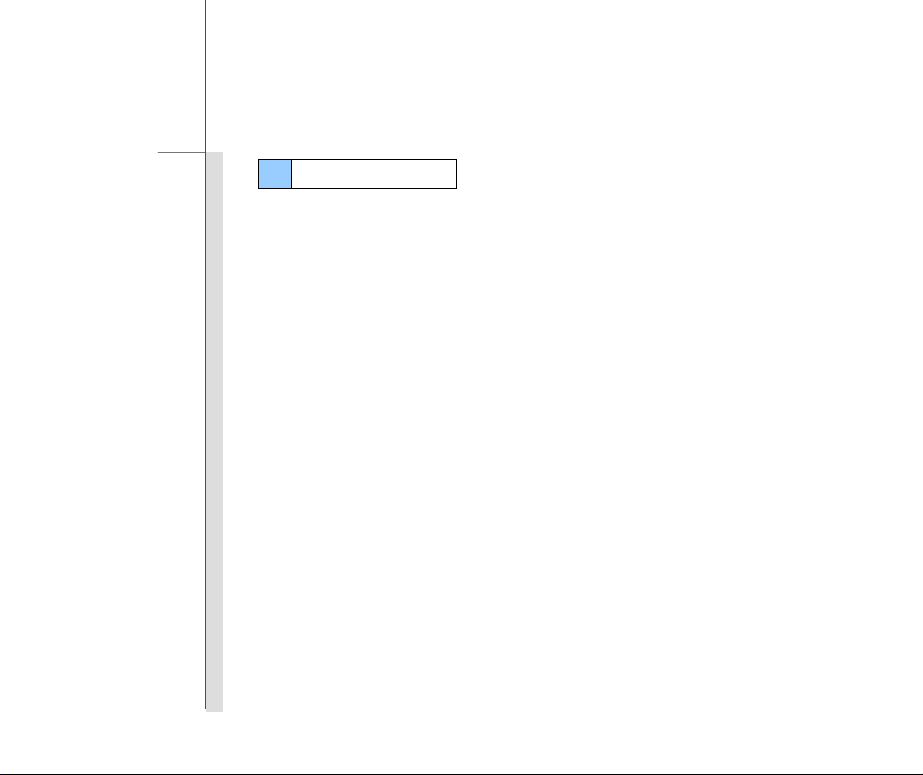
1-2
Preface
Table of Content
Preface
Table of Content............................................................................................................................ 1-2
Regulations Information............................................................................................................... 1-5
FCC-B Radio Frequency Interference Statement .................................................................... 1-5
FCC Conditions ........................................................................................................................ 1-6
CE Conformity .......................................................................................................................... 1-6
Safety Instructions........................................................................................................................ 1-7
Safety Guideline for Using Lithium Battery ..............................................................................1-11
WEEE Statement ......................................................................................................................... 1-15
Trademarks.................................................................................................................................. 1-22
Reversion History ....................................................................................................................... 1-22
Introductions
Manual Map ................................................................................................................................... 2-2
Unpacking...................................................................................................................................... 2-3
Specification.................................................................................................................................. 2-4
Product Overview ......................................................................................................................... 2-8
Page 3
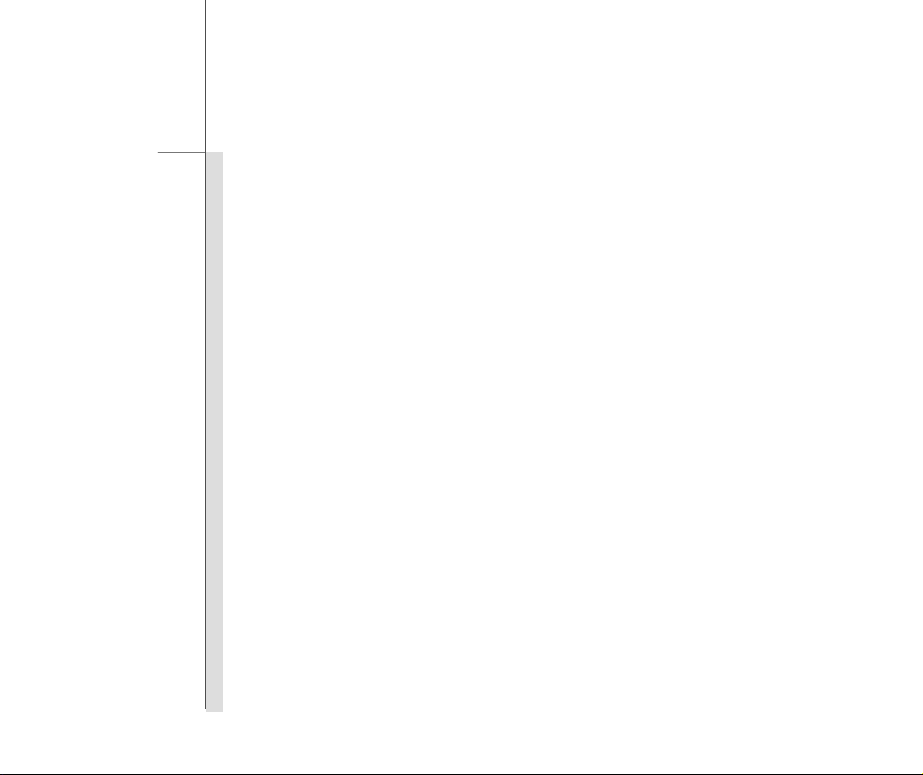
1-3
Preface
Getting Started
Power Management ...................................................................................................................... 3-2
Battery Power........................................................................................................................... 3-2
AC Power ................................................................................................................................. 3-3
Power On the Tablet PC........................................................................................................... 3-5
Power Management in Windows OS ....................................................................................... 3-6
Energy Saving Tips................................................................................................................... 3-8
Basic Operations .......................................................................................................................... 3-9
Safety and Comfort Tips........................................................................................................... 3-9
Having a Good Work Habit....................................................................................................... 3-9
Amusing Features .................................................................................................................. 3-10
Rotating the Display ............................................................................................................... 3-13
Using the Quick Launch Buttons ............................................................................................ 3-14
Using 3G Function (Optionally Supported) ............................................................................ 3-16
Connecting the External Devices.............................................................................................. 3-17
Connecting the Communication Devices ............................................................................... 3-17
Connecting the Peripheral Devices ........................................................................................ 3-19
Page 4
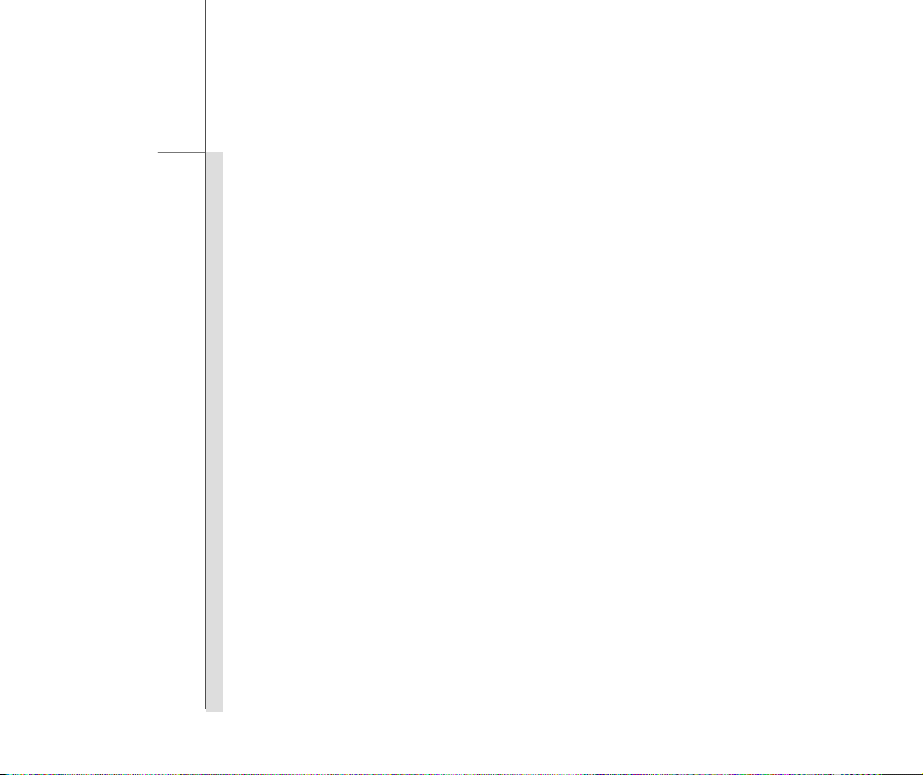
1-4
Preface
Regulations Information
FCC-B Radio Frequency Interference Statement
This equipment has been tested and found to comply with the limits for a Class B digital device,
pursuant to part 15 of the FCC rules. These limits are designed to provide reasonable protection
against harmful interference in a residential installation. This equipment generates, uses and
radiates radio frequency energy, and, if not installed and used in accordance with the instructions,
may cause harmful interference to radio communications. However, there is no guarantee that
interference will not occur in a particular installation. If this equipment does cause harmful
interference to radio or television reception, which can be determined by turning the equipment off
and on, the user is encouraged to try to correct the interference by one or more of the following
measures:
Reorient or relocate the receiving antenna.
Increase the separation between the equipment and receiver.
Connect the equipment into an outlet on a circuit different from that to which the receiver is
connected.
Consult the dealer or an experienced radio TV technician for help.
NOTE
The changes or modifications not expressly approved by the party responsible for
compliance could void the user’s authority to operate the equipment.
Page 5
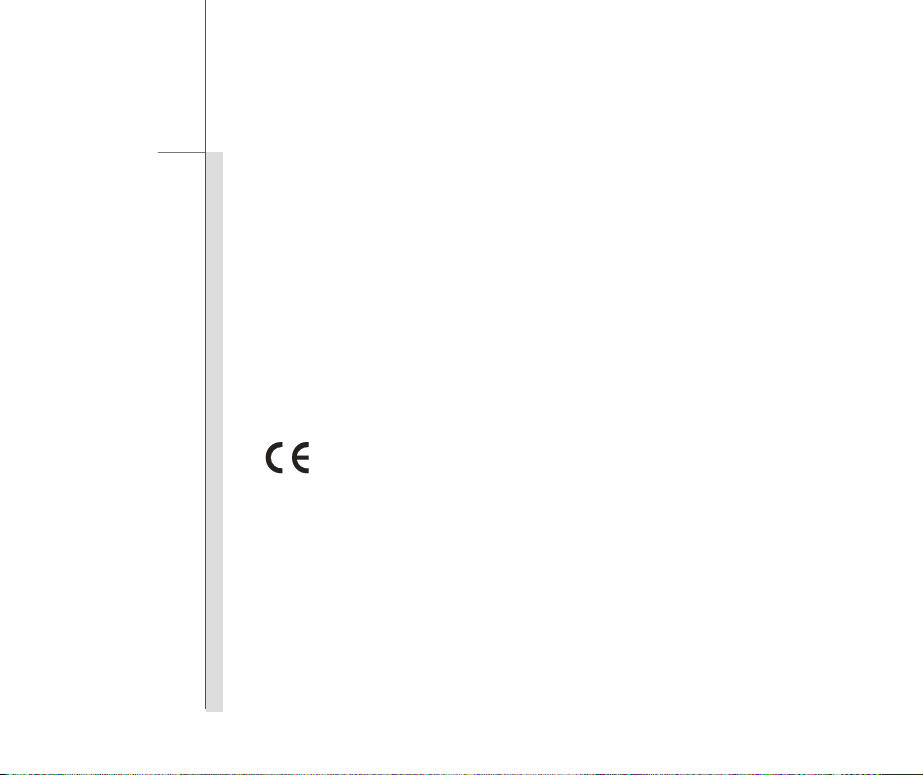
1-5
Preface
Shield interface cables and AC power cord, if any, must be used in order to comply with the
emission limits.
FCC Conditions
This device complies with part 15 of the FCC Rules. Operation is subject to the following two
conditions:
This device may not cause harmful interference.
This device must accept any interference received, including interference that may cause
undesired operation.
CE Conformity
This device is in compliance with the essential safety requirements and other relevant
provisions set out in the European Directive.
Page 6
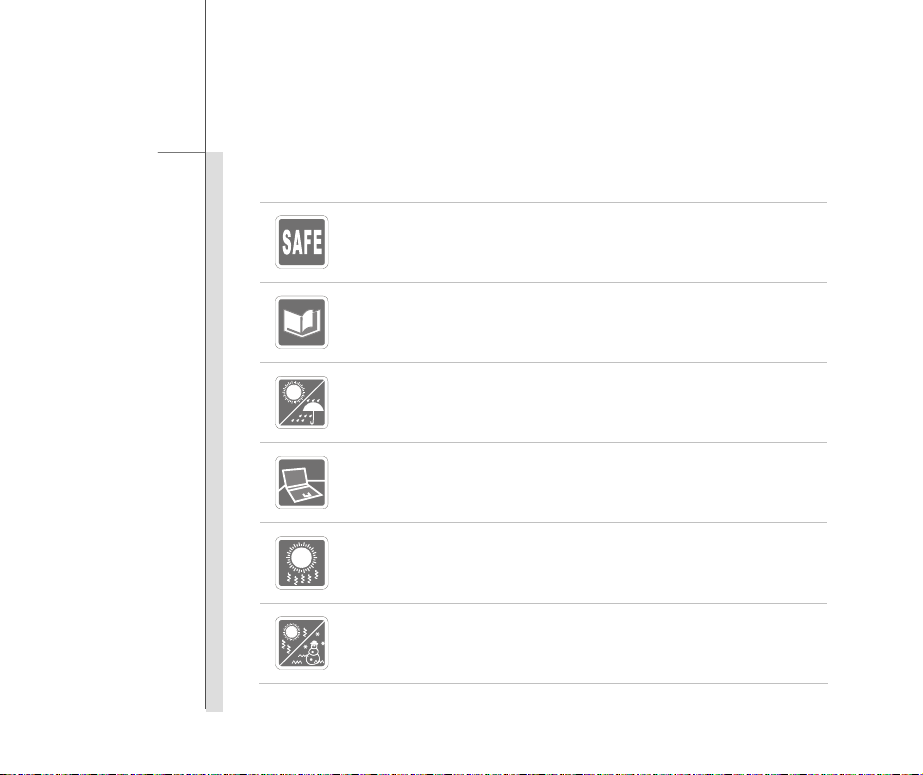
1-6
Preface
Safety Instructions
Read the safety instructions carefully and thoroughly.
All cautions and warnings on the equipment or user’s manual should be noted.
Keep the User’s Guide that comes with the package for future reference.
Keep this equipment away from humidity and high temperature.
Lay this equipment on a stable surface before setting it up.
The openings on the enclosure are used for air convection and to prevent the
equipment from overheating. Do not cover the openings.
Do not leave the equipment in an unconditioned environment with a storage
temperature above 60
equipment.
O
C (140OF) or below 0OC (32OF), which may damage the
Page 7
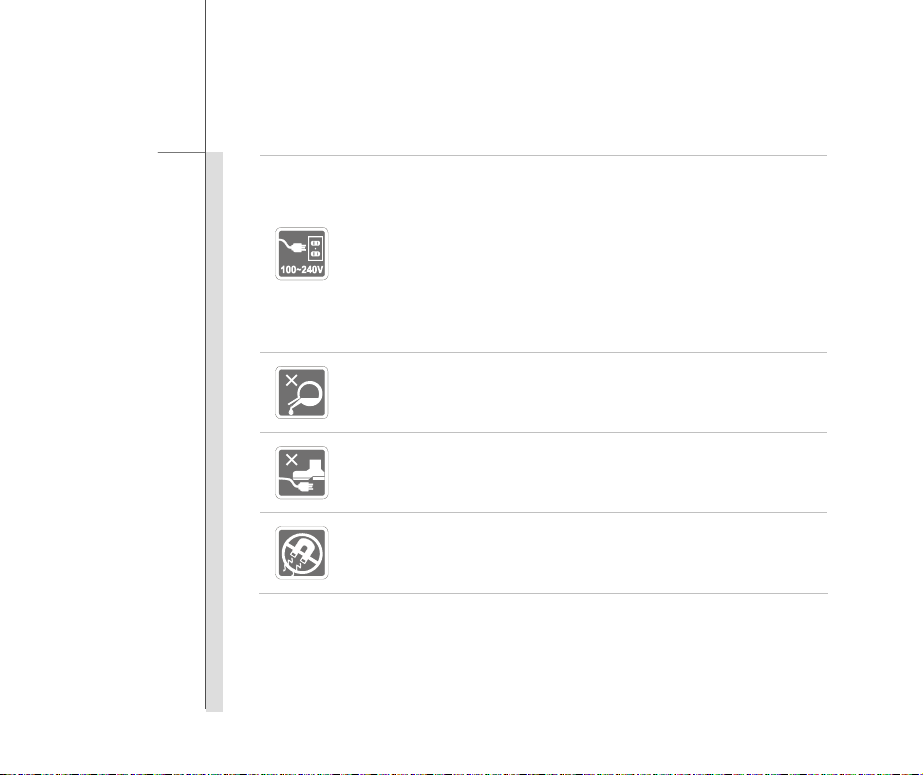
1-7
Preface
Make sure the power voltage is within safety range and has been adjusted
properly to the value of 100~240V before connecting the equipment to the
power outlet.
Always unplug the AC power cord before installing any add-on card or module
to the equipment.
Always disconnect the AC power cord or uninstall the battery pack or switch off
the wall socket if the equipment would be left unused for a certain time to
achieve zero energy consumption.
Never pour liquid into the opening that could damage the equipment or cause an
electrical shock.
Place the power cord in a way that people are unlikely to step on it. Do not place
anything on top of the power cord.
Always keep the strong magnetic or electrical objects away from the equipment.
Page 8
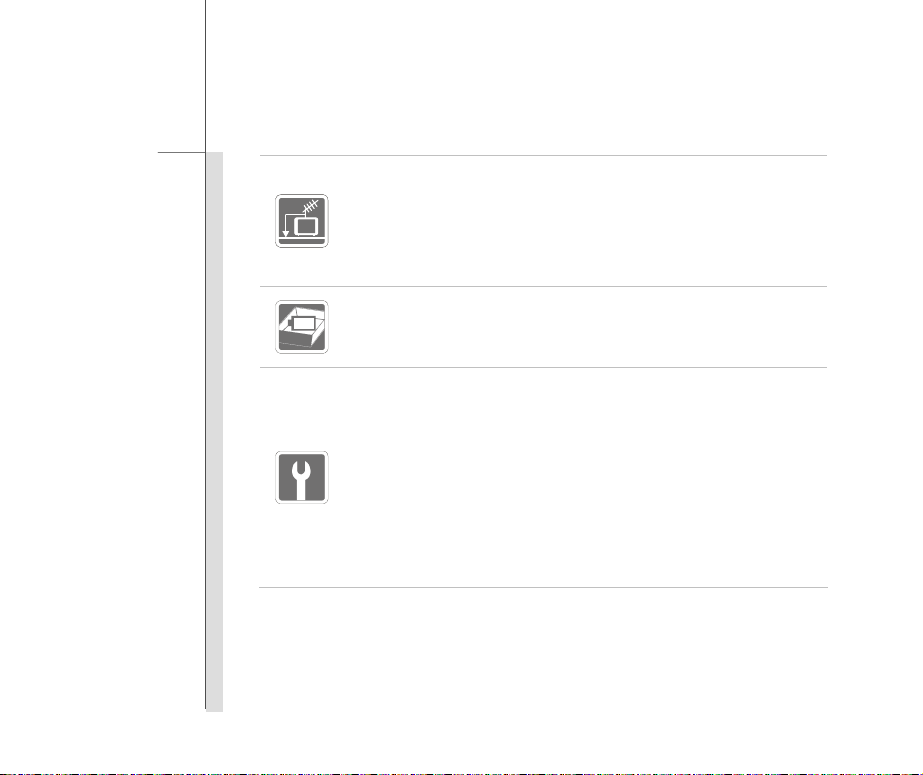
1-8
Preface
When installing the coaxial cable to the TV Tuner, it is necessary to ensure that the
metal shield is reliable connected to protective earthing system of the building.
Cable distribution system should be grounded (earthed) in accordance with
ANSI/NFPA 70, the National Electrical Code (NEC), in particular Section 820.93,
Grounding of Outer Conductive Shield of a Coaxial Cable.
To prevent explosion caused by improper battery replacement, use the same or
equivalent type of battery recommended by the manufacturer only.
Always keep the battery in a safe place.
If any of the following situations arises, get the equipment checked by a service
personnel:
The power cord or plug is damaged.
Liquid has penetrated into the equipment.
The equipment has been exposed to moisture.
The equipment has not worked well or you can not get it work according to
User’s Manual.
The equipment was dropped and damaged.
The equipment has obvious signs of breakage.
Page 9

1-9
Preface
Green Product Features
Reduced energy consumption during use and stand-by
Limited use of substances harmful to the environment and health
Easily dismantled and recycled
Reduced use of natural resources by encouraging recycling
Extended product lifetime through easy upgrades
Reduced solid waste production through take-back policy
Environmental Policy
The product has been designed to enable proper reuse of parts and recycling
and should not be thrown away
Users should contact the local authorized point of collection for recycling and
disposing of their end-of-life products.
Page 10
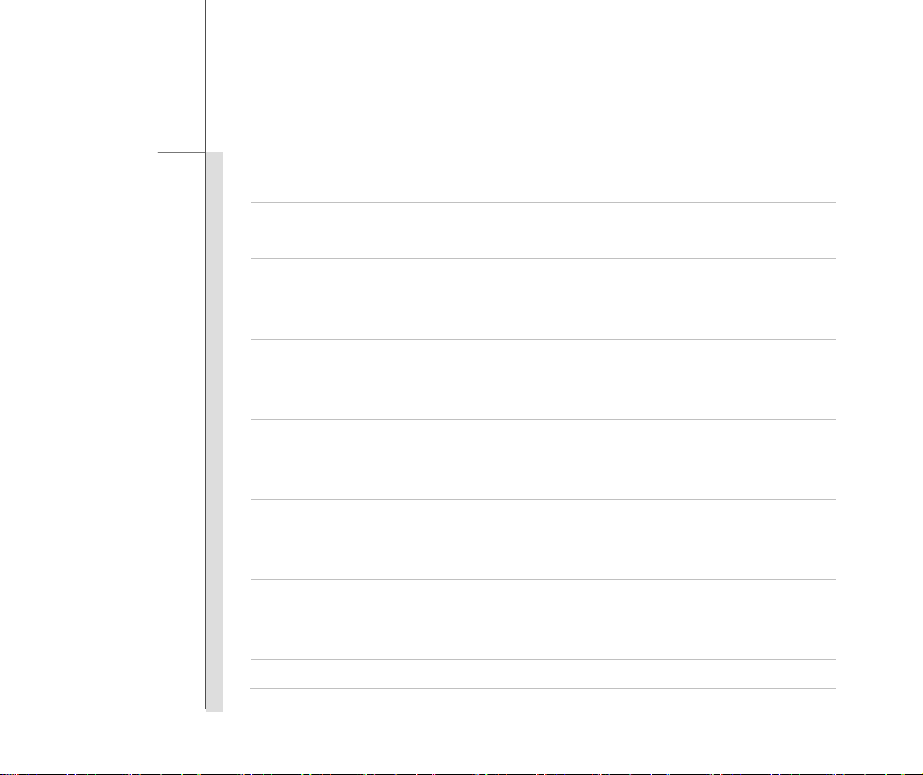
1-10
Preface
Safety Guideline for Using Lithium Battery
(English) CAUTION: Danger of explosion if battery is incorrectly replaced. Replace only with the sam e or equivalent type
recommended by the equipment manufacturer. Discard used batteries according to manufacturer’s instructions.
(French) (Français) ATTENTION: II y a danger d’explosion s’il y a remplacement incorrect de la batterie. Remplacer
uniquement avec une batterie du meme type ou d’un type équivalent recommandé par le constructeur. Mettre au rebut
les batteries usages conformément aux instructions du fabricant.
(German) (Deutsch) VORSICHT: Explosionsgefahr bei unsachgemäßem Austausch der Batterie. Ersatz nur durch
denselben oder einen vom Hersteller empfohlenen gleich-wertigen Typ. Entsorgung gebrauchter Batterien nach
Angaben des Herstellers.
(Spanish) (Español) PRECAUCIÓN: Peligro de explosión si la batería es reemplazada incorrectamente. Cámbiela solo
por la misma o un tipo equivalente recomendado por el fabricante. Descarte usar baterías usadas de acuerdo con las
instrucciones del fabricante.
(Italian) (Italiano) ATTENZIONE: Pericolo di esplosione della batteria se sostituita in modo non corretto. Sostituire solo
con la stesso tipo o con uno equivalente come indicato nel manuale del produttore. Smaltire le batterie usate come da
istruzioni del produttore.
(Russian) (Русский) Внимание: Существует опасность взрыва батареи в случае неправильной замены. Для
замены всегда используйте такую же или эквивалентную, рекомендованную производителем оборудования.
Следуйте инструкциям производителя при утилизации использованных батарей.
(Turkish) (Türkçe) UYARI: Pil yanlıs yerleştirilirse patlayabilir. Aynı ya da muadili bir pille degistiriniz. Kullanılmış pilleri
Page 11
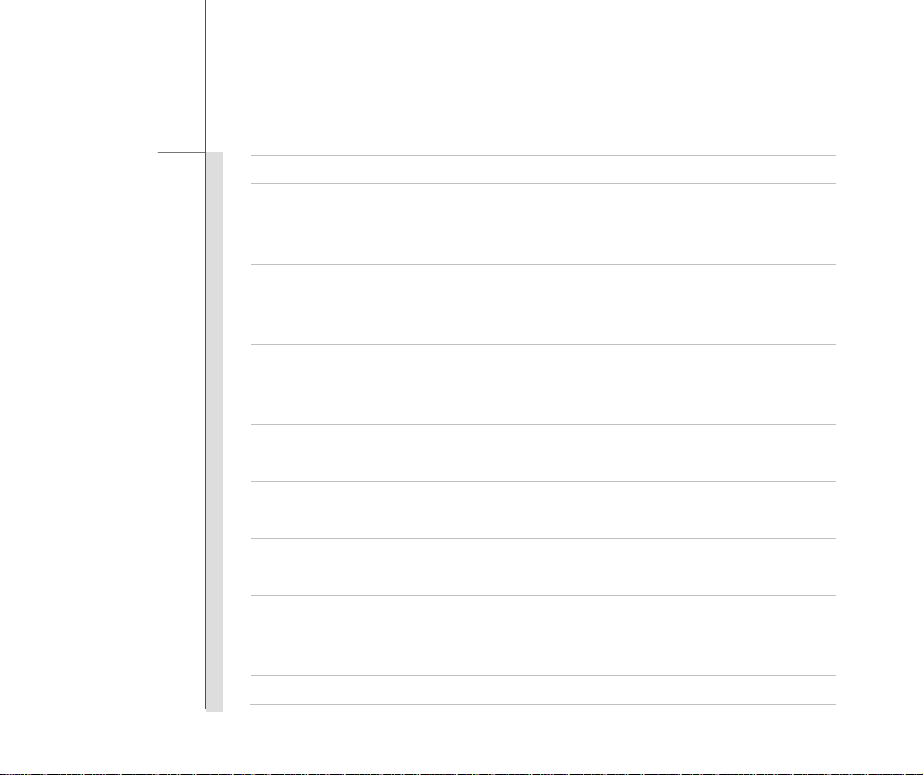
1-11
Preface
üreticinin talimatlarına göre degerlendiriniz.
(Greek) (Ελληνικά) ΠΡΟΣΟΧΗ: Κίνδυνος έκρηξης εάν η μπαταρία τοποθετηθεί λανθασμένα. Να αντικαθιστάτε μόνο με
τον ίδιο ή αντίστοιχο τύπο με αυτό που συνιστά ο κατασκ ευαστής του εξοπλισμού. Να απορρίπτετε τις χρησιμοποιημένες
μπαταρίες ως απορρίμματα σύμφωνα με τις οδηγίες του κατασκευαστή.
(Polish) (Polski) OSTRZEŻENIE: Nieprawidłowa wymiana może spowodować eksplozję baterii. Zamianę można wykonać
wyłącznie na baterię tego samego lub równoważnego typu zalecaną przez producenta urządzenia. Zużyte baterie można
wyrzucać zgodnie z instrukcjami producenta.
(Hungarian) (Magyar) VIGYÁZAT: A nem megfelelő akkumul tor haszn lata robban svesz lyes. Kizárólag ugyanolyan,
vagy a berendezés gyártója által ajánlott, egyenértékű típust használjon. Az elhasznált akkumulátorokat a gyártó
utasításának megfelelően ártalmatlanítsák.
(Czech) (Čeština) UPOZORNĚNÍ: Nebezpečí výbuchu při chybné výměně baterie. Nahraďte pouze stejným nebo
ekvivalentním typem doporučeným výrobcem zařízení. Použité baterie zlikvidujte podle pokynů výrobce
(Traditional Chinese ) (繁體中文) 注意: 若電池未正確更換,可能會爆炸。請用原廠建議之同款或同等級的電池來更換。
請依原廠指示處理廢棄電池。
(Simplif ied Chinese ) (简体中文) 注意: 若电池未正确更换,可能会爆炸。请用原厂建议之同款或同等级的电池来更换。请
依原厂指示处理废弃电池。
(Japanese) (日本語) 警告:バッテリーの取り扱いを誤ると、液漏れや破裂などにより生命や財産に重大な影響を及ぼす
恐れがあります。指定された型番以外のバッテリーは使用しないでください。バッテリーを廃棄する場合は、各自治体
の規則に従って適切に処理して下さい。
(Korean) (한국어) 주의: 배터리를 올바로 교체하지 않으면 폭발할 위험이 있습니다. 타입이 장치 제조업체에서
Page 12

1-12
Preface
권장하는 것과 동일하거나 동등한 배터리로만 교체하십시오. 사용한 배터리는 제조업체의 지침에 따라
폐기하십시오.
(Vietnamese) (Tieng Viet) LƯU Ý: Thay thế pin không tương thích có thể dẫn đến nguy cơ bị nổ. Chỉ thay thế bằng pin
cùng loại hoặc loại tương ứng khuyên dùng bởi nhà sản xuất thiết bị. Vứt bỏ pin đã sử dụng theo hướng dẫn của nhà sản
xuất.
(Thai) (ไทย) ขอควรระวัง: ถาใสแบตเตอรี่อยางไมถูกตอง อาจมีอันตรายจากการระเบิดขึ้นได ใชเฉพาะแบตเตอรี่ชนิดเดียวกัน
หรือเทียบเทา ที่แนะนําโดยผูผลิตอุปกรณเทานั้น ทิ้งแบตเตอรี่ที่ใชแลวตามคําแนะนําของผูผลิต
(Indonesian) (Bahasa Indonesia) PERHATIAN: Bahaya ledakan dapat terjadi jika salah memasang baterai. Ganti
baterai hanya dengan jenis yang sama atau setara sesuai rekomendasi pabrik peralatan tersebut. Buang baterai bekas
sesuai petunjuk pabrik
(Serbian) (Srpski) OPREZ: Ukoliko baterija nije ispravno postavljena, postoji opasnost od eksplozije. Zamenu izvršite
koristeći isključivo istu ili ekvivalentnu bateriju koju preporučuje proizvođač opreme. Odbacite iskorišćene baterije u
skladu sa uputstvima proizvođača.
(Netherlands) (Nederlands) LET OP: Er is explosiegevaar als de batterij niet goed geplaatst wordt. Uitsluitend te
vervangen door een batterij van hetzelfde of een gelijkwaardig type,zoals aanbevolen door de fabrikant. Gooi batterijen
weg volgens de plaatselijke instructies.
(Romanian) (Română) AT ENŢIE: Pericol de explozie dacă bateria este înlocuită incorect. Înlocuiţi doar cu acelaşi tip sau
echivalent recomandat de fabricantul echipamentului. Evacuaţi bateriile folosite conform instrucţiunilor fabricantului.
(Portuguese) (Português) ADVERTÊNCIA: Perigo de explosão se a bateria é substituída incorrectamente. Substitua
somente com o mesmo tipo ou equivalente recomendado por o fabricante do seu equipamento. Descarte as baterias
Page 13
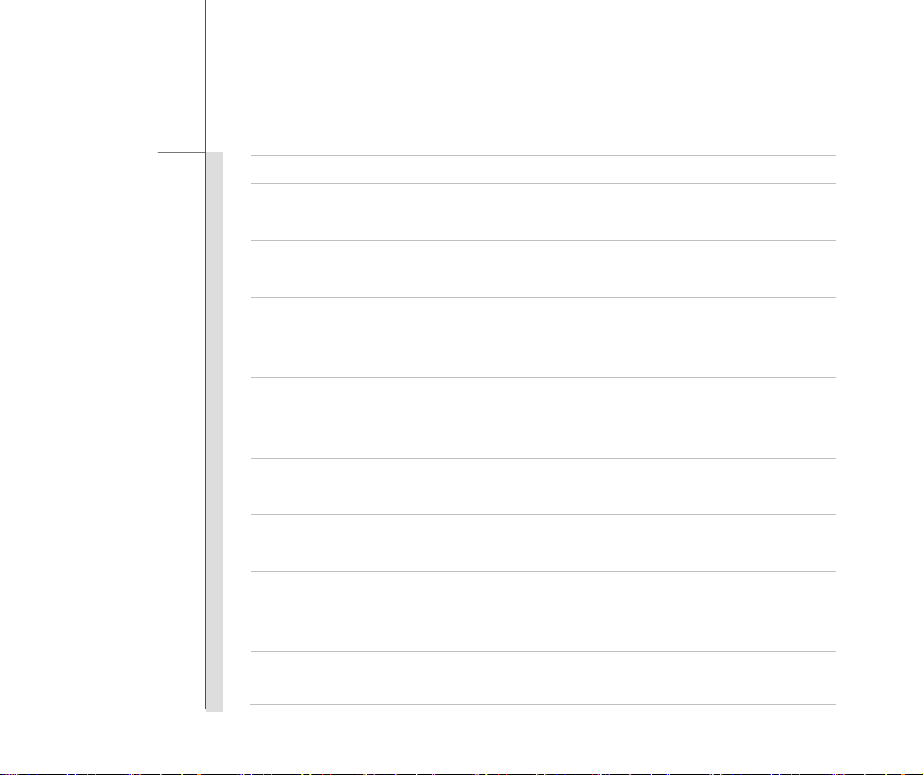
1-13
Preface
utilizadas de acordo com as instruções do fabricante.
(Swedish) (Svenska) VARNING: Explosionsfara vid felaktigt batteribyte. Använd samma batterityp eller en ekvivalent
typ som rekommenderas av apparattillverkaren. Kassera använt batteri enligt fabrikantens instruction.
(Finnish) (Suomi) VAROITUS: Paristo voi räjähtää, jos se on virheellisesti asennettu. Vaihda paristo ainoastaan
valmistajan suosittelemaan tyyppiin. Hävitä käytetty paristo valmistajan ohjeiden mukaisesti.
(Slovak) (Slovenčina) UPOZORNENIE: V prípade nesprávnej výmeny batérie existuje nebezpečenstvo výbuchu.
Vymeňte iba za rovnakú batériu alebo za rovnocenný typ batérie, ktorý odporúča výrobca zariadenia. Batérie zneškodnite
podľa pokynov výrobcu.
(Slovenian) (Slovenščina) POZOR: V primeru nepravilne zamenjave baterije obstaja nevarnost njene eksplozije.
Baterijo zamenjajte le z enako ali ekvivalentno vrsto, ki jo priporoča proizvajalec. Odpadne baterije odstranite skladno z
navodili proizvajalca.
(Danish) (Dansk) ADVARSEL! Lithiumbatteri --- Eksplosionsfare ved fejlagtig håndtering. Udskiftning må kun ske med
batteri af same fabrikat og type. Levé det brugte batteri tilbage til leverandøren.
(Norwegian) (Norsk) ADVARSEL: Eksplosjonsfare ved feilaktig skifte av batteri. Benytt same batteritype eller en
tilsvarende type anbefalt av apparatfabrikanten. Brukte batterier kasseres I henhold til fabrikantens instruksjoner.
(Bulgarian) (български) ВНИМАНИЕ: Опасност от експлозия ако батер ията бъде неправилно поставена. Поставете
батерия от същия вид или еквивалентна батерия, която се препоръчва от производителя. Изхвърлете
използваните батерии като спазвате указанията на производителя.
(Croatian) (Hrvatski) OPREZ: Opasnost od eksplozije ako se baterija zamijeni neprikladnom. Zamijenite je samo
jednakom ili nadomjesnom vrstom prema preporuci proizvođača. Istrošene baterije zbrinite u skladu s uputama
Page 14
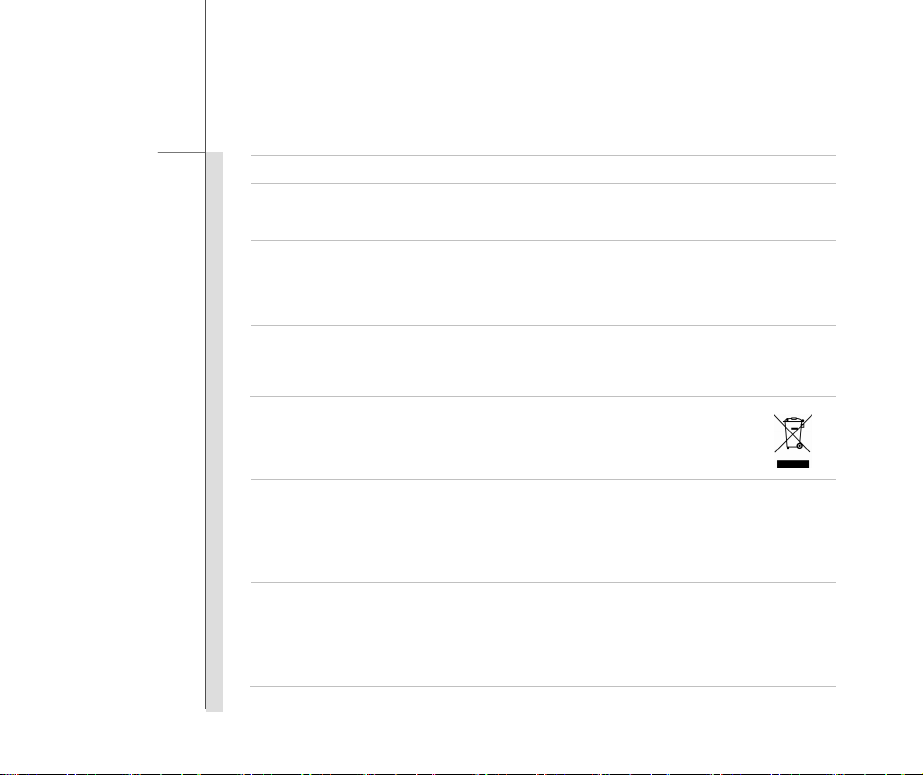
1-14
Preface
proizvođača.
(Estonian) (Eesti) ETTEVAATUST! Plahvatusoht, kui aku on valesti paigaldatud. Asendage ainult sama või tootja poolt
soovitatud võrdväärse akuga. Hävitage kasutatud aku vastavalt tootja juhistele.
(ﻲﺳرﺎﻓ) (Persian)
ارﺎﻄﺧ :ﺑ رﺎﺠﻔﻧا لﺎﻤﺘﺣا ،ﯼﺮﺗﺎﺑ ﺢﻴﺤﺻ ﯼراﺬﮔ ﺎﺟ و ﺐﺼﻧ مﺪﻋ ترﻮﺻ رددراد دﻮﺟو ﯼﺮﺗﺎ . ﻩﺪﻨﻨﮐ ﺪﻴﻟﻮﺗ ﺖﮐﺮﺷ ﯼدﺎﻬﻨﺸﻴﭘ ﯼﺎﻬﻳﺮﺗﺎﺑ زا ﺎﻬﻨﺗ ،ﯼﺮﺗﺎﺑ ﺾﻳﻮﻌﺗ ترﻮﺻ رد
ﺪﻴﻳﺎﻤﻧ ﻩدﺎﻔﺘﺳا .ﺪﻴﻳﺎﻤﻧ ﻞﻤﻋ ﻩﺪﻨﻨﮐ ﺪﻴﻟﻮﺗ ﺖﮐﺮﺷ ﯽﻳﺎﻤﻨهار ﻖﺒﻃ ﺮﺑ و ﺪﻴﻨﮐ ﯼراددﻮﺧ ﯼﺮﺗﺎﺑ ﻦﺘﺧاﺪﻧا رود زا.
)Arabic ()ﺔﻴﺑﺮﻌﻟا(
ﺮﻳﺬﺤﺗ :ﺮﻄﺧ، ﻒﻠﺘﻟاو رﺎﺠﻔﻧﻼﻟ ﺔﻳرﺎﻄﺒﻟا ضﺮﻌﺘﺗ ﺪﻗ اذإ ﻢﺗﺒﺘﺳا ﺎﻬﻟاﺪﻰﻠﺻأ ﺮﻴﻏ عﻮﻨﺑ . لﺪﺒﺘﺳأﻰﺻوأ ﺊﻓﺎﻜﻣ عﻮﻧ وأ ﺲﻔﻨﺑ ﻂﻘﻓ ﻪﺑ ﻞﺒﻗ ﻦﻣ
ﺞﺘﻨﻣزﺎﻬﺠﻟا . تﺎﻳرﺎﻄﺒﻟا ﻞهﺎﺠﺗﺔﻠﻤﻌﺘﺴﻤﻟا ﺎﻘﻓو تادﺎﺷرﻹ ﺔآﺮﺸﻟا ﺔﻌﻨﺼﻤﻟا.
WEEE Statement
(English) Under the European Union ("EU") Directive on Waste Electrical and Electronic Equipment, Dire ctive
2002/96/EC, which takes effect on August 13, 2005, products of "electrical and electronic equipment" cannot be d iscarded
as municipal waste anymore and manufacturers of covered electronic equipment will be obligated to take back such
products at the end of their useful life.
(French) (Français) Au sujet de la directive européenne (EU) relative aux déchets des équipement électriques et
électroniques, directive 2002/96/EC, prenant effet le 13 août 2005, que les produits électriques et électroniques ne
peuvent être déposés dans les décharges ou tout sim plement mis à la poubelle. Les fabricants de ces équipements
seront obligés de récupérer certains produits en fin de vie.
Page 15
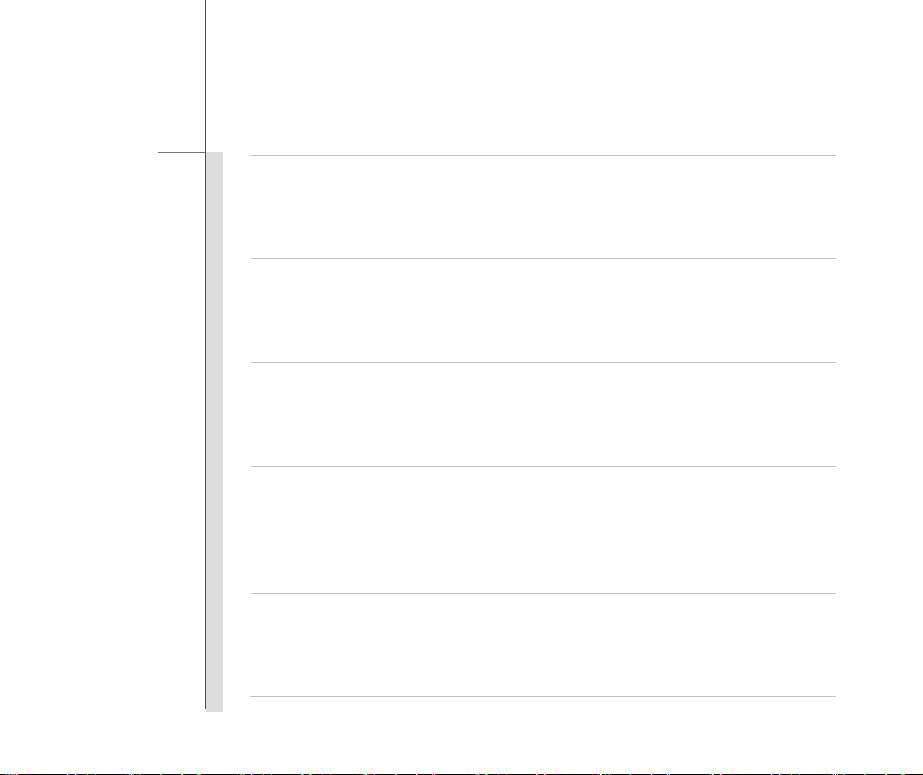
1-15
Preface
(German) (Deutsch) Gemäß der Richtlinie 2002/96/EG über Elektro- und Elektronik-Altgeräte dürfen Elektro- und
Elektronik-Altgeräte nicht mehr als kommunale Abfälle entsorgt werden, die sich auf 13.August, 2005 wirken. Und der
Hersteller von bedeckt Elektronik-Altgeräte gesetzlich zur gebrachten Produkte am Ende seines Baruchbarkeitsdauer
zurückzunehmen.
(Spanish) (Español) Bajo la directiva 2002/96/EC de la Unión Europea en materia de desechos y/o equipos electrónicos,
con fecha de rigor desde el 13 de agosto de 2005, los productos clasificados como "eléctricos y equipos electrónicos" no
pueden ser depositados en los contenedores habituales de su municipio, los fa bricantes de equipos electrónicos, están
obligados a hacerse cargo de dichos productos al termino de su período de vida.
(Italian) (Italiano) In base alla Direttiva dell’Unione Europea (EU) sullo Smaltimento dei Materiali Elettrici ed Elettronici,
Direttiva 2002/96/EC in vigore dal 13 Agosto 2005, prodotti appartenenti alla categoria dei Materiali Elettrici ed Elettronici
non possono più essere eliminati come rifiuti municipali: i produttori di detti materiali saranno obbligati a ritirare ogni
prodotto alla fine del suo ciclo di vita.
(Russian) (Русский) В соответствии с директивой Европейского Союза (ЕС) по предотвращению загрязнения
окружающей среды использованным электрическим и электронным оборудованием (директива WEEE
2002/96/EC), вст упающей в силу 13 августа 2005 года, изделия, относящиеся к электрическому и электронному
оборудованию, не могут рассматриваться как бытовой мусор, поэтому пр оизводители вышеперечисленного
электронного оборудования обязаны принимать его для переработки по окончании
(Turkish) (Türkçe) Avrupa Birliği (AB) Kararnamesi Elektrik ve Elektronik Malzeme Atığı, 2002/96/EC Kararnamesi altında
13 Ağustos 2005 tarihinden itibaren geçerli olmak üzere, elektrikli ve elektronik malzemeler diğer atıklar gibi çöpe
atılamayacak ve bu elektonik cihazların üreticileri, cihazların kullanım süreleri bittikten sonra ürünleri geri toplamakla
yükümlü olacaktır.
срока службы.
Page 16
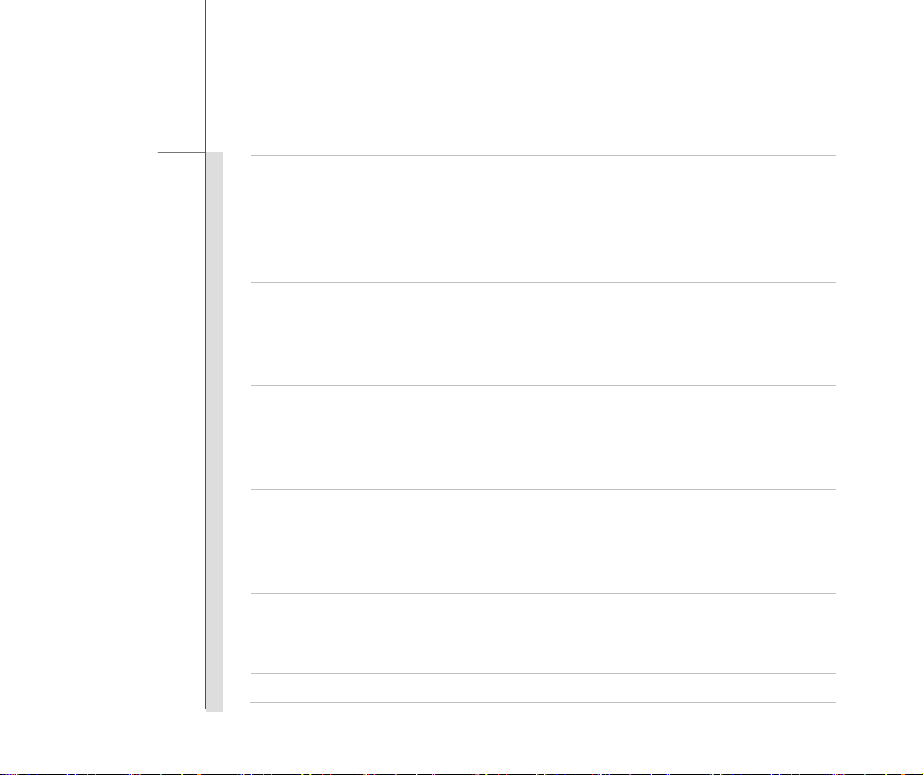
1-16
Preface
(Greek) (Ελληνικά) Σύμφωνα με την Οδηγί α 2002/96/ΕΚ της Ευρωπαϊκής Ένωσης («ΕΕ») περί Απόρριψης Ηλεκτρικού
και Ηλεκτρονικού Εξοπλισμού (WEEE), η οποία λαμβάνει ισχύ στις 13 Αυγούστου 2005, τα προϊόντα «ηλεκτρικού και
ηλεκτρονικού εξοπλισμού» δεν είναι δυνατόν να απορριφθούν πλέον ως κοινά απορρίμματα και οι κατασκευαστ ές
κεκαλυμμένου ηλεκτρονικού εξοπλισμού είναι υποχρεωμένοι να πάρουν πίσω αυτά
ζωής τους.
(Polish) (Polski) Zgodnie z Dyrektywą Unii Europejskiej ("UE") dotyczącą odpadów produktów elektrycznych i
elektronicznych (Dyrektywa 2002/96/EC), która wchodzi w życie 13 sierpnia 2005, tzw. “produkty oraz wyposażenie
elektryczne i elektroniczne " nie mogą być traktowane jako śmieci komunalne, tak więc producenci tych produktów będą
zobowiązani do odbierania ich w momencie gdy produkt jest wycofywany z użycia.
(Hungarian) (Magyar) Az Európai Unió („EU") 2005. augusztus 13-án hatályba lépő, az elektromos és elektronikus
berendezések hulladékairól szóló 2002/96/EK irányelve szerint az elektr omos és elektronikus berendezések többé nem
kezelhetőek lakossági hulladékként, és az ilyen elektronikus berendezések gyártói kötelessé válnak az ilyen termékek
visszavételére azok hasznos élettartama végén.
(Czech) (Čeština) Podle směrnice Evropské unie ("EU") o likvidaci elektrických a elektronických výrobků 2002/96/EC
platné od 13. srpna 2005 je zakázáno likvidovat " elektrické a elektronické výrobky" v běžném komunálním odpadu a
výrobci elektronických výrobků, na které se tato směrnice vztahuje, budou povinni odebírat takové výrobky zpět po
skončení jejich životnosti.
(Traditional Chinese ) (繁體中文) 歐盟已制訂有關廢電機電子設備法令,亦即自 2005 年8 月 13 日生效的 2002/96/EC,明
文規定「電機電子設備產品」不可再以都市廢棄物處理,且所有相關電子設備製造商,均須在產品使用壽命結束後進行回
收。
(Simplified Chinese ) (简体中文) 欧盟已制订有关废电机电子设备法令,亦即自 2005 年 8 月 13 日生效的 2002/96/EC,明
τα προϊόντα στο τέλος της ωφέλιμης
Page 17
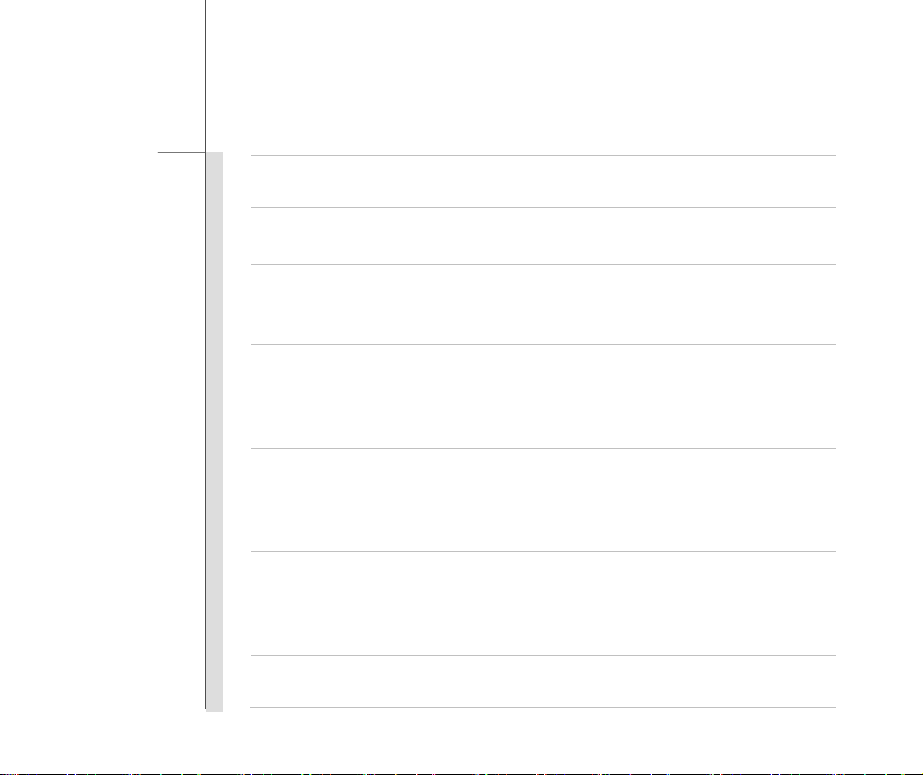
1-17
Preface
文规定「电机电子设备产品」不可再以都市废弃物处理, 且所有相关电子设备制造商,均须在产品使用寿命结束后进行回
收。
(Japanese) (日本語) 2005 年 8 月 13 日以降に EU 加盟国を 流通する電気・電子製品には WEEE 指 令によりゴミ箱に×印のリサ
イクルマークの表示が義務づけられており、 廃棄物として捨てることの禁止とリサイクルが義務づけられています。
(Korean) (한국어) 2005 년 8 월 13 일자로 시행된 폐전기전자제품에 대한 유럽연합("EU") 지침, 지침 2002/96/EC 에
의거하여, "전기전자제품"은 일반 쓰레기로 폐기할 수 없으며 제품의 수명이 다하면 해당 전자제품의 제조업체가
이러한 제품을 회수할 책임이 있습니다.
(Vietnamese) (Tieng Viet) Theo Hướng dẫn của Liên minh Châu Âu ("EU") về Thiết bị điện & điện tử đã qua sử dụng,
Hướng dẫn 2002/96/EC, vốn đã có hiệu lực vào ngày 13/8/2005, các sản phẩm thuộc "thiết bị điện và điện tử" sẽ không
còn được vứt bỏ như là rác thải đô thị nữa và các nhà sản xuất thiết bị điện tử tuân thủ h
sản phẩm này vào cuối vòng đời.
(Thai) (ไทย) ภายใตขอกําหนดของสหภาพยุโรป ("EU") เกี่ยวกับของเสียจากอุปกรณไฟฟา และอิเล็กทรอนิกส เลขที่ 2002/96/EC
ซึ่งมีผลบังคับใชตั้งแตวันที่ 13 สิงหาคม 2005 ผูใชไมสามารถทิ้งผลิตภัณฑที่เปน "อุปกรณไฟฟาและอิเล็กทรอนิกส"
ปะปนกับของเสียทั่วไปของชุมชนไดอีกตอไป และผูผลิตอุปกรณอิเล็กทรอนิกสดังกลาวจะถูกบังคั
สิ้นสุดอายุการใชงานของผลิตภัณฑ
(Indonesian) (Bahasa Indonesia) Sesuai dengan Regulasi Uni Eropa ("UE") perihal WEEE (Limbah Peralatan Listrik dan
Elektronik), Directive 2002/96/EC, yang berlaku sejak 13, 2005, produk "peralatan listrik dan elektronik" tidak lagi dapat
dibuang sebagai sampah umum dan pabrik peralatan elektronik diwajibkan untuk mengambil kembali produk tersebut
pada saat masa pakainya habis.
(Serbian) (Srpski) Po Direktivi Evropske unije ("EU") o odbačenoj ekektronskoj i električnoj oprem i, Direktiva 2002/96/EC,
koja stupa na snagu od 13. Avgusta 2005, proizvodi koji spadaju pod "elektronsku i električnu opremu" ne mogu više biti
ướng dẫn sẽ phải thu hồi các
บใหนําผลิตภัณฑดังกลาวกลับคืนเมื่อ
Page 18

1-18
Preface
odbačeni kao običan otpad i proizvođači ove opreme biće prinuđeni da uzmu natrag ove proizvode na kraju njihovog
uobičajenog veka trajanja.
(Netherlands) (Nederlands) De richtlijn van de Europese Unie (EU) met betrekking tot Vervuiling van Electrische en
Electronische producten (2002/96/EC), die op 13 Augustus 2005 in zal gaan kunnen niet meer beschouwd worden als
vervuiling. Fabrikanten van dit soort producten worden verplicht om producten retour te nemen aan het eind van hun
levenscyclus..
(Romanian) (Română) În baza Directivei Uniunii Europene ("UE") privind Evacuarea Echipamentului Electric şi Electronic,
Directiva 2002/96/EC, care intră în vigoare pe 13 august, 2005, pro dusele din categoria "echipament electric şi electronic"
nu mai pot fi evacuate ca deşeuri municipale, iar fabricanţii echipamentului electronic vizat vor fi obligaţi să primească
înapoi produsele respective la sfârşitul duratei lor de utilizare.
(Portuguese) (Português) De acordo com a Directiva 2002/96/EC de Resíduos de Equipamentos Eléctricos e
Electrónicos da União Europeia (UE), efectiva desde o 13 de Agosto do ano 2005, os produtos de "equipamento eléctrico
e electrónico" não podem ser descartados como resíduo municipal e os fabricantes do equipamento electrónico sujeitos a
esta legislação estarão obligados a recolhar estes produtos ao finalizar sua vida útil.
(Swedish) (Svenska) Under Europeiska unionens ("EU") Weee-direktiv (Waste Electrical and Electronic Equipment),
Direktiv 2002/96/EC, vilket trädde i kraft 13 augusti, 2005, kan inte produkter från "elektriska och elektroniska
utrustningar" kastas i den vanliga hushållssoporna längre och tillverkare av inbyggd elektronisk utrustning kommer att
tvingas att ta tillbaka sådan produkter när de är förbrukade.
(Finnish) (Suomi) Euroopan unionin (EU) 13.8.2005 voimaan tulleen sähkö- ja elektroniikkalaiteromua koskevan
direktiivin 2002/96/EY mukaisesti ”sähkö- ja elektroniikkalaitteita” ei saa enää hävittää talousjätteiden mukana. Direktiivin
alaisen sähkö- tai elektroniikkalaitteen valmistajan on otettava laitteet takaisin niiden käyttöiän päättyessä.
Page 19

1-19
Preface
(Slovak) (Slovenčina) Na základe smernice Európskej únie („EU“) o elektrických a elektronických zariadeniach číslo
2002/96/ES, ktorá vstúpila do platnosti 13. augusta 2005, výrobky, ktorými sú „elektrické a elektronické zariadenia” nesmú
byť zneškodňované spolu s komunáln ym odpadom a výrobcovia patričných elektronických zariadení sú povinní takéto
výrobky na konci životnosti prevziať naspäť.
(Slovenian) (Slovenščina) Skladno z določili direktive Evropske unije ("EU") o odpadni električni in elektronski opremi,
Direktiva 2002/96/ES, ki je veljavna od 13. avgusta, izdelkov "električne in elektronske opreme" ni dovoljeno odstranjevati
kot običajne komunalne odpadke, proizvajalci zadevne elektronske opreme pa so zavezani, da tovrstne izdelke na koncu
njihove življenjske dobe sprejmejo nazaj.
(Danish) (Dansk) I henhold til direktiv fra den europæiske union (EU) vedrørende elektrisk og elektronisk affald , Direktiv
2002/96/EC, som træder i kraft den 13. august 2005, må produkter som "elektrisk og elektronisk udstyr" ikke mere
bortskaffes som kommunalt affald. Producenter af det pågældende, elektron iske udstyr vil være forpligtet til at tage disse
produkter tilbage ved afslutningen på produkternes levetid.
(Norwegian) (Norsk) Under den europeiske unionens ("EU") direktiv om deponering av elektronisk og elektrisk utstyr,
direktiv 2002/96/EC, som trer i effekt 13. august 2005, kan ikke produkter av "elektronisk og elektrisk ustyr" lenger
deponeres som husholdningsavfall og fabrikantene av disse produktene er forpliktet å ta tilbake slike produkter ved
slutten av produktets levetid.
(Bulgarian) (българск и) Според директивата на Европейския съюз относн о отпадъците от електрическ о и
електронно оборудване, директива 2002/96/EC, важаща от 13 август, 2005 г., електр ическо и електронно
оборудване не може да се изхвърля заедно с битовите отпадъци и производителите на такова оборудване са
задължени да приемат обратно съответните продукти в края на експлоатационния им период.
(Croatian) (Hrvatski) U okviru Direktive Europske Unije ("EU") o Otpadnim električnim i elektroničkim uređajima, Direktiva
Page 20

1-20
Preface
2002/96/EC, koja je na snazi od 13. kolovoza 2005., "električni i elektronički uređaji" se ne smiju više bacati zajedno s
kućnim otpadom i proizvođači su obvezni zbrinuti takve proizvode na kraju njihovog životno g vijeka.
(Estonian) (Eesti) Vastavalt Euroopa Liidu ("EL") direktiivile 2002/96/EÜ (elektri- ja elektroonikaseadmete jäätmete kohta),
mis jõustus 13. augustil 2005, on keelatud kodumajapidamiste "elektri- ja elektroonikaseadmete" jäätmete hävitamine
koos majapidamisjäätmetega, ja elektri- ja elektroonikaseadmete tootjad on kohustatud sellised tooted pärast nende
kasutuselt kõrvaldamist tagasi võtma.
(ﻲﺳرﺎﻓ) (Persian)
ﺎﻗ ﻖﺒﻃ ﺮﺑﻮﻧ ﯽﮑﻴﻧوﺮﺘﮑﻟا و ﯽﮑﻳﺮﺘﮑﻟا ﯼﺎه ﻪﻟﺎﺑز ﻊﻓد ن) ﺪﻨﺑ 2002/96/EC ﺎﭘورا ﻪﻳدﺎﺤﺗا ( ﺦﻳرﺎﺗ زا ﻪﮐ13 لﺎﺳ ﺖﺳﻮﮔﺁ 2005 ﯼﺎه ﺖﮐﺮﺷ ﻪﻴﻠﮐ ، ﺖﺳاﺮﺟا ﻞﺑﺎﻗ ﯼدﻼﻴﻣ
ﯼروﺁ ﻊﻤﺟ ﻪﺑ ﻒﻇﻮﻣ ﻩﺪﻨﻨﮐ ﺪﻴﻟﻮﺗﺪﻨﺷﺎﺑ ﯽﻣ فﺮﺼﻣ ﻩرود نﺎﻳﺎﭘ زا ﺲﭘ دﻮﺧ تﻻﻮﺼﺤﻣ ﻪﻟﺎﺑز.
)Arabic ()ﺔﻴﺑﺮﻌﻟا(
ﻲﺑروﻷا دﺎﺤﺗﻹا ﺔﻴﻗﺎﻔﺗا رﺎﻃإ ﻲﻓ")ﻲﺑروﻷا دﺎﺤﺗﻹا (" ﻪﻴﺟﻮﺗ ،ﺔﻴﻧوﺮﺘﻜﻟﻹاو ﺔﻴﺋﺎﺑﺮﻬﻜﻟا ةﺰﻬﺟﻷا و تاﺪﻌﻤﻟا تﺎﻳﺎﻔﻧ نﺄﺸﺑ ﻪﻴﺟﻮﺘﻟا2002/96/EC
ﺎﻬﺘﻴﺣﻼﺻ ةﺪﻣ ﺔﻳﺎﻬﻧ ﻲﻓ تﺎﺠﺘﻨﻤﻟا ﻩﺬه ﻞﺜﻣ دادﺮﺘﺳا ﻢﻬﻴﻠﻋ ﺎﻣاﺰﻟ نﻮﻜﻴﺳ ﺔﻴﻧوﺮﺘﻜﻟﻻا تاﺪﻌﻤﻟا
،ﺔﻴﺑروﻷا ﺔﻋﻮﻤﺠﻤﻠﻟىﺬﻟا ﻲﻓ لﻮﻌﻔﻤﻟا يرﺎﺳ ﺢﺒﺻأ 13ﺲﻄﺴﻏأ / ،بﺁ2005 تﺎﺠﺘﻨﻣ نا ،"ﺔﻴﻧوﺮﺘﻜﻟإو ﺔﻴﺋﺎﺑﺮﻬآ ةﺰﻬﺟأ " ﻲﻠﺨﺘﻟا ﻦﻜﻤﻳ ﻻ
ﻮﺠﺘﻨﻣو ،تﺎﻳﺎﻔﻧ ﺎﻬﻔﺻﻮﺑ ﺎﻬﻨﻋ.
Page 21

1-21
Preface
Trademarks
All trademarks are the properties of their respective owners.
SRS Premium Sound, SRS and the symbol are trademarks of SRS Labs ,Inc.
THX and THX TruStudio Pro are trademarks of THX Ltd. which may be registered in some
jurisdictions. All rights reserved.
Revision History
Version Revision History Date
1.0 First Released 01, 2011
Page 22

CHAPTER 2
Introductions
Page 23

2-2
Introductions
Congratulations on becoming an user of this product, the finely designed tablet PC. This
brand-new exquisite tablet PC will give you a delightful and professional experience in using it. We
are proud to tell our users that this product is thoroughly tested and certified by our reputation for
unsurpassed dependability and customer satisfaction
.
Manual Map
This User’s Manual provides instructions and illustrations on how to operate this tablet PC. It is
recommended to read this manual carefully before using this tablet PC.
Chapter 1, Preface
this tablet PC. It is recommended to read these information or caution when using this tablet PC
for the first time.
Chapter 2, Introductions
recommended to check out that if you have all the accessories included when you open the packing
box. If any of these accessories is damaged or missing, please contact the vendor where you
purchased this product. Also, this chapter provides the specification of this tablet PC, and
introduces the function buttons, quick launch buttons, connectors, LEDs and externals of this
product.
Chapter 3, Getting Started
the steps of connecting the AC power; and the procedures of connecting the various external
devices, communication devices, and so on, are also provided to help users getting familiar with this
product.
, gives users the basic safety information and caution that is interrelated to using
, includes the descriptions of all the accessories of this tablet PC. It is
, gives the basic operation instructions on using this tablet PC. Beside,
Page 24

2-3
Introductions
Unpacking
First, unpack the shipping carton and check all items carefully. If any item contained is damaged or
missing, please contact your local dealer immediately. Also, keep the box and packing materials in
case you need to ship the unit in the future. The package should contain the following items:
These accessories listed
above may change without
notice.
Tablet PC
AC/DC adapter and AC power
cord
All-in-one application disk, containing the full version of user’s manual,
drivers, utilities, and optional recovery function, etc..
Quick Start Manual
Carry bag (optional)
Page 25

2-4
Introductions
Specification
Physical Characteristic
Dimension 274 (W) x 173 (D) x 18.5 (H) mm
Weight 847g with battery
CPU
Processor Type Intel Atom Z530 1.6GHz
Support Processor Intel Menlow
Process 45nm
L2 Cache 512KB
FSB Speed 533MHz
Special Notification The actual processor preinstalled in this product depends on
the model you purchased. Please contact the local dealer for
detailed information.
Core Chips
Core Chip Intel Poulsbo
Special Notification The actual core chips preinstalled in this product depends on
the model you purchased. Please contact the local dealer for
detailed information.
Page 26

2-5
Introductions
Memory
Technology DDR2 800 Mhz
Memory DDR2 SO-DIMM X 1 slot
1GB DDR2 SDRAM
Maximum up to 2GB (2GB DDR2 SO-DIMM x 1) (optional)
Storage (Items listed here may vary depending on the model users purchased)
SSD (Solid-State Disk) 32GB
Special Notification The actual SSD preinstalled in this product depends on the
model you purchased, and may very without notice.
Power
AC/DC Adapter 40W, 19V
Input: 100-240V~
1.2A-0.6A 50-60Hz
Output: 19V
Battery Type 2 cells
RTC Battery Yes
2.1A
I/O Port
USB x 1 (USB version 2.0)
Headphone out (on docking) x 1
Mini HDMI x 1
Page 27

2-6
Introductions
Expansion Docking Port x 1
Internal Microphone x 1 (on docking)
Card Reader x 1 (SD/ MMC)
The supported memory cards may vary without notice.
Communication Port (Items listed here may vary without notice)
Wireless LAN Supported
Bluetooth Supported
3G Optionally Supported
Audio
Sound Controller Realtek® ALC 888VC2
Internal Speaker 2 speakers with housing
Sound Volume Adjust by volume button, K/B hot-key & SW
Video (optional)
Graphics UMA
Dual View Function External display devices will be auto detected when connected.
External Display Output Supported
Display
LCD Type 10.1" LED panel
LCD Resolution 1024 x 600
Page 28

2-7
Introductions
Multi Touch Supported
Brightness Brightness controlled by K/B hot-keys
WebCam
CMOS (optional) Supported
Software & BIOS
USB Flash Boot Yes, USB floppy boot up DOS only
BIOS Fast Boot Support --- Yes
Others
G-Sensor Supported
Compliance WHQL
Page 29

The figures show here are
for reference onl y.
2-8
Introductions
Product Overview
This section provides the description of basic aspects of this tablet PC. It will help you to know
more about the appearance of this device before using it. Please be aware that the device shown
in this section may vary from the actual one that users purchased.
7
8
9
10
12
11
1 3 2
4 5 4 6
16
15
14
13
Page 30

2-9
Introductions
1. Power Button
Press the power button to turn this product ON and OFF.
2. WLAN or 3G Function Button (Optionally Supported)
Press this button to turn the Wireless LAN or 3G function on or off recurrently. For detailed
instructions of using WLAN or 3G Function, please refer to the chapter 3 of this manual.
3. Bluetooth Function Button (Optionally Supported)
Press this button to turn the Bluetooth function on or off recurrently. For detailed instructions of
using Bluetooth Function, please refer to the chapter 3 of this manual.
4. Stereo Speakers
Give high quality sound blaster with stereo system and Hi-Fi function supported.
5. Internal Microphone
This is the built-in microphone and its function is the same with microphone.
6. Front Webcam/ Rear Webcam
This built-in Front/ Rear Webcam can be used for picture taking, video recoding or
conferencing, and any other interactive applications.
Page 31

2-10
Introductions
7. Status LEDs
Power LED
Glowing blue when this device is powered on.
LED goes off when this device is powered off.
Battery Status
Glowing green when the battery is being charged.
Glowing amber when the battery is in low battery status.
Blinking amber if the battery fails and it is recommended to replace a new
battery. Consult the local dealer for purchasing an equivalent type of
battery recommended by the manufacturer.
Battery LED goes out when it is fully charged or when the AC/DC adapter
is disconnected.
Bluetooth/ Wireless LAN / 3G (Optionally Supported)
This LED indicator glows blue when Bluetooth function is enabled.
This LED indicator glows blue when Wireless LAN function is enabled.
This LED indicator glows blue when 3G function is enabled.
LED indicator goes out when all functions are disabled.
Note: Functions listed here may be optional supported depending on the
model users purchased.
War ning: For flight safety consideration, make sure this LED indicator
goes out when you are in flight.
Contact the local distributor for further information if necessary.
Page 32

2-11
Introductions
8. Headphone Connector
Used for connecting the speakers or headphones.
9. Mini HDMI Connector
HDMI (High Definition Multimedia Interface) is a new interface standard for PCs, displays
and consumer electronics devices that supports standard, enhanced and high-definition
video, plus multi-channel digital audio on a single cable.
10. Card Reader
The built-in card reader may support two types of memory card, which are MMC (Multi-Media
Card) and SD (Secure Digital) Contact the local dealer for further and correct information and
be noted that the supported memory cards may vary without notice.
Note that there is a dummy card attached to this slot to protect the empty slot. Do not
mislay the dummy card when it is taken out, and always leave the dummy card inserted
when not using this slot.
11. Docking Station Connecting Port
This port is provided to connect a Docking Station (optional), which gives an additional
flexibility and expandability to this tablet PC. Users are allowed to connect a compliant
Docking Station to this port to obtain extra connecting interfaces. For detailed instructions
of connecting and using the Docking Station, please refer to the chapter 3 of this manual.
Page 33

2-12
Introductions
12. SIM Card Slot (Optionally Supported)
Insert the SIM card properly with correct orientation into the SIM card slot provided by this tablet
PC for internet services. Contact your internet service provider for any internet connecting
issue.
13. Multi Touch Display
This tablet PC is equipped with a user-friendly multi touch display which lets users use
hands or finger gestures to interact with multi-media content, play games, read e-books,
access documents, create special effects, manipulate art and photographs, and even surf
on the internet, in a truly unique and compelling way.
14. Quick Launch Buttons
Use the quick launch buttons to activate the specific applications or tools.
With the help of these quick launch buttons, users will be able to do work more efficiently.
Press this button to turn the Webcam function on. Press again to
turn it off.
Long press this button for 3 seconds to enable or disable the
Webcam
G-sensor. With this function enabled, whenever the display is
rotated, the screen will be rotated and expanded to fit the display
automatically.
Read the icon on behalf of the Webcam Status appearing on the
display to learn the function status.
Page 34

2-13
Introductions
Press the Volume Up or Volume Down button to decrease or
Volume Up
Volume Down
increase the sound volume.
Read the icon on behalf of the Sound Level Status appearing on
the display to learn the function status.
Press the Mute button to disable the sound volume. Press again
to restore the sound volume to the previous sound level.
Mute
Press and hold the Mute button for 3 seconds to bring up the tag of
Windows Security. In this tag, users can lock the device for
security concern, if necessary.
Read the icon on behalf of the Mute Status appearing on the
display to learn the function status.
This button works the same as the Enter button on the keyboard.
15. USB Port
The USB 2.0 port allows you to connect USB-interface peripheral devices, such as mouse,
keyboard, modem, portable hard disk module, printer and more.
16. Power Connector
Provided to connect the AC/DC adapter and supply AC power for this tablet PC.
Page 35

CHAPTER 3
Getting Started
Page 36

3-2
Getting Started
Power Management
Battery Power
This tablet PC is equipped with a high-capacity Li-ion battery pack. The rechargeable Li-ion battery
pack is an internal power source of this device.
However, the battery equipped is not replaceable by users, and may be damaged if users try to
disassemble the product and the battery pack installed inside on their own.
Also, note that the limited warranty to the product may also lose its efficacy when this product is
disassembled not by an authorized machinist.
Please follow your local laws and regulations to recycle the product.
Conserving Battery Power
Efficient battery power is critical to maintain a normal operation. If the battery power is not
managed well, the saved data and customized settings may be lost.
To optimize battery life and avoid a sudden power loss, read the tips below:
Suspend system operation if the system will be idle for a while or shorten the suspend timer’s
time period.
Turn off the system if you won’t be using it for a period of time.
Disable unnecessary settings or remove idle peripherals.
Connect an AC/DC adapter to the system whenever possible.
Page 37

3-3
Getting Started
Charging the Battery Pack
The battery pack equipped is rechargeable, however please pay attention to the following tips
before recharging the battery:
Plug in an external AC/DC adapter.
You can use the system, suspend system operation or shut down and turn off the system
without interrupting the charging process.
The battery pack installed inside the device uses Lithium-ion battery cells that have no
“memory effect.” It is unnecessary to discharge the battery before recharging. However, to
optimize the life of battery, we suggest that consuming the battery power completely once a
month is necessary.
The actual charging time will be determined by the applications in use.
AC power
It is strongly recommended to connect the AC/DC adapter to the tablet PC and use the AC power
while using this tablet PC for the first time. When the AC power is connected, recharging the
battery will start immediately.
Note that the AC/DC adapter included in the package is approved for your tablet PC; using other
adapter model may damage either the tablet PC or other devices attached to it.
Do not cover the AC/DC adapter since it may produce a certain heat while in use. Always be
aware of heat coming from the AC/DC adapter in use.
Page 38

3-4
Getting Started
Connecting the AC Power
1. Unpack the package to find the AC/DC adapter and power cord.
2. Attach the power cord to the connector of the AC/DC adapter.
3. Plug the DC end of the adapter to the tablet PC, and the male end of the power cord to the
electrical outlet.
Disconnecting the AC Power
When disconnecting the AC/DC adapter, you should:
4. Unplug the power cord from the electrical outlet first.
5. Unplug the connector from the tablet PC.
6. Disconnect the power cord and the connector of AC/DC adapter.
7. When unplugging the power cord, always hold the connector part of the cord. Never pull the
cord directly!
Page 39

3-5
Getting Started
Power On the Tablet PC
To power on the tablet PC, follow the steps below:
1. Connect the AC power to the device first,
2. Find the location of the Power Button as shown in the figure,
3. Press the Power Button to power on the tablet PC.
Page 40

3-6
Getting Started
Power Management in Windows OS
Power management of personal computers (PCs) and monitors has the potential to save significant
amounts of electricity as well as deliver environmental benefits. To be energy efficient, turn off your
display or set your PC to standby/hibernate mode after a period of user inactivity.
Follow the instructions below to adjust the power management settings in Windows OS:
1. Power Options in Windows OS allow you to control the power management features of your
display, hard drive, and battery. Go to the Start menu and click on the Control Panel. Click on
the System and Security.
2. Then click on the Power Options.
3. Then select a power plan that meets your personal needs
4. The Shut Down Computer menu will present the options to Sleep (S3/S4), Shut Down (S5), or
Restart your computer.
5. The computer should be able to wake up from power saving mode in response to a command
from the power button.
Page 41

3-7
Getting Started
1
2
3
4
Page 42

3-8
Getting Started
Energy Saving Tips
Turn off the monitor after a period of user inactivity.
Tune the settings in Power Options under Windows OS to optimize the computer’s power
management.
Always disconnect the AC power cord or uninstall the battery pack or switch off the wall socket if
the computer would be left unused for a certain time to achieve zero energy consumption.
Page 43

3-9
Getting Started
Basic Operations
If you are a beginner to this tablet PC, please read the following instructions to assure your own
safety, and make yourself comfortable during the operations.
Safety and Comfort Tips
This tablet PC is a portable platform that allows you to work anywhere. However, choosing a good
workspace is important if you are going to use your tablet PC for a long period of time.
Your work area should have enough illumination.
Choose the proper desk and chair and adjust their height to fit your posture when operating.
Avoid using this tablet PC in the space where may cause you discomfort.
Since this is an electrical device, please treat it with great care to avoid personal injury.
The tablet PC should be operate under maximum ambient temperature of 40°C (104°F)
Having a Good Work Habit
Have a good work habit is important if you are going to use this tablet PC for long periods of time;
otherwise, it may cause discomfort or injury to you. Please keep the following tips in mind when
operating.
Change your posture frequently.
Stretch and exercise you body regularly.
Remember to take a break after working for a period of time.
Page 44

3-10
Getting Started
Amusing Features
Writing Notes
Listening Music
Page 45

3-11
Getting Started
Surfing on the Web
Viewing Pictures
Page 46

3-12
Getting Started
Sending and Receiving Mails
Watching Video
Page 47

3-13
Getting Started
Rotating the Display
This tablet PC is equipped with G sensor module which gives users an enjoyable experience in
viewing web pages, documents, pictures, videos, etc., either in portrait or landscape at they own
will at anytime and anyplace. Whenever the display is rotated, the screen will be rotated and
expanded to fit the display automatically.
This function can be disabled, if preferred, by long pressing the Webcam quick launch button
for 3 seconds.
Page 48

3-14
Getting Started
Using the Quick Launch Buttons
This tablet PC provides several Quick Launch Buttons. Use the quick launch buttons to activate
the specific applications or tools.
Power
Wireless LAN / 3G
(Optional)
Bluetooth
Webcam
Press the Power button to turn this tablet PC ON and OFF.
Press this button to turn the Wireless LAN or 3G function on or off
recurrently.
Read the icon on behalf of the Wireless LAN or 3G function
appearing on the display to learn the function status.
Press this button to turn the Bluetooth function on or off
recurrently.
Read the icon on behalf of the Bluetooth function appearing on the
display to learn the function status.
Press this button to turn the Webcam function on. Press again to
turn it off.
Long press this button for 3 seconds to enable or disable the
G-sensor. With this function enabled, whenever the display is
rotated, the screen will be rotated and expanded to fit the display
automatically.
Page 49

3-15
Getting Started
Volume Up
Volume Down
Mute
Read the icon on behalf of the Webcam Status appearing on the
display to learn the function status.
Press the Volume Up or Volume Down button to decrease or
increase the sound volume.
Read the icon on behalf of the Sound Level Status appearing on
the display to learn the function status.
Press the Mute button to disable the sound volume. Press again
to restore the sound volume to the previous sound level.
Press and hold the Mute button for 3 seconds to bring up the tag of
Windows Security. In this tag, users can lock the device for
security concern, if necessary.
Read the icon on behalf of the Mute Status appearing on the
display to learn the function status.
This button works the same as the Enter button on the keyboard.
Page 50

3-16
Getting Started
Using 3G Function (Optionally Supported)
To use the optional 3G function, follow the steps below:
1. Make sure the tablet PC is powered off, and the AC power is disconnected.
2. Locate the SIM card slot and insert the 3G SIM card carefully.
3. Power on the tablet PC, and turn on the 3G function by pressing the
4. Please read the icon on behalf of the 3G function appearing on the display to make sure
whether this function is turned on or off.
button.
Page 51

3-17
The devices shown in the
reference figu res here may
be different from the devices
users have.
Getting Started
Connecting the External Devices
The I/O (input/output) ports on the tablet PC allow users to connect peripheral devices. All devices
listed here are for reference only.
Connecting the Communication Devices
Using Wireless LAN Connection
This tablet PC is equipped with wireless LAN module which allows users to perform fast data
transmission with the standard IEEE 802.11 for wireless LAN. This gives users the mobility to
move around within a broad coverage area and still be connected to the network.
By using the 64-bit/128-bit Wired Equivalent Privacy (WEP) encryption technology and Wi-Fi
Protected Access feature, the optional built-in wirelesses LAN is capable to achieve a more efficient
and a more secure solution to the wireless communication.
Using Bluetooth Connection
This tablet PC is equipped with Bluetooth module which allows users to connect various
Bluetooth-enabled devices to the notebook. Bluetooth provides a way to connect and exchange
information between devices such as mobile phones, personal computers, printers, GPS receivers,
PDAs, digital cameras, and video game consoles through a secure, globally unlicensed Industrial,
Scientific and Medical (ISM) 2.4 GHz short-range radio frequency bandwidth.
For more instructions or detailed steps on using the Wireless LAN and Bluetooth functions, please
ask your MIS staff or network manager for help.
Page 52

3-18
Getting Started
Page 53

3-19
Getting Started
Connecting the Peripheral Devices
Connecting the USB devices
This tablet PC provides USB ports for connecting various USB devices, such as mouse, keyboard,
digital camera, webcam, printer, and external optical storage device, ete.. To connect these
devices, install the drivers for each device first if necessary, and then connect the device to the
tablet PC. This tablet PC is capable to auto detect the USB devices installed, and if there is no
detection of the devices, please manually enable the USB devices by going to Start Menu / Control
Panel / Add Hardware to add the new device.
Page 54

3-20
Getting Started
Connecting the External Display Devices to HDMI port
HDMI (High Definition Multimedia Interface) is a new interface standard for PCs, displays and
consumer electronics devices that supports standard, enhanced and high-definition video, plus
multi-channel digital audio on a single cable.
Once the display is connected to the tablet PC, power on the tablet PC and the external display
should respond by default..
