Page 1
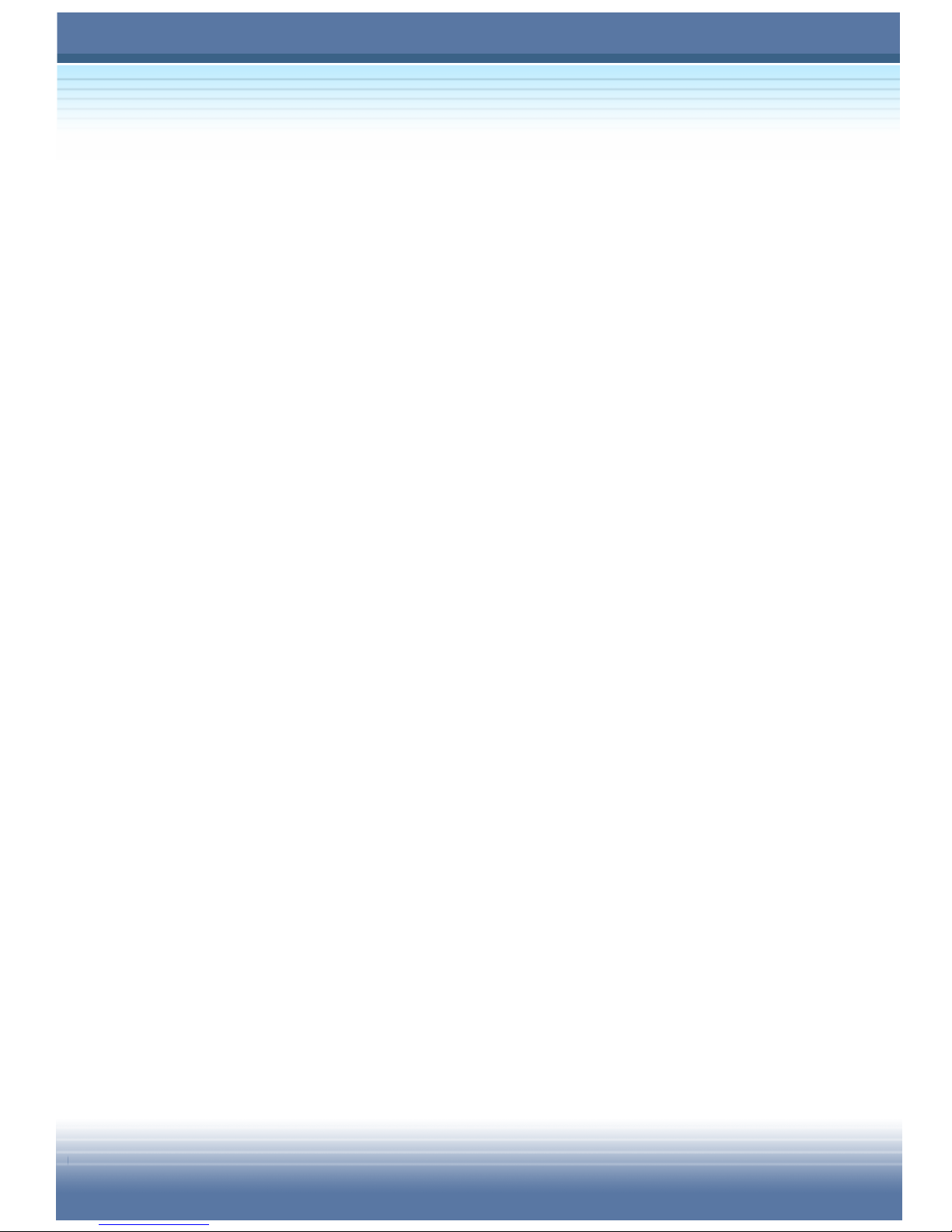
MSI MEGA BOOK
S260 Notebook PC
User’s Guide
G52-B1012X1
Page 2
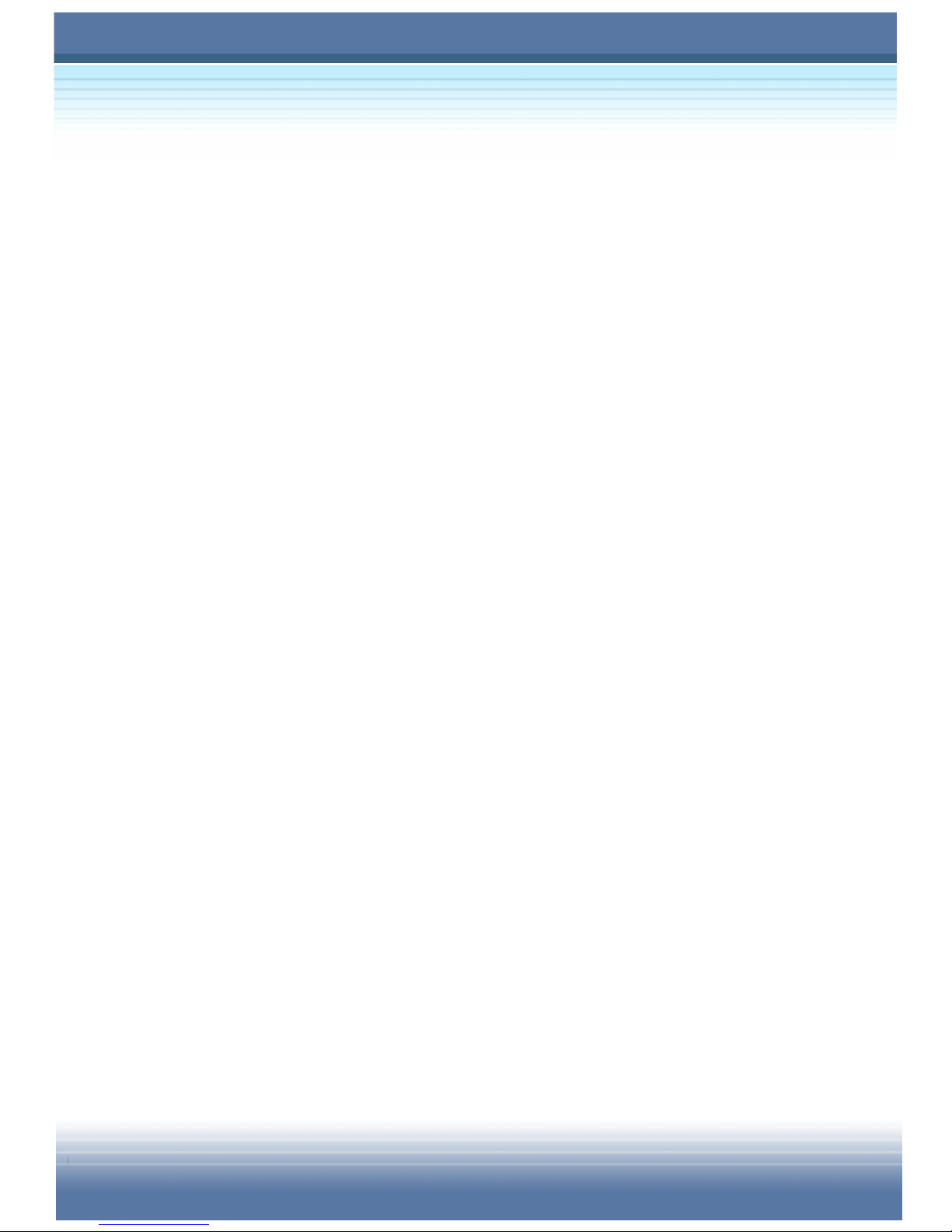
II
Regulations Information
FCC-B Radio Frequency Interference Statement
This equipment has been tested and found to comply with the limits for a
Class B digital device, pursuant to part 15 of the FCC rules. These limits are
designed to provide reasonable protection against harmful interference in a
residential installation. This equipment generates, uses and can radiate
radio frequency energy and, if not installed and used in accordance with the
instructions, may cause harmful interference to radio communications.
However, there is no guarantee that interference will not occur in a particular
installation. If this equipment does cause harmful interference to radio or
television reception, which can be determined by turning the equipment off
and on, the user is encouraged to try to correct the interference by one or
more of the following measures:
z Reorient or relocate the receiving antenna.
z Increase the separation between the equipment and receiver.
z Connect the equipment into an outlet on a circuit different from that
to which the receiver is connected.
z Consult the dealer or an experienced radio TV technician for help.
Note
1. The changes or modifications not expressly approved by the
party responsible for compliance could void the user’s authority
to operate the equipment.
2. Shield interface cables and AC power cord, if any must be used
in order to comply with the emission limits.
Page 3
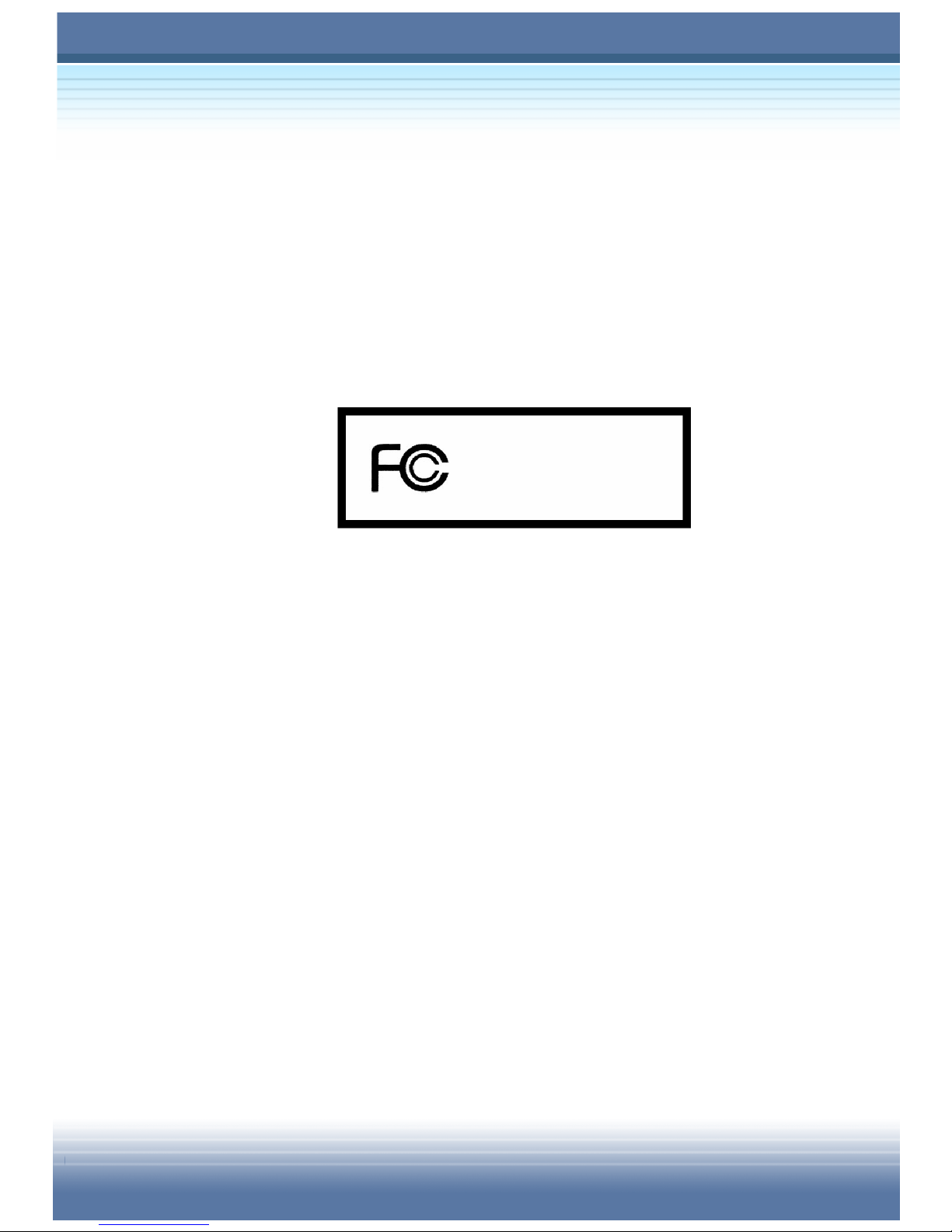
III
FCC Conditions
This device complies with part 15 of the FCC Rules. Operation is subject to
the following two conditions:
1. This device may not cause harmful interference.
2. This device must accept any interference received, including
interference that may cause undesired operation.
MS-1012
Micro-Star International
Page 4
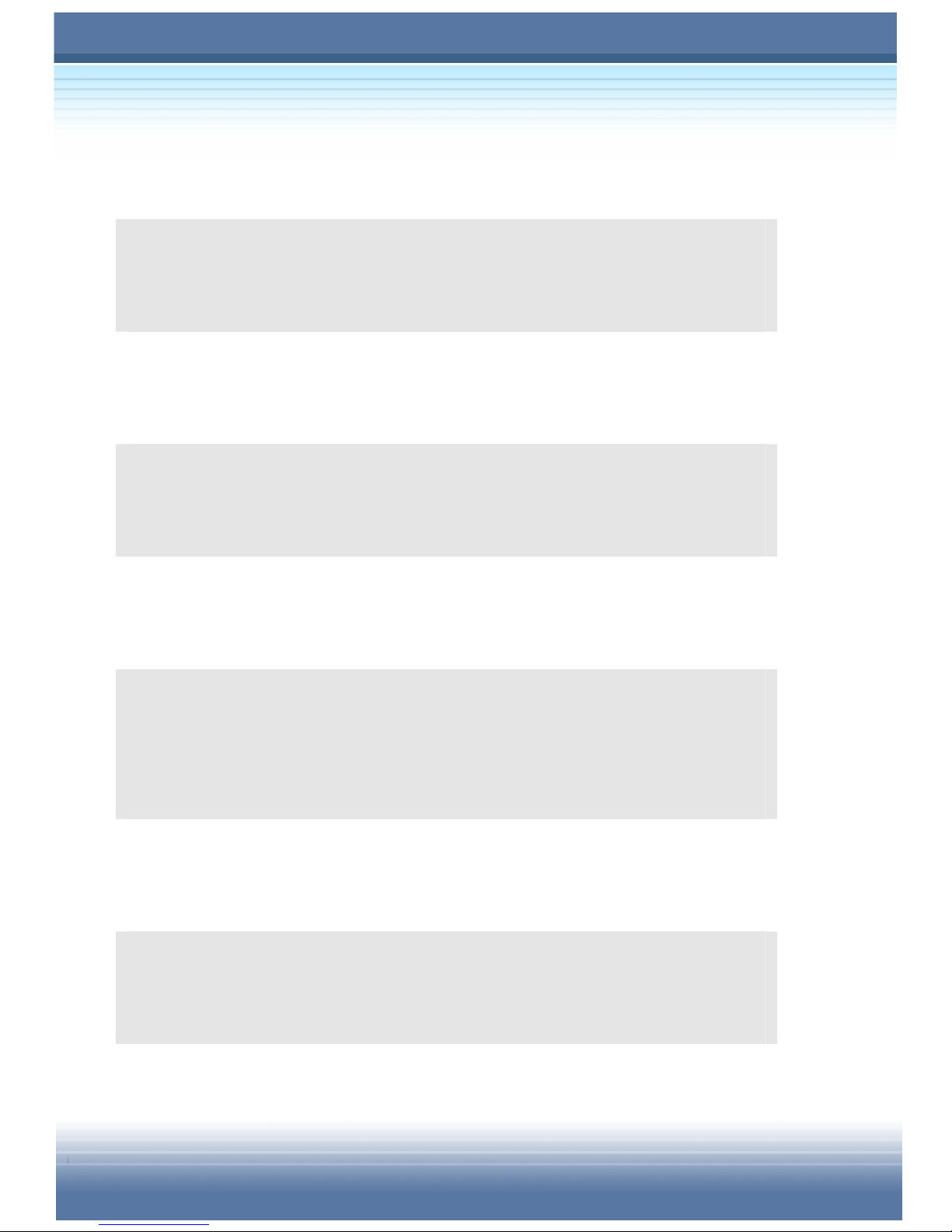
IV
Safety Guideline for Using Lithium Battery
(Danish) ADVARSEL! Lithiumbatteri --- Eksplosionsfare ved fejlagtig håndtering.
Udskiftning må kun ske med batteri af same fabrikat og type. Levé det brugte batteri
tilbage til leverandøren.
(Deutsch) VORSICHT: Explosionsgefahr bei unsachgemäßem Austausch der Batterie.
Ersatz nur durch denselben oder einen vom Hersteller empfohlenen gleich-wertigen
Typ. Entsorgung gebrauchter Batterien nach Angaben des Herstellers.
(English) CAUTION: Danger of explosion if battery is incorrectly replaced. Replace
only with the same or equivalent type recommended by the equipment manufacturer.
Discard used batteries according to manufacturer’s instructions.
(Finnish) VAROITUS: Paristo voi räjähtää, jos se on virheellisesti asennettu. Vaihda
paristo ainoastaan valmistajan suosittelemaan tyyppiin. Hävitä käytetty paristo
valmistajan ohjeiden mukaisesti.
(French) ATTENTION: II y a danger d’ex;losion s’il y a remplacement incorrect de la
batterie. Remplacer uniquement avec une batterie du meme type ou d’un type
équivalent recommandé par le constructeur. Mettre au rebut les batteries usages
conformément aux instructions du fabricant.
(Norwegian) ADVARSEL: Eksplosjonsfare ved feilaktig skifte av batteri. Benytt same
batteritype eller en tilsvarende type anbefalt av apparatfabrikanten. Brukte batterier
kasseres I henhold til fabrikantens instruksjoner.
(Swedish) VARNING: Explosionsfara vid felaktigt batteribyte. Använd samma
batterityp eller en ekvivalent typ som rekommenderas av apparattillverkaren. Kassera
använt batteri enligt fabrikantens instruction.
Page 5
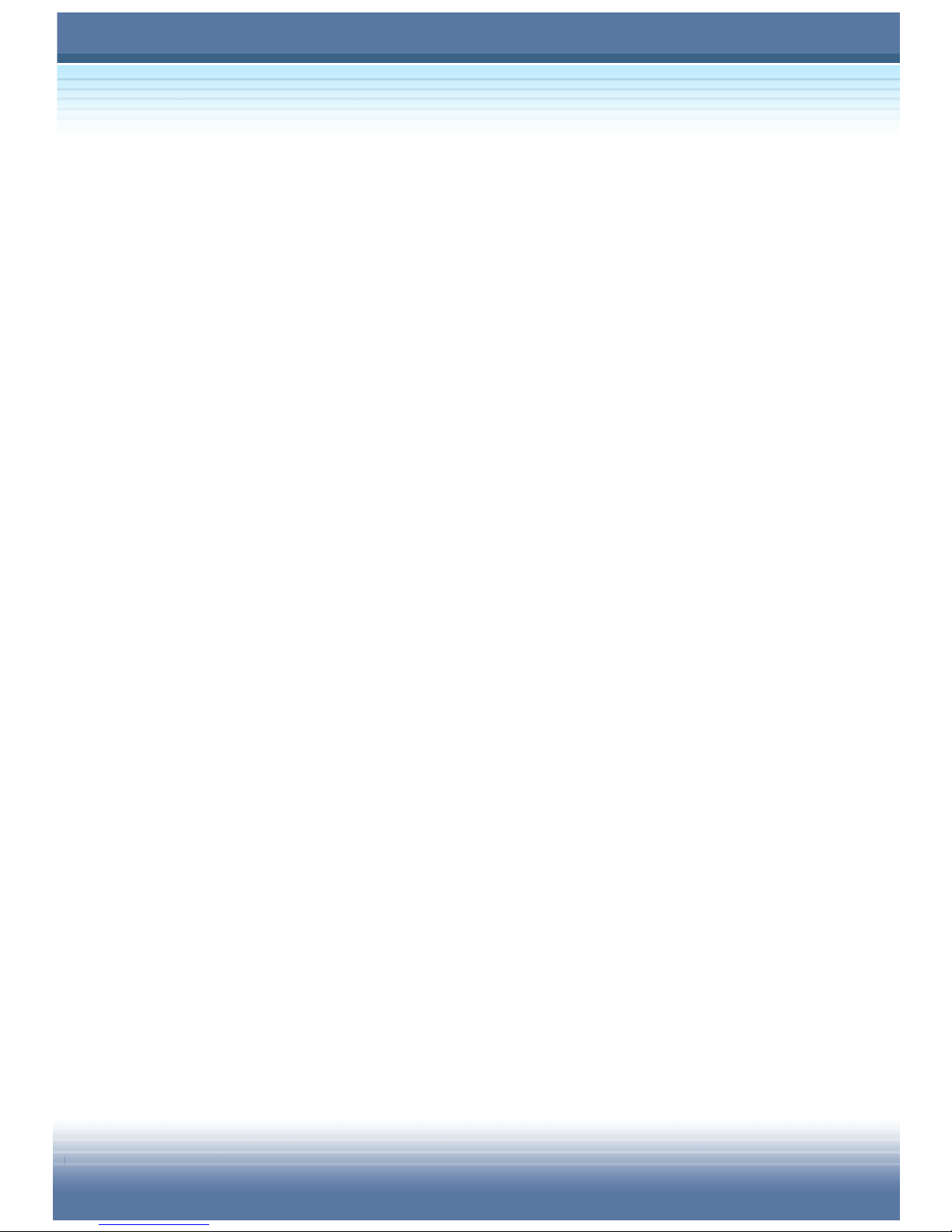
V
Caution on Using Modem
1. Never install telephone wiring during a lightning storm.
2. Never install telephone jacks in wet locations unless the jack is
specifically designed for wet locations.
3. Never touch uninsulated telephone wires or terminals unless the
telephone line has been disconnected at the network interface.
4. Use caution when installing or modifying telephone lines.
5. Avoid using the telephone function (other than a cordless type)
during an electrical storm. There may be a remote risk of electric
shock from lightning.
6. Do not use the telephone function to report a gas leak in the
vicinity of the leak.
CD-ROM Drive Notice
CAUTION: This appliance contains a laser system and is classified as a
“CLASS 1 LASER PRODUCT.” To use this model properly, read the
instruction manual carefully and keep this manual for your future reference.
In case of any trouble with this model, please contact your nearest
“AUTHORIZED service station.” To prevent direct exposure to the laser beam,
do not try to open the enclosure.
Page 6
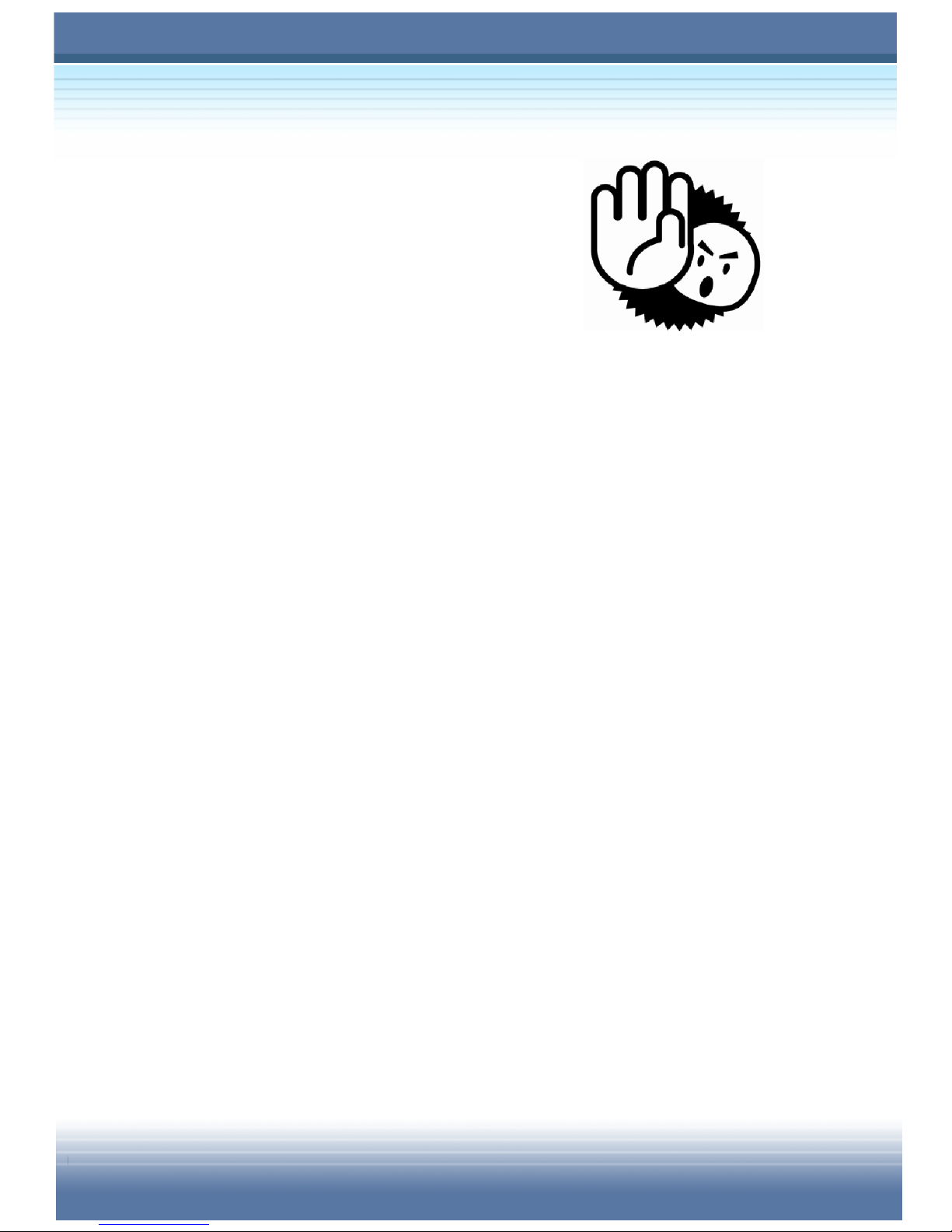
VI
Safety Instructions
1. Read the safety instructions carefully
and thoroughly.
2. Save this User Guide for possible use
later.
3. Keep this equipment away from humidity and high temperature.
4. Lay this equipment on a stable surface before setting it up.
5. The openings on the enclosure are used for air convection and to
prevent the equipment from overheating. Do not cover the
openings.
6. Make sure that the power voltage is within its safety range and
has been adjusted properly to the value of 100~240V before
connecting the equipment to the power inlet.
7. Place the power cord in a way that people are unlikely to step on
it. Do not place anything on the power cord.
8. Always unplug the power cord before inserting any add-on card
or module.
9. All cautions and warnings on the equipment should be noted.
10. Never pour any liquid into the opening that could damage the
equipment or cause an electrical shock.
Page 7
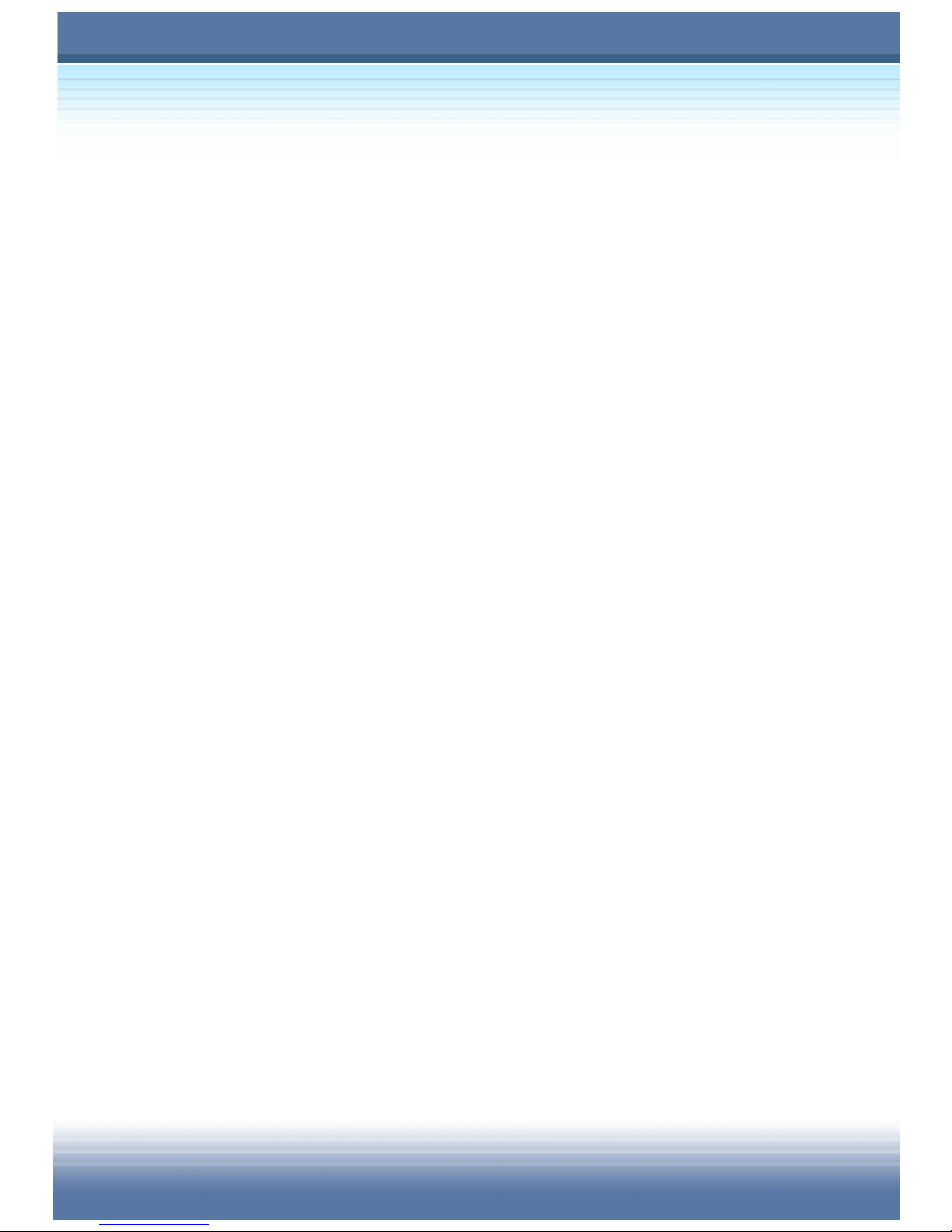
VII
11. If any of the following situations arises, get the equipment
checked by a service personnel:
z The power cord or plug is damaged.
z Liquid has penetrated into the equipment.
z The equipment has been exposed to moisture.
z The equipment has not work well or you can not get it work
according to User Guide.
z The equipment was dropped and damaged.
z The equipment has obvious signs of breakage.
12. Do not leave the equipment in an unconditioned environment
with a storage temperature of 60OC (140OF) or above, which
may damage the equipment.
13. To prevent explosion caused by improper battery replacement,
use the same or equivalent type of battery recommended by the
manufacturer only.
Page 8
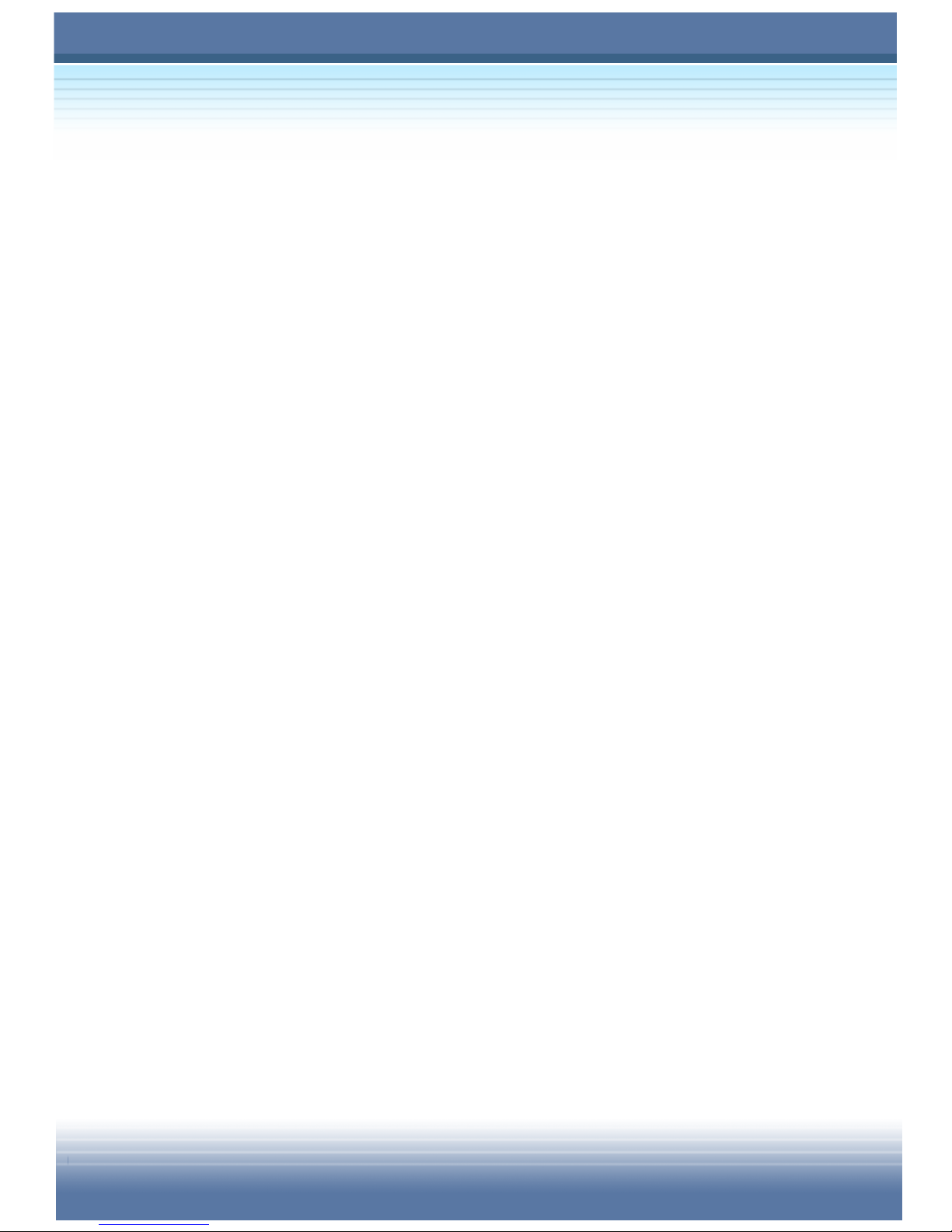
VIII
Copyright Notice
The material in this guide is the intellectual property of MICRO-STAR
INTERNATIONAL. We take every care in the preparation of this document,
but no guarantee is given as to the correctness of its contents. Our products
are under continual improvement and we reserve the right to make changes
without notice.
Please note that the setting diagrams or values in this guide are FOR YOUR
REFERENCE ONLY. The model you bought may be slightly different from
the illustrations and descriptions in this guide. If you are not sure about
these information, such as the computer specification and equipment, please
ask your local vendor for help.
Trademarks
All trademarks are the properties of their respective owners.
Microsoft is a registered trademark of Microsoft Corporation.
Windows®98/ME, 2000/XP are registered trademarks of Microsoft
Corporation.
AMI®is a registered trademark of American Megatrends Inc.
PCMCIA and CardBus are registered trademarks of the Personal Computer
Memory Card International Association.
Page 9

IX
Technical Support
z Visit the MSI website for FAQ, technical guide, driver and software
updates, and other information: http://www.msi.com.tw/.
z Contact our technical staff at: support@msi.com.tw.
Release History
Version Revision Note Date
1.0 First Release January 2005
Page 10
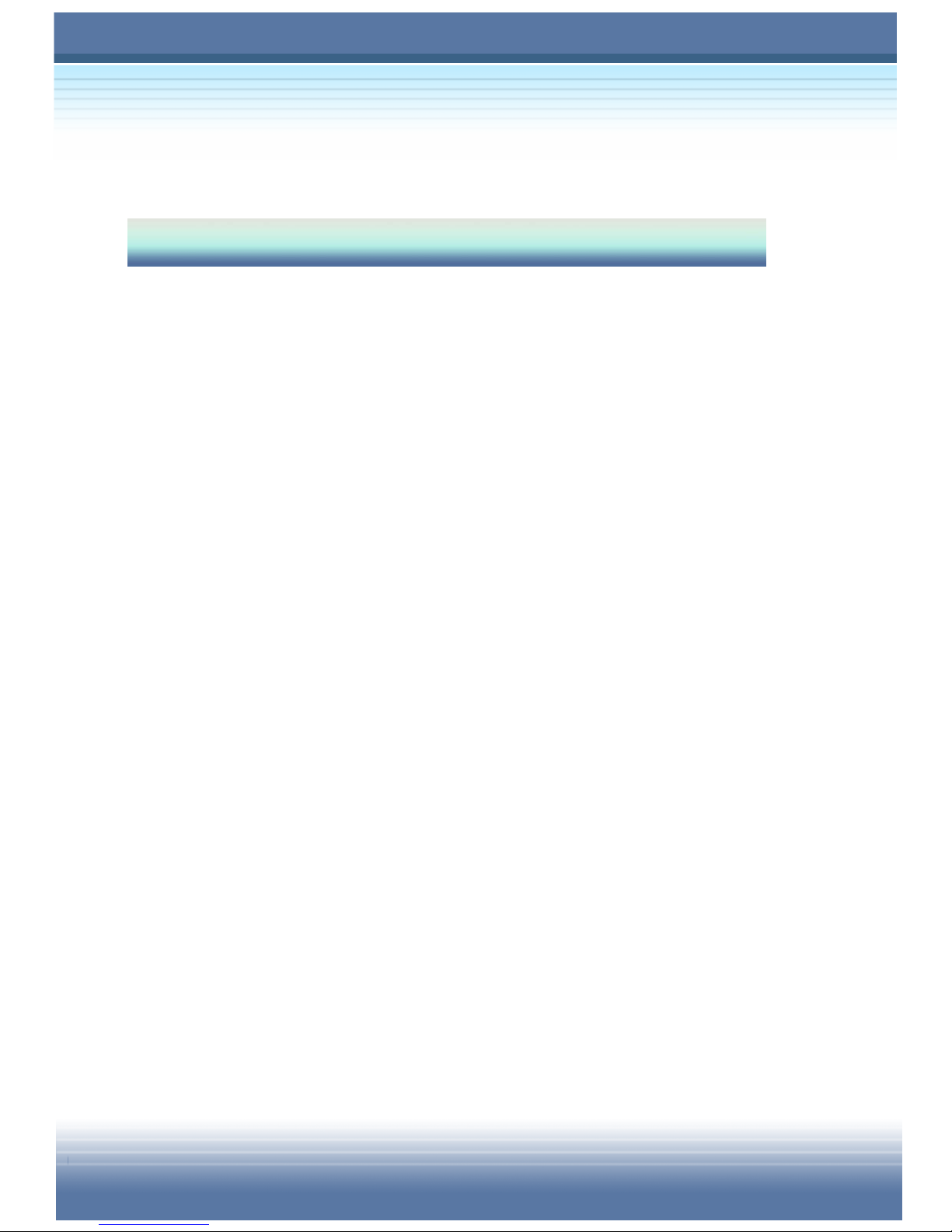
X
Table of Content
Product View
UNPACKING .................................................................. 2
SPECIFICATION............................................................. 3
Physical Characteristic .................................................................3
CPU .................................................................................................3
Core Chips......................................................................................3
Memory ........................................................................................... 3
Power .............................................................................................. 3
Storage ...........................................................................................4
I/O Port............................................................................................4
Communication Port .....................................................................4
PCMCIA...........................................................................................5
Display ............................................................................................ 5
Video ............................................................................................... 5
Audio...............................................................................................6
Software & BIOS ............................................................................6
Other ...............................................................................................6
Page 11
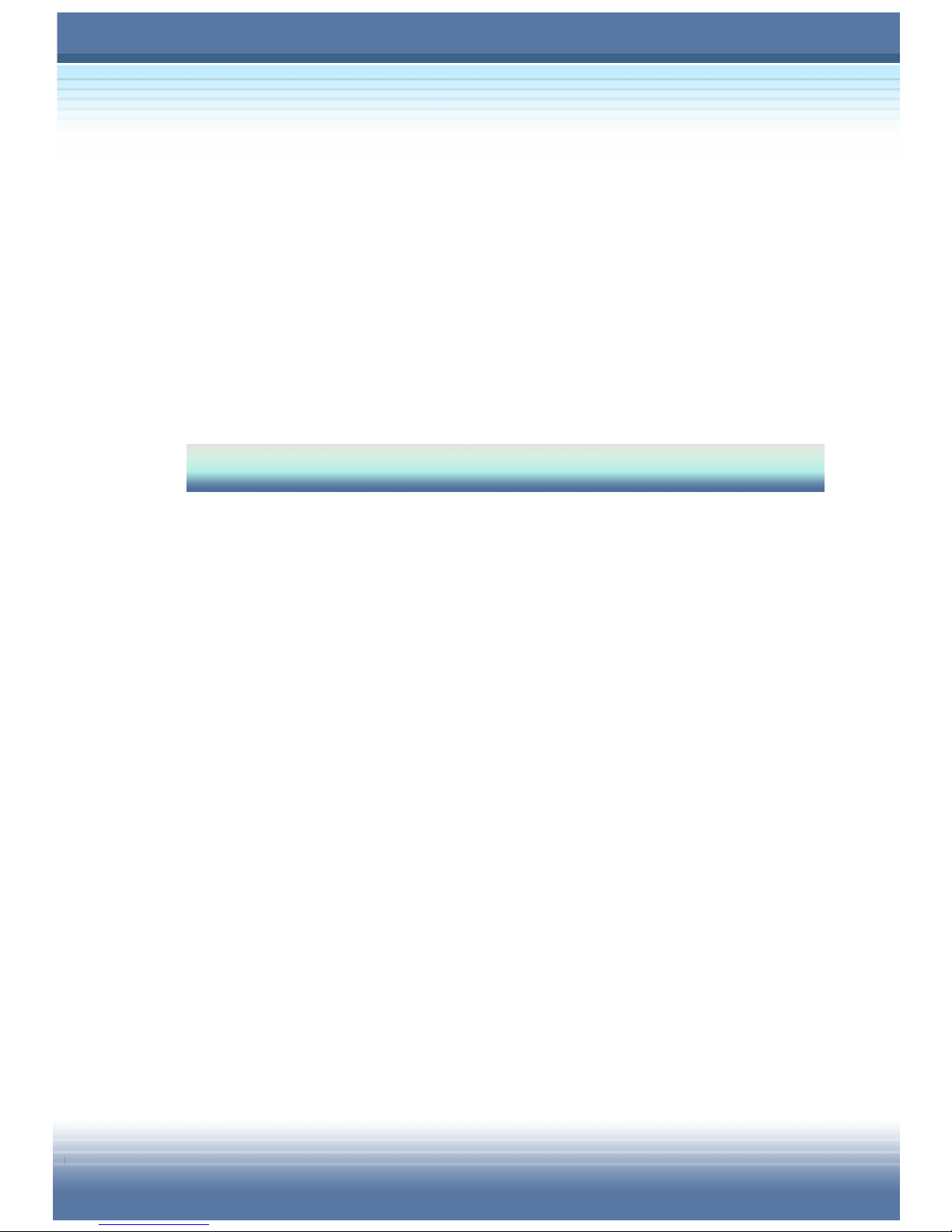
XI
Configuration .................................................................7
Top-open View ............................................................................... 7
Front View .................................................................................... 10
Right-side View............................................................................ 12
Left-side View .............................................................................. 14
Rear View ..................................................................................... 15
Bottom View................................................................................. 16
Product View
THE BATTERY PACK ...................................................20
Releasing the Battery Pack ........................................................ 21
Replacing the Battery Pack ........................................................ 22
Turning On/Off the Notebook PC............................................... 19
THE AC ADAPTER .......................................................23
Connecting the AC Power .......................................................... 23
Using the Battery Pack ............................................................... 24
Battery Safety Tips ............................................................................... 24
Conserving Battery Power.................................................................... 24
Charging the Battery Pack....................................................................25
Disconnecting the AC Power ..................................................... 26
Page 12
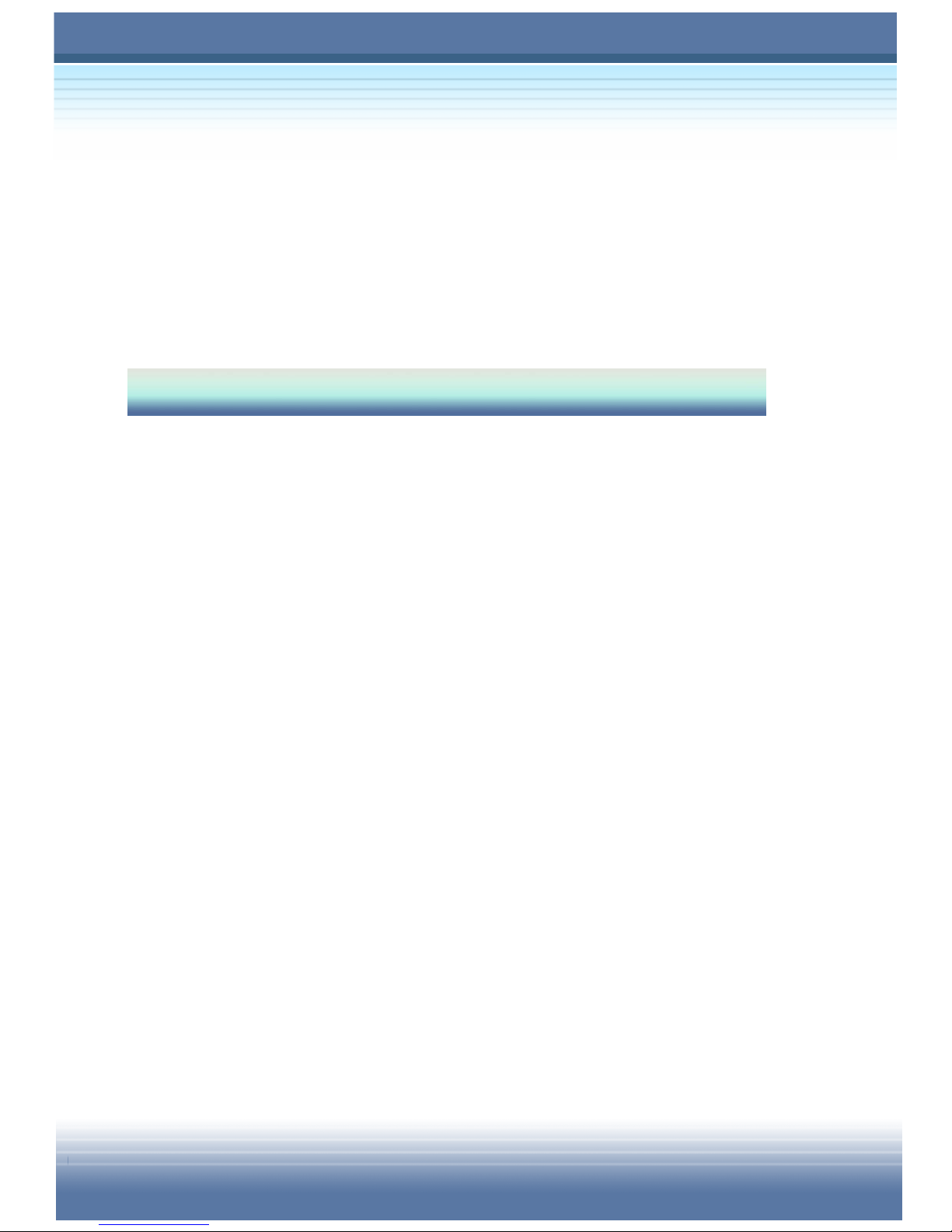
XII
TURNING ON THE NOTEBOOK PC............................ 27
Operating the Top Cover....................................................................... 27
Turning On the Computer .....................................................................27
CONFIGURATION WINDOWS SYSTEM ..................... 28
TURNING OFF THE NOTEBOOK PC.......................... 30
BASIC OPERATION
Safety and Comfort Tips............................................. 32
Safety Comfort Tips.....................................................................32
Have a Good Work Habit............................................................. 33
Knowing the Keyboard............................................... 34
Typewriter Keys ........................................................................... 35
Cursor Keys .................................................................................36
Numeric Keys...............................................................................37
Function Keys..............................................................................38
Windows Keys......................................................................................38
[Fn] Key ................................................................................................38
Knowing the Touchpad............................................... 39
Using the Touchpad ....................................................................40
Positioning and Moving.........................................................................40
Point and Click......................................................................................40
Drag and Drop ...................................................................................... 41
Configuring the Touchpad.....................................................................42
Page 13
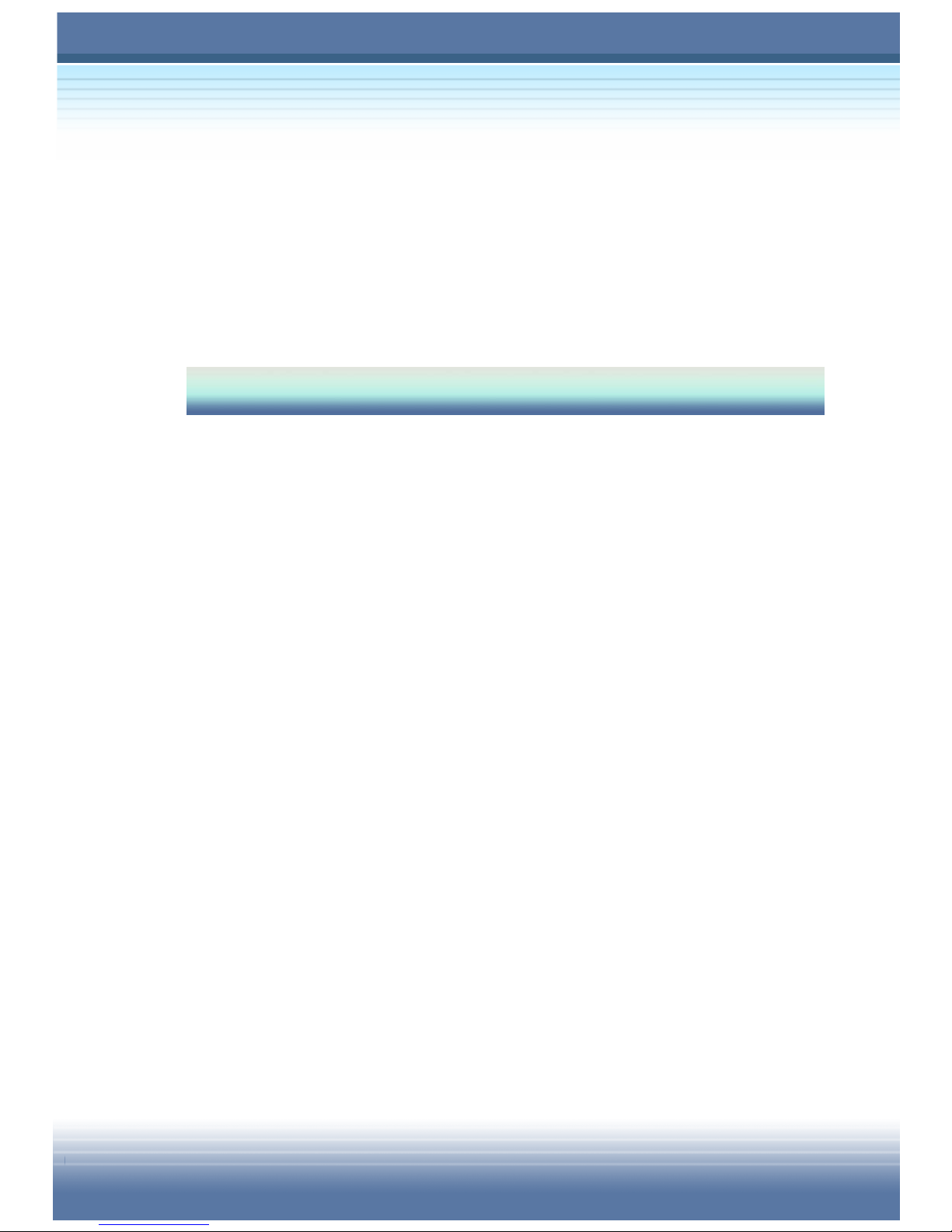
XIII
The Hard Disk Drive ....................................................43
Using the Optical Storage...........................................44
Inserting the CD........................................................................... 45
Removing the CD ........................................................................ 46
Releasing the CD Manually ........................................................ 47
Peripheral Device
Connecting the External Devices...............................50
Connecting the Peripheral Devices ........................................... 50
Connecting the Communication Devices ................................. 54
Using the LAN ...................................................................................... 54
Using the Modem ................................................................................. 54
Installing the PC Card ................................................................. 56
Installing the PC card ........................................................................... 56
Removing the PC card ......................................................................... 57
Safely Remove Hardware............................................58
Page 14
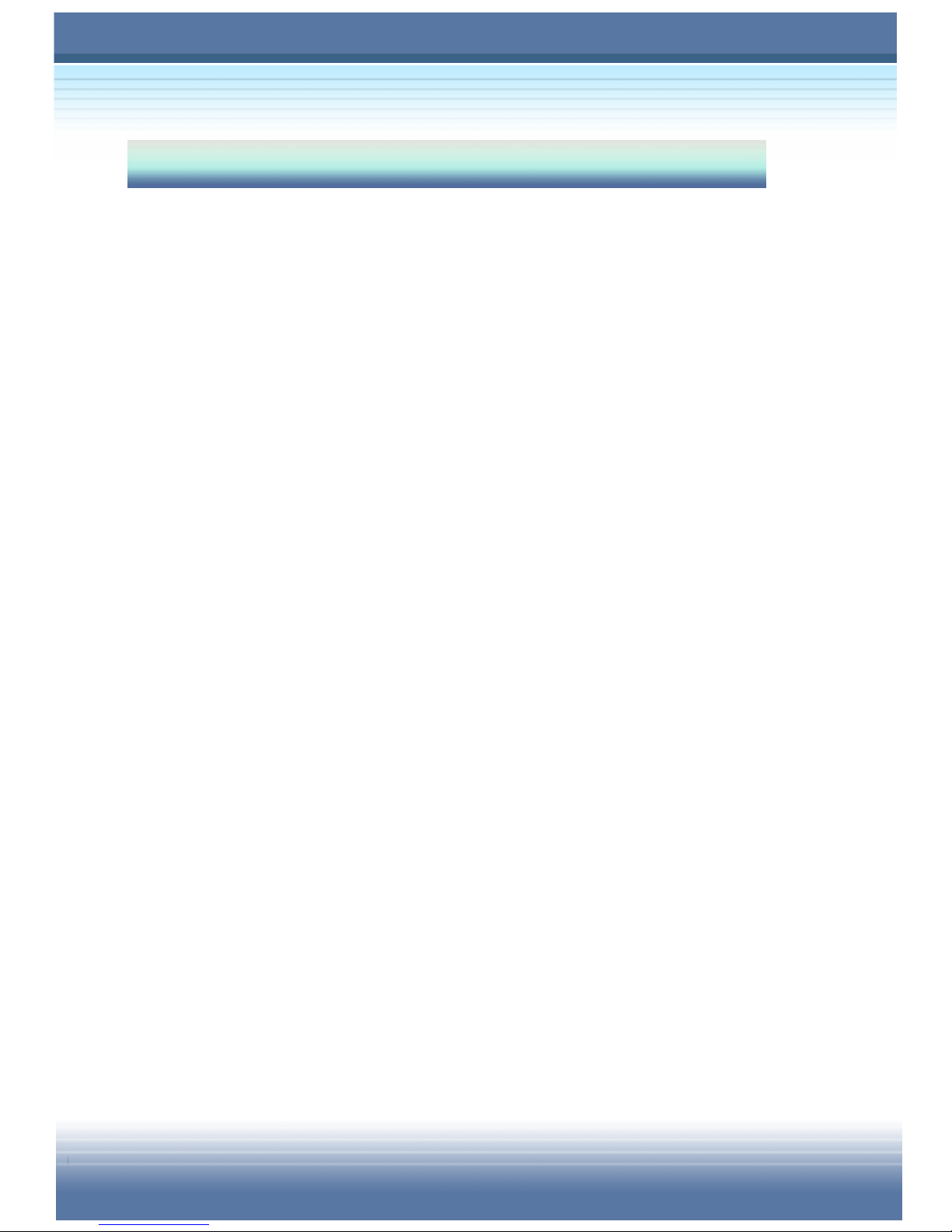
XIV
BIOS SETUP
Using BIOS Setup Utility ............................................ 60
When to Use BIOS Setup?..........................................................60
How to Run BIOS Setup?............................................................60
Control Keys ................................................................................61
BIOS SETUP MENU..................................................... 62
MAIN MENU .................................................................................. 63
System Overview..................................................................................63
System Memory....................................................................................63
System Time.........................................................................................64
System Date.........................................................................................64
Advanced Settings ...................................................................... 65
Primary IDE Master/Slave ....................................................................65
Legacy USB Support............................................................................65
Intel® SpeedStep™ Technology ...........................................................66
Security Settings .........................................................................67
Change Supervisor/User Password......................................................67
Boot Settings ...............................................................................69
Quiet Boot.............................................................................................69
1st, 2nd and 3rd Boot Device Setting.......................................................69
Exit Setting...................................................................................70
Page 15
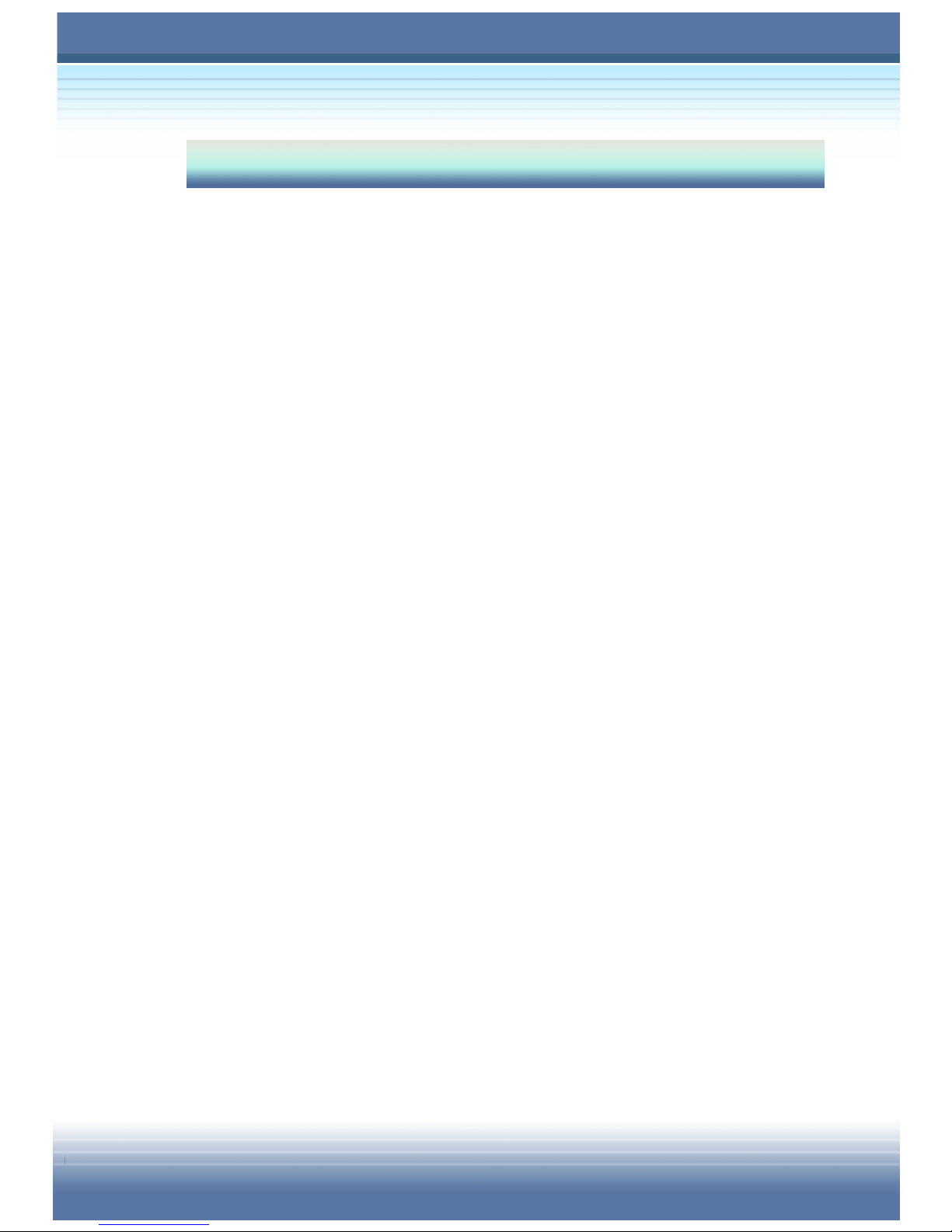
XV
Additional Information
Activating Your System...............................................72
Using the Recovery CD...............................................74
Resuming the Operating System............................................... 74
Using the Utility CD .....................................................76
When do I Need the Utility CD? ................................................. 76
How to Use the Utility CD? ......................................................... 76
The Setup program includes ................................................................ 77
MSI Live UpdateTM3 ..................................................................... 78
Using MSI Live UpdateTM3 ................................................................... 78
Updating BIOS ..................................................................................... 79
Updating Driver .................................................................................... 80
Updating Utility ..................................................................................... 80
Norton Internet SecurityTM2005..................................................81
Registering Norton Internet SecurityTM2005.........................................81
Advanced Software .....................................................83
MSI System Control Manager .................................................... 83
Search Key Define ............................................................................... 84
Energy Station ...................................................................................... 86
Mail Properties ..................................................................................... 89
OSD (On-Screen Display) .................................................................... 91
Page 16
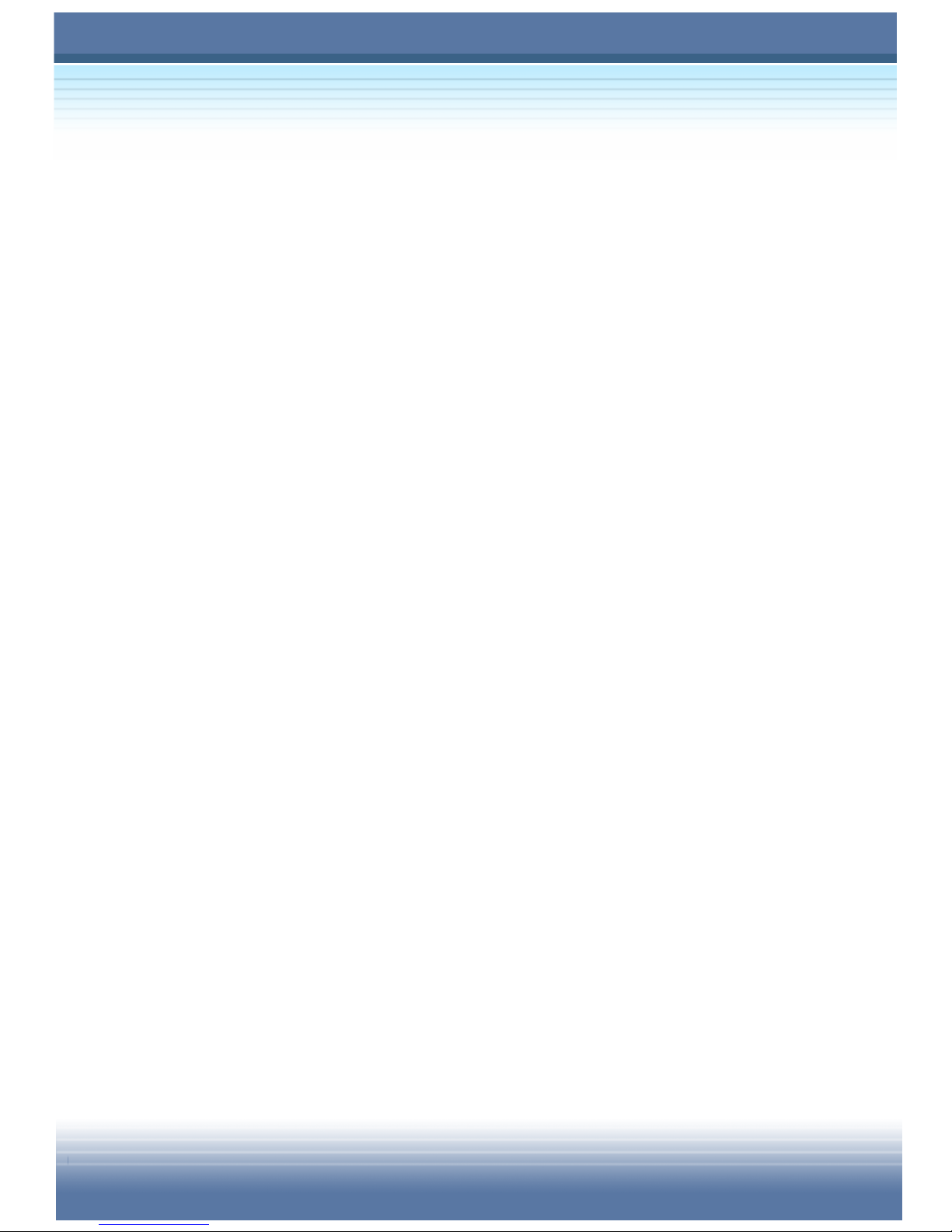
XVI
CyberLink Multimedia Launcher ................................................93
PowerDirector.......................................................................................93
PowerProducer.....................................................................................94
Power2Go.............................................................................................95
PowerDVD............................................................................................96
Control Panel Functions .......................................................................98
Page 17
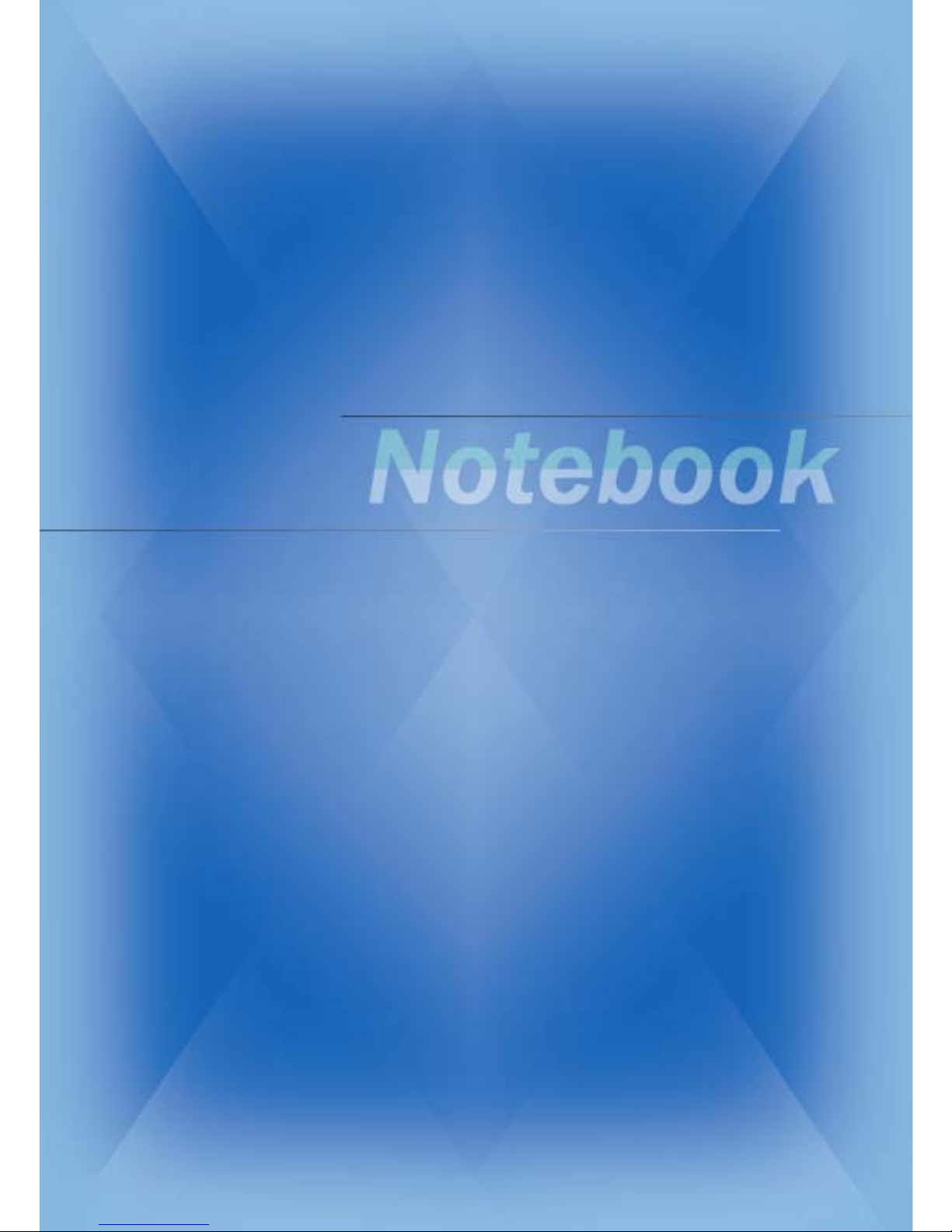
1
Product View
Page 18
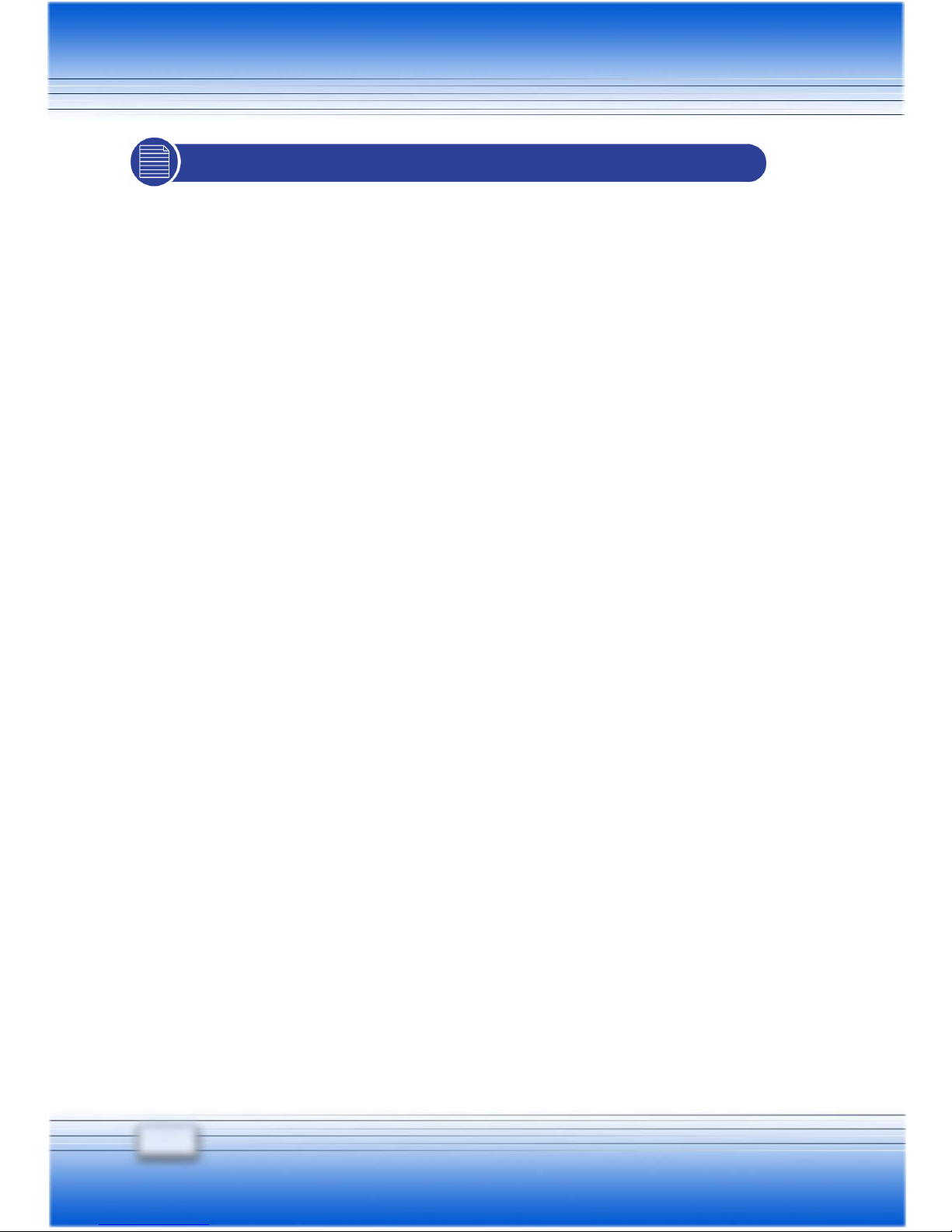
2
UNPACKING
First, unpack the shipping carton and check all items carefully. If
any item contained is damaged or missing, please contact your local
dealer immediately. Also, keep the box and packing materials in
case you need to ship the unit in the future.
The package should contain the following items:
One Notebook PC 1012
One Recovery CD.
One Software CD containing the drivers and utilities.
One User’s Manual and one Quick Guide.
One Warranty Card.
Accessories:
High-capacity Li-ion battery pack.
AC adapter and power cord.
Phone cable/Phone jack (optional).
Notebook PC carry bag (optional).
Page 19
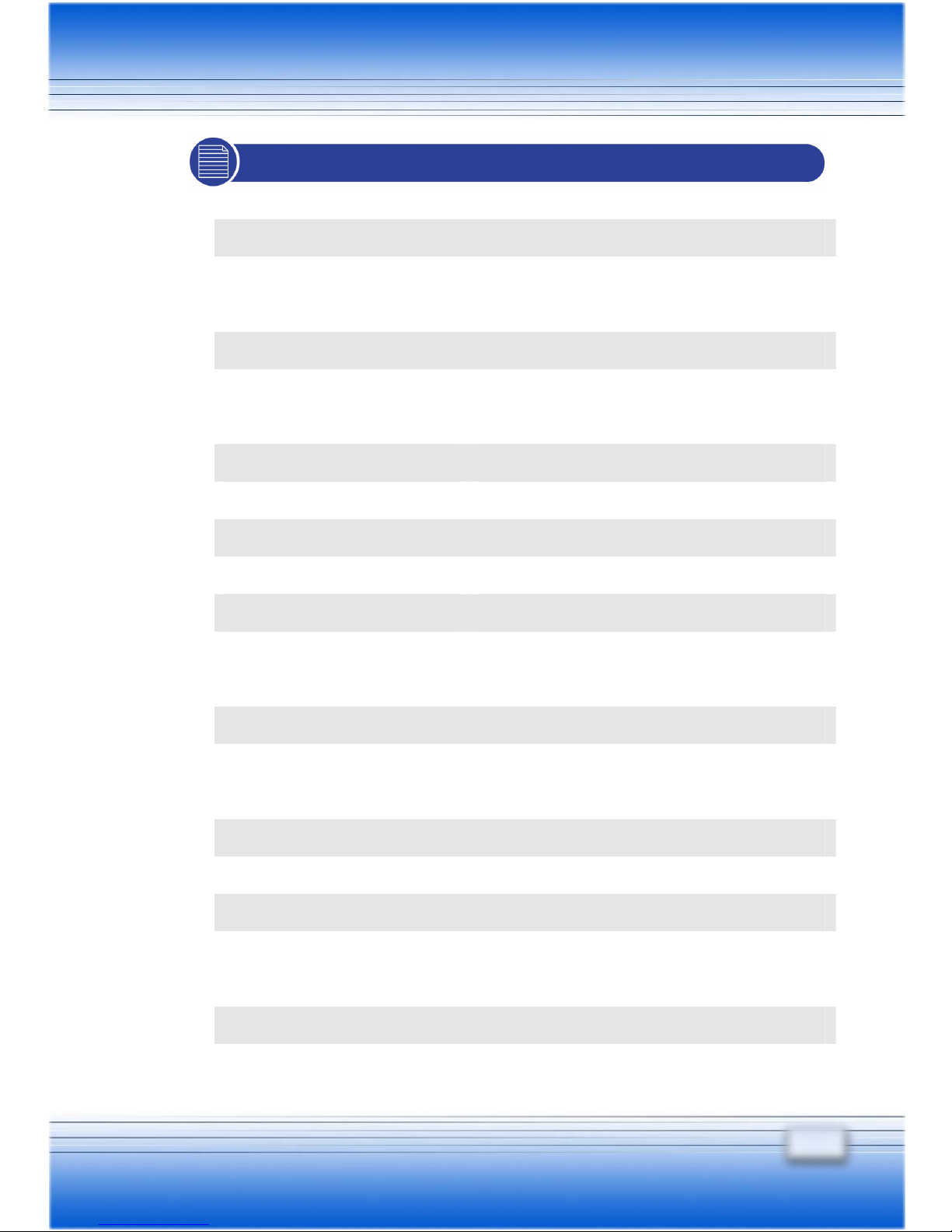
3
SPECIFICATION
y Physical Characteristic
Dimension 303mm(L) x 225mm(D) x 26-28mm(H)
Weight 1.8 kg
y CPU
Processor Type uFCPGA (478 pins)
Support Processor
Intel Pentium M Dothan FSB-533
1.6GHz to 2.13GHz; FSB-400 1.6GHz
L2 Cache 2MB
FSB Speed 533MHz/400MHz
Smart Power Management
Support Enhance Speed Step III
y Core Chips
North Bridge Intel® 915GM
South Bridge Intel® ICH6-M
y Memory
Technology DDR 333
Memory DDR SO-DIMM X 2 slots
128/256/512/1024MB DDR SDRAM
Maximum 2GB (1024MB DDR SO-DIMM X 2)
y Power
AC Adapter 65W, 19 Volt
Battery Type I 8 cells (Li-lon)(4400mAh)
4 cells (Li-lon)(2200mAh)
Battery Type I Life Battery mark 2.5Hr/5Hr (4/8)
Battery Type I Life In 4 days (S3, battery); 40days (S4,S5)
Page 20
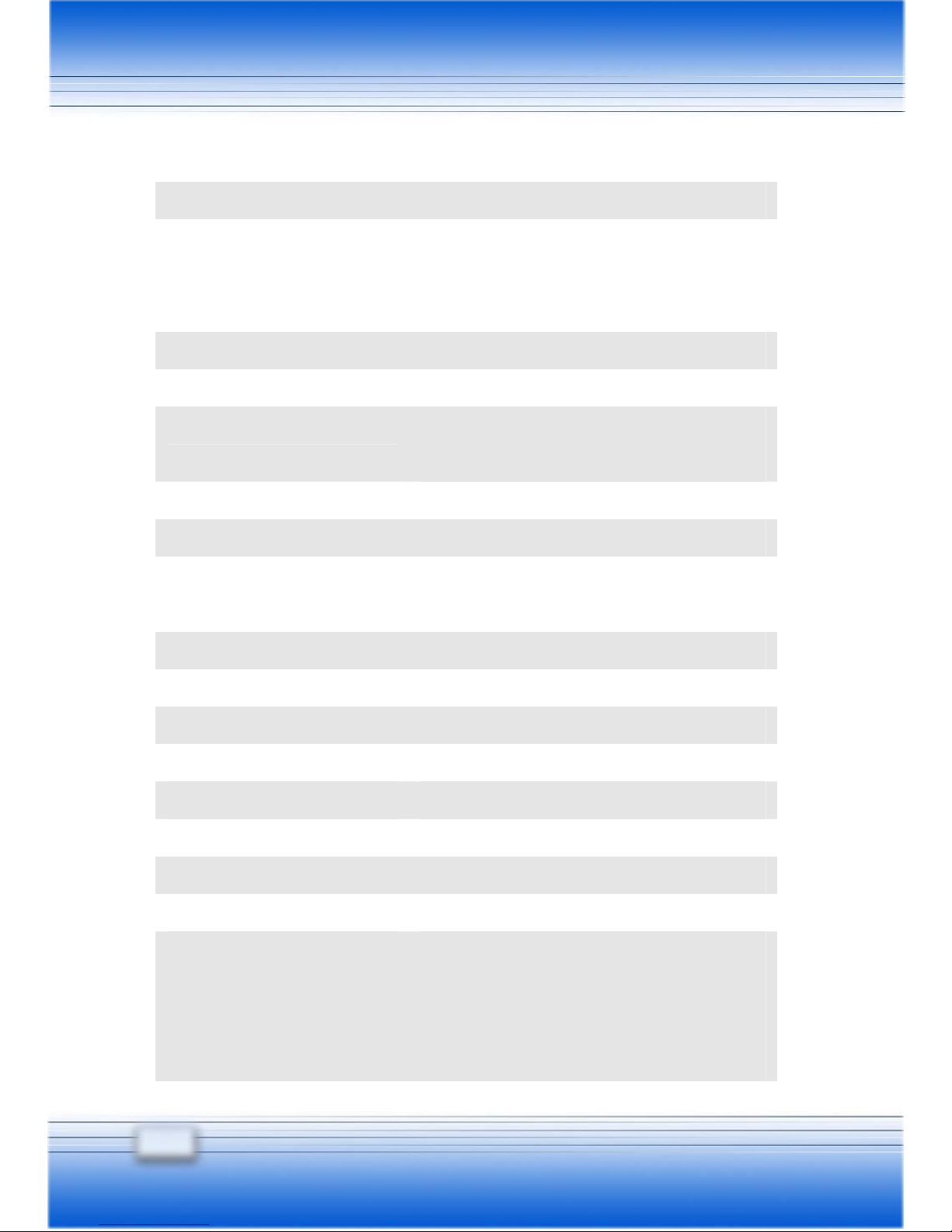
4
Stand by Mode
RTC Battery 5 Years (non-rechargeable)
Power Management Support ACPI 1.0b & 2.0
SMBIOS 2.3X
y Storage
HDD form factor 9.5mm(H), 30/40/60GB
IDE Controller Ultra DMA ATA-100
Optical Device DVD-ROM/COMBO/
DVD dual
y I/O Port
Monitor(VGA) 15 pin Mini D-Sub x 1
USB x 3 (USB version 2.0), always supply
Power (S0~S5)
SPDIF Out x 1
Headphone Out x 1
IEEE1394 x 1
Mic-in x 1
Lin-in x 1
RJ11 x 1
RJ45 x 1
y Communication Port
56K Fax/MODEM
MDC (AC’97)
I/F --- AC97 S/W Modem
Controller --- AC 97 Embedded
Wake on Ring --- Support on S3
PTT Approval --- Yes (FCC/CTR21/JATE)
Page 21
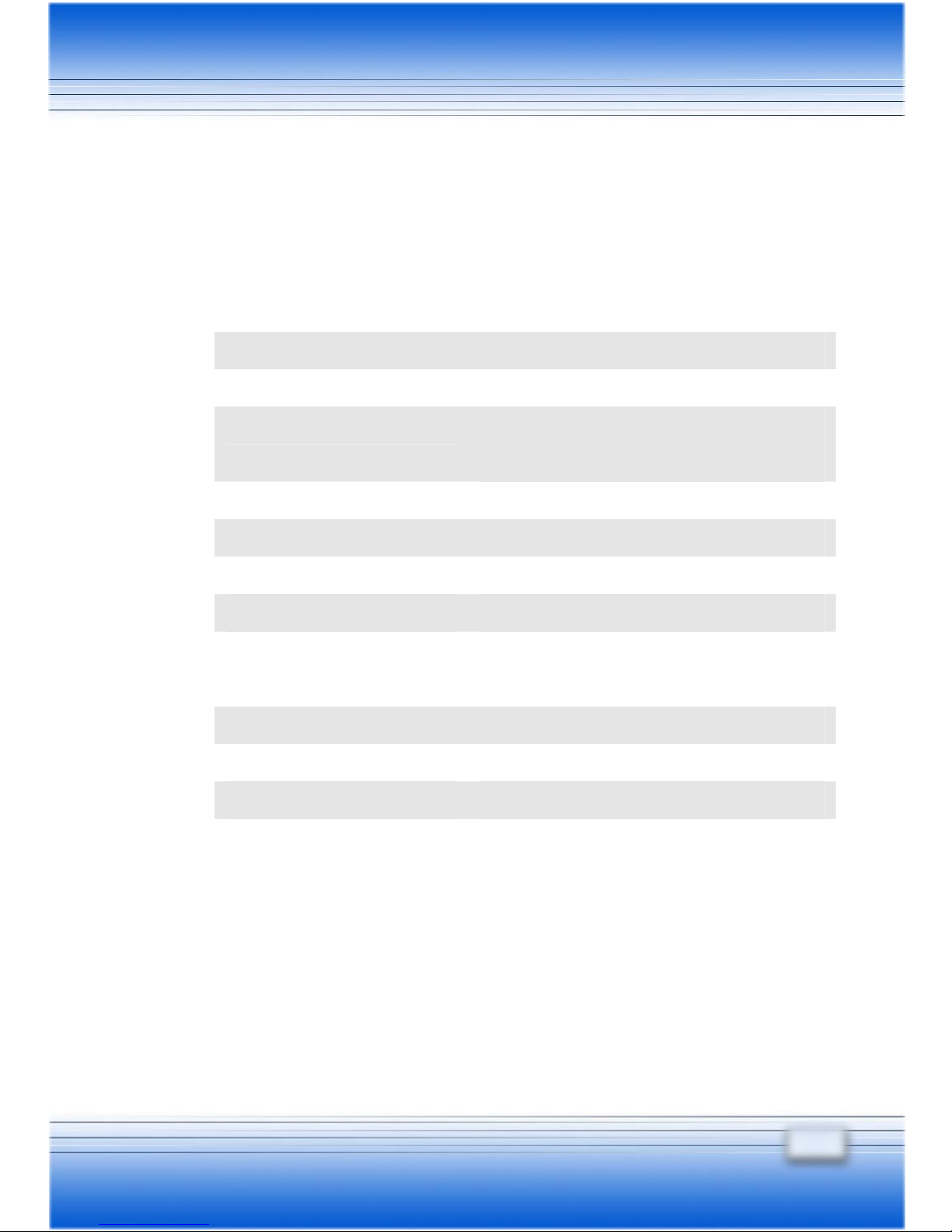
5
LAN PHY --- Realtek 8101
Wake on LAN --- Support on S3/S4/S5
state
LAN Boot --- Yes
Wfm 2.0 support
Wireless LAN IEEE 802.11b/g
y PCMCIA
Controller RICOH R5C593
MMC/SD/MS 3 in one card reader x1
Slot Type II x 1
CardBus Support
y Display
LCD Type 12.1” WXGA
Brightness Brightness controlled by K/B hot-keys
y Video
Controller Embedded in Intel 915GM
VRAM Shared System Memory
LCD 1280 x 800 WXGA
CRT Support 800x600, max, 32bit color
1024x768, max, 32bit color
1280x800, max, 32bit color
Display Detect System auto detect LCD or CRT:
1. Display to CRT - only if LCD lid is
closed;
2. Display to LCD - only if no CRT
Page 22
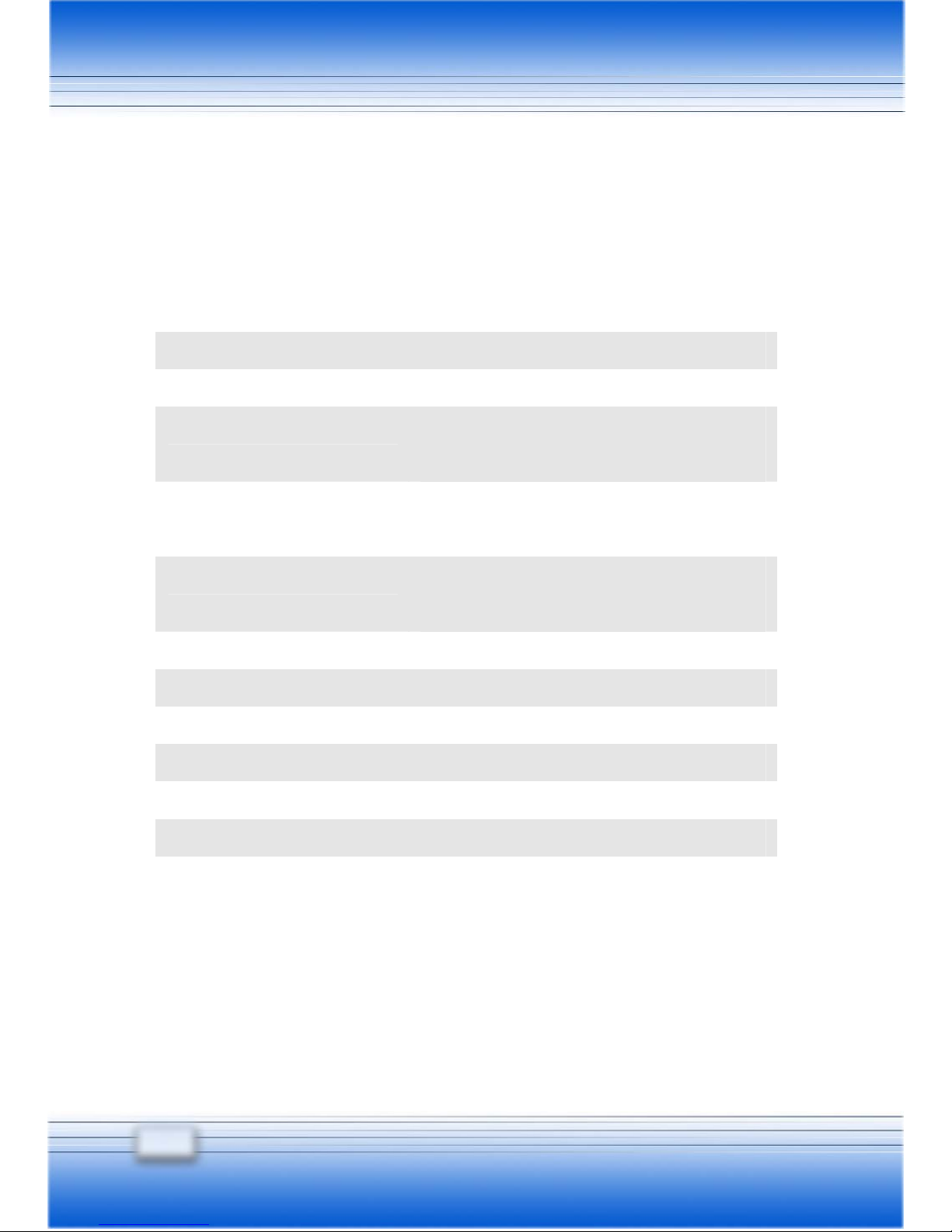
6
detected;
3. Display can scan CRT & LCD
simultaneously if both are detected and
activate.
y Audio
Sound Controller Embedded in Intel ICH6-M
Sound Codec chip Realtek ALC655
Internal Speaker 2 Speakers with housing (AMP: TI
TPA0202)
SoundBlaster SoundBlaster compatible (Not support
DOS)
Sound Volume Adjust by volume button, K/B hot-key &
SW
y Software & BIOS
Support OS Win XP Home and Professional edition
USB Flash Boot Yes, USB floppy boot up DOS only
BIOS Fast Boot Support --- Yes (Win XP)
y Other
Kensington Lock Hole x 1
Compliance WHQL --- PC2001
Page 23
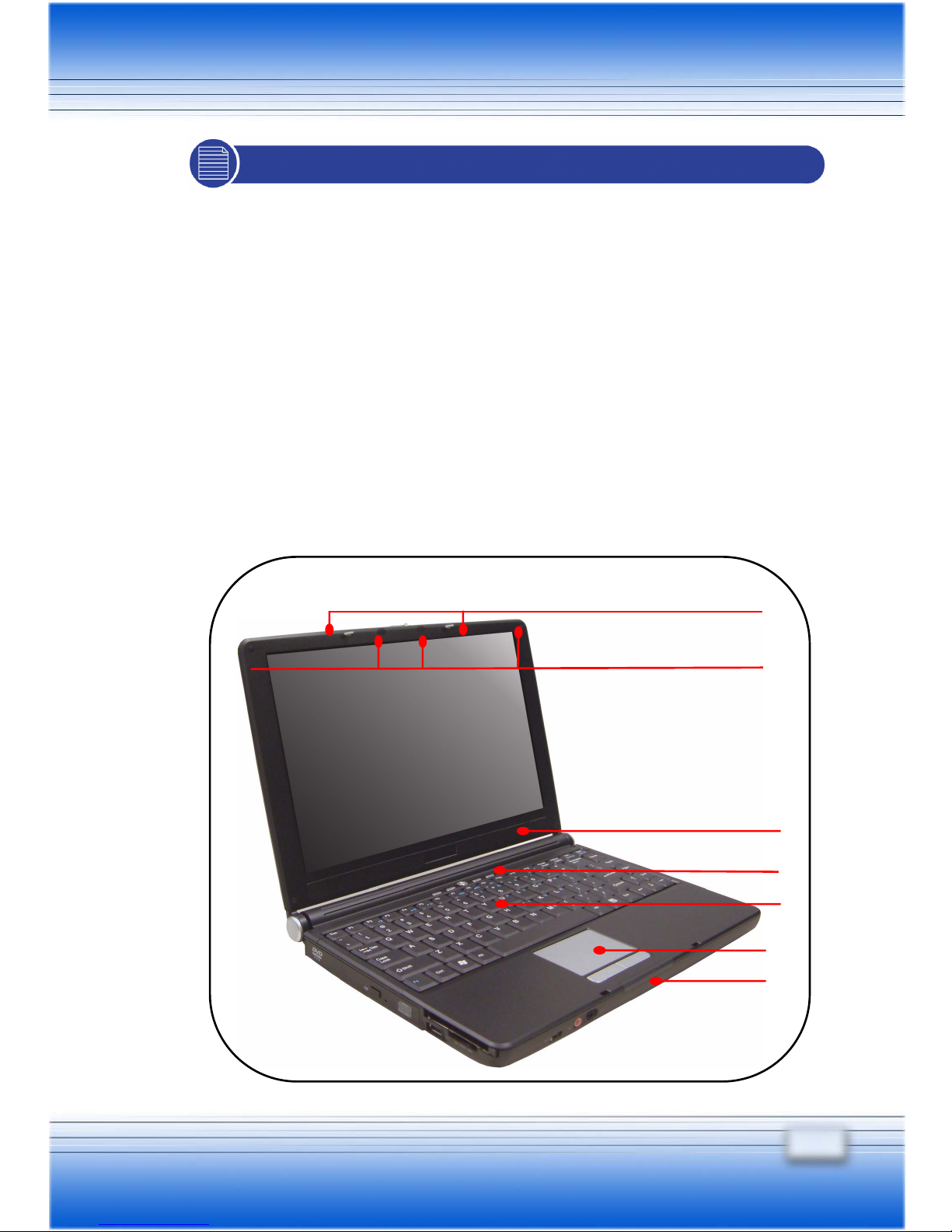
7
CONFIGURATION
This section provides you the description of basic aspects of your
Notebook PC. It will help you to know more about the appearance
of this computer before using it.
Top-open View
Press the Cover Latch to open the top cover (LCD Panel). The
figure of top-open view and description showing below will lead you
to browse the main operating area of your PC.
Page 24
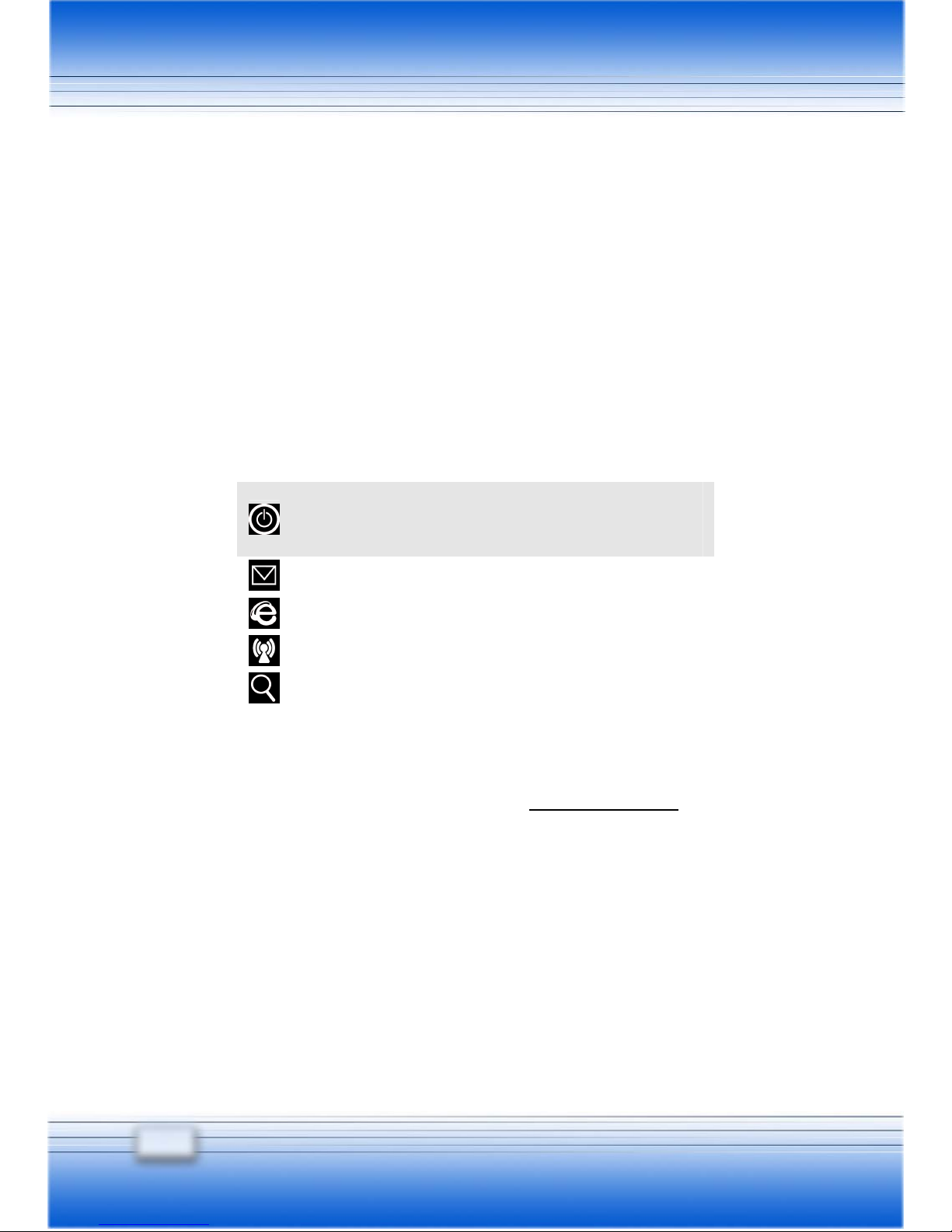
8
Cover Latch (Internal View)
It is a bounce-back device to lock the cover with the deck when
closing your Notebook PC.
Rubber Pads
Protect your Notebook PC from random closing.
Stereo Speakers
Make high quality sound blaster with stereo system and Hi-Fi
function supported.
Quick Launch Buttons and Power Button
Power Button: To turn your Notebook PC
power ON and OFF.
Quick Launch Buttons: Just one click on the
quick launch buttons can fast the starting of
the programs in common use. It helps you
to do works more efficient.
Keyboard
The built-in keyboard provides all the functions of a full-sized
86-key (US-defined) keyboard. (See Basic Operation for more
information)
Besides, the location of CPU/Hard Disk Drive/Memory is under
the keyboard panel, please refer to the following positions:
Page 25
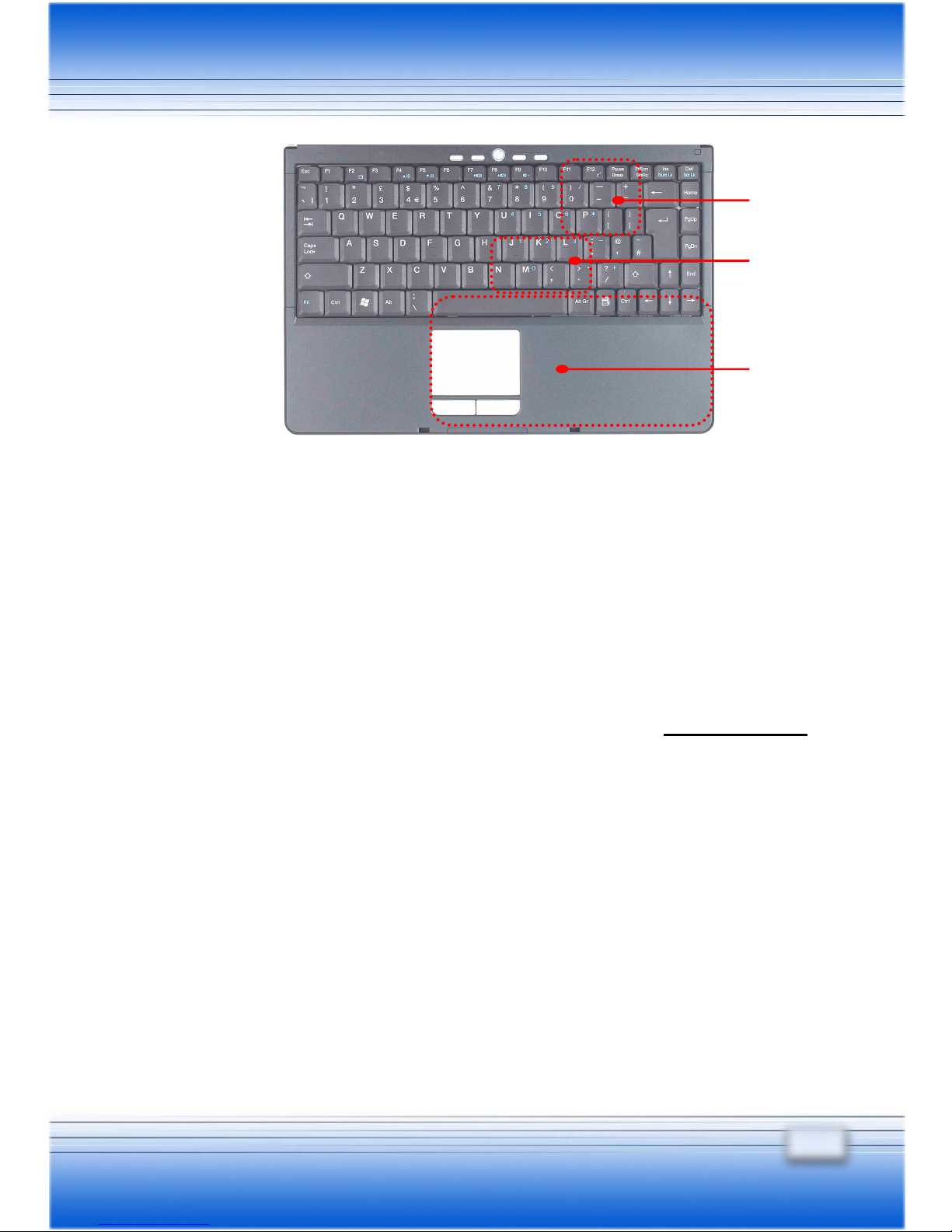
9
Note: In this Notebook PC, the CPU compartment and Memory
compartment locate under the keyboard panel. If the CPU and
Memory compartments of this Notebook PC need to be fixed or
upgraded, they should be reached by lifting the keyboard panel.
Touchpad
It is the pointing device of the computer. (See Basic Operation
for more information)
Status LED
Please see Front View No. 4 (p.11) for detailed description.
CPU
Memory
Hard Disk
Drive
Page 26
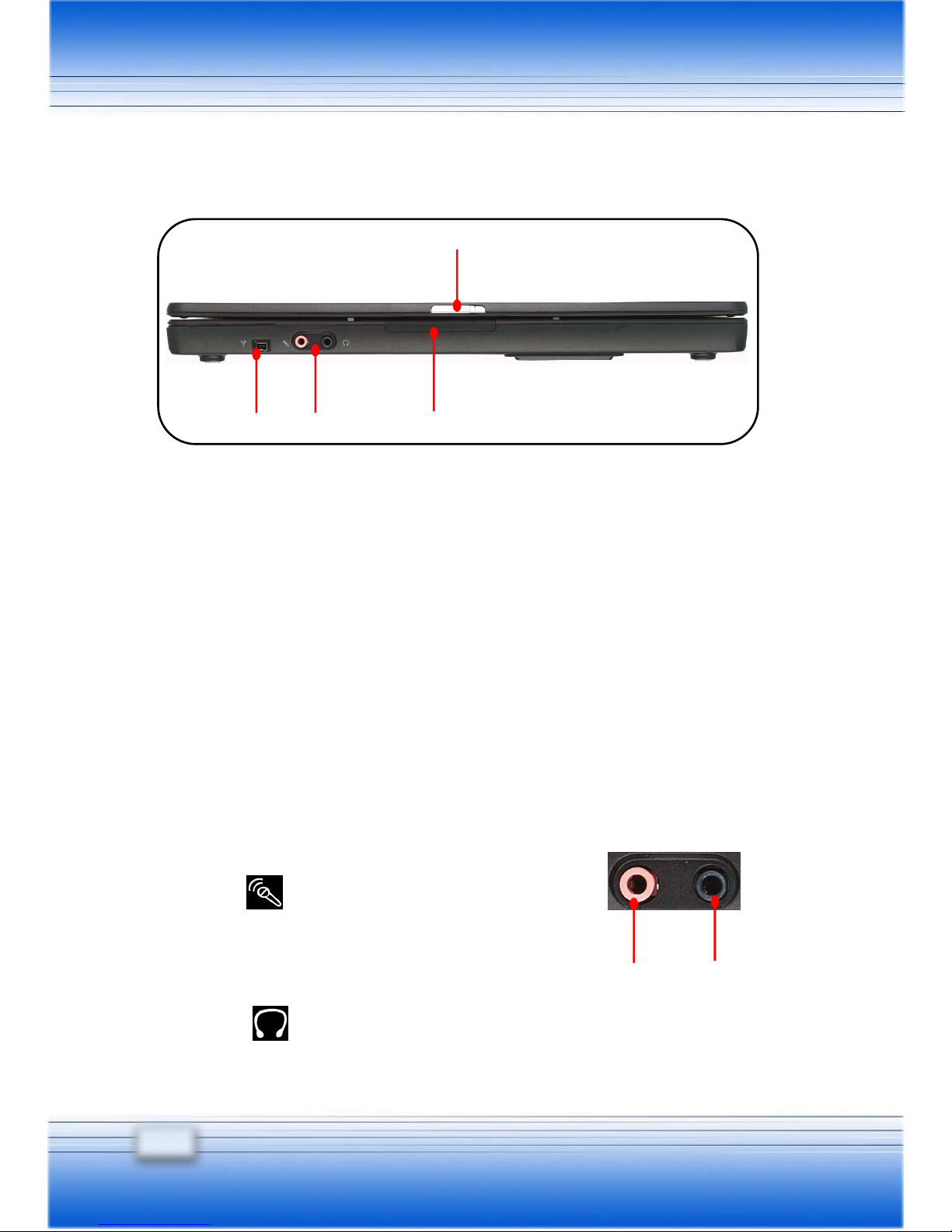
10
a.
b.
Front View
Cover Latch (External View)
Press Cover Latch rightward and lift the cover. The Cover
Latch will bounce back when loosing it.
IEEE 1394
The IEEE 1394 port is a high-speed bus that allows you to
connect high-end digital devices such as the DV (digital video
camera).
Audio Port Connectors
Make high quality sound blaster with stereo system and Hi-Fi
function supported.
a. Line In: Used for external CD
player, Tape recorder or other audio
devices.
b.
Line Out: A connector for
speakers or headphones.
Page 27

11
Status LED
Num Lock: Glowing Blue when the Num Lock
function is activated.
Caps Lock: Glowing Blue when the Caps Lock
function is activated.
Scroll Lock: Glowing Blue when the Scroll Lock
function is activated.
Hard Disk In-use: Blinking Blue when computer is
accessing the hard disk drive.
AC Power On: Glowing Blue when the AC Power is
activated and blinking Blue when computer is getting
into sleep mode.
Battery Status: Blinking Green when the battery is
being charged and blinking red is in LLB status (Low
Low Battery status). (Note: The status would show
when AC adapter connected).
Wireless LAN: Glowing Blue when wireless LAN
function of the computer is enabled. Fast glowing in
blue light means the status of being transferred and
slowly glowing in blue light means the status of being
AP connected
Page 28
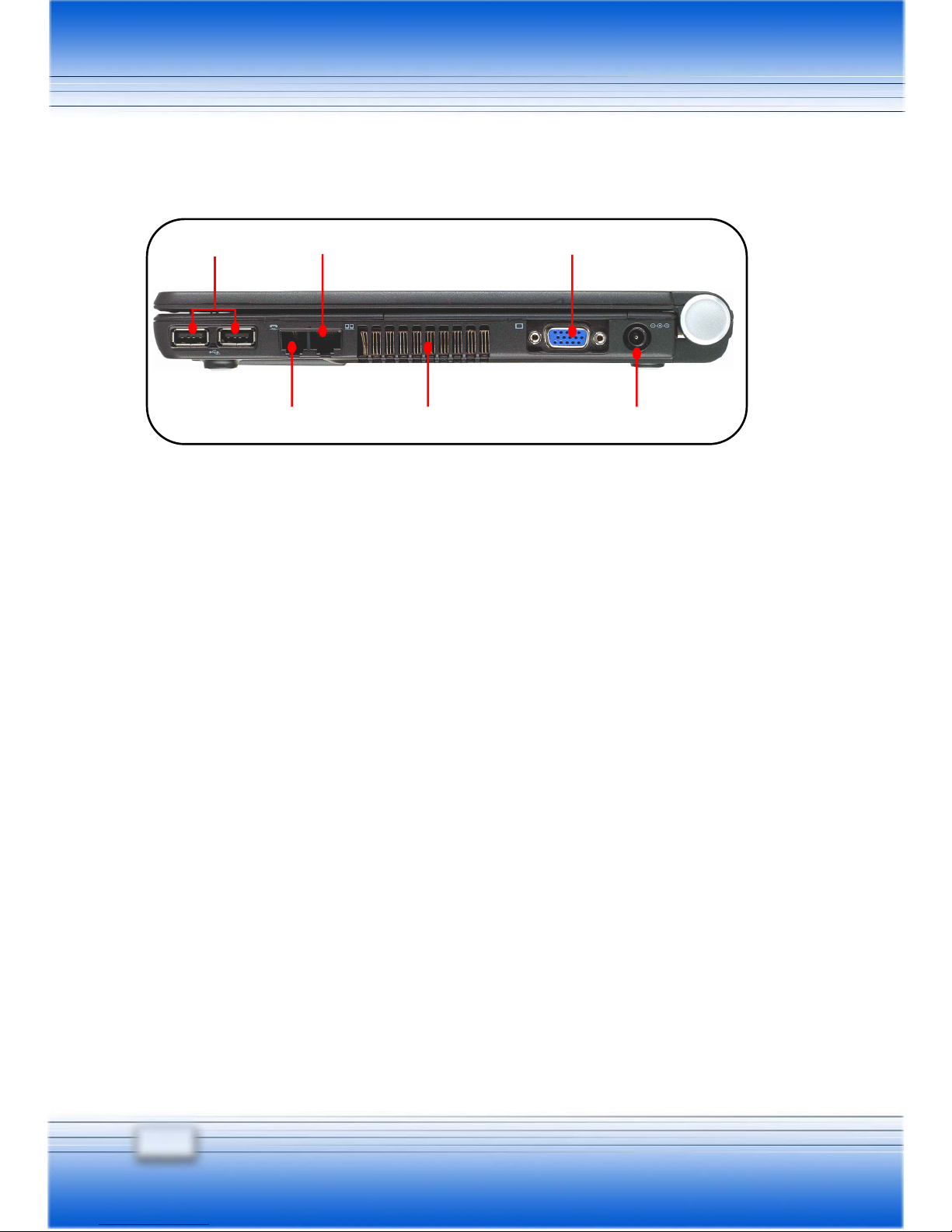
12
Right-side View
USB Port
The USB 2.0 port allows you to connect USB-interface
peripheral devices, such as the mouse, keyboard, modem,
portable hard disk module, printer and more.
RJ-11 Connector
The computer provides a built-in modem that allows you to
connect an RJ-11 telephone line through this connector. With
the 56K V.90 modem, you can make a dial-up connection.
RJ-45 Connector
The 10/100 Ethernet connector is used to connect a LAN cable
for network connection.
Ventilator
The ventilator is designed to cool the system. DO NOT block
the ventilator for air circulation.
Page 29
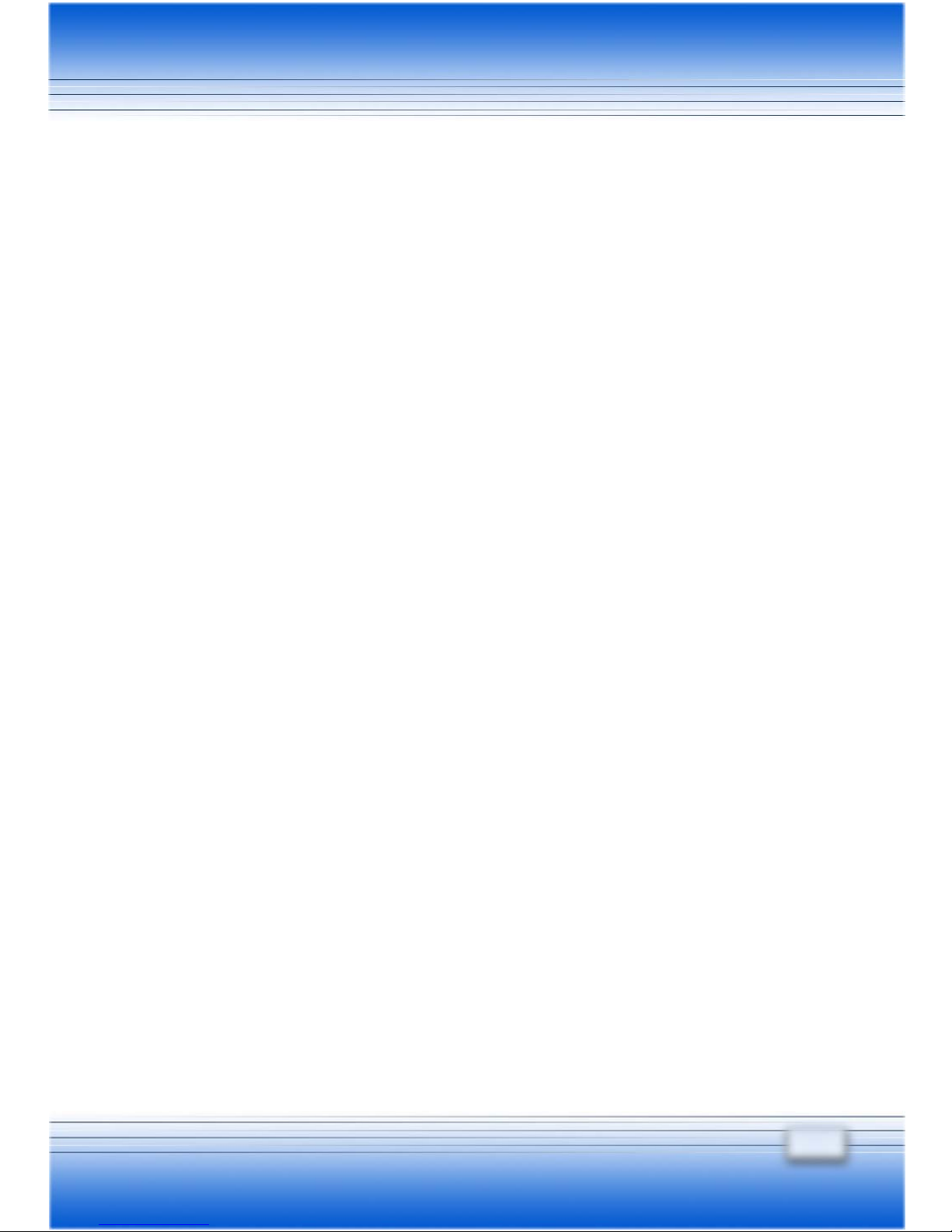
13
VGA Port
The 15-pin-D-sub VGA port allows you to connect an external
monitor or other standard VGA-compatible device (such as a
projector) for a great view of the computer display.
Power Connector
To connect the AC adapter and supply power for the computer.
Page 30
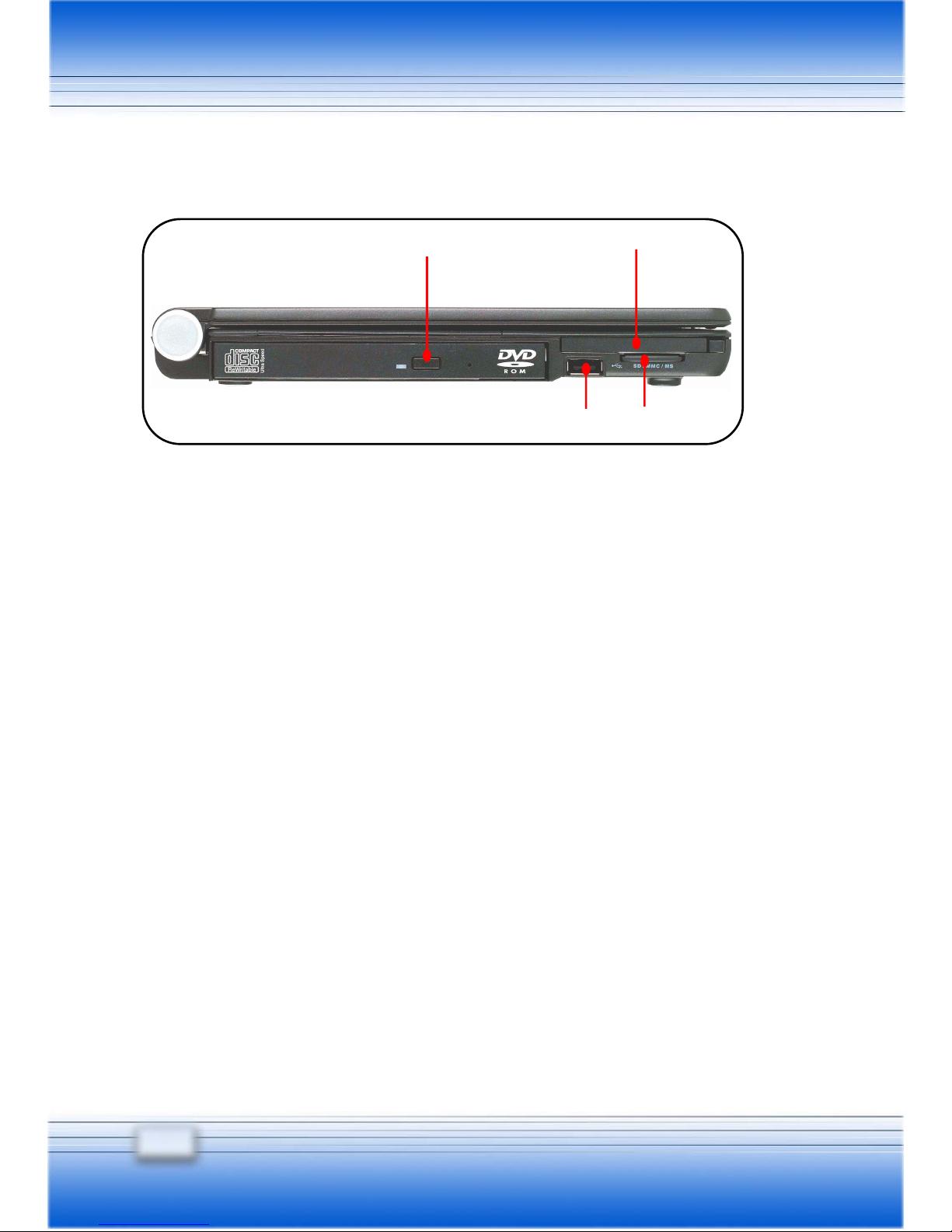
14
Left-side View
Optical Storage Device
A slim CD-ROM/DVD-ROM/CD-RW/DVD Combo/DVD Dual
drive is available in the computer, depending on the model you
purchased. The optical device allows you to use the CD/DVD
disc for installing software, accessing data and playing
music/movie on the computer.
USB Port
This USB port is reversely configured.
PC Card Slot
The computer provides a PC card slot to support one Type-II
PC card for expansion functions, such as LAN/WLAN card,
modem card, memory card, etc.
3 in 1 Card Reader
The built-in card reader supports MMC (multi-media card), SD
(secure digital) and MS (memory stick) cards.
Page 31

15
Rear View
Kensington Lock
This port is used to lock the computer to location for security
Battery Pack (Rear View)
To supply power to your computer when the AC adapter is not
connected (See Preparation for more information).
Page 32

16
Bottom View
Battery Lock/Unlock Button
Battery can not be moved when the button is positioned on lock
status. Once the button is pushed to unlock position, the battery
is removable.
Ventilator
The ventilator is designed to cool the system. DO NOT block
the ventilator for air circulation.
Page 33

17
Battery Release Button
It is a bounce-back device as a preparation for releasing the
battery pack. Press it with one hand and pull the battery pack
carefully with the other.
Ventilator
The ventilator is designed to cool the system. DO NOT block
the ventilator for air circulation.
Battery Pack
Supply power to your computer when the AC adapter is not
connected. (See Preparation for more information)
Screw Box for releasing Optical Device
Use screwdriver to remove Optical Device from Notebook PC.
Page 34

18
Page 35

1
Preparation
Page 36

20
THE BATTERY PACK
Your Notebook PC is equipped with a high-capacity 4-cell/8-cell
Li-ion Battery pack.
The rechargeable Li-ion battery pack is an internal power source of
the computer. A fully charged battery pack can supply power to the
computer up to 2.5 hours (Using 4-cell battery) or up to 5 hours
(Using 8-cell battery). It depends on the way you use the
computer.
Page 37

21
Releasing the Battery Pack
It’s a better way to have extra battery for enough power supply, so
you don’t have to worry about the lack of battery power. It’s
recommend to buy a battery pack from your local dealer.
To remove the battery pack:
1. Make sure the computer is turned off.
2. Check the Lock/Unlock button (
) is in unlocked status.
3. Locate the Battery Release Button on the bottom side.
4. Push the Release Button by the direction of arrow showing
below the button ().
5. Slide the left side of the battery pack first out of the
compartment () and then pull the right side of the battery
pack ().
Page 38

22
1. Do not try to disassemble THE BATTERY PACK.
2. Please follow your local laws and regulations to dump
your used battery pack.
Things to know…
Replacing the Battery Pack
1. Insert the right side of battery pack into the compartment (
).
2. Slightly slide and press the battery pack into the right place.
3. After the right side of the battery pack fitting the right track, then
slightly press the left side of battery pack into the battery
chamber ().
4. Make sure the Lock/Unlock Button is in lock position.
Page 39

23
THE AC ADAPTER
For the first time to use your Notebook PC, it is recommended to
connect the AC adapter and use the AC power. When the AC
adapter is connected, the battery is charged immediately. Please
NOTE that the AC adapter included in the package is correct for
your Notebook PC; using other adapter model may damage the
computer or other devices on the computer.
Connecting the AC Power
1. Unpack the package to find the AC adapter and power cord.
2. Attach the power cord to the connector of the AC adapter (
).
3. Plug the DC end of the adapter to the computer (), and the
male end of the power cord to the electrical outlet ().
Connecting the AC
Page 40

24
Using the Battery Pack
Battery Safety Tips
Replacing or handling the battery incorrectly may present a risk of fire or
explosion, which could cause serious injury.
Only replace the main battery pack with the same or equivalent
type of battery.
Do not disassemble, short-circuit or incinerate batteries or expose
them to temperatures above +60° C (+140° F).
Do not temper with batteries. Keep them away from children.
Do not use rusty or damaged batteries.
Dispose of batteries according to local regulations. Check with
your local solid waste officials for details about recycling options or
for proper disposal in your area.
Conserving Battery Power
Efficient battery power is critical to maintain a normal operation of the
system. If the battery power is not managed well, your saved data and
customized settings may be lost.
Follow these tips to help optimize battery life and avoid a sudden power
loss.
Suspend system operation if the system will be idle for a while or
shorten the Suspend Timer’s time period.
Shut off the system if you won’t be using it for a period of time.
Disable unneeded settings or remove idle peripherals to conserve
power.
Connect an AC adapter to the system whenever possible.
Page 41

25
Charging the Battery Pack
The battery pack can be charged while it is installed in the Notebook
PC. Please NOTE that the following with respect to charging or
changing the battery pack:
If a charged battery pack is not available, save your work and
close all running programs and shut down the system or
Save-to-Disk.
Plug in an external AC/DC power source.
You can use the system, suspend system operation or shut down
and turn off the system without interrupting the charging process.
The battery pack uses Lithium-ion battery cells that have no
“memory effect.” You do not need to discharge the battery pack
before you begin charging. However, to optimized the life of
battery, we suggest that once a month the power is consumed
entirely.
If you do not use the Notebook PC for a long time, it is suggested
to remove the battery pack from your computer. This may be
helpful to extend your battery life.
The actual charging time will be determined by the applications in
use.
Page 42

26
Disconnecting the AC Power
When you disconnect the AC adapter, you should:
1. Unplug the power cord from the electrical outlet first (
).
2. Unplug the connector from the computer ().
3. Disconnect the power cord and the connector of AC adapter
().
4. When unplugging the power cord, always hold the connector
part of the cord. Never pull the cord directly!
Disconnecting the AC
Page 43

27
TURNING ON THE NOTEBOOK PC
Now, when the AC adapter is connected, the Notebook PC is ready
for use.
Operating the Top Cover
First, open the top cover by sliding the cover button on the front side
of the computer, then lifting the top cover gently. Adjust the top
cover to the optimal view position.
Turning On the Computer
1. Make sure that the computer
is connected to the AC power.
2. Press the power button (
).
Once pressed, the power
button will light glittering
White to indicate that the
computer is turned on.
3. When the computer is turned on, it will first perform a series of
diagnostic test that is called Power-On Self Test (POST). Then,
the operating system (such as Microsoft Windows XP in this
manual) should start. You can start working with your Notebook
PC.
Page 44

28
CONFIGURING WINDOWS SYSTEM
Before using your computer, you need to activate the Windows XP
operating system by the following steps.
1. Welcome to Microsoft Windows.
After the computer is ready for the pre-use configuration, the
screen will show the Welcome to Microsoft Windows message.
Click Next to continue.
2. What time zone are you in?
The computer will request for your time zone and set your
computer’s clock. In the Time Zone list, click the time zone
you are in. For example, select (GMT-05:00) Eastern time (US
& Canada) if you live in Boston. Mark the check box if you
want to automatically adjust clock for day light saving time. Click
Next.
3. The End User License Agreement.
The End User License Agreement (EULA) describes your legal
rights regarding your use of Windows. Please note that you
must accept this agreement to continue to use Windows.
Check the Yes, I accept item and click Next to proceed to the
next step.
Page 45

29
4. What’s you computer’s name?
Choose a name for your PC that will help you identify it on your
home network, if you have one. In order for your computer to
appear on a network, its name cannot be longer than 15
characters or contain any spaces or characters aside from the
numbers 0-9, the letters A-Z and a-z, and hyphens. You can
also give your computer a friendly description which is optional.
Click Next to continue.
5. How will this computer connect to the Internet?
Choose one of the options to connect this computer to the
Internet, Click Next.
6. Do you want to set up Internet access now?
You’ve finished setting up Windows and your computer is now
ready to use. Click Yes to set up Internet connection of your
PC right away or click No to skip it. After setting up the
connection, click Finish to exit.
7. Thank you!
Congratulations, you’re ready to surf with your PC! Click Finish
to exit.
8. The Windows Login dialog box appears on the screen, click OK
to login.
9. That’s right. You can use your Notebook PC now
Page 46

30
Turning Off the Computer
TURNING OFF THE NOTEBOOK PC
In Windows operating system, always use the “Shut Down”
command of the system to turn off the computer. This is the
normal operating procedure that can prevent the system problems.
1. Click Start (
) from the taskbar, and then select the Turn
Off Computer option ().
2. Click Tur n Off () to turn off the system.
Page 47

1
Basic operation
Page 48

32
SAFTEY AND COMFORT TIPS
If you are beginner to the Notebook PC, please read the following
tips to make yourself safe and comfortable during the operations.
Safety and Comfort Tips
The Notebook PC is a portable platform that allows you to work
anywhere. However, choosing a good workspace is important if
you have to work with your Notebook PC for long periods of time.
Your work area should have enough illumination.
Choose the proper desk and chair and adjust their height to fit
your posture when operating.
When sitting on the chair and adjust the chair’s back (if
available) to support your back comfortably.
Place you feet flat and naturally on the floor, so that your
knees and elbows have the proper position (about 90-degree)
when operating.
Put your hands on the desk naturally to support your wrists.
Adjust the angle/position of the LCD panel, so that you can
have the optimal view.
Avoid using your Notebook PC in the space where may cause
your discomfort (such as on the bed).
The Notebook PC is an electrical device, please treat it with
great care to avoid personal injury.
Page 49

33
Have a Good Work Habit
Have a good work habit is important if you have to work with your
Notebook PC for long periods of time; otherwise, it may cause
discomfort or injury to you. Please keep the following tips in mind
when operating.
Change your posture frequently.
Stretch and exercise you body regularly.
Remember to take breaks after working for a period of time.
Adjust the
angle and
position of
LCD panel.
Adjust the
desk’s height.
Keep your hands
and feet with
optimal comfort.
Sit straight and
keep a good
p
osture..
Adjust the
chair’s height.
Page 50

34
KNOWING THE KEYBOARD
The Notebook PC’s keyboard provides all the functions of a
full-sized 86-key keyboard and an additional [Fn] key for specific
functions on the computer. How to use keyboard can divide into
four categories: Typewriter keys, Cursor keys, Numeric keys and
Function keys.
Keyboard
Page 51

35
Typewriter Keys
The function of these Typewriter keys is the major function of the
keyboard, which is similar to the keys on a typewriter. It also
provides several keys for special purposes, such as the [Ctrl], [Alt]
and [Esc] key.
When the lock keys are pressed, the corresponding LEDs will light
up to indicate their status:
Num Lock: Press and hold the [Fn] key and press this key to toggle
the Num Lock on and off. When this function is activated, you can
use the numeric keys that are embedded in the typewriter keys.
Caps Lock: Press this key to toggle the Caps Lock on and off.
When this function is activated, the letters you type are kept in
uppercase.
Scroll Lock: Press and hold the [Fn] key and press this key to
toggle the Scroll Lock on and off. This function is defined by
individual programs.
Typewriter Keys
Page 52

36
Cursor Keys
Cursor Keys
The keyboard provides four cursor (arrow) keys
and [Home], [PgUp], [PgDn], [End] keys at the
lower right corner, which are used to control the
cursor movement.
Move the cursor left for one space.
Move the cursor right for one space.
Move the cursor up for one line.
Move the cursor down for one line.
Move to the previous page.
Move to the next page.
Move to the beginning of the line (or document).
Move to the end of the line (or document).
Page 53

37
The Backspace key, [Ins] and [Del] keys at upper right corner are
use for editing purpose.
This key is used to switch the typing mode between
“insert” and “overtype” modes.
Press this key to delete one character to the right of the
cursor and move the following text left for one space.
Press this key to delete one character to the left of the
cursor and move the following text left for one space.
Numeric Keys
The keyboard provides a 15-key
numeric keypad, which is
embedded in the typewriter keys.
When the Num Lock is activated,
you can use these numeric keys to
enter numbers and calculations.
Numeric Keys
Page 54

38
Function Keys
Windows Keys
You can find the Windows Logo key ( ) and one Application Logo
key ( ) on the keyboard, which are used to perform
Windows-specific functions, such as opening the Start menu and
launching the shortcut menu. For more information of the two keys,
please refer to your Windows manual or online help.
[Fn] Key
+
Switch the display output mode between the
LCD, external monitor and Both.
+
Increase the LCD brightness.
+
Decrease the LCD brightness.
+
Decrease the built-in speaker’s volume.
+
Increase the built-in speaker’s volume.
+
Disable the computer’s audio function.
+
Force the computer into suspend mode
(depending on the system configuration).
Page 55

39
KNOWING THE TOUCHPAD
The touchpad integrated in your computer is a pointing device that
compatible with standard mouse, allowing you to control the
computer by pointing the location of the cursor on the screen and
making selection with its two buttons.
Cursor Movement Area
This pressure-sensitive area of the touchpad, allows you to
place your finger on it and control the cursor on the screen by
moving your finger.
Left Button
Acts as the mouse’s left button.
Right Button
Acts as the mouse’s right button.
Page 56

40
Using the Touchpad
Positioning and Moving
Place your finger on the touchpad (usually using the forefinger), and
the rectangular pad will act as a miniature duplicate of your display.
When you move your fingertip across the pad, the cursor on the
screen will move simultaneously in the same direction. When your
finger reaches the edge of the pad, lift your finger and replace it on a
proper location of the touchpad.
Point and Click
When you have moved and placed the cursor over an icon, a menu
item or a command that you want to execute, simply tap slightly on
the touchpad or press the left button to select. This procedure,
called as point and click is the basics of operating your Notebook PC.
Unlike the traditional pointing device such as the mouse, the whole
touchpad can act as a left button, so that your each tap on the
touchpad is equivalent to pressing the left button. Tapping twice
more rapidly on the touchpad is to execute a double-click.
Page 57

41
Drag and Drop
You can move files or objects in your computer by using
drag-and-drop. To do so, place the cursor on the desired item and
slightly tap twice on the touchpad, and then keep your fingertip in
contact with the touchpad on the second tap. Now, you can drag
the selected item to the desired location by moving your finger on
the touchpad, and then lift your finger from the touchpad to drop the
item into place. Alternately, you can press and hold the left button
when you select an item, and then move your finger to the desired
location; finally, release the left button to finish the drag-and-drop
operation.
Move the
cursor by
sliding your
fingertip.
Put your wrist on
the desk
comfortably.
Using the Touchpad
Page 58

42
Configuring the Touchpad
You can customize the pointing device to meet your personal needs.
For example, if you are a left-hand user, you may want to swap the
functions of the two buttons. In addition, you can change the size,
shape, moving speed and other advanced features of the cursor on
the screen.
To configure the touchpad, you can use the standard Microsoft or
IBM PS/2 driver in your Windows operating system. The Mouse
Properties in Control Panel allows you to change the
configuration.
Mouse Properties Window
Page 59

43
1. To avoid unexpected data loss in your system, please
backup your critical files regularly.
2. Do not turn off the computer when the Hard Disk In-use
LED is on.
3. Do not remove or install the hard disk drive when the
computer is turned on. The replacement of hard disk
drive should be done by an authorized retailer or
service representative.
Things to know…
The Hard Disk Drive
Your computer is equipped with a 2.5-inch IDE (Integrated Drive
Electronics) hard disk drive. The hard disk drive is a storage
device with much higher speed and larger capacity than other
storage devices, such as the floppy disk drive and optical storage
devices. Therefore, it is usually used to install the operating system
and software applications.
The hard disk drive is a non-removable storage device in your
computer. However, you can upgrade it by replacing a lager capacity
hard disk drive.
Page 60

44
1. The optical storage devices are classified as a Class 1
Laser products. Use of controls or adjustments or
performance of procedures other than those specified
here in may result in hazardous radiation exposure.
2. Do not touch the lens inside the drive.
Things to know…
Using the Optical Storage
Your computer is equipped with an optical storage device, which is
known as the CD/DVD-ROM, CD-RW, DVD Combo and DVD Dual
drive. The actual device installed in your computer depends on the
model you purchased.
CD-ROM Drive: Allow you to read CD disks, including audio CDs
and CD-R/RW disks.
DVD-ROM Drive: Allow you to read DVD disks and CD disks,
including movie DVDs, audio CDs and CD-R/RW disks.
CD-RW Drive: Allow you to create the CD-R/RW disks containing
your own contents.
DVD Combo Drive: A cost-effective solution that can work both as a
DVD-ROM drive and a CD-RW drive.
DVD Dual Drive: A dual format recorder, allow you to record both
the –R/RW and +R/RW formats.
Page 61

45
Inserting the CD
The following instruction describes the general procedure when
operating the optical storage device, including the DVD-ROM drive.
1. Confirm that the computer is turned on.
2. Press the Eject Button on the drive’s panel (
) and the CD tray
will slide out partially. Then, gently pull the tray out until fully
extended.
3. Place your CD in the tray with its label facing up. Slightly
press the center of the CD to secure it into place ().
4. Push the tray back into the drive.
Page 62
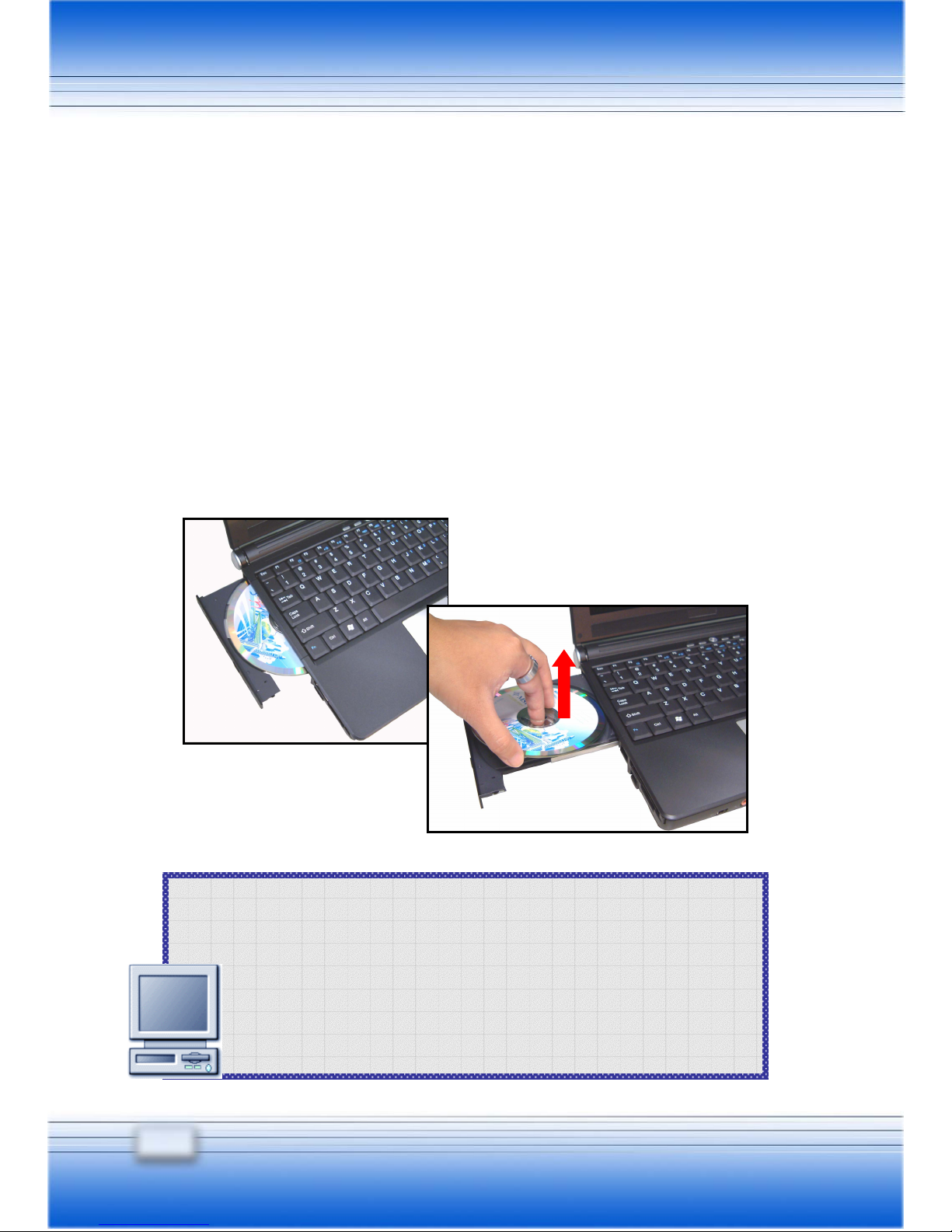
46
1. Confirm that the CD is placed correctly and securely in the
tray before closing the tray.
2. Do not leave the CD tray open.
Things to know…
Removing the CD
1. Confirm that the computer is turned off.
2. Press the Eject Button on the drive’s panel and the CD tray will
slide out partially. Then, gently pull the tray out until fully
extended (
).
3. Hold the CD by its edge with your fingers and lift it up from the
tray ().
4. Push the tray back into the drive.
Page 63

47
Releasing the CD Manually
If the CD tray can not be open as usual, you can release it manually.
1. Confirm that the computer is turned off.
2. Insert a pointed object (e.g. a straightened clip) into the
Emergency Eject Hole (
) and the CD tray will slide out
partially. Gently pull the tray out until fully extended ().
3. Remove the CD and push the tray back into the drive.
Page 64

48
Page 65

1
Peripheral Device
Page 66

50
Connecting the External Devices
The I/O (input/output) ports on the rear panel of the computer allow
you to connect peripheral devices. For the information of these I/O
ports, please refer to Product View.
Connecting the Peripheral Devices
Page 67

51
Connecting the Mouse
You can connect a mouse to your computer through the PS2
port or USB port. If there is no PS port available on your
computer, but you only have mouse of PS2 connector, please
purchase a USB connector first. To connect the mouse:
1. Turn on the computer and install the mouse driver.
2. Connect your mouse to the computer.
3. The computer may auto detect your mouse driver and
enable the mouse function. If there is no detection of
you mouse you can manually enable the mouse by going
to Start Menu Æ Control Panel Æ Add Hardware to add
the new device.
Connecting the WebCam
You can connect a WebCam to your computer through the USB
port. To connect the WebCam:
1. Turn on the computer and install the WebCam driver.
2. Connect your WebCam to the computer.
3. The computer may auto detect your WebCam driver and
enable the WebCam function. If there is no detection of
you WebCam you can manually enable the WebCam by
going to Start Menu Æ Control Panel Æ Add Hardware to
add the new device.
Page 68

52
Connecting the Keyboard
You can connect a mouse to your computer through the PS2
port or USB port. If there is no PS port available on your
computer, but you only have mouse of PS2 connector, please
purchase a USB connector first. To connect the mouse:
1. Turn on the computer and install the mouse driver.
2. Connect your mouse to the computer.
3. The computer may auto detect your mouse driver and
enable the mouse function. If there is no detection of
you mouse you can manually enable the mouse by going
to Start Menu Æ Control Panel Æ Add Hardware to add
the new device.
Connecting the Printer
If your printer has a USB interface, you can then use the USB
port on the computer to connect the printer. The following
instruction describes the general procedure to connect a printer:
1. Turn off the computer.
2. Connect one end of the printer cable to the computer’s
USB port and the other end to the printer.
3. Connect the power cord and turn on the printer.
4. Turn on the computer and the system will detect a new
device. Install the required driver.
For further instructions, please refer to your printer’s manual.
Page 69

53
Connecting the External Monitor
You can connect an external monitor to your computer through
the VGA port for a larger view with higher resolution. To
connect the monitor:
1. Make sure that the computer is turned off.
2. Plug the monitor’s D-type connector into the computer’s
VGA port.
3. Connect the monitor’s power cord and turn on the monitor.
4. Turn on the computer and the monitor should respond by
default. If not, you can switch the display mode by
pressing [Fn]+[F2]. Alternately, you can change the
display mode by configuring the settings in Display
Properties of Windows operating system.
Connecting the IEEE 1394
The IEEE 1394 port of your computer is a next-generation serial
bus that features a high-speed transfer rate and the connection
of up to 63 devices, allowing you to connect many high-end
peripheral devices and consumer electronic appliances, such
as the DV (digital video camera). The IEEE 1394 standard
interface supports “plug-and-play” technology, so that you can
connect and remove the IEEE 1394 devices without turning off
the computer.
To connect the IEEE 1394 device, simply connect the cable of
the device to the IEEE 1394 port of your computer.
Page 70

54
Connecting the Communication Devices
Using the LAN
The RJ-45 connector of the computer allows you to connect the LAN
(local area network) devices, such as a hub, switch and gateway, to
build a network connection. This built-in 10/100 Base-T LAN
module supports data transfer rate up to 100Mbps.
The following diagram describes the basic connection in a network
environment. For more instructions or detailed steps on
connecting to the LAN, please ask your MIS staff or network
manager for help.
Page 71

55
1. To reduce the risk of fire, use only No. 26 AWG or larger
telecommunication lone cord.
2. You are strongly recommended to install the modem
driver included in the software CD of your computer to
take full advantage of the modem feature.
Things to know…
Using the Modem
The built-in 56Kbps fax/data modem allows you to use a telephone
line to communicate with others or to dial-up to connect the Internet.
The following diagram provides the basic connection of modem.
For more instructions or detailed steps on dialing-up through the
modem, please ask your MIS staff or Internet service provider (ISP)
for help.
Page 72

56
Installing the PC Card
The PC card slot of your computer allows you to install
comprehensive Type-II PC cards that support various functions for
your necessary, including the LAN/WLAN card, modem card and
memory card.
The following instruction provides you with a basic installation for the
PC card, including how to install and remove it. For more
information, please refer to the manual of your PC card.
Installing the PC card
1. Locate the PC card slot on your notebook computer. If there is
the dummy card in the slot, remove it first.
2. Insert the PC card into the slot (usually with its label facing up)
and push it until it is firmly seated.
Page 73

57
1. Do not hold the “golden finger” when installing the PC
card; otherwise, it may cause interference or damage to
the PC card.
2. Before removing the PC card, you should stop the
device in Windows operating system.
Things to know…
Removing the PC card
1. Press the Eject Button to make it stretch out.
2. Push the Eject Button (
) and the PC card will slide out. Pull
it out of the slot ().
Page 74

58
Safely Remove Hardware
If you connect any peripheral device to your system, the Safely
Remove Hardware icon (
) will appear on the taskbar.
Duble-click the icon to bring up the Safely Remove Hardware dialog
box. You can see all connected peripheral devices here. If you
want to remove any of the devices, move the cursor to the device
and click Stop.
The following dialog box is to
confirm the device to be removed.
Click OK to continue.
You have successfully removed the device. Click Close to exit.
Slect
Page 75

1
BIOS Setup
Page 76

60
The screen snaps and setting options in this chapter are for
your references only. The actual setting screens and
options on your computer may be different because of BIOS
update.
Things to know…
BIOS SETUP UTILITY
When to Use BIOS Setup?
You may need to run the BIOS Setup when:
An error message appears on the screen during the system
booting up and requests you to run SETUP.
You want to change the default settings for customized
features.
You want to reload the default BIOS settings.
How to Run BIOS Setup?
To run the BIOS Setup Utility, turn on the computer and press the
[Del] key during the POST procedure.
If the message disappears before you respond and you still wish to
enter Setup, restart the system by turning it OFF and ON, or
simultaneously pressing [Ctrl]+[Alt]+[Delete] keys to restart.
Page 77

61
Control Keys
You can use only the keyboard to control the cursor in the BIOS
Setup Utility.
Press left arrow to select one menu title.
Press right arrow to select one menu title.
Press up arrow to select one item under the menu
title.
Press down arrow to select one item under the
menu title.
+
Increase the setting value or make changes.
Decrease the setting value or make changes.
1) Open the selected item to change setting
options.
2) Bring up a sub-menu when available.
In some items, press this key to change setting
field.
Bring up help screen providing the information of
control keys.
1) Exit the BIOS Setup Utility.
2) Return to the previous screen in a sub-menu.
Page 78

62
BIOS SETUP MENU
Once you enter the BIOS Setup Utility, the Main menu will appear on
the screen. The Main menu displays the system information,
including the basic configuration.
Main menu
Show System Overview information about BIOS version, CPU
features, Memory size and setting of System Time and Date.
Advanced menu
Configure IDE and USB settings.
Security menu
Install or clear Supervisor’s and User’s Password settings.
Boot menu
Set up Boot Type and Boot Sequence.
Exit menu
Choose decided status before leaving the BIOS menu.
Page 79

63
MAIN MENU
y System Overview
System Overview will show you BIOS version and other information
about its build date and update notes. Following is CPU’s
information about its Type and Speed.
The variable settings in Main menu are Share Memory, System
Time and System Date.
y Share Memory
Some devices need to share with PC’s memory to accelerate their
performance. Select an available and acceptable value from the
menu. There are modes of 1MB, 4MB, 8MB, 16MB, 32MB provided
to select.
Page 80

64
y System Time
This item allows you to set the system time. The system clock will
go on no matter you shut down the PC or get into sleep mode. The
set format is [hour:minute:second].
y System Date
This item allows you to set the system date. The date format is
[day:month:date:year].
Day Day of the week, from Sun to Sat, which is
determined by BIOS (read-only).
Month The month from 01 (January) to 12 (December).
Date The date from 01 to 31.
Year The year can be adjusted by users.
Page 81

65
Advanced Settings
y Primary IDE Master/Slave
The two items display the types of the primary master/slave IDE
devices installed in the computer. Press [Enter] to bring up a
window showing the detailed information of the device, including the
device name, vendor, LBA mode, PIO mode and more.
y Legacy USB Support
If you want to use USB device, like mouse, keyboard, portable disk,
in DOS system or boot your system by USB device, you should
enable this function by select Enabled.
Page 82

66
y Intel (R) SpeedStep (tm) tech.
This item allows you to enable or disable Intel SpeedStep
technology. When set to Disabled, the system always operates in
a conserve power mode (the processor works at FSB400-600MHz
or FSB533-800MHz). If you want optimize the processor, set this
item to Enabled, so that the processor’s speed will be controlled by
the use of your operating system and applications.
Page 83

67
Security Settings
y Change Supervisor/User Password
When you select the function, a message box will appear on the
screen as below:
Type the password you want, up to six characters in length and
press [Enter]. The password typed now will replace any previously
set password from CMOS memory. You may also press [ESC] to
abort the selection and not enter a password.
Enter New Password
Page 84

68
About Supervisor Password and User Password
Supervisor Password allows the user to enter and change
the settings of the setup menu; User Password only allows
the user to enter the setup menu, but do not have the right
to make changes.
Things to know…
When the Supervisor Password is set, the new item User Access
Level and Password Check will be added in the menu. You can
make further settings of access right in the User Access Level item.
Setting options: No Access, View Only, Limited and Full Access.
The Password Check item is used to specify the type of BIOS
password protection that is implemented. Settings are described
below:
Setup The password prompt appears only when end users try to
run Setup.
Always A password prompt appears every time when the computer
is powered on or when end users try to run Setup.
To clear a set password, just press [Enter] when you are prompted
to enter the password. A message box will show up confirming the
password will be disabled. Once the password is disabled, the
system will boot and you can enter Setup without entering any
password.
Page 85

69
Boot Settings
y Quiet Boot
This item enables you to show the vendor logo on the boot-up
screen. Settings options: Disabled and Enabled. The default
setting is Enabled.
y 1
st
, 2nd and 3rd Boot Device Setting
The three items allow you to set the sequence of boot devices
where BIOS attempts to load the disk operating system.
Page 86

70
Exit Setting
Save Changes and Exit
Save the changes you have made and exit the utility.
Discard Changes and Exit
Exit the utility without saving the changes you have made.
Discard Changes
Abandon your changes and reload the previous configuration before
running the utility.
Load Optimal Defaults
Select this item to load the default settings for optimal system
performance.
Page 87

1
Additional Information
Page 88

72
Activating Your System
Before using your computer, you need to activate the Windows XP
operating system by the following steps.
1. Welcome to Microsoft Windows.
After the computer is ready for the pre-use configuration, the
screen will show the Welcome to Microsoft Windows message.
Click Next to continue.
2. What time zone are you in?
The computer will request for your time zone and set your
computer’s clock. In the Time Zone list, click the time zone
you are in. For example, select (GMT-05:00) Eastern time (US
& Canada) if you live in Boston. Mark the check box if you
want to automatically adjust clock for day light saving time. Click
Next.
3. The End User License Agreement.
The End User License Agreement (EULA) describes your legal
rights regarding your use of Windows. Please note that you
must accept this agreement to continue to use Windows.
Check the Yes, I accept item and click Next to proceed to the
next step.
Page 89

73
4. What’s you computer’s name?
Choose a name for your PC that will help you identify it on your
home network, if you have one. In order for your computer to
appear on a network, its name cannot be longer than 15
characters or contain any spaces or characters aside from the
numbers 0-9, the letters A-Z and a-z, and hyphens. You can
also give your computer a friendly description which is optional.
Click Next to continue.
5. How will this computer connect to the Internet?
Choose one of the options to connect this computer to the
Internet, Click Next.
6. Do you want to set up Internet access now?
You’ve finished setting up Windows and your computer is now
ready to use. Click Yes to set up Internet connection of your
PC right away or click No to skip it. After setting up the
connection, click Finish to exit.
7. Thank you!
Congratulations, you’re ready to surf with your PC! Click Finish
to exit.
8. The Windows Login dialog box appears on the screen, click OK
to login.
9. That’s right. You can use your Notebook PC now
Page 90

74
Using the Recovery CD
The Recovery CD is a compact disk that records the sources of
operating system and important data and can be used to restore the
hard disk to its original state. When the operating system of your
computer is damaged and can not work properly any more, you can
use the Recovery CD to resume the system in its original state.
Resuming the Operating System
To resume the operating system from the Recovery CD.
Insert the Recovery CD into the CD/DVD-ROM drive.
Press the [Del] key on the keyboard to enter the BIOS Setup
Utility when the system boots up.
In the BIOS Setup Utility, set the CD/DVDVD-ROM drive as
the first boot device (See Boot Menu in BIOS Setup for more
instruction).
Choose to restore the operating system from the Recovery
CD when prompted. Then, follow the on-screen instructions
to complete the procedures. The system will reboot
automatically when completed.
Page 91

75
The system will resume the factory default settings after reboots.
After resuming the operating system, you should reactivate the
operating system as like the first time to use the computer.
Page 92

76
Autorun – Driver Screen
Using the Utility CD
The Utility CD is a compact disk which provides the necessary
drivers and software applications for your Notebook PC.
When do I Need the Utility CD?
You want to install the operating system from your Windows
Setup CD, but not from the Recovery CD that included in the
package.
You want to install the drivers and software applications
manually.
How to Use the Utility CD?
Insert the Utility CD into your
CD/DVD-ROM drive and the
Setup program should start
automatically as shown in the
right figure. Then, click the item
you want to install and follow the
on-screen instructions to
complete the installation.
Page 93

77
1. If your computer is pre-installed with the Windows
operating system when purchased, the required drivers
should be installed in the system already. If not, you may
need to install the drivers manually from the Software CD
included in the package.
2. Please contact you local dealer or visit our website for
driver update information.
Things to know…
In Drivers tab:
Provides the required drivers, for example, the Intel Chipset INF,
Intel Graphics Driver, Realtek AC97 Audio Driver, Realtek Lan
Driver, Actiontec AC97 Modem Driver, IVE BlueTooth Driver,
Wireless Lan Driver, and Card Reader Driver for the system.
In Utility tab:
Contains the powerful utilities that can maximize your experience in
operating the computer. Utility CD includes Norton Internet
Security, Intel PROSet
for Wireless, CyberLink
DVD Solution, CyberLink
Power DVD, CyberLink
Power Director, MSI
System Control Manager,
MSI Live Update 3, and
Adobe Reader.
Autorun – Utility Screen
Page 94

78
MSI Live Update™3
MSI Live Update™3 is a useful utility for enhancing the performance
of your Notebook PC. With its auto–search and scheduling
function, MSI Live Update™3 saves your efforts and time to find the
required BIOS or drivers on the Internet.
Moreover, MSI Live Update™3 supports multilingual interface. It
will detect the language of your operating system while installing this
program. Users will find out that once MSI Live Update™3 is
successfully installed, the interface’s language will be the same as
your operating system.
Using MSI Live Update™3
Double-click the MSI Live Update™3 icon (
) on Windows
desktop. The setup screen containing three main items on the left
column of the page: Live BIOS™, Live Driver™, and Live Utility™.
Select the function by clicking the item and start to upgrade online.
Follow the on-screen instructions to complete it.
Page 95

79
1. It is recommended to close all programs before updating
new BIOS.
2. Your computer should have connection to the Internet
before using the utility to update.
Things to know…
Updating BIOS
To update BIOS through Live Update™3
Click the Live BIOS item in the main window.
Click Yes to start updating or No to return to the main window with
nothing changed.
If you click Yes, it will check and list the information and BIOS
version of your system.
Click the MSI Live Update Series Server button. It will connect
to MSI’s database automatically to search the supported
BIOS and shows the results on the webpage.
If it has found one (or more) supported BIOS for you system,
click the InstallShield Wizard button on the right side of the
table to download and update the desired BIOS automatically.
Follow the on-screen instructions to complete the procedure.
Page 96

80
Updating Driver
To update the drivers through Live Update™3:
Click the Live Driver item in the main window.
It will check and list the system information of your computer.
Click the MSI Live Update Series Server button.
It will connect to MSI’s database automatically to compare the
version of driver in the database. It may take several
minutes to detect the required drivers. Please wait for
proceeding detection.
If it has found one (or more) supported drivers for your system.
Click the InstallShield Wizard button on the right side of the
table to download and update the desired drivers
automatically.
Follow the on-screen instructions to complete the procedure.
Updating Utility
Live Utility is a tool that helps users to get the correct system
information and generates a list containing various compatible links
of MSI’s software applications in accordance with the detected
system information.
Page 97

81
Norton Internet Security™2005
Norton Internet Security ™2005 provides you a friendly interface to
use anti-virus functions. You can use Norton Internet Security
™2005 to scan your e-mail, block unnecessary websites and protect
your PC from virus infected.
Registering Norton Internet Security ™2005
It is better to register your software before starting to use. After
registration, you can get the full functionality of the software,
real-time updates, technical support and product updates.
To register your software:
On the Norton Internet
Security ™2005 main
window, click “Next” to start
full protection Æ Tick “I
accept the License
Agreement” and click “Next”
in this License Agreement display Æ In the appropriate fields on the
Registration page, choose your country region (for example, Taiwan)
and type other required information, then click “Next”. Æ If you
agree to receive postal mail from Symantec, please tick the first
option and type your information into the respective space, and click
“Next” to continue; if not, please skip this step and click “Next” Æ
Registration information is transmitted using a secure connection
Page 98

82
with a Symantec server, please make sure your computer is
connected to the Internet, then click “Next” to send registration. Æ
Then you can see Subscription: This copy of Norton Internet
Security includes a complimentary 90 days subscription to Norton
Internet Security Protection updates. When the complimentary
subscription expires, you can purchase a renewal good for one year
of Norton Internet Security Protection updates. Click “Next”. Æ In
this Post Install Tasks, choose the option you want to use and tick it,
then click “Next” Æ In this Summary list, it will show you the
Post-Install Tasks and Configuration Settings you use. If you would
like to change your configuration settings, click Option on the Norton
Internet Security main window. Then click “Finish” to complete the
registration process.
Page 99

83
Advanced Software
MSI System Control Manager
It is a new generation and powerful tool of screen control with MSI
SearchKey, Email coming-alarm and colorful status displays for
Function Keys integrated. MSI System Control Manger makes
more interactive displays for you to notice what functions you are
using. Let’s go to find how much convenient and useful the MSI
System Control Manager will provide you.
MSI System Control Manager is pre-installed in the Notebook PC
when you buy it. You may re-install this program in the future by
the software CD bundled with the package of your Notebook PC.
When you turn on your Notebook PC, MSI System Control Manager
will automatically launch and display a status icon ( ) on the
taskbar. By click on the right button of your mouse, you will know
information about the version of MSI System Control Manager. It is
recommended to let MSI System Control Manager running as a
background program and it will help you a lot with your working.
The three major functions of MSI System Control Manager ---
Search Key Define, Mail Properties and OSD (On-Screen Display)
Function will be more described in the next sections.
Page 100

84
Search Key Define
It is a quick way to set up the
function of Search Key on
your keyboard panel. After
Search Key Defined installed,
you can give a right-click on
your mouse and see the function list showing like below.
If it is the first time to use Search Key Define, you can also click the
Search Key button (
) on the keyboard panel to activate the
Search Key Define. Without any search key defined, the default
screen of clicking Search Key button will show the same as opening
the function of Search Key Define. At the beginning, there is no
item listed in the right field of the screen and a message “Windows
default” shows you the status of the current definition.
