Page 1
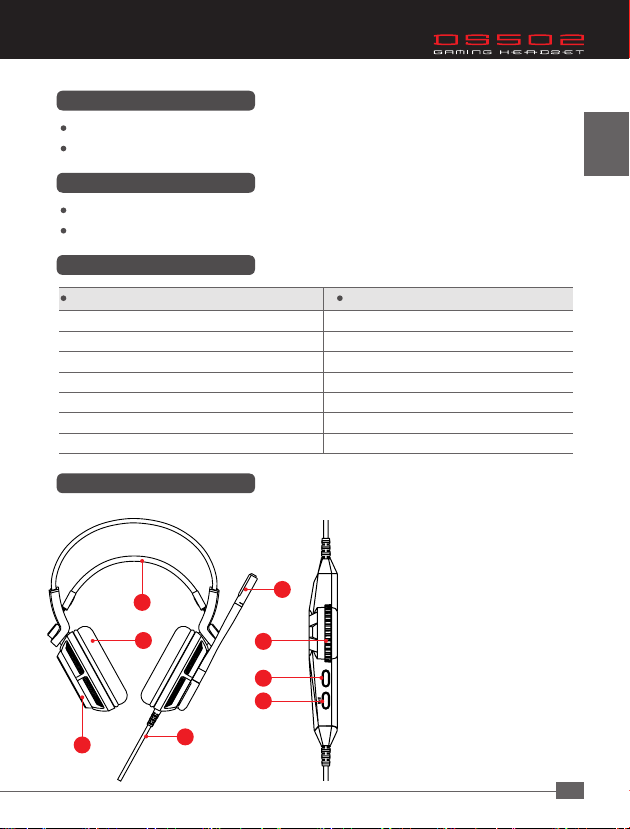
Package Contents
MSI DS502 GAMING HEADSET
User Guide
Hardware Requirements
PC with USB port
Windows 8.1/8/7/XP
Technical Specications
Headphones Microphone
* Drivers : Ø40mm
* Sensitivity (S.P.L) : 105 ± 3dB @ 1KHz
* Impedance : 2 Ω
* Frequency Response : 20Hz-20KHz
* Connector : USB
* Cable Length : 2m
* Approximate Weight : 405g
* Mic Dimension : Ø6.0 × 3.0mm
* Directivity : Omnidirectional
* Impedance : ≤ 2.2k Ω
* Sensitivity : -36 ± 3dB @ at 1KHz
Device Overview
A. Self-Adjusting Headband
B. Circumaural, Leatherette Ear Cushions
C. MSI Dragon Logo Lighting
A
B
D
F
G
D. Adjustable High Quality Microphone
E. Braided Wire
F. Volume Control
G. Microphone ON/OFF
H. Advanced BASS(Vibration) ON/OFF
MIC
H
English
C
E
1
Page 2
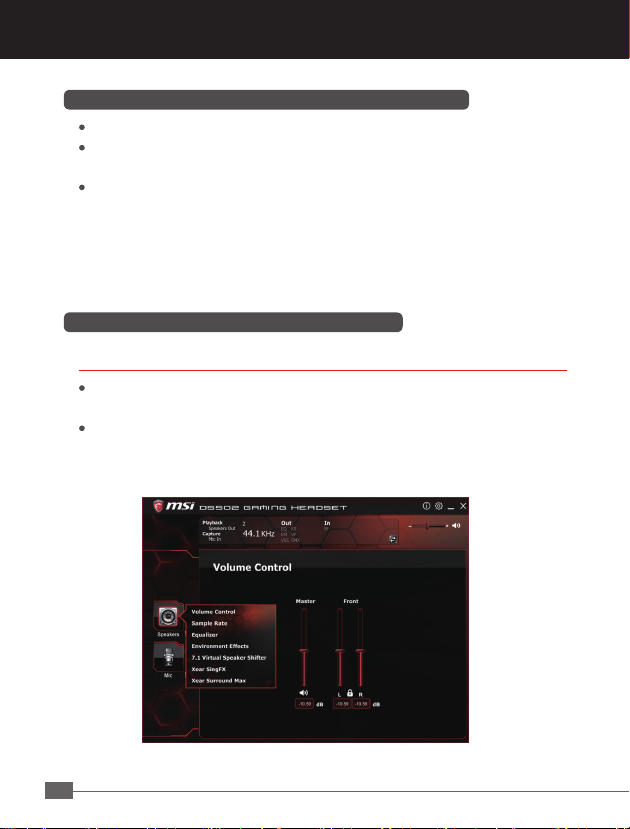
Installing Your MSI DS502 GAMING HEADSET Driver
Plug the DS502 into the USB port of your computer.
Insert the DS502 disk that comes with the package into the CD-ROM and then
double-click the “Setup.exe” le with your mouse.
Follow the on-screen instructions to complete the installation.
Note: By default, the MSI DS502 GAMING HEADSET works out of the box as a
2.0 (stereo) headset. To achieve 7.1 surround sounds, please install the
necessary drivers to set up virtual 7.1 surround sound.
Conguring Your DS502 GAMING HEADSET
Launch the Application
Launch the application for DS502 GAMING HEADSET by double-clicking the
short-cut on the desktop.
Move the mouse cursor to the “Speakers” and double-click on it to browse the
drop-down selection menu of “Speakers” or “Mic”.
2
Page 3
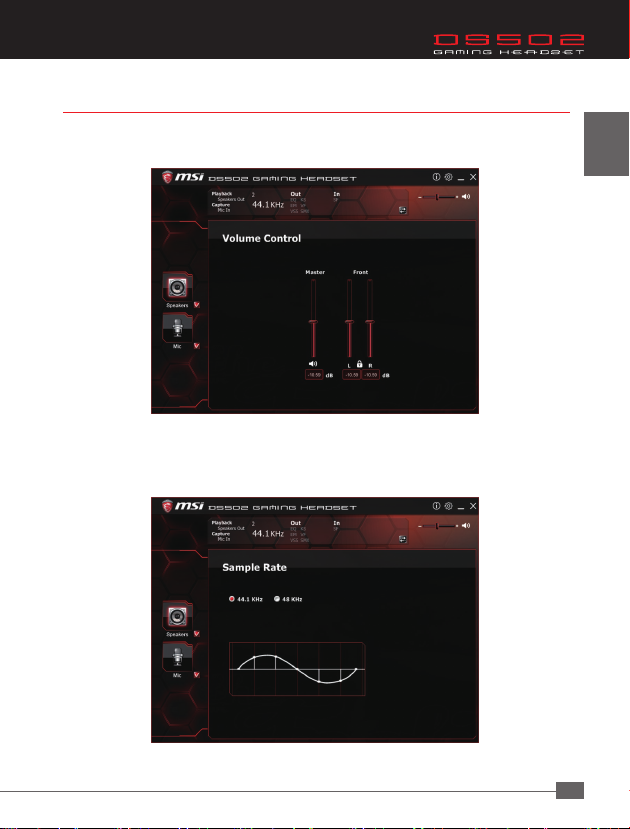
Functions for Speakers
1. Volume Control
Adjust the volume for speakers.
2. Sample Rate
Select the sample rate here, 44.1KHz or 48KHz.
English
3
Page 4
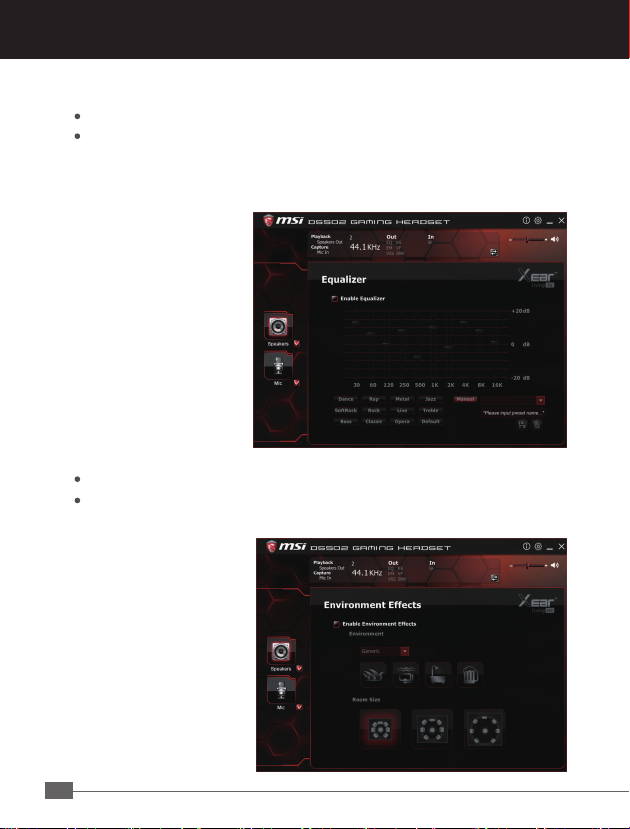
3. Equalizer
Adjust the desired sound eects in the Equalizer.
10-band software equalizer with 12 preset modes is provided. The full audio band
is divided into 10 different frequency bands. Equalizer typically will adjust the
energy levels of the audio data in one or more dierent frequency bands in order
to change the characteristics of the audio data.
4. Environment Eects
Select a proper environment and room size to achieve a better listening experience.
There are 27 global environment eects including bathroom, concert hall,
under water, music pub, etc. environment eects can be used to create realistic
listening experiences that
imitate dierent
environments.
Environment Size can be
customized to Small,
Medium and Large.
4
Page 5
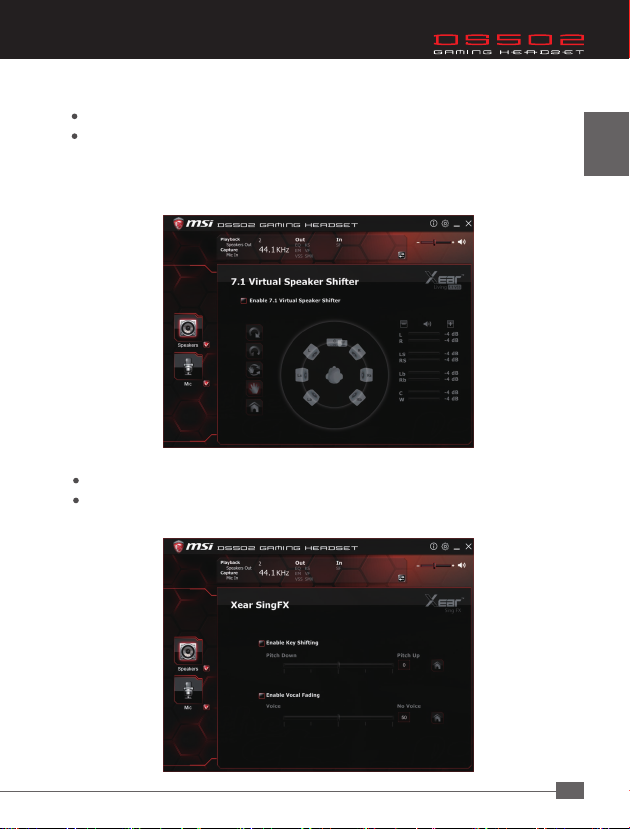
5. 7.1 Virtual Speaker Shifter
Enable to expanding/upmixing audio to 7.1-channel surround sound.
Shiftable virtual speaker positioning allows you to adjust the best sound eld easily
without moving physical speakers and wires
English
6. Xear SingFX
Key Shifting can help users to change their natural “key” to match the song’s
Vocal Fading can fade out the lead vocal voice inside the song that is great for
karaoke related applications
5
Page 6

7. Xear Surround Max
Upmix stereo music contents to maximize speaker settings or convert to surround
sound contexts for 7.1 surround virtualization technology. This function creates
immersive surround sound elds even with stereo audio sources
Functions for Mic
1. Volume Control
Adjust the volume for Mic.
6
Page 7

2. Sample Rate
Select the sample rate here, 44.1KHz or 48KHz.
3. Xear SingFX
Microphone Echo can generate natural echo eects on your singing voice just like
a karaoke machine.
Magic Voice is a great feature for disguising your voice (using monster/cartoon/
male/female eects) for VOIP and online gaming applications
English
7
Page 8

4. Microphone Boost
Boost the Microphone volume by +20dB
5. Application Setting
Turn on to show DS502
on system tray
Adjust the UI transparent
level
Select language
Trademarks and Statements
All trademarks are the properties of their respective owners.
WARNING: Adjusting your headset to a proper volume. Using the device with a high
volume for a prolonged period of time may cause your hearing injured.
8
Page 9

包 裝 內 容
MSI DS502 電競耳機
使用說明
硬 體 需 求
搭載 USB 連接埠的個人電腦
Windows 8.1/8/7/XP
規 格
耳 機 麥 克 風
* 驅動 : Ø40mm
* 靈敏度 : 105 ± 3dB @ 1KHz
* 阻抗 : 2 Ω
* 頻率響應 : 20Hz-20KHz
* 連接埠 : USB
* 連接線長度 : 2m
* 重量 : 405g
* 麥克風尺寸 : Ø6.0 × 3.0mm
* 收音模式 : 全指向性
* 阻抗 : ≤ 2.2k Ω
* 靈敏度 : -36 ± 3dB @ at 1KHz
裝 置 檢 視
A
B
D
F
G
MIC
H
繁
體
中
文
A. 可調整頭戴
B. 皮質耳機墊
C. MSI 發光龍圖騰
D. 可調整式高品質麥克風
E. 編織連接線
F. 音量控制
G. 麥克風開關
H. 進階低音 ( 震動 ) 開關
C
E
9
Page 10

安裝 MSI DS502 電競耳機驅動程式
將 DS502 插入個人電腦的 USB 連接埠
將包裝內提供的 DS502 光碟片置入光碟機中,然後以滑鼠雙擊 “Setup.exe”
檔案。
按照安裝畫面指示完成驅動程式安裝
注意:依出廠設定,MSI DS502 電競耳機是為 2.0( 立體聲 ) 耳機,如要啟動 7.1 環
繞音效,請安裝設定擬真 7.1 環繞音效所必要的驅動程式。
設定 MSI DS502 電競耳機
啟動應用程式
用滑鼠點擊電腦桌面上的捷徑以啟動 DS502 電競耳機安裝程式
移動滑鼠游標到“Speakers” 或 “Mic”, 雙擊以展開“Speakers” 或 “Mic”的下拉
式選單
10
Page 11

喇叭的功能
1. 音量控制
調整喇叭的音量
2. 取樣頻率
選擇 44.1KHz 或 48KHz 的取樣頻率
繁
體
中
文
11
Page 12

3. 等化器
以等化器調整設定需要的音效功能。
提供 12 種預設模式 10 種波段軟體等化器,完整的音效波段切割為 10 種不同
頻率的波段,原則上等化器可調整音頻訊號的能量級別為一種或多種不同頻寬
以改變音頻訊號的特徵。
4. 環境設定
選擇適當的環境設定與空間大小,可提供最佳的音效體驗。
共有 27 種的全球環境設定,包含浴室、演奏廳、水中、音樂俱樂部等環境設
定可供選擇,能夠產生精確的音效體驗。可設定為小、中、大的空間範圍。
12
Page 13

5. 7.1 擬真喇叭轉換器
可擴充為擬真 7.1 聲道環繞音效。
使用者無需移動實體喇叭與連接線,即可透過此軟體功能輕鬆調整最佳聆聽環
境。
繁
體
中
文
6. Xear SingFX
Key Shifting ( 音階轉換 ) 讓使用者可配合歌曲來改變自然的音調。
Vocal Fading ( 人聲漸消 ) 可消除演唱者聲音,讓歌曲更適合卡拉 OK 演唱。
13
Page 14

7. Xear Surround Max
開啟 Xear Surround Max 功能後,可最佳化 7.1 擬真環繞音效,就算只有立體
聲的音源,也可以創造出逼真的環繞音效。
麥克風的功能
1. 音量控制
調整麥克風的音量
14
Page 15

2. 取樣頻率
選擇 44.1KHz 或 48KHz 的取樣頻率
3. Xear SingFX
Microphone Echo 可於歌唱時產生自然的回聲效果,類似於卡拉 OK 音響。
Magic Voice 是一個很棒的功能,可於使用網路電話或線上電競遊戲時偽裝真
人聲音〈可選擇 monster 怪物 /cartoon 卡通 /male 男音 /female 女音等效果〉。
繁
體
中
文
15
Page 16

4. 麥克風增強
增強 +20dB 的麥克風音量
5. Application Setting
打開此選項讓 DS502
圖示常駐在系統列上
調整軟體透明度
選擇語言
商標與聲明
所有的商標均為其個別擁有者的財產。
注意:使用時,請將耳機調整在適當的音量,長時間使用過大的音量,可能會損
害您的聽力。
16
