
FCC-B Radio Frequency Interference Statement
This equipment has been tested and found to comply with the limits for a class B digital device, pursuant
to part 15 of the FCC rules. These limits are designed to provide reasonable protection against harmful
interference in a residential installation. This equipment generates, uses and can radiate radio frequency
energy and, if not installed and used in accordance with the instruction manual, may cause harmful
interference to radio communications. However, there is no guarantee that interference will occur in a
particular installation. If this equipment does cause harmful interference to radio or television reception,
which can be determined by turning the equipment off and on, the user is encouraged to try to correct the
interference by one or more of the measures listed below.
4 Reorient or relocate the receiving antenna.
4 Increase the separation between the equipment and receiver.
4 Connect the equipment into an outlet on a circuit different from that to which the receiver is
connected.
4 Consult the dealer or an experienced radio/ television technician for help.
Notice 1
The changes or modifications not expressly approved by the party responsible for compliance could void
the user’s authority to operate the equipment.
Notice 2
Shielded interface cables and A.C. power cord, if any, must be used in order to comply with the emission
limits.
VOIR LA NOTICE D’NSTALLATION AVANT DE RACCORDER AU RESEAU.
Micro-Star International
MS-7258
This device complies with Part 15 of the FCC Rules. Operation is subject to the following two conditions:
(1) this device may not cause harmful interference, and
(2) this device must accept any interference received, including interference that may cause undesired
operation
G52-72581X3
i

Copyright Notice
The material in this document is the intellectual property of MICRO-STAR INTERNATIONAL. We take
every care in the preparation of this document, but no guarantee is given as to the correctness of its
contents. Our products are under continual improvement and we reserve the right to make changes
without notice.
Trademarks
All trademarks are the properties of their respective owners.
AMD, Athlon™ Athlon™XP, Thoroughbred™ and Duron™ are registered trademarks of AMD Corporation.
Intel® and Pentium® are registered trademarks of Intel Corporation.
PS/2 and OS® 2 are registered trademarks of International Business Machines Corporation.
Microsoft® is a registered trademark of Microsoft Corporation. Windows® 98/2000/NT/XP are registered
trademarks of Microsoft Corporation.
NVIDIA, the NVIDIA logo, DualNet, and nForce are registered trademarks or trademarks of NVIDIA
Corporation in the United States and/or other countries.
Netware® is a registered trademark of Novell, Inc.
Award® is a registered trademark of Phoenix Technologies Ltd.
AMI® is a registered trademark of American Megatrends Inc.
Kensington and MicroSaver are registered trademarks of the Kensington Technology Group.
PCMCIA and CardBus are registered trademarks of the Personal Computer Memory Card International
Association.
Revision History
Revision Revision History Date
V2.0 First release for PCB2.X July 2006
ii

Safety Instructions
1. Always read the safety instructions carefully.
2. Keep this User Manual for future reference.
3. Keep this equipment away from humidity.
4. Lay this equipment on a reliable flat surface before setting it up.
5. The openings on the enclosure are for air convection hence protects the equipment from overheating.
Do not cover the openings.
6. Make sure the voltage of the power source and adjust properly 110/220V before connecting the
equipment to the power inlet.
7. Place the power cord such a way that people can not step on it. Do not place anything over the power
cord.
8. Always Unplug the Power Cord before inserting any add-on card or module.
9. All cautions and warnings on the equipment should be noted.
10. Never pour any liquid into the opening that could damage or cause electrical shock.
11. If any of the following situations arises, get the equipment checked by a service personnel:
- The power cord or plug is damaged.
- Liquid has penetrated into the equipment.
- The equipment has been exposed to moisture.
- The equipment does not work well or you can not get it work according to User Manual.
- The equipment has dropped and damaged.
- The equipment has obvious sign of breakage.
12. Do not leave this equipment in an environment unconditioned, storage temperature above 60° C
(140°F), it may damage the equipment.
CAUTION: Danger of explosion if battery is incorrectly replaced. Replace only with the
same or equivalent type recommended by the manufacturer.
iii

WEEE Statement
English
To protect the global environment and as an environmentalist, MSI must remind you that...
Under the European Union ("EU") Directive on Waste Electrical and Electronic Equipment, Directive
2002/96/EC, which takes effect on August 13, 2005, products of "electrical and electronic equipment"
cannot be discarded as municipal waste anymore and manufacturers of covered electronic equipment will
be obligated to take back such products at the end of their useful life. MSI will comply with the product
take back requirements at the end of life of MSI-branded products that are sold into the EU. You can
return these products to local collection points.
Deutsch
Hinweis von MSI zur Erhaltung und Schutz unserer Umwelt
Gemäß der Richtlinie 2002/96/EG über Elektro- und Elektronik-Altgeräte dürfen Elektro- und
Elektronik-Altgeräte nicht mehr als kommunale Abfälle entsorgt werden. MSI hat europaweit
verschiedene Sammel- und Recyclingunternehmen beauftragt, die in die Europäische Union in Verkehr
gebrachten Produkte, am Ende seines Lebenszyklus zurückzunehmen. Bitte entsorgen Sie dieses
Produkt zum gegebenen Zeitpunkt ausschliesslich an einer lokalen Altgerätesammelstelle in Ihrer Nähe.
Français
En tant qu’écologiste et afin de protéger l’environnement, MSI tient à rappeler ceci...
Au sujet de la directive européenne (EU) relative aux déchets des équipement électriques et
électroniques, directive 2002/96/EC, prenant effet le 13 août 2005, que les produits électriques et
électroniques ne peuvent être déposés dans les décharges ou tout simplement mis à la poubelle. Les
fabricants de ces équipements seront obligés de récupérer certains produits en fin de vie. MSI prendra en
compte cette exigence relative au retour des produits en fin de vie au sein de la communauté européenne.
Par conséquent vous pouvez retourner localement ces matériels dans les points de collecte.
Русский
Компания MSI предпринимает активные действия по защите окружающей среды, поэтому
напоминаем вам, что....
В соответствии с директивой Европейского Союза (ЕС) по предотвращению загрязнения
окружающей среды использованным электрическим и электронным оборудованием (директива
WEEE 2002/96/EC), вступающей в силу 13 августа 2005 года, изделия, относящиеся к
электрическому и электронному оборудованию, не могут рассматриваться как бытовой мусор,
поэтому производители вышеперечисленного электронного оборудования обязаны принимать его
для переработки по окончании срока службы. MSI обязуется соблюдать требования по приему
продукции, проданной под маркой MSI на территории EC, в переработку по окончании срока
службы. Вы можете вернуть эти изделия в специализированные пункты приема.
Español
MSI como empresa comprometida con la protección del medio ambiente, recomienda:
Bajo la directiva 2002/96/EC de la Unión Europea en materia de desechos y/o equipos electrónicos, con
fecha de rigor desde el 13 de agosto de 2005, los productos clasificados como "eléctricos y equipos
electrónicos" no pueden ser depositados en los contenedores habituales de su municipio, los fabricantes
de equipos electrónicos, están obligados a hacerse cargo de dichos productos al termino de su período
de vida. MSI estará comprometido con los términos de recogida de sus productos vendidos en la Unión
Europea al final de su periodo de vida. Usted debe depositar estos productos en el punto limpio
establecido por el ayuntamiento de su localidad o entregar a una empresa autorizada para la recogida de
estos residuos.
Nederlands
Om het milieu te beschermen, wil MSI u eraan herinneren dat….
De richtlijn van de Europese Unie (EU) met betrekking tot Vervuiling van Electrische en Electronische
producten (2002/96/EC), die op 13 Augustus 2005 in zal gaan kunnen niet meer beschouwd worden als
vervuiling.
Fabrikanten van dit soort producten worden verplicht om producten retour te nemen aan het eind van hun
levenscyclus. MSI zal overeenkomstig de richtlijn handelen voor de producten die de merknaam MSI
dragen en verkocht zijn in de EU. Deze goederen kunnen geretourneerd worden op lokale
inzamelingspunten.
iv

Srpski
Da bi zaštitili prirodnu sredinu, i kao preduzeće koje vodi računa o okolini i prirodnoj sredini, MSI mora da
vas podesti da…
Po Direktivi Evropske unije ("EU") o odbačenoj ekektronskoj i električnoj opremi, Direktiva 2002/96/EC,
koja stupa na snagu od 13. Avgusta 2005, proizvodi koji spadaju pod "elektronsku i električnu opremu" ne
mogu viš e biti odbačeni kao običan otpad i proizvođači ove opreme biće prinuđeni da uzmu natrag ove
proizvode na kraju njihovog uobičajenog veka trajanja. MSI će poštovati zahtev o preuzimanju ovakvih
proizvoda kojima je istekao vek trajanja, koji imaju MSI oznaku i koji su prodati u EU. Ove proizvode
možete vratiti na lokalnim mestima za prikupljanje.
Polski
Aby chronić nasze środowisko naturalne oraz jako firma dbająca o ekologię, MSI przypomina, że...
Zgodnie z Dyrektywą Unii Europejskiej ("UE") dotyczącą odpadów produktów elektrycznych i
elektronicznych (Dyrektywa 2002/96/EC), która wchodzi w życie 13 sierpnia 2005, tzw. “produkty oraz
wyposażenie elektryczne i elektroniczne " nie mogą być traktowane jako śmieci komunalne, tak więc
producenci tych produktów będą zobowiązani do odbierania ich w momencie gdy produkt jest
wycofywany z użycia. MSI wypełni wymagania UE, przyjmując produkty (sprzedawane na terenie Unii
Europejskiej) wycofywane z użycia. Produkty MSI będzie można zwracać w wyznaczonych punktach
zbiorczych.
TÜRKÇE
Çevreci özelliğiyle bilinen MSI dünyada çevreyi korumak için hatırlatır:
Avrupa Birliği (AB) Kararnamesi Elektrik ve Elektronik Malzeme Atığı, 2002/96/EC Kararnamesi altında 13
Ağustos 2005 tarihinden itibaren geçerli olmak üzere, elektrikli ve elektronik malzemeler diğer atı klar gibi
çöpe atılamayacak ve bu elektonik cihazların üreticileri, cihazların kullanım süreleri bittikten sonra ürünleri
geri toplamakla yükümlü olacaktır. Avrupa Birliği’ne satılan MSI markalı ürünlerin kullanım süreleri
bittiğinde MSI ürünlerin geri alınması isteği ile işbirliği içerisinde olacaktı r. Ürünlerinizi yerel toplama
noktalarına bırakabilirsiniz.
ČESKY
Záleží nám na ochraně životního prostředí - společnost MSI upozorňuje...
Podle směrnice Evropské unie ("EU") o likvidaci elektrických a elektronických výrobků 2002/96/EC platné
od 13. srpna 2005 je zakázáno likvidovat "elektrické a elektronické výrobky" v běžném komunálním
odpadu a výrobci elektronických výrobků, na které se tato směrnice vztahuje, budou povinni odebírat
takové výrobky zpět po skončení jejich životnosti. Společnost MSI splní požadavky na odebírání
výrobků značky MSI, prodávaných v zemích EU, po skončení jejich životnosti. Tyto výrobky můžete
odevzdat v místních sběrnách.
MAGYAR
Annak érdekében, hogy környezetünket megvédjük, illetve környezetvédőként fellépve az MSI
emlékezteti Önt, hogy ...
Az Európai Unió („EU") 2005. augusztus 13-án hatályba lépő, az elektromos és elektronikus
berendezések hulladékairól szóló 2002/96/EK irányelve szerint az elektromos és elektronikus
berendezések többé nem kezelhetőek lakossági hulladékként, és az ilyen elektronikus berendezések
gyártói kötelessé válnak az ilyen termékek visszavételére azok hasznos élettartama végén. Az MSI
betartja a termékvisszavétellel kapcsolatos követelményeket az MSI márkanév alatt az EU-n belül
értékesített termékek esetében, azok élettartamának végén. Az ilyen termékeket a legközelebbi
gyűjtőhelyre viheti.
Italiano
Per proteggere l’ambiente, MSI, da sempre amica della natura, ti ricorda che….
In base alla Direttiva dell’Unione Europea (EU) sullo Smaltimento dei Materiali Elettrici ed Elettronici,
Direttiva 2002/96/EC in vigore dal 13 Agosto 2005, prodotti appartenenti alla categoria dei Materiali
Elettrici ed Elettronici non possono più essere eliminati come rifiuti municipali: i produttori di detti materiali
saranno obbligati a ritirare ogni prodotto alla fine del suo ciclo di vita. MSI si adeguerà a tale Direttiva
ritirando tutti i prodotti marchiati MSI che sono stati venduti all’interno dell’Unione Europea alla fine del
loro ciclo di vita. È possibile portare i prodotti nel più vicino punto di raccolta.
v

Table of Content
English....................................................................1
Français..................................................................13
Deutsch...................................................................25
Русском ..................................................................39
简体中文...................................................................53
繁體中文...................................................................65
日本語 ......................................................................77
vi

Introduction
BIOS
JUSB2
JUSB1
IDE
1
DIMM1DIMM
2
JBAT1
SYSFAN1
CPUFAN1
VIA
VT8237R Plus
Chip
Thank you for choosing the PT890 Neo-V (MS-7258 v2.x) series ATX mainboard. The PT890
Neo-V series is based on VIA® PT890 & VIA® VT8237R Plus chipsets for optimal system
efficiency. Designed for the Intel® Pentium 4/ Pentium D/ Core 2 Duo processors supporting
Hyper-Threading Technology in the LGA775 package, the PT890 Neo-V series delivers a high
performance and professional desktop platform solution.
Layout
Top : mouse
Bottom: keyboard
Top : Parallel Port
Bottom:
COM 1
USB ports
JPW1
T: LAN jack
B: USB ports
T:
Line-In
M:
Line-Out
B:
Mic
T:SS-Out (optional)
M:CS
-Out(optional)
B:RS-Out(optional)
LAN
JCI1
Winbond
I/O Chip
JCD1
Codec
JAUD1
ATX1
PCIE _1
PCI _E2
BATT
PCI1
PCI 2
PCI 3
FDD 1
VIA
PT890
IDE2
+
SATA1
SATA2
JFP1JCOM2
JFP2
1

Specifications
CPU
• Supports Intel® Pentium® 4/ Prescott/ Smithfield/ Cedar Mill/ Presler/ Core 2 Duo (LGA
775) processors.
• FSB @ 800/ 1066 MHz.
(For the latest information about CPU, please visit
http://www.msi.com.tw/program/products/mainboard/mbd/pro_mbd_cpu_support.php)
Chipset
• VIA® PT890 chipset
- P4 processors FSB (800/ 1066 MHz).
- DDRII 400/ 533
- PCI Express x 16
- 8X V-Link
• VIA® VT8237R plus chipset
- Integrated Direct Sound AC97 audio
- Ultra DMA 66/100/133 master mode PCI EIDE controller
- ACPI & PC2001 compliant enhanced power management
- Supports USB2.0 up to 8 ports
Main Memory
• Supports two 240-pin DDRII DIMMs.
• Supports up to 2GB DDRII 400/ 533 SDRAMs.
• Supports 1.8v DDRII SDRAM.
(For the updated supporting memory modules, please visit
http://www.msi.com.tw/program/products/mainboard/mbd/pro_mbd_trp_list.php)
Slots
• One PCI Express x 16 slot & one PCI Express x 1 slot
• Three PCI 2.2 32-bit PCI bus slots (support 3.3v/5v PCI bus interface).
On-Board IDE
• HDD/CD-ROM with PIO, Bus Master and Ultra DMA 33/66/100/133 operation modes.
• Can connect up to four IDE devices.
2

SATA
• Supports 2 SATA ports
• Transfer rate is 150 MB/s
• Supports RAID 0/ 1 mode
Audio
• AC97 link controller integrated in VT8237R plus
• Realtek® ALC655 6-channel software audio codec or ALC850 8-channel audio codec.
- Compliance with AC’97 v2.2 spec (for ALC655) & AC’97 v2.3 spec (for ALC850).
LAN
• Realtek® 8100C / 8110SC (optional).
- Supports 10Mb/s, 100Mb/s and 1000Mbs (1000Mbs for 8110SC only).
- Compliance with PCI 2.2.
- Supports ACPI Power Management.
On-Board Peripherals
• On-Board Peripherals include:
- 1 floppy port supports 1 FDDs with 360K, 720K, 1.2M, 1.44M and 2.88Mbytes
- 2 serial ports (pinheader * 1/ rear * 1)
- 1 parallel port supports SPP/EPP/ECP mode
- 8 USB 2.0 ports (Rear * 4/ Front * 4)
- 1 audio (6 in 1 or 3 in 1) port
- 1 RJ45 LAN jack
BIOS
• The mainboard BIOS provides “Plug & Play” BIOS which detects the peripheral devices and
expansion cards of the board automatically.
• The mainboard provides a Desktop Management Interface (DMI) function which records
your mainboard specifications.
Dimension
• ATX Form Factor: 305mm x 200mm
Mounting
• 6 mounting holes.
3

Rear Panel
Line In
SS Out (for ALC850)
The rear panel provides the following connectors:
Line Out
LAN
Mouse
Parallel Port
USB Ports
CS Ou (for ALC850)
Keyboard
COM Port
SS Out (for ALC850)
Mic InUSB Ports
Hardware Setup
This chapter tells you how to install the CPU, memory modules, and expansion cards, as well as
how to setup the jumpers on the mainboard. It also provides the instructions on connecting the
peripheral devices, such as the mouse, keyboard, etc. While doing the installation, be careful in
holding the components and follow the installation procedures.
Central Processing Unit: CPU
The mainboard supports Intel® Pentium 4 processor. The mainboard uses a CPU socket called
LGA775. When you are installing the CPU, make sure to install the cooler to prevent overheating.
If you do not have the CPU cooler, contact your dealer to purchase and install them before
turning on the computer.
For the latest information about CPU, please visit
http://www.msi.com.tw/program/products/mainboard/mbd/pro_mbd_cpu_support.php
MSI Reminds You...
Overheating
Overheating will seriously damage the CPU and the system, always make sure the cooling fan
can work properly to protect the CPU from overheating.
Overclocking
This mainboard is designed to support overclocking. However, please make sure your
components are able to tolerate such abnormal setting, while doing overclocking. Any attempt to
operate beyond product specifications is not recommended. We do not guarantee the damages
or risks caused by inadequate operation or beyond product specifications.
Memory Speed/CPU FSB Support Matrix
FSB
Memory
DDRII 400 DDRII 533
800 MHz OK OK
1066 MHz OK OK
4

LGA775 CPU and Cooler Installation
When you are installing the CPU, make sure the CPU has a cooler attached on the top to prevent
overheating. If you do not have the cooler, contact your dealer to purchase and install them
before turning on the computer. Meanwhile, do not forget to apply some silicon heat transfer
compound on CPU before installing the cooler for better heat dispersion.
Follow the steps below to install the CPU & cooler correctly. Wrong installation will cause the
damage of your CPU & mainboard.
Introduction to LGA 775 CPU
The pin-pad side of LGA 775 CPU. The surface of LGA 775 CPU.
Remember to apply some silicone heat transfer compound on it for better heat dispersion.
1. The CPU socket has a plastic cap on it to protect the contact from damage.
Before you have installed the CPU, always cover it to protect the socket pin.
2. Remove the cap from lever hinge side.
3. The pins of socket reveal.
4. Open the load lever.
5. Lift the load lever up and open the load plate.
6. After confirming the CPU direction for correct mating, put down the CPU in
the socket housing frame. Be sure to grasp on the edge of the CPU base. Note that the
alignment keys are matched.
7. Visually inspect if the CPU is seated well into the socket. If not, take out the
CPU with pure vertical motion and reinstall.
8. Cover the load plate onto the package.
9. Press down the load lever lightly onto the load plate, and then secure the
lever with the hook under retention tab.
10. Align the holes on the mainboard with the cooler. Push down the cooler until
its four clips get wedged into the holes of the mainboard.
11. Press the four hooks down to fasten the cooler. Then rotate the locking
switch (refer to the correct direction marked on it) to lock the hooks.
12. Turn over the mainboard to confirm that the clip-ends are
correctly inserted.
5

MSI Reminds You…
Notch
Volt
1
12
24
13
+3.3V
+3.3V
PS-ON#
PWR OK
1. Confirm if your CPU cooler is firmly installed before turning on your system.
2. Check the information in PC Health Status of H/W Monitor in BIOS for the CPU temperature.
3. Do not touch the CPU socket pins to avoid damaging.
4. Whenever CPU is not installed, always protect your CPU socket pin with the plastic cap
covered to avoid damaging.
5. Please note that the mating/unmating durability of the CPU is 20 cycles. Therefore we suggest
you do not plug/unplug the CPU too often.
Memory
The mainboard provides two 240-pin unbuffered DDRII 400/ DDRII 533 SDRAM DIMMs, and
supports the memory size up to 2GB. To operate properly, at least one DIMM module must be
installed. (For the updated supporting memory modules, please visit
http://www.msi.com.tw/program/products/mainboard/mbd/pro_mbd_trp_list.php)
Install at least one DIMM module on the slots. Memory modules can be installed on the slots in
any order. You can install either single- or double-sided modules to meet your own needs.
Installing DDRII Modules
1. The DDRII DIMM has only one notch on the center of module. The module will only fit in the
right orientation.
2. Insert the DIMM memory module vertically into the DIMM slot. Then push it in until the golden
finger on the memory module is deeply inserted in the socket.
3. The plastic clip at each side of the DIMM slot will automatically close.
Power Supply
The mainboard supports ATX power supply for the power system. Before inserting the power
supply connector, always make sure that all components are installed properly to ensure that no
damage will be caused. A 350W or above power supply is suggested.
ATX 24-Pin Power Connector: ATX1
This connector allows you to connect an ATX 24-pin power supply. To
connect the ATX 24-pin power supply, make sure the plug of the power
supply is inserted in the proper orientation and the pins are aligned.
Then push down the power supply firmly into the connector.
You may use the 20-pin ATX power supply as you like. If you’d like to
use the 20-pin ATX power supply, please plug your power supply along
with pin 1 & pin 13. There is also a foolproof design on pin 11, 12, 23 &
24 to avoid wrong installation.
+3.3V
-12V
GND GND
GND GND
GND +5V
GND GND
Res
+5V 5VSB
+5V +12V
+5V +12V
GND NC
+5V
6
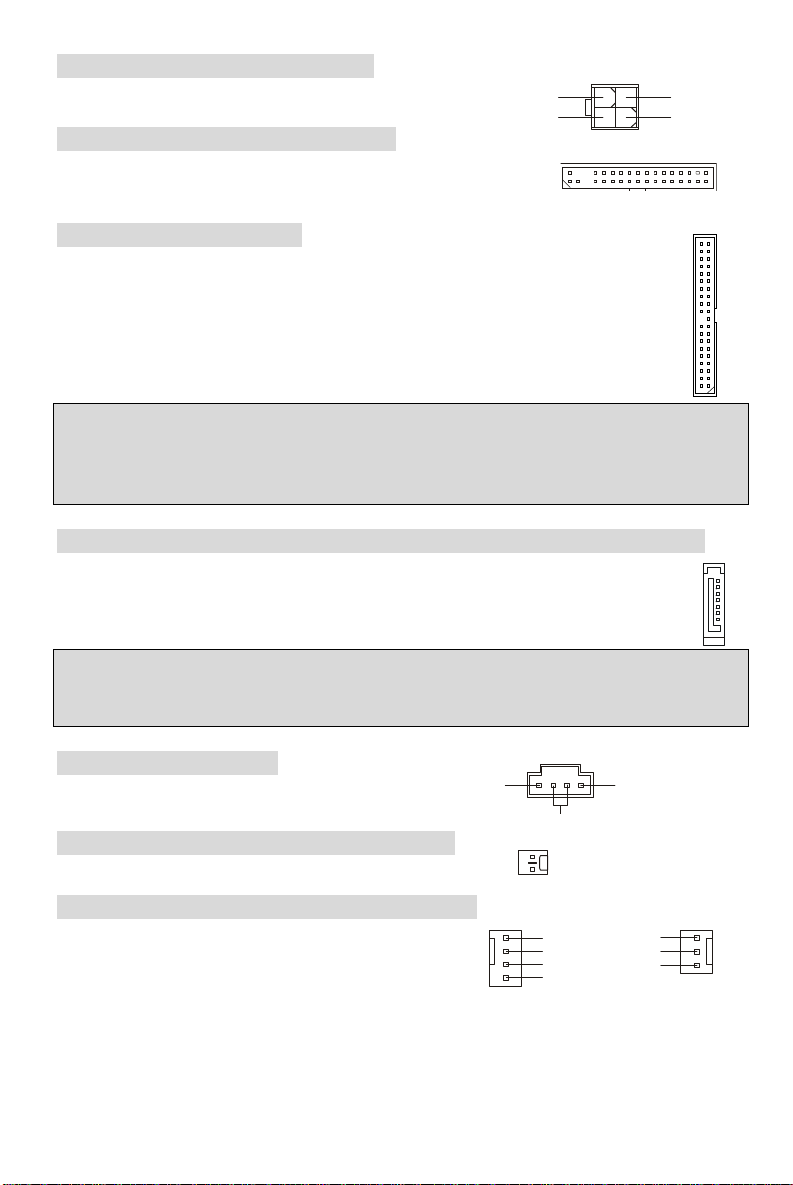
ATX 12V Power Connector: JPW1
1
3
4
2
GND
GND
1
L
GND
CINTRO
Sensor
Control
This 12V power connector is used to provide power to the CPU.
12V
12V
Floppy Disk Drive Connector: FDD1
The mainboard provides a standard floppy disk drive connector that
supports 360K, 720K, 1.2M, 1.44M and 2.88M floppy disk types.
IDE Connector: IDE1/IDE2
The mainboard has dual Ultra DMA 66/100/133 controller that provides PIO mode 0~4,
Bus Master, and Ultra DMA 66/100/133 function. You can connect up to four hard disk
drives, CD-ROM, 120MB Floppy and other devices.
The first hard drive should always be connected to IDE1. Both IDE1 & 2 can connect a
Master and a Slave drive. You must configure second hard drive to Slave mode by
setting the jumper accordingly.
MSI Reminds You...
If you install two hard disks on one cable, you must configure the second drive to Slave mode by
setting its jumper. Refer to the hard disk documentation supplied by hard disk vendors for jumper
setting instructions.
Serial ATA Connectors controlled by VIA® 8237R Plus: SATA1/SATA2
The mainboard provides dual high-speed Serial ATA interface ports. The ports supper
1st generation Serial ATA data rates of 150MB/s and are fully compliant with Serial ATA
1.0 specifications. Each Serial ATA connector can connect to 1 hard disk device.
MSI Reminds You...
Please do not fold the serial ATA cable in a 90-degree angle, which will cause the loss of data
during transmission.
CD In Connector: JCD1
The connector is for CD-ROM audio connector.
Chassis Intrusion Switch Connector: JCI1
This connector is connected to a 2-pin chassis switch.
R
GND
Fan Power Connectors: CPUFAN1/SYSFAN1
The 4-pin CPUFAN1 (processor fan) and 3-pin SYSFAN1
(system fan) support system cooling fan with +12V. When
connecting the wire to the connectors, always take note
that the red wire is the positive and should be connected to the +12V, the black wire is Ground
and should be connected to GND. If the mainboard has a System Hardware Monitor chipset
on-board, you must use a specially designed fan with speed sensor to take advantage of the
CPU fan control.
GND
+12V
+12V
GND
7
NC
7

JFP1
Power
Switch
Power
Switch
10
JFP2
Speaker
728
AUD_RET_R
AUD_RET_L(10)
AUD_FPOUT_L(9)
9210
USB0+
USB1+
USB0C(10)
GND
DSR
RTS
CTS
RI[9]
SOUT
DTR
MSI Reminds You...
Always consult the vendors for the proper CPU cooling fan.
Front Panel Connectors: JFP1/ JFP2
The mainboard provides a front panel connector for
electrical connection to the front panel switches and LEDs.
JFP2 is compliant with Intel® Front Panel I/O Connectivity
Design Guide.
LED
2
1 9
HDD
Reset
LED
1
Power
LED
Front Panel Audio Connector: JAUD1
The front panel audio connector allows you to
connect to the front panel audio and is compliant
with Intel® Front Panel I/O Connectivity Design
Guide.
(2)AUD_GND
(1)AUD_MIC
AUD_MIC_BIAS
AUD_VCC
Key
HP_ON
AUD_FPOUT_R
MSI Reminds You...
If you do not want to connect to the front audio header, pins 5 & 6, 9 & 10 have
to be jumpered in order to have signal output directed to the rear audio ports.
Otherwise, the Line-Out connector on the back panel will not function.
Front USB Connector: JUSB1/JUSB2
The mainboard provides two standard USB 2.0 pin headers
JUSB1 & JUSB2. USB2.0 technology increases data
transfer rate up to a maximum throughput of 480Mbps,
which is 40 times faster than USB 1.1, and is ideal for
connecting high-speed USB interface peripherals such as
USB HDD, digital cameras, MP3 players, printers, modems, etc.
MSI Reminds You...
Please note that the pins of VCC & GND must be connected correctly or it may cause some
damage
USB1- GND
(2)VCC
(1)VCC Key(9)
USB0-
Serial Port Connector: JCOM2 (optional)
The mainboard provides one serial port header for you to connect
secondary serial devices.
[2]SIN
1
GND
8

Clear CMOS Jumper: JBAT1
333111222
Keep Data
Clear Data
There is a CMOS RAM on board that has a power supply
from external battery to keep the data of system
configuration. With the CMOS RAM, the system can
automatically boot OS every time it is turned on. If you want
to clear the system configuration, use the JBAT1 (Clear CMOS Jumper) to clear data. Follow the
instructions in the image to clear the data.
MSI Reminds You...
You can clear CMOS by shorting 2-3 pin while the system is off. Then return to 1-2 pin position.
Avoid clearing the CMOS while the system is on, which will damage the mainboard.
PCI Express Slots
The PCI Express slots, as a
high-bandwidth, low pin count, serial,
interconnect technology, support Intel
highest performance desktop platforms
utilizing the Intel Pentium 4 processor with
HT Technology.
PCI Express architecture provides a high
performance I/O infrastructure for Desktop Platforms with transfer rates starting at 2.5 Giga
transfers per second over a PCI Express x1 lane for Gigabit Ethernet, TV Tuners, 1394
controllers, and general purpose I/O. Also, desktop platforms with PCI Express Architecture will
be designed to deliver highest performance in video, graphics, multimedia and other
sophisticated applications. Moreover, PCI Express architecture provides a high performance
graphics infrastructure for Desktop Platforms doubling the capability of existing AGP 8x designs
with transfer rates of 4.0 GB/s over a PCI Express x16 lane for graphics controllers.
MSI Reminds You...
You can insert the expansion cards to meet your needs. When adding or removing expansion
cards, make sure that you unplug the power supply first.
PCI Express X 16 slot
PCI Express X 1 slot
PCI (Peripheral Component Interconnect) Slots
The PCI slots allow you to insert the expansion cards
to meet your needs. When adding or removing
expansion cards, make sure that you unplug the
power supply first. Meanwhile, read the documentation for the expansion card to make any
necessary hardware or software settings for the expansion card, such as jumpers, switches or
BIOS configuration.
PCI Interrupt Request Routing
The IRQ, abbreviation of interrupt request line and pronounced I-R-Q, are hardware lines over
which devices can send interrupt signals to the microprocessor. The PCI IRQ pins are typically
connected to the PCI bus INT A# ~ INT D# pins as follows:
Order1 Order2 Order3 Order4
PCI Slot 1 INT B# INT C# INT D# INT A#
PCI Slot 2 INT C# INT D# INT A# INT B#
PCI Slot 3 INT D# INT A# INT B# INT C#
9

BIOS Setup
Power on the computer and the system will start POST (Power On Self Test) process. When the
message below appears on the screen, press <DEL> key to enter Setup.
If the message disappears before you respond and you still wish to enter Setup, restart the
system by turning it OFF and On or pressing the RESET button. You may also restart the system
by simultaneously pressing <Ctrl>, <Alt>, and <Delete> keys.
Main Page
Standard CMOS Features
Use this menu for basic system configurations, such as time, date etc.
Advanced BIOS Features
Use this menu to setup the items of Award special enhanced features.
Advanced Chipset Features
Use this menu to change the values in the chipset registers and optimize your system
performance.
Integrated Peripherals
Use this menu to specify your settings for integrated peripherals.
Power Management Setup
Use this menu to specify your settings for power management.
PNP/PCI Configurations
This entry appears if your system supports PnP/PCI.
H/W Monitor
This entry shows the status of your CPU, fan, warning for overall system status.
Cell Menu
Use this menu to specify your settings for frequency/voltage control.
Load Optimized Defaults
Use this menu to load factory default settings into the BIOS for stable system performance
operations.
BIOS Setting Password
Use this menu to set BIOS setting Password.
DEL: Setup F11: Boot Menu TAB: Logo
10

Save & Exit Setup
Save changes to CMOS and exit setup.
Exit Without Saving
Abandon all changes and exit setup.
Cell Menu
Current CPU Clock
It shows the current CPU clock. Read-only.
Adjust CPU Ratio
This item allows you to adjust the CPU ratio. Setting range is from [8] to [50].
Auto Disable PCI Clock
This item is used to auto detect the PCI slots. When set to [Enabled], the system will remove
(turn off) clocks from empty PCI slots to minimize the electromagnetic interference (EMI).
Spread Spectrum
When the motherboard’s clock generator pulses, the extreme values (spikes) of the pulses
creates EMI (Electromagnetic Interference). The Spread Spectrum function reduces the EMI
generated by modulating the pulses so that the spikes of the pulses are reduced to flatter curves.
If you do not have any EMI problem, leave the setting at Disabled for optimal system stability and
performance. But if you are plagued by EMI, set to Enabled for EMI reduction. Remember to
disable Spread Spectrum if you are overclocking because even a slight jitter can introduce a
temporary boost in clock speed which may just cause your overclocked processor to lock up.
Adjust CPU FSB Frequency
This item allows you to select the CPU Front Side Bus clock frequency (in MHz) and overclock
the processor by adjusting the FSB clock to a higher frequency.
Memory Voltage
Adjusting the DDR voltage can increase the DDR speed. Any changes made to this setting may
cause a stability issue, so changing the DDR voltage for long-term purpose is NOT
recommended.
11

Load Optimized Defaults
You can load the default values provided by the mainboard manufacturer for the stable
performance.
12

Introduction
BIOS
JUSB2
JUSB1
IDE
1
DIMM1DIMM
2
JBAT1
SYSFAN1
CPUFAN1
VIA
VT8237R Plus
Chip
Félicitation vous venez d’acheter les séries PT890 Neo-V (MS-7258 v2.x), une carte mère
excellente de MSI. les séries PT890 Neo-V sont basées sur les chipsets VIA® PT890 & VIA®
VT8237R Plus pour obtenir un système performant. Destiné aux processeurs d’Intel® Pentium 4/
Pentium D/ Core 2 Duo qui supporte la technologie de Hyper-Threading dans le paquet LGA775.
Les séries PT890 Neo-V offrent de hautes perforrmances tant aux particuliers qu’aux
professionnels.
Layout
Top : mouse
Bottom: keyboard
Top : Parallel Port
Bottom:
COM 1
USB ports
JPW1
T: LAN jack
B: USB ports
T:
Line-In
M:
Line-Out
B:
Mic
T:SS-Out (optional)
M:CS
-Out(optional)
B:RS-Out(optional)
LAN
JCI1
Winbond
I/O Chip
JCD1
Codec
JAUD1
ATX1
PCIE _1
PCI _E2
BATT
PCI1
PCI 2
PCI 3
FDD 1
VIA
PT890
IDE2
+
SATA1
SATA2
JFP1JCOM2
JFP2
13

Spécificité de la Carte
CPU
• Supporte les processeurs Intel® Pentium® 4/ Prescott/ Smithfield/ Cedar Mill/ Presler/
Core 2 Duo (LGA 775) .
• FSB @ 800/1066MHz.
Veuillez visiter ici pour plusd’informations:
http://www.msi.com.tw/program/products/mainboard/mbd/pro_mbd_cpu_support.php )
Chipset
• Chipset VIA® PT890
- P4 processeurs FSB (800/ 1066 MHz).
- DDRII 400/ 533
- PCI Express x 16
- 8X V-Link
• Chipset VIA® VT8237R Plus
- Matériel Integrée de Direct Sound AC97 audio
- Ultra PCI EIDE contrôleur principal de mode de DMA 66/100/133.
- Alimentation se conforme avec ACPI & PC2001
- Supporte USB2.0 jusqu’à 8 ports.
Mémoire Principale
• Supporte deux DIMMs DDRII de 240-pin.
• Supporte une taille de méoires jusqu’à 2GB DDRII 400/ 533 SDRAMs.
• Supporte 1.8v DDRII SDRAM.
Veuillez visiter ici pour plus d’informations :
http://www.msi.com.tw/program/products/mainboard/mbd/pro_mbd_trp_list.php)
Slots
• Un slot PCI Express x 16 & un slot PCI Express x 1
• Trois slots PCI 2.2 32-bit PCI bus (supporte l’interface de 3.3v/5v PCI bus) .
IDE Integré
• HDD/CD-ROM avec PIO, Bus Master et les modes opératoires Ultra DMA 33/66/100/133 .
• Possibilité de connecter jusqu’à quatre matériaux IDE.
14

SATA
• Supporte 2 ports SATA
• Taux de transfert jusqu’à 150 MB/s.
• Supporte le mode RAID 0/ 1
Audio
• Contrôleur AC97 link Intégré dans VT8237R plus.
• 6 canaux codage d’audio logiciel (Realtek® ALC655) ou 8 canaux codage d’audio
(ALC850).
- Compatible avec AC97 v2.2 Spec (pour ALC655) & AC’97 v2.3 spec (pour ALC850).
LAN
• Realtek® 8100C / 8110SC (optionnel).
- Supporte 10Mb/s, 100Mb/s et 1000Mbs(1000Mbs uniquement pour 8110SC).
- Compatible avec PCI v2.2.
- Supporte alimentation d’ACPI.
Périphériques Intégrés
• Périphériques Intégré inclut:
- 1 port floppy port supporte 1 FDD avec 360K, 720K, 1.2M, 1.44M et 2.88Mbytes
- 2 port de série (Arrière * 1/ Avant * 1)
- 1 port parallèle supportant les modes SPP/EPP/ECP
- 8 ports USB 2.0 (Arrière, * 4/ Façade * 4)
- 1 port audio (6 en 1/ 3 en 1)
- 1 RJ45 LAN jack
BIOS
• La carte mère utilise un BIOS Plug & Play détectant automatique les périphériques ainsi
que les cartes d’extension de façon
• La carte offre une fonction DMI (Desktop Management Interface) qui enregistre les
spécifications de la carte mère.
Dimension
• Format Facteur ATX: 305mm x 200mm
Trous de Montage
• 6 trous de montages.
15

Panneau Arrière
Line In
SS Out (for ALC850)
Le panneau arrière procure les connecteurs suivants :
Mouse
Parallel Port
USB Ports
LAN
Line Out
CS Ou (for ALC850)
Keyboard
COM Port
SS Out (for ALC850)
Mic InUSB Ports
Installation Matériel
Ce chapitre vous donne des indications sur l’installation du CPU, des modules de mémoire, les
cartes d’extension, ainsi que sur la configuration des cavaliers de la carte mère. Vous
retrouverez aussi des instructions pour la connexion de périphériques(souris,clavier...)
Lors de l’installation, veuillez vous prémunir contre l’électricité statique et veuilez suivre les
procédures d’installation afin de mettre en place correctement les différents composants.
Central Processing Unit: CPU
La carte mère supporte les processeurs Intel® Pentium 4. La carte utilise un socket appelé
LGA775. Lors de l’installation du CPU, assurez-vous de bien installer un dissipateur et un
ventilateur afin d’éviter la surchauffe. Si vous ne savez pas le modèle qu’il vous faut, il est
recommandé de prendre contact avec votre revendeur.
Veuillez visiter ici pour plus d’informations :
http://www.msi.com.tw/program/products/mainboard/mbd/pro_mbd_cpu_support.php
MSI vous Rappelle...
Surchauffe
Une surchauffe peut sérieusement endommager le CPU et le système, assurez vous toujours
que le système de reffroidissement fonctionne correctement pour protéger le CPU d’une
surchauffe.
Overclocking
Cette carte mère a été créee pour supporter l’overclocking. veuillez s'assurer que vos
composants peuvent tolérer un tel arrangement anormal avant d’overclocker le système. Tout
essais au delàdes spécifications des produits n'est recommandée. Nous ne garantissons pas les
dommages ou les risques causés par une opération insatisfaisante ou au delà des spécifications
du produi
Vitesse du mémoire /CPU FSB Supporte Matrix
Mémoire
FSB
800 MHz OK OK
1066 MHz OK OK
DDRII 400 DDRII 533
16

Installation de CPU LGA775 et de Refroidissement
Quand vous installerez votre CPU, assurez vous que le CPU possède un système de
refroidissement pour prévenir les surchauffes. Si vous ne possédez pas de système de
refroidissement, contactez votre revendeur pour vous en procurer un et installez le avant
d’allumer l’ordinateur. N’oubliez pas d’utiliser des composants en silicium de transfert de chaleur
avant d’installer le refroidissement pour une meilleure dissipation de la chaleur.
Suivez les mesures suivantes pour installer correctement le système refroidissement & le CPU,
sinon, une mauvaise installation risque d’endommager votre CPU et la carte mère.
Introduction du LGA 775 CPU
La face de la galette à contacts du LGA 775 CPU La surface duLGA 775 CPU
N’oubliez pas d'appliquer un composé en silicone de transfert thermique pour une meilleure
dispersion de chaleur.
1. Le socket CPU possède un plastique de protection. Ne le retirer qu’au
moment d’installer le CPU.
2. Enlevez le chapeau de la charnière du levier.
3. On révéle les broches de la douille
4. Ouvrez le levier de charge.
5. Lever le levier et ouvrir le plateau de chargement.
6. Après avoir confirmé la direction du CPU pour joindre correctement, déposez
le CPU dans l'armature du logement de douille. Faites attention au bord de
sa base. Notez qu’on aligne les coins assortis .
7. Inspectez visuellement si le CPU est posé bien dans la douille. Si non, sortez
verticalement le CPU pur et la réinstallez.
8. Couvrez le plat de charge sur le paquet.
9. Abaisser le levier sur le plateau de chargement, puis sécuriser l’ensemble
avec le mécanisme de rétention.
10. Aligner les trous de la carte avec ventilateur. Installer le ventilateur dans les
trous de la carte mère.
11. Appuyer sur le crochets pour attacher le ventilateur. Puis effectuer une
rotation des systèmes de rétention (voir ventilateur pour le
sens de rotation).
12. Retourner la carte mère pour s’assurer que le ventilateur
est correctement installé
17

MSI Vous Rappelle...
Notch
Volt
1
12
24
13
+3.3V
+3.3V
PS-ON#
PWR OK
1. Vérifier la connexion du ventilateur de CPU avant de démarrer le PC.
2. Vérifier les informations dans le BIOS PC Health Status du H/W Monitor au sujet de la
température du CPU.
3. Ne touchez pas les broches du CPU pour éviter de les endommager.
4. Si vous êtes amené à retirer votre CPU, n’oubliez pas de remettre la protection (capot) en
plastique sur le socket .
5. A noter que la mise en place du CPU est prévue pour une vingtaine de connexion,
cependant il n’est pas recommandé d’installer/retirer le CPU trop souvent.
Mémoire
La carte mère possède deux slots unbuffered DDRII 400/ DDRII 533 SDRAM (240-pin), et
supporte jusqu’à 2GB de mémoire. Vous devez au moins installer un module de DIMM.
Pour une mise à jour sur les modules de mémoire supporté, veuillez visiter :
http://www.msi.com.tw/program/products/mainboard/mbd/pro_mbd_trp_list.php)
Il faut au moins installer un module de mémoire DIMM sur les slots. L’installation des modules de
mémoires n’a pas de sens particulier. Vous pouvez installer soit des modules simples ou doubles
faces si vous en avez besoin
Installez Ies Modules DDRII
1. Le DIMM ne possède qu’une encoche en son centre. Ainsi il n’est possible de monter le
module que dans un seul sens
2. Insérez verticalement le module de mémoire DIMM dans le slot. Puis appuyez dessus.
3. Le clip en plastique situé de chaque côté du module va se fermer automatiquement.
Alimentation
La carte mère supporte les alimentations ATX. Avant de brancher le connecteur d’alimentation,
Il faut toujours vous assurer que tous les composants sont bien installés afin de ne pas les
endommager. Une alimentation 350W ou supérieure est préconisée.
Connecteur d’alimentation ATX 24 broches: ATX1
Ce connecteur vous permet de connecter l’alimentation ATX 24-pin.
Pour cela assurez-vous que la prise d’alimentation est bien
positionné dans le bon sens et que les goupilles sont alignées.
Enfoncer alors la prise dans le connecteur.
Vous pouvez utiliser une alimentation ATX 20 broches. Si vous
utilisez une alimentation 20 broches, vérifiez bien que vous vous
connectez sur les broches 1&13(voir photo). Il existe un système
prévu pour éviter une mauvaise connexion sur les broches
+3.3V
-12V
GND GND
GND GND
GND +5V
GND GND
Res
+5V 5VSB
+5V +12V
+5V +12V
GND NC
11,12,23&24.
18
+5V

Connecteur d’alimentation ATX 12V: JPW1
1
3
4
2
GND
GND
Sensor
Control
1
L
GND
CINTRO
Le connecteur d’alimentation 12V est utilisé pour alimenter le
CPU.
12V
12V
Connecteur Floppy Disk Drive: FDD1
La carte comporte un connecteur standard pour un lecteur de
disquette qui supporte les formats 360K, 720K, 1.2M, 1.44M et
2.88M.
Connecteurs IDE: IDE1/IDE2
La carte mère possède un contrôleur dual Ultra DMA 66/100/133 qui procurent les
fonctions PIO mode 0~4, Bus Master, et Ultra DMA66/100/133. Vous pouvez connecter
jusqu’à 4 périphériques (disques durs, CD-ROM, 120MB Floppy). Le premier disque dur
doit être connecté sur l’IDE1. L’IDE1&2 peuvent recevoir un périphérique Maître et un
Esclave. Vous devez configurer le second disque en mode Esclave et ce à l’aide du
cavalier situé à l’arrière.
MSI Vous Rappelle...
Si vous voulez installer deux disques durs, vous devez configurer le second en Esclave en
configurant le cavalier. Se référer à la documentation du disque dur pour les instructions.
Connecteurs Sérial ATA contrôllé par VIA® 8237R Plus: SATA1/SATA2
Cette carte mère fournit les ports d’une interface double à grande vitesse d'ATA. La
première génération de ports de d'ATA a un débit de 150MB/s et qui entièrement
conforme avec caractéristique de Serial ATA 1.0. Chaque connecteur d'ATA peut se
relier à 1 dispositif de disque dur.
MSI Vous Rappelle…
Veuillez ne pas tordre le caâble Série ATA à degré de 90. Cela pourraît l’endommager et
entraîner la perte de données lors des phases de transfert de ces dernières.
Connecteur CD-In: JCD1
Ce connecteur est utilisé pour le connecteur CD-ROM audio .
R
Connecteur Chassis Intrusion Swith: JCI1
Ce connecteur est connecté un chassis switch 2 broches.
GND
Connecteurs d’alimentation du ventilateur: CPUFAN1/SYSFAN1
Le CPUFAN1 de 4 broches(ventilateur du processeur), et
SYSFAN1 de 3 broches (ventilateur système) supportent
le +12V. En connectant le câble au connecteur, souvenez
vous que le fil rouge est positif et doit être connecté au +12V, le fil noir est la masse et doit être
connecté à GND. Cette carte mère à un système de surveillance matériel intré vous devez donc
utilsier un ventillateur avec des capteur de vitesse pour utiliser cette fonction de surveillance.
GND
+12V
+12V
19
7
NC
GND

MSI Vous Rappelle...
JFP1
Power
Switch
Power
Switch
10
JFP2
Speaker
728
AUD_RET_R
AUD_RET_L(10)
AUD_FPOUT_L(9)
9210
USB0+
USB1+
USB0C(10)
333111222
Keep Data
Clear Data
GND
DSR
RTS
CTS
RI[9]
SOUT
DTR
Il faut toujours consulter votre revendeur au sujet du ventilateur.
Connecteurs Panneau de la façade: JFP1/ JFP2
La carte mère procure 2 connecteurs pour les branchements
électriques. JFP2 est compatible avec Intel Front Panel I/O
Connectivity Design Guide
LED
2
1 9
HDD
Reset
LED
1
Power
LED
Connecteurs Audio Panneau de la façade: JAUD1
Le connecteur audio vous permet de connecter
l’audio en façade et est compatible avec Intel®
Front Panel I/O Connectivity Design Guide.
(2)AUD_GND
(1)AUD_MIC
AUD_VCC
AUD_MIC_BIAS
MSI Vous Rappelle...
Si vous ne voulez pas connecter l’audio en façade à l’aide des broches 5 & 6, 9 & 10
doivent être recouvertes par un cavalier pour envoyer le signal vers les ports
audio à l’arrière. Autrement le connecteur Line-Out à l’arrière ne fonctionnera pas.
Key
HP_ON
AUD_FPOUT_R
1
Connecteurs USB en façade: JUSB1/JUSB2
La carte mère procure deux connecteurs au standard USB
2.0 JUSB1 & JUSB2. La technologie USB 2.0 accroît le taux
du transfert jusqu’à 480Mbps, qui est 40 fois plus rapide que
l’ USB 1.1. Idéal pour relier les périphériques à grande
vitesse utilisant l’interface USB tels que les disques externe
USB, appareils-photo numériques, lecteurs MP3, imprimantes, modems...
MSI Vous Rappelle...
A noter que les broches VCC et GND doivent être correctement connecter afin d’éviter tout
endommagement.
USB1- GND
(2)VCC
(1)VCC Key(9)
GND
USB0-
Connecteur Port de série: JCOM2 (optionnel)
La carte mère offre un connecteur port de série pour vous
permettre de connecter un second matériel de série.
[2]SIN
Cavalier Clear CMOS: JBAT1
La mémoire du CMOS est alimentée par une batterie
extérieure qui garde les données de configuration du
système. Avec le CMOS, le système peut automatiquement
se connaitre les paramètres personnalisés du BIOS chaque
20

fois que le PC est allumé. Si vous voulez effacer la configuration BIOS du système, utilisez le
JBAT1 (Clear CMOS Jumper) cavalier d’annuler les données.Suivez les instructions .
MSI Vous Rappelle...
Vous pouvez enlever le CMOS par le court-circuit de la goupille 2 ou 3 lorsque le système est
éteint. Revenez alors à la position 1-2 de la goupille. Évitez d’enlever le CMOS lorsque le
système est allumé ; il endommagera la carte mère..
PCI Express Slots
Cette carte mère comporte un slot PCI
Express, ces slots possèdent une large
bande passante, supportent les
plateformes de haute performances
Desktop utilisant le processeur Intel
Pentium 4 avec la technologie HT.
L’architecture PCI Express possède une
infrastructure I/O avec de hautes performances architecturales pour plateformes Desktop, et un
taux de transfert débutant à 2.5 Giga/s sur un PCI Express x1 pour Gigabit Ethernet, TV Tuners,
contrôleurs 1394, et autre usage I/O. Les plateformes Desktop avec architecture PCI Express
ont été conç ues pour procurer de grandes performances en vidéo, graphisme, multimédia et
autres applications sophistiquées. D'ailleurs, L'architecture PCI Express fournit une
infrastructure avce une grande performance de graphiques pour plateformes Desktop qui double
la possibilité existante d'AGP 8x en taux de transfert de 4.0 GB/s hors de la voie PCI Express
x16 pour les contrôleurs de graphiques.
MSI Vous Rappelle...
Vous pouvez insérer les cartes d'expansion pour satisfaire vos besoins. En ajoutant ou en
enlevant des cartes d'expansion, assurez-vous que vous débranchez l'alimentation d'énergie
d'abord.
PCI Express X 16 slot
PCI Express X 1 slot
Slots PCI ((Interconnexion Composante Périphérique)
Les slots PCI vous permettent d’insérer des cartes
d’extension selon vos besoins. Lorsque vous ajoutez
ou enlever une carte d’extension, assurez-vous que
le PC n’est pas relié au secteur. Lisez la documentation pour que la carte d'extension fasse tout
le nécessaires (matériel et de logiciel) pour cette carte, comme des pullovers, commutateurs ou
configuration de BIOS.
PCI Interrupt Request Routing
IRQ est l’abréviation de “interrupt request line”. Les IRQ sont des signaux émis par des matériels.
Les PCI IRQ sont connectés généralement aux broches PCI bus INT A# ~ INT D# comme
suivant:
Order1 Order2 Order3 Order4
PCI Slot 1 INT B# INT C# INT D# INT A#
PCI Slot 2 INT C# INT D# INT A# INT B#
PCI Slot 3 INT D# INT A# INT B# INT C#
21

Setup du BIOS
Lorsque le PC démarre le processus de POST (Power On Self Test) se met en route. Quand le
message ci-dessous apparaît, appuyer sur <DEL> pour accéder au Setup.
Si le message disparaît avant que n’ayez appuyé sur la touche, redémarrez le PC à l’aide du
bouton RESET. Vous pouvez aussi redémarrer en utilisant la combinaison de touches <Ctrl>,
<Alt>, et <Delete>.
Page Principale
Standard CMOS Features
Cette fonction permet le paramétrage des éléments standard du BIOS tels que l’heure, etc.
Advanced BIOS Features
Cette fonction permet de paramétrer des éléments avancés du BIOS.
Advanced Chipset Features
Cette option vous permet de paramétrer les éléments relatifs au registre du chipset, permettant
ainsi d’optimiser les performances de votre système.
Integrated Peripherals
Utiliser ce menu pour paramétrer les périphériques intégrés.
Power Management Setup
Utilisez ce menu pour appliquer vos choix en ce qui concerne la gestion de l’énergie.
PNP/PCI Configurations
Apparaît si votre système supporte PNP/PCI.
H/W Monitor
Voir les statuts des CPU, du ventilateur, et de l’alarme du système.
Cell Menu
Utilisez ce menu pour configurer vos paramètres pour le contrôle de la fréquence/voltage.
DEL: Setup F11: Boot Menu TAB: Logo
22

Load Optimized Defaults
Charge les paramètres optimum du BIOS sans affecter la stabilité du système.
BIOS Setting Password
Utilisez ce menu pour entrer un mot de passe du BIOS
Save & Exit Setup
Les modifications sont enregistrés dans le CMOS avant la sortie du setup
Exit Without Saving
Les modifications sont abandonnées avant la sortie du setup
Cell Menu
Current CPU Clock
Vitesse d’horloge des CPU . Lecture unique.
Adjust CPU Ratio
Cet élément vous permet d’ajuster le ratio du CPU. De[8] à [50].
Auto Disable PCI Clock
Cet article est utilisé à l'automobile détectent les slots de PCI. Quand ensemble à [ permis ], le
système enlèvera (éteignez) des horloges des slots vides de PCI pour réduire au minimum
l'interférence électromagnétique (IEM).
Spread Spectrum
Les cartes mères créent des interférences éléctromagnétiques (EMI - Electromagnetic
Interference). La fonction Spread Spectrum réduit ces EMI. Si vous n’avez pas de problème
d’EMI, laissez l’option sur Disabled, ceci vous permet une stabilité du système et des
performances optimales. Dans le cas contraire, choisissez Enabled pour réduire les EMI.
N’oubliez pas de désactiver cette fonction si vous voulez faire de l’overclocking, afin d’éviter tout
problème.
23
