Page 1

PRO Series
Motherboard
PRO A620M-B/ PRO B650M-B
User Guide
Page 2

Contents
Quick Start..................................................................................................................... 4
Specifications .............................................................................................................. 17
Special Features ......................................................................................................... 20
Package Contents ...................................................................................................... 21
Back Panel Connectors ............................................................................................. 22
LAN Port LED Status Table .................................................................................. 23
Audio Jacks Connection ....................................................................................... 23
Overview of Components ........................................................................................... 25
CPU Socket ........................................................................................................... 26
DIMM Slots ............................................................................................................ 27
PCI_E1~2: PCIe Expansion Slots .......................................................................... 28
SATA_1~4: SATA 6Gb/s Connectors ..................................................................... 28
M2_1: M.2 Slot (Key M) ......................................................................................... 29
JAUD1: Front Audio Connector ............................................................................ 30
JFP1, JFP2: Front Panel Connectors ................................................................... 30
CPU_PWR1, ATX_PWR1: Power Connectors ....................................................... 31
JCI1: Chassis Intrusion Connector ....................................................................... 32
JUSB1: USB 3.2 Gen 1 Connector ........................................................................ 33
JUSB2~3: USB 2.0 Connectors ............................................................................. 34
JTPM1: TPM Module Connector ........................................................................... 34
JOC_FS1: Safe Boot Jumper ................................................................................ 35
JCOM1: Serial Port Connector ............................................................................. 35
CPU_FAN1
JBAT1: Clear CMOS (Reset BIOS) Jumper ........................................................... 37
JRGB1: RGB LED connector ................................................................................. 38
JARGB_V2_1: A-RAINBOW V2 (ARGB Gen2) LED Connector .............................. 39
, SYS_FAN1~2
: Fan Connectors .......................................................... 36
2
Page 3

Onboard LEDs ............................................................................................................. 41
EZ Debug LED ....................................................................................................... 41
Installing OS, Drivers & MSI Center .......................................................................... 42
MSI Center ............................................................................................................ 45
UEFI BIOS .................................................................................................................... 46
BIOS Setup ............................................................................................................ 47
Resetting BIOS ...................................................................................................... 48
Updating BIOS ....................................................................................................... 48
3
Page 4

Quick Start
Thank you for purchasing a new motherboard from MSI®. This Quick Start section
provides demonstration diagrams about how to install your computer. Some of the
installations also provide video demonstrations. Please link to the URL to watch it
with the web browser on your phone or tablet. You may have even link to the URL by
scanning the QR code.
Preparing Tools and Components
AMD AM5 CPU
DDR5 Memory
Thermal Paste
AM5 CPU Fan
Power Supply Unit
SATA Hard Disk Drive
Chassis
Graphics Card
Phillips Screwdriver
A Package of Screws
4
Page 5

Safety Information
∙ The components included in this package are prone to damage from electrostatic
discharge (ESD). Please adhere to the following instructions to ensure successful
computer assembly.
∙ Ensure that all components are securely connected. Loose connections may cause
the computer to not recognize a component or fail to start.
∙ Hold the motherboard by the edges to avoid touching sensitive components.
∙ It is recommended to wear an electrostatic discharge (ESD) wrist strap when
handling the motherboard to prevent electrostatic damage. If an ESD wrist strap
is not available, discharge yourself of static electricity by touching another metal
object before handling the motherboard.
∙ Store the motherboard in an electrostatic shielding container or on an anti-static
pad whenever the motherboard is not installed.
∙ Before turning on the computer, ensure that there are no loose screws or metal
components on the motherboard or anywhere within the computer case.
∙ Do not boot the computer before installation is completed. This could cause
permanent damage to the components as well as injury to the user.
∙ If you need help during any installation step, please consult a certified computer
technician.
∙ Always turn off the power supply and unplug the power cord from the power outlet
before installing or removing any computer component.
∙ Keep this user guide for future reference.
∙ Keep this motherboard away from humidity.
∙ Make sure that your electrical outlet provides the same voltage as is indicated on
the PSU, before connecting the PSU to the electrical outlet.
∙ Place the power cord such a way that people can not step on it. Do not place
anything over the power cord.
∙ All cautions and warnings on the motherboard should be noted.
∙ If any of the following situations arises, get the motherboard checked by service
personnel:
• Liquid has penetrated into the computer.
• The motherboard has been exposed to moisture.
• The motherboard does not work well or you can not get it work according to user
guide.
• The motherboard has been dropped and damaged.
• The motherboard has obvious sign of breakage.
∙ Do not leave this motherboard in an environment above 60°C (140°F), it may damage
the motherboard.
5
Page 6

Case stand-off notification
To prevent damage to the motherboard, any unnecessary mounting stand-off between
the motherboard circuits and the computer case is prohibited. The Case standoff keep
out zone signs will be marked on the backside of motherboard (as shown below) to
serve as a warning to user.
Avoid collision notification
Protective paint is printed around each screw hole to prevent parts from being
scratched.
6
Page 7

Installing a Processor
⚽
∙ https://youtu.be/cltgIYiGtWY
22
11
33
77
66
44
55
1111
1010
88
99
7
Page 8

Important
⚠
If you are installing the screw-type CPU heatsink, please follow the figure below to
remove the retention module first and then install the heatsink.
8
Page 9

Installing DDR5 memory
⚽
∙ https://youtu.be/XiNmkDNZcZk
9
Page 10

Connecting the Front Panel Header
RESET SW
POWER SW
POWER LED+
POWER LED-
HDD LED
⚽
∙ http://youtu.be/DPELIdVNZUI
Power LED
JFP1
Power Switch
2 10
1
Reset SwitchHDD LED
HDD LED
POWER LED
RESET SW
HDD LED
9
Reserved
JFP1
HDD LED HDD LED +
POWER LED POWER LED +
10
Page 11

Installing the Motherboard
11
⚽
∙ https://youtu.be/wWI6Qt51Wnc
22
Torque:
3 kgf·cm*
*3 kgf·cm
= 0.3 N·m
= 2.6 lbf·in
33
BAT1
11
Page 12

Connecting the Power Connectors
⚽
∙ http://youtu.be/gkDYyR_83I4
ATX_PWR1
CPU_PWR1
12
Page 13

Installing SATA Drives
⚽
∙ http://youtu.be/RZsMpqxythc
11
22
33
55
44
13
Page 14

Installing a Graphics Card
⚽
∙ http://youtu.be/mG0GZpr9w_A
11
33
22
55
44
66
14
Page 15

Connecting Peripheral Devices
Processor with integrated graphics
15
Page 16

Power On
11
22
33
16
44
Page 17

Specifications
∙ Supports AMD Ryzen™ 8000 and 7000 Series Desktop
Processors*
CPU
Chipset AMD A620/ B650 chipset
Memory
Expansion Slots
∙ Supports Processor socket AM5
* Please go to www.msi.com to get the newest support status as new processors
are released.
∙ 2x DDR5 memory slots, supporting up to 96GB*
∙ Supports 1R 4800 MHz by JEDEC
∙ Max overclocking frequency:
• 1DPC 1R Max. speed up to 6800+ MHz
• 1DPC 2R Max. speed up to 6000+ MHz
∙ DIMM slots with single-sided latches
∙ Supports Dual-Channel mode
∙ Supports non-ECC, un-buffered memory
∙ Supports AMD EXPO
* Please refer to www.msi.com for more information on compatible memory.
∙ 1x PCIe x16 slot
• Supports x16 (For Ryzen™ 7000 Series processors)
• Supports x8 (For Ryzen™ 7 8700G and Ryzen™ 5 8600G
processors)
• Supports x4 (For Ryzen™ 5 8500G processor)
• PCI_E1 slot (From CPU)
• Supports up to PCIe 4.0 x16
∙ 1x PCIe x1 slot
• PCI_E2 slot (From A620/ B650 chipset)
• Supports up to PCIe 3.0 x1
∙ 1x HDMI™ 2.1 port with HDR, supporting a maximum
resolution of 4K 60Hz*/ **
Onboard Graphics
∙ 1x VGA port, supporting a maximum resolution of
2048x1536 50Hz, 2048x1280 60Hz, 1920x1200 60Hz*/ **
* Available only on processors featuring integrated graphics.
** Graphics specifications may vary depending on the CPU installed.
SATA Ports ∙ 4x SATA 6Gb/s ports (From A620/ B650 chipset)
Continued on next column
17
Page 18

M.2 SSD Slots
Continued from previous column
∙ 1x M.2 slot (Key M)
• M2_1 slot (From CPU)
• Supports up to PCIe 4.0 x4
• Supports 2260/ 2280 storage devices
RAID
Audio
LAN ∙ 1x Realtek® 8125B 2.5Gbps LAN controller
Power Connectors
Internal USB
Connectors
Fan Connectors
System Connectors
Jumpers
Supports RAID 0, RAID 1 and RAID 10 for SATA storage
devices
∙ Realtek® ALC897 Codec
• 7.1-Channel High Definition Audio
∙ 1x 24-pin ATX main power connector
∙ 1x 8-pin +12V power connector
∙ 1x USB 3.2 Gen 1 5Gbps connector (From A620/ B650
chipset)
• Supports additional 2 USB 3.2 Gen 1 5Gbps ports
∙ 2x USB 2.0 Type-A connectors (From A620/ B650 chipset)
• Supports additional 4 USB 2.0 ports
∙ 1x 4-pin CPU fan connector
∙ 2x 4-pin system fan connectors
∙ 1x Front panel audio connector
∙ 2x System panel connectors
∙ 1x Chassis intrusion connector
∙ 1x TPM module connector
∙ 1x Serial port connector
∙ 1x Clear CMOS jumper
∙ 1x OC safe boot jumper
LED Features
∙ 1x 4-pin RGB LED connector
∙ 1x 3-pin ARGB Gen2 LED connector
∙ 4x EZ Debug LED
Continued on next column
18
Page 19

Continued from previous column
∙ 1x HDMI™ port
∙ 1x VGA port
∙ 1x mouse port
∙ 1x keyboard port
Back Panel
Connectors
I/O Controller NUVOTON NCT6687D-R Controller Chip
Hardware Monitor
∙ 2x USB 3.2 Gen 1 5Gbps Type-A ports (From CPU)
∙ 2x USB 3.2 Gen 1 5Gbps Type-A ports (From A620/ B650
chipset)
∙ 1x USB 2.0 Type-A port (From CPU)
∙ 1x USB 2.0 Type-A port (From A620/ B650 chipset)
∙ 1x 2.5Gbps LAN (RJ45) port
∙ 3x audio jacks
∙ CPU/ System/ Chipset temperature detection
∙ CPU/ System fan speed detection
∙ CPU/ System fan speed control
Form Factor
BIOS Features
Software
∙ m-ATX Form Factor
∙ 8.5 in. x 9.6 in. (215 mm x 244 mm)
∙ 1x 256 Mb flash
∙ UEFI AMI BIOS
∙ ACPI 6.4, SMBIOS 3.5
∙ Multi-language
∙ Drivers
∙ MSI Center
∙ CPU-Z MSI GAMING
∙ Norton 360
∙ AIDA64 Extreme - MSI Edition
19
Page 20

Special Features
MSI Center Features
• Mystic Light
• Frozr AI Cooling
• User Scenario
• True Color
• Live Update
• Hardware Monitoring
• Super Charger
• Devices Speed Up
• Smart Image Finder
• MSI Companion
• System Diagnosis
Performance
• Core Boost
• Memory Boost
• Lightning Gen 4 PCI-E Slot
• Lightning Gen 4 M.2 Slot
• 2oz Copper thickened PCB
DIY Friendly
• PCI-E Steel Armor
• EZ DEBUG LED
• EZ LED Control
Audio
• Audio Boost
RGB Support
• Mystic Light Extension (RGB)
• Mystic Light Extension (A-RAINBOW
V2)
• Ambient Devices Support
BIOS
• Click BIOS 5
20
Page 21

Package Contents
Please check the contents of your motherboard package. It should contain:
Board
• 1x Motherboard
Documentation
• 1x Quick installation guide
• 1x European Union regulatory notice
Cables
• 1x SATA 6G cable
Accessories
• 1x IO Shielding
• 1x M.2 screw and standoff package (1 set/pack)
Important
⚠
If any of the above items are damaged or missing, please contact your retailer.
21
Page 22

Back Panel Connectors
11
66 88
Item Description
1
HDMI™ port
2 Mouse port
3 USB 3.2 Gen 1 (5Gbps) Type-A ports (From CPU)
4 2.5Gbps LAN (RJ45) port
5 Line-in port
6 VGA port
7 Keyboard port
22
33
77
44
99 1010
55
1111
1212
8 USB 3.2 Gen 1 (5Gbps) Type-A ports (From A620/ B650 chipset)
9 USB 2.0 Type-A port (From CPU)
10 USB 2.0 Type-A port (From A620/ B650 chipset)
11 Line-out port
12 Mic-in port
22
Page 23

LAN Port LED Status Table
Link/ Activity LED
Status Description
Off No link
Yellow Linked
Blinking Data activity
Speed LED
Status Speed
Off 10 Mbps
Green 100/1000 Mbps
Orange 2.5 Gbps
Audio Jacks Connection
Audio jacks to headphone and microphone diagram
Audio jacks to stereo speakers diagram
AUDIO INPUT
23
Page 24

Audio jacks to 4-channel speakers diagram
AUDIO INPUT
Rear Front
Audio jacks to 5.1-channel speakers diagram
AUDIO INPUT
Rear Front
Center/
Subwoofer
Audio jacks to 7.1-channel speakers diagram
AUDIO INPUT
Rear Front
Side Center/
Subwoofer
24
Front Panel
Page 25
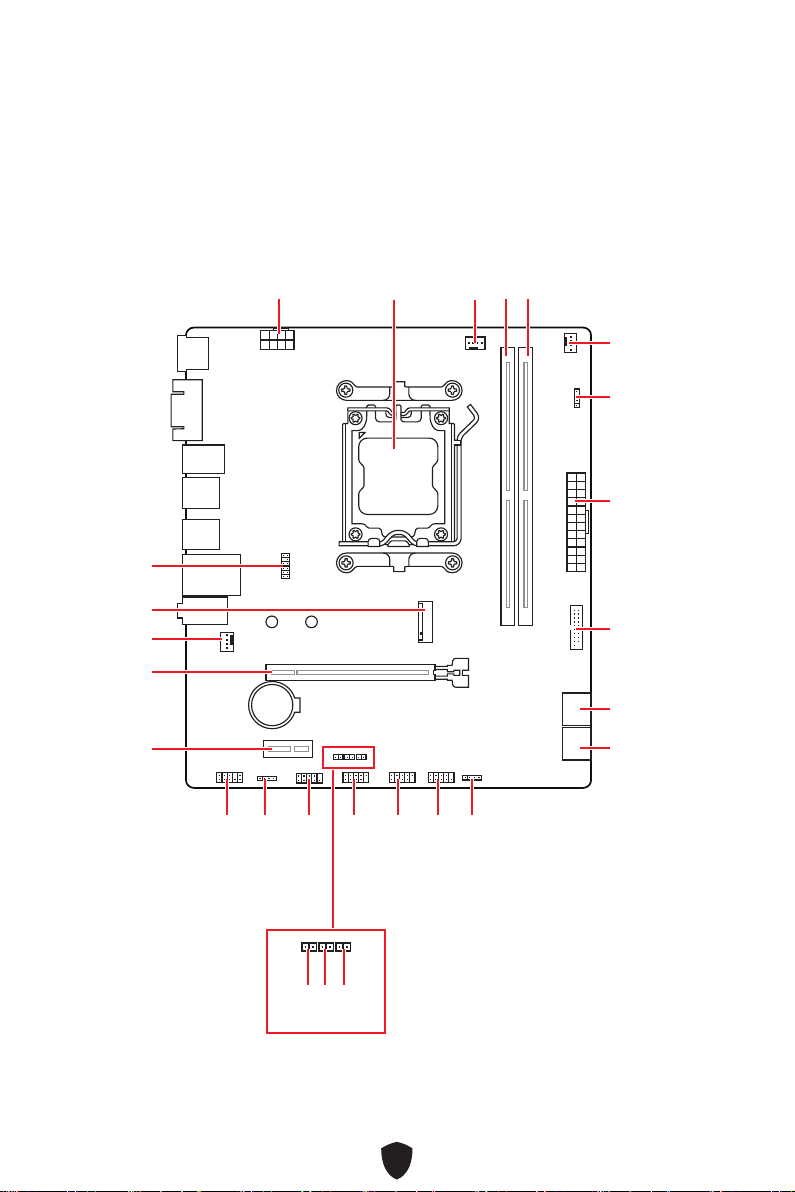
Overview of Components
Processor Socket
CPU_PWR1
JTPM1
M2_1
SYS_FAN2
PCI_E1
BAT1
CPU_FAN1
DIMMA1
DIMMB1
SYS_FAN1
JARGB_V2_1
ATX_PWR1
JUSB1
SATA▼1▲2
PCI_E2
JAUD1
JRGB1
JCOM1
JBAT1
JCI1
JUSB2
JOCFS1
JUSB3
25
JFP1
SATA▼3▲4
JFP2
Page 26

CPU Socket
Distance from the center of the
CPU to the nearest DIMM slot.
54.5 mm
Introduction to the AM5 CPU
The surface of the AM5 CPU has two
notches and a golden triangle to
assist in correctly lining up the CPU for
motherboard placement. The golden
triangle is the Pin 1 indicator.
Important
⚠
∙
When changing the processor, the system configuration could be cleared and reset
BIOS to default values, due to the AM5 processor’s architecture.
∙
Always unplug the power cord from the power outlet before installing or removing
the CPU.
∙
Please retain the CPU protective cap after installing the processor. MSI will deal
with Return Merchandise Authorization (RMA) requests if only the motherboard
comes with the protective cap on the CPU socket.
∙
When installing a CPU, always remember to install a CPU heatsink. A CPU heatsink
is necessary to prevent overheating and maintain system stability.
∙
Confirm that the CPU heatsink has formed a tight seal with the CPU before booting
your system.
∙
Overheating can seriously damage the CPU and motherboard. Always make sure the
cooling fans work properly to protect the CPU from overheating. Be sure to apply an
even layer of thermal paste (or thermal tape) between the CPU and the heatsink to
enhance heat dissipation.
∙
Whenever the CPU is not installed, always protect the CPU socket pins by covering
the socket with the plastic cap.
∙
If you purchased a separate CPU and heatsink/ cooler, Please refer to the
documentation in the heatsink/ cooler package for more details about installation.
∙
This motherboard is designed to support overclocking. Before attempting to
overclock, please make sure that all other system components can tolerate
overclocking. Any attempt to operate beyond product specifications is not
recommended. MSI® does not guarantee the damages or risks caused by inadequate
operation beyond product specifications.
26
Page 27

DIMM Slots
Memory module installation
Channel A Channel B
DIMMA1 DIMMB1
Important
⚠
∙
The DIMM slots on this motherboard only have a single latch. Please be careful
when installing or removing memory modules to avoid damaging the slots.
∙
To ensure system stability for Dual channel mode, memory modules must be of the
same type, number and density.
∙
Some memory modules may operate at a lower frequency than the marked value
when overclocking due to the memory frequency operates dependent on its Serial
Presence Detect (SPD). Go to BIOS and find the DRAM Frequency to set the memory
frequency if you want to operate the memory at the marked or at a higher frequency.
∙
It is recommended that users use a more efficient memory cooling system for full
DIMMs installation or overclocking.
∙
The stability and compatibility of installed memory module depend on installed CPU
and devices when overclocking.
∙
Please refer to www.msi.com for more information on compatible memory.
27
Page 28

PCI_E1~2: PCIe Expansion Slots
PCI_E1: PCIe 4.0 x16 (From CPU)
BAT1
PCI_E2: PCIe 3.0 x1 (From A620/ B650 Chipset)
Important
⚠
∙
If you install a large and heavy graphics card, you need to use a tool such as MSI
Gaming Series Graphics Card Bolster to support its weight to prevent deformation of
the slot.
∙
When adding or removing expansion cards, always turn off the power supply and
unplug the power supply power cable from the power outlet. Read the expansion
card’s documentation to check for any necessary additional hardware or software
changes.
SATA_1~4: SATA 6Gb/s Connectors
These connectors are SATA 6Gb/s interface ports. Each connector can connect to one
SATA device.
SATA_2
SATA_4
SATA_3
Important
⚠
∙
Please do not fold the SATA cable at a 90-degree angle. Data loss may result during
transmission otherwise.
∙
SATA cables have identical plugs on either sides of the cable. However, it is
recommended that the flat connector be connected to the motherboard for space
saving purposes.
28
SATA_1
Page 29

M2_1: M.2 Slot (Key M)
M2_1
Installing M.2 module
1. Secure the supplied M.2 standoff according to your M.2 SSD length if need.
2. Insert your M.2 SSD into the M.2 slot at a 30-degree angle.
3. Secure the M.2 SSD in place with the supplied M.2 8.5H screw.
22
8.5H screw
Standoff
30º30º
33
11
29
Page 30

JAUD1: Front Audio Connector
This connector allows you to connect audio jacks on the front panel.
2 10
1
9
Pin Signal Name Pin Signal Name
1 MIC L 2 Ground
3 MIC R 4 NC
5 Head Phone R 6 MIC Detection
7 SENSE_SEND 8 No Pin
9 Head Phone L 10 Head Phone Detection
JFP1, JFP2: Front Panel Connectors
The JFP1 connector controls the power on, power reset, and the LEDs on your PC
case/chassis. Power Switch/ Reset Switch headers allow you to connect power button/
reset button. Power LED header connects to LED light on the PC case, and HDD LED
header indicates the activity of the hard disk. The JFP2 connector is for Buzzer and
Speaker. To connect the cables from PC case to the right pins, please refer to the
following images below.
Power LED
JFP1
Power Switch
2 10
1
9
Reserved
Reset SwitchHDD LED
Buzzer
1
JFP2
Speaker
Important
⚠
Please note that Power LED and HDD LED have positive and negative connection,
you need to link up the cable to the corresponding positive and negative port on the
motherboard. Otherwise, LEDs won’t work properly.
30
Page 31

CPU_PWR1, ATX_PWR1: Power Connectors
These connectors allow you to connect an ATX power supply.
CPU_PWR1
Pin Signal Name Pin Signal Name
1 Ground 2 Ground
3 Ground 4 Ground
5 +12V 6 +12V
7 +12V 8 +12V
ATX_PWR1
Pin Signal Name Pin Signal Name
1 +3.3V 2 +3.3V
3 Ground 4 +5V
CPU_PWR1
ATX_PWR1
8
4 1
12
5
24
131
5 Ground 6 +5V
7 Ground 8 PWR OK
9 5VSB 10 +12V
11 +12V 12 +3.3V
13 +3.3V 14 -12V
15 Ground 16 PS-ON#
17 Ground 18 Ground
19 Ground 20 Res
21 +5V 22 +5V
23 +5V 24 Ground
Important
⚠
Make sure that all the power cables are securely connected to a proper ATX power
supply to ensure stable operation of the motherboard.
31
Page 32

JCI1: Chassis Intrusion Connector
This connector allows you to connect the chassis intrusion switch cable.
Normal
(default)
Trigger the chassis
intrusion event
Using chassis intrusion detector
1. Connect the JCI1 connector to the chassis intrusion switch/ sensor on the chassis.
2. Close the chassis cover.
3. Go to BIOS > SETTINGS > Security > Chassis Intrusion Configuration.
4. Set Chassis Intrusion to Enabled.
5. Press F10 to save and exit and then press the Enter key to select Yes.
6. Once the chassis cover is opened again, a warning message will be displayed on
screen when the computer is turned on.
Resetting the chassis intrusion warning
1. Go to BIOS > SETTINGS > Security > Chassis Intrusion Configuration.
2. Set Chassis Intrusion to Reset.
3. Press F10 to save and exit and then press the Enter key to select Yes.
32
Page 33

JUSB1: USB 3.2 Gen 1 Connector
This connector allows you to connect USB 3.2 Gen 1 5Gbps ports on the front panel.
Pin Signal Name Pin Signal Name
1 Power 2 USB3_RX_DN
3 USB3_RX_DP 4 Ground
5 USB3_TX_C_DN 6 USB3_TX_C_DP
7 Ground 8 USB2.0-
9 USB2.0+ 10 Ground
11 USB2.0+ 12 USB2.0-
11
10
1
20
Important
⚠
Note that the Power and Ground pins must be connected correctly to avoid possible
damage.
13 Ground 14 USB3_TX_C_DP
15 USB3_TX_C_DN 16 Ground
17 USB3_RX_DP 18 USB3_RX_DN
19 Power 20 No Pin
33
Page 34

JUSB2~3: USB 2.0 Connectors
These connectors allow you to connect USB 2.0 ports on the front panel.
2 10
1
9
Pin Signal Name Pin Signal Name
1 VCC 2 VCC
3 USB0- 4 USB1-
5 USB0+ 6 USB1+
7 Ground 8 Ground
9 No Pin 10 NC
Important
⚠
∙
Note that the VCC and Ground pins must be connected correctly to avoid possible
damage.
∙
In order to recharge your iPad, iPhone and iPod through USB ports, please install
MSI Center utility.
JTPM1: TPM Module Connector
This connector is for TPM (Trusted Platform Module). Please refer to the TPM security
platform manual for more details and usages.
12
11
1
2
Pin Signal Name Pin Signal Name
1 SPI Power 2 SPI Chip Select
Master In Slave Out
3
5 Reserved 6 SPI Clock
7 Ground 8 SPI Reset
9 Reserved 10 No Pin
11 Reserved 12 Interrupt Request
(SPI Data)
4
Master Out Slave In
(SPI Data)
34
Page 35

JOC_FS1: Safe Boot Jumper
This jumper is used for Safe Boot. Once enabled, the system will boot with default
settings and lower PCIe (from CPU) mode.
Normal
(default)
Boot with the saved
BIOS settings.
Enabled
Apply the BIOS default
settings and lower PCIe
(from CPU) mode for
Safe Boot
JCOM1: Serial Port Connector
This connector allows you to connect the optional serial port with bracket.
2 10
1
9
Pin Signal Name Pin Signal Name
1 DCD 2 SIN
3 SOUT 4 DTR
5 Ground 6 DSR
7 RTS 8 CTS
9 RI 10 No Pin
35
Page 36

CPU_FAN1
, SYS_FAN1~2
: Fan Connectors
Fan connectors can be classified as PWM (Pulse Width Modulation) Mode or DC Mode.
PWM Mode fan connectors provide constant 12V output and adjust fan speed with
speed control signal. DC Mode fan connectors control fan speed by changing voltage.
The auto mode fan connectors can automatically detect PWM and DC mode.
You can control fans in BIOS> HARDWARE MONITOR panel. It allows you to set DC
or PWM to your fan type. Check the Smart Fan Mode, the fan speed will change
according to the CPU or system temperature. Uncheck the Smart Fan Mode, the fan
will spin at maximum speed.
Important
⚠
Make sure fans are working properly after switching the PWM/ DC mode.
SYS_FAN2
Fan connector specifications
Connector Default fan mode Max. current Max. power
CPU_FAN1 Auto mode 3A 36W
SYS_FAN1~2 DC mode 2A 24W
CPU_FAN1
SYS_FAN1
PWM Mode pin definition
Pin Signal Name Pin Signal Name
1 Ground 2 +12V
3 Sense 4 Speed Control Signal
DC Mode pin definition
Pin Signal Name Pin Signal Name
1 Ground 2 Voltage Control
3 Sense 4 NC
1
1
1
36
Page 37

JBAT1: Clear CMOS (Reset BIOS) Jumper
There is CMOS memory onboard that is external powered from a battery located on
the motherboard to save system configuration data. If you want to clear the system
configuration, set the jumpers to clear the CMOS memory.
Keep Data
(default)
Resetting BIOS to default values
1. Power off the computer and unplug the power cord.
2. Use a jumper cap to short JBAT1 for about 5-10 seconds.
3. Remove the jumper cap from JBAT1.
4. Plug the power cord and Power on the computer.
Clear CMOS/
Reset BIOS
37
Page 38

JRGB1: RGB LED connector
The JRGB connector allows you to connect the 5050 RGB LED strips 12V.
1
Pin Signal Name Pin Signal Name
1 +12V 2 G
3 R 4 B
RGB LED Strip Connection
1
G
R
B
JRGB connector
JRGB extension cable
5050 RGB LED strips 12V
RGB LED Fan Connection
JRGB connector
1
G
R
B
1
System fan connector
Important
⚠
∙
The JRGB connector supports up to 2 meters continuous 5050 RGB LED strips
(12V/G/R/B) with the maximum power rating of 3A (12V).
∙
Always turn off the power supply and unplug the power cord from the power outlet
before installing or removing the RGB LED strip.
∙
Please use MSI’s software to control the extended LED strip.
RGB LED fan
38
Page 39

JARGB_V2_1: A-RAINBOW V2 (ARGB Gen2) LED
Connector
The JARGB_V2 connector allows you to connect the ARGB Gen2 and the ARGB-based
LED strips. The JARGB_V2 connector supports up to 240 individually addressable RGB
LEDs with maximum power rating of 3A (5V).
1
Pin Signal Name Pin Signal Name
1 +5V 2 Data
3 No Pin 4 Ground
Addressable RGB LED Strip Connection
+5V
1
D
JARGB_V2 extension cable
JARGB_V2 connector
ARGB/ ARGB Gen2 LED strip
Addressable RGB LED Fan Connection
JARGB_V2 connector
1
1
System Fan connector
39
ARGB/ ARGB Gen2 LED Fan
Page 40

CAUTION
⚠
Do not connect the wrong type of LED strips. The JRGB connector and the JARGB_V2
connector provide different voltages, and connecting the ARGB 5V LED strip to the
JRGB connector will result in damage to the LED strip.
Important
⚠
∙
If you connect ARGB Gen1 and ARGB Gen2 LED strips into the same connector,
it may cause issues. Please do not mix ARGB Gen1 and ARGB Gen2 LED strips
together.
∙
It is recommended that you install LED strips with the same specification to achieve
the best effects.
∙
Always turn off the power supply and unplug the power cord from the power outlet
before installing or removing the addressable RGB LED strip.
∙
Please use MSI’s software to control the extended LED strip.
40
Page 41

Onboard LEDs
EZ Debug LED
These LEDs indicate the debug status of the motherboard.
CPU - indicates CPU is not detected or fail.
DRAM - indicates DRAM is not detected or fail.
VGA - indicates GPU is not detected or fail.
BOOT - indicates the booting device is not detected or fail.
41
Page 42

Installing OS, Drivers & MSI Center
Please download and update the latest utilities and drivers at www.msi.com
Installing Windows 11
1. Power on the computer.
2. Insert the Windows 11 installation disc/USB into your computer.
3. Press the Restart button on the computer case.
4. Press F11 key during the computer POST (Power-On Self Test) to get into Boot
Menu.
5. Select the Windows 11 installation disc/USB from the Boot Menu.
6. Press any key if screen shows Press any key to boot from CD or DVD... message. If
not, please skip this step.
7. Follow the instructions on the screen to install Windows 11.
42
Page 43

Installing Drivers with MSI Driver Utility Installer
Important
⚠
∙
Some new network chips have not been natively supported by Windows 11. It is
recommended that the LAN driver be installed before installing drivers with MSI
Driver Utility Installer. Please refer to www.msi.com to install the LAN driver for your
motherboard.
∙
The MSI Driver Utility Installer will only pop up once. If you cancel or close it during
the process, please refer to the Live Update chapter of the MSI Center manual to
install the drivers. You can also go to www.msi.com to search your motherboard and
download the drivers.
∙
MSI Driver Utility Installer needs to be installed over the internet.
1. Start up your computer in Windows 11.
2. Select Start > Settings > Windows Update, and then select Check for updates.
3. MSI Driver Utility Installer will pop up automatically.
4. Select the I have read and agree to the MSI Terms of Use check box, and then click
Next.
43
Page 44

5. Check the Select All checkbox in the lower-left corner and click Install to install
MSI Center and drivers. The installation progress will be shown at the bottom.
6. Once the progress has completed, click Finish.
44
Page 45

MSI Center
MSI Center is an application that helps you easily optimize game settings and
smoothly use content creation softwares. It also allows you to control and synchronize
LED light effects on PCs and other MSI products. With MSI Center, you can customize
ideal modes, monitor system performance, and adjust fan speed.
MSI Center User Guide
If you would like to know more information about MSI Center, please refer to
http://download.msi.com/manual/mb/MSICENTER.pdf
or scan the QR code to access.
Important
⚠
Functions may vary depending on the product you have.
45
Page 46
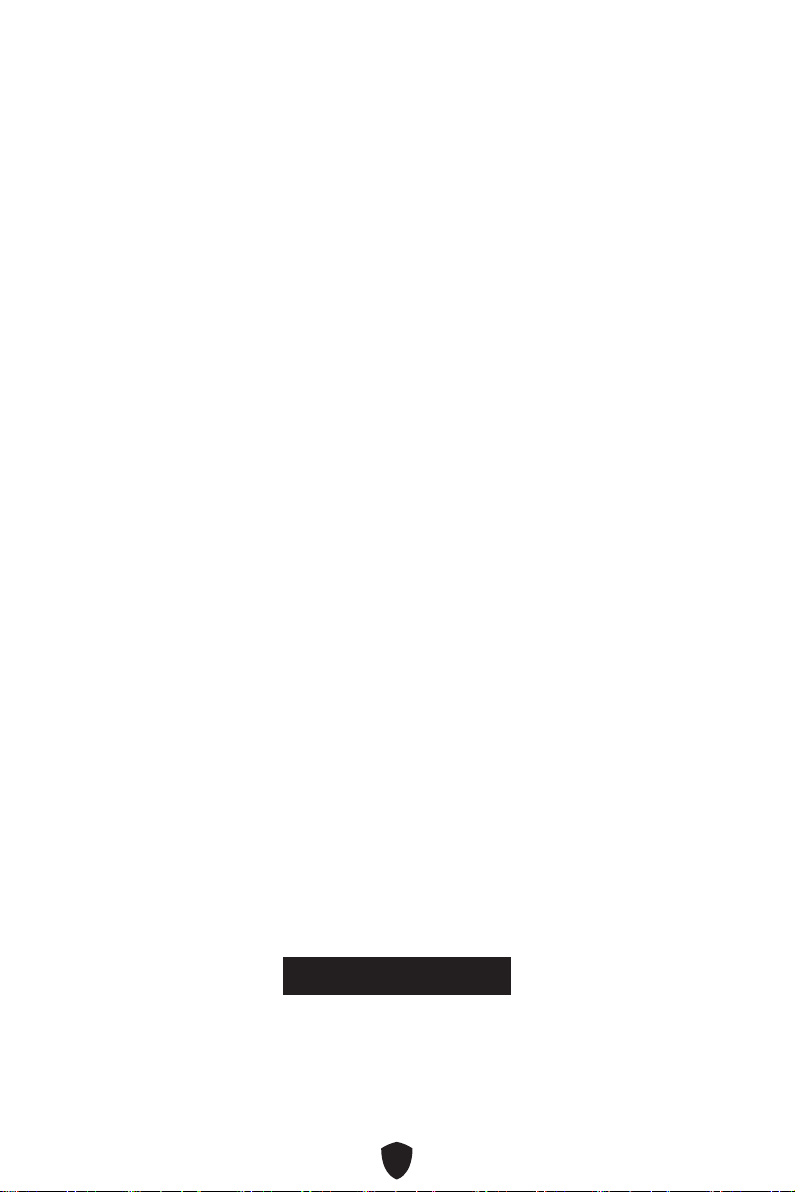
UEFI BIOS
MSI UEFI BIOS is compatible with UEFI (Unified Extensible Firmware Interface)
architecture. UEFI has many new functions and advantages that traditional BIOS
cannot achieve, and it will completely replace BIOS in the future. The MSI UEFI
BIOS uses UEFI as the default boot mode to take full advantage of the new chipset
capabilities.
Important
⚠
The term BIOS in this user guide refers to UEFI BIOS unless otherwise noted.
UEFI advantages
∙ Fast booting - UEFI can directly boot the operating system and save the BIOS self-
test process. It can also eliminate the time to switch to CSM mode during POST.
∙ Supports for hard drive partitions larger than 2 TB.
∙ Supports more than 4 primary partitions with a GUID Partition Table (GPT).
∙ Supports unlimited number of partitions.
∙ Supports full capabilities of new devices - new devices may not provide backward
compatibility.
∙ Supports secure startup - UEFI can check the validity of the operating system to
ensure that no malware tampers with the startup process.
Incompatible UEFI cases
∙ 32-bit Windows operating system - this motherboard supports only Windows 11
64-bit operating system.
∙ Older graphics card - the system will detect your graphics card. If you use older
graphics cards, it may display a warning message There is no GOP (Graphics Output
protocol) support detected in this graphics card.
Important
⚠
We recommend that you replace it with a graphics card supporting GOP/UEFI or use
CPU with integrated graphics for having normal function.
How to check the BIOS mode?
1. Power on your computer.
2. Press Delete key when the Press DEL key to enter Setup Menu, F11 to enter Boot
Menu message appears on the screen during the boot process.
3. After entering the BIOS, you can check the BIOS Mode at the top of the screen.
BIOS Mode: UEFI
46
Page 47

BIOS Setup
The default settings offer the optimal performance for system stability in normal
conditions. You should always keep the default settings to avoid possible system
damage or failure booting unless you are familiar with BIOS.
Important
⚠
∙
BIOS items are regularly updated for better system performance. The items may
be slightly different from the latest BIOS; therefore, the description is for reference
only. You could also refer to the HELP information panel for BIOS item description.
∙
The BIOS screens, options and settings will vary depending on your system.
Entering BIOS Setup
Press Delete key when the Press DEL key to enter Setup Menu, F11 to enter Boot
Menu message appears on the screen during the boot process.
Function key
F1: General Help list
F2: Add/ Remove a favorite item
F3: Enter Favorites menu
F4: Enter CPU Specifications menu
F5: Enter Memory-Z menu
F6: Load optimized defaults
F7: Switch between Advanced mode and EZ mode
F8: Load Overclocking Profile
F9: Save Overclocking Profile
F10: Save Change and Reset*
F12: Take a screenshot and save it to USB flash drive (FAT/ FAT32 format only).
Ctrl+F: Enter Search page
* When you press F10, a confirmation window appears and it provides the modification
information. Select between Yes or No to confirm your choice.
BIOS User Guide
If you’d like to know more instructions on setting up the BIOS, please
refer to https://download.msi.com/archive/mnu_exe/mb/AMDAM5BIOS.pdf
or scan the QR code to access.
Important
⚠
Functions may vary depending on the product you have.
47
Page 48

Resetting BIOS
You might need to restore the default BIOS settings to solve certain problems. There
are several ways to reset BIOS:
∙ Go to BIOS and press F6 to load optimized defaults.
∙ Short the Clear CMOS jumper on the motherboard.
Important
⚠
Be sure the computer is off before clearing CMOS data. Please refer to the Clear
CMOS jumper section for resetting BIOS.
Updating BIOS
Updating BIOS with M-FLASH
Before updating:
Please download the latest BIOS file that matches your motherboard model from MSI
website. And then save the BIOS file into the USB flash drive.
Updating BIOS:
1. Insert the USB flash drive that contains the update file into the USB port.
2. Please refer the following methods to enter flash mode.
• Reboot and press Ctrl + F5 key during POST and click on Yes to reboot the system.
Press <Ctrl+F5> to activate M-Flash for BIOS update.
• Reboot and press Del key during POST to enter BIOS. Click the M-FLASH button
and click on Yes to reboot the system.
3. Select a BIOS file to perform the BIOS update process.
4. When prompted click on Yes to start recovering BIOS.
5. After the flashing process is 100% completed, the system will reboot automatically.
48
Page 49

Updating the BIOS with MSI Center
Before updating:
∙ Make sure the LAN driver is already installed and the internet connection is set up
properly.
∙ Please close all other application softwares before updating the BIOS.
To update BIOS:
1. Install and launch MSI Center and go to Support page.
2. Select Live Update and click on Advance button.
3. Select the BIOS file and click on Install button.
4. The installation reminder will appear, then click the Install button on it.
5. The system will automatically restart to update BIOS.
6. After the flashing process is 100% completed, the system will restart
automatically.
49
Page 50

Regulatory Notices
FCC-B Radio Frequency Interference Statement
This equipment has been tested and found to comply with the limits
for a Class B digital device, pursuant to part 15 of the FCC rules. These
limits are designed to provide reasonable protection against harmful
interference in a residential installation. This equipment generates,
uses and radiates radio frequency energy, and, if not installed and
used in accordance with the instructions, may cause harmful interference to radio
communications. However, there is no guarantee that interference will not occur in a
particular installation. If this equipment does cause harmful interference to radio or
television reception, which can be determined by turning the equipment off and on, the
user is encouraged to try to correct the interference by one or more of the following
measures:
∙ Reorient or relocate the receiving antenna.
∙ Increase the separation between the equipment and receiver.
∙ Connect the equipment into an outlet on a circuit different from that to which the
receiver is connected.
NOTE
∙ The changes or modifications not expressly approved by the party responsible for
compliance could void the user’s authority to operate the equipment.
∙ Shield interface cables and AC power cord, if any, must be used in order to comply
with the emission limits.
FCC Conditions
This device complies with part 15 of the FCC Rules. Operation is subject to the
following two conditions:
∙ This device may not cause harmful interference.
∙ This device must accept any interference received, including interference that may
cause undesired operation.
MSI Computer Corp.
901 Canada Court, City of Industry, CA 91748, USA
(626)913-0828
www.msi.com
i
Page 51

CE Conformity
Products bearing the CE marking comply with one or more of the
following EU Directives as may be applicable:
∙ RED 2014/53/EU
∙ Low Voltage Directive 2014/35/EU
∙ EMC Directive 2014/30/EU
∙ RoHS Directive 2011/65/EU
∙ ErP Directive 2009/125/EC
Compliance with these directives is assessed using applicable European Harmonized
Standards.
The point of contact for regulatory matters is MSI, MSI-Europe: Eindhoven 5706 5692
ER Son.
Compliance Statement of Innovation, Science and
Economic Development Canada (ISED)
CAN ICES-003(B)/NMB-003(B)
クラスB情報技術装置
この装置は、クラスB情報技術装置です。この装置は、家庭環境で使用することを目的とし
ていますが、この装置がラジオやテレビジョン受信機に近接して使用されると、受信障害を
引き起こすことがあります。取扱説明書に従って正しい取り扱いをして下さい。
VCCI-B
KC인증서
PRO A620M-B
R-R-MSI-A620MB
PRO B650M-B
R-R-MSI-20-7E28
상호: (주)엠에스아이코리아
제품명: 메인보드
모델명: A620MB
제조년월: 2023년
제조자 및 제조국가: MSI/중국
상호: (주)엠에스아이코리아
제품명: 메인보드
모델명: 20-7E28
제조년월: 2023년
제조자 및 제조국가: MSI/중국
ii
Page 52

Battery Information
European Union:
Batteries, battery packs, and accumulators should not be disposed of as
unsorted household waste. Please use the public collection system to
return, recycle, or treat them in compliance with the local regulations.
BSMI:
廢電池請回收
For better environmental protection, waste batteries should be collected
separately for recycling or special disposal.
California, USA:
The button cell battery may contain perchlorate material and requires
special handling when recycled or disposed of in California.
For further information please visit:
https://dtsc.ca.gov/perchlorate/
WARNING
∙ INGESTION HAZARD: This product contains a button cell or coin battery.
∙ DEATH or serious injury can occur if ingested.
∙ A swallowed button cell or coin battery can cause Internal Chemical
Burns in as little as 2 hours.
∙ KEEP new and used batteries OUT OF REACH OF CHILDREN
∙ Seek immediate medical attention if a battery is suspected to be
swallowed or inserted inside any part of the body.
∙ Remove and immediately recycle or dispose of used batteries according to local
regulations and keep away from children. Do NOT dispose of batteries in household
trash or incinerate.
∙ Even used batteries may cause severe injury or death. Call a local poison control
center for treatment information.
∙ Battery type: CR2032
∙ Battery voltage: 3V
∙ Non-rechargeable batteries are not to be recharged.
∙ Do not force discharge, recharge, disassemble, heat above (manufacturer’s
specified temperature rating) or incinerate. Doing so may result in injury due to
venting, leakage or explosion resulting in chemical burns.
∙ This product contains an irreplaceable battery.
∙ This icon indicates that a swallowed button battery can cause serious injury or
death. Please keep batteries out of sight or reach of children.
iii
Page 53

Chemical Substances Information
In compliance with chemical substances regulations, such as the EU REACH
Regulation (Regulation EC No. 1907/2006 of the European Parliament and the
Council), MSI provides the information of chemical substances in products at:
https://csr.msi.com/global/index
Environmental Policy
∙ The product has been designed to enable proper reuse of parts and
recycling and should not be thrown away at its end of life.
∙ Users should contact the local authorized point of collection for
recycling and disposing of their end-of-life products.
∙ Visit the MSI website and locate a nearby distributor for further recycling
information.
∙ Users may also reach us at gpcontdev@msi.com for information regarding proper
Disposal, Take-back, Recycling, and Disassembly of MSI products.
WEEE (Waste Electrical and Electronic Equipment)
Statement
ENGLISH
To protect the global environment and as an environmentalist, MSI must
remind you that...
Under the European Union (“EU”) Directive on Waste Electrical and
Electronic Equipment, Directive 2002/96/EC, which takes effect on August
13, 2005, products of “electrical and electronic equipment” cannot be
discarded as municipal wastes anymore, and manufacturers of covered
electronic equipment will be obligated to take back such products at the end of their
useful life. MSI will comply with the product take back requirements at the end of life
of MSI-branded products that are sold into the EU. You can return these products to
local collection points.
DEUTSCH
Hinweis von MSI zur Erhaltung und Schutz unserer Umwelt
Gemäß der Richtlinie 2002/96/EG über Elektro- und Elektronik-Altgeräte dürfen
Elektro- und Elektronik-Altgeräte nicht mehr als kommunale Abfälle entsorgt
werden. MSI hat europaweit verschiedene Sammel- und Recyclingunternehmen
beauftragt, die in die Europäische Union in Verkehr gebrachten Produkte, am Ende
seines Lebenszyklus zurückzunehmen. Bitte entsorgen Sie dieses Produkt zum
gegebenen Zeitpunkt ausschliesslich an einer lokalen Altgerätesammelstelle in Ihrer
Nähe.
FRANÇAIS
En tant qu’écologiste et afin de protéger l’environnement, MSI tient à rappeler ceci...
Au sujet de la directive européenne (EU) relative aux déchets des équipement
électriques et électroniques, directive 2002/96/EC, prenant effet le 13 août 2005,
iv
Page 54

que les produits électriques et électroniques ne peuvent être déposés dans les
décharges ou tout simplement mis à la poubelle. Les fabricants de ces équipements
seront obligés de récupérer certains produits en fin de vie. MSI prendra en compte
cette exigence relative au retour des produits en fin de vie au sein de la communauté
européenne. Par conséquent vous pouvez retourner localement ces matériels dans
les points de collecte.
РУССКИЙ
Компания MSI предпринимает активные действия по защите окружающей среды,
поэтому напоминаем вам, что....
В соответствии с директивой Европейского Союза (ЕС) по предотвращению
загрязнения окружающей среды использованным электрическим и электронным
оборудованием (директива WEEE 2002/96/EC), вступающей в силу 13 августа 2005
года, изделия, относящиеся к электрическому и электронному оборудованию,
не могут рассматриваться как бытовой мусор, поэтому производители
вышеперечисленного электронного оборудования обязаны принимать его для
переработки по окончании срока службы. MSI обязуется соблюдать требования по
приему продукции, проданной под маркой MSI на территории EC, в переработку по
окончании срока службы. Вы можете вернуть эти изделия в специализированные
пункты приема.
ESPAÑOL
MSI como empresa comprometida con la protección del medio ambiente, recomienda:
Bajo la directiva 2002/96/EC de la Unión Europea en materia de desechos y/o
equipos electrónicos, con fecha de rigor desde el 13 de agosto de 2005, los productos
clasificados como “eléctricos y equipos electrónicos” no pueden ser depositados en
los contenedores habituales de su municipio, los fabricantes de equipos electrónicos,
están obligados a hacerse cargo de dichos productos al termino de su período de vida.
MSI estará comprometido con los términos de recogida de sus productos vendidos en
la Unión Europea al final de su periodo de vida. Usted debe depositar estos productos
en el punto limpio establecido por el ayuntamiento de su localidad o entregar a una
empresa autorizada para la recogida de estos residuos.
NEDERLANDS
Om het milieu te beschermen, wil MSI u eraan herinneren dat….
De richtlijn van de Europese Unie (EU) met betrekking tot Vervuiling van Electrische
en Electronische producten (2002/96/EC), die op 13 Augustus 2005 in zal gaan kunnen
niet meer beschouwd worden als vervuiling. Fabrikanten van dit soort producten
worden verplicht om producten retour te nemen aan het eind van hun levenscyclus.
MSI zal overeenkomstig de richtlijn handelen voor de producten die de merknaam MSI
dragen en verkocht zijn in de EU. Deze goederen kunnen geretourneerd worden op
lokale inzamelingspunten.
SRPSKI
Da bi zaštitili prirodnu sredinu, i kao preduzeće koje vodi računa o okolini i prirodnoj
sredini, MSI mora da vas podesti da…
Po Direktivi Evropske unije (“EU”) o odbačenoj ekektronskoj i električnoj opremi,
Direktiva 2002/96/EC, koja stupa na snagu od 13. Avgusta 2005, proizvodi koji spadaju
pod “elektronsku i električnu opremu” ne mogu više biti odbačeni kao običan otpad i
proizvođači ove opreme biće prinuđeni da uzmu natrag ove proizvode na kraju njihovog
v
Page 55

uobičajenog veka trajanja. MSI će poštovati zahtev o preuzimanju ovakvih proizvoda
kojima je istekao vek trajanja, koji imaju MSI oznaku i koji su prodati u EU. Ove
proizvode možete vratiti na lokalnim mestima za prikupljanje.
POLSKI
Aby chronić nasze środowisko naturalne oraz jako firma dbająca o ekologię, MSI
przypomina, że...Zgodnie z Dyrektywą Unii Europejskiej (“UE”) dotyczącą odpadów
produktów elektrycznych i elektronicznych (Dyrektywa 2002/96/EC), która wchodzi w
życie 13 sierpnia 2005, tzw. “produkty oraz wyposażenie elektryczne i elektroniczne “
nie mogą być traktowane jako śmieci komunalne, tak więc producenci tych produktów
będą zobowiązani do odbierania ich w momencie gdy produkt jest wycofywany z
użycia. MSI wypełni wymagania UE, przyjmując produkty (sprzedawane na terenie
Unii Europejskiej) wycofywane z użycia. Produkty MSI będzie można zwracać w
wyznaczonych punktach zbiorczych.
TÜRKÇE
Çevreci özelliğiyle bilinen MSI dünyada çevreyi korumak için hatırlatır:
Avrupa Birliği (AB) Kararnamesi Elektrik ve Elektronik Malzeme Atığı, 2002/96/
EC Kararnamesi altında 13 Ağustos 2005 tarihinden itibaren geçerli olmak üzere,
elektrikli ve elektronik malzemeler diğer atıklar gibi çöpe atılamayacak ve bu
elektonik cihazların üreticileri, cihazların kullanım süreleri bittikten sonra ürünleri
geri toplamakla yükümlü olacaktır. Avrupa Birliği’ne satılan MSI markalı ürünlerin
kullanım süreleri bittiğinde MSI ürünlerin geri alınması isteği ile işbirliği içerisinde
olacaktır. Ürünlerinizi yerel toplama noktalarına bırakabilirsiniz.
ČESKY
Záleží nám na ochraně životního prostředí - společnost MSI upozorňuje...
Podle směrnice Evropské unie (“EU”) o likvidaci elektrických a elektronických výrobků
2002/96/EC platné od 13. srpna 2005 je zakázáno likvidovat “elektrické a elektronické
výrobky” v běžném komunálním odpadu a výrobci elektronických výrobků, na které
se tato směrnice vztahuje, budou povinni odebírat takové výrobky zpět po skončení
jejich životnosti. Společnost MSI splní požadavky na odebírání výrobků značky MSI,
prodávaných v zemích EU, po skončení jejich životnosti. Tyto výrobky můžete odevzdat
v místních sběrnách.
MAGYAR
Annak érdekében, hogy környezetünket megvédjük, illetve környezetvédőként fellépve
az MSI emlékezteti Önt, hogy ...
Az Európai Unió („EU”) 2005. augusztus 13-án hatályba lépő, az elektromos és
elektronikus berendezések hulladékairól szóló 2002/96/EK irányelve szerint az
elektromos és elektronikus berendezések többé nem kezelhetőek lakossági
hulladékként, és az ilyen elektronikus berendezések gyártói kötelessé válnak az
ilyen termékek visszavételére azok hasznos élettartama végén. Az MSI betartja
a termékvisszavétellel kapcsolatos követelményeket az MSI márkanév alatt az
EU-n belül értékesített termékek esetében, azok élettartamának végén. Az ilyen
termékeket a legközelebbi gyűjtőhelyre viheti.
ITALIANO
Per proteggere l’ambiente, MSI, da sempre amica della natura, ti ricorda che….
In base alla Direttiva dell’Unione Europea (EU) sullo Smaltimento dei Materiali
vi
Page 56

Elettrici ed Elettronici, Direttiva 2002/96/EC in vigore dal 13 Agosto 2005, prodotti
appartenenti alla categoria dei Materiali Elettrici ed Elettronici non possono più
essere eliminati come rifiuti municipali: i produttori di detti materiali saranno obbligati
a ritirare ogni prodotto alla fine del suo ciclo di vita. MSI si adeguerà a tale Direttiva
ritirando tutti i prodotti marchiati MSI che sono stati venduti all’interno dell’Unione
Europea alla fine del loro ciclo di vita. È possibile portare i prodotti nel più vicino punto
di raccolta
日本JIS C 0950材質宣言
日本工業規格JIS C 0950により、2006年7月1日以降に販売される特定分野の電気および
電子機器について、製造者による含有物質の表示が義務付けられます。
https://csr.msi.com/tw/Japan-JIS-C-0950-Material-Declarations
India RoHS
This product complies with the “India E-waste (Management and Handling) Rule 2011”
and prohibits use of lead, mercury, hexavalent chromium, polybrominated biphenyls
or polybrominated diphenyl ethers in concentrations exceeding 0.1 weight % and 0.01
weight % for cadmium, except for the exemptions set in Schedule 2 of the Rule.
Türkiye EEE yönetmeliği
Türkiye Cumhuriyeti: EEE Yönetmeliğine Uygundur
Україна обмеження на наявність небезпечних речовин
Обладнання відповідає вимогам Технічного регламенту щодо обмеження
використання деяких небезпечних речовин в електричному та електронному
обладнані, затвердженого постановою Кабінету Міністрів України від 3 грудня 2008
№ 1057.
Việt Nam RoHS
Kể từ ngày 01/12/2012, tất cả các sản phẩm do công ty MSI sản xuất tuân thủ Thông tư
số 30/2011/TT-BCT quy định tạm thời về giới hạn hàm lượng cho phép của một số hóa
chất độc hại có trong các sản phẩm điện, điện tử”
vii
Page 57

MS-7E28主板产品中有害物质的名称及含量
有害物质
部件名称
印刷电路板组件* ╳ ○ ○ ○ ○ ○
纽扣电池 ○ ○ ○ ○ ○ ○
外部信号连接头 ╳ ○ ○ ○ ○ ○
其他 (例: 线材等) ╳ ○ ○ ○ ○ ○
本表格依据 SJ/T 11364 的规定编制。
○: 表示该有害物质在该部件所有均质材料中的含量均在 GB/T 26572 规定的限量要
求以下。
╳: 表示该有害物质至少在该部件的某一均质材料中的含量超出 GB/T 26572 规定的限
量要求,但所有部件都符合欧盟RoHS要求。
* 印刷电路板组件: 包括印刷电路板及其构成的零部件。
■ 上述有毒有害物质或元素清单会依型号之部件差异而有所增减。
■ 产品部件本体上如有环保使用期限标识,以本体标识为主。
铅
(Pb)汞(Hg)镉(Cd)
六价铬
(Cr(VI))
多溴联苯
(PBB)
多溴二苯醚
(PBDE)
限用物質含有情況標示聲明書
設備名稱:電腦主機板 型號(型式):MS-7E28
限用物質及其化學符號
單元
電路板 ○ ○ ○ ○ ○ ○
電子元件 ─ ○ ○ ○ ○ ○
金屬機構件 ─ ○ ○ ○ ○ ○
塑膠機構件 ○ ○ ○ ○ ○ ○
備考1. “超出0.1 wt %” 及 “超出0.01 wt %” 係指限用物質之百分比含量超出百分比含
量基準值。
備考2. “○” 係指該項限用物質之百分比含量未超出百分比含量基準值。
備考3. “─” 係指該項限用物質為排除項目。
鉛
(Pb)汞 (Hg)鎘 (Cd)
六價鉻
(Cr
+6
)
多溴聯苯
(PBB)
多溴二苯醚
(PBDE)
viii
Page 58

Copyright and Trademarks Notice
Copyright © Micro-Star Int’l Co., Ltd. All rights reserved. The MSI
logo used is a registered trademark of Micro-Star Int’l Co., Ltd. All
other marks and names mentioned may be trademarks of their respective owners. No
warranty as to accuracy or completeness is expressed or implied. MSI reserves the
right to make changes to this document without prior notice.
The terms HDMI™, HDMI™ High-Definition Multimedia Interface, HDMI™ Trade dress
and the HDMI™ Logos are trademarks or registered trademarks of HDMI™ Licensing
Administrator, Inc.
Technical Support
If a problem arises with your system and no solution can be obtained from the user
guide, please contact your place of purchase or local distributor. Alternatively, please
try the following help resources for further guidance.
∙ Visit the MSI website for technical guide, BIOS updates, driver updates, and other
information: http://www.msi.com
∙ Register your product at: http://register.msi.com
Revision History
∙ Version 2.0, 2023/10, First release.
∙ Version 2.1, 2024/02, Update CPU spec.
∙ Version 2.2, 2024/02, Add battery safety warning.
ix
