Page 1
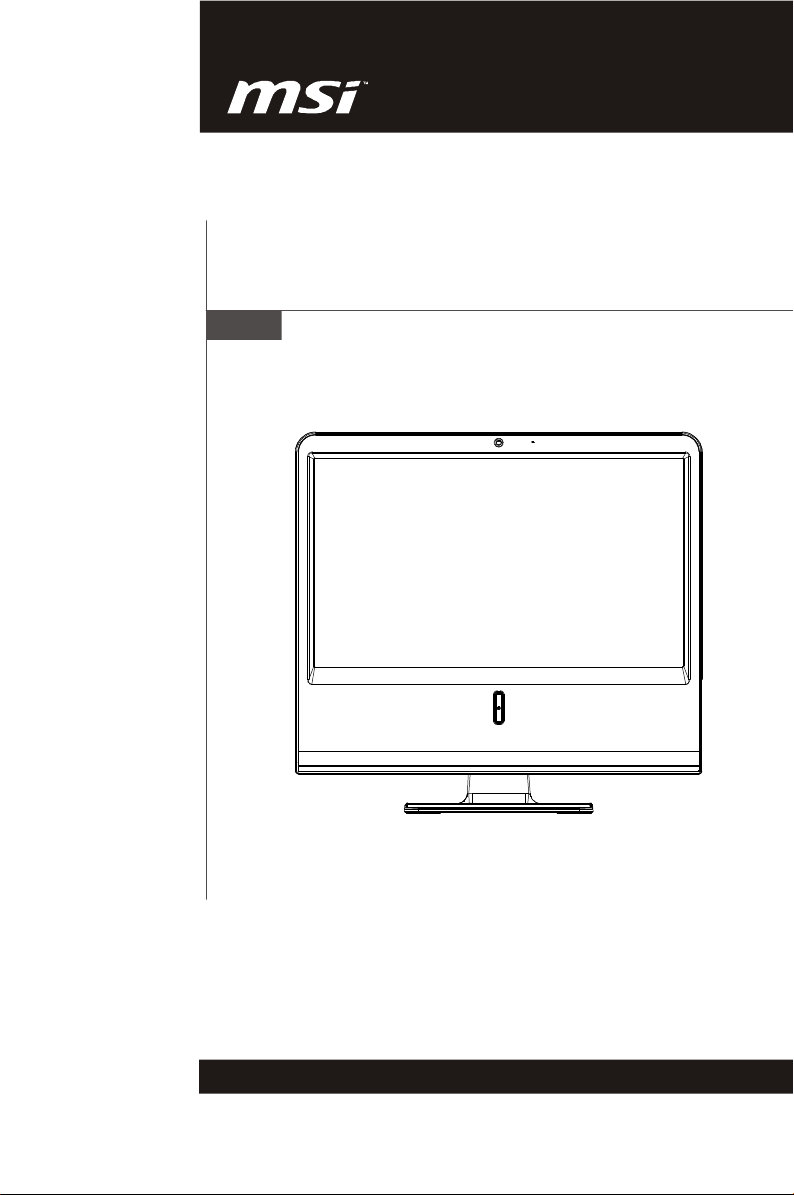
NetOn
MS-6633 (V1.X) AIO PC
G52-66331X8
i
Page 2
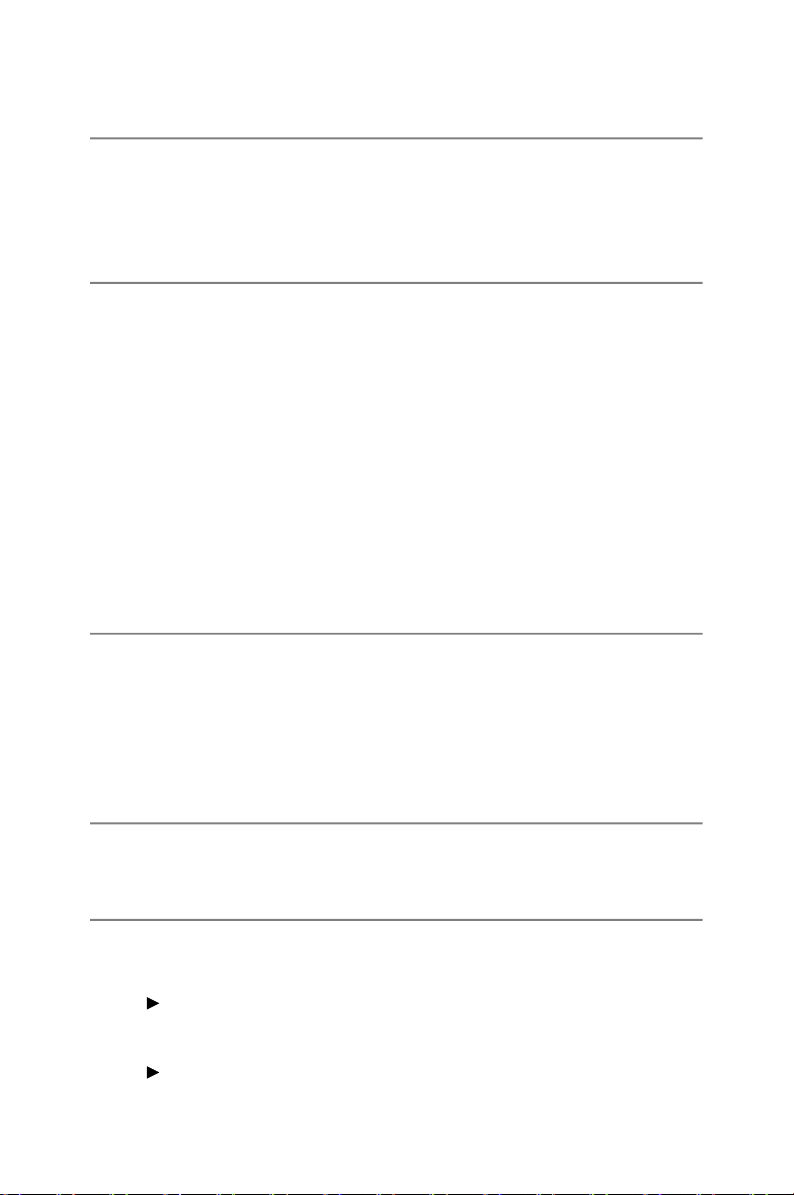
Copyright Notice
The material in this document is the intellectual property of MICRO-STAR
INTERNATIONAL. We take every care in the preparation of this document, but no
guarantee is given as to the correctness of its contents. Our products are under
continual improvement and we reserve the right to make changes without notice.
Trademarks
All trademarks are the properties of their respective owners.
Intel® and Pentium® are registered trademarks of Intel Corporation.
AMD®, Athlon™ , Athlon™ XP, Thoroughbred™ and Duron™ are registered trademarks of AMD Corporation.
NVIDIA®, the NVIDIA logo, DualNet and nForce are registered trademarks or trademarks of NVIDIA Corporation in the United States and/ or other countries.
PS/2® and OS/2® are registered trademarks of International Business Machines
Corporation.
Windows® 95/ 98/ 2000/ NT/ XP/ VISTA are registered trademarks of Microsoft
Corporation.
Netware® is a registered trademark of Novell, Inc.
Award® is a registered trademark of Phoenix Technologies Ltd.
AMI® is a registered trademark of American Megatrends Inc.
U.S. Patent Numbers
4,631,603; 4,819,098; 4,907,093; 5,315,448; and 6,516,132.
This product incorporates copyright protection technology that is protected by U.S.
patents and other intellectual property rights. Use of this copyright protection technology must be authorized by Macrovision, and is intended for home and other limited
viewing uses only unless otherwise authorized by Macrovision. Reverse engineering or disassembly is prohibited.
Revision History
Revision Revision History Date
V1.2 First Release June 2009
Technical Support
If a problem arises with your system and no solution can be obtained from the user’ s
manual, please contact your place of purchase or local distributor. Alternatively,
please try the following help resources for further guidance.
Visit the MSI website for FAQ, technical guide, BIOS updates, driver up-
dates and other information: http://global.msi.com.tw/index.php?
func=service
Contact our technical staff at: http://ocss.msi.com.tw
ii
Page 3
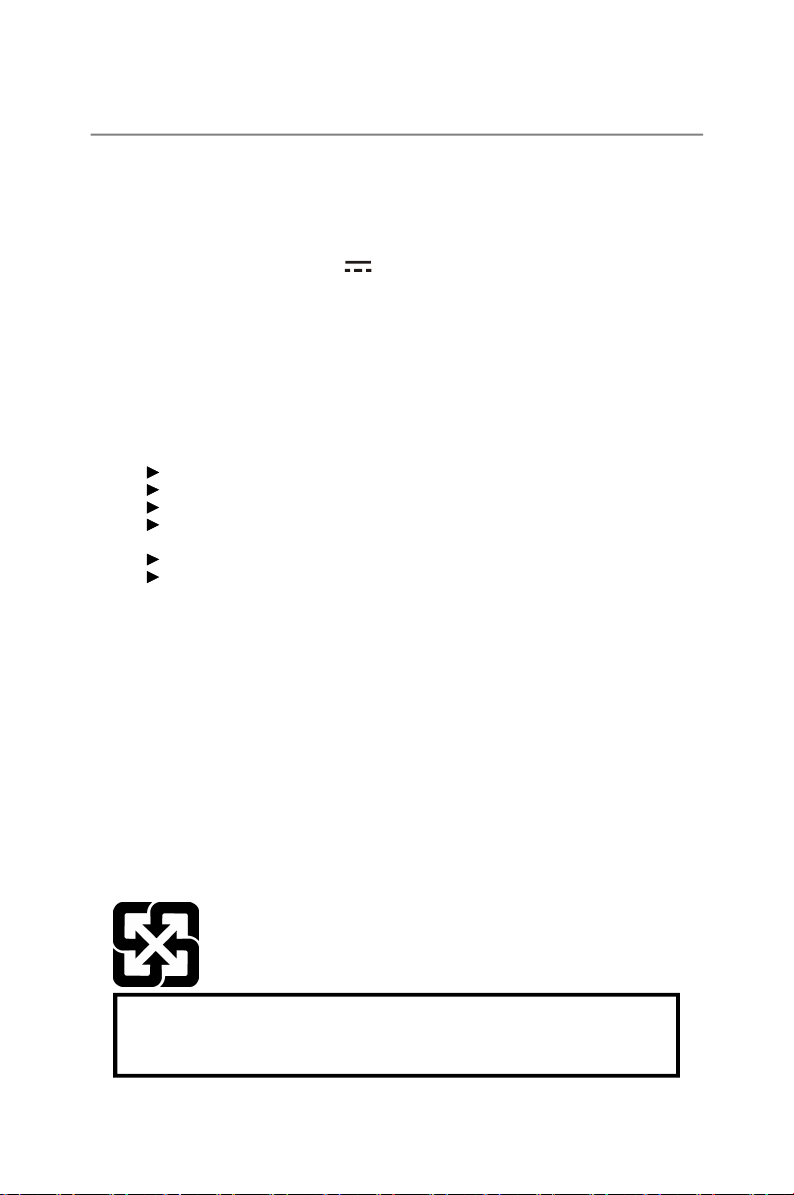
Safety Instructions
1. Always read the safety instructions carefully.
2. Keep this user’s manual for future reference.
3. Keep this equipment away from humidity.
4. Lay this equipment on a reliable flat surface before setting it up.
5. The ventilator on the enclosure is used for air convection and to prevent the
equipment from overheating. Do not cover the ventilator.
6. Check the AC input: 100-240V~, 50-60Hz, 1.5A.
7. Check the DC output: 19V 3.42A.
8. Make sure that the power voltage is within its safety range and has been
adjusted properly to the value of 100~240V before connecting the equipment
to the power inlet.
9. Place the power cord in a way that people are unlikely to step on it. Do not
place anything on the power cord.
10. Always unplug the power cord before inserting any add-on card or module.
11. All cautions and warnings on the equipment should be noted.
12. Never pour any liquid into the opening that could damage or cause electrical
shock.
13. If any of the following situations arises, get the equipment checked by service personnel:
The power cord or plug is damaged.
Liquid has penetrated into the equipment.
The equipment has been exposed to moisture.
The equipment does not work well or you can not get it work according to
user’s manual.
The equipment has dropped and damaged.
14. DO NOT LEAVE THIS EQUIPMENT IN AN ENVIRONMENT UNCONDITIONED,
WARNING:
1. For every changes in power cord’s usage, please use an approved power
2. Internal part is hazardous moving parts, please keep fingers and other body
3. For pluggable equipment, the socket-outlet shall be installed near the equip-
4. Do not disable the protective earth pin from the plug, the equipment must be
5. Adjustment of the volume control as well as the equalizer to other settings
CAUTION:
Danger of explosion if battery is incorrectly replaced. Replace only with the same or
equivalent type recommended by the manufacturer.
The equipment has obvious sign of breakage.
STORAGE TEMPERATURE ABOVE 40o C (102oF), IT MAY DAMAGE THE
EQUIPMENT.
cord with condition greater or equal to H05VV-F, 3G, 0.75mm2.
parts away.
ment and shall be easily accessible.
connected to an earthed mains socket-outlet.
than the center position may increase the ear-/ headphones output voltage
and therefore the sound pressure level.
廢電池請回收
For better environmental protection, waste batteries should be
collected separately for recycling or special disposal.
1. The optical storage devices are classified as a Class 1 Laser products.
Use of controls or adjustments or performance of procedures other
than those specified.
2. Do not touch the lens inside the drive.
iii
Page 4
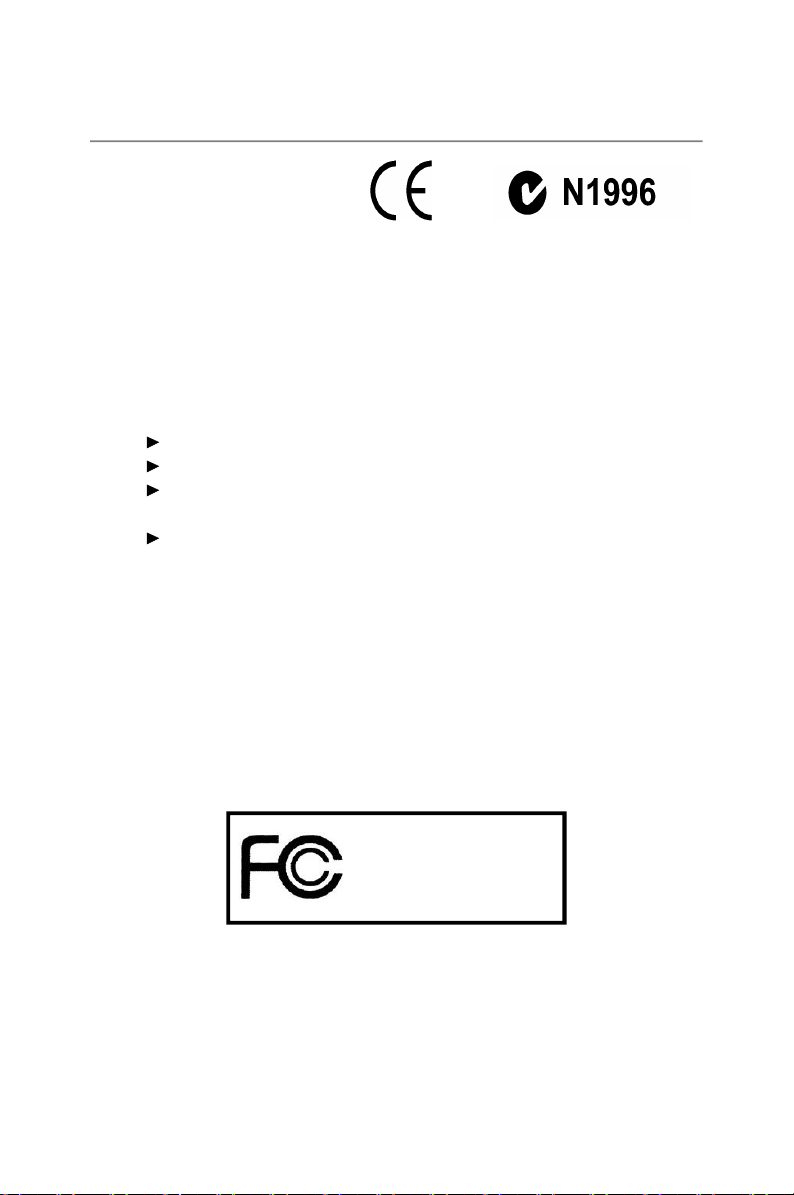
FCC-B Radio Frequency Interference Statement
This equipment has been tested and
found to comply with the limits for a
Class B digital device, pursuant to Part
15 of the FCC Rules. These limits are
designed to provide reasonable protection against harmful interference in a residen-
tial installation. This equipment generates, uses and can radiate radio frequency
energy and, if not installed and used in accordance with the instruction manual, may
cause harmful interference to radio communications. However, there is no guaran-
tee that interference will not occur in a particular installation. If this equipment does
cause harmful interference to radio or television reception, which can be determined
by turning the equipment off and on, the user is encouraged to try to correct the
interference by one or more of the measures listed below:
Reorient or relocate the receiving antenna.
Increase the separation between the equipment and receiver.
Connect the equipment into an outlet on a circuit different from that to
which the receiver is connected.
Consult the dealer or an experienced radio/television technician for help.
Notice 1
The changes or modifications not expressly approved by the party responsible for
compliance could void the user’s authority to operate the equipment.
Notice 2
Shielded interface cables and A.C. power cord, if any, must be used in order to
comply with the emission limits.
VOIR LA NOTICE D ’INSTALLATION AVANT DE RACCORDER AU RESEAU.
Micro-Star International
NetOn AIO PC
This device complies with Part 15 of the FCC Rules. Operation is subject to the
following two conditions:
(1) this device may not cause harmful interference, and
(2) this device must accept any interference received, including interference that
may cause undesired operation.
iv
Page 5
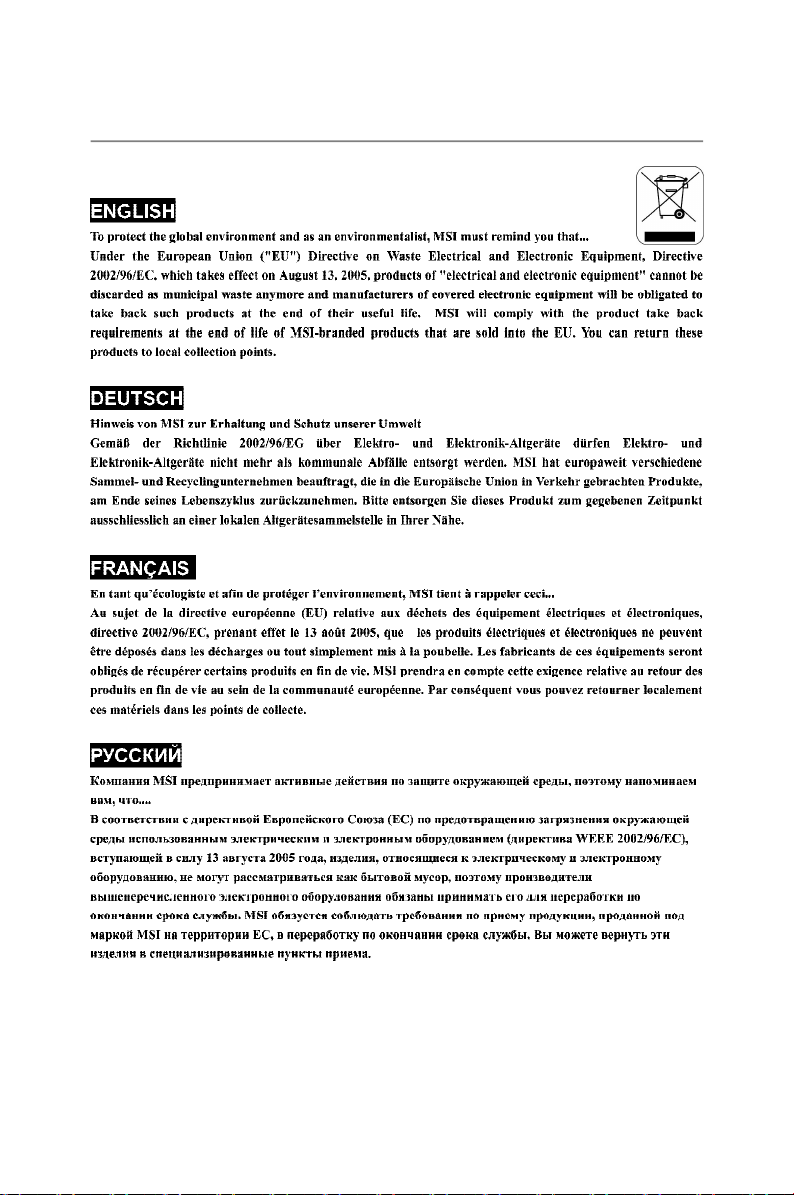
WEEE (Waste Electrical and Electronic Equipment) Statement
v
Page 6
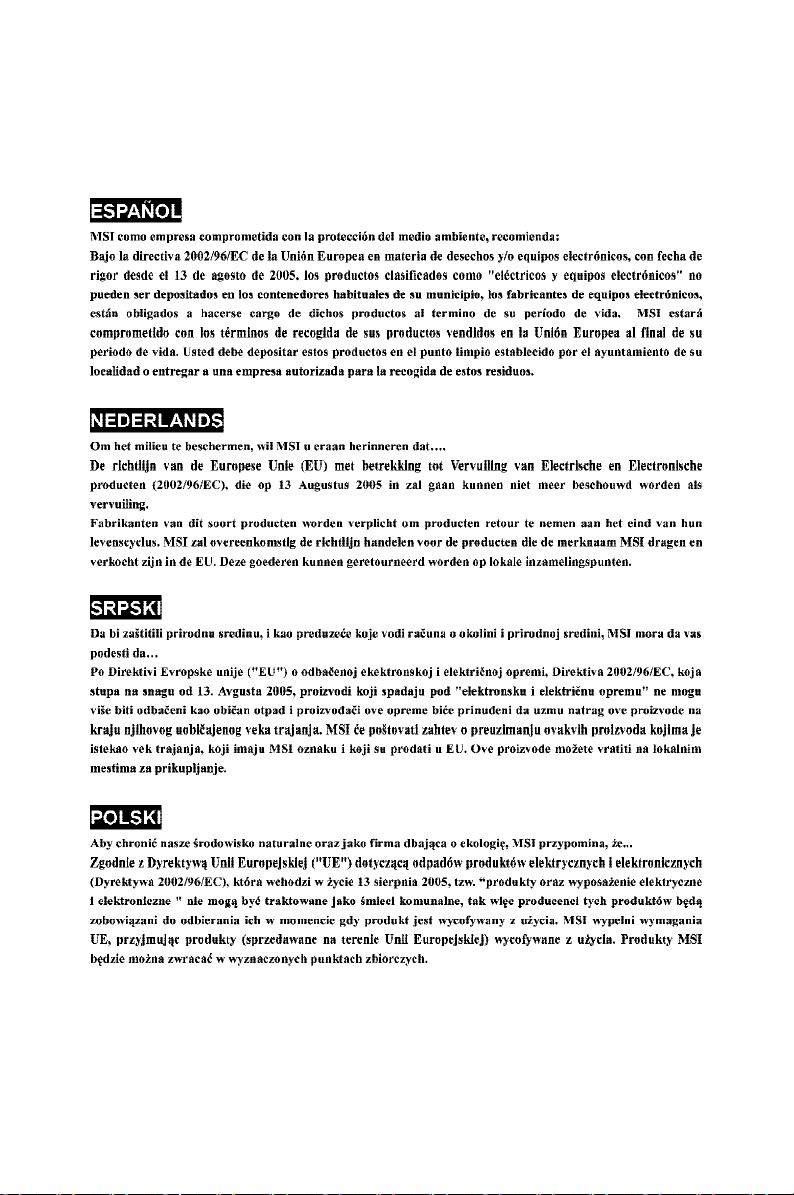
vi
Page 7

vii
Page 8

CONTENTS
Copyright Notice........................................................................................ii
Trademarks.................................................................................................ii
U.S. Patent Numbers.................................................................................ii
Revision History.........................................................................................ii
Technical Support......................................................................................ii
Safety Instructions....................................................................................iii
FCC-B Radio Frequency Interference Statement................................iv
WEEE (Waste Electrical and Electronic Equipment) Statement...........v
Getting Started...........................................................................................1
Mainboard Specifications.........................................................................2
System Specifications..............................................................................3
System Configurations............................................................................4
Packing Contents......................................................................................12
viii
Page 9

Getting Started
Getting Started
Congratulations for purchasing the MSI NetOn AIO PC.
This is your best choice for all in one PC. It can easily be
set anywhere. The feature packed platform also gives
you an exciting PC experience.
1
Page 10

NetOn AIO PC
Mainboard Specifications
Processor
- Intel® AtomTM processor N270/ N280 (Optional)
- Front Side Bus (FSB) 533 MHz (N270)/ 667 MHz (N280)
- Thermal Design Power (TDP) 2.5 W
- Highest Frequency Mode (HFM) 1.6 GHz
- Lowest Frequency Mode (LFM) 800 MHz (N270)/ 1 GHz (N280)
Chipset
- North Bridge: Intel® 945GSE chipset
- South Bridge: Intel® ICH7M chipset
Memory
- 1 DDR2 SO-DIMM slot (Non-ECC)
- Supports DDR2 400/ 533 SDRAM (200-Pin/ 1.8 V)
LAN
- Supports Gigabit Ethernet Controller for PCI ExpressTM Applications
by Realtek® RTL8111C
- Compliant with PCI 2.3
- Supports ACPI Power Management
Audio
- Chip integrated by Realtek® ALC888
- Compliant with Azalia 1.0 spec
Form Factor
- 430 mm (W) X 85 mm (H)
2
Page 11

System Specifications
LCD Display
- 18.5” TFT LCD display with an optimal resolution of 1366 X 768
Input/ Output (I/O)
- 1 LAN jack
- 1 power jack
- 2 PS/2 ports
- 2 audio jacks
- 4 USB ports
Power Supply
- 65 watt power adapter with active PFC
- Delta/ ADP - 65HB BB
- I/P: 100-240V~, 50-60Hz, 1.5A
- O/P: 19V 3.42A
Stereo Speaker
- 2 internal stereo speakers with 78dB+/ -3dB @ 3W
Getting Started
Built-In Card
- 1 WLAN card (Optional)
Built-In Drive
- 1 card reader drive
- 1 optical disk drive (2.5” slim type)
- 1 hard disk drive (2.5” NB type)
Dimension
- 453 mm (W) X 420 mm (H) X 35 mm (D) (with stand)
- 453 mm (W) X 380 mm (H) X 35 mm (D) (without stand)
3
Page 12

NetOn AIO PC
System Configurations
Front View
Webcam (Optional)
The built-in webcam with the microphone can be used for picture taking, video
recoding, online conferencing and any other interactive applications.
Microphone (Optional)
The built-in microphone can be used for video chatting online.
4
Page 13

Getting Started
Power Button/ LED
Press the power button to turn the system on and off. The blue power LED is on
when you turn on the system; the blue power LED is off when you turn off the
system.
LCD Display
The 18.5-inch TFT LCD display is with an optimal resolution of 1366 X 768.
Stand
5
Page 14

NetOn AIO PC
Back View
* We suggest that you should connect the power adapter to your AIO PC first and
then connect the power cord to the socket-outlet for safety reason.
6
Page 15

Getting Started
Ventilator
The ventilator on the enclosure is used for air convection and to prevent the
equipment from overheating. Do not cover the ventilator.
Power Jack
The power adapter converts AC power to DC power for this jack. Power supplied
through this jack supplies power to the PC. To prevent damage to the PC,
always use the supplied power adapter.
Stereo Speakers
The built-in stereo speakers deliver high quality sound blaster with stereo system
and Hi-Fi function supported.
Release Button (for Stand)
Press the release button to remove the stand.
PS/2® Port (Green)
The standard PS/2® mouse DIN connector is for a PS/2® mouse.
PS/2® Port (Purple)
The standard PS/2® keyboard DIN connector is for a PS/2® keyboard.
Headphone Jack (Green)
This is a connector for headphones or speakers.
Microphone Jack (Pink)
This is a connector for microphone.
7
Page 16

NetOn AIO PC
USB Ports
The USB (Universal Serial Bus) port is provided for attaching USB devices such
as mouse, keyboard, printer, scanner, camera, PDA or other USB-compatible
devices.
LAN Jack
The standard RJ-45 LAN jack is provided for connection to the Local Area
Network (LAN). You can connect a network cable to it.
Link IndicatorActivity Indicator
LED
Color LED State Condition
Off LAN link is not established.
Left
Yellow
On (steady state) LAN link is established.
On (brighter & pulsing) The computer is communicating with another computer on the LAN.
Off 10 Mbit/ sec data rate is selected.
Green
Right
On 100 Mbit/ sec data rate is selected.
Orange
On 1000 Mbit/ sec data rate is selected.
VESA Mount Hole (Optional)
Please remove the rubber on VESA mount hole to wall mount the AIO PC.
8
Page 17

Side View
Getting Started
Ventilator
The ventilator on the enclosure is used for air convection and to prevent the
equipment from overheating. Do not cover the ventilator.
Eject Button/ ODD LED
Press the eject button to open the optical disk drive. The ODD LED is on when
CD/ DVD is read from or written to the optical disk drive.
9
Page 18

NetOn AIO PC
Optical Disk Drive
USB Ports
The USB (Universal Serial Bus) port is provided for attaching USB devices such
as mouse, keyboard, printer, scanner, camera, PDA or other USB-compatible
devices.
Card Reader Drive
The built-in card reader may support various types of memory card, such as XD
(eXtreme Digital), SD (Secure Digital), SDHC (SD High Capacity), MS (Memory
Stick), MS Pro (Memory Stick Pro) or MMC (Multi-Media Card) cards that usually
used in devices like digital cameras, MP3 players, mobile phones and PDAs.
Contact the local dealer for further information and please be noted that the
supported memory cards may vary without notice.
Stand (Please follow the steps to install the stand correctly)
Step 1. Place your system horizontally on a reliable flat surface before
installation.
10
Page 19

Getting Started
Lock
Unlock
Step 2. Line up the screw holes accordingly to lock the stand with one
thumb screw.
Note: There are two different ways to lock this thumb screw.
Way 1 Lock the stand with fingers
(twist the thumb screw clockwise).
Lock
Unlock
Way 2 Lock the stand with a
flathead screwdriver.
Step 3. Place your system vertically and the installation is finished.
11
Page 20

NetOn AIO PC
MSI
Packing Contents
NetOn AIO PC Power Adapter Power Cord
Stand
LCD Display Wiper
* The blank CD is for system recovery backup.
* Please contact us immediately if any of the item is damaged or missing.
* The picture is for your reference only and your packing contents may slightly vary
depending on the model you purchased.
Driver & Utility
& Blank CD
Keyboard (Optional)
User Manual &
Quick Guide
Mouse (Optional)
12
