Page 1
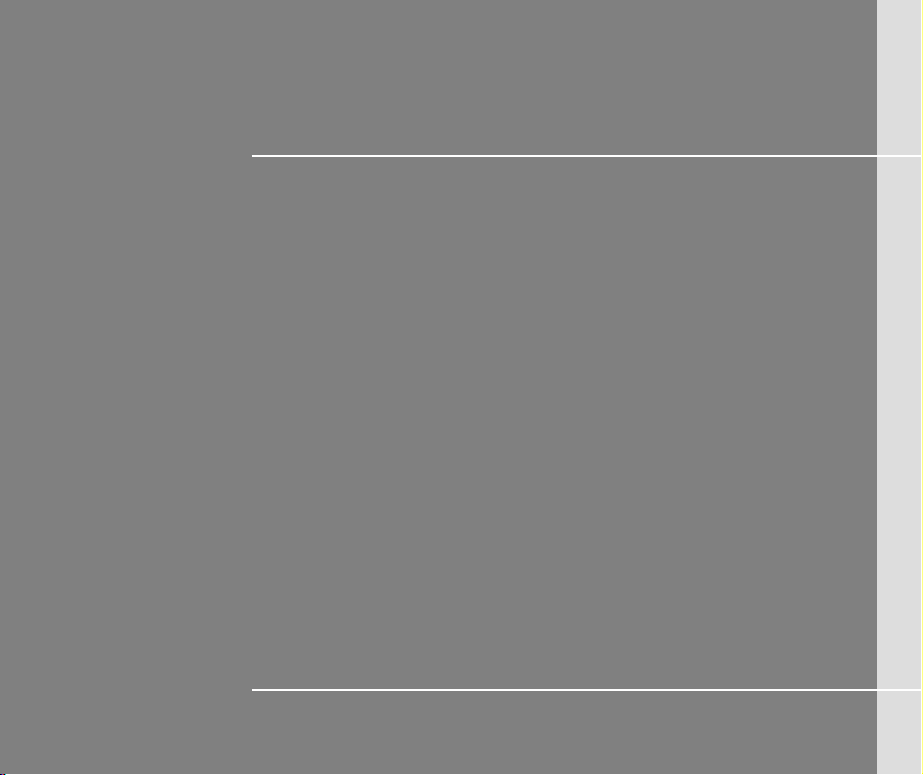
CHAPTER 1
Preface
Page 2
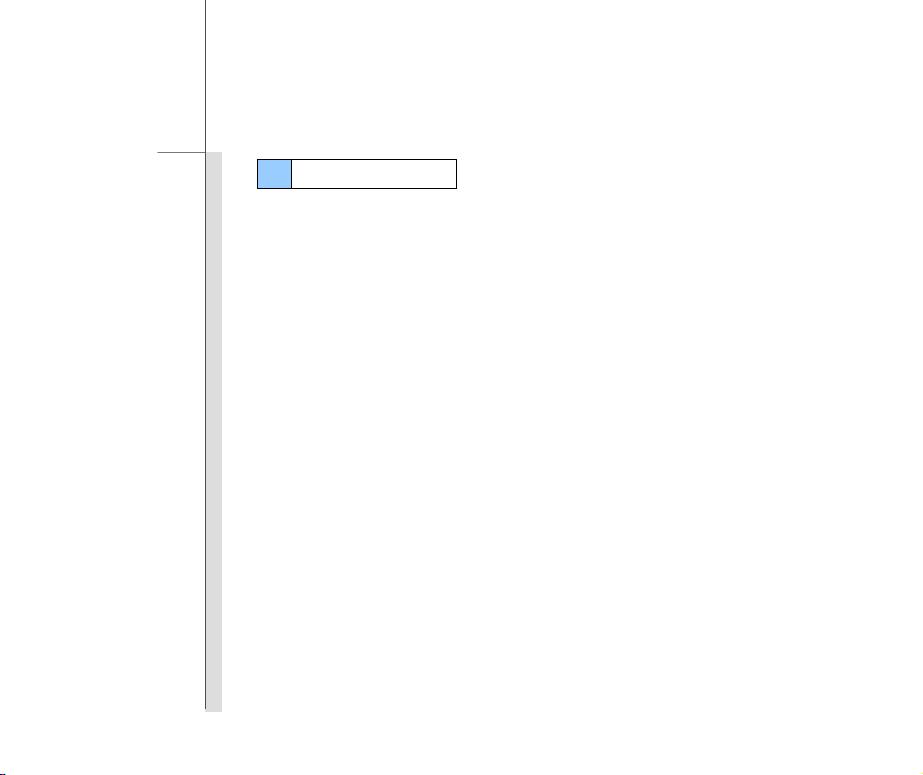
1-2
Preface
Table of Content
Preface
Table of Content .............................................................................................................. ...............1-2
Regulations Information .................................................................................. ..............................1-4
RF Exposure Warning ...............................................................................................................1-4
CE Conformity ................................. .......... .......... .......... .................... .......... .......... ....................1-4
Safety Instructions .........................................................................................................................1-5
Safety Guideline for Using Battery ..............................................................................................1-8
WEEE Statement .............. .......... .......... .......... .......... .................... .......... .......... .......... ........ ............1-8
Trademarks ............................................................... ......................................................................1-9
Revision History ........................................................................................................ ...... ..............1-9
Introductions
Manual Map ....................................................................................................................................2-2
Unpacking ..................................................................................... ..................................................2-3
Specification ...................................................................................................................................2-4
Product Overview .............................................................................................................. ............2-7
Page 3
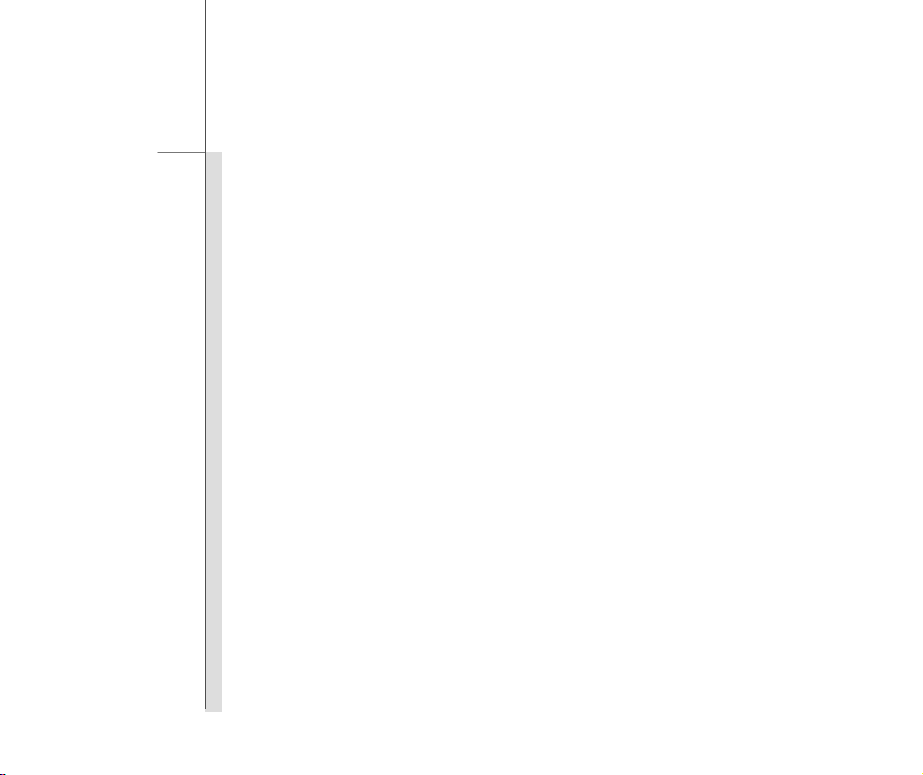
1-3
Preface
Getting Started
Charging Your Tablet PC ...............................................................................................................3-2
Connecting the AC Power .........................................................................................................3-2
Basic Operations .............................................................................................................. ... ..........3-4
Powering On Your Tablet PC ................................................... .............................. ....................3-4
Android First S tartup Process ....................................................................................................3-5
Powering Off Y our Tablet PC ................................................................................................... 3-1 1
Unlocking Your Tablet PC ................ .................... .................... .................... .................... ....... 3-12
Inserting a Micro-SD Card or SIM Card to Your Tablet PC .................................................... 3-14
Home Screen ................................................................................................................... ....... 3-15
Setting Menu & Information Menu .......................................................................................... 3-18
How to Manage Apps ............................................................................................................. 3-19
Settings ...................................................................................................................... .................. 3-22
Wireless & Network Settings .................................................................................................. 3-22
Device Settings ....................................................................................................................... 3-24
Personal Settings .................................................................................................. .......... ....... 3-29
System .................................................................................................................................... 3-36
Camera ........................................................................................................................ ................. 3-37
Using the Camera/ Camco r d er .............................................................................. .......... ....... 3-37
Camera/ Camcorder Basic Function ...................................................................................... 3-38
How to View the Photos/ Videos ............................................................................................ 3-39
Gallery ................................................................................................................... ................. 3-41
Page 4
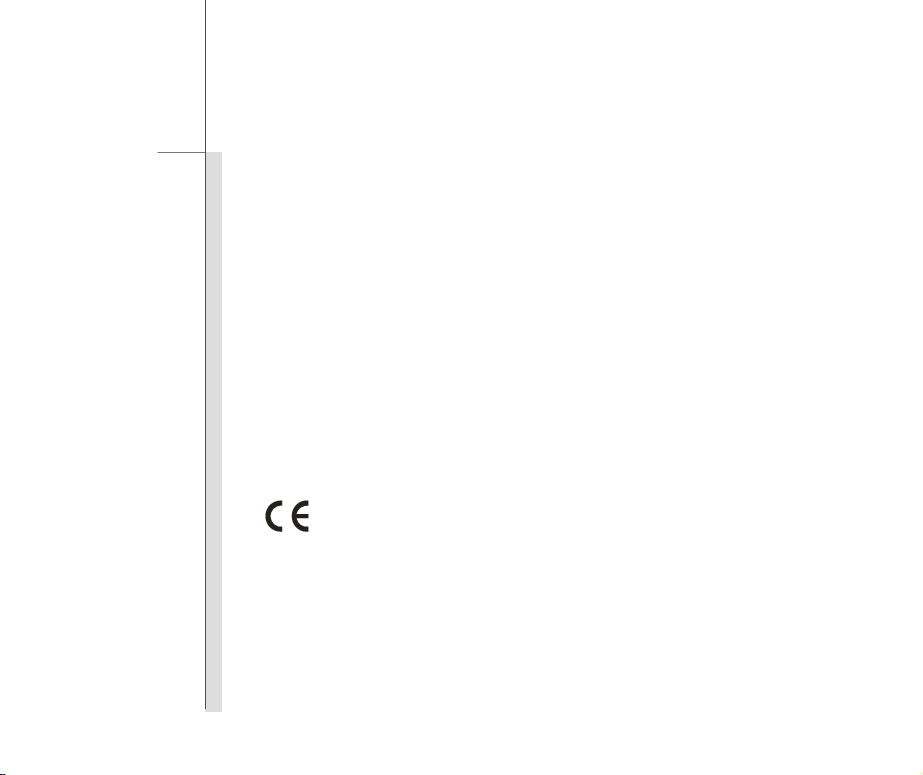
1-4
Preface
Regulations Information
RF Exposure Warning
This equipment must be ins talled and operated in accordance with provi d ed in st ructions and must
not be co-locatedor ope r at i n g in co njunction with any other antenna or transmitter. End-users and
installers must be providing with antenna installation instructions and transmitter operating
conditions for satisfying RF exposure compliance.
SAR Value:
Max. SAR Measurement (1g)
802.11b(2.4GHz): 0.110 W/kg
BT (1M): 0.021 W/kg
CE Conformity
This device is in compliance with the essential safe ty requirements and other rele vant
provisions set out in the European Directive.
Page 5
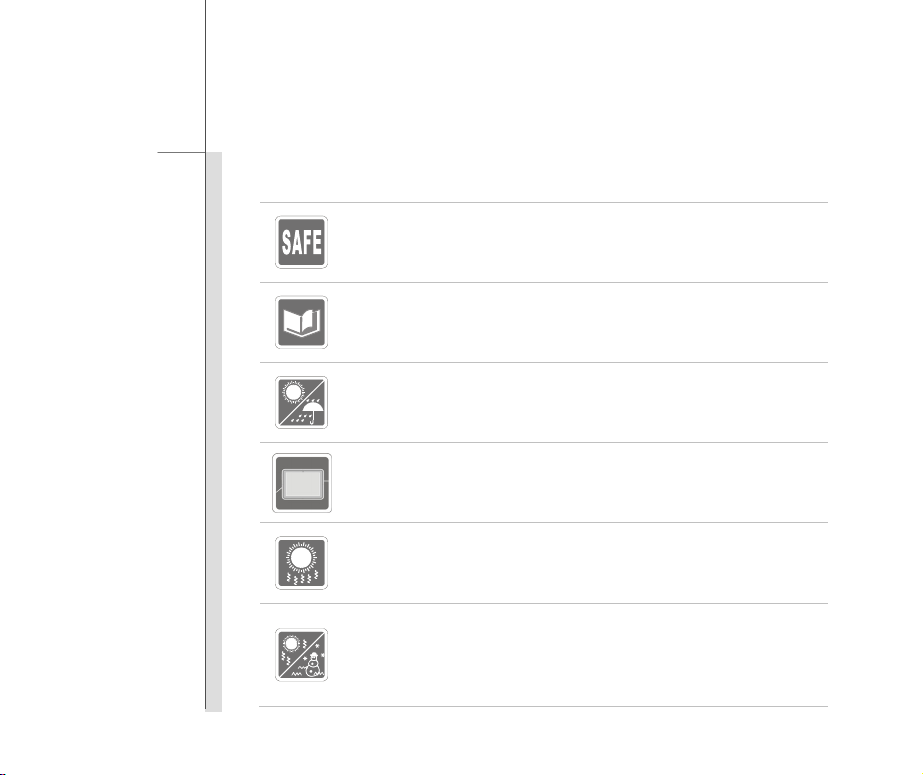
1-5
Preface
Safety Instructions
Read the safety instructions carefully and thoroughly.
All cautions and warnings on the equipment or user’s manual should be noted.
Keep the User’s Guide that comes with the package for future reference.
Keep this equipment aw ay fro m humi d it y and high temperature.
Lay this equipment on a stable surface before setting it up.
The openings on the enclosure are used for air convection and to prevent the
equipment from overh eat ing. Do not cover the openings.
Do not leave the equipment in an unconditioned env i r on me nt w it h a stor a ge
temperature above 60°C (14 0 °F ) or bel ow 0°C (32°F), which may damage the
equipment.
Page 6
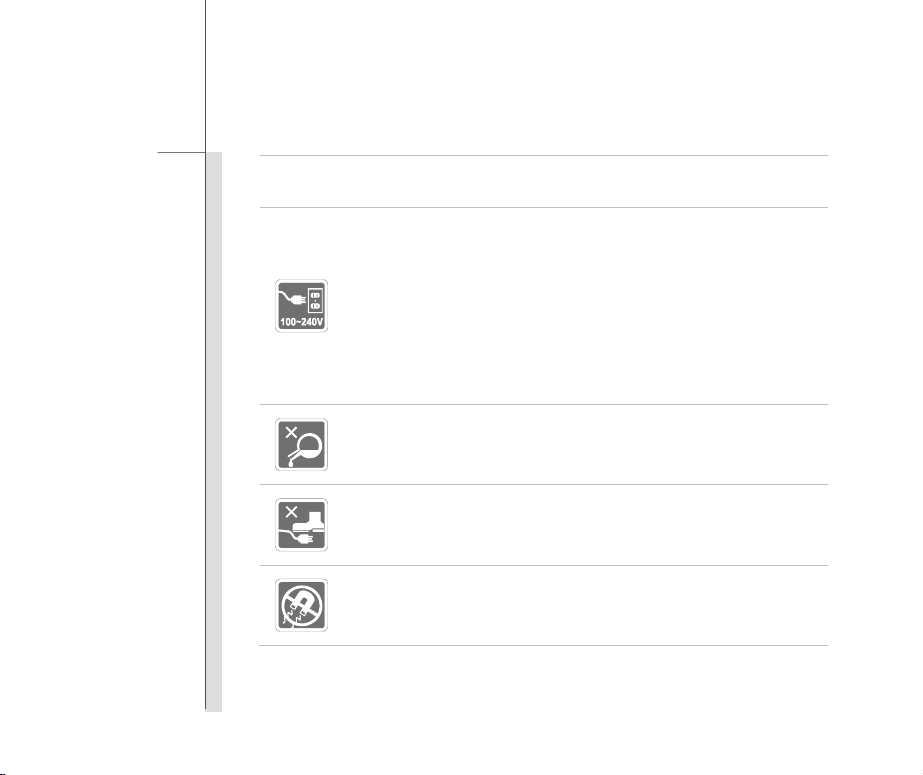
1-6
Preface
The unit should be operated under maximum ambient temperature of 40°C
(120°F).
Make sure the power voltage is within safety range and has been adjusted
properly to the value of 100~240V before connecting t he equipment to the
power outlet.
Always unplug the AC power cord before installing any add-on card or module
to the equipment.
Always disconnect the AC power cord or uninstall the battery pack or switch off
the wall socket if the equipment would be left unused for a certain time to
achieve zero energy con su mp t io n.
Never pour liquid into the opening that could damage the equipment or cause an
electrical shock.
Place the power cord in a w ay that people are unlikely to step on it. Do not place
anything on top of the power cord.
Always keep the strong ma gn et i c or el ec t r ical obj ec ts away from the equipment.
Page 7
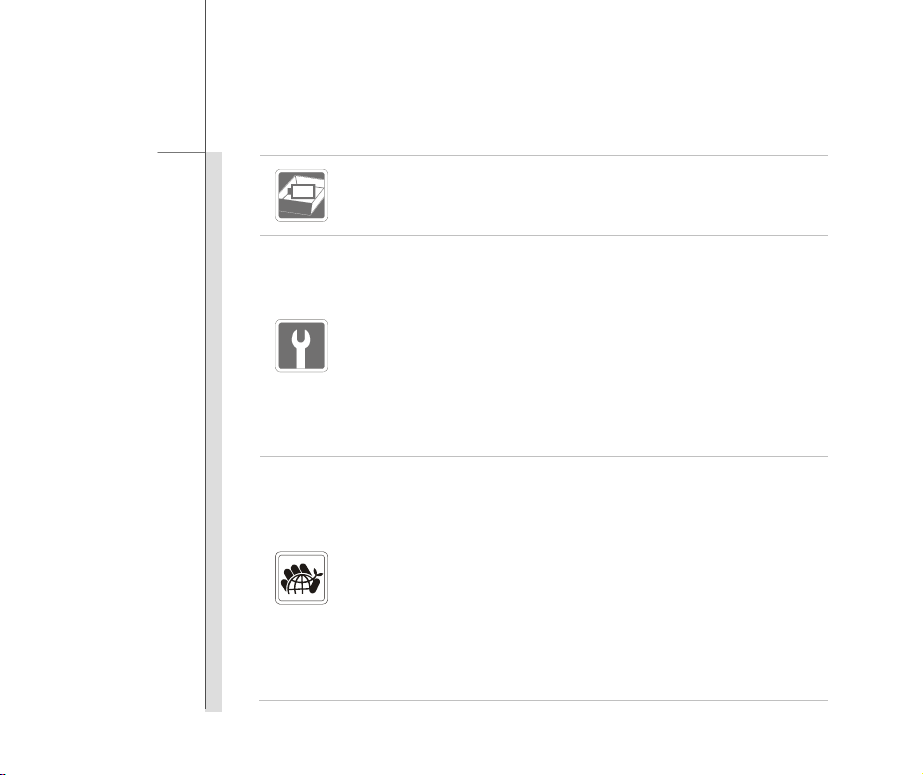
1-7
Preface
To prevent explosion caused by improper battery replacement, use the same or
equivalent type of battery recommended by the manufacturer only.
Always keep the battery in a safe pl ace.
If any of the following situations arises, get the equipment checked by a service
personnel:
The power cord or plug is damaged.
Liquid has penetrated into the equipment.
The equipment has been exposed to moisture.
The equipment has not worked well or you can not get it wor k acc o r di n g to
User’s Manual.
The equipment was dropped and damaged.
The equipment has obvious signs of breakage.
Green Product Features
Reduced energy consumption during use and stand-by
Limited use of substances harmful to the environment and health
Easily dismantled and recycled
Reduced use of natural resources by encouraging recycling
Extended product lifetime through easy upgrades
Reduced solid waste production through take-back policy
Environmental Policy
The product has been designed to enable proper reuse of parts and recycling
and should not be thrown aw ay
Page 8
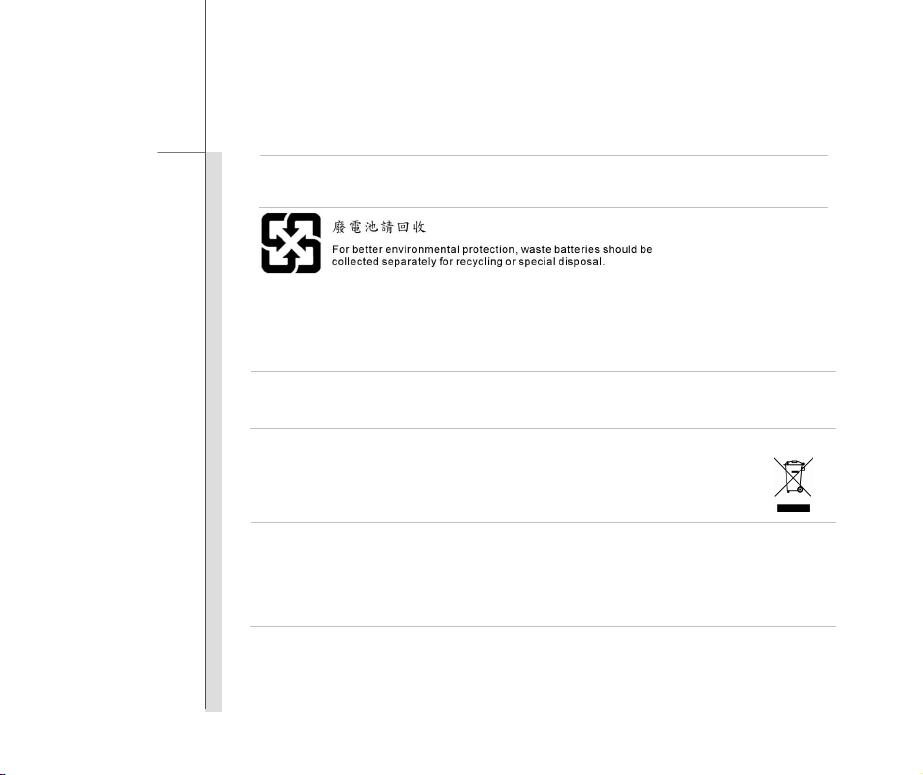
1-8
Preface
Users should contact the local authorize d poi nt of col lection for recycling and
disposing of their end-of-life products.
Safety Guideline for Using Battery
CAUTION: Danger of explosion if batter y is incorrectly replaced. Replace only with the same or equivalent type
recommended by the equipment manufacturer. Discard used batteries according to manufacturer’s instructions.
WEEE Statement
Under the European Union ("EU") Directive on Waste Electrical and Electronic Equipment, Directive 2002/96 /EC, which
takes effect on August 13, 2005, products of "electrical and electronic equipment" cannot be discarded as municipal waste
anymore and manufacturers of covered electronic equipment will be obligated to take back such products at the end of
their useful life.
Page 9
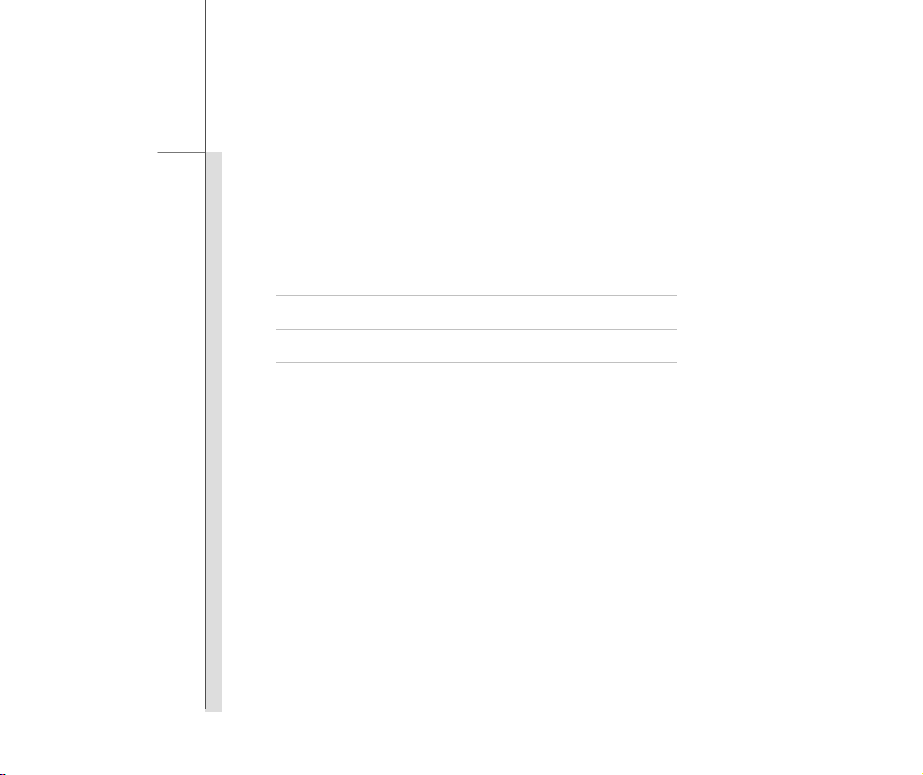
1-9
Preface
Trademarks
All trademarks are the properties of their respective owners.
Revision History
Version Revision History Date
1.0 First Released 09, 2013
Page 10
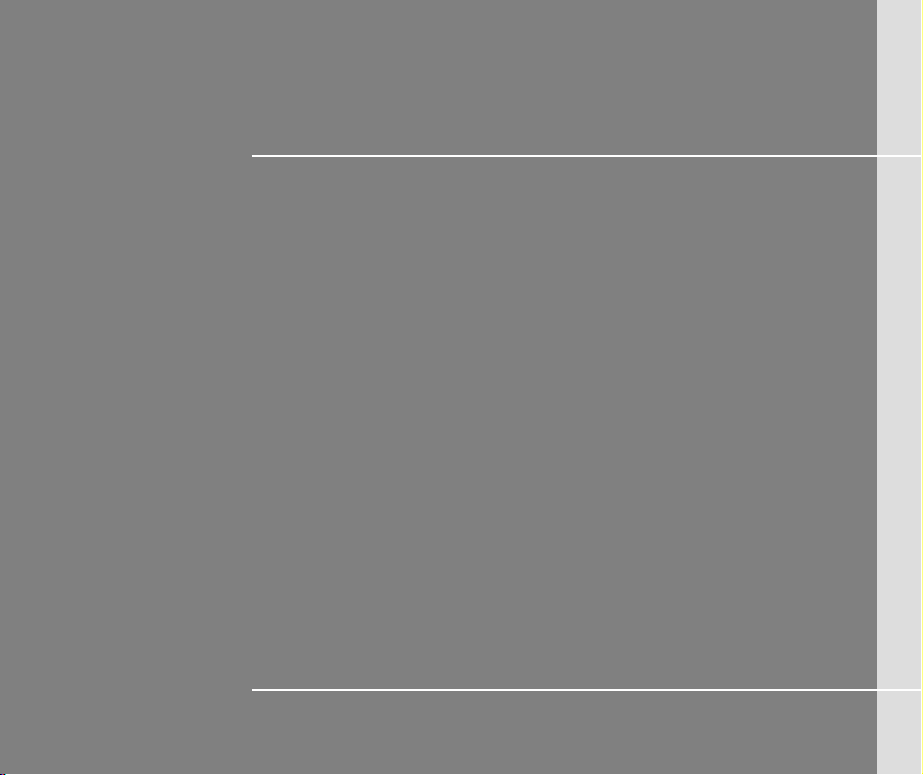
CHAPTER 2
Introductions
Page 11
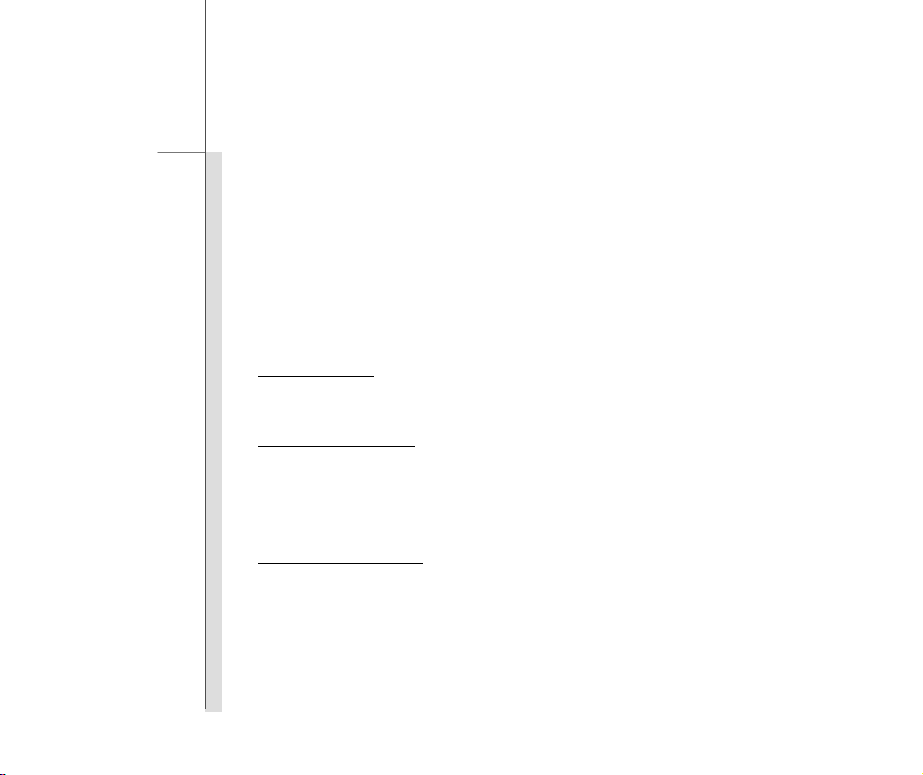
2-2
Introductions
Congratulations on becoming an user of this product, the finely designed tablet PC. This
brand-new exquisite tablet PC will give you a delightful and professional experience in using it. We
are proud to tell our users that this product is thoroughly tested and certified by our reputation for
unsurpassed dependability and customer satisfaction
.
Manual Map
This User’s Manual provides instructions and illustrations on how to operate this tablet PC. It is
recommended to r ead this manual carefully before using this tablet PC.
Chapter 1, Preface
using this tablet PC. It is recommended to read these information or caution when using this tablet
PC for the first time.
Chapter 2, Introductions:
recommended to check out that if you have all the accessories included when y ou open t he p acki ng
box. If any of these accessories is damaged or missing, please contact the vendor where you
purchased this product. Also, this chapter provides the specification of this tablet PC, and
introduces the function buttons, connectors, LED of this product.
Chapter 3, Getting Started:
: Provide users the basic safety information and caution that is relevant when
Include the descriptions of all the accessories of this tablet PC. It is
Provide the basi c operation instructions when using this tablet PC.
Page 12
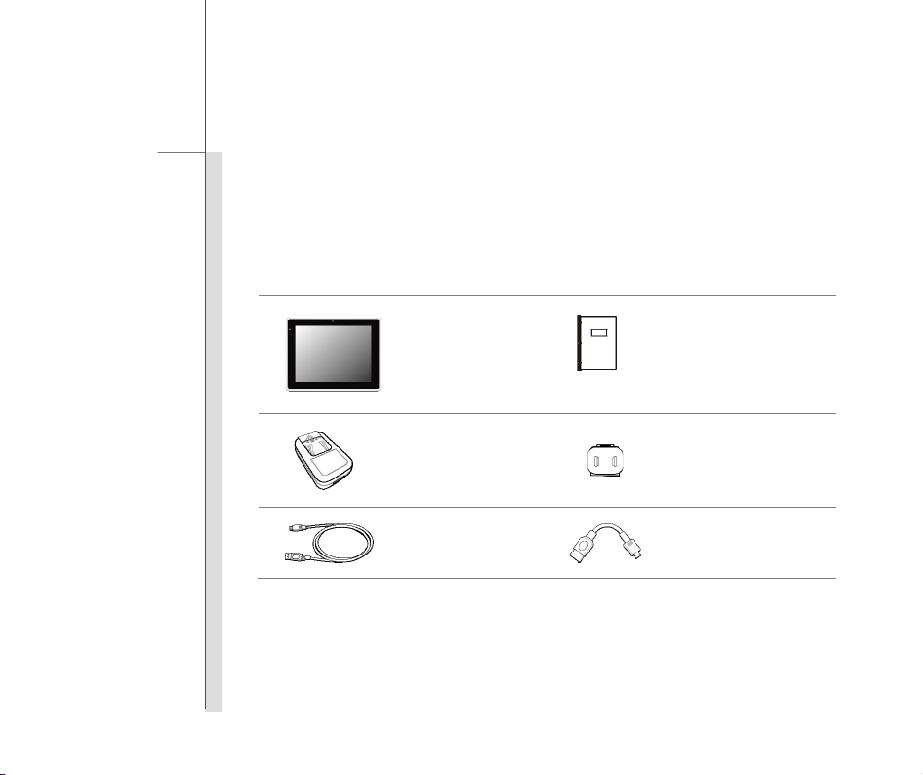
2-3
Introductions
Unpacking
First, unpack the shipping carton and check all items carefully. If any item contained is damaged or
missing, please contact your local dealer immediately. Also, keep the box and packing materials in
case you need to ship the unit in the future. The package should contain the following items:
Quick Start Manual
Interchangeable Plug Head
USB OTG Cable (optional)
Tablet PC
Interchangeable Plug
Adapter
Micro-USB Cable
Page 13
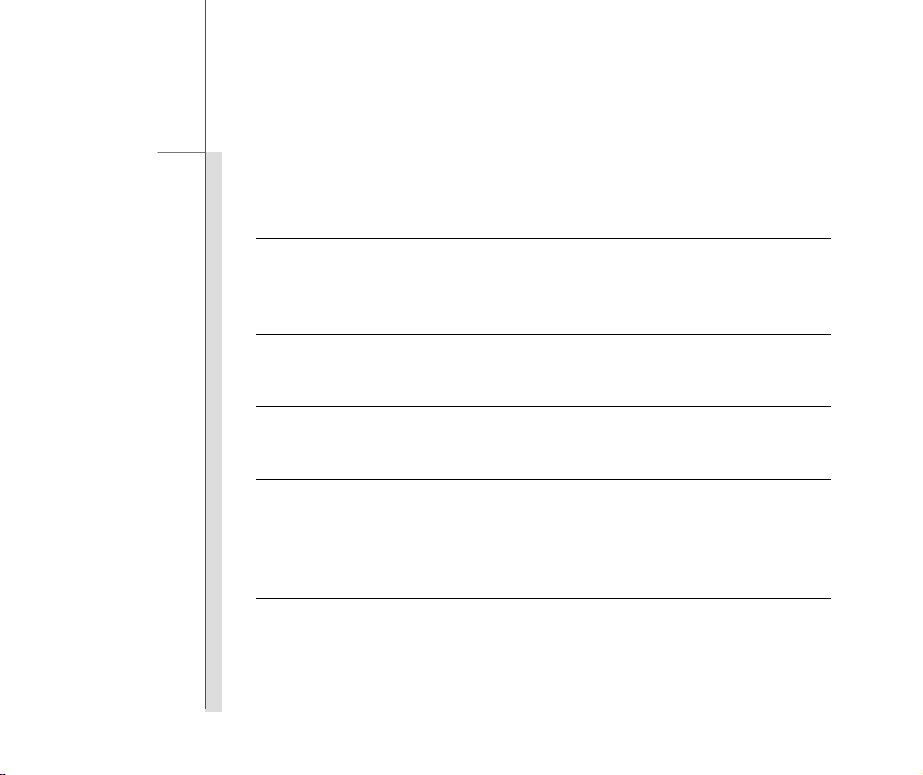
2-4
Introductions
Specification
Physical Characteristic
Dimension 248.5 (W) x 192.3 (D) x 10.2 (H) mm
Weight 593g
CPU
Processor Type Allwinner A31s
Memory
Memory DDR3 1GB
Storage (Items listed here may vary depending on the model users purchased)
Storage 16GB
Special Notification The actual storage preinstalled in this product depends on the
model you purchased, and may very without notice.
Power
AC/DC Adapter 5V, 2.0A
Battery T y pe 6800mAH, 3.7V
Page 14
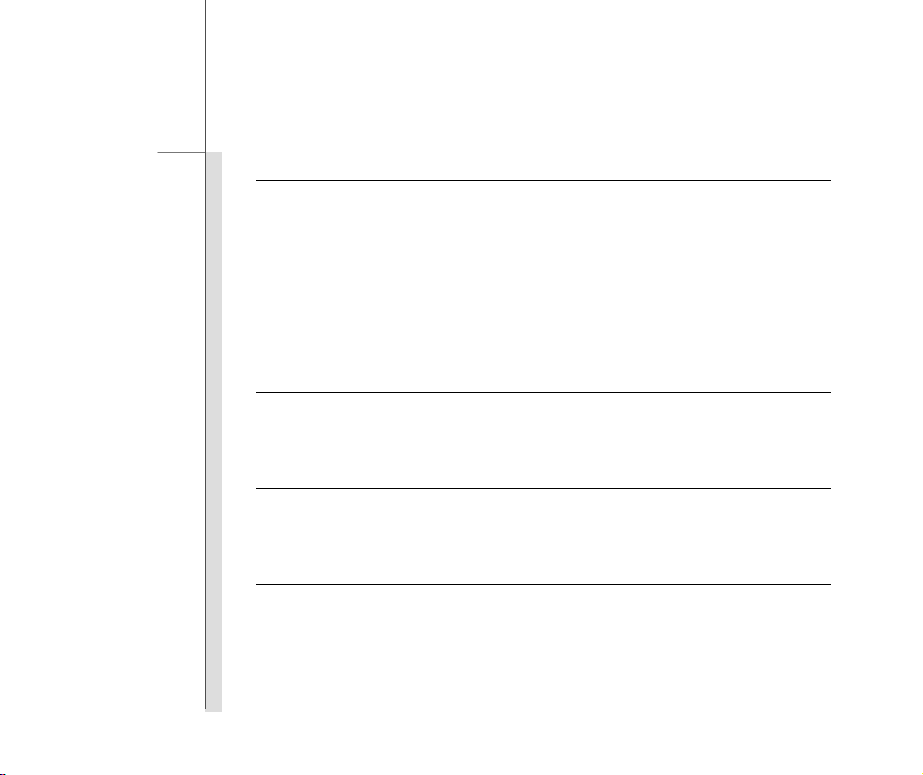
2-5
Introductions
I/O Port
Micro-USB Port x 1
Headphone Jack x 1
Micro HDMI-out Port x 1
Internal Microphone x 1
Micro-SD Card Slot x 1 (Supports Maximu m 32 GB)
The supported memory cards may vary without notice.
SIM Card Slot x 1
Communication Port (Items listed here may vary without notice)
Wireless LAN 802.11 b/g/n
Bluetooth BT4.0
Audio
Internal Speaker 2 speakers with housing
Sound Volume Adjust by volume butto n
Display
Type 9.7" (4:3) IPS panel
Resolution 1024 x 768
Multi T ouch 10-Point Touch Supported
Brightness Brightness controlled by setting
Page 15
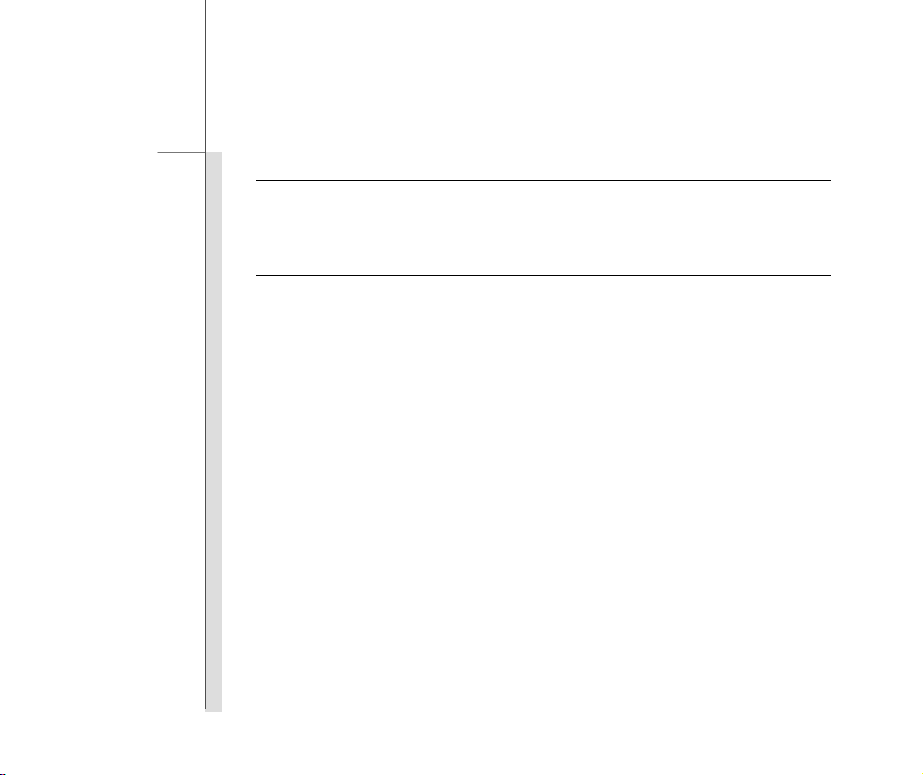
2-6
Introductions
WebCam
Front Camera 2 Mega (optional supported) - Fix focus
Rear Camera 5 Mega (optional supported) - Auto focus
Others
G-Sensor Supported
Vibration Motor Supported
Special Notification The actual function preinstalled in this product depends on the
model you purchased, and may vary without notice.
Page 16
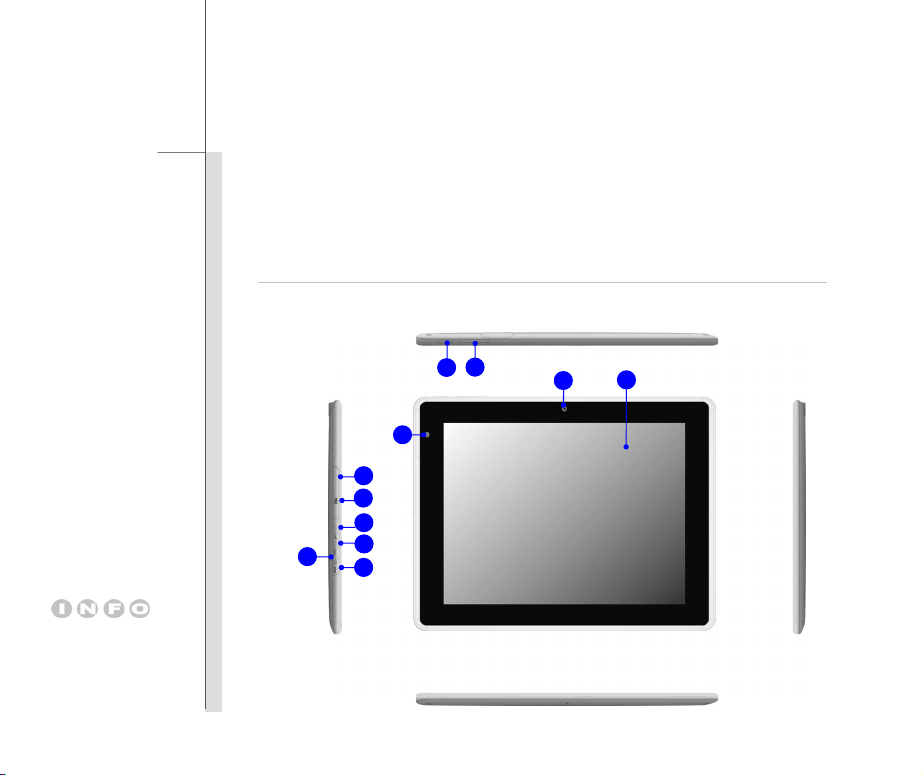
The figures show here are
for reference only.
2-7
Introductions
Product Overview
This section provides the description of basic aspects of this tablet PC. It will help you to know more
about the appearance of this device before using it. Please be aware that the device shown in this
section may vary from the actual one that users purchased.
8
10
11
5
6
7
9
2
1
3
4
Page 17
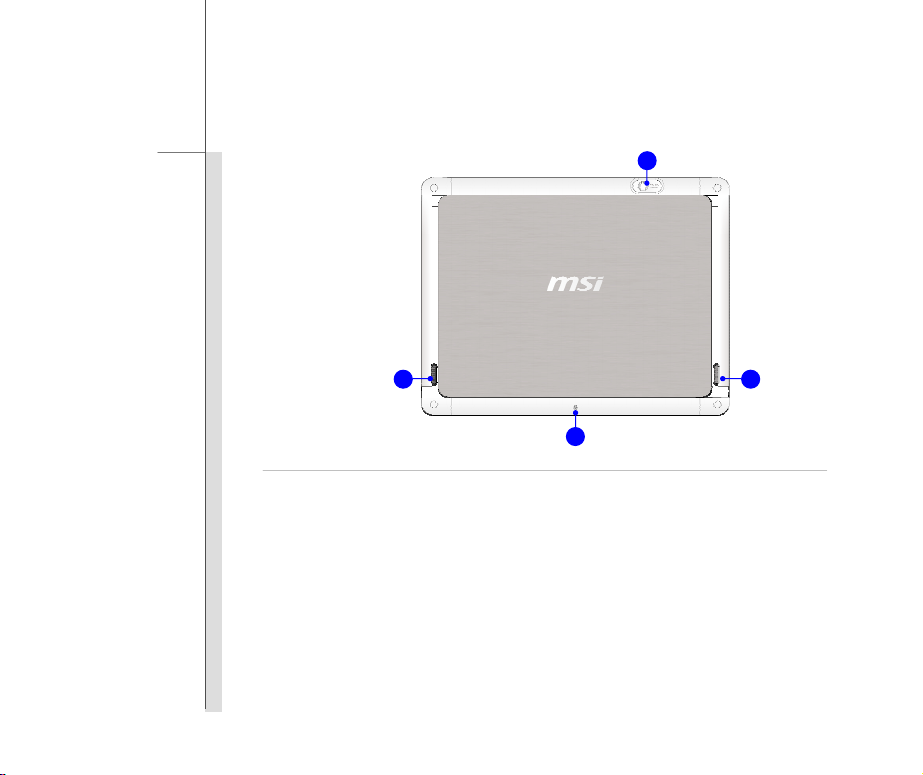
2-8
Introductions
14 14
13
12
Page 18
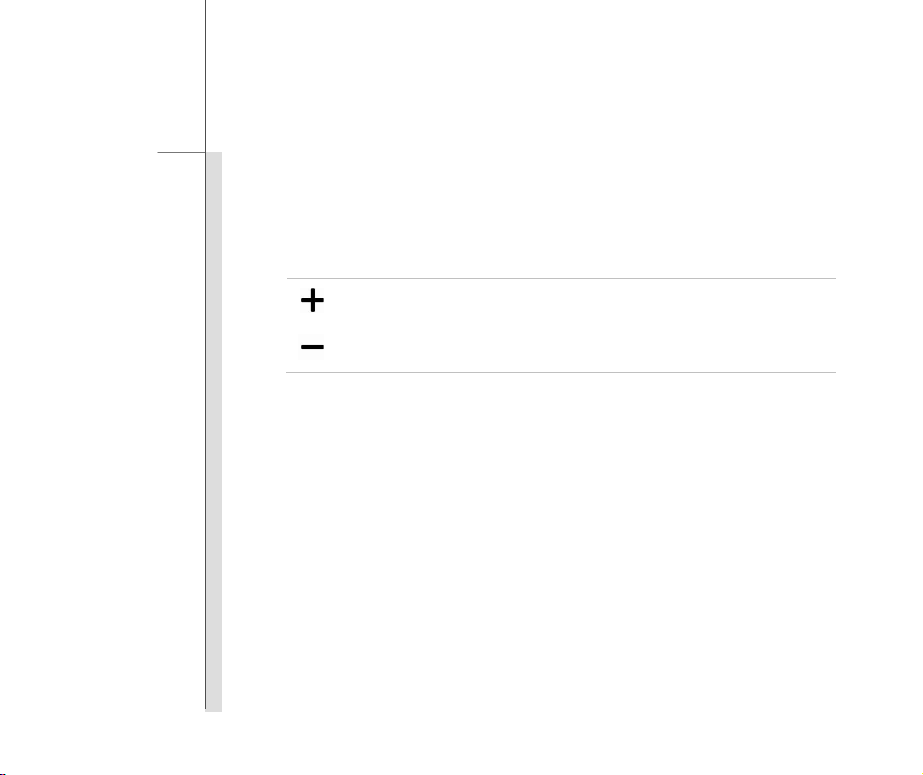
2-9
Introductions
1. Power/ Lock / * Reset Button
Press this button to turn this product ON and OFF; or p ress the power button to lock the
screen.
* Press and hold the power button for 8 seconds can reset the tablet PC.
2. Volume Up / Volume Down Button
Volume Up
Volume Down
3. Front Camera
This built-in front camera can be used fo r picture taking, video recording or conferencing, and
any other interactive applications.
4. Touch Screen
Whenever the display is rotated, the touch screen will be rotated and expanded to fit the
display automatically.
* This function will be changed depends on the user’s settings.
5. Micro- S D Ca rd Sl ot
Used for inserting or replacing micro-SD card to increase the storage capacity of the tablet
PC.
6. Micro-USB Port
Connecting the Tablet PC to a PC
You can use the micro-USB cable to connect the tablet PC to a PC and this process allows you
to access the personal data from or to a PC easily. The tablet PC will become a removable disk
and a USB storage device in this time.
Press the V olume Up or Volume Down button to decrease or
increase the sound volume.
Page 19
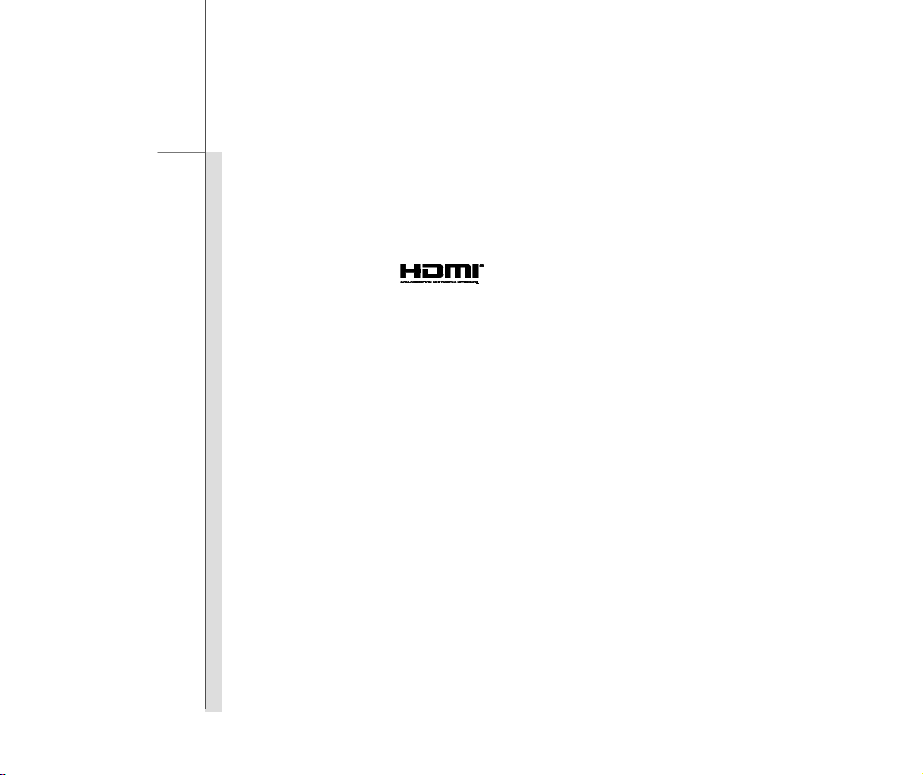
2-10
Introductions
Connecting the USB device to the Tablet PC
Through the micro-USB OTG cable, this tablet PC is able to connect various USB devices, such
as mouse, keyboard, external storage device, etc. To correctly connect and utilize these devices,
you might need to i nstall their respective applications provided by the device vendors.
7. Micro-HDMI Port
HDMI (High Definition Multimedia Interface) is a new interface standard for PCs, displays and
consumer electronics devices that supports standard, enhanced and high-definition video, plus
multi-channel digi tal audio on a single cable.
Note: The sound from HDMI output is not adjustable by the volume button. HDMI output cannot
function when camera feature is in use.
8. Headphone Jack
Used for connecting the speakers or headphones.
9. Reset Hole
If the Tablet cannot be turned off normally or no respond by pressing the power button for 4
seconds, insert a straightened paperclip to the hole.
Note that in this case, AC power must be connected before restarting the Tablet.
10. Internal Microphone
This is the built-in microphone and its function is the same with microphone.
11. SIM Card Slot
Used for inserting or replacing SIM card to activate 3G function.
* Please push the SI M car d i nwa rd t o ej ect i t, do not f orc e to r em ove i t or t h e SIM car d
slot will be damaged.
Page 20
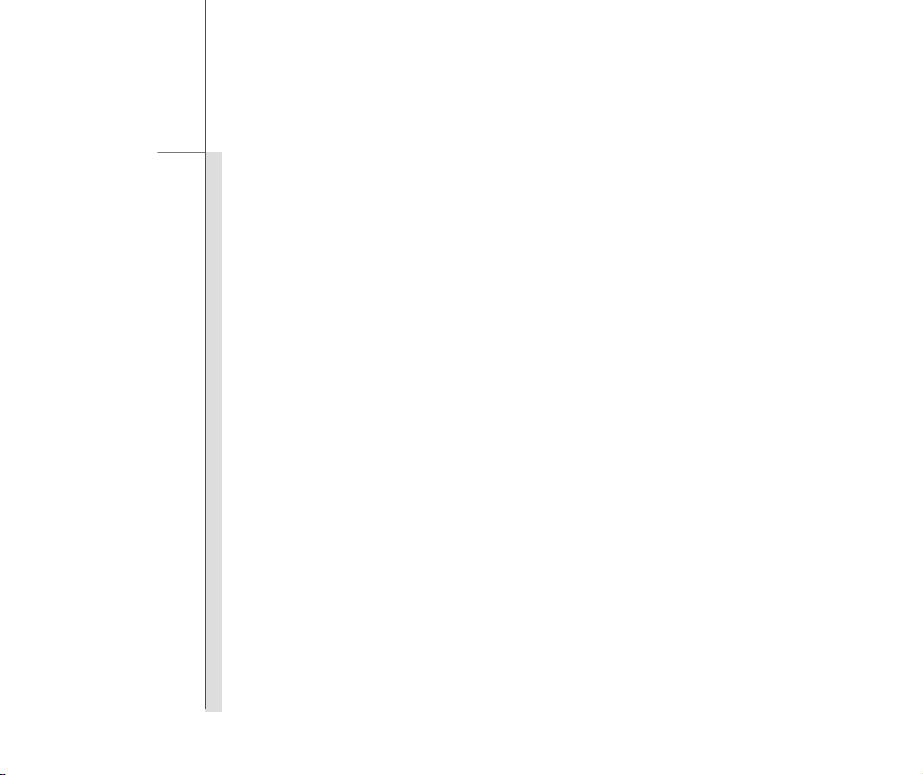
2-11
Introductions
12. Rear Camera
This built-in rear camera can be used for picture taking, video recording or conferencing, and
any other interactive applications.
13. Second Microphone
This is the built-in microphone and its function is the same with microphone.
14. Speakers
Support high quality sound.
Page 21

CHAPTER 3
Getting Started
Page 22

3-2
Getting Started
Charging Your Tablet PC
It is strongly recommended to use the AC power to fully cha rge the battery of the tablet PC for the
first time. When the AC power is connected, rech arging the battery will start immediately.
Note that the adapter included in the package is app roved for your tablet PC; using other
adapter model may damage either the tablet PC or other devices attached to it.
Do not cover the adapter since it will generate heat whe n plugging it. Always beware of
heat coming from the adapter when plugging it.
Connecting the AC Power
1. Unpack the package to find the tablet PC, interchangeable plug adapter, interchangeable
plug head and the micro-US B ca ble.
2. Press the clip of the interchangeable plug adapter upward.
3. Look for the groo ve on the interchangeable plug head which can be used for lo cking on the
interchangeable plug adapter. Then align the groove of the interchangeable plug head on the
tenon of adapter with correct orientation. Then press downward the interchangeable plug
head until it is fixed with the interchangeable plug adapter.
Page 23

3-3
Getting Started
4. Press the clip of the interchangeable plug adap ter downward to fasten the interchangeable
plug head.
2
4
3
5. Connect the micro-USB cable to the micro-USB port of the tablet PC and the underneath
USB port of the interchangeable plug adapter.
6. Plug the joined interchangeable plug adapter to the electrical out let.
Note: The interchangeable plug head may vary depending on countries or regions.
Page 24

3-4
Getting Started
Basic Operations
Powering On Your Tablet PC
Powering on your tablet PC, follow the steps below:
1. Locating the power button as shown in the figure.
2. Pressing and holding the power button for 3 seco nd s to t ur n on y ou r ta bl et PC .
Note: If the tablet PC does not respond, you can reset it by pressing and holding the power
button for 8 seconds
Page 25

3-5
Getting Started
Android First Startup Process
When first powering on your tablet PC, Android setup wizard will proceed a series of factory-set
startup process. You can select “Next” to skip to the next steps or you can change the individual
settings by personal desi re.
Please be noted that the desktop may vary depending on the tablet model or the build
number of the firmware y ou u se.
1. The And roid first s tartup scree n will as k you to s e lect th e de fault la ngu age . If se lec ting “Eng lis h
(United States)” will bring the language list as below; or touching “Next” to the next step.
Page 26
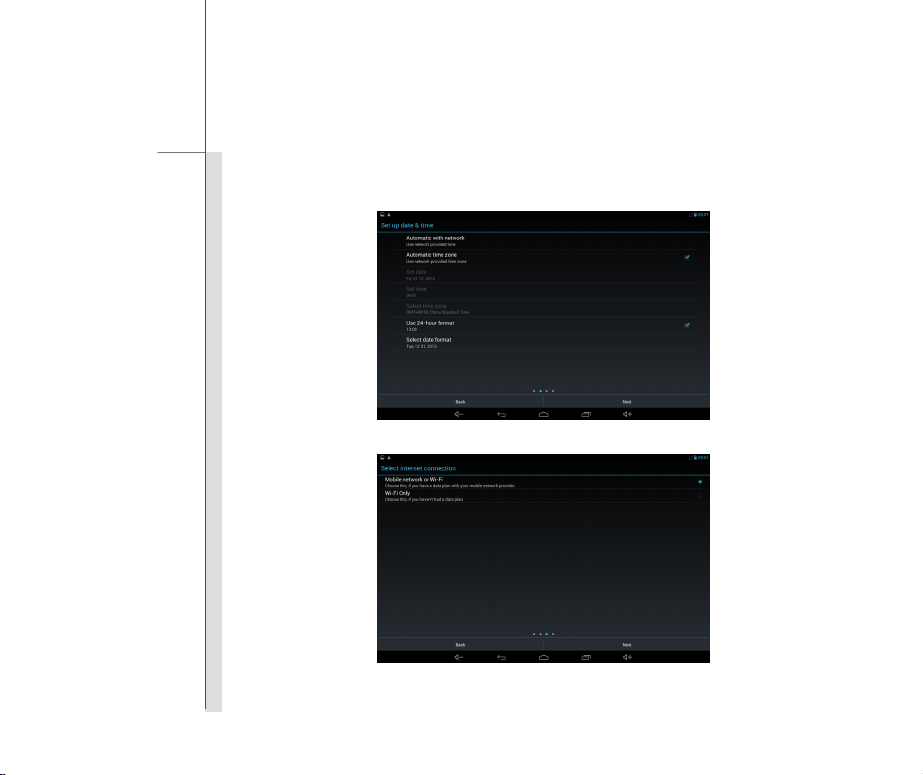
3-6
Getting Started
2. The screen of set up date & time. If you don’t want to change the default value, select “Next” to
continue the process.
3. Selecting the internet connection you want to use. Then select “Next”.
Page 27

3-7
Getting Started
4. When enabling “Wi-Fi” function, there will bring a list of available Wi-Fi access point to choose.
5. Choosing one access point, you will be asked to enter its passwo rd.
Page 28

3-8
Getting Started
6. The basic Android setting process is finished.
7. If touching “OK”, you can get the main home screen
Page 29
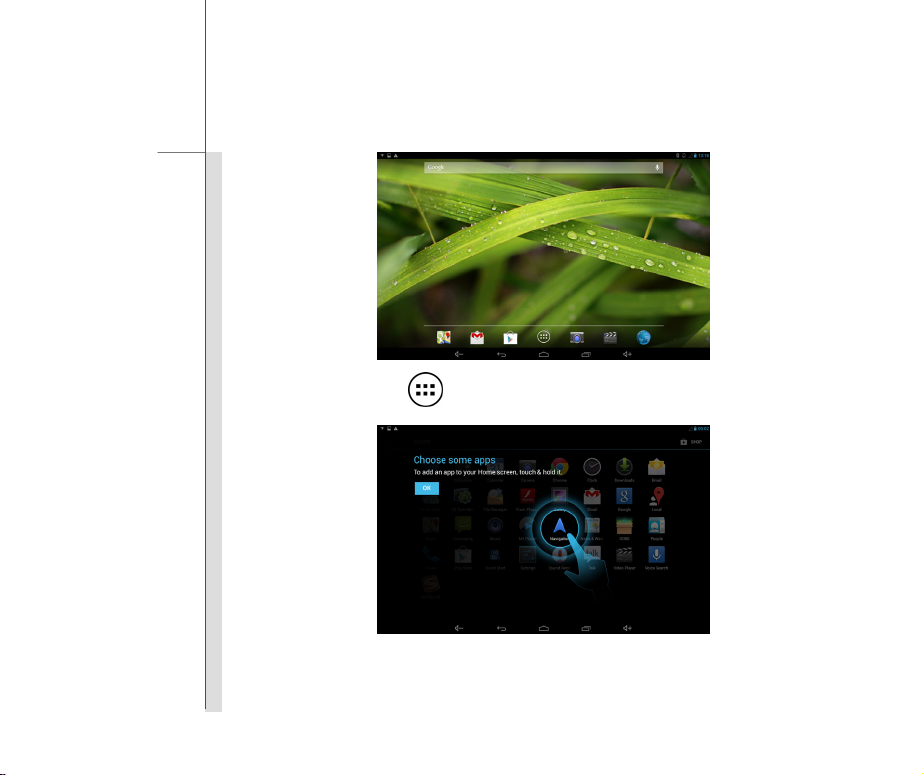
3-9
Getting Started
8. Or touching app icon will bring app list.
Page 30

3-10
Getting Started
Page 31

3-11
Getting Started
Powering Off Your Tablet PC
1. Powering off the tablet PC, follow the steps below:
2. Locating the power button as shown in the figure.
3. Pressing and ho lding the po wer button fo r 5 sec onds to br ing a popup windo w as s hown in the
picture. Selectin g “Power off” to power off the device.
Page 32

3-12
Getting Started
Unlocking Your Tablet PC
After powering on the tablet PC or awaking it from power saving mode will bring the following lock
screen. Please refer to the following instructions to unlock the tablet PC.
1. Firstly, this is lock screen.
2. Touching and holding this lock icon rightward to unlock the screen.
Page 33

3-13
Getting Started
3. This is the unlock central Home screen.
Page 34

3-14
Getting Started
Inserting a Micro-SD Card or SIM Card to Your Tablet PC
You may purchase the Micro-SD card to increase the storage capacity of the tablet PC, or SIM card
to activate 3G function, please follow the steps below to insert or replace it:
Note: Please power off the tablet PC when inserting or ejecting the SIM card .
1. Locating the Micro-SD card and SIM card slot on t he tablet PC as shown.
2. Digging the edge of the Micro-SD card and SIM card slot cover with y our finger tip carefully.
3. Inserting or replacing the Micro-SD card into the Micro-SD card slot or SIM card into the SIM
card slot with correct direction as shown. Then close the slot cover of the tablet PC.
Page 35

3-15
Getting Started
Home Screen
This is the central st arti ng sc ree n whe n using y our t ablet PC. I t prov ides s ever al qui ck ac cesse s and
simple information to guide you control those shortcuts a nd widgets. Because the width of the t a blet
PC display is limited, you can swipe across the screen rightward or leftward to flip through another
extended home screen. T he d ef a ult s ett i ng w i l l displ ay t he home screen as below.
Please be noted that the desktop may vary depending on the tablet model or the build
number of the firmware you u se .
1 2
8
4 5 7 6 9
3
Page 36

3-16
Getting Started
1.
Google Search
Launch the internet browser to search information
on the internet.
2.
Voice Search
3.
System Status Bar
4.
5.
6.
7.
Return
Recent Applications
Central Home Screen
Ask your questions out lo ud an d g et an s wers
spoken back
Show current syste m status and notifications.
y Time 16:11: Show current local time.
Wi-Fi: Enable/ Disable Wi-Fi function.
y
Bluetooth: Enable/ Disabl e Bluetooth
y
function.
y Battery: Show current battery status.
Volume Up
Show the recent applicat ions you have used.
Switch screen to the centr al home screen.
Switch screen to the previous page or action.
Page 37

3-17
Getting Started
8.
9.
Volume Down
The shortcuts of the default programs includes:
y Google Maps
y Gmail
Programs Shortcuts
y Play Store
y App
y Camera
y Video Player
y Browser
Page 38

3-18
Getting Started
Setting Menu & Information Menu
You can swipe your finger downward from the top of the right/left screen to bring the setting menu &
information menu.
Information Menu
Setting Menu
Page 39

3-19
Getting Started
How to Manage Apps
Y ou ca n use apps shortcuts on the home screen to g et q uick acc es s to t he r elat ed ap pli cati o ns. Pl ea se
follow the instructions below to create/ remove apps shortcuts.
Adding App Shortcuts on the Home Screen
Touch app icon
shown in the picture. Select “APPS” tab to bring all pre-installed and downloaded apps. Because the
width of the tablet PC display is limited, you can swipe across the screen rightward or leftward to flip
through another exte nd ed ho me scr e e n.
Please be noted that th e ap plications may vary depending on the tablet model or b ui l d nu m b er
of the firmware you use.
on the down-center of the home screen to bring out the a pps/ widgets menu as
Page 40

3-20
Getting Started
If you want to create other app shortcut on the home scr een, touch and hold the app , then drag it
rightward or leftward to the page you want to locate.
Removing App Shortcuts on the Home Screen
On the home screen, touch and hold the app shortcut you want to remove until the word“ X Remove”
appears on the top of the screen. Drag it to this remove icon will delete this app shortcut from the home
screen.
Page 41

3-21
Getting Started
Grouping A pp Shor t c uts on the Home Screen
On the home screen, you can gr ou p a nd or ganize the apps by making a folder. For exa mple, choose
two apps you want to group, touch and drag one app onto another one. Choosing “ok” can group them
and make a combined fold er.
Select this unnamed combined folder will bring the vi rtual keyboard to rename the folder.
Page 42

3-22
Getting Started
Settings
This section includes many basic adjustable settings, please make sure to follow the instructions to
customize your tablet PC. Here are some introductions of several major functions.
Wireless & Network Settings
Wi-Fi Setting
Wi-Fi function is to manage the Internet connection which allows users to perform fast data
transmission. Firstly, select “Settings”
tab to enable or disabl e thi s f un ction.
f rom the up per-righ t setting m en u, then touch “W i-Fi”
Page 43

3-23
Getting Started
Bluetooth Setting
Bluetooth function is equipped with the Bluetooth module which allows users to connect various
Bluetooth devices. Firstly, select “Settings”
“Bluetooth” tab to e na bl e on or di sab l e thi s f unct i o n.
from the upper-right setting menu, then touch
Page 44

3-24
Getting Started
Device Settings
Audio Profiles
This setting menu is to adjust the speaker volume. Firstly, select “Settings” from the
upper-right setting menu and touch “Audio Profiles” tab to show the sound menu in the right column.
Select “General” to make its detailed settings.
Page 45

3-25
Getting Started
Volume: Select “Volume” will bring the following volume bars to adjust the volume of ringtone &
notification/ alarms.
Page 46

3-26
Getting Started
Display Setting
You can adjust the display setting of your tablet PC. Firstly, select “Settings” from the
upper-right setting menu, then touch “Display” tab to bring the setting menu in the right column.
Page 47

3-27
Getting Started
Storage
You can check the storage of your tablet PC from this setting. Firstly, select “Settings” from
the upper-right setting menu, then touch “Storage” tab to bring the storage menu in the right column.
You can view the used/ unused internal storage and internal SD storage
Page 48

3-28
Getting Started
Apps
Firstly, select “Settings” from the upper-right setting menu, then touch “Apps” tab to brin g al l
apps menu in the right column.
Page 49

3-29
Getting Started
Personal Settings
Account Setting
Y ou need to sign in your account to get more information from internet, update and synchronize your
information through internet access. Please refer to the following instructions to create a new
Google account or use your ex i st ed Google account to sign in.
1. Firstly, select “Settings”
2. Select “Accounts” tab from the settings list.
from the upper-right setti ng men u.
Page 50

3-30
Getting Started
3. Choose one function you want to us e and add one new account; for example, you select
Google.
4. “Add a Google Account” screen shows, select “Existing” or “New” to continue the progress.
Page 51

3-31
Getting Started
5. You can sign in to your Google account if you have an existing ac count or you will be asked to
complete account sett i n g to g et a new account.
6. When return back to the se ttings list and selec t “Accounts” tab again, the new Goo gle account
displays in the right column. Please follow the same steps to create your Email or other
corporate
account.
Page 52

3-32
Getting Started
Language & Input Setting
The virtual on screen keyboard will appear when touching the text input bar. For example, when
touching
appear and you can touch the o n scr ee n mat ch i n g ke y s to sea r ch t he words for your request.
Before using the keyboard, please complete the following keyboard settings and choose which
language and the keyboard & input methods you want to use
Google search on the upper-left home screen, the virtual keyboard will
Page 53

3-33
Getting Started
1. Firstly, select “Settings” from the upper-right setti ng me n u.
2. Select “Language & input” tab from the settings list.
3. Touch “Language” in the right column to bring a language list to choose.
Page 54

3-34
Getting Started
4. Set ke yboard & inpu t me thods in th is setting list. Or touch this keyboard icon from the
information menu to chec k a nd set key b oard settings.
Page 55

3-35
Getting Started
Backup & Reset
T ouch “Settings” from the upper-right setting menu and select “Backup & Reset” tab to bring
the setting menu in the r ig ht col u mn. M ake a chec k on “ Bac k up my data” and “Aut omat i c rest or e” t o
enable their functions.
Page 56

3-36
Getting Started
System
Date & Time
T ou ch “ S etti ngs” from the upper-right setting menu and select “Date & Time” tab to bring the
setting menu in the right column. Make a check on “Automatic date & time” and “Use 24-hour
format” to enable their functions.
Page 57

3-37
Getting Started
Camera
Y our t ablet PC is eq uippe d wi th two buil t-i n camer as: t he front came ra and th e rear camer a. You can
take the photo or video and use gallery or video app to view them.
Using the Camera/ Camcorder
Y ou ca n en t er ca mera/ camcorder mode by touching the camera shortcut on the home screen.
Or touch app icon on the down-center of the home screen to enter the following app menu,
select camera app to activate them.
Page 58

3-38
Getting Started
Camera/ Camcorder Basic Function
The following introduction will explain the ba sic function of each button/icon under the camera/
camcorder mode.
3
1
4
10
11
12
5
2
6
7
8
9
Page 59

3-39
Getting Started
1. Camera Mode
2. Start/ Stop Capturi ng
3. Camera Switch
4. Continuous Snap Mode
5. Snap Mode
6. Effects
7. Camera Settings
8. Camcorder Mode
9. Start/ Stop Recording
10. White Balance
11. Time Lapse Interv al
12. Video Quality
Page 60

3-40
Getting Started
How to View the Photos/Videos
When taking the photos or video, the files will be saved automatically in th e gallery or video app.
Touch the app icon
gallery app can view the photos you have taken.
Touch the video player app icon on the home scree n or open video playe r app in the app m enu to
view the videos you have taken.
on the down-cen ter of the home screen to brin g the app menu, choose
Page 61

3-41
Getting Started
Page 62

3-42
Getting Started
Gallery
You can view and manage the photos through this application. Touch “Gallery” shortcuts on the
home screen to bring the following photos menu. They are classified by albums, locations, times,
people and tags, choose one type you desired to show the photos or videos.
Page 63

3-43
Getting Started
Select one menu you want to open, if you touch the “slideshow” on the upper-right screen, the
photos will list by a slideshow mode, touch the screen again can stop the slideshow.
When select one item from the menu, there will appear a tool bar with three functional icons on the
upper-right screen:
: Sharing the photo or video you selected via Picasa/ Messaging/ Bluetooth, choose one way
you desire to use.
: Deleting or cancel the photo or vi deo you selected.
: Editing/ cropping the photo or v ideo y o u sel ec ted, or get more detailed information about it .
Page 64

3-44
Getting Started
