Page 1
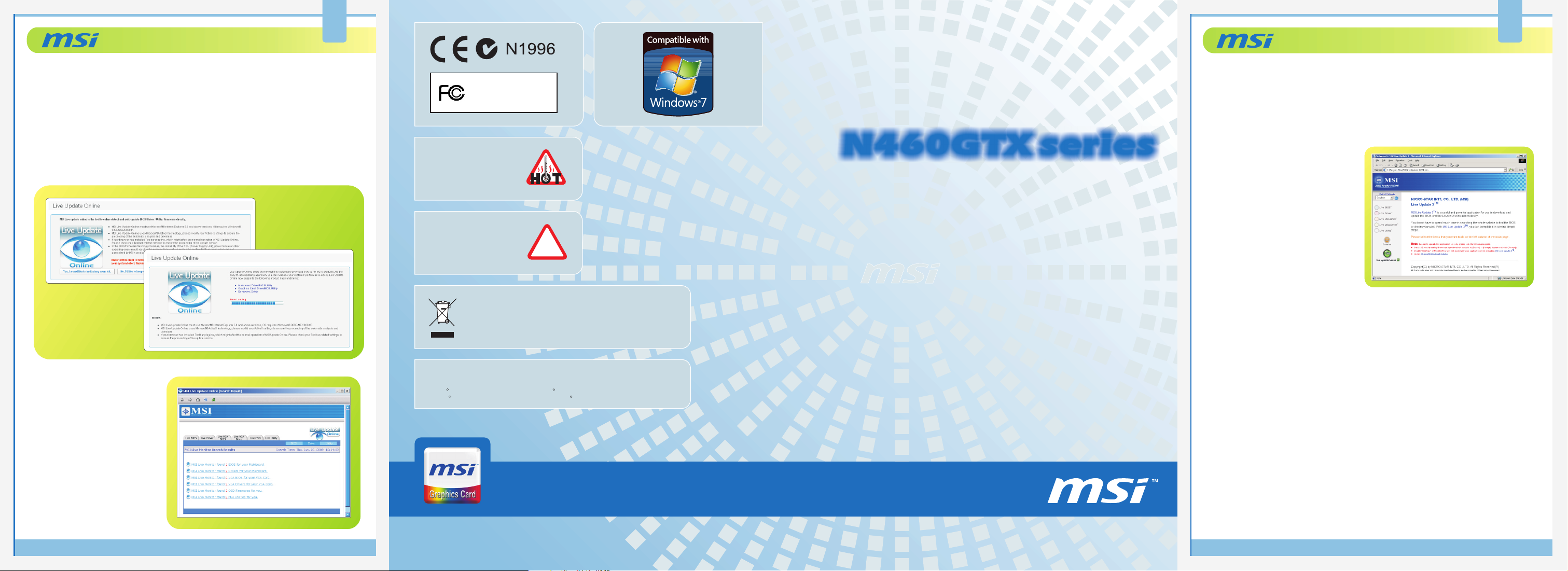
6 5
Features
Using MSI Live Update Online
1. Link to MSI's website at http://www.msi.com
2. Find Live Update Online under the selection of Downloads on the web page.
3. Select CLICK HERE to continue.
4. Select Yes, I would like to try it at my own risk to continue.
5. Follow the on-screen instructions to complete the utility downloading and installing
procedures.
6. Enter the page of MSI Live
Update Online [Search
Results]
7. Select the tag of Live VGA
Driver to download and
update the latest VGA driver,
if available.
8. Select the tag of Live VGA
BIOS to download and
update the latest VGA BIOS,
if available.
MICRO-STAR INT'L
MS-V232
WARNING!!
DO NOT touch the cooling
system since it may produce
a certain heat while
processing tasks.
CAUTION!!
Do not force the GPU cooler
against the fragile GPU to
avoid damage to the GPU.
Under the European Union ("EU") Directive on Waste Electrical
and Electronic Equipment, Directive 2002/96/EC, which takes
effect on August 13, 2005, products of "electrical and electronic
equipment" cannot be discarded as municipal waste anymore and
manufacturers of covered electronic equipment will be obligated
to take back such products at the end of their useful life.
All trademarks used in this manual are the sole property of their respective owners.
VGA is a trademark of International Business Machines Corporation.
R R
Pentium is a registered trademark of Intel Corporation.
R R
Windows is a registered trademark of Microsoft Corporation.
!
MICRO-STAR INT'L CO., LTD.
TEL. 886-2-32345599
http://www.msi.com
G52-V2322X3
July 2010
N460GTX series
Insist on the best
Features
Installing MSI Live Update
MSI Live Update offers you with brand-new update service experience, which can
significantly save your time while searching files. MSI Live Update is capable to
automatically analyze and list drivers, BIOS, and utilities you need. With the easy-touse updating approaches, you can increase the performance of your system easily and
quickly. Follow the instructions below, with a few mouse clicks, you can acquire the
related files for the system updating.
1. Insert the supplied disk into the
CD-ROM drive, and start the
Setup program.
2. Click the Utility tab on the setup
screen.
3. Click the MSI Live Update.
Follow the on-screen instructions
to complete the installation.
4. Launch MSI Live Update utility to
proceed the updating function.
Using Live VGA Driver Update
This service enables you to update the latest VGA driver for your VGA card.
1. Click the selection of Live VGA Driver TM.
2. Click the green button on the left lower side of the main page to connect to the MSI
Live Update Series Server.
3. The utility will automatically detect and download the latest driver, if available.
4. Follow the on-screen instructions to complete the updating procedure.
Using MSI Live VGA BIOS Update
This service enables you to update the latest VGA BIOS for your VGA card.
1. Live VGA BIOS .
Click the selection of
2. Follow the on-screen instructions to continue the procedures.
3. Click the green button on the left lower side of the main page to connect to the MSI Live
Update Series Server.
4. The utility will automatically detect and download the latest BIOS, if available.
5. Follow the on-screen instructions to complete the updating procedure.
TM
Page 2
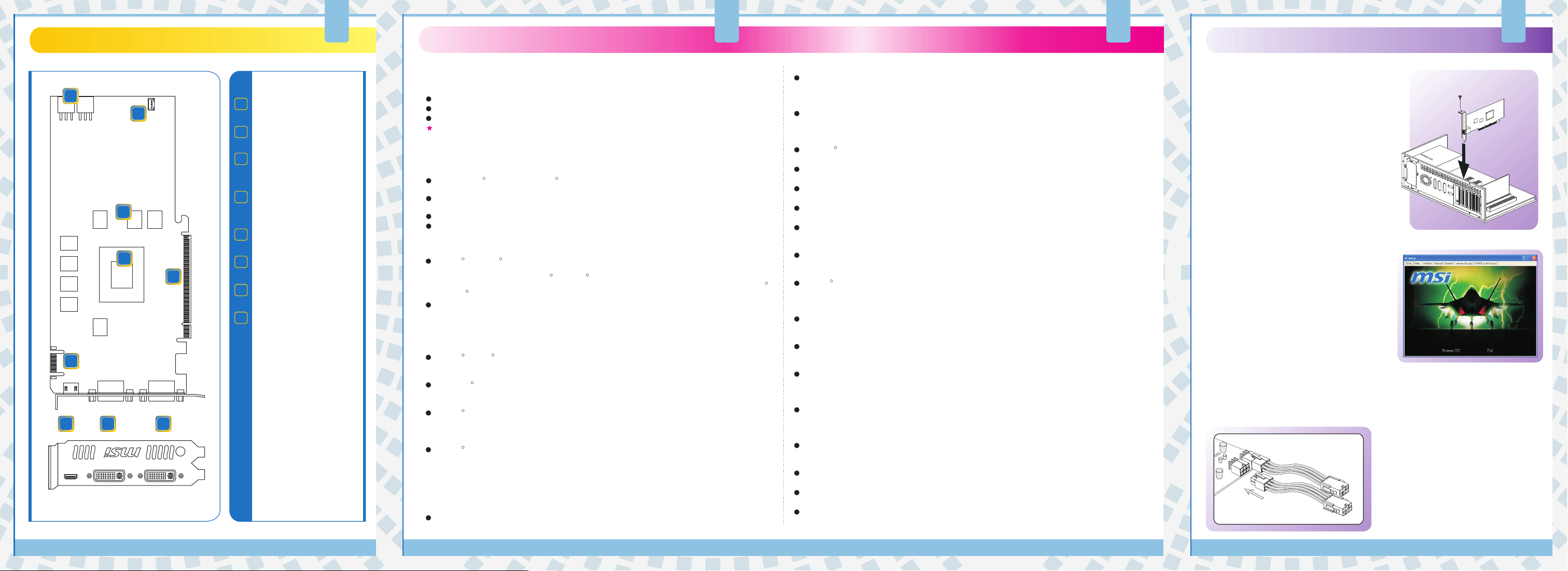
Overview
2
Getting Started Getting Started
3 41
Getting Started
Quick Installation
1
2
3
4
6
7 8 8
Unpacking
Please check out the following items to make sure that you get the complete product:
1
Power Connectors**
2
Fan Connector
3
1G GDDR5 memory or
768M GDDR5 memory
NVIDIA
4
GeForce GTX 460
PCI Express Interface
5
SLI Interface
6
5
Mini HDMI Port
7
Dual DVI-I Ports
8
- HDMI supported
- HDCP supported
- Dual dual -link DVI
output supported
** Refer to the section of
Quick Installation for the
instruction of Using the
Extended Power Cable.
The VGA card shown here is
for reference, and may vary
from the actual card.
For further information, please
visit msi website at
www.msi.com
VGA card
Disk, which may include drivers, documentation, and applications.
Accessories, such as connecting cables or adapters.
Consult the local dealer for the correct information, if needed.
System Requirements
To install the VGA card, your computer system needs to meet the following requirements:
PCI Express or PCI Express 2.0 -
slot
Minimum 450W or greater system power supply (with a minimum 12V current rating of 38A) is
recommended.
CD-ROM / DVD-ROM for driver installation
Visiting MSI website for further information of operating system support
Card Features
NVIDIA GeForce Unified Driver Architecture (UDA)
Delivers a proven record of compatibility, reliability, and stability with the widest range of
games and application. NVIDIA GeForce drivers provide the best out-of-box experience for
every user and deliver continuous performance and feature updates over the life of NVIDIA
GeForce GPUs.
Microsoft Windows 7 Support
Windows 7 is the next generation operating system that will mark a dramatic improvement in
the way the OS takes advantage of the graphics processing unit (GPU) to provide a more
compelling user experience. By taking advantage of the GPU for both graphics and
computing, Windows 7 will not only make today's PCs more visual and more interactive but
also ensure that they have the speed and responsiveness customers want.
NVIDIA PhysX - Technology
Full support for NVIDIA PhysX technology technology,enabling a totally new class of physical
gaming interaction for a more dynamic and realistic experience with GeForce.
Microsoft DirectX 11 Support
DirectX 11 GPU with ShaderModel 5.0 support designed for ultrahigh performance in the new
API's key graphics feature, GPU-accelerated tessellation.
NVIDIA CUDA Technology
CUDA technology unlocks the power of the GPU's processing cores to accelerate the most
demanding system tasks - such as video transcoding - delivering up to 7x performance over
traditional CPUs.
NVIDIA 3D Vision Surround Ready
Expand your games across three displays in full stereoscopic 3D for the ultimate "inside the
game" experience with the power of NVIDIA 3D Vision and SLI technologies. NVIDIA 3D
Vision Surround also supports triple screen gaming with non-stereo displays.
NVIDIA 3D Version surround requires (1) specific drivers released by NVIDIA, (2) two or
more graphic cards in NVIDIA SLI configuration, (3) 3D vision glasses, and (4) three
identical displays in support of 3D version. See www.nvidia.com/surround for more
information.
Noise Reduction
Improves movie image quality by removing unwanted artifacts.
R R
R R
R
R R
R
R
TM
R
TM
For reference only
compliant motherboard with one dual-width x16 graphics
R R
NVIDIA SLI Technology
Industry leading NVIDIA SLI technology offers amazing performance scaling by implementing
AFR(Alternate frame Rendering) for the world's premier gaming solution under Windows 7 with
solid, state-of-the-are drivers.
PCI Express 2.0 Support
Designed for the new PCI Express 2.0 bus architecture offering the highest data transfer
speeds for the most bandwidth-hungry games and 3D applications, while maintaining backwards
compatibility with existing PCI Express motherboards for the broadest support.
OpenGL 3.2 Optimization and Support
Ensures top-notch compatibility and performance for OpenGL applications.
OpenCL Support
Full support for OpenCL GPU computing API.
DirectCompute Support
Full support for DirectCompute, Microsoft's GPU computing API..
32x Anti-aliasing Technology
Lightning fast, high-quality anti-aliasing at up to 32x sample rates obliterates jagged edges.
Dual-link DVI Support
Able to drive industry's largest and highest resolution flat-panel displays up to 2560x1600 and
with support for High-bandwidth Digital Content Protection (HDCP).
HDMI 1.3a Support
Fully integrated support for HDMI 1.3a including xvYCC, Deep color and 7.1 digital surround
R
sound.
NVIDIA PureVideo HD Technology
The combination of high-definition video decode acceleration and post-processing that delivers
unprecedented picture clarity, smooth video, accurate color, and precise image scaling for
movies and video.
Dual-stream Hardware Acceleration
Supports picture-in-picture content for the ultimate interactive Blu-ray and HD DVD movie
experience.
Dynamic Contrast Enhancement & Color Stretch
Provides post-processing and optimization of High Definition movies on a scene by scene basis
for spectacular picture clarity.
Dual-link HDCP Capable
Designed to meet the output protection management (HDCP) and security specifications of the
Blu-ray Disc and HD DVD formats, allowing the playback of encrypted movie content on PCs
when connected to HDCP-compliant displays.
High-Quality Scaling
Enlarges lower resolution movies and videos to HDTV resolutions, while maintaining a clear,
clean image. Also provides downscaling of videos, including high-definition, while preserving
image detail.
Bad Edit Correction
Recovers original film images from films-converted-to-video (DVDs, 1080i HD content),
providing more accurate movie playback and superior picture quality.
Edge Enhancement
Sharpens movie images by providing higher contrast around lines and objects.
Enhanced Error Resilience
Correct errors or losses in broadcast content to ensure crisp, high quality playback.
Hardware Decode Acceleration
Provides ultra-smooth playback of H.264, VC-1, WMV, DivX, MPEG-2 and MPEG-4 HD and SD
movies without the need for a dual or quad-core CPU.
TM
R
R
TM
Hardware
Hardware
Follow the steps to install the VGA card:
1. Remove the computer case.
2. Locate the expansion slot on your mainboard.
Warning: Inserting the VGA card into a
wrong slot may damage your card (refer to
your mainboard manual for more Information).
3. Put the card directly over the slot
and press one end of the card into the slot
first. Gently but firmly press the other end
until the card is fully seated in the slot.
4. Secure the card with a bracket screw.
5. Install all other cards and devices and
connect all the cables, and then install the
case.
6. Connect the monitor. Now, you are ready to
install the software on your computer.
Software
To install the driver of the VGA card to your
computer,
1. Turn on the computer.
2. Insert the into the CD-ROM drive. The
Autorun program will start the Setup
Installing MSI Live Update 3
program, and show the setup screen as left.
3. Click VGA Drivers. Follow the on-screen
instructions to complete the installation.
4. After finishing the installation, restart the
computer as instructed.
Tip: If, on your computer, the Autorun program does not execute automatically, please
1) enable the CD-ROM drive Auto-detect function from Control Panel; or 2) find and run
the setup.exe file manually from the CD.
below
expansion
R
please follow the steps below:
CD
TM TM
Using the Extended Power Cable
1. Unpack the package, and find the two
extended power cables that come with
the package.
2. To make the connection easier and
R
effortless between the VGA card and the
power supply, it is recommended to
attach both the
to the power connector of the VGA card
first.
3. And then, make the connection between
the VGA card and the power supply.
extended power cables
