Page 1

MusicOne 24 User Guide
Page | 1 © Cambron Software 2015
User Guide
Page 2
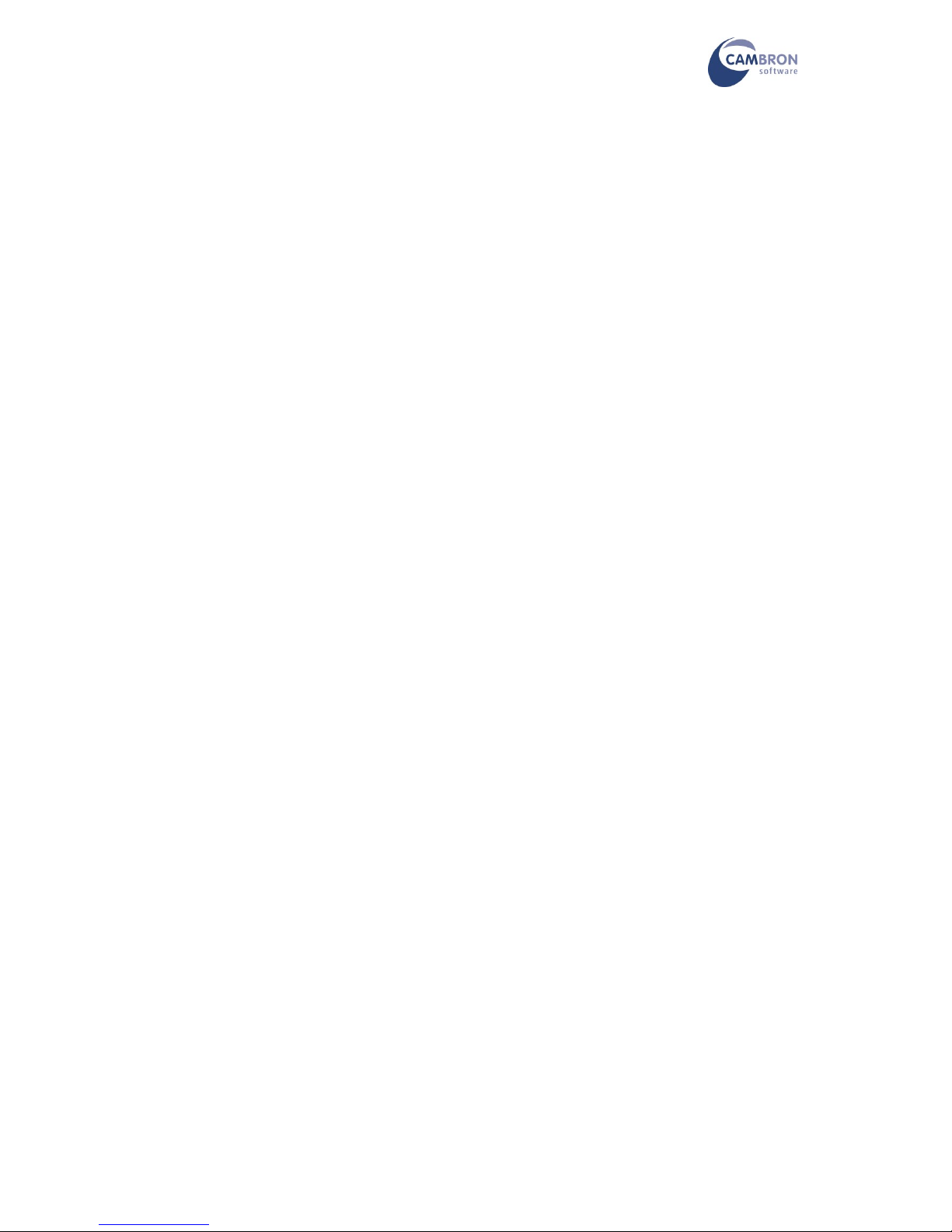
MusicOne 24 User Guide
Page | 2 © Cambron Software 2015
Page 3
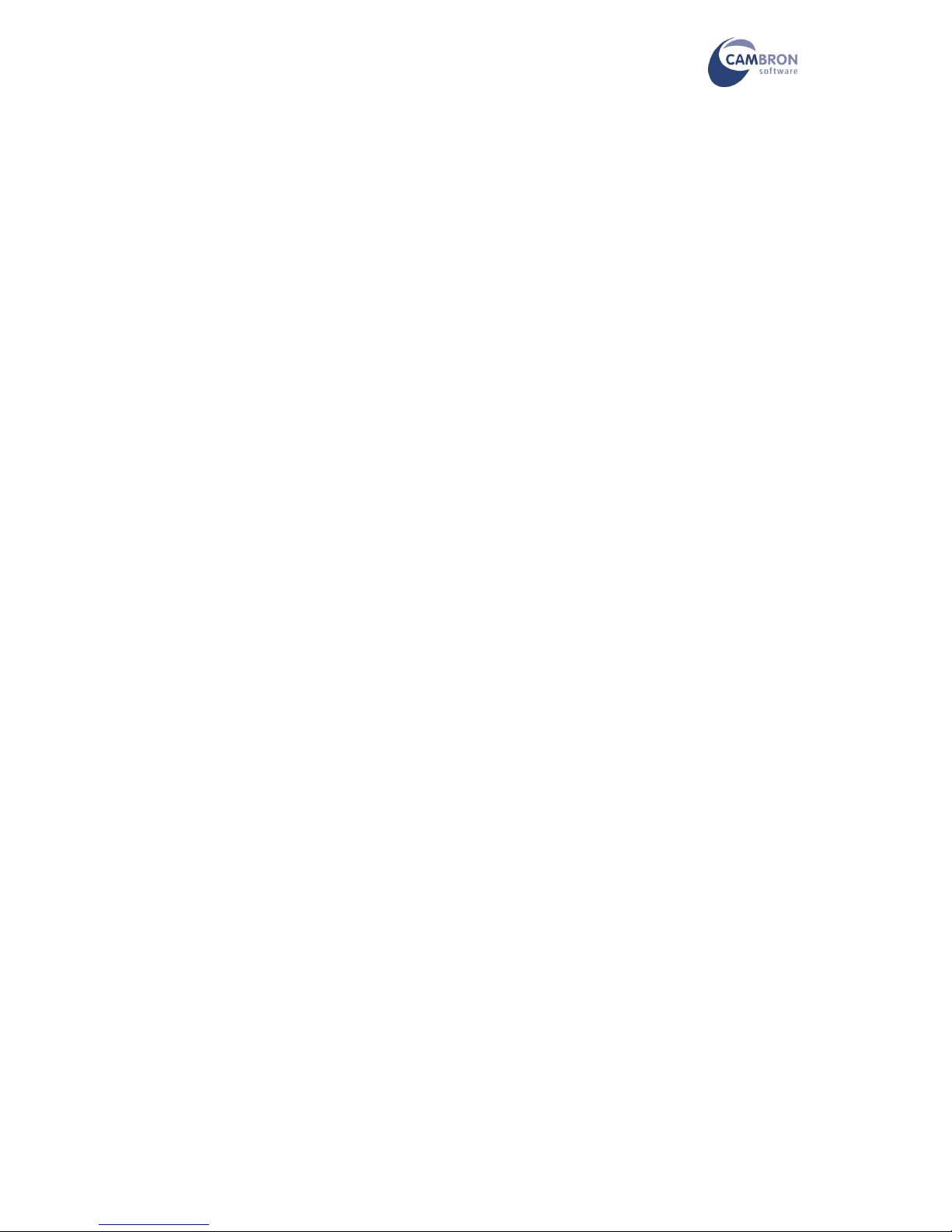
MusicOne 24 User Guide
Page | 3 © Cambron Software 2015
Your Introduction to MusicOne 24
Thank you for purchasing MusicOne 24
Please read through these instructions before using your MusicOne 24
Contents
Parts List
Assembling the (Optional) Solid Base Stand
Assembling the MusicOne 24
Adjusting the Tension in the VESA Mount
Switching on MusicOne 24
Using the Touchscreen and On-screen Keyboard
Connecting to the Internet
Windows Activation
Registering Power Music Professional
Storage Devices on your MusicOne 24
Restoring MusicOne 24 to Factory Settings
Adding User Accounts
Using Portrait Mode
Attaching Additional Monitors
Additional Resources
Page 4
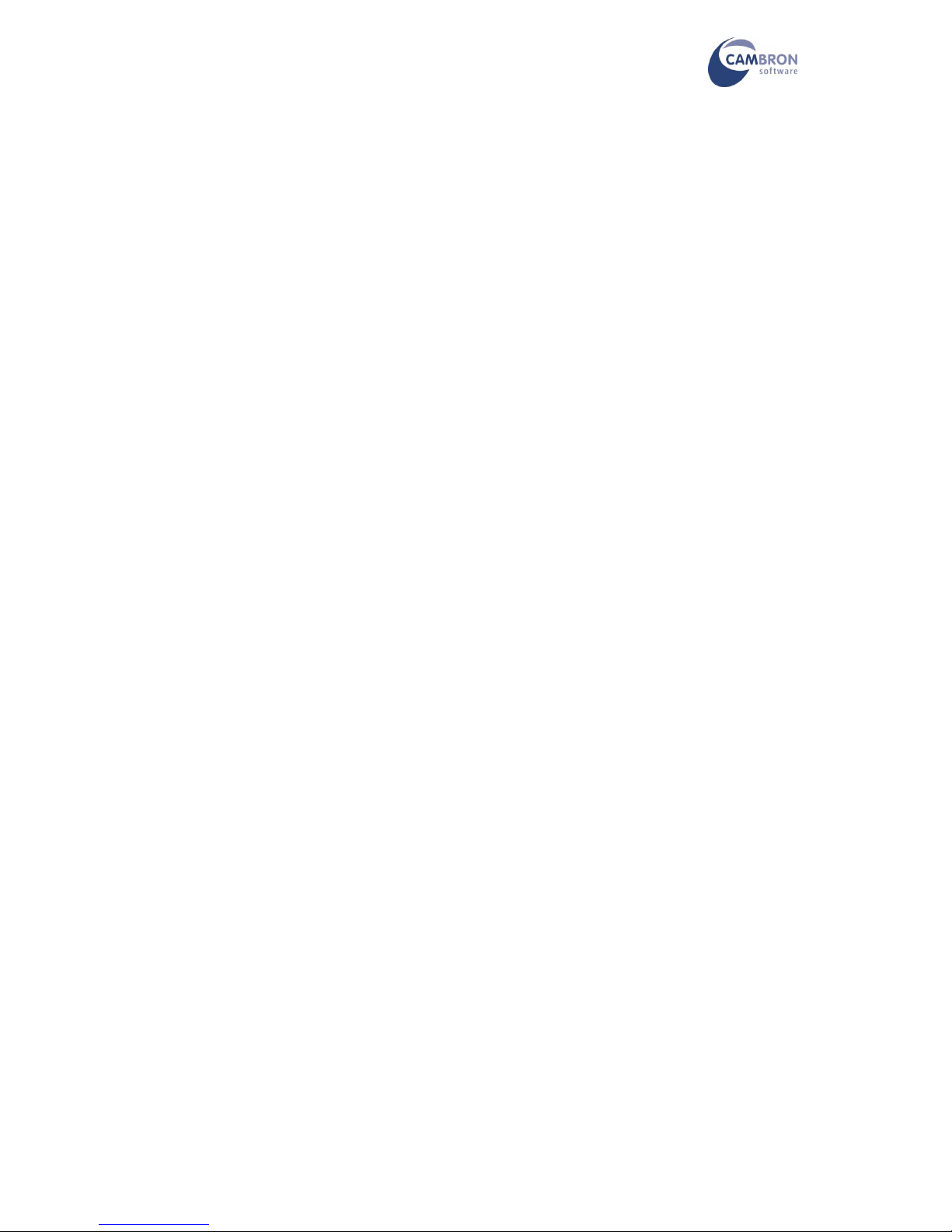
MusicOne 24 User Guide
Page | 4 © Cambron Software 2015
Parts List
You should have received the following:
MusicOne 24 All-in-one PC (MSI)
Power supply
Windows 10 Home DVD and Licence Key
MSI Driver and Utility DVD
Power Music Professional CD and Licence Key
MSI Quick Setup Guide
Tripod Stand OR Solid Base Stand with Pole, “Top Hat” and 2 x Fixing Bolts/Wing Nuts
VESA Pole Mount
Quick Release Adapter for VESA Mount
BiliPro USB Page Turner Pedal or alternative
USB Keyboard and Mouse
And... this document which you are reading!
If any of the above items are missing or damaged please contact Cambron Software immediately on
+44 (0) 1355 246832.
MusicOne 24 is a turn-key system. This means that unlike most new PCs, when you receive your
MusicOne 24 you do not have to go through a long configuration process. The following software is
fully pre-installed on your MusicOne 24:
Windows 10 Home ® (fully updated)
MSI Drivers and Utilities
Microsoft Defender ® Anti-virus
Adobe Reader ®
Power Music Professional
All you need to do to get started is to register Power Music Professional.
Please take time to read the assembly instructions in the next section.
The MusicOne 24 is a heavy computer so, for safety reasons, it is important that MusicOne 24
system is assembled correctly.
Page 5

MusicOne 24 User Guide
Page | 5 © Cambron Software 2015
Assembling the Solid Base Stand (Optional if supplied with Tripod Stand)
Attach the “top hat” to the semi-circular base using the 2 coach bolts, washers and wing nuts. The
wing nuts and washers fit into the recesses in the bottom of the base. Slide the top hat into a central
position on the bolts and tighten them. Tighten down the bolts so that the square “shoulder” of the
bolt is seated into the hole on the base. The wing nuts can be tightened using a pair of piers, if
necessary, for a permanent installation, use the 2 hex nuts that are supplied. Insert the pole and
tighten the Tommy bolt. DO NOT over-tighten the Tommy bolt.
Assembling the MusicOne 24
Step 1
Remove the fold-out stand on the rear of the PC.
Step 2
Separate the two parts of the Quick Release mount and attach
the part with the large round metal boss to the 4 VESA screw
holes (used to attach the fold-out stand). Use the countersunk
Allen screws supplied. Make sure the small round boss on the
plate is towards the bottom of the PC. Line up the holes
carefully. Don’t fully tighten the bolts until you have each bolt
in place.
STEP 3
Fix the other half of the Quick Release mount to the VESA Pole
mount. Using 4 x 10mm bolts supplied with the VESA pole mount.
It is very important you use the correct screws in each
position. Tighten the screws firmly but do not over-tighten
them.
Do not to use longer screws to attach the Plate to the
monitor. They may damage the circuit board in monitor.
Page 6

MusicOne 24 User Guide
Page | 6 © Cambron Software 2015
STEP 4
Spread the legs of the tripod stand to their maximum or put the solid
base on a flat floor.
Slide the VESA Pole mount onto the stand pole and tighten.
Release the Quick Release locking mechanism and insert the round
metal boss on the monitor/PC unit into the slot in the Quick Release.
Close the locking mechanism. Make sure it is correctly engaged in
the Quick Release mount.
Removing the monitor/PC unit is the reverse of this process.
Hint: put your foot on the base as you lift off the monitor/PC unit
STEP 5
Finally plug in the mains lead for the PC and the USB plug for the foot pedal. If this is a permanent
installation use cable ties or Velcro straps to attach these cables to the pole.
Adjusting the Tension in the VESA Mount
The VESA mount allow the MusicOne 24 to be tilted up and
down, and rotated left and right.
There is a hex Allen key supplied to adjust the tension in the
joints of the VESA mount. To gain access to the adjusters you
may need to remove the plastic caps which cover them.
It is very important that the centre of
gravity of the MusicOne 24 is well
within the base to avoid it falling
over.
To keep the PC closer to the pole on
the stand we suggest you use the
VESA pole mount like this:
Plastic cap
Page 7

MusicOne 24 User Guide
Page | 7 © Cambron Software 2015
Switching on MusicOne 24
Once MusicOne 24 is assembled, power up the PC. The power switch for the PC is at the top left
corner.
Windows 10 will start up. It may take a few minutes to start up the first time you switch on the
MusicOne 24, as Windows may have to reconfigure the foot pedal
We have created a default Window’s user on the MusicOne 24 called “PMUser” with no password.
If you want to create additional users see the section “Adding User Accounts” later in this document.
Using the Touchscreen and On-screen Keyboard
If you are unfamiliar with a touch screen computer, you can plug in the USB keyboard and mouse to
get started.
In the unlikely event that you need to re-calibrate the touch screen. Go to Control Panel/Tablet
Settings/Calibrate…
You control MusicOne 24 with your finger-tip or stylus. Text can be entered using the on-screen
keyboard or an external keyboard.
To bring up the on-screen keyboard, tap the keyboard icon in the system tray at the bottom right
corner of the screen.
Hint: To right–click tap using the touch screen, hold the stylus/finger on the screen until the menu
pops up.
Connecting to the Internet
You should now connect your MusicOne 24 to the Internet using either the Ethernet LAN RJ45
socket on MusicOne 24 or by connecting to a WiFi network.
Connect to your WiFi network using the normal method. Check you have an internet connection –
you will need this to register Power Music Professional.
Windows Activation
Your MusicOne 24 will have Windows 10 pre-registered. The Licence Key sticker will be attached to
the PC case.
Page 8

MusicOne 24 User Guide
Page | 8 © Cambron Software 2015
Registering Power Music Professional
Find the Power Music Professional CD case and locate the Licence Key (Product Key) sticker and
Installation Guide.
You must be connected to the Internet to register Power Music Professional.
Launch Power Music Professional and enter the Licence Key and other details as prompted.
And that’s it! Your MusicOne 24 is now ready to use.
At any time you can recover information about your Product Key by going to :
www.powermusicsoftware.com then going to Support/My Product Key
Storage Devices on your MusicOne 24
Your MusicOne 24 may be fitted with the optional Solid State Drive (SSD). This is a totally silent hard
drive (HD) which operates at significantly faster speeds than a conventional HD. Being silent it is
ideal for use in studio environments. The additional advantage is that an SSD is much less prone to
damage, than a conventional HD, caused by knocks to the computer while in use. This is a major
advantage for stage use.
Additional storage can be added to MusicOne 24 using the USB ports for flash or external HDs and
by the using the SD card slot.
You should always make backups of your files to an external device, for example USB Flash Drives.
Restoring MusicOne 24 to Factory Settings
There is no restore partition on the MusicOne 24 SSD. This allows for the maximum space on the
SSD to be used for music storage. All the necessary CD/DVDs are provided to restore MusicOne 24.
If the situation arises when you need to restore the computer back to the factory setup, follow these
steps:
1. Make sure you have backups of all your files
2. Attach the keyboard and mouse. Put the Windows 10 DVD in the drive
3. Switch on MusicOne 24 – if it does not boot from the DVD drive change the BIOS boot
settings.
4. Follow the instructions to install Windows 10
5. When Windows is installed put the MSI Driver/Utility DVD in the drive
6. Install all the MSI drivers and utilities. Install all Microsoft updates
7. Finally re-install Power Music either from the CD or by downloading from
www.powermusicsoftware.com and enter your Licence Key. Do any updates to Power
Music
Page 9

MusicOne 24 User Guide
Page | 9 © Cambron Software 2015
Adding User Accounts
MusicOne 24 is pre-configured with a Windows Administrator user called PMuser. There is no
password on this account. You may add additional user accounts to MusicOne 24 using the normal
Windows 8.1 method. However, Power Music Professional’s database of songs is a per-user basis. If
you create additional users they will NOT be able to “see” the Power Music songs of other users unless you move the Power Music songs folder (database) to a shared location. We would suggest
you contact Cambron Software for advice on doing this.
Using Portrait Mode
MusicOne 24 can display in either landscape (the default) or portrait
modes.
To rotate the display to portrait mode either:
Using a physical keyboard:
Press the AltGr key (to the right of the space bar) and the left
arrow cursor key at the same time.
Or Press Ctrl-Alt and left arrow
Using the on-screen keyboard:
Tap AltGr key then tap left arrow cursor key.
Using the Intel Graphics Tray:
Click on the Intel Graphics Tray icon.
Choose Graphics Options > Rotation > 90 Degrees
To revert back to landscape mode use AltGr key and the up arrow cursor key or choose Normal in
the Graphics Tray.
Page 10

MusicOne 24 User Guide
Page | 10 © Cambron Software
2015
Attaching Additional Monitors
If you wish to attach additional monitors to MusicOne 24 you can attach an additional VGA monitor
using the VGA socket on the PC of HDMI equipped monitors/TV using the HDMI port on the rear of
the PC. If you want to attach multiple monitors you will require a VGA splitter. This device takes the
output from the PC and duplicates the screen output to multiple monitors. VGA splitters come with
2, 4 and 8 outputs and have the additional benefit of amplifying the VGA signal allowing monitors to
be up to 100ft (30m) from the splitter.
Set the MusicOne 24 to “Clone” or “Duplicate” the desktop to external monitors.
The native resolution of MusicOne 24’s display is 1920 x 1080 (Full HD). For best results external
monitors should have the same native resolution
WARNING: Always use fully wired, high quality VGA cables.
Additional Resources
For the latest drivers and more information on the MSI PC visit www.MSI.com
For the latest version of Power Music Professional and new product information visit
www.powermusicsoftware.com
Cambron Software have a Users’ Forum where users can exchange views and post suggestion for
improvements to Power Music and MusicOne. We recommend you join the Cambron Forum.
Page 11

MusicOne 24 User Guide
Page | 11 © Cambron Software
2015
Page 12

MusicOne 24 User Guide
Page | 12 © Cambron Software
2015
Cambron Software Limited
16 McLaren Grove
East Kilbride
G74 4SR
Tel: +44 (0) 1355 246832
Web: www.cambronsoftware.co.uk
www.powermusicsoftware.com
Email: info@cambronsoftware.co.uk
Forum: www.cambronforum.com
