Page 1
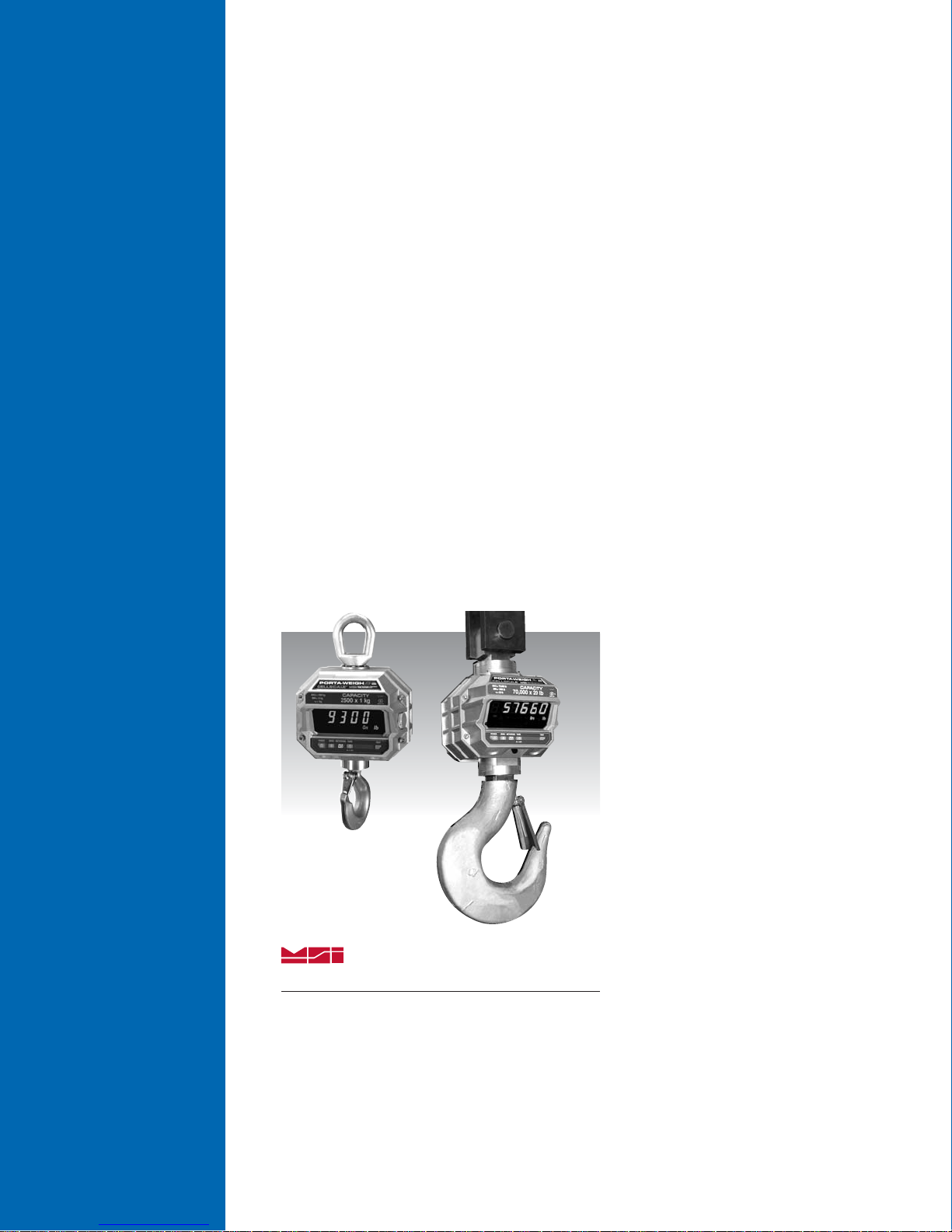
MSI-9300
MSI-9300HT
MSI-9300 PortaWeigh Plus Crane Scales
MSI-9300HT PortaWeigh Plus Hi-Torque Crane Scales
Applies to units with 5-20 or later application software
Setup Exit Guide Supplement
Measurement Systems International
Integrated System Solutions for Industrial Weighing and Process Control
Page 2
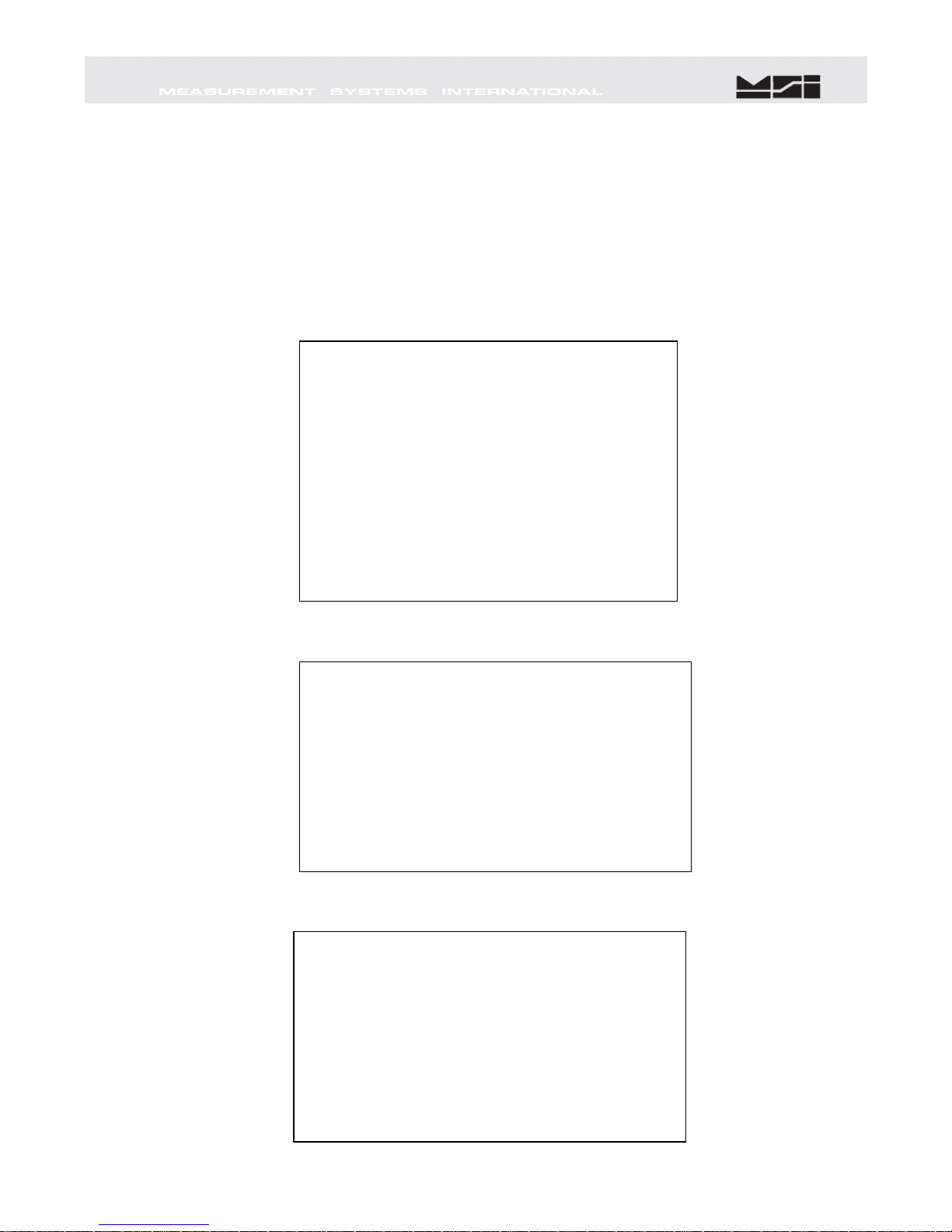
The following procedure MUST be performed to properly save and exit from the
MSI-9000CellScale setup / configuration menus when used in conjunction with
the MSI-9300 or MSI-9300HT that is operated by version 5-20, or later MSI-9000
application software.
This procedure is to be performed after
MUST
be performed after any connection to a PC, even if no changes were made.
1). Perform all calibration & setup as required per application and exit to Main Menu.
12:25:24 01/01/08
(1) Channels/Calibration
(3) Display
(4) Feature Locks/Passwords
(5) Product IDs
(6) Set Points
(7) System
(8) About...
Enter choice :
2). Select
(2) Communications.
***** Communications Setup *****
(2) Commport 2: RF Modem
(3) Commport 3: RF Host
(4) Commport 4: RF Host
(5) Commport 5: RF Host
(6) Data Strings
(7) Registry
(8) Setup KF host commands
(9) Assigned Legal For Trade Control Device: 200
(A) RF Network List
(ESC) Exit
3). Select
(1) Commport 1: Terminal.
***** Commport 1 Settings *****
(1) Function: Terminal
(2) Baud rate: 9600
(3) Standard: RS-232
(4) Mode: Duplex
(5) Data bits: 8
(6) Parity: None
(7) Protocol/Handshake: None
(N) APPLY ALL COMMPORT SETTINGS NOW!
(ESC) Exit
ALL
calibration(s) and configuration(s) are complete. It also
---------- MSI 9000 - CellScale ----------------------
- (c) 2006 Measurement Systems International -
-----------------------------------------------------------------
(2) Communications
(1) Commport 1: Terminal
Page 1 of 5
Page 3

4). Select
5). Press
(1)
(N) APPLY ALL COMMPORT SETTINGS NOW!
***** Commport 1 Settings *****
(1) Function: Host
(2) Baud rate: 9600
(3) Standard: RS-232
(4) Mode: Duplex
(5) Data bits: 8
(6) Parity: None
(7) Type: MSI
(8) Protocol/Handshake: None
(b) Control: On command
(d) Interval: every 1000 milliseconds
(e) Motion: Enabled
(N) APPLY ALL COMMPORT SETTINGS NOW!
(ESC) Exit
Note function change from
***** Commport 1 Settings *****
(1) Function: Host
(2) Baud rate: 9600
(3) Standard: RS-232
(4) Mode: Duplex
(5) Data bits: 8
(6) Parity: None
(7) Type: MSI
(8) Protocol/Handshake: None
(b) Control: On command
(d) Interval: every 1000 milliseconds
(e) Motion: Enabled
(N) APPLY ALL COMMPORT SETTINGS NOW!
(ESC) Exit
N
Terminal
to
Host.
Page 2 of 5
Page 4

6). Wait for a minimum of 1 min. PC screen may or may not refresh automatically,
dependent upon terminal program used. Type
shown.
7). Procedure is now complete. Disconnect comm. cable from scale and cycle power.
Please note that any previously set
recovered. These values, if used, will need to be re-entered via normal scale operations.
***** Commport 1 Settings *****
(1) Function: Host
(2) Baud rate: 9600
(3) Standard: RS-232
(4) Mode: Duplex
(5) Data bits: 8
(6) Parity: None
(7) Type: MSI
(8) Protocol/Handshake: None
(b) Control: On command
(d) Interval: every 1000 milliseconds
(e) Motion: Enabled
(N) APPLY ALL COMMPORT SETTINGS NOW!
(ESC) Exit
0 LB GROSS
TARE, ZERO
, and
@W1
. Applied load should appear as
TOTAL
values will
NOT
be saved or
Page 3 of 5
Page 5

Notes on terminal programs
There are several terminal programs available for every platform. Below are some notes on terminal
programs that are used regularly at MSI for communicating with CellScale products.
After installing, start the program Start -> Programs -> TeraTermPro
Set-up Serial port
Port: COM1
Baud Rate: 9600
Data: 8 bits
Parity: none
Stop: 1 bit
Flow Control: none
Hit OK May need to hit space bar to refresh display.
HyperTerminal -> Hyperterm.exe
Name connection CSCom1 (any name is fine)
Under connect using:
Direct to Com1 DO NOT TYPE PHONE NUMBER IN!
Hit OK
Port Settings
Baud Rate: 9600
Data: 8 bits
Parity: none
Stop: 1 bit
Flow Control: Hardware
Hit OK
Port: Direct connect-Com1
Baud: 9600
Parity-Data bits-Stop bits: N-8-1
Hit 'r' key to refresh
TeraTermPro
Get from downloads.com or MSI can e-mail “ttermp23.zip”
Select “serial” and COM1 or whichever port being used (DO NOT SELECT TCP/IP) Hit
OK
HyperTerminal
Comes with Windows Start -> Programs -> Accessories -> Communications ->
May need to press space bar to refresh the display When done, save session as you
named it earlier and an icon will be created so you will not have to go through set-up in
the future.
ProComm Plus
After installed: Programs Procomm Plus
Data Terminal Set-up – set-up bar is at the bottom of the screen. To change, click on the
appropriate parameter and set to the following:
Page 4 of 5
Page 6

MADE IN THE
USA
Specifications subject to change without notice.
PUB.365-07-08 Printed in U.S.A.
© 2008 by Measurement Systems International, Inc.
CellScale® is a registered trademark of Measurement Systems International, Inc.
“We weigh quality first”
Measurement Systems International
Integrated System Solutions for Industrial Weighing and Process Control
14240 Interurban Avenue South STE 200
Seattle, Washington 98168-4661 U.S.A
Phone: 206-433-0199 • Fax: 206-244-4320
Web: www.msiscales.com • Email: info@msiscales.com
