Page 1
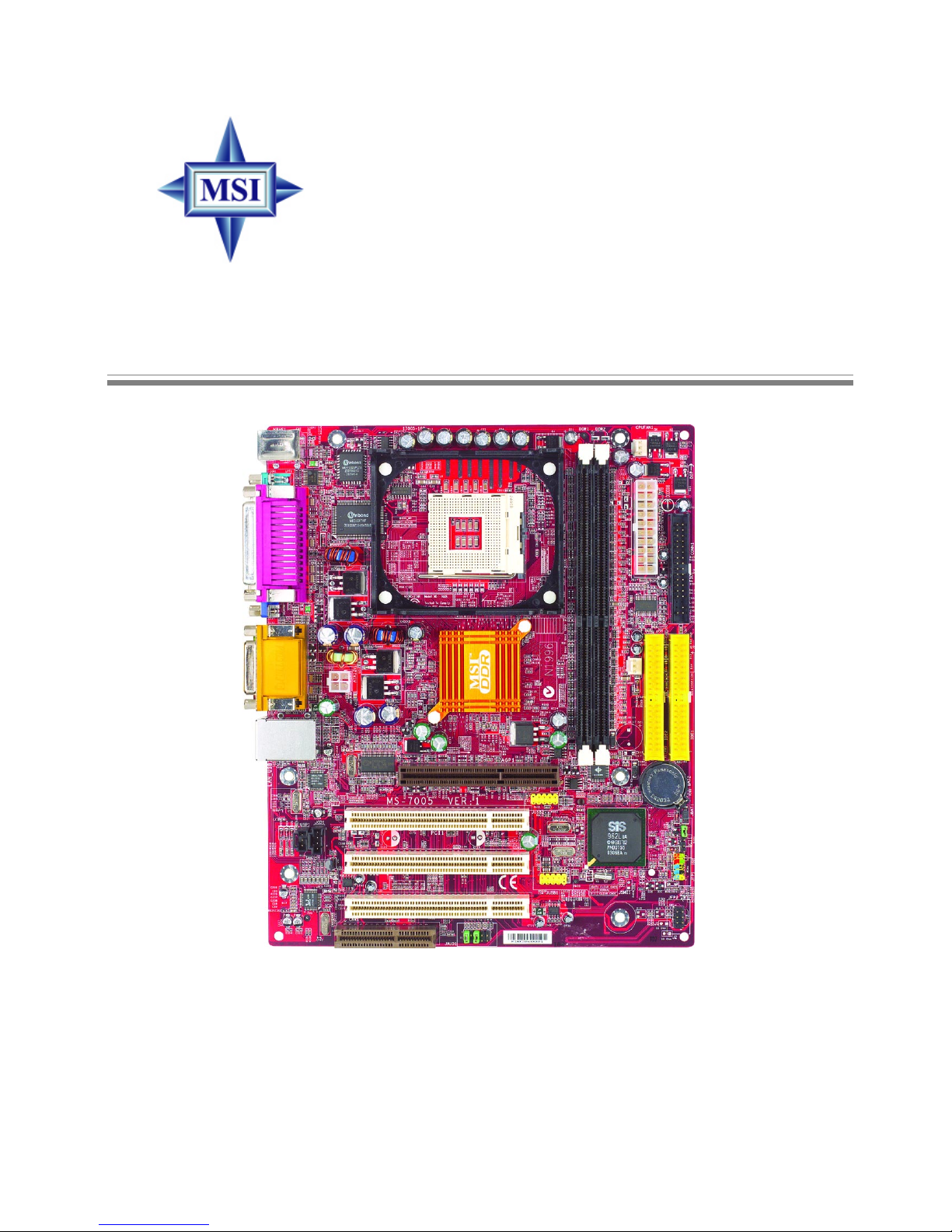
i
Version 1.0
G52-M7005X1-K01
651M-L/650GM-L Series
MS-7005 (v1.X) Micro ATX Mainboard
Page 2
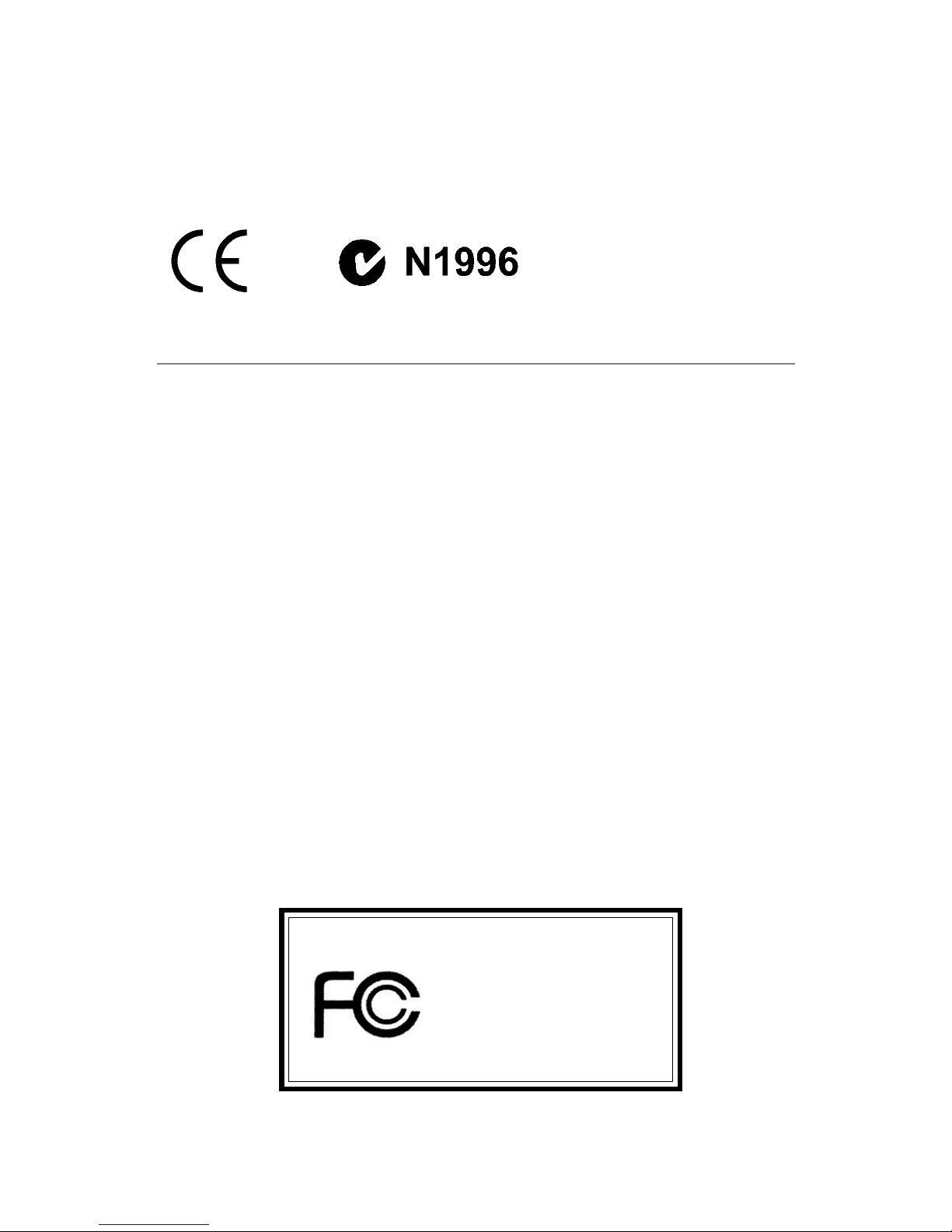
ii
Manual Rev: 1.0
Release Date: June 2003
FCC-B Radio Frequency Interference Statement
This equipment has been tested and found to comply with the limits for a class
B digital device, pursuant to part 15 of the FCC rules. These limits are designed
to provide reasonable protection against harmful interference when the equipment is operated in a commercial environment. This equipment generates, uses
and can radiate radio frequency energy and, if not installed and used in accordance with the instruction manual, may cause harmful interference to radio
communications. Operation of this equipment in a residential area is likely to
cause harmful interference, in which case the user will be required to correct
the interference at his own expense.
Notice 1
The changes or modifications not expressly approved by the party responsible for compliance could void the user’s authority to operate the equipment.
Notice 2
Shielded interface cables and A.C. power cord, if any, must be used in order to
comply with the emission limits.
VOIR LA NOTICE D’INSTALLATION AVANT DE RACCORDER AU
RESEAU.
Micro-Star International MS-7005
Tested to comply
with FCC Standard
For Home or Office Use
Page 3
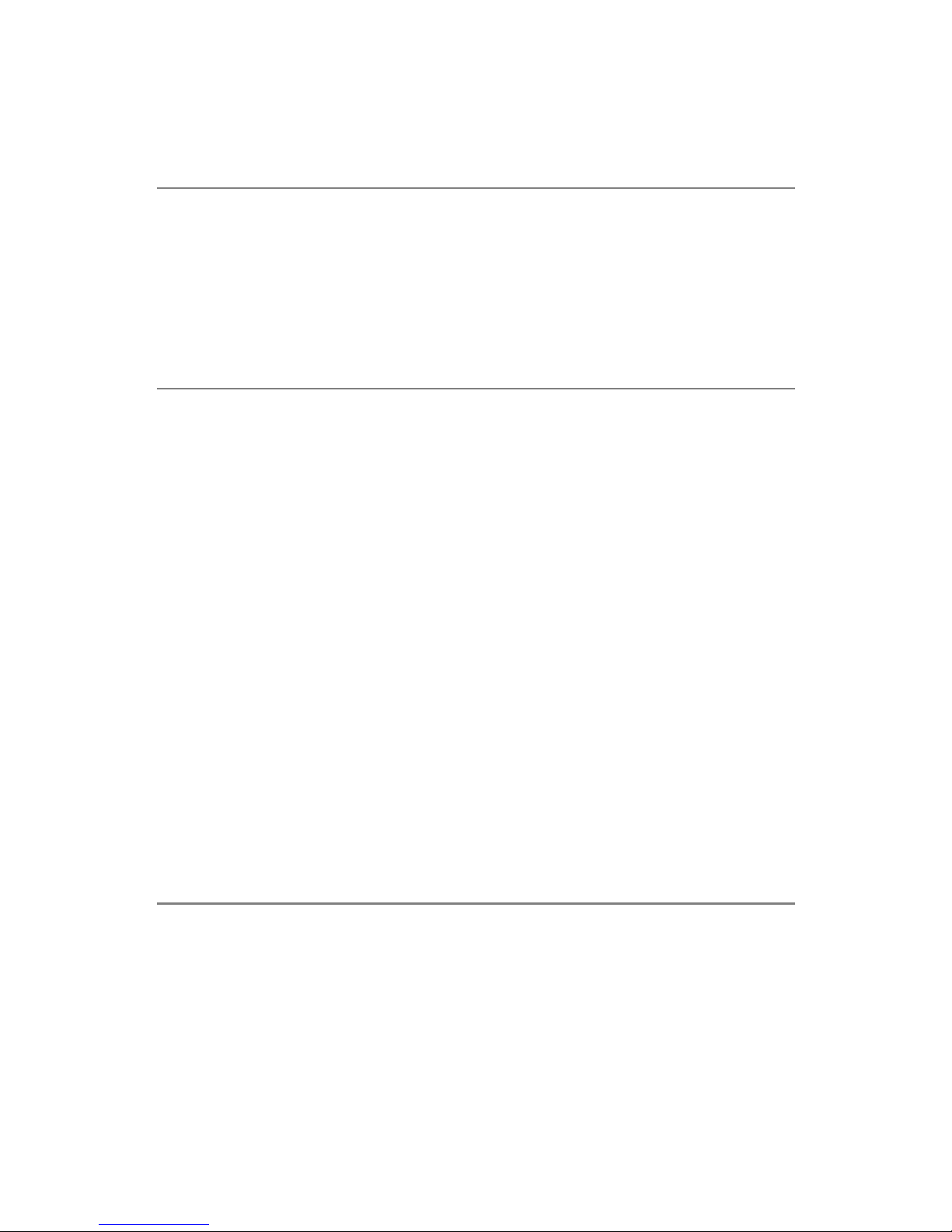
iii
Copyright Notice
The material in this document is the intellectual property of MICRO-STAR
INTERNATIONAL. We take every care in the preparation of this document,
but no guarantee is given as to the correctness of its contents. Our products
are under continual improvement and we reserve the right to make changes
without notice.
Trademarks
All trademarks are the properties of their respective owners.
AMD, Athlon™, Athlon™ XP, Thoroughbred™, and Duron™ are registered
trademarks of AMD Corporation.
Intel® and Pentium® are registered trademarks of Intel Corporation.
PS/2 and OS®/2 are registered trademarks of International Business Machines
Corporation.
Microsoft is a registered trademark of Microsoft Corporation. Windows® 98/
2000/NT/XP are registered trademarks of Microsoft Corporation.
NVIDIA, the NVIDIA logo, DualNet, and nForce are registered trademarks or
trademarks of NVIDIA Corporation in the United States and/or other countries.
Netware® is a registered trademark of Novell, Inc.
Award® is a registered trademark of Phoenix Technologies Ltd.
AMI® is a registered trademark of American Megatrends Inc.
Kensington and MicroSaver are registered trademarks of the Kensington Technology Group.
PCMCIA and CardBus are registered trademarks of the Personal Computer
Memory Card International Association.
Revision History
Revision Revision History Date
V1.0 First release for PCB 1.x with June 2002
chipsets SiS650GX/651 & SiS962L
Page 4
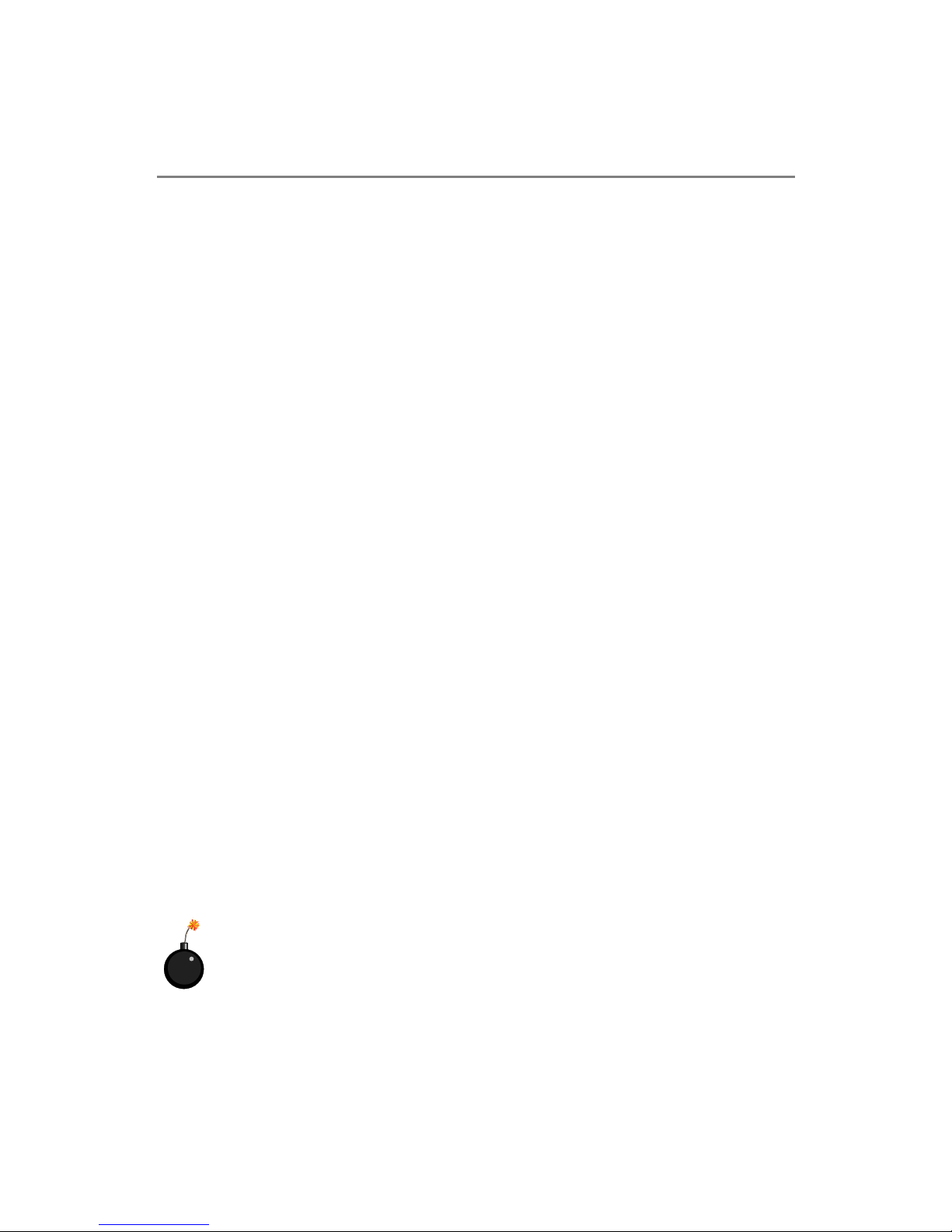
iv
1. Always read the safety instructions carefully.
2. Keep this User’s Manual for future reference.
3. Keep this equipment away from humidity.
4. Lay this equipment on a reliable flat surface before setting it up.
5. The openings on the enclosure are for air convection hence protects the
equipment from overheating. Do not cover the openings.
6. Make sure the voltage of the power source and adjust properly 110/220V
before connecting the equipment to the power inlet.
7. Place the power cord such a way that people can not step on it. Do not
place anything over the power cord.
8. Always Unplug the Power Cord before inserting any add-on card or module.
9. All cautions and warnings on the equipment should be noted.
10. Never pour any liquid into the opening that could damage or cause electrical
shock.
11. If any of the following situations arises, get the equipment checked by a
service personnel:
z The power cord or plug is damaged.
z Liquid has penetrated into the equipment.
z The equipment has been exposed to moisture.
z The equipment has not work well or you can not get it work according
to User’s Manual.
z The equipment has dropped and damaged.
z The equipment has obvious sign of breakage.
12. Do not leave this equipment in an environment unconditioned, storage
temperature above 600 C (1400F), it may damage the equipment.
Safety Instructions
CAUTION: Danger of explosion if battery is incorrectly replaced.
Replace only with the same or equivalent type recommended by the
manufacturer.
Page 5
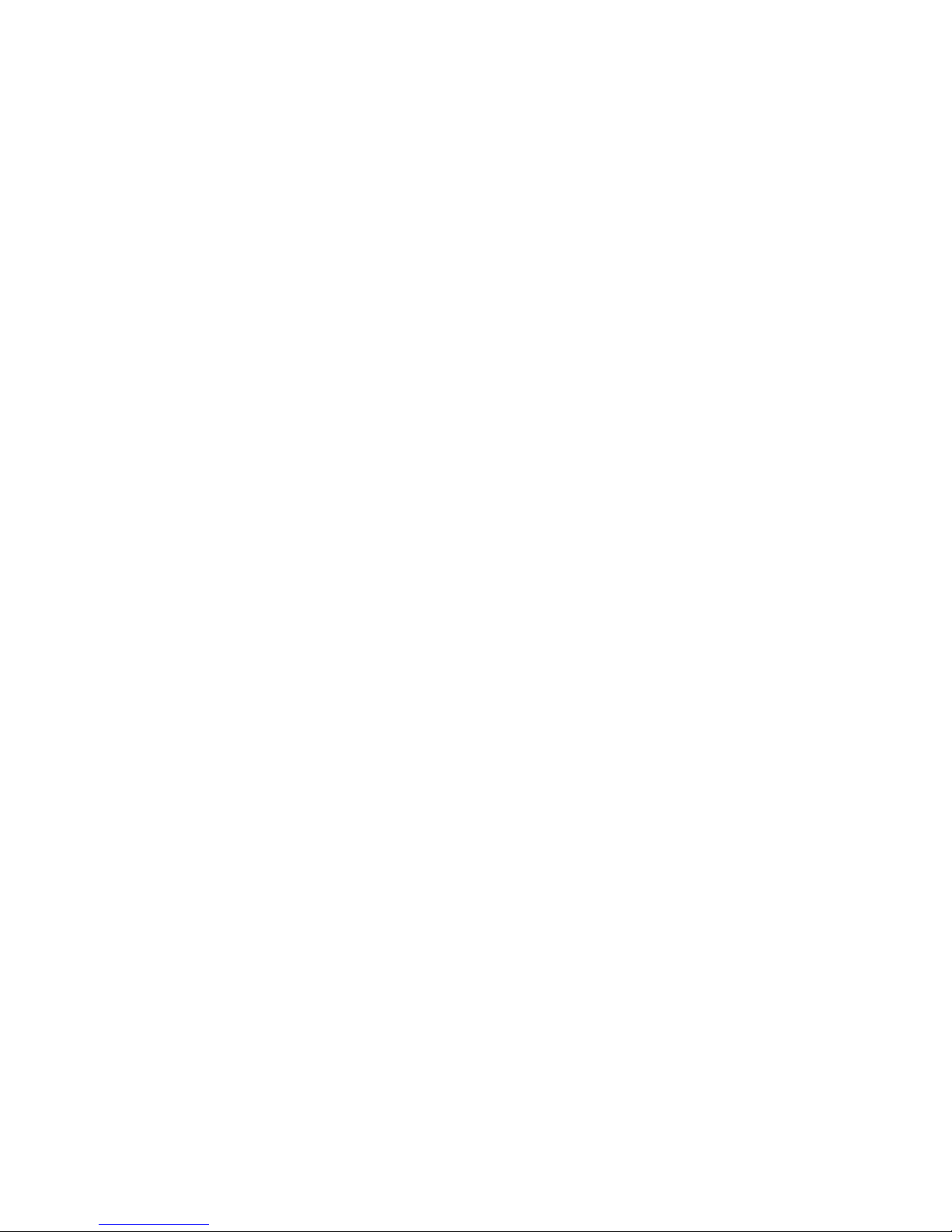
v
CONTENTS
FCC-B Radio Frequency Interference Statement ........................................... ii
Copyright Notice .......................................................................................... iii
Revision History ........................................................................................... iii
Technical Support ......................................................................................... iii
Safety Instructions .......................................................................................iv
Chapter 1. Getting Started ........................................................................ 1-1
Mainboard Specifications .................................................................... 1-2
Mainboard Layout ............................................................................... 1-4
MSI Special Features ........................................................................... 1-5
PC Alert™ 4 ................................................................................... 1-5
Live BIOS™/Live Driver™ ............................................................ 1-6
Live Monitor™ .............................................................................. 1-7
Chapter 2. Hardware Setup ....................................................................... 2-1
Quick Components Guide .................................................................... 2-2
Central Processing Unit: CPU .............................................................. 2-3
CPU Core Speed Derivation Procedure ......................................... 2-3
CPU Installation Procedures for Socket 478 .................................. 2-4
Installing the CPU Fan .................................................................. 2-5
Memory ................................................................................................ 2-7
DDR Module Combination ............................................................ 2-8
Installing DDR Modules ............................................................... 2-8
Power Supply ....................................................................................... 2-9
ATX 20-Pin Power Connector: CONN1 ......................................... 2-9
ATX 12V Power Connector: ATX12V ............................................ 2-9
Back Panel .......................................................................................... 2-10
Mouse Connector ....................................................................... 2-10
Keyboard Connector ................................................................... 2-11
USB Connector ............................................................................ 2-11
Serial Port Connectors: COMA ................................................... 2-12
Page 6
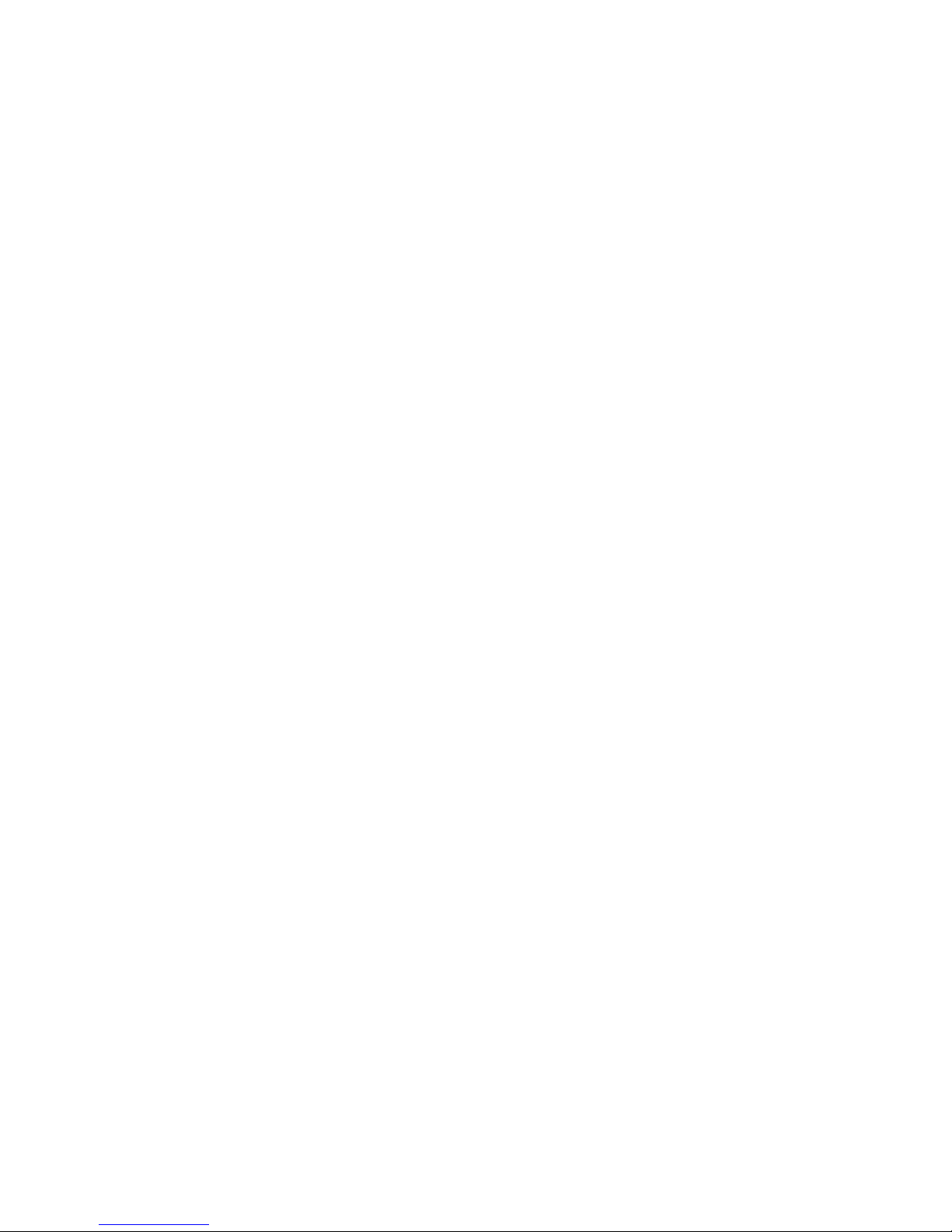
vi
VGA Connector ........................................................................... 2-12
RJ-45 LAN Jack ........................................................................... 2-13
Audio Port Connectors ............................................................... 2-13
Midi/Joystick Connector ............................................................. 2-14
Parallel Port Connectors: LPT1 .................................................... 2-14
Connectors ......................................................................................... 2-15
Front Disk Drive Connector: FDD1 ............................................. 2-15
CD-In Connector: JCD1 ............................................................... 2-15
Hard Disk Connectors: IDE1 & IDE2 ........................................... 2-16
Fan Power Connectors: CPUFAN1/SYSFAN1 ............................. 2-17
Front Panel Connectors: JFP1 & JFP2 ......................................... 2-18
Front Panel Audio Connector: JAUD1 ........................................ 2-19
Front USB Connectors: JUSB1/JUSB2 ........................................ 2-20
SPDIF Connector: JSP1(Optional) ............................................... 2-21
Chassis intrusion Switch Connector: JCI1 .................................. 2-22
Jumpers .............................................................................................. 2-23
Clear CMOS Jumper: JBAT1 ........................................................ 2-23
Slots ................................................................................................... 2-24
AGP (Accelerated Graphics Port) Slot ......................................... 2-24
PCI (Peripheral Component Interconnect) Slots .......................... 2-24
CNR Slot ...................................................................................... 2-24
PCI Interrupt Request Routing .................................................... 2-25
Chapter 3. BIOS Setup .............................................................................. 3-1
Entering Setup ...................................................................................... 3-2
Control Keys ................................................................................. 3-2
Getting Help .................................................................................. 3-3
The Main Menu ................................................................................... 3-4
Standard CMOS Features .................................................................... 3-6
Page 7
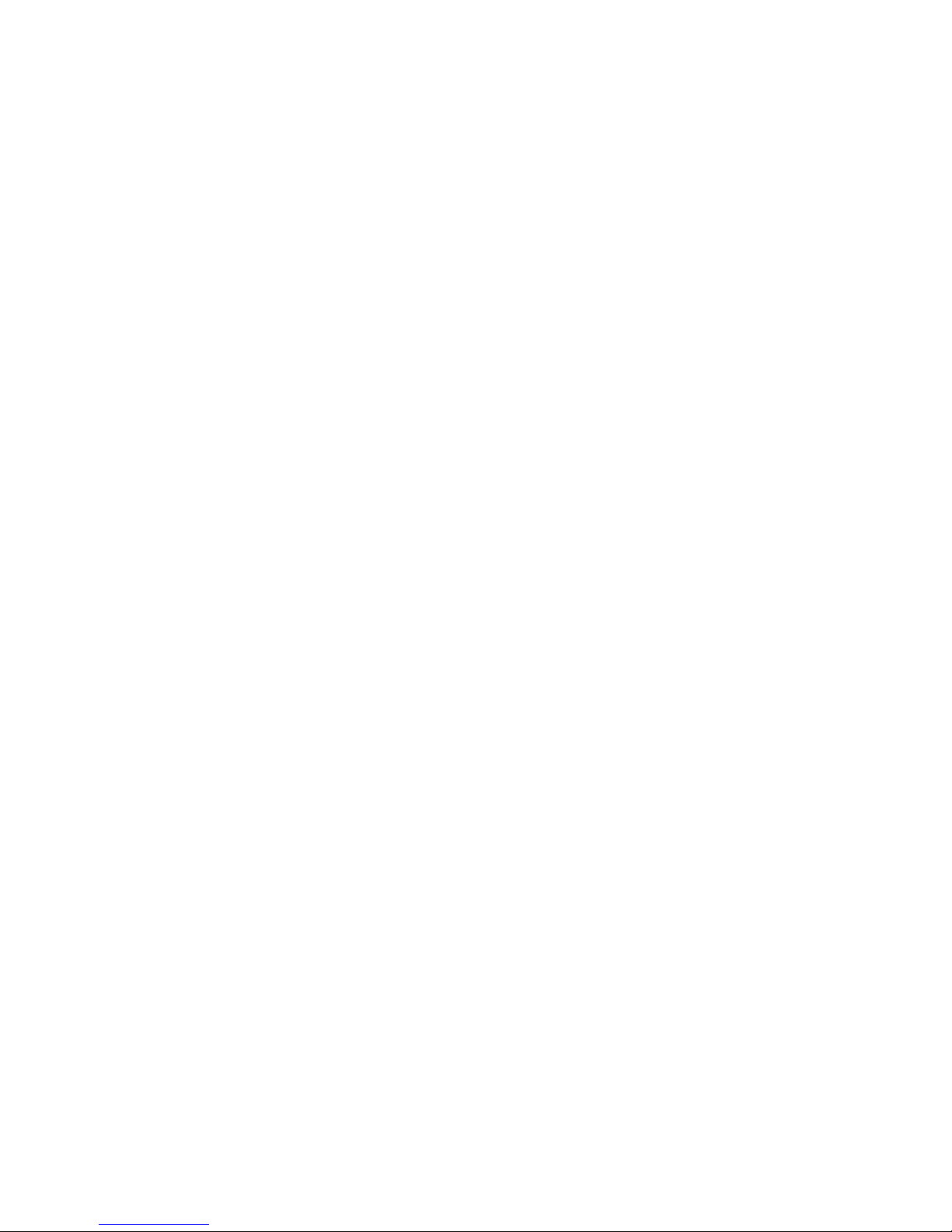
vii
Advanced BIOS Features .................................................................... 3-8
Advanced Chipset Features ............................................................... 3-12
Integrated Peripherals ........................................................................ 3-14
Power Management Setup ................................................................. 3-18
PNP/PCI Configurations ..................................................................... 3-22
PC Health Status ................................................................................ 3-24
Frequency/Voltage Control ................................................................ 3-25
Load Fail-Safe/Optimized Defaults ..................................................... 3-27
Set Supervisor/User Password ........................................................... 3-28
Appendix: Using 4- or 6-Channel Audio Function .................................... A-1
Installing the Audio Driver ................................................................. A-2
Using 4- or 6-Channel Audio Function ............................................... A-4
Testing the Connected Speakers .........................................................A-8
Playing KaraOK ................................................................................ A-10
Trouble shooting ....................................................................................... T-1
Glossary .................................................................................................... G-1
Page 8
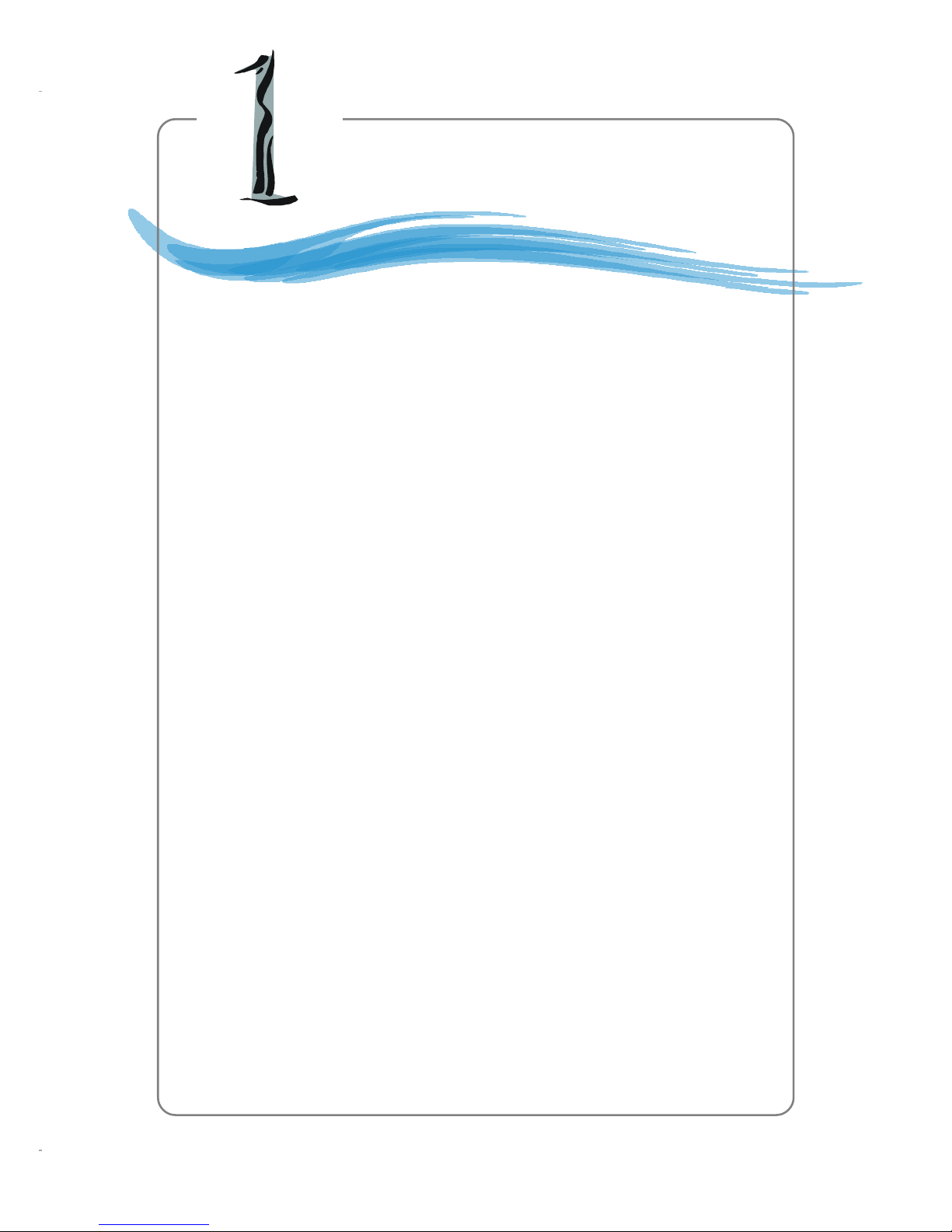
1-1
Hardware Setup
Thank you for purchasing 651M-L/650GM-L Series
(MS-7005) v1.X Micro A TX mainboard. The 651M-L/650GM-L
series is based on SiS® 651/650GX (702 pin BGA) & SiS
®
962L MuTIOL Media I/O (371 BGA) chipsets and provides 6
USB 2.0 ports for high-speed data transmission. With all these
special designs, the 651M-L/650GM-L series delivers a high
performance and professional desktop platform solution.
Getting Started
Page 9

1-2
MS-7005 Micro ATX Mainboard
Mainboard Specifications
CPU
h Socket 478 for P4 processors (Willamette 478 / Northwood 478 / Celeron 478)
at 400 MHz/ 533 MHz
h Supports up to 3.06GHz.
h Hyper-Threading CPU for SiS651 only.
Chipset
h SiS 651/650GX (702 pin BGA)
- High performance host interface 400 MHz/533 MHz
- Supports 64 Bit high performance DDR200/266 (for SiS650GX) / DDR200/
266/333 (for SiS 651) memory controller
- Supports AGP 4X/2X interface with fast write transaction
- High throughput SiS MuTIOL connect to SiS962L MuTIOL Media I/O
- High performance 2D/3D and V ideo Accelerator
h SiS 962L MuTIOL Media I/O (371BGA)
- High performance MuTIOL connect to SiS series NB
- Integrated multi-threaded I/O link ensures concurrency of up/down stream
data transfer with 1.2GB/s bandwidth
- Integrated MuTIOL connect to PCI bridge
- Dual IDE Master/Slave controller
- Integrated USB 2.0/1.1 host controller and Fast Ethernet MAC controller
- Integrated audio controller with AC97 interface
- Advanced power management and PC2001 compliance
- Integrated R TC, DMA, interrupt, and keyboard controllers
- Integrated PCI to LPCC bridge
Main Memory
h Supports two memory banks using two 184-pin unbuffered DDR 200/266
(for SiS650GX) ; DDR 200/266/333 (for SiS651 only) DIMMs.
h Supports up to 2GB memory size without ECC.
Slots
h One AGP (Accelerated Graphics Port) slot that supports AGP 2.0 4X/2X.
h Three PCI 2.2 32-bit Master PCI Bus slots (support 3.3V/5V PCI bus interface).
h One CNR slot.
On-Board IDE
h Dual IDE controllers integrated in SiS 962L.
h Support Bus Master, Ultra DMA 66/100 operation modes.
Page 10
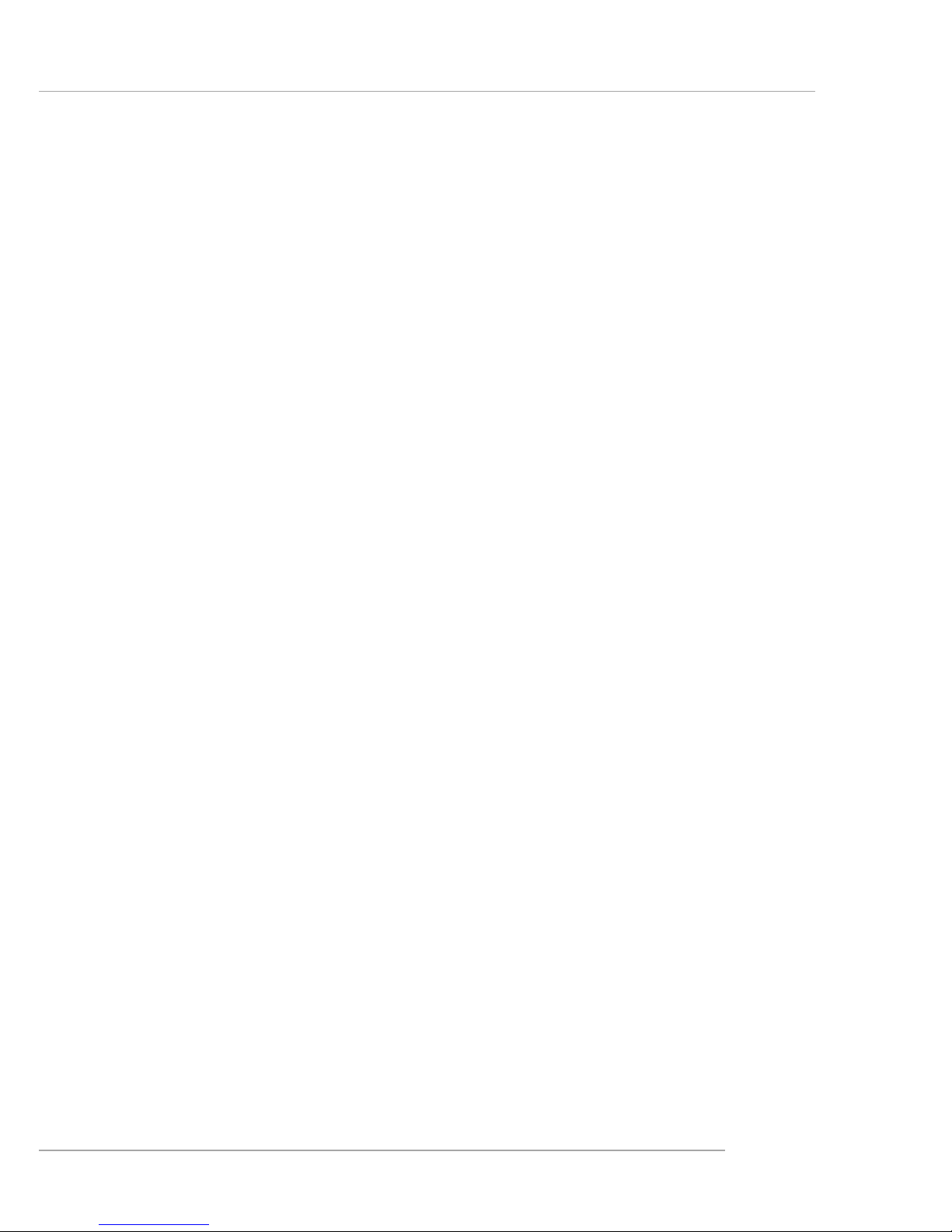
1-3
Hardware Setup
h Can connect up to four IDE devices.
On-Board Peripherals
h On-Board Peripherals include:
- 1 floppy port supports 2 FDDs with 360K, 720K, 1.2M, 1.44M and 2.88
Mbytes.
- 1 serial port (COMA) and 1 VGA port
- 1 parallel port supports SPP/EPP/ECP mode
- 6 USB 2.0/1.1 ports (Rear * 2 / Front * 4)
- 1 Line-In/Line-Out/Mic-In port
- 1 game port
- 1 RJ-45 LAN connector
Audio
h AC97 link controller integrated in SiS 962L SB.
h 6 channels S/W audio codec Realtek ALC655 codec
- Compliance with AC97 2.2 Spec
- Meets PC2001 audio performance requirement
LAN
h SiS 962L integrated MAC + Realtek 8201BL PHY
- Support 10Mb/s and 100Mb/s auto-negotiation operation.
- Compliance with PCI 2.2 and PC99 standard.
h Supports Wake-On-LAN and remote wake-up.
h Supports ACPI power management.
BIOS
h 2MB Award BIOS with PNP BIOS, ACPI, SMBIOS 2.3, Green and Boot
Block.
h Provides DMI 2.0, WFM 2.0, WOL, WOR, chassis intrusion, and SMBus for
system management.
Dimension
h Micro-A TX Form Factor: 24.5 cm (L) x 20.0 cm (W).
Mounting
h 6 mounting holes.
Others
h Live BIOS/Live Driver Update
h PC2001 Compliant
h Suspends to RAM/Disk
Page 11

1-4
MS-7005 Micro ATX Mainboard
Mainboard Layout
651M-L/650GM-L Series (MS-7005) v1.X
Micro ATX Mainboard
BATT
+
SiS
962L
SiS
650GX651/
D
D
R
1
D
D
R
2
JAUD1
A
T
X
P
o
w
e
r
S
u
p
p
l
y
S
Y
S
F
A
N
1
CPUFAN1
JFP1
JFP2
Codec
Realtek
8201BL
Winbond
W83697HF
BIOS
PCI Slot 3
PCI Slot 2
PCI Slot 1
I
D
E
2
F
D
D
1
I
D
E
1
ATX12V
Top : mouse
Bottom: keyboard
T: L A N jack
B: USB ports
JCD1
AGP Slot
JCI1
JUSB1
JUSB2
JBAT1
CNR
JSP1
Top : Parallel Port
Bottom:
COM A
VGA Port
Top :
Game port
Bottom:
Mic
Line-Out
Line-In
Page 12

1-5
Hardware Setup
PC Alert™ 4
The PC AlertTM 4 is a utility you can find in the CD-ROM disk. The utility
is just like your PC doctor that can detect the following PC hardware status
during real time operation:
Ø monitor CPU & system temperatures
Ø monitor fan speeds
Ø monitor system voltages
If one of the items above is abnormal, the program main screen will be
immediately shown on the screen, with the abnormal item highlighted in red.
This will continue to be shown until the condition returns to the normal status.
Users can use the Adjusting Keys to change the minimum and maximum
threshold of each item for the system to send out a warning message. Click
Temperature to select the temperature modes of either Fahrenheit (oF) or Celsius
(oC). The PC Alert4 icon on the Status Area will show the current CPU
temperature.
temperature
modes
Adjusting Keys
COOLER XP
MSI Special Features
Page 13
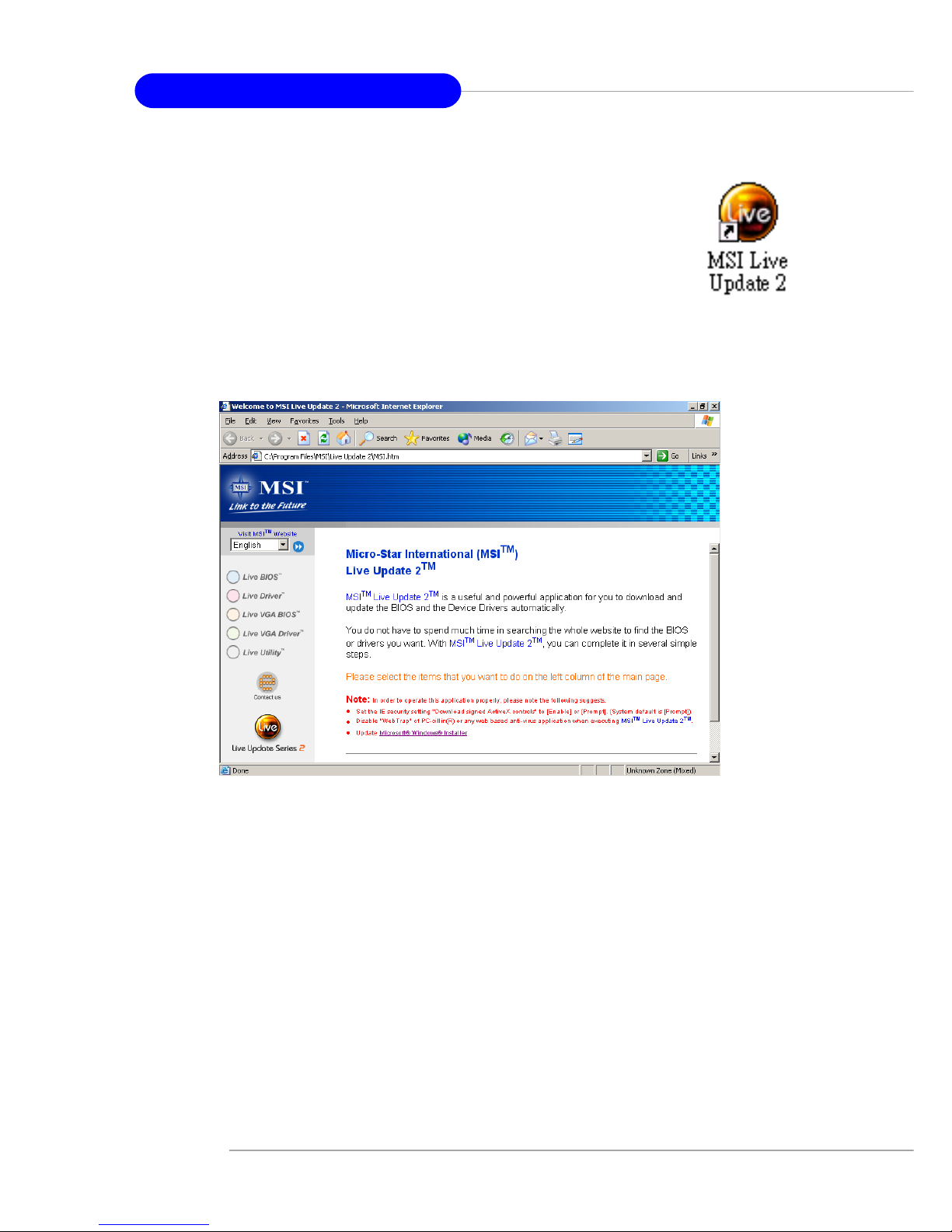
1-6
MS-7005 Micro ATX Mainboard
Live BIOS™/Live Driver™
The Live BIOS™/Live Driver™ is a tool used to detect
and update your BIOS/drivers online so that you don’t need to
search for the correct BIOS/driver version throughout the Web
site. To use the function, you need to install the “MSI Live
Update 2” application. After the installation, the “MSI Live
Update 2” icon (as shown on the right) will appear on the screen.
Double click the “MSI Live Update 2” icon, and the following screen will appear:
Five buttons are placed on the leftmost pane of the screen. Click the desired
button to start the update process.
zz
zz
z Live BIOS – Updates the BIOS online.
zz
zz
z Live Driver – Updates the drivers online.
zz
zz
z Live VGA BIOS – Updates the VGA BIOS online.
zz
zz
z Live VGA Driver – Updates the VGA driver online.
zz
zz
z Live Utility – Updates the utilities online.
If the product you purchased does not support any of the functions listed
above, a “sorry” message is displayed. For more information on the update
instructions, insert the companion CD and refer to the “Live Update Guide”
under the “Manual” Tab.
Page 14
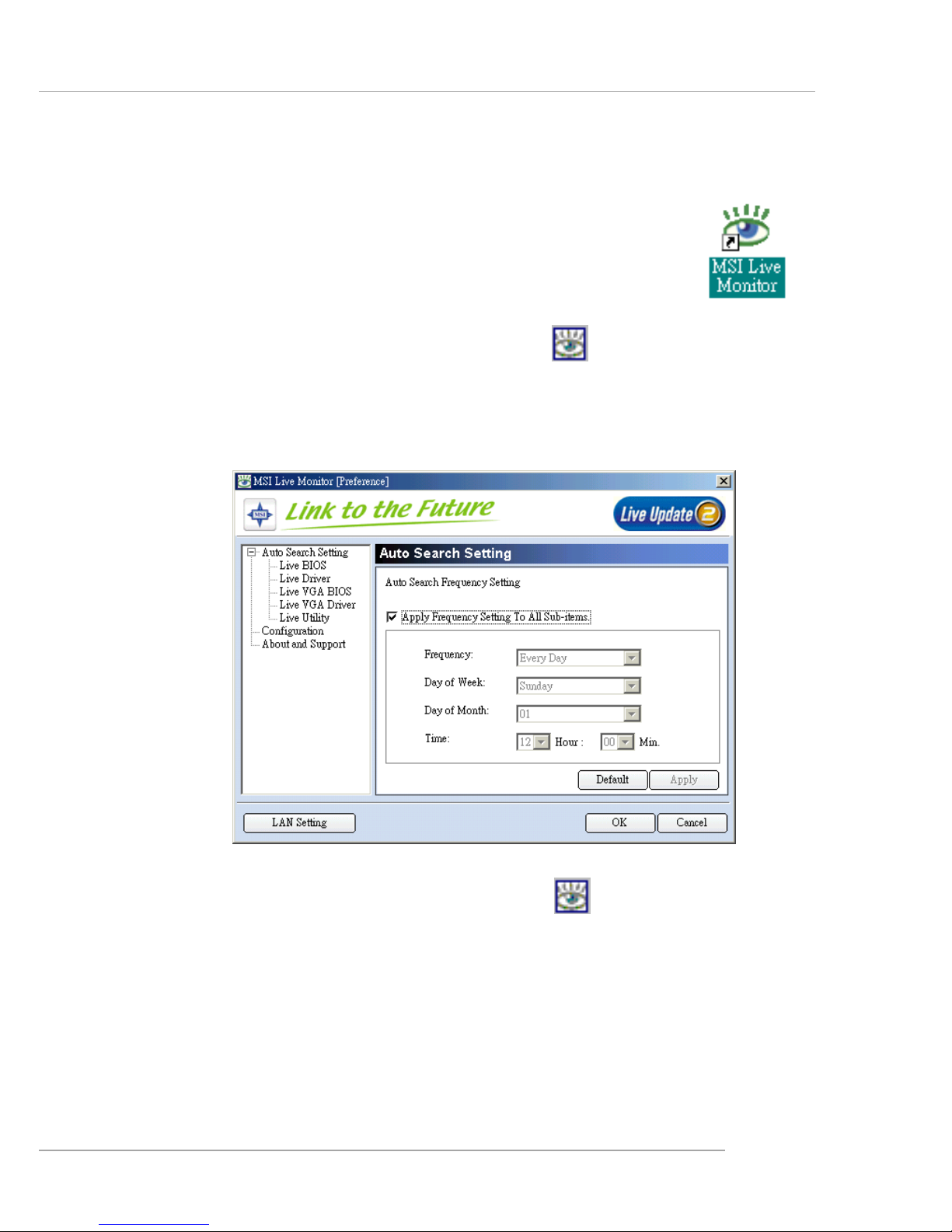
1-7
Hardware Setup
You can right-click the MSI Live Monitor icon to perform the functions
listed below:
Ø Auto Search – Searches for the BIOS/drivers version you need immediately.
Ø View Last Result – Allows you to view the last search result if there is any.
Ø Preference – Configures the Search function, including the Search schedule.
Ø FAQ – Provides a link to a database which contains various possible questions
about MSI’s products for users to inquire.
Ø Exit – Exits the Live Monitor™ application.
Live Monitor™
The Live Monitor™ is a tool used to schedule the search for
the latest BIOS/drivers version on the MSI Web site. To use the
function, you need to install the “MSI Live Update 2” application.
After the installation, the “MSI Live Monitor” icon (as shown on
the right) will appear on the screen. Double click this icon to run
the application.
Double click the “MSI Live Monitor” icon at the lower-right corner
of the taskbar, and the following dialog box will appear. Y ou can specify how
often the system will automatically search for the BIOS/drivers version, or
change the LAN settings right from the dialog box.
Page 15
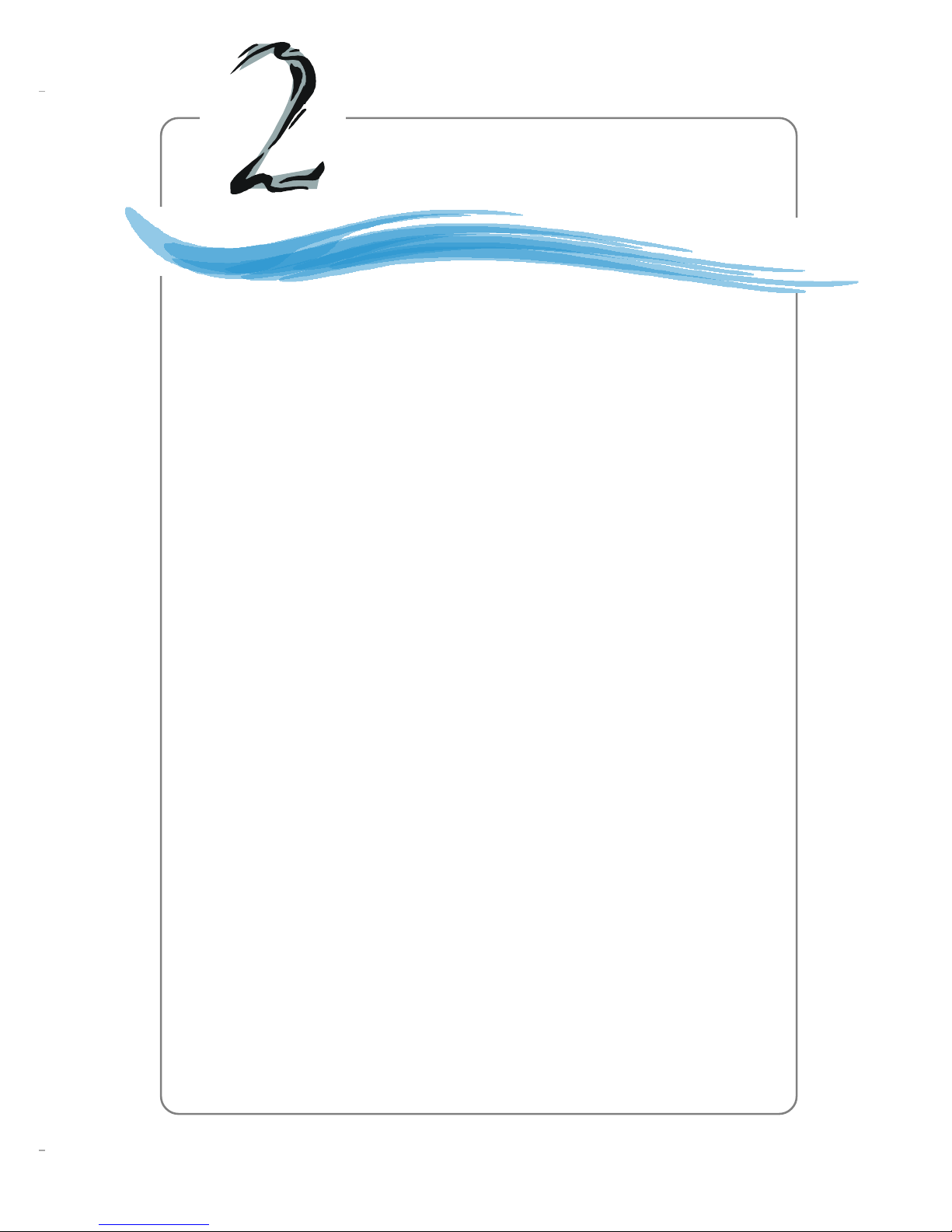
2-1
Hardware Setup
Chapter 2. Hardware
Setup
This chapter tells you how to install the CPU, memory
modules, and expansion cards, as well as how to setup the
jumpers on the mainboard. It also provides the instructions on
connecting the peripheral devices, such as the mouse, keyboard,
etc.
While doing the installation, be careful in holding the
components and follow the installation procedures.
Hardware Setup
Page 16
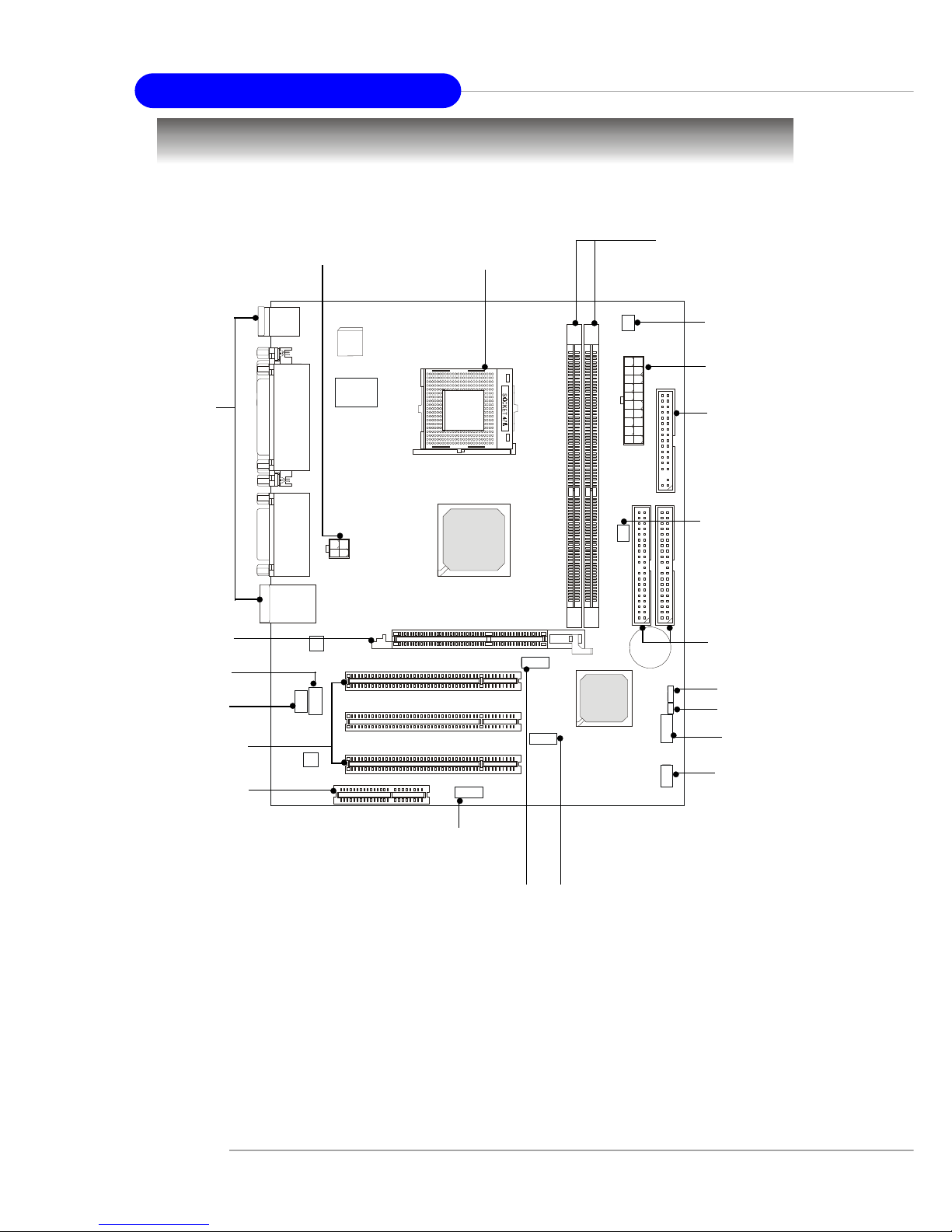
2-2
MS-7005 Micro ATX Mainboard
+
Quick Components Guide
CPU, p.2-3
Back Panel
I/O, p.2-10
FDD1, p.2-15
JFP2, p.2-18
JUSB1, p.2-20
PCI Slots, p.2-24
IDE1, IDE2,
p.2-16
JUSB2, p.2-20
ATX12V, p.2-9
JAUD1, p.2-19
CONN1, p.2-9
JBAT1, p.2-23
JCD1, p.2-15
JFP1, p.2-18
CPUFAN1, p.2-17
DDR DIMMs, p.2-7
JSP1, p.2-21
AGP Slot, p.2-24
CNR Slot, p.2-24
SYSFAN1, p.2-17
JCI1, p.2-22
Page 17

2-3
Hardware Setup
Central Processing Unit: CPU
CPU Core Speed Derivation Procedure
If CPU Clock = 100MHz
Core/Bus ratio = 17
then CPU core speed = Host Clock x Core/Bus ratio
= 100MHz x 17
= 1.7 GHz
The mainboard supports Intel® Pentium® 4 Willamette, Celeron,
Northwood processor in the 478 pin package. The mainboard uses a CPU
socket called PGA478 for easy CPU installation. When you are installing the
CPU, make sure the CPU has a heat sink and a cooling fan attached on the top
to prevent overheating. If you do not find the heat sink and cooling fan,
contact your dealer to purchase and install them before turning on the computer.
MSI Reminds Y ou...
Overheating
Overheating will seriously damage the CPU and system, always
make sure the cooling fan can work properly to protect the CPU
from overheating.
Replacing the CPU
While replacing the CPU, always turn off the ATX power supply
or unplug the power supply’s power cord from grounded outlet
first to ensure the safety of CPU.
Memory Speed/CPU FSB Support Matrix
FSB
Memory
DDR 266
400 MHz
DDR 333
533 MHz
OK OK
OK OK
Page 18
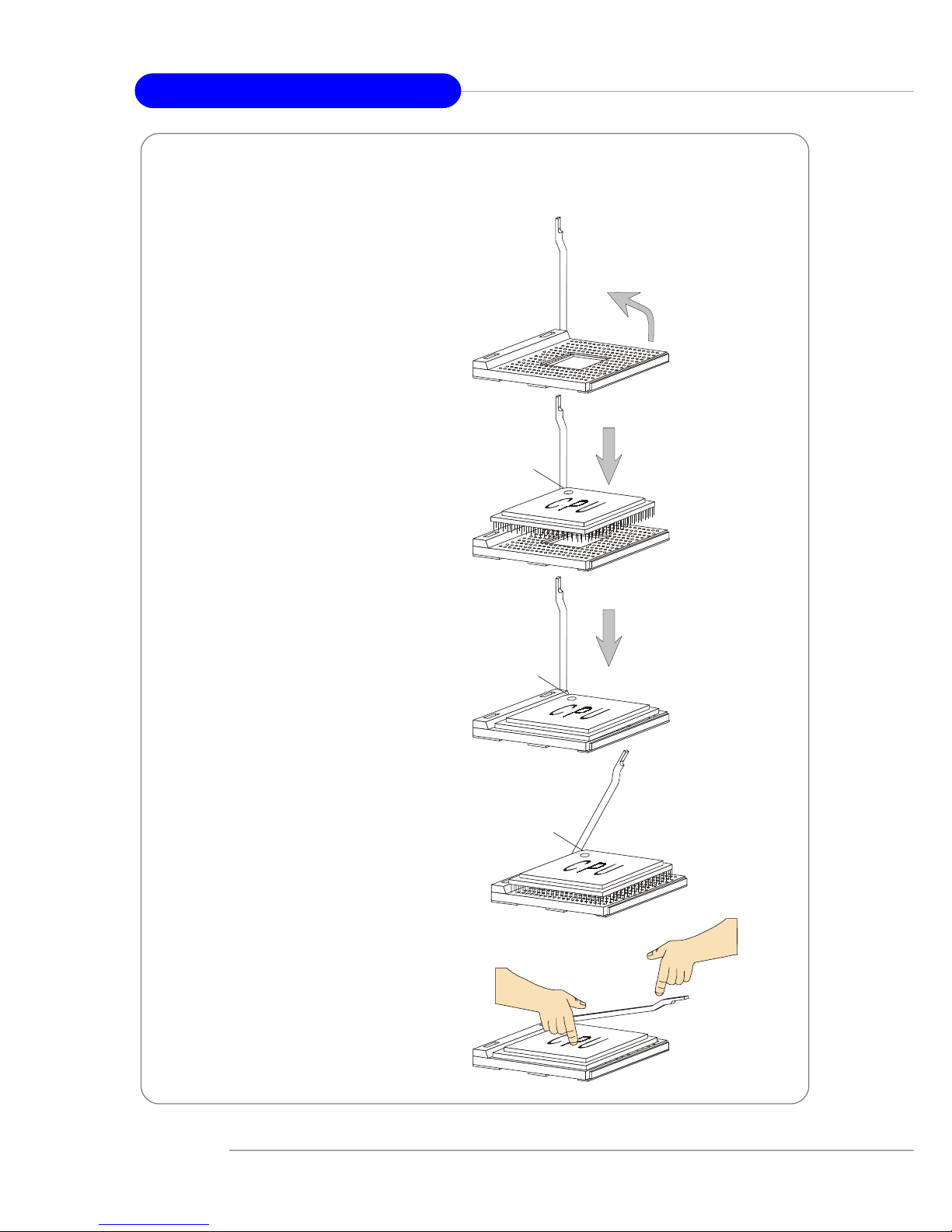
2-4
MS-7005 Micro ATX Mainboard
CPU Installation Procedures for Socket 478
1. Please turn off the power and
unplug the power cord before
installing the CPU.
2. Pull the lever sideways away
from the socket. Make sure
to raise the lever up to a 90degree angle.
3. Look for the gold arrow. The
gold arrow should point towards the lever pivot. The
CPU can only fit in the correct
orientation.
4. If the CPU is correctly
installed, the pins should be
completely embedded into the
socket and can not be seen.
Please note that any violation
of the correct installation procedures may cause permanent
damages to your mainboard.
5. Press the CPU down firmly into
the socket and close the lever.
As the CPU is likely to move
while the lever is being closed,
always close the lever with
your fingers pressing tightly
on top of the CPU to make sure
the CPU is properly and completely embedded into the
socket.
Open Lever
90 degree
Sliding
Plate
Close
Lever
Press down
the CPU
Gold arrow
Gold arrow
Gold arrow
Correct CPU placement
Incorrect CPU place me n t
X
O
Page 19
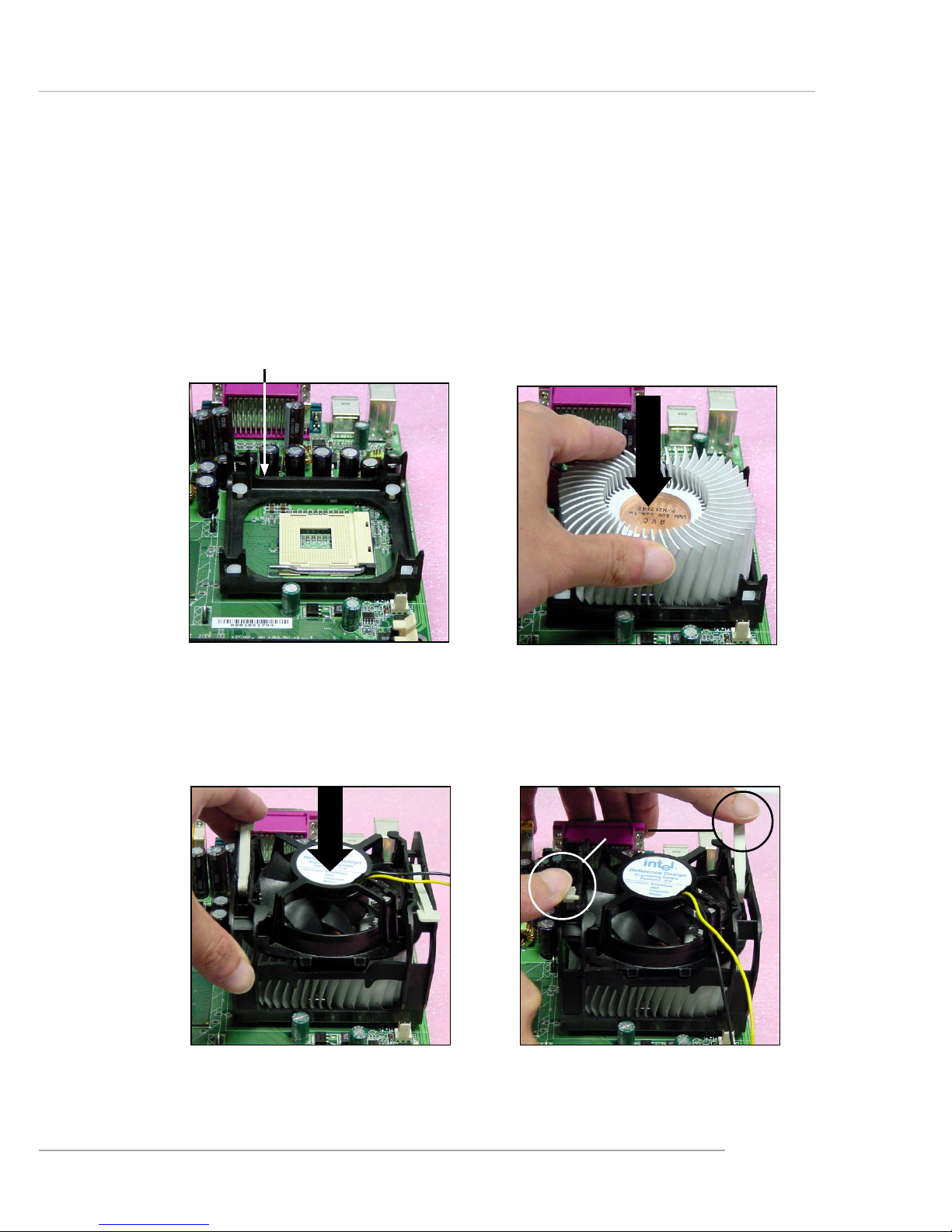
2-5
Hardware Setup
Installing the CPU Fan
As processor technology pushes to faster speeds and higher
performance, thermal management becomes increasingly important. To dissipate heat, you need to attach the CPU cooling fan and heatsink on top of the
CPU. Follow the instructions below to install the Heatsink/Fan:
2. Position the heatsink onto the retention mechanism.
1. Locate the CPU and its retention
mechanism on the motherboard.
3. Mount the fan on top of the heatsink.
Press down the fan until its four clips
get wedged in the holes of the retention mechanism.
4. Press the two levers down to fasten
the fan. Each lever can be pressed
down in only ONE direction.
retention mechanism
levers
Page 20

2-6
MS-7005 Micro ATX Mainboard
5. Connect the fan power cable from the mounted fan to the 3-pin fan power connector on the board.
fan power cable
NOTES
Page 21

2-7
Hardware Setup
+
Memory
The mainboard provides two 184-pin unbuffered DDR200/DDR266/
DDR333 DDR SDRAM, and supports the memory size up to 2GB. T o operate
properly, at least one DIMM module must be installed.
DDR DIMM Slots
(DDR 1~2)
Introduction to DDR SDRAM
DDR (Double Data Rate) SDRAM is similar to conventional SDRAM,
but doubles the rate by transferring data twice per cycle. It uses 2.5 volts as
opposed to 3.3 volts used in SDR SDRAM, and requires 184-pin DIMM modules
rather than 168-pin DIMM modules used by SDR SDRAM.
Page 22
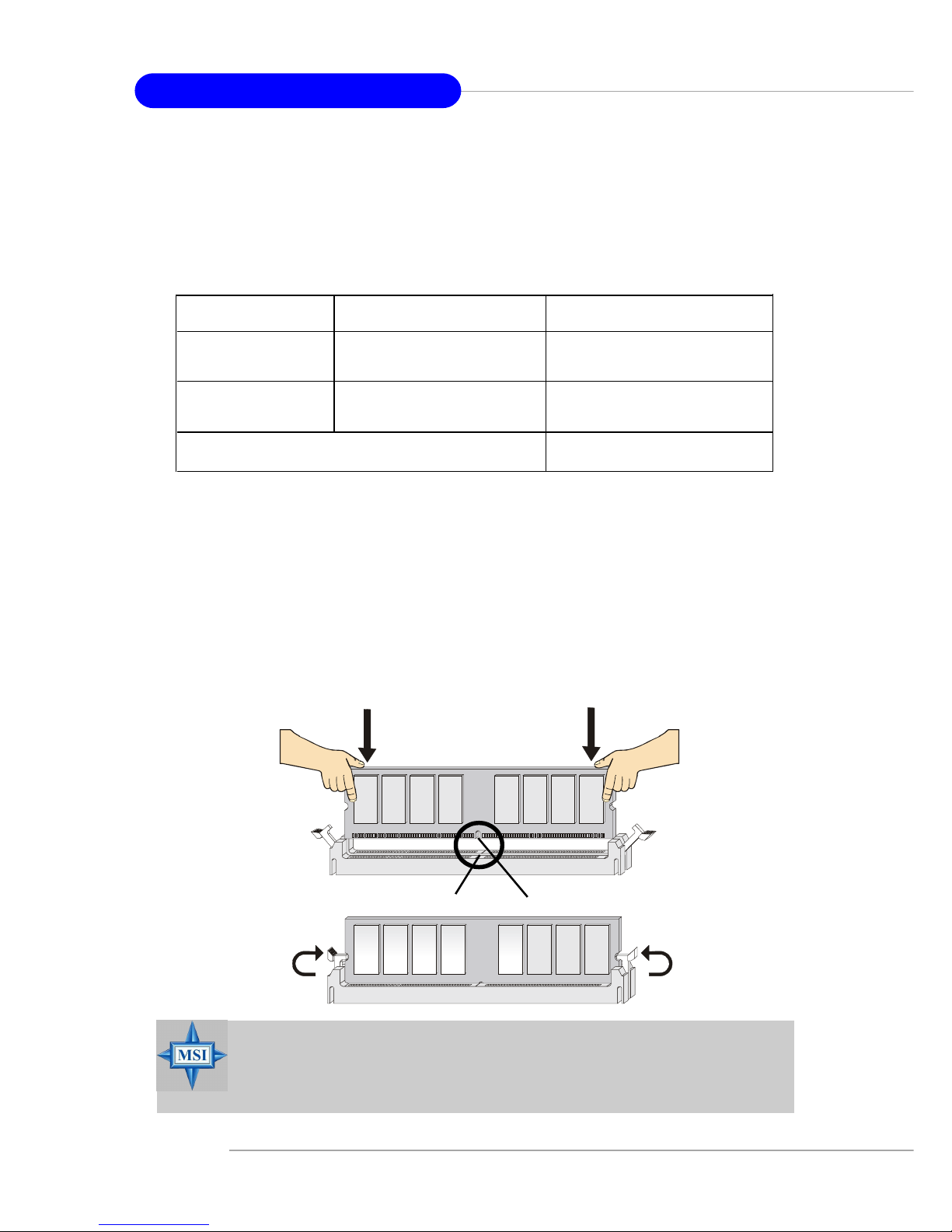
2-8
MS-7005 Micro ATX Mainboard
DDR Module Combination
Install at least one DIMM module on the slots. Memory modules can be
installed on the slots in any order. You can install either single- or doublesided modules to meet your own needs.
Memory modules can be installed in any combination as follows:
Installing DDR Modules
1. The DDR DIMM has only one notch on the center of module. The module
will only fit in the right orientation.
2. Insert the DIMM memory module vertically into the DIMM slot. Then
push it in until the golden finger on the memory module is deeply inserted
in the socket.
3. The plastic clip at each side of the DIMM slot will automatically close.
MSI Reminds Y ou...
You can barely see the golden finger if the module is properly
inserted in the socket.
Volt
Notch
S: Single Side D: Double Side
Slot Memory Module Total Memory
DDR 2
(Bank 2 & 3) S/D 64MB~1GB
Maximum System Memory Supported 64MB~2GB
DDR 1
(Bank 0 & 1) S/D 64MB~1GB
Page 23
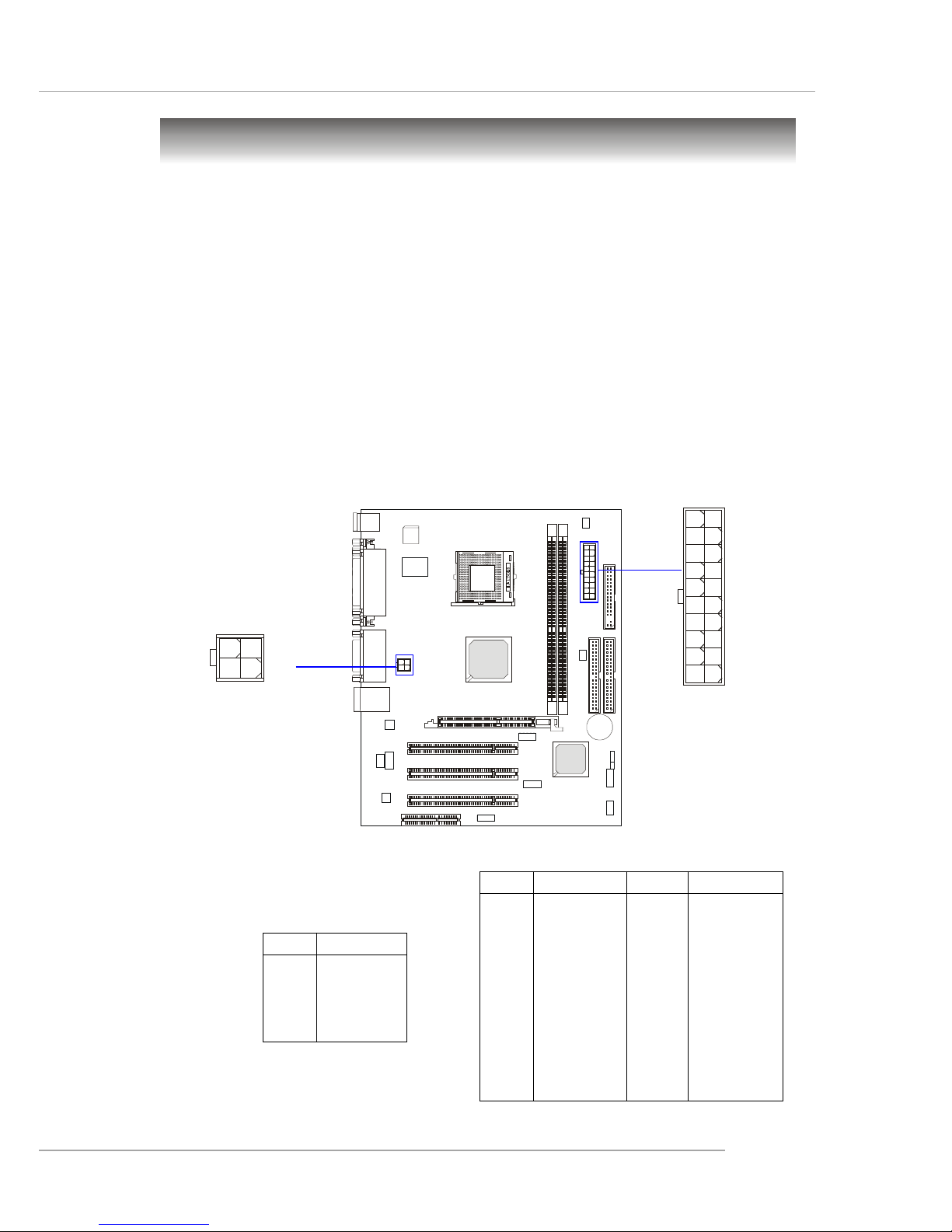
2-9
Hardware Setup
+
Power Supply
The mainboard supports ATX power supply for the power system. Before
inserting the power supply connector, always make sure that all components
are installed properly to ensure that no damage will be caused.
A TX 20-Pin Power Connector: CONN1
This connector allows you to connect to an ATX power supply. To
connect to the ATX power supply, make sure the plug of the power supply is
inserted in the proper orientation and the pins are aligned. Then push down
the power supply firmly into the connector.
A TX 12V Power Connector: A TX12V
This 12V power connector is used to provide power to the CPU.
PIN SIGNAL
1 GND
2 GND
312V
412V
ATX12V Pin Definition
PIN SIGNAL
11 3.3V
12 -12V
13 GND
14 PS_ON
15 GND
16 GND
17 GND
1 8 -5V
19 5V
20 5V
PIN SIGNAL
1 3.3V
2 3.3V
3 GND
45V
5 GND
65V
7 GND
8 PW_OK
9 5V_SB
10 12V
CONN1 Pin Definition
CONN1
10
1
20
11
1
3
ATX12V
2
4
Page 24
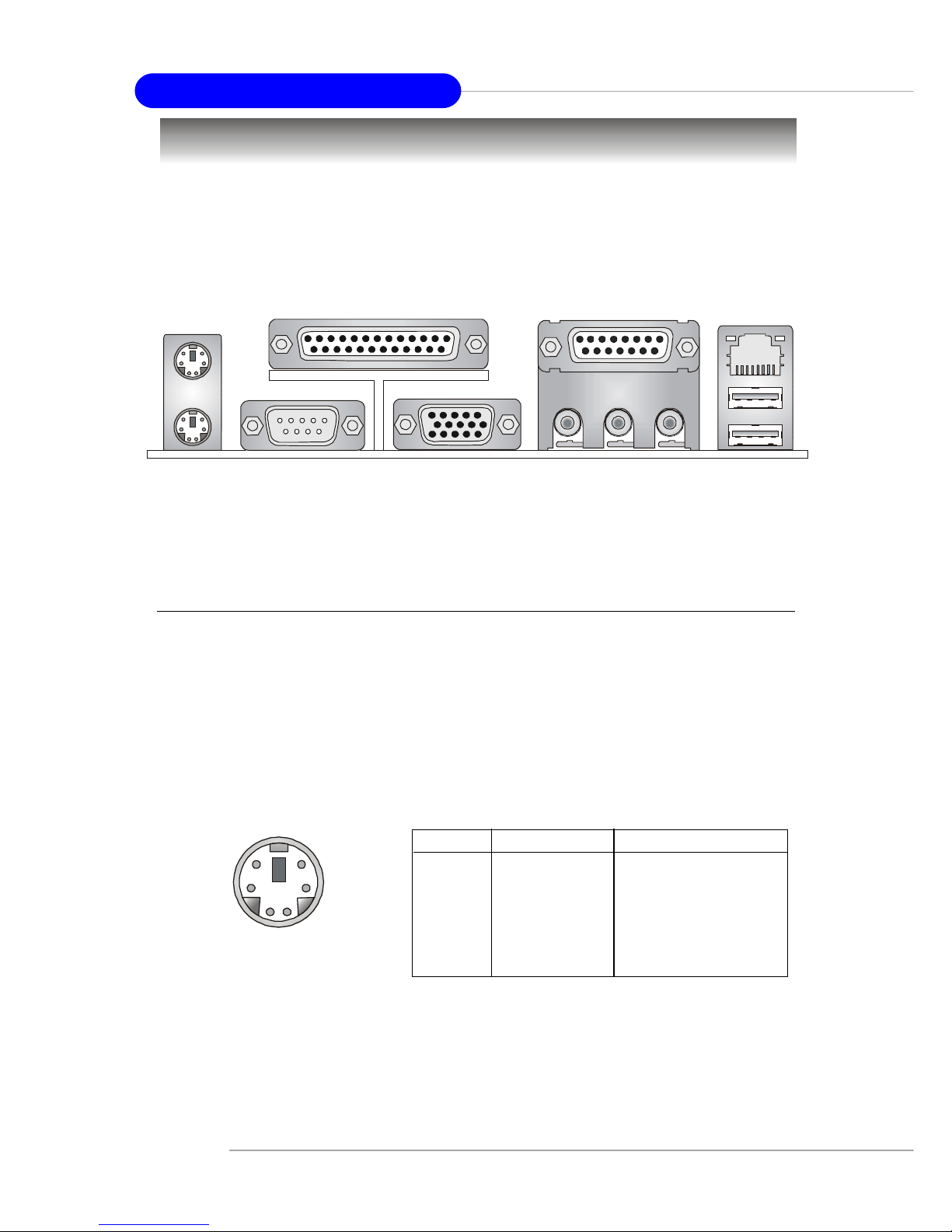
2-10
MS-7005 Micro ATX Mainboard
The back panel provides the following connectors:
Back Panel
Mouse Connector
The mainboard provides a standard PS/2® mouse mini DIN connector for
attaching a PS/2® mouse. You can plug a PS/2® mouse directly into this
connector. The connector location and pin assignments are as follows:
PIN SIGNAL DESCRIPTION
1 Mouse DATA Mouse DATA
2 NC No connection
3 GND Ground
4 VCC +5V
5 Mouse Clock Mouse clock
6 NC No connection
Pin Definition
PS/2 Mouse (6-pin Female)
2
1
3
4
5
6
Mouse
Parallel
USB PortsKeyboard L-in MI CL-out
LAN
COMA
VGA Port
Midi/Joystick
Page 25

2-11
Hardware Setup
Keyboard Connector
The mainboard provides a standard PS/2® keyboard mini DIN connector
for attaching a PS/2® keyboard. You can plug a PS/2® keyboard directly into
this connector.
PS/2 Keyboard (6-pin Female)
2
1
3
4
5
6
USB Connectors
The mainboard provides a UHCI (Universal Host Controller Interface)
Universal Serial Bus root for attaching USB devices such as keyboard, mouse
or other USB-compatible devices. You can plug the USB device directly into
the connector.
USB Ports
1 2 3 4
5 6 7 8
PIN SIGNAL DESCRIPTION
1 VCC +5V
2 -Data 0 Negative Data Channel 0
3 +Data0 Positive Data Channel 0
4 GND Ground
5 VCC +5V
6 -Data 1 Negative Data Channel 1
7 +Data 1 Positive Data Channel 1
8 GND Ground
USB Port Description
PIN SIGNAL DESCRIPTION
1 Keyboard DATA Keyboard DAT A
2 NC No connection
3 GND Ground
4 VCC +5V
5 Keyboard Clock Keyboard clock
6 NC No connection
Pin Definition
Page 26
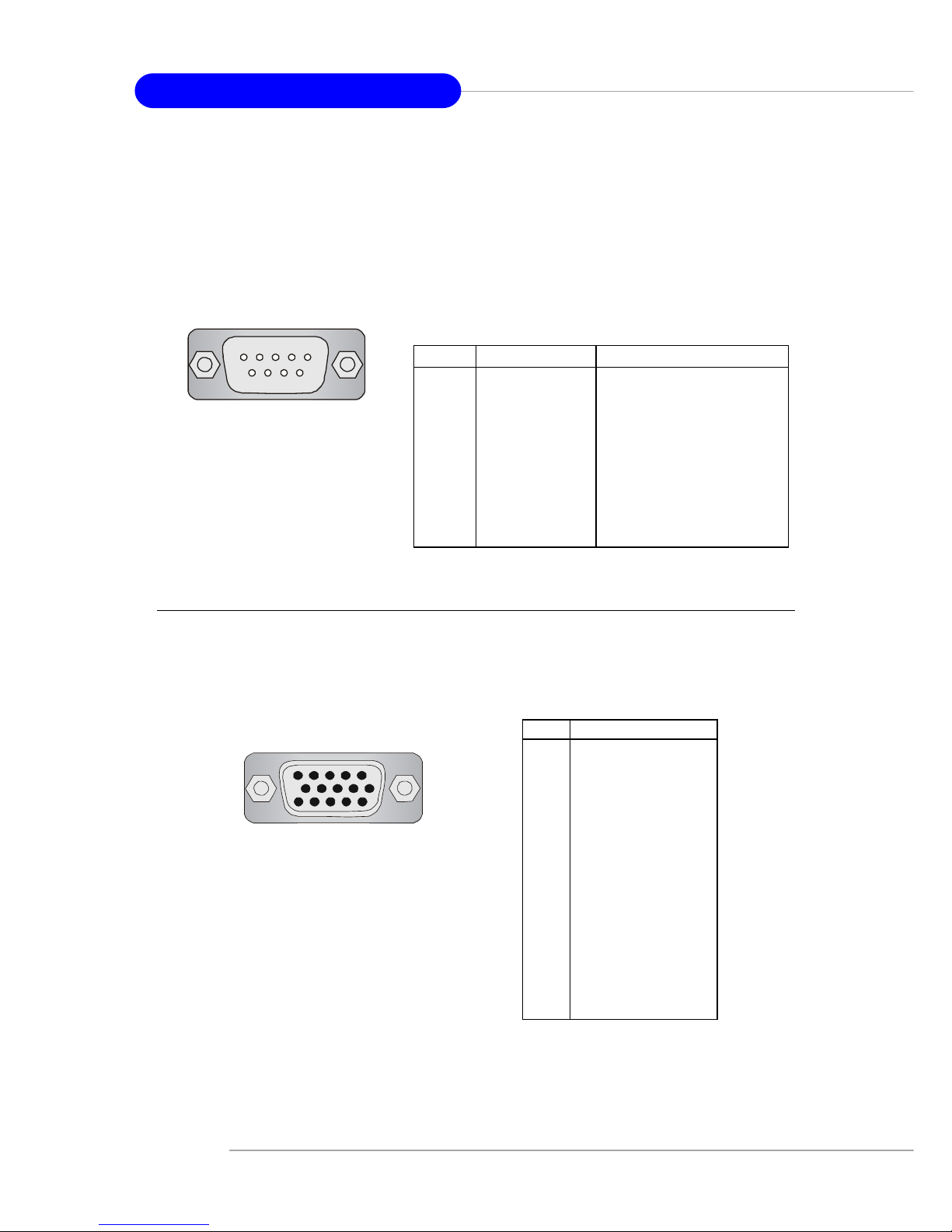
2-12
MS-7005 Micro ATX Mainboard
Serial Port Connectors: COMA
The mainboard offers one 9-pin male DIN connector as serial port COM
A. This port is 16550A high speed communication ports that send/receive 16
bytes FIFOs. You can attach a serial mouse or other serial device directly to it.
9-Pin Male DIN Connector
1 2 3 4 5
6 7 8 9
VGA Connector
The mainboard provides a DB 15-pin female connector to connect a VGA
monitor.
Pin Signal Description
1 RED
2 GREEN
3 BLUE
4 N/C
5 GND
6 GND
7 GND
8 GND
9 +5V
10 GND
1 1 N/C
12 SDA
13 Horizontal Sync
14 Vertical Sync
15 SCL
VGA Connector
(DB 15-pin)
1
5
11
15
PIN SIGNAL DESCRIPTION
1 DCD Data Carry Detect
2 SIN Serial In or Receive Data
3 SOUT Serial Out or Transmit Data
4 DTR Data T erminal Ready)
5 GND Ground
6 DSR Data Set Ready
7 RTS Request T o Send
8 CTS Clear T o Send
9 RI Ring Indicate
Pin Definition
Page 27
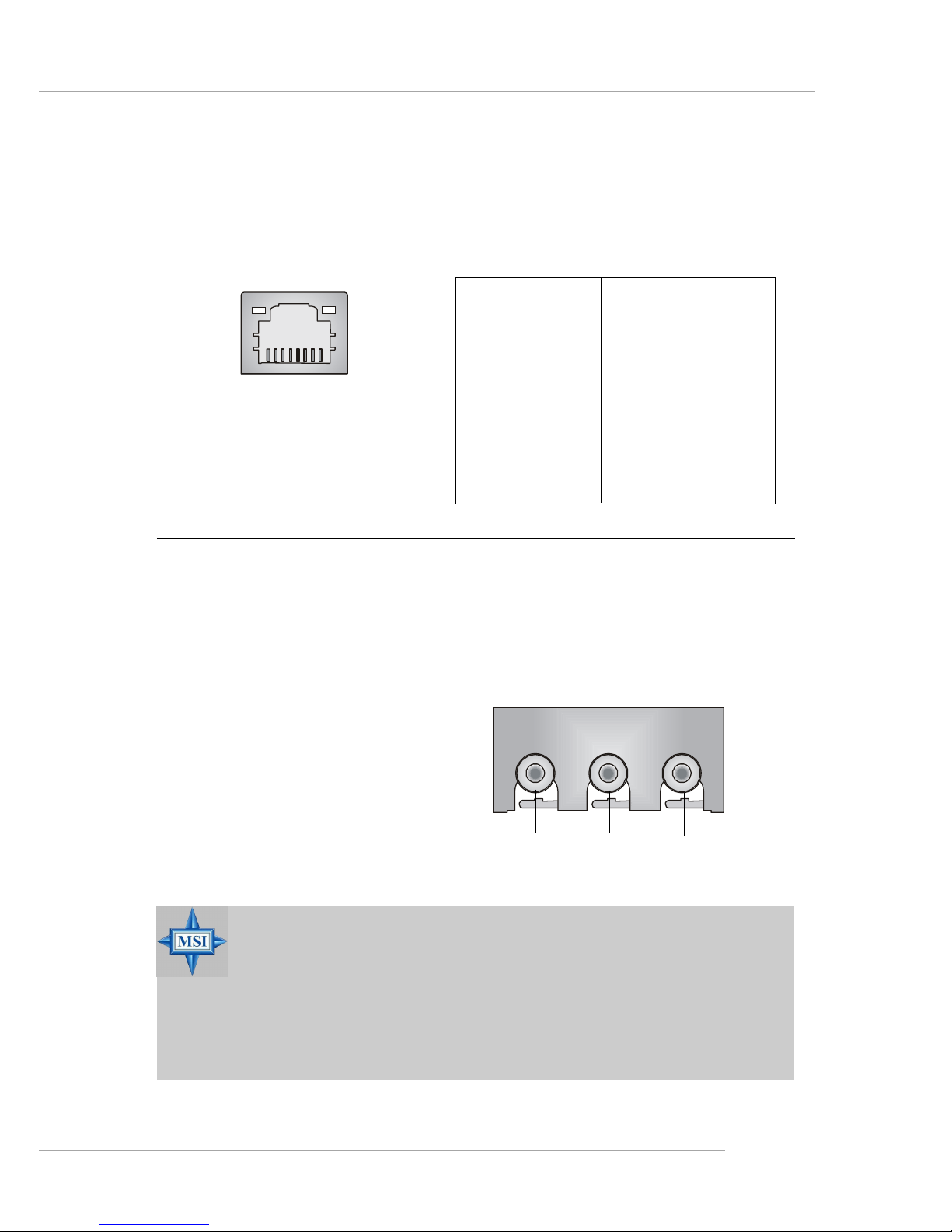
2-13
Hardware Setup
Audio Port Connectors
Line Out is a connector for Speakers or Headphones. Line In is used for
external CD player, Tape player, or other audio devices. Mic is a connector for
microphones.
1/8” Stereo Audio Connectors
Line Out Line In MI C
RJ-45 LAN Jack
The mainboard provides one standard RJ-45 jack for connection to Local
Area Network (LAN). You can connect a network cable to the LAN jack.
RJ-45 LAN Jack
MSI Reminds Y ou...
For advanced audio application, Realtek ALC 655 is provided
to offer support for 6-channel audio operation and can turn
rear audio connectors from 2-channel to 4-/6-channel audio.
For more information on 6-channel audio operation, please
refer to Appendix. Using 4- or 6-Channel Audio Function.
Pin Definition
PIN SIGNAL DESCRIPTION
1 TDP Transmit Differential Pair
2 TDN Transmit Differential Pair
3 RDP Receive Differential Pair
4 NC Not Used
5 NC Not Used
6 RDN Receive Differential Pair
7 NC Not Used
8 NC Not Used
Page 28

2-14
MS-7005 Micro ATX Mainboard
Parallel Port Connector: LPT1
The mainboard provides a 25-pin female centronic connector as LPT. A
parallel port is a standard printer port that supports Enhanced Parallel Port
(EPP) and Extended Capabilities Parallel Port (ECP) mode.
13 1
14
25
PIN SIGNAL DESCRIPTION
1 STROBE Strobe
2 DA T A0 Data0
3 DA T A1 Data1
4 DA T A2 Data2
5 DA T A3 Data3
6 DA T A4 Data4
7 DA T A5 Data5
8 DA T A6 Data6
9 DA T A7 Data7
10 ACK# Acknowledge
11 BUSY Busy
12 P E Paper End
1 3 SELECT Select
1 4 AUTO FEED# Automatic Feed
15 ERR# Error
1 6 INIT# Initialize Printer
17 SLIN# Select In
18 GND Ground
19 GND Ground
20 GND Ground
21 GND Ground
22 GND Ground
23 GND Ground
24 GND Ground
25 GND Ground
Pin Definition
Midi/Joystick Connector
You can connect a joystick or game pad to this connector.
Page 29

2-15
Hardware Setup
+
+
The mainboard provides connectors to connect to FDD, IDE HDD, case,
LAN, USB Ports, IR module and CPU/System/Power Supply FAN.
Floppy Disk Drive Connector: FDD1
The mainboard provides a standard floppy disk drive connector that
supports 360K, 720K, 1.2M, 1.44M and 2.88M floppy disk types.
Connectors
CD-In Connector: JCD1
The connector is for CD-ROM audio connector.
FDD1
JCD1
GND
L
R
Page 30

2-16
MS-7005 Micro ATX Mainboard
+
Hard Disk Connectors: IDE1 & IDE2
The mainboard has a 32-bit Enhanced PCI IDE and Ultra DMA 33/66/100/
133 controller that provides PIO mode 0~4, Bus Master, and Ultra DMA 33/66/
100/133 function. Y ou can connect up to four hard disk drives, CD-ROM, 120MB
Floppy and other devices.
IDE1 (Primary IDE Connector)
The first hard drive should always be connected to IDE1. IDE1 can connect a
Master and a Slave drive. You must configure second hard drive to Slave mode
by setting the jumper accordingly.
IDE2 (Secondary IDE Connector)
IDE2 can also connect a Master and a Slave drive.
MSI Reminds Y ou...
If you install two hard disks on cable, you must configure the
second drive to Slave mode by setting its jumper. Refer to the
hard disk documentation supplied by hard disk vendors for
jumper setting instructions.
IDE1IDE2
Page 31

2-17
Hardware Setup
+
Fan Power Connectors: CPUF AN1/SYSF AN1
The CPUF AN1 (processor fan) and SYSFAN1 (system fan) support system cooling fan with +12V. They support three-pin head connector. When
connecting the wire to the connectors, always take note that the red wire is the
positive and should be connected to the +12V, the black wire is Ground and
should be connected to GND. If the mainboard has a System Hardware Monitor chipset on-board, you must use a specially designed fan with speed sensor
to take advantage of the CPU fan control.
MSI Reminds Y ou...
1. Always consult the vendors for proper CPU cooling fan.
2. CPUFAN1 supports the fan control. You can install the PC
Alert utility that will automatically control the CPU fan speed
according to the actual CPU temperature.
SYSFAN1
SENSOR
+12V
GND
CPUFAN1
SENSOR
+12V
GND
Page 32

2-18
MS-7005 Micro ATX Mainboard
+
Front Panel Connectors: JFP1 & JFP2
The mainboard provides two front panel connectors for electrical
connection to the front panel switches and LEDs. JFP1 is compliant with Intel
®
Front Panel I/O Connectivity Design Guide.
PIN SIGNAL DESCRIPTION
1 HD_LED_P Hard disk LED pull-up
2 FP PWR/SLP MSG LED pull-up
3 HD_LED_N Hard disk active LED
4 FP PWR/SLP MSG LED pull-up
5 RST_SW_N Reset Switch low reference pull-down to GND
6 PWR_SW_P Power Switch high reference pull-up
7 RST_SW_P Reset Switch high reference pull-up
8 PWR_SW_N Power Switch low reference pull-down to GND
9 RSVD_DNU Reserved. Do not use.
JFP1 Pin Definition
PIN SIGNAL PIN SIGNAL
1 GND 2 SPK3 SLED 4 BUZ+
5 PLED 6 BUZ7 NC 8 SPK+
JFP2 Pin Definition
JFP2
JFP1
1
910
Reset
Switch
Power
LED
Power
Switch
2
HDD
LED
Power
LED
Speaker
1
2
78
Page 33

2-19
Hardware Setup
+
Front Panel Audio Connector: JAUD1
The JAUD1 front panel audio connector allows you to connect to the
front panel audio and is compliant with Intel® Front Panel I/O Connectivity
Design Guide.
MSI Reminds Y ou...
If you don’t want to connect to the front audio
header, pins 5 & 6, 9 & 10 have to be jumpered in
order to have signal output directed to the rear
audio ports. Otherwise, the Line-Out connector on
the back panel will not function.
PIN SIGNAL DESCRIPTION
1 AUD_MIC Front panel microphone input signal
2 AUD_GND Ground used by analog audio circuits
3 AUD_MIC_BIAS Microphone power
4 AUD_VCC Filtered +5V used by analog audio circuits
5 AUD_FPOUT_R Right channel audio signal to front panel
6 AUD_RET_R Right channel audio signal return from front panel
7 HP_ON Reserved for future use to control headphone amplifier
8 KEY No pin
9 AUD_FPOUT_L Left channel audio signal to front panel
1 0 AUD_RET_L Left channel audio signal return from front panel
JAUD1 Pin Definition
JAUD1
1
2
9
10
5
6
10
9
Page 34

2-20
MS-7005 Micro ATX Mainboard
+
Front USB Connectors: JUSB1/JUSB2
The mainboard provides two USB 2.0 pin headers JUSB1 & JUSB2 that
are compliant with Intel® I/O Connectivity Design Guide. USB 2.0 technology
increases data transfer rate up to a maximum throughput of 480Mbps, which is
40 times faster than USB 1.1, and is ideal for connecting high-speed USB
interface peripherals such as USB HDD, digital cameras, MP3 players,
printers, modems and the like.
PIN SIGNAL P I N SIGNAL
1 VCC 2 VCC
3 USB0- 4 USB15 USB0+ 6 USB1+
7 GND 8 GND
9 Key 10 USBOC
JUSB1/2 Pin Definition
JUSB1
(USB 2.0/Intel spec)
1
9
2
10
JUSB2
(USB 2.0/Intel spec)
1 9
2 10
Page 35

2-21
Hardware Setup
+
Connected to JSP1
SPDIF Bracket
SPDIF Connector: JSP1 (Optional)
The connector is used to connect SPDIF (Sony & Philips Digital Inter-
connect Format) interface for digital audio transmission.
The JSP1 supports SPDIF output only
and can be connected to an external SPDIF
Bracket for digital audio transmission.
JSP1
1 VCCS
2 SPDIF0
3 GND
JSP1 Pin Definition
PIN SIGNAL
1
3
Page 36

2-22
MS-7005 Micro ATX Mainboard
Chassis Intrusion Switch Connector: JCI1
This connector is connected to 2-pin connector chassis switch. If the
Chassis is open, the switch will be short. The system will record this status. T o
clear the warning, you must enter the BIOS setting and clear the status.
+
JCI1
Page 37

2-23
Hardware Setup
+
The motherboard provides the following jumpers for you to set the
computer’s function. This section will explain how to change your motherboard’ s
function through the use of jumpers.
Clear CMOS Jumper: JBA T1
There is a CMOS RAM on board that has a power supply from external
battery to keep the data of system configuration. With the CMOS RAM, the
system can automatically boot OS every time it is turned on. If you want to
clear the system configuration, use the JBAT1 (Clear CMOS Jumper ) to clear
data. Follow the instructions below to clear the data:
Jumpers
MSI Reminds Y ou...
You can clear CMOS by shorting 2-3 pin while the system is off.
Then return to 1-2 pin position. Avoid clearing the CMOS while
the system is on; it will damage the mainboard.
JBAT1
1
Clear Data
1
3
Keep Data
1
3
Page 38

2-24
MS-7005 Micro ATX Mainboard
+
Slots
AGP (Accelerated Graphics Port) Slot
The AGP slot allows you to insert the AGP graphics card. AGP is an
interface specification designed for the throughput demands of 3D graphics.
It introduces a 66MHz, 32-bit channel for the graphics controller to directly
access main memory.
PCI (Peripheral Component Interconnect) Slots
The PCI slots allow you to insert the expansion cards to meet your needs.
When adding or removing expansion cards, make sure that you unplug the
power supply first. Meanwhile, read the documentation for the expansion card
to make any necessary hardware or software settings for the expansion card,
such as jumpers, switches or BIOS configuration.
CNR slot
The CNR slot allows you to insert the CNR expansion cards. CNR is a
specially designed audio, or modem riser card for ATX family motherboards.
Its main processing is done through software and controlled by the
motherboard’s chipset.
The motherboard provides one AGP slot, three 32-bit PCI bus slots and
one CNR slot.
PCI Slots
AGP Slot
CNR Slot
Page 39

2-25
Hardware Setup
PCI Interrupt Request Routing
The IRQ, abbreviation of interrupt request line and pronounced I-R-Q,
are hardware lines over which devices can send interrupt signals to the
microprocessor. The PCI IRQ pins are typically connected to the PCI bus INT
A# ~ INT D# pins as follows:
Order 1 Order 2 Order 3 Order 4
PCI Slot 1 INT B# INT C# INT D# INT A#
PCI Slot 2 INT C# INT D# INT A# INT B#
PCI Slot 3 INT D# INT A# INT B# INT C#
Page 40

3-1
BIOS Setup
Chapter 3. BIOS Setup
This chapter provides information on the BIOS Setup program
and allows you to configure the system for optimum use.
You may need to run the Setup program when:
An error message appears on the screen during the system
booting up, and requests you to run SETUP.
You want to change the default settings for customized
features.
BIOS Setup
Page 41

3-2
MS-7005 Micro ATX Mainboard
Entering Setup
Power on the computer and the system will start POST (Power On Self Test)
process. When the message below appears on the screen, press <DEL> key to
enter Setup.
Press DEL to enter SETUP
If the message disappears before you respond and you still wish to enter
Setup, restart the system by turning it OFF and On or pressing the RESET
button. You may also restart the system by simultaneously pressing <Ctrl>,
<Alt>, and <Delete> keys.
Control Keys
<↑> Move to the previous item
<↓> Move to the next item
<←> Move to the item in the left hand
<→> Move to the item in the right hand
<Enter> Select the item
<Esc> Jumps to the Exit menu or returns to the main menu from a
submenu
<+/PU> Increase the numeric value or make changes
<-/PD> Decrease the numeric value or make changes
<F1> General help, only for Status Page Setup Menu and Option Page
Setup Menu
Page 42

3-3
BIOS Setup
Getting Help
After entering the Setup menu, the first menu you will see is the Main Menu.
Main Menu
The main menu lists the setup functions you can make changes to. You can use
the control keys ( ↑↓ ) to select the item. The on-line description of the highlighted setup function is displayed at the bottom of the screen.
Sub-Menu
If you find a right pointer symbol (as shown in
the right view) appears to the left of certain
fields that means a sub-menu containing
additional options can be launched from this
field. You can use control keys ( ↑↓ ) to
highlight the field and press <Enter> to call
up the sub-menu. Then you can use the
control keys to enter values and move from
field to field within a sub-menu. If you want to
return to the main menu, just press <Esc >.
General Help <F1>
The BIOS setup program provides a General Help screen. You can call up this
screen from any menu by simply pressing <F1>. The Help screen lists the
appropriate keys to use and the possible selections for the highlighted item.
Press <Esc> to exit the Help screen.
MSI Reminds Y ou...
The items under each BIOS category described in this chapter
are under continuous update for better system performance.
Therefore, the description may be slightly different from the
latest BIOS and should be held for reference only.
Page 43

3-4
MS-7005 Micro ATX Mainboard
The Main Menu
Standard CMOS Features
Use this menu for basic system configurations, such as time, date etc.
Advanced BIOS Features
Use this menu to setup the items of Award® special enhanced features.
Advanced Chipset Features
Use this menu to change the values in the chipset registers and optimize your
system’ s performance.
Integrated Peripherals
Use this menu to specify your settings for integrated peripherals.
Power Management Setup
Use this menu to specify your settings for power management.
PNP/PCI Configurations
This entry appears if your system supports PnP/PCI.
PC Health Status
This entry shows your PC health status.
Once you enter Award® BIOS CMOS Setup Utility, the Main Menu (figure
below) will appear on the screen. The Main Menu allows you to select from
twelve setup functions and two exit choices. Use arrow keys to select among
the items and press <Enter> to accept or enter the sub-menu.
Page 44

3-5
BIOS Setup
Frequency/V oltage Control
Use this menu to specify your settings for frequency/voltage control.
Load Fail-Safe Defaults
Use this menu to load the BIOS values for the best system performance, but
the system stability may be affected.
Load Optimized Defaults
Use this menu to load factory default settings into the BIOS for stable system
performance operations.
Set Supervisor Password
Use this menu to set Supervisor Password.
Set User Password
Use this menu to set User Password.
Save & Exit Setup
Save changes to CMOS and exit setup.
Exit Without Saving
Abandon all changes and exit setup.
Page 45

3-6
MS-7005 Micro ATX Mainboard
Standard CMOS Features
The items in Standard CMOS Features Menu are divided into 11 categories.
Each category includes no, one or more than one setup items. Use the arrow
keys to highlight the item and then use the <PgUp> or <PgDn> keys to select
the value you want in each item.
Date
The date format is <day> <month> <date> <year>.
day Day of the week, from Sun to Sat, determined by BIOS. Read-
only.
month The month from Jan. through Dec.
date The date from 1 to 31 can be keyed by numeric function
keys.
year The year can be adjusted by users.
Time
The time format is <hour> <minute> <second>.
IDE Primary/Secondary Master/Slave
Press PgUp/<+> or PgDn/<-> to select Manual, None or Auto type. Note that
the specifications of your drive must match with the drive table. The hard disk
will not work properly if you enter improper information for this category. If
your hard disk drive type is not matched or listed, you can use Manual to
define your own drive type manually.
Page 46

3-7
BIOS Setup
If you select Manual, related information is asked to be entered to the following
items. Enter the information directly from the keyboard. This information
should be provided in the documentation from your hard disk vendor or the
system manufacturer.
Access Mode The settings are CHS, LBA, Large, Auto.
Capacity The formatted size of the storage device.
Cylinder Number of cylinders.
Head Number of heads.
Precomp W rite precompensation.
Landing Zone Cylinder location of the landing zone.
Sector Number of sectors.
Drive A/B
This item allows you to set the type of floppy drives installed. Available
options: None, 360K, 5.25 in., 1.2M, 5.25 in., 720K, 3.5 in., 1.44M, 3.5 in., 2.
88M, 3.5 in.
Floppy 3 Mode Support
The item allows you to set the Floppy 3 Mode. A vailable options are: Disabled,
Drive A, Drive B, Both.
Video
The setting controls the type of video adapter used for the primary monitor of
the system. A vailable options: EGA/VGA , CGA 40, CGA 80, MONO .
Halt On
The setting determines whether the system will stop if an error is detected at
boot. Available options are:
All Errors The system stops when any error is detected.
No Errors The system doesn’t stop for any detected error.
All, But Keyboard The system doesn’t stop for a keyboard error.
All, But Diskette The system doesn’t stop for a disk error.
All, But Disk/Key The system doesn’t stop for either a disk or a
keyboard error.
Base/Extended/Total Memory
The three items show the memory status of your system (read only).
Page 47

3-8
MS-7005 Micro ATX Mainboard
Advanced BIOS Features
Quick Boot
Setting the item to Enabled allows the system to boot within 5 seconds since
it will skip some check items Settings: Disabled, Enabled.
Virus Warning
The item is to set the Virus Warning feature for IDE Hard Disk boot sector
protection. If the function is enabled and any attempt to write data into this
area is made, BIOS will display a warning message on screen and beep. Settings:
Disabled, Enabled.
Boot Sequence
Press <Enter> and the following sub-menu appears:
1st/2nd/3rd Boot Device
The items allow you to set the sequence of boot devices where BIOS
attempts to load the disk operating system. The settings are:
Floppy The system will boot from floppy drive.
LS120 The system will boot from LS-120 drive.
HDD-0 The system will boot from the first HDD.
SCSI The system will boot from the SCSI.
CDROM The system will boot from the CD-ROM.
Page 48

3-9
BIOS Setup
HDD-1 The system will boot from the second HDD.
HDD-2 The system will boot from the third HDD.
HDD-3 The system will boot from the fourth HDD.
ZIP The system will boot from AT API ZIP drive.
USB-FDD The system will boot from the USB-interface
floppy drive.
USB-ZIP The system will boot from the USB-interface ZIP
drive.
USB-CDROMThe system will boot from the USB-interface CD-ROM.
USB-HDD The system will boot from the USB-interface HDD.
LAN The system will boot from the Network drive.
Disabled Disable this sequence.
Boot Other Device
Setting the option to Enabled allows the system to try to boot from other
device if the system fails to boot from the 1st/2nd/3rd boot device.
CPU L1 & L2 Cache
The item allows you to turn on or off CPU’s internal (L1) and external (L2)
cache. Settings: Enabled, Disabled.
Hyper-Threading T echnology
This field is used to enable or disable the Intel Hyper Threading CPU function.
Setting to Enabled will increase the system performance. Settings: Enabled,
Disabled. Please disable this item if your operating system doesn’t support
HT Function, or unreliability and instability may occur.
MSI Reminds Y ou...
If you want to boot from any of the USB-interface devices, please
set USB Keyboard/Mouse Support in SiS OnChip PCI Device
of Integrated Peripherals to Enabled.
Page 49

3-10
MS-7005 Micro ATX Mainboard
CPU L2 Cache ECC Checking
This field is used to enable or disable the CPU L2 Cache ECC Checking function.
Settings: Enabled, Disabled.
Swap Floppy
Setting to Enabled will swap floppy drives A: and B:.
Seek Floppy
Setting to Enabled will make BIOS seek floppy drive A: before booting the
system. Settings: Disabled, Enabled.
Boot Up NumLock Status
This setting is to set the Num Lock status when the system is powered on.
Setting to On will turn on the Num Lock key when the system is powered on.
Setting to Off will allow users to use the arrow keys on the numeric keypad.
Setting options: On, Off.
T ypematic Rate Setting
This item is used to enable or disable the typematic rate setting including
T ypematic Rate & Typematic Delay .
T ypematic Rate (Chars/Sec)
After Typematic Rate Setting is enabled, this item allows you to set the
rate (characters/second) at which the keys are accelerated. Settings: 6, 8,
10, 12, 15, 20, 24, 30.
T ypematic Delay (Msec)
This item allows you to select the delay between when the key was first
pressed and when the acceleration begins. Settings: 250, 500, 750 and
1000.
MSI Reminds Y ou...
Enabling the functionality of Hyper-Threading Technology for your
computer system requires ALL of the following platform
Components:
*CPU: An Intel® Pentium® 4 Processor with HT Technology;
*Chipset: A chipset that supports HT Technology;
*BIOS: A BIOS that supports HT Technology and has it enabled;
*OS: Only Microsoft® Windows 2000 and XP can support HT
technology.
Page 50

3-11
BIOS Setup
Security Option
This specifies the type of BIOS password protection that is implemented.
Settings are described below:
APIC Mode
This field is used to enable or disable the APIC (Advanced Programmable
Interrupt Controller). Due to compliance to PC2001 design guide, the system is
able to run in APIC mode. Enabling APIC mode will expand available IRQs
resources for the system. Settings: Enabled, Disabled.
MPS T able V ersion
This field allows you to select which MPS (Multi-Processor Specification)
version to be used for the operating system. You need to select the MPS
version supported by your operating system. To find out which version to
use, consult the vendor of your operating system. Settings: 1.4, 1.1.
HDD S.M.A.R.T. Capability
This allows you to activate the S.M.A.R.T. (Self-Monitoring Analysis &
Reporting T echnology) capability for the hard disks. S.M.A.R.T is a utility that
monitors your disk status to predict hard disk failure. This gives you an
opportunity to move data from a hard disk that is going to fail to a safe place
before the hard disk becomes offline. Settings: Enabled and Disabled.
Option Description
Setup The password prompt appears only when end users try to
run Setup.
System A password prompt appears every time when the com-
puter is powered on or when end users try to run Setup.
Page 51

3-12
MS-7005 Micro ATX Mainboard
Advanced Chipset Features
MSI Reminds Y ou...
Change these settings only if you are familiar with the chipset.
Advanced DRAM Control 1
Press <Enter> and the following sub-menu appears:
System Performance
This setting particularly provided by SiS gives the proper suggestion for
user to set timing. The Timings programmed into this register are dependent on the system design. Slower rates may be required in certain system designs to support loose layouts or slower memory. Setting options:
Safe Mode, Normal Mode, Fast Mode, Turbo Mode, Ultra Mode.
CAS Latency Setting
The field controls the CAS latency, which determines the timing delay
before SDRAM starts a read command after receiving it. Setting options:
By SPD, 3T, 2.5T, 2T. 2T increases system performance while 2.5T provides
more stable system performance. Setting to By SPD enables DRAM CAS#
Latency automatically to be determined by BIOS based on the
configurations on the SPD (Serial Presence Detect) EEPROM on the DRAM
module.
Page 52

3-13
BIOS Setup
MA 1T/2T Select
This setting controls the SDRAM command rate. Selecting Auto allows
SDRAM signal controller to run at 1T (T=clock cycles) rate. Selecting
MA 1T makes SDRAM signal controller run at 2T rate. 1T is faster than
2T. Setting options: Auto, 2T, 1T.
AGP Aperture Size
This setting controls just how much system RAM can be allocated to AGP for
video purposes. The aperture is a portion of the PCI memory address range
dedicated to graphics memory address space. Host cycles that hit the aperture
range are forwarded to the AGP without any translation. The option allows the
selection of an aperture size of 4MB, 8MB, 16MB, 32MB, 64MB, 128MB, and
256MB.
AGP Fast Write
This option enables or disables the AGP Fast Write feature. The Fast Write
technology allows the CPU to write directly to the graphics card without passing
anything through the system memory and improves the AGP 4X speed.
Page 53

3-14
MS-7005 Micro ATX Mainboard
Integrated Peripherals
SiS OnChip IDE Device
Press <Enter> and the following sub-menu appears:
Internal PCI/IDE
The field specifies the internal primary and secondary PCI/IDE controllers.
Settings: Disabled, Primary, Secondary, Both.
IDE Primary/Secondary Master/Slave PIO
The four IDE PIO (Programmed Input/Output) fields let you set a PIO
mode (0-4) for each of the four IDE devices that the onboard IDE interface
supports. Modes 0 through 4 provide successively increased
performance. In Auto mode, the system automatically determines the
best mode for each device. The settings are: Auto, Mode 0, Mode 1,
Mode 2, Mode 3, Mode 4.
Primary/Secondary Master/Slave Ultra DMA
Ultra DMA 33/66/100/133 implementation is possible only if your IDE
Page 54

3-15
BIOS Setup
hard drive supports it and the operating environment includes a DMA
driver (Windows ME, XP or a third-party IDE bus master driver). If your
hard drive and your system software both support Ultra DMA/33, Ultra
DMA/66, Ultra DMA/100 and Ultra DMA/133, select Auto to enable BIOS
support. Settings: Auto, Disabled.
IDE DMA transfer access
Setting to Enabled will open DMA bus master and execute DMA action
in DOS, which will make the data transferring faster. Settings: Disabled,
Enabled.
SiS OnChip PCI Device
Press <Enter> and the following sub-menu appears:
SiS USB Controller
Select Enabled if your system contains a Universal Serial Bus (USB)
controller and you have USB peripherals. Settings: Enabled, Disabled.
USB 2.0 Supports
This item is used to enable/disable the USB 2.0 Support. Settings: Enabled,
Disabled.
USB Keyboard/Mouse Support
Set to Enabled if you need to use a USB keyboard/mouse in the operating
system that does not support or does not have any USB driver installed,
such as DOS and SCO Unix.
SiS AC97 Audio
Auto allows the mainboard to detect whether an audio device is used. If
an audio device is detected, the onboard AC97 (Audio Codec’97) controller
will be enabled; if not, it is disabled. Disable the controller if you want to
use other controller cards to connect an audio device. Settings: Auto,
Disabled.
Page 55

3-16
MS-7005 Micro ATX Mainboard
SiS S/W Modem
This item is used to enable/disable the SiS S/W Modem. Settings: Auto,
Disabled.
SiS 10/100M Ethernet
This item is used to enable/disable the 10/100M Ethernet function.
Settings: Enabled, Disabled.
Onboard Lan Boot ROM
This item is used to decide whether to invoke the Boot ROM of the
Onboard LAN Chip. Settings: Enabled, Disabled.
Onboard SuperIO Device
Press <Enter> and the following sub-menu appears:
Onboard FDC Controller
Select Enabled if your system has a floppy disk controller (FDD) installed
on the system board and you wish to use it. If you install add-on FDC or
the system has no floppy drive, select Disabled in this field. Setting
options: Enabled, Disabled.
Onboard Serial Port 1/2
These items specify the base I/O port address and IRQ for the onboard
Serial Port A (COM A)/Serial Port B (COM B). Selecting Auto allows
BIOS to automatically determine the correct base I/O port address. Settings:
Disabled, 3F8/IRQ4, 2F8/IRQ3, 3E8/IRQ4, 2E8/IRQ3, Auto.
Onboard Parallel Port
This specifies the I/O port address and IRQ of the onboard parallel port.
Settings: 378/IRQ7, 278/IRQ5, 3BC/IRQ7, Disabled.
Parallel Port Mode
This item selects the operating mode for the parallel port: Normal, SPP,
EPP, ECP, or ECP+EPP.
Page 56

3-17
BIOS Setup
SPP: Standard Parallel Port
EPP: Enhanced Parallel Port
ECP: Extended Capability Port
ECP + EPP: Extended Capability Port + Enhanced Parallel Port
Normal: Standard Parallel Port + Bi-Directional Mode.
EPP Mode Select
This item selects the EPP mode. Settings: EPP1.9, EPP1.7.
ECP Mode Use DMA
The ECP mode has to use the DMA channel, so choose the onboard
parallel port with the ECP feature. After selecting it, the following message
will appear: “ECP Mode Use DMA.” At this time, the user can choose
between DMA channel 3 or 1.
Game Port Address
This item is used to specify the address for the onboard game port.
Settings: Disabled, 201, 209.
Midi Port Address
The field specifies the base I/O port address for the onboard Midi Port.
Settings: Disabled, 330, 300, 290.
Midi Port IRQ
The item is used to select the IRQ line for onboard Midi port. Settings: 5,
10.
Init Display First
This item specifies which VGA card is your primary graphics adapter. Settings:
PCI Slot, AGP.
System Share Memory Size
The system shares memory to the onboard VGA card. This setting controls
the exact memory size shared to the VGA card. Setting options: 4MB, 8MB,
16MB, 32MB, 64MB.
Page 57

3-18
MS-7005 Micro ATX Mainboard
Power Management Setup
Sleep State
This item specifies the power saving modes for ACPI function. Options are:
S1/POS The S1 sleep mode is a low power state. In this state, no
system context is lost (CPU or chipset) and hardware
maintains all system context.
S3/STR The S3 sleep mode is a lower power state where the
information of system configuration and open
applications/files is saved to main memory that remains
powered while most other hardware components turn off
to save energy. The information stored in memory will
be used to restore the system when a “wake up” event
occurs.
Power Management
This item is used to select the degree (or type) of power saving and is related
to the mode: Suspend Mode. There are three options for power management:
Min Saving Minimum Power Management. Suspend Mode = 1 Hour.
Max Saving Maximum Power Management. Suspend Mode = 1 Min.
User Define Allows end users to configure the Suspend Mode field.
Suspend Mode
When you choose User Define in the Power Management item, this item is
selectable. This setting allows you to select the type of Suspend mode. Setting
options: Disabled (default setting), 1 min to 1 hour.
Page 58

3-19
BIOS Setup
MODEM Use IRQ
This setting names the interrupt request (IRQ) line assigned to the modem (if
any) on your system. Activity of the selected IRQ always awakens the system.
Setting options: 3, 4, 5, 7, 9, 10, 11, Auto.
HDD Off After
After the selected period of system inactivity, the Hard Disk will be shut off.
Setting options: Disabled, 1-15 Mins.
Power Button Function
This feature allows users to configure the Power Button function. Settings are:
Power Off The power button functions as a normal power-on/-
off button.
Suspend When you press the power button, the computer
enters the suspend/sleep mode, but if the button is
pressed for more than four seconds, the computer is
turned off.
After AC Power Lost
This item specifies whether your system will reboot after a power failure or
interrupt occurs. Available settings are:
Power Off Leaves the computer in the power off state.
Power On Leaves the computer in power on state.
Last State Restores the system to the status before power failure or
interrupt occurred.
PM Wake Up Events
Press <Enter> and the following sub-menu appears:
Page 59

3-20
MS-7005 Micro ATX Mainboard
MSI Reminds Y ou...
S3-related functions described in this section are available
only when your BIOS supports S3 sleep mode.
IRQ [3-7, 9-15], NMI; IRQ 8 Break Suspend
These fields specify whether the system will be awakened from power
saving modes when activity or input signal of the specified hardware
peripheral or component is detected.
MACPME Power Up Control
These fields specify whether the system will be awakened from power
saving modes when activity or input signal of onboard LAN is detected
only.
W ake Up On PME, USB Wakeup Fr om S3
These fields specify whether the system will be awakened from power
saving modes when activity or input signal of the specified hardware
peripheral or component is detected.
PS2KB W akeup Fr om S3/S4/S5
This setting allows you to wake up the system from S3/S4/S5 states with
the options of Any Key, Hot Key and Password (max. 8 numbers).
PS2MS W akeup From S3/S4/S5
This controls how the PS/2 mouse can power on the system. Settings:
Click, Move & Click, Disabled.
Resume By Alarm
The field is used to enable or disable the function of Resume By Alarm.
Settings: Disabled, Enabled.
Month Alarm
When Resume By Alarm is set to Enabled, the field specifies the month
for Resume By Alarm. Settings: NA, 1-12.
Date of Month Alarm
When Resume By Alarm is set to Enabled, the field specifies the date for
Resume By Alarm. Settings: 0~31.
Page 60

3-21
BIOS Setup
Time (hh:mm:ss) Alarm
When Resume By Alarm is set to Enabled, the field specifies the time for
Resume By Alarm. Format is <hour><minute><second>.
** Reload Global Timer Events **
Primary/Secondary IDE, FDD/COM/LPT Ports, PCI PIRQ [A-D]#
The global timer is the hardware timer that counts down to the power saving
modes. If the monitoring of the listed hardware peripherals or components is
enabled, the activity of the specified peripherals or components will awaken
the system or reload the original count of global timer when they are accessed.
Page 61

3-22
MS-7005 Micro ATX Mainboard
PNP/PCI Configurations
This section describes configuring the PCI bus system and PnP (Plug & Play)
feature. PCI, or Peripheral Component Interconnect, is a system which allows
I/O devices to operate at speeds nearing the speed the CPU itself uses when
communicating with its special components. This section covers some very
technical items and it is strongly recommended that only experienced users
should make any changes to the default settings.
Clear ESCD
The ESCD (Extended System Configuration Data) NVRAM (Non-volatile
Random Access Memory) is where the BIOS stores resource information for
both PNP and non-PNP devices in a bit string format. When the item is set to
Enabled, the system will reset ESCD NVRAM right after the system is booted
up and then set the setting of the item back to Disabled automatically. Settings:
Disabled, Enabled.
Resources Controlled By
The Award Plug and Play BIOS has the capacity to automatically configure all
of the boot and Plug and Play compatible devices. However, this capability
means absolutely nothing unless you are using a Plug and Play operating
system such as Windows® 98/2000. If you set this field to “manual”, choose
specific resources by going into each sub-menu that follows this field. Settings:
Auto(ESCD), Manual.
Page 62

3-23
BIOS Setup
IRQ Resources
The items are adjustable only when Resources Controlled By is set to Manual.
Press <Enter> and you will enter the sub-menu of the items.
IRQ Resources list IRQ 3/4/5/7/9/10/11/12/14/15 for users to set each IRQ a
type depending on the type of device using the IRQ. Settings are:
PCI Device For Plug & Play compatible devices designed for PCI
bus architecture.
Reserved The IRQ will be reserved for further request.
PCI/VGA Palette Snoop
When set to Enabled, multiple VGA devices operating on different buses can
handle data from the CPU on each set of palette registers on every video
device. Bit 5 of the command register in the PCI device configuration space is
the VGA Palette Snoop bit (0 is disabled). For example, if there are two VGA
devices in the computer (one PCI and one ISA) and the:
VGA Palette
Snoop Bit Setting Action
Disabled Data read or written by the CPU is only directed to the PCI
VGA device’ s palette registers.
Enabled Data read or written by the CPU is directed to both the PCI
VGA device’s palette registers and the ISA VGA device’s
palette registers, permitting the palette registers of both VGA
devices to be identical.
The setting must be set to Enabled if any ISA bus adapter in the system
requires VGA palette snooping.
Page 63

3-24
MS-7005 Micro ATX Mainboard
PC Health Status
This section shows the status of your CPU, fan, overall system status, etc.
Monitor function is available only if there is hardware monitoring mechanism
onboard.
Case Open W arning
The field enables or disables the feature of recording the chassis intrusion
status and issuing a warning message if the chassis is once opened. This item
is available only when your mainboard has JCI1 jumper . To clear the warning
message, set the field to Reset. The setting of the field will automatically return
to Enabled later. Settings: Enabled, Reset, Disabled.
CPU W arning Temperature
If the CPU temperature reaches the upper limit preset in this setting, the warning
mechanism will be activated. This helps you to prevent the CPU overheating
problem.
System/CPU T emperatur e, CPU/System Fan Speed, Vcore, 3.3 V, +5 V, +12
V, -12 V, -5 V, VBAT(V), 5VSB(V)
These items display the current status of all of the monitored hardware devices/
components such as CPU voltages, temperatures and all fans’ speeds.
Shutdown Temperature
If the CPU temperature reaches the upper limit preset in this setting, the system
will be shut down automatically. This helps you to prevent the CPU overheating
problem. This item is available only when your OS supports this function, such
as Windows ME.
Page 64

3-25
BIOS Setup
Use this menu to specify your settings for frequency/voltage control.
Frequency/Voltage Control
Set CPU Ratio
User may select to set the CPU ratio manually or use the default value of the
motherboard manufacturer. Settings: Manual, Default
CPU Clock Ratio
End users can overclock the processor (only if the processor supports so) by
specifying the CPU ratio (clock multiplier) in this field. It is available only when
“Set CPU Ratio” is set to Manual.
Auto Detect DIMM/PCI Clk
This item is used to auto detect the PCI slots. When set to Enabled, the
system will remove (turn off) clocks from empty PCI slots to minimize the
electromagnetic interference (EMI). Settings: Enabled, Disabled.
Spread Spectrum
When the motherboard’s clock generator pulses, the extreme values (spikes)
of the pulses creates EMI (Electromagnetic Interference). The Spread Spectrum
function reduces the EMI generated by modulating the pulses so that the
spikes of the pulses are reduced to flatter curves. If you do not have any EMI
problem, leave the setting at Disabled for optimal system stability and
performance. But if you are plagued by EMI, set to Enabled for EMI reduction.
Remember to disable Spread Spectrum if you are overclocking because even a
Page 65

3-26
MS-7005 Micro ATX Mainboard
slight jitter can introduce a temporary boost in clock speed which may just
cause your overclocked processor to lock up.
CPU Frequency
Use this item to select the appropriate clock frequency of the CPU host bus.
Options are: 100MHz, 133MHz, Default.
DRAM Frequency
Use this item to select the appropriate frequency for your DDR SDRAM
modules. Options are: 200MHz, 266MHz, 333MHz and By SPD.
Page 66

3-27
BIOS Setup
Load Fail-Safe/Optimized Defaults
The two options on the main menu allow users to restore all of the BIOS
settings to the default Fail-Safe or Optimized values. The Optimized Defaults
are the default values set by the mainboard manufacturer specifically for optimal
performance of the mainboard. The Fail-Safe Defaults are the default values set
by the BIOS vendor for stable system performance.
When you select Load Fail-Safe Defaults, a message as below appears:
Pressing Y loads the BIOS default values for the most stable, minimal system
performance.
When you select Load Optimized Defaults, a message as below appears:
Pressing Y loads the default factory settings for optimal system performance.
Page 67

3-28
MS-7005 Micro ATX Mainboard
Set Supervisor/User Password
MSI Reminds Y ou...
About Supervisor Password & User Password:
Supervisor password: Can enter and change the settings of
the setup menu.
User password: Can only enter but do not have the
right to change the settings of the setup
menu.
When you select this function, a message as below will appear on the screen:
Type the password, up to eight characters in length, and press <Enter>. The
password typed now will replace any previously set password from CMOS
memory. You will be prompted to confirm the password. Retype the password
and press <Enter>. You may also press <Esc> to abort the selection and not
enter a password.
T o clear a set password, just press <Enter> when you are prompted to enter the
password. A message will show up confirming the password will be disabled.
Once the password is disabled, the system will boot and you can enter Setup
without entering any password.
When a password has been set, you will be prompted to enter it every time you
try to enter Setup. This prevents an unauthorized person from changing any
part of your system configuration.
Additionally, when a password is enabled, you can also have BIOS to request
a password each time the system is booted. This would prevent unauthorized
use of your computer. The setting to determine when the password prompt is
required is the Security Option of the Advanced BIOS Feature menu. If the
Security Option is set to System, the password is required both at boot and at
entry to Setup. If set to Setup, password prompt only occurs when you try to
enter Setup.
Page 68

A-1
Using 4- or 6-Channel Audio Function
Appendix: Using 4- or 6-Channel Audio
Function
The motherboard is equipped with Realtek ALC655 chip, which provides
support for 6-channel audio output, including 2 Front, 2 Rear, 1 Center and 1
Subwoofer channel. ALC655 allows the board to attach 4 or 6 speakers for
better surround sound effect. The section will tell you how to install and use
4-/6-channel audio function on the board.
TOPICS
Installing the Audio Driver A-2
Using 4-/6-Channel Audio Function A-4
Testing the Connected Speakers A-8
Playing KaraOK A-10
Page 69

A-2
MS-7005 Micro ATX Mainboard
Installing the Audio Driver
You need to install the driver for Realtek ALC655 chip to function properly
before you can get access to 4-/6-channel audio operations. Follow the procedures described below to install the drivers for different operating systems.
Installation for Windows 98SE/ME/2000/XP
For Windows® 2000, you must install Windows® 2000 Service Pack2 or
later before installing the driver.
The following illustrations are based on Windows® XP environment and
could look slightly different if you install the drivers in different operating
systems.
1. Insert the companion CD into the CD-ROM drive. The setup screen will
automatically appear. (Please note the screen below might be different
depending on the different mainboard you purchased.)
2. Click Realtek AC97 Audio Drivers.
MSI Reminds You...
The AC97 Audio Configuration software utility is under continuous update to enhance audio applications. Hence, the program
screens shown here in this appendix may be slightly different from
the latest software utility and shall be held for reference only.
Page 70

A-3
Using 4- or 6-Channel Audio Function
3. Click Next to start installing files into the system.
4. Click Finish to restart the system.
Select this
option
Page 71

A-4
MS-7005 Micro ATX Mainboard
Using the Back Panel
In addition to a default 2-channel analog audio output function, the
audio connectors on the Back Panel also provide 4- or 6-channel analog audio
output function if a proper setting is made in the software utility.
Read the following steps to have the Multi-Channel Audio Function
properly set in the software utility, and have your speakers correctly connected to the Back Panel.
Configuration in the Software Utility
1. Click the audio icon from the window tray at the lower-right
corner of the screen.
2. Select a desired surround sound effect from the “Environment”
drop-down menu.
3. Click the Speaker Configuration tab.
4. Select Synchronize the phonejack switch with the settings.
5 . Select a desired multi-channel operation from No. of Speakers.
a. Headphone
b. 2-Channel Mode for Stereo-Speaker Output
c. 4-Channel Mode for 4-Speaker Output
d. 6-Channel Mode for 5.1-Speaker Output
6 . Click OK to close this window.
Using 4- or 6-Channel Audio Function
After installing the audio driver, you are able to use the 4-/6-channel
audio feature now. To enable 4- or 6-channel audio operation, first connect 4
or 6 speakers to the appropriate audio connectors, and then select 4- or 6channel audio setting in the software utility.
Page 72

A-5
Using 4- or 6-Channel Audio Function
2
3
4
5
6
Page 73

A-6
MS-7005 Micro ATX Mainboard
Connecting the Speakers
When you have set the Multi-Channel Audio Function mode properly in
the software utility, connect your speakers to the correct phone jacks in
accordance with the setting in software utility.
2-Channel Mode for Stereo-Speaker Output
Refer to the following diagram and caption for the function of each
phone jack on the back panel when 2-Channel Mode is selected.
1 MIC
2 Line In
3 Line Out (Front channels)
Back Panel
3
12
1 MIC
2 * Line Out (Rear channels)
3 Line Out (Front channels)
* Line In function is converted to
Line Out function when 4-Channel
Mode for 4-Speaker Output is
selected.
4-Channel Mode for 4-Speaker Output
The audio jacks on the back panel always provide 2-channel analog
audio output function, however these audio jacks can be transformed
to 4- or 6- channel analog audio jacks by selecting the corresponding
multi-channel operation from No. of Speakers.
Refer to the following diagram and caption for the function of each
jack on the back panel when 4-Channel Mode is selected.
3
12
Back Panel
Page 74

A-7
Using 4- or 6-Channel Audio Function
3
12
1 Line Out (Center and
Subwoofer channel)
2 * Line Out (Rear channels)
3 * Line Out (Front channels)
* Both Line In and MIC function
are converted to Line Out function
when 4-Channel Mode for 6-Speaker
Output is selected.
6-Channel Mode for 6-Speaker Output
Refer to the following diagram and caption for the function of each
jack on the back panel when 6-Channel Mode is selected.
MSI Reminds Y ou...
If the Center and Subwoofer speaker exchange their audio channels when you play video or music on the computer, a converter
may be required to exchange center and subwoofer audio
signals. You can purchase the converter from a speaker store.
Back Panel
Page 75

A-8
MS-7005 Micro ATX Mainboard
Testing the Connected Speakers
MSI Reminds You...
6 speakers appear on the “Speaker Test” window only when
you select “6-Channel Mode” in the “No. of Speakers” column.
If you select “4-Channel Mode”, only 4 speakers appear on the
window.
To ensure that 4- or 6-channel audio operation works properly, you may
need to test each connected speaker to make sure every speaker work properly.
If any speaker fails to make sound, then check whether the cable is inserted
firmly to the connector or replace the bad speakers with good ones.
Testing Each Speaker
1. Click the audio icon from the window tray at the lower-right corner of
the screen.
2. Click the Speaker Test tab.
3. The following window appears. Select the speaker which you want to test
by clicking it.
Subwoofer
Front Right
Rear Right
Center
Front Left
Rear Left
Page 76

A-9
Using 4- or 6-Channel Audio Function
4. While you are testing the speakers in 6-Channel Mode, if the sound com-
ing from the center speaker and subwoofer is swapped, you should select
Swap Center/Subwoofer Output to readjust these two channels.
Select this function
Page 77

A-10
MS-7005 Micro ATX Mainboard
Playing KaraOK
The KaraOK function will automatically remove human voice (lyrics)
and leave melody for you to sing the song. Note that this function applies
only for 2-channel audio operation.
Playing KaraOK
1. Click the audio icon from the window tray at the lower-right corner of
the screen.
2. In the Sound Effect tab, select Voice Cancellation under “KaraOK.”
3. Click OK to close this window.
2
3
Page 78

T-1
Troubleshooting
Troubleshooting
Troubleshooting
Q: How do I know that the product that I have is from MSI?
A: All MSI product starts with the character MS-XXXX or Marketing Name
(MS-XXXX) wherein XXXX refers to numbers. You should be able to
find the Model number in between the PCI slots. For Example: MS-6368
or 845E Max (MS-6566E)
Q: How do I identify the BIOS version?
A: Upon boot-up, the 1st line appearing after the memory count is the BIOS
version. It is usually in the format:
A6380MS V1.0 091096 where:
1st digit refers to BIOS maker as A = AMI(R) W = AWARD(R)
2nd - 5th digit refers to the model number.
6th - 7th digit refers to the customer as MS = all standard customers.
V1.0 refers to the BIOS version.
091096 refers to the date this BIOS is released.
Q: Does BIOS update need to be done by one version sequentially (3.0-->3.
1-->3.2-->3.3) or can I update directly to the last version (3.3)?
A: You can update directly to the latest one
Q: Should I update my BIOS, once a new BIOS is released?
A: A new BIOS is usually released due to the following reasons:
1. New function is supported
2. New BIOS source code
3. Bugs are found
4. Customer-specific request
When we release a new BIOS, there's usually a release note attached
which lists the reason for the release. Refer to this release note and
Page 79

T-2
MS-7005 MicroATX Mainboard
decide for yourself if upgrading to the new BIOS will be worth it. A word
of advice, though, do not upgrade to the new BIOS, unless you really
have to.
Q: How can I update my BIOS?
A: For Award BIOS, refer to http://www.msi.com.tw/html/support/bios/
note/award.htm
For AMI BIOS, refer to http://www.msi.com.tw/html/support/bios/note/
ami.htm
For user using non-FAT system, refer to http://www.msi.com.tw/html/
support/bios/note/ntfs.htm
Q: After flashing the BIOS, my system for unknown reason doesn’t want
to boot, what should I do?
A: Normally, this should not happen unless you flashed the wrong BIOS or
some other reasons.
Suggestions:
1. Try the BIOS boot recovery feature as described in http://www.
msi.com.tw/html/support/bios/note/boot.htm
2. Try to clear the CMOS
If problem still persists, you would need to purchase new BIOS chip from
Websites like www.flashbios.org where you can order a new BIOS or
you can also contact MSI office near your place to purchase new BIOS
chip. Please refer to http://www.msi.com.tw/html/contact/contact.htm
Q: My motherboard BIOS sticker is "Phoenix BIOS", but when I boot up
my system I saw that "Award BIOS" is being used. Why is this?
A: Phoenix & Award already merged as one company. All MSI motherboard
using Award BIOS comes with Phoenix logo sticker.
Page 80

T-3
Troubleshooting
Q: Where can I find the BIOS for my motherboard?
A: 1. For Server motherboard, refer to http://www.msi.com.tw/program/sup
port/bios/bos/spt_bos_list.php?kind=3
2. For Desktop motherboard, refer to http://www.msi.com.tw/program/
support/bios/bos/spt_bos_list.php?kind=1
Note: The BIOS is subdivided as Socket478, SocketA, Socket 470 &
Archives.
If your board is socket478 based board, then you should be able to
find your board under the socket478 area
If in case you cannot find your board, then refer to http://www.msi.
com. tw/program/support/bios/bos/spt_bos_list.php?
kind=1&CHIP=Archives&ID=4 and find your board according to the
CPU type
3. For Optical product firmware, refer to http://www.msi.com.tw/program/
support/driver/dvr/spt_dvr_list.php?part=4
Q: Where can I find MSI developed software such as Fuzzy Logic or PC
Alert?
A: Refer to http://www.msi.com.tw/program/support/software/swr/
spt_swr_list.php
Q: Where can I find the manual?
A: 1. For Desktop motherboard, refer to http://www.msi.com.tw/program/
support/manual/mnu/spt_mnu_list.php
Note: The manual is subdivided as Socket478, SocketA, Socket 470 &
Archives
If your board is socket478 based board, then you should be able to
find your board under the socket478 area
If in case you cannot find your board, then refer to http://www.msi.
com.tw/program/support/manual/mnu/spt_mnu_list.php?
Page 81

T-4
MS-7005 MicroATX Mainboard
kind=1&CHIP=Archives&ID=4 & find your board according to the
CPU type
2. For VGA card, refer to http://www.msi.com.tw/program/support/
manual/mnu/spt_mnu_list.php?kind=3
Note: The manual is subdivided as Geforce4, Geforce3, Geforce2 &
Archives
If your VGA is Geforce4 based card, then you should be able to find
your card under the Geforce4 area
If in case you cannot find your card, then refer to http://www.msi.com.
tw/program/support/manual/mnu/spt_mnu_list.php?
kind=2&CHIP=Archives&ID=4 & find your card according to the
chipset type
3. For Server motherboard, refer to http://www.msi.com.tw/program/sup-
port/manual/mnu/spt_mnu_list.php?kind=3
4. For peripherals like PC2PC bluetooth or TV Tuner, refer to http://
www.msi.com.tw/program/support/manual/mnu/spt_mnu_list.php?
kind=7
Q: Where can I find the drivers?
A: Please refer to the following suggestions:
1. Try the BIOS boot recovery feature as described in http://www.msi.
com.tw/support/bios/boot.htm
2. Try to clear the CMOS. If problem still persists, ask your reseller for
new BIOS chip or contact one of MSI office near your place for new
BIOS chip. Please refer to http://www.msi.com.tw/contact/main.htm
Q: Should I update my BIOS, once a new BIOS is released?
A: 1. For Desktop motherboard, refer to http://www.msi.com.tw/program/
support/driver/dvr/spt_dvr_list.php where the drivers are divided ac-
cording to chipset, on-board LAN, on-board VGA, on-board audio,
on-board IDE, on-board SCSI & etc.
Page 82

T-5
Troubleshooting
2. For VGA card, refer to http://www.msi.com.tw/program/support/driver/
dvr/spt_dvr_list.php?part=2 where the drivers are divided according
to video drivers, capture drivers & others
3. For Server motherboard, refer to http://www.msi.com.tw/program/sup-
port/driver/dvr/spt_dvr_list.php?part=3
4. For Optical product firmware, refer to http://www.msi.com.tw/program/
support/driver/dvr/spt_dvr_list.php?part=4
5. For MSI special product like bluetooth or TV tuner, refer to http://
www.msi.com.tw/program/support/driver/dvr/spt_dvr_list.php?
part=5
Q: How can I know what CPU does my motherboard support?
A: 1. For Server motherboard, refer to http://www.msi.com.tw/program/sup-
port/cpu_support/cpu/spt_cpu_list.php?kind=3
2. For Desktop motherboard, refer to http://www.msi.com.tw/program/
support/cpu_support/cpu/spt_cpu_list.php?kind=1
Note: The BIOS is subdivided as Socket478, SocketA, Socket 470 &
Archives
If your board is socket478 based board, then you should be able to
find your board under the socket478 area
If in case you cannot find your board, then refer to http://www.msi.
com.tw/program/support/cpu_support/cpu/spt_cpu_list.php?
kind=1&CHIP=Archives&ID=4 & find your board according to the
CPU type
Note: On some CPU table you will see N/A, N/A means not applicable
or not supported
Page 83

T-6
MS-7005 MicroATX Mainboard
Q: Where can I get my motherboard repaired since it is not working?
A: The normal procedure is to contact your reseller (the place you bought
the board from) for repair/exchange. If the reseller for some reason cannot
be contacted, then contact MSI distributor (http://www.msi.com.tw/
program/contact/where2buy/) or MSI office near your place (http://www.
msi.com.tw/html/contact/contact.htm).
Q: My reseller went bankrupt, where can I send back my board for repair?
A: Contact MSI distributor (http://www.msi.com.tw/program/contact/
where2buy/) or MSI office near your place (http://www.msi.com.tw/html/
contact/contact.htm).
Q: How long is MSI motherboard warranty?
A: MSI normally gives 2 years warranty to its direct customer & distributors.
But each distributors & reseller will have a different warranty policy. So
it is advisable that you check with your reseller about their warranty
policy.
Q: How can I find MSI distributor in my country?
A: Refer to http://www.msi.com.tw/program/contact/where2buy/. Select the
country & you will find MSI distributor in that country. If in case you
cannot find the country listed, then it means MSI still don’t have dis-
tributor in the said country
Q: How can I find MSI office near my country?
A: Refer to http://www.msi.com.tw/html/contact/contact.htm
For more information of each MSI subsidiary company, please move
your mouse arrow to the "+" symbol.
Q: My system cannot boot up, what shall I do?
A: There are many possibilities on why the system cannot boot up, please
refer to below suggestions to see if it helps or not. If after trying below
Page 84

T-7
Troubleshooting
suggestions problem still persists, then take the motherboard to the place
you bought from & have them take a look to make sure if the motherboard
is faulty or not.
Suggestions:
- Make sure the motherboard was installed properly to the chassis (the
board should not touch the chassis)
- Make sure all the components (memory, CPU, AGP & power supply
connectors etc.) are properly installed
- Clear CMOS
- Change to another power supply
- Change to another memory
- Change to another AGP card
Q: What should I do if my motherboard have compatibility issue with PCI
cards?
A: Suggestions:
- Remove all the unnecessary devices & try to find the source of the
problem
- Disable all on-board device like audio, RAID or other applications &
see if it is due to resource conflict
- Move the PCI card to different PCI slots
- Update the card BIOS or drivers
- Update the motherboard BIOS
Q: What should I do if my MSI VGA card have compatibility issue with
another brand of motherboard?
A: Update the video driver
Update the motherboard driver or BIOS
Page 85

G-1
Glossary
Glossary
Glossary
ACPI (Advanced Configuration & Power Interface)
This power management specification enables the OS (operating system) to control the
amount of power given to each device attached to the computer. Windows 98/98SE,
Windows 2000 and Windows ME can fully support ACPI to allow users managing the
system power flexibly.
AGP (Accelerated Graphics Port)
A new, high-speed graphics interface that based on PCI construction and designed
especially for the throughput demands of 3-D graphics. AGP provides a direct channel
(32-bit wide bus) between the display controller and main memory for high graphics
quality and performance.
Bluetooth
Bluetooth refers to a worldwide standard for the wireless exchange of data between two
devices. Bluetooth requires that a low-cost transceiver chip be included in each device.
The tranceiver transmits and receives in a previously unused frequency band of 2.45
GHz that is available globally (with some variation of bandwidth in different countries).
In addition to data, up to three voice channels are available. Each device has a unique 48bit address from the IEEE 802 standard. Connections can be point-to-point or
multipoint. The maximum range is 10 meters. Data can be exchanged at a rate of 1
megabit per second (up to 2 Mbps in the second generation of the technology).
BIOS (Basic Input/Output System)
On PCs, an essential software that contains all the control code of input/output interface
(such as keyboard, disk drives, etc.). It executes hardware test on booting the system,
starts the OS, and provides an interface between the OS and the components. The
BIOS is stored in a ROM chip.
Bus
A set of hardware lines within the computer system, through which the data is transferred
among different components. In a PC, the term bus usually refers to a local bus that
connects the internal components to the CPU and main memory.
Cache
A special memory subsystem that is used to speed up the data transfer. It stores the
Page 86

G-2
MS-7005 MicroATX Mainboard
Dynamic RAM (DRAM) Memory Technologies
Type
FPM (60,70ns)
EDO (50,60,70ns)
SDRAM (66MHz)
SDRAM (100MHz)
SDRAM (133MHz)
RDRAM (Direct Rambus)
DDR SDRAM (100MHz)
DDR SDRAM (133MHz)
First Used
1990
1994
1996
1998
1999
1999
2000
2000
Clock Rate
25MHz
40MHz
66MHz
100MHz
133MHz
400MHz
100MHz
133MHz
Bus* Width
64 bits
64 bits
64 bits
64 bits
64 bits
16 bits
64 bits
64 bits
Bandwidth
200 MBps
320 MBps
528 MBps
800 MBps
1.1 GBps
1.6 GBps
1.6 GBps
2.1 GBps
Volts
5v
5v
3.3v
3.3v
3.3v
2.5v
3.3v
3.3v
Peak
* Memory channel width (64 bits started with 75MHz Pentium)
Source: Computer Desktop Encyclopedia
contents of frequently accessed RAM locations and the addresses where these data
items are stored.
Chipset
A collection of integrated chips designed to perform one or more related functions. For
example, a modem chipset contains all the primary circuits for transmitting and receiving data; a PC chipset provides the electronic interfaces between all subsystems.
Clock Cycle
Clock cycle (or tick) is the smallest unit of time recognized by a device. For personal
computers, clock cycles generally refer to the main system clock, which runs at 66
MHz. This means that there are 66 million clock cycles per second. Since modern
CPUs run much faster (up to 533 MHz), the CPU can execute several instructions in a
single clock tick.
CMOS (Complementary Metal-Oxide Semiconductor)
CMOS is a widely used type of semiconductor, which features high speed and low
power consumption. PCs usually contain a small amount of battery-powered CMOS
memory to retain the date, time, and system setup parameters.
DRAM (Dynamic RAM)
A most common type of computer memory. It usually uses one transistor and a
capacitor to represent a bit. As the development of technology, the memory type and
specification used in computer becomes variety, such as SDRAM, DDR SDRAM, and
RDRAM. For further instruction, please see the table below:
Page 87

G-3
Glossary
ECC Memory (Error Correcting Code Memory)
A type of memory that contains special circuitry for testing the accuracy of data and
correcting the errors on the fly.
EEPROM
Acronym for Electrically Erasable Programmable Read-Only Memory. An EEPROM
is a special type of PROM that can be erased by exposing it to an electrical charge. Like
other types of PROM, EEPROM retains its contents even when the power is turned
off. Also like other types of ROM, EEPROM is not as fast as RAM. EEPROM is
similar to flash memory (sometimes called flash EEPROM). The principal difference is
that EEPROM requires data to be written or erased one byte at a time whereas flash
memory allows data to be written or erased in blocks. This makes flash memory faster.
EIDE
Short for Enhanced IDE, a newer version of the IDE mass storage device interface
standard developed by Western Digital Corporation. It supports data rates of between
4 and 16.6 MBps, about three to four times faster than the old IDE standard. In
addition, it can support mass storage devices of up to 8.4 gigabytes, whereas the old
standard was limited to 528 MB. Because of its lower cost, enhanced EIDE has
replaced SCSI in many areas. There are four EIDE modes defined. The most common
is Mode 4, which supports transfer rates of 16.6 MBps. There is also a new mode,
called ATA-3 or Ultra ATA, that supports transfer rates of 33 MBps.
EISA (Extended Industry Standard Architecture)
EISA is a standard bus (computer interconnection) architecture that extends the ISA
standard to a 32-bit interface. It was developed in part as an open alternative to the
proprietary Micro Channel Architecture (MCA) that IBM introduced in its PS/2
computers. EISA data transfer can reach a peak of 33 megabytes per second.
ESCD (Extended System Configuration Data)
It is a format for storing information about Plug-and-Play (PnP) devices in the BIOS.
Windows and the BIOS access the ESCD area each time you re-boot your computer
External Cache
Short for Level 2 cache, cache memory that is external to the microprocessor. In
general, L2 cache memory, also called the secondary cache, resides on a separate chip
from the microprocessor chip. Although, more and more microprocessors are including
L2 caches into their architectures.
Page 88

G-4
MS-7005 MicroATX Mainboard
IDE (Integrated Drive Electronics)
A type of disk-drive interface widely used to connect hard disks, CD-ROMs and tape
drives to a PC, in which the controller electronics is integrated into the drive itself,
eliminating the need for a separate adapter card. The IDE interface is known as the
ATA (AT Attachment) specification.
IEEE 1394
A new, high speed external bus standard, also known as FireWire or iLink, which
supports data transfer rates of up to 400 Mbps for connecting up to 63 external
devices.
Internal Cache
Short for Level 1 cache, a memory cache built into the microprocessor. The L1 cache is
also called the primary cache.
IrDA (Infrared Data Association)
A group of device vendors, including computer, component and telecommunications,
who have developed a standard for transmitting data via infrared light waves. This
enables you to transfer data from one device to another without any cables.
IRQ (Interrupt Request Line)
IRQs are hardware lines over which devices can send interrupt signals to the
microprocessor. When you add a new device to a PC, you sometimes need to set its
IRQ number by setting a DIP switch. This specifies which interrupt line the device
may use. IRQ conflicts used to be a common problem when adding expansion boards,
but the Plug-and-Play specification has removed this headache in most cases.
ISA (Industry Standard Architecture)
ISA is a standard bus (computer interconnection) architecture that is associated with
the IBM AT motherboard. It allows 16 bits at a time to flow between the motherboard
circuitry and an expansion slot card and its associated device(s). Also see EISA and
MCA.
LAN (Local Area Network)
A computer network that covers a relatively smaller area, such as in a building or an
enterprise. It is made up of servers, workstations, shared resources, a network operating system and a communications link. These individual PCs and devices on a LAN are
known as “nodes”, and are connected by cables to access data and devices anywhere on
the LAN, so that many users can share expensive devices and data.
Page 89

G-5
Glossary
LBA (Logical Block Addressing)
Logical block addressing is a technique that allows a computer to address a hard disk
larger than 528 megabytes. A logical block address is a 28-bit value that maps to a
specific cylinder-head-sector address on the disk. 28 bits allows sufficient variation to
specify addresses on a hard disk up to 8.4 gigabytes in data storage capacity. Logical
block addressing is one of the defining features of Enhanced IDE (EIDE), a hard disk
interface to the computer bus or data paths.
LED (Light Emitting Diode)
A semiconductor device that converts electrical energy into light. Since it lights up
(usually red) when electricity is passed through it, it is usually used for the activity
lights on computer’s component, such as disk drivers.
LPT (Line Printer Terminal)
Logical device name for a line printer; a name reserved by the MS-DOS for up to three
parallel printer ports: LPT1, LPT2, and LPT3. It is frequently used by the OS to
identify a printer.
Overclocking
Overclocking is resetting your computer so that the microprocessor runs faster than the
manufacturer-specified speed (for example, setting an Intel 166 MHz (megahertz)
microprocessor to run at 200 Mhz).
PCI (Peripheral Component Interconnect)
A local bus standard developed by Intel that first appeared on PCs in late 1993. PCI
provides “plug and play” capability and allows IRQs to be shared. The PCI controller
can exchange data with the system's CPU either 32 bits or 64 bits at a time.
PnP (Plug and Play)
A set of specifications that allows a PC to configure itself automatically to work with
peripherals. The user can "plug" in a peripheral device and "play" it without configuring the system manually. To implement this useful feature, both the BIOS that supports PnP and a PnP expansion card are required.
POST (Power On Self Test)
During booting up your system, the BIOS executes a series of diagnostic tests, include
checking the RAM, the keyboard, the disk drives, etc., to see if they are properly
connected and operating.
Page 90

G-6
MS-7005 MicroATX Mainboard
PS/2 Port
A type of port developed by IBM for connecting a mouse or keyboard to a PC. The
PS/2 port supports a mini DIN plug containing just 6 pins. Most modern PCs equipped
with PS/2 ports so that the special port can be used by another device, such as a
modem.
RAID
RAID (Redundant Array of Independent Disks; originally Redundant Array of Inexpensive Disks) is a way of storing the same data in different places (thus, redundantly)
on multiple hard disks. By placing data on multiple disks, I/O operations can overlap in
a balanced way, improving performance. Since multiple disks increases the mean time
between failure (MTBF), storing data redundantly also increases fault-tolerance.
SCSI
Acronym for Small Computer System Interface. Pronounced "scuzzy," SCSI is a parallel interface standard used by Apple Macintosh computers, PCs, and many UNIX
systems for attaching peripheral devices to computers. SCSI interfaces provide for
faster data transmission rates (up to 80 megabytes per second) than standard serial and
parallel ports. In addition, you can attach many devices to a single SCSI port, so that
SCSI is really an I/O bus rather than simply an interface.
USB (Universal Serial Bus)
A hardware interface for low-speed peripherals such as the keyboard, mouse, joystick,
etc. USB provides a maximum bandwidth of 12 Mbit/sec (Mbps) for connecting up to
127 peripheral devices to PC. USB features hot swap capability and multiple data
streams, allows external devices to be plugged in and unplugged without turning the
system off.
Virus
A program or a piece of code that infects computer files by inserting in those files
copies of itself. The virus code is buried within an existing program, and is activated
when that program is executed. All the viruses are man-made, and often have damaging
side effects.
WLAN
Acronym for wireless local-area network. Also referred to as LAWN. A type of localarea network that uses high-frequency radio waves rather than wires to communicate
between nodes.
