Page 1
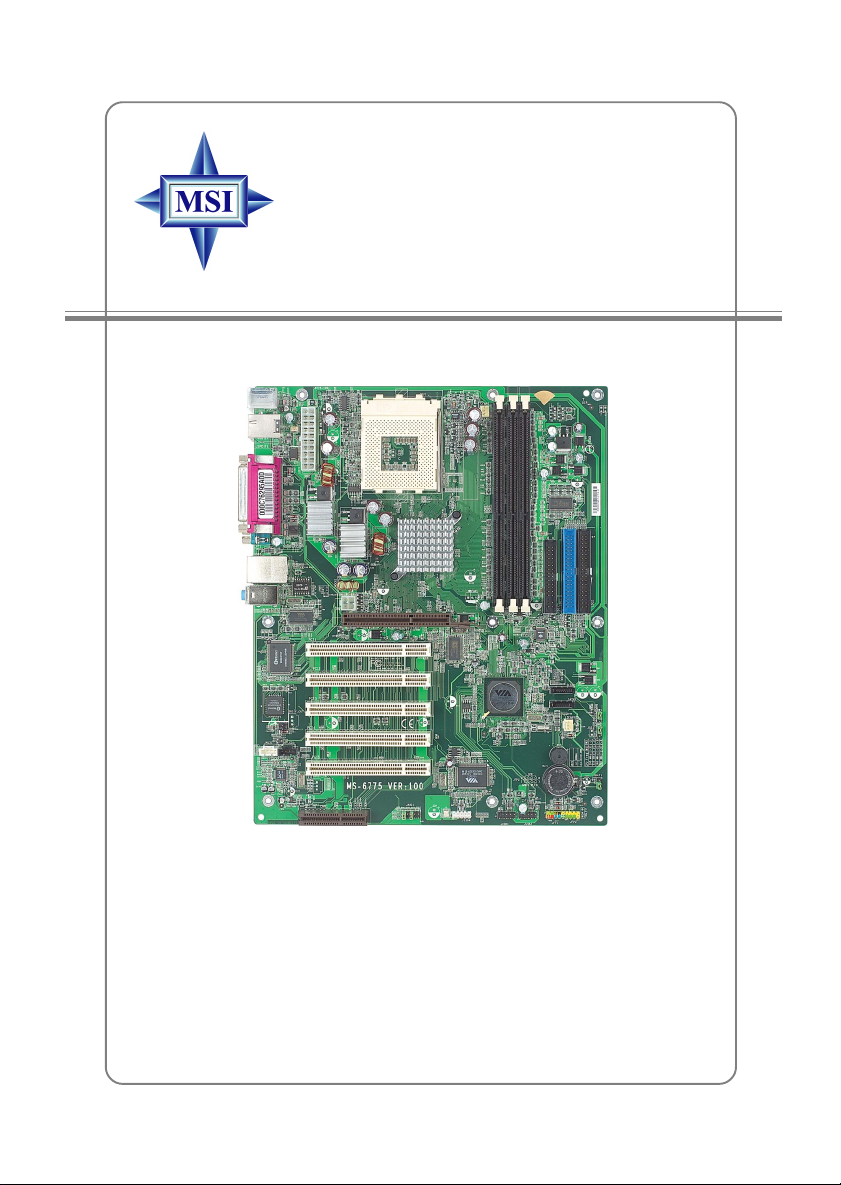
KT6M-ILS
MS-6775 (v1.X) A TX Mainboard
Version 1.0
G52-M6775X1
i
Page 2
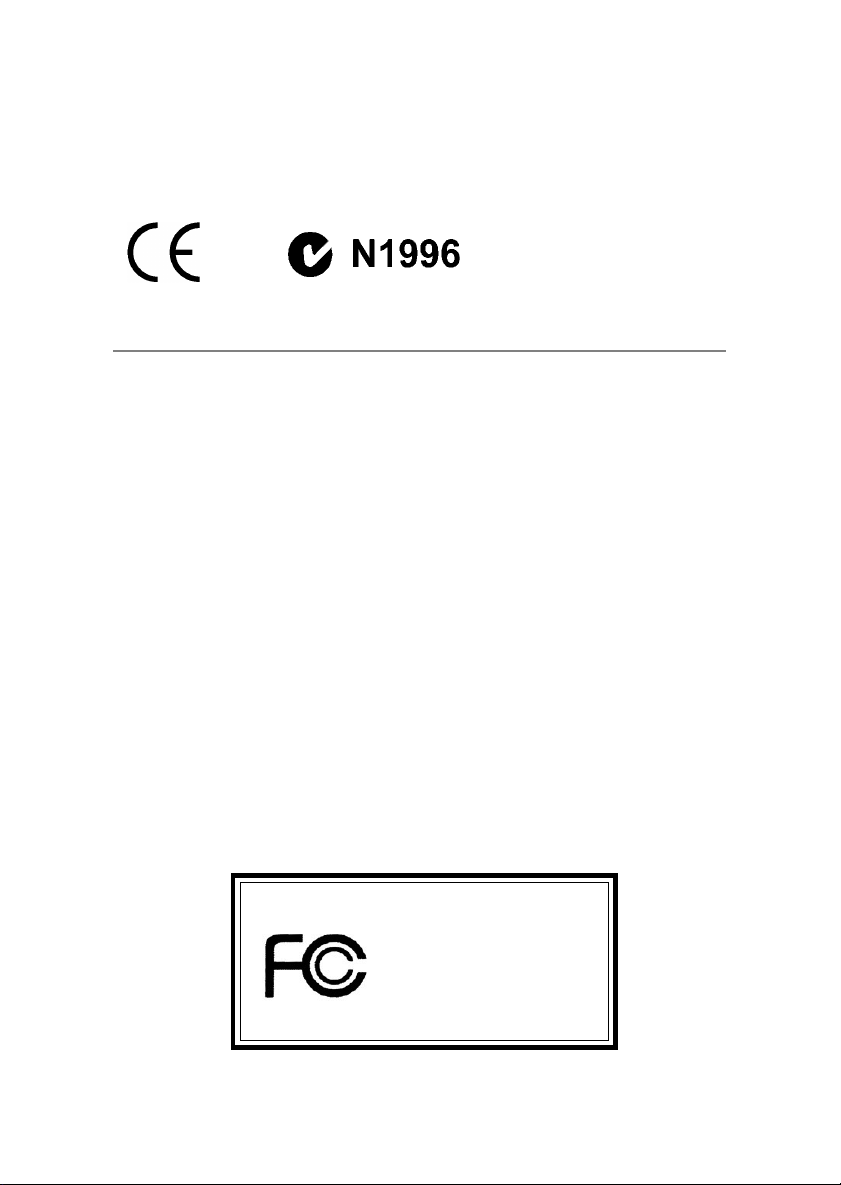
Manual Rev: 1.0
Release Date: August 2003
FCC-B Radio Frequency Interference Statement
This equipment has been tested and found to comply with the limits for a class
B digital device, pursuant to part 15 of the FCC rules. These limits are designed
to provide reasonable protection against harmful interference when the equipment is operated in a commercial environment. This equipment generates, uses
and can radiate radio frequency energy and, if not installed and used in accordance with the instruction manual, may cause harmful interference to radio
communications. Operation of this equipment in a residential area is likely to
cause harmful interference, in which case the user will be required to correct
the interference at his own expense.
Notice 1
The changes or modifications not expressly approved by the party responsible for compliance could void the user’s authority to operate the equipment.
Notice 2
Shielded interface cables and A.C. power cord, if any, must be used in order to
comply with the emission limits.
VOIR LA NOTICE D’INSTALLATION AVANT DE RACCORDER AU
RESEAU.
Micro-Star International MS-6775
T ested to comply
with FCC Standard
For Home or Office Use
ii
Page 3
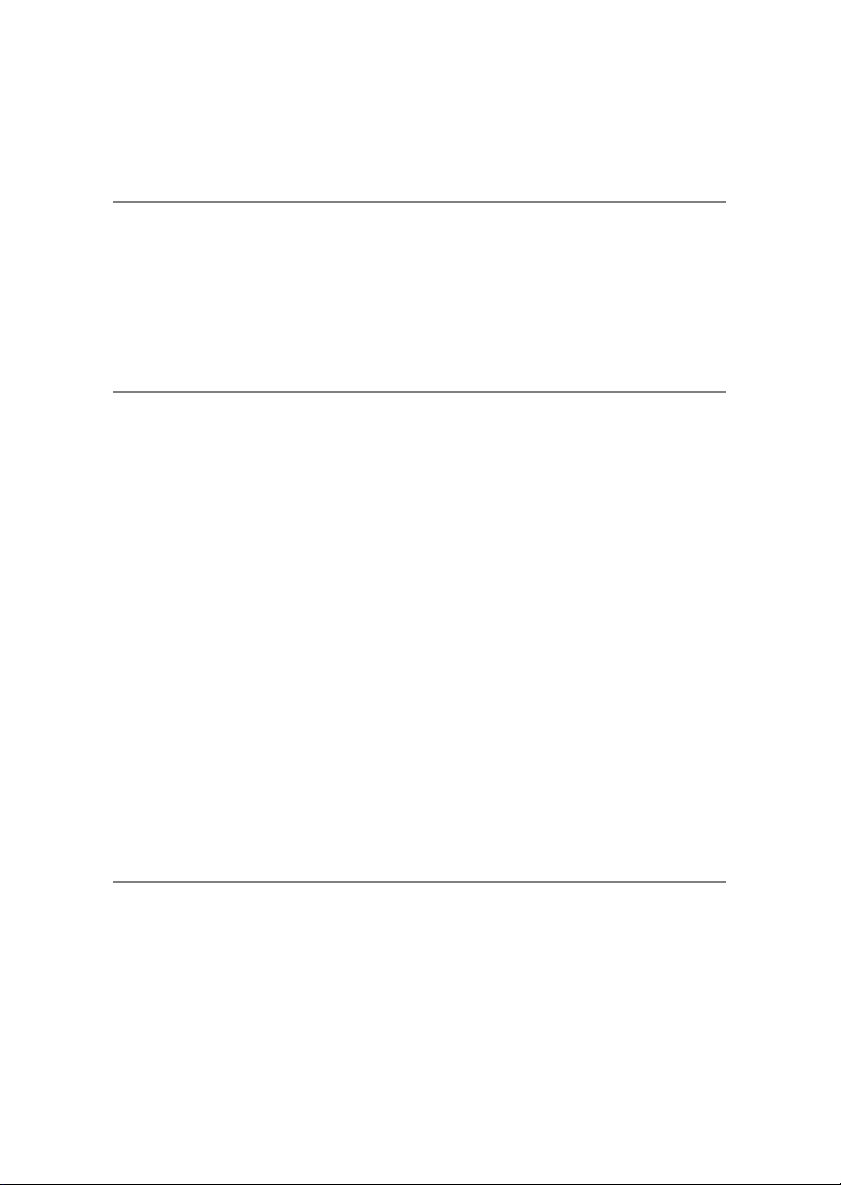
Copyright Notice
The material in this document is the intellectual property of MICRO-STAR
INTERNATIONAL. We take every care in the preparation of this document,
but no guarantee is given as to the correctness of its contents. Our products
are under continual improvement and we reserve the right to make changes
without notice.
Trademarks
All trademarks are the properties of their respective owners.
AMD, Athlon™, Athlon™ XP, Thoroughbred™, and Duron™ are registered
trademarks of AMD Corporation.
Intel® and Pentium® are registered trademarks of Intel Corporation.
PS/2 and OS®/2 are registered trademarks of International Business Machines
Corporation.
Microsoft is a registered trademark of Microsoft Corporation. Windows® 98/
2000/NT/XP are registered trademarks of Microsoft Corporation.
NVIDIA, the NVIDIA logo, DualNet, and nForce are registered trademarks or
trademarks of NVIDIA Corporation in the United States and/or other countries.
Netware® is a registered trademark of Novell, Inc.
Award® is a registered trademark of Phoenix T echnologies Ltd.
AMI® is a registered trademark of American Megatrends Inc.
Kensington and MicroSaver are registered trademarks of the Kensington T echnology Group.
PCMCIA and CardBus are registered trademarks of the Personal Computer
Memory Card International Association.
Revision History
Revision Revision History Date
V1.0 First release with chipset August 2003
VIA KT600 & VIA VT8237
iii
Page 4
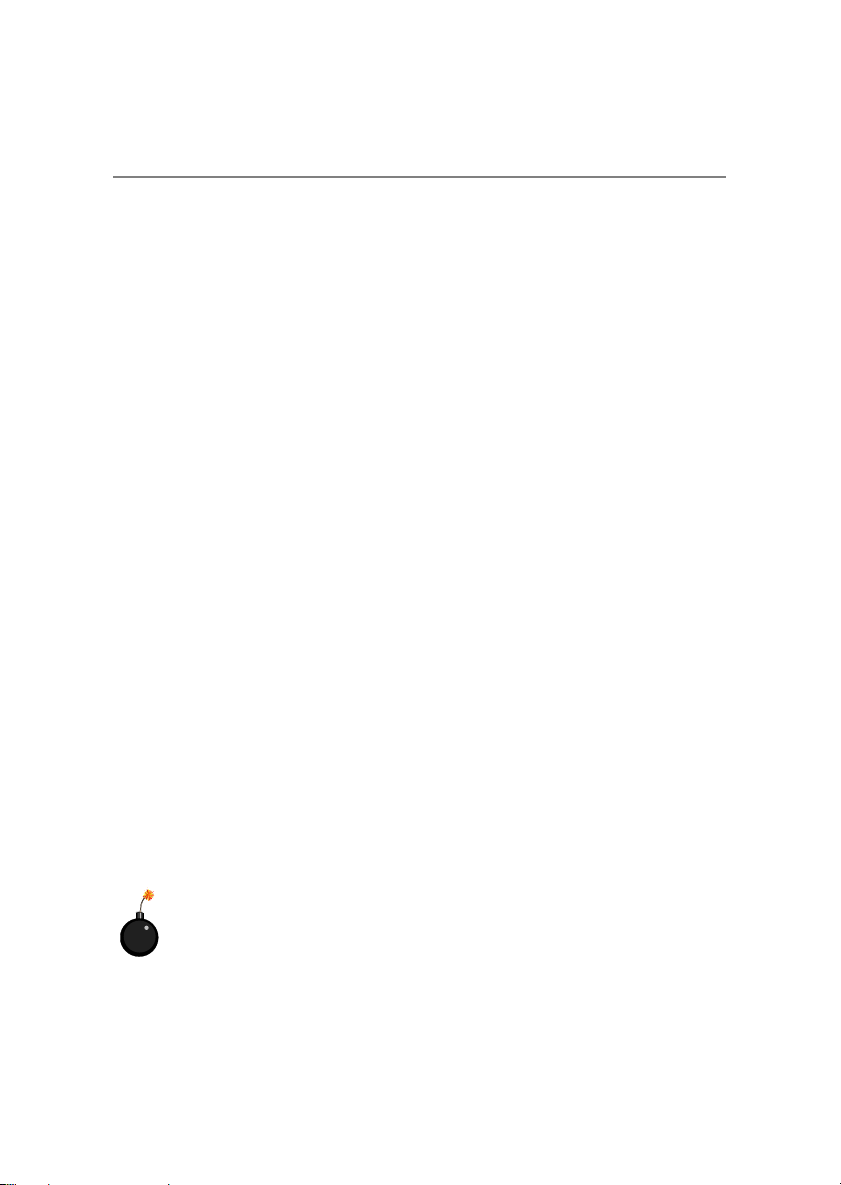
Safety Instructions
1. Always read the safety instructions carefully.
2. Keep this User’s Manual for future reference.
3. Keep this equipment away from humidity.
4. Lay this equipment on a reliable flat surface before setting it up.
5. The openings on the enclosure are for air convection hence protects the
equipment from overheating. Do not cover the openings.
6. Make sure the voltage of the power source and adjust properly 110/220V
before connecting the equipment to the power inlet.
7. Place the power cord such a way that people can not step on it. Do not
place anything over the power cord.
8. Always Unplug the Power Cord before inserting any add-on card or module.
9. All cautions and warnings on the equipment should be noted.
10 . Never pour any liquid into the opening that could damage or cause electrical
shock.
11. If any of the following situations arises, get the equipment checked by a
service personnel:
z The power cord or plug is damaged.
z Liquid has penetrated into the equipment.
z The equipment has been exposed to moisture.
z The equipment has not work well or you can not get it work according
to User’s Manual.
z The equipment has dropped and damaged.
z The equipment has obvious sign of breakage.
12. Do not leave this equipment in an environment unconditioned, storage
temperature above 600 C (1400F), it may damage the equipment.
CAUTION: Danger of explosion if battery is incorrectly replaced.
Replace only with the same or equivalent type recommended by the
manufacturer.
iv
Page 5
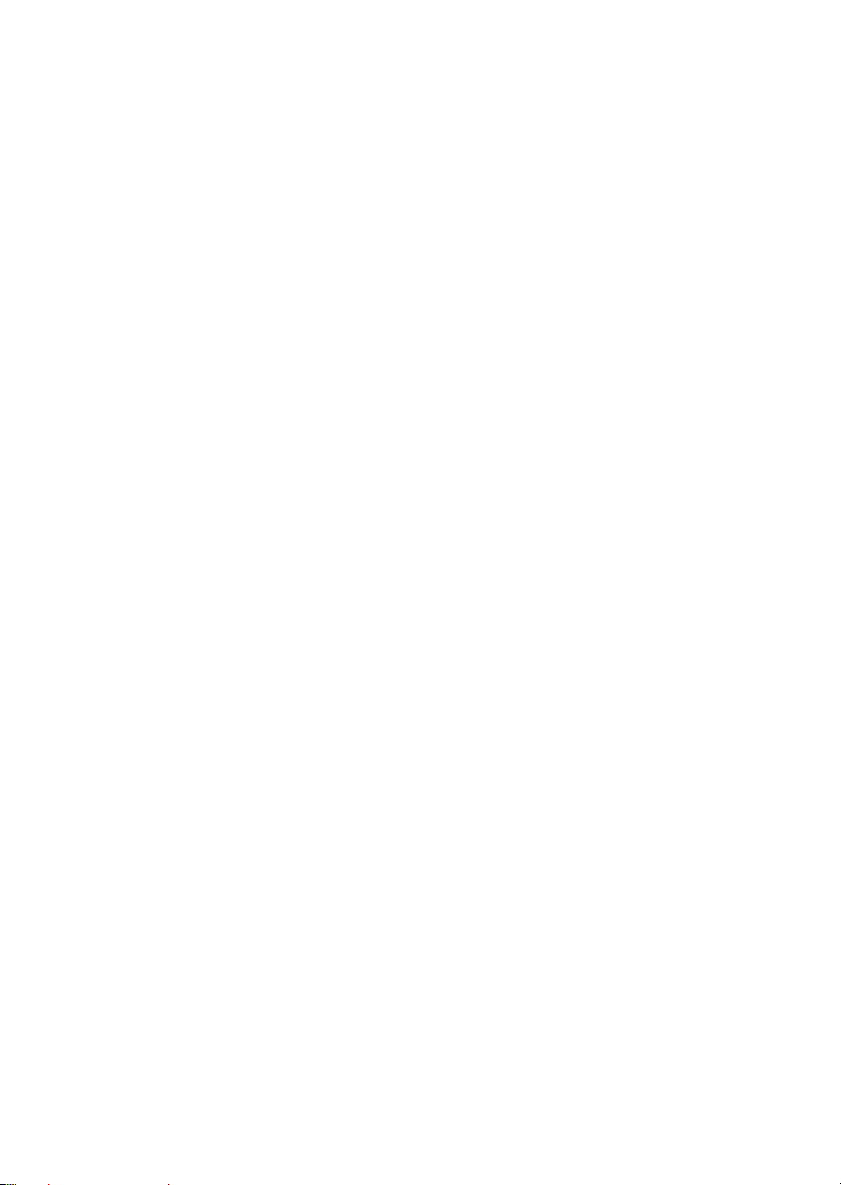
CONTENTS
FCC-B Radio Frequency Interference Statement ...........................................ii
Copyright Notice ..........................................................................................iii
Revision History ...........................................................................................iii
Safety Instructions .......................................................................................iv
Chapter 1. Getting Started ........................................................................ 1-1
Mainboard Specifications ....................................................................1-2
Mainboard Layout ............................................................................... 1-4
MSI Special Features ........................................................................... 1-5
Live BIOS™/Live Driver™ ............................................................ 1-5
Color Management ........................................................................ 1-6
Round Cable (Optional).................................................................1-7
Chapter 2. Hardware Setup ....................................................................... 2-1
Quick Components Guide ....................................................................2-2
Central Processing Unit: CPU ..............................................................2-3
CPU Core Speed Derivation Procedure ......................................... 2-3
Memory Speed/CPU Clock Support Matrix ...................................2-3
CPU Installation Procedures for Socket 462 ..................................2-4
Installing AMD Athlon CPU (Socket 462) Cooler Set ...................2-5
Memory................................................................................................ 2-6
Introduction to DDR SDRAM....................................................... 2-6
DDR DIMM Module Combination ................................................ 2-7
Installing DDR Modules ...............................................................2-7
Power Supply .......................................................................................2-8
A TX 20-Pin Power Connector: JWR1............................................2-8
A TX 12V Power Connector: JPW1 ................................................2-8
Back Panel ............................................................................................ 2-9
Mouse Connector ......................................................................... 2-9
Keyboard Connector ................................................................... 2-10
USB 2.0 Connectors .................................................................... 2-10
v
Page 6
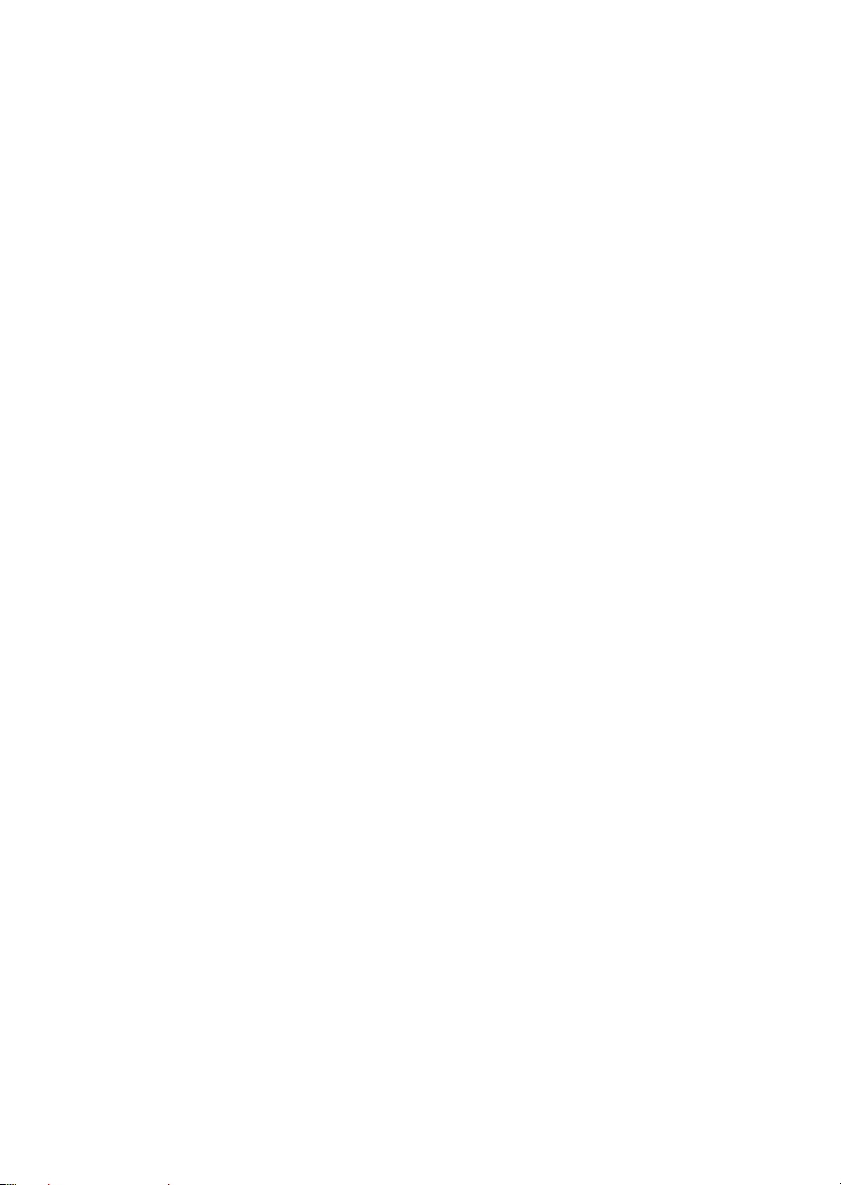
Serial Port Connector: COMA ..................................................... 2-10
RJ-45 LAN Jack (Optional) .......................................................... 2-11
1394 Port ...................................................................................... 2-12
Audio Port Connectors ............................................................... 2-12
Parallel Port Connector: LPT1...................................................... 2-13
Connectors......................................................................................... 2-14
Floppy Disk Drive Connector: FDD1........................................... 2-14
Fan Power Connectors: CF AN1/SFAN1 ...................................... 2-14
Chassis Intrusion Switch Connector: JCASE1 ............................ 2-15
Hard Disk Connectors: IDE1 & IDE2 ........................................... 2-15
Serial AT A/Serial ATA RAID Connectors controlled
by VT8237: SAT A1 & SATA2 ............................................ 2-16
IEEE 1394 Connector: J1394......................................................... 2-17
CD-In Connector: JCD1 ............................................................... 2-18
Front Panel Connectors: JFP1 & JFP2 ......................................... 2-18
Aux Line-In Connector: JAUX1 .................................................. 2-19
Front Panel Audio Connector: JAUD1 ........................................ 2-19
SPDIF-Out Connector: SPDIF_OUT ........................................... 2-20
Front USB Connectors: JUSB1 & JUSB2..................................... 2-20
Jumpers ....................................................................................... 2-21
Clear CMOS Jumper: JBA T1........................................................ 2-21
FSB Clock Jumper: SW1, SW2 .................................................... 2-22
Slots ................................................................................................... 2-23
AGP (Accelerated Graphics Port) Slot......................................... 2-23
PCI (Peripheral Component Interconnect) Slots.......................... 2-23
CNR Slot ...................................................................................... 2-23
PCI Interrupt Request Routing .................................................... 2-24
Chapter 3. BIOS Setup.............................................................................. 3-1
Entering Setup...................................................................................... 3-3
Selecting the First Boot Device .....................................................3-3
vi
Page 7
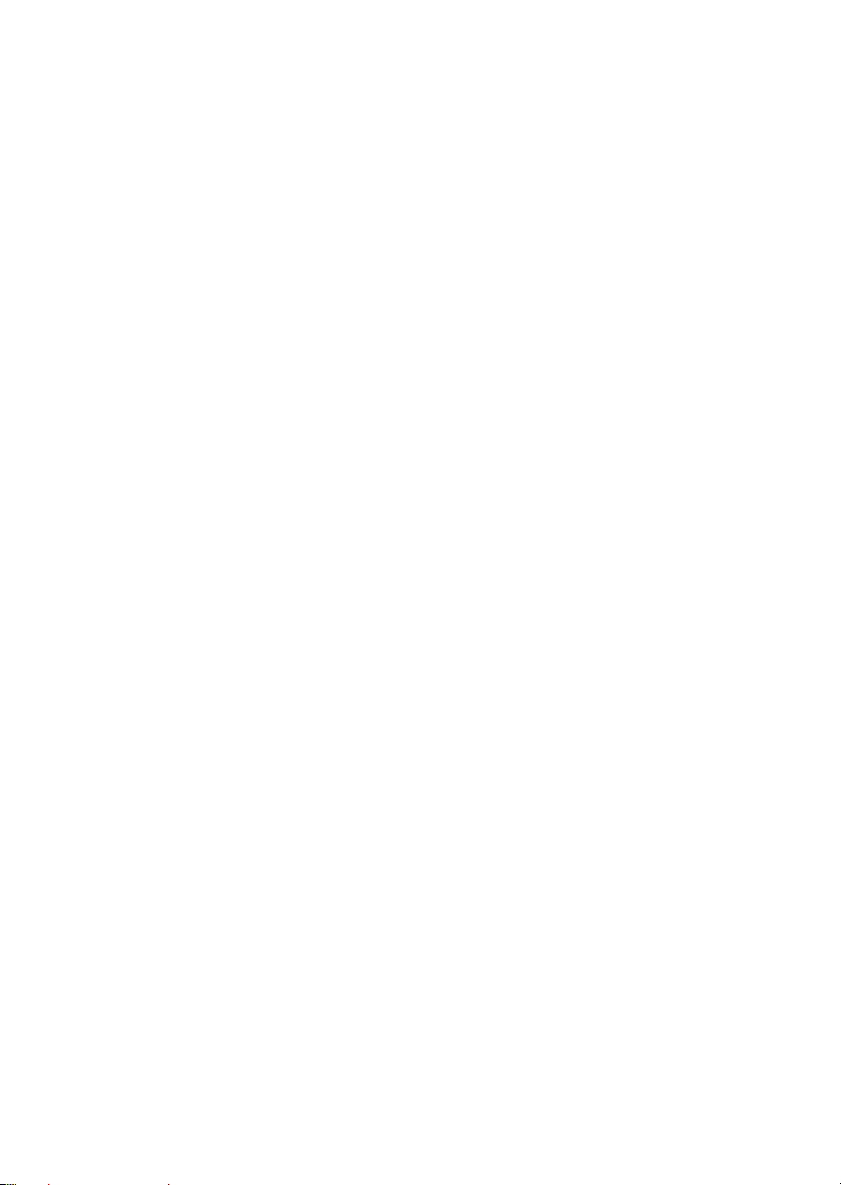
Control Keys .................................................................................3-3
Getting Help ..................................................................................3-3
The Main Menu ...................................................................................3-4
Standard CMOS Features ....................................................................3-6
Advanced BIOS Features ....................................................................3-8
Advanced Chipset Features............................................................... 3-12
Power Management Features............................................................. 3-16
PNP/PCI Configurations..................................................................... 3-20
Integrated Peripherals ........................................................................ 3-22
PC Health Status ................................................................................ 3-25
Frequency/Voltage Control ................................................................ 3-26
Set Supervisor/User Password........................................................... 3-27
Load High Performance/BIOS Setup Defaults.................................... 3-28
Appendix A: Using 4- or 6-Channel Audio Function ................................A-1
Installing the Audio Driver .................................................................A-2
Installation for Windows 98SE/ME/2000/XP................................A-2
Using 4- or 6-Channel Audio Function ...............................................A-4
Using the Back Panel....................................................................A-4
Testing the Connected Speakers.........................................................A-9
T esting Each Speaker ...................................................................A-9
Playing KaraOK ................................................................................A-11
Playing KaraOK..........................................................................A-11
Appendix B: VIA VT8237 Serial AT A RAID Intr oduction .......................B-1
Introduction ........................................................................................ B-2
BIOS Configuration ............................................................................. B-4
Installing RAID Software & Drivers.................................................. B-14
Using VIA RAID T ool....................................................................... B-17
vii
Page 8
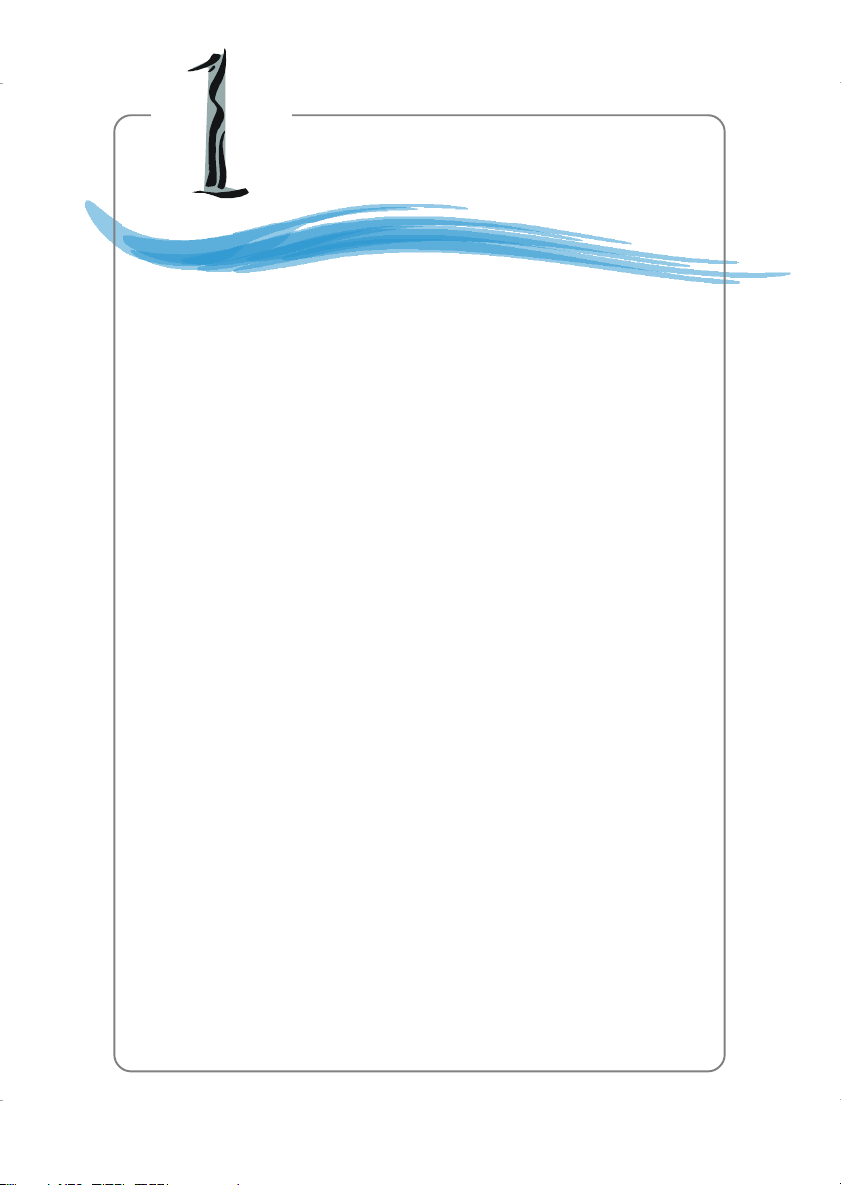
Getting Started
Chapter 1. Getting
Started
Getting Started
Thank you for purchasing KT6M-ILS (MS-6775 v1.X)
ATX mainboard. The KT6M-ILS is based on VIA® Apollo KT600
& VT8237 chipsets and provides eight USB 2.0 ports for highspeed data transmission and Realtek ALC655 chip for 6-channel
audio output. Designed to fit the advanced AMD® Athlon™,
Athlon™ XP or Duron™ processors, the KT6M-ILS delivers a
high performance and professional desktop platform solution.
1-1
Page 9
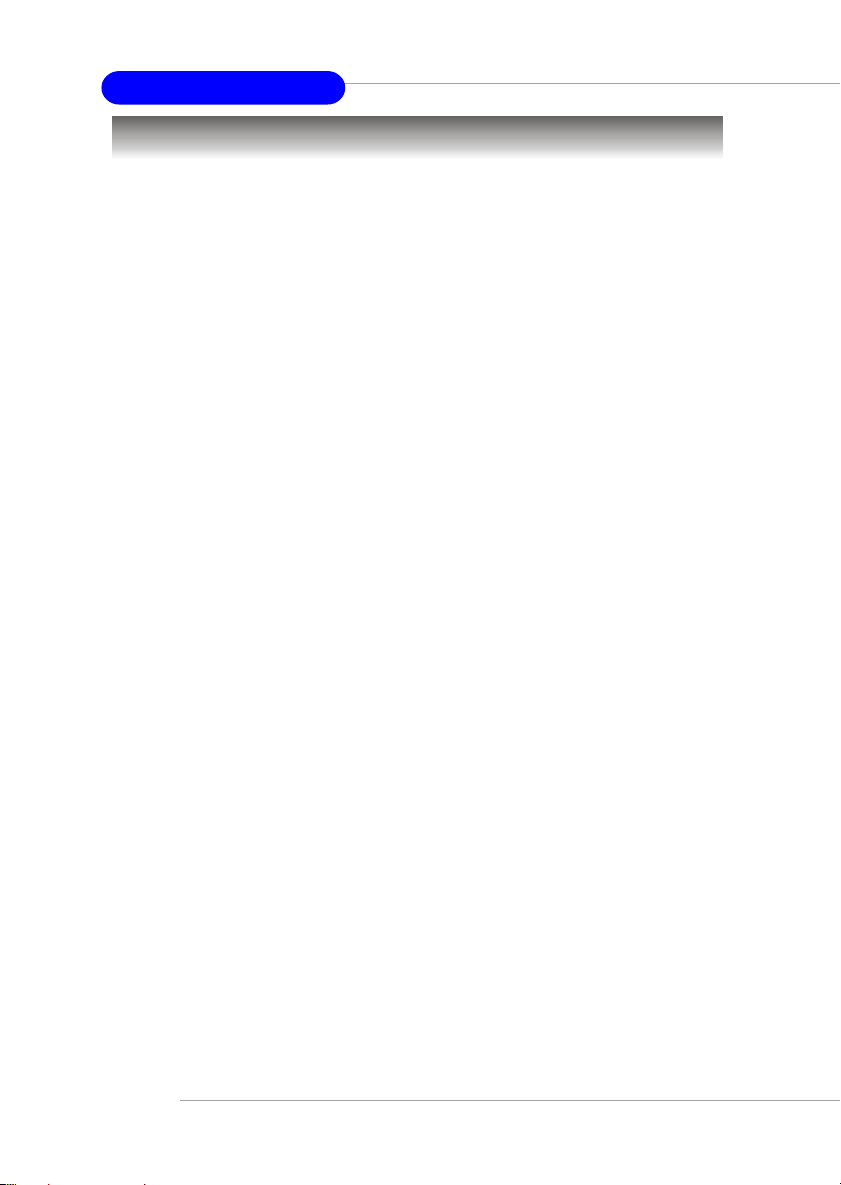
MS-6775 ATX Mainboard
Mainboard Specifications
CPU
h Supports Socket A (Socket-462) for AMD® Athlon™/Athlon™ XP /Duron™
processors.
h Supports Athlon™/Athlon™ XP 2700+ processor and higher.
Chipset
h VIA® Apollo KT600 chipset
- FSB @200/266/333/400 MHz.
- Supports DDR200/266/333/400 DDR SDRAM.
-AGP 8X and PCI advanced high performance memory controller.
h VIA® VT8237 chipset
- Ultra DMA 66/100/133 master mode EIDE controller.
- Integrated dual channel native Serial ATA/RAID controller supplying
150MB/s supporting for RAID 0 and RAID 1
- ACPI & PC2001 compliant enhanced power management.
- Supports 8 USB 2.0 ports.
- High bandwidth V-link Client controller
Main Memory
h Supports six memory banks using three 184-pin 200/266/333/400 DDR
SDRAMs.
h Supports up to 3GB memory size.
h Supports 2.5v DDR SDRAM DIMM.
Slots
h One AGP (Accelerated Graphics Port) slot.
- Supports AGP 3.0.
h Five 32-bit PCI bus slots (support 3.3v/5v PCI bus interface).
h One CNR slot.
On-Board IDE
h An IDE controller on the VIA® VT8237 chipset provides IDE HDD/CD-
ROM with PIO, Bus Master and Ultra DMA 133/100/66 operation modes.
- Can connect up to four Ultra ATA drives.
h Serial ATA/150 controller integrated in VT8237.
- Up to 150MB/sec transfer speeds.
- Can connect up to two Serial ATA drives.
- Supports RAID 0 or RAID 1.
1-2
Page 10

Getting Started
On-Board Peripherals
h On-Board Peripherals include:
- 1 floppy port supports 2 FDDs with 360K, 720K, 1.2M, 1.44M and
2.88Mbytes
- 1 serial port (COM A)
- 1 parallel port supports SPP/EPP/ECP mode
- 1 audio port
- 8 USB 2.0 ports (Rear * 4/ Front * 4)
Audio
h 6 channels software audio codec Realtek ALC655.
- Compliance with AC97 v2.2 Spec.
- Meet PC2001 audio performance requirement.
LAN 10/100
h VIA® VT6103
- Integrated Ethernet MAC and PHY transceiver, auto-negotiation
operation.
- Supports 10MB/s and 100MB/s.
- Compliance with PCI v2.2 and LAN on Motherboard (LOM) standard.
BIOS
h The mainboard BIOS provides “Plug & Play” BIOS which detects the
peripheral devices and expansion cards of the board automatically.
h The mainboard provides a Desktop Management Interface (DMI) function
which records your mainboard specifications.
h ACPI, 1.0a, APM1.2, PnP 1.0a, SMBIOS 2.3, USB 2.0, WFM 2.0, Overclock,
Boot from USB device.
Dimension
h ATX Form Factor: 12 inch (L) x 9.6 inch (W).
Mounting
h 6 mounting holes.
1-3
Page 11
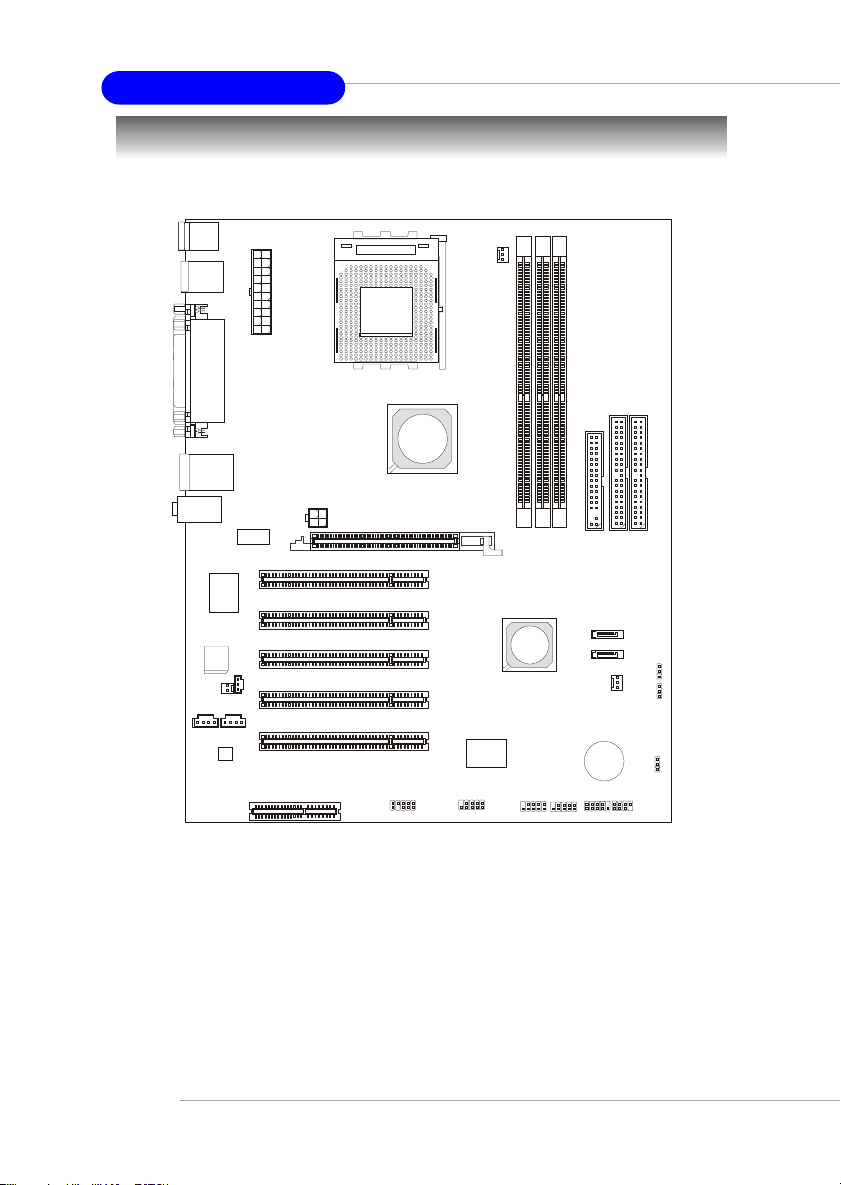
MS-6775 ATX Mainboard
Mainboard Layout
Top : mouse
Bottom: keyboard
y
VIA
VT6103
SPDIF_OUT
l
p
p
u
X
S
T
r
A
e
w
o
P
JPW1
Top: 1394 port
Bottom: USB p orts
Top : Parallel Port
Bottom:
COM A
T:L AN j ac k
B:USB ports
T:L in e- In
M:Line-Out
B:Mic
Winbond
W83697HF
BIOS
JCASE1
JCD1JAUX1
Codec
CNR
PCI Slot 1
PCI Slot 2
PCI Slot 3
PCI Slot 4
PCI Slot 5
SOCKET 462
AGP Slot
JAUD1
VIA
KT600
CFAN1
VT6307
2
1
E
E
1
D
D
I
I
D
D
F
1
3
2
R
R
R
D
D
D
D
D
D
SATA2
VT8237
SATA1
VIA
JUSB1
J1394
JUSB2
SFAN1
BATT
JFP1
SW1
SW2
JBAT1
+
JFP2
1-4
KT6M-ILS (MS-6775 v1.X) ATX Mainboard
Page 12
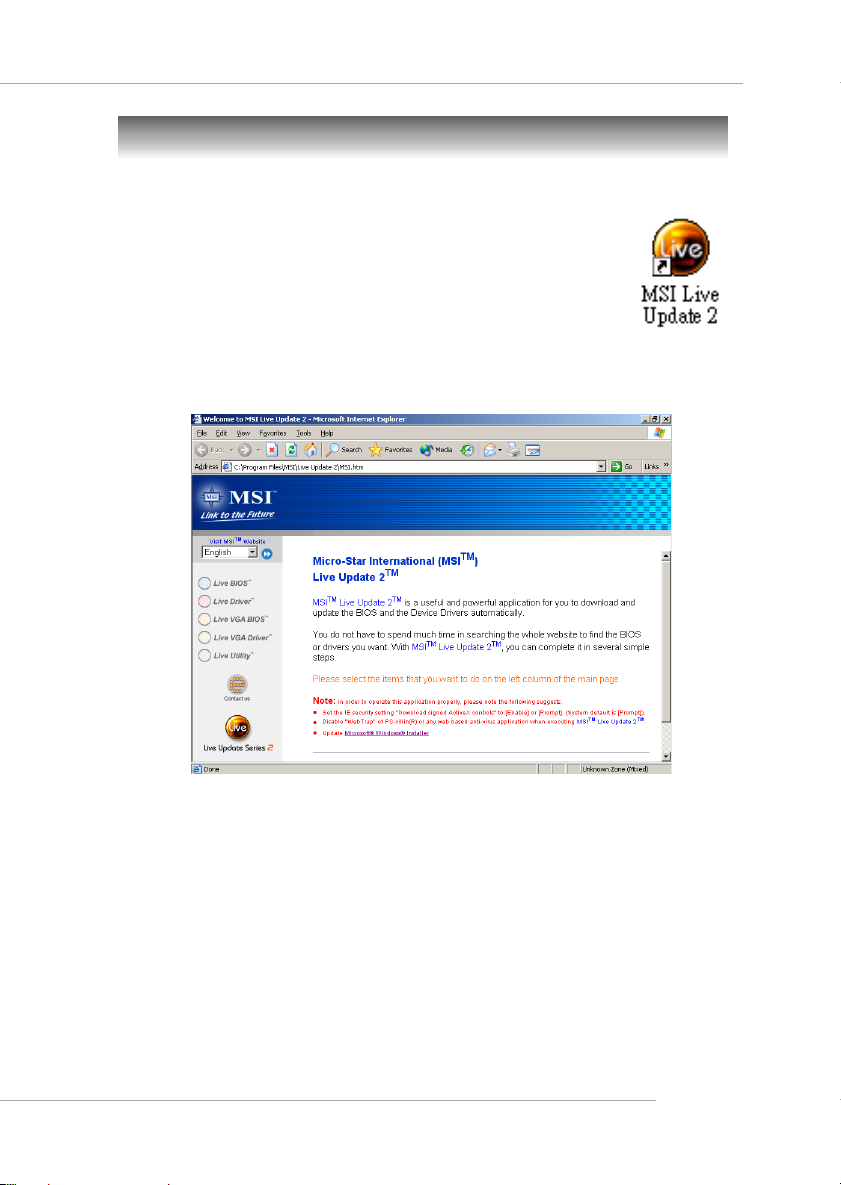
Getting Started
MSI Special Features
Live BIOS™/Live Driver™
The Live BIOS™/Live Driver™ is a tool used to detect and
update your BIOS/drivers online so that you don’t need to search
for the correct BIOS/driver version throughout the Web site. To
use the function, you need to install the “MSI Live Update 2”
application. After installation, the “MSI Live Update 2” icon (as
shown on the right) will appear on the screen.
Double click the “MSI Live Update 2” icon, and the following screen will appear:
Five buttons are placed on the leftmost pane of the screen. Click the desired
button to start the update process.
zz
z Live BIOS – Updates the BIOS online.
zz
zz
z Live Driver – Updates the drivers online.
zz
zz
z Live VGA BIOS – Updates the VGA BIOS online.
zz
zz
z Live VGA Driver – Updates the VGA driver online.
zz
zz
z Live Utility – Updates the utilities online.
zz
If the product you purchased does not support any of the functions listed
above, a “sorry” message is displayed. For more information on the update
instructions, insert the companion CD and refer to the “Live Update Guide”
under the “Manual” Tab.
1-5
Page 13
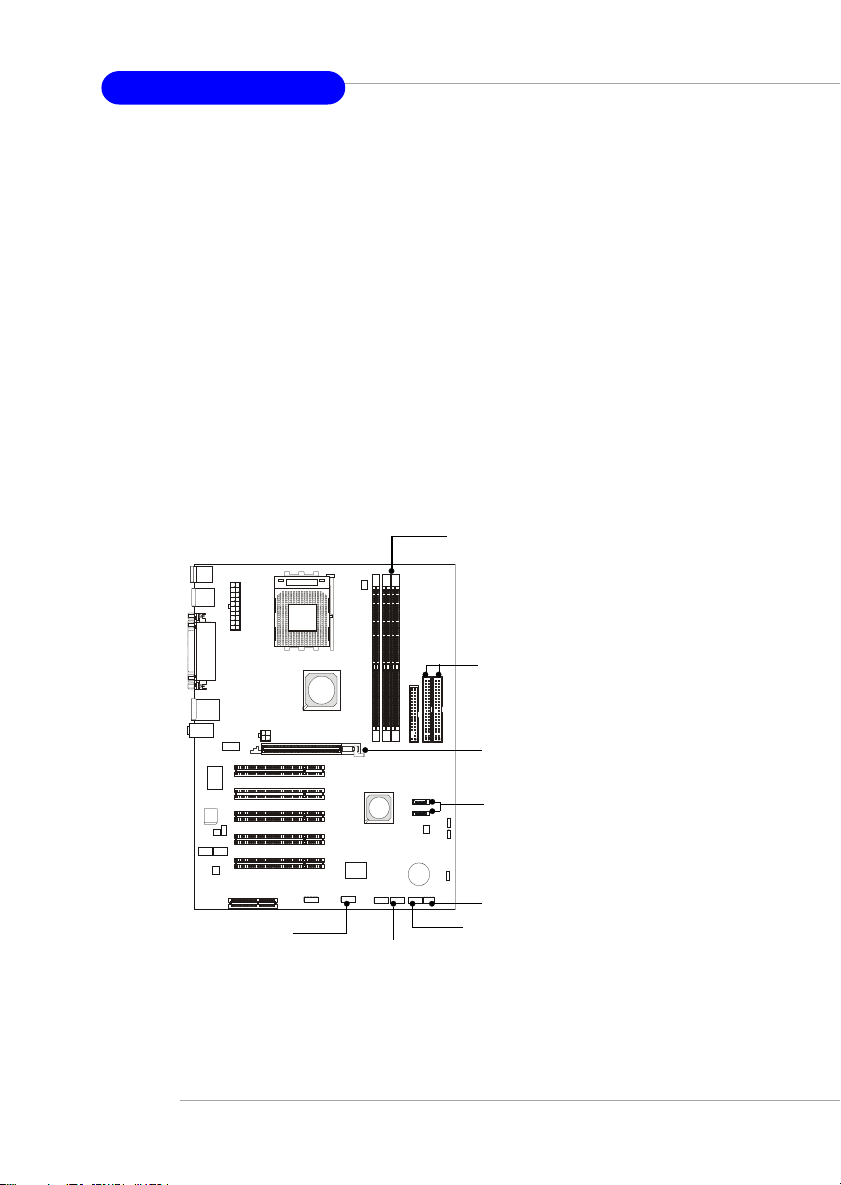
MS-6775 ATX Mainboard
Color Management
MSI has an unified color management rule for some connectors on the
mainboards, which helps you to install the memory modules, expansion cards
and other peripherals devices more easily and conveniently.
h Single DDR DIMMs: Black
h IDE ATA connector: Black
h Serial ATA150 connector: orange
h AGP 8X slot: brown
h 1394 connector: dark green
h USB 2.0 connector: yellow
h Front panel connector JFP1 : HDD LED in red, Reset Switch in blue,
Power Switch in black, Power LED in light green.
h Front panel connector JFP2: Power LED in light green.
Memory DDR DIMMs
SOCKET 462
Intel spec IDE ATA133 connectors
1-6
1394 connector
AGP 8X Slot
Serial ATA150 connectors
Front Panel connector JFP2
Front Panel connector JFP1
USB 2.0 connector
Page 14

Getting Started
Round Cable (Optional)
Round cable is an enhanced cable for PCI IDE and Ultra DMA controller.
It has the following benefits:
h Data transfer rate at 133MB/s
h Backward compatibility (ATA33/66/100/133)
h Higher performance than traditional Flat cable (data rate)
h Improved data robustness
h Better airflow due to thinner ATA/133 cable
Connect to the slave drive.
Connect to the master
hard disk drive.
Connect to the system connector
on the mainboard.
1-7
Page 15
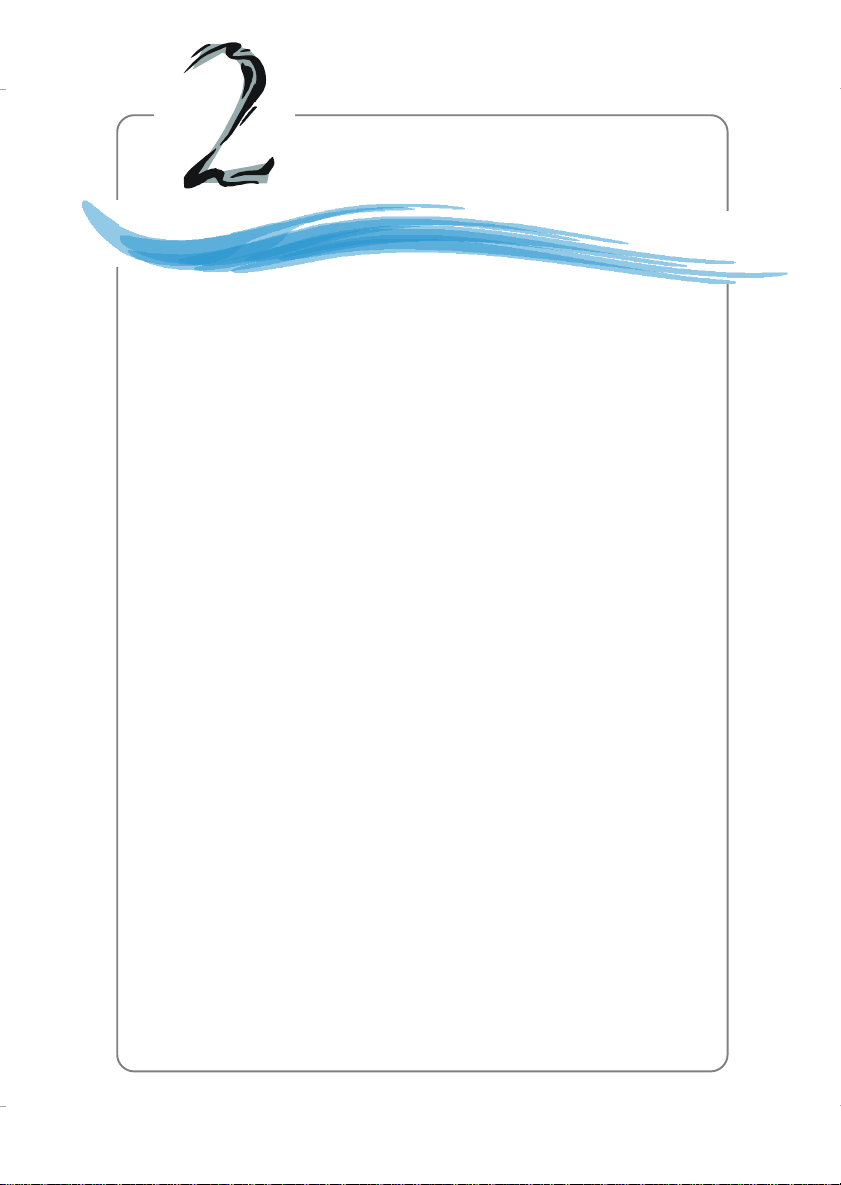
Hardware Setup
Chapter 2. Hardware
Setup
Hardware Setup
This chapter tells you how to install the CPU, memory
modules, and expansion cards, as well as how to setup the
jumpers on the mainboard. Also, it provides the instructions on
connecting the peripheral devices, such as the mouse, keyboard,
etc.
While doing the installation, be careful in holding the
components and follow the installation procedures.
2-1
Page 16
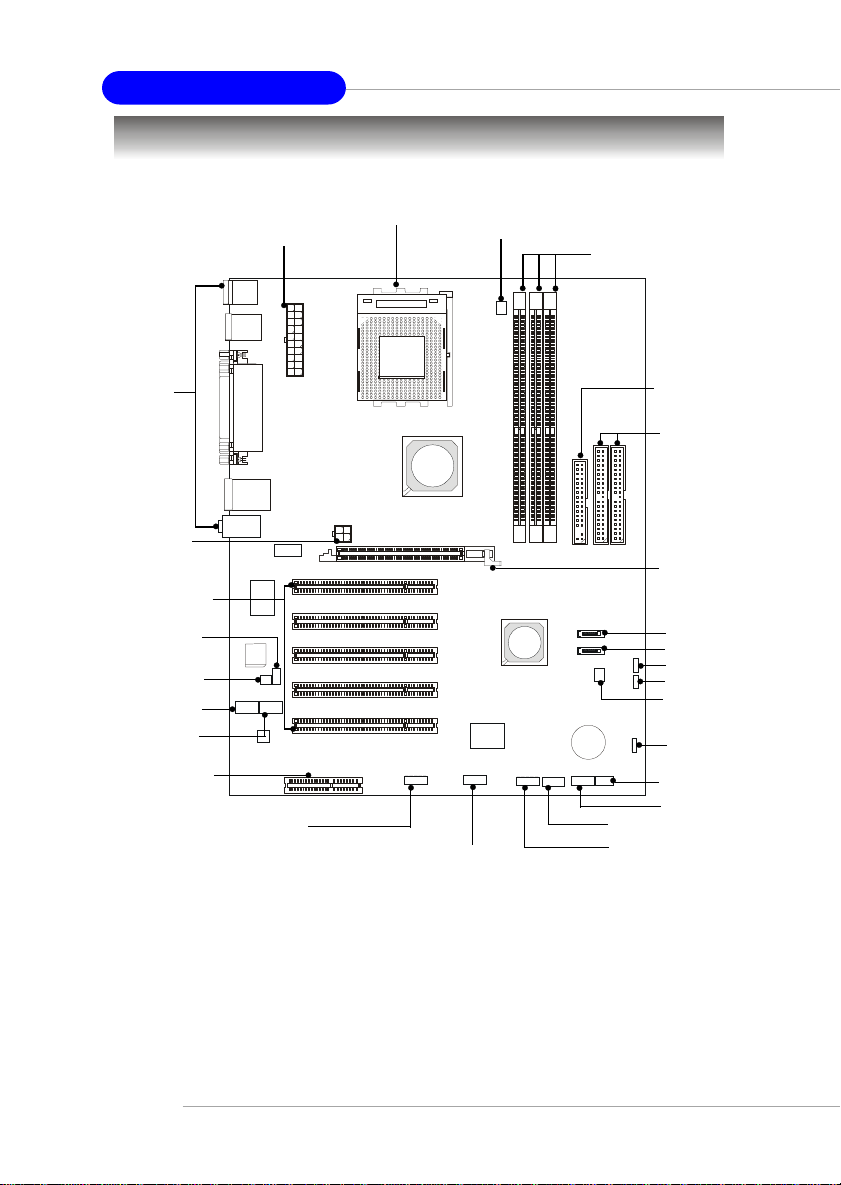
MS-6775 ATX Mainboard
Quick Components Guide
Back Panel I/O,
p.2-9
JPW1, p.2-8
PCI Slots, p.2-23
SPDIF_OUT,
p.2-20
JCASE1, p.2-15
JAUX1, p.2-19
JCD1, p.2-18
CNR Slot, p.2-23
JWR1, p.2-8
JAUD1, p.2-19
CPU, p.2-3
SOCKET 462
J1394, p.2-17
CFAN1, p.2-14
DDR DIMMs, p.2-6
FDD1, p.2-14
IDE1 & IDE2,
p.2-15
AGP Slot, p.2-23
SATA2, p.2-16
SATA1, p.2-16
SW1, p.2-22
SW2, p.2-22
SFAN1, p.2-14
JBAT1, p.2-21
JFP2, p.2-18
JFP1, p.2-18
JUSB2, p.2-20
JUSB1, p.2-20
2-2
Page 17
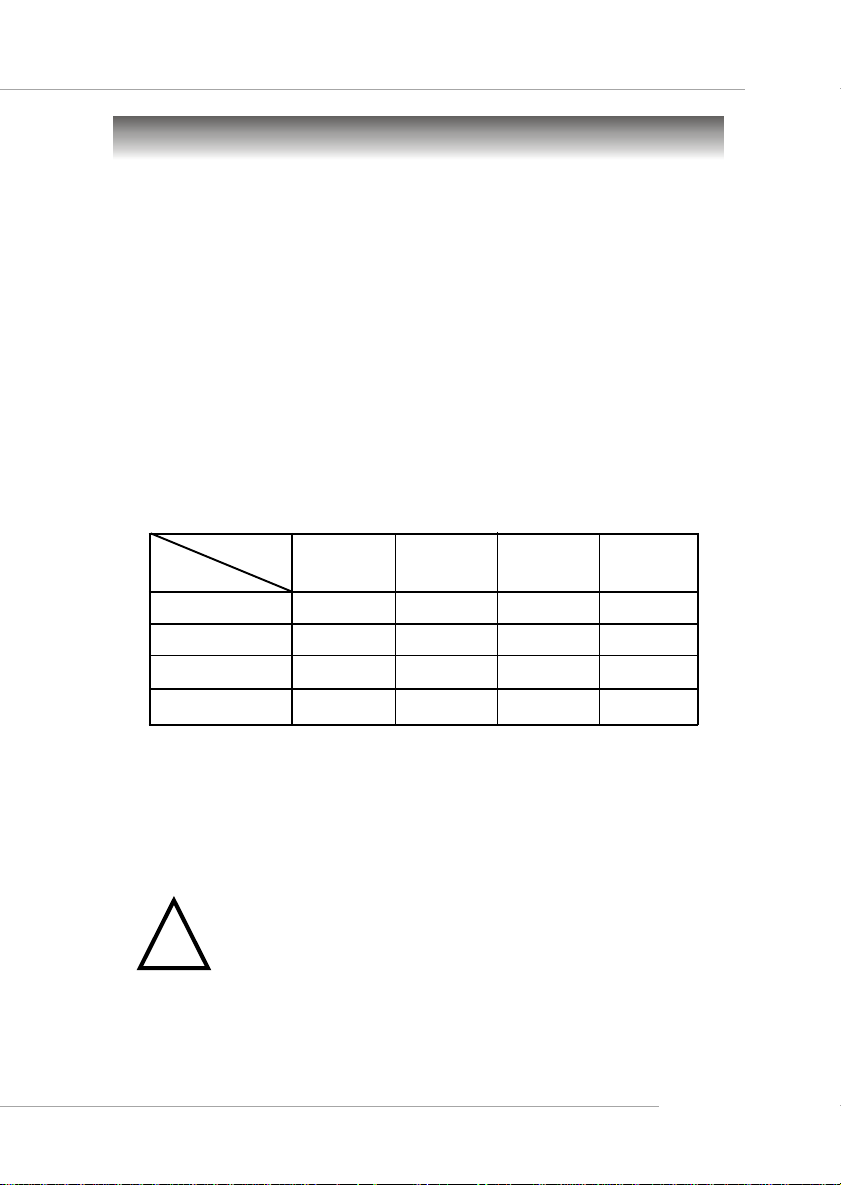
Hardware Setup
Central Processing Unit: CPU
The mainboard supports AMD® Athlon™, Athlon™ XP and Duron™
processors in the 462 pin package. The mainboard uses a CPU socket called
Socket-462 for easy CPU installation. When you are installing the CPU, make
sure the CPU has a heat sink and a cooling fan attached on the top to
prevent overheating. If you do not find the heat sink and cooling fan, contact
your dealer to purchase and install them before turning on the computer.
CPU Core Speed Derivation Procedure
If CPU Clock = 100MHz
Core/Bus ratio = 14
then CPU core speed = Host Clock x Core/Bus ratio
= 100MHz x 14
= 1.4 GHz
Memory Speed/CPU Clock Support Matrix
Memory
CPU Clock
100 MHz
133 MHz
166 MHz
200 MHz
○ : Yes.
Note 1: Maximum of 2 memory DIMMs are supported. If you install 3
memory DIMMs, system unreliability and instability may occur.
X : Not available .
Thermal Issue for CPU
AMD Athlon™/Athlon™ XP/Duron™ processor with a speed
!
WARNING!
with each other. These are needed to prevent damaging the processor and
ensuring reliable operation. Y ou can check AMD’ s web site for more information.
of 600MHz and above requires LARGER heatsink and fan.
You also need to add thermal grease between the CPU and
heatsink to improve heat dissipation. Then, make sure that the
CPU and heatsink are securely fastened and in good contact
DDR 200
○
X
X
X
DDR 266
○
○
○
○
DDR 333 DDR 400
X
○
○
○
X
○
○
Note 1
2-3
Page 18
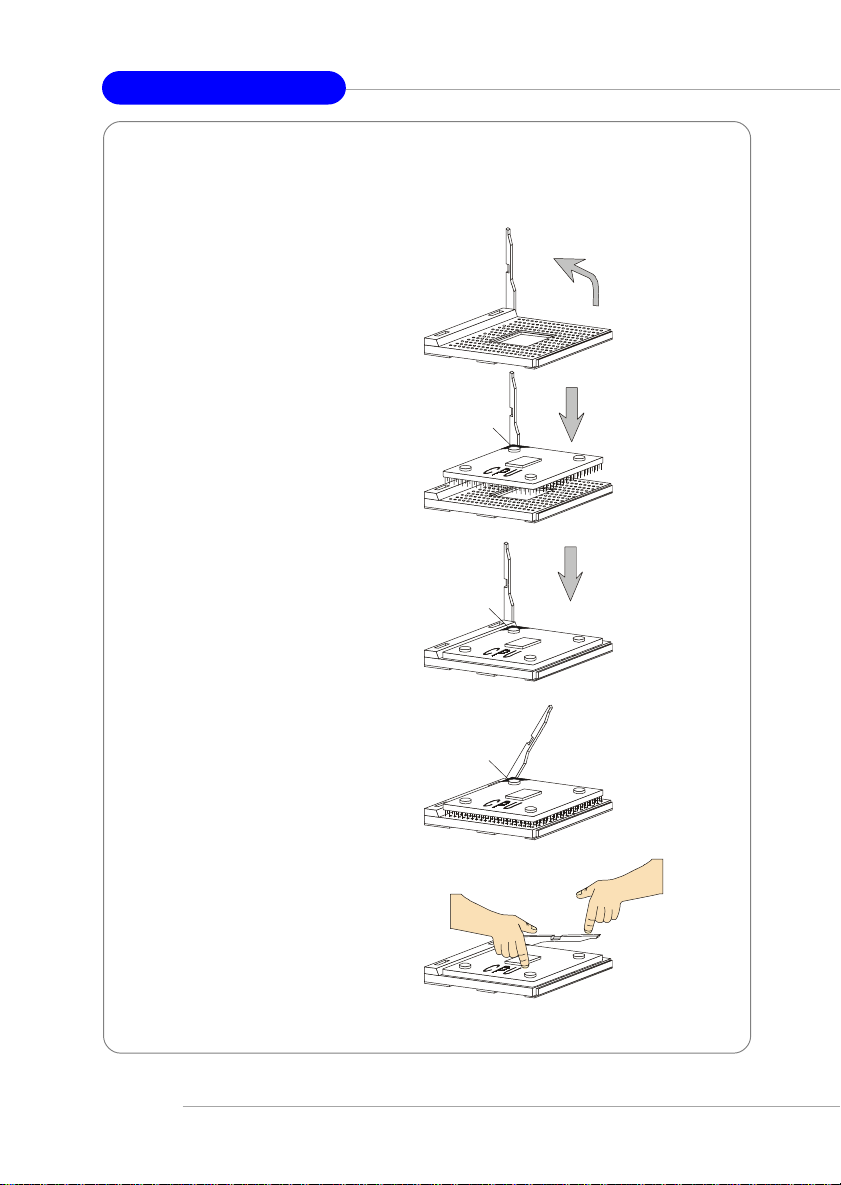
MS-6775 ATX Mainboard
CPU Installation Procedures for Socket 462
1. Please turn off the power and
unplug the power cord before
installing the CPU.
Open Lever
2. Pull the lever sideways away
from the socket. Make sure
to raise the lever up to a 90degree angle.
3. Look for the gold arrow. The
gold arrow should point towards the lever pivot. The
CPU can only fit in the correct
orientation.
4. If the CPU is correctly
installed, the pins should be
completely embedded into the
socket and can not be seen.
Please note that any violation
of the correct installation procedures may cause permanent
damages to your mainboard.
5. Press the CPU down firmly
into the socket and close the
lever. As the CPU is likely to
move while the lever is being
closed, always close the lever
with your fingers pressing
tightly on top of the CPU to
make sure the CPU is properly
and completely embedded
into the socket.
Sliding
Plate
Gold arrow
Gold arrow
Gold arrow
Press down
the CPU
90 degree
Correct CPU placement
Incorrect CPU placement
O
X
Close
Lever
2-4
Page 19
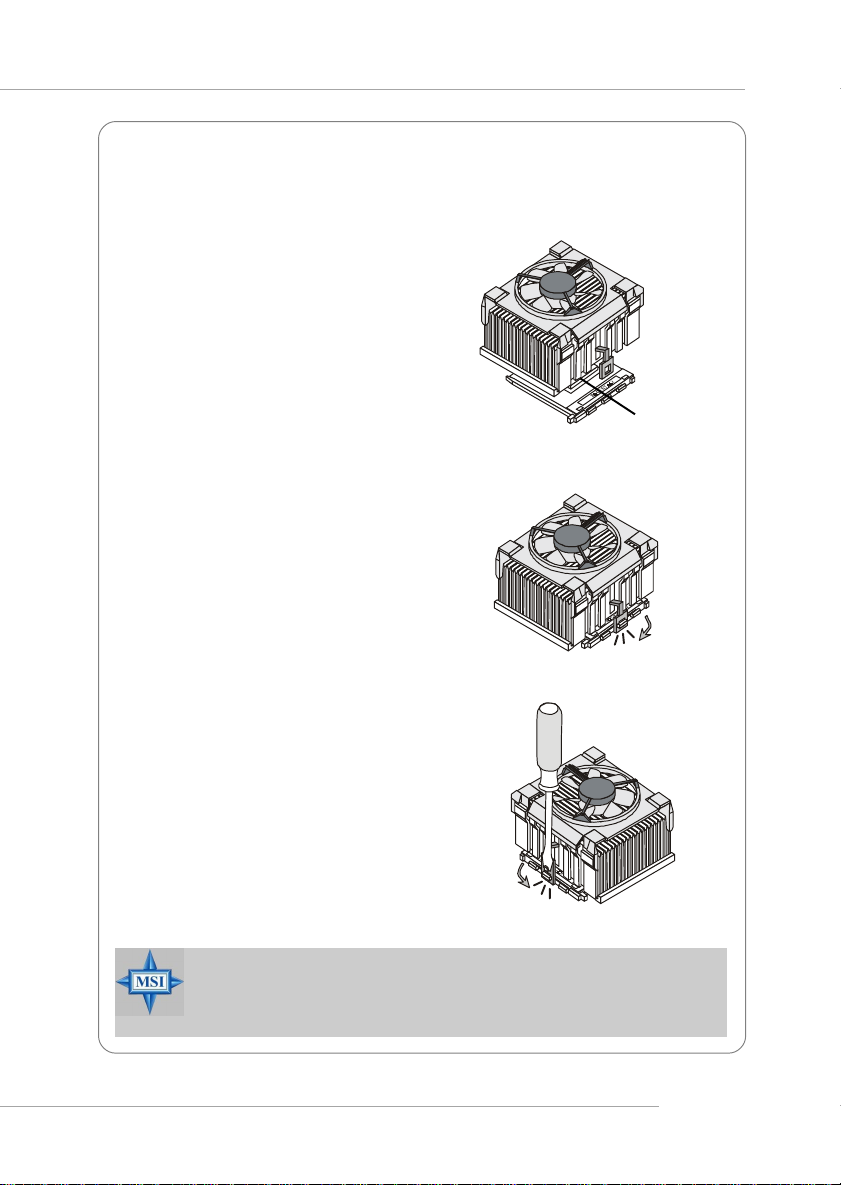
Hardware Setup
Installing AMD Athlon CPU (Socket 462) Cooler Set
The following instructions will guide
you through the heat sink installation
procedures. Please consult your agent
for the proper CPU cooler set.
1. Position your CPU cooler set onto
the CPU.
2. Use one end of the clip to hook
the latch of the CPU sliding plate.
3. Hook the other latch to fix the
cooling fan set. You may need a
screw drive to press down the
other side of the clip.
4. Connect the fan to the power supply connector provided on your
mainboard.
MSI Reminds Y ou...
Please apply some heat sink paste on top of CPU to dissipate
the heat more effectively.
Apply some heat
sink paste
2-5
Page 20
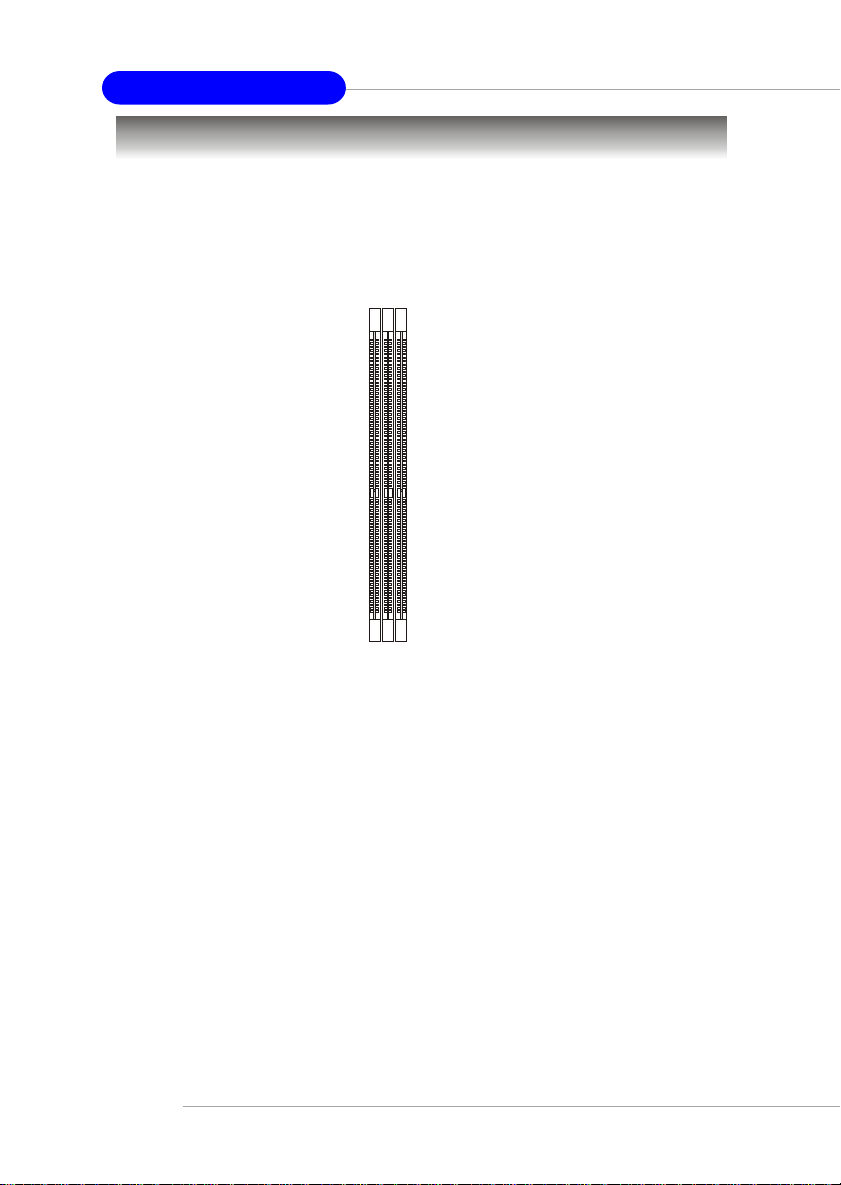
MS-6775 ATX Mainboard
Memory
The mainboard provides 3 slots for 184-pin DDR SDRAM DIMM
(Double In-Line Memory Module) modules and supports the memory size up
to 3GB. You can install PC3200/DDR400, PC2700/DDR333, PC2100/
DDR266 or PC1600/DDR200 modules on the DDR DIMM slots (DDR 1~3).
DDR DIMM Slots
(DDR 1~3)
Introduction to DDR SDRAM
DDR (Double Data Rate) SDRAM is similar to conventional SDRAM,
but doubles the rate by transferring data twice per cycle. It uses 2.5 volts as
opposed to 3.3 volts used in SDR SDRAM, and requires 184-pin DIMM modules
rather than 168-pin DIMM modules used by SDR SDRAM. High memory
bandwidth makes DDR an ideal solution for high performance PC, workstations
and servers.
2-6
Page 21
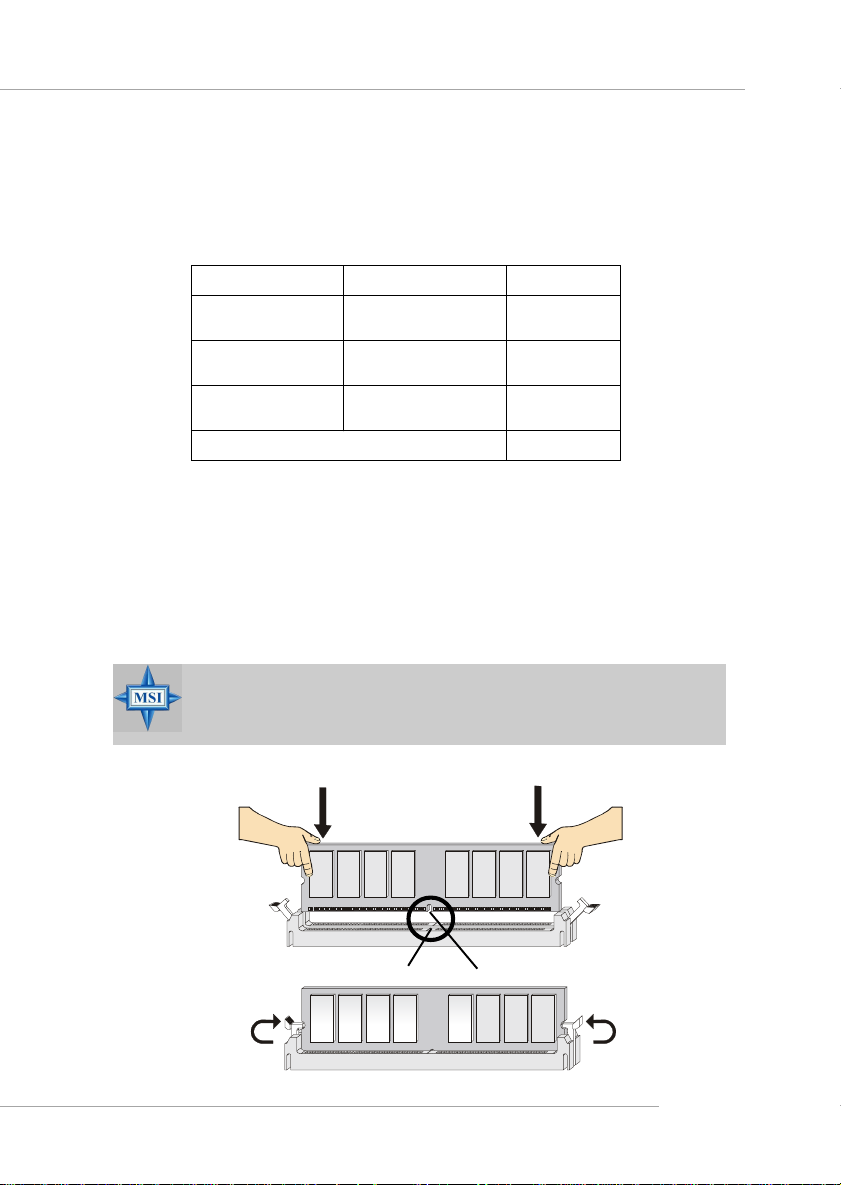
Hardware Setup
DDR DIMM Module Combination
Install at least one DIMM module on the slots. Memory modules can be
installed on the slots in any order. You can install either single- or doublesided modules to meet your own needs.
Memory modules can be installed in any combination as follows:
Slot Memory Module Total Memory
DIMM 1
(Bank 0 & 1)
DIMM 2
(Bank 2 & 3)
DIMM 3
(Bank 4 & 5)
Maximum System Memory Supported
S: Single Side D: Double Side
S/D 64MB~1GB
S/D 64MB~1GB
S/D 64MB~1GB
64MB~3GB
Installing DDR Modules
1. The DDR DIMM has only one notch on the center of module. The module
will only fit in the right orientation.
2. Insert the DIMM memory module vertically into the DIMM slot. Then
push it in until the golden finger on the memory module is deeply inserted
in the socket.
MSI Reminds Y ou...
You can barely see the golden finger if the module is properly
inserted in the socket.
3. The plastic clip at each side of the DIMM slot will automatically close.
Volt
Notch
2-7
Page 22
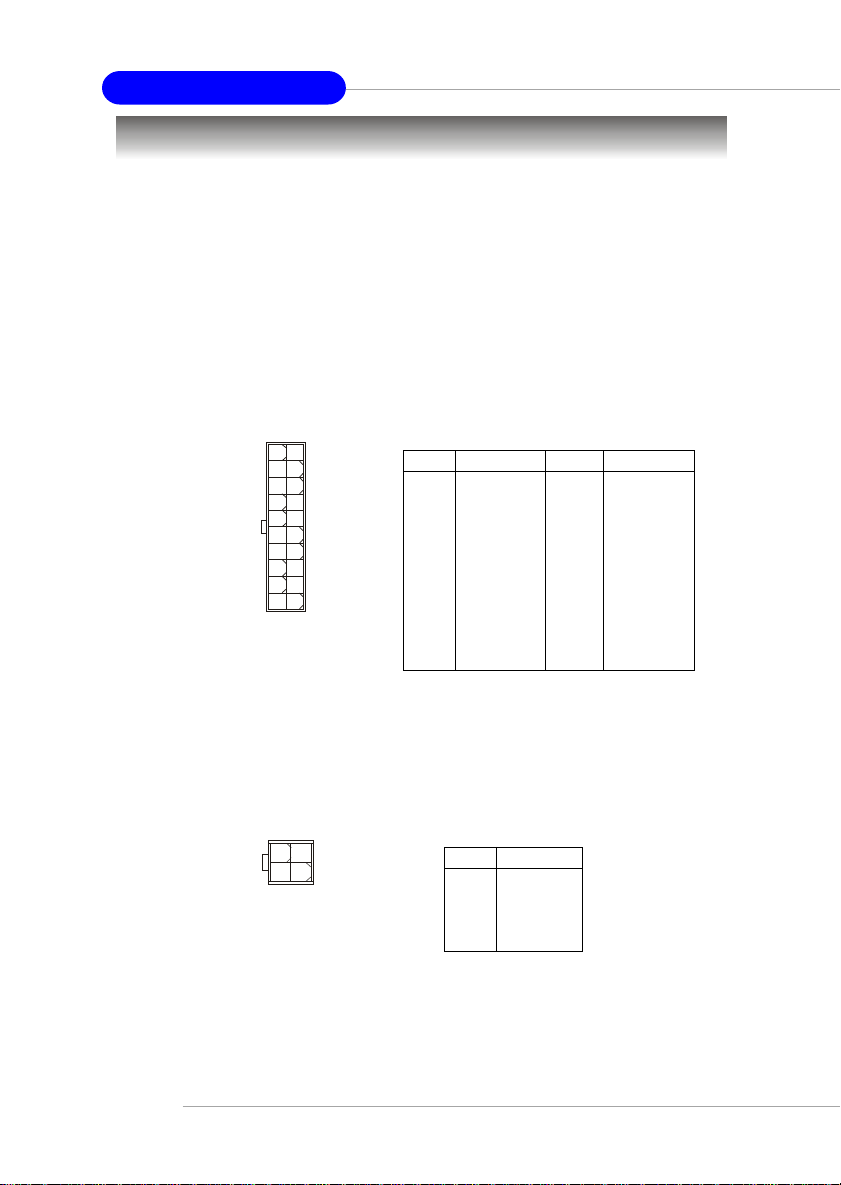
MS-6775 ATX Mainboard
Power Supply
The mainboard supports A TX power supply for the power system. Before
inserting the power supply connector, always make sure that all components
are installed properly to ensure that no damage will be caused.
A TX 20-Pin Power Connector: JWR1
This connector allows you to connect to an ATX power supply. To
connect to the ATX power supply, make sure the plug of the power supply is
inserted in the proper orientation and the pins are aligned. Then push down
the power supply firmly into the connector.
11
20
1
10
JWR1
JWR1 Pin Definition
PIN SIGNAL
1 3.3V
2 3.3V
3 GND
45V
5 GND
65V
7 GND
8 PW_OK
9 5V_SB
10 12V
A TX 12V Power Connector: JPW1
This 12V power connector is used to provide power to the CPU.
42
13
JPW1
JPW1 Pin Definition
PIN SIGNAL
1 GND
2 GND
3 12V
4 12V
PIN SIGNAL
11 3.3V
12 -12V
13 GND
14 PS_ON
15 GND
16 GND
17 GND
18 -5V
19 5V
20 5V
2-8
Page 23
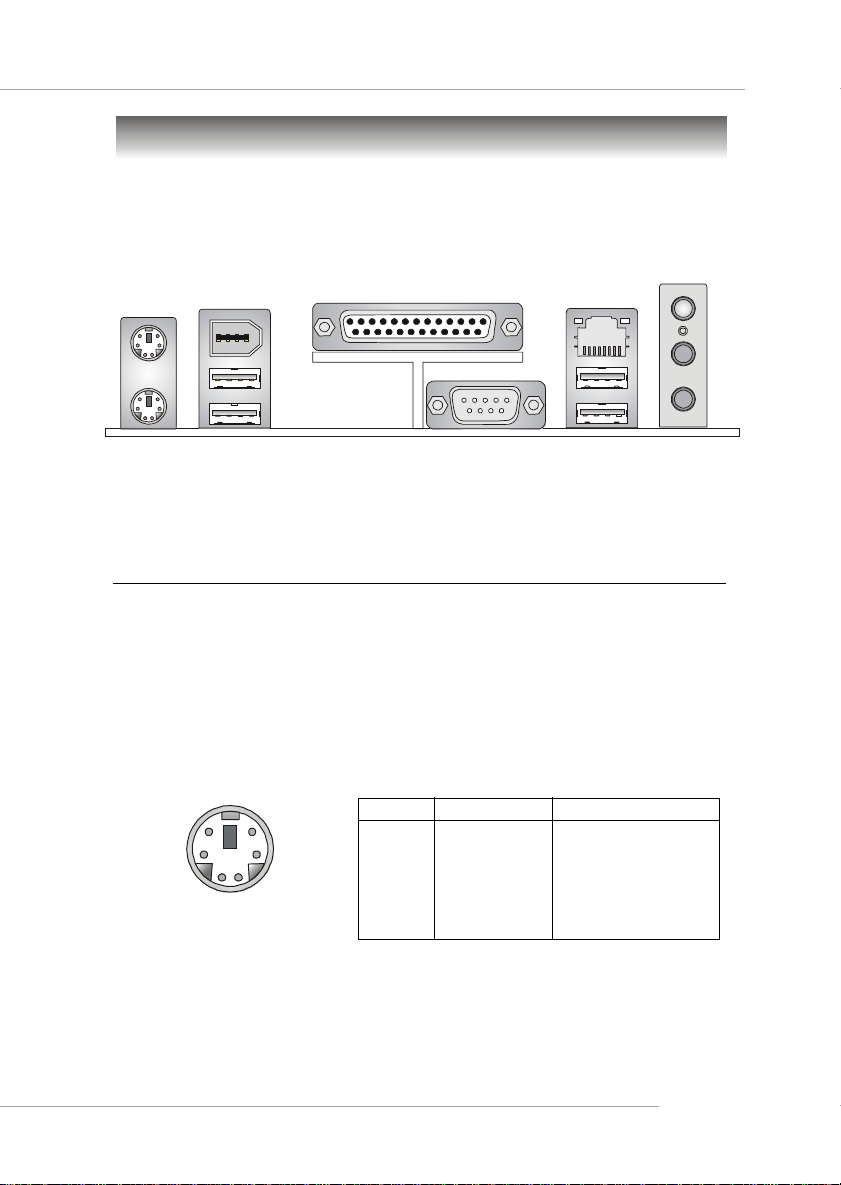
Back Panel
The back panel provides the following connectors:
Hardware Setup
Mouse
1394 port
Parallel
LAN
(Optional)
L-in
USB Ports COM A USB PortsKeyboard L-out
MIC
Mouse Connector
The mainboard provides a standard PS/2® mouse mini DIN connector
for attaching a PS/2® mouse. You can plug a PS/2® mouse directly into this
connector. The connector location and pin assignments are as follows:
Pin Definition
6
4
2
PS/2 Mouse (6-pin Female)
5
3
1
PIN SIGNAL DESCRIPTION
1 Mouse DATA Mouse DATA
2 NC No connection
3 GND Ground
4 VCC +5V
5 Mouse Clock Mouse clock
6 NC No connection
2-9
Page 24
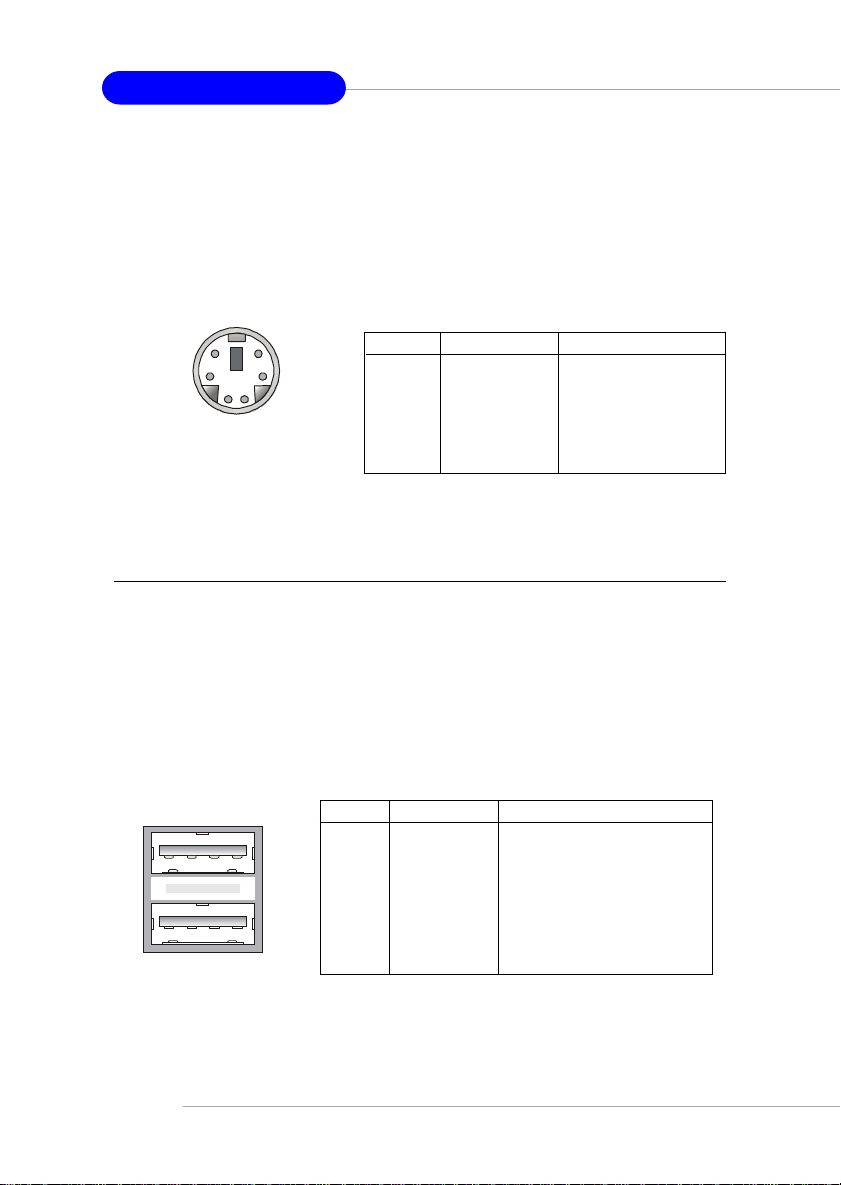
MS-6775 ATX Mainboard
Keyboard Connector
The mainboard provides a standard PS/2® keyboard mini DIN connector
for attaching a PS/2® keyboard. You can plug a PS/2® keyboard directly into
this connector.
Pin Definition
6
4
2
PS/2 Keyboard (6-pin Female)
5
3
1
PIN SIGNAL DESCRIPTION
1 Keyboard DATA Keyboard DATA
2 NC No connection
3 GND Ground
4 VCC +5V
5 Keyboard Clock Keyboard clock
6 NC No connection
USB 2.0 Connectors
The mainboard provides a UHCI (Universal Host Controller Interface)
Universal Serial Bus root for attaching USB devices such as keyboard, mouse
or other USB-compatible devices. You can plug the USB device directly into
the connector.
2-10
1 2 3 4
5 6 7 8
USB Ports
USB Port Description
PIN SIGNAL DESCRIPTION
1 VCC +5V
2 -Data 0 Negative Data Channel 0
3 +Data0 Positive Data Channel 0
4 GND Ground
5 VCC +5V
6 -Data 1 Negative Data Channel 1
7 +Data 1 Positive Data Channel 1
8 GND Ground
Page 25
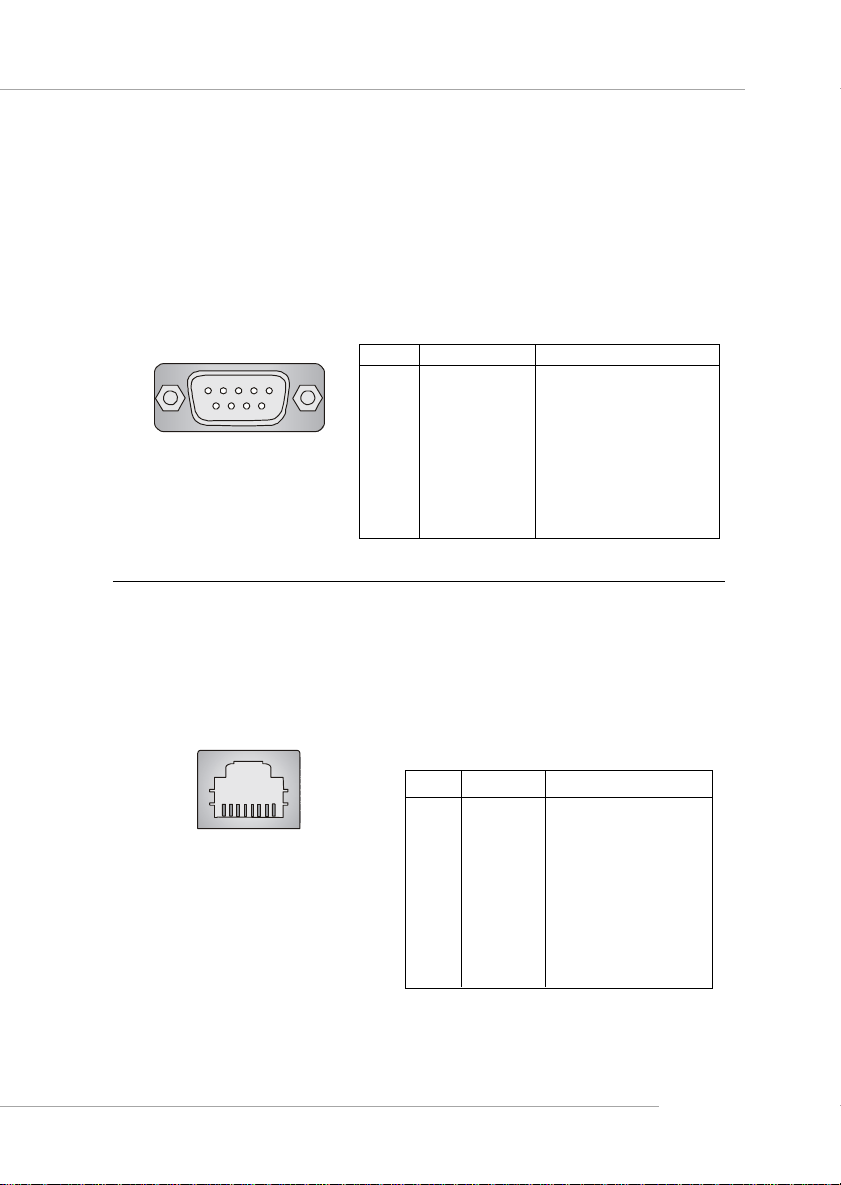
Hardware Setup
Serial Port Connector: COMA
The mainboard offers one 9-pin male DIN connector as serial port COMA.
The port is 16550A high speed communication port that sends/receives 16
bytes FIFOs. You can attach a serial mouse or other serial devices directly to
the connector.
Pin Definition
1 2 3 4 5
6 7 8 9
9-Pin Male DIN Connector
PIN SIGNAL DESCRIPTION
1 DCD Data Carry Detect
2 SIN Serial In or Receive Data
3 SOUT Serial Out or Transmit Data
4 DTR Data Terminal Ready)
5 GND Ground
6 DSR Data Set Ready
7 RTS Request To Send
8 CTS Clear To Send
9 RI Ring Indicate
RJ-45 LAN Jack (Optional)
The mainboard provides one standard RJ-45 jack for connection to Local
Area Network (LAN). You can connect a network cable to the LAN jack.
RJ-45 LAN Jack
Pin Definition
PIN SIGNAL DESCRIPTION
1 TDP Transmit Differential Pair
2 TDN Transmit Differential Pair
3 RDP Receive Differential Pair
4 NC Not Used
5 NC Not Used
6 RDN Receive Differential Pair
7 NC Not Used
8 NC Not Used
2-11
Page 26
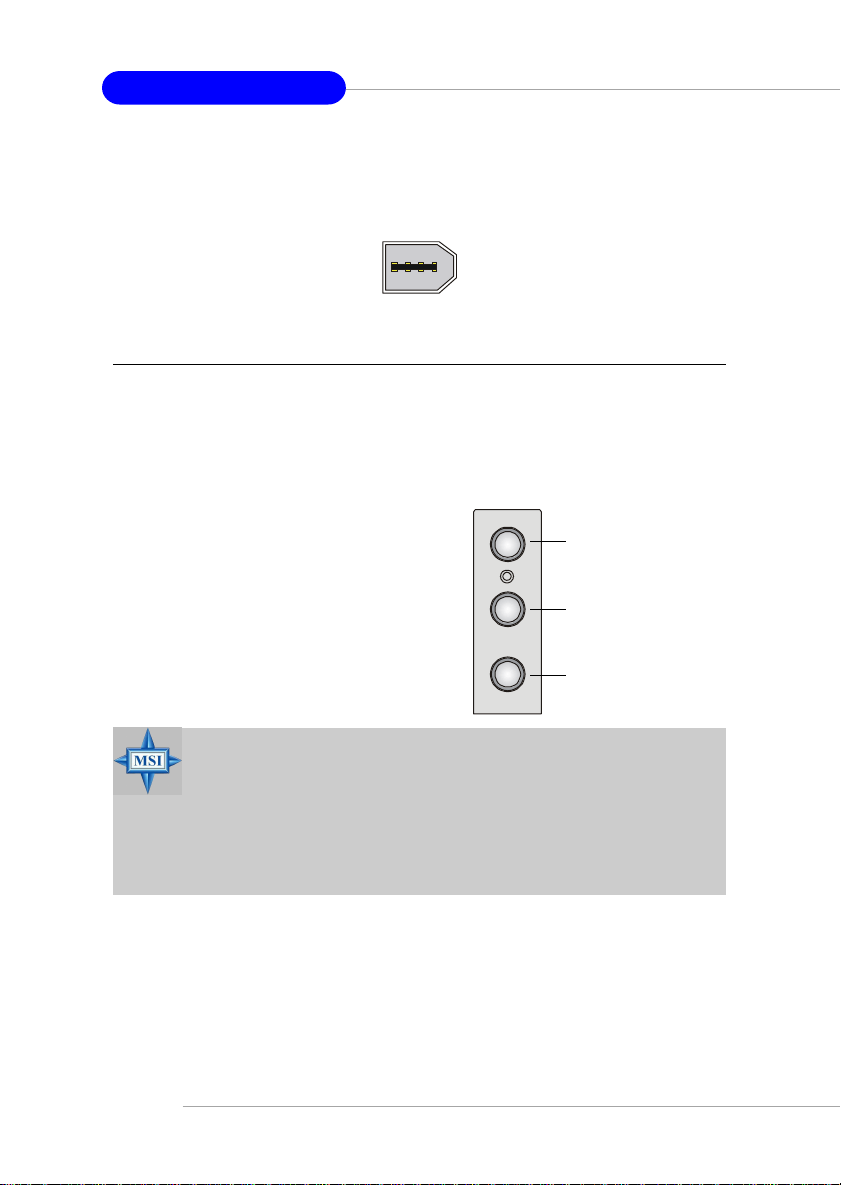
MS-6775 ATX Mainboard
1394 Port
There is one 1394 port on the back panel providing the connection for
1394 devices.
1394 port
Audio Port Connectors
Line Out is a connector for Speakers or Headphones. Line In is used
for external CD player, Tape player, or other audio devices. Mic is a connector
for microphones.
Line In
1/8” Stereo Audio Connectors
MSI Reminds Y ou...
For advanced audio application, Realtek ALC655 is provided
to offer support for 6-channel audio operation and can turn
rear audio connectors from 2-channel to 4-/6-channel audio.
For more information on 6-channel audio operation, please
refer to Appendix A: Using 4- or 6-Channel Audio Function.
2-12
Line Out
MIC
Page 27
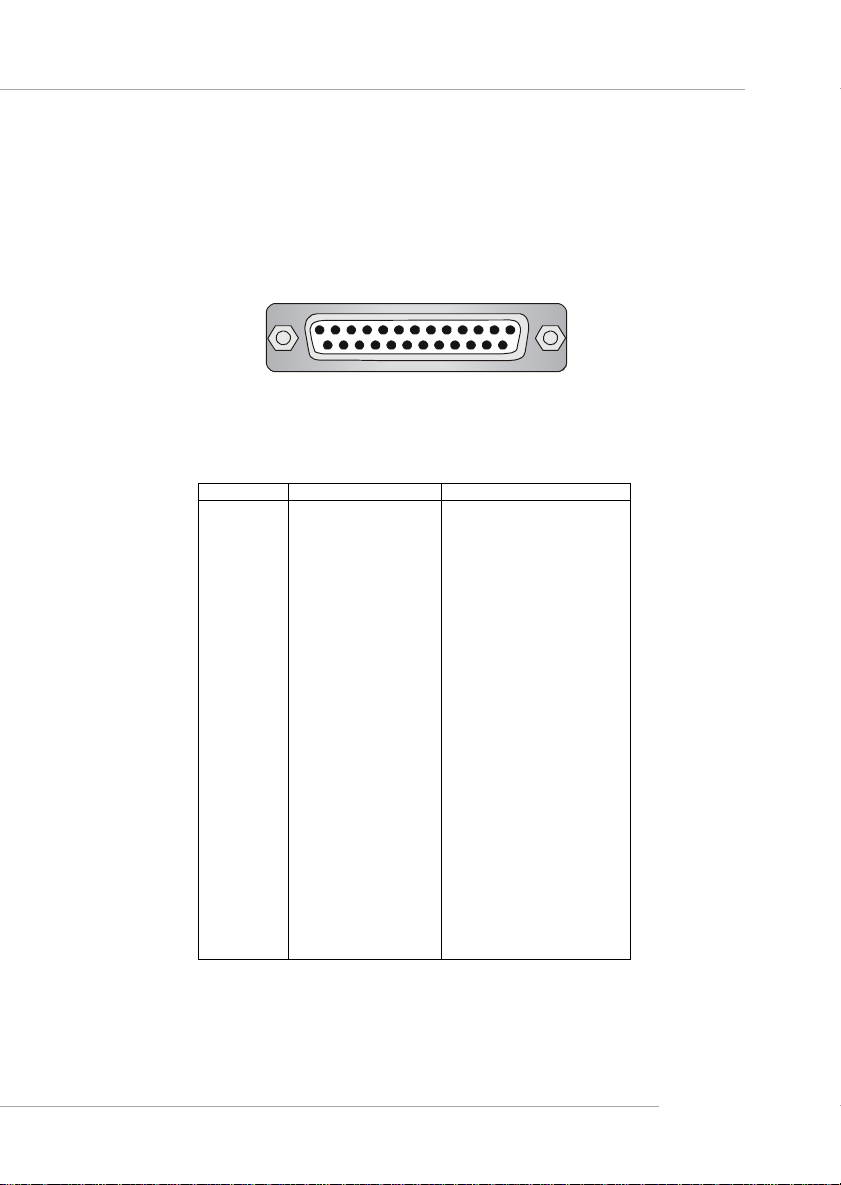
Hardware Setup
Parallel Port Connector: LPT1
The mainboard provides a 25-pin female centronic connector as LPT.
A parallel port is a standard printer port that supports Enhanced Parallel Port
(EPP) and Extended Capabilities Parallel Port (ECP) mode.
13 1
25
14
Pin Definition
PIN SIGNAL DESCRIPTION
1 STROBE Strobe
2 DATA0 Data0
3 DATA1 Data1
4 DATA2 Data2
5 DATA3 Data3
6 DATA4 Data4
7 DATA5 Data5
8 DATA6 Data6
9 DATA7 Data7
10 ACK# Acknowledge
11 BUSY Busy
12 PE Paper End
13 SELECT Select
14 AUTO FEED# Automatic Feed
15 ERR# Error
16 INIT# Initialize Printer
17 SLIN# Select In
18 GND Ground
19 GND Ground
20 GND Ground
21 GND Ground
22 GND Ground
23 GND Ground
24 GND Ground
25 GND Ground
2-13
Page 28
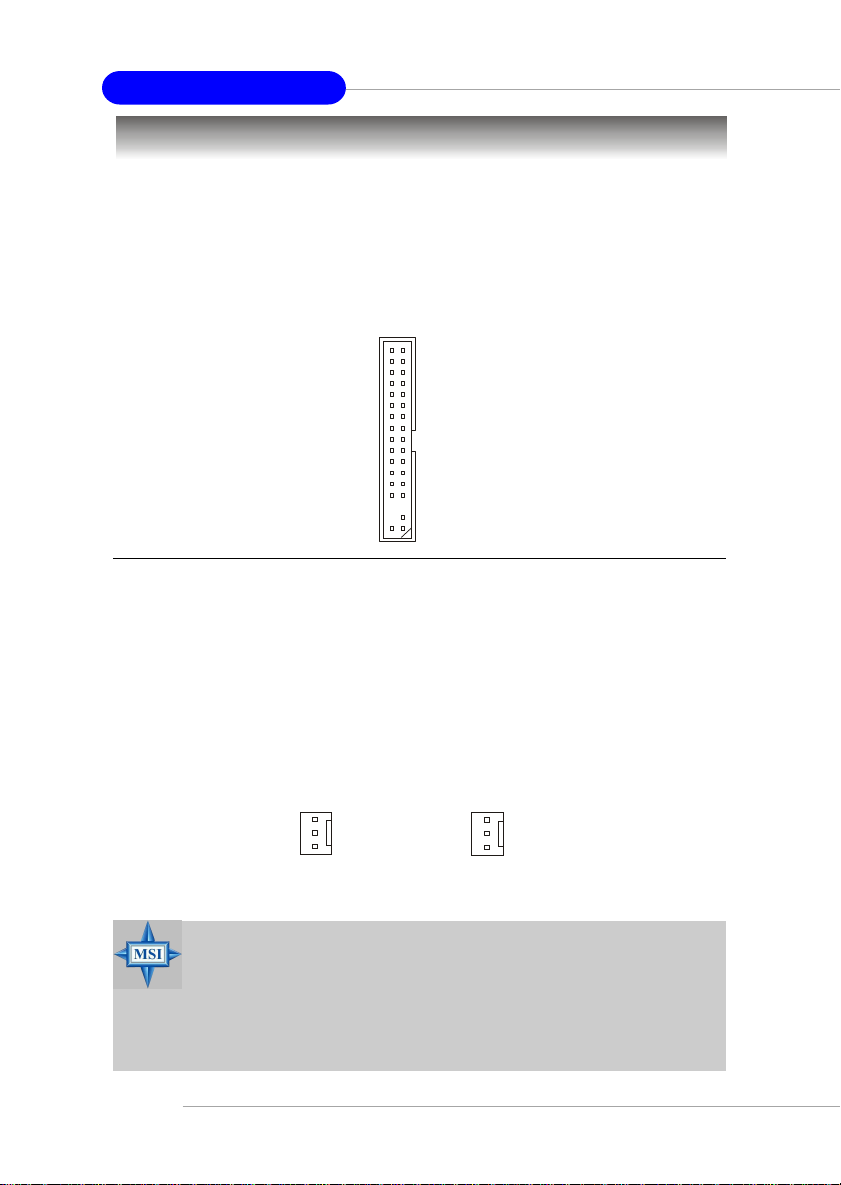
MS-6775 ATX Mainboard
Connectors
The mainboard provides connectors to connect to FDD, IDE HDD, case,
LAN, USB Ports, IR module and CPU/System/Power Supply F AN.
Floppy Disk Drive Connector: FDD1
The mainboard provides a standard floppy disk drive connector that
supports 360K, 720K, 1.2M, 1.44M and 2.88M floppy disk types.
FDD1
Fan Power Connectors: CF AN1/SF AN1
The CFAN1 (processor fan) and SFAN1 (system fan) support system
cooling fan with +12V. It supports three-pin head connector. When connecting
the wire to the connectors, always take note that the red wire is the positive
and should be connected to the +12V, the black wire is Ground and should be
connected to GND. If the mainboard has a System Hardware Monitor chipset
on-board, you must use a specially designed fan with speed sensor to take
advantage of the CPU fan control.
2-14
SENSOR
+12V
GND
SFAN1
SENSOR
+12V
GND
CFAN1
MSI Reminds Y ou...
1. Always consult the vendors for proper CPU cooling fan.
2. CFAN1 supports the fan control. You can install the Core
Center utility that will automatically control the CPU fan speed
according to the actual CPU temperature.
Page 29
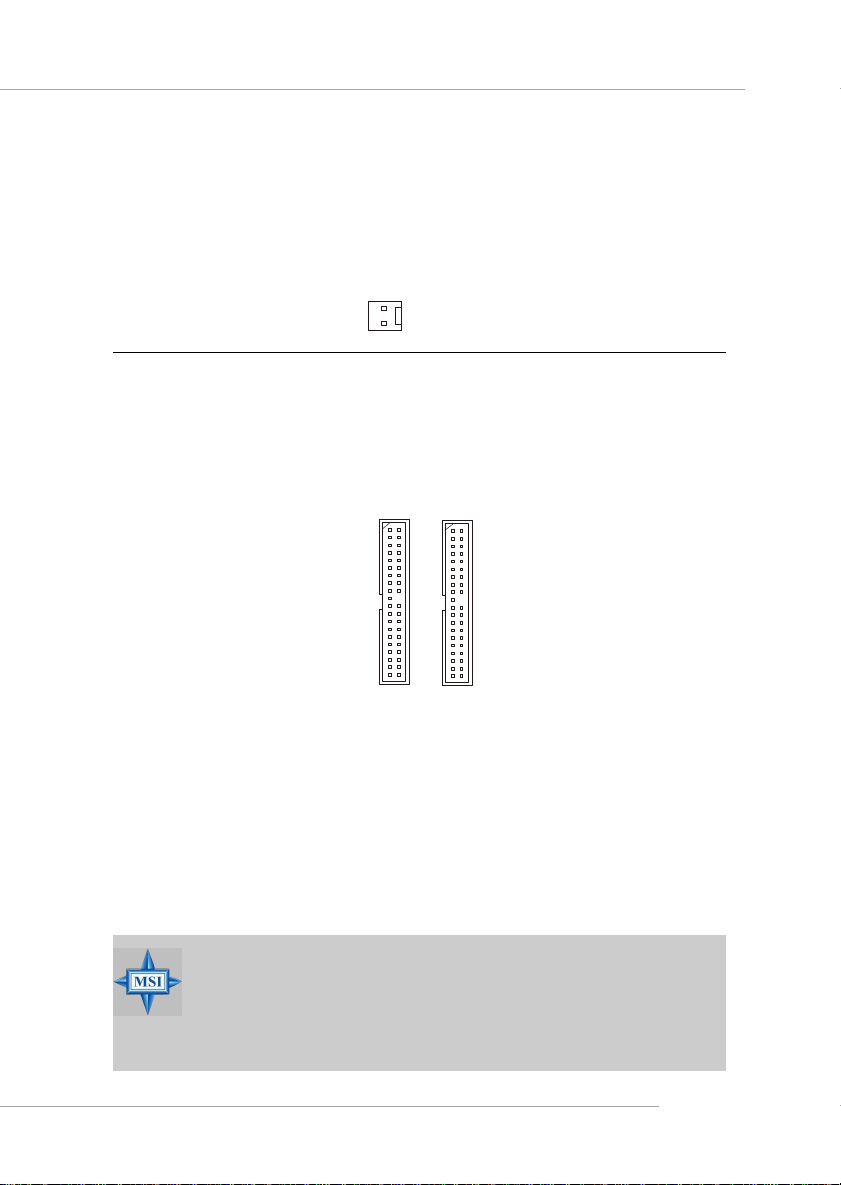
Hardware Setup
Chassis Intrusion Switch Connector: JCASE1
This connector is connected to a 2-pin chassis switch. If the chassis is
opened, the switch will be short. The system will record this status and show
a warning message on the screen. To clear the warning, you must enter the
BIOS utility and clear the record.
GND
CINTRU
1
JCASE1
Hard Disk Connectors: IDE1 & IDE2
The mainboard has a 32-bit Enhanced PCI IDE and Ultra DMA 66/100/
133 controller that provides PIO mode 0~4, Bus Master, and Ultra DMA 66/
100/133 function. You can connect up to four hard disk drives, CD-ROM,
120MB Floppy and other devices.
IDE1 IDE2
IDE1 (Primary IDE Connector)
The first hard drive should always be connected to IDE1. IDE1 can connect a
Master and a Slave drive. You must configure second hard drive to Slave
mode by setting the jumper accordingly.
IDE2 (Secondary IDE Connector)
IDE2 can also connect a Master and a Slave drive.
MSI Reminds You...
If you install two hard disks on cable, you must configure the
second drive to Slave mode by setting its jumper. Refer to the
hard disk documentation supplied by hard disk vendors for jumper
setting instructions.
2-15
Page 30
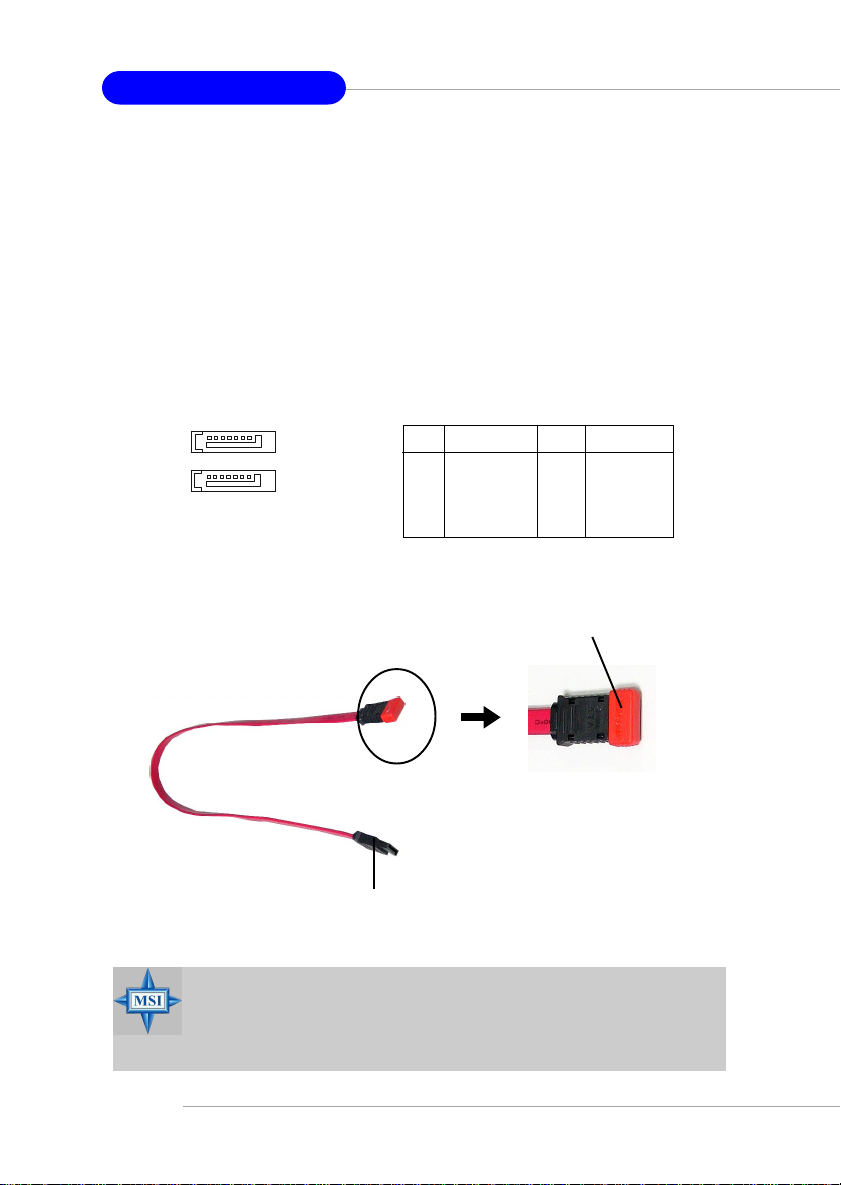
MS-6775 ATX Mainboard
Serial ATA/Serial ATA RAID Connectors controlled by
VT8237: SA TA1 & SATA2
The Southbridge of this mainboard is VIA VT8237 which supports two
serial connectors SATA1& SATA2.
SATA1 & SATA2 are dual high-speed Serial ATA interface ports. Each
supports 1st generation serial AT A data rates of 150 MB/s. Both connectors are
fully compliant with Serial AT A 1.0 specifications. Each Serial ATA connector
can connect to 1 hard disk device. Please refer to Appendix B: VIA VT8237
Serial ATA RAID Introduction for detail software installation procedure.
SA T A1 & SA T A2 Pin Definition
SATA2
SATA1
7
1
Pin Signal Pin Signal
1 GND 2 TXP
3 TXN 4 GND
5 RXN 6 RXP
7 GND
Optional Serial ATA cable
MSI Reminds Y ou...
Please do not fold the serial ATA cable in a 90-degree angle,
since this will cause the loss of data during the transmission.
2-16
Take out the dust cover and connect
to the hard disk devices
Connect to SATA1 or SATA2
Page 31

Hardware Setup
IEEE 1394 Connectors: J1394
The mainboard provides one 1394 pin header that allows you to connect
optional IEEE 1394 ports.
9
1
2 10
J1394 Pin Definition
PIN SIGNAL PIN SIGNAL
1 TPA+ 2 TPA3 Ground 4 Ground
5 TPB+ 6 TPB7 Cable power 8 Cable power
9 Key (no pin) 10 Ground
J1394
How to attach the IEEE 1394 Port:
Connected to J1394
Foolproof
design
IEEE1394 Bracket (Optional)
2-17
Page 32

MS-6775 ATX Mainboard
CD-In Connector: JCD1
This connector is provided for CD-ROM audio.
JCD1
R
L
GND
Front Panel Connectors: JFP1 & JFP2
The mainboard provides two front panel connectors for electrical
connection to the front panel switches and LEDs. JFP1 is compliant with Intel
Front Panel I/O Connectivity Design Guide.
Power
2
1
LED
HDD
LED
Power
Switch
Reset
Switch
10
JFP1
9
2
1
Speaker
Power
LED
8
JFP2
7
®
2-18
JFP1 Pin Definition
PIN SIGNAL DESCRIPTION
1 HD_LED_P Hard disk LED pull-up
2 FP PWR/SLP MSG LED pull-up
3 HD_LED_N Hard disk active LED
4 FP PWR/SLP MSG LED pull-up
5 RST_SW_N Reset Switch low reference pull-down to GND
6 PWR_SW_P Power Switch high reference pull-up
7 RST_SW_P Reset Switch high reference pull-up
8 PWR_SW_N Power Switch low reference pull-down to GND
9 RSVD_DNU Reserved. Do not use.
JFP2 Pin Definition
PIN SIGNAL PIN SIGNAL
1 GND 2 SPK3 SLED 4 BUZ+
5 PLED 6 BUZ7 NC 8 SPK+
Page 33

Aux Line-In Connector: JAUX1
The connector is for DVD add-on card with Line-in connector.
JAUX1
Hardware Setup
R
GND
L
Front Panel Audio Connector: JAUD1
The JAUD1 front panel audio connector allows you to connect to the
front panel audio and is compliant with Intel® Front Panel I/O Connectivity
Design Guide.
9
10
JAUD1
JAUD1 Pin Definition
PIN SIGNAL DESCRIPTION
1 AUD_MIC Front panel microphone input signal
2 AUD_GND Ground used by analog audio circuits
3 AUD_MIC_BIAS Microphone power
4 AUD_VCC Filtered +5V used by analog audio circuits
5 AUD_FPOUT_R Right channel audio signal to front panel
6 AUD_RET_R Right channel audio signal return from front panel
7 HP_ON Reserved for future use to control headphone amplifier
8 K EY No pin
9 AUD_FPOUT_L Left channel audio signal to front panel
10 AUD_RET_L Left channel audio signal return from front panel
1
2
MSI Reminds Y ou...
If you don’t want to connect to the front audio header,
pins 5 & 6, 9 & 10 have to be jumpered in order to
have signal output directed to the rear audio ports.
Otherwise, the Line-Out connector on the back panel
will not function.
9
5
10
6
2-19
Page 34

MS-6775 ATX Mainboard
SPDIF-Out Connector: SPDIF_OUT
This connector is used to connect SPDIF (Sony & Philips Digital Interconnect Format) interface for digital audio transmission.
Connected to SPDIF_OUT
SPDIF_OUT
VCC
SPDIF
GND
SPDIF-Out Bracket
Front USB Connectors: JUSB1 & JUSB2
The mainboard provides two USB 2.0 pin headers JUSB1 & JUSB2 that
are compliant with Intel® I/O Connectivity Design Guide. USB 2.0 technology
increases data transfer rate up to a maximum throughput of 480Mbps, which is
40 times faster than USB 1.1, and is ideal for connecting high-speed USB
interface peripherals such as USB HDD, digital cameras, MP3 players,
printers, modems and the like.
2-20
9
10
PIN SIGNAL PIN SIGNAL
1 VCC 2 VCC
3 USB0- 4 USB15 USB0+ 6 USB1+
7 GND 8 GND
9 Key 10 USBOC
1
2
JUSB1 & JUSB2 Pin Definition
JUSB1 & JUSB2
(USB 2.0/Intel spec)
Page 35

Hardware Setup
Jumpers
The motherboard provides the following jumpers for you to set the
computer’s function. This section will explain how to change your
motherboard’s function through the use of jumpers.
Clear CMOS Jumper: JBAT1
There is a CMOS RAM on board that has a power supply from external
battery to keep the data of system configuration. With the CMOS RAM, the
system can automatically boot OS every time it is turned on. If you want to
clear the system configuration, use the JBAT1 (Clear CMOS Jumper ) to clear
data. Follow the instructions below to clear the data:
JBAT1
1
3
1
Keep Data
3
1
Clear Data
MSI Reminds Y ou...
You can clear CMOS by shorting 2-3 pin while the system is off.
Then return to 1-2 pin position. Avoid clearing the CMOS while
the system is on; it will damage the mainboard.
2-21
Page 36

MS-6775 ATX Mainboard
FSB Clock Jumper: SW1, SW2
These two jumpers provide 100MHz, 133MHz, 166MHz, and 200MHz
Front Side Bus frequency selection for overclocking purpose.
FSB = 100MHz
FSB = 133MHz
FSB = 166MHz
FSB = 200MHz
SW1
1
1
SW2
3
1
SW1
3
1
SW1
3
1
SW1
3
1
SW1
3
1
SW2
3
1
SW2
3
1
SW2
3
1
SW2
2-22
Page 37

Hardware Setup
Slots
The motherboard provides one AGP slot, five 32-bit PCI bus slots and
one CNR slot.
AGP (Accelerated Graphics Port) Slot
The AGP slot allows you to insert the AGP graphics card. AGP is an
interface specification designed for the throughput demands of 3D graphics.
It introduces a 66MHz, 32-bit channel for the graphics controller to directly
access main memory. The slot supports 4x (1.07Gbps) and 8x (2.1Gbps) AGP
cards.
AGP Slot
PCI (Peripheral Component Interconnect) Slots
The PCI slots allow you to insert the expansion cards to meet your needs.
When adding or removing expansion cards, make sure that you unplug the
power supply first. Meanwhile, read the documentation for the expansion card
to make any necessary hardware or software settings for the expansion card,
such as jumpers, switches or BIOS configuration.
PCI Slots
CNR Slot
The CNR slot allows you to insert the CNR expansion cards. CNR is a
specially designed audio, or modem riser card for ATX family motherboards.
Its main processing is done through software and controlled by the
motherboard’s chipset.
CNR Slot
2-23
Page 38

MS-6775 ATX Mainboard
PCI Interrupt Request Routing
The IRQ, acronym of interrupt request line and pronounced I-R-Q, are
hardware lines over which devices can send interrupt signals to the
microprocessor. The PCI IRQ pins are typically connected to the PCI bus INT
A# ~ INT D# pins as follows:
Order 1 Order 2 Order 3 Order 4
PCI Slot 1 INT A# INT B# INT C# INT D#
PCI Slot 2 INT B# INT C# INT D# INT A#
PCI Slot 3 INT D# INT A# INT B# INT C#
PCI Slot 4 INT C# INT D# INT A# INT B#
PCI Slot 5 INT B# INT C# INT D# INT A#
2-24
Page 39

BIOS Setup
Chapter 3. BIOS Setup
BIOS Setup
This chapter provides information on the BIOS Setup
program and allows you to configure the system for optimum
use.
You may need to run the Setup program when:
An error message appears on the screen during the system
booting up, and you are required to run SETUP.
You want to change the default settings for customized
features.
3-1
Page 40

MS-6775 ATX Mainboard
Entering Setup
Power on the computer and the system will start POST (Power On Self
Test) process. When the message below appears on the screen, press <DEL>
key to enter Setup.
DEL:Setup F11:Boot Menu F12:Network boot TAB:Logo
If the message disappears before you respond and you still wish to enter
Setup, restart the system by turning it OFF and On or pressing the RESET
button. You may also restart the system by simultaneously pressing <Ctrl>,
<Alt>, and <Delete> keys.
Selecting the First Boot Device
You are allowed to select the 1st boot device without entering the BIOS
setup utility by pressing <F11>. When the same message as listed above
appears on the screen, press <F11> to trigger the boot menu.
The POST messages might pass by too quickly for you to respond in
time. If so, restart the system and press <F11> after around 2 or 3 seconds to
activate the boot menu similar to the following.
Select First Boot Device
Floppy : 1st Floppy
IDE-0 : IBM-DTLA-307038
CDROM : ATAPI CD-ROM DRIVE 40X M
[Up/Dn] Select [RETURN] Boot [ESC] cancel
The boot menu will list all the bootable devices. Select the one you want
to boot from by using arrow keys, and then press <Enter>. The system will
boot from the selected device. The selection will not make changes to the
settings in the BIOS setup utility, so next time when you power on the system,
it will still use the original first boot device to boot up.
3-2
Page 41

BIOS Setup
Control Keys
<↑> Move to the previous item
<↓> Move to the next item
<←> Move to the item in the left hand
<→> Move to the item in the right hand
<Enter> Select the item
<Esc> Jumps to the Exit menu or returns to the main menu from a
<+/PU> Increase the numeric value or make changes
<-/PD> Decrease the numeric value or make changes
<F7> Load BIOS Setup Defaults
<F9> Load High Performance Defaults
<F10> Save all the CMOS changes and exit
submenu
Getting Help
After entering the Setup utility, the first screen you see is the Main
Menu.
Main Menu
The main menu displays the setup categories the BIOS supplies. You
can use the arrow keys ( ↑↓ ) to select the item. The on-line description for the
selected setup category is displayed at the bottom of the screen.
Default Settings
The BIOS setup program contains two kinds of default settings: the
BIOS Setup and High Performance defaults. BIOS Setup defaults provide
stable performance settings for all devices and the system, while High
Performance defaults provide the best system performance but may affect the
system stability.
3-3
Page 42

MS-6775 ATX Mainboard
The Main Menu
Once you enter AMIBIOS NEW SETUP UTILITY, the Main Menu will
appear on the screen. The Main Menu displays twelve configurable functions
and two exit choices. Use arrow keys to move among the items and press
<Enter> to enter the sub-menu.
Standard CMOS Features
Use this menu for basic system configurations, such as time, date etc.
Advanced BIOS Features
Use this menu to setup the items of AMI® special enhanced features.
Advanced Chipset Features
Use this menu to change the values in the chipset registers and optimize your
system’s performance.
Power Management Features
Use this menu to specify your settings for power management.
PNP/PCI Configurations
This entry appears if your system supports PnP/PCI.
Integrated Peripherals
Use this menu to specify your settings for integrated peripherals.
PC Health Status
This entry shows your PC health status.
3-4
Page 43

BIOS Setup
Frequency/V oltage Control
Use this menu to specify your settings for frequency/voltage control.
Set Supervisor Password
Use this menu to set Supervisor Password.
Set User Password
Use this menu to set User Password.
Load High Performance Defaults
Use this menu to load the BIOS values for the best system performance, but
the system stability may be affected.
Load BIOS Setup Defaults
Use this menu to load factory default settings into the BIOS for stable system
performance operations.
Save & Exit Setup
Save changes to CMOS and exit setup.
Exit Without Saving
Abandon all changes and exit setup.
3-5
Page 44

MS-6775 ATX Mainboard
Standard CMOS Features
The items inside STANDARD CMOS SETUP menu are divided into 9
categories. Each category includes none, one or more setup items. Use the
arrow keys to highlight the item you want to modify and use the <PgUp> or
<PgDn> keys to switch to the value you prefer.
System Time
This allows you to set the system time that you want (usually the current time).
The time format is <hour> <minute> <second>.
System Date
This allows you to set the system to the date that you want (usually the current
date). The format is <month> <date> <year> <day>.
month The month from Jan. through Dec.
date The date from 1 to 31 can be keyed by numeric
function keys.
year The year can be adjusted by users.
day Day of the week, from Sun to Sat, determined by
BIOS. Read-only.
Primary/Secondary IDE Master/Slave
Press PgUp/<+> or PgDn/<-> to select the hard disk drive type. The specification
of hard disk drive will show up on the right hand according to your selection.
3-6
Page 45

BIOS Setup
Type Select how to define the HDD parameters
Cylinders Enter cylinder number
Heads Enter head number
Write Precompensation Enter write precomp cylinder
Sectors Enter sector number
Maximum Capacity Read the maximal HDD capacity
LBA Mode Select Auto for a hard disk > 512 MB un-
der Windows and DOS, or Disabled under Netware and UNIX
Block Mode Select Auto to enhance the hard disk
performance
Fast Programmed I/O Select Auto to enhance hard disk perforModes mance by optimizing the hard disk timing
32 Bit Transfer Mode Enable 32 bit to maximize the IDE hard
disk data transfer rate
Floppy Drive A:/B:
This item allows you to set the type of floppy drives installed. Available
options: Not Installed, 1.2 MB 5¼, 720 KB 3½, 1.44 MB 3½ and 2.88 MB 3½.
Boot Sector Virus Protection
The item is to set the Virus Warning feature for IDE Hard Disk boot sector
protection. When Enabled, BIOS will issue a virus warning message and beep
if a write to the boot sector or the partition table of the HDD is attempted.
Setting options: Disabled and Enabled.
MSI Reminds Y ou...
This feature only protects the boot sector, not the whole hard
disk.
3-7
Page 46

MS-6775 ATX Mainboard
Advanced BIOS Features
Quick Boot
Setting the item to Enabled allows the system to boot within 5 seconds since
it will skip some check items. A vailable options: Enabled, Disabled.
Full Screen Logo Show
This item enables you to show the company logo on the bootup screen. Settings
are:
Enabled Shows a still image (logo) on the full screen at boot.
Disabled Shows the POST messages at boot.
Boot Sequence
Press <Enter> to enter the sub-menu screen.
3-8
Page 47

BIOS Setup
1st/2nd/3rd Boot Device
The items allow you to set the sequence of boot devices where BIOS attempts
to load the disk operating system.
MSI Reminds Y ou...
Available settings for “1st/2nd/3rd Boot Device” vary depending on the bootable devices you have installed. For example, if
you did not install a floppy drive, the setting “Floppy” does
not show up.
T ry Other Boot Devices
Setting the option to Yes allows the system to try to boot from other
devices if the system fails to boot from the 1st/2nd/3rd boot device.
S.M.A.R.T. for Hard Disks
This allows you to activate the S.M.A.R.T. (Self-Monitoring Analysis &
Reporting Technology) capability for the hard disks. S.M.A.R.T is a utility that
monitors your disk status to predict hard disk failure. This gives you an
opportunity to move data from a hard disk that is going to fail to a safe place
before the hard disk becomes offline. Settings: Enabled, Disabled.
BootUp Num-Lock
This item is to set the Num Lock status when the system is powered on. Setting
to On will turn on the Num Lock key when the system is powered on. Setting to
Off will allow end users to use the arrow keys on the numeric keypad. Setting
options: On, Off.
Floppy Drive Swap
Setting to Enabled will swap floppy drives A: and B:.
Floppy Drive Seek
This setting causes the BIOS to search for floppy disk drives at boot time.
When enabled, the BIOS will activate the floppy disk drives during the boot
process: the drive activity light will come on and the head will move back and
forth once. First A: will be done and then B: if it exists. Setting options:
Disabled, Enabled.
Primary Display
This configures the primary subsystem in the computer. Available options:
Mono (monochrome), CGA40x25, CGA80x25, VGA/EGA, Absent.
3-9
Page 48

MS-6775 ATX Mainboard
Password Check
This specifies the type of AMIBIOS password protection that is implemented.
Setting options are described below.
Option Description
Setup The password prompt appears only when end users try to
run Setup.
Always A password prompt appears every time when the com-
puter is powered on or when end users try to run Setup.
Boot T o OS/2
This allows you to run the OS/2® operating system with DRAM larger than
64MB. When you choose No, you cannot run the OS/2® operating system
with DRAM larger than 64MB. But it is possible if you choose Yes.
Internal Cache
Cache memory is additional memory that is much faster than conventional
DRAM (system memory). When the CPU requests data, the system transfers
the requested data from the main DRAM into cache memory, for even faster
access by the CPU. The setting controls the internal cache (also known as L1
or level 1 cache). Setting to Enabled will speed up the system performance.
System BIOS Cacheable
Selecting Enabled allows caching of the system BIOS ROM at F0000h-FFFFFh,
resulting in better system performance. However, if any program writes to this
memory area, a system error may result. Setting options: Enabled, Disabled.
C000, 32k Shadow
This item specifies how the contents of the adapter ROM named in the item are
handled. Settings are described below:
Option Description
Disabled The specified ROM is not copied to RAM.
Enabled The contents of specified ROM are copied to RAM
for faster system performance.
Cached The contents of specified ROM are not only copied
to RAM, the contents of the ROM area can be written to and read from cache memory.
3-10
Page 49

BIOS Setup
APIC Function
This field is used to enable or disable the APIC (Advanced Programmable
Interrupt Controller). Due to compliance to PC2001 design guide, the system is
able to run in APIC mode. Enabling APIC mode will expand available IRQs
resources for the system. Settings: Enabled, Disabled.
MPS T able V ersion
This field allows you to select which MPS (Multi-Processor Specification)
version to be used for the operating system. You need to select the MPS
version supported by your operating system. T o find out which version to use,
consult the vendor of your operating system. Settings: 1.4, 1.1.
3-11
Page 50

MS-6775 ATX Mainboard
Advanced Chipset Features
MSI Reminds Y ou...
Change these settings only if you are familiar with the chipset.
DRAM Timing Control
Press <Enter> and the following sub-menu appears.
Current Host Clock
This item shows the current CPU frequency.
Configure SDRAM Timing by
Selects whether DRAM timing is controlled by the SPD (Serial Presence
Detect) EEPROM on the DRAM module. Setting to SPD enables SDRAM
3-12
Page 51

BIOS Setup
Frequency, SDRAM CAS# Latency, Row Precharge Time, RAS Pulse
Width, RAS to CAS Delay and SDRAM Bank Interleave automatically to
be determined by BIOS based on the configurations on the SPD. Selecting User allows users to configure these fields manually.
SDRAM Frequency
Use this item to configure the clock frequency of the installed SDRAM.
Settings options: 200MHz, 266MHz, 333MHz, 400MHz, Auto.
SDRAM CAS# Latency
This controls the timing delay (in clock cycles) before SDRAM starts
a read command after receiving it. Settings: Auto, 1.5, 2, 2.5, 3.0
(clocks). 2 (clocks) increases the system performance the most while 3
(clocks) provides the most stable performance.
Row Precharge Time
This item controls the number of cycles for Row Address Strobe (RAS)
to be allowed to precharge. If insufficient time is allowed for the RAS
to accumulate its charge before DRAM refresh, refreshing may be
incomplete and DRAM may fail to retain data. This item applies only
when synchronous DRAM is installed in the system. A vailable settings:
Auto, 2, 3, 4, 5.
RAS Pulse Width
This setting allows you to select the number of clock cycles allotted
for the RAS pulse width, according to DRAM specifications. The less
the clock cycles, the faster the DRAM performance. Settings: Auto, 6,
7, 8, 9.
RAS to CAS Delay
When DRAM is refreshed, both rows and columns are addressed
separately. This setup item allows you to determine the timing of the
transition from RAS (row address strobe) to CAS (column address
strobe). The less the clock cycles, the faster the DRAM performance.
Setting options: Auto, 2, 3, 4, 5.
Write Recovery Cycle
You may set the write recovery cycle of DRAM. The less the clock
cycles, the less time the DRAM recovery cycle writes. Setting options:
Auto, 1T, 2T.
3-13
Page 52

MS-6775 ATX Mainboard
Bank Interleave
This field selects 2-bank or 4-bank interleave for the installed SDRAM.
Disable the function if 16MB SDRAM is installed. Settings: Disabled,
Auto, 2-Way and 4-Way.
SDRAM Burst Length
This setting allows you to set the size of Burst-Length for DRAM. Bursting
feature is a technique that DRAM itself predicts the address of the next
memory location to be accessed after the first address is accessed. To
use the feature, you need to define the burst length, which is the actual
length of burst plus the starting address and allows internal address
counter to properly generate the next memory location. The bigger the
size, the faster the DRAM performance. Settings: 4 QW, 8 QW.
SDRAM 1T Command
This setting controls the SDRAM command rate. Selecting Enabled
allows SDRAM signal controller to run at 1T (T=clock cycles) rate.
Selecting Disabled makes SDRAM signal controller run at 2T rate. 1T is
faster than 2T. Setting options: Disabled, Enabled.
Fast Command
This item controls the internal timing of CPU. Selecting Ultra allows CPU
to handle data/instructions at the fastest speed. Fast enables CPU to
handle at a faster speed, while Normal let CPU handle them at the slowest
rate.
Fast R-2-R T urnaround
Burst read operation can be interrupted by new read of any bank.
Random column access is allowed. READ to READ interval is minimum 1
CLK. Selecting Enabled to shorten the turnaround interval to improve
the performance. Setting options: Disabled, Enabled.
AGP Timing Control
Press <Enter> and the following sub-menu appears.
3-14
Page 53

BIOS Setup
AGP Mode
The item sets an appropriate mode for the installed AGP card. Setting
options: 1x, 2x, 4x. Select 4x only if your AGP card supports it.
AGP Fast Write
This option enables or disables the AGP Fast Write feature. The Fast
Write technology allows the CPU to write directly to the graphics card
without passing anything through the system memory and improves the
AGP 4X speed. Select Enabled only when the installed AGP card supports
this function. Settings: Enabled, Disabled.
AGP Aperture Size
This setting controls just how much system RAM can be allocated to
AGP for video purposes. The aperture is a portion of the PCI memory
address range dedicated to graphics memory address space. Host cycles
that hit the aperture range are forwarded to the AGP without any translation.
The option allows the selection of an aperture size of 4MB, 8MB, 16MB,
32MB, 64MB, 128MB, and 256 MB.
AGP Master 1 W/S Write
The field allows users to insert one wait state into the AGP write cycle.
Settings: Enabled, Disabled.
AGP Master 1 W/S Read
The field allows users to insert one wait state into the AGP read cycle.
Settings: Enabled, Disabled.
AGP Read Synchronization
The field allows you to enable or disable the AGP Read Synchronization
feature. Settings: Enabled, Disabled.
3-15
Page 54

MS-6775 ATX Mainboard
Power Management Features
MSI Reminds Y ou...
S3-related functions described in this section are available
only when your BIOS supports S3 sleep mode.
ACPI Standby State
This item specifies the power saving modes for ACPI function. If your operating system supports ACPI, such as Windows 98SE, Windows ME and Windows 2000, you can choose to enter the Standby mode in S1 (POS) or S3 (STR)
fashion through the setting of this field. Options are:
S1/POS The S1 sleep mode is a low power state. In this state, no
system context is lost (CPU or chipset) and hardware maintains all system context.
S3/STR The S3 sleep mode is a lower power state where the infor-
mation of system configuration and open applications/
files is saved to main memory that remains powered while
most other hardware components turn off to save energy.
The information stored in memory will be used to restore
the system when a “wake up” event occurs.
Auto BIOS determines the best ode automatically.
Call VGA BIOS at S3 Resuming
Selecting Enabled allows BIOS to call VGA BIOS to initialize the VGA card
when system wakes up (resumes) from S3 sleep state. The system resume time
3-16
Page 55

BIOS Setup
is shortened when you disable the function, but system will need an AGP
driver to initialize the VGA card. Therefore, if the AGP driver of the card does
not support the initialization feature, the display may work abnormally or not
function after resuming from S3.
USB Wakeup From S3
This item allows the activity of the USB device to wake up the system from S3
(Suspend to RAM) sleep state. Settings: Enabled, Disabled.
Power Management/APM
Setting to Enabled will activate an Advanced Power Management (APM)
device to enhance Max Saving mode and stop CPU internal clock. Settings:
Disabled, Enabled.
Suspend Time Out (Minute)
After the selected period of system inactivity, all devices except the CPU shut
off. Settings: Disabled, 1, 2, 4, 8, 10, 20, 30, 40, 50, 60.
Display Activity
These items specify if the BIOS will monitor the activity of the specified hardware peripheral or component. If set to Monitor, any activity detected on the
specified hardware peripheral or component will wake up the system or prevent the system from entering the power saving modes. Settings: Monitor,
Ignore.
CPU Critical T emperature
If the CPU temperature reaches the upper limit preset in this setting, the warning mechanism will be activated. This helps you to prevent the CPU overheating problem.
CPU HAL T Command Detection
This item allows your OS to determine whether the CPU will enter the HAL T
command state. Options: Enabled, Disabled.
Power Button Function
This feature sets the function of the power button. Settings are:
On/Off The power button functions as normal power off button.
Suspend When you press the power button, the computer enters
the suspend/sleep mode, but if the button is pressed for
more than four seconds, the computer is turned off.
3-17
Page 56

MS-6775 ATX Mainboard
After AC Power Loss
This setting specifies whether your system will reboot after a power failure or
interrupt occurs. Available settings are:
Power Off Leaves the computer in the power off state.
Power On Leaves the computer in the power on state.
Last State Restores the system to the previous status before power
failure or interrupt occurred.
Set WakeUp Events
Press <Enter> and the following sub-menu appears.
Wake Up On PME, Resume On KBC (with “W ake-Up Key” and “WakeUp Password”), Resume On PS/2 Mouse
These fields specify whether the system will be awakened from power
saving modes when activity or input signal of the specified hardware
peripheral or component is detected. Settings: Enabled, Disabled.
MSI Reminds Y ou...
For “Wake-Up Key” function, the option “Specific Key” refers to
the password you specify in the “Wake-Up Password” field. Once
you set up a password, it will disable “Resume on PS/2 Mouse”.
Resume By Alarm
This is used to enable or disable the feature of booting up the system on
a scheduled time/date from the soft off (S5) state. Settings: Enabled,
Disabled.
Alarm Date/Hour/Minute/Second
If Resume By Alarm is set to Enabled, the system will automatically resume (boot up) on a specific date/hour/minute/second specified in these
fields. A vailable settings for each item are:
3-18
Page 57

BIOS Setup
Alarm Date 01 ~ 31, Every Day
Alarm Hour 00 ~ 23
Alarm Minute 00 ~ 59
Alarm Second 00 ~ 59
MSI Reminds Y ou...
If you have changed this setting, you must let the system boot up
until it enters the operating system, before this function will work.
3-19
Page 58

MS-6775 ATX Mainboard
PNP/PCI Configurations
This section describes configuring the PCI bus system and PnP (Plug &
Play) feature. PCI, or Peripheral Component Interconnect, is a system which
allows I/O devices to operate at speeds nearing the speed the CPU itself uses
when communicating with its special components. This section covers some
very technical items and it is strongly recommended that only experienced
users should make any changes to the default settings.
Plug and Play A ware O/S
When set to Yes, BIOS will only initialize the PnP cards used for booting (VGA,
IDE, SCSI). The rest of the cards will be initialized by the PnP operating system
like Windows® 98, 2000 or ME. When set to No, BIOS will initialize all the PnP
cards. Select Yes if the operating system is Plug & Play.
Clear NVRAM
The ESCD (Extended System Configuration Data) NVRAM (Non-volatile
Random Access Memory) is where the BIOS stores resource information for
both PNP and non-PNP devices in a bit string format. When the item is set to
Yes, the system will reset ESCD NVRAM right after the system is booted up
and then set the setting of the item back to No automatically.
PCI Latency Timer
This item controls how long each PCI device can hold the bus before another
takes over. When set to higher values, every PCI device can conduct
transactions for a longer time and thus improve the effective PCI bandwidth.
3-20
Page 59

BIOS Setup
For better PCI performance, you should set the item to higher values. Settings
range from 32 to 248 at a 32 increment.
PCI IDE BusMaster
Set this option to Enabled to specify that the IDE controller on the PCI local
bus has bus mastering capability. Settings options: Disabled, Enabled.
Primary Graphics Adaptor
This setting specifies which VGA card is your primary graphics adapter. Setting
options are:
AGP The system initializes the installed AGP card first. If the
AGP card is not available, it will initialize the PCI VGA
card.
PCI The system initializes the installed PCI VGA card first.
If the PCI VGA card is not available, it will initialize the
AGP card.
PCI Slot1 IRQ, PCI Slot2/5 IRQ, PCI Slot3 IRQ, PCI Slot4 IRQ
These items specify the IRQ line for each PCI slot. Setting options: 3, 4, 5, 7, 9,
10, 11, Auto. Selecting Auto allows BIOS to automatically determine the IRQ
line for each PCI slot.
3-21
Page 60

MS-6775 ATX Mainboard
Integrated Peripherals
OnBoard PCI Controller
This is used to enable or disable the onboard PCI controller. Please note that
the options showed on your BIOS might be different depending on the
motherboard you buy.
1394 Controller, AC’97 Audio
Set these options to Enabled to enable the controllers of these 3 PCI
devices.
VT8237 P AT A-IDE Controller
This setting is used to enable/disabled the VT8237 P AT A-IDE controller. Setting options: Enabled, Disabled.
VT8237 SAT A-IDE Contr oller
This setting is used to enable/disabled the VT8237 SAT A-IDE controller. Setting options: Enabled, Disabled.
V-Link Data 2X Support
This setting controls the onboard V-Link Data 2X Support. Setting options:
Enabled, Disabled.
3-22
Page 61

BIOS Setup
Floopy Disk Controller
This is used to enable or disable the onboard Floppy controller.
Option Description
Auto BIOS will automatically determine whether to enable the
onboard Floppy controller or not.
Enabled Enables the onboard Floppy controller.
Disabled Disables the onboard Floppy controller.
Serial Port 1
This item specifies the base I/O port address of the onboard Serial Port 1 (COM
A). Selecting Auto allows AMIBIOS to automatically determine the correct
base I/O port address. Settings: Auto, 3F8/COM1, 2F8/COM2, 3E8/COM3,
2E8/COM4 and Disabled.
Port2 Mode
This item sets the operation mode for Serial Port 2. Settings: Normal,
1.6 uS, 3/16 Baud and ASKIR (the last three operation modes are setting
options for IR function).
IR Pin Select
Set to IRRX/IRTX when using an internal IR module connected to the IR
header. Set to SINB/SOUTB. when connecting an IR adapter to COM B.
Parallel Port
This field specifies the base I/O port address of the onboard parallel port.
Selecting Auto allows AMIBIOS to automatically determine the correct base
I/O port address. Settings: Auto, 378, 278, 3BC, Disabled.
Port Mode
This item selects the operation mode for the onboard parallel port: ECP,
Normal, Bi-Dir or EPP.
EPP V ersion
The item selects the EPP version used by the parallel port if the port is set
to EPP mode. Settings: 1.7, 1.9.
3-23
Page 62

MS-6775 ATX Mainboard
Port IRQ
When Parallel Port is set to Auto, the item shows Auto indicating that
BIOS determines the IRQ for the parallel port automatically.
Port DMA
This feature needs to be configured only when Parallel Port Mode is set
to the ECP mode. When Parallel Port is set to Auto, the field will show
Auto indicating that BIOS automatically determines the DMA channel for
the parallel port.
Onboard LAN
This setting controls the onboard LAN controller. Setting options: Disabled,
Enabled.
Onboard LAN P.M.E
This setting controls the onboard LAN P.M.E controller. Setting options:
Disabled, Enabled.
MC’97 Modem
Auto allows the mainboard to detect whether a modem is used. If a modem is
detected, the onboard MC’97 modem controller will be enabled; if not, it is
disabled. Disable the controller if you want to use other controller cards to
connect a modem. Settings: Auto, Enabled, Disabled.
USB Controller
This setting is used to enable/disable the onboard USB ports. Setting options:
Disabled, 2 USB Ports, 4 USB Ports, 6 USB Ports, 8 USB Ports.
USB Device Legacy Support
Set to All Device if you need to use any USB device in the operating system
that does not support or have any USB driver installed, such as DOS and SCO
Unix. Set to No Mice only if you want to use any USB device other than the
USB mouse.
Port 64/60 Emulation
This field allows you to enable or disable the USB Port 64/60 Emulation function.
When the function is enabled, the USB keyboard is allowed to type some
special combination keys.
3-24
Page 63

BIOS Setup
PC Health Status
This section shows the status of your CPU, fan, overall system status,
etc. Monitor function is available only if there is hardware monitoring
mechanism onboard.
Chassis Intrusion
The field enables or disables the feature of recording the chassis intrusion
status and issuing a warning message if the chassis is once opened. To clear
the warning message, set the field to Reset. The setting of the field will
automatically return to Enabled later. Settings: Enabled, Reset, Disabled.
CPU Fan Detection
When enabled, the system will automatically monitor the CPU fan during bootup. If it detects that the CPU fan is not rotating, the system will show an error
message on the screen and halt the boot-up process. The function is built with
CPU fan power connector (CF AN1) only and enables you to protect the CPU
form possible overheating problem. If you don’t connect the CPU fan to the
CPU fan power connector, we recommend disabling the feature. Settings:
Enabled, Disabled.
CPU/System T emperature, CPU/System Fan Speed, Vcore, +5.0V, +12.0V,
-12.0V, -5.0V, Battery, +5V SB
These items display the current status of all of the monitored hardware devices/
components such as CPU voltages, temperatures and all fans’ speeds.
3-25
Page 64

MS-6775 ATX Mainboard
Frequency/Voltage Control
Use this menu to specify your settings for frequency/voltage control.
Spread Spectrum
When the motherboard’s clock generator pulses, the extreme values (spikes)
of the pulses creates EMI (Electromagnetic Interference). The Spread Spectrum
function reduces the EMI generated by modulating the pulses so that the
spikes of the pulses are reduced to flatter curves. If you do not have any EMI
problem, leave the setting at Disabled for optimal system stability and
performance. But if you are plagued by EMI, select one of the options for EMI
reduction. Remember to disable Spread Spectrum if you are overclocking
because even a slight jitter can introduce a temporary boost in clock speed
which may just cause your overclocked processor to lock up. A vailable options:
+/-0.25%, +/-0.5%, +/-0.75%, Disabled.
CPU FSB Clock
This item allows you to select the CPU Front Side Bus clock frequency (in
MHz) and overclock the processor by adjusting the FSB clock to a higher
frequency. Select the number between 100~280 for needed frequency.
3-26
Page 65

BIOS Setup
Set Supervisor/User Password
When you select this function, a message as below will appear on the
screen:
Type the password, up to six characters in length, and press <Enter>.
The password typed now will replace any previously set password from CMOS
memory. You will be prompted to confirm the password. Retype the password
and press <Enter>. You may also press <Esc> to abort the selection and not
enter a password.
To clear a set password, just press <Enter> when you are prompted to
enter the password. A message will show up confirming the password will be
disabled. Once the password is disabled, the system will boot and you can
enter Setup without entering any password.
When a password has been set, you will be prompted to enter it every
time you try to enter Setup. This prevents an unauthorized person from changing any part of your system configuration.
Additionally, when a password is enabled, you can also have AMIBIOS
to request a password each time the system is booted. This would prevent
unauthorized use of your computer. The setting to determine when the password prompt is required is the P ASSWORD CHECK option of the ADVANCED
BIOS FEATURES menu. If the P ASSWORD CHECK option is set to Always,
the password is required both at boot and at entry to Setup. If set to Setup,
password prompt only occurs when you try to enter Setup.
MSI Reminds Y ou...
About Supervisor Password & User Password:
Supervisor password: Can enter and change the settings of
the setup menu.
User password: Can only enter but do not have the
right to change the settings of the setup
menu.
3-27
Page 66

MS-6775 ATX Mainboard
Load High Performance/BIOS Setup Defaults
The two options on the main menu allow users to restore all of the BIOS
settings to High Performance defaults or BIOS Setup defaults. The High Performance Defaults are the values set by the mainboard manufacturer for the
best system performance but probably will cause a stability issue. The BIOS
Setup Defaults are the default values also set by the mainboard manufacturer
for stable performance of the mainboard.
When you select Load High Performance Defaults, a message as below
appears:
Pressing ‘Enter’ loads the default BIOS values that enable the best system performance but may lead to a stability issue.
MSI Reminds Y ou...
The option is for power or overclocking users only. Use of high
performance defaults will tighten most timings to increase the
system performance. Therefore, a high-end system configuration
is a must, which means you need high-quality VGA adapter,
RAM and so on. We don’t recommend that users should apply
the high performance defaults in their regular systems.
Otherwise, the system may become unstable or even crash. If the
system crashes or hangs after enabling the feature, please CLEAR
CMOS DATA to resolve the pr oblem. For mor e information, r efer
to “Clear CMOS Jumper: JBAT1” in Chapter 2.
When you select Load BIOS Setup Defaults, a message as below appears:
Pressing ‘Enter’ loads the default values that are factory settings for
stable system performance.
3-28
Page 67

Using 4- or 6-Channel Audio Function
Appendix A: Using 4- or 6-Channel Audio
Function
The motherboard is equipped with Realtek ALC655 chip, which provides
support for 6-channel audio output, including 2 Front, 2 Rear, 1 Center and 1
Subwoofer channel. ALC655 allows the board to attach 4 or 6 speakers for
better surround sound effect. The section will tell you how to install and use
4-/6-channel audio function on the board.
A-1
Page 68

MS-6775 ATX Mainboard
Installing the Audio Driver
You need to install the driver for Realtek ALC655 chip to function properly
before you can get access to 4-/6-channel audio operations. Follow the procedures described below to install the drivers for different operating systems.
Installation for Windows 98SE/ME/2000/XP
For Windows® 2000, you must install Windows® 2000 Service Pack2 or
later before installing the driver.
The following illustrations are based on Windows® XP environment and
could look slightly different if you install the drivers in different operating
systems.
1. Insert the companion CD into the CD-ROM drive. The setup screen will
automatically appear. (Please note the screen below might be different
depending on the different mainboard you purchased.)
2. Click Realtek AC97 Audio Drivers.
A-2
MSI Reminds You...
The AC97 Audio Configuration software utility is under continuous update to enhance audio applications. Hence, the program
screens shown here in this appendix may be slightly different from
the latest software utility and shall be held for reference only.
Page 69

Using 4- or 6-Channel Audio Function
3. Click Next to start installing files into the system.
4. Click Finish to restart the system.
Select this
option
A-3
Page 70

MS-6775 ATX Mainboard
Using 4- or 6-Channel Audio Function
After installing the audio driver, you are able to use the 4-/6-channel
audio feature now. To enable 4- or 6-channel audio operation, first connect 4
or 6 speakers to the appropriate audio connectors, and then select 4- or 6channel audio setting in the software utility.
Using the Back Panel
In addition to a default 2-channel analog audio output function, the
audio connectors on the Back Panel also provide 4- or 6-channel analog audio
output function if a proper setting is made in the software utility.
Read the following steps to have the Multi-Channel Audio Function
properly set in the software utility, and have your speakers correctly connected to the Back Panel.
Configuration in the Software Utility
1. Click the audio icon from the window tray at the lower-right
corner of the screen.
2. Select a desired surround sound effect from the “Environment”
drop-down menu.
3. Click the Speaker Configuration tab.
4. Select Synchronize the phonejack switch with the settings.
5. Select a desired multi-channel operation from No. of Speakers.
a. Headphone
b. 2-Channel Mode for Stereo-Speaker Output
c. 4-Channel Mode for 4-Speaker Output
d. 6-Channel Mode for 5.1-Speaker Output
6. Click OK to close this window.
A-4
Page 71

Using 4- or 6-Channel Audio Function
3
2
4
5
6
A-5
Page 72

MS-6775 ATX Mainboard
Connecting the Speakers
When you have set the Multi-Channel Audio Function mode properly in
the software utility, connect your speakers to the correct phone jacks in
accordance with the setting in software utility.
2-Channel Mode for Stereo-Speaker Output
Refer to the following diagram and caption for the function of each
phone jack on the back panel when 2-Channel Mode is selected.
1 Line In
2 Line Out (Front channels)
3 MIC
Back Panel
1
2
3
A-6
Page 73

Using 4- or 6-Channel Audio Function
4-Channel Mode for 4-Speaker Output
The audio jacks on the back panel always provide 2-channel analog
audio output function, however these audio jacks can be transformed
to 4- or 6- channel analog audio jacks by selecting the corresponding
multi-channel operation from No. of Speakers.
Refer to the following diagram and caption for the function of each
jack on the back panel when 4-Channel Mode is selected.
Back Panel
1
2
1 *Line Out (Rear channels)
2 Line Out (Front channels)
3 MIC
* Line In function is converted to
Line Out function when 4-Channel
Mode for 4-Speaker Output is
selected.
3
A-7
Page 74

MS-6775 ATX Mainboard
6-Channel Mode for 6-Speaker Output
Refer to the following diagram and caption for the function of each
jack on the back panel when 6-Channel Mode is selected.
1 *Line Out (Rear channels)
2 * Line Out (Front channels)
3 Line Out (Center and Subwoofer channel)
* Both Line In and MIC
function are converted to Line
Out function when 4-Channel
Mode for 6-Speaker Output is
selected.
Back Panel
1
2
3
A-8
MSI Reminds Y ou...
If the Center and Subwoofer speaker exchange their audio channels when you play video or music on the computer, a converter
may be required to exchange center and subwoofer audio
signals. You can purchase the converter from a speaker store.
Page 75

Using 4- or 6-Channel Audio Function
Testing the Connected Speakers
To ensure that 4- or 6-channel audio operation works properly, you may
need to test each connected speaker to make sure every speaker work properly.
If any speaker fails to make sound, then check whether the cable is inserted
firmly to the connector or replace the bad speakers with good ones.
Testing Each Speaker
1. Click the audio icon from the window tray at the lower-right corner of
the screen.
2. Click the Speaker Test tab.
3. The following window appears. Select the speaker which you want to test
by clicking it.
Front Left
Rear Left
Center
Front Right
Rear Right
Subwoofer
MSI Reminds Y ou...
6 speakers appear on the “Speaker Test” window only when
you select “6-Channel Mode” in the “No. of Speakers” column.
If you select “4-Channel Mode”, only 4 speakers appear on the
window.
A-9
Page 76

MS-6775 ATX Mainboard
4. While you are testing the speakers in 6-Channel Mode, if the sound com-
ing from the center speaker and subwoofer is swapped, you should select
Swap Center/Subwoofer Output to readjust these two channels.
Select this function
A-10
Page 77

Using 4- or 6-Channel Audio Function
Playing KaraOK
The KaraOK function will automatically remove human voice (lyrics)
and leave melody for you to sing the song. Note that this function applies
only for 2-channel audio operation.
Playing KaraOK
1. Click the audio icon from the window tray at the lower-right corner of
the screen.
2. In the Sound Effect tab, select Voice Cancellation under “KaraOK.”
3. Click OK to close this window.
2
3
A-11
Page 78

VIA VT8237 Serial ATA RAID Introduction
Appendix. Using 4- or 6-Channel
Appendix B: VIA VT8237 Serial ATA
Audio Function
RAID Introduction
The Southbridge VT8237 provides a hybrid solution that combines two
independent SATA ports for support of up to two Serial ATA (Serial ATA
RAID) drives.
Serial AT A (SATA) is the latest generation of the AT A interface. SATA
hard drives deliver blistering transfer speeds of up to 150MB/sec. Serial AT A
uses long, thin cables, making it easier to connect your drive and improving
the airflow inside your PC.
The key features of VT8237 SAT A RAID are:
1. Support two SATA hard disk drives.
2. Only SATA supports RAID.
3. Supports ATA 133 high performance hard disk drive.
4. Dual independent ATA channels and maximum connection of four
hard disk drives allowed.
5. Supports Ultra DMA mode 6/5/4/3/2/1/0, DMA mode 2/1/0, and PIO
mode 4/3/2/1/0.
6. Supports RAID 0 and RAID 1.
7. 4 KB to 64 KB striping block size support.
8. Bootable disk or disk array support.
9. Windows-based RAID configure and management software tool.
(Compatible with BIOS)
10. Supports hot-swap failed disk drive in RAID 1 array.
11. ATA SMART function support.
12. Microsoft Windows 98, Me, NT4.0, 2000, XP operating systems
support.
13. Event log for easy troubleshooting.
B-1
Page 79

MS-6775 ATX Mainboard
Introduction
This section gives a brief introduction on the RAID-related background
knowledge and a brief introduction on VIA SAT A RAID Host Controller. For
users wishing to install their VIA SATA RAID driver and RAID software,
proceed to Driver and RAID Software Installation section.
RAID Basics
RAID (Redundant Array of Independent Disks) is a method of combining
two or more hard disk drives into one logical unit. The advantage of an Array
is to provide better performance or data fault tolerance. Fault tolerance is
achieved through data redundant operation, where if one drives fails, a mirrored
copy of the data can be found on another drive. This can prevent data loss if
the operating system fails or hangs. The individual disk drives in an array are
called “members”. The configuration information of each member is recorded
in the “reserved sector” that identifies the drive as a member. All disk members
in a formed disk array are recognized as a single physical drive to the operating
system.
Hard disk drives can be combined together through a few different
methods. The different methods are referred to as different RAID levels.
Different RAID levels represent different performance levels, security levels
and implementation costs. The RAID levels which the VIA VT8237 SATA
RAID Host Controller supports are RAID 0 and RAID 1. The table below
briefly introduced these RAID levels.
RAID Level No. of Drives Capa city Benefits
RAID 0
(Striping)
RAID 1
(Mirroring)
2 Number drives * 2 Highest performance without data
protection
2 Smallest size Data protection
B-2
Page 80

VIA VT8237 Serial ATA RAID Introduction
RAID 0 (Striping)
RAID 0 reads and writes sectors of data interleaved between multiple
drives. If any disk member fails, it affects the entire array. The disk array data
capacity is equal to the number of drive members times the capacity of the
smallest member. The striping block size can be set from 4KB to 64KB. RAID
0 does not support fault tolerance.
RAID 1 (Mirroring)
RAID 1 writes duplicate data onto a pair of drives and reads both sets of
data in parallel. If one of the mirrored drives suffers a mechanical failure or
does not respond, the remaining drive will continue to function. Due to
redundancy, the drive capacity of the array is the capacity of the smallest
drive. Under a RAID 1 setup, an extra drive called the .spare drive. can be
attached. Such a drive will be activated to replace a failed drive that is part of
a mirrored array. Due to the fault tolerance, if any RAID 1 drive fails, data
access will not be affected as long as there are other working drives in the
array.
B-3
Page 81

MS-6775 ATX Mainboard
BIOS Configuration
When the system powers on during the POST (Power-On Self Test)
process, press <T ab> key to enter the BIOS configuration.
The Serial AT A RAID volume may be configured using the VIA Tech.
RAID BIOS. Always use the arrow keys to navigate the main menu, use up and
down arrow key to select the each item and press <Enter> to call out the list of
creation steps. The main interface of BIOS configuration utility is as below:
B-4
Page 82

VIA VT8237 Serial ATA RAID Introduction
Create Disk Array
Use the up and down arrow keys to select the Create Array command
and press <Enter>.
MSI Reminds Y ou...
The “Channel”, “Drive Name”, “Mode” and “Size (GB)” in the
following example might be different from your system.
Select Array Mode and press <Enter>, a list of array modes will appear.
Highlight the target array mode that you want to create, and press <Enter> to
confirm the selection. If RAID 1 or RAID 0/1 is selected, an option list will
popup and enable the users to select Create only or Create and duplicate.
Create only will allow BIOS to only create an array. The data on the mirroring
drive may be different from the source drive. Create and duplicate lets BIOS
copy the data from the source to the mirroring drive.
B-5
Page 83

MS-6775 ATX Mainboard
After array mode is selected, there are two methods to create a disk
array. One method is “Auto Setup” and the other one is “Select Disk Drives”.
Auto Setup allows BIOS to select the disk drives and create arrays automatically,
but it does not duplicate the mirroring drives even if the user selected Create
and duplicate for RAID 1. It is recommended all disk drives are new ones when
wanting to create an array. Select Disk Drives lets the user select the array
drives by their requirements. When using Select Disk Drives, the channel
column will be activated. Highlight the target drives that you want to use and
press <Enter> to select them. After all drives have been selected, press <Esc>
to go back to the creation steps menu.
If user selects a RAID 0 array in step 2, the block size of the array can also
be selected. Use the arrow key to highlight Block Size and press <Enter>,
then select a block size from the popup menu. The block size can be 4KB to
64KB.
B-6
Page 84

VIA VT8237 Serial ATA RAID Introduction
MSI Reminds Y ou...
Even though 64KB is the recommended setting for most users, you
should choose the block size value which is best suited to your
specific RAID usage model.
4KB: For specialized usage models requiring 4KB blocks
8KB: For specialized usage models requiring 8KB blocks
16KB: Best for sequential transfers
32KB: Good for sequential transfers
64KB: Optimal setting
Use the arrow key to highlight Start Create Process and press <Enter>.
A warning message will appear, Press Y to finish the creation, or press N to
cancel the creation.
Important note: All existing content in the hard drive will be destroyed
after array creation.
B-7
Page 85

MS-6775 ATX Mainboard
Delete Disk Array
A RAID can be deleted after it has been created. T o delete a RAID, use
the following steps:
1. Select Delete Array in the main menu and press <Enter>. The channel
column will be activated.
2. Select the member of an array that is to be deleted and press <Enter>. A
warning message will show up, press Y to delete or press N to cancel.
Deleting a disk array will destroy all the data on the disk array except
RAID 1 arrays. When a RAID is deleted, the data on these two hard disk drives
will be reserved and become two normal disk drives.
B-8
Page 86

VIA VT8237 Serial ATA RAID Introduction
Create and Delete Spare Hard Drive
If a RAID 1 array is created and there are drives that do not belong to
other arrays, the one that has a capacity which is equal to or greater than the
array capacity can be selected as a spare drive for the RAID 1 array. Select
Create/Delete Spare and press <Enter>, the channel column will then be
activated. Select the drive that you want to use as a spare drive and press
<Enter>, the selected drive will be marked as Spare. The spare drive cannot be
accessed in an OS.
T o delete a spare drive, highlight Create/Delete Spare and press <Enter>.
The spare drive will be highlighted, press <Enter> to delete the spare drive.
B-9
Page 87

MS-6775 ATX Mainboard
View Serial Number of Hard Drive
Highlight Serial Number View and press <Enter>. Use arrow key to
select a drive, the selected drive’s serial number can be viewed in the last
column. The serial number is assigned by the disk drive manufacturer.
Press the F1 key to show the array status on the lower screen. If there are
no disk arrays then nothing will be displayed on the screen.
B-10
Page 88

VIA VT8237 Serial ATA RAID Introduction
Duplicate Critical RAID 1 Array
When booting up the system, BIOS will detect if the RAID 1 array has
any inconsistencies between user data and backup data. If BIOS detects any
inconsistencies, the status of the disk array will be marked as critical, and BIOS
will prompt the user to duplicate the RAID 1 in order to ensure the backup data
consistency with the user data.
If user selects Continue to boot, it will enable duplicating the array after
booting into OS.
B-11
Page 89

MS-6775 ATX Mainboard
Rebuild Broken RAID 1 Array
When booting up the system, BIOS will detect if any member disk drives
of RAID has failed or is absent. If BIOS detects any disk drive failures or
missing disk drives, the status of the array will be marked as broken.
If BIOS detects a broken RAID 1 array but there is a spare hard drive
available for rebuilding the broken array, the spare hard drive will automatically
become the mirroring drive. BIOS will show a main interface just like a duplicated
RAID 1. Selecting Continue to boot enables the user to duplicate the array after
booting into operating system.
If BIOS detects a broken RAID 1 array but there is no spare hard drive
available for rebuilding the array, BIOS will provide several operations to
solve such problem.
1. Power off and Check the Failed Drive:
This item turns off the computer and replaces the failed hard drive with a
good one. If your computer does not support APM, you must turn off your
computer manually. After replacing the hard drive, boot into BIOS and select
Choose replacement drive and rebuild to rebuild the broken array.
2. Destroy the Mirroring Relationship:
This item cancels the data mirroring relationship of the broken array. For
broken RAID 1 arrays, the data on the surviving disk will remain after the
destroy operation. However, Destroy the Mirroring Relationship is not
recommend because the data on the remaining disk will be lost when the hard
drive is used to create another RAID 1 array.
B-12
Page 90

VIA VT8237 Serial ATA RAID Introduction
3. Choose Replacement Drive and Rebuild:
This item enables users to select an already-connected hard drive to
rebuild the broken array. After choosing a hard drive, the channel column will
be activated.
Highlight the target hard drive and press <Enter>, a warning message
will appear. Press Y to use that hard drive to rebuild, or press N to cancel.
Please note selecting option Y will destroy all the data on the selected hard
drive.
4. Continue to boot:
This item enables BIOS to skip the problem and continue booting into
OS.
B-13
Page 91

MS-6775 ATX Mainboard
Installing RAID Software & Drivers
Install Driver in Windows OS
h New Windows OS (2000/XP/NT4) Installation
The following details the installation of the drivers while installing Windows
XP.
1. Start the installation:
Boot from the CD-ROM. Press F6 when the message "Press F6 if you
need to install third party SCSI or RAID driver" appears.
2. When the Windows Setup window is generated, press S to
specify an Additional Device(s).
3. Insert the driver diskette VIA VT6420/VT8237 Disk Driver into
drive A: and press <Enter>.
4. Depending on your operation system, choose VIA Serial ATA RAID
Controller(Windows XP), VIA Serial AT A RAID Controller (W indows 2000)
or VIA Serial A T A RAID Controller (W indows NT4) from the list that appears
on Windows XP Setup screen, press the <Enter> key.
5. Press <Enter> to continue with installation or if you need to specify
any additional devices to be installed, do so at this time. Once all devices are
specified, press <Enter> to continue with installation.
6. From the Windows XP Setup screen, press the <Enter> key. Setup
will now load all device files and then continue the Windows XP installation
h Existing Windows XP Driver Installation
1. Insert the MSI CD into the CD-ROM drive.
2. The CD will auto-run and the setup screen will appear.
3. Under the Driver tab, click on VIA SATA RAID Utility.
4. The drivers will be automatically installed.
h Confirming Windows XP Driver Installation
1. From Windows XP, open the Control Panel from My Computer
followed by the System icon.
2. Choose the Hardware tab, then click the Device Manager tab.
3. Click the "+" in front of the SCSI and RAID Controllers hardware
type. The driver VIA IDE RAID Host Controller should appear.
B-14
Page 92

VIA VT8237 Serial ATA RAID Introduction
Installation of VIA SAT A RAID Utility
The VIA SATA RAID Utility is the software package that enables highperformance RAID 0 arrays in the Windows* XP operating system. This version
of VIA SATA RAID Utility contains the following key features:
h Serial ATA RAID driver for W indows XP
h VIA SATA RAID utility
h RAID0 and RAID1 functions
Insert the MSI CD and click on the VIA SA T A RAID Utility to install the
software.
B-15
Page 93

MS-6775 ATX Mainboard
The InstallShield Wizard will begin automatically for installation. Click on
the Next button to proceed the installation in the welcoming window.
Put a check mark in the check box to install the feature you want. Then click
Next button to proceed the installation.
B-16
Page 94

VIA VT8237 Serial ATA RAID Introduction
Using VIA RAID Tool
Once the installation is complete, go to Start ---> Programs --->VIA --
->raid_tool.exe to enable VIA RAID T ool.
After the software is finished installation, it
will automatically started every time Windows is
initiated. Y ou may double-click on the icon shown
in the system tray of the tool bar to launch the VIA
RAID T ool utility.
B-17
Page 95

MS-6775 ATX Mainboard
The main interface is divided into two windows and the toolbar above
contain the main functions. Click on these toolbar buttons to execute their
specific functions. The left windowpane displays the controller and disk drives
and the right windowpane displays the details of the controller or disk drives.
In KT6 Delta, the available features are as following:
View by Controller
View by Devices
View Event log
Help T opics
It means that VT8237 SATA RAID in KT6 Delta only has the feature of
monitoring the statuses of RAID 0 and RAID 1.
Click on o r button to determine the viewing type of left window pane. There are two viewing types: By controllers and by device. Click on
the object in the left window pane to display the status of the object in the right
windowpane. The following screen shows the status of Array 0---RAID 0.
B-18
Page 96

VIA VT8237 Serial ATA RAID Introduction
Click on the plus (+) symbol next to Array 0---RAID 0 to see the details of
each disk.
You may also use the same o r button to view the statuses of
Array 0---RAID 1.
B-19
Page 97

MS-6775 ATX Mainboard
Click on the plus (+) symbol next to Array 0---RAID 1 to see the details of
each disk.
B-20
