Page 1

MSI
MICRO-STAR INTERNATIONAL
MS-6137 (v5.X) Micro ATX Mainboard
Version 5.0
G52-MA00452
i
Page 2
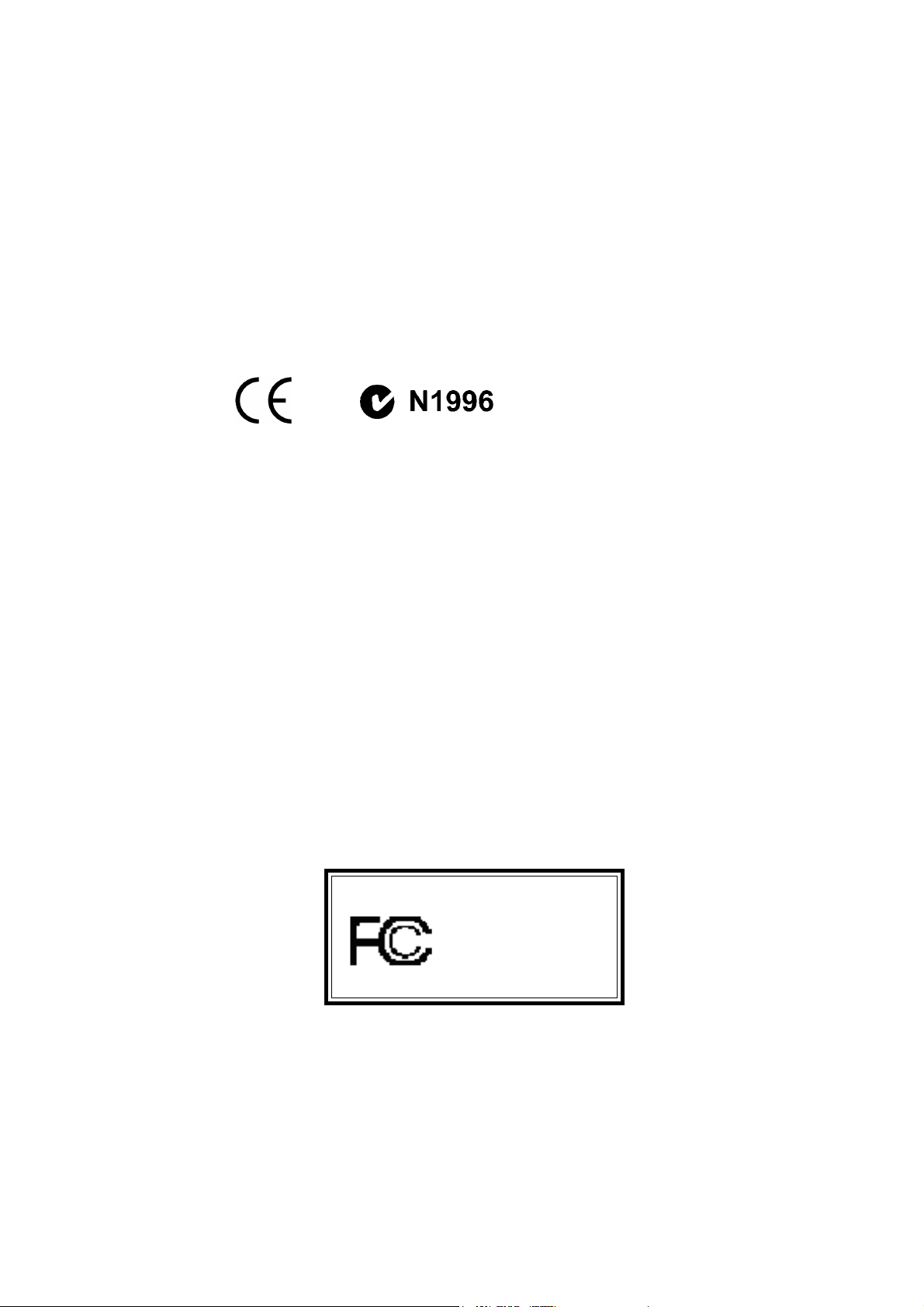
Manual Rev: 5.0
Release Date: Sept. 2001
FCC-B Radio Frequency Interference Statement
This equipment has been tested and found to comply with the limits for a class
B digital device, pursuant to part 15 of the FCC rules. These limits are designed
to provide reasonable protection against harmful interference when the equipment is operated in a commercial environment. This equipment generates, uses
and can radiate radio frequency energy and, if not installed and used in accordance with the instruction manual, may cause harmful interference to radio
communications. Operation of this equipment in a residential area is likely to
cause harmful interference, in which case the user will be required to correct
the interference at his own expense.
Notice 1
The changes or modifications not expressly approved by the party responsible for compliance could void the user’s authority to operate the equipment.
Notice 2
Shielded interface cables and A.C. power cord, if any, must be used in order to
comply with the emission limits.
VOIR LA NOTICE D’INSTALLATION AVANT DE RACCORDER AU
RESEAU.
Micro-Star International MS-6137
Tested to comply
with FCC Standard
For Home or Office Use
ii
Page 3
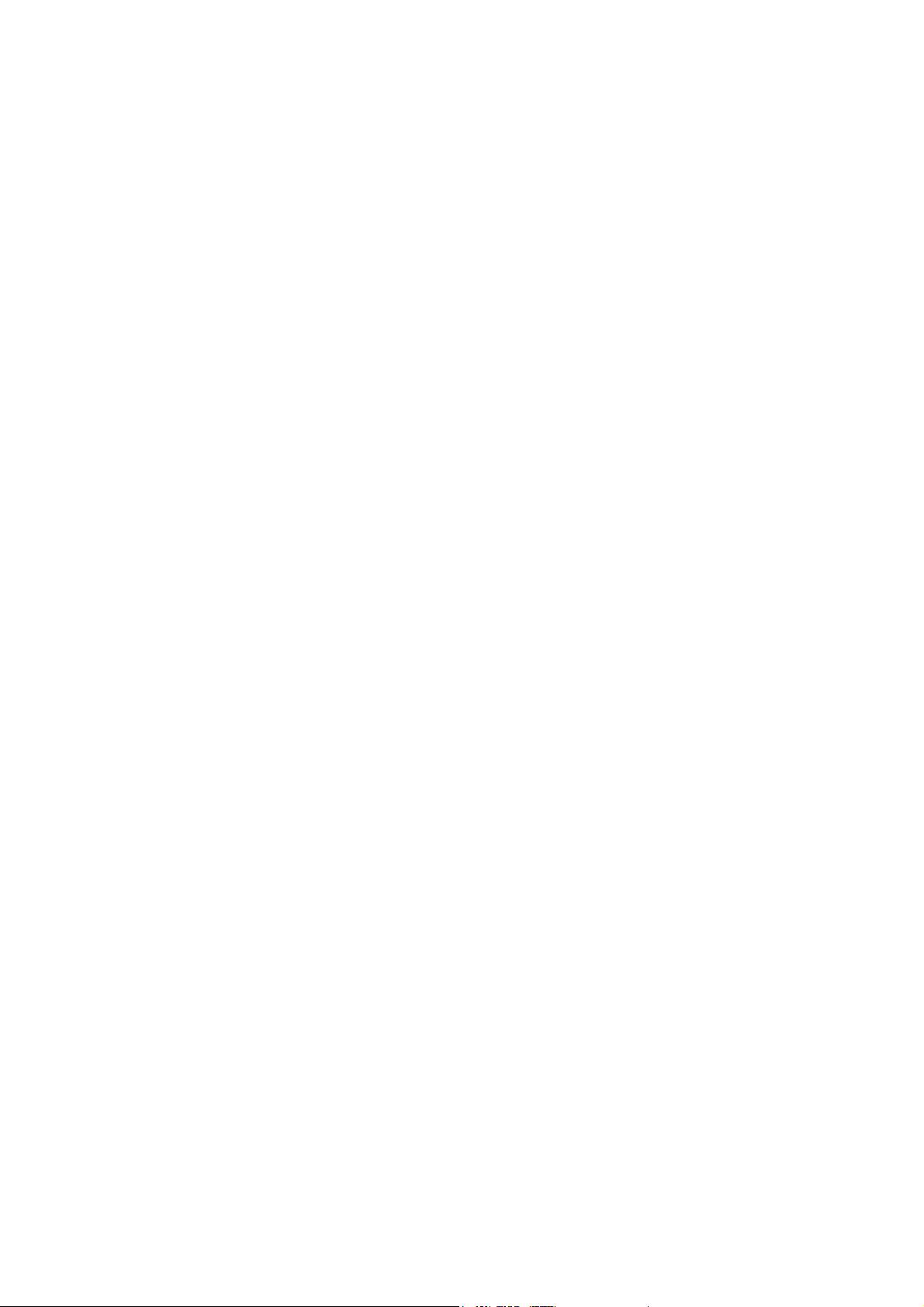
Edition
Sept. 2001
Copyright Notice
The material in this document is the intellectual property of MICROSTAR INTERNATIONAL. We take every care in the preparation
of this document, but no guarantee is given as to the correctness of its
contents. Our products are under continual improvement and we reserve the right to make changes without notice.
Trademarks
All trademarks used in this manual are the property of their respective
owners.
Intel and Pentium are registered trademarks of Intel Corporation.
PS/2 and OS/2 are registered trademarks of IBM Corporation.
Windows 95/98/2000 and Windows NT are registered trademarks of Microsoft.
Netware is a registered trademark of Novell.
Award is a registered trademark of Award Software Inc.
Revision History
Revision Revision History Date
V5.0 First release for PCB 5.X Sept. 2001
iii
Page 4
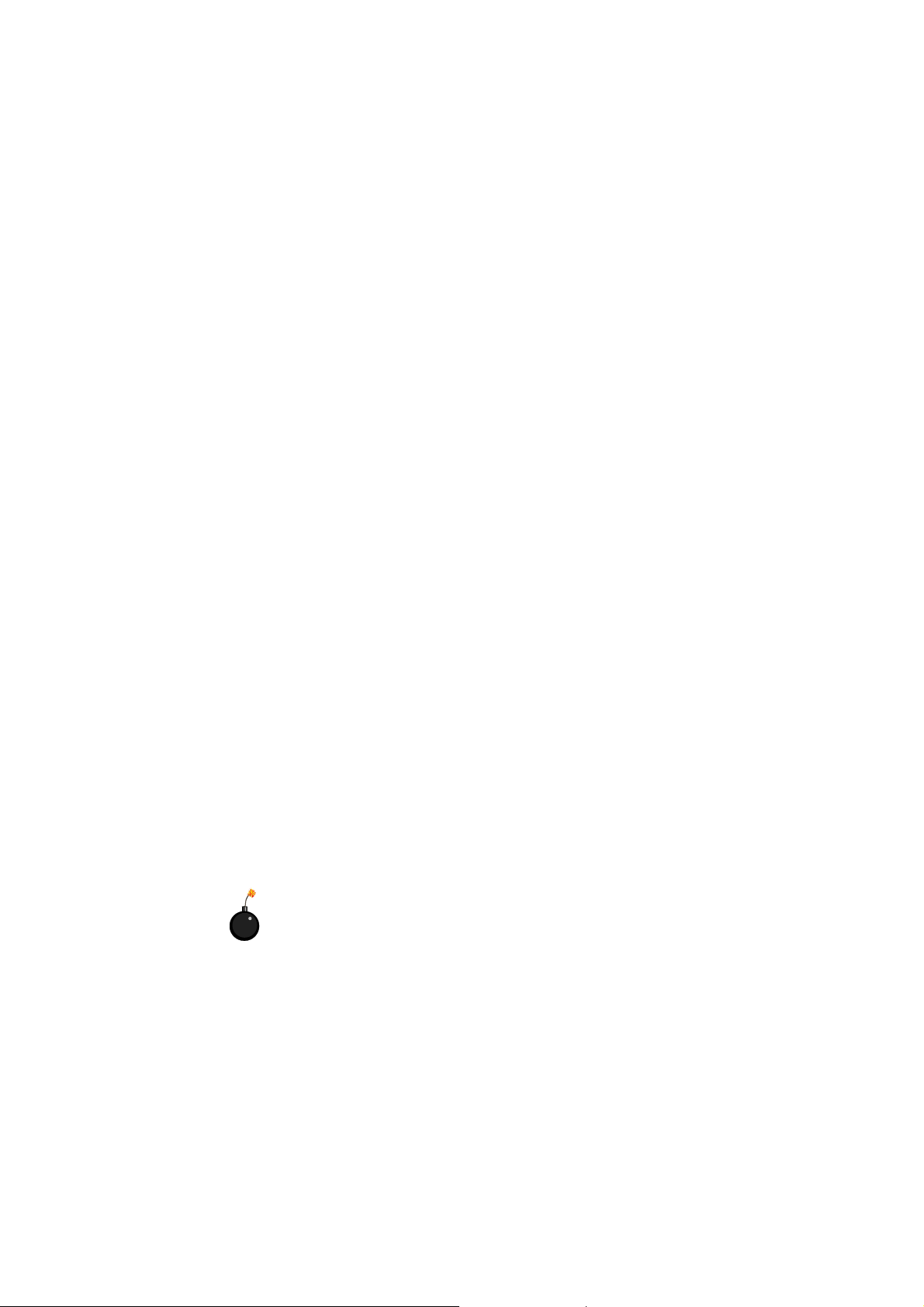
Safety Instructions
1. Always read the safety instructions carefully.
2. Keep this User’s Manual for future reference.
3. Keep this equipment away from humidity.
4. Lay this equipment on a reliable flat surface before setting it up.
5. The openings on the enclosure are for air convection hence protects the
equipment from overheating. DO NOT COVER THE OPENINGS.
6. Make sure the voltage of the power source and adjust properly 110/220V
before connecting the equipment to the power inlet.
7. Place the power cord such a way that people can not step on it. Do not
place anything over the power cord.
8. Always Unplug the Power Cord before inserting any add-on card or module.
9. All cautions and warnings on the equipment should be noted.
10. Never pour any liquid into the opening that could damage or cause electrical shock.
11. If any of the following situations arises, get the equipment checked by a
service personnel:
z The power cord or plug is damaged
z Liquid has penetrated into the equipment
z The equipment has been exposed to moisture
z The equipment has not work well or you can not get it work according
to User’s Manual.
z The equipment has dropped and damaged
z If the equipment has obvious sign of breakage
12. DO NOT LEAVE THIS EQUIPMENT IN AN ENVIRONMENT
UNCONDITIONED, STORAGE TEMPERATURE ABOVE 600 C (1400F), IT
MAY DAMAGE THE EQUIPMENT.
CAUTION: Danger of explosion if battery is incorrectly replaced.
Replace only with the same or equivalent type recommended by the
manufacturer.
iv
Page 5
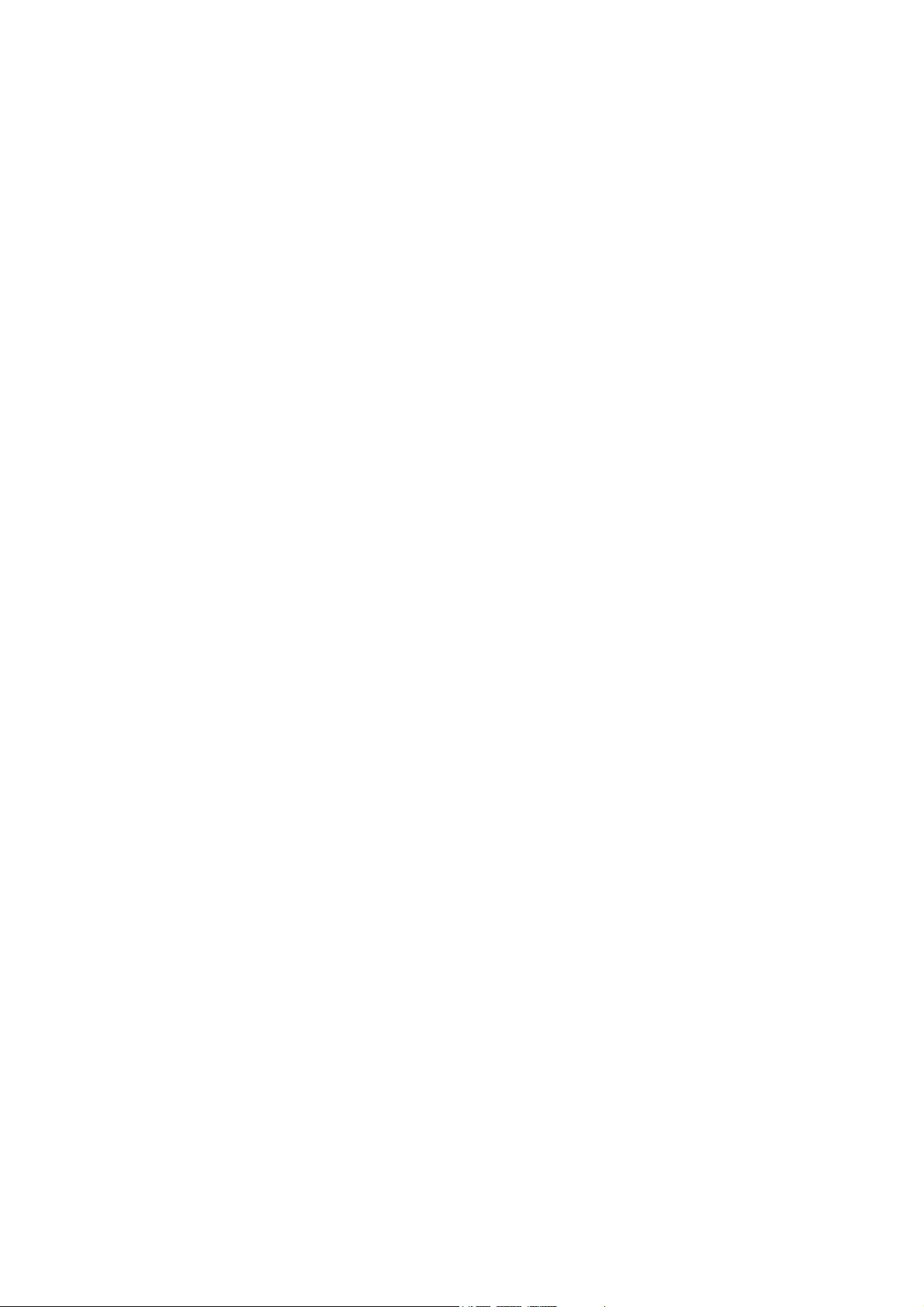
CONTENTS
Chapter 1. Introduction ............................................................... 1-1
Mainboard Specification ............................................................ 1-2
Mainboard Layout ..................................................................... 1-4
Quick Components Guide ......................................................... 1-5
Key Features ............................................................................ 1-6
MSI Special Features ................................................................1-7
T.O.P Tech™ (optional) ....................................................... 1-7
PC Alert™ III ....................................................................... 1-8
Chapter 2. Hardware Setup ........................................................2-1
Central Processing Unit: CPU ................................................... 2-2
CPU Installation Procedures ............................................... 2-2
CPU Core Speed Derivation Procedure ................................2-3
Memory Installation ...................................................................2-4
Memory Bank Configuration ................................................ 2-4
Memory Installation Procedures .......................................... 2-5
Power Supply ............................................................................2-6
ATX 20-Pin Power Connector: JWR1 ................................... 2-6
Back Panel ............................................................................... 2-7
Mouse Connector: JKBMS1 ................................................ 2-7
Keyboard Connector: JKBMS1 ............................................ 2-8
USB Connectors ................................................................. 2-8
Serial Port Connector: COM A & COM B ............................ 2-9
Joystick/Midi Connectors ....................................................2-9
Audio Port Connectors ........................................................ 2-9
Parallel Port Connector: LPT1 ........................................... 2-10
VGA DB 15 Pin Connector ................................................ 2-11
Connectors ............................................................................. 2-12
Floppy Disk Drive Connector: FDD .................................... 2-12
Power Saving Switch Connector: JGS1 ............................. 2-12
v
Page 6
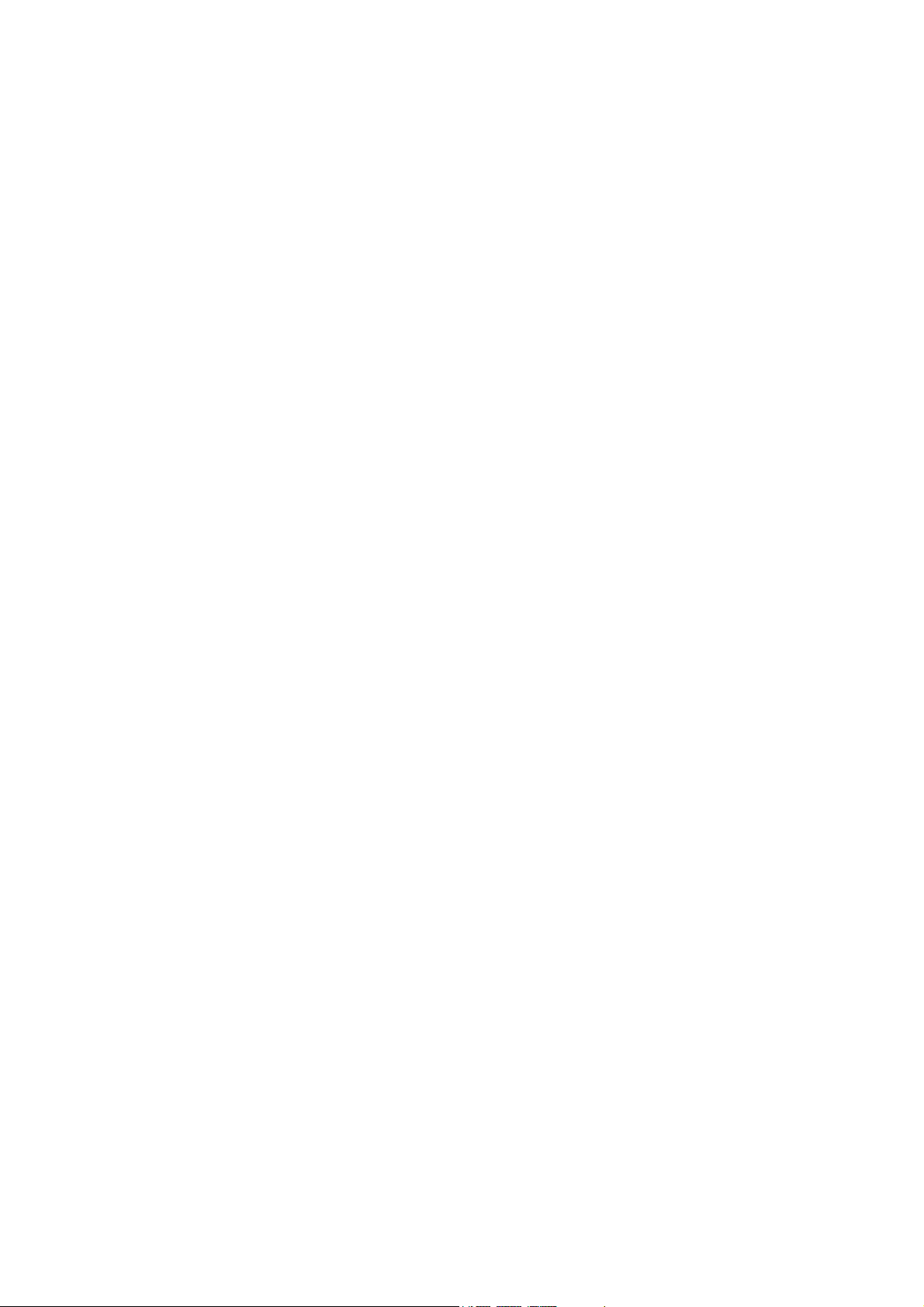
Hard Disk Connectors: IDE1 & IDE2 ................................. 2-13
Fan Power Connectors: CPUFAN/SFAN1/PSFAN1 ........... 2-14
CD-In Connector: CD_IN ................................................... 2-15
Aux Line-In Connector: AUX_IN ......................................... 2-15
Modem-In Connector: MODEM_IN .................................... 2-15
Wake On LAN Connector: JWOL1 .................................... 2-16
Wake On Ring Connector: JMDM1 ................................... 2-16
Front Panel Connector: JFP1 or JFP2 (optional Intel spec) 2-17
Front Audio Header: JAUD2 or JAUD1 (optional Intel spec) 2-18
USB Front Header: USB3 or USB2 (optional Intel spec) .... 2-19
IrDA Infrared Module Header: IR or IR2 (optional Intel spec)2-20
Chassis Intrusion Switch Connector: J1 ............................ 2-21
Jumpers .................................................................................. 2-22
Clear CMOS Jumper: JBAT1 ............................................. 2-22
BIOS Flash Jumper: JP3 ................................................... 2-23
Onboard Audio Jumper: JP2 .............................................. 2-23
Slots ....................................................................................... 2-24
AMR (Audio Modem Riser) Slot ........................................ 2-24
PCI Slots .......................................................................... 2-24
ISA Slot ............................................................................ 2-24
PCI Interrupt Request Routing ........................................... 2-25
Chapter 3. AWARD® BIOS Setup ..................................................3-1
Entering Setup .......................................................................... 3-2
Control Keys ............................................................................. 3-2
Getting Help ..............................................................................3-3
The Main Menu ......................................................................... 3-4
Standard CMOS Features ......................................................... 3-6
Advanced BIOS Features .......................................................... 3-8
Advanced Chipset Features .................................................... 3-12
Integrated Peripherals ............................................................. 3-15
vi
Page 7
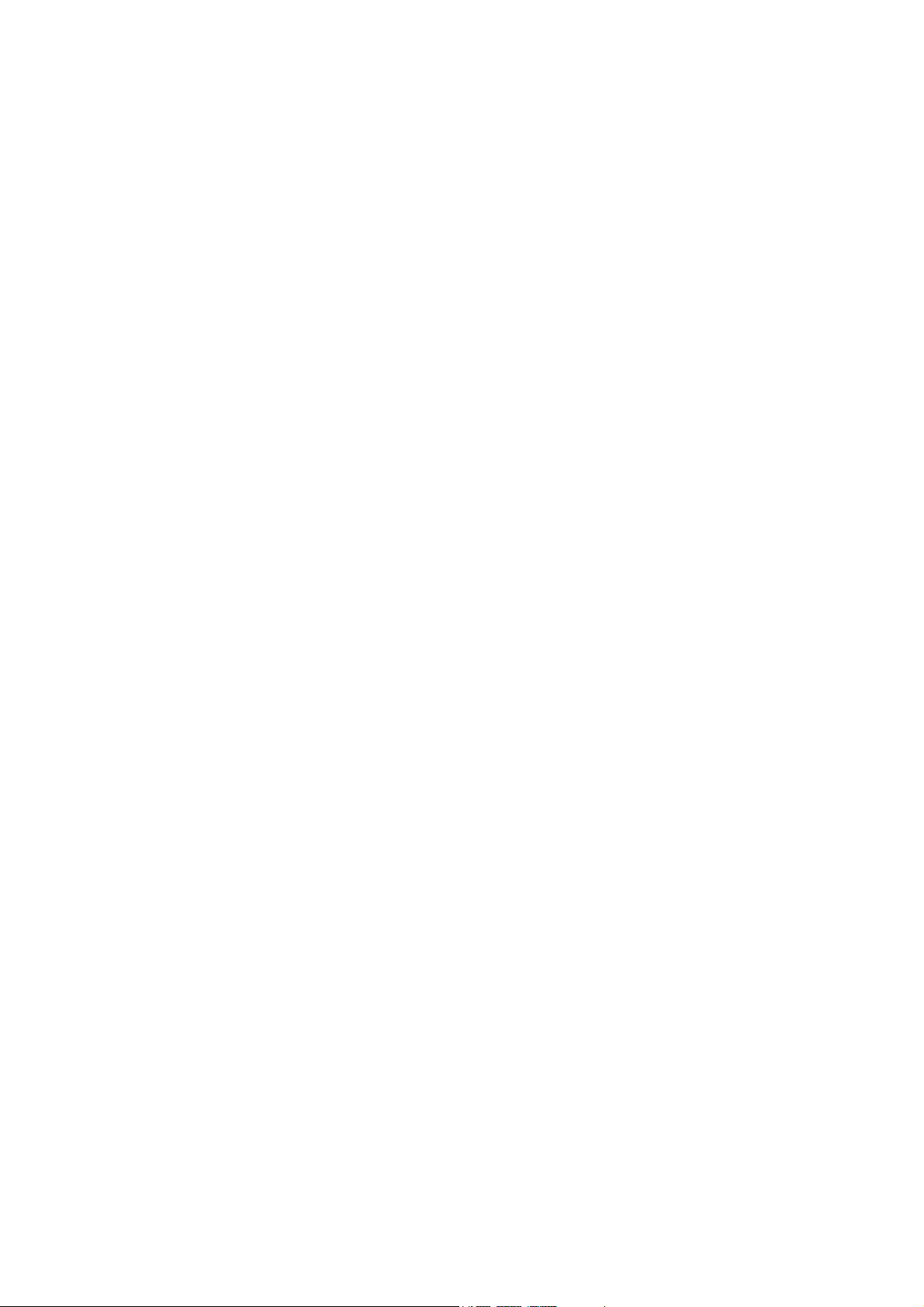
Power Management Setup ...................................................... 3-20
PNP/PCI Configurations .......................................................... 3-24
PC Health Status .................................................................... 3-26
Frequency/Voltage Control ...................................................... 3-27
Load Fail-Safe/Optimized Defaults .......................................... 3-28
Set Supervisor/User Password ................................................ 3-30
Save & Exit Setup ................................................................... 3-32
Exit Without Saving ................................................................. 3-33
Appendix: Glossary ..................................................................... A-1
vii
Page 8
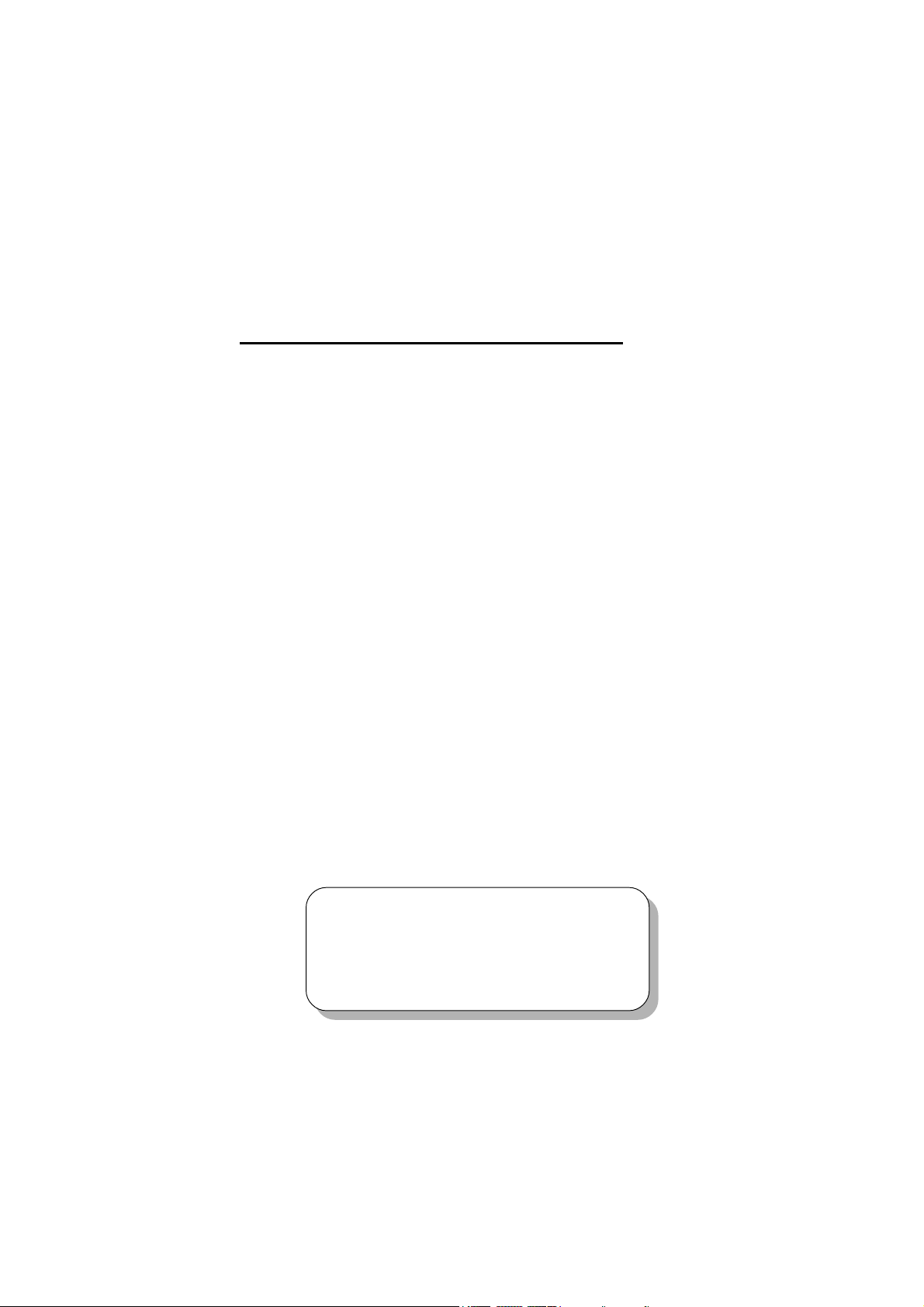
Chapter 1.
Introduction
Introduction
1
The MS-6137 v5.X Micro-ATX WH1 mainboard is a high-performance
computer mainboard based on Intel® 810/810E chipset. It is designed for Intel
Celeron-TualatinTM, Pentium® III and VIA® C3, Samuel2 processors for inexpensive business/personal desktop markets.
The Intel® 810/810E chipset is the first generation Integrated Graphics
chipset for Intel® Celeron
erator architecture consists of dedicated multi-media engines executing in parallel to deliver high performance 3D, 2D and motion compensation video capabilities. An integrated centralized memory arbiter allocates memory bandwidth
to multiple system agents to optimize system memory utilization. A new chipset
component interconnect, the hub interface, is designed into the Intel® 810/
810E chipset to provide an efficient communication channel between the memory
controller hub and I/O controller hub.
The Intel® 810/810E chipset contains three core components. The GMCH
integrates 66/100/133MHz for 810 and 66/100/133 MHz for 810E, P6 family system bus controller, integrated 2D/3D graphics accelerator, 100MHz SDRAM
controller and high-speed hub interface for communication with the ICH0/ICH.
The ICH0/ICH integrates an Ultra ATA/33 (ICH0) or Ultra ATA/66 (ICH)
controller, USB host controller, LPC interface controller, FWH interface
controller, PCI interface controller, AC`97 digital controller and a hub interface
for communication with the GMCH/GMCHO. The Intel® 82802 Firmware Hub
(FWH) component is part of the Intel® 810E chipset. The FWH is key to enabling future security and manageability infrastructure for the PC platform.
TM
and Pentium® III processors. The graphics accel-
®
This chapter includes the following topics:
Mainboard Specification 1-2
Mainboard Layout 1-4
Quick Components Guide 1-5
Key Features 1-6
MSI Special Features 1-7
1-1
Page 9
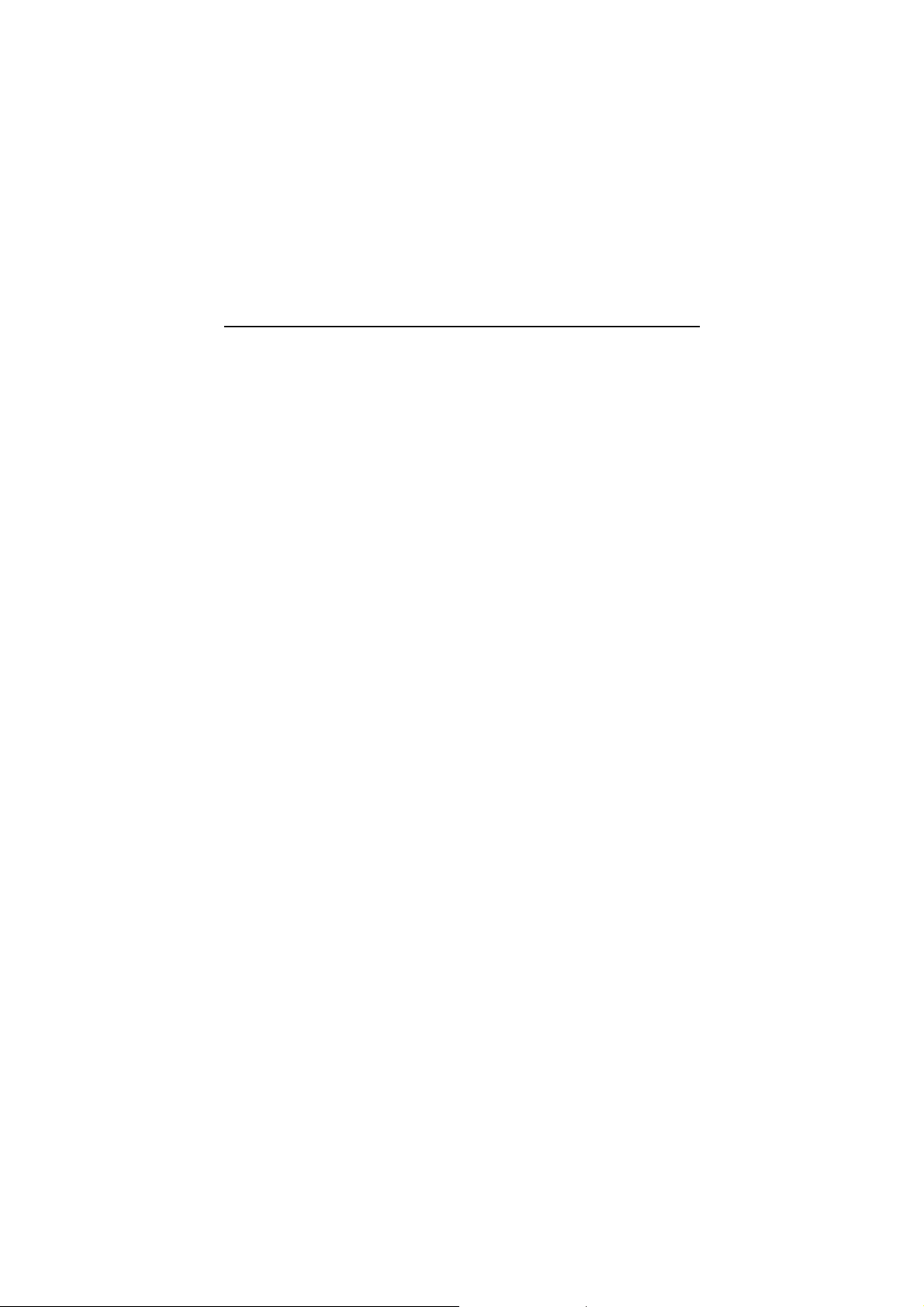
Chapter 1
Mainboard Specification
CPU
z Supports Intel® Socket 370 Pentium III, Celeron-Tualatin, VIA C3, and Samuel2
processors.
z Supports up to 1.1GHz CPU.
Chipset
z Intel® 810/810E (GMCH) chipset. (421 BGA)
- Integrated Graphics Controller.
- Intel DDM Architecture.
- SDRAM Memory Independent of System Bus.
z Intel® ICH chipset. (241 BGA)
- AC’97 Controller Integrated.
- 2 full IDE channels, up to ATA66.
- Low Pin Count interface for SIO.
Front Side Bus (FSB)
z 66/100/133MHz clocks are supported.
Main Memory
z Support two 168-pin DIMM sockets.
z Support a maximum memory size of 256MB(64-bit) or 512MB(128-bit)
SDRAM.
Slots
z One AMR (Audio Modem Riser) slot.
z Three PCI 2.2 32-bit PCI bus slots (support 3.3v/5v PCI bus interface)
z One 16-bit ISA bus slot (optional).
On-Board IDE
z An IDE controller on the ICH chipset provides IDE HDD/CD-ROM with
PIO, Bus Master and Ultra DMA66 operation modes.
z Can connect up to four IDE devices.
On-Board Peripherals
z On-Board Peripherals include:
- 1 floppy port supports 2 FDDs with 360K, 720K, 1.2M, 1.44M and
2.88Mbytes.
- 2 serial ports (COM A + COM B).
1-2
Page 10
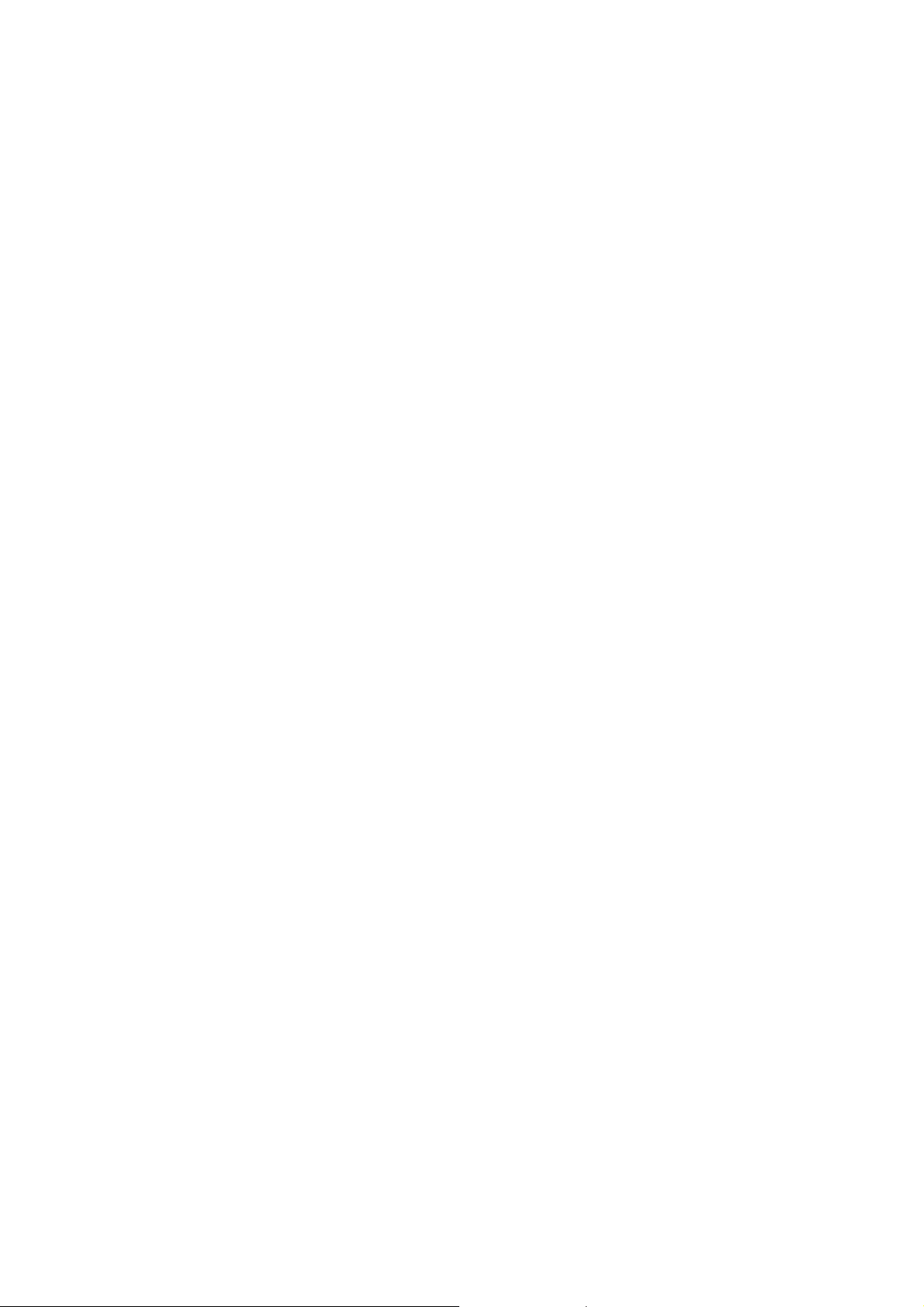
Introduction
- 1 parallel port supports SPP/EPP/ECP mode.
- 4 USB ports (Rear * 2/ Front * 2).
- 1 IrDA connector for SIR.
- 1 VGA port.
- 1 audio/game port.
Video
z GMCH chip integrated.
z 2D/3D Graphics.
TV-Out (optional)
z Provide AV-composite and S-video output.
z TV output supporting up to 800*600.
Audio
z AC97 2.0 interface.
z ICH chip integrated.
BIOS
z The mainboard BIOS provides “Plug & Play” BIOS which detects the pe-
ripheral devices and expansion cards of the board automatically.
z The mainboard provides a Desktop Management Interface (DMI) function
which records your mainboard specifications.
Dimension
z Micro ATX Form Factor.
Mounting
z 6 mounting holes.
1-3
Page 11
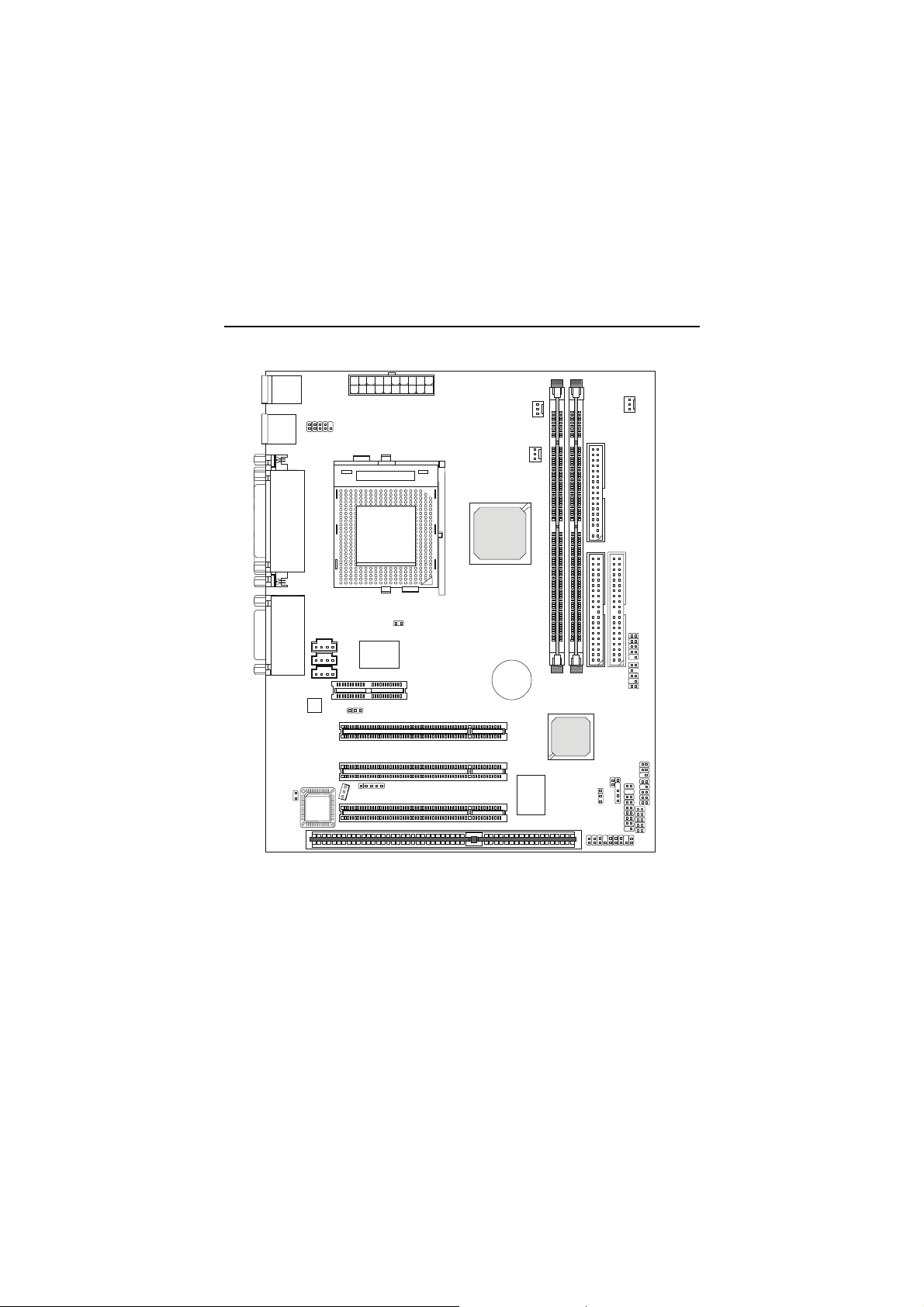
Chapter 1
Mainboard Layout
Top : mou se
Bottom: keyboard
AUX_IN
JP2
Power Supply
SOCKET 370
Winbond
W83627HF-AW
JWOL1
USB
ports
COM B
Top : Parall el Port
Bottom:
COM A
VGA Port
Top :
Game port
Bottom:
CD_IN
Line-Out
Line-In
Mic
MODEM_IN
Codec
JP3
BIOS
ISA Slot
ATX
J1
AMR1
PCI Slot 1
PCI Slot 2
JMDM1
PCI Slot 3
SFAN1
CPUFAN
Intel
810 (GMCH)
chipset)
BATT
+
Winbond
W83628
1
M
M
I
D
Intel
ICH
JBAT1
2
M
M
I
D
JGS1
JAUD2
PSFAN1
2
E
D
I
JFP1
D
D
F
USB2
(Optional)
1
E
D
USB3
I
IR
IR2
(Optional)
JAUD1
(Optional)
JFP2
(Optional)
MS-6137 v5.X Micro ATX Mainboard
1-4
Page 12
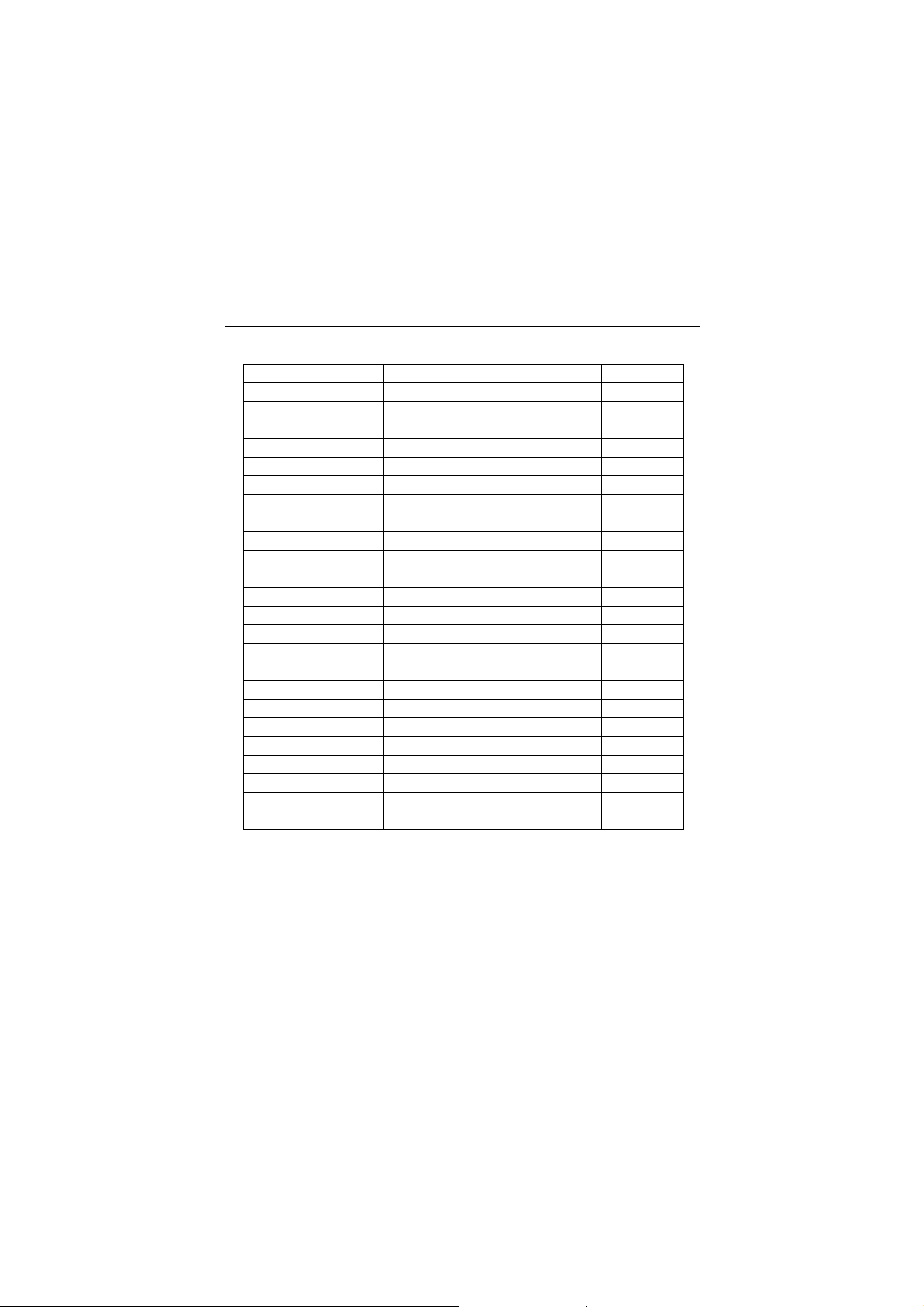
Introduction
Quick Components Guide
Component Function Reference
JWR1 ATX power connector See p. 2-6
JKBMS1 Mouse/keyboard connector See p. 2-7
USB Connectors Connecting to USB devices See p. 2-8
COM A & COM B Serial port connector See p. 2-9
LPT1 Parallel port connector See p. 2-10
VGA port Connecting to VGA monitor See p. 2-11
FDD Floppy disk drive connector See p. 2-12
JGS1 Power saving switch connector See p. 2-12
IDE1~ IDE2 Hard disk connectors See p. 2-13
CPU/SYS/PS FAN Fan power connectors See p. 2-14
CD/AUX/MODEM_IN CD/AUX/Modem-in connectors See p. 2-15
JWOL1 Wake on LAN connector See p. 2-16
JMDM1 Wake on ring connector See p. 2-16
JFP1/JFP2 Front panel connector See p. 2-17
JAUD1/JAUD2 Front panel audio connector See p. 2-18
USB2/USB3 Connecting to USB devices See p. 2-19
IR/IR2 IrDA infrared module connector See p. 2-20
JBAT1 Clear CMOS jumper See p. 2-21
JP3 BIOS flash jumper See p. 2-22
J1 TV NTSC/PAL jumper See p. 2-22
JP2 Onboard audio jumper See p. 2-23
AMR Slot Connecting to AMR cards See p. 2-24
PCI Slots Connecting to expansion cards See p. 2-24
ISA Slot Connecting to expansion cards See p. 2-24
1-5
Page 13
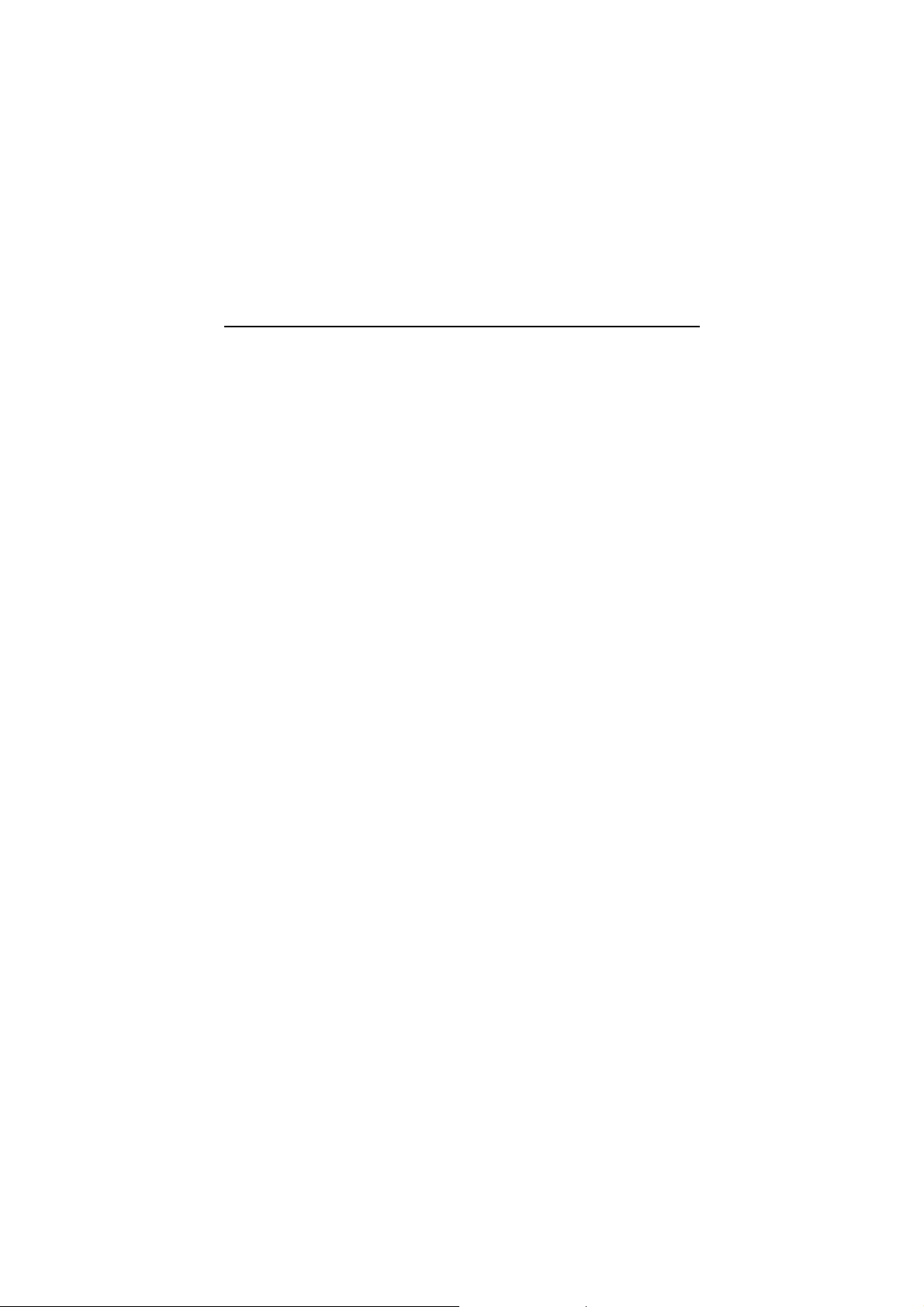
Chapter 1
Key Features
z Microsoft
®
PC99 Compliant
z Micro ATX Form Factor
z Audio/Video Chip Integrated
z Support DMI(Desktop Management Interface) through BIOS
z TCAV (Build-in BIOS Anti-Virus)
z TOP Tech. (Thermal Overheat Protection Technology)
z PC Alert™ III system hardware monitor
z LAN Wake Up Function
z Modem (Internal/External) Ring Wake Up Function
z Suspend to RAM/Disk
z Support PC2001
1-6
Page 14
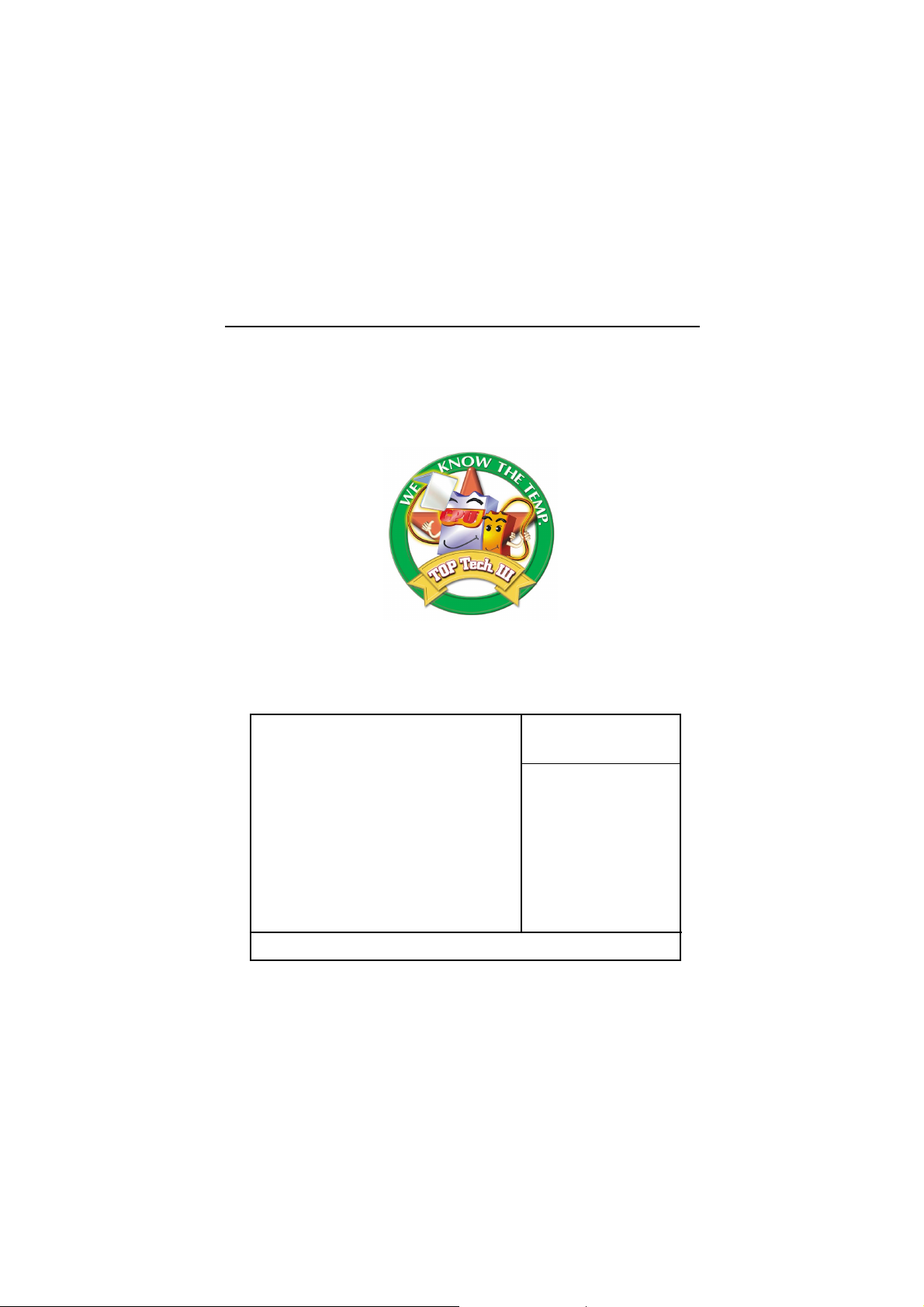
Introduction
MSI Special Features
T.O.P Tech™ (optional)
The T.O.P TechTM is an extended sensing device that can 100% accurately detect the CPU’s temperature. You can find out the temperature on BIOS
setup menu. The PC AlertTM also provides the information.
CPU temperature on Setup menu
CMOS Setup Utility - Copyright(C) 1984-2001 Award Software
PC Health Status
CPU Warning Temperature [Disabled]
Current System Temp.
Current CPU Temperature
Current Top Tech. III Temp.
SYSTEM fan
POWER fan
CPU fan
Vcore
VTT
3.3V
+5V
+12V
-12V
-5V
VBAT(V)
5VSB(V)
Chassis Intrusion Detect [Disabled]
Shutdown Temperature [Disabled]
↑ ↓ → ← Move Enter:Select +/-/PU/PD:Value F10:Save ESC:Exit F1:General Help
F5:Previous Values F6:Fail-Safe Defaults F7:Optimized Defaults
Item Help
Menu Level >
1-7
Page 15
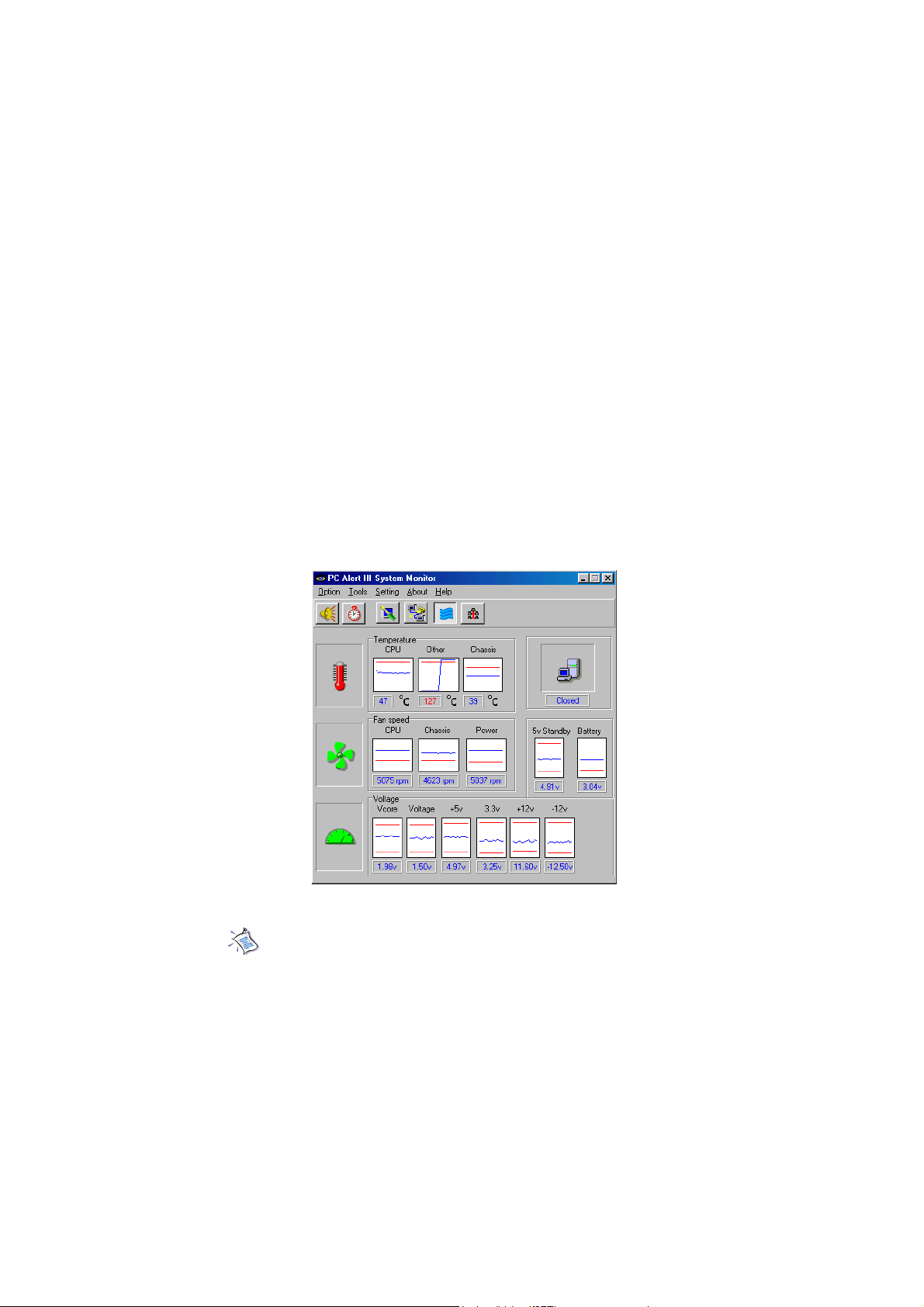
Chapter 1
PC Alert™ III
The PC AlertTM III is a utility you can find in the CD-ROM disk. The
utility is just like your PC doctor that can detect the following PC hardware
status during real time operation:
* monitor CPU & system temperatures
* monitor fan speed(s)
* monitor system voltage
* monitor chassis intrusion
If one of the items above is abnormal, the program main screen will be
immediately shown on the screen, with the abnormal item highlighted in red.
This will continue to be shown,until user disables the warning.
Note: Items shown on PC Alert III vary depending on your system’s
status.
1-8
Page 16
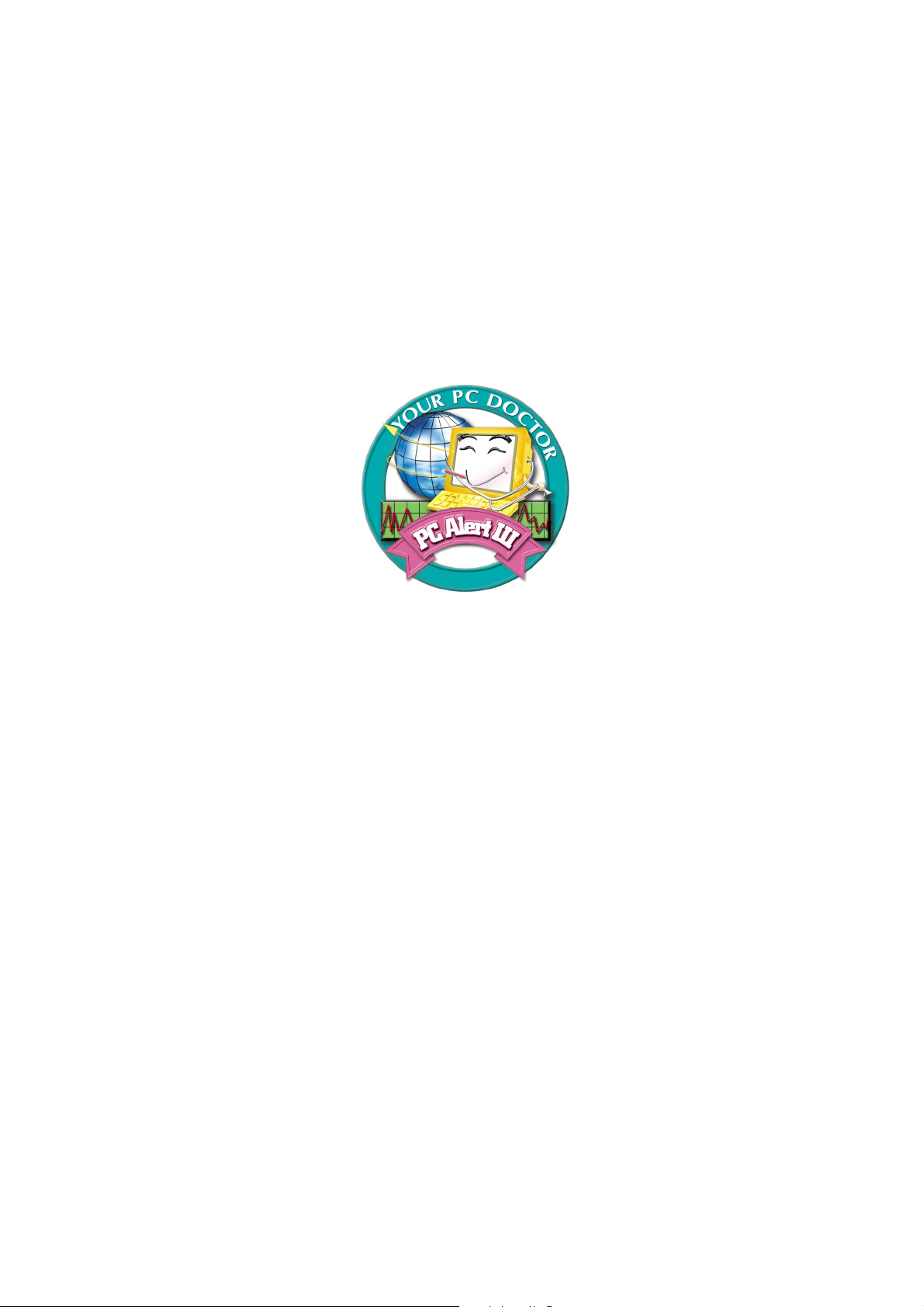
Features:
z Network Management
- Monitoring & remote control
z Basic System Utilities
- Scandisk & Defragment to maintain your HDD
z 3D Graphics Design
- Enables a more friendly user interface
z Sofware Utilities
- SoftCooler Optimized Cooling
Introduction
1-9
Page 17
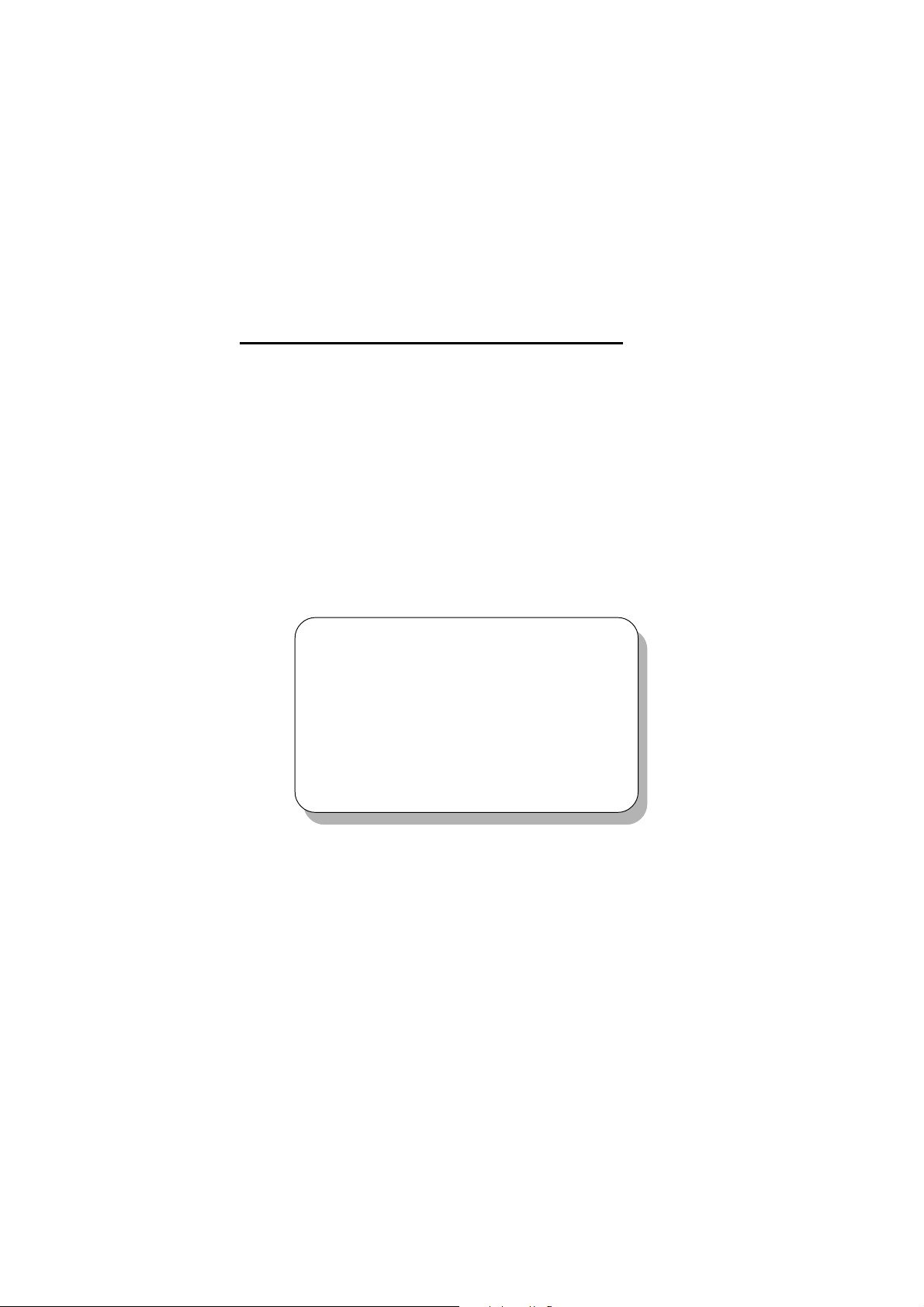
Chapter 2.
Hardware Setup
Hardware Setup
This chapter provides you with the information about hardware setup
procedures. While doing the installation, be careful in holding the components
and follow the installation procedures. For some components, if you install in
the wrong orientation, the components will not work properly.
Use a grounded wrist strap before handling computer components. Static
electricity may damage the components.
This chapter contains the following topics:
Central Processing Unit: CPU 2-2
Memory Installation 2-4
Power Supply 2-6
Back Panel 2- 7
Connectors 2-12
Jumpers 2-22
Slots 2-24
2
2-1
Page 18
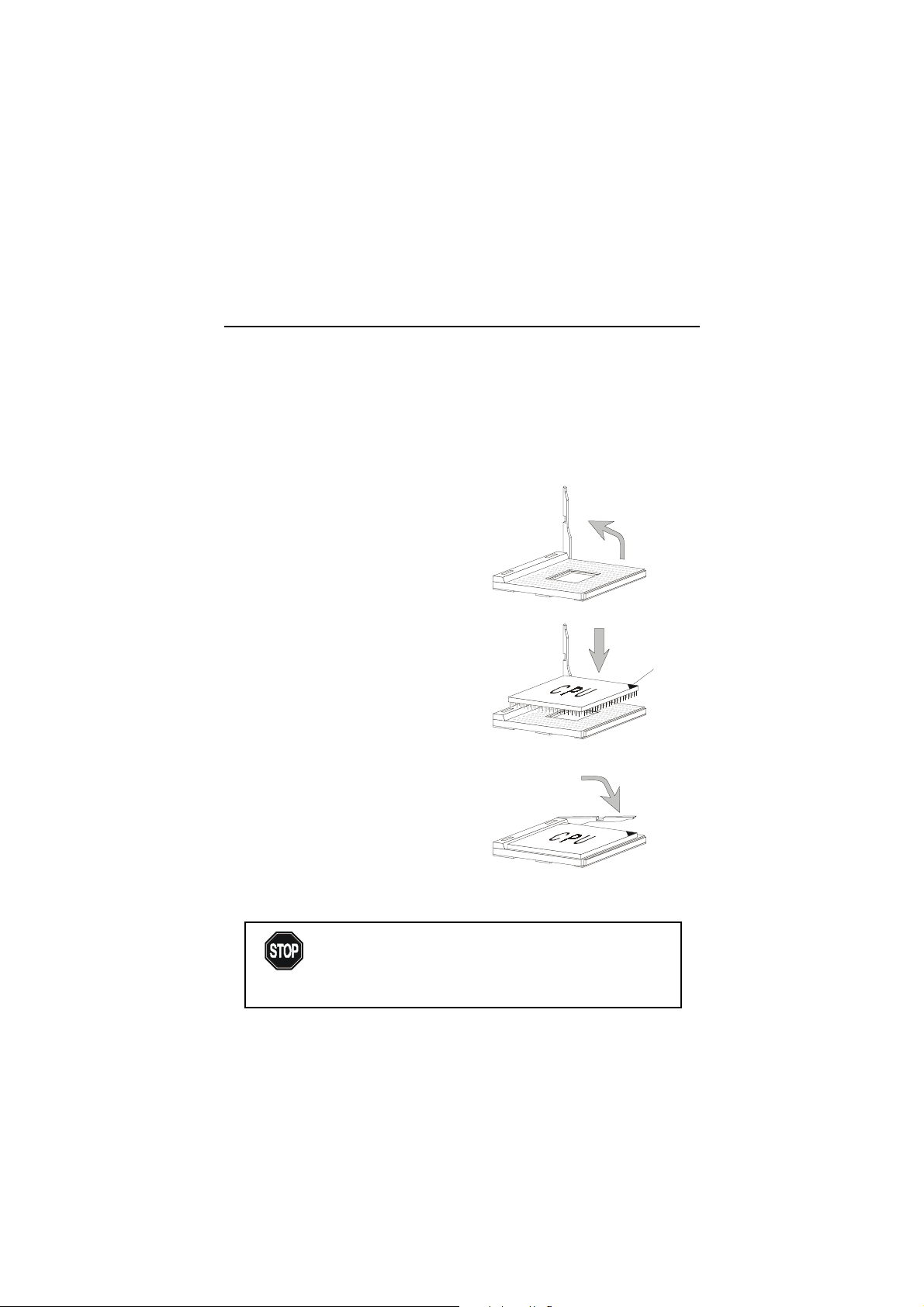
Chapter 2
Central Processing Unit: CPU
The mainboard supports Intel® CeleronTM/Pentium® III processors. The
mainboard uses a CPU socket called PGA370 for easy CPU installation. When
you are installing the CPU, make sure the CPU has a heat sink and a cooling
fan attached on the top to prevent overheating. If you do not find the heat sink
and cooling fan, contact your dealer to purchase and install them before turning on the computer.
CPU Installation Procedures
1. Pull the lever sideways away
from the socket. Then, raise
the lever up to a 90-degree
angle.
2. Look for the gold arrow.
The gold arrow should point
towards the end of lever.
The CPU will only fit in the
correct orientation.
3. Hold the CPU down firmly,
and then close the lever to
complete the installation.
Overheating will seriously damage the CPU and system,
always make sure the cooling fan can work properly to
WARNING!
protect the CPU from overheating.
Sliding
Plate
Open Lever
Gold Arrow
Close
Lever
2-2
Page 19
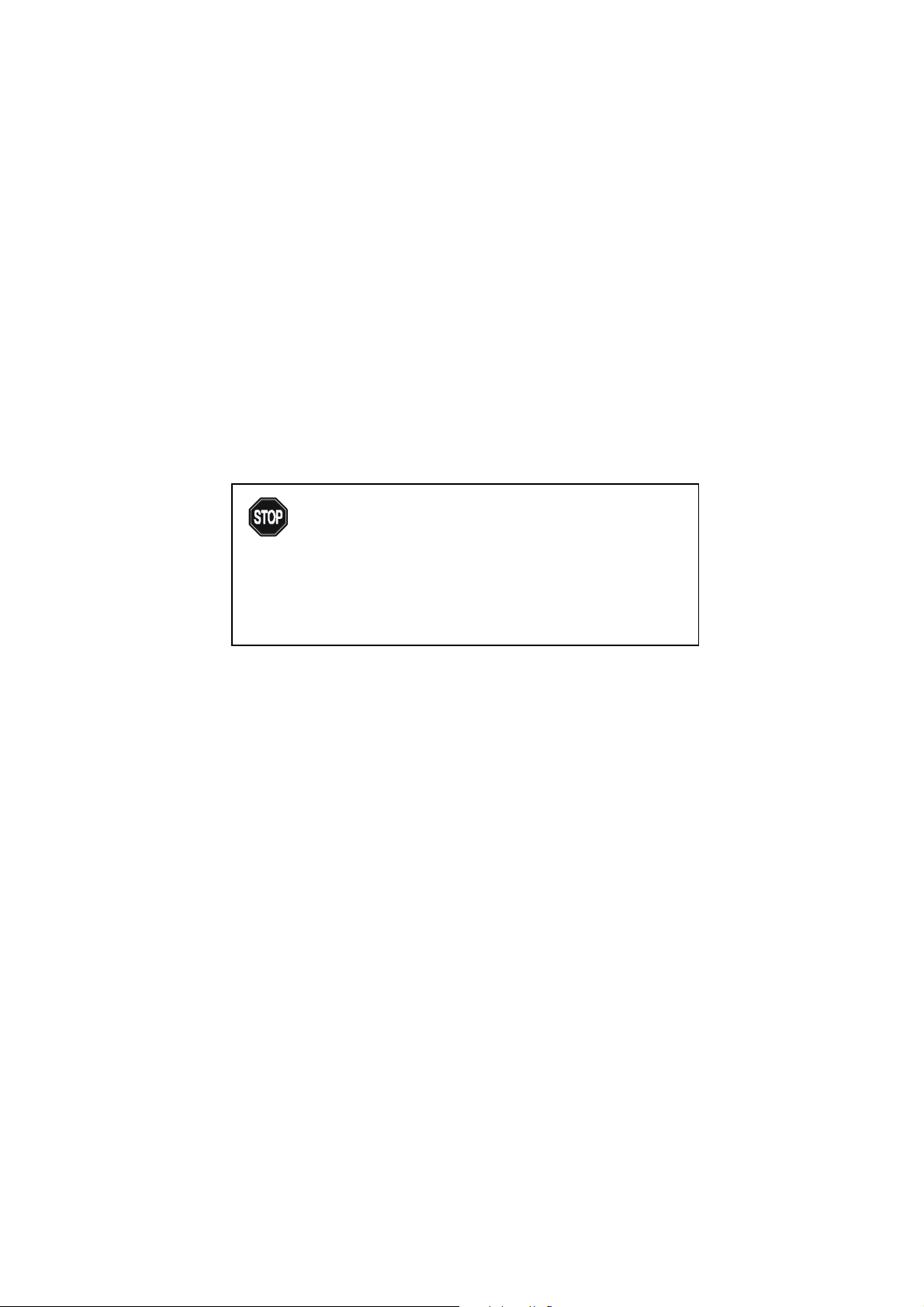
Hardware Setup
CPU Core Speed Derivation Procedure
If CPU Clock = 100MHz
Core/Bus ratio = 9
then CPU core speed = Host Clock x Core/Bus ratio
= 100MHz x 9
= 900MHz
Overclocking
This motherboard is designed to support overclocking.
WARNING!
However, please make sure your components are able to
tolerate such abnormal setting, while doing overclocking.
Any attempt to operate beyond product specifications is not
recommended. We do not guarantee the damages or risks
caused by inadequate operation or beyond product
specifications.
2-3
Page 20
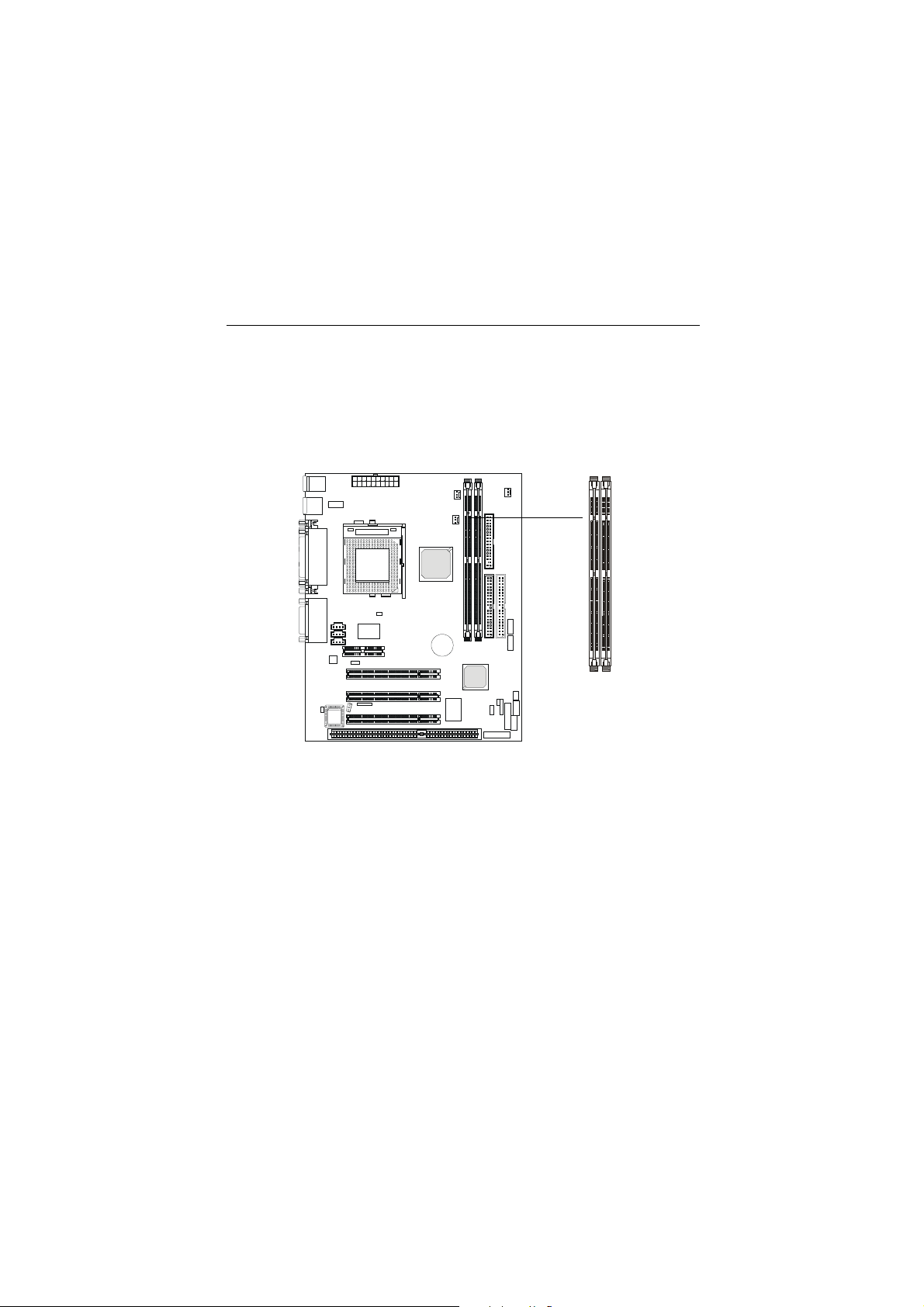
Chapter 2
Memory Installation
Memory Bank Configuration
The mainboard supports a maximum memory size of 256MB (64-bit technology) or 512MB (128-bit technology for SDRAM). It provides two 168-pin
unbuffered DIMMs (Double In-Line Memory Module) slots. It supports 8 MB
to 128 Mbytes DIMM memory module.
1
2
M
M
M
M
I
I
D
D
Synchronous DRAM is a type of dynamic RAM memory chip that has
been widely used starting in the latter part of the 1990s. SDRAMs are based on
standard dynamic RAM chips, but have sophisticated features that make them
considerably faster. First, SDRAM chips are fast enough to be synchronized
with the CPU's clock, which eliminates wait states. Second, the SDRAM chip is
divided into two cell blocks, and data is interleaved between the two so that
while a bit in one block is being accessed, the bit in the other is being prepared
for access. This allows SDRAM to burst the second and subsequent, contiguous characters at a rate of 10ns, compared to 60ns for the first character.
SDRAM provides 800 MBps or 1 GBps data transfer depending on
whether the bus is 100MHz or 133MHz.
2-4
Page 21
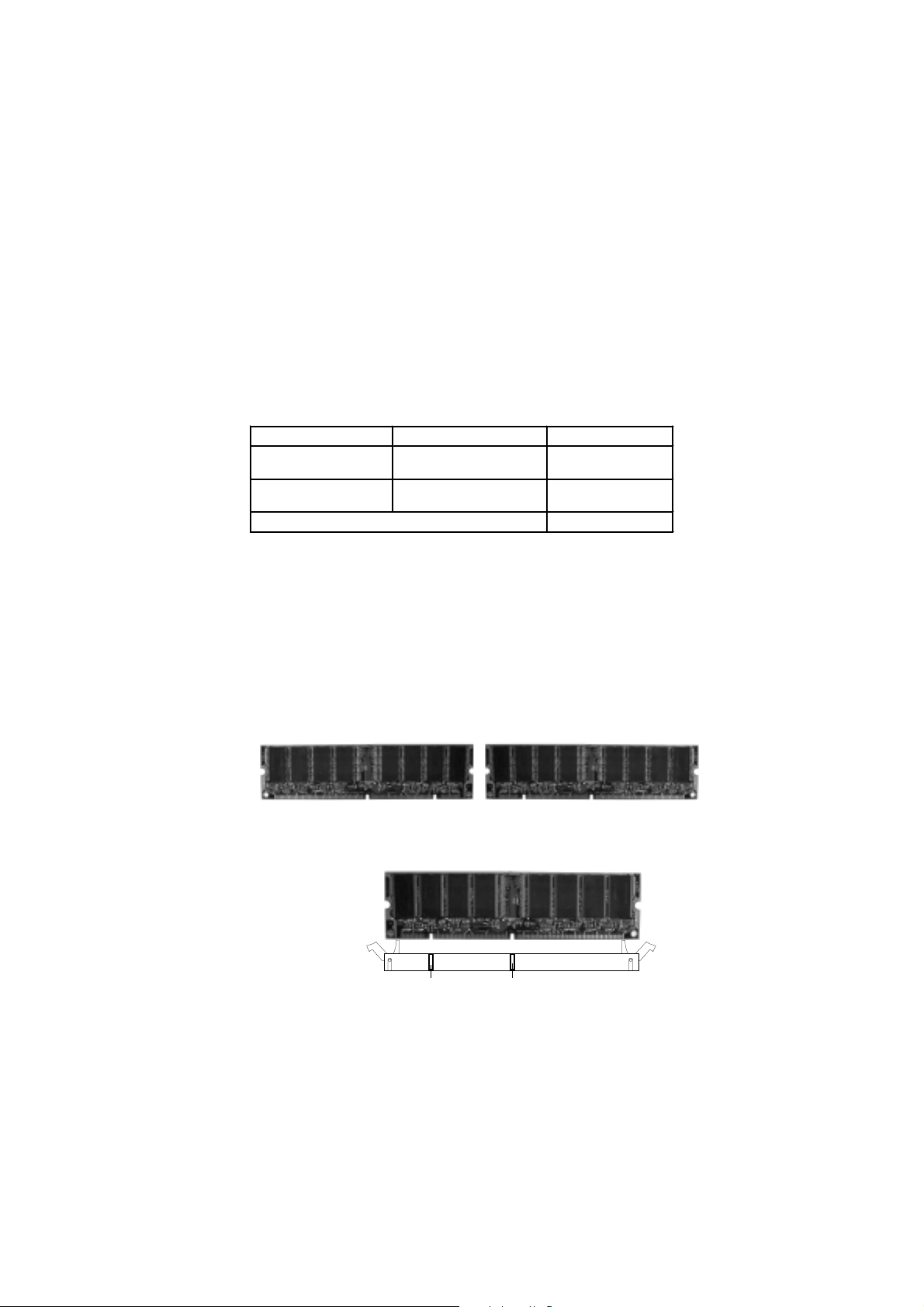
Hardware Setup
Memory Installation Procedures
Installing DIMM Modules
Y ou can install memory modules in any combination as follows:
Slot Memory Module Total Memory
Slot 1
(Bank 0 & Bank 1)
Slot 2
(Bank 2 & Bank 3)
Total System Memory
Memory Population Rules
1. Supports only SDRAM DIMM.
2. To operate properly, at least one 168-pin DIMM module must be installed.
3. This mainboard supports Table Free memory, so memory can be installed on
DIMM1 or DIMM 2 in any order.
4. Supports 3.3 volt DIMM.
1. The DIMM slot has 2 Notch Keys “VOLT and DRAM”, so the
DIMM memory module can only fit in one direction.
8MB~256MB 8MB~256MB
8MB~256MB
8MB~256MB
8MB~512MB
Front View Rear View
2. Insert the DIMM memory module vertically into the DIMM slot.
Then push it in.
VOLTDRAM
3. The plastic clip at the side of the DIMM slot will automatically close.
2-5
Page 22

Chapter 2
Power Supply
The mainboard supports ATX power supply for the power system. Before inserting the power supply connector, always make sure that all components are installed properly to ensure that no damage will be caused.
ATX 20-Pin Power Connector: JWR1
This connector allows you to connect to an ATX power supply. To
connect to the ATX power supply, make sure the plugs of the power supply is
inserted in the proper orientation and the pins are aligned. Then push down
the power supply firmly into the connector. The power connector supports
instant power on function which means that system will boot up immediately
when the power supply connector is inserted on the board.
20 11
10
JWR1
1
JWR1 Pin Definition
PIN SIGNAL
1 3.3V
2 3.3V
3 GND
45V
5 GND
65V
7 GND
8 PW_OK
9 5V_SB
10 12V
2-6
PIN SIGNAL
11 3.3V
12 -12V
13 GND
14 PS_ON
15 GND
16 GND
17 GND
18 -5V
19 5V
20 5V
Page 23
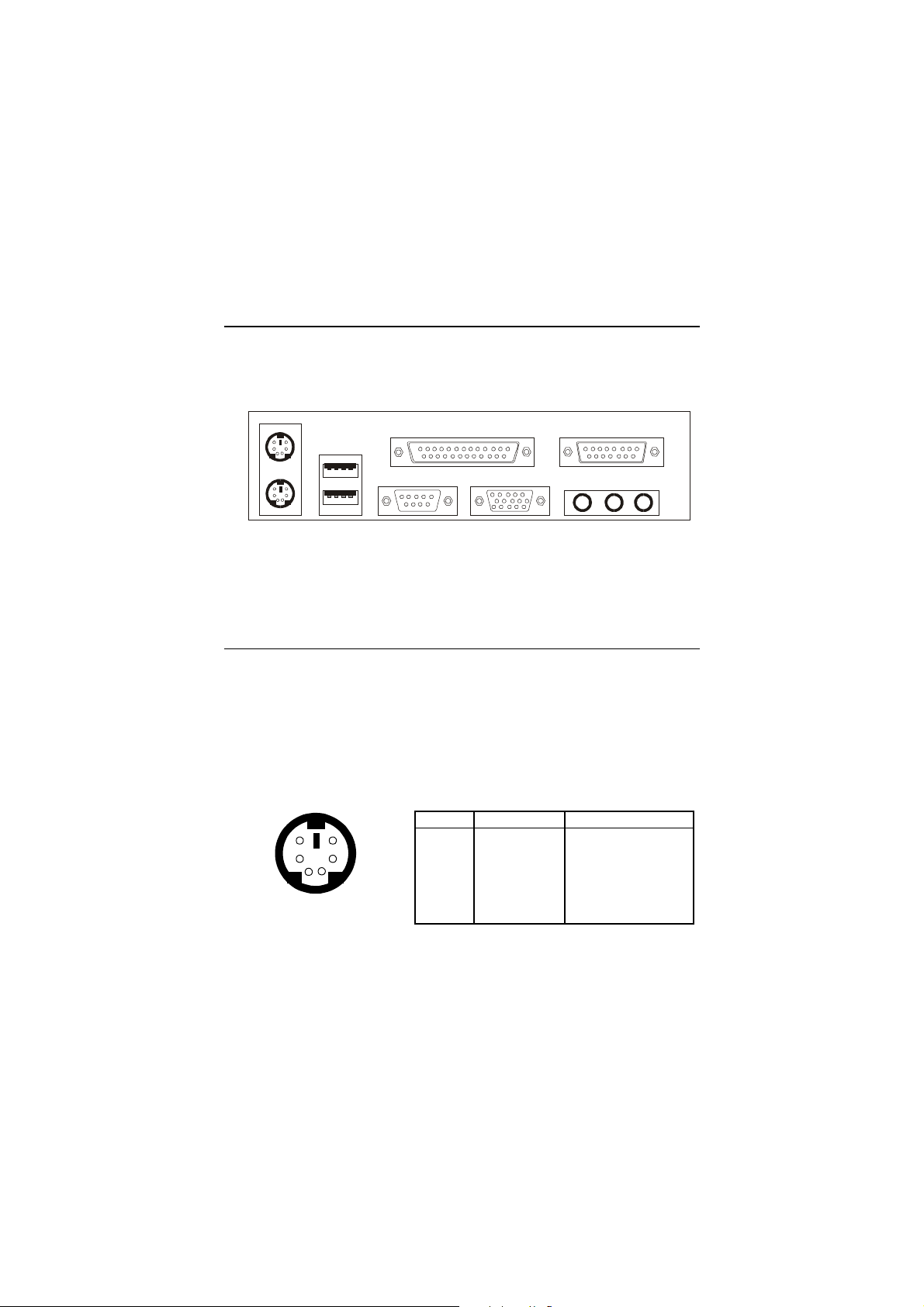
Back Panel
The Back Panel provides the following connectors:
Hardware Setup
Mouse
Keyboard
USB
Parallel
COM A
VGA
Midi/Joystick
L-out
L-in
MIC
Mouse Connector: JKBMS1
The mainboard provides a standard PS/2® mouse mini DIN connector for
attaching a PS/2® mouse. You can plug a PS/2® mouse directly into this
connector. The connector location and pin assignments are as follows:
Pin Definition
6
4
2
PS/2 Mouse (6-pin Female)
5
3
1
PIN SIGNAL DESCRIPTION
1 Mouse DATA Mouse DATA
2 NC No connection
3 GND Ground
4 VCC +5V
5 Mouse Clock Mouse clock
6 NC No connection
2-7
Page 24
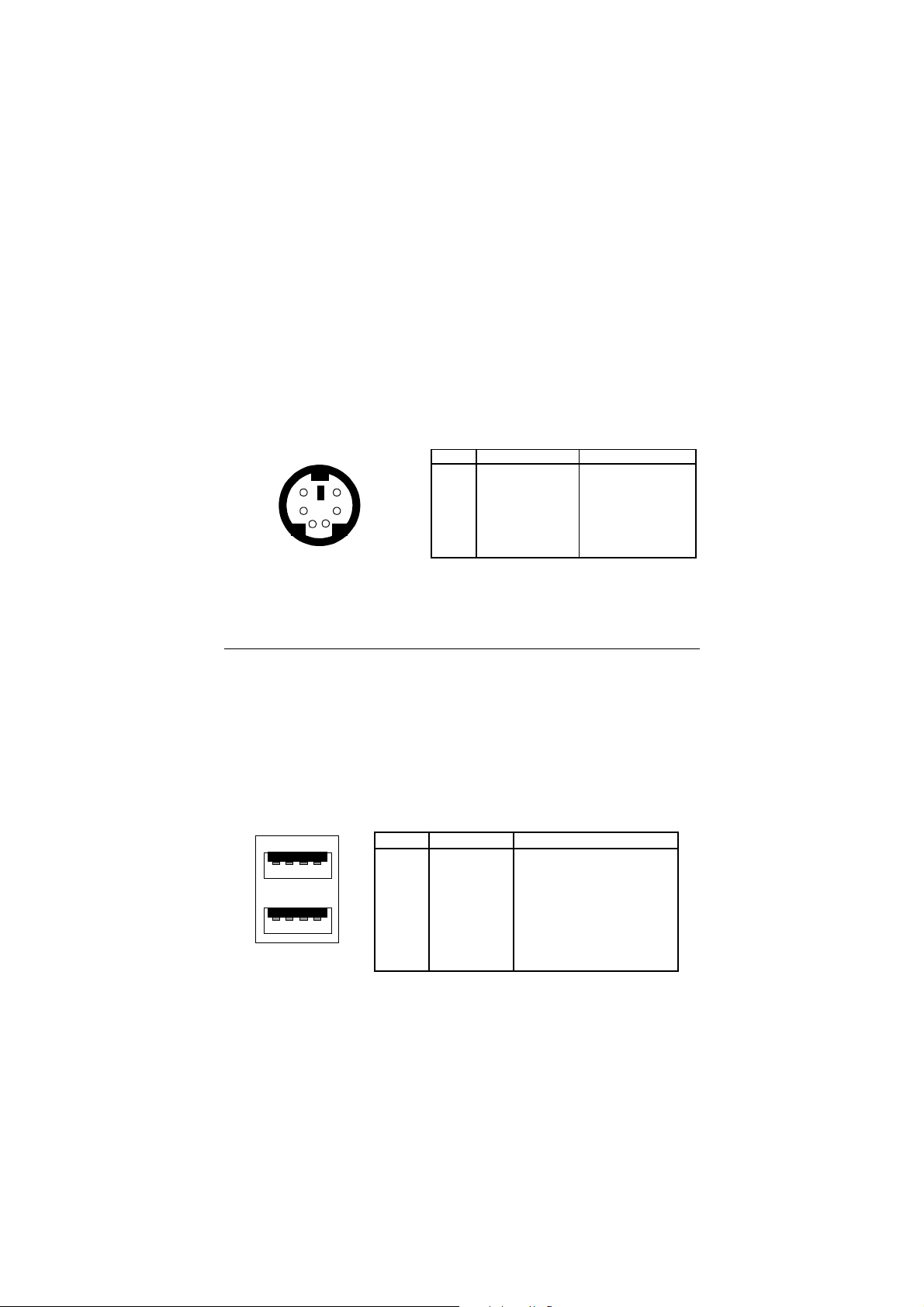
Chapter 2
Keyboard Connector: JKBMS1
The mainboard provides a standard PS/2® keyboard mini DIN connector
for attaching a PS/2® keyboard. You can plug a PS/2® keyboard directly into
this connector.
Pin Definition
PIN SIGNAL DESCRIPTION
6
21
PS/2 Keyboard (6-pin Female)
5
34
1 Keyboard DATA Keyboard DATA
2 NC No connection
3 GND Ground
4 VCC +5V
5 Keyboard Clock Keyboard clock
6 NC No connection
USB Connectors
The mainboard provides a UHCI (Universal Host Controller Interface)
Universal Serial Bus root for attaching USB devices such as keyboard, mouse
or other USB-compatible devices. You can plug the USB device directly into
ths connector.
1 2 3 4
5 6 7 8
USB Ports
USB Port Description
PIN SIGNAL DESCRIPTION
1 VCC +5V
2 -Data 0 Negative Data Channel 0
3 +Data0 Positive Data Channel 0
4 GND Ground
5 VCC +5V
6 -Data 1 Negative Data Channel 1
7 +Data 1 Positive Data Channel 1
8 GND Ground
2-8
Page 25

Hardware Setup
Serial Port Connector: COM A & COM B
The mainboard offers one 9-pin male DIN serial port COM A and one 9pin COM B pin header. The ports are 16550A high speed communication ports
that send/receive 16 bytes FIFOs. You can attach a serial mouse or other serial
devices directly to them.
Pin Definition
1 2 3 4 5
6 7 8 9
9-Pin Serial Connectors
PIN SIGNAL DESCRIPTION
1 DCD Data Carry Detect
2 SIN Serial In or Receive Data
3 SOUT Serial Out or Transmit Data
4 DTR Data Terminal Ready)
5 GND Ground
6 DSR Data Set Ready
7 RTS Request To Send
8 CTS Clear To Send
9 RI Ring Indicate
Joystick/Midi Connectors
You can connect a joystick or game pad to this connector.
Audio Port Connectors
Line Out is a connector for Speakers or Headphones. Line In is used for
external CD player, Tape player, or other audio devices. Mic is a connector for
microphones.
1/8” Stereo Audio Connectors
Line Out
2-9
Line In MIC
Page 26

Chapter 2
Parallel Port Connector: LPT1
The mainboard provides a 25-pin female centronic connector for LPT. A
parallel port is a standard printer port that supports Enhanced Parallel Port
(EPP) and Extended Capabilities Parallel Port (ECP) mode.
13
1
1425
Pin Definition
PIN SIGNAL DESCRIPTION
1 STROBE Strobe
2 DATA0 Data0
3 DATA1 Data1
4 DATA2 Data2
5 DATA3 Data3
6 DATA4 Data4
7 DATA5 Data5
8 DATA6 Data6
9 DATA7 Data7
10 ACK# Acknowledge
11 BUSY Busy
12 PE Paper End
13 SELECT Select
14 AUTO FEED# Automatic Feed
15 ERR# Error
16 INIT# Initialize Printer
17 SLIN# Select In
18 GND Ground
19 GND Ground
20 GND Ground
21 GND Ground
22 GND Ground
23 GND Ground
24 GND Ground
25 GND Ground
2-10
Page 27

Hardware Setup
VGA DB 15 Pin Connector
One DB 15-pin VGA connector is supplied for connection to a VGA
monitor.
5 1
15 11
DB 15-Pin Female Connector
Pin Definition
Analog Video Display Connector (DB-15S)
PIN SIGNAL DESCRIPTION
1 Red
2 Green
3 Blue
4 Not used
5 Ground
6 Ground
7 Ground
8 Ground
9 Power
10 Ground
1 1 Not used
12 SDA
13 Horizontal Sync
14 Vertical Sync
15 SCL
2-11
Page 28

Chapter 2
Connectors
The mainboard provides connectors to connect to FDD, IDE HDD, case,
modem, LAN, USB Ports, IR module and CPU/System F AN.
Floppy Disk Drive Connector: FDD
The mainboard provides a standard floppy disk drive connector that
supports 360K, 720K, 1.2M, 1.44M and 2.88M floppy disk types.
Power Saving Switch Connector: JGS1
Attach a power saving switch to this connector. Pressing the switch
once will have the system enter the sleep/suspend state. Press any key to wake
up the system.
2-12
JGS1
Page 29

Hardware Setup
Hard Disk Connectors: IDE1 & IDE2
The mainboard has a 32-bit Enhanced PCI IDE and Ultra DMA 33/66/100
controller that provides PIO mode 0~4, Bus Master, and Ultra DMA/33/66/100
function. Y ou can connect up to four hard disk drives, CD-ROM, 120MB Floppy
(reserved for future BIOS) and other devices. These connectors support the
provided IDE hard disk cable.
2
E
D
I
1
E
D
I
IDE1 (Primary IDE Connector)
The first hard drive should always be connected to IDE1. IDE1 can
connect a Master and a Slave drive. You must configure second hard
drive to Slave mode by setting the jumper accordingly.
IDE2 (Secondary IDE Connector)
IDE2 can also connect a Master and a Slave drive.
TIP:
If you install two hard disks on cable, you must configure the
second drive to Slave mode by setting its jumper. Refer to the
hard disk documentation supplied by hard disk vendors for jumper
setting instructions.
2-13
Page 30

Chapter 2
Fan Power Connectors: CPUFAN/SFAN1/PSFAN1
The CPUF AN (processor fan), SF AN1 (system fan), and PSF AN1 ( power
supply fan) support system cooling fan with +12V. It supports three-pin head
connector. When connecting the wire to the connectors, always take note that
the red wire is the positive and should be connected to the +12V, the black wire
is Ground and should be connected to GND. If the mainboard has a System
Hardware Monitor chipset on-board, you must use a specially designed fan
with speed sensor to take advantage of the CPU fan control.
SENSOR
+12V
GND
SFAN1
SENSOR
+12V
GND
PSFAN1
SENSOR
+12V
GND
CPUFAN
Note:
1. Always consult the vendor for proper CPU cooling fan.
2. CPU Fan supports the fan control. You can install the PC Alert
utility that will automatically control the CPU Fan speed according to the actual CPU temperature.
2-14
Page 31

CD-In Connector: CD_IN
The connector is for CD-ROM audio connector.
Aux Line-In Connector: AUX_IN
The connector is for DVD add-on card with Line-in connector.
Modem-In Connector: MODEM_IN
The connector is for modem with internal audio connector.
CD_IN
GND
L
R
AUX_IN
Hardware Setup
MODEM_IN
Mono_Out
GNDRL
GND
Phone_In
2-15
Page 32

Chapter 2
Wake On LAN Connector: JWOL1
This connector allows you to connect to a LAN card with W ake On LAN
function. Y ou can wake up the computer via remote control through a local area
network.
MP_WAKEUP
GND
1
5VSB
JWOL1
Wake On Ring Connector: JMDM1
This connector allows you to connect to a modem card with Wake On
Ring function. The connector will power up the system when a signal is received through the modem card.
JMDM1
MDM_WAKEUP
NC
1
NC
5VSB
GND
Note: To be able to use this function, you need a power supply that provides
enough power for this feature. (750 mA 5V Stand-by)
2-16
Page 33

Hardware Setup
Front Panel Connector: JFP1 or JFP2 (optional Intel spec)
This connector is for electrical connection to the front panel switches
and LEDs.
Keylock
1
10
14
15
Buzzer
(short pin)
Speaker
Reset
Switch
HDD LED
Power
LED
Power
Switch
JFP1
2
1
JFP2
(Optional Intel spec)
+
JFP2 Pin Definition
PIN SIGNAL DESCRIPTION
1 HD_LED_P Hard disk LED pull-up
2 FP PWR/SLP MSG LED pull-up
3 HD_LED_N Hard disk active LED
4 FP PWR/SLP MSG LED pull-up
5 RST_SW_1 Reset Switch 1
6 PWR_SW_P Power Switch high reference pull-up
7 RST_SW_2 Reset Switch 2
8 PWR_SW_N Power Switch low reference pull-down to GND
9 RSVD_DNU Reserved. Do not use.
2-17
Page 34

Chapter 2
Front Audio Header: JAUD2 or JAUD1 (optional Intel spec)
This connector allows you to connect to the front panel audio.
JAUD1
(Optional Intel spec)
910
1
2
JAUD2
2
18
1
17
JAUD2 Pin Definition
PIN PINDescription
1 Active Line Out (R) 2 Active Line Out (L)
3 GND (ALO) 4 GND (ALO)
5 GND (+12) 6 GND (+12)
7 +12V (1A) 8 (Cut)
9 MIC 10 GND (MIC)
11 Front Line Out (R) 12 Line Next (R)
13 Front Line Out (L) 14 Line Next (L)
15 GND (FLO) 16 (Cut)
17 Line In (R) 18 Line In (L)
Description
JAUD1 Pin Definition
PIN SIGNAL DESCRIPTION
1 AUD_MIC Front panel microphone input signal
2 AUD_GND Ground used by analog audio circuits
3 AUD_MIC_BIAS Microphone power
4 AUD_VCC Filtered +5V used by analog audio circuits
5 AUD_FPOUT_R Right channel audio signal to front panel
6 AUD_RET_R Right channel audio signal return from front panel
7 HP_ON Reserved for future use to control headphone amplifier
8 KEY No pin
9 AUD_FPOUT_L Left channel audio signal to front panel
10 AUD_RET_L Left channel audio signal return from front panel
2-18
Page 35

Hardware Setup
USB Front Header: USB3 or USB2 (optional Intel spec)
The mainboard provides one front Universal Serial Bus connector for
you to connect to USB devices.
USB2
(Optional Intel spec)
1
2
9
10
USB3
2
1
10
9
USB3 Pin Definition
Pin Description Pin Description
1 VCC 2 GND
3 DATA2- 4 GND
5 DATA2+ 6 USB1+
7 GND 8 USB19 GND 10 VCC
USB2 Pin Definition
Pin Description Pin Description
1 VCC 2 VCC
3 DAT A2- 4 DATA35 DATA2+ 6 DATA3+
7 GND 8 GND
9 NC 10 VCC
2-19
Page 36

Chapter 2
IrDA Infrared Module Header: IR or IR2 (optional Intel spec)
These connectors allow you to connect to IrDA Infrared modules. You
must configure the setting through the BIOS setup to use the IR function. The
difference between IR & IR2 is that IR2 is compliant to Intel Front Panel I/O
Connectivity Design Guide.
56
1
2
IR2
1
IR Pin Definition
Pin Signal
1 VCC
2NC
3 IRRX
4 GND
5 IRTX
IR
IR2 Pin Definition
Pin Signal
1NC
2NC
3 VCC
4 GND
5 IRTX
6 IRRX
2-20
Page 37

Hardware Setup
Chassis Intrusion Switch Connector: J1
This connector is connected to 2-pin connector chassis switch. If the
chassis is open, the switch will be short. The system will record this status. To
clear the warning, you must enter the BIOS settting and clear the status.
J1
2-21
Page 38

Chapter 2
Jumpers
The motherboard provides one jumper for you to set the computer’s
function. This section will explain how to change your motherboard’s function
through the use of the jumper.
Clear CMOS Jumper: JBAT1
There is a CMOS RAM on board that has a power supply from external
battery to keep the data of system configuration. With the CMOS RAM, the
system can automatically boot OS every time it is turned on. That battery has
long life time for at least 5 years. If you want to clear the system configuration,
use the JBAT1 (Clear CMOS Jumper ) to clear data. Follow the instructions
below to clear the data:
1
WARNING!
JBAT1
1
3
Keep CMOS
1
3
Clear CMOS
You can clear CMOS by shorting 2-3 pin while the
system is off. Then return to 1-2 pin position. Avoid
clearing the CMOS while the system is on; it will
damage the mainboard.
2-22
Page 39

Hardware Setup
BIOS Flash Jumper: JP3
The jumper is used to lock or unlock the boot block area on the BIOS.
When unlocked, the BIOS boot block area can be updated. When locked, the
area cannot be updated.
JP3
LockedUnlocked
Onboard Audio Jumper: JP2
This jumper is used to enable/disable the onboard audio.
1
JP2
13
Enabled
13
Disabled
2-23
Page 40

Chapter 2
Slots
The motherboard provides three 32-bit Master PCI bus slots, one AMR
slot, and one optional 16-bit ISA slot.
AMR Slot
PCI Slots
ISA Slot
AMR (Audio Modem Riser) Slot
AMR is an Intel specification that lets manufacturers create motherboards
without analog I/O functions (codecs). These functions that are required for
auido and/or modem operation are placed on a separate AMR card. You can
install any AMR card with audio and/or modem codec chip on the AMR slot.
PCI Slots
Three PCI slots allow you to insert the expansion cards to meet your
needs. When adding or removing expansion cards, make sure that you unplug
the power supply first. Meanwhile, read the documentation for the expansion
card to make any necessary hardware or software settings for the expansion
card, such as jumpers, switches or BIOS configuration.
ISA Slot
The slot allows you to install ISA expansion card.
2-24
Page 41

Hardware Setup
PCI Interrupt Request Routing
The IRQ, abbreviation of interrupt request line and pronounced I-R-Q,
are hardware lines over which devices can send interrupt signals to the
microprocessor. The PCI IRQ pins are typically connected to the PCI bus INT
A# ~ INT D# pins as follows:
Order 1 Order 2 Order 3 Order 4
PCI Slot 1 INT A# INT B# INT C# INT D#
PCI Slot 2 INT B# INT C# INT D# INT A#
PCI Slot 3 INT C# INT D# INT A# INT B#
2-25
Page 42

AWARD® BIOS Setup
Chapter 3. AWARD® BIOS Setup
AWARD® BIOS Setup
The mainboard uses AWARD® BIOS ROM that provides a Setup utility
for users to modify the basic system configuration. The information is stored
in a battery-backed CMOS RAM so it retains the Setup information when the
power is turned off.
This chapter provides you with the overview of the BIOS Setup program.
It contains the following topics:
Entering Setup 3-2
Control Keys 3-2
Getting Help 3-3
The Main Menu 3-4
Standard CMOS Features 3-6
Advanced BIOS Features 3-8
Advanced Chipset Features 3-12
Integrated Peripherals 3-15
Power Management Setup 3-20
PNP/PCI Configurations 3-24
PC Health Status 3-26
Frequency/Voltage Control 3-27
Load Fail-Safe/Optimized Defaults 3-28
Set Supervisor/User Password 3-30
Save & Exit Setup 3-32
Exit Without Saving 3-33
3
3-1
Page 43

Chapter 3
Entering Setup
Power on the computer and the system will start POST (Power On Self Test)
process. When the message below appears on the screen, press <DEL> key to
enter Setup.
Press DEL to enter SETUP
If the message disappears before you respond and you still wish to enter
Setup, restart the system by turning it OFF and On or pressing the RESET
button. You may also restart the system by simultaneously pressing <Ctrl>,
<Alt>, and <Delete> keys.
Control Keys
<↑>
<↓>
<←>
<→>
<Enter> Select the item
<Esc> Jumps to the Exit menu or returns to the main menu from a submenu
<+/PU> Increase the numeric value or make changes
<-/PD> Decrease the numeric value or make changes
<F1> General help, only for Status Page Setup Menu and Option Page
<F5> Restore the previous CMOS value from CMOS, only for Option Page
<F6> Load the default CMOS value from Fail-Safe default table, only for
<F7> Load Optimized defaults
<F10> Save all the CMOS changes and exit
Move to the previous item
Move to the next item
Move to the item in the left hand
Move to the item in the right hand
Setup Menu
Setup Menu
Option Page Setup Menu
3-2
Page 44

AWARD® BIOS Setup
Getting Help
After entering the Setup menu, the first menu you will see is the Main Menu.
Main Menu
The main menu lists the setup functions you can make changes to. You can use
the control keys ( ↑↓ ) to select the item. The on-line description of the high-
lighted setup function is displayed at the bottom of the screen.
Sub-Menu
If you find a right pointer symbol (as shown in
the right view) appears to the left of certain fields
that means a sub-menu containing additional
options can be launched from this field. You can
use control keys ( ↑↓ ) to highlight the field and
press <Enter> to call up the sub-menu. Then you
can use the control keys to enter values and
move from field to field within a sub-menu. If
you want to return to the main menu, just press
<Esc >.
8IDE Primary Master
8IDE Primary Slave
8IDE Secondary Master
8IDE Secondary Slave
General Help <F1>
The BIOS setup program provides a General Help screen. You can call up this
screen from any menu by simply pressing <F1>. The Help screen lists the
appropriate keys to use and the possible selections for the highlighted item.
Press <Esc> to exit the Help screen.
3-3
Page 45

Chapter 3
The Main Menu
Once you enter Award® BIOS CMOS Setup Utility, the Main Menu (Figure 1)
will appear on the screen. The Main Menu allows you to select from twelve
setup functions and two exit choices. Use arrow keys to select among the items
and press <Enter> to accept or enter the sub-menu.
Standard CMOS Features
Use this Menu for basic system configurations.
Advanced BIOS Features
Use this menu to set the Advanced Features available on your system.
Advanced Chipset Features
Use this menu to change the values in the chipset registers and optimize your
system’s performance.
Integrated Peripherals
Use this menu to specify your settings for integrated peripherals.
Power Management Setup
Use this menu to specify your settings for power management.
PnP/PCI Configurations
This entry appears if your system supports PnP/PCI.
3-4
Page 46

AWARD® BIOS Setup
PC Health Status
This entry shows your PC health status.
Frequency/Voltage Control
Use this menu to specify your settings for frequency/voltage control.
Load Fail-Safe Defaults
Use this menu to load the BIOS default values for minimal but stable system
performance.
Load Optimized Defaults
Use this menu to load the BIOS default values that are factory settings for
optimal system operations.
Supervisor/User Password
Use this menu to set User and Supervisor Passwords.
Save & Exit Setup
Save CMOS value changes to CMOS and exit setup.
Exit Without Saving
Abandon all CMOS value changes and exit setup.
3-5
Page 47

Chapter 3
Standard CMOS Features
The items in Standard CMOS Features Menu are divided into 10 categories.
Each category includes no, one or more than one setup items. Use the arrow
keys to highlight the item and then use the <PgUp> or <PgDn> keys to select
the value you want in each item.
Date
The date format is <day><month> <date> <year>.
day Day of the week, from Sun to Sat, determined by BIOS. Read-only.
month The month from Jan. through Dec.
date The date from 1 to 31 can be keyed by numeric function keys.
year The year, depends on the year of the BIOS
Time
The time format is <hour> <minute> <second>.
IDE Primary/Secondary Master/Slave
Press PgUp/<+> or PgDn/<-> to select Manual, None, Auto type. Note that the
specifications of your drive must match with the drive table. The hard disk will
not work properly if you enter improper information for this category. If your
hard disk drive type is not matched or listed, you can use Manual to define
your own drive type manually.
If you select Manual, related information is asked to be entered to the follow-
3-6
Page 48

AWARD® BIOS Setup
ing items. Enter the information directly from the keyboard. This information
should be provided in the documentation from your hard disk vendor or the
system manufacturer.
If the controller of HDD interface is SCSI, the selection shall be “None”.
If the controller of HDD interface is CD-ROM, the selection shall be “None”.
Access Mode The settings are CHS, LBA, Large, Auto.
Capacity The formatted size of the storage device.
Cylinder Number of cylinders.
Head Number of heads.
Precomp Write precompensation.
Landing Zone Cylinder location of the landing zone.
Sector Number of sectors.
Drive A/B
This item allows you to set the type of floppy drives installed. Available
options are None, 360K, 5.25 in., 1.2M, 5.25 in., 720K, 3.5 in., 1.44M, 3.5 in.,
2.88M, 3.5 in.
Video
The setting controls the type of video adapter used for the primary monitor of
the system. Available options are EGA/VGA , CGA 40, CGA 80 and Mono.
Halt On
The setting determines whether the system will stop if an error is detected at
boot. Available options are:
All Errors The system stops when any error is detected.
No Errors The system doesn’t stop for any detected error.
All, But Keyboard The system doesn’t stop for a keyboard error.
All, But Diskette The system doesn’t stop for a disk error.
All, But Disk/Key The system doesn’t stop for either a disk or a
keyboard error.
3-7
Page 49

Chapter 3
Advanced BIOS Features
Anti-Virus Protection
The setting is to set the virus warning feature for IDE hard disk boot sector
protection. If the function is enabled and any attempt to write data into this
area is made, BIOS will display a warning message on the screen and beep.
Setting options: Disabled, Enabled.
CPU Internal/External Cache
Cache memory is additional memory that is much faster than conventional
DRAM (system memory). When the CPU requests data, the system transfers
the requested data from the main DRAM into cache memory, for even faster
access by the CPU. This setting enables/disables the internal cache (also known
as L1 or level 1 cache) and external cache (also known as L2 or level 2 cache).
Setting options: Disabled, Enabled.
CPU L2 Cache ECC Checking
This setting allows you to enable or disable the ECC (Error-Correcting Code)
feature for error detection and correction when data passes through L2 cache
memory. Setting options: Enabled, Disabled.
Processor Number Feature
This option is for Pentium® III processor only. During Enabled, this will check
3-8
Page 50

AWARD® BIOS Setup
the CPU Serial number. Disable this option if you don’t want the system to
know the serial number.
Quick Power On Self Test
The option speeds up Power On Self Test (POST) after you power on the
computer. When setting the item to Enabled, BIOS will shorten or skip some
check items during POST. Settings: Enabled and Disabled.
First/Second/Third Boot Device
The items allow you to set the sequence of boot devices where BIOS attempts
to load the disk operating system. The settings are:
Floppy The system will boot from floppy drive.
LS120 The system will boot from LS-120 drive.
HDD-0 The system will boot from the first HDD.
SCSI The system will boot from the SCSI.
CDROM The system will boot from the CD-ROM.
HDD-1 The system will boot from the second HDD.
HDD-2 The system will boot from the third HDD.
HDD-3 The system will boot from the fourth HDD.
ZIP100 The system will boot from ATAPI ZIP drive.
LAN The system will boot from the Network drive.
Disabled Disable this sequence.
Boot Other Device
Setting the option to Enabled allows the system to try to boot from other
device if the system fails to boot from the First/Second/Third boot device.
Swap Floppy Drive
Setting to Enabled will swap floppy drives A: and B:.
Boot Up Floppy Seek
Setting to Enabled will make BIOS seek floppy drive A: before booting the
system. Settings: Disabled and Enabled.
Boot Up NumLock Status
This setting is to set the Num Lock status when the system is powered on.
Setting to On will turn on the Num Lock key when the system is powered on.
Setting to Off will allow users to use the arrow keys on the numeric keypad.
Setting options: On, Off.
3-9
Page 51

Chapter 3
Gate A20 Option
This item is to set the Gate A20 status. A20 refers to the first 64KB of extended
memory. When the default value Fast is selected, the Gate A20 is controlled by
Port92 or chipset specific method resulting in faster system performance. When
Normal is selected, A20 is controlled by a keyboard controller or chipset
hardware.
Typematic Rate Setting
This setting is used to enable or disable the typematic rate setting including
Typematic Rate & Typematic Delay.
Typematic Rate (Chars/Sec)
After Typematic Rate Setting is enabled, this item allows you to set the rate
(characters/second) at which the keys are accelerated. Settings: 6, 8, 10, 12,
15, 20, 24 and 30.
Typematic Delay (Msec)
This item allows you to select the delay between when the key was first pressed
and when the acceleration begins. Settings: 250, 500, 750 and 1000.
Security Option
This specifies the type of BIOS password protection that is implemented. Settings are described below:
Option Description
Setup The password prompt appears only when end users try to
run Setup.
System A password prompt appears every time when the com-
puter is powered on or when end users try to run Setup.
APIC Mode
This field is used to enable or disable the APIC (Advanced Programmable
Interrupt Controller). Due to compliance with PC2001 design guide, the system
is able to run in APIC mode. Enabling APIC mode will expand available IRQ
resources for the system. Settings: Enabled and Disabled.
3-10
Page 52

AWARD® BIOS Setup
MPS Version Control For OS
This field allows you to select which MPS (Multi-Processor Specification)
version to be used for the operating system. You need to select the MPS
version supported by your operating system. To find out which version to use,
consult the vendor of your operating system. Settings: 1.4 and 1.1.
OS Select For DRAM > 64MB
This allows you to run the OS/2® operating system with DRAM greater than
64MB. Setting options: Non-OS2, OS2.
Report No FDD For WIN 95
For compatibility with Windows 95 logo certification, select Yes to release IRQ6
when the system contains no floppy drive. When this setting is set to Yes,
users have to select Disabled for the Onboard FDC Controller in the Integrated Peripherals menu. Setting options: Yes, No.
3-11
Page 53

Chapter 3
Advanced Chipset Features
The Advanced Chipset Features Setup option is used to change the values of
the chipset registers. These registers control most of the system options in the
computer.
Choose the “ADVANCED CHIPSET FEATURES” from the Main Menu and
the following screen will appear.
Note: Change these settings only if you are familiar with the chipset.
SDRAM CAS Latency Time
The field controls the CAS latency, which determines the timing delay before
SDRAM starts a read command after receiving it. Setting options: 3, 2 (clock
cycles), Auto. 2 increases system performance while 3 provides more stable
system performance.
SDRAM Cycle Time Tras/Trc
This setting controls the number of SCLKs for an access cycle. Setting options:
5/7, 6/8.
SDRAM RAS-to-CAS Delay
When DRAM is refreshed, both rows and columns are addressed separately.
This setup item allows you to determine the timing of the transition from RAS
(row address strobe) to CAS (column address strobe). The less the clock cycles,
the faster the DRAM performance. Setting options: 3, 2.
3-12
Page 54

AWARD® BIOS Setup
SDRAM RAS Precharge Time
This setting controls the number of cycles for Row Address Strobe (RAS) to
be allowed to precharge. If insufficient time is allowed for the RAS to accumulate its charge before DRAM refresh, refresh may be incomplete and DRAM
may fail to retain data. This item applies only when synchronous DRAM is
installed in the system. Setting options: 2, 3.
System BIOS Cacheable
Selecting Enabled allows caching of the system BIOS ROM at F0000h-FFFFFh,
resulting in better system performance. However, if any program writes to this
memory area, a system error may result. Setting options: Enabled, Disabled.
Video BIOS Cacheable
Selecting Enabled allows caching of the video BIOS ROM at C0000h to C7FFFh,
resulting in better video performance. However, if any program writes to this
memory area, a system error may result. Setting options: Enabled, Disabled.
Memory Hole At 15M-16M
You can reserve this area of system memory for ISA adapter ROM. When this
area is reserved, it cannot be cached. The user information of peripherals that
need to use this area of system memory usually discusses their memory
requirements. Setting options: Enabled, Disabled.
CPU Latency Timer
During Enabled, a deferrable CPU cycle will only be Deferred after it has been
in a Snoop Stall for 31 clocks and another ADS# has arrived. During Disabled,
A deferrable CPU cycle will be Deferred immediately after the GMCH receives
another ADS#.
Delayed Transaction
The chipset has an embedded 32-bit posted write buffer to support delayed
transactions cycles so that transactions to and from the ISA bus are buffered
and PCI bus can perform other transactions while the ISA transaction is
underway. Select Enabled to support compliance with PCI specification version 2.1. Setting options: Enabled, Disabled.
On-Chip Video
The setting disables/enables the onchip video controller. Setting options:
Disabled, Enabled.
3-13
Page 55

Chapter 3
Local Memory Frequency
This option determines the local memory frequency. The settings are 100MHz
or 133MHz.
Onboard Display Cache Setting
Initial Display Cache
This setting enables/disables the onboard display cache. During Enabled,
the CAS# Latency, Paging Mode Control, RAS-to-CAS Override, RAS#
Timing, and RAS# Precharge Timing can be configured.
CAS# Latency
This setting controls the display cache CAS latency. Setting options: 3,
2.
Paging Mode Control
This setting determines if the GMCH memory controller will leave pages
open or closed. Setting options: Open, Close.
RAS-to-CAS Override
This setting determines the display cache RAS-to-CAS override. Setting
options: by CAS# LT, Override (2).
RAS# Timing
This setting controls RAS# active to precharge, and refresh to RAS#
active delay. Setting options: Fast, Slow.
RAS# Precharge Timing
This setting controls RAS# precharge clocks. Setting options: Fast, Slow.
3-14
Page 56

Integrated Peripherals
AWARD® BIOS Setup
On-Chip Primary/Secondary PCI IDE
The integrated peripheral controller contains an IDE interface with support for
two IDE channels. Choose Enabled to activate each channel separately.
IDE Primary/Secondary Master/Slave PIO
The four items allow you to set a PIO (Programmed Input/Output) mode for
each of the four IDE devices that the onboard IDE interface supports. Modes
0~4 provide increased performance. In Auto mode, BIOS automatically determines the best mode for each IDE device.
IDE Primary/Secondary Master/Slave UDMA
Ultra DMA implementation is possible only if your IDE device supports it and
your operating environment contains a DMA driver. If both your hard drive
and software support Ultra DMA 33/66/100, select Auto to enable BIOS support.
3-15
Page 57

Chapter 3
USB Controller
Select Enabled if your system contains a Universal Serial Bus (USB) controller
and you have USB peripherals. Setting options: Enabled, Disabled.
USB Keyboard Support
Set to Enabled if your need to use an USB keyboard in the operating system
that does not support or have any USB driver installed, such as DOS and SCO
Unix.
Init Display First
This item specifies which VGA card is your primary graphics adapter. Settings:
PCI Slot and Onboard.
AC’97 Audio
Auto allows the mainboard to detect whether an audio device is used. If the
device is detected, the onboard AC’97 (Audio Codec’97) controller will be
enabled; if not, it is disabled. Disable the controller if you want to use other
controller cards to connect an audio device. Settings: Auto, Disabled.
AC’97 Modem
Auto allows the mainboard to detect whether a modem is used. If a modem is
used, the onboard MC’97 (Modem Codec’97) controller will be enabled; if not,
it is disabled. Disable the controller if you want to use other controller cards to
connect to a modem. Settings: Auto, Disabled.
IDE HDD Block Mode
This allows your hard disk controller to use the fast block mode to transfer data
to and from the hard disk drive. Block mode is also called block transfer, multiple commands or multiple sector read/write. Enabled enables IDE controller to
use block mode; Disabled allows the controller to use standard mode.
POWER ON Function
This controls which part on the PS/2 mouse or keyboard can power on the
system. Settings: Password, Hot KEY, Mouse Left, Mouse Right, BUTTON
ONLY and Keyboard 98.
KB Power ON Password
If POWER ON Function is set to Password, then you can set a password in the
field for the PS/2 keyboard to power on the system.
3-16
Page 58

AWARD® BIOS Setup
Hot Key Power ON
If POWER ON Function is set to Hot KEY, you can assign a hot key combination in the field for the PS/2 keyboard to power on the system. Settings: Ctrl-
F1 through Ctrl-F12.
Onboard FDC Controller
The item is used to enable or disable the onboard Floppy controller. Select
Enabled when you have installed a floppy disk drive and want to use it.
Onboard Serial Port 1/2
The items specify the base I/O port address and IRQ for the onboard Serial Port
A/Serial Port B. Selecting Auto allows BIOS to automatically determine the
correct base I/O port address. Settings: Disabled, 3F8/IRQ4, 2F8/IRQ3, 3E8/
IRQ4, 2E8/IRQ3 and Auto.
UART Mode Select
The field allows you to specify the operation mode for serial port “COM B”.
Settings are:
Normal:RS-232C Serial Port
IrDA: IrDA-compliant Serial Infrared Port
ASKIR: Amplitude Shift Keyed Infrared Port
RxD, TxD Active
This setting controls the receiving and transmitting speed of the IR peripheral
in use. Setting options: Hi/Hi, Hi/Lo, Lo/Hi, Lo/Lo.
IR Transmission Delay
This setting determines whether the IR transmission rate will be delayed while
converting to receiving mode. Setting options: Disabled, Enabled.
UR2 Duplex Mode
This setting controls the operating mode of IR transmission/reception. Setting
options: Full, Half. Under Full Duplex mode, synchronous, bi-directional trans-
mission/reception is allowed. Under Half Duplex mode, only asynchronous, bidirectional transmission/reception is allowed.
Use IR Pins
Please consult your IR peripheral documentation to select the correct setting
3-17
Page 59

Chapter 3
of the TxD and RxD signals. Setting options: RxD2/TxD2, IR-Rx2Tx2.
Onboard Parallel Port
This specifies the I/O port address and IRQ of the onboard parallel port. Settings:
378/IRQ7, 278/IRQ5, 3BC/IRQ7 and Disabled.
Parallel Port Mode
SPP : Standard Parallel Port
EPP : Enhanced Parallel Port
ECP : Extended Capability Port
ECP + EPP: Extended Capability Port + Enhanced Parallel Port
SPP/EPP/ECP/ECP+EPP
To operate the onboard parallel port as Standard Parallel Port only, choose
“SPP.” To operate the onboard parallel port in the EPP mode simultaneously,
choose “EPP.” By choosing “ECP”, the onboard parallel port will operate
in ECP mode only. Choosing “ECP + EPP” will allow the onboard parallel
port to support both the ECP and EPP modes simultaneously.
EPP Mode Select
The onboard parallel port is EPP Spec. compliant, so after the user chooses the
onboard parallel port with the EPP function, the following message will be
displayed on the screen: “EPP Mode Select.” At this time either EPP 1.7 spec or
EPP 1.9 spec can be chosen.
ECP Mode Use DMA
The ECP mode has to use the DMA channel, so choose the onboard parallel
port with the ECP feature. After selecting it, the following message will appear:
“ECP Mode Use DMA.” At this time, the user can choose between DMA
channel 3 or 1.
PWRON After PWR-Fail
This setting specifies whether your system will reboot after a power failure or
interrupts occurs. Available settins are:
Off Leaves the computer in the power off state.
On Reboots the computer.
Former-Sts Restores the system to the status before power failure or
interrupt occurs.
3-18
Page 60

AWARD® BIOS Setup
Game Port Address/Midi Port Address
This setting disables or assigns an address for the onboard game/midi port.
Midi Port IRQ
This setting specifies an IRQ for the onboard midi port.
Power Status LED
This item sets how the system uses Power LED on the case to indicate the
suspend/sleep state. Settings are:
Single The Power LED remains the same color.
Dual The Power LED changes its color to indicate the sus-
pend/sleep state.
Blinking The Power LED blinks to indicate the suspend/sleep
state.
3-19
Page 61

Chapter 3
Power Management Setup
The Power Management Setup allows you to configure you system to most
effectively save energy while operating in a manner consistent with your own
style of computer use.
IPCA Function
This item is to activate the ACPI (Advanced Configuration and Power Management Interface) function. If your operating system is ACPI-aware, such as
Windows 98SE/2000/ME, select Enabled. Available options: Enabled and
Disabled.
ACPI Suspend Type
This item specifies the power saving modes for ACPI function. Options are:
S1/POS The S1 sleep mode is a low power state. In this state, no
system context (CPU or chipset) is lost and hardware
maintains all system context.
S3/STR The S3 sleep mode is a power-down state in which power
is supplied only to essential components such as main
memory and wake-capable devices and all system con-
3-20
Page 62

AWARD® BIOS Setup
text is saved to main memory. The information stored in
memory will be used to restore the PC to the previous
state when an “wake up” event occurs.
Power Management
This item is used to select the degree (or type) of power saving and is related
to these modes: Suspend Mode and HDD Power Down. There are three options for power management:
Min Saving Minimum Power Management. Suspend Mode = 1 Hour,
and HDD Power Down = 15 Min.
Max Saving Maximum Power Management. Suspend Mode = 1 Min,
and HDD Power Down = 1 Min.
User Define Allows end users to configure each mode separately.
Video Off Method
This determines the manner in which the monitor is blanked.
V/H SYNC+Blank This selection will cause the system to turn off
the vertical and horizontal synchronization ports
and write blanks to the video buffer.
Blank Screen This option only writes blanks to the video buffer.
DPMS Initial display power management signaling.
Video Off In Suspend
This setting determines whether the monitor will be turned off during suspend
mode. Setting options: Yes, No.
Suspend Type
This setting allows you to select the type of Suspend mode. Setting options:
Stop Grant (saves the state of the entire system to disk and then powers off
the system), PwrOn Suspend (the CPU and core system remain powered on in
a very low-power mode).
Modem Use IRQ
Name the interrupt request (IRQ) line assigned to the modem (if any) on your
system. Activity of the selected IRQ always awakens the system. Settings are
3, 4, 5, 7, 9, 10, 11 and NA.
3-21
Page 63

Chapter 3
Suspend Mode
After the selected period of system inactivity, all devices except the CPU shut
off. Settings are Disabled, 1 Min, 2 Min, 4 Min, 8 Min, 12 Min, 20 Min, 30
Min, 40 Min and 1 Hour.
HDD Power Down
If HDD activity is not detected for the length of time specified in this field, the
hard disk drive will be powered down while all other devices remain active.
Settings are Disabled and 1 through 15 Min.
Soft-Off by PWR-BTTN
This feature allows users to configure the power button function. Settings are:
Instant-Off The power button functions as a normal power-on/-
off button.
Delay 4 Sec. When you press the power button, the computer
enters the suspend/sleep mode, but if the button is
pressed for more than four seconds, the computer is
turned off.
Wake Up by PCI Card, Power On by Ring, Wake Up On LAN, USB KB WakeUp From S3
These fields specify whether the system will be awakened from power saving
modes when activity or input signal of the specified hardware peripheral or
component is detected.
Note: To use the function of “Power On by Ring” and “Wake Up On
LAN”, you need to install a modem/LAN card supporting power on
function.
CPU Thermal-Throttling
The item allows you to specify the CPU speed (at percentage) to which it will
slow down when the CPU reaches the predetermined overheat temperature.
Settings range from 12.5% to 87.5% at 12.5% increment.
Resume by Alarm
The field is used to enable or disable the feature of booting up the system on
a scheduled time/date.
3-22
Page 64

AWARD® BIOS Setup
Date (of Month) Alarm
The field specifies the date for Resume by Alarm. Settings: 0~31.
Time (hh:mm:ss) Alarm
The field specifies the time for Resume by Alarm. Format is <hour>
<minute><second>.
Reload Global Timer Events: Primary IDE 0/1, Secondary IDE 0/1, FDD/
COM/LPT Port, PCI PIRQ [A-D]#
Global Timer Events are I/O events whose occurrence can prevent the system
from entering a power saving mode or can awaken the system from such a
mode. In effect, the system remains alert for anything which occurs to a device
that is configured as Enabled, even when the system is in a power down mode.
3-23
Page 65

Chapter 3
PNP/PCI Configurations
This section describes configuring the PCI bus system. PCI, or Personal Com-
puter Interconnect, is a system which allows I/O devices to operate at speeds
nearing the speed the CPU itself uses when communicating with its own special components. This section covers some very technical items and it is
strongly recommended that only experienced users should make any changes
to the default settings.
Reset Configuration Data
Normally, you leave this field Disabled. Select Enabled to reset Extended System Configuration Data (ESCD) when you exit Setup if you have installed a
new add-on and the system reconfiguration has caused such a serious conflict
that the operating system can not boot. The settings are: Enabled and Disabled.
Resource Controlled By
The Award Plug and Play BIOS has the capacity to automatically configure all
of the boot and Plug and Play compatible devices. However, this capability
means absolutely nothing unless you are using a Plug and Play operating
system such as Windows 95/98. If you set this field to “manual” choose specific resources by going into each of the sub menu that follows this field (a sub
menu is preceded by a “¾”). The settings are: Auto (ESCD), Manual.
IRQ/DMA Resources
The items are adjustable only when Resources Controlled By is set to Manual.
3-24
Page 66

AWARD® BIOS Setup
Press <Enter> and you will enter the sub-menu of the items. IRQ Resources &
DMA Resources list IRQ 3/4/5/7/9/10/11/12/14/15 and DMA 0/1/3/5/6/7 for users to set each IRQ/DMA a type depending on the type of device using the
IRQ/DMA. Settings are:
PCI/ISA PnP For Plug & Play compatible devices designed for PCI
or ISA bus architecture.
Legacy ISA For devices compliant with the PC AT bus
specification, requiring a specific interrupt.
PCI/VGA Palette Snoop
When set to Enabled, multiple VGA devices operating on different buses can
handle data from the CPU on each set of palette registers on every video
device. Bit 5 of the command register in the PCI device configuration space is
the VGA Palette Snoop bit (0 is disabled). For example, if there are two VGA
devices in the computer (one PCI and one ISA) and the:
VGA Palette Snoop
Bit Setting Action
Disabled Data read or written by the CPU is only directed to the PCI
VGA device’s palette registers.
Enabled Data read or written by the CPU is directed to both the PCI
VGA device’s palette registers and the ISA VGA device’s
palette registers, permitting the palette registers of both VGA
devices to be identical.
The setting must be set to Enabled if any ISA bus adapter in the system
requires VGA palette snooping.
3-25
Page 67

Chapter 3
PC Health Status
This section shows the status of your CPU, fan, warning for overall system
status.
CPU Warning Temperature
If the CPU temperature reaches the upper limit preset in this setting, the warning mechanism will be activated. This helps you to prevent the CPU overheat
problem.
Current System/CPU Temperature, System/Power/CPU FAN, Vcore, VTT,
+3.3V, +5V, +12V, -12V, -5V, VBAT(V), 5VSB(V)
These items display the current status of all of the monitored hardware devices/components such as CPU voltages, temperatures and all fans’ speeds.
Chassis Intrusion Detect
Set this option to enable, reset, or disable the chassis intrusion detector. During Enabled, any intrusion on the system chassis will be recorded. The next
time you turn on the system, it will show a warning message. To be able to clear
those warnings, choose Reset. After clearing the message it will go back to
Enabled.
Shutdown Temperature
The setting allows ACPI-aware OS to automatically shutdown if the system
temperature reaches a thermal level preset in the field. This can prevent the
system components from being damaged due to overheat.
3-26
Page 68

AWARD® BIOS Setup
Frequency/Voltage Control
Auto Detect DIMM/PCI Clk
To reduce the occurrence of electromagnetic interference (EMI), the BIOS detects the presence or absence of components in DIMM and PCI slots and
turns off system clock generator pulses to empty slots. The settings are:
Enabled, Disabled.
Spread Spectrum
When the motherboard’s clock generator pulses, the extreme values (spikes)
of the pulses creates EMI (Electromagnetic Interference). The Spread Spectrum function reduces the EMI generated by modulating the pulses so that the
spikes of the pulses are reduced to flatter curves. If you do not have any EMI
problem, leave the setting at Disabled for optimal system stability and
performance. But if you are plagued by EMI, setting to Enabled for EMI
reduction. Remember to disable Spread Spectrum if you are overclocking because even a slight jitter can introduce a temporary boost in clockspeed which
may just cause your overclocked processor to lock up.
Host CPU/PCI Clock
This setting controls the timing combination for the CPU and the PCI bus.
When set to Default, the BIOS uses the actual CPU and PCI bus clock values.
CPU Clock Ratio
This setting controls the multiplier that is used to determine the internal clock
speed of the processor relative to the external or motherboard clock speed.
3-27
Page 69

Chapter 3
Load Fail-Safe/Optimized Defaults
The two options on the main menu allow users to restore all of the BIOS
settings to the default Fail-Safe or Optimized values. The Optimized Defaults
are the default values set by the mainboard manufacturer specifically for optimal performance of the mainboard. The Fail-Safe Defaults are the default values set by the BIOS vendor for stable system performance.
When you select Load Fail-Safe Defaults, a message as below appears:
Pressing Y loads the BIOS default values for the most stable, minimal system
performance.
3-28
Page 70

AWARD® BIOS Setup
When you select Load Optimized Defaults, a message as below appears:
Pressing Y loads the default factory settings for optimal system performance.
3-29
Page 71

Chapter 3
Set Supervisor/User Password
When you select this function, a message as below will appear on the screen:
Type the password, up to eight characters in length, and press <Enter>. The
password typed now will clear any previously set password from CMOS
memory. You will be prompted to confirm the password. Re-type the password
and press <Enter>. You may also press <Esc> to abort the selection and not
enter a password.
To clear a set password, just press <Enter> when you are prompted to enter the
password. A message will show up confirming the password will be disabled.
Once the password is disabled, the system will boot and you can enter Setup
without entering any password.
When a password has been set, you will be prompted to enter it every time you
try to enter Setup. This prevents an unauthorized person from changing any
part of your system configuration.
Additionally, when a password is enabled, you can also have BIOS to request
a password each time the system is booted. This would prevent unauthorized
use of your computer. The setting to determine when the password prompt is
required is the Security Option of the Advanced BIOS Features menu. If the
Security Option is set to System, the password is required both at boot and at
3-30
Page 72

AWARD® BIOS Setup
entry to Setup. If set to Setup, password prompt only occurs when trying to
enter Setup.
About Supervisor Password & User Password:
Supervisor password : Can enter and change the settings of the
setup menus.
User password: Can only enter but do not have the right to
change the settings of the setup menus
3-31
Page 73

Chapter 3
Save & Exit Setup
When you want to quit the Setup menu, you can select this option to save the
changes and quit. A message as below will appear on the screen:
Typing “Y” will allow you to quit the Setup Utility and save the user setup
changes to RTC CMOS.
Typing “N” will return to the Setup Utility.
3-32
Page 74

AWARD® BIOS Setup
Exit Without Saving
When you want to quit the Setup menu, you can select this option to abandon
the changes. A message as below will appear on the screen:
Typing “Y” will allow you to quit the Setup Utility without saving any changes
to RTC CMOS.
Typing “N” will return to the Setup Utility.
3-33
Page 75

Appendix: Glossary
Glossary
Glossary
A
ACPI (Advanced Configuration & Power Interface)
This power management specification enables the OS (operating system) to
control the amount of power given to each device attached to the computer.
Windows 98/98SE, Windows 2000 and Windows ME can fully support ACPI to
allow users managing the system power flexibly.
AGP (Accelerated Graphics Port)
A new, high-speed graphics interface that based on PCI construction and
designed especially for the throughput demands of 3-D graphics. AGP provides a direct channel (32-bit wide bus) between the display controller and
main memory for high graphics quality and performance.
ATX
A modern shape and layout of mainboard that supersedes the widely-used
Baby AT form factor. It improves many placement of components and makes
a more efficient design.
BIOS (basic input/output system)
On PCs, an essential software that contains all the control code of input/
output interface (such as keyboard, disk drives, etc.). It executes hardware test
on booting the system, starts the OS, and provides an interface between the
OS and the components. The BIOS is stored in a ROM chip.
Buffer
A region of memory reserved as a temporary storage area. In most cases, the
OS or applications will create buffer areas to save the necessary data, and the
applications can find the data in the areas first to increase the processing
speed.
Bus
A set of hardware lines within the computer system, through which the data is
transferred among different components. In a PC, the term bus usually refers to
a local bus that connects the internal components to the CPU and main memory.
A-1
Page 76

Appendix
Cache
A special memory subsystem that is used to speed up the data traffer. It stores
the contents of frequently accessed RAM locations and the addresses where
these data items are stored.
Chipset
A collection of integrated chips designed to perform one or more related
functions. For example, a modem chipset contains all the primary circuits for
transmitting and receiving data; a PC chipset provides the electronic interfaces
between all subsystems.
CMOS (complementary metal-oxide semiconductor)
CMOS is a widely used type of semiconductor, which features high speed and
low power consumption. PCs usually contain a small amount of battery-powered CMOS memory to retain the date, time, and system setup parameters.
COM
In MS-DOS system, the name of a serial communications port. DOS supports
four serial ports. For example, if a modem is connected to one serial port and a
serial mouse to another, they are identified as COM1 and COM2.
DIMM (dual in-line memory module)
A small circuit board that holds memory chips. A SIMM (single in-line memory
module) has a 32-bit path to the memory chips whereas a DIMM has 64-bit
path.
DMA (direct memory access)
A transfer mode between the main memory and the peripheral devices that
without passing through the CPU. Using the DMA controller, data is transferred much faster.
DRAM (Dynamic RAM)
A most common type of computer memory. It usually uses one transistor and
a capacitor to represent a bit. As the development of technology, the memory
type and specification used in computer becomes variety, such as SDRAM,
DDR SDRAM, and RDRAM. For further instruction, please see the table
below:
A-2
Page 77

Glossary
Dynamic RAM (DRAM) Memory Technologies
Type
FPM (60,70ns)
EDO (50,60,70ns)
SDRAM (66MHz)
SDRAM (100MHz)
SDRAM (133MHz)
RDRAM (Direct Rambus)
DDR SDRAM (100MHz)
DDR SDRAM (133MHz)
* Memory channel width (64 bits started with 75MHz Pentium)
Source: Computer Desktop Encyclopedia
First Used
1990
1994
1996
1998
1999
1999
2000
2000
Clock Rate
25MHz
40MHz
66MHz
100MHz
133MHz
400MHz
100MHz
133MHz
Bus* Width
64 bits
64 bits
64 bits
64 bits
64 bits
16 bits
64 bits
64 bits
Peak
Bandwidth
200 MBps
320 MBps
528 MBps
800 MBps
1.1 GBps
1.6 GBps
1.6 GBps
2.1 GBps
Volts
5v
5v
3.3v
3.3v
3.3v
2.5v
3.3v
3.3v
ECC Memory (error correcting code memory)
A type of memory that contains special circuitry for testing the accuracy of
data and correcting the errors on the fly.
IDE (Integrated Drive Electronics)
A type of disk-drive interface widely used to connect hard disks, CD-ROMs
and tape drives to a PC, in which the controller electronics is integrated into the
drive itself, eliminating the need for a separate adapter card. The IDE interface
is known as the ATA (AT Attachment) specification.
IEEE 1394
A new, high speed external bus standard, also known as FireWire or iLink,
which supports data transfer rates of up to 400 Mbps for connecting up to 63
external devices.
IrDA (Infrared Data Association)
A group of device vendors, including computer, component and
telecommunications, who have developed a standard for transmitting data via
infrared light waves. This enables you to transfer data from one device to
another without any cables.
LAN (local area network)
A computer netwoek that covers a relatively smaller area, such as in a building
A-3
Page 78

Appendix
or an enterprise. It is made up of servers, workstations, shared resources, a
network operating system and a communications link. These individual PCs
and devices on a LAN are known as “nodes”, and are connected by cables to
access data and devices anywhere on the LAN, so that many users can share
expensive devices and data.
LED (light emitting diode)
A semiconductor device that converts electrical energy into light. Since it
lights up (usually red) when electricity is passed through it, it is usually used
for the activity lights on computer’s component, such as disk drivers.
LPT (line printer terminal)
Logical device name for a line printer; a name reserved by the MS-DOS for up
to three parallel printer ports: LPT1, LPT2, and LPT3. It is frequently used by
the OS to identify a printer.
PCI (Peripheral Component Interconnect)
A local bus standard developed by Intel that first appeared on PCs in late 1993.
PCI provides “plug and play” capability and allows IRQs to be shared. The
PCI controller can exchange data with the system's CPU either 32 bits or 64 bits
at a time.
PnP (Plug and Play)
A set of specifications that allows a PC to configure itself automatically to
work with peripherals. The user can "plug" in a peripheral device and "play" it
without configuring the system manually. To implement this useful feature,
both the BIOS that supports PnP and a PnP expansion card are required.
POST (Power On Self Test)
During booting up your system, the BIOS executes a series of diagnostic tests,
include checking the RAM, the keyboard, the disk drives, etc., to see if they
are properly connected and operating.
PS/2 Port
A type of port developed by IBM for connecting a mouse or keyboard to a PC.
The PS/2 port supports a mini DIN plug containing just 6 pins. Most modern
PCs equipped with PS/2 ports so that the special port can be used by another
device, such as a modem.
A-4
Page 79

Glossary
USB (universal serial bus)
A hardware interface for low-speed peripherals such as the keyboard, mouse,
joystick, etc. USB provides a maximum bandwidth of 12 Mbit/sec (Mbps) for
connecting up to 127 peripheral devices to PC. USB features hot swap capability and multiple data streams, allows external devices to be plugged in and
unplugged without turning the system off.
Virus
A program or a piece of code that infects computer files by inserting in those
files copies of itself. The virus code is buried within an existing program, and
is activated when that program is executed. All the viruses are man-made, and
often have damaging side effects.
A-5
