Page 1
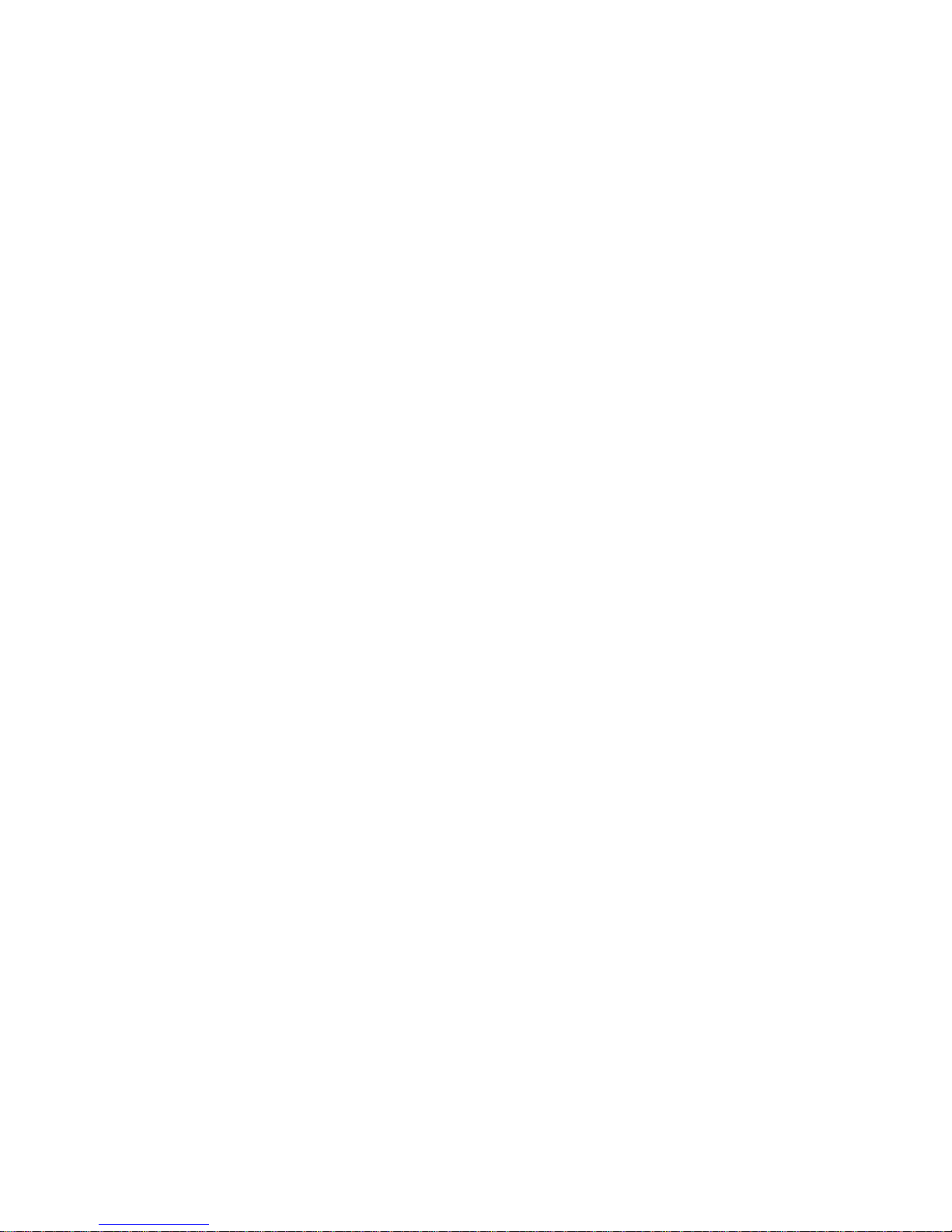
User’s Guide
Version 1.0
MPC 651
ma xi mi ze you r D ig ita l World
Page 2
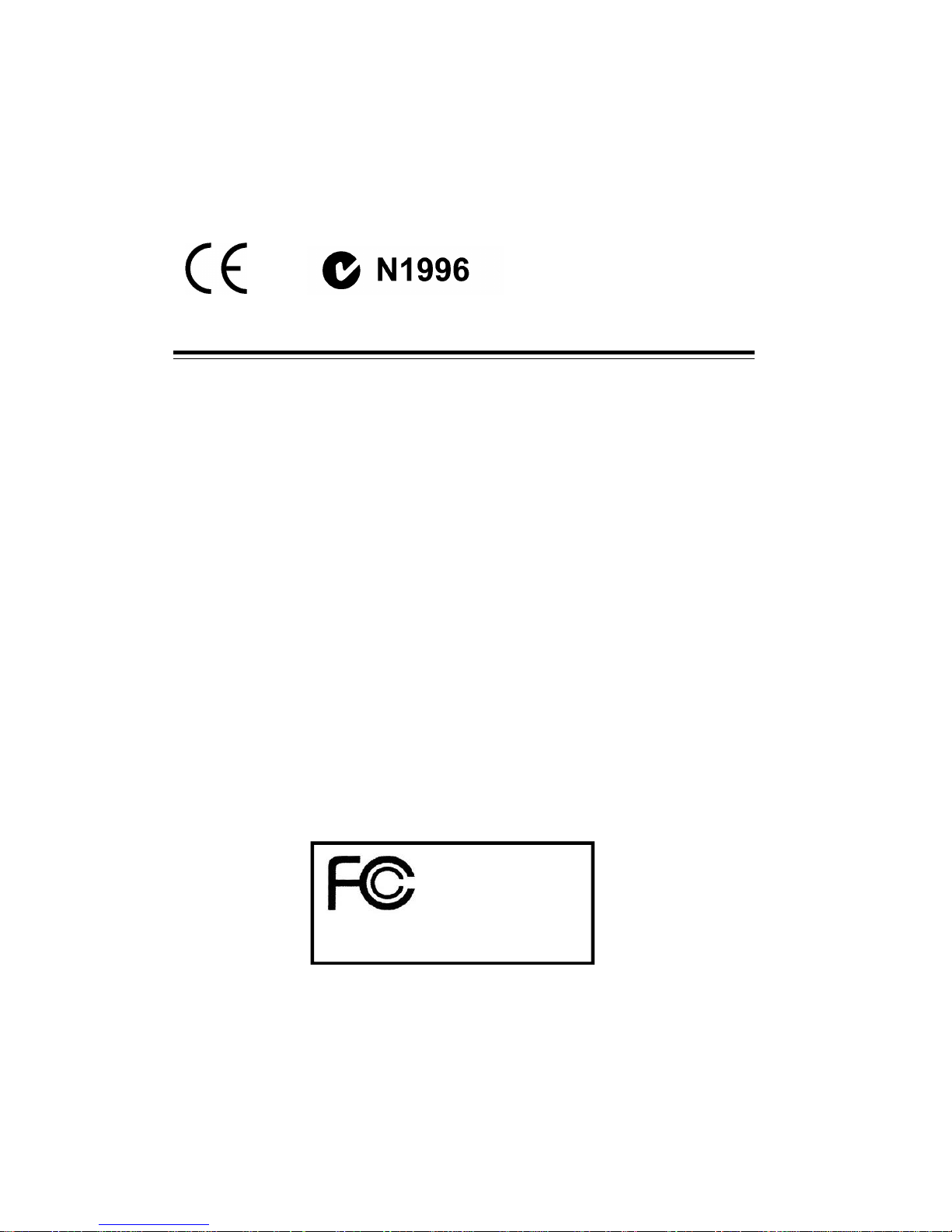
ii
FCC-B Radio Frequency Interference Statement
This equipment has been tested and found to comply with the limits for a class B
digital device, pursuant to part 15 of the FCC rules. These limits are designed to
provide reasonable protection against harmful interference when the equipment
is operated in a commercial environment. This equipment generates, uses and
can radiate radio frequency energy and, if not installed and used in accordance
with the instruction manual, may cause harmful interference to radio
communications. Operation of this equipment in a residential area is likely to
cause harmful interference, in which case the user will be required to correct the
interference at his own expense.
Notice 1
The changes or modifications not expressly approved by the party responsible for
compliance could void the user’s authority to operate the equipment.
Notice 2
Shielded interface cables and AC. power cord, if any, must be used in order to
comply with the emission limits.
VOIR LA NOTICE D’INSTALLATION AVANT DE RACCORDER AU RESEAU.
Assembled from tested components
Complete system not tested
Micro-Star International
MPC 651
Page 3

iii
Lithium Battery Statement
CAUTION
Danger of explosion if battery is incorrectly replaced. Replace only with the
same or equivalent type recommended by the manufacturer. Discard used batteries according to the manufacturer’s instructions.
This product incorporates copyright protection technology that is protected by
method claims of certain U.S. patents and other intellectual property rights owned
by Macrovision Corporation and other rights owners. Use of this copyright protection technology must be authorized by Macrovision Corporation, and is intended for home and other limited viewing users only unless otherwise authorized by Macrovision Corporation. Reverse engineering or disassembly is
prohibited.
Macrovision
®
Statement
Page 4
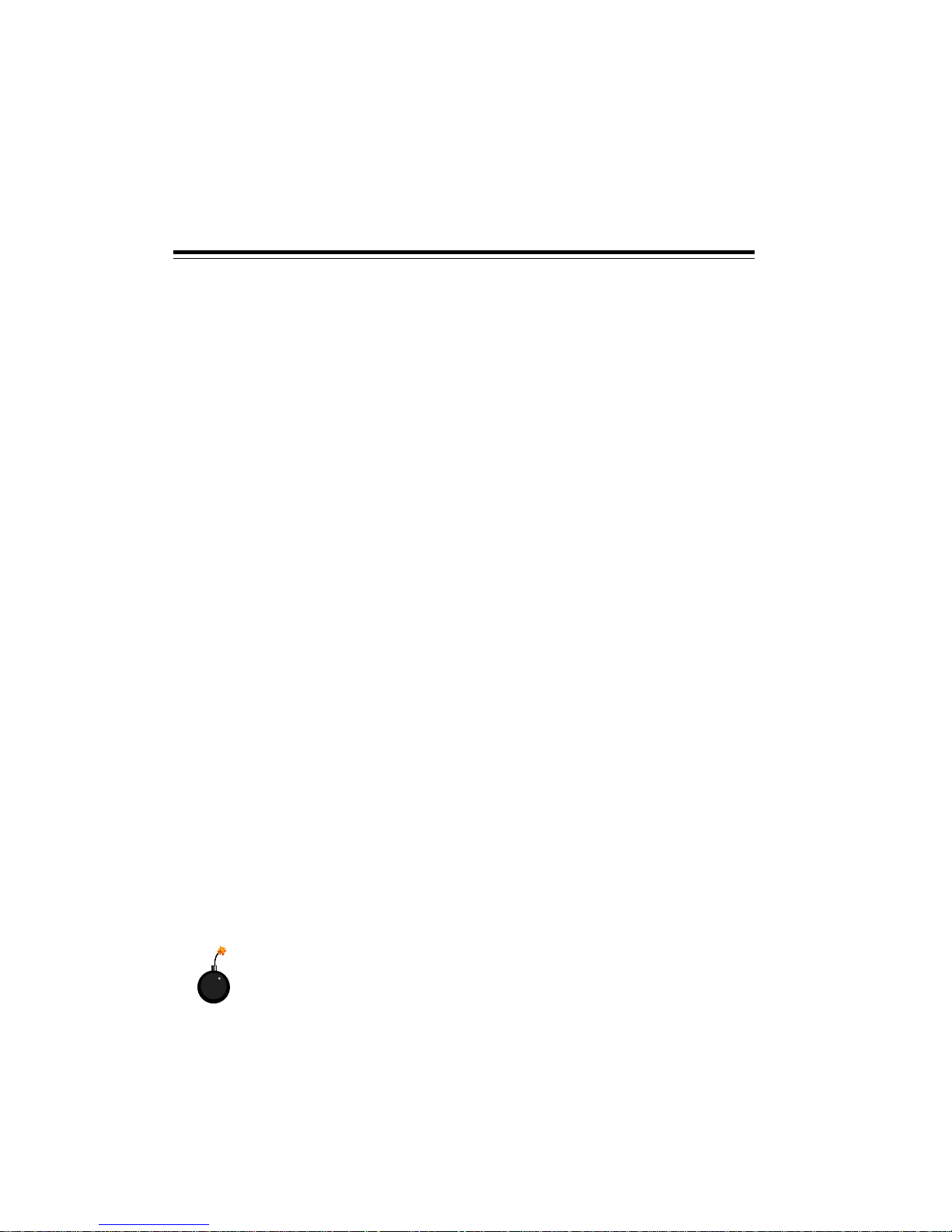
iv
1. Always read the safety instructions carefully.
2. Keep this User’s Manual for future reference.
3. Keep this equipment away from humidity.
4. Lay this equipment on a reliable flat surface before setting it up.
5. The openings on the enclosure are for air convection hence protects the
equipment from overheating. DO NOT COVER THE OPENINGS.
6. Make sure the voltage of the power source and adjust properly 110/230V
before connecting the equipment to the power inlet.
7. Place the power cord such a way that people can not step on it. Do not
place anything over the power cord.
8. Always Unplug the Power Cord before inserting any add-on card or module.
9. All cautions and warnings on the equipment should be noted.
10. Never pour any liquid into the opening that could damage or cause electrical shock.
11. If any of the following situations arises, get the equipment checked by a
service personnel:
- The power cord or plug is damaged.
- Liquid has penetrated into the equipment.
- The equipment has been exposed to moisture.
- The equipment has not work well or you can not get it work according to
User’s Manual.
- The equipment has dropped and damaged.
- The equipment has obvious sign of breakage.
12. DO NOT LEAVE THIS EQUIPMENT IN AN ENVIRONMENT
UNCONDITIONED, STORAGE TEMPERATURE ABOVE 600 C (1400F), IT MAY
DAMAGE THE EQUIPMENT.
CAUTION: Danger of explosion if battery is incorrectly replaced.
Replace only with the same or equivalent type recommended by
the manufacturer.
Safety Instructions
Page 5
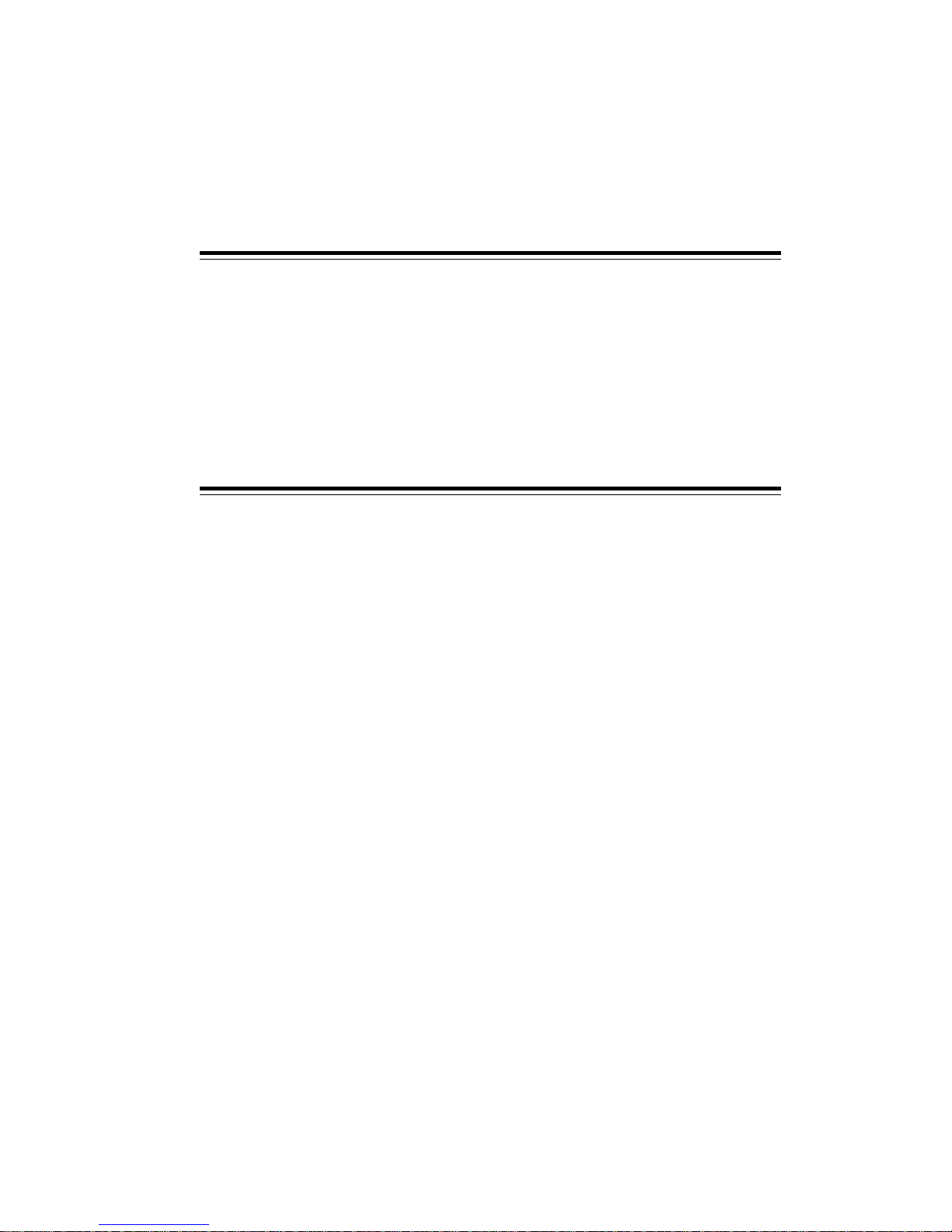
v
Trademarks
All trademarks are the properties of their respective owners.
Intel® and Pentium® are registered trademarks of Intel Corporation.
PS/2 and OS®/2 are registered trademarks of International Business Machines
Corporation.
Windows® 95/98/2000/NT/XP are registered trademarks of Microsoft Corporation.
Netware® is a registered trademark of Novell, Inc.
Award® is a registered trademark of Phoenix Technologies Ltd.
AMI® is a registered trademark of American Megatrends Inc.
Revision History
Revision Revision History Date
V1.0 First Release January 2004
Page 6
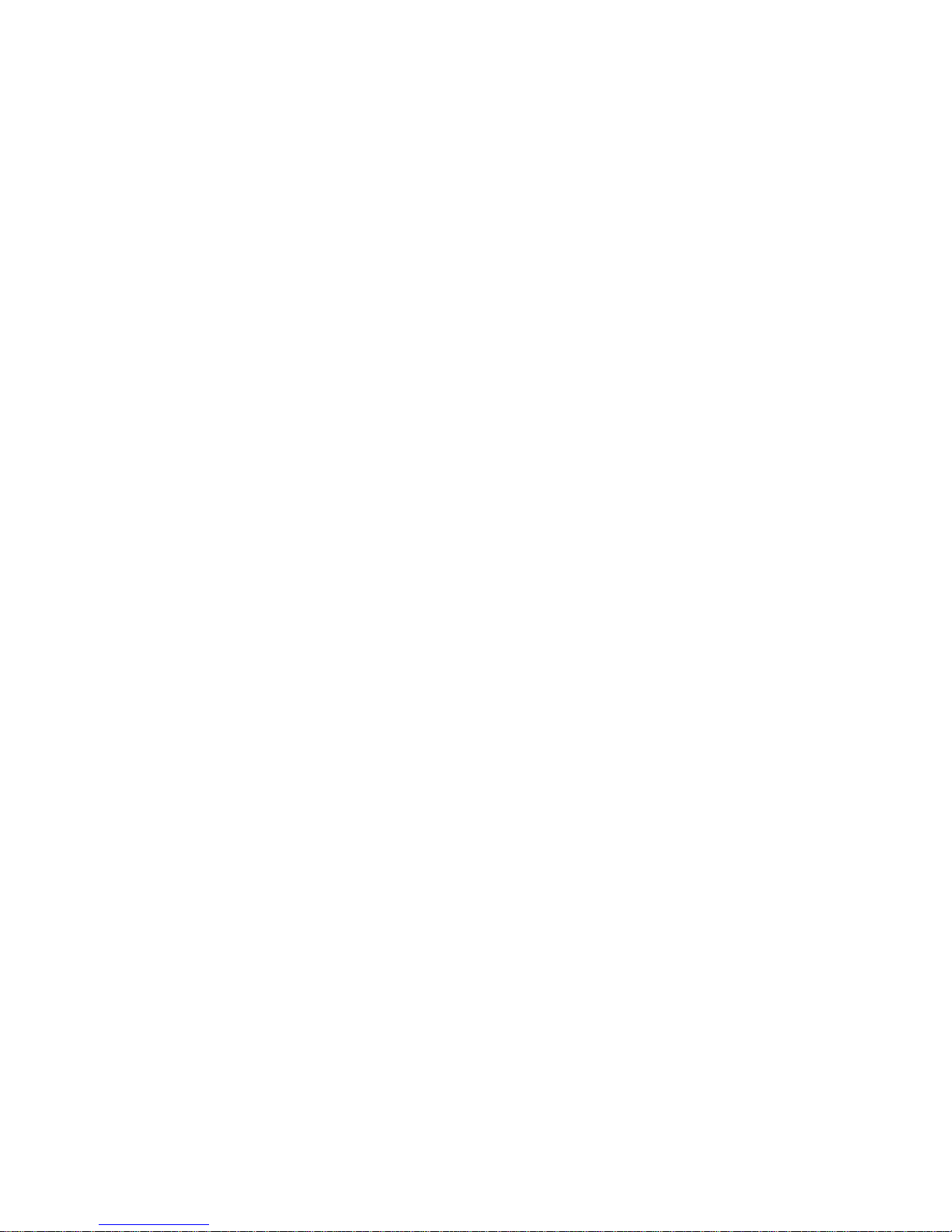
vi
CONTENTS
Introduction
Chapter 1. Getting Started ---------------------------------------------------------- 1-1
1.1 Introduction ----------------------------------------------------------------- 1-2
1.2 System Specification ----------------------------------------------------- 1-4
Chapter 2. Introducing Mainboard ---------------------------------------- 2-1
2.1 Mainboard Layout--------------------------------------------------------- 2-2
2.2 CPU/Memory --------------------------------------------------------------- 2-3
Introduction to DDR SDRAM----------------------------------------- 2-3
2.3 Power Supply --------------------------------------------------------------- 2-4
2.4 Front Panel ------------------------------------------------------------------ 2-5
IEEE 1394 Port: J1394-2 ------------------------------------------------ 2-5
IEEE 1394 Port: J1394-1 ------------------------------------------------ 2-6
USB Ports------------------------------------------------------------------- 2-6
Mic-in/Head-Phone ----------------------------------------------------- 2-7
OPTICAL SPDIF-in ------------------------------------------------------ 2-7
2.5 Back Panel ------------------------------------------------------------------ 2-8
Serial Port------------------------------------------------------------------ 2-8
VGA Port ------------------------------------------------------------------- 2-9
Mouse/Keyboard Connectors ----------------------------------------- 2-9
RJ45 LAN Jack-----------------------------------------------------------2-10
USB Ports------------------------------------------------------------------2-10
OPTICAL SPDIF-out ----------------------------------------------------2-10
Parallel Port --------------------------------------------------------------2-11
Audio Port-----------------------------------------------------------------2-12
2.6 Connectors------------------------------------------------------------------2-13
IDE Connectors: CN22 & CN23-------------------------------------2-13
CD-in Connector: CN16 ----------------------------------------------2-13
Front Panel Power Connector: CN4--------------------------------2-14
CPU Fan Connector: CN15 ------------------------------------------2-14
Control Board Connector: CN8--------------------------------------2-15
Page 7
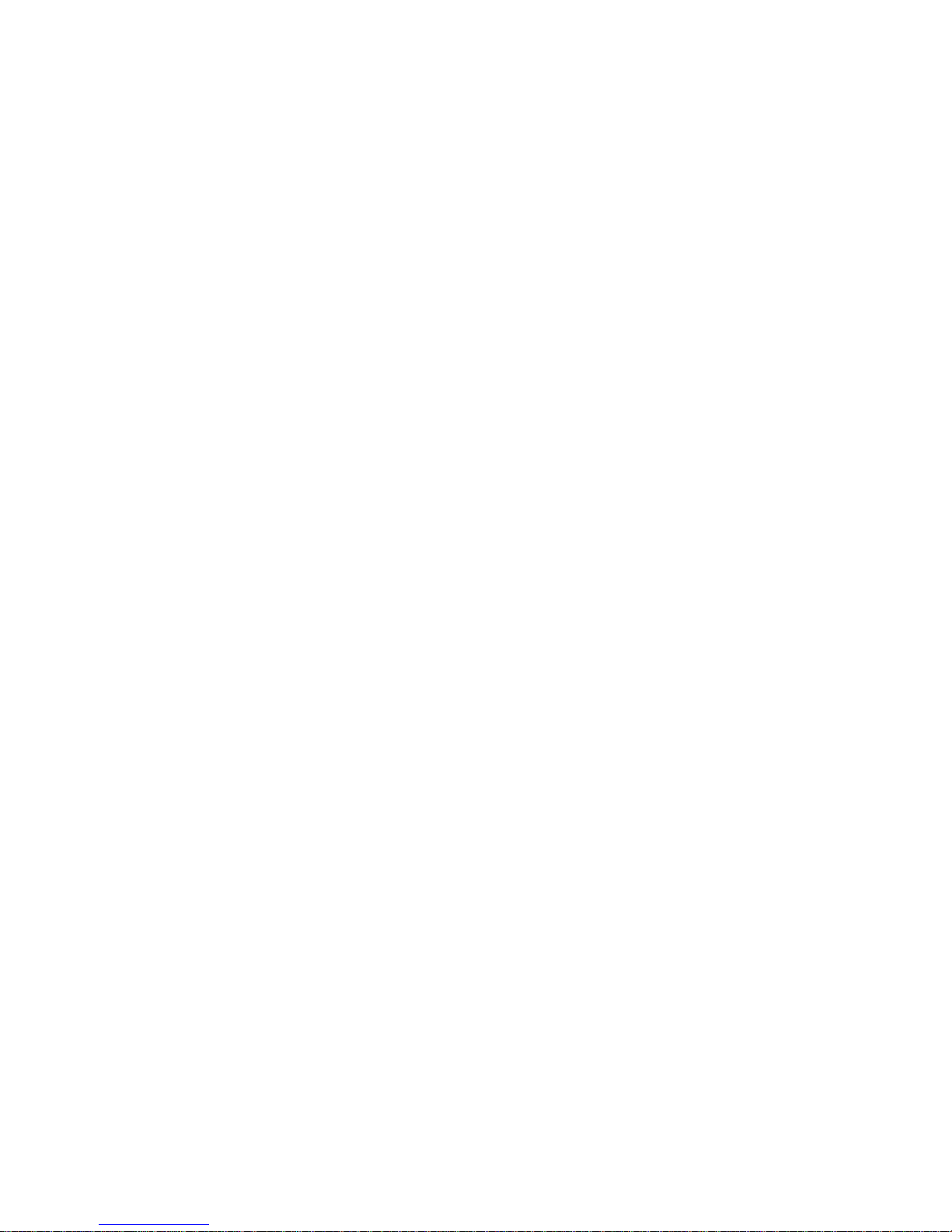
vii
2.7 Jumper.......................................................................................2-16
Clear CMOS Jumper: J2.........................................................2-16
2.8 Slots .......................................................................................... 2-17
PCI Slot .................................................................................. 2-17
AGP Slot ................................................................................. 2-17
Chapter 3: Setting BIOS Function............................................................. 3-1
3.1 Entering Setup ............................................................................ 3-2
Control Keys............................................................................. 3-2
Getting Help ............................................................................ 3-3
Main Menu .............................................................................. 3-3
Sub-Menu................................................................................. 3-3
General Help<F1>...................................................................3-3
3.2 The Main Menu..........................................................................3-4
3.3 Standard CMOS Features...........................................................3-6
3.4 Advanced BIOS Features........................................................... 3-9
3.5 Advanced Chipset Features ..................................................... 3-12
3.6 Integrated Peripherals .............................................................. 3-14
3.7 Power Management Setup ....................................................... 3-20
3.8 PNP/PCI Configurations ...........................................................3-24
3.9 PC Health Status ...................................................................... 3-26
3.10 Frequency/Voltage Control.................................................... 3-27
Page 8
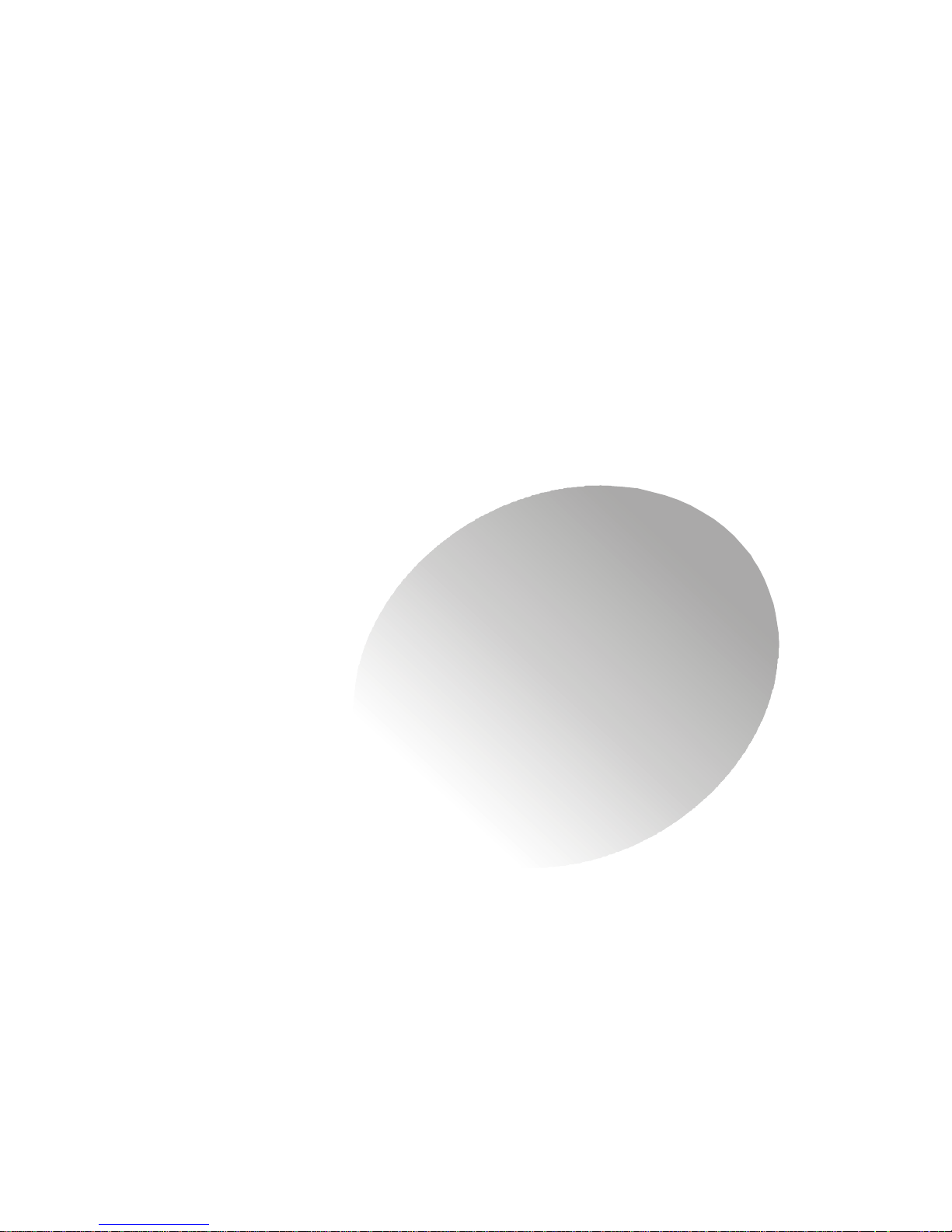
1-1
Getting Started
Getting Started
1.1 Introduction
1.2 System Specification
1
1
Page 9
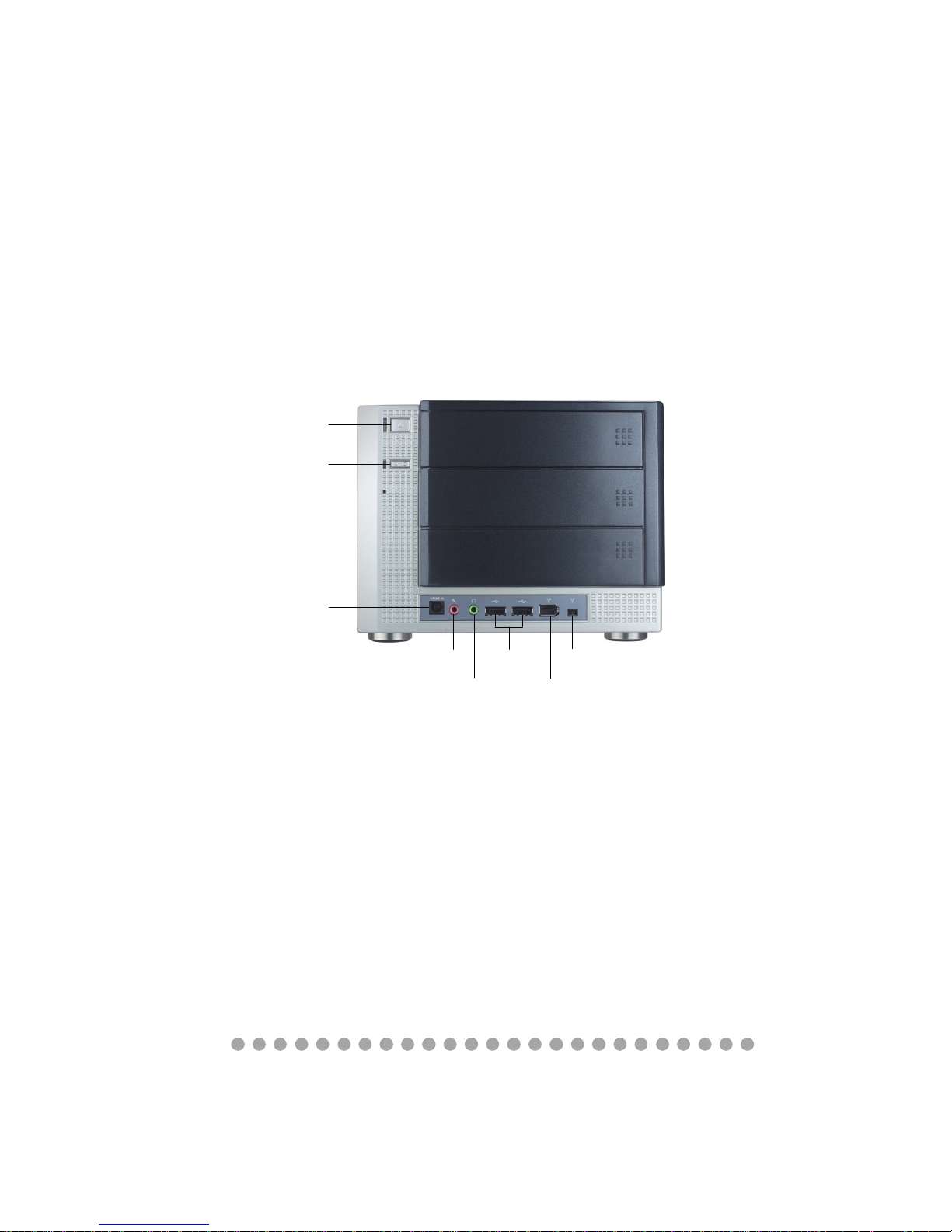
1-2
Chapter 1
Front Panel
1.1 Introduction
Unlike the traditional PC, the MPC 651 comes with a fancy design case
and multimedia I/O ports for quick connection and use.
Optical SPDIF-in
Mic-in
Headphone
USB x 2
J1394-1
J1394-2
Eject/Stop
Power Switch
Page 10
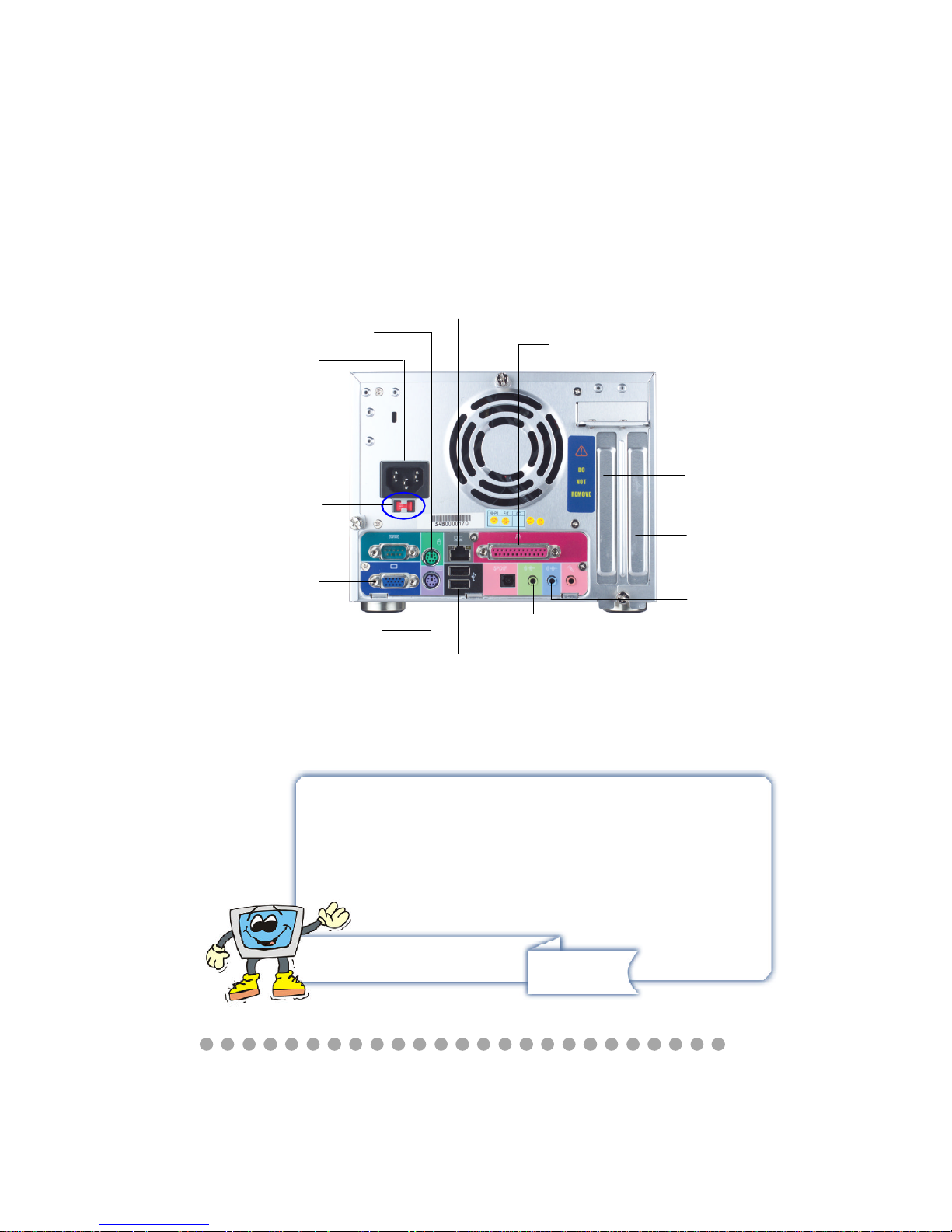
1-3
Getting Started
Back Panel
ATTENTION!!!
Check the AC power voltage switch on the back panel.
Select the voltage that is appropriate to the country you
are in.
Power Jack
Serial Port
VGA Port
Keyboard
USB x 2
Optical SPDIF-out
Speak-out
Line-in
Mic-in
AGP Slot
PCI Slot
Power Voltage
Switch
Mouse
LAN Port
Parallel Port
Page 11

1-4
Chapter 1
1.2 System Specification
M/B
- MS-6760 (Proprietary F/F), 185 x 290 mm (4 layer)
CPU:
- Support Socket 478 for Pentium
®
4, 2.8 GHz
Chipset:
- SiS 651 + SiS 962
Memory:
- DDR 333 x 2, support memory up to 2.0GB
On-Board Audio:
- AC’97 Codec integrated in ALC 650, support 5.1 channel , SPDIF In/Out.
On-Board VGA:
- Integrated (AGP 4X)
** On-Board VGA memory: None
On-Board Communication
- LAN: integrated in Realtek (10/100Mb)
On-Board USB
- Front x 2; Rear x 2; On-Board x 2 for Card Reader & RF K/B, M/S (MFG Option)
On-Board IEEE 1394:
- RTL8801B PHY (2 ports), Front x 2 (4 pin, 6 pin)
Expansion Slots:
- PCI 2.2 x 1, AGP (4X) x1
Power Supply:
- 200W (PFC 5V/12V SB) Full Range
Chassis:
- 202(W) x 320(D) x 151(H) mm (9.76 Liters)
On-Board Headers & Connectors
- Rear Panel: Parallel Port x 1, Serial Port x 1, VGA x 1, PS/2 x 2, Mic in/Line in/
Line out x 1, USB x 2, LAN (RJ45) x 1, SPDIF/O x 1
- Front Panel: Mic in/Headphone x 1, USB x 2, SPDIF/I x 1, 1394 x 1 (4-pin),
1394 x 1(6-pin)
Page 12
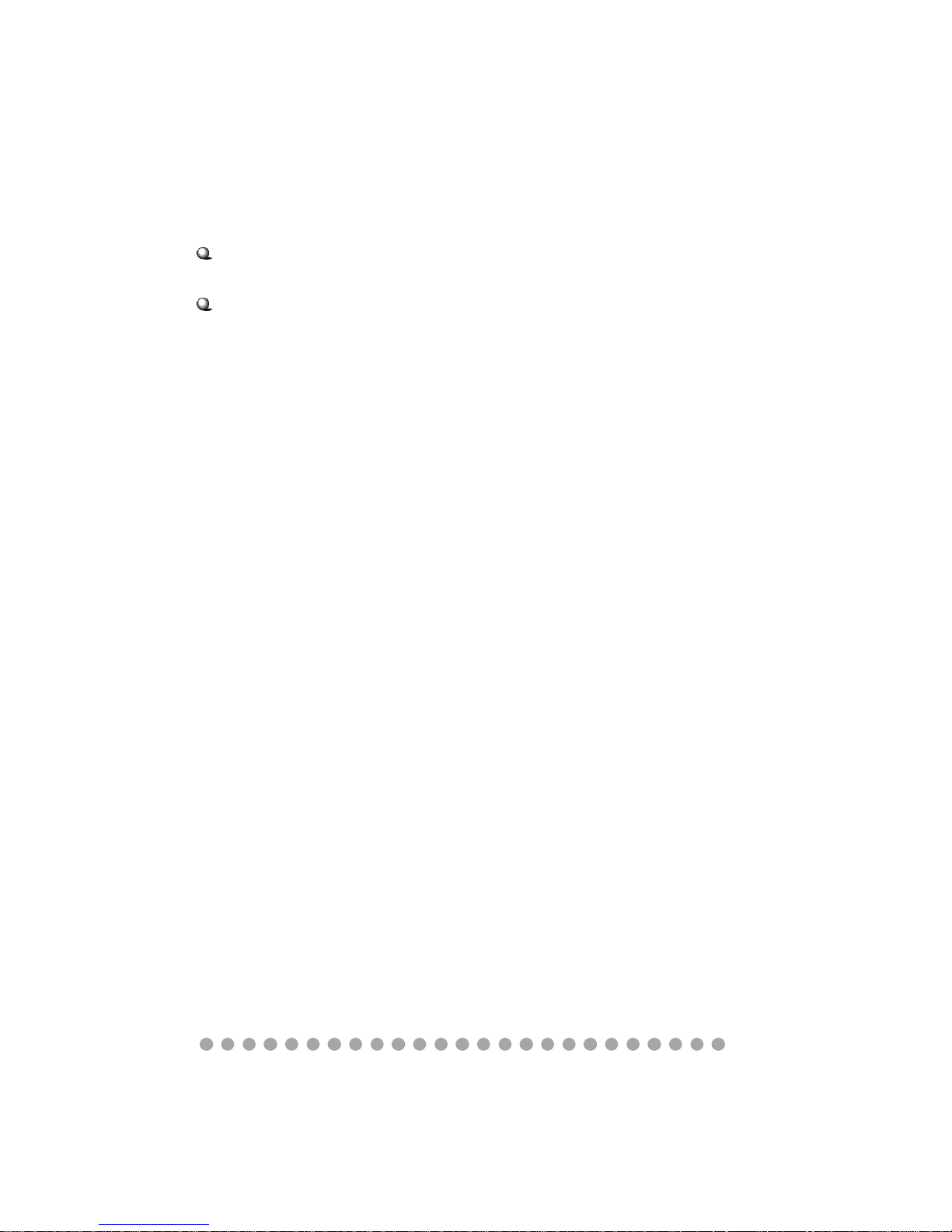
1-5
Getting Started
BIOS
- 2MB Flash
Others
- Microsoft
®
PC 2001
- LAN Wake Up Function
- Suspend to RAM/DISk function
- Top Tech III (Thermal Overheat Protection Technology)
- PC Alert System Hardware Monitor
Page 13
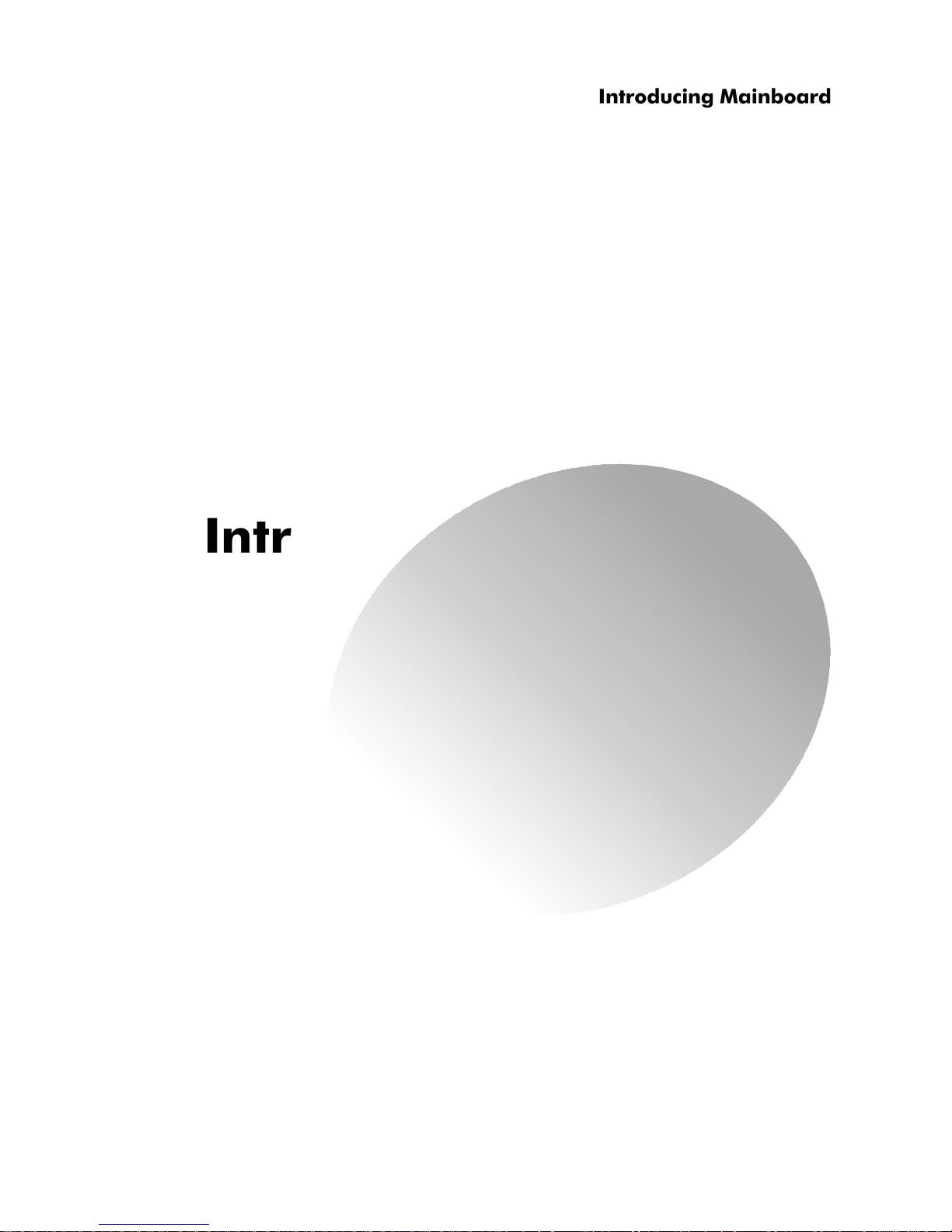
○○○○○○○○○○○○○○○○○○○○○○○○○
2-1
Introducing Mainboard
Introducing MainboardIntroducing Mainboard
Introducing MainboardIntroducing Mainboard
Introducing Mainboard
2.1 Mainboard Layout2.1 Mainboard Layout
2.1 Mainboard Layout2.1 Mainboard Layout
2.1 Mainboard Layout
2.2 CPU/Memory2.2 CPU/Memory
2.2 CPU/Memory2.2 CPU/Memory
2.2 CPU/Memory
2.3 Power Supply2.3 Power Supply
2.3 Power Supply2.3 Power Supply
2.3 Power Supply
2.4 Front Panel2.4 Front Panel
2.4 Front Panel2.4 Front Panel
2.4 Front Panel
2.5 Back Panel2.5 Back Panel
2.5 Back Panel2.5 Back Panel
2.5 Back Panel
2.6 Connectors2.6 Connectors
2.6 Connectors2.6 Connectors
2.6 Connectors
2.7 Jumper2.7 Jumper
2.7 Jumper2.7 Jumper
2.7 Jumper
2.8 Slots2.8 Slots
2.8 Slots2.8 Slots
2.8 Slots
2
2
Page 14
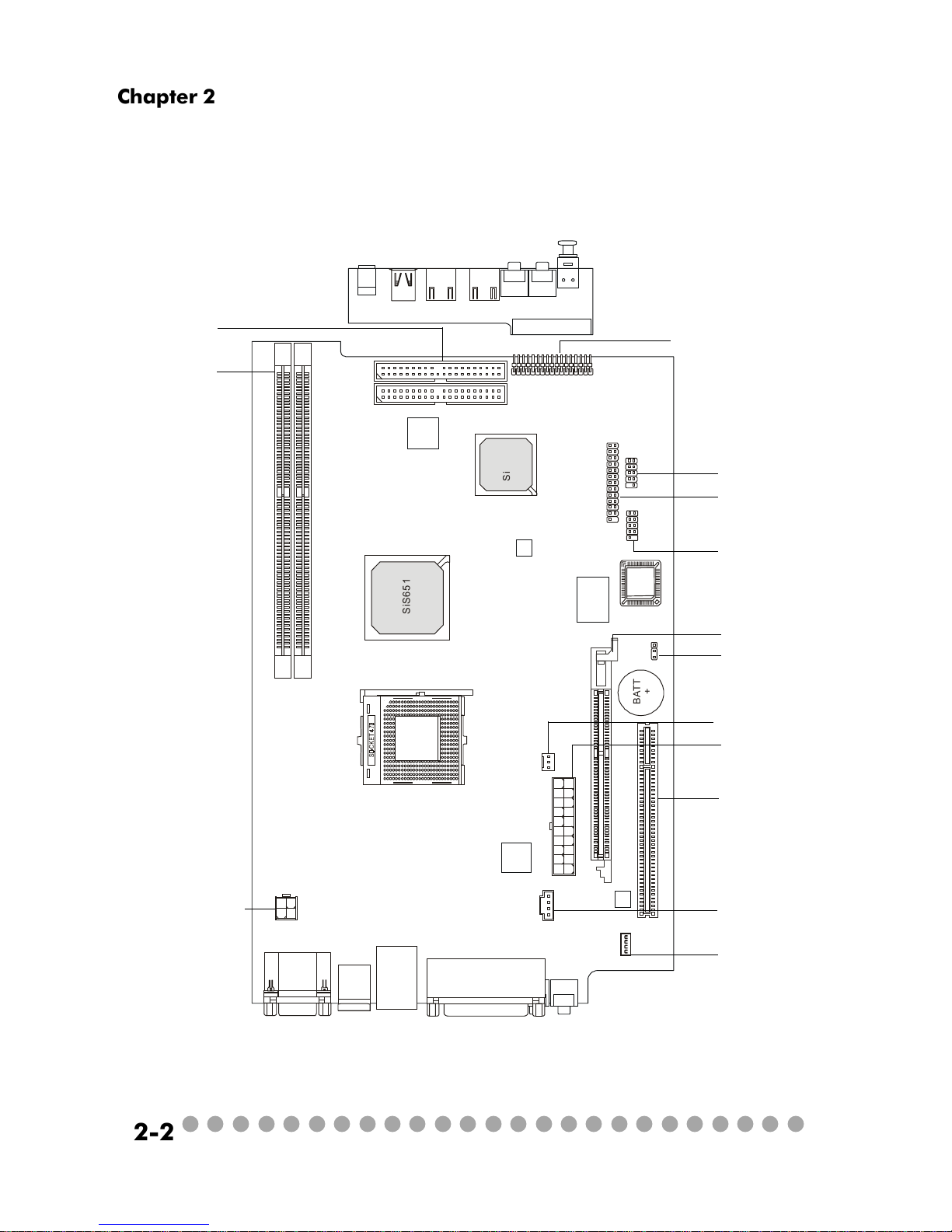
○○○○○○○○○○○○○○○○○○○○○○○○○
2-2
Chapter 2
B
A
T
T
+
S
i
S
6
5
1
S
i
S
9
6
2
S
M
B
l
u
e
b
i
r
d
V
L
+
C
N
2
8
C
N
2
6
C
N
4
C
N
5
J
2
C
N
8
A
T
X
P
o
w
e
r
S
u
p
p
l
y
B
I
O
S
P
C
I
S
l
o
t
1
T
o
p
:
m
o
u
s
e
B
o
t
t
o
m
:
k
e
y
b
o
a
r
d
T
o
p
:
C
O
M
1
B
o
t
t
o
m
:
V
G
A
P
o
r
t
T
o
p
:
L
A
N
J
a
c
k
B
o
t
t
o
m
:
U
S
B
p
o
r
t
s
C
N
1
6
R
e
a
l
t
e
k
R
T
L
8
1
0
1
L
W
i
n
b
o
n
d
W
8
3
6
9
7
H
F
R
e
a
l
t
e
k
R
T
L
8
8
0
1
B
C
o
d
e
c
C
N
2
3
C
N
2
2
C
N
1
2
C
N
7
C
N
2
0
C
N
1
5
A
G
P
S
l
o
t
T
o
p
:
P
a
r
a
l
l
e
l
P
o
r
t
B
o
t
t
o
m
:
S
P
D
I
F
L
i
n
e
_
O
u
t
L
i
n
e
_
I
n
M
i
c
J
1
C
N
1
A
U
D
I
O
1
A
U
D
I
O
2
U
S
B
1
U
S
B
2
J
1
3
9
4
-
1
J
1
3
9
4
-
2
2.1 Mainboard layout
The MPC651 is equipped with MS6760 proprietary mainboard.
See the following for the mainboard layout:
MS6760 v1.X Mainboard
DDR DIMM Slots
IDE Connectors
Standby Power
Connector
CD-IN Connector
AGP Slot
PCI Slot
ATX Power Supply
Front Panel Connector
USB Connector
Control board
Connector
CPU Fan Connector
Power Supply Connector
Clear CMOS Jumper
Front Panel
Power Connector
Page 15
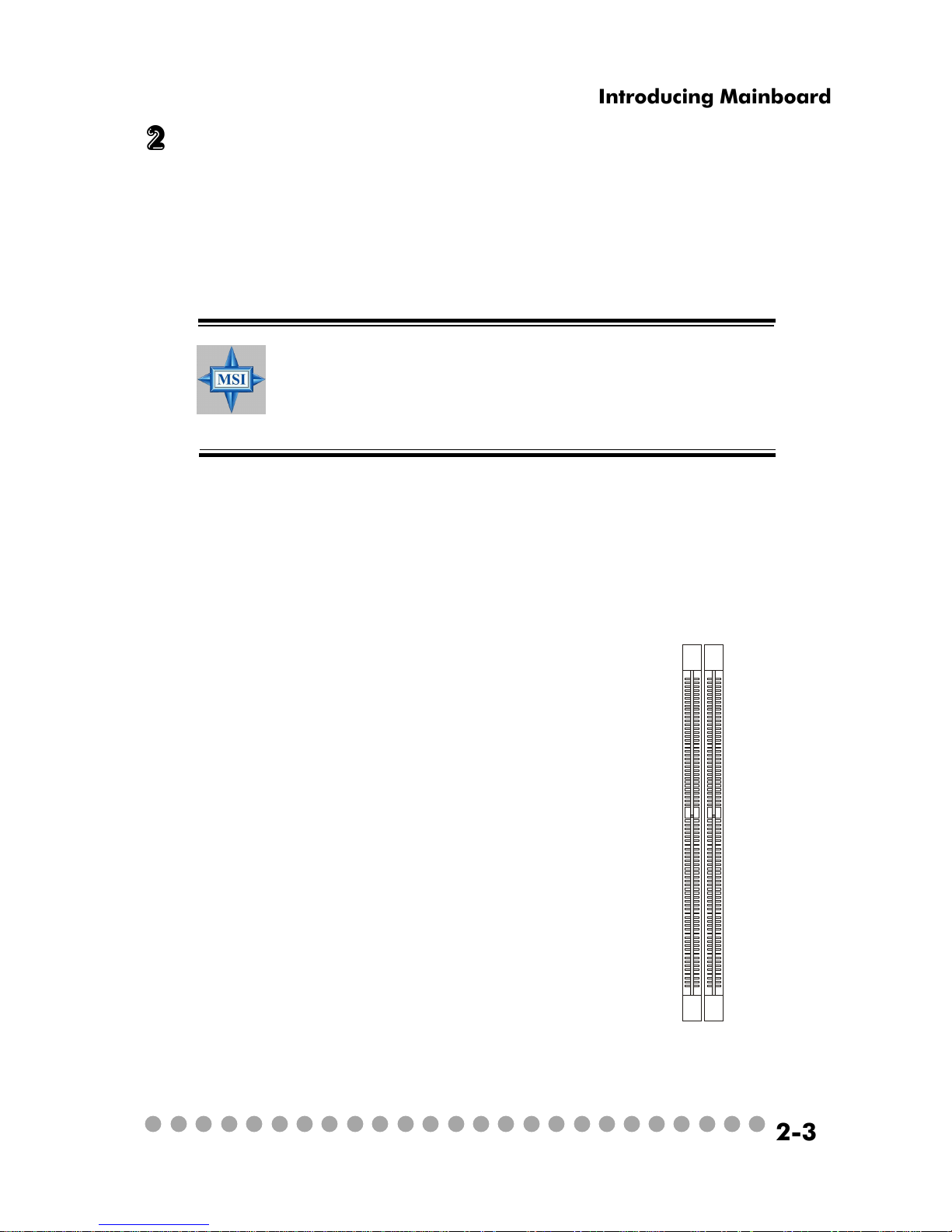
○○○○○○○○○○○○○○○○○○○○○○○○○
2-3
Introducing Mainboard
2.2 CPU/memory
The MPC651 supports Intel® Pentium® 4 processors in the 478-pin package.
The mainboard uses a CPU socket called PGA478 for easy CPU installation.
When you are installing the CPU, make sure the CPU has a heat sink and a
cooling fan attached on the top to prevent overheating.
The mainboard provides 2 slots for 184-pin DDR SDRAM DIMM (Double
In-Line Memory Module) modules and supports the memory size up to 2GB. You
can install PC2700/DDR333 or PC2100/DDR266 modules into the DDR DIMM
slots (CN28/26).
Overheating
Overheating will seriously damage the CPU and system,
always make sure the cooling fan can work properly to
protect the CPU from overheating.
Introduction to DDR SDRAM
DDR (Double Data Rate) SDRAM is
similar to conventional SDRAM, but
doubles the rate by transferring data twice
per cycle. It uses 2.5 volts as opposed to
3.3 volts used in SDR SDRAM, and requires
184-pin DIMM modules rather than 168pin DIMM modules used by SDR SDRAM.
High memory bandwidth makes DDR an
ideal solution for high performance PC,
workstations and servers.
C
N
2
8
C
N
2
6
Page 16

○○○○○○○○○○○○○○○○○○○○○○○○○
2-4
Chapter 2
2.3 Power Supply
The system is equipped with a 200W(PFC) ATX power supply. The power
cord of power supply has been connected to the connectors on the mainboard
when shipped out. You can find two connectors (20-Piin & CN 20) on the
mainboard.
Dimension 70 (H)x1450(W)x105(D) mm
PFC Yes (passive)
Wattage 200W Max
Electrical Design Specification AC Output :100-127/200-240 VAC, Switch
Selectable,
Auto Protection
DC Output :+3.3V 17A
:+5V 12A
:+12V 13.5A
:-12V 0.5A
:+5Vsb 3A
:+12Vsb 2.5A
80 mm PWM Fan
Certificate FCC/UL/CUL/BSMI/CB/NEMKO/TUV
1
11
20-Pin
Connector
20
10
PIN SIGNAL
11 3.3V
12 -12V
13 GND
14 PS_ON
15 GND
16 GND
17 GND
18
19 5V
20 5V
PIN SINGAL
1 3.3V
2 3.3V
3 GND
45V
5 GND
65V
7 GND
8 PW_OK
9 5V_SB
10 12V
ATX Power Supply Pin Definition
PIN SINGAL
1 GND
2 GND
312V
412V
CN20 Pin Definition
1
3
4
2
CN 20
Power Supply Specification
Page 17
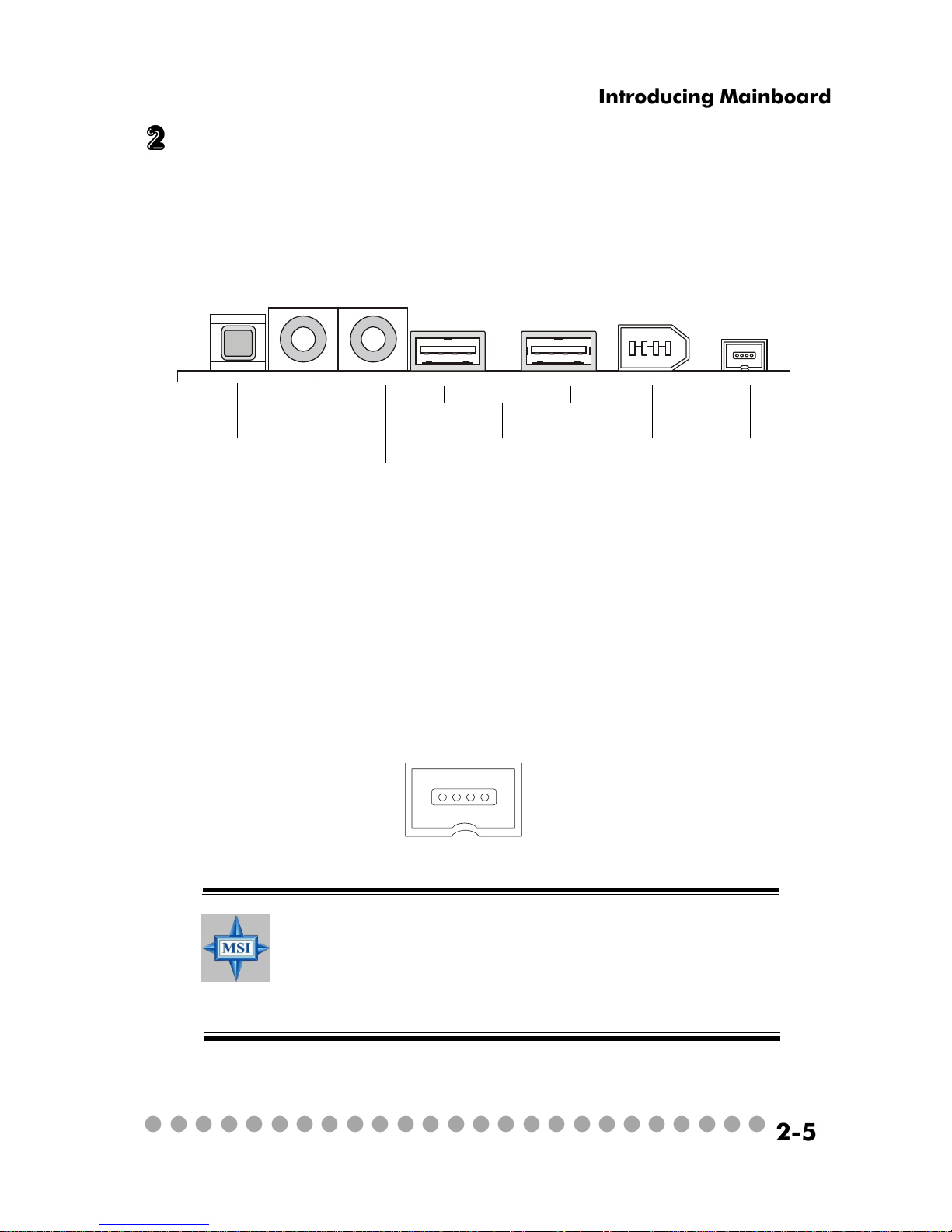
○○○○○○○○○○○○○○○○○○○○○○○○○
2-5
Introducing Mainboard
2.4 Front panel
The Front Panel is independent and extended from the mainboard. It’s
connected to the Front Panel Connector on the mainboard. You can find the
following ports on the Front Panel.
Optical SPDIF-In
Mic-In
Head-Phone
USB x 2 J1394-1 J1394-2
IEEE 1394 Port: J1394-2
The mainboard provides two IEEE 1394 ports. This smaller one is designed for you to connect the IEEE 1394 device with external power. The IEEE
1394 high-speed serial bus complements USB by providing enhanced PC connectivity for a wide range of devices, including consumer electronics audio/
video (A/V) appliances, storage peripherals, other PCs, and portable devices.
Software Support
IEEE 1394 Driver is provided by Windows® 98 SE, Windows® XP, Windows® ME and Windows® 2000. Just plug in
the IEEE 1394 connector into the port. These Operating Systems will install the driver for IEEE 1394.
Page 18
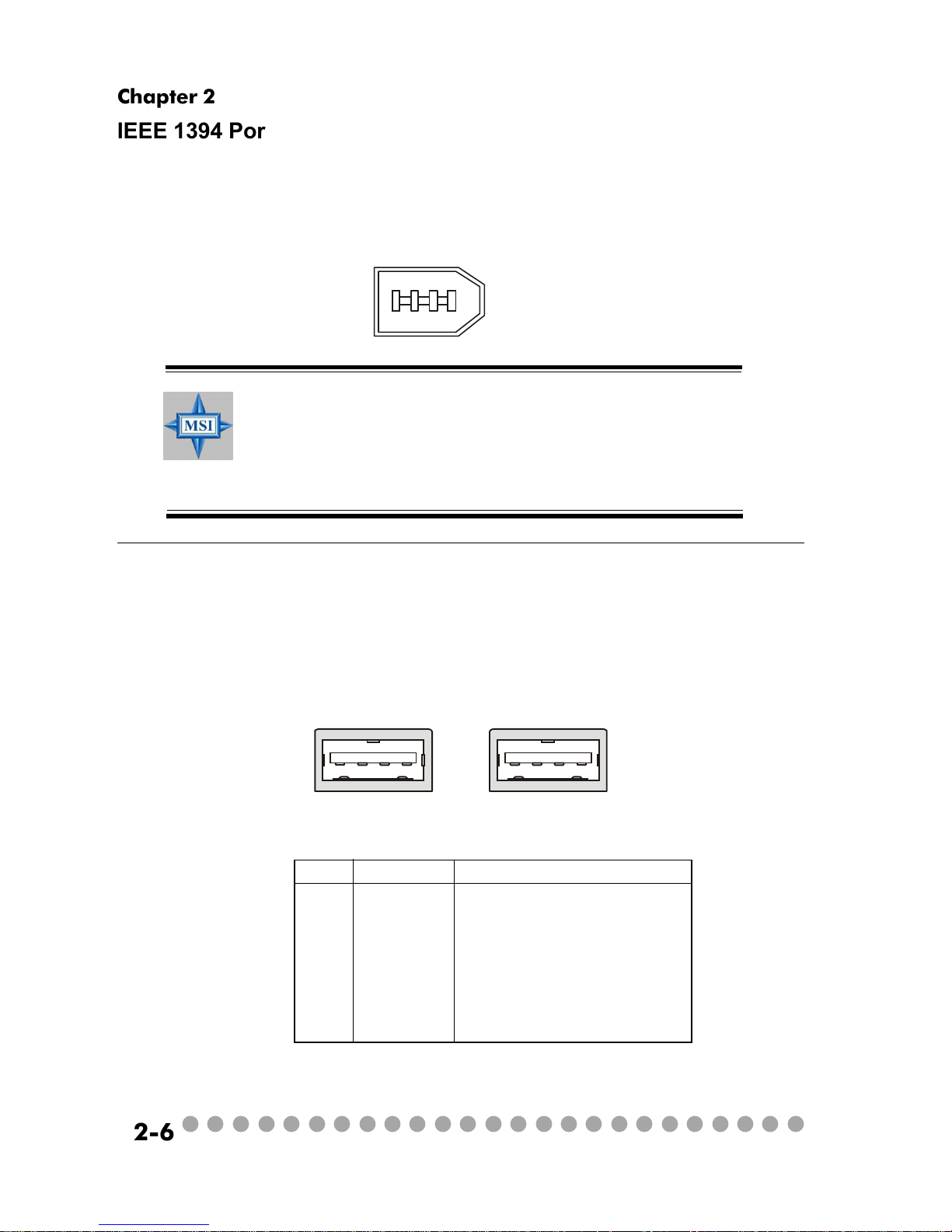
○○○○○○○○○○○○○○○○○○○○○○○○○
2-6
Chapter 2
IEEE 1394 Port: J1394-1
The bigger 6-pin IEEE 1394 Port on the back panel is designed for you to
connect to IEEE 1394 devices without external power. That means the mainboard
can provide the power for the devices connected to this port.
Software Support
IEEE 1394 Driver is provided by Windows® 98 SE, Windows® XP, Windows® ME and Windows® 2000. Just plug in
the IEEE 1394 connector into the port. These Operating Systems will install the driver for IEEE 1394.
USB Ports
The mainboard provides an OHCI (Universal Host Controller Interface)
Universal Serial Bus root for attaching USB devices such as keyboard, mouse or
other USB-compatible devices. You can plug the USB device directly into the
connector.
USB Port Description
PIN SIGNAL DESCRIPTION
1 VCC +5V
2 -Data 0 Negative Data Channel 0
3 +Data 0 PositiveData Channel 0
4 GND Ground
5 VCC +5V
6 -Data 1 Negative Data Channel 1
7 +Data 1 PositiveData Channel 1
8 GND Ground
Page 19

○○○○○○○○○○○○○○○○○○○○○○○○○
2-7
Introducing Mainboard
Mic-in/Head-Phone
Mic-in is a connector for microphone. Head-Phone is a connector for
Speakers or Headphones.
OPTICAL SPDIF-in
The OPTICAL connector allows you to receive the audio file of SPDIF
interface for recording and playing.
The SPDIF (Sony & Philips Digital Interface) is developed jointly by the
Sony and Philips corporations . A standard audio file transfer format, SPDIF
allows the transfer of digital audio signals from one device to another without
having to be converted first to an analog format.
Page 20

○○○○○○○○○○○○○○○○○○○○○○○○○
2-8
Chapter 2
2.5 Back panel
The Back Panel provides the following ports:
VGA Port Keyboard USB x 2 Optical SPDIF-out
Speaker-out
Line-in Mic-in
Parallel PortLAN PortMouseSerial Port
9-Pin Male DIN Connector
1 2 3 4 5
6 7 8 9
Serial Port
The mainboard offers a 9-pin male DIN serial port . The port is 16550A
high speed communication ports that sends/receives 16 bytes FIFOs. You can
attach a serial mouse or other serial devices directly to the connector.
PIN SIGNAL DESCRIPTION
1 DCD Data Carry Detect
2 SIN Serial In or Receive Data
3 SOUT Serial Out or Transmit Data
4 DT R Data Terminal Ready
5 GN D Ground
6 DSR Data Set Ready
7 RTS Request To Send
8 CTS Clear To Send
9 RI Ring Indicate
Pin Definition
Page 21

○○○○○○○○○○○○○○○○○○○○○○○○○
2-9
Introducing Mainboard
The mainboard provides one DB 15-pin female connector to connect a
VGA monitor.
VGA Port
Pin Definition
Analog Video Display Connector (DB-15s)
PIN SIGNAL DESCRIPTION
1 Red
2 Green
3 Blue
4 Not used
5 Ground
6 Ground
7 Ground
8 Ground
9 Power
10 Ground
11 Not used
12 SDA
13 Horizontal Sync
14 Vertical Sync
15 SCL
DB 15-Pin Female Connector
5 1
15 11
Mouse/Keyboard Connectors
The mainboard provides two standard mini DIN connectors for attaching
PS/2® mouse and keyboard. You can plug a PS/2® mouse or keyboard directly
into the connector.
PIN SIGNAL DESCRIPTION
1 Mouse DATA Mouse DATA
2 NC No connection
3 GND Ground
4 VCC +5V
5 Mouse Clock Mouse clock
6 NC No connection
Pin Definition
PS/2 Mouse (6-pin Female)
2
1
3
4
5
6
PIN SIGNAL DESCRIPTION
1 Keyboard DATA Keyboard DATA
2 NC No connection
3 GND Ground
4 VCC +5V
5 Keyboard Clock Keyboard clock
6 NC No connection
Pin Definition
PS/2 Keyboard (6-pin Female)
2
1
3
4
5
6
Page 22

○○○○○○○○○○○○○○○○○○○○○○○○○
2-10
Chapter 2
The mainboard provides one standard RJ-45 jack for connection to Local
Area Network (LAN). You can connect a network cable to the LAN jack.
Pin Definition
PIN SIGNAL DESCRIPTION
1 TDP Transmit Differential Pair
2 TDN Transmit Differential Pair
3 RDP Receive Differential Pair
4 NC Not Used
5 NC Not Used
6 RD N Receive Differential Pair
7 NC Not Used
8 NC Not Used
RJ45 LAN Jack
USB Ports
The mainboard provides an OHCI (Universal Host Controller Interface)
Universal Serial Bus root for attaching USB devices such as keyboard, mouse or
other USB-compatible devices. You can plug the USB device directly into the
connector.
OPTICAL SPDIF-out
The OPTICAL connector allows you to play the audio file of SPDIF interface.
USB Ports
1 2 3 4
5 6 7 8
USB Port Description
PIN SIGNAL DESCRIPTION
1 VCC +5V
2 -Data 0 Negative Data Channel 0
3 +Data 0 PositiveData Channel 0
4 GND Ground
5 VCC +5V
6 -Data 1 Negative Data Channel 1
7 +Data 1 PositiveData Channel 1
8 GND Ground
Page 23

○○○○○○○○○○○○○○○○○○○○○○○○○
2-11
Introducing Mainboard
Parallel Port
The mainboard provides a 25-pin female centronic connector as LPT. A
parallel port is a standard printer port that supports Enhanced Parallel Port (EPP)
and Extended Capabilities Parallel Port (ECP) mode.
PIN SIGNAL DESCRIPTION
1 STROBE Strobe
2 DATA0 Data0
3 DATA1 Data1
4 DATA2 Data2
5 DATA3 Data3
6 DATA4 Data4
7 DATA5 Data5
8 DATA6 Data6
9 DATA7 Data7
10 ACK# Acknowledge
11 BUSY Busy
12 PE Paper End
13 SELECT Select
14 AUTO FEED# Automatic Feed
15 ERR# Error
16 INIT# Initialize Printer
17 SLIN# Select In
18 GND Ground
19 GND Ground
20 GND Ground
21 GND Ground
22 GND Ground
23 GND Ground
24 GND Ground
25 GND Ground
Pin Definition
14
25
13 1
Page 24

○○○○○○○○○○○○○○○○○○○○○○○○○
2-12
Chapter 2
Audio Port
Speaker-out is a connector for Speakers or Headphones. Line-in is used
for external CD player, Tape player, or other audio devices. Mic-in is a connec-
tor for microphones.
Speaker-out
Line-in Mic-in
Page 25

○○○○○○○○○○○○○○○○○○○○○○○○○
2-13
Introducing Mainboard
2.6 Connectors
CN22 (Primary IDE Connector)
- CN22 can only connect a HDD.
CN23 (Secondary IDE Connector)
- CN23 can only connect a CD-ROM drive.
IDE Connectors: CN22 & CN23
The mainboard has a 32-bit Enhanced PCI IDE and Ultra DMA 33/66/100
controller that provides PIO mode 0~4, Bus Master, and Ultra DMA/33/66/100
function. The two connectors on the mainboard allows you to connect to two
IDE device.
CN22
CN23
If you install two hard disks on cable, you must configure the second drive to Slave mode by setting its jumper.
Refer to the hard disk documentation supplied by hard
disk vendors for jumper setting instructions.
CD-in Connector: CN16
The connector is for CD-ROM audio connector.
JCD1
GND
R
L
CN16
Page 26

○○○○○○○○○○○○○○○○○○○○○○○○○
2-14
Chapter 2
Front Panel Power Connector: CN4
The mainboard provides a Front Panel connector for electrical connection to the Front Panel switches and LEDs. CN4 is compliant with Intel® Front
Panel I/O Connectivity Design Guide.
PIN SIGNAL DESCRIPTION
1 HD_LED_P Hard disk LED pull-up
2 FP PWR/SLP MSG LED pull-up
3 HD_LED_N Hard disk active LED
4 FP PWR/SLP MSG LED pull-up
5 RST_SW_N Reset Switch low reference pull-down to GND
6 PWR_SW_P Power Switch high reference pull-up
7 RST_SW_P Reset Switch high reference pull-up
8 PWR_SW_N Power Switch low reference pull-down to GND
9 RSVD_DNU Reserved. Do not use.
CN4 Pin Definition
1
910
CN4
HDD
LED
Reset
Switch
Power LED
Power
Switch
2
CPU Fan Connector: CN15
The CPU Fan connector supports system cooling fans with +12V that is
controlled by PWM. When connecting the wire to the three-pin head connectors,
always note that the red wire is the positive and should be connected to the
+12V (that is controlled by PWM), the black wire is Ground and should be
connected to GND.
SENSOR
CN15
+12V
GND
Page 27

○○○○○○○○○○○○○○○○○○○○○○○○○
2-15
Introducing Mainboard
Control Board Connector: CN8
The connector is used to connect the Control Board on the front panel.
CN 8
1
25
26
VCC3SBY
2
SPI Bus
CD_SMI
VCC5
HDLED
PWRBTNH
FP_RST
GND
LED-BL
VCC5SBY
IR
GND
GND
Key (0-~5)
GND
+12VSBY
Page 28

○○○○○○○○○○○○○○○○○○○○○○○○○
2-16
Chapter 2
2.7 Jumper
There is a CMOS RAM on board that has a power supply from external
battery to keep the data of system configuration. With the CMOS RAM, the
system can automatically boot OS every time it is turned on. That battery has
long life time for at least 5 years. If you want to clear the system configuration,
use the JBAT1 (Clear CMOS Jumper ) to clear data. Follow the instructions below to clear the data:
You can clear CMOS by shorting 2-3 pin while the
system is off. Then return to 1-2 pin position. Avoid
clearing the CMOS while the system is on; it will
damage the mainboard.
Clear Data
1
3
Keep Data
1
3
Clear CMOS Jumper: J2
Page 29

○○○○○○○○○○○○○○○○○○○○○○○○○
2-17
Introducing Mainboard
2.8 Slots
PCI Slot 1
AGP (Accelerated Graphics Port) Slot
The AGP slot allows you to insert the AGP graphics
card. AGP is an interface specification designed for the
throughput demands of 3D graphics. It introduces a 66MHz,
32-bit channel for the graphics controller to directly access
main memory and provides three levels of throughputs: 1x
(266Mbps), 2x (533Mbps) and 4x (1.07Gbps).
PCI Slot
The PCI slot allows you to insert PCI card or TV Tuner
card. The TV Tuner card is included in the MEGA651.
When adding or removing expansion cards, make sure
that you unplug the power supply first. Meanwhile, read the
documentation for the expansion card to make any necessary hardware or software settings
NOTE: You can insert the OPTIONAL MS8606 card into the
PCI slot to enjoy watching TV.
AGP Slot
Page 30

3-1
Setting BIOS Function
Setting BIOS Function
3.1 Entering Setup
3.2 The Main Menu
3.3 Standard CMOS Features
3.4 Advanced BIOS Features
3.5 Advanced Chipset Features
3.6 Integrated Peripherals
3.7 Power Management Setup
3.8 PnP/PCI Configurations
3.9 PC Health Status
3.10 Frequency/Voltage Control
Page 31

3-2
Chapter 3
3.1 Entering Setup
Power on the computer and the system will start POST (Power On Self
Test) process. When the message below appears on the screen, press <DEL> key
to enter Setup.
Press DEL to enter SETUP
If the message disappears before you respond and you still wish to enter
Setup, restart the system by turning it OFF and On or pressing the RESET button.
You may also restart the system by simultaneously pressing <Ctrl>, <Alt> , and
<Delete> keys.
Control Keys
<↑> Move to the previous item
<↓>
Move to the next item
<←>
Move to the item in the left hand
<→> Move to the item in the right hand
<Enter> Select the item
<Esc> Jumps to the Exit menu or returns to the main menu from a submenu
<+/PU> Increase the numeric value or make changes
<-/PD> Decrease the numeric value or make changes
<F1> General help, only for Status Page Setup Menu and Option Page
Setup Menu
<F5>
Restore the previous CMOS value from CMOS, only for Option Page
Setup Menu
<F6> Load the default CMOS value from Fail-Safe default table, only for
Option Page Setup Menu
<F7> Load Optimized defaults
<F10> Save all the CMOS changes and exit
Page 32

3-3
Setting BIOS Function
Getting Help
After entering the Setup menu, the first menu you will see is the Main
Menu.
Main Menu
The main menu lists the setup functions you can make changes to. You
can use the control keys ( ↑↓ ) to select the item. The on-line description of the
highlighted setup function is disp layed at the bottom of the screen.
Sub-Menu
If you find a right pointer symbol (as shown in the right view) appears to the left
of certain fields that means a sub-menu containing additional options can be
launched from this field. You can use control keys (↑↓ ) to highlight the field
and press <Enter> to call up the sub-menu. Then you can use the control keys
to enter values and move from field to field within a sub-menu. If you want to
return to the main menu, just press < Esc >.
8IDE Primary Master
8IDE Primary Slave
8IDE Secondary Master
8IDE Secondary Slave
General Help <F1>
The BIOS setup program provides a General Help screen. You can call
up this screen from any menu by simply pressing <F1>. The Help screen lists the
appropriate keys to use and the possible selections for the highlighted item.
Press <Esc> to exit the Help screen.
Page 33

3-4
Chapter 3
3.2 The main menu
Once you enter Phoenix-A ward® BIOS CMOS Setup Utility, the Main
Menu (Figure 1) will appear on the screen. The Main Menu allows you to select
from twelve setu p functio ns and two exit choices. Use arrow keys to select
among the items and press <Enter> to accep t or enter the sub-menu.
Standard CMOS Features
Use this menu for basic system configurations, such as time, date etc.
Advanced BIOS Features
Use this menu to setup the items of AWARD® special enhanced features.
Advanced Chipset Features
Use this menu to chan ge the values in the chipset registers and optimize your
system’s performance.
Integrated Peripherals
Use this menu to specify your settings for integrated peripherals.
Page 34

3-5
Setting BIOS Function
Power Management Setup
Use this menu to specify your settings for power management.
PNP/PCI Configurations
This entry appears if your system supports PnP/PCI.
PC Health Status
This entry shows your PC health status.
Frequency/Voltage Control
Use this menu to specify your settings for frequency/voltage control.
Load Fail/Safe Defaults
Use this menu to load factory default settings into the BIOS for stable system
performance operations.
Load Optimized Defaults
Use this menu to load the BIOS values for the best system performance, but the
system stability may be affected.
Set Supervisor Password
Use this menu to set Supervisor Password.
Set User Password
Use this menu to set User Password.
Save & Exit Setup
Save changes to CMOS an d exit setup.
Exit Without Saving
Abandon all changes and exit setup.
Page 35

3-6
Chapter 3
3.3 standard cmos features
The items in Standard CMOS Features Menu are divided into 12 categories.
Each category includes no, one or more than one setup items. Use the arrow
keys to highlight the item and then use the <PgUp> or <PgDn> keys to select
the value you want in each item.
Date
This allows you to set the system to the date that you want (usually the current
date). The format is <day><month> <date> <year>.
Time
This allows you to set the system time that you want (usually the current time).
The time format is <hour> <minute> <second>.
IDE Primary/Secondary Master/Slave
Press <Enter> to enter the sub-menu and the following screen appears:
Page 36

3-7
Setting BIOS Function
Press PgUp/<+> or PgDn/<-> to select Manual, None or Auto type. Note that
the specifications of your drive must match with the drive table. The hard disk
will not work p roperly if you enter improper information for this category. If
your hard disk drive type is not matched or listed, you can use Manual to define
your own drive type manually.
If you select Manual, related information is asked to be entered to the following
items. Enter the information directly from the keyboard. This information should
be provided in the documentation from your hard disk vendor or the system
manufacturer.
IDE HDD Auto-Detection
Press [Enter].
Primary/Secondary Master/Slave
Settings are None, Auto, Manual.
Cylinder Number of cylinders.
Access Mode The settings are CHS, LBA, Large, Auto.
Capacity The formatted size of the storage device.
Cylinder Number of cylinders.
Head Number of heads.
Precomp Write precompensation.
Landing Zone Cylinder location of the landing zone.
Sector Number of sectors.
Drive A
This item allows you to set the type of floppy drives installed.
Page 37

3-8
Chapter 3
Video
The setting controls the type of video adapter used for the primary monitor of the
system. Available options are EGA/VGA.
Halt On
The setting determines whether the system will stop if an error is detected at
boot. Available options are:
All Errors The system stops when any error is detected.
No Errors The system doesn’t stop for any detected error.
All, But Keyboard The system doesn’t stop for a keyboard error.
All, But Diskette The system doesn’t stop for a disk error.
All, But Disk/Key The system doesn’t stop for either a disk or a key
Page 38

3-9
Setting BIOS Function
3.4 advanced bios features
Quick Boot
Setting the item to Enabled allows the system to boot within 5 seconds since it
will skip some check items. Available options: Enabled, Disabled.
Boot Sequence
The items allow you to set the sequence of boot devices where BIOS attempts to
load the disk operating system.
NOTE: If you want to boot from USB device like USB FDD, please turn on either
USB keyboard or mouse enable.
CPU L1 & L2 Cache
Cache memory is additional memory that is much faster than conventional DRAM
(system memory). When the C PU requests data, the system transfers the requested data from the main DRAM into cache memory, for even
faster access by the CPU. This setting enables/disables the internal cache (also
known as L1 or level 1 cache) and external cache (also known as L2 or
level 2 cache). Settings are: Enabled and Disabled.
Page 39

3-10
Chapter 3
CPU L2 Cache ECC Checking
This setting allows you to enable or disable the EC C (Error-Correcting Code)
feature for error d etection and correction when data passes through L2 cach e
memory. Setting options: Disabled, Enabled.
Seek Floppy
Setting to Enabled will make B IOS seek floppy drive A: before booting the
system. Settings: Disabled, Enabled.
Boot Up Num-Lock Status
This setting is to set the Nu m Lock status when the system is powered on. Setting to On will turn on the Num Lock key when the system is powered on.
Setting to Off will allow users to use the arrow keys on the numeric keypad.
Setting options: On, Off.
Typematic Rate Setting
This item is used to enable or disable the typematic rate setting including
Typematic Rate & Typ ematic Delay.
Typematic Rate (Chars/Sec)
After Typematic Rate Setting is enabled, this item allows you to set the rate
(characters/second) at which the keys are accelerated. Settings: 6, 8, 10, 12, 15,
20, 24 and 30.
Typematic Delay (Msec)
This item allows you to select the delay between when the key was first pressed
and when the acceleration begins. Settings: 250, 500, 750 an d 1000.
Page 40

3-11
Setting BIOS Function
Security Option
This specifies the type of BIOS password protection that is implemented. Settings are described below:
Option Description
Setup The password prompt appears only when end users try
to run Setup.
System A password prompt appears every time when the com-
puter is powered on or when end users try to run Setup.
HDD S.M.A.R.T Capability
This allows you to activate the S.M.A.R.T. (Self-Monitoring Analysis & Reporting Technology) capability for the hard disks. S.M.A.R.T is a utility that monitors
your disk status to predict hard disk failure. This gives you an opportunity to
move data from a hard disk that is going to fail to a safe place before the hard
disk becomes offline. Settin gs: Enabled and Disabled.
HT CPU Function
The Intel processor uses Hyper-Threading technology to increase transaction
rates and reduces end-user response times. The technology treats the two cores
inside the processor as two logical processors that can execute instructions
simultaneously. In this way, the system performance is highly improved. If you
disable the function, the processor will use only one core to execute the
instructions. Settings: Enabled and Disabled.
APIC Mode
This field is used to enable or disable the APIC (Advanced Programmable Interrupt Controller). Due to compliance with PC2001 design guide, the system is
able to run in APIC mode. Enabling APIC mode will expand available IRQ
resources for the system. Settings: Enabled and Disabled.
Page 41

3-12
Chapter 3
3.5 advanced chipset features
Advanced DRAM Control 1
Press <Enter> to enter the sub-menu and the following screen appears:
System Performance
The DRAM timing is controlled by the DRAM Timing Registers. The Timings
programmed into this register are dependent on the system design. Slower rates
may be required in certain system designs to support loose layouts or slower
memory. Setting options: Safe Mode, Normal Mode, Fast Mode, Turbo Mode,
Ultra Mode.
CAS Latency Setting
The option lets you override the SPD timing to control the CAS latency, which
determines the timing delay before SDRAM starts a read command after receiving it. Settings: 2 Clocks, 2.5 Clocks, 3 Clocks and Disabled. 2 Clocks increases system performance while 3 Clocks provides more stable system
Page 42

3-13
Setting BIOS Function
MA 1T/2T Select
This setting controls the SDRAM command rate. Setting to Auto allows the SDRAM
command rate to be determined by the BIOS. Selecting MA 1T/MA 2T makes
SDRAM signal controller run at 1T/2T rate. 1T is faster than 2T. Setting options:
Auto, MA 2T, MA 1T.
AGP Aperture Size
This setting controls just how much system RAM can be allocated to AGP for
video purposes. The aperture is a portion of the PCI memory address range
dedicated to graphics memory address space. Host cycles that hit the aperture
range are forwarded to the AGP without any translation. The option allows the
selection of an aperture size of 4MB, 8MB, 16MB, 32MB, 64MB, 128MB, and
256 MB.
AGP Fast Write
The item enables or disables the AGP Fast Write feature. The Fast Write technology allows CPU to write directly into the graphics controller without passing
anything through system memory and improves 8x speed accordingly. Select
Enabled only when your AGP card supports the feature. Options: Disabled,
Enabled.
BlueBird F/W Version
It shows the version of the firmware. (Read only)
Page 43

3-14
Chapter 3
3.6 integrated peripherals
SIS OnChip IDE Device
Press <Enter> to enter the sub-menu and the following screen appears:
Internal PCI/IDE
This setting enables or disables the internal primary and secondary PCI & IDE
controllers. Setting options: Disabled, Primary, Secondary, Both.
Page 44

3-15
Setting BIOS Function
IDE Primary/Secondary Master/Slave PIO
The four IDE PIO (Programmed Input/Output) fields let you set a PIO mode (0-4)
for each of the four IDE devices that the onboard IDE interface supports. Modes
0 through 4 provide successively increased performance. In Auto mode, the
system automatically determines the best mode for each device. The settings
are: Auto, Mode 0, Mode 1, Mode 2, Mode 3, Mode 4.
Primary/Secondary Master/Slave UltraDMA
Ultra DMA/33 implementation is possible only if your IDE hard drive supports it
and the operating environment includes a DMA driver (Windows 95 OSR2 or a
third-party IDE bus master driver). If your hard drive and your system software
both support Ultra DMA/33, Ultra DMA/66 and Ultra DMA /100 select Auto to
enable BIOS support. The settings are: Auto, Disabled.
IDE DMA Transfer Access
This item allows users to enable or disable the DMA transfer function of the IDE
hard drive. The settings are: En abled, Disabled.
SIS OnChip PCI Device
Press <Enter> to enter the sub-menu and the following screen appears:
SIS USB Controller
This setting is used to enable/disable the onboard USB controller. Setting options:
Disabled, Enabled.
Page 45

3-16
Chapter 3
USB 2.0 Supports
Set to Enabled if you need to use any USB 2.0 device in the operating system
that does not sup port or have any USB 2.0 driver installed, such as DOS and
SCO Unix. Setting options: Disabled, Enabled.
USB Keyboard Support
Select Enabled if you need to use a keyboard in the Legacy operating system,
such as DOS. Setting options: En abled, Disabled.
USB Mouse Support
Select Enabled if you need to use a mouse in the Legacy operating system, such
as DOS. Setting options: Enab led, Disabled.
SIS AC97 AUDIO
Auto allows the motherboard’s BIOS to detect whether you’re using any audio
device. If so, the onboard audio controller will be enabled. If not, the onboard
audio controller will be disabled. If you want to use different controller cards to
connect audio connectors, set the field to Disabled. Setting options: Disabled,
Auto.
SIS S/W Modem
Auto allows the mainboard to detect whether a modem is used. If a modem is
detected, the onboard S/W modem controller will be enabled; if not, it is disabled.
Disable the controller if you want to use other controller cards to connect a
modem. Settings: Auto, Disabled.
SIS 1394 Controller
This item allows you to enable/disable the onboard IEEE1394 controller. Setting
options: Enabled and Disabled.
Page 46

3-17
Setting BIOS Function
Onboard Super IO Device
Press <Enter> to enter the sub-menu and the following screen appears:
Onboard FDC Controller
Select Enabled if your system has a floppy disk controller (FDD) installed on the
system board and you wish to use it. If you install add-on FDC or the system has
no floppy drive, select Disabled in this field. The settings are: Enabled and
Disabled.
Onboard Serial Port 1
Select an address and corresponding interrupt for the first and second serial ports.
The settings are: 3F8/IRQ4, 2E8/IRQ3, 3E8/IRQ4, 2F8/IRQ3, Disabled, Auto.
Onboard Parallel Port Mode
SPP : Standard Parallel Port
EPP : Enhanced Parallel Port
ECP : Extended Capability Port
ECP + EPP: Extended Capability Port + Enhanced Parallel Port
Normal
To operate the onboard parallel port as Standard Parallel Port only, choose “SPP.
” To operate the onboard parallel port in the EPP mode simultaneously, choose
“EPP.” By choosing “ECP”, the onboard parallel port will op erate in ECP mode
only. Choosing “ECP + EPP” will allow the onboard parallel port to support both
the ECP and EPP modes simultaneously.
Page 47

3-18
Chapter 3
EPP Mode Select
The onboard parallel port is EPP Spec. compliant, so after the user chooses the
onboard parallel port with the EPP function, the following message will be displayed on the screen: “EPP Mode Select.” At this time either EPP 1.7 spec or EPP
1.9 spec can be chosen.
ECP Mode Use DMA
The ECP mode has to use the DMA channel, so choose the onboard parallel port
with the ECP feature. After selecting it, the following message will appear:
“ECP Mode Use DMA.” At this time, the user can choose between DMA channel 3 or 1.
Init Display First
This item specifies which VGA card is yo ur primary graphics adapter. Settin gs:
PCI Slot and AGP.
System Share Memory Size
For SiS650 chipset, the system shares memory to the onboard VGA card. This
setting controls the exact memory size shared to the VGA card. Setting options:
4MB, 8MB, 16MB, 32MB, 64MB, 24MB.
SiS301 Display Type
This item allows you to set the TV display type. Setting options: H/W Default,
CRT1 only, CRT1+LCD Scaling, CR T1+A-V PAL OTV, CRT1+A-V PA L UTV,
CRT1+A-V NTSC OTV, CRT1+A-V NTSC UTV, CRT1+S-V PAL OTV, CRT1+S-V
PAL UTV, CRT1+S-V NTSC OTV, CRT1+S-V NTSC UTV, CRT1+SCART, CRT1+
Hi-TV, CRT1+CRT2.
LCD&TV Select
This item allows you to select LCD or TV for display type. Setting options: off,
LCD, TV, LCD+TV.
Page 48

3-19
Setting BIOS Function
Display From CMOS
This item allows you to enable or disable the functio n of display from CMOS in
Window 2000. Setting options: Disabled, Enabled.
Onboard LAN Device
This item is used to enable or disable the onboard LAN controllers. Setting
options: Enabled, Disabled.
Onboard Lan Boot ROM
The items enable or disable the initialization of the onboard LAN Boot ROMs
during bootup. Selecting Disabled will speed up the boot process.
Page 49

3-20
Chapter 3
3.7 Power management setup
Sleep State
This item specifies the power saving modes for ACPI function. If your operating
system supports ACPI, such as Windows 98SE, Windows ME and Windows 2000,
you can choose to enter the Standby mode in S1(POS) or S3(STR) fashion through
the setting of this field. Options are:
S1/POS The S1 sleep mode is a low power state. In this state, no
system context is lost (CPU or chip set) and hardware
maintains all system context.
S3/STR The S3 sleep mode is a lower power state where the in
formation of system configuration and open ap plications/
files is saved to main memory that remains poweredwhile
most other hardware components turn off to save
energy. The information stored in memory will be used
to restore the system when a “wake u p” event occurs.
Page 50

3-21
Setting BIOS Function
Power Management
This item is used to select the degree (or type) of power saving and is related to
these modes: Suspend Mode and HDD Power Down. There are three options for
power management:
Min Saving Minimum Power Management. Suspend Mode=1 Hour
Max Saving Maximum Power Management. Suspend Mode=1 Min
User Define Allows end users to configure each mode separately.
Suspend Mode
After the selected p eriod of system in activity, all devices except the C PU shut
off. Settings: Disabled, 1Min, 2Min, 4Min, 8Min, 12Min, 20Min, 30Min, 40Min,
1 Hour.
MODEM Use IRQ
This determines the IRQ in which the MODEM can use. Activity of the selected
IRQ always awakens the system. Settings: Auto, 3, 4, 5, 7, 9, 10, 11.
Hot Key Function As
This setting specifies the function of the preset hot key. Settings: Disabled,
Power Off, Suspend.
HDD Off After
If enabled and after the set time of system inactivity, the hard disk drive will be
powered down while all other devices remain active. Settings: Disabled , 1 Min
~ 15Min.
Power Button Function
This feature sets the function of the power button. Settings are:
Power Off The power button functions as normal power off button.
Suspend When you press the power button, the computer enters
the suspend/sleep mode, but if the button is pressed for
more than four seconds, the computer is turned off.
Page 51

3-22
Chapter 3
After AC Power Lost
This setting specifies whether your system will reboot after a power failure or
interrupt occurs. Available settings are:
Off Leaves the computer in the power off state.
On Leaves the computer in the power on state.
Last State Restores the system to the status before power failure or
interrupt occurred.
PM Wake Up Events
Press <Enter> and the following sub-menu appears.
IRQ [3-7, 9-15], NMI & IRQ 8 Break Suspend
This setting enables/disables the monitoring of the specified IRQ line. If set to
Enabled, the activity of the specified IRQ line will prevent the system from
entering power saving modes or awaken it from power saving modes. Setting
options: Disabled, Enabled.
Wake Up On PME/Ring
These two fields specify whether the system will be awakened from power savings modes when activity or input signal of the specified hardware peripheral or
components is detected. Setting o ptions: Disabled, Enabled.
Page 52

3-23
Setting BIOS Function
USB Wake Up from S3
This item allows the activity of the USB device to wake up the system from S3
(Suspend to RAM) sleep state. Settings are: Enabled and Disabled.
PS2KB Wake Up from S3/S4/S5
This setting allows you to enter “Any Key” (max. 8 numbers) to wake up the
system from S3/S4/S5 state. Settings are: Hot Key, Disabled, Password.
PS2MS Wake Up from S3/S4/S5
This setting allows the activity of the mouse to wake up the system from S3/S4/
S5 state. Settings are: Disabled, Click, Move & Click.
Resume By Alarm
This function is for setting date an d time for your computer to bo ot up. During
Disabled, you cannot use this function. During Enabled, choose the Month, Day,
and Time Alarm:
Month Alarm You can choose which month the system will boot up.
Day of Month Alarm You can choose which day of the preset month the system
will boot up. Set to 0, to boot every day.
Time (hh:mm:ss) Alarm You can choose what hour, minute and second the
system will boot up.
**Reload Global Timer Events**
Primary/Secondary IDE 0/1, FDD, COM, LPT Port, PCI PIRQ [A-D] #
The global timer is the hardware timer that counts down to the power saving
modes. If the mo nitoring of the listed hardware peripherals or components is
enabled, the activity of the specified peripherals or components will awaken
the system or reload the original count of global timer when they are accessed.
Page 53

3-24
Chapter 3
3.8 pnp/pci configurations
This section describes configuring the PCI bus system and PnP (Plug &
Play) feature. P CI, or Peripheral Component Interconnect, is a system which
allows I/O devices to operate at speeds nearing the speed the CPU itself uses
when communicating with its special components. This section covers some
very technical items and it is strongly recommended that only experienced users should make any changes to the default settings.
Clear ESCD
Normally, you leave th is field Disabled. Select Enabled to reset Extended System Configuration Data (ESCD) when you exit Setup if you have installed a new
add-on and the system reconfiguration has caused such a serious conflict that
the operating system can not boot. The settings are: Enabled and Disabled.
Resources Controlled By
The Award Plug and Play BIOS has the capacity to automatically configure all
of the boot and Plug and Play compatible devices. However, this capability
means absolutely nothing unless you are using a Plug and Play operating system
such as Windows® 95/98. If you set this field to “manual” choose specific resources by going into each of the sub menu that follows this field (a sub menu is
Page 54

3-25
Setting BIOS Function
IRQ Resources
The items are adjustable only when Resources Controlled By is set to Manual.
Press <Enter> and you will enter the sub-menu of the items. IR Q Resources list
IRQ 3/4/5/7/9/10/11/12/14/15 for users to set each IRQ a type depending on the
type of device using the IRQ. Settings are:
PCI Device For Plug & Play compatible devices designed for PCI bus
architecture.
Reserved The IRQ will be reserved for further request.
PCI/VGA Palette Snoop
When set to Enabled, multiple VGA devices operating on different buses can
handle data from the CPU on each set of palette registers on every video device.
Bit 5 of the command register in the PC I device configuration space is the VGA
Palette Snoop bit (0 is disabled).
preceded by a “Ø”). The settings are: Auto (ESCD), Manual.
Page 55

3-26
Chapter 3
Shutdown Temperature
When the processor reaches the preset temperature, the ACPI-aware system will
be shut down. Settings: Disabled, 85oC/185oF, 90oC/194oF.
System/CPU Temperature, CPU Fan, Vcore, 3.3V, +5V, +12V, -12V, VBAT (V),
5VSB(V)
These items display the current status of all of the monitored hardware devices/
components such as CPU voltages, temperatures and all fans’ speeds.
3.9 PC health status
Page 56

3-27
Setting BIOS Function
3.10 Frequency/Voltage Control
CPU Clock Ratio
This setting controls the multiplier that is used to determine the internal clock
speed of the processor relative to the external or motherboard clock speed.
Auto Detect DIMM/PCI Clk
This option allows you to enable/disable the feature of auto detecting the clock
frequency of the installed DIMM/PCI bus. The settings are: Enabled, Disabled.
Spread Spectrum
When the motherboard’s clock generator p ulses, the extreme values (spikes) of
the pulses creates EMI (Electromagnetic Interference). The Spread Spectrum
function reduces the EMI generated by modulating the pulses so that the spikes
of the pulses are reduced to flatter curves. If you do not have any EMI problem,
leave the setting at Disabled for optimal system stability and performance. But
if you are plagu ed by EMI, activate the Spread Spectrum for EMI reduction.
Remember to disable Spread Spectrum if you are overclocking because even a
slight jitter can introduce a temporary boost in clockspeed which may just cause
your overclocked processor to lock up. Options: Disabled, Enabled.
Page 57

3-28
Chapter 3
CPU Frequency
Use this item to select the appropriate frequency for your CPU FSB. Options:
Default, 100MHz, 133MHz.
DRAM Frequency
This setting shows the current frequency of DDR DRAM (read only). Options: By
SPD, 200MHz, 266MHz, 333MHz.
