Page 1
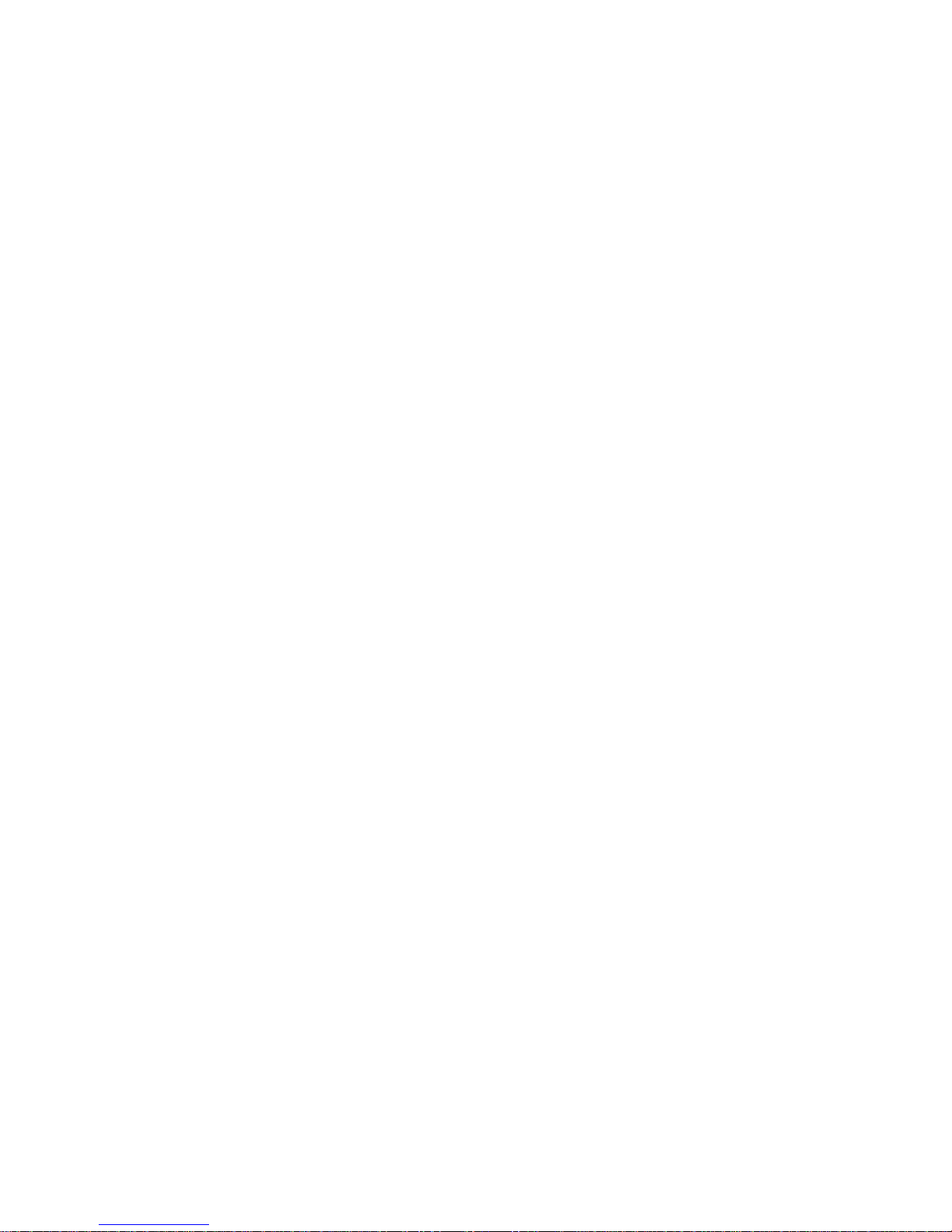
Midas 800
User’s Guide
G52-B6294X1
Page 2
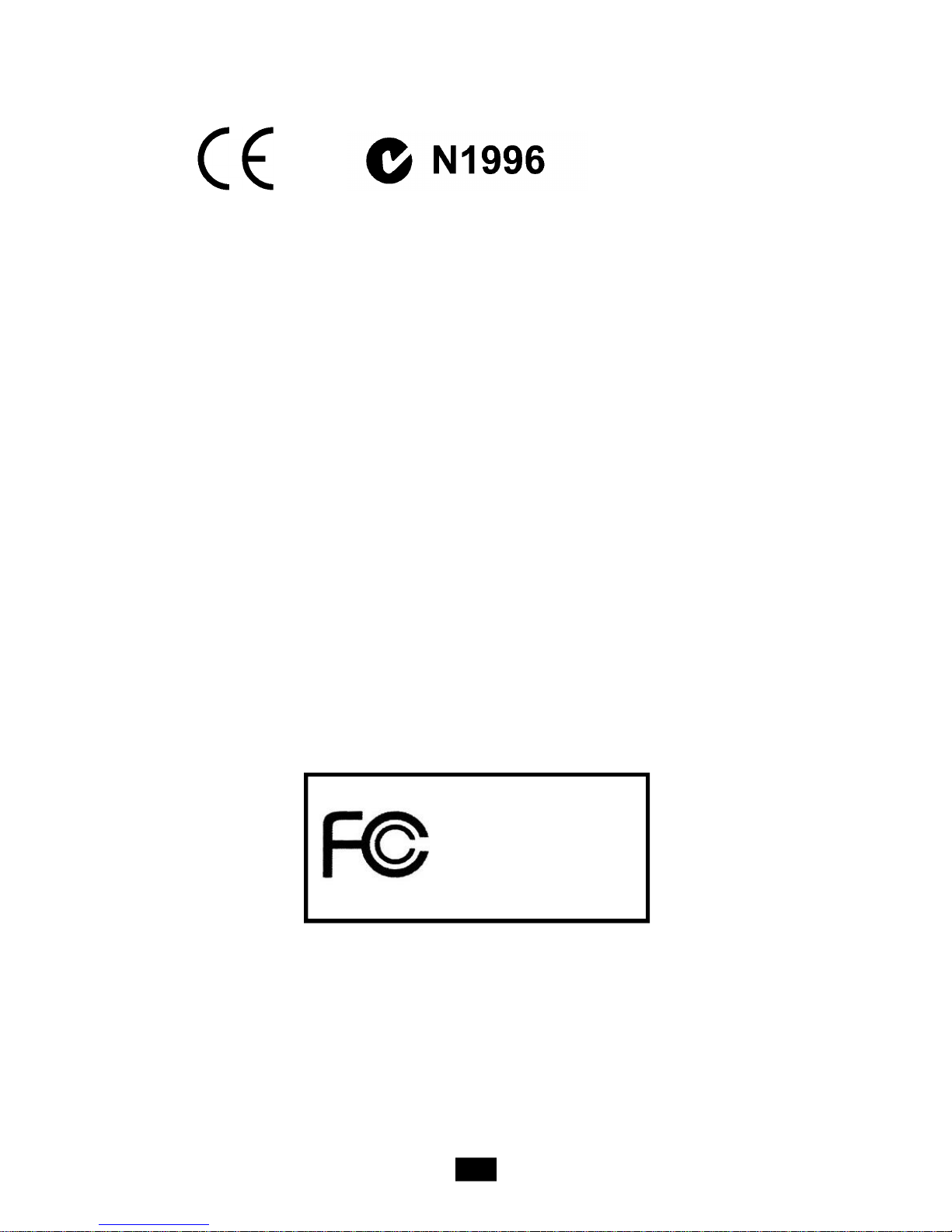
FCC-B Radio Frequency Interference Statement
This equipment has been tested and found to comply with the limits for a class B
digital device, pursuant to part 15 of the FCC rules. These limits are designed to
provide reasonable protection against harmful interference when the equipment
is operated in a commercial environment. This equipment generates, uses and
can radiate radio frequency energy and, if not installed and used in accordance
with the instruction manual, may cause harmful interference to radio
communications. Operation of this equipment in a residential area is likely to
cause harmful interference, in which case the user will be required to correct
the interference at his own expense.
Notice 1
The changes or modifications not expressly approved by the party responsible
for compliance could void the user’s authority to operate the equipment.
Notice 2
Shielded interface cables and AC. power cord, if any, must be used in order to
comply with the emission limits.
VOIR LA NOTICE D’ INSTALLATION AVANT DE RACCORDER AU
Micro-Star International
Midas 800
This device complies with Part 15 of the FCC Rules. Operation is subject to the
following two conditions:
(1) this device may not cause harmful interference, and
(2) this device must accept any interference received, including interference
that may cause undesired operation.
ii
Page 3
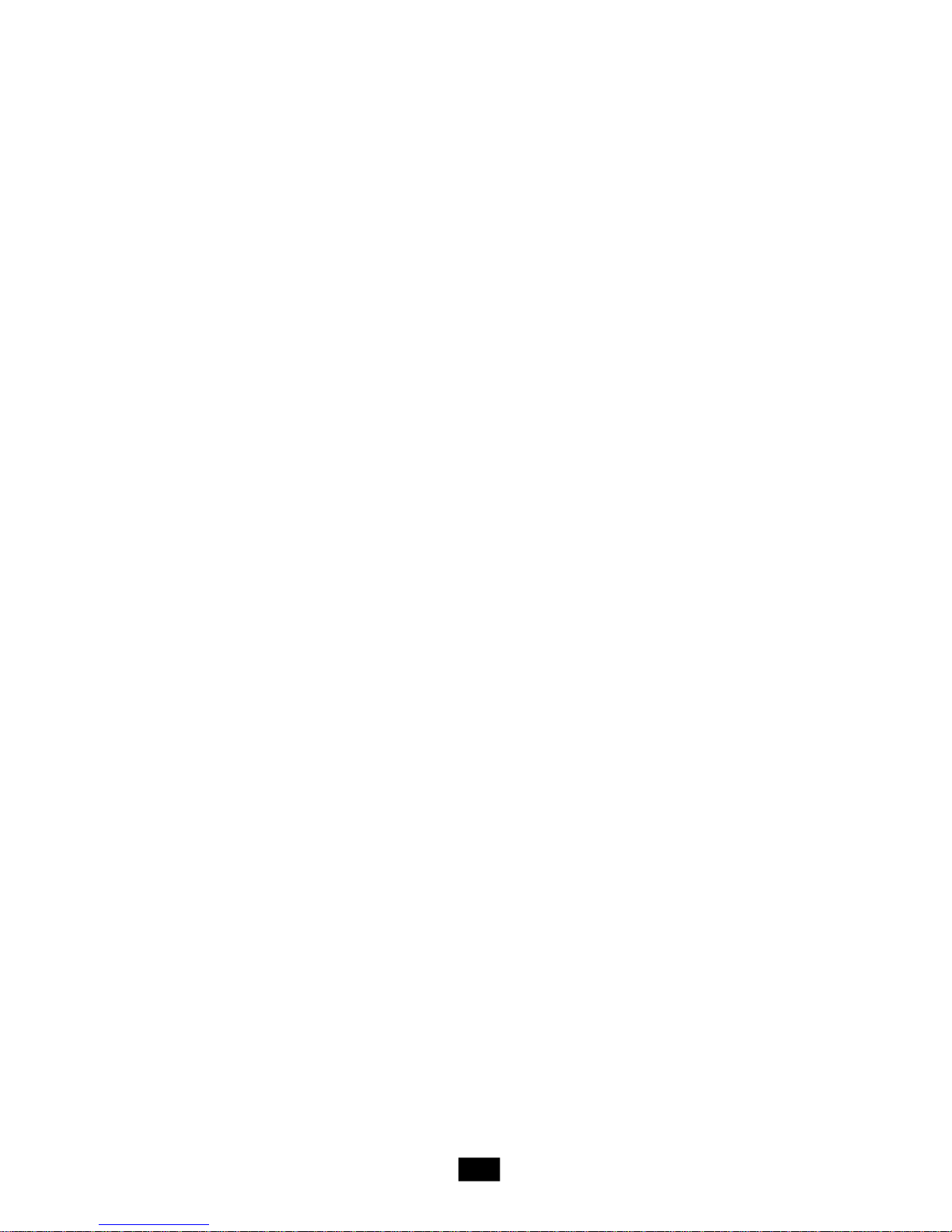
Trademarks
All trademarks are the properties of their respective owners.
Intel® and Pentium® are registered trademarks of Intel Corporation.
PS/2 and OS®/2 are registered trademarks of International Business Machines
Corporation.
Windows® 95/98/2000/NT/XP are registered trademarks of Microsoft Corporation.
Netware® is a registered trademark of Novell, Inc.
Award® is a registered trademark of Phoenix Technologies Ltd.
AMI® is a registered trademark of American Megatrends Inc.
Revision History
Revision Revision History Date
V1.0 First Release June 2005
Copyright Notice
The material in this document is the intellectual property of MICRO-STAR
INTERNATIONAL. We take every care in the preparation of this document, but
no guarantee is given as to the correctness of its contents. Our products are
under continual improvement and we reserve the right to make changes without notice.
iii
Page 4
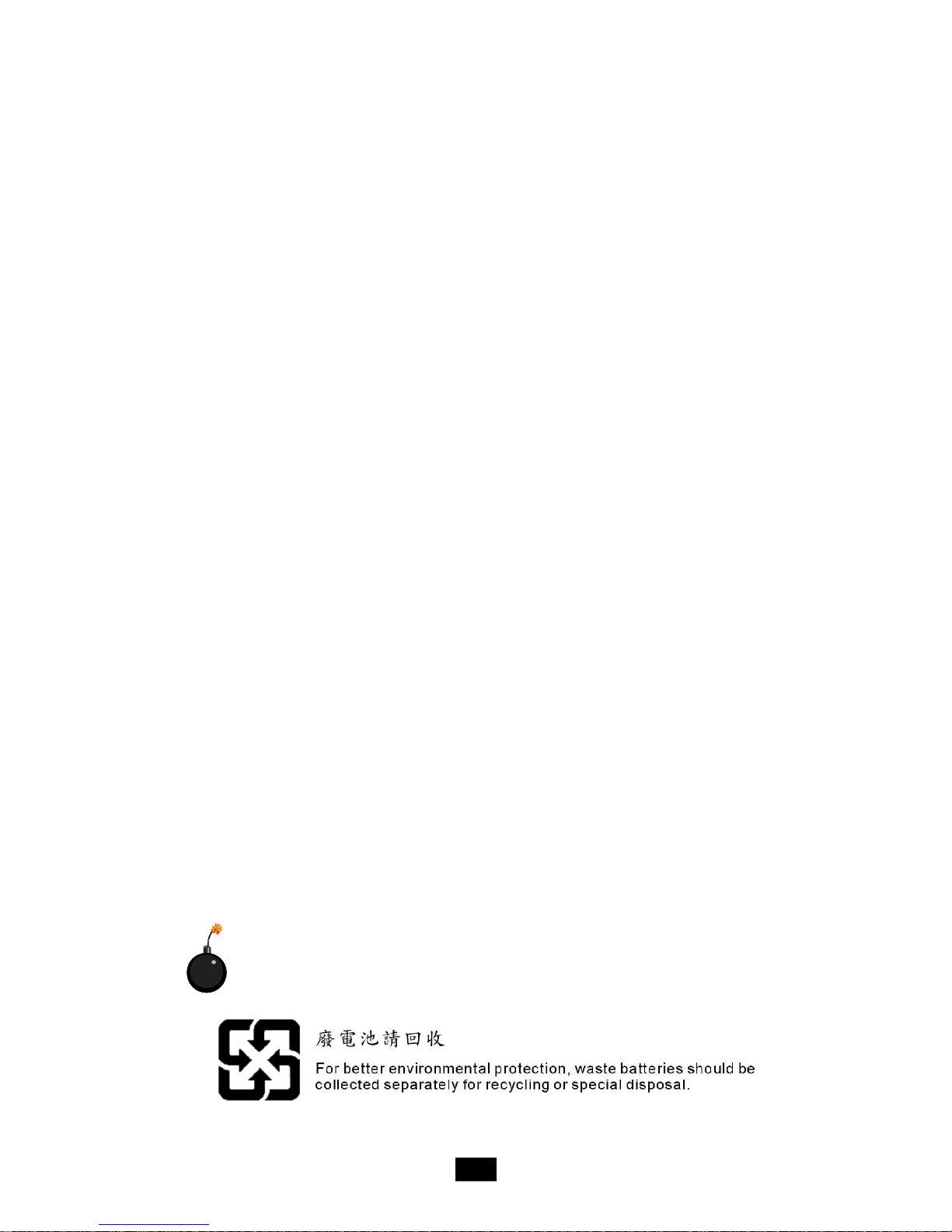
Safety Instructions
1. Always read the safety instructions carefully.
2. Keep this User’s Manual for future reference.
3. Keep this equipment away from humidity.
4. Lay this equipment on a reliable flat surface before setting it up.
5. The openings on the enclosure are for air convection hence protects the
equipment from overheating. DO NOT COVER THE OPENINGS.
6. Make sure the voltage of the power source and adjust properly 115/
230V before connecting the equipment to the power inlet.
7. Place the power cord such a way that people can not step on it. Do not
place anything over the power cord.
8. Always Unplug the Power Cord before inserting any add-on card or
module.
9. All cautions and warnings on the equipment should be noted.
10. Never pour any liquid into the opening that could damage or cause electrical shock.
11. If any of the following situations arises, get the equipment checked by a
service personnel:
- The power cord or plug is damaged.
- Liquid has penetrated into the equipment.
- The equipment has been exposed to moisture.
- The equipment has not work well or you can not get it work according
to User’s Manual.
- The equipment has dropped and damaged.
- The equipment has obvious sign of breakage.
12. Do not leave this equipment in an unconditioned environment with stor
age temperature above 600 C (1400F). Extreme heat may damage the
equipment.
CAUTION: Danger of explosion if battery is incorrectly replaced.
Replace only with the same or equivalent type recommended by the
manufacturer.
iv
Page 5

WEEE Statement
v
Page 6

vi
Page 7
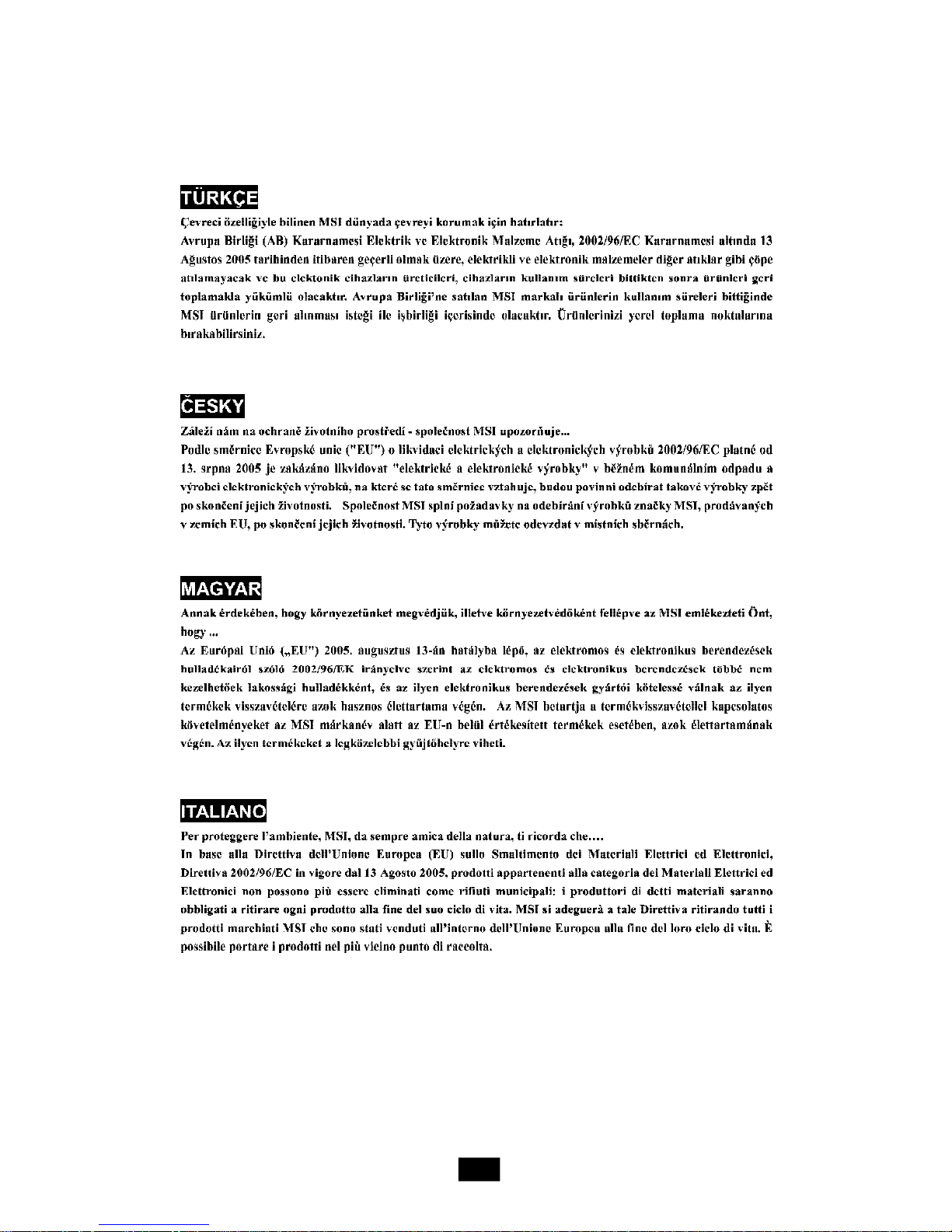
vii
Page 8
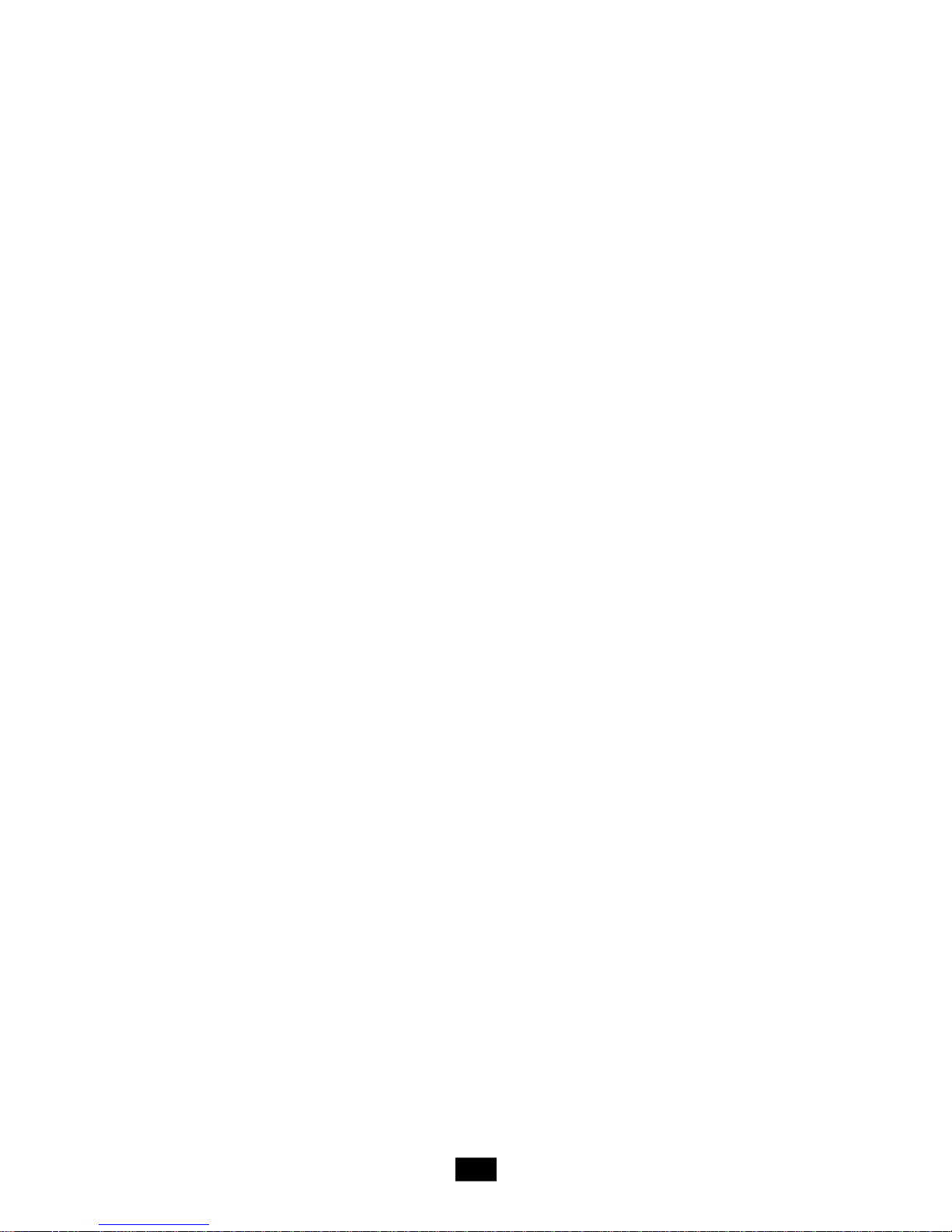
CONTENTS
Chapter 1. Getting Started........................................................................1-1
1.1 System Specifications..................................................................1-2
1.2 System Configuration....................................................................1-4
1.3 Thermal Solution............................................................................1-7
Chapter 2. Introducing Mainboard...........................................................2-1
2.1 Mainboard Layout.......................................................................2-2
2.2 CPU................................................................................................2-3
2.3 Memory..........................................................................................2-3
Memory Speed/CPU FSB Support Matrix..................................2-3
DDR Population Rules.................................................................2-4
DDR Module Combination..........................................................2-4
Installing DDR Modules.............................................................2-4
2.4 Power Supply................................................................................2-5
ATX 24-Pin Power Connector: ATX1.........................................2-5
ATX 12V Power Connector: JPW1...........................................2-5
2.5 Front Panel.....................................................................................2-6
Audio Ports..............................................................................2-6
USB Ports................................................................................2-6
2.6 Rear Panel.....................................................................................2-7
Mouse/Keyboard Connectors..................................................2-7
Audio Ports.................................................................................2-8
VGA Port....................................................................................2-8
RJ-45 LAN Jack..........................................................................2-9
USB Ports..................................................................................2-9
Parallel Port...............................................................................2-10
Serial Port.................................................................................2-11
2.7 Connectors...............................................................................2-12
IDE Connectors: IDE1/IDE2.......................................................2-12
Floppy Disk Drive Connector: FDD1.........................................2-12
Serial ATA Connectors: SATA1, SATA2. ................................2-13
Front Panel Audio Connector: JAUD1......................................2-13
Front Panel Connector: JFP1 & JFP2........................................2-14
CD-in Connector: J1.................................................................2-14
Fan Power Connectors: CPUFAN1/SYSFAN1.........................2-15
Serial Port Connector: JCOM1 (Optional).................................2-15
Front USB Connectors: JUSB1/JUSB2....................................2-16
viii
Page 9
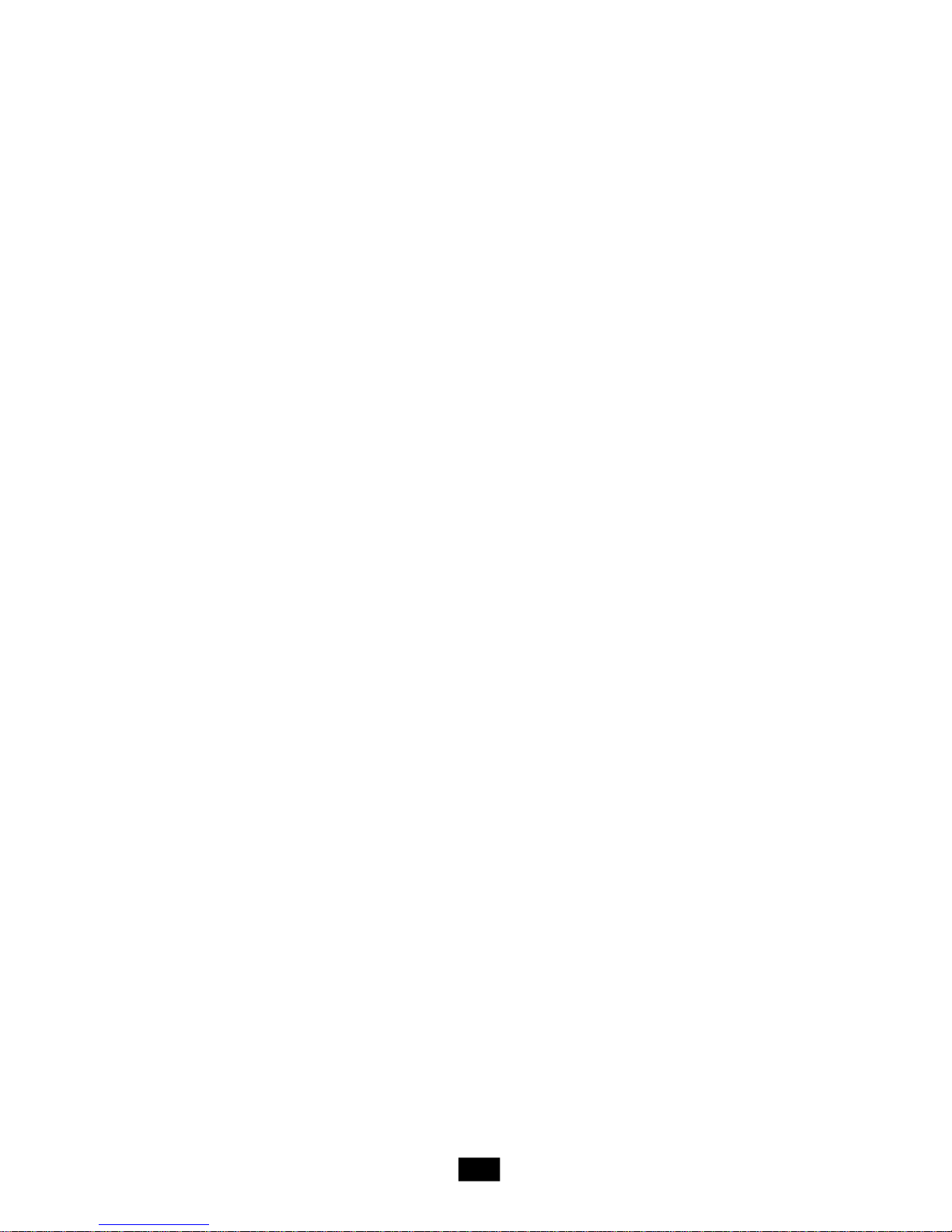
Chassis Intrusion Switch Connector: JCASE1.......................2-16
SPDIF-Out Connector: JSP1 (Optional)...................................2-16
2.8 Jumper.........................................................................................2-17
Clear CMOS Jumper: JBAT1..................................................2-17
2.9 Slot...............................................................................................2-18
AGP (Accelerated Graphics Port) Slot...................................2-18
PCI (Peripheral Component Interconnect) Slots.......................2-18
PCI Interrupt Request Routing.................................................2-18
Chapter 3. System Assembly....................................................................3-1
3.1 Overview.......................................................................................3-2
Installation Tools.........................................................................3-2
Screws.......................................................................................3-2
Checking the Items.....................................................................3-3
3.2 Installation Procedures.................................................................3-4
1. Removing Cover, Drive Cage................................................3-4
2. Installing Memory Modules.....................................................3-5
3. Installing CPU..........................................................................3-6
4. Installing CPU Cooler..............................................................3-7
5. Installing HDD..........................................................................3-8
6. Installing FDD and Optical Drive............................................3-9
7. Restoring Chassis Cover.....................................................3-11
8. Adjusting ODD Button Key...................................................3-12
Chapter 4. BIOS Setup...................................................................................4-1
Entering Setup.................................................................................4-2
Control Keys............................................................................4-2
Getting Help..............................................................................4-3
The Main Menu..................................................................................4-4
Standard CMOS Features...............................................................4-6
Advanced BIOS Features...............................................................4-8
Advanced Chipset Features.........................................................4-10
Integrated Peripherals...................................................................4-14
Power Management Setup...........................................................4-16
PNP/PCI Configurations.................................................................4-19
H/W Monitor...................................................................................4-20
Cell Menu.........................................................................................4-21
Load Optimized Defaults...............................................................4-22
BIOS Setting Password..................................................................4-22
ix
Page 10

1
Getting Started
Congratulations for purchasing Midas 800
(MS-6294) barebone. Midas barebone is your best
Slim PC choice. With the fantastic appearance
and small form factor, it can easily be set
anywhere. The feature packed platform also gives
you an exciting PC experience.
Page 11

1.1 System Specifications
CPU
† Supports Socket 754 AMD® K8 Athlon64TM & Sempron processors
† Supports 533MHz, 800MHz FSB
† Supports 2004 Performance FMB CPU VR Design
† Supports 3 pin CPU Fan Pin-Header with Fan Speed Control
(For the latest information about CPU, please visit http://www.msi.com.tw/program/products/slim_pc/slm/pro_slm_cpu_support.php)
Chipset
† VIA® K8M800-CE Chipset
- Supports 266/333/400MHz front bus
- Supports AGP 8X interface
- Supports DDR 266/333/400 memory interface
- Integrated graphic controller
† VIA® VT8237R chipset
- 2 Serial ATA Host Controllers
- 2 channel Ultra ATA 66/100/133 bus Master IDE controller
- 6 USB 2.0/1.1 ports
Main Memory
† Supports two 64-bit wide DDR data channels
† Available bandwidth up to 3.2GB/s (DDR 400) for single-channel mode and
6.4 GB/s (DDR 400) for dual-channel mode
† Supports 256MB or 512MB DDR technologies
† Supports only x8, x16 DDR devices with 2-bank
(For the updated supporting memory modules, please visit http://www.msi.com.
tw/program/products/mainboard/mbd/pro_mbd_trp_list.php.)
Slots (Supports low-profile only)
† One AGP 8X slot
† Three 32-bit v2.2 Master PCI bus slots (supports 3.3v/5v PCI bus interface)
On-Board IDE
† One IDE controller on the VT8237R chipset provides IDE HDD/CD-ROM with
PIO, Bus Master and Ultra DMA 66/100/133 operation modes
† Supports 2 IDE devices
† Supports 2 Serial ATA ports
On-Board Peripherals
† On-Board Peripherals include:
- 1 floppy port supports 1 FDD with 360K, 720K, 1.2M, 1.44M and
2.88Mbytes
- 1 VGA port
- 1 serial port, Com1 on Rear IO
1-2
Page 12
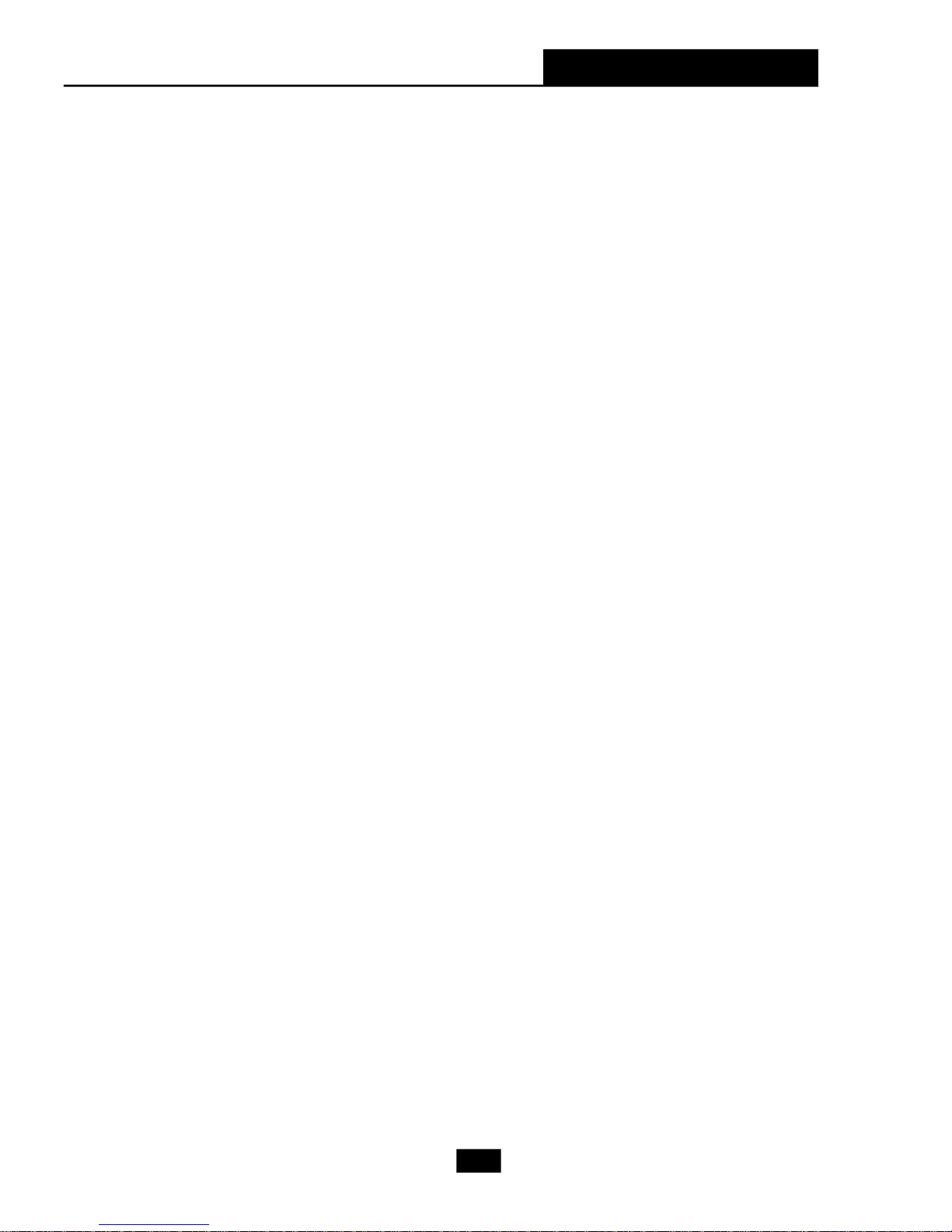
Chapter 1 - Getting Started
- 1 parallel port supports SPP/EPP/ECP mode
- 1 Line-In / Line-Out / MIC-In
- 6 USB ports (Rear * 4/ Front * 2)
- 1 RJ-45 LAN jack
On-board LAN
† VIA VT6103L
- Integrated Fast Ethernet MAC and PHY in one chip
- Supports 10Mb/s, 100Mb/s
- Compliance with PCI 2.2
- Supports ACPI Power Management
Audio
† High Definition link controller integrated in VIA VT1617A
† 5.1 channels S/W audio codec AC97 codec
BIOS
† 4Mb FWH
† Provides DMI2.0, WfM2.0, WOL, chassis intrusion, and SMBus for system
management
Mounting and Dimension
† M-ATX Form Factor: 24.3 cm (L) x 19.5 cm (W)
† 6 mounting holes
1-3
Page 13

1.2 System Configuration
Front View
1. 2 x USB 2.0 Ports 5. Power Switch
2. Mic-in (pink), Line-out (green) 6. FDD (optional)
3. HDD LED 7. Optical Drive (optional)
4. Power LED 8. Optical Drive Eject/Close
Button
1-4
Page 14
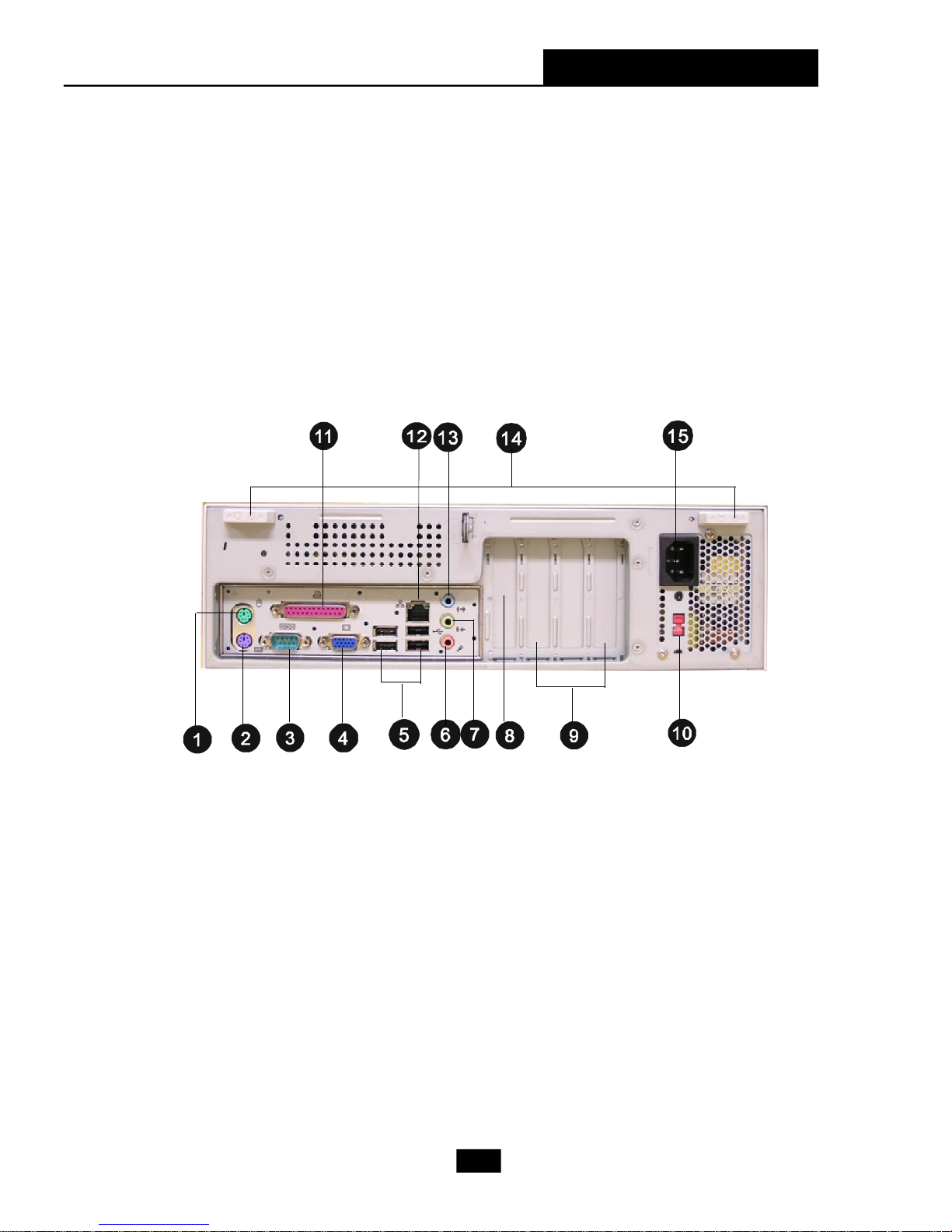
Rear View
Chapter 1 - Getting Started
1. PS/2 Mouse 9. PCI Slots
2. PS/2 Keyboard 10. AC Input Voltage Selector
3. Serial Port 11. Parallel Port
4. VGA Port 12. RJ-45 LAN Jack
5. 4 x USB 2.0 Ports 13. Line-in
6. Mic-in 14. Chassis Locks
7. Line-out 15. Power Jack
8. PCI Express x16 Slot
1-5
Page 15

Chassis Design
† Dimension: 335mm (H) x 98mm (W) x 363mm (D)
† Minimized screw structure
† Detachable bay housing
† Multiple ventilation holes
1. CPU Fan Ventilation Hole 5. System Ventilation Hole
2. CPU Fan Ventilation Hole 6. System Ventilation Hole
3. System Fan Ventilation Hole 7. Front I/O Release Button
4. Power Supply Ventilation Hole
1-6
Page 16

Chapter 1 - Getting Started
1.3 Thermal Solution
To prevent the system from overheating, we have adopted a specially
designed CPU cooler and multiple ventilation holes for better cooling effects.
Power
Supply Fan
Power
Supply
Ventilation Hole
Ventilation
Hole
System
Fan
Ventilation
Hole
front panel
1-7
Page 17

System Air Flow Direction
Power
Supply
Fan
Power
Supply
System Fan
front panel
After the installation is completed, please keep
other objects away from the ventilation hole at
least 2.5cm and above. Do not block the ventilation hole.
1-8
Page 18
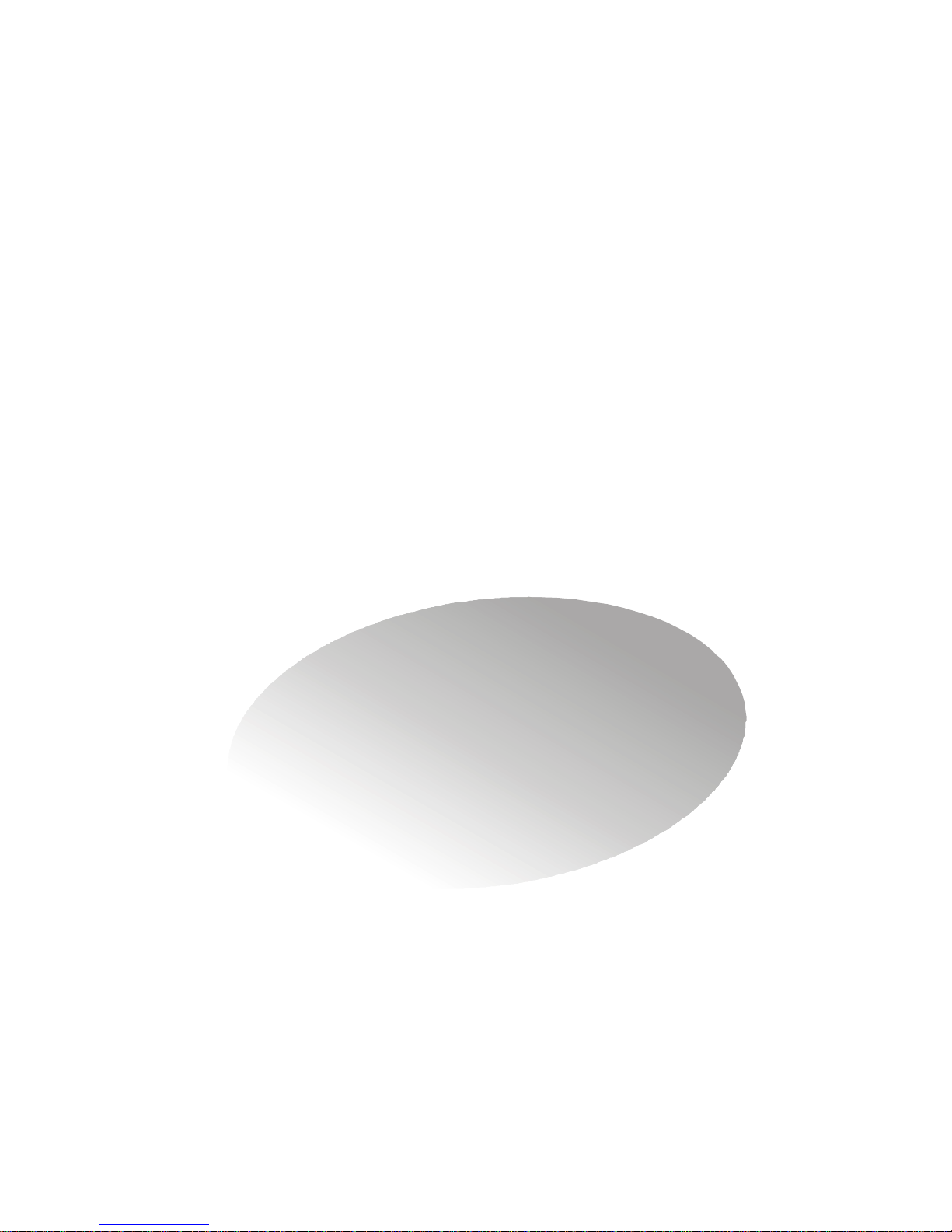
2
Mainboard Hardware
This chapter tells you how to install the CPU,
memory modules, and expansion cards, as well as
how to setup the jumpers on the mainboard. Also, it
provides the instructions on connecting the peripheral devices, such as the mouse, keyboard, etc.
While doing the installation, be careful in holding the components and follow the installation
procedures.
Page 19
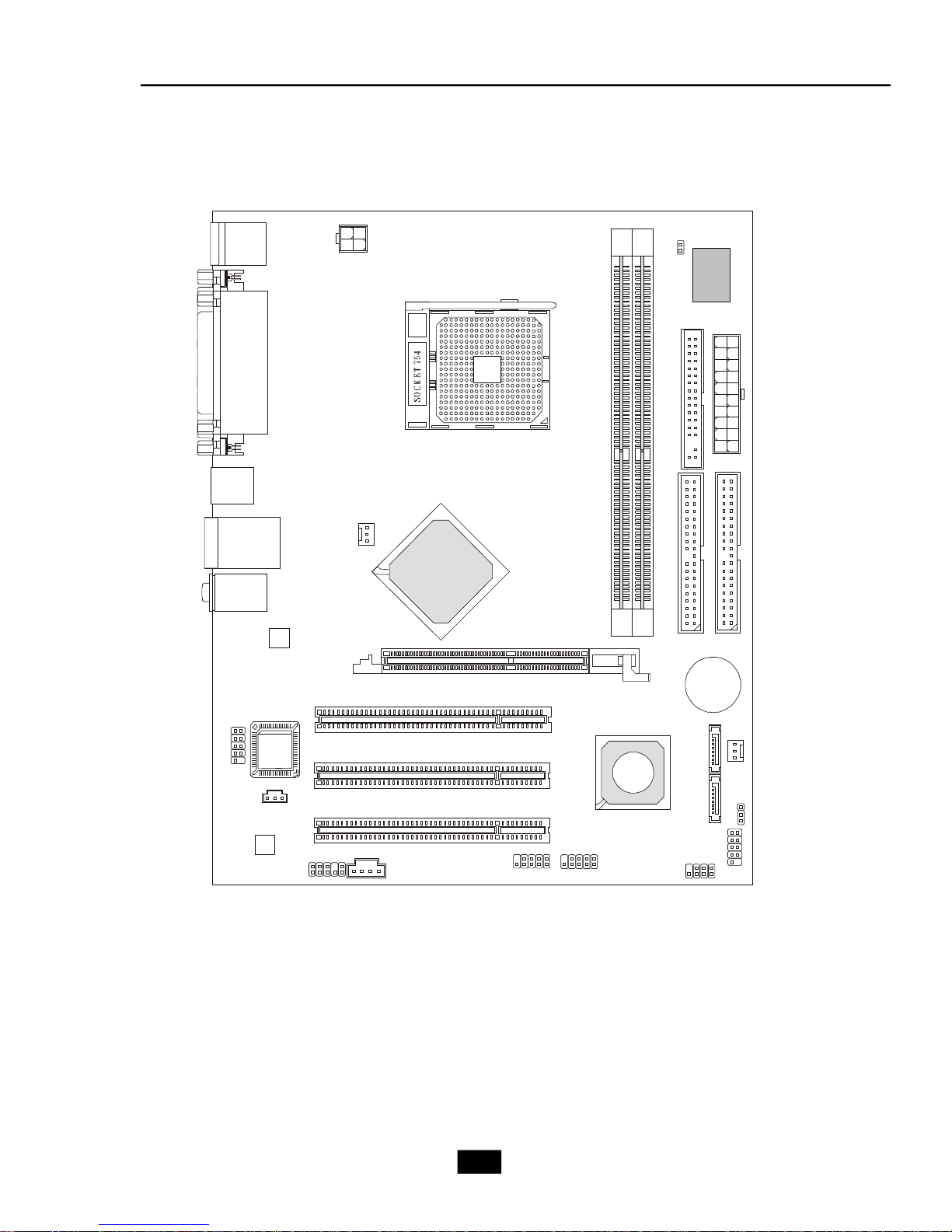
2.1 Mainboard Layout
SFAN1
SATA1
SATA2
Winbond
W83627THF
BATT
DDR 1DDR
2
JWR2
JCASE1
IDE 1IDE
2
JFP1
JFP2
JBAT1
JAUD1
BIOS
PCI Slot 3
PCI Slot 2
PCI Slot 1
(Optional)
JSP1
VIA
VT8237R
JPW1
Top : mouse
Bottom: keyboard
Top : Parallel Port
Bottom:
COM A
VGA Port
USB ports
CPUFAN1
T: LAN jack
B: USB ports
T:
Line-In
M:
Line-Out
B:
Mic
VIA
K8M800-CE
FDD1
JCOM1
Codec
VIA
VT6103L
AGP Slot
J1
JUSB1
JUSB2
MS-7142 (V1.X) Mainboard
+
2-2
Page 20
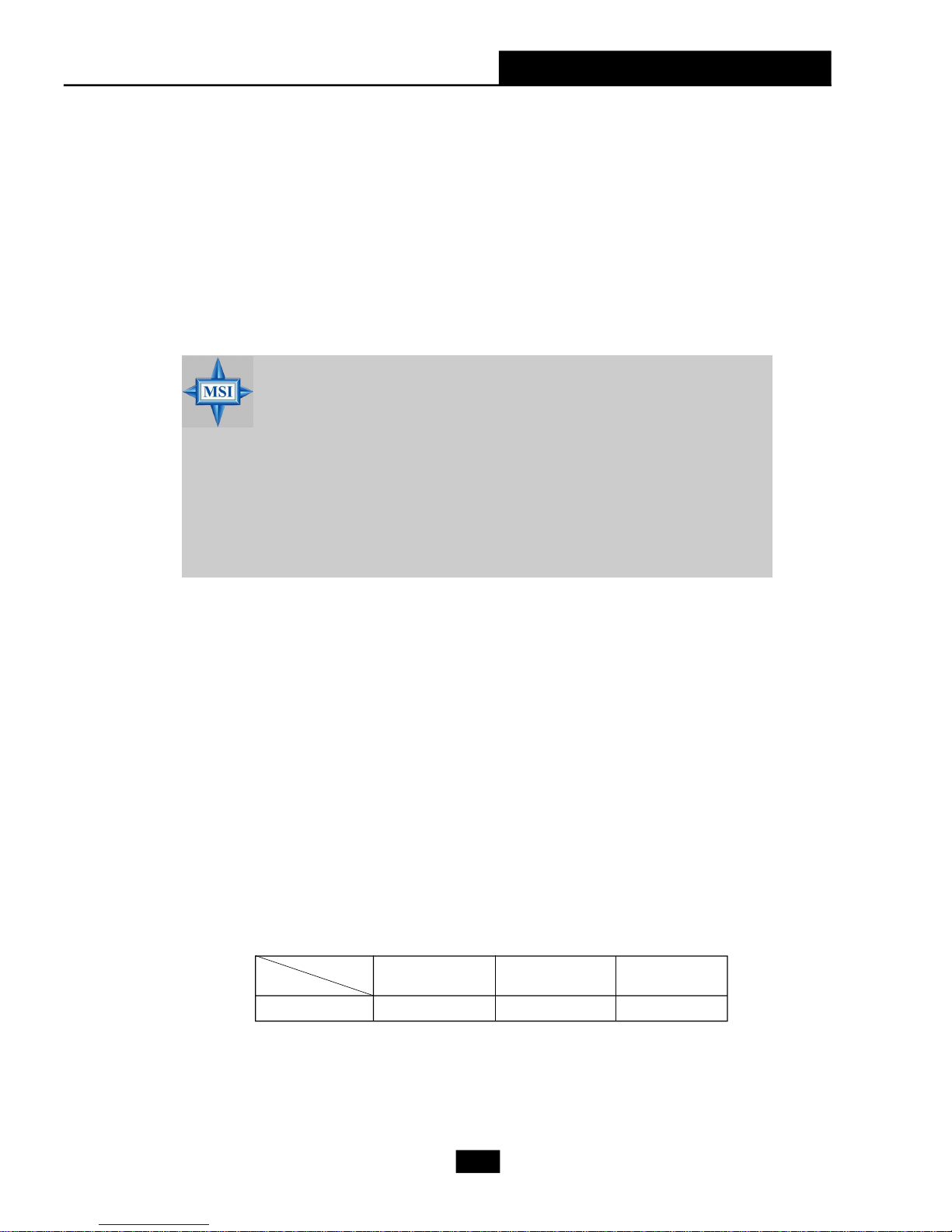
2.2 CPU
Chapter 2 - Mainboard Hardware
The mainboard supports AMD® K8 Athlon64
processors. The mainboard uses a CPU socket called Socket 462 for easy CPU
installation. When you are installing the CPU, make sure the CPU has a heat sink
and a cooling fan attached on the top to prevent overheating.
(For the latest information about CPU, please visit http://www.msi.com.tw/program/products/mainboard/mbd/pro_mbd_cpu_support.php)
MSI Reminds You...
1. Read the instructions on the cooler before you start the installation.
2. Overheating will seriously damage the CPU and system, always
make sure the cooling fan can work properly to protect the CPU
from overheating.
3. While replacing the CPU, always turn off the ATX power supply or
unplug the power supply’s power cord from grounded outlet first to
ensure the safety of CPU.
TM
& Sempron
TM
2.3 Memory
The mainboard provides two sockets for 184-pin DDR SDRAM DIMM
(Double In-Line Memory Module) and supports the memory size up to 2 GB.
You can install PC2700/DDR333 or PC2100/DDR266 modules into the
DDR DIMM slots. (For the updated supporting memory modules, please visit http:/
/www.msi.com.tw/program/products/mainboard/mbd/pro_mbd_trp_list.php.)
Memory Speed/CPU FSB Support Matrix
Memory
FSB
800MHz OK OK OK
DDR266 DDR333 DDR400
2-3
Page 21
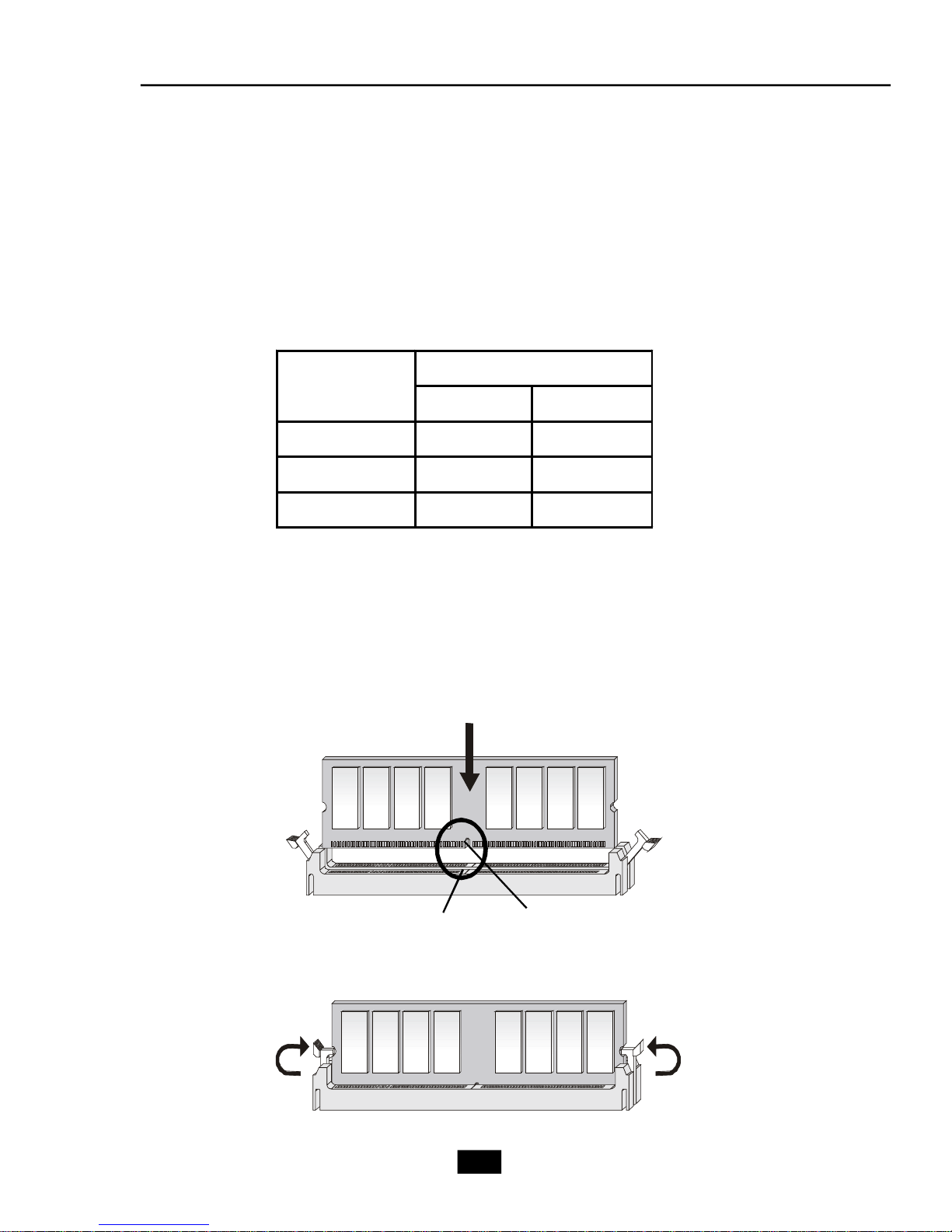
DDR Population Rules
Install at least one DIMM module on the slots. Each DIMM slot supports
up to a maximum size of 1GB. Users can install either single- or double-sided
modules to meet their own needs.
DDR Module Combination
Install at least one DIMM module into the slots. Memory modules can be
installed into the slots in any order. You can install either single or double-sided
modules to meet your need.
Slot
Combination
1 2
DDR 1
DDR 2
Total Memory
S (Single Side): 64MB ~ 512MB D (Double Side): 128MB ~ 1GB
S/D S/D
S/D S/D
64MB~2GB 64MB~2GB
Installing DDR Modules
1. The DDR DIMM has only one notch on the center of module. The module will
only fit in the right orientation.
2. Insert the DIMM memory module vertically into the DIMM slot. Then push it in.
3. The plastic clip at each side of the DIMM slot will automatically close.
Volt
notch
2-4
Page 22

Chapter 2 - Mainboard Hardware
2.4 Power Supply
ATX 20+4-Pin Power Connector: ATX1
This connector allows you to connect to an ATX power supply. To connect to the ATX power supply, make sure the plug of the power supply is
inserted in the proper orientation and the pins are aligned. Then push down the
power supply firmly into the connector. The power connector supports instant
power on function which means that system will boot up immediately when the
power supply connector is inserted on the board.
This barebone provides you an additional 4-pin power supply cable for
connecting to the 24-pin power connector.
ATX1 Pin Definition
PIN SIGNAL
20
11
1 +3.3V
2 +3.3V
3 GND
4 +5V
5 GND
6 +5V
7 GND
10
ATX1
1
8 PW_OK
9 5V_SB
10 +12V
ATX 12V Power Connector: JPW1
This 12V power connector is used to provide power to the CPU.
PIN SIGNAL
11 +3.3V
12 -12V
13 GND
14 PS_ON
15 GND
16 GND
17 GND
18 -5V
19 +5V
20 +5V
3
JPW1
24
1
JPW1 Pin Definition
PIN SIGNAL
1 GND
2 GND
3 12V
4 12V
2-5
Page 23

2.5 Front Panel
USB Ports
Line-outMic-in
Audio Ports
These audio ports allow you to connect front audio devices.
MIC-in
Line-out
USB Ports
The mainboard provides a UHCI (Universal Host Controller Interface)
Universal Serial Bus root for attaching USB devices such as keyboard, mouse or
other USB-compatible devices. You can plug the USB devices directly into these
connectors.
USB Port Description
PIN SIGNAL DESCRIPTION
1 VCC +5V
2 -Data 0 Negative Data Channel 0
3 +Data0 Positive Data Channel 0
4 GND Ground
5 VCC +5V
6 -Data 1 Negative Data Channel 1
7 +Data 1 Positive Data Channel 1
8 GND Ground
2-6
Page 24

Chapter 2 - Mainboard Hardware
2.6 Rear Panel
The Rear Panel provides the following connectors:
Line-out
Mouse
Parallel Port
Keyboard
Serial Port
VGA Port
Mouse/Keyboard Connectors
The mainboard provides two standard PS/2® mini DIN connectors for
attaching PS/2® mouse and keyboard.
LAN Jack
USB Ports
Line-in
MIC -in
PS/2 Mouse (6-pin Female)
6
4
6
4
2
5
3
2
1
5
3
1
PS/2 Keyboard (6-pin Female)
Mouse Pin Definition
PIN SIGNAL DESCRIPTION
1 Mouse DATA Mouse DATA
2 NC No connection
3 GND Ground
4 VCC +5V
5 Mouse Clock Mouse clock
6 NC No connection
Keyboard Pin Definition
PIN SIGNAL DESCRIPTION
1 Keyboard DATA Keyboard DATA
2 NC No connection
3 GND Ground
4 VCC +5V
5 Keyboard Clock Keyboard clock
6 NC No connection
2-7
Page 25

Audio Ports
Line Out is a connector for Speaker or Headphone. Line In is used for
external CD player, Tape player, or other audio devices. MIC is a connector for
stereo microphone.
Line In
Line Out
MIC-in
VGA Port
The mainboard provides one DB 15-pin female connector to connect a
VGA monitor.
5 1
15 11
DB 15-Pin Female Connector
VGA Port Pin Definition
PIN SIGNAL DESCRIPTION
1 Red
2 Green
3 Blue
4 Not used
5 Ground
6 Ground
7 Ground
8 Ground
9 Power
10 Ground
11 Not used
12 SDA
13 Horizontal Sync
14 Vertical Sync
15 SCL
2-8
Page 26

Chapter 2 - Mainboard Hardware
RJ-45 LAN Jack
The mainboard provides one standard RJ-45 jack for connection to Local
Area Network (LAN). You can connect a network cable to the LAN jack.This
LAN enables data to be transferred at 100 or 10Mbps.
10/100Mbps LAN Jack Pin Definition
PIN SIGNAL DESCRIPTION
1 TDP Transmit Differential Pair
2 TDN Transmit Differential Pair
3 RDP Receive Differential Pair
8 1
RJ45 LAN Jack
4 NC Not Used
5 NC Not Used
6 RDN Receive Differential Pair
7 NC Not Used
8 NC Not Used
USB Ports
The mainboard provides a UHCI (Universal Host Controller Interface)
Universal Serial Bus root for attaching USB devices such as keyboard, mouse or
other USB-compatible devices. You can plug the USB device directly into the
connector. The mainboard supports USB1.1 & 2.0 devices.
USB Port Description
1 2 3 4
5 6 7 8
USB Ports
PIN SIGNAL DESCRIPTION
1 VCC +5V
2 -Data 0 Negative Data Channel 0
3 +Data0 Positive Data Channel 0
4 GND Ground
5 VCC +5V
6 -Data 1 Negative Data Channel 1
7 +Data 1 Positive Data Channel 1
8 GND Ground
2-9
Page 27

Parallel Port
The mainboard provides a 25-pin female centronic connector as LPT. A
parallel port is a standard printer port that supports Enhanced Parallel Port (EPP)
and Extended Capabilities Parallel Port (ECP) mode.
13 1
25
14
Pin Definition
PIN SIGNAL DESCRIPTION
1 STROBE Strobe
2 DATA0 Data0
3 DATA1 Data1
4 DATA2 Data2
5 DATA3 Data3
6 DATA4 Data4
7 DATA5 Data5
8 DATA6 Data6
9 DATA7 Data7
10 ACK# Acknowledge
11 BUSY Busy
12 PE Paper End
13 SELECT Select
14 AUTO FEED# Automatic Feed
15 ERR# Error
16 INIT# Initialize Printer
17 SLIN# Select In
18 GND Ground
19 GND Ground
20 GND Ground
21 GND Ground
22 GND Ground
23 GND Ground
24 GND Ground
25 GND Ground
2-10
Page 28

Chapter 2 - Mainboard Hardware
Serial Port
The mainboard offers one 9-pin male DIN connectors as serial port. The
port is 16550A high speed communication port that send/receive 16 bytes FIFOs.
You can attach a serial mouse or other serial devices directly to the connector.
Serial Port Pin Definition
1 2 3 4 5
6 7 8 9
9-Pin Male DIN Connector
PIN SIGNAL DESCRIPTION
1 DCD Data Carry Detect
2 SIN Serial In or Receive Data
3 SOUT Serial Out or Transmit Data
4 DTR Data Terminal Ready
5 GND Ground
6 DSR Data Set Ready
7 RTS Request To Send
8 CTS Clear To Send
9 RI Ring Indicate
2-11
Page 29

2.7 Connectors
.
IDE Connectors: IDE1/IDE2
The mainboard has a 32-bit Enhanced PCI IDE and Ultra DMA 33/66/100
controller that provides PIO mode 0~4, Bus Master, and Ultra DMA 33/66/100
function. The connector on the mainboard allows you to connect to the IDE
devices: HDD & CD-ROM.
IDE1/IDE2
Floppy Disk Drive Connector: FDD1
The mainboard provides a standard floppy disk drive connector that supports 360K, 720K, 1.2M, 1.44M and 2.88M floppy disk types.
FDD1
2-12
Page 30

Chapter 2 - Mainboard Hardware
Serial ATA Connectors: SATA1, SATA2
The southbridge of this mainboard is VIA8237 which supports two serial
connectors SATA1& SATA2.
SATA1 & SATA2 are dual high-speed Serial ATA interface ports. Each
supports 1st generation serial ATA data rates of 150 MB/s. Both connectors are
fully compliant with Serial ATA 1.0 specifications. The Serial ATA connector
allows you to connect the hard disk device of Serial ATA interface.
SATA1 & SATA2 Pin Definition
1
7
SATA1/SATA2
PIN SIGNAL PIN SIGNAL
1 GND 2 TXP
3 TXN 4 GND
5 RXN 6 RXP
7 GND
Front Panel Audio Connector: JAUD1
The JAUD1 front panel audio connector allows you to connect to the front
panel audio and is compliant with Intel® Front Panel I/O Connectivity Design
Guide.
JAUD1
Pin Definition
PIN SIGNAL DESCRIPTION
1 AUD_MIC Front panel microphone input signal
2 AUD_GND Ground used by analog audio circuits
3 AUD_MIC_BIAS Microphone power
4 AUD_VCC Filtered +5V used by analog audio circuits
5 AUD_FPOUT_R Right channel audio signal to front panel
6 AUD_RET_R Right channel audio signal return from front panel
7 HP_ON Reserved for future use to control headphone amplifier
8 KEY No pin
9 AUD_FPOUT_L Left channel audio signal to front panel
10 AUD_RET_L Left channel audio signal return from front panel
2
1
MSI Reminds You...
If you don’t want to connect to the front audio header, pins 5 & 6, 9 &
10 have to be jumpered in order to have signal output
directed to the rear audio ports. Otherwise, the LineOut connector on the back panel will not function.
10
9
6
10
5
9
2-13
Page 31

Front Panel Connectors: JFP1 & JFP2
The mainboard provides two front panel connectors for you to connect
to the front panel switches and LEDs. JFP1 & JFP2 are compliant with Intel® Front
Panel I/O Connectivity Design Guide.
This barebone uses JFP1 only.
1
HDD
LED
Reset
Switch
2
Power
LED
Power
Switch
9
10
7
8
Power
LED
1
2
Speaker
JFP1
JFP2
JFP1 Pin Definition
PIN SIGNAL DESCRIPTION
1 HD_LED_P Hard disk LED pull-up
2 FP PWR/SLP MSG LED pull-up
3 HD_LED_N Hard disk active LED
4 FP PWR/SLP MSG LED pull-up
5 RST_SW_N Reset Switch low reference pull-down to GND
6 PWR_SW_P Power Switch high reference pull-up
7 RST_SW_P Reset Switch high reference pull-up
8 PWR_SW_N Power Switch low reference pull-down to GND
9 RSVD_DNU Reserved. Do not use.
JFP2 Pin Definition
PIN SIGNAL PIN SIGNAL
1 GND 2 SPK3 SLED 4 BUZ+
5 PLED 6 BUZ7 NC 8 SPK+
CD-in Connector: J1
The connector is for CD-ROM audio connector.
J1
GNDR L
2-14
Page 32

Chapter 2 - Mainboard Hardware
Fan Power Connectors: CPUFAN1/SFAN1
The CPUFAN1(processor fan) and SFAN1 (system fan) support system
cooling fan with +12V. It supports three-pin head connector. When connecting
the wire to the connectors, always take note that the red wire is the positive and
should be connected to the +12V, the black wire is Ground and should be
connected to GND. If the mainboard has a System Hardware Monitor chipset onboard, you must use a specially designed fan with speed sensor to take advantage of the CPU fan control.
GND
+12V
Sensor
Sensor
+4.5V ~ +12V
GND
SFAN1CPUFAN1
Serial Port Connector: JCOM1 (Optional)
The mainboard offers one serial port. It is 16550A high speed communication ports that senda/receivea/ 16 bytes FIFOs. You can attach a serial mouse
or other serial device directly to it.
Pin Definition
PIN SIGNAL DESCRIPTION
1 2
9
JCOM1
1 DCD Data Carry Detect
2 SIN Serial In or Receive Data
3 SOUT Serial Out or Transmit Data
4 DTR Data Terminal Ready)
5 GND Ground
6 DSR Data Set Ready
7 RTS Request To Send
8 CTS Clear To Send
9 RI Ring Indicate
2-15
Page 33

Front USB Connectors: JUSB1/JUSB2
The mainboard provides two standard USB 2.0 pin headers JUSB1/JUSB2.
USB 2.0 technology increases data transfer rate up to a maximum throughput of
480Mbps, which is 40 times faster than USB 1.1.
J3 Pin Definition
9
10
JUSB1/JUSB2
1
2
PIN SIGNAL PIN SIGNAL
1 VCC 2 VCC
3 USB0- 4 USB15 USB0+ 6 USB1+
7 GND 8 GND
9 Key (no pin) 10 NC
MSI Reminds You...
Note that the pins of VCC and GND must be connected correctly or
it may cause some damage.
Chassis Intrusion Switch Connector: JCASE1
This connector is connected to a 2-pin chassis switch. If the chassis is
opened, the switch will be short. The system will record this status and show a
warning message on the screen. To clear the warning, you must enter the BIOS
utility and clear the record.
GND
CINTRU
2
1
JCASE1
SPDIF-Out Connector: JSP1 (Optional)
This connector is used to connect SPDIF (Sony & Philips Digital Interconnect Format) interface for digital audio transmission.
JSP1
VCC
SPDIF
2-16
GND
Page 34

Chapter 2 - Mainboard Hardware
2.8 Jumper
The motherboard provides one jumper for you to set the computer’s
function. This section will explain how to change your motherboard’s function
through the use of the jumper.
Clear CMOS Jumper: JBAT1
There is a CMOS RAM on board that has a power supply from external
battery to keep the system configuration data. With the CMOS RAM, the system
can automatically boot OS every time it is turned on. That battery has long life
time for at least 5 years. If you want to clear the system configuration, use the
JBAT1 (Clear CMOS Jumper ) to clear data. Follow the instructions below to
clear the data:
Jumper
1
1
3
3
1
Jumper
3
JBAT1
Keep Data
Clear Data
MSI Reminds You...
You can clear CMOS by shorting 2-3 pin while the system is off.
Then return to 1-2 pin position. Avoid clearing the CMOS while the
system is on; it will damage the mainboard.
2-17
Page 35

2.9 Slot
AGP (Accelerated Graphics Port) Slot
The AGP slot allows you to insert the AGP graphics card. AGP is an
interface specification designed for the throughput demands of 3D graphics. It
introduces a 66MHz, 32-bit channel for the graphics controller to directly access
main memory.
AGP Slot
PCI (Peripheral Component Interconnect) Slots
The PCI slots allow you to insert the expansion cards to meet your needs.
When adding or removing expansion cards, make sure that you unplug the
power supply first. Meanwhile, read the documentation for the expansion card
to make any necessary hardware or software settings for the expansion card,
such as jumpers, switches or BIOS configuration.
PCI Slots
PCI Interrupt Request Routing
The IRQ, abbreviation of interrupt request line and pronounced I-R-Q, are
hardware lines over which devices can send interrupt signals to the
microprocessor. The PCI IRQ pins are typically connected to the PCI bus INT A#
~ INT D# pins as follow:
Order 1 Order 2 Order 3 Order 4
PCI Slot 1 INT A# INT B# INT C# INT D#
PCI Slot 2 INT B# INT C# INT D# INT A#
PCI Slot 3 INT C# INT D# INT A# INT B#
2-18
Page 36

3
Chapter 3 - System Assembly
System Assembly
This chapter provides you with the installation procedures of this barebone. It is useful for you to read the information of mainboard
setup before assembling the whole system.
3-1
Page 37

3.1 Overview
The built-in mainboard is designed for Midas barebone only. Except the
mainboard, the built-in components of the barebone include power supply. In
this chapter we’ll show you how to install CPU, FDD, HDD, CD-ROM and CPU
Cooler.
Installation Tools
Screw Driver
Gloves
Screws
Two types of screws are used in assembling the barebone: round-
headed screw, hexagonal screw with washer.
Round-headed screw: This type of screw is used to attach
the HDD to the HDD tray.
Round-headed screw with washer: The screw is used to
fasten the FDD, optical drive to the drives cage and the front
cage.
3-2
Page 38

Checking the Items
Before assembling your system, please check the items listed below for
basic system operation.
Chapter 3 - System Assembly
CPU (Optional)
IDE or SATA HDD (Optional) Optical Drive (Optional)
Rubber Foot
CPU Cooler
DDR SDRAM (Optional)
SATA HDD Driver Disk
MSI Reminds You...
If you are installing Windows XP with a SATA HDD, please press
F6 to provide the included SATA HDD driver disk during the setup
process.
3-3
Page 39

3.2 Installation Procedures
1. Removing Cover, Drive Cage
Push the lock brackets inwards to
unlock the chassis cover.
Remove the chassis cover.
Use a screw driver to unscrew the
drive cage.
Pull the drive cage to release it
from the chassis.
3-4
Page 40

2. Installing Memory Modules
Locate the DIMM slots and press down the
plastic clips towards both sides.
Insert the DIMM vertically into the slot
until the golden finger on the memory
module is deeply inserted in the socket.
Chapter 3 - System Assembly
Note: The DIMM has only one notch
on the center of module. It will only
fit in the right direction.
3-5
Page 41

3. Installing CPU
Locate the CPU socket. Pull the lever away
from the socket and raise it up to 90-degree
angle.
Put the CPU onto the socket.
Note: Make sure the pins are completely embedded into the socket. The
CPU can only fit in the correct direction.
Close the lever to complete the installaton.
3-6
Page 42

4. Installing CPU Cooler
Place the CPU cooler onto the CPU
socket. Be sure to align the notch to the
CPU socket.
Lift up the both levers on the fan and
push to the other side.
Chapter 3 - System Assembly
Connect the power cord of the CPU
cooler.
3-7
Page 43

5. Installing HDD
Press the HDD lever to the left to
release the HDD cage.
Pull the HDD tray forwards to remove it from the drive cage.
Put the HDD in the HDD tray and
use 4 screws to fix it on both
sides.
Put the HDD tray back to
secure it on the drive cage.
3-8
Page 44

6. Installing FDD and Optical Drive
Press the FDD tray lever to release the
FDD lock and push the FDD inwards to
fix it.
Use 2 screws to secure the FDD in the
FDD tray.
Chapter 3 - System Assembly
Insert the optical drive into the drive
cage.
Use 2 screws to secure the optical
drive in the tray.
3-9
Page 45

Connect the cables and the power cords
to the HDD and the optical drive.
Note: If you are using a Serial ATA
HDD, please connect it to the SATA
cable.
Connect the cable and the power cord to
the FDD.
Slide the drive cage back into the
chassis. Be careful to align the tenon and
the notch.
Use 3 screws to secure the drive cage.
3-10
Page 46

7. Restoring Chassis Cover
Restore the chassis cover.
Push the lock brackets outwards to
lock the chassis cover.
Chapter 3 - System Assembly
Attach the rubber foots to the under
side (horizontal type).
Horizontal type
Put the PC on four foots or lay on the
rubber foots.
Horizontal type
Tower type
3-11
Page 47

8. Adjust the ODD Button Key
If you found the Optical Drive’s eject button
doesn’t work after completing the assem-
bly of the system, you can adjust the ODD
button key inside the front panel. The installation procedures are as follows:
Remove the front panel and find the ODD
button key inside.
Lift up the key with a tack screwdriver.
Depends on your optical drive, you can
1. change the position to the middle, or
2. Change the position to the right.
3-12
Page 48

4
BIOS Setup
Chapter 4 - BIOS Setup
This chapter provides information on the BIOS
Setup program and allows you to configure the
system for optimum use. You may need to run
the Setup program when:
² An error message appears on the
screen during the system boot up, and
requests you to run SETUP.
² You want to change the default set-
tings for customized features.
4-1
Page 49

Entering Setup
Power on the computer and the system will start POST (Power On Self Test) process.
When the message below appears on the screen, press <DEL> key to enter Setup.
Press DEL to enter SETUP
If the message disappears before you respond and you still wish to enter Setup,
restart the system by turning it OFF and On or pressing the RESET button. You may also
restart the system by simultaneously pressing <Ctrl>, <Alt>, and <Delete> keys.
Control Keys
<↑> Move to the previous item
<↓> Move to the next item
<←> Move to the item in the left hand
<→> Move to the item in the right hand
<Enter> Select the item
<Esc> Jumps to the Exit menu or returns to the main menu from a
submenu
<+/PU> Increase the numeric value or make changes
<-/PD> Decrease the numeric value or make changes
<F1> General help, only for Status Page Setup Menu and Option Page
Setup Menu
<F5> Load Previous Values
<F6> Load Fail-Safe Defaults
<F7> Load Optimized Defaults
<F10> Save to CMOS and Exit
4-2
Page 50

Chapter 4 - BIOS Setup
Getting Help
After entering the Setup menu, the first menu you will see is the Main Menu.
Main Menu
The main menu lists the setup functions you can make changes to. You can use the
control keys ( ↑↓ ) to select the item. The on-line description of the highlighted setup
function is displayed at the bottom of the screen.
Sub-Menu
If you find a right pointer symbol (as shown in the
right view) appears to the left of certain field that
means a sub-menu containing additional options
can be launched from this field. You can use control
keys ( ↑↓ ) to highlight the field and press <Enter>
to call up the sub-menu. Then you can use the
control keys to enter values and move from field
to field within a sub-menu. If you want to return to
the main menu, just press <Esc >.
General Help <F1>
The BIOS setup program provides a General Help screen. You can call up this screen
from any menu by simply pressing <F1>. The Help screen lists the appropriate keys to
use and the possible selections for the highlighted item. Press <Esc> to exit the Help
screen.
MSI Reminds You...
The items under each BIOS category described in this chapter are
under continuous update for better system performance. Therefore,
the description may be slightly different from the latest BIOS and
should be held for reference only.
4-3
Page 51

The Main Menu
Once you enter Award® BIOS CMOS Setup Utility, the Main Menu (figure below) will
appear on the screen. The Main Menu allows you to select from twelve setup functions
and two exit choices. Use arrow keys to select among the items and press <Enter> to
accept or enter the sub-menu.
Standard CMOS Features
Use this menu for basic system configurations, such as time, date etc.
Advanced BIOS Features
Use this menu to setup the items of Award® special enhanced features.
Advanced Chipset Features
Use this menu to change the values in the chipset registers and optimize your system’s
performance.
Integrated Peripherals
Use this menu to specify your settings for integrated peripherals.
Power Management Setup
Use this menu to specify your settings for power management.
PNP/PCI Configurations
This entry appears if your system supports PnP/PCI.
H/W Monitor
This entry shows the status of your CPU, fan, warning for overall system status.
Cell Menu
Use this menu to specify your settings for frequency/voltage control.
4-4
Page 52

Chapter 4 - BIOS Setup
Load Optimized Defaults
Use this menu to load factory default settings into the BIOS for stable system performance operations.
BIOS Setting Password
Use this menu to set Password.
Save & Exit Setup
Save changes to CMOS and exit setup.
Exit Without Saving
Abandon all changes and exit setup.
4-5
Page 53

Standard CMOS Features
The items in Standard CMOS Features Menu are divided into 11 categories. Each
category includes no, one or more than one setup items. Use the arrow keys to
highlight the item and then use the <PgUp> or <PgDn> keys to select the value you want
in each item.
Date
The date format is <day> <month> <date> <year>.
day Day of the week, from Sun to Sat, determined by BIOS. Read-only.
month The month from Jan. through Dec.
date The date from 1 to 31 can be keyed by numeric function keys.
year The year can be adjusted by users.
Time
The time format is <hour> <minute> <second>.
IDE Primary/Secondary/Third/Fourth Master/Slave
Press <+> or <-> to select the hard disk drive type. The specification of hard disk drive
will show up on the right hand according to your selection. Press <Enter> for the submenu of each item:
4-6
Page 54

Chapter 4 - BIOS Setup
If you select [Manual], related information is asked to be entered to the following items.
Enter the information directly from the keyboard. This information should be provided in
the documentation from your hard disk vendor or the system manufacturer.
Access Mode The settings are CHS, LBA, Large, Auto.
Capacity The formatted size of the storage device.
Cylinder Number of cylinders.
Head Number of heads.
Precomp Write precompensation.
Landing Zone Cylinder location of the landing zone.
Sector Number of sectors.
Floppy Drive A
This item allows you to set the type of floppy drives installed. Setting options: [None],
[360K, 5.25 in.], [1.2M, 5.25 in.], [720K, 3.5 in.], [1.44M, 3.5 in.], [2.88M, 3.5 in.]
Halt On
The setting determines whether the system will stop if an error is detected at boot.
Setting options are:
All Errors The system stops when any error is detected.
No Errors The system doesn’t stop for any detected error.
All, But Keyboard The system doesn’t stop for a keyboard error.
All, But Diskette The system doesn’t stop for a disk error.
All, But Disk/Key The system doesn’t stop for either a disk or a keyboard
error.
4-7
Page 55

Advanced BIOS Features
Quick Booting
Setting the item to [Enabled] allows the system to boot within 5 seconds since it will skip
some check items. Available options: [Enabled], [Disabled].
Boot Sequence
Press <Enter> and the following sub-menu appears:
1st/2nd/3rd Boot Device
These items allow you to set the sequence of boot devices where BIOS attempts
to load the operating system.
MSI Reminds You...
Available settings for “1st/2nd/3rd Boot Device” vary depending on
the bootable devices you have installed. For example, if you did not
install a floppy drive, the setting “Floppy” will not show up.
Boot From Other Device
Setting the option to Enabled allows the system to try to boot from other device
if the system fails to boot from the 1st/2nd/3rd boot device.
Hard Disk Boot Priority
Press <Enter> and the following sub-menu appears:
4-8
Page 56

Chapter 4 - BIOS Setup
Pri.Master/Slave, Sec,Master/Slave, USBHDD0/1/2, Bootable Add-in
Cards
You can see a list of the current status of Pri.Master/Slave, Sec,Master/Slave,
USBHDD0/1/2, Bootable Add-in Cards.
IOAPIC Function
This field is used to enable or disable the APIC (Advanced Programmable Interrupt
Controller). Due to compliance with PC2001 design guide, the system is able to run in
APIC mode. Enabling APIC mode will expand available IRQ resources for the system.
Settings: [Enabled], [Disabled].
MPS Table Version
This field allows you to select which MPS (Multi-Processor Specification) version to be
used for the operating system. You need to select the MPS version supported by your
operating system. To find out which version to use, consult the vendor of your operating system. Settings: [1.4], [1.1].
Boot to OS/2
This allows you to run the OS/2® operating system with DRAM greater than 64MB.
Setting options: [Yes], [No].
Full Screen LOGO Display
This item enables you to show the company logo on the bootup screen. Settings are:
[Enabled] Shows a still image (logo) on the full screen at boot.[Disabled] shows the
POST messages at boot.
4-9
Page 57

Advanced Chipset Features
AGP & P2P Bridge Control
Press <Enter> and the following sub-menu appears:
AGP Aperture Size
This setting controls just how much system RAM can be allocated to AGP for video
purposes. The aperture is a portion of the PCI memory address range dedicated to
graphics memory address space. Host cycles that hit the aperture range are
forwarded to the AGP without any translation. Setting options: [32M], [64M], [128M],
[256M], [512M] and [1G].
AGP 3.0 Mode
The item sets an appropriate mode for the installed AGP 3.0 card. Setting options:
[4X], [8X].
AGP Driving Control
This field is used to adjust the AGP driving force. Selecting [Manual] allows you to
select an AGP driving force in AGP Driving Value. It is strongly suggested to
select [Auto] to avoid causing any system error. Setting options: [Manual], [Auto].
AGP Driving Value
This item specifies an AGP driving force.
AGP Fast Write
The item enables or disables the AGP Fast Write feature. The Fast Write technology
4-10
Page 58

Chapter 4 - BIOS Setup
allows CPU to write directly into the graphics controller without passing anything
through system memory and improves 8x speed accordingly. Select [Auto] only
when your AGP card supports the feature. Options: [Disabled], [Auto].
AGP Master 1 W/S Read
When [Enabled] is selected, one wait state is inserted in the AGP read cycle.
Setting options: [Enabled], [Disabled].
AGP Master 1 W/S Write
When [Enabled] is selected, writeing to the AGP bus are executed with one wait
state inserted. Setting options: [Enabled], [Disabled].
AGP 3.0 Calibration cycle
This setting disables/enables the AGP auto calibration. Setting options: [Disabled],
[Enabled].
VGA Share Memory Size
The system shares memory to the onboard VGA card. This setting controls the
exact memory size shared to the VGA card. Setting options:[16M], [32M], [64M].
DRAM Configuration
Press <Enter> and the following sub-menu appears:
Timing Mode
This field allows you to select the DRAM timing setting. Setting to [Auto] enables
Max Memclock (Mhz) automatically to be determined. Selecting [Manual] allows
users to configure these fields manually. Setting options: [Auto] , [Manual].
Memclock index value (Mhz)
User can place an artificial memory clock limit on the system. Please note that
memory is prevented from running faster than this frequency. Setting options:
[100], [133], [166], [200].
CAS# Latency (Tcl)
This controls the CAS latency, which determines the timing delay (in clock cycles)
before SDRAM starts a read command after receiving it. Settings: [2], [2.5], [3]. [2]
increases the system performance the most while [3] provides the most stable
performance.
Min RAS# Active Time (Tras)
This setting determines the time RAS takes to read from and write to a memory cell.
4-11
Page 59

Setting options: [Auto], [5T] to [15T].
RAS# to CAS# delay (Trcd)
When DRAM is refreshed, both rows and columns are addressed separately. This
setup item allows you to determine the timing of the transition from RAS (row
address strobe) to CAS (column address strobe). The less the clock cycles, the
faster the DRAM performance. Setting options: [Auto], [2T] to [7T].
Row Precharge Time (Trp)
This item controls the number of cycles for Row Address Strobe (RAS) to be
allowed to precharge. If insufficient time is allowed for the RAS to accumulate its
charge before DRAM refresh, refreshing may be incomplete and DRAM may fail to
retain data. This item applies only when synchronous DRAM is installed in the
system. Available settings: [Auto], [2T] to [7T].
Row to Row delay (Trrd)
When the Timing Mode is set to [Manual], the field is adjustable. Specifies the
active-to-active delay of different banks. Available settings: [Auto], [2T], [3T],
[4T].
1T/2T Memory Timing
This setting controls the SDRAM command rate. Selecting [1T] allows SDRAM
signal controller to run at 1T (T=clock cycles) rate. Selecting [2T] makes SDRAM
signal controller run at 2T rate. 1T is faster than 2T. Setting options: [1T], [2T].
LDT & PCI Bus Control
Press <Enter> and the following sub-menu appears:
Upstream / Downstream LDT Bus Width
These two item control the utilized widths of the HyperTransport link. Setting
options: [8 bit], [16 bit].
LDT Bus Frequency
This item specifies the maximum operating frequency of the link's transmitter
clock. Setting options: [Auto], [800 MHz], [600 MHz], [400 MHz], [200 MHz].
PCI1/PCI2 Master 0 WS Write
When [Enabled], writes to the PCI bus are executed with zero wait states. Setting
options: [Enabled], [Disabled].
4-12
Page 60

Chapter 4 - BIOS Setup
PCI1/PCI2 Post Write
You can enable or disable the ability of the chipset to use a buffer for posted
writes initiated on the PCI bus. Setting options: [Disabled], [Enabled].
PCI Delay Transaction
The chipset has an embedded 32-bit posted write buffer to support delay transactions cycles. Select [Enabled] to support compliance with PCI specification
version 2.1. Setting options: [Disabled], [Enabled].
VLink Data Rate
Use this item to select the VLink Data Rate. Setting options: [8X], [4X].
4-13
Page 61

Integrated Peripherals
AC97 Controller
[Enabled] allows the mainboard to detect whether an audio device is used. If an audio
device is detected, the onboard AC97 (Audio Codec’97) controller will be enabled; if
not, it is disabled. Disable the controller if you want to use other controller cards to
connect an audio device. Settings: [Enabled], [Disabled].
Onboard LAN Controller
This setting controls the onboard LAN controller. Setting options: [Enabled], [Disabled].
Onboard LAN Option ROM
This setting enables/disables the initialization of the onboard LAN Boot ROM during
bootup. Selecting [Disabled] will speed up the boot process. Setting options: [Enabled],
[Disabled].
USB Controller
This setting disables/enables the onchip USB controller. Setting options: [All Enabled],
[All Disabled].
USB Device Legacy Support
Set to [Enabled] if you need to use any USB 1.1/2.0 device in the operating system
that does not support or have any USB 1.1/2.0 driver installed, such as DOS and SCO
Unix. Set to [Disabled] only if you want to use any USB device other than the USB
mouse. Setting options: [Disabled], [Enabled].
IDE Devices Configuration
Press <Enter> and the following sub-menu appears:
OnChip SATA
This item is available for you to enable/disable the onboard S-ATA. Setting options:
[Enabled], [Disabled].
4-14
Page 62

Chapter 4 - BIOS Setup
IDE DMA transfer access
Setting to [Enabled] will open DMA bus master and execute DMA action in DOS,
which will make the data transferring faster. Settings: [Enabled], [Disabled].
OnChip IDE Channel 0/1
The integrated peripheral controller contains an IDE interface with support for two
IDE channels. Choose [Enabled] to activate each channel separately. Settings:
[Enabled], [Disabled].
IO Devices Configuration
Press <Enter> and the following sub-menu appears:
Onboard FDC Controller
Select [Enabled] if your system has a floppy disk controller (FDD) installed on the
system board and you wish to use it. If you install add-on FDC or the system has no
floppy drive, select [Disabled] in this field. Settings: [Enabled], [Disabled].
COM Port 1/2
These items specify the base I/O port addresses of the onboard Serial Port 1 (COM
A) / Serial Port 2 (COM B). Selecting [Auto] allows AMIBIOS to automatically determine the correct base I/O port address. Settings: [Disabled], [3F8/IRQ4], [2F8/IRQ3],
[3E8/IRQ4], [2E8/IRQ3] and [Auto].
Parallel Port
This field specifies the base I/O port address of the onboard parallel port. Settings:
[Disabled], [378/IRQ7], [278/IRQ5], [3BC/IRQ7].
Parallel Port Mode
This item selects the operation mode for the onboard parallel port. Settings: [SPP],
[EPP], [ECP], [ECP+EPP] and [Normal].
EPP Mode Select
The onboard parallel port is EPP Spec. compliant, so after the user chooses the
onboard parallel port with the EPP function, the following message will be displayed on the screen: “EPP Mode Select.” At this time either [EPP 1.7] spec or [EPP
1.9] spec can be chosen.
ECP Mode Use DMA
The ECP mode has to use the DMA channel, so choose the onboard parallel port
with the ECP feature. After selecting it, the following message will appear: “ECP
Mode Use DMA.” At this time, the user can choose between DMA channel [3] or [1].
4-15
Page 63

Power Management Setup
ACPI Function
This item is to activate the ACPI (Advanced Configuration and Power Management
Interface) Function. If your operating system is ACPI-aware, such as Windows 98SE/
2000/ME, select [Enabled]. Settings: [Enabled] and [Disabled].
ACPI Standby State
This item specifies the power saving modes for ACPI function. If your operating system
supports ACPI, such as Windows 98SE, Windows ME and Windows 2000, you can
choose to enter the Standby mode in S1 (POS) or S3 (STR) fashion through the setting
of this field. Options are:
[S1(POS)]The S1 sleep mode is a low power state. In this state, no system
context is lost (CPU or chipset) and hardware maintains all system
context.
[S3(STR)] The S3 sleep mode is a lower power state where the information
of system configuration and open applications/files is saved to
main memory that remains powered while most other hardware
components turn off to save energy. The information stored in
memory will be used to restore the system when a “ wake up ”
event occurs.
[Auto] BIOS determines the best setting automatically.
Re-Call VGA BIOS at S3 Resuming
When ACPI Standby State is set to [S3(STR)], users can select the options in this
field. Selecting [Yes] allows BIOS to call VGABIOS to initialize the VGA card when
system wakes up (resumes) from S3 sleep state. The system resume time is shortened when you disable the function, but system will need an AGP driver to initialize the
VGA card. Therefore, if the AGP driver of the card does not support the initialization
feature, the display may work abnormally or not function after resuming from S3.
Options: [Auto], [Yes], [No].
Suspend Time Out (Minute)
If system activity is not detected for the length of time specified in this field, all devices
4-16
Page 64

Chapter 4 - BIOS Setup
except CPU will be shut off. Settings: [Disabled], [1], [2], [4], [8], [12], [20], [30], [40 min],
[1 Hour].
Power Button Function
This feature allows users to configure the Power Button function. Settings are:
[Power Off] The power button functions as a normal power-on/-off
button.
[Suspend] When you press the power button, the computer enters
the suspend/sleep mode, but if the button is pressed for
more than four seconds, the computer is turned off.
Restore on AC Power Loss
This setting specifies whether your system will reboot after a power failure or
interrupt occurs. Available settings are:
[Off] Leaves the computer in the power off state.
[On] Leaves the computer in the power on state.
[Last State] Restores the system to the previous status before power
failure or interrupt occurred.
Wake Up Event Setup
Press <Enter> and the following sub-menu appears:
Resume From S3 By USB
The item allows the activity of the USB device to wake up the system from S3
(Suspend to RAM) sleep state. Setting options: [Disabled], [Enabled].
Resume From S3 By PS/2 KB
The item specifies how the system will be awakened from power saving mode
when input signal of the PS2 keyboard is detected. Use the <PageUp> &
<PageDown> keys to select the options. When selecting [Password], enter the
desired password. Setting options: [Password], [Hot Key].
Resume By PS/2 Keyboard
This setting only works Resume From S3 By PS/2 KB is set to [Hot Key]. This
setting specifies how the system will be awakened from power saving mode
when input signal of the keyboard is detected. Setting options: [Disable], [Ctrl+F1],
[Ctrl+F2], [Ctrl+F3], [Ctrl+F4], [Ctrl+F5], [Ctrl+F6], [Ctrl+F7], [Ctrl+F8], [Ctrl+F9],
[Ctrl+F10], [Ctrl+F11], [Ctrl+F12], [Power], [Wake], [Any Key].
Resume By PS/2 Mouse
This setting only works Resume From S3 By PS/2 KB is set to [Hot Key]. This
4-17
Page 65

setting determines whether the system will be awakened from what power saving
modes when input signal of the PS/2 mouse is detected. Setting options: [Disabled],
[Enabled].
Resume by PCI Device (PME#)
This controls how and whether the system can be powered on by the devices
installed on PCI slots. Setting options: [Disabled], [Enabled].
Resume By RTC Alarm
This is used to enable or disable the feature of booting up the system on a scheduled time/date from the S3, S4, and S5 state. Setting options: [Disabled], [Enabled].
Date (of Month)
When Resume By Alarm is set to Enabled, the field specifies the date for Resume
By Alarm. Setting options: [0]~[31].
Resume Time (hh:mm:ss)
MSI Reminds You...
When Resume By Alarm is set to Enabled, the field specifies the time for Resume
If you have changed this setting, you must let the system boot up until it
By RTC Alarm. Format is <hour><minute><second>.
enters the operating system, before this function will work.
4-18
Page 66

Chapter 4 - BIOS Setup
PNP/PCI Configurations
This section describes configuring the PCI bus system and PnP (Plug & Play) feature.
PCI, or Peripheral Component Interconnect, is a system which allows I/O devices to
operate at speeds nearing the speed the CPU itself uses when communicating with its
special components. This section covers some very technical items and it is strongly
recommended that only experienced users should make any changes to the default
settings.
Primary Graphic’s Adapter
This item specifies which VGA card is your primary graphics adapter. Settings: [PCI
Slot], [AGP].
IRQ Resources Arrange
Press <Enter> and the following sub-menu appears:
IRQ 3/4/5/7/9/10/11/12/14/15
These items specify the bus where the specified IRQ line is used.
The settings determine if BIOS should remove an IRQ from the pool of available
IRQs passed to devices that are configurable by the system BIOS. The available
IRQ pool is determined by reading the ESCD NVRAM. If more IRQs must be removed
from the IRQ pool, the end user can use these settings to reserve the IRQ by
assigning an [Reserved] setting to it.
4-19
Page 67

H/W Monitor
This section shows the status of your CPU, fan, overall system status, etc. Monitor
function is available only if there is hardware monitoring mechanism onboard.
Chassis Intrusion
The field enables or disables the feature of recording the chassis intrusion status and
issuing a warning message if the chassis is once opened. This item is available only
when your mainboard has JCI1 jumper. To clear the warning message, set the field to
[Reset]. The setting of the field will automatically return to [Enabled] later. Settings:
[Disabled], [Enabled], [Reset].
PC Health Status
Press <Enter> and the following sub-menu appears:
System/CPU Temperature, SYSTEM/CPU FAN Speed, Vcore, +12V, +3.3V,
VCC, 5VSB
These items display the current status of all of the monitored hardware devices/
components such as CPU voltages, temperatures and all fans’ speeds.
4-20
Page 68

Chapter 4 - BIOS Setup
Cell Menu
Use this menu to specify your settings for frequency/voltage control.
Current CPU Clock
The item shows the current status of CPU Frequency.
Cool’n’Quiet control
This feature is especially desiged for AMD Athlon processor, which provides a CPU
temperature detecting function to prevent your CPU’s from overheading due to the
heavy working loading. Setting options: [Disabled], [Auto].
MSI Reminds You...
For the purpose of ensuring the stability of Cool'n'Quiet function, it is
always recommended to have the memories plugged in DIMM1.
Memory Voltage
Adjusting the DDR voltage can increase the DDR speed. Any changes made to this
setting may cause a stability issue, so changing the DDR voltage for long-term
purpose is NOT recommended. Setting options: [2.5] to [2.85].
AGP Voltage
AGP voltage is adjustable in the field, allowing you to increase the performance of your
AGP display card when overclocking, but the stability may be affected.
With AGP card installed Default value= [1.50 V]
Without AGP card installed Default value= [1.70 V]
Auto Detect PCI Clk
This item is used to auto detect the PCI slots. When set to [Enabled], the system will
remove (turn off) clocks from empty PCI slots to minimize the electromagnetic interference (EMI). Setting options: [Enabled], [Disabled].
Spread Spectrum
When the motherboard’s clock generator pulses, the extreme values (spikes) of the
pulses creates EMI (Electromagnetic Interference). The Spread Spectrum function
reduces the EMI generated by modulating the pulses so that the spikes of the pulses
are reduced to flatter curves. If you do not have any EMI problem, leave the setting at
[Disabled] for optimal system stability and performance. But if you are plagued by EMI,
set to [Enabled] for EMI reduction. Remember to disable Spread Spectrum if you are
overclocking because even a slight jitter can introduce a temporary boost in clock
speed which may just cause your overclocked processor to lock up. Setting options:
[Enabled], [Disabled].
4-21
Page 69

Load Optimized Defaults
This option on the main menu allow users to restore all of the BIOS settings to the
default Optimized values. The Optimized Defaults are the default values set by the
mainboard manufacturer specifically for optimal performance of the mainboard.
When you select Load Optimized Defaults, a message as below appears:
Pressing Y loads the default factory settings for optimal system performance.
BIOS Setting Password
When you select this function, a message as below will appear on the screen:
Type the password, up to eight characters in length, and press <Enter>. The password
typed now will replace any previously set password from CMOS memory. You will be
prompted to confirm the password. Retype the password and press <Enter>. You may
also press <Esc> to abort the selection and not enter a password.
To clear a set password, just press <Enter> when you are prompted to enter the
password. A message will show up confirming the password will be disabled. Once
the password is disabled, the system will boot and you can enter Setup without
entering any password.
When a password has been set, you will be prompted to enter it every time you try to
enter Setup. This prevents an unauthorized person from changing any part of your
system configuration.
4-22
