Page 1
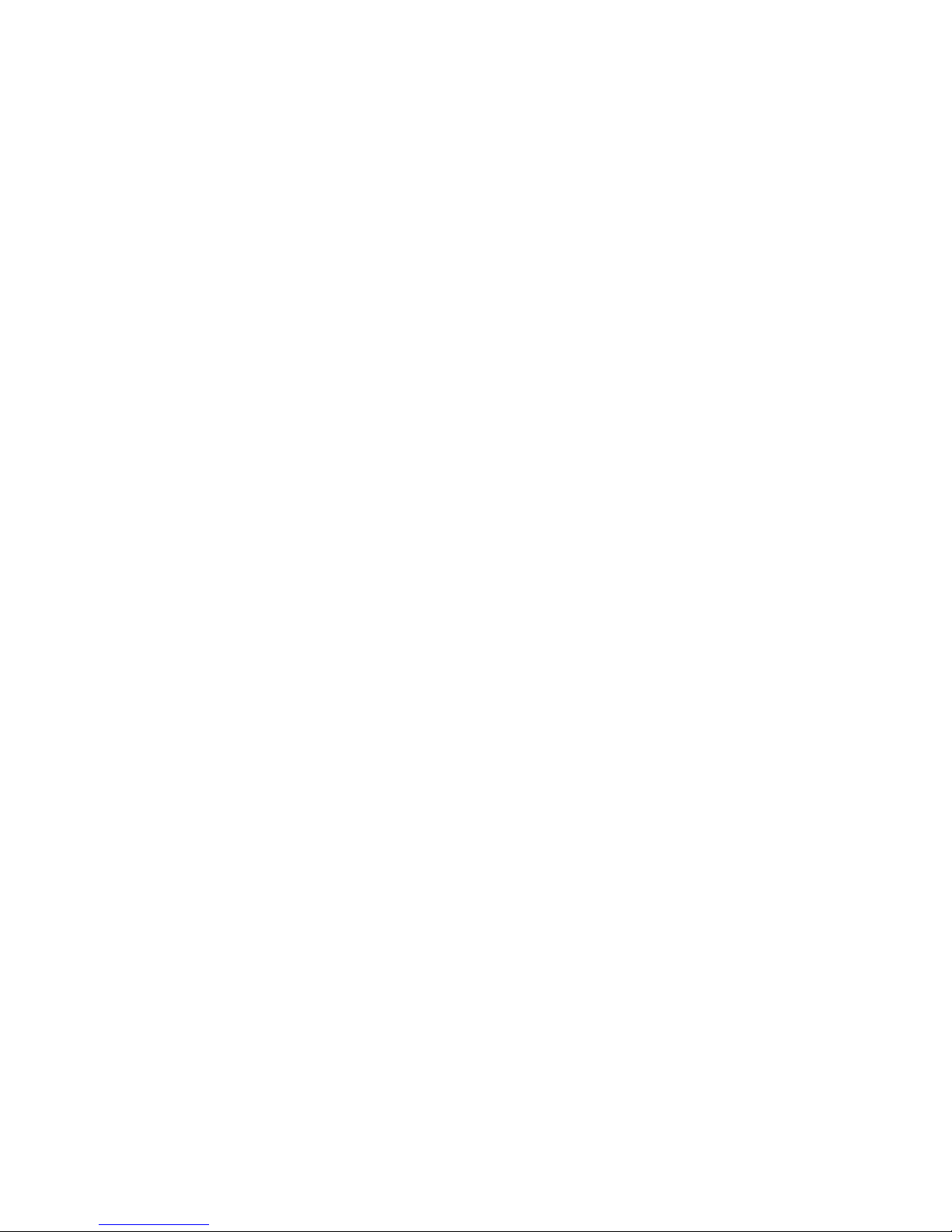
Midas 482
User’s Guide
Read the Safety Instruction before using the
computer. If you have any question, Please
ask the Professional Technician.
G52-B6295X1
Page 2

FCC-B Radio Frequency Interference Statement
This equipment has been tested and found to comply with the limits for a class B
digital device, pursuant to part 15 of the FCC rules. These limits are designed to
provide reasonable protection against harmful interference when the equipment
is operated in a commercial environment. This equipment generates, uses and
can radiate radio frequency energy and, if not installed and used in accordance
with the instruction manual, may cause harmful interference to radio
communications. Operation of this equipment in a residential area is likely to
cause harmful interference, in which case the user will be required to correct
the interference at his own expense.
Notice 1
The changes or modifications not expressly approved by the party responsible
for compliance could void the user’s authority to operate the equipment.
Notice 2
Shielded interface cables and AC. power cord, if any, must be used in order to
comply with the emission limits.
VOIR LA NOTICE D’ INSTALLATION AVANT DE RACCORDER AU
Micro-Star International
Midas 482
This device complies with Part 15 of the FCC Rules. Operation is subject to the
following two conditions:
(1) this device may not cause harmful interference, and
(2) this device must accept any interference received, including interference
that may cause undesired operation.
ii
Page 3
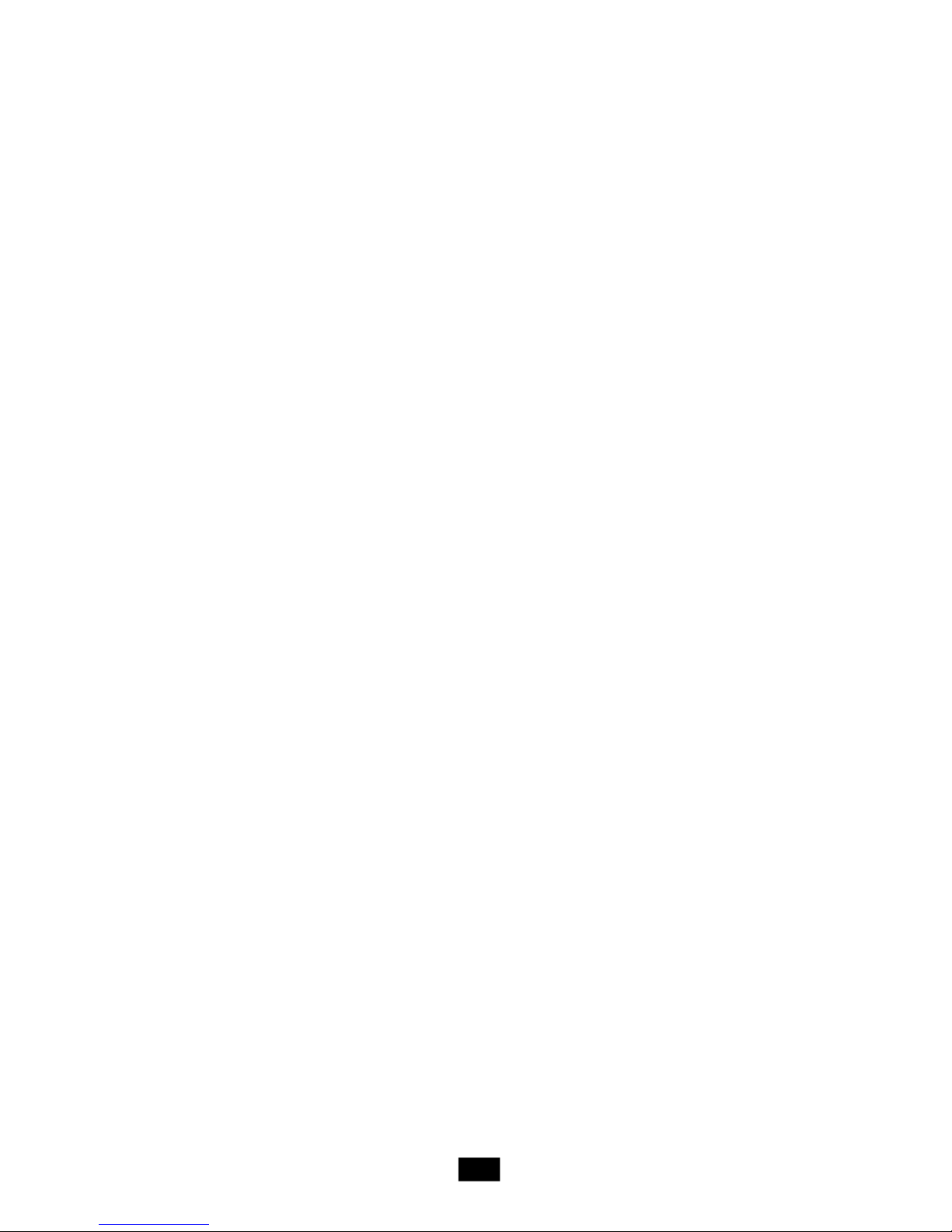
Trademarks
All trademarks are the properties of their respective owners.
Intel® and Pentium® are registered trademarks of Intel Corporation.
PS/2 and OS®/2 are registered trademarks of International Business Machines
Corporation.
Windows® 95/98/2000/NT/XP are registered trademarks of Microsoft Corporation.
Netware® is a registered trademark of Novell, Inc.
Award® is a registered trademark of Phoenix Technologies Ltd.
AMI® is a registered trademark of American Megatrends Inc.
Revision History
Revision Revision History Date
V1.0 First Release November 2005
Copyright Notice
The material in this document is the intellectual property of MICRO-STAR
INTERNATIONAL. We take every care in the preparation of this document, but
no guarantee is given as to the correctness of its contents. Our products are
under continual improvement and we reserve the right to make changes without notice.
iii
Page 4
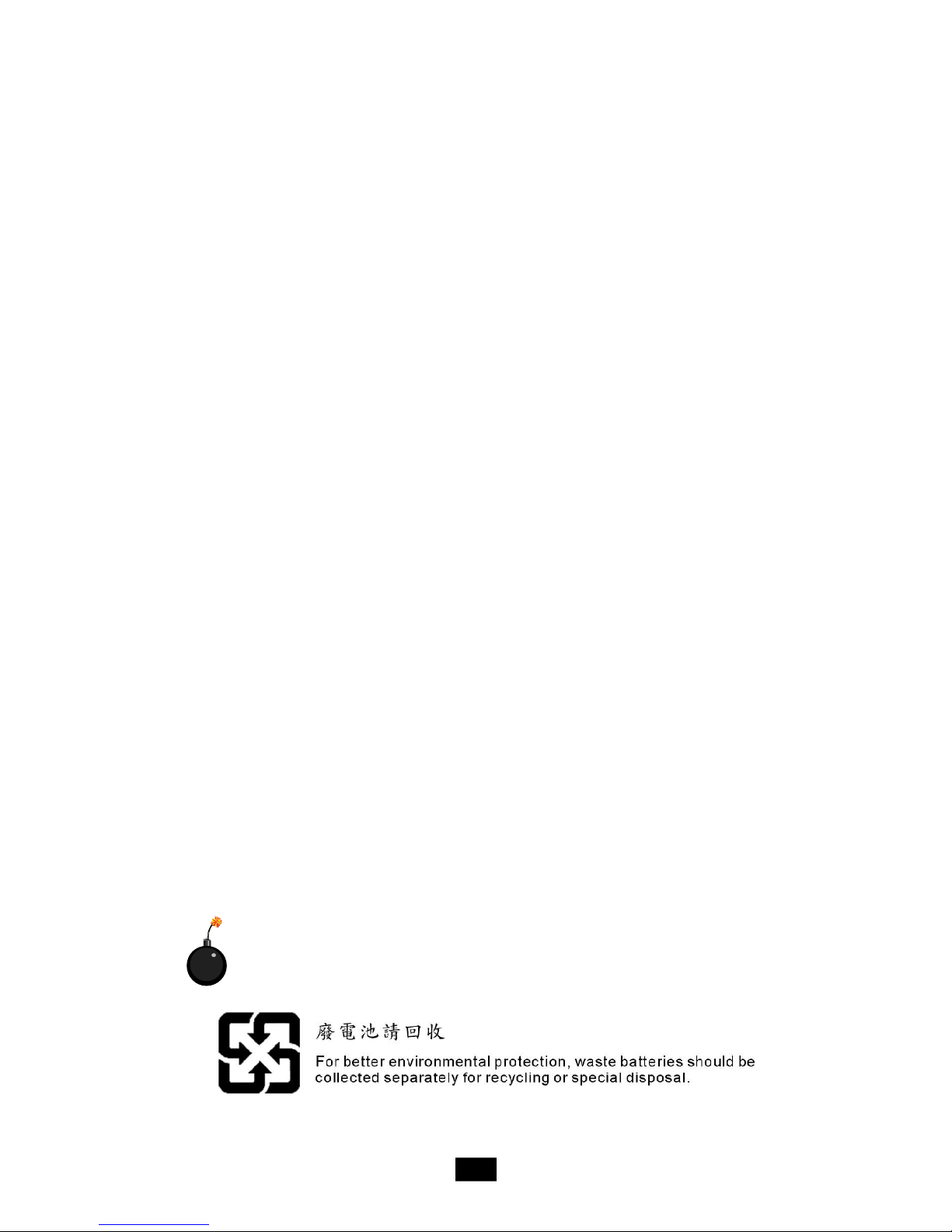
Safety Instructions
1. Always read the safety instructions carefully.
2. Keep this User’s Manual for future reference.
3. Keep this equipment away from humidity.
4. Lay this equipment on a reliable flat surface before setting it up.
5. The openings on the enclosure are for air convection hence protects the
equipment from overheating. DO NOT COVER THE OPENINGS.
6. Make sure the voltage of the power source and adjust properly 115/
230V before connecting the equipment to the power inlet.
7. Place the power cord such a way that people can not step on it. Do not
place anything over the power cord.
8. This product is not intended for installed by user, any installation should
be conducted by service personnel.
9. All cautions and warnings on the equipment should be noted.
10. Never pour any liquid into the opening that could damage or cause electrical shock.
11. If any of the following situations arises, get the equipment checked by a
service personnel:
- The power cord or plug is damaged.
- Liquid has penetrated into the equipment.
- The equipment has been exposed to moisture.
- The equipment has not work well or you can not get it work according
to User’s Manual.
- The equipment has dropped and damaged.
- The equipment has obvious sign of breakage.
12. Do not leave this equipment in an unconditioned environment with stor
age temperature above 600 C (1400F). Extreme heat may damage the
equipment.
13. This product can be operated at an ambient temperature 35 degree
centigrate.
14. Input Rating: 100~127 Vac, 50~60Hz, 6.0A 200~240Vac, 50~60Hz, 3.0A.
15. Caution: CLASS 1 LASER PRODUCT / KLASSE 1 LASER APPARAT,
when DVD/CD-ROM was provided.
CAUTION: Danger of explosion if battery is incorrectly replaced.
Replace only with the same or equivalent type recommended by the
manufacturer.
iv
Page 5
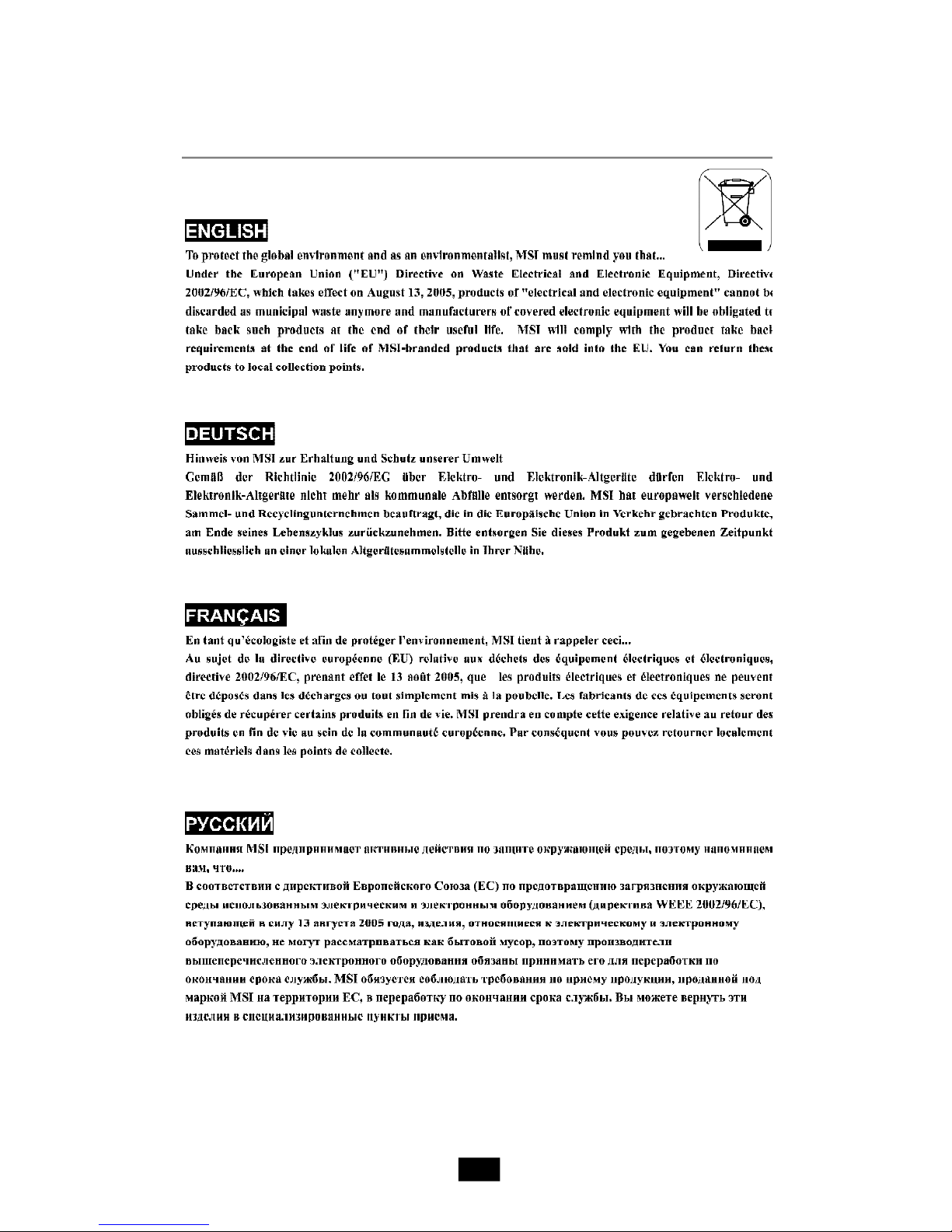
WEEE Statement
v
Page 6
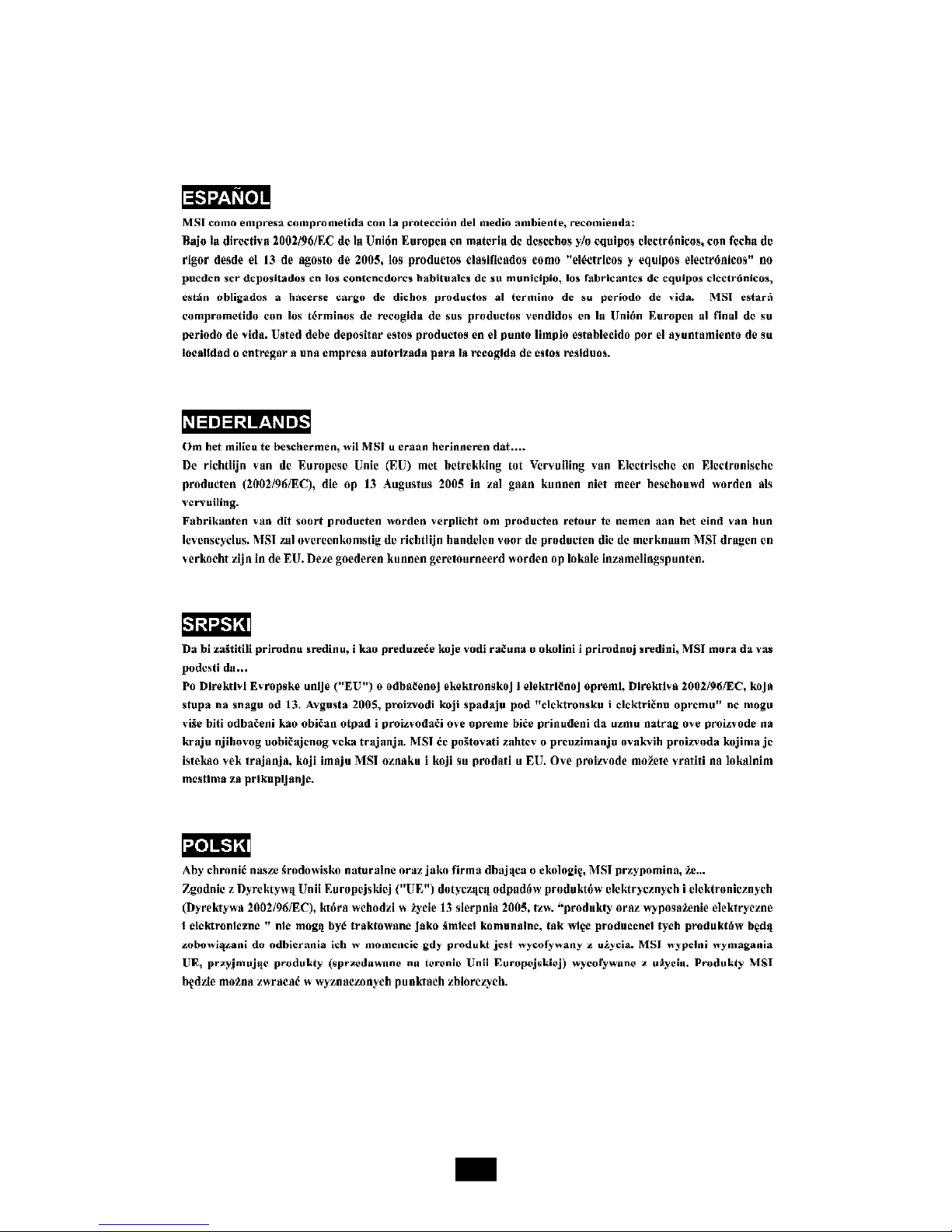
vi
Page 7

vii
Page 8
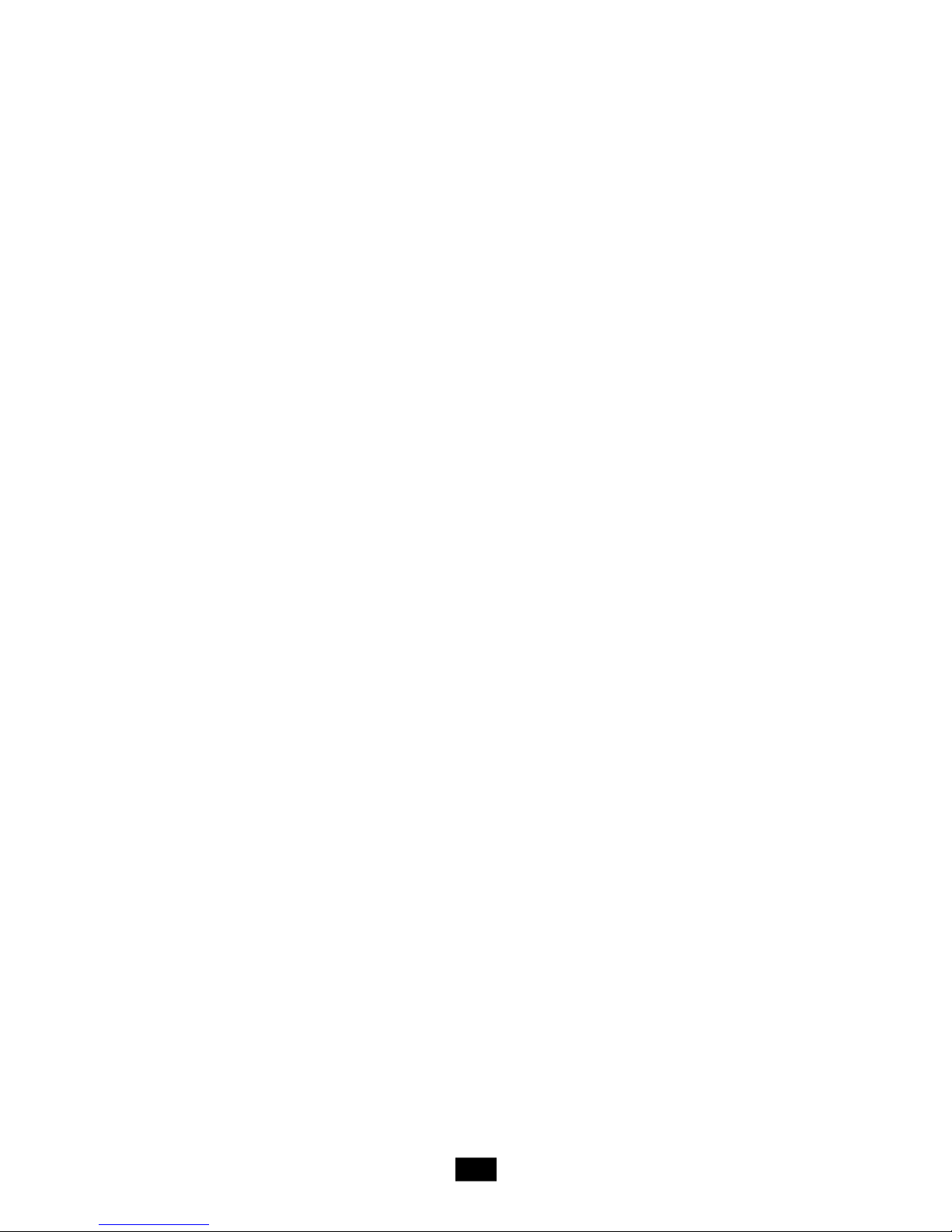
CONTENTS
Chapter 1. Getting Started........................................................................1-1
1.1 System Specifications..................................................................1-2
1.2 System Configuration....................................................................1-4
1.3 Thermal Solution............................................................................1-7
Chapter 2. Introducing Mainboard...........................................................2-1
2.1 Mainboard Layout.......................................................................2-2
2.2 CPU................................................................................................2-3
2.3 Memory..........................................................................................2-5
DIMM Module Combination..........................................................2-5
Installing DDR Modules..............................................................2-6
2.4 Power Supply................................................................................2-7
ATX 24-Pin Power Connector: ATX1.........................................2-7
ATX 8-pin CPU Power Connector: JPW1..................................2-7
2.5 Front Panel.....................................................................................2-8
Audio Ports..............................................................................2-8
USB Ports................................................................................2-8
2.6 Rear Panel.....................................................................................2-9
USB Ports..................................................................................2-9
Mouse/Keyboard Connectors................................................2-10
Audio Port Connectors & Audio Header (J1)..........................2-10
RJ-45 LAN Jack........................................................................2-11
VGA Port..................................................................................2-11
Parallel Port...............................................................................2-12
2.7 Connectors...............................................................................2-13
Floppy Disk Drive Connector: FDD1.........................................2-13
Fan Power Connectors: CPU_FAN/SYS_FAN........................2-13
ATA133 Hard Disk Connectors: IDE1 & IDE2...........................2-14
Serial ATA Connectors: SATA1, SATA2, SATA3, SATA4.........2-15
CD-in Connector: JCD1.............................................................2-16
Front Panel Audio Connector: JAUD1......................................2-16
Chassis Intrusion Switch Connector: JCI1...............................2-16
SPDIF-Out/SPDIF-In Connector: SPDOUT/SPDIN......................2-17
Audio-out Connector: J1...........................................................2-17
Serial Port Header: COM1 (Optional) .......................................2-18
TV-Out Connector: JTV1 (Optional)........................................2-18
Front Panel Connector: JFP1...................................................2-19
viii
Page 9
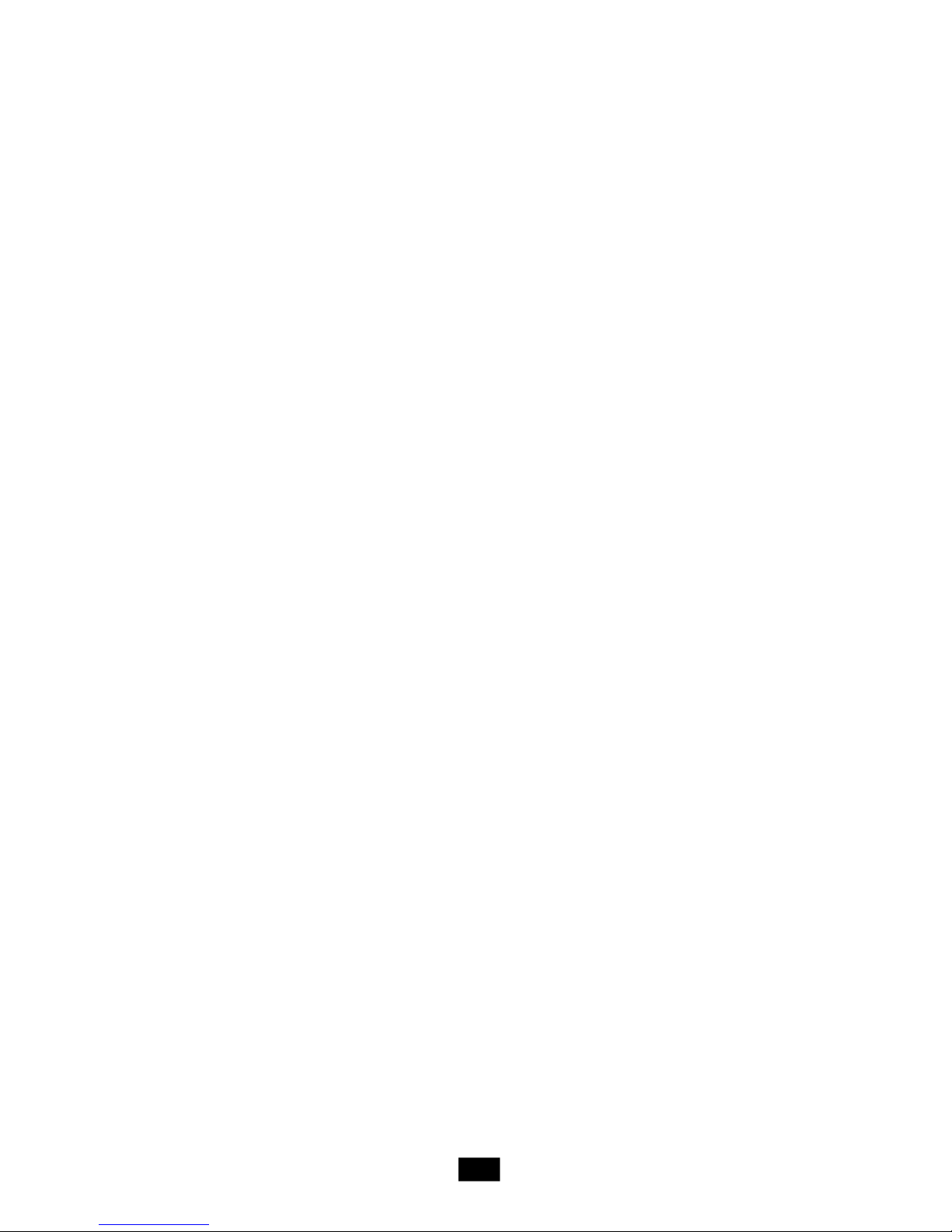
Front USB Connectors: JUSB1, JUSB2...................................2-19
2.8 Jumper.........................................................................................2-20
Clear CMOS Jumper: JCMOS.................................................2-20
2.9 Slot...............................................................................................2-21
PCI (Peripheral Component Interconnect) Express Slots.......2-21
PCI (Peripheral Component Interconnect) Slots.......................2-21
Chapter 3. System Assembly....................................................................3-1
3.1 Overview.......................................................................................3-2
Installation Tools.........................................................................3-2
Screws.......................................................................................3-2
Checking the Items.....................................................................3-3
3.2 Installation Procedures.................................................................3-4
1. Removing Cover, Drive Cage................................................3-4
2. Installing Memory Modules.....................................................3-5
3. Installing CPU..........................................................................3-6
4. Installing CPU Cooler..............................................................3-7
5. Installing HDD..........................................................................3-8
6. Installing FDD and Optical Drive............................................3-9
7. Adjusting ODD Button Key...................................................3-11
8. Restoring Chassis Cover.....................................................3-12
Chapter 4. BIOS Setup...................................................................................4-1
Entering Setup.................................................................................4-2
Control Keys............................................................................4-2
Getting Help..............................................................................4-3
General Help <F1>....................................................................4-3
The Menu Menu................................................................................4-4
Standard CMOS Features.................................................................4-6
Advanced BIOS Features.................................................................4-8
Advanced Chipset Features............................................................4-10
Integrated Peripherals......................................................................4-12
Power Management Setup...............................................................4-15
PNP/PCI Configurations......................................................................4-18
PC Health Status...............................................................................4-21
Cell Menu.........................................................................................4-23
Load Fail-Safe/Optimized Defaults..................................................4-25
BIOS Setting Password...................................................................4-26
Chapter 5. Introduction to Audio: Realtek ALC880................................5-1
ix
Page 10
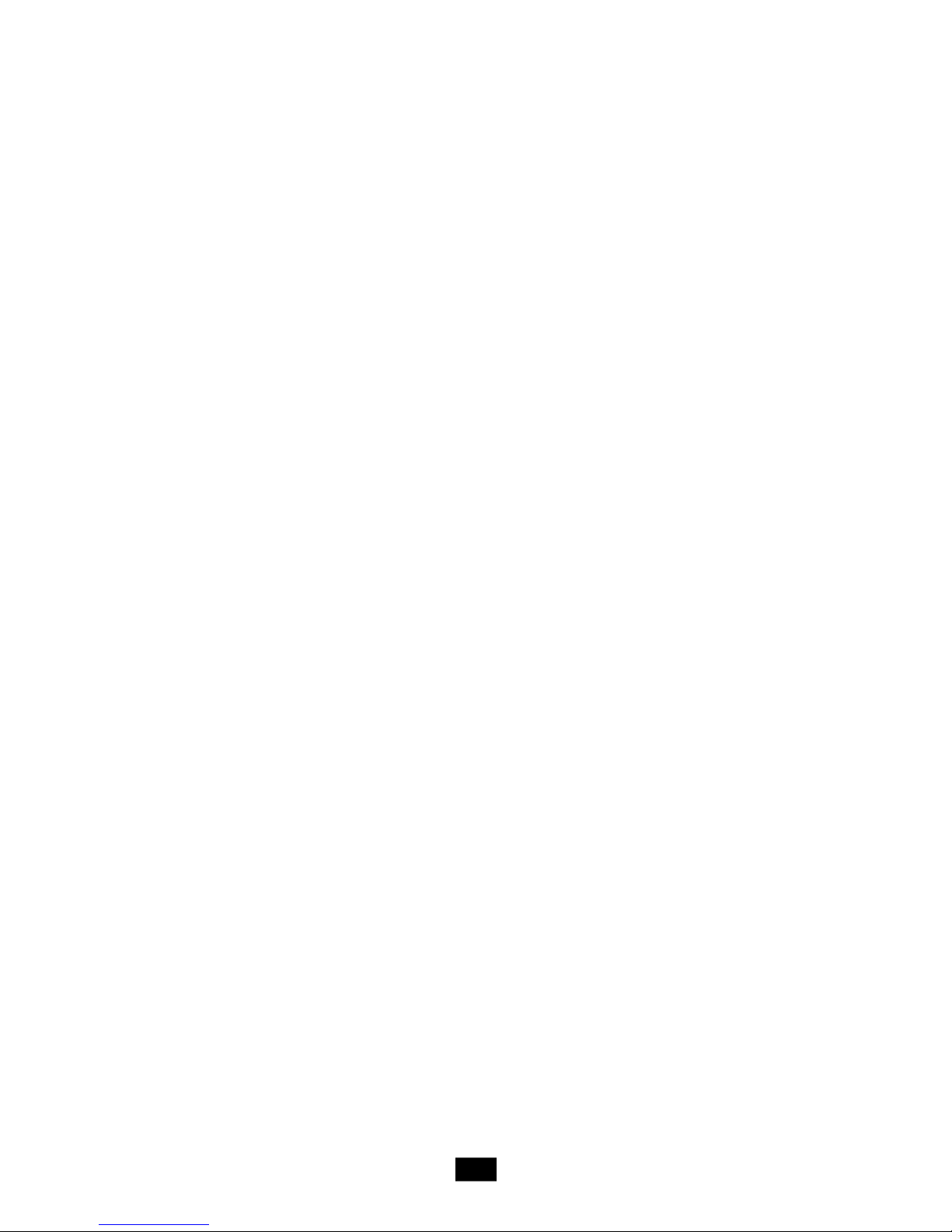
Installing the Audio Driver..................................................................5-2
Installation for Windows 2000/XP.............................................5-2
Software Configuration.....................................................................5-4
Sound Effect...............................................................................5-5
Mixer...........................................................................................5-8
Audio I/O...................................................................................5-12
Microphone...............................................................................5-17
3D Audio Demo.........................................................................5-18
Information................................................................................5-19
Using 2-, 4-, 6- & 8- Channel Audio Function.................................5-20
x
Page 11
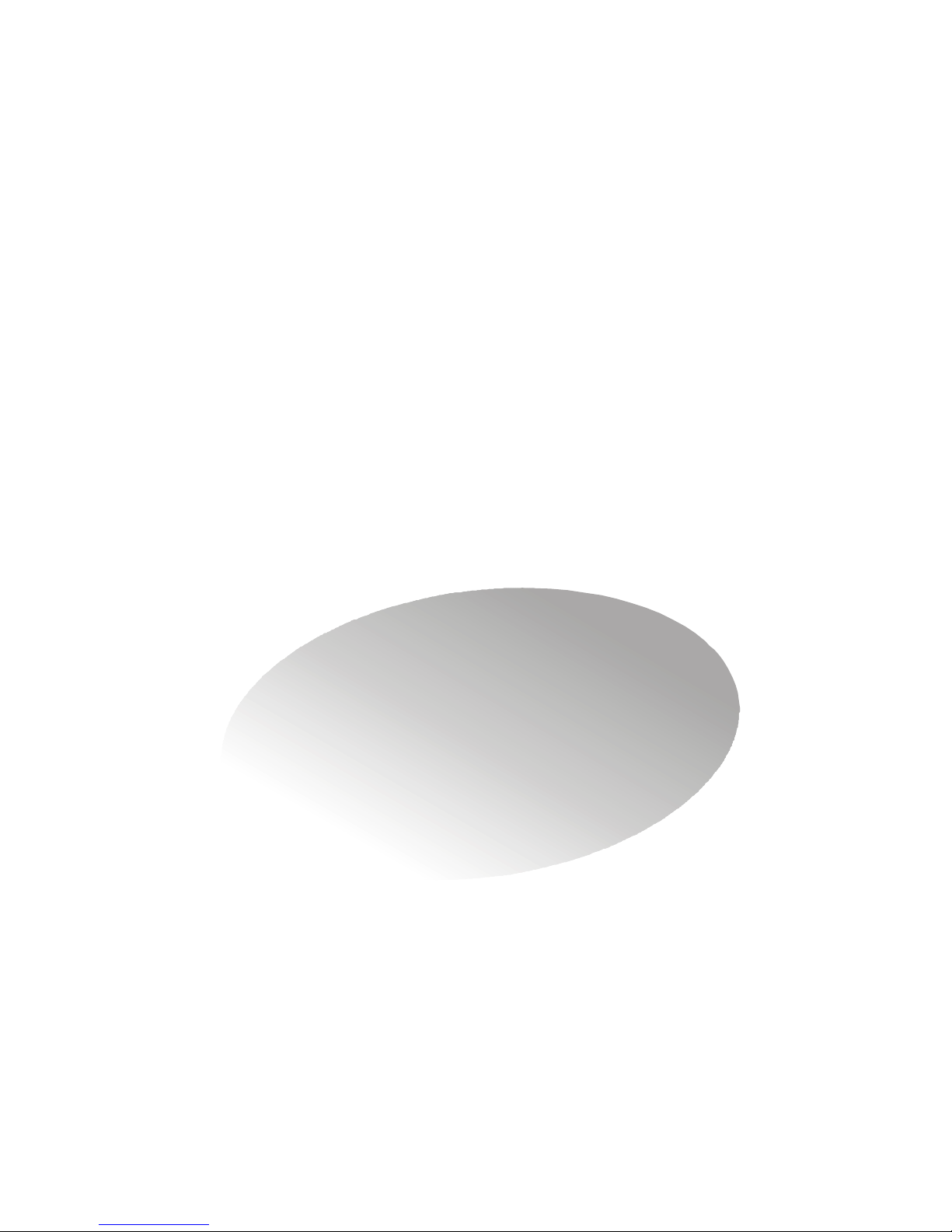
1
Getting Started
Congratulations for purchasing Midas 482
(MS-6295) barebone. Midas barebone is your best
Slim PC choice. With the fantastic appearance
and small form factor, it can easily be set
anywhere. The feature packed platform also gives
you an exciting PC experience.
Page 12
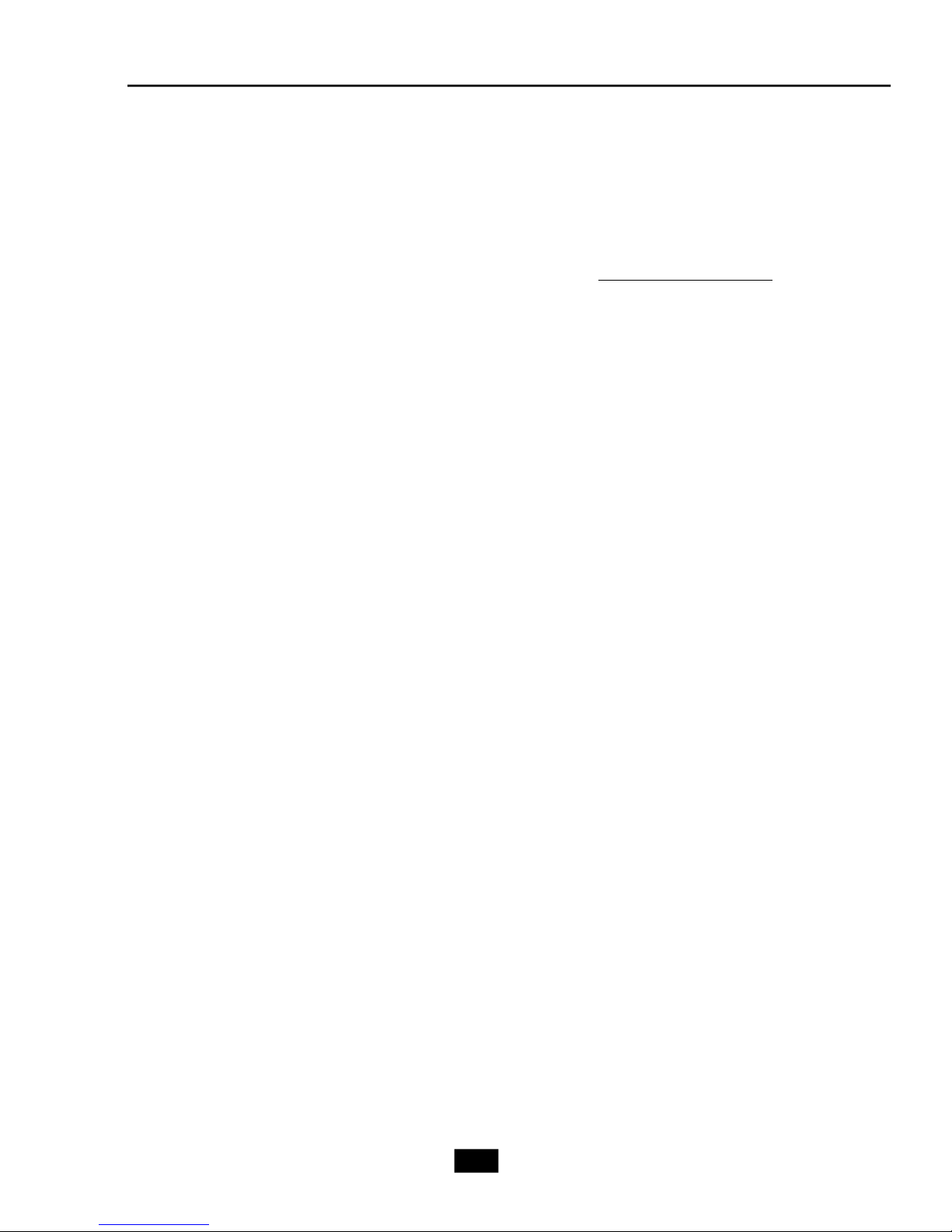
1.1 System Specifications
CPU
† Supports 64-bit AMD® Athlon 64 and Athlon 64 FX/ Athlon 64 X2 (dual core)
processor (Socket 939)
† Supports up to 4000+ Athlon 64/ 64 FX, or higher CPU
(For the latest information about CPU, please visit http://www.msi.com.tw/
program/products/slim_pc/slm/pro_slm_cpu_support.php)
Chipset
† ATI® RS482 Chipset
- HyperTransportTM connection to AMD K8 Athlon64 processor
- 8 or 16 bit control/address/data transfer both directions
- 1000/800 MHz “Double Data Rate” operation both direction
- Compliant with PCI Express 1.0a specifications (one x16 graphics
interface, which can be divided into two smaller links for use by other
devices)
- Graphic integrated
† ATI® SB450 Chipset
- Supports dual channel native SATA controller up to 150MB/s with RAID 0 or
1
- Supports HD Audio
- Ultra DMA 66/100/133 master mode PCI EIDE controller
- ACPI & PC2001 compliant enhanced power management
- Supports USB2.0 up to 8 ports
Main Memory
† Supports dual channel, eight memory banks DDR 333/400, using four 184-
pin DDR DIMMs
† Supports a maximum memory size up to 4GB without ECC
† Supports 2.5v DDR SDRAM DIMM
Slots
† One PCI Express x16 slot (supports PCI Express Bus specification v1.0a
compliant)
† One PCI Express x1 slot (supports PCI Express Bus specification v1.0a
compliant)
† Two 32-bit Master 3.3V/5V PCI Bus slots
Onboard IDE
† An IDE controller on the ATI® SB450 chipset provides IDE HDD/CD-ROM with
PIO, Bus Master and Ultra DMA 133/100/66 operation modes
† Can connect up to 4 IDE devices
Onboard Serial ATA
† Supports 4 SATA ports with up to 150MB/s transfer rate
USB Interface
1-2
Page 13
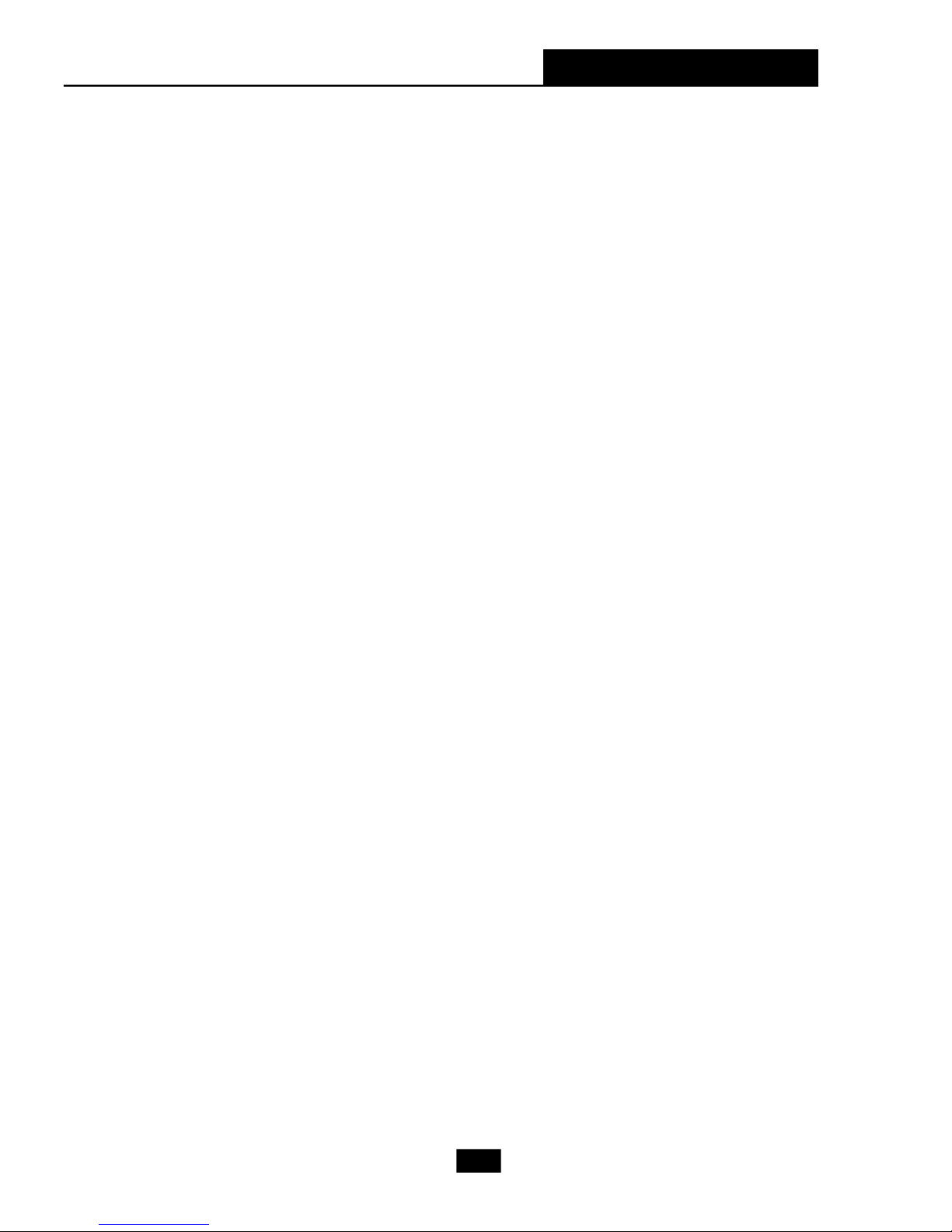
Chapter 1 - Getting Started
† 8 USB ports
- 4 ports in the rear I/O, 4 ports via the external bracket
LAN
† Realtek® 8100C or 8110S LAN chip
- Integrated Fast Ethernet MAC and PHY in one chip
- Supports 10Mb/s, 100Mb/s and 8110S supports up to 1000Mb/s.
- Compliance with PCI v2.2
- Supports ACPI Power Management
IEEE 1394 (Optional)
† VIA® 6307 IEEE 1394 controller
- Supports up to two 1394 ports (rear panel x 1, pinheader x 1).
- Transfer rate is up to 400Mbps
Audio
† Azalia link controller integrated in SB450 chipset.
† 8-channel audio codec Realtek ALC880
- Compliance with HD Audio (Azalia) 1.0 spec
On-Board Peripherals
† On-Board Peripherals include:
- 1 floppy port supports 1 FDD with 360K, 720K, 1.2M, 1.44M and 2.
88Mbytes
- 1 serial pinheader (Optional)
- 1 VGA port
- 1 DVI port (optional)
- 1 JTV1 pinheader
- 1 parallel port supporting SPP/EPP/ECP mode
- 6 USB2.0 ports (Rear*4/Front*2)
- 1 Audio (Line-In/Line-Out/MIC 3 in 1) connector
- 1 RJ-45 LAN Jack
- 2 IEEE1394 Ports (Rear * 1 / Front * 1) (Optional)
BIOS
† The mainboard BIOS provides “Plug & Play” BIOS which detects the
peripheral devices and expansion cards of the board automatically.
† The mainboard provides a Desktop Management Interface (DMI) function
which records your mainboard specifications.
† Supports boot from LAN, USB Device 1.1 & 2.0, and SATA HDD.
Dimension
† Micro-ATX Form Factor: 24.4cm X 24.4cm
Mounting
† 8 mounting holes
1-3
Page 14

1.2 System Configuration
Front View
1.2 x USB 2.0 Ports
2.Mic-in (pink), Line-out (green)
3.HDD LED
4.Power LED
5.Power Switch
6.FDD (optional)
7.Optical Drive (optional)
8.Optical Drive Eject/
Close Button
1-4
Page 15
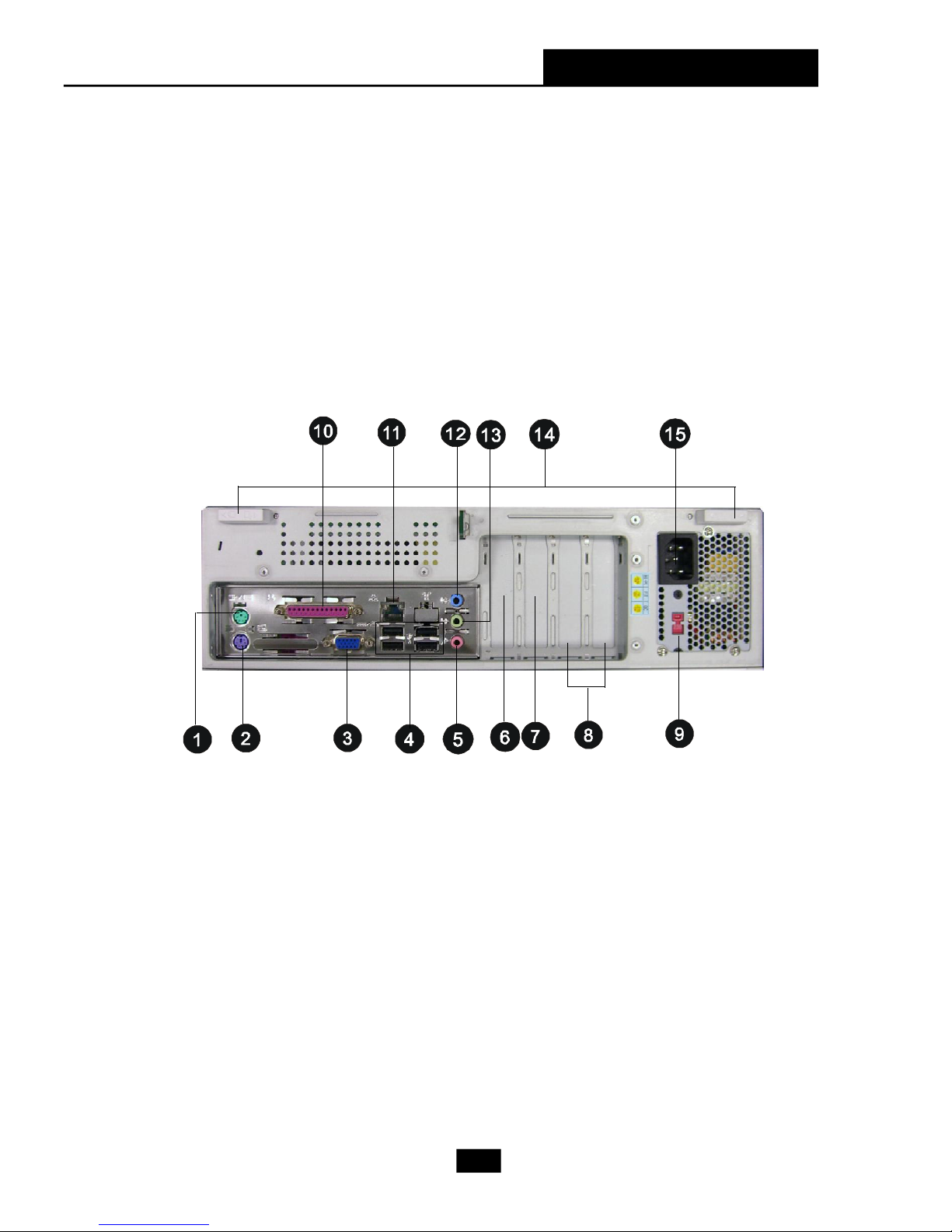
Rear View
Chapter 1 - Getting Started
1. PS/2 Mouse 9. AC Input Voltage Selector
2. PS/2 Keyboard 10. Parallel Port
3. VGA Port 11. RJ-45 LAN Jack
4. 4 x USB 2.0 Ports 12. Line-out
5. Mic-in 13. Line-in
6. PCI Express x16 Slot 14. Chassis Locks
7. PCI Express x1 Slot 15. Power Jack
8. PCI Slots
1-5
Page 16

Chassis Design
† Dimension: 335mm (H) x 98mm (W) x 363mm (D)
† Minimized screw structure
† Detachable bay housing
† Multiple ventilation holes
1. CPU Fan Ventilation Hole 5. System Ventilation Hole
2. CPU Fan Ventilation Hole 6. System Ventilation Hole
3. System Fan Ventilation Hole 7. Front I/O Release Button
4. Power Supply Ventilation Hole
1-6
Page 17

Chapter 1 - Getting Started
1.3 Thermal Solution
To prevent the system from overheating, we have adopted a specially
designed CPU cooler and multiple ventilation holes for better cooling effects.
Power
Supply Fan
Power
Supply
Ventilation Hole
Ventilation
Hole
System
Fan
Ventilation
Hole
front panel
1-7
Page 18

System Air Flow Direction
Power
Supply
Fan
Power
Supply
System Fan
front panel
After the installation is completed, please keep
other objects away from the ventilation hole at
least 2.5cm and above. Do not block the ventilation hole.
1-8
Page 19
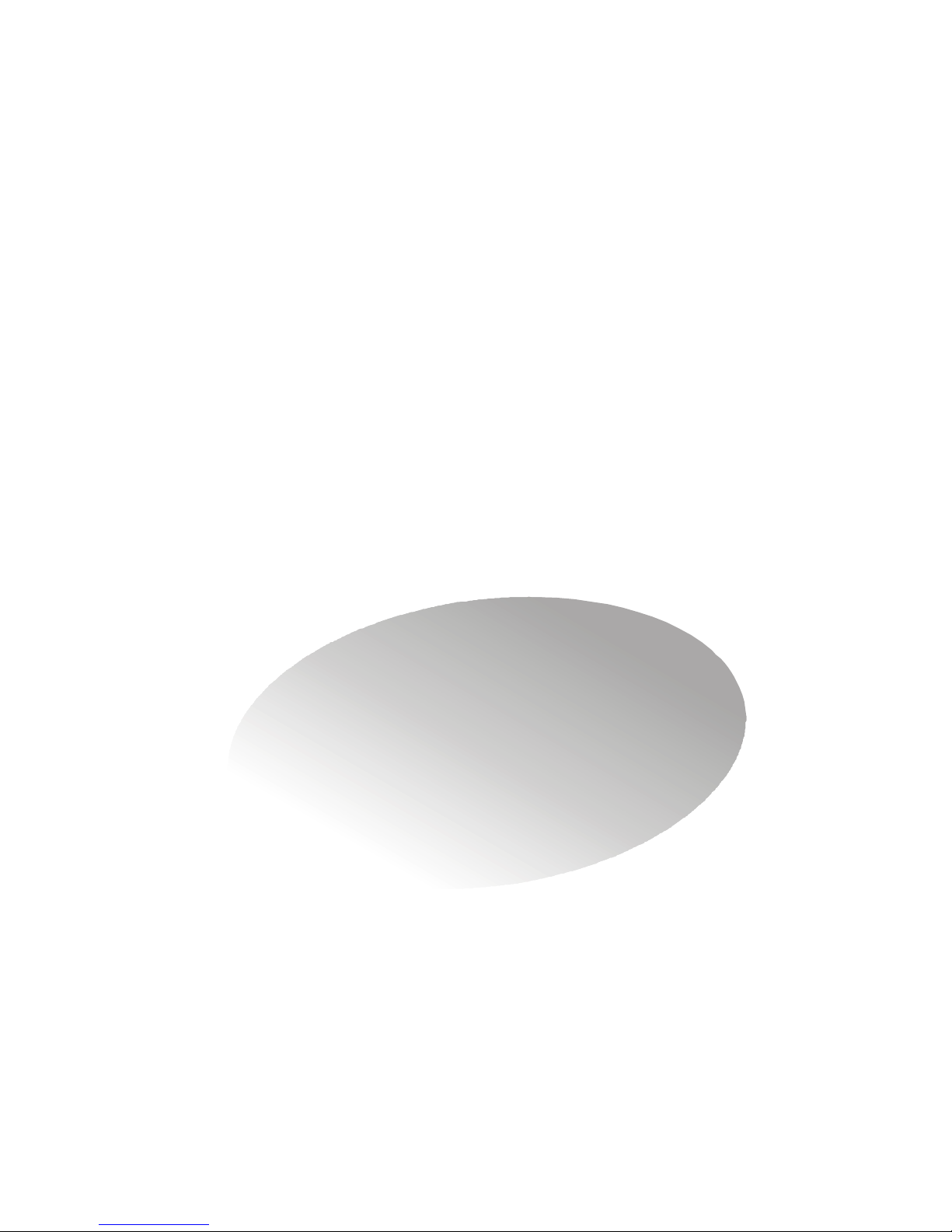
2
Mainboard Hardware
This chapter tells you how to install the CPU,
memory modules, and expansion cards, as well as
how to setup the jumpers on the mainboard. Also, it
provides the instructions on connecting the peripheral devices, such as the mouse, keyboard, etc.
While doing the installation, be careful in holding the components and follow the installation
procedures.
Page 20
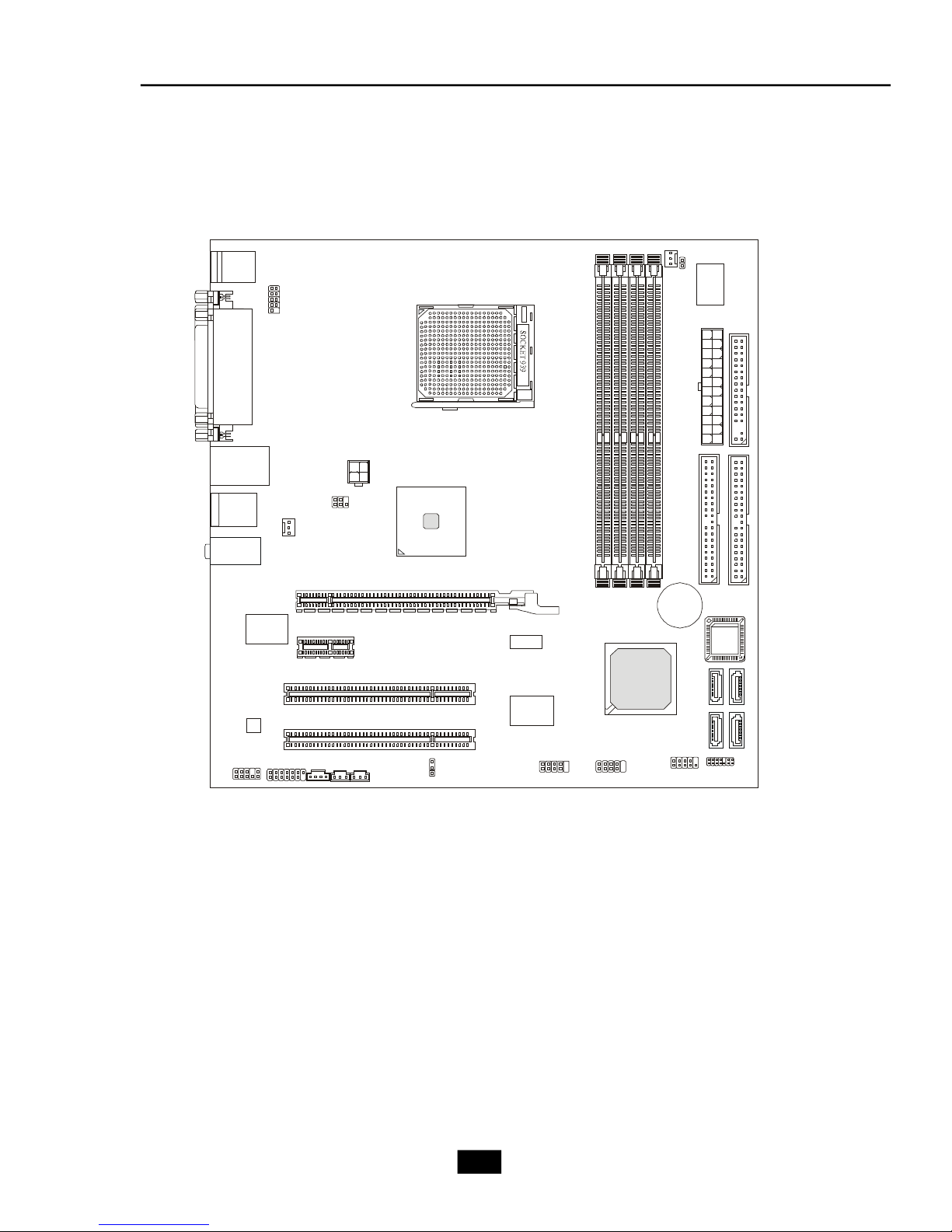
2.1 Mainboard Layout
I
DE
1ID
E 2FD
D
1ATX 1
JCI
2
D
I
MM1DI
MM3DI
MM2DI
MM4
CPU_FAN
JUSB2
JLPC1
JUSB1
BIOS
Top : mouse
Bottom: keyboard
JCOM2
Top :
Parallel Port
Bottom:
VGA port
Top: LAN jack
Bottom: USB ports
USB ports
T:Line-In
M:Line- Out
B:Mic-In
LAN
Chip
ALC880
JAUD1
SYS_FAN
J1
JPW1
JTV1
PCIE16X1
PCIE1X1
ATI Rs482
PCI1
PCI 2
JCD1
SPDOUTSPDIN
JCMOS
Midas 482 (MS-7191 v1.X)
M-ATX Mainboard
VIA
VT6307
ATI
SB450
BATT
+
JFP1
SATA1 SATA3
SATA2 SATA4
2-2
Page 21
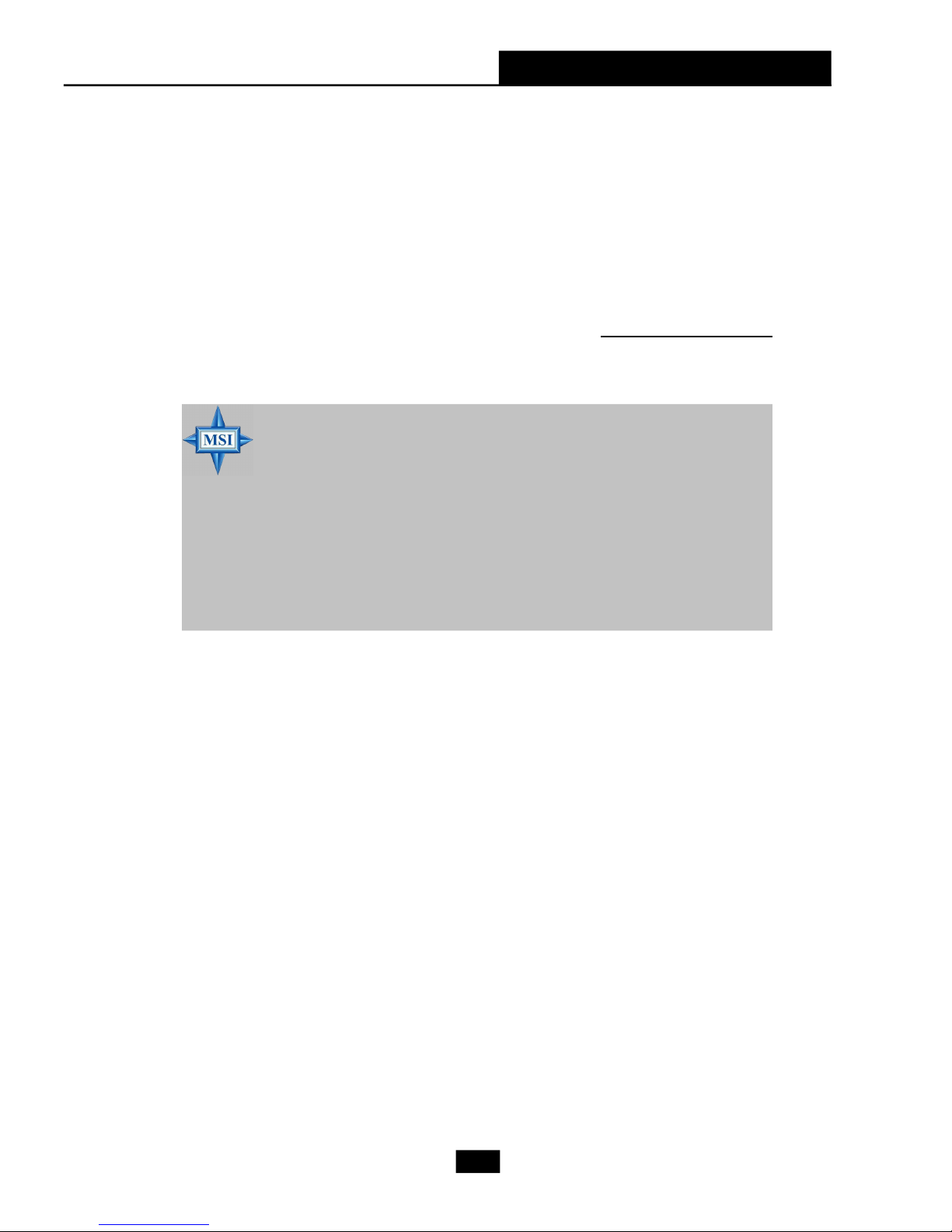
Chapter 2 - Mainboard Hardware
2.2 CPU
The mainboard supports AMD® Athlon64 processor. The mainboard
uses a CPU socket called Socket-939 for easy CPU installation. When you are
installing the CPU, make sure the CPU has a heat sink and a cooling fan
attached on the top to prevent overheating. If you do not have the heat
sink and cooling fan, contact your dealer to purchase and install them before
turning on the computer.
For the latest information about CPU, please visit http://www.msi.com.tw/
program/products/mainboard/mbd/pro_mbd_cpu_support.php.
MSI Reminds You...
Overheating
Overheating will seriously damage the CPU and system, always
make sure the cooling fan can work properly to protect the CPU
from overheating.
Replacing the CPU
While replacing the CPU, always turn off the ATX power supply or
unplug the power supply’s power cord from grounded outlet first
to ensure the safety of CPU.
2-3
Page 22
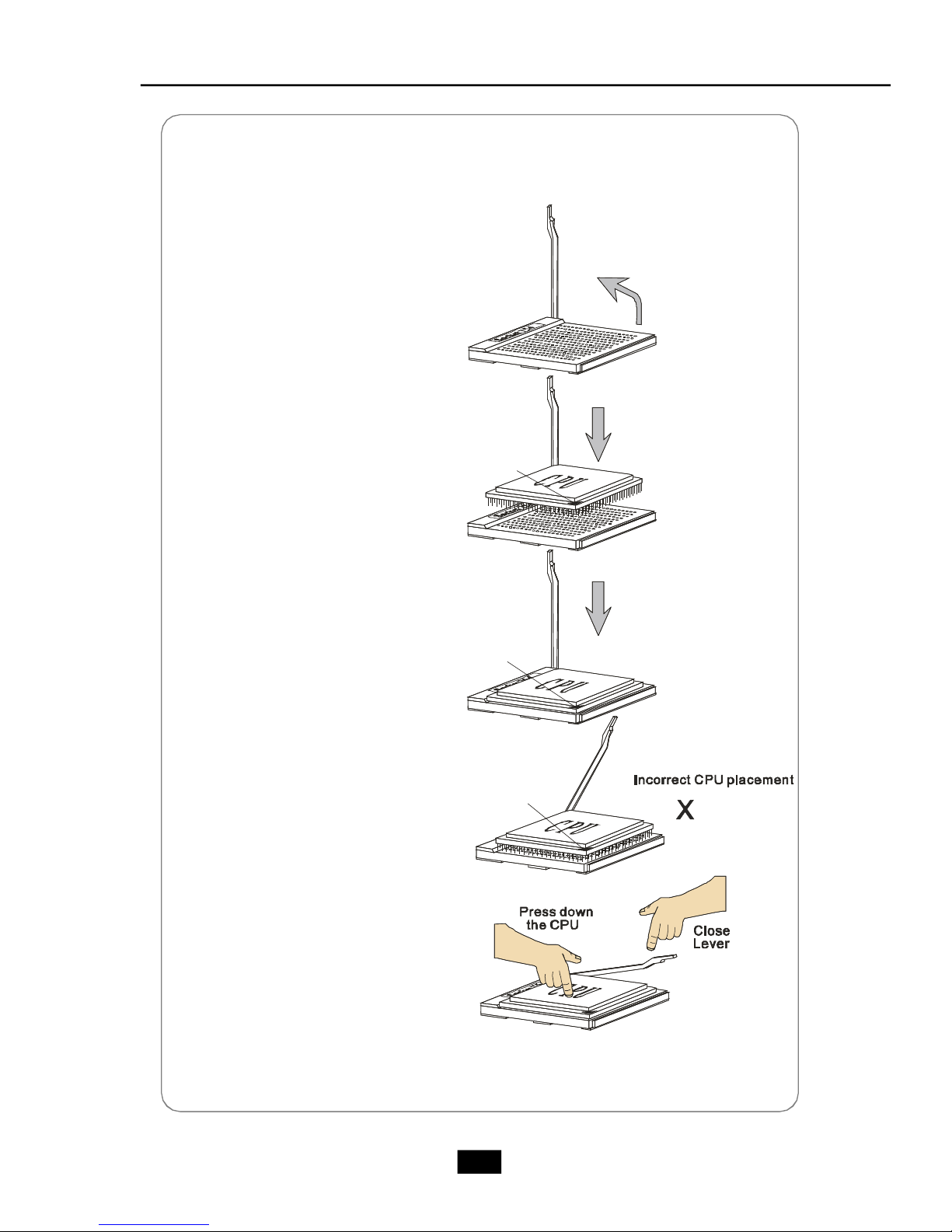
CPU Installation Procedures for Socket 939
Gold arrow
Gold arrow
Gold arrow
Correct CPU placement
O
1.Please turn off the power and
unplug the power cord before
installing the CPU.
2.Pull the lever sideways away
from the socket. Make sure to
raise the lever up to a 90degree angle.
3.Look for the gold arrow of the
CPU. The gold arrow should
point as shown in the picture.
The CPU can only fit in the
correct orientation.
4.If the CPU is correctly installed,
the pins should be completely
embedded into the socket and
can not be seen. Please note
that any violation of the correct
installation procedures may
cause permanent damages to
your mainboard.
Sliding
Plate
Open Lever
90 degree
5. Press the CPU down firmly into
the socket and close the lever.
As the CPU is likely to move
while the lever is being closed,
always close the lever with
your fingers pressing tightly on
top of the CPU to make sure the
CPU is properly and completely
embedded into the socket.
2-4
Page 23
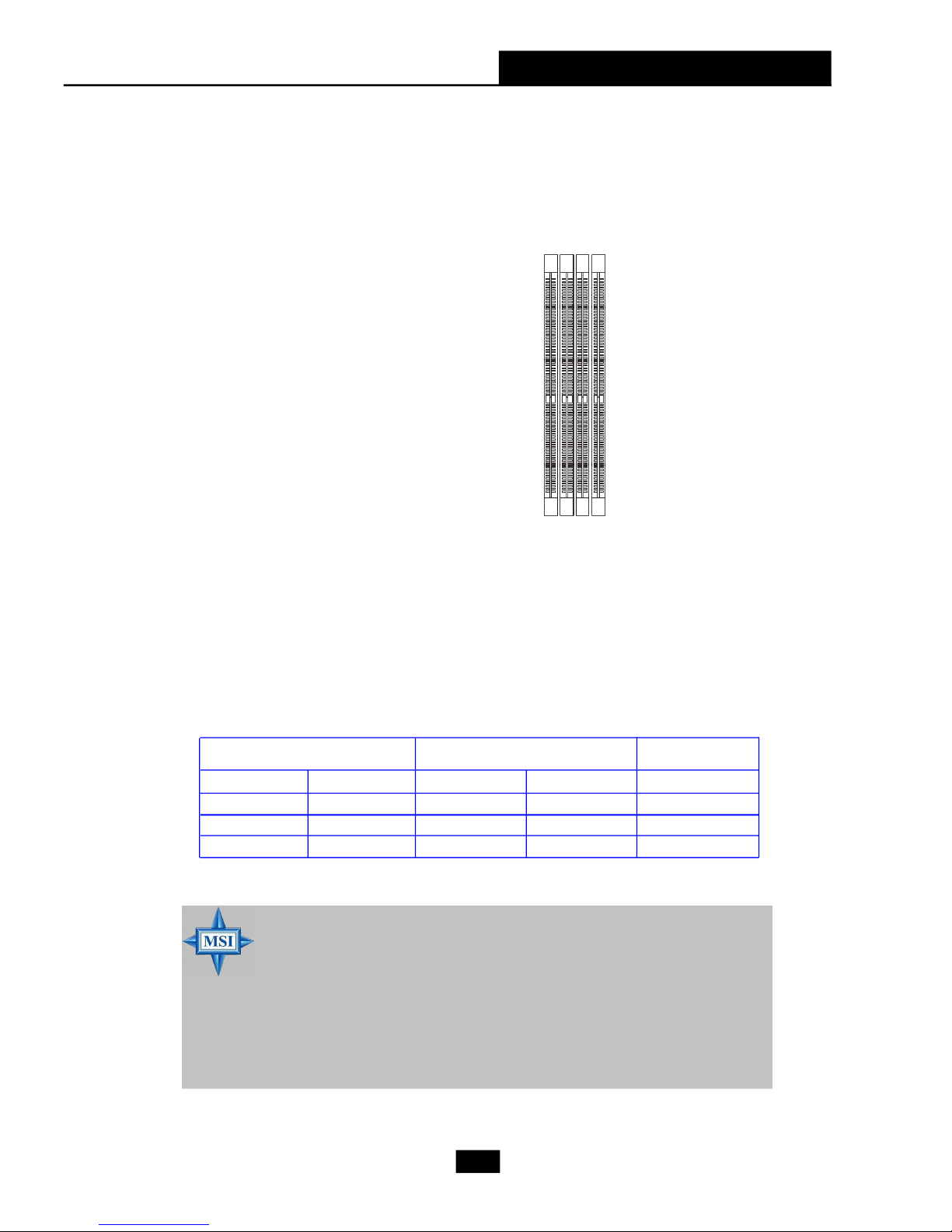
Chapter 2 - Mainboard Hardware
2.3 Memory
The mainboard provides 4 slots for 184-pin DDR DIMM (Double In-Line
Memory Module) modules and supports the memory size up to 4GB. You can
install DDR 333/400 modules on the DDR DIMM slots (DIMM 1~4).
DIMM1~DIMM4
(from left to right)
DIMM Module Combination
Install at least one DIMM module on the slots. Each DIMM slot supports up
to a maximum size of 1GB. Users can install either single- or double-sided
modules to meet their own needs. Users may install memory modules of different
type and density on different-channel DDR DIMMs. However, memory modules
of the same type and density are required while using dual-channel DDR, or
instability may happen.
GREEN Slots PURPLE Slots
DIMM1 (CH A) DIMM3 (CH A) DIMM2 (CH B)DIMM4 (CH B) Mode
128MB~1GB 128MB~1GB Dual Channel
128MB~1GB 128MB~1GB Dual Channel
128MB~1GB 128MB~1GB 128MB~1GB 128MB~1GB Dual Channel
MSI Reminds You...
- In dual-channel mode, make sure that you install memory modules of the same type and density on DDR DIMMs.
- To enable successful system boot-up, always insert the memory
modules into the DIMM1 slots first.
- This mainboard DO NOT support the memory module installed with more than 18 pieces of IC (integrated circuit).
- Do not support three memory modules.
2-5
Page 24
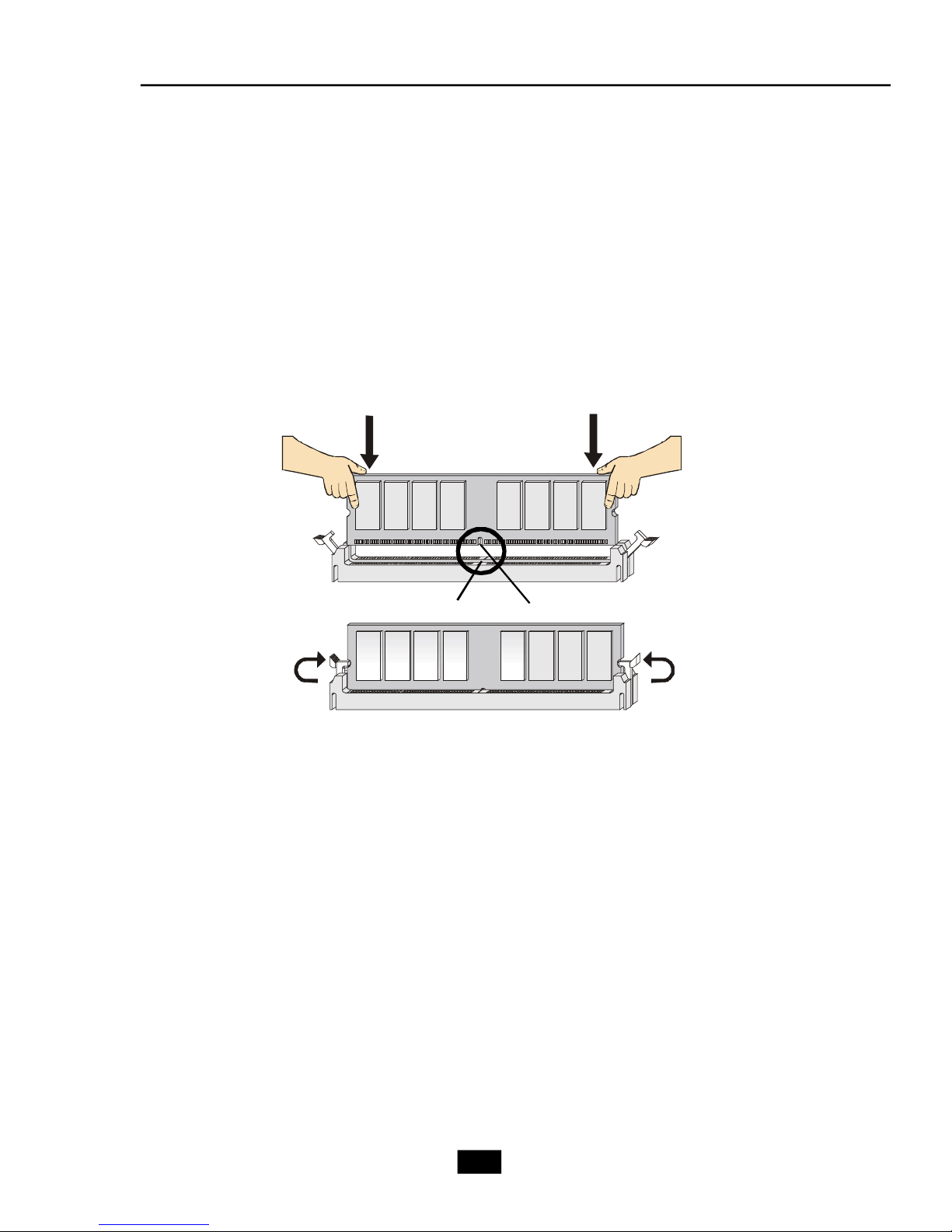
Installing DDR Modules
1. The DDR DIMM has only one notch on the center of module. The module
will only fit in the right orientation.
2. Insert the DIMM memory module vertically into the DIMM slot. Then push it
in until the golden finger on the memory module is deeply inserted in the
socket.
3. The plastic clip at each side of the DIMM slot will automatically close.
Volt
Notch
2-6
Page 25
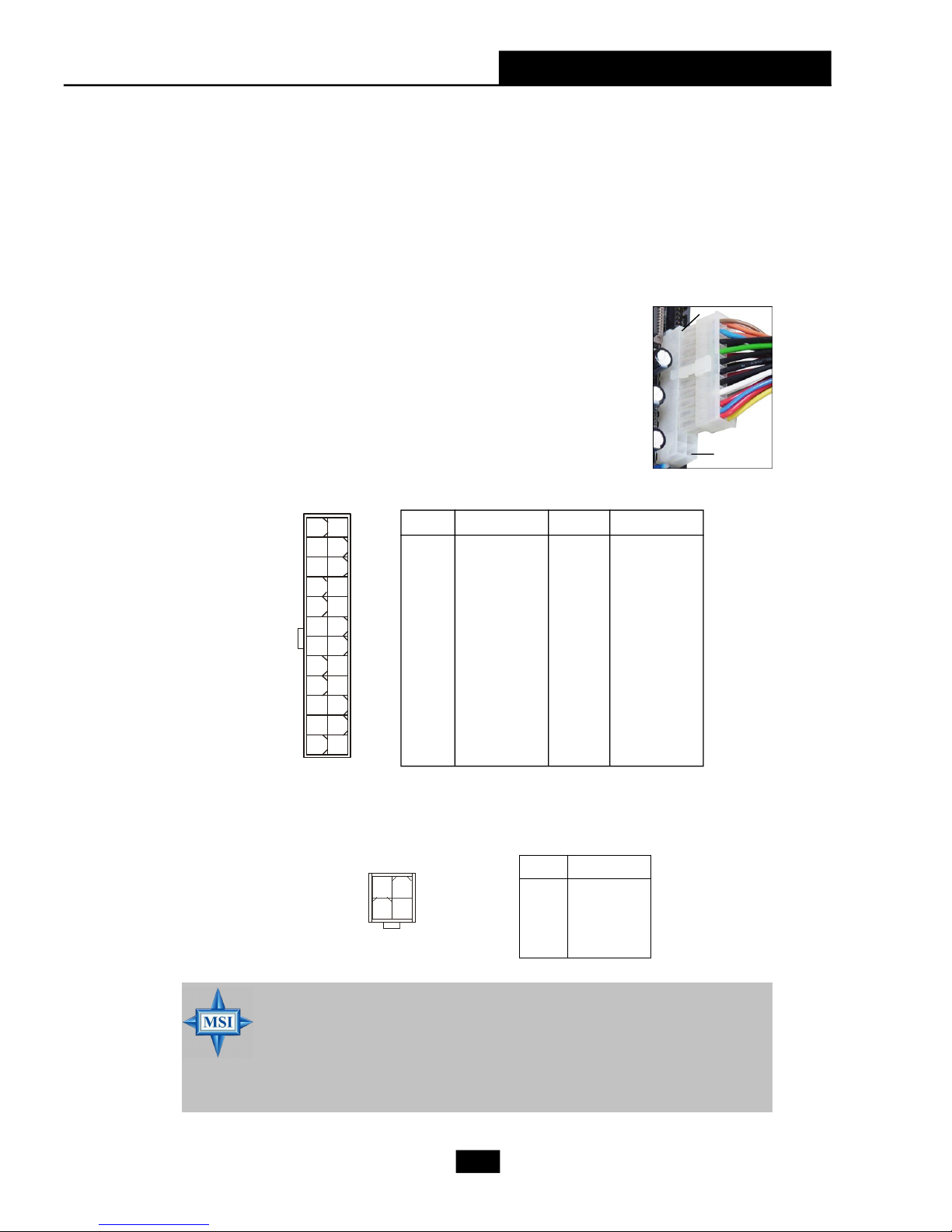
Chapter 2 - Mainboard Hardware
2.4 Power Supply
The mainboard supports ATX power supply for the power system. Before
inserting the power supply connector, always make sure that all components
are installed properly to ensure that no damage will be caused.
ATX 24-Pin Power Connector: ATX1
This connector allows you to connect an ATX 24-pin power supply. To
connect the ATX 24-pin power supply, make sure the plug of
the power supply is inserted in the proper orientation and the
pins are aligned. Then push down the power supply firmly into
the connector.
You may use the 20-pin ATX power supply as you like.
If you’d like to use the 20-pin ATX power supply, please plug
your power supply along with pin 1 & pin 13 (refer to the
image at the right hand). There is also a foolproof design on
pin 11, 12, 23 & 24 to avoid wrong installation.
Pin Definition
pin 13
pin 12
PIN SIGNAL
13 +3.3V
14 -12V
15 GND
16 PS-ON#
17 GND
18 GND
19 GND
20 Res
21 +5V
22 +5V
23 +5V
24 GND
ATX1
13
24
1
12
PIN SIGNAL
1 +3.3V
2 +3.3V
3 GND
4 +5V
5 GND
6 +5V
7 GND
8 PWR OK
9 5VSB
10 +12V
11 +12V
12 NC
ATX 12V Power Connector: JPW1
This 12V power connector is used to provide power to the CPU.
Pin Definition
JPW1
2
1
34
PIN SIGNAL
1 GND
2 GND
3 12V
4 12V
MSI Reminds You...
1. These two connectors connect to the ATX power supply and have
to work together to ensure stable operation of the mainboard.
2. Power supply of 350 watts (and above) is highly recommended
for system stability.
3. ATX 12V power connection should be greater than 18A.
2-7
Page 26
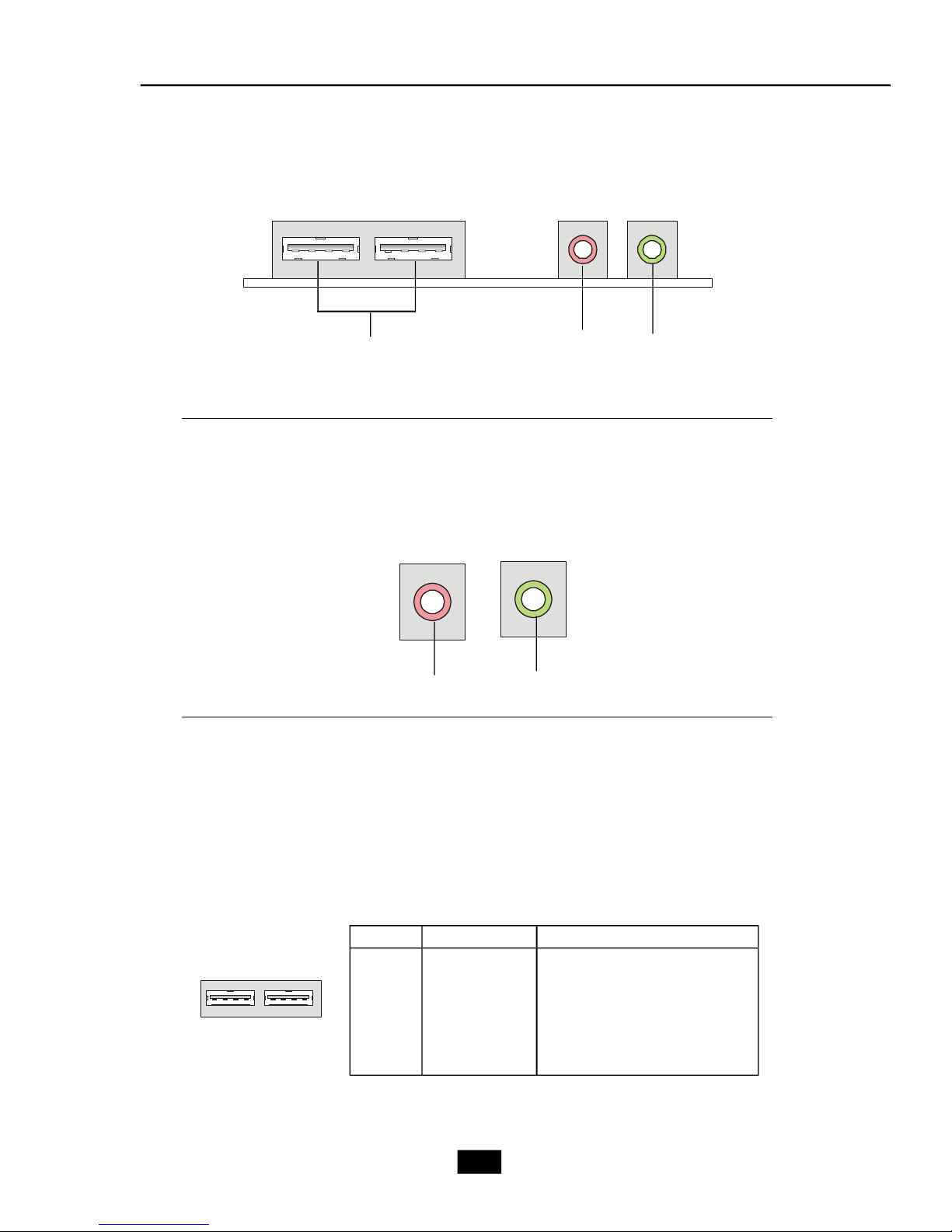
2.5 Front Panel
USB Ports
Line-outMic-in
Audio Ports
These audio ports allow you to connect front audio devices.
MIC-in
Line-out
USB Ports
The mainboard provides a UHCI (Universal Host Controller Interface)
Universal Serial Bus root for attaching USB devices such as keyboard, mouse or
other USB-compatible devices. You can plug the USB devices directly into these
connectors.
USB Port Description
PIN SIGNAL DESCRIPTION
1 VCC +5V
2 -Data 0 Negative Data Channel 0
3 +Data0 Positive Data Channel 0
4 GND Ground
5 VCC +5V
6 -Data 1 Negative Data Channel 1
7 +Data 1 Positive Data Channel 1
8 GND Ground
2-8
Page 27
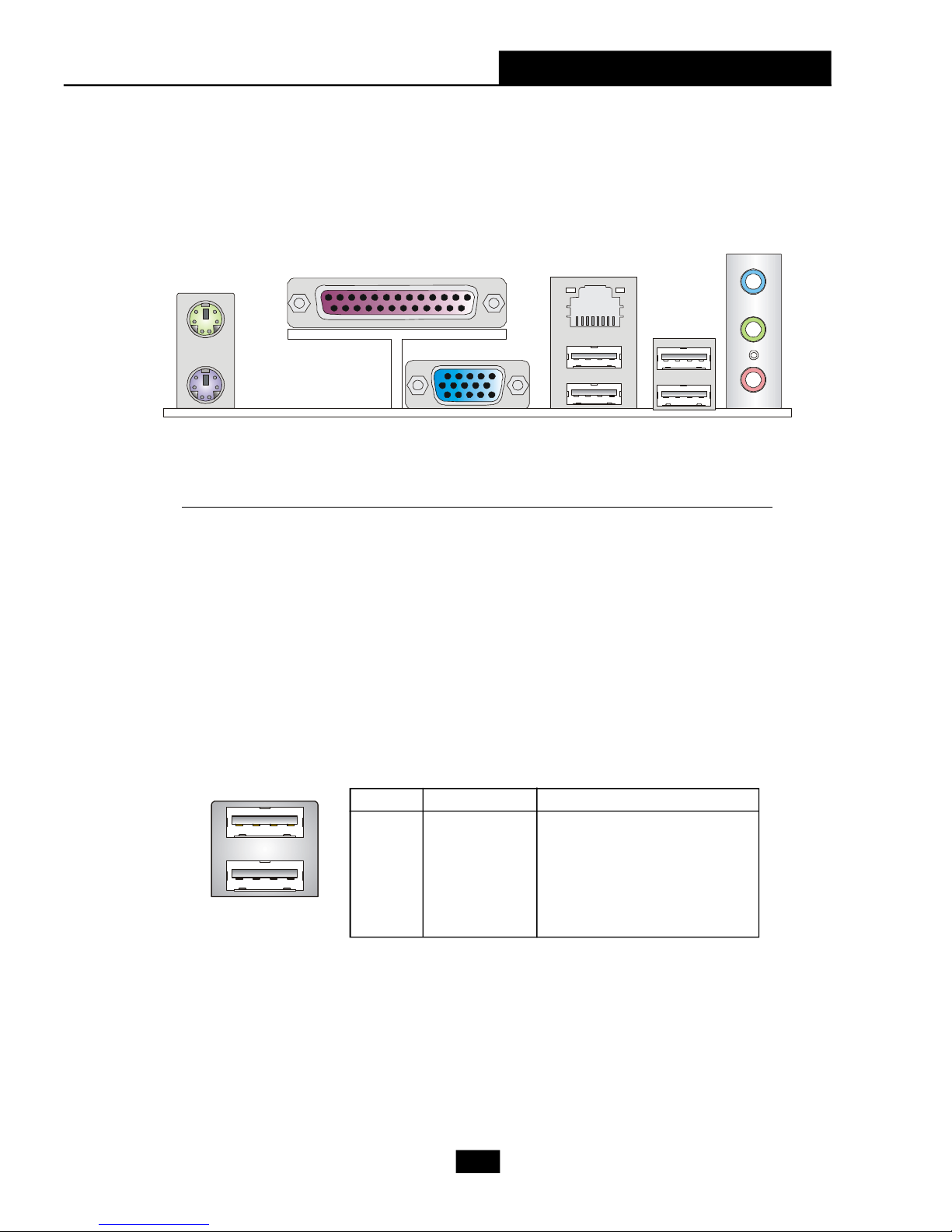
2.6 Rear Panel
The Rear Panel provides the following connectors:
Parallel
Mouse
Chapter 2 - Mainboard Hardware
L-In
LAN
Keyboard
VGA Port
USB
Ports
USB
Ports
USB Ports
The mainboard provides a UHCI (Universal Host Controller Interface)
Universal Serial Bus root for attaching USB devices such as keyboard, mouse or
other USB-compatible devices. You can plug the USB device directly into the
connector. The mainboard supports USB1.1 & 2.0 devices.
USB Port Description
1 2 3 4
5 6 7 8
USB Ports
PIN SIGNAL DESCRIPTION
1 VCC +5V
2 -Data 0 Negative Data Channel 0
3 +Data0 Positive Data Channel 0
4 GND Ground
5 VCC +5V
6 -Data 1 Negative Data Channel 1
7 +Data 1 Positive Data Channel 1
8 GND Ground
L-Out
Mic
2-9
Page 28
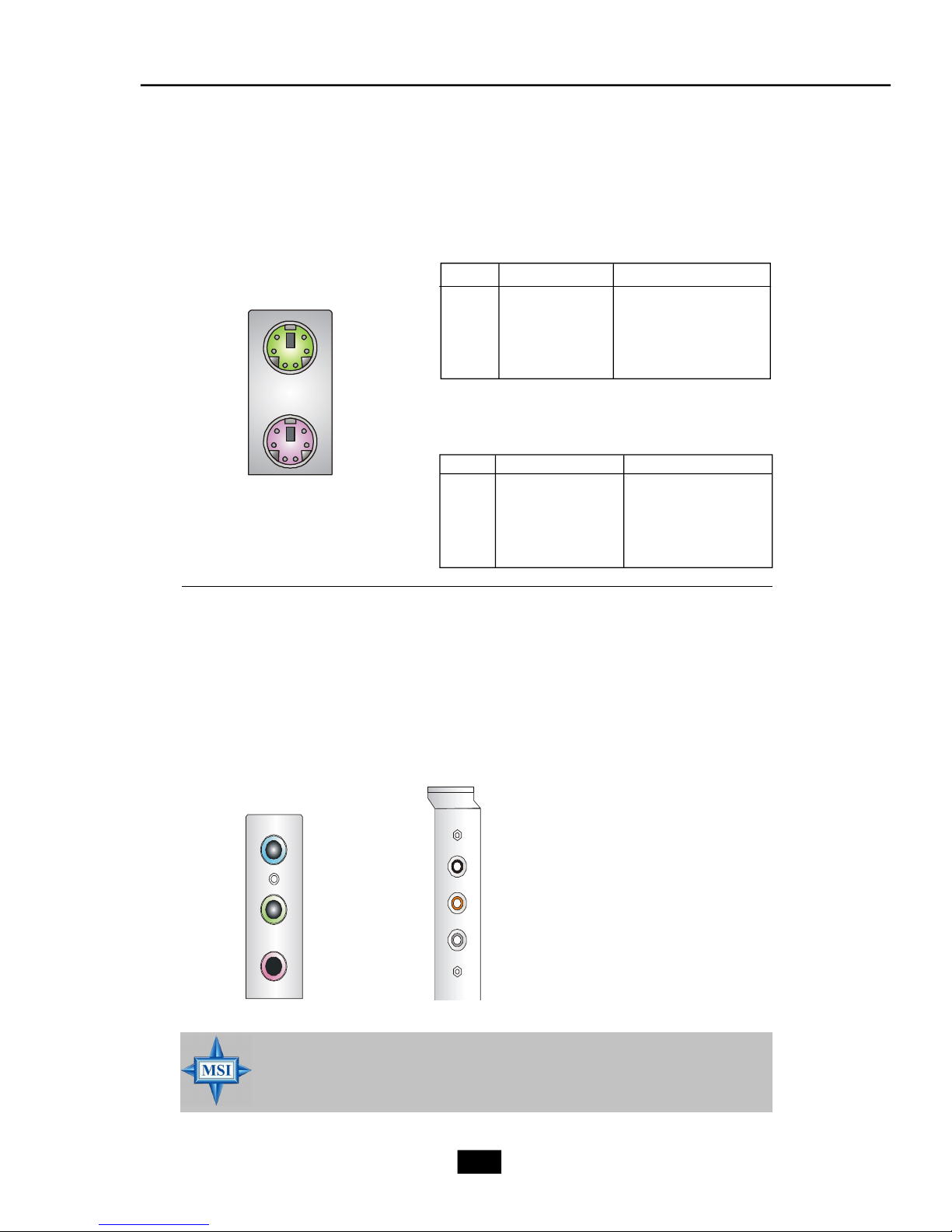
Mouse/Keyboard Connectors
The mainboard provides two standard PS/2® mini DIN connectors for
attaching PS/2® mouse and keyboard.
PIN SIGNAL DESCRIPTION
PS/2 Mouse (6-pin Female)
6
4
5
3
2
1
1 Mouse DATA Mouse DATA
2 NC No connection
3 GND Ground
4 VCC +5V
5 Mouse Clock Mouse clock
6 NC No connection
Mouse Pin Definition
6
4
2
PS/2 Keyboard (6-pin Female)
5
3
1
PIN SIGNAL DESCRIPTION
1 Keyboard DATA Keyboard DATA
2 NC No connection
3 GND Ground
4 VCC +5V
5 Keyboard Clock Keyboard clock
6 NC No connection
Keyboard Pin Definition
Audio Port Connectors & Audio Header (J1)
The 3 audio jacks are for 2-channel mode for stereo speaker output: Line
Out is a connector for Speakers or Headphones. Line In is used for external CD
player, Tape player, or other audio devices. Mic is a connector for microphones.
However, there is an advanced audio application provided by Realtek
ALC880 to offer support for 7.1-channel audio operation. You can use the
external audio cable and the rear audio connectors to function the 2-/4-/5.1-/7.
1- channel audio.
Line In
Rear Out
Line Out
MIC
MSI Reminds You...
For the advanced functions of the audio codec, please refer to 5:
Introduction to Audio: Realtek ALC880 for details.
Center and Subwoofer Out
Side Surround Out
2-10
Page 29
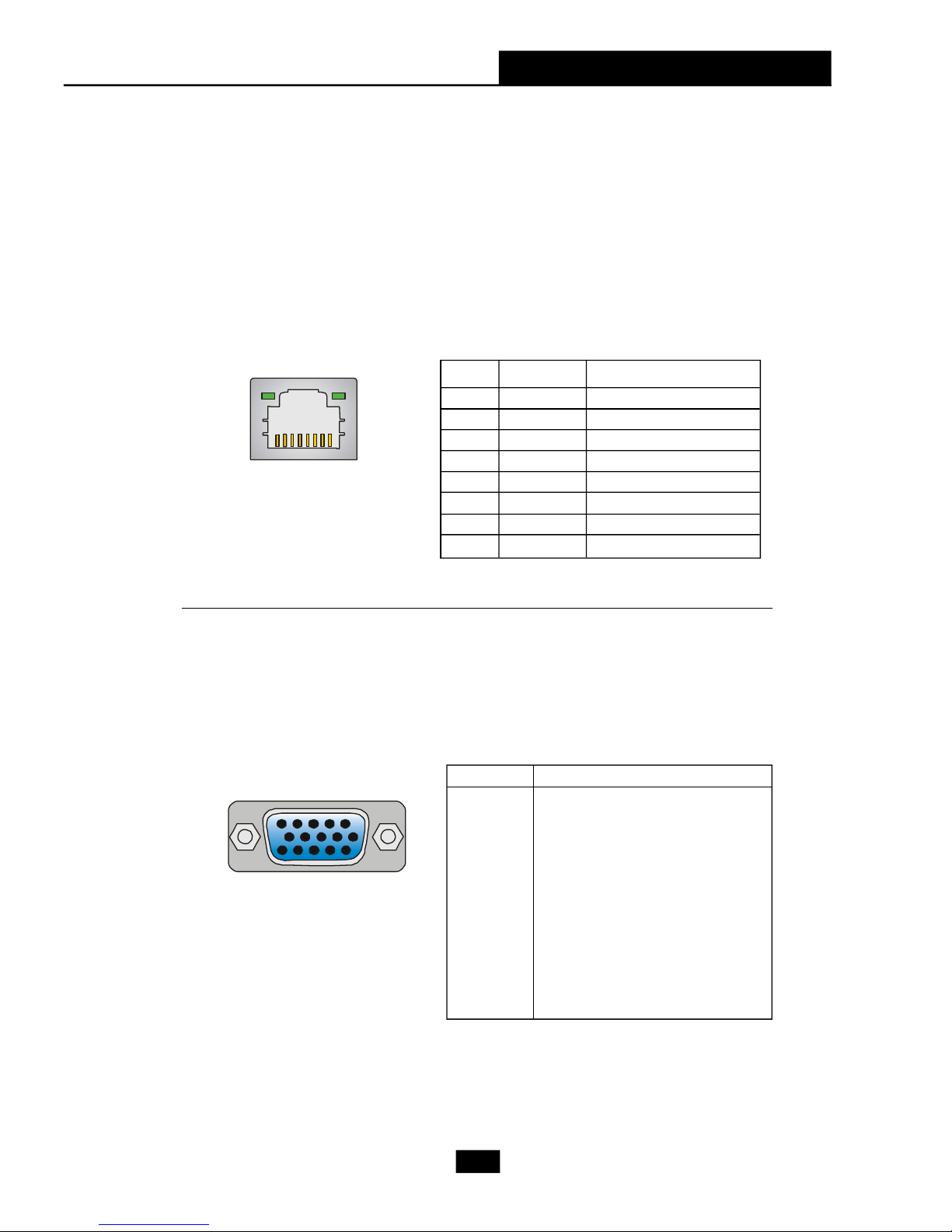
Chapter 2 - Mainboard Hardware
RJ-45 LAN Jack
The mainboard provides two standard RJ-45 jacks for connection to
Local Area Network (LAN). You can connect a network cable to the LAN jack.
This LAN enables data to be transferred at 100 or 10Mbps.
10/100Mbps LAN Jack Pin Definition
PIN SIGNAL DESCRIPTION
1 TDP Transmit Differential Pair
2 TDN Transmit Differential Pair
3 RDP Receive Differential Pair
8 1
RJ45 LAN Jack
4 NC Not Used
5 NC Not Used
6 RDN Receive Differential Pair
7 NC Not Used
8 NC Not Used
VGA Port
The mainboard provides one DB 15-pin female connector to connect a
VGA monitor.
5 1
15 11
DB 15-Pin Female Connector
VGA Port Pin Definition
PIN SIGNAL DESCRIPTION
1 Red
2 Green
3 Blue
4 Not used
5 Ground
6 Ground
7 Ground
8 Ground
9 Power
10 Ground
11 Not used
12 SDA
13 Horizontal Sync
14 Vertical Sync
15 SCL
2-11
Page 30
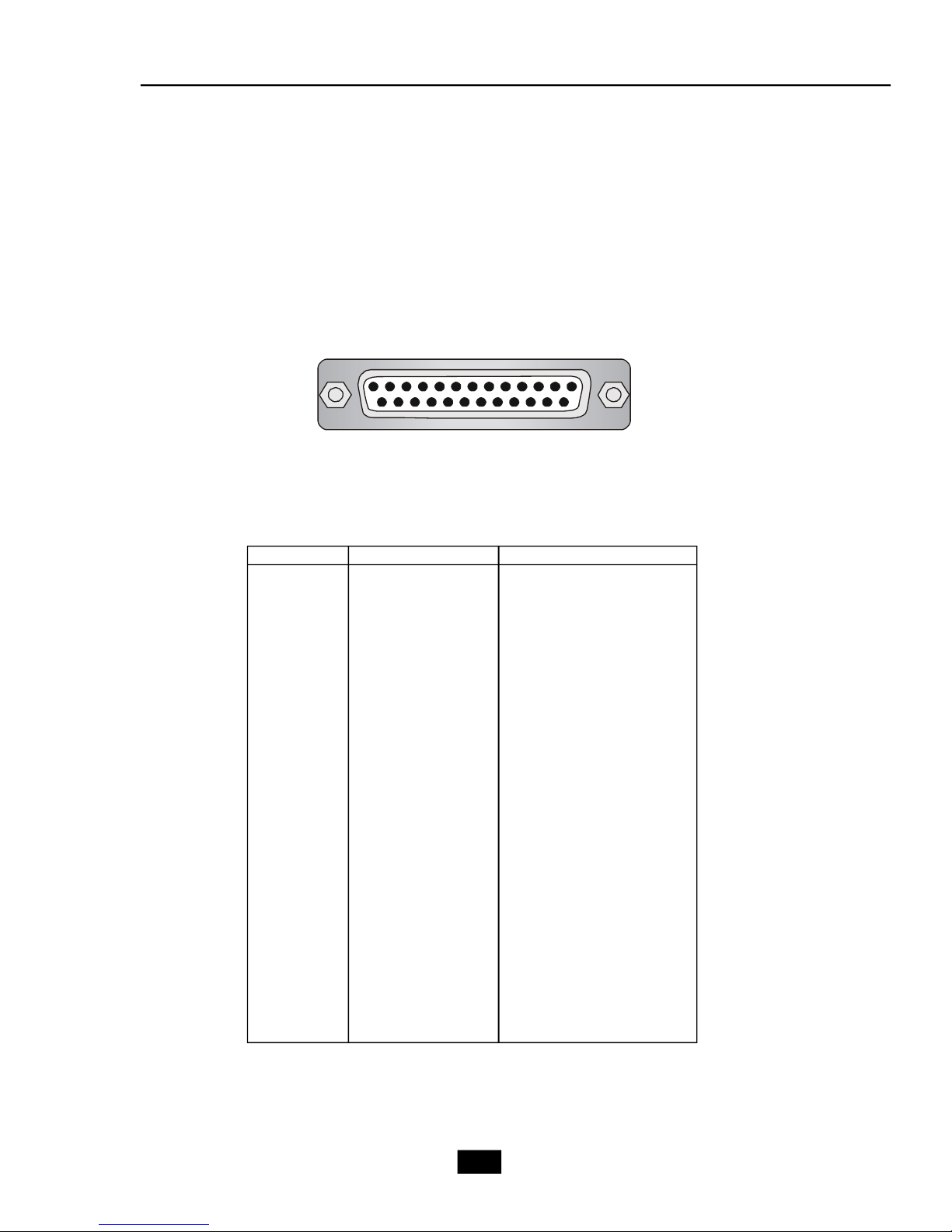
Parallel Port
The mainboard provides a 25-pin female centronic connector as LPT. A
parallel port is a standard printer port that supports Enhanced Parallel Port (EPP)
and Extended Capabilities Parallel Port (ECP) mode.
13 1
25
14
Pin Definition
PIN SIGNAL DESCRIPTION
1 STROBE Strobe
2 DATA0 Data0
3 DATA1 Data1
4 DATA2 Data2
5 DATA3 Data3
6 DATA4 Data4
7 DATA5 Data5
8 DATA6 Data6
9 DATA7 Data7
10 ACK# Acknowledge
11 BUSY Busy
12 PE Paper End
13 SELECT Select
14 AUTO FEED# Automatic Feed
15 ERR# Error
16 INIT# Initialize Printer
17 SLIN# Select In
18 GND Ground
19 GND Ground
20 GND Ground
21 GND Ground
22 GND Ground
23 GND Ground
24 GND Ground
25 GND Ground
2-12
Page 31

Chapter 2 - Mainboard Hardware
2.7 Connectors
.
Floppy Disk Drive Connector: FDD1
The mainboard provides a standard floppy disk drive connector that supports 360K, 720K, 1.2M, 1.44M and 2.88M floppy disk types.
FDD1
Fan Power Connectors: CPU_FAN / SYS_FAN
The fan power connectors support system cooling fan with +12V.
When connecting the wire to the connectors, always take note that the red
wire is the positive and should be connected to the +12V, the black wire is
Ground and should be connected to GND. If the mainboard has a System
Hardware Monitor chipset on-board, you must use a specially designed fan
with speed sensor to take advantage of the CPU fan control.
SENSOR
+12V
GND
CPU_FAN
GND
+12V
SENSOR
SYS_FAN
MSI Reminds You...
Please refer to the recommended CPU fans at AMD® official
website or consult the vendors for proper CPU cooling fan.
2-13
Page 32

ATA133 Hard Disk Connectors: IDE1 & IDE2
The mainboard has a 32-bit Enhanced PCI IDE and Ultra DMA 66/100/133
controller that provides PIO mode 0~4, Bus Master, and Ultra DMA 66/100/133
function. You can connect up to four hard disk drives, CD-ROM and other IDE
devices.
The Ultra ATA133 interface boosts data transfer rates between the
computer and the hard drive up to 133 megabytes (MB) per second. The new
interface is one-third faster than earlier record-breaking Ultra ATA/100
technology and is backwards compatible with the existing Ultra ATA interface.
IDE1IDE2
IDE1 (Primary IDE Connector)
The first hard drive should always be connected to IDE1. IDE1 can connect a
Master and a Slave drive. You must configure second hard drive to Slave mode
by setting the jumper accordingly.
IDE2 (Secondary IDE Connector)
IDE2 can also connect a Master and a Slave drive.
MSI Reminds You...
If you install two hard disks on cable, you must configure the second drive to Slave mode by setting its jumper. Refer to the hard
disk documentation supplied by hard disk vendors for jumper setting instructions.
2-14
Page 33

Chapter 2 - Mainboard Hardware
Serial ATA Connectors: SATA1, SATA2, SATA3, SATA4
The ATI SB450 SouthBridge supports four serial ATA connectors
SATA1~SATA4.SATA1~SATA4 are high-speed Serial ATA interface ports. Each
supports 1st generation serial ATA data rates of 150MB/s and is fully compliant
with Serial ATA 1.0 specifications. Each Serial ATA connector can connect to 1
hard disk device.
7
SATA3
1
7
SATA1
1
SATA4
SATA2
1
7
1
7
Optional Serial ATA cable
Pin Definition
PIN SIGNAL PIN SIGNAL
1 GND 2 TXP
3 TXN 4 GND
5 RXN 6 RXP
7 GND
MSI Reminds You...
Please do not fold the Serial ATA cable into 90-degree angle.
Otherwise, the loss of data may occur during transmission.
Connect to SATA1/2/3/4
2-15
Page 34

CD-In Connector: JCD1
This connector is provided for CD-ROM audio.
JCD1
GND
L
R
Front Panel Audio Connector: JAUD1
The JAUD1 front panel audio connector allows you to connect to the front
panel audio and is compliant with Intel® Front Panel I/O Connectivity Design
Guide.
JAUD1
2
1
Pin Definition
PIN SIGNAL DESCRIPTION
1 MIC Front panel microphone input signal
2 GND(MIC) Ground used by analog microphone circuits
3 FRONT LINE OUT(R) Right channel audio signal to front panel
4 LINE Next(R) Right channel audio signal
5 FRONT LINE OUT(L) Left channel audio signal to front panel
6 LINE Next(L) Left channel audio signal
7 GND(fLO) Ground used by analog audio circuits
8 NC No pin
10
9
Chassis Intrusion Switch Connector: JCI1
This connector is connected to a 2-pin chassis switch. If the chassis is
opened, the switch will be short. The system will record this status and show a
warning message on the screen. To clear the warning, you must enter the BIOS
utility and clear the record.
CINTRU
GND
2-16
1
2
JCI1
Page 35

Chapter 2 - Mainboard Hardware
SPDIF-Out/ SPDIF-In Connector: SPDOUT/ SPDIN (SPDIF-In
is optional)
These connectors are used to connect SPDIF (Sony & Philips Digital Interconnect Format) interface for digital audio transmission. The JSPD1 is for SPDIFOut and the JSPD2 is for SPDIF-In.
GND
SPDOUT
NCSPDIF-Out
GND
SPDIN
NCSPDIF-In
Audio-out Connector: J1
The mainboard optionally provides a audio-out connector for you to
attach a Audio-Out bracket. The Audio-Out bracket offers three audio-out
jacks. Select the appropriate one to connect to the proper speaker.
Pin Definition
2
1
J1
14
13
PIN SIGNAL PIN SIGNAL
1 LEFOut 2 SURROutR
3 CENTEROut 4 SURROutL
5 SURRBackR 6 SURRJD
7 SURRBackL 8 CENJD
9 SURRBackJD 10 Ground
11 Ground 12 Ground
13 NC 14 Ground
2-17
Page 36

Serial Port Header: JCOM1 (Optional)
The mainboard offers one 9-pin header as serial port. The port is a 16550A
high speed communication port that sends/receives 16 bytes FIFOs. You can
attach a serial mouse or other serial device directly to it.
Pin Definition
JCOM1
1
6
9
5
PIN SIGNAL DESCRIPTION
1 DCD Data Carry Detect
2 SIN Serial In or Receive Data
3 SOUT Serial Out or Transmit Data
4 DTR Data Terminal Ready)
5 GND Ground
6 DSR Data Set Ready
7 RTS Request To Send
8 CTS Clear To Send
9 RI Ring Indicate
TV-Out Connector: JTV1 (Optional)
The mainboard optionally provides a TV-Out connector for you to attach
a TV-Out bracket that integrated HDTV-out. The TV-Out bracket offers two
types of TV-Out connectors: S-Video and RCA Composite connectors. Select
the appropriate one to connect to the standard television or the HDTV (HighDefinition TeleVision) and it will be able to display PC’s information.
5
4
JTV1
Pin Description Pin Description
3 1
1 GND 4 COMP
2 Yout 5 GND
3 Cout
Pin Definition
MSI Reminds You...
Please note that the TV-Out bracket supports to connect one TV
only. Meanwhile you can not connect two TVs to this bracket.
Otherwise, the TVs will not be functional.
2-18
Page 37

Chapter 2 - Mainboard Hardware
Front Panel Connector: JFP1
The mainboard provides one front panel connector for electrical connection to the front panel switches and LEDs. The JFP1 is compliant with Intel® Front
Panel I/O Connectivity Design Guide.
JFP1
Power
LED
2
1
HDD
LED
Power
Switch
10
9
Reset
Switch
JFP1 Pin Definition
PIN SIGNAL DESCRIPTION
1 HD_LED_P Hard disk LED pull-up
2 FP PWR/SLP MSG LED pull-up
3 HD_LED_N Hard disk active LED
4 FP PWR/SLP MSG LED pull-up
5 RST_SW_N Reset Switch low reference pull-down to GND
6 PWR_SW_P Power Switch high reference pull-up
7 RST_SW_P Reset Switch high reference pull-up
8 PWR_SW_N Power Switch low reference pull-down to GND
9 RSVD_DNU Reserved. Do not use.
Front USB Connectors: JUSB1 / JUSB2
The mainboard provides two standard USB 2.0 pin headers JUSB1 &
JUSB2 . USB 2.0 technology increases data transfer rate up to a maximum
throughput of 480Mbps, which is 40 times faster than USB 1.1, and is ideal
for connecting high-speed USB interface peripherals such as USB HDD,
digital cameras, MP3 players, printers , modems and the like .
2 10
1
JUSB1, JUSB2
(USB 2.0)
9
JUSB1 & JUSB2 Pin Definition
PIN SIGNAL PIN SIGNAL
1 VCC 2 VCC
3 USB0- 4 USB15 USB0+ 6 USB1+
7 GND 8 GND
9 Key (no pin) 10 USBOC
2-19
Page 38

2.8 Jumper
The motherboard provides the following jumper for you to set the
computer’s function. This section will explain how to change your motherboard’s
function through the use of jumper.
Clear CMOS Jumper: JCMOS
There is a CMOS RAM on board that has a power supply from external
battery to keep the data of system configuration. With the CMOS RAM, the
system can automatically boot OS every time it is turned on. If you want to clear
the system configuration, use this jumper to clear data.
3
1
1
3
1
JCMOS
Keep Data
Clear Data
MSI Reminds You...
You can clear CMOS by shorting 2-3 pin while the system is off.
Then return to 1-2 pin position. Avoid clearing the CMOS while the
system is on; it will damage the mainboard.
2-20
Page 39

Chapter 2 - Mainboard Hardware
2.9 Slot
The motherboard provides one PCI Express x1 slot, one PCI Express x16
slot, and two 32-bit/33MHz PCI slots.
PCI (Peripheral Component Interconnect) Express Slots
The PCI Express slots support high-bandwidth, low pin count, and serial
interconnect technology. You can insert the expansion cards to meet your needs.
When adding or removing expansion cards, make sure that you unplug the
power supply first.
PCI Express architecture provides a high performance I/O infrastructure
for Desktop Platforms with transfer rates starting at 2.5 Giga transfers per
second over a PCI Express x1 lane for Gigabit Ethernet, TV Tuners, 1394
controllers, and general purpose I/O. Also, desktop platforms with PCI Express
Architecture will be designed to deliver highest performance in video, graphics,
multimedia and other sophisticated applications. Moreover, PCI Express architecture provides a high performance graphics infrastructure for Desktop Platforms doubling the capability of existing AGP 8x designs with transfer rates of 4.
0 GB/s over a PCI Express x16 lane for graphics controllers, while PCI Express
x1 supports transfer rate of 250 MB/s.
PCI Express x16 slot
PCI Express x1 slot
PCI (Peripheral Component Interconnect) Slots
The PCI slots allow you to insert the expansion cards to meet your
needs. When adding or removing expansion cards, make sure that you unplug
the power supply first. Meanwhile, read the documentation for the expansion
card to make any necessary hardware or software settings for the expansion
card, such as jumpers, switches or BIOS configuration.
PCI Slot
2-21
Page 40

3
Chapter 3 - System Assembly
System Assembly
This chapter provides you with the installation procedures of this barebone. It is useful for you to read the information of mainboard
setup before assembling the whole system.
3-1
Page 41

3.1 Overview
The built-in mainboard is designed for Midas barebone only. Except the
mainboard, the built-in components of the barebone include power supply. In
this chapter we’ll show you how to install CPU, FDD, HDD, CD-ROM and CPU
Cooler.
Installation Tools
Screw Driver
Gloves
Screws
Two types of screws are used in assembling the barebone: round-
headed screw, hexagonal screw with washer.
Round-headed screw: This type of screw is used to attach
the HDD to the HDD tray.
Round-headed screw with washer: The screw is used to
fasten the FDD, optical drive to the drives cage and the front
cage.
3-2
Page 42

Checking the Items
Before assembling your system, please check the items listed below for
basic system operation.
Chapter 3 - System Assembly
CPU (Optional)
IDE or SATA HDD (Optional) Optical Drive (Optional)
Rubber Foot
CPU Cooler
DDR SDRAM (Optional)
3-3
Page 43

3.2 Installation Procedures
1. Removing Cover, Drive Cage
Push the lock brackets inwards to
unlock the chassis cover.
Remove the chassis cover.
Use a screw driver to unscrew the
drive cage.
Pull the drive cage to release it
from the chassis.
3-4
Page 44

2. Installing Memory Modules
Locate the DIMM slots and press down the
plastic clips towards both sides.
Insert the DIMM vertically into the slot
until the golden finger on the memory
module is deeply inserted in the socket.
Chapter 3 - System Assembly
Note: The DIMM has only one notch
on the center of module. It will only
fit in the right direction.
3-5
Page 45

3. Installing CPU
Locate the CPU socket. Pull the lever
away from the socket and raise it up to
90-degree angle.
Put the CPU onto the socket.
Note: Make sure the pins are
completely embedded into the
socket. The CPU can only fit in the
correct direction.
Close the lever to complete the installaton.
3-6
Page 46

4. Installing CPU Cooler
Place the CPU cooler onto the CPU
socket. Be sure to align the notch to the
CPU socket.
Press the levers to secure the CPU
cooler.
Chapter 3 - System Assembly
Connect the power cord of the CPU
cooler.
3-7
Page 47

5. Installing HDD
Press the HDD lever to the left to
release the HDD cage.
Pull the HDD tray forwards to remove it from the drive cage.
Put the HDD in the HDD tray and
use 4 screws to fix it on both
sides.
Put the HDD tray back to
secure it on the drive cage.
3-8
Page 48

6. Installing FDD and Optical Drive
Press the FDD tray lever to release the
FDD lock and push the FDD inwards to
fix it.
Use 2 screws to secure the FDD in the
FDD tray.
Chapter 3 - System Assembly
Insert the optical drive into the drive
cage.
Use 2 screws to secure the optical
drive in the tray.
3-9
Page 49

Connect the cables and the power cords
to the HDD and the optical drive.
Note: If you are using a Serial ATA
HDD, please connect it to the SATA
cable.
Connect the cable and the power cord to
the FDD.
Slide the drive cage back into the
chassis. Be careful to align the tenon and
the notch.
Use 3 screws to secure the drive cage.
3-10
Page 50

7. Adjust the ODD Button Key
If you found the Optical Drive’s eject button
doesn’t work after completing the assem-
bly of the system, you can adjust the ODD
button key inside the front panel. The installation procedures are as follows:
Remove the front panel and find the ODD
button key inside.
Lift up the key with a tack screwdriver.
Chapter 3 - System Assembly
Depends on your optical drive, you can
1. change the position to the middle, or
2. Change the position to the right.
3-11
Page 51

8. Restoring Chassis Cover
Restore the chassis cover.
Push the lock brackets outwards to
lock the chassis cover.
Attach the rubber foots to the under
side (horizontal type).
Horizontal type
Put the PC on four foots or lay on the
rubber foots.
Horizontal type
Tower type
3-12
Page 52

Chapter 4 - BIOS Setup
Chapter 3. BIOS Setup
4
BIOS Setup
This chapter provides information on the
BIOS Setup program and allows you to configure the system for optimum use. You may need
to run the Setup program when:
² An error message appears on the
screen during the system boot up, and
requests you to run SETUP.
² You want to change the default set-
tings for customized features.
4-1
Page 53

Entering Setup
Restore the previous CMOS value from CMOS, only for
Power on the computer and the system will start POST (Power On Self Test)
process. When the message below appears on the screen, press <DEL> key to
enter Setup.
Press DEL to enter SETUP
If the message disappears before you respond and you still wish to enter
Setup, restart the system by turning it OFF and On or pressing the RESET button. You
may also restart the system by simultaneously pressing <Ctrl>, <Alt>, and <Delete>
keys.
Control Keys
<↑>
<↓>
<←>
<→>
<Enter> Select the item
<Esc> Jumps to the Exit menu or returns to the main menu
<+/PU> Increase the numeric value or make changes
<-/PD> Decrease the numeric value or make changes
<F1> General help, only for Status Page Setup Menu and
<F5>
<F6> Load Optimized defaults
Move to the previous item
Move to the next item
Move to the item in the left hand
Move to the item in the right hand
from a submenu
Option Page Setup Menu
Option Page Setup Menu
<F7> Load Fail-Safe
<F10> Save all the CMOS changes and exit
4-2
Page 54

Chapter 4 - BIOS Setup
Getting Help
After entering the Setup menu, the first menu you will see is the Main Menu.
Main Menu
The main menu lists the setup functions you can make changes to. You can
use the control keys ( ↑↓ ) to select the item. The on-line description of the highlighted
setup function is displayed at the bottom of the screen.
Sub-Menu
If you find a right pointer symbol (as shown in the right view) appears to the
left of certain fields that means a sub-menu containing additional options can be launched from
this field. You can use control keys ( ↑↓ ) to
highlight the field and press <Enter> to call up the
sub-menu. Then you can use the control keys to
enter values and move from field to field within a
sub-menu. If you want to return to the main menu, just press <Esc >.
General Help <F1>
The BIOS setup program provides a General Help screen. You can call up this
screen from any menu by simply pressing <F1>. The Help screen lists the appropriate
keys to use and the possible selections for the highlighted item. Press <Esc> to exit
the Help screen.
4-3
Page 55

The Main Menu
Once you enter AMI® BIOS CMOS Setup Utility, the Main Menu (Figure 1) will
appear on the screen. The Main Menu allows you to select from twelve setup functions and two exit choices. Use arrow keys to select among the items and press
<Enter> to accept or enter the sub-menu.
Standard CMOS Features
Use this menu for basic system configurations, such as time, date etc.
Advanced BIOS Features
Use this menu to setup the items of AMI® special enhanced features.
Advanced Chipset Features
Use this menu to change the values in the chipset registers and optimize your system’s
performance.
Integrated Peripherals
Use this menu to specify your settings for integrated peripherals.
Power Management Setup
Use this menu to specify your settings for power management.
PNP/PCI Configurations
This entry appears if your system supports PnP/PCI.
H/W Monitor
This entry shows your PC health status.
4-4
Page 56

Chapter 4 - BIOS Setup
Cell Menu
This menu shows the frequency of CPU.
Load Fail-Safe Defaults
Use this menu to load the default values set by the BIOS vendor for stable system
performance.
Load Optimized Defaults
Use this menu to load the default values set by the mainboard manufacturer specifically for optimal performance of the mainboard.
BIOS Setting Password
Use this menu to set the Password.
Save & Exit Setup
Save changes to CMOS and exit setup.
Exit Without Saving
Abandon all changes and exit setup.
4-5
Page 57

Standard CMOS Features
The items in Standard CMOS Features Menu are divided into several categories.
Each category includes no, one or more than one setup items. Use the arrow keys to
highlight the item and then use the <PgUp> or <PgDn> keys to select the value you
want in each item.
Date (MM:DD:YY)
This allows you to set the system to the date that you want (usually the current date).
The format is <day><month> <date> <year>.
day Day of the week, from Sun to Sat, determined by
BIOS. Read-only.
month The month from Jan. through Dec.
date The date from 1 to 31 can be keyed by numeric function keys.
year The year can be adjusted by users.
Time (HH:MM:SS)
This allows you to set the system time that you want (usually the current time). The
time format is <hour> <minute> <second>.
Primary/Secondary IDE Master/ Slave, Third/ Fourth/ Fifth/ Sixth Master
Press PgUp/<+> or PgDn/<-> to select [Manual], [None] or [Auto] type. Note that the
specifications of your drive must match with the drive table. The hard disk will not
work properly if you enter improper information for this category. If your hard disk
drive type is not matched or listed, you can use [Manual] to define your own drive
type manually.
4-6
Page 58

Chapter 4 - BIOS Setup
If you select [Manual], related information is asked to be entered to the following
items. Enter the information directly from the keyboard. This information should be
provided in the documentation from your hard disk vendor or the system manufacturer.
[Access Mode] The settings are [CHS], [LBA], [Large], [Auto].
[Capacity] The formatted size of the storage device.
[Cylinder] Number of cylinders.
[Head] Number of heads.
[Precomp] Write precompensation.
[Landing Zone] Cylinder location of the landing zone.
[Sector] Number of sectors.
Drive A
This item allows you to set the type of floppy drives installed. Available options:
[Disabled], [360K, 5.25 in.], [1.2M, 5.25 in.], [720K, 3.5 in.], [1.44M, 3.5 in.], [2.88M, 3.
5 in.].
Halt On
The setting determines whether the system will stop if an error is detected at boot.
Available options are:
[No Errors] The system doesn’t stop for any detected error.
[All, But Keyboard] The system doesn’t stop for a keyboard error.
4-7
Page 59

Advanced BIOS Features
Quick Booting
Select Enabled to reduce the amount of time required to run the power-on self-test
(POST). A quick POST skips certain steps. We recommend that you normally disable
quick POST. It is better to find a problem during POST than lose data during your work.
Setting options: [Enabled], [Disabled].
Boot Sector Protection
This function protects the BIOS from accidental corruption by unauthorized users or
computer viruses. When enabled, the BIOS’ data cannot be changed when attempting to update the BIOS with a Flash utility. To successfully update the BIOS, you’ll
need to disable this Flash BIOS Protection function.
You should enable this function at all times. The only time when you need to disable
it is when you want to update the BIOS. After updating the BIOS, you should immediately re-enable it to protect it against viruses. Setting options: [Enabled], [Disabled].
Boot to OS/2
This allows you to run the OS/2® operating system with DRAM larger than 64MB.
When you choose [No], you cannot run the OS/2® operating system with DRAM larger
than 64MB. But it is possible if you choose [Yes].
IOAPIC Function
This field is used to enable or disable the APIC (Advanced Programmable Interrupt
Controller). Due to compliance with PC2001 design guide, the system is able to run in
APIC mode. Enabling APIC mode will expand available IRQ resources for the system.
Setting options: [Enabled], [Disabled].
4-8
Page 60

Chapter 4 - BIOS Setup
MPS Table Version
This field allows you to select which MPS (Multi-Processor Specification) version to
be used for the operating system. You need to select the MPS version supported by
your operating system. To find out which version to use, consult the vendor of your
operating system. Setting options: [1.4], [1.1].
Full Screen LOGO Show
This item enables you to show the company logo on the bootup screen. Settings are:
[Enabled] Shows a still image (logo) on the full screen at boot.
[Disabled] Shows the POST messages at boot.
Boot Sequence
Press <Enter> to enter the sub-menu, and the following screen appears.
1st/2nd/3rd Boot Device
The items allow you to set the sequence of boot devices where BIOS attempts
to load the disk operating system.
Removable Device Priority
This feature allows you to specify the priority of removable devices.
Boot From Other Device
Setting the option to <Yes> allows the system to try to boot from other device if
the system fails to boot from the First/ Second/ Third boot device.
Hard Disk Drives
This feature allows you to specify the hard disk boot priority.
Removable Drives
This feature allows you to specify the removable device boot priority.
CD/DVD Drives
This feature allows you to specify the CD/DVD device boot priority.
4-9
Page 61

Advanced Chipset Features
MSI Reminds You...
Change these settings only if you are familiar with the chipset.
Adjust CAS Latency Mode
This controls the CAS latency, which determines the timing delay (in clock cycles)
before SDRAM starts a read command after receiving it. Settings: [Auto], [SPD].
CAS# Latency (Tcl)
This controls the CAS latency, which determines the timing delay (in clock cycles)
before SDRAM starts a read command after receiving it. Settings: [Auto], [2.0],
[2.5], [3.0]. [2.0] increases the system performance the most while [3.0] provides the most stable performance.
Bank Interleave
This field selects 2-bank or 4-bank interleave for the installed SDRAM. Setting options:
[Auto], [Disabled].
Burst Length
This setting allows you to set the size of Burst-Length for DRAM. Bursting feature is
a technique that DRAM itself predicts the address of the next memory location to be
accessed after the first address is accessed. To use the feature, you need to define
the burst length, which is the actual length of burst plus the starting address and
allows internal address counter to properly generate the next memory location. The
bigger the size, the faster the DRAM performance. Setting options: [8 Beats], [4
Beats] and [2 Beats].
4-10
Page 62

Chapter 4 - BIOS Setup
VGA Share Memory Size
The system shares memory to the onboard VGA card. This setting controls the exact
memory size shared to the VGA card. Setting options: [32MB], [64MB], [128MB],
[256MB].
Surroundview
SURROUNDVIEW ™ provides the power and convenience of multi-adapter, multimonitor support for computers that use an AGP- or PCI Express®-based graphics
card in conjunction with ATI integrated graphics processors (IGPs). Setting options:
[Enabled], [Disabled].
Display Device Select
This item allows you to select an display device to display. Setting options: [Auto],
[CRT First], [TV First].
TV NTSC/PAL Display Select
This item allows you to select the TV display mode. Setting options: [NTSC], [PAL].
4-11
Page 63

Integrated Peripherals
USB Controller
This setting disables/enables theUSB controller. Setting options: [Enabled], [Disabled].
USB Device Legacy Support
Set to Enabled if your need to use any USB 1.1/2.0 device in the operating system
that does not support or have any USB 1.1/2.0 driver installed, such as DOS and SCO
Unix. Set to Disabled only if you want to use any USB device other than the USB
mouse. Setting options: [Disabled], [Enabled].
Onboard LAN Controller
This setting allows you to enable/disable the onboard LAN controller. Setting options:
[Enabled], [Disabled].
Onboard Lan Boot ROM
This item is used to decide whether to invoke the Boot ROM of the Onboard LAN Chip.
Setting options: [Enabled], [Disabled].
HD Audio Azalia Device
This item allows you to enable/ disable the HD audio. Disable the function if you want
to use other controller cards to connect an audio device. Setting options: [Enabled],
[Disabled].
4-12
Page 64

Chapter 4 - BIOS Setup
IDE Device Configuration
Press <Enter> to enter the sub-menu and the following screen appears:
On-Chip IDE Controller
The integrated peripheral controller contains an IDE interface with support for
two IDE channels. Choose [Both] to activate the two channels. Setting options:
[Both], [Primary], [Secondary], [Disabled].
PCI IDE BusMaster
This item allows you to enable/ disable the PCI IDE busmaster. Setting options:
[Disabled], [Enabled].
IO Device Configuration
Press <Enter> to enter the sub-menu and the following screen appears:
COM Port
Select an address and corresponding interrupt for Serial Port . Setting options:
[3F8/IRQ4], [2E8/IRQ3], [3E8/IRQ4], [2F8/IRQ3], [Disabled].
Parallel Port
This specifies the I/O port address and IRQ of the onboard parallel port. Setting
options: [378], [278], [3BC], [Disabled].
Parallel Port Mode
This setting specifies the parallel port mode.
Setting options: [Normal], [Bi-Directional], [ECP], [EPP], [ECP & EPP].
4-13
Page 65

SATA Devices Configuration
Press <Enter> to enter the sub-menu and the following screen appears.
OnChip SATA Channel
This field allows you to enable or disabled the SATA controllers. Settings options:
[Both], [Disabled], [Single].
OnChip SATA Type
This allows you to specify the function type for SATA devices. Settings options:
[SATA As RAID], [SATA As Storage], [Enable SATA As IDE].
4-14
Page 66

Chapter 4 - BIOS Setup
Power Management Setup
MSI Reminds You...
S3-related functions described in this section are available only
when your BIOS supports S3 sleep mode.
ACPI Function
This item is to activate the ACPI (Advanced Configuration and Power Management
Interface) Function. If your operating system is ACPI-aware, such as Windows 98SE/
2000/ME, select [Enabled]. Setting options: [Enabled] and [Disabled].
ACPI Standby State
This item specifies the power saving modes for ACPI function. If your operating
system supports ACPI, such as Windows 98SE, Windows ME and Windows 2000,
you can choose to enter the Standby mode in S1(POS) or S3(STR) fashion through
the setting of this field. Options are:
S1(POS) The S1 sleep mode is a low power state. In this state, no
system context is lost (CPU or chipset) and hardware
maintains all system context.
S3(STR) The S3 sleep mode is a lower power state where the in
formation of system configuration and open applications/
files is saved to main memory that remains powered
while most other hardware components turn off to save
energy. The information stored in memory will be used
to restore the system when a “wake up” event occurs.
Auto The system will decide when to enter S1 or S3 state.
4-15
Page 67

Suspend Time Out (Minute)
If system activity is not detected for the length of time specified in this field, all
devices except CPU will be shut off. Settings: [Disabled], [1 minute], [2 minutes],[3
minutes], [4 minutes], [5 minutes], [10 minutes], [15 minutes], [32 minutes], [64 minutes].
Power Button Function
This feature allows users to configure the Power Button function. Settings are:
[Power Off] The power button functions as a normal power-on/-off
button.
[Suspend] When you press the power button, the computer enters
the suspend/sleep mode, but if the button is pressed for
more than four seconds, the computer is turned off.
Restore on AC/Power Loss
This setting specifies whether your system will reboot after a power failure or
interrupt occurs. Available settings are:
[Off] Leaves the computer in the power off state.
[On] Leaves the computer in the power on state.
[Last State] Restores the system to the previous status before power
failure or interrupt occurred.
Wakeup Event Setup
Press <Enter> to enter sub-menu and the following screen appears.
Resume From S3 by USB Device
The item allows the activity of the USB device to wake up the system from S3
(Suspend to RAM) sleep state. Setting options: [Disabled], [Enabled].
Resume By PS/2 Keyboard
The item specifies how the system will be awakened from power saving mode
when input signal of the PS2 keyboard is detected. Use the <PageUp> &
<PageDown> keys to select the options. When selecting [Password], enter the
desired password. Setting options: [Password], [Any Key], [Disabled].
Keyboard Password
If Resume By PS/2 Keyboard is set to Password, then you can set a pass-
word in the field for the PS/2 keyboard to power on the system.
4-16
Page 68

Chapter 4 - BIOS Setup
Resume By PS/2 Mouse
This setting only works Resume By PS/2 KB is set to [Hot Key]. This setting
determines whether the system will be awakened from what power saving
modes when input signal of the PS/2 mouse is detected. Setting options: [Disabled],
[Enabled].
Resume by PCI Device (PME#)
When setting to [Enabled], this setting allows your system to be awakened from
the power saving modes through any event on PME (Power Management Event).
Setting options: [Disabled], [Enabled].
Resume by PCIE Device (PME#)
When setting to [Enabled], this setting allows your system to be awakened from
the power saving modes through any event on PME (Power Management Event).
Setting options: [Disabled], [Enabled]
Resume by RTC Alarm
This is used to enable or disable the feature of booting up the system on a
scheduled time/date from the S3, S4, and S5 state. Setting options: [Disabled],
[Enabled].
Date (of Month)
When Resume by RTC Alarm set to [Enabled], the field specifies the date for
Resume by RTC Alarm.
Time (HH:MM:SS)
You can choose what hour, minute and second the system
4-17
Page 69

PNP/PCI Configurations
This section describes configuring the PCI bus system and PnP (Plug & Play)
feature. PCI, or Peripheral Component Interconnect, is a system which allows I/O
devices to operate at speeds nearing the speed the CPU itself uses when communicating with its special components. This section covers some very technical items
and it is strongly recommended that only experienced users should make any changes
to the default settings.
Clear ESCD
The ESCD (Extended System Configuration Data) NVRAM (Non-volatile Random Access Memory) is where the BIOS stores resource information for both PNP and nonPNP devices in a bit string format. When the item is set to [Yes], the system will reset
ESCD NVRAM right after the system is booted up and then set the setting of the item
back to [No] automatically.
Primary Graphics Adapter
This setting specifies which VGA card is your primary graphics adapter. Setting
options are:
[Auto] The system will automatic detect the current graphic card.
[PCI Mode] The system initializes the installed PCI VGA card first.
4-18
Page 70

Chapter 4 - BIOS Setup
PCI Latency Timer
This item controls how long each PCI device can hold the bus before another takes
over. When set to higher values, every PCI device can conduct transactions for a
longer time and thus improve the effective PCI bandwidth. For better PCI performance,
you should set the item to higher values. Setting options: [32], [64], [96], [128].
IRQ Resource Setup
Press <Enter> to enter the sub-menu and the following screen appears.
IRQ 3/4/5/7/9/10/11/14/15
These items specify the bus where the specified IRQ line is used.
The settings determine if AMIBIOS should remove an IRQ from the pool of available IRQs passed to devices that are configurable by the system BIOS. The
available IRQ pool is determined by reading the ESCD NVRAM. If more IRQs must
be removed from the IRQ pool, the end user can use these settings to reserve
the IRQ by assigning an [Reserved] setting to it. Onboard I/O is configured by
AMIBIOS. All IRQs used by onboard I/O are configured as [Available]. If all IRQs
are set to [Reserved], and IRQ 14/15 are allocated to the onboard PCI IDE, IRQ 9
will still be available for PCI and PnP devices. Available settings: [Reserved] and
[Available].
MSI Reminds You...
IRQ (Interrupt Request) lines are system resources allocated to I/O
devices. When an I/O device needs to gain attention of the operating
system, it signals this by causing an IRQ to occur. After receiving the
signal, when the operating system is ready, the system will interrupt
itself and perform the service required by the I/O device.
4-19
Page 71

DMA Resource Setup
Press <Enter> to enter the sub-menu and the following screen appears.
DMA Channel 0/1/3/5/6/7
These items specify the bus that the system DMA (Direct Memory Access)
channel is using.
The settings determine if AMIBIOS should remove a DMA from the available
DMAs passed to devices that are configurable by the system BIOS. The available DMA pool is determined by reading the ESCD NVRAM. If more DMAs must be
removed from the pool, the end user can reserve the DMA.
4-20
Page 72

Chapter 4 - BIOS Setup
PC Health Status
This section shows the status of your CPU, fan, overall system status, etc.
Monitor function is available only if there is hardware monitoring mechanism onboard.
CPU Shutdown Temperature
If the CPU temperature reaches the upper limit preset in this setting, the system will be
shut down automatically. This helps you to prevent the CPU overheating problem.
This item is available only when your OS supports this function, such as Windows
ME/XP. Setting options: [75OC], [80OC], [85OC], [Disabled].
CPU Fan Failure Warning
When enabled, the system will automatically monitor the CPU fan during boot-up. If it
detects that the CPU fan is not rotating, the system will show an error message on
the screen and halt the boot-up process. The function is built with CPU fan power
connector (CPU_FAN) only and enables you to protect the CPU form possible
overheating problem. If you don’t connect the CPU fan to the CPU fan power connector,
we recommend disabling the feature. Setting options: [Enabled], [Disabled].
Chassis Intrusion
The field enables or disables the feature of recording the chassis intrusion status and
issuing a warning message if the chassis is once opened. To clear the warning
message, set the field to [Reset]. The setting of the field will automatically return to
[Enabled] later. Setting options: [Enabled], [Reset], [Disabled].
4-21
Page 73

PC Health Status
Press <Enter> to enter the sub-menu and following screen appears.
CPU/System Temperature, CPU/SYSTEM FAN Speed, Vcore, +3.3 V, +5.
0 V, +12.0V, +5VSB, Battery
These items display the current status of all of the monitored hardware devices/
components such as CPU voltages, temperatures and all fans’ speeds.
4-22
Page 74

Chapter 4 - BIOS Setup
Cell Menu
The items in Cell Menu includes some important settings of CPU, PCIE, DRAM.
MSI Reminds You...
Change these settings only if you are familiar with the chipset.
Current CPU Clock
This field shows the current clocks of CPU. Read-only.
Cool’n’Quiet
This feature is especially desiged for AMD Athlon processor, which provides a CPU
temperature detecting function to prevent your CPU’s from overheading due to the
heavy working loading. Setting options: [Disabled], [Enabled].
MSI Reminds You...
For the purpose of ensuring the stability of Cool'n'Quiet function, it is
always recommended to have the memories plugged in DIMM1.
Adjust DDR Memory Frequency
Setting to Auto, the system will auto detect the memory clock. Setting to Manual, the
“DDR Memory Frequency” item will appear and allows you to select the memory
clockk. Setting options: [Auto], [Manual].
DDR Memory Frequency
When the Adjust DDR Memory Frequency is set to Manual, this field is selectable.
Setting options: [100 MHz], [133 MHz], [166 MHz], [200 MHz].
4-23
Page 75

Ratio Change
This field allows you to select the CPU Ratio. Setting to [Auto] enables CPU Ratio
automatically to be determined by SPD. Setting options: [Auto], [Manual].
Adjust CPU Ratio
When the Ratio Change is set to [Manual], the field is adjustable. This item allows
you to adjust the CPU ratio. It is available only when the processor supports this
function.
Auto Disable PCI Clock
This item is used to auto detect the PCI slots. When set to [Enabled], the system will
remove (turn off) clocks from empty PCI slots to minimize the electromagnetic interference (EMI). Settings: [Enabled], [Disabled].
Spread Spectrum
When the motherboard’s clock generator pulses, the extreme values (spikes) of the
pulses creates EMI (Electromagnetic Interference). The Spread Spectrum function
reduces the EMI generated by modulating the pulses so that the spikes of the pulses
are reduced to flatter curves. Setting options: [Disabled], [Enabled].
4-24
Page 76

Chapter 4 - BIOS Setup
Load Fail-Safe/Optimized Defaults
The two options on the main menu allow users to restore all of the BIOS
settings to the default Fail-Safe or Optimized values. The Optimized Defaults are the
default values set by the mainboard manufacturer specifically for optimal performance of the mainboard. The Fail-Safe Defaults are the default values set by the BIOS
vendor for stable system performance.
When you select Load Fail-Safe Defaults, a message as below appears:
Pressing [Y] loads the BIOS default values for the most stable, minimal system
performance.
When you select Load Optimized Defaults, a message as below appears:
Pressing [Y] loads the default factory settings for optimal system performance.
4-25
Page 77

BIOS Setting Password
When you select this function, a message as below will appear on the screen:
Type the password, up to six characters in length, and press <Enter>. The
password typed now will replace any previously set password from CMOS memory.
You will be prompted to confirm the password. Retype the password and press
<Enter>. You may also press <Esc> to abort the selection and not enter a password.
To clear a set password, just press <Enter> when you are prompted to enter the
password. A message will show up confirming the password will be disabled. Once
the password is disabled, the system will boot and you can enter Setup without
entering any password.
When a password has been set, you will be prompted to enter it every time you try
to enter Setup. This prevents an unauthorized person from changing any part of your
system configuration.
4-26
Page 78

Chapter 5 - Introduction to Realtek ALC 880
5
Introduction to Audio:
Realtek ALC880
5.1 Installing the Realtek Audio Driver
5.2 Software Configuration
5.3 Using 2/4/6/8 Channel Audio
Function
5-1
Page 79

Installing the Audio Driver
You need to install the driver for Realtek ALC880 codec to function properly
before you can get access to 2-, 4-, 6- or 8- channel audio operations. Follow the
procedures described below to install the drivers for different operating systems.
Installation for Windows 2000/XP
For Windows® 2000, you must install Windows® 2000 Service Pack4 or
later before installing the driver. And for Windows® XP, you must install Windows
XP Service Pack1 or later before installing the driver.
The following illustrations are based on Windows® XP environment and could
look slightly different if you install the drivers in different operating systems.
1. Insert the companion CD into the CD-ROM drive. The setup screen will
automatically appear.
2. Click Realtek HD Audio Driver.
®
Click here
MSI Reminds You...
The HD Audio Configuration software utility is under
continuous update to enhance audio applications. Hence, the program
screens shown here in this appendix may be slightly different from
the latest software utility and shall be held for reference only.
5-2
Page 80

Chapter 5 - Introduction to Realtek ALC 880
3. Click Next to install the Realtek High Definition Audio Driver.
4. Click Finish to restart the system.
Click here
Select this
option
Click here
5-3
Page 81

Software Configuration
After installing the audio driver, you are able to use the 2-, 4-, 6- or 8- channel
audio feature now. Click the audio icon from the system tray at the lower-right
corner of the screen to activate the HD Audio Configuration. It is also available to
enable the audio driver by clicking the Azalia HD Sound Effect Manager from the
Control Panel.
Double click
5-4
Page 82

Chapter 5 - Introduction to Realtek ALC 880
Sound Effect
Here you can select a sound effect you like from the Environment list.
Load EQ Setting
Reset EQ Setting
EQ Setting On/Off
Save Preset
Delete EQ
Setting
You may choose the provided sound effects, and the equalizer will adjust
automatically. If you like, you may also load an equalizer setting or make a new
equalizer setting to save as a new one by using the “Load EQ Setting” and “Save
Preset” button, click “Reset EQ Setting” button to use the default value, or click
“Delete EQ Setting” button to remove a preset EQ setting.
There are also other pre-set equalizer models for you to choose by clicking
“Others” under the Equalizer part.
Environment Simulation
You will be able to enjoy different sound experience by pulling down the arrow,
totally 23 kinds of sound effect will be shown for selection. Realtek HD Audio Sound
Manager also provides five popular settings “Stone Corridor”, “Bathroom”, “Sewer
pipe”, “Arena” and “Audio Corridor” for quick enjoyment.
5-5
Page 83

Equalizer Selection
Equalizer frees users from default settings; users may create their owned
preferred settings by utilizing this tool.
10 bands of equalizer, ranging from 100Hz to 16KHz.
Save
The settings are saved
permanently for future
use.
Enable / Disable
To disable, you can
temporarily stop the
sound effect without
losing the settings.
Reset
10 bands of equalizer
would go back to the
default setting.
Load
Whenever you would like
to use preload settings,
simply click this, the whole
list will be shown for your
selection.
Delete
To delete the pre-saved settings which are created from previous
steps.
5-6
Page 84

Chapter 5 - Introduction to Realtek ALC 880
Frequently Used Equalizer Setting
Realtek recognizes the needs that you might have. By leveraging our long experience
at audio field, Realtek HD Audio Sound Manager provides you certain optimized equalizer settings that are frequently used for your quick enjoyment.
[How to Use It]
Other than the buttons “Pop” “Live” “Club” & “Rock” shown on the page, to pull down
the arrow in “Others” , you will find more optimized settings available to you.
Karaoke Mode
Karaoke mode brings Karaoke fun back home. Simply using the music you
usually play, Karaoke mode can help you eliminate the vocal of the song or adjust the
key to accommodate your range.
1.Vocal Cancellation: Single click on “Voice Cancellation”, the vocal of the song would
be eliminated, while the background music is still in place, and you can be that singer!
2.Key Adjustment: Using “Up / Down Arrow” to find a key which better fits your vocal
range.
Remove the
human voice
Raise the key
Lower the key
5-7
Page 85

Mixer
In the Mixer part, you may adjust the volumes of the rear and front panels
individually.
1. Volume
You can adjust the volume of the speakers that you pluged in front or rear
panel by select the Realtek HD Audio rear output or Realtek HD Audio front
output items.
MSI Reminds You...
Before set up, please make sure the playback devices are well plugged
in the jacks on the rear or front panel. The Realtek HD Audio front
output item will appear after you pluging the speakers into the jacks on
the front panel.
2. Multi-Stream Function
ALC880 supports an outstanding feature called Multi-Stream, which means
you may play different audio sources simultaneously and let them output respectively
from the indicated real panel or front panel. This feature is very helpful when 2
people are using the same computer together for different purposes.
Click the button and the Mixer ToolBox menu will appear. Then check the
Enable playback multi-streaming and click OK to save the setup.
MSI Reminds You...
We strongly recommend you to plug the speakers into the audio jacks
on the back & front panel before enable the multi-stream function.
5-8
Page 86

Chapter 5 - Introduction to Realtek ALC 880
When you are playing the first audio source (for example: use Windows
Media Player to play DVD/VCD), the output will be played from the rear panel, which
is the default setting.
Then you must to select the Realtek HD Audio front output from the
scroll list first, and use a different program to play the second audio source (for
example: use Winamp to play MP3 files). You will find that the second audio source
(MP3 music) will come out from the Line-Out audio jack of Front Panel.
5-9
Page 87

3. Playback control
Tool Mute
Playback device
This function is to let you freely decide which ports to
output the sound. And this is essential when multistreaming playback enabled.
Mute
You may choose to mute single or multiple volume controls or to completely mute
sound output.
Tool
Show the following volume control
This is to let you freely decide which volume control items to be displayed, total 13
items to be chosen.
Advanced controls
Enable playback multi-streaming
With this function, you will be able to have an audio chat with your friends via
headphone (stream 1 from front panel) while still have music (stream 2 from back
panel) in play. At any given period, you can have maximum 2 streams operating
simultaneously.
5-10
Page 88

Chapter 5 - Introduction to Realtek ALC 880
4. Recording control
Recording device
Tool
Tool
Show the following volume controls
This is to let you freely decide which volume control items to be displayed.
Advanced controls.
Realtek HD Audio Input
Realtek HD Digital Input
Advanced control is a “Microphone Boost” icon.
Once this item is checked, you will find “advanced” icon beside “Front Pink In” & “Mic
Volume”. With this, the input signal into “Front Pink In” & “Mic Volume” will be strengthen.
Enable recording multi-streaming
At any given period, you can have maximum 2 streams operating simultaneously.
If you want to use microphone to record, usually the microphone is connected to the MIC jack (the pink one) in the rear panel. You can start recording in this
case. If you’d like to connect your microphone to the front audio panel. You may
control the microphone volume by Mic Volume or front mic-in on the mixer.
MSI Reminds You...
Only the speakers that plugged into the Line-Out jack (the green ne) on
the back panel will be functional when you intend to listen to the audio
that has been recorded from the microphone.
5-11
Page 89

AudioIO
In this tab, you can easily configure your multi-channel audio function and
speakers.
You can choose a desired multi-channel operation here.
a. Headphone for the common headphone
b. 2CH Speaker for Stereo-Speaker Output
c. 4CH Speaker for 4-Speaker Output
d. 6CH Speaker for 5.1-Speaker Output
e. 8CH Speaker for 8-Speaker Output (default setting)
Realtek HD Audio Manager frees you from default speaker settings. Different from
before, for each jack, they are not limited to perform certain functions. Instead, now
each jack is able to be chosen to perform either output (i.e. playback) function or
input (i.e. Recording) function, we call this “Retasking”.
1
Audio I/O aims to help you set jacks right. Moreover, other than blue to blue, pink to
pink, the way that you used to do, Audio I/O would guide you to other right jacks that
can also serve as microphone / speaker / headphone.
Speaker Configuration
Step 1: Plug in the device in any available jack.
Step 2: Dialogue “connected device” will pop up for your selection. Please select the
device you are trying to plug in.
If the device is being plugged into the correct jack, you will be able to find the icon
beside the jack changed to the one that is same as your device.
If not correct, Realtek HD Audio Manager will guide you to plug the device into the
correct jack.
5-12
Page 90

Chapter 5 - Introduction to Realtek ALC 880
Correct Message
Assume to plug a headphone in the Green jack at back panel. The icon beside
green jack become visible and the dialogue “ connected device” pops up.
Check the headphone, then click OK. As soon as OK is clicked, the icon
beside green jack becomes “headphone” as your selection.
Error Message
Assume to plug a headphone in the Blue jack at back panel. The icon beside
Blue jack becomes visible and the dialogue “connected device” pops up (the
default setting of blue jack is “Line-in”. Check the headphone anyway, then
click OK. You should notice the icon beside blue jack remains the same
without any change and the error message pops.
Pop-screen check list
2CH Speakers configutaion - check the Front Speaker Out anyway.
4CH Speakers configuration - check the Front Speaker Out & Rear Speaker
Out anyway.
6CH Speakers configuraion - check the Front Speaker Out / Rear Speaker
Out & Center/ Subwoofer Speaker out
anyway.
8CH Speakers configuraion - check the Front Speaker Out / Rear Speaker
Out / Center/Subwoofer Speaker out & Side
Speaker Out anyway.
5-13
Page 91

Global Connector Settings
Click to access global connector settings.
1. Mute rear panel when front headphone plugged in
Once this item is checked, whenever front headphone is plugged, the music that is
playing from the back panel, will be stopped.
2. Disable front panel jack detection (option)
Find no function on front panel jacks? Please check if front jacks on your system are
so-called AC’97 jacks. If so, please check this item to disable front panel jack
detection.
3. Enable auto popup dialogue, when device has been plugged in
Once this item checked, the dialog “Connected device”, would not automatically pop
up when device plugged in.
5-14
Page 92

Chapter 5 - Introduction to Realtek ALC 880
S/PDIF
Short for Sony/Philips Digital Interface, a standard audio file transfer format. S/
PDIF allows the transfer of digital audio signals from one device to another without
having to be converted first to an analog format. Maintaining the viability of a digital
signal prevents the quality of the signal from degrading when it is converted to analog.
Output Sampling Rate
44.1KHz: This is recommend while playing CD
48KHz: This is recommended while playing DVD or Dolby.
96KHz: This is recommended while playing DVD-Audio.
Output Source
Output digital audio source: The digital audio format (such as .wav, .mp3,.midi
etc) will come out through S/PDIF-Out.
5-15
Page 93

Test Speakers
You can select the speaker by clicking it to test its functionality. The one you
select will light up and make testing sound. If any speaker fails to make sound, then
check whether the cable is inserted firmly to the connector or replace the bad
speakers with good ones. Or you may click the auto test button to test the
sounds of each speaker automatically.
Center
Front Left
Side Left
Rear Left
Front Right
Side Right
Subwoofer
Rear Right
5-16
Page 94

Chapter 5 - Introduction to Realtek ALC 880
Microphone
In this tab you may set the function of the microphone. Select the Noise
Suppression to remove the possible noise during recording, or select Acoustic
Echo Cancelltion to cancel the acoustic echo druing recording.
5-17
Page 95

3D Audio Demo
In this tab you may adjust your 3D positional audio before playing 3D audio
applications like gaming. You may also select different environment to choose the
most suitable environment you like.
5-18
Page 96

Chapter 5 - Introduction to Realtek ALC 880
Information
In this tab it provides some information about this HD Audio Configuration utility,
including Audio Driver Version, DirectX Version, Audio Controller & Audio Codec. You
may also select the language of this utility by choosing from the Language list.
Also there is a selection Show icon in system tray. Switch it on and an icon will
show in the system tray. Right-click on the icon and the Audio Accessories dialogue box will appear which provides several multimedia features for you to take
advantage of.
5-19
Page 97

Using 2-, 4-, 6- & 8- Channel Audio Function
Connecting the Speakers
When you have set the Multi-Channel Audio Function mode properly in the software
utility, connect your speakers to the correct phone jacks in accordance with the
setting in software utility.
n 2-Channel Mode for Stereo-Speaker Output
Refer to the following diagram and caption for the function of each phone jack on the
back panel when 2-Channel Mode is selected.
Back Panel
1
2
3
1 Line In
2 Line Out (Front channels)
3 MIC
4 Line Out (Rear channels, but no functioning in this mode)
5 Line Out (Center and Subwoofer channel, but no functioning in this mode)
6 Side Surround Out (Side channels, but no functioning in this mode)
4
5
6
5-20
Page 98

Chapter 5 - Introduction to Realtek ALC 880
n 4-Channel Mode for 4-Speaker Output
1
2
3
Description:
Connect two speakers to back
panel’ s Line Out connector and
4-Channel Analog Audio Output
1 Line In
2 Line Out (Front channels)
3 MIC
4 Line Out (Rear channels)
5 Line Out (Center and Subwoofer channel, but no functioning in this mode)
6 Side Surround Out (Side channels, but no functioning in this mode)
two speakers to the real-channel Line Out connector.
4
5
6
5-21
Page 99

n 6-Channel Mode for 6-Speaker Output
1
2
3
Description:
Connect two speakers to back
panel’ s Line Out connector, two
speakers to the rear-channel
6-Channel Analog Audio Output
and two speakers to the center/subwoofer-channel Line Out
connectors.
1 Line In
2 Line Out (Front channels)
3 MIC
4 Line Out (Rear channels)
5 Line Out (Center and Subwoofer channel)
6 Side Surround Out (Side channels, but no functioning in this mode)
4
5
6
5-22
Page 100

Chapter 5 - Introduction to Realtek ALC 880
n 8-Channel Mode for 8-Speaker Output
1
2
3
8-Channel Analog Audio Output
1 Line Out (Side channels)
2 Line Out (Front channels)
3 MIC
4 Line Out (Rear channels)
5 Line Out (Center and Subwoofer channel)
6 Side Surround Out (Side channels)
4
5
6
Description:
Connect two speakers to back
panel’s Line Out connector, two
speakers to the rear-channel,
two speakers to the center/
subwoofer-channel Line Out
connectors, and two speakers
to the side-channel Line Out
connectors.
5-23
