Page 1
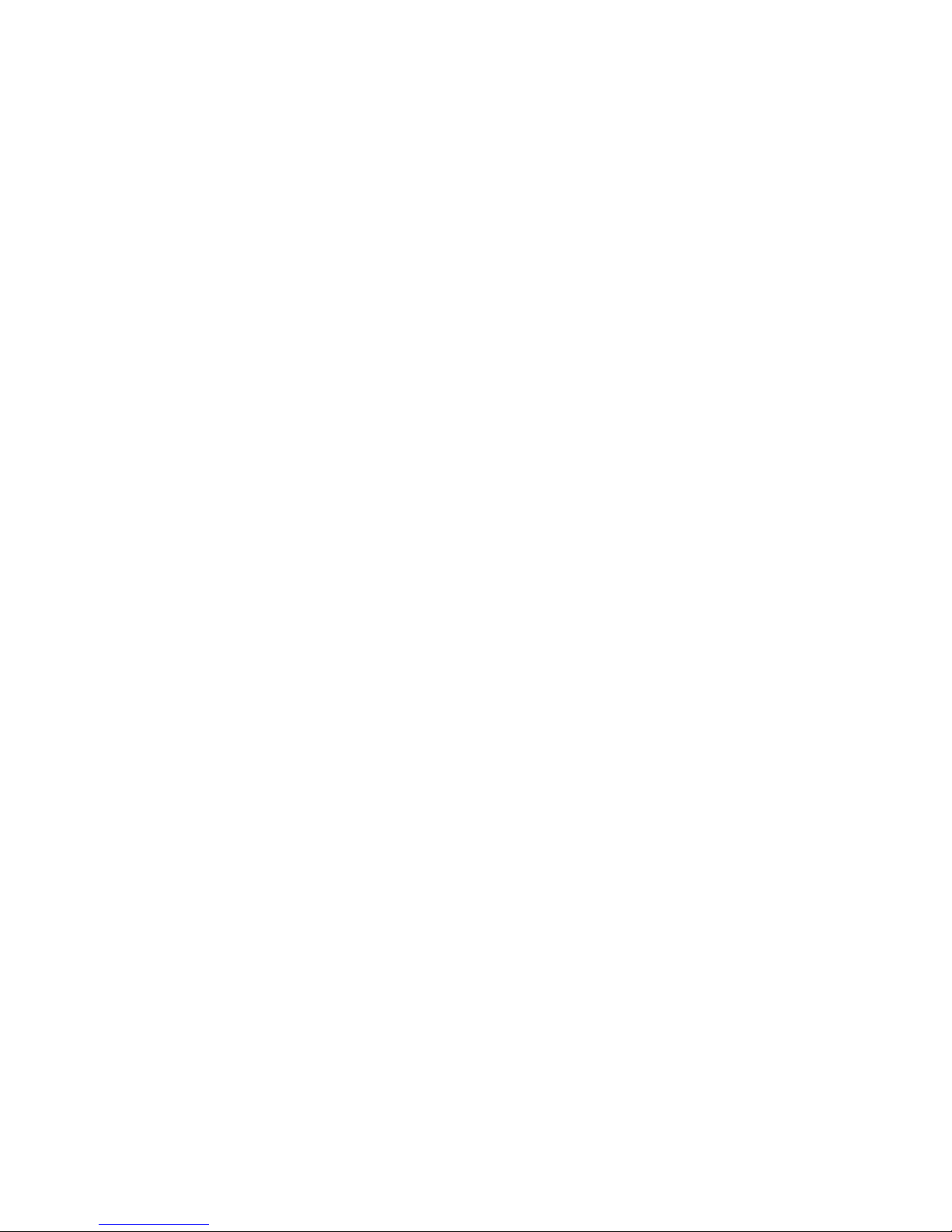
Midas 400
User’s Guide
G52-B6273X2
Page 2

FCC-B Radio Frequency Interference Statement
This equipment has been tested and found to comply with the limits for
a class B digital device, pursuant to part 15 of the FCC rules. These limits
are designed to provide reasonable protection against harmful interference when the equipment is operated in a commercial environment. This
equipment generates, uses and can radiate radio frequency energy and, if
not installed and used in accordance with the instruction manual, may
cause harmful interference to radio communications. Operation of this
equipment in a residential area is likely to cause harmful interference, in
which case the user will be required to correct the interference at his own
expense.
Notice 1
The changes or modifications not expressly approved by the party responsible for compliance could void the user’s authority to operate the
equipment.
Notice 2
Shielded interface cables and AC. power cord, if any, must be used in
This device complies with Part 15 of the FCC Rules. Operation is
subject to the following two conditions:
(1) this device may not cause harmful interference, and
(2) this device must accept any interference received, including
interference that may cause undesired operation.
Micro-Star International
Midas 400
ii
Page 3
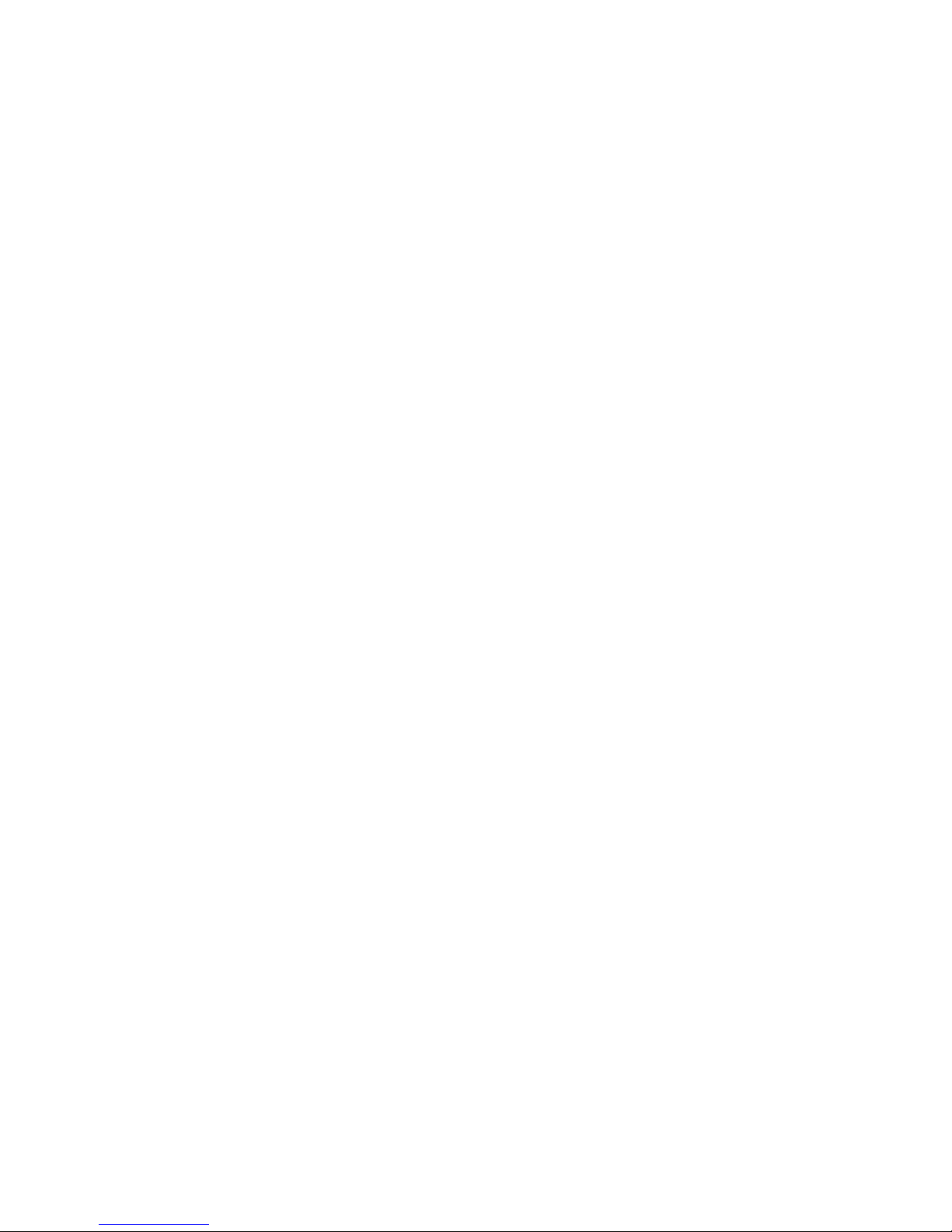
Copyright Notice
The material in this document is the intellectual property of MICROSTAR INTERNATIONAL. We take every care in the preparation of this
document, but no guarantee is given as to the correctness of its contents.
Our products are under continual improvement and we reserve the right
to make changes without notice.
Trademarks
All trademarks are the properties of their respective owners.
AMD® and Athlon® and Duron® are registered trademarks of AMD
Corporation.
PS/2 and OS®/2 are registered trademarks of International Business Machines Corporation.
Windows® 95/98/2000/NT/XP are registered trademarks of Microsoft
Corporation.
Netware® is a registered trademark of Novell, Inc.
Award® is a registered trademark of Phoenix Technologies Ltd.
AMI® is a registered trademark of American Megatrends Inc.
Revision History
Revision Revision History Date
V2.0 First Release March 2005
iii
Page 4
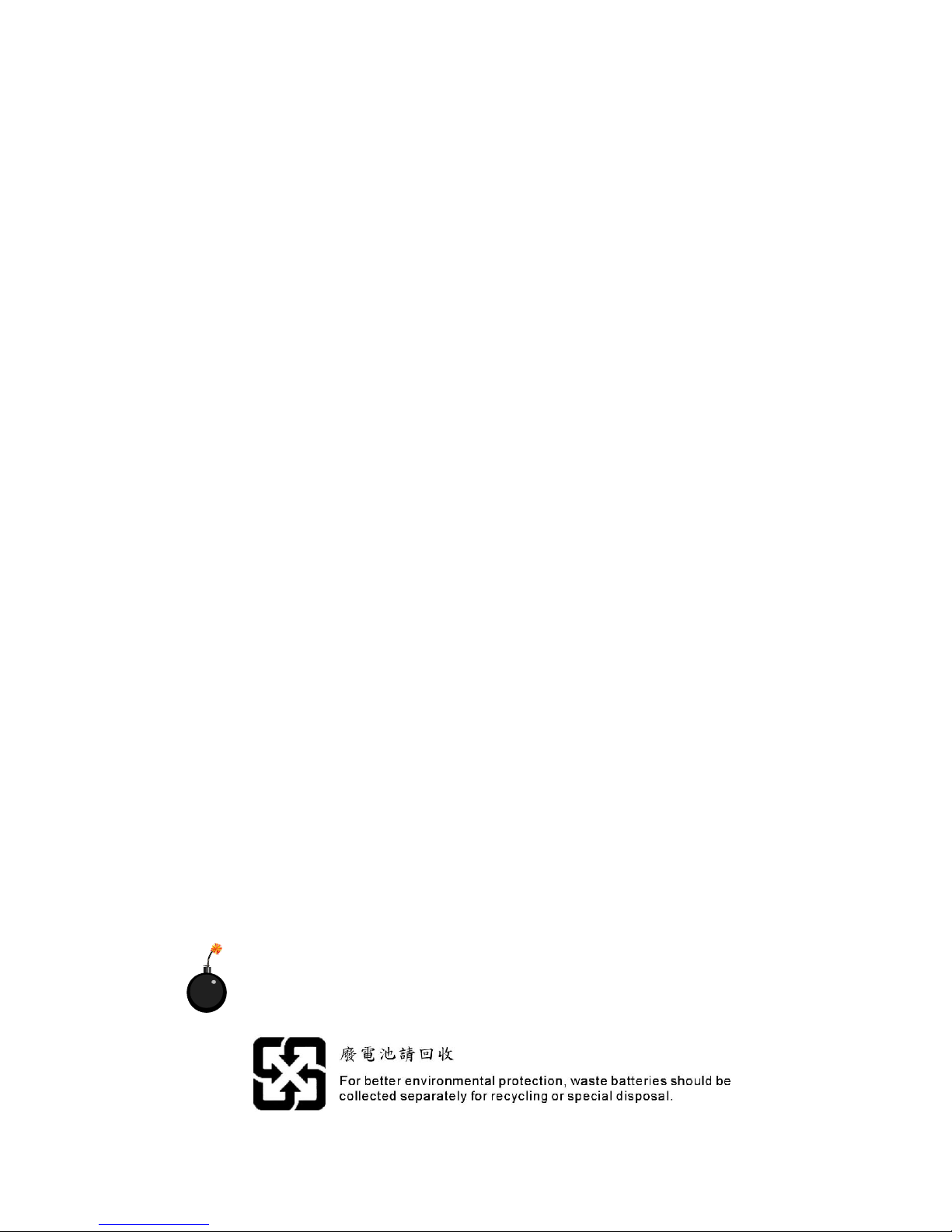
Safety Instructions
1. Always read the safety instructions carefully.
2. Keep this User’s Manual for future reference.
3. Keep this equipment away from humidity.
4. Lay this equipment on a reliable flat surface before setting it up.
5. The openings on the enclosure are for air convection hence pro
tects the equipment from overheating. DO NOT COVER THE
OPENINGS.
6. Make sure the voltage of the power source and adjust properly
115/230V before connecting the equipment to the power inlet.
7. Place the power cord such a way that people can not step on it.
Do not place anything over the power cord.
8. Always Unplug the Power Cord before inserting any add-on card
or module.
9. All cautions and warnings on the equipment should be noted.
10. Never pour any liquid into the opening that could damage or cause electrical shock.
11. If any of the following situations arises, get the equipment checked
by a service personnel:
- The power cord or plug is damaged.
- Liquid has penetrated into the equipment.
- The equipment has been exposed to moisture.
- The equipment has not work well or you can not get it work according
to User’s Manual.
- The equipment has dropped and damaged.
- The equipment has obvious sign of breakage.
12. Do not leave this equipment in an unconditioned environment with
storage temperature above 600 C (1400F). Extreme heat may damage the equipment.
CAUTION: Danger of explosion if battery is incorrectly replaced.
Replace only with the same or equivalent type recommended by the
manufacturer.
iv
Page 5
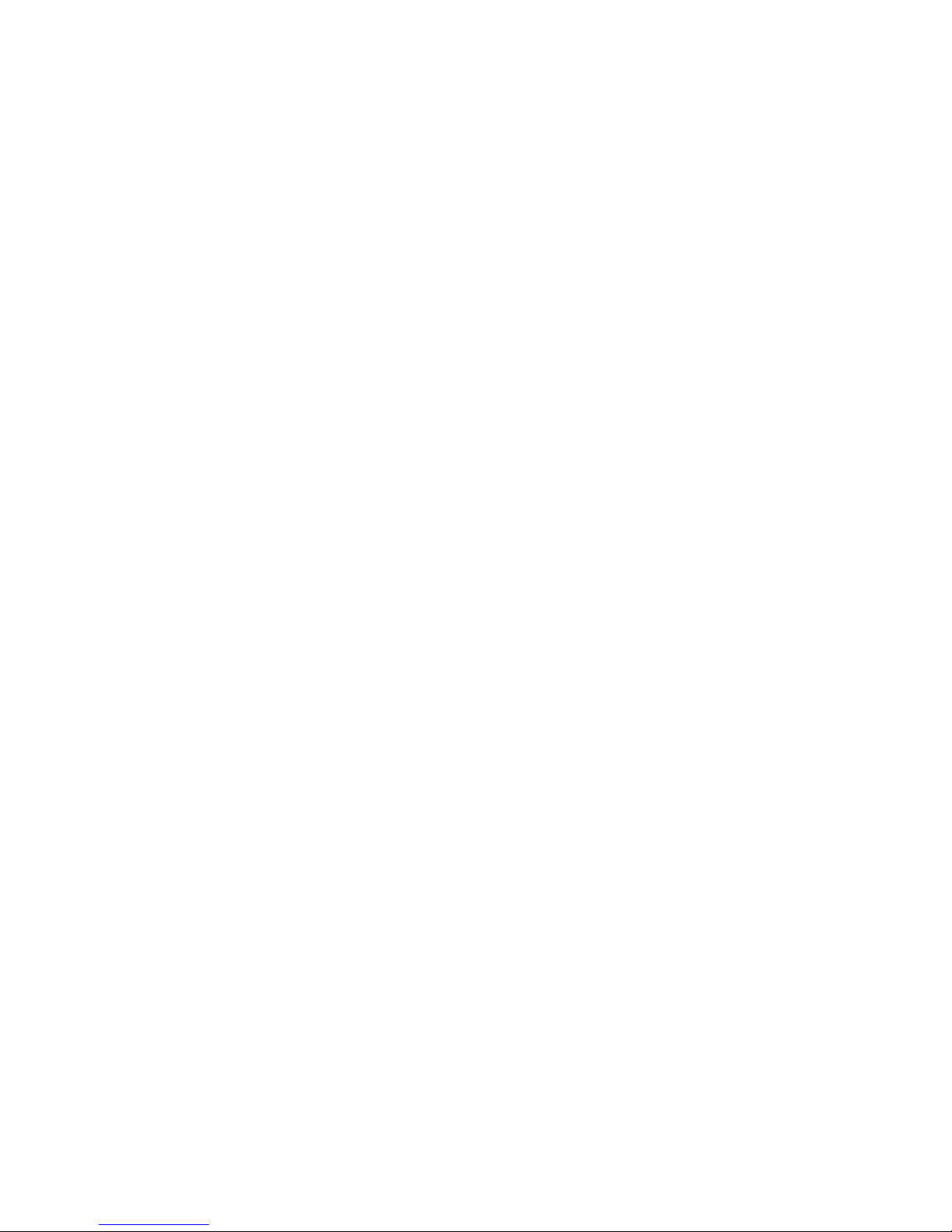
CONTENTS
Chapter 1. Getting Started........................................................................1-1
1.1 System Specifications...................................................1-2
1.2 System Configuration...................................................1-4
1.3 Thermal Solution..........................................................1-7
Chapter 2. Introducing Mainboard...........................................................2-1
2.1 Mainboard Layout....................................................................2-2
2.2 CPU.............................................................................2-3
2.3 Memory.......................................................................2-3
Memory Speed/CPU FSB Support Matrix..........................2-3
DDR Population Rules..........................................................2-4
DDR Module Combination..................................................2-4
Installing DDR Modules......................................................2-5
2.4 Power Supply...............................................................2-6
ATX 20-Pin Power Connector: ATX1...........................2-6
ATX 12V Power Connector: JPW1..............................2-6
2.5 Front Panel...................................................................2-7
Audio Ports.............................................................................2-7
USB Ports................................................................................2-7
2.6 Rear Panel....................................................................2-8
Mouse/Keyboard Connectors...................................2-8
Audio Ports...............................................................2-9
VGA Port...................................................................2-9
RJ-45 LAN Jack........................................................2-10
USB Ports...............................................................2-10
Parallel Port..............................................................2-11
Serial Port................................................................2-12
2.7 Connectors.............................................................................2-13
IDE Connectors: IDE1/IDE2.................................................2-13
v
Page 6
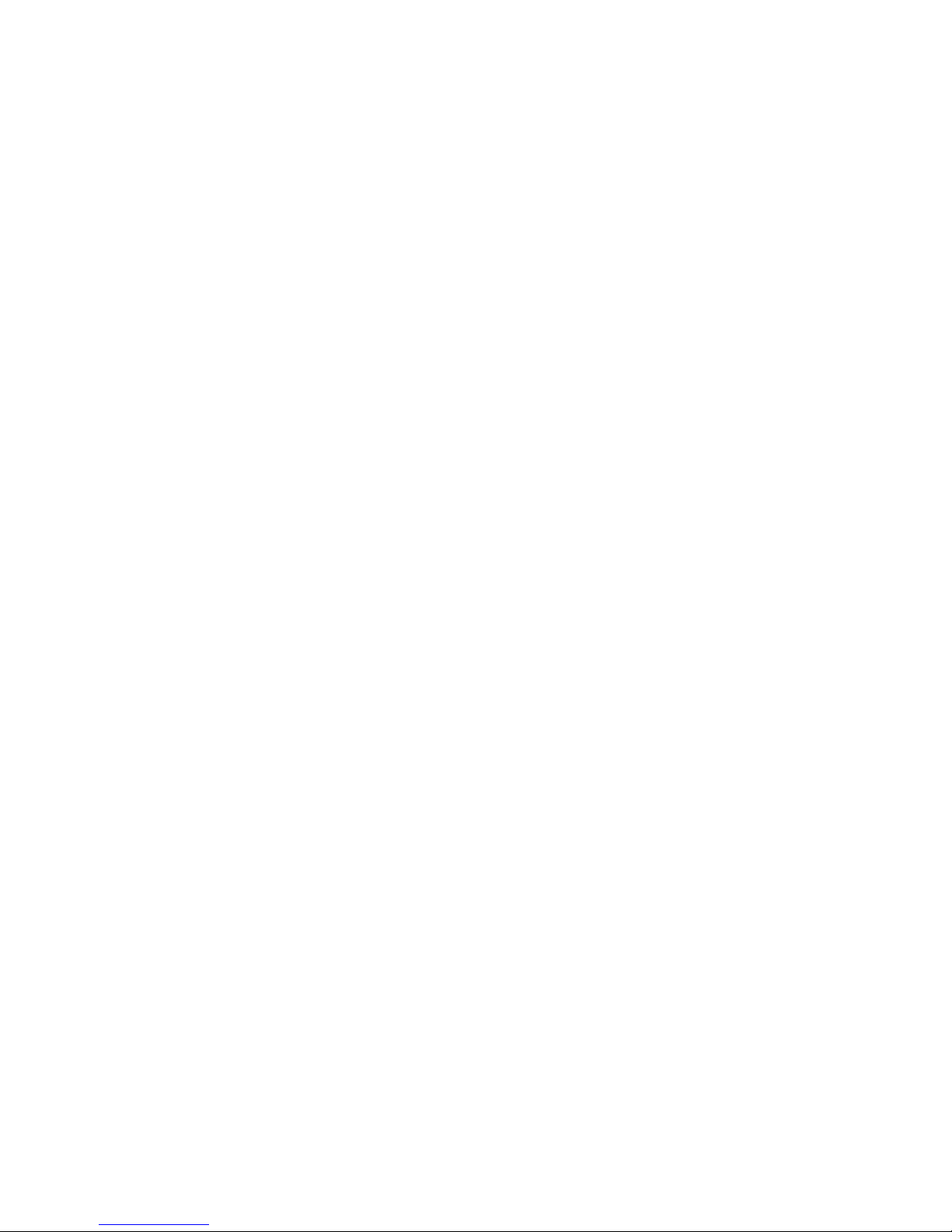
Floppy Disk Drive Connector: FDD1................................2-13
Serial ATA Connectors: SATA1, SATA2 ........................2-14
Front Panel Audio Connector: JAUD1.............................2-14
Front Panel Connectors: JFP1 & JFP2...............................2-15
CD-in Connector: JCD1........................................................2-15
Fan Power Connectors: FANCPU1/FANSYS1.................2-16
Serial Port Connector: COM2.............................................2-16
Front USB Connectors: JUSB1/JUSB2..............................2-17
2.8 Jumper.......................................................................2-18
Clear CMOS Jumper: JBAT1..............................................2-18
FSB Clock Jumpers: SW1, SW2.........................................2-19
2.9 Slot............................................................................2-20
AGP (Accelerated Graphics Port) Slot..............................2-20
PCI (Peripheral Component Interconnect) Slots.............2-20
PCI Interrupt Request Routing...........................................2-20
Chapter 3. System Assembly........................................................3-1
3.1 Overview......................................................................3-2
Installation Tools.......................................................3-2
Screws.......................................................................3-2
Checking the Items.....................................................3-3
3.2 Installation Procedures.................................................3-4
1. Removing Cover, Drive Cage...................................3-4
2. Installing HDD........................................................3-5
3. Installing FDD and Optical Drive.............................3-6
4. Installing Memory Modules....................................3-8
5. Installing CPU.........................................................3-9
6. Installing CPU Cooler............................................3-10
7. Restoring Chassis Cover.......................................3-11
Chapter 4. BIOS Setup.................................................................4-1
Entering Setup...............................................................................4-2
vi
Page 7
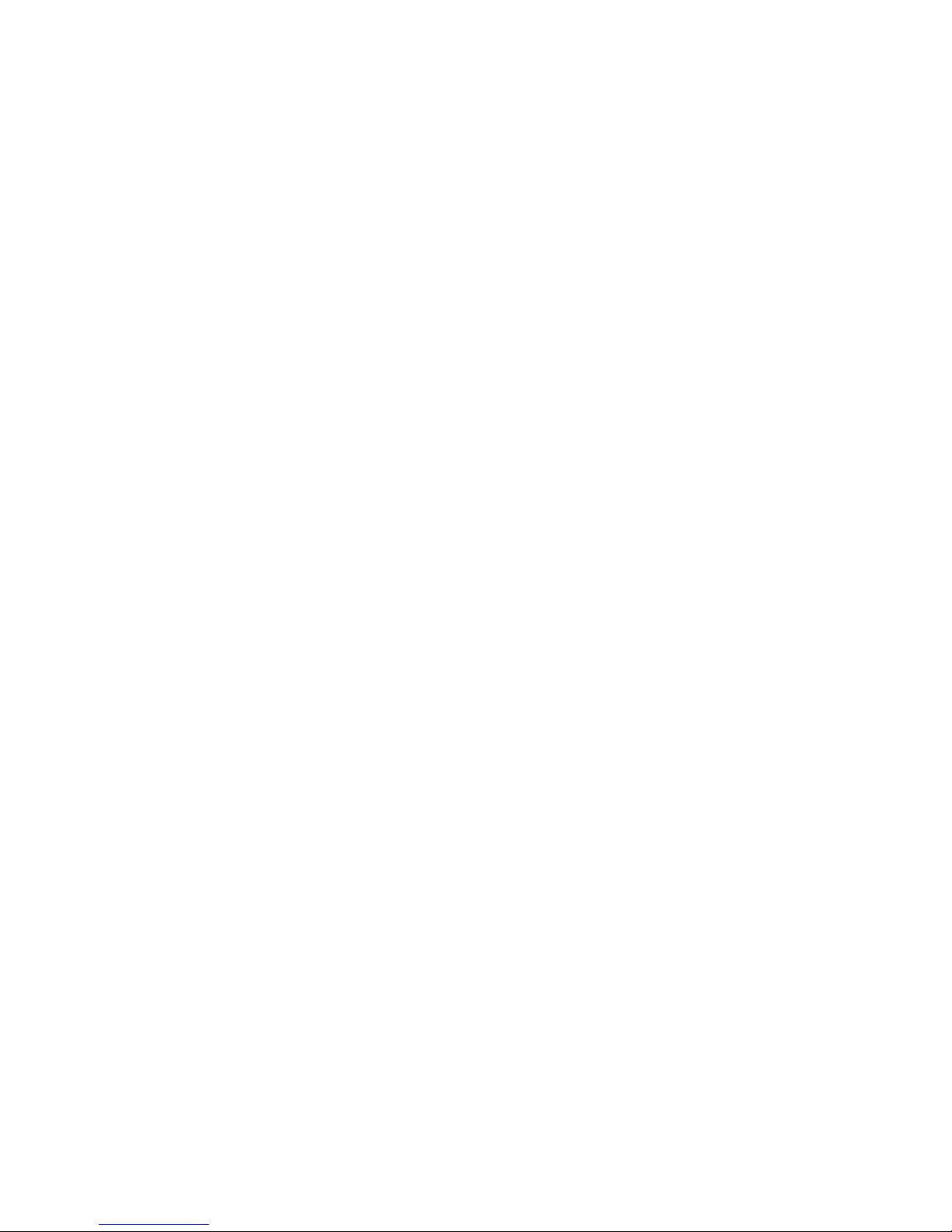
Control Keys...........................................................................4-2
Getting Help............................................................................4-2
The Main Menu.............................................................................4-4
Standard CMOS Features............................................................4-6
Advanced BIOS Features............................................................4-8
Advanced Chipset Features........................................................4-9
Integrated Peripherals.................................................................4-12
Power Management Setup...........................................................4-15
PNP/PCI Configurations..............................................................4-18
PC Health Status..........................................................................4-20
Frequency/Voltage Control...........................................................4-21
Load Fail-Safe/Optimized Defaults.............................................4-22
Set Supervisor/User Password....................................................4-23
vii
Page 8
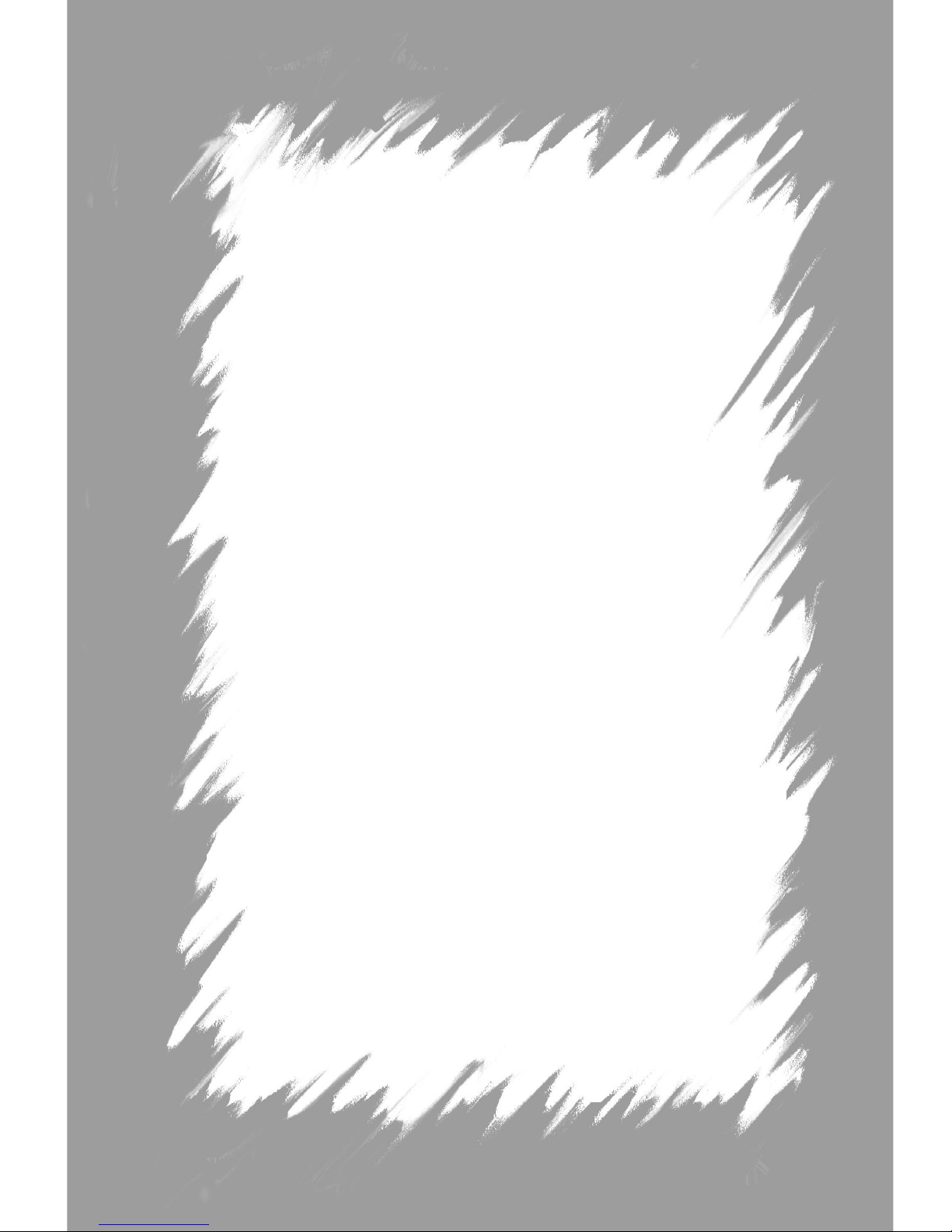
Getting Started
Congratulations for purchasing Midas 400 (MS-6273)
barebone. Midas barebone is your best Slim PC choice. Based on
the “all-in-one” design idea, Midas provides 6 USB ports, 3 PCI
slots for expansion, and 1 AGP slot (low profile). With the fantas-
tic appearance and small form factor, it can easily be set anywhere.
The feature packed platform also gives you an exciting PC
experience.
1
Page 9
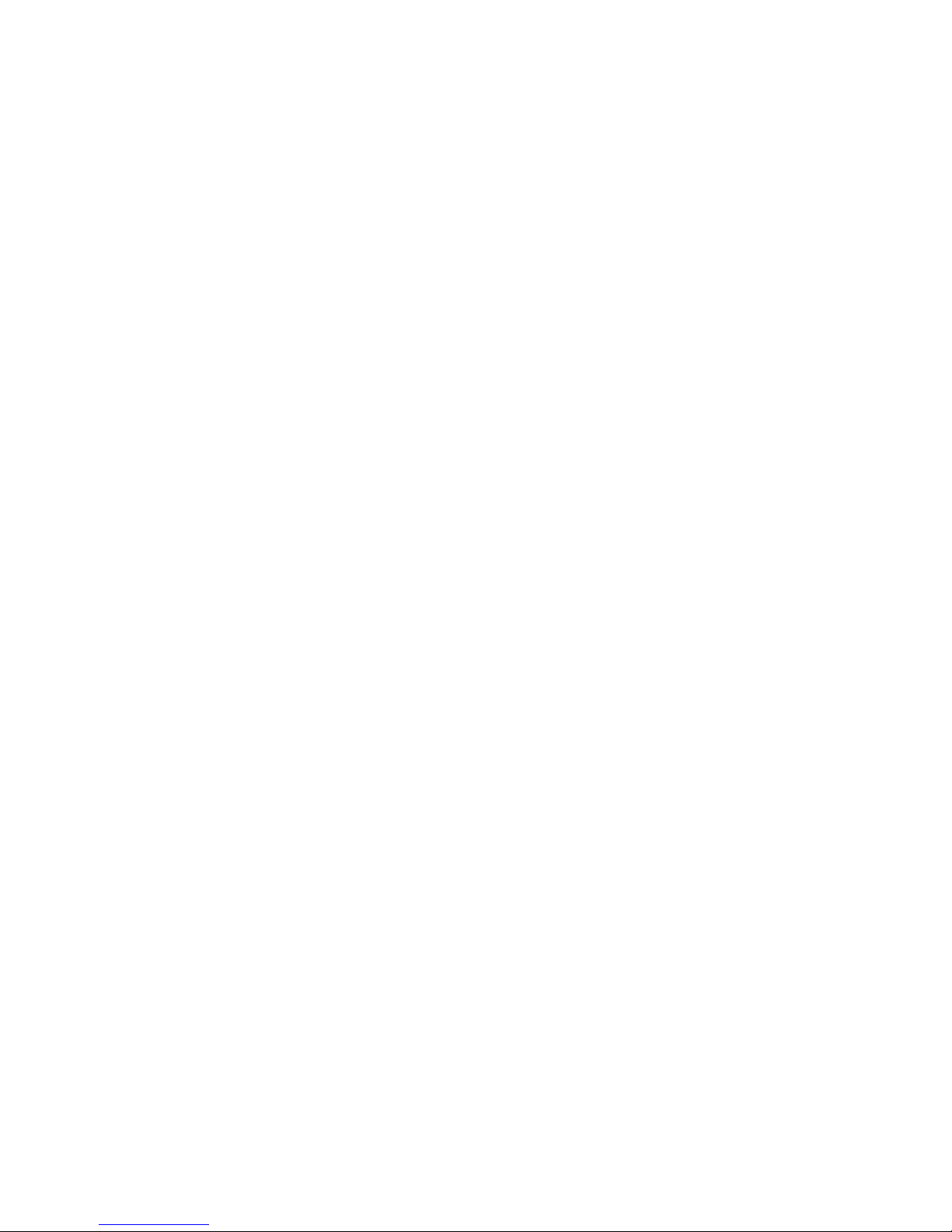
Chapter 1
1.1 System Specifications
Mainboard Model
† MS-7061 v1.0, 245mm (L) x 192mm (W), 6 mounting holes, M-ATX
form factor
CPU
† Supports Socket 462 AMD® Athlon™ /Athlon™ XP/Duron™/
Sempron™ processor up to 3000+ @ 266/333 MHz
(For the latest information about CPU, please visit http://www.msi.
com.tw/program/products/slim_pc/slm/pro_slm_cpu_support.php)
Chipset
† VIA® KM400 chipset
- FSB @ 266/333 MHz
- Supports DDR 333/266 memory interface
- Supports AGP 8X
† VIA® VT8237 chipset
- Integrated Direct Sound AC97 audio
- Dual channel Ultra DMA 33/66/100/133 master mode EIDE controller
- ACPI & PC2001 compliant enhanced power management
- Integrated USB2.0 controller, 8237 supporting 8 ports
Main Memory
† Two 184-pin DDR DIMM slots
† Supports maximum memory size up to 2GB for single channel mode
(For the updated supporting memory modules, please visit http://www.
msi.com.tw/program/products/mainboard/mbd/pro_mbd_trp_list.
php.)
Slots
† Three PCI 2.2 32-bit PCI bus slots (support 3.3v/5v PCI bus interface)
† One AGP (Accelerated Graphics Port) 1.5V 8x slot
† The slots support low profile only
On-Board Peripherals
† Front I/O
- Audio Ports (Line-Out x 1, Mic-In x 1)
1-2
Page 10
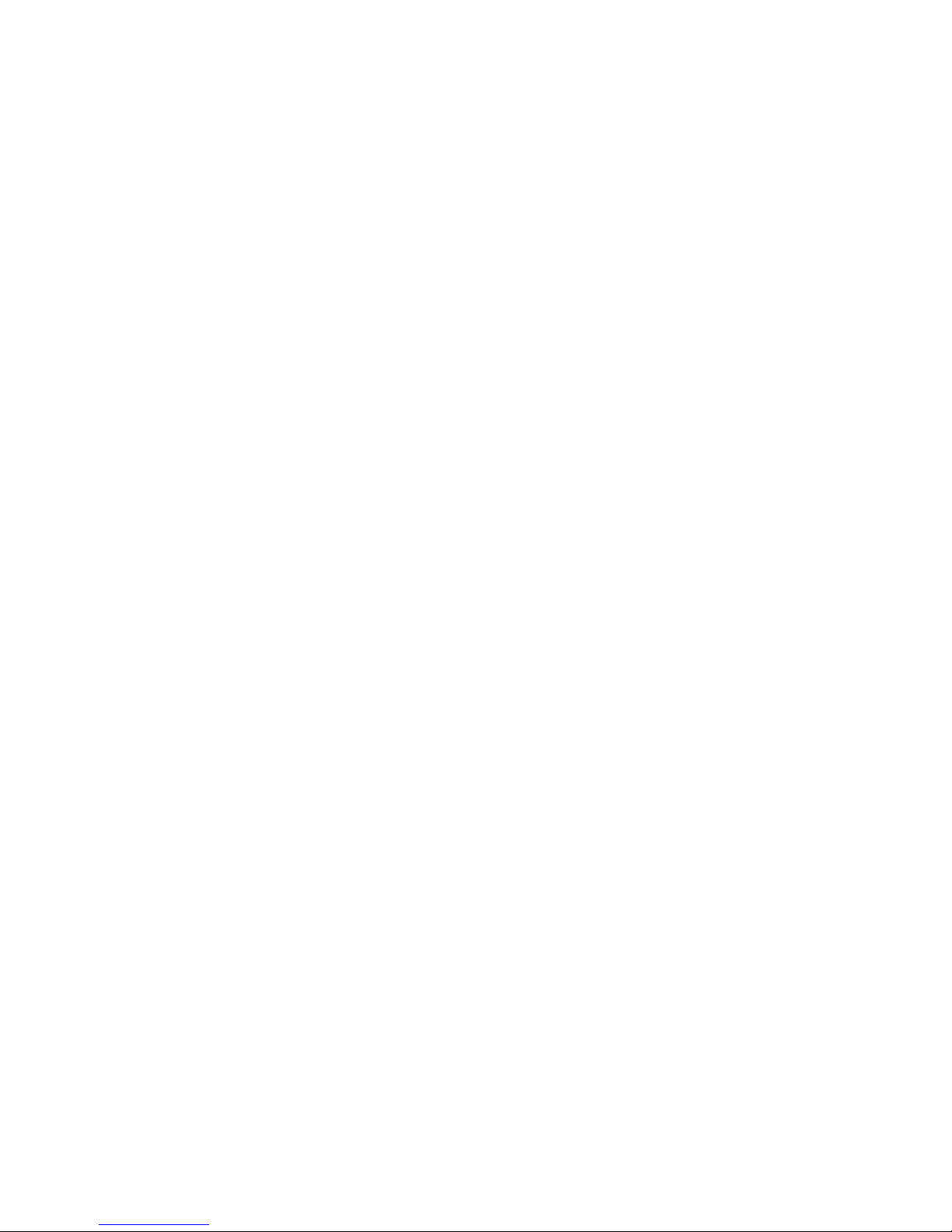
Getting Started
- USB2.0 Ports x 2
† Rear I/O
- PS/2 keyboard/Mouse x 1
- Serial Port x 1
- Parallel Port x 1
- VGA Port x 1
- Audio Ports (Line-In x 1, Line-Out x 1, Mic-In x 1)
- USB2.0 Ports x 4
- RJ45 LAN Jack x 1
Audio
† VIA1617A codec
† 5.1 channel AC97 software Audio
LAN
† VIA VT8237 integrated MAC + VIA 6103 PHY
On-Board Graphics
† Integrated in VIA® KM400
Chassis Dimension
† 335mm (H) x 98mm (W) x 363mm (D)
1-3
Page 11

Chapter 1
1.2 System Configuration
Front View
1. 2 x USB 2.0 Ports 5. Power Switch
2. Mic-in (pink), Line-out (green) 6. FDD (optional)
3. HDD LED 7. Optical Drive (optional)
4. Power LED 8. Optical Drive Eject Button
1-4
Page 12

Rear View
Getting Started
1. PS/2 Mouse 9. PCI Slots
2. PS/2 Keyboard 10. Voltage Selector
3. Serial Port 11. Parallel Port
4. VGA Port 12. RJ-45 LAN Jack
5. 4 x USB 2.0 Ports 13. Line-in
6. Mic-in 14. Chassis Locks
7. Line-out 15. Power Jack
8. AGP Slot
1-5
Page 13

Chapter 1
Chassis Design
† Dimension: 335mm (H) x 98mm (W) x 363mm (D)
† Minimized screw structure
† Detachable bay housing
† Multiple ventilation holes
1. CPU Fan Ventilation Hole 5. System Ventilation Hole
2. CPU Fan Ventilation Hole 6. System Ventilation Hole
3. System Fan Ventilation Hole 7. Front I/O Release Button
4. Power Supply Ventilation Hole
1-6
Page 14

Getting Started
1.3 Thermal Solution
To prevent the system from overheating, we have adopted a specially designed CPU cooler and multiple ventilation holes for better cooling effects.
The specially designed CPU cooler supports AMD Athlon/Athlon
XP/Sempron/Duron FSB 266/333 CPU up to 3000+. We recommened
using the right cooler for the CPU.
CPU Fan (Optional)
1-7
Page 15

Chapter 1
Power
Supply Fan
Power
Supply
Ventilation Hole
Ventilation
Hole
System
Fan
Ventilation
Hole
front panel
Note: Do not block any ventilation hole.
1-8
Page 16
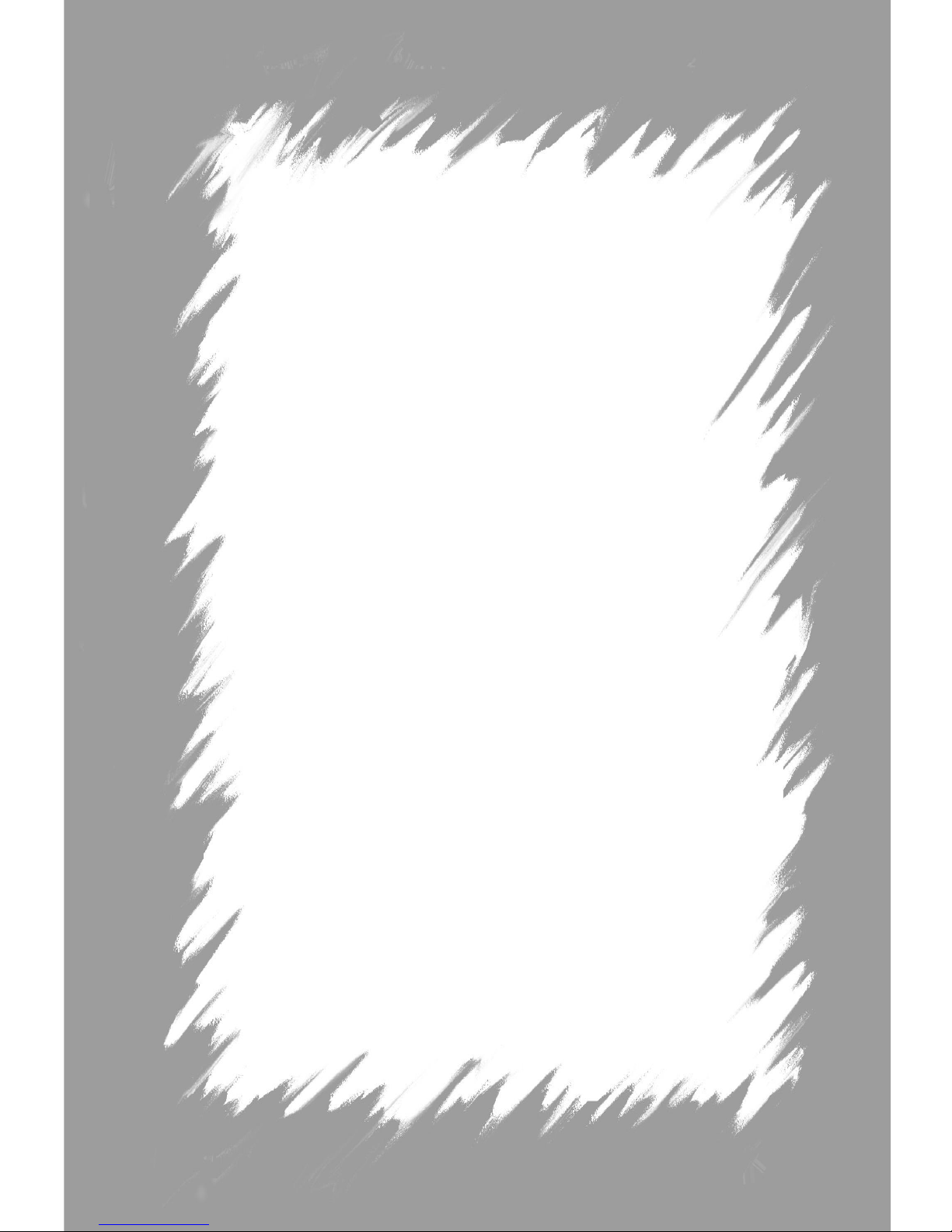
Introducing Mainboard
This chapter tells you basics of the CPU, memory modules,
and expansion cards, as well as how to setup the jumpers on the
mainboard. Also, it provides the instructions on connecting the
peripheal devices, such as the mouse, keyboard, etc.
While doing the installation, be careful in holding the components and follow the installation procedures.
2
Page 17
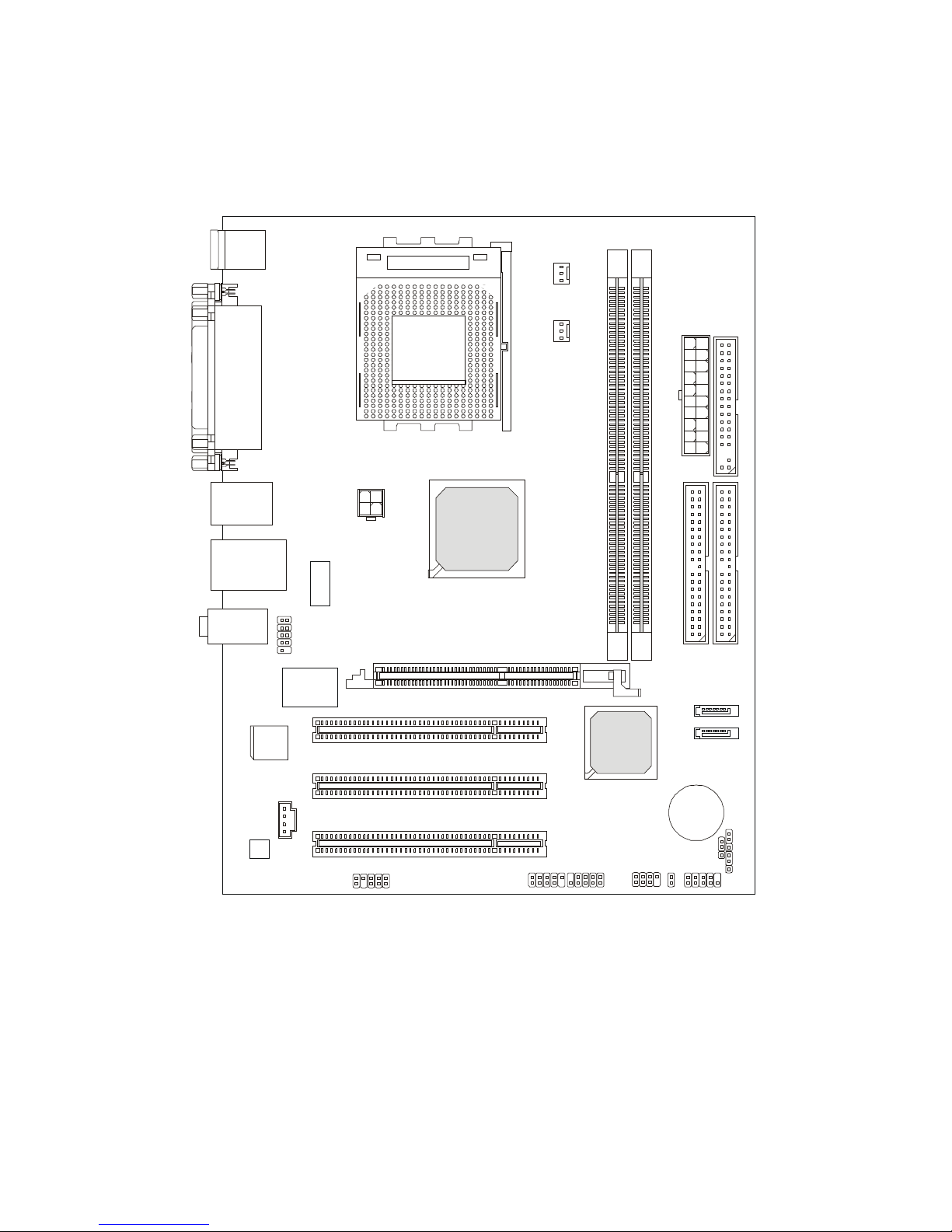
Chapter 2
BATT
VIA
VT8237
DIMM 1DIMM
2
JUSB2
ATXPower SupplyFANSYS1FAN1CPU
PCI Slot 3
PCI Slot 2
PCI Slot 1
FDD 1
W83697HF
AGP Slot
SATA2
SATA1
JCI1
2.1 Mainboard Layout
Top : mouse
Bottom: keyboard
Top : Parallel Port
Bottom:
COM A
VGA port
SOCKET 462
USB ports
Top: LAN Jack
Bottom: USB
ports
Line-In
Line-Out
Mic
VIA
VT1617A
COM2
BIOS
JCD1
VIA
Winbond
JPW1
VIA
KM400
VT6103
JAUD1
MS-7061 (V1.X) Mainboard
IDE 1
IDE 2
+
SW1
JFP1JFP2JUSB1
JBAT1
SW2
2-2
Page 18
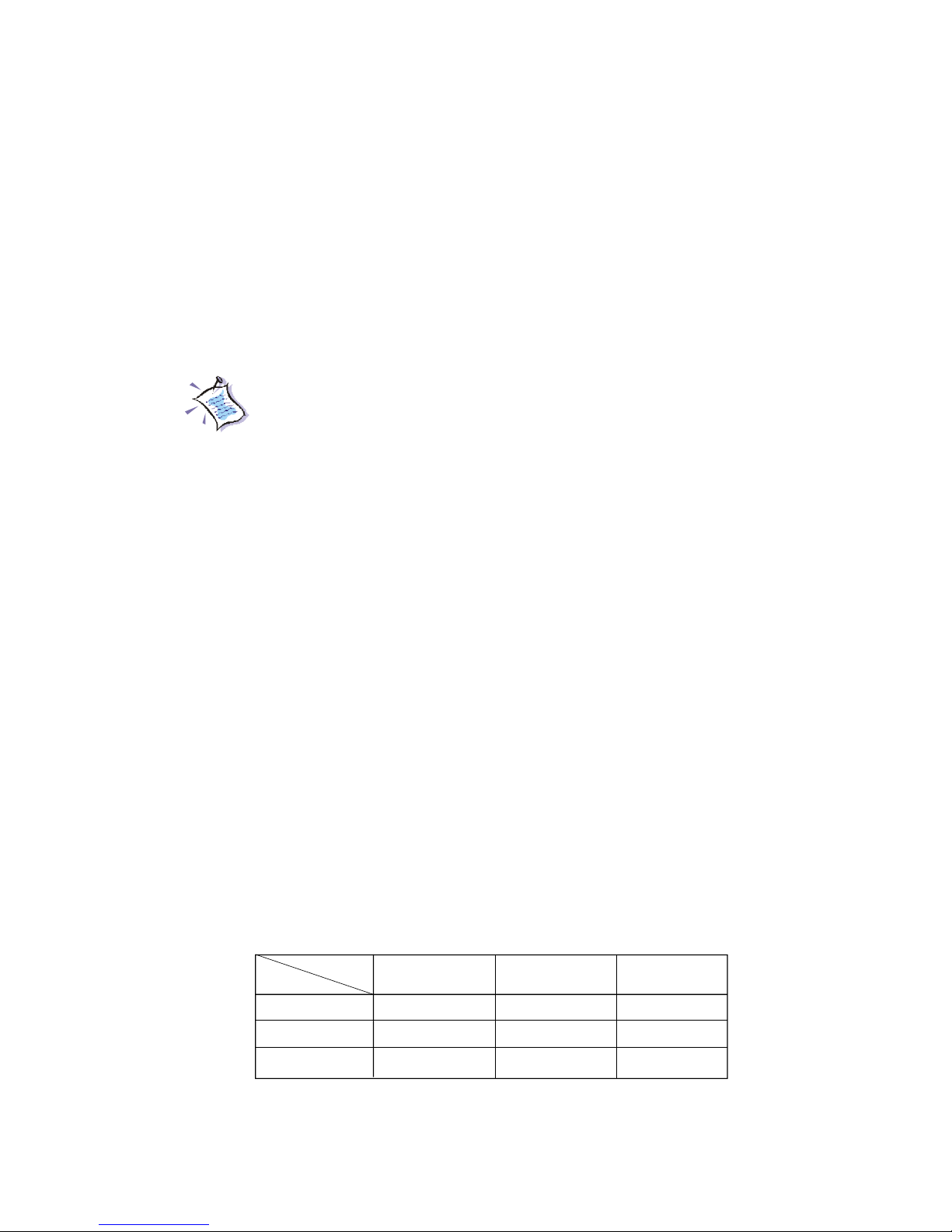
2.2 CPU
Introducing Mainboard
The mainboard supports AMD® Athlon
2800+ processors. The mainboard uses a CPU socket called Socket 462
for easy CPU installation. When you are installing the CPU, make sure
the CPU has a heat sink and a cooling fan attached on the top to prevent
overheating.
(For the latest information about CPU, please visit http://www.msi.com.
tw/program/products/mainboard/mbd/pro_mbd_cpu_support.php)
Note:
1. Read the instructions on the cooler before you start the
installation.
2. Overheating will seriously damage the CPU and system,
always make sure the cooling fan can work properly to
protect the CPU from overheating.
3. While replacing the CPU, always turn off the ATX power
supply or unplug the power supply’s power cord from
grounded outlet first to ensure the safety of CPU.
TM
XP 3000+/Sempron
TM
2.3 Memory
The mainboard provides two sockets for 184-pin DDR SDRAM
DIMM (Double In-Line Memory Module) and supports the memory size
up to 2 GB.
You can install PC2700/DDR333 or PC2100/DDR266 modules into
the DDR DIMM slots. (For the updated supporting memory modules,
please visit http://www.msi.com.tw/program/products/mainboard/mbd/
pro_mbd_trp_list.php.)
Memory Speed/CPU FSB Support Matrix
Memory
FSB
FSB200 OK N/A N/A
FSB266 OK OK N/A
FSB333 OK OK N/A
DDR266 DDR333 DDR400
2-3
Page 19

Chapter 2
DDR Population Rules
Install at least one DIMM module on the slots. Each DIMM slot
supports up to a maximum size of 1GB. Users can install either single- or
double-sided modules to meet their own needs.
DDR Module Combination
Install at least one DIMM module into the slots. Memory modules can be installed into the slots in any order. You can install either
single or double-sided modules to meet your need.
Slot
Combination
1 2
DDR 1
DDR 2
Total Memory
S (Single Side): 64MB ~ 512MB D (Double Side): 128MB ~ 1GB
S/D S/D
S/D S/D
64MB~2GB 64MB~2GB
2-4
Page 20
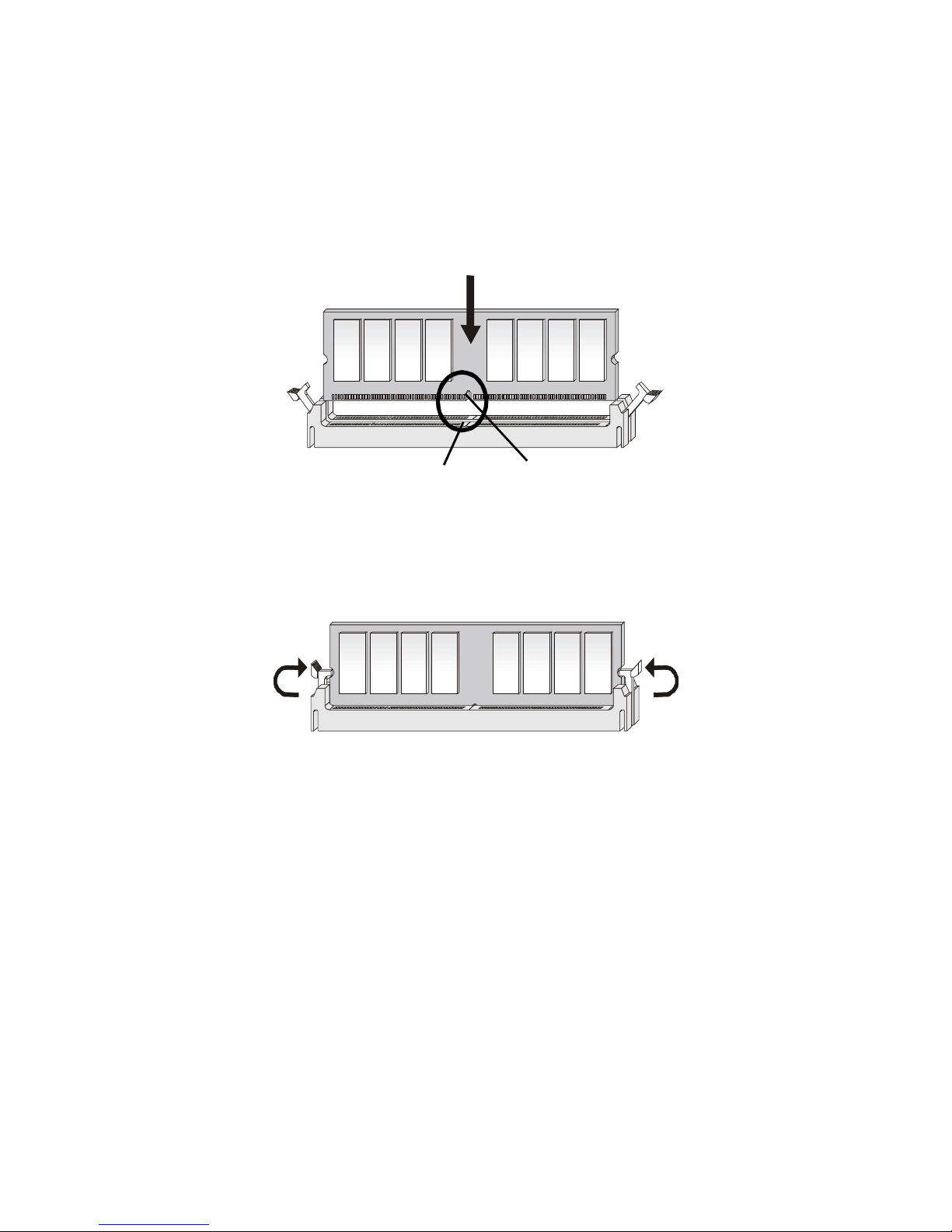
Introducing Mainboard
Installing DDR Modules
1. The DDR DIMM has only one notch on the center of module. The
module will only fit in the right orientation.
2. Insert the DIMM memory module vertically into the DIMM slot.
Then push it in.
Volt
notch
3. The plastic clip at each side of the DIMM slot will automatically
close.
2-5
Page 21
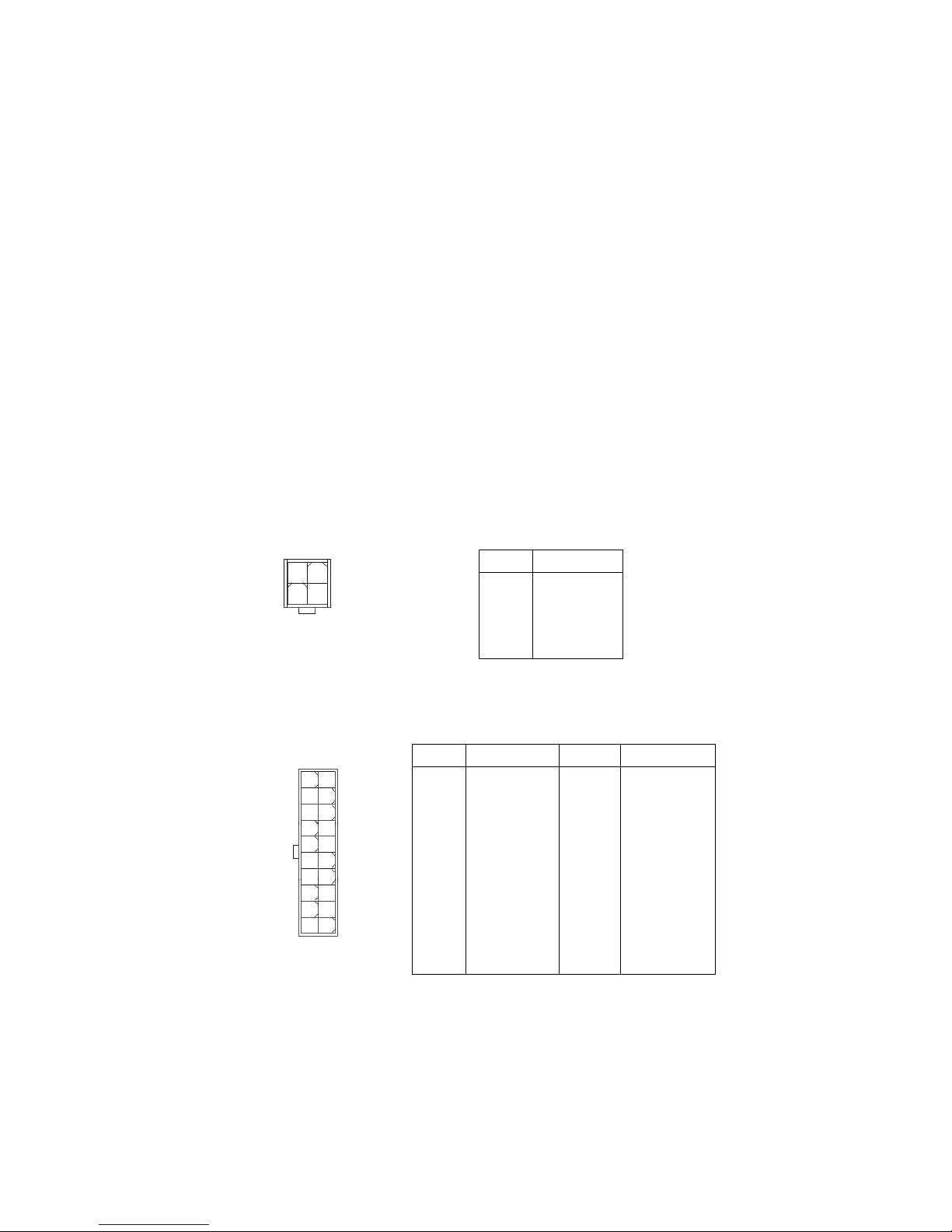
Chapter 2
2.4 Power Supply
ATX 20-Pin Power Connector: ATX1
This connector allows you to connect to an ATX power supply.
To connect to the ATX power supply, make sure the plug of the power
supply is inserted in the proper orientation and the pins are aligned.
Then push down the power supply firmly into the connector. The power
connector supports instant power on function which means that system
will boot up immediately when the power supply connector is inserted
on the board.
ATX 12V Power Connector: JPW1
This 12V power connector is used to provide power to the CPU.
2
4
JPW1
1
11
ATX1
JPW1 Pin Definition
1
3
PIN SIGNAL
10
20
1 3.3V
2 3.3V
3 GND
4 5V
5 GND
6 5V
7 GND
8 PW_OK
9 5V_SB
10 12V
PIN SIGNAL
1 GND
2 GND
3 12V
4 12V
ATX1 Pin Definition
PIN SIGNAL
11 3.3V
12 -12V
13 GND
14 PS_ON
15 GND
16 GND
17 GND
18 -5V
19 5V
20 5V
2-6
Page 22

2.5 Front Panel
Introducing Mainboard
USB Ports
Line-outMic-in
Audio Ports
These audio ports allow you to connect front audio devices.
MIC-in
Line-out
USB Ports
The mainboard provides a UHCI (Universal Host Controller
Interface) Universal Serial Bus root for attaching USB devices such as
keyboard, mouse or other USB-compatible devices. You can plug the
USB devices directly into these connectors.
USB Port Description
PIN SIGNAL DESCRIPTION
1 VCC +5V
2 -Data 0 Negative Data Channel 0
3 +Data0 Positive Data Channel 0
4 GND Ground
5 VCC +5V
6 -Data 1 Negative Data Channel 1
7 +Data 1 Positive Data Channel 1
8 GND Ground
2-7
Page 23

Chapter 2
2.6 Rear Panel
The Rear Panel provides the following connectors:
Line-out
Mouse
Parallel Port
Keyboard
Serial Port
VGA Port
Mouse/Keyboard Connectors
The mainboard provides two standard PS/2® mini DIN connectors
for attaching PS/2® mouse and keyboard.
LAN Jack
USB Ports
Line-in
MIC -in
PS/2 Mouse (6-pin Female)
6
4
6
4
2
5
3
2
1
5
3
1
PS/2 Keyboard (6-pin Female)
Mouse Pin Definition
PIN SIGNAL DESCRIPTION
1 Mouse DATA Mouse DATA
2 NC No connection
3 GND Ground
4 VCC +5V
5 Mouse Clock Mouse clock
6 NC No connection
Keyboard Pin Definition
PIN SIGNAL DESCRIPTION
1 Keyboard DATA Keyboard DATA
2 NC No connection
3 GND Ground
4 VCC +5V
5 Keyboard Clock Keyboard clock
6 NC No connection
2-8
Page 24

Introducing Mainboard
Audio Ports
Line Out is a connector for Speaker or Headphone. Line In is used
for external CD player, Tape player, or other audio devices. MIC is a
connector for stereo microphone.
Line In
Line Out
MIC-in
VGA Port
The mainboard provides one DB 15-pin female connector to connect a VGA monitor.
5 1
15 11
DB 15-Pin Female Connector
VGA Port Pin Definition
PIN SIGNAL DESCRIPTION
1 Red
2 Green
3 Blue
4 Not used
5 Ground
6 Ground
7 Ground
8 Ground
9 Power
10 Ground
11 Not used
12 SDA
13 Horizontal Sync
14 Vertical Sync
15 SCL
2-9
Page 25

Chapter 2
RJ-45 LAN Jack
The mainboard provides one standard RJ-45 jack for connection
to Local Area Network (LAN). You can connect a network cable to the
LAN jack.This LAN enables data to be transferred at 100 or 10Mbps.
10/100Mbps LAN Jack Pin Definition
PIN SIGNAL DESCRIPTION
1 TDP Transmit Differential Pair
2 TDN Transmit Differential Pair
3 RDP Receive Differential Pair
8 1
RJ45 LAN Jack
4 NC Not Used
5 NC Not Used
6 RDN Receive Differential Pair
7 NC Not Used
8 NC Not Used
USB Ports
The mainboard provides a UHCI (Universal Host Controller
Interface) Universal Serial Bus root for attaching USB devices such as
keyboard, mouse or other USB-compatible devices. You can plug the
USB device directly into the connector. The mainboard supports USB1.
1 & 2.0 devices.
USB Port Description
1 2 3 4
5 6 7 8
USB Ports
PIN SIGNAL DESCRIPTION
1 VCC +5V
2 -Data 0 Negative Data Channel 0
3 +Data0 Positive Data Channel 0
4 GND Ground
5 VCC +5V
6 -Data 1 Negative Data Channel 1
7 +Data 1 Positive Data Channel 1
8 GND Ground
2-10
Page 26

Introducing Mainboard
Parallel Port
The mainboard provides a 25-pin female centronic connector as
LPT. A parallel port is a standard printer port that supports Enhanced
Parallel Port (EPP) and Extended Capabilities Parallel Port (ECP) mode.
13 1
25
14
Pin Definition
PIN SIGNAL DESCRIPTION
1 STROBE Strobe
2 DATA0 Data0
3 DATA1 Data1
4 DATA2 Data2
5 DATA3 Data3
6 DATA4 Data4
7 DATA5 Data5
8 DATA6 Data6
9 DATA7 Data7
10 ACK# Acknowledge
11 BUSY Busy
12 PE Paper End
13 SELECT Select
14 AUTO FEED# Automatic Feed
15 ERR# Error
16 INIT# Initialize Printer
17 SLIN# Select In
18 GND Ground
19 GND Ground
20 GND Ground
21 GND Ground
22 GND Ground
23 GND Ground
24 GND Ground
25 GND Ground
2-11
Page 27

Chapter 2
Serial Port
The mainboard offers one 9-pin male DIN connectors as serial port.
The port is 16550A high speed communication port that send/receive 16
bytes FIFOs. You can attach a serial mouse or other serial devices directly to the connector.
Serial Port Pin Definition
1 2 3 4 5
6 7 8 9
9-Pin Male DIN Connector
PIN SIGNAL DESCRIPTION
1 DCD Data Carry Detect
2 SIN Serial In or Receive Data
3 SOUT Serial Out or Transmit Data
4 DTR Data Terminal Ready
5 GND Ground
6 DSR Data Set Ready
7 RTS Request To Send
8 CTS Clear To Send
9 RI Ring Indicate
2-12
Page 28

2.7 Connectors
Introducing Mainboard
IDE Connectors: IDE1/IDE2
.
The mainboard has a 32-bit Enhanced PCI IDE and Ultra DMA 33/
66/100 controller that provides PIO mode 0~4, Bus Master, and Ultra
DMA/33/66/100 function. The connector on the mainboard allows you
to connect to the IDE devices: HDD & CD-ROM.
IDE1/IDE2
Floppy Disk Drive Connector: FDD1
The mainboard provides a standard floppy disk drive connector
that supports 360K, 720K, 1.2M, 1.44M and 2.88M floppy disk types.
FDD1
2-13
Page 29

Chapter 2
Serial ATA Connectors: SATA1, SATA2
The southbridge of this mainboard is VIA8237 which supports two
serial connectors SATA1& SATA2.
SATA1 & SATA2 are dual high-speed Serial ATA interface ports.
Each supports 1st generation serial ATA data rates of 150 MB/s. Both
connectors are fully compliant with Serial ATA 1.0 specifications. The
Serial ATA connector allows you to connect the hard disk device of
Serial ATA interface.
SATA1 & SATA2 Pin Definition
PIN SIGNAL PIN SIGNAL
1 GND 2 TXP
3 TXN 4 GND
5 RXN 6 RXP
SATA1/SATA2
7 GND
Front Panel Audio Connector: JAUD1
The JAUD1 front panel audio connector allows you to connect to
the front panel audio and is compliant with Intel® Front Panel I/O Connectivity Design Guide.
9
10
JAUD1
JAUD1 Pin Definition
PIN SIGNAL DESCRIPTION
1 Mic Mic-In
2 GND Ground
3 MicPWR Mic Bias Voltage
4 VCC5 DC 5V Voltage
5 FLine_OutR Line out - Front Right
6 Line_NextR Line out - Back Right
7 NC NC
8 NC NC
9 FLine_OutL Line out - Front Left
10 Line_NextL Line out - Back Left
1
2
2-14
Page 30

Introducing Mainboard
Front Panel Connectors: JFP1 & JFP2
The mainboard provides two front panel connectors for you to
connect to the front panel switches and LEDs. JFP1 & JFP2 are compliant
with Intel® Front Panel I/O Connectivity Design Guide.
Power
LED
2
1
HDD
LED
Power
Switch
Reset
Switch
JFP1
Speaker
10
9
2
1
8
7
Power
LED
JFP2
JFP1 Pin Definition
PIN SIGNAL DESCRIPTION
1 HD_LED_P Hard disk LED pull-up
2 FP PWR/SLP MSG LED pull-up
3 HD_LED_N Hard disk active LED
4 FP PWR/SLP MSG LED pull-up
5 RST_SW_N Reset Switch low reference pull-down to GND
6 PWR_SW_P Power Switch high reference pull-up
7 RST_SW_P Reset Switch high reference pull-up
8 PWR_SW_N Power Switch low reference pull-down to GND
9 RSVD_DNU Reserved. Do not use.
CD-in Connector: JCD1
The connector is for CD-ROM audio connector.
JFP2 Pin Definition
PIN SIGNAL PIN SIGNAL
1 GND 2 SPK3 SLED 4 BUZ+
5 PLED 6 BUZ7 NC 8 SPK+
L
GND
R
JCD1
2-15
Page 31

Chapter 2
Fan Power Connectors: FANCPU1/FANSYS1
The FANCPU1(processor fan) and FANSYS1 (system fan)
support system cooling fan with +12V. It supports four/three-pin head
connector. When connecting the wire to the connectors, always take
note that the red wire is the positive and should be connected to the
+12V, the black wire is Ground and should be connected to GND. If the
mainboard has a System Hardware Monitor chipset on-board, you
must use a specially designed fan with speed sensor to take advantage
of the CPU fan control.
Sensor
+12V
GND
FANCPU1
Sensor
+12V
GND
FANSYS1
Serial Port Connector: COM2
The mainboard offers one serial port COM2. It is 16550A high speed
communication ports that senda/receivea/ 16 bytes FIFOs. You can attach a serial mouse or other serial device directly to it.
Pin Definition
PIN SIGNAL DESCRIPTION
1 2
9
COM2
1 DCD Data Carry Detect
2 SIN Serial In or Receive Data
3 SOUT Serial Out or Transmit Data
4 DTR Data Terminal Ready)
5 GND Ground
6 DSR Data Set Ready
7 RTS Request To Send
8 CTS Clear To Send
9 RI Ring Indicate
2-16
Page 32

Introducing Mainboard
Front USB Connectors: JUSB1/JUSB2
The mainboard provides one standard USB 2.0 pin header JUSB1/
JUSB2 to connect to a card reader. USB 2.0 technology increases data
transfer rate up to a maximum throughput of 480Mbps, which is 40
2
1
10
9
JUSB1
J3 Pin Definition
PIN SIGNAL PIN SIGNAL
1 VCC 2 VCC
3 USB0- 4 USB15 USB0+ 6 USB1+
7 GND 8 GND
9 Key (no pin) 10 USBOC
9
10
JUSB2
1
2
Note that the pins of VCC and GND must be connected correctly or it may cause some damage.
Chassis Intrusion Switch Connector: JCI1
This connector is connected to a 2-pin chassis switch. If the chassis is opened, the switch will be short. The system will record this status
and show a warning message on the screen. To clear the warning, you
must enter the BIOS utility and clear the record.
GND
CINTRU
2-17
2
1
JCI1
Page 33

Chapter 2
2.8 Jumper
The motherboard provides one jumper for you to set the computer’s
function. This section will explain how to change your motherboard’s
function through the use of the jumper.
Clear CMOS Jumper: JBAT1
There is a CMOS RAM on board that has a power supply from
external battery to keep the system configuration data. With the CMOS
RAM, the system can automatically boot OS every time it is turned on.
That battery has long life time for at least 5 years. If you want to clear the
system configuration, use the JBAT1 (Clear CMOS Jumper ) to clear
data. Follow the instructions below to clear the data:
3
1
JBAT1
3
1
Keep Data
Clear Data
3
1
You can clear CMOS by shorting 2-3 pin while the system is
off. Then return to 1-2 pin position. Avoid clearing the
CMOS while the system is on; it will damage the mainboard.
2-18
Page 34

Introducing Mainboard
FSB Clock Jumpers: SW1, SW2
These two jumpers provide 100MHz, 133MHz, and 166MHz Front
Side Bus frequency selection for overclocking purpose.
SW1
FSB = 100MHz
FSB = 133MHz
1
1
SW2
3
1
SW1
3
1
SW1
3
1
SW2
3
1
SW2
FSB = 166MHz
SW1
2-19
3
1
3
1
SW2
Page 35

Chapter 2
2.9 Slot
AGP (Accelerated Graphics Port) Slot
The AGP slot allows you to insert the AGP graphics card. AGP is an
interface specification designed for the throughput demands of 3D
graphics. It introduces a 66MHz, 32-bit channel for the graphics controller to directly access main memory.
AGP Slot
PCI (Peripheral Component Interconnect) Slots
The PCI slots allow you to insert the expansion cards to meet your
needs. When adding or removing expansion cards, make sure that you
unplug the power supply first. Meanwhile, read the documentation for
the expansion card to make any necessary hardware or software settings
for the expansion card, such as jumpers, switches or BIOS configuration.
PCI Slots
PCI Interrupt Request Routing
The IRQ, abbreviation of interrupt request line and pronounced I-R-Q,
are hardware lines over which devices can send interrupt signals to the
microprocessor. The PCI IRQ pins are typically connected to the PCI bus
INT A# ~ INT D# pins as follow:
Order 1 Order 2 Order 3 Order 4
PCI Slot 1 INT A# INT B# INT C# INT D#
PCI Slot 2 INT B# INT C# INT D# INT A#
PCI Slot 3 INT C# INT D# INT A# INT B#
2-20
Page 36

System Assembly
System Assembly
This chapter provides you with the installation procedures
of Midas barebone. It is useful for you to read the information of
mainboard setup before assembling the whole system.
3
3-1
Page 37

Chapter 3
3.1 Overview
The built-in MS-7061 mainboard is designed for Midas barebone
only. Except MS-7061 mainboard, the built-in components of the
barebone include power supply. In this chapter we’ll show you how to
install CPU, FDD, HDD, CD-ROM and CPU Cooler.
Installation Tools
Screw Driver
Gloves
Screws
Two types of screws are used in assembling the barebone:
round-headed screw, hexagonal screw with washer.
Round-headed screw: This type of screw is used to
attach the HDD to the HDD tray.
Round-headed screw with washer: The screw is used to
fasten the FDD, optical drive to the drives cage and the
front cage.
3-2
Page 38

Checking the Items
Before assembling your system, please check the items listed
below for basic system operation.
System Assembly
CPU (Optional)
IDE or SATA HDD (Optional) Optical Drive (Optional)
Rubber Foot (Optional)
CPU Cooler (Optional)
DDR SDRAM (Optional)
3-3
Page 39

Chapter 3
3.2 Installation Procedures
1. Removing Cover, Drive Cage
Push the lock brackets inwards to
unlock the chassis cover.
Remove the chassis cover.
Use a screw driver to unscrew
the drive cage.
Pull the drive cage to release it
from the chassis.
3-4
Page 40

2. Installing HDD
Press the HDD lever to the
left to release the HDD cage.
Pull the HDD tray forwards to
remove it from the drive cage.
System Assembly
Put the HDD in the HDD tray
and use 4 screws to fix it on
both sides.
Put the HDD tray back to
secure it on the drive cage.
3-5
Page 41

Chapter 3
3. Installing FDD and Optical Drive
Press the FDD tray lever to release
the FDD lock and push the FDD
inwards to fix it.
Use 2 screws to secure the FDD in
the FDD tray.
Insert the optical drive into the
drive cage.
Use 2 screws to secure the optical
drive in the tray.
3-6
Page 42

Connect the cables and the power
cords to the HDD and the optical
drive.
Note: If you are using a Serial ATA
HDD, please connect it to the SATA
cable.
Connect the cable and the power cord
to the FDD.
System Assembly
Slide the drive cage back into the
chassis. Be careful to align the tenon
and the notch.
Use 3 screws to secure the drive cage.
3-7
Page 43

Chapter 3
4. Installing Memory Modules
Locate the DIMM slots.
Insert the DIMM vertically into the
slot.
Note: The DIMM has only one notch
on the center of module. It will only fit
in the right direction.
3-8
Page 44

5. Installing CPU
Locate the CPU socket. Pull the lever
away from the socket and raise it up to
90-degree angle.
Put the CPU onto the socket.
Note: Make sure the pins are completely
embedded into the socket. The CPU can
only fit in the correct direction.
System Assembly
Close the lever to complete the
installaton.
3-9
Page 45

Chapter 3
6. Installing CPU Cooler
Place the CPU cooler onto the CPU
socket. Be sure to align the notch to
the CPU socket.
Close the inside lever with a tack
screwdriver or hands.
Press the outside lever to secure the
CPU cooler.
Connect the power cord of the CPU
cooler.
3-10
Page 46

7. Restoring Chassis Cover
Restore the chassis cover.
Push the lock brackets outwards to
lock the chassis cover.
System Assembly
Attach the rubber foots to the
under side (horizontal type).
Put the PC on four foots or lay on
the rubber foots.
Horizontal type
Horizontal type
Tower type
3-11
Page 47

Bios Setup
BIOS Setup
4
This chapter provides information on the BIOS Setup
program and allows you to configure the system for optimum
use.
You may need to run the Setup program when:
An error message appears on the screen during the systemm
booting up, and requests you to run SETUP.
You want to change the default settings for customized
features.
4-1
Page 48

Chapter 4
Entering Setup
Power on the computer and the system will start POST (Power On Self Test)
process. When the message below appears on the screen, press <DEL> key to
enter Setup.
Press DEL to enter SETUP
If the message disappears before you respond and you still wish to enter
Setup, restart the system by turning it OFF and On or pressing the RESET button. You
may also restart the system by simultaneously pressing <Ctrl>, <Alt>, and <Delete>
keys.
Control Keys
<↑> Move to the previous item
<↓> Move to the next item
<←> Move to the item in the left hand
<→> Move to the item in the right hand
<Enter> Select the item
<Esc> Jumps to the Exit menu or returns to the main menu from a
submenu
<+/PU> Increase the numeric value or make changes
<-/PD> Decrease the numeric value or make changes
<F6> Load Fail-Safe Defaults
<F7> Load Optimized Defaults
<F10> Save all the CMOS changes and exit
Floppy : 1st Floppy
IDE-0 : IBM-DTLA-307038
CDROM : ATAPI CD-ROM DRIVE 40X M
[Up/Dn] Select [RETURN] Boot [ESC] cancel
Select First Boot Device
Getting Help
After entering the Setup menu, the first menu you will see is the Main Menu.
Main Menu
The main menu lists the setup functions you can make changes to. You can
use the arrow keys ( ↑↓ ) to select the item. The on-line description of the highlighted
setup function is displayed at the bottom of the screen.
MSI Reminds You...
The items under each BIOS category described in this chapter are
under continuous update for better system performance. Therefore,
the description may be slightly different from the latest BIOS and
should be held for reference only.
4-2
Page 49

Bios Setup
Sub-Menu
If you find a right pointer symbol (as shown in the right view) appears to the
left of certain fields that means a sub-menu can be launched from this field. A submenu contains additional options for a field
parameter. You can use arrow keys ( ↑↓ ) to
highlight the field and press <Enter> to call up
the sub-menu. Then you can use the control
keys to enter values and move from field to
field within a sub-menu. If you want to return to
the main menu, just press the <Esc >.
General Help <F1>
The BIOS setup program provides a General Help screen. You can call up this
screen from any menu by simply pressing <F1>. The Help screen lists the appropriate
keys to use and the possible selections for the highlighted item. Press <Esc> to exit
the Help screen.
4-3
Page 50

Chapter 4
The Main Menu
Once you enter Phoenix-Award® BIOS CMOS Setup Utility, the Main Menu will
appear on the screen. The Main Menu allows you to select from twelve setup functions and two exit choices. Use arrow keys to select among the items and press
<Enter> to accept or enter the sub-menu.
Standard CMOS Features
Use this menu for basic system configurations, such as time, date etc.
Advanced BIOS Features
Use this menu to setup the items of AWARD® special enhanced features.
Advanced Chipset Features
Use this menu to change the values in the chipset registers and optimize your system’s
performance.
Integrated Peripherals
Use this menu to specify your settings for integrated peripherals.
Power Management Setup
Use this menu to specify your settings for power management.
PNP/PCI Configurations
This entry appears if your system supports PnP/PCI.
PC Health Status
This entry shows your PC health status.
Frequency/Voltage Control
The items in this submenu includes some important settings of CPU, AGP, DRAM and
overclocking functions.
4-4
Page 51

Bios Setup
Load Fail-Safe Defaults
Use this menu to load the default values set by the BIOS vendor for stable system
performance.
Load Optimized Defaults
Use this menu to load the default values set by the mainboard manufacturer specifically for optimal performance of the mainboard.
Set Supervisor Password
Use this menu to set Supervisor Password.
Set User Password
Use this menu to set User Password.
Save & Exit Setup
Save changes to CMOS and exit setup.
Exit Without Saving
Abandon all changes and exit setup.
4-5
Page 52

Chapter 4
Standard CMOS Features
The items in Standard CMOS Features Menu includes some basic setup items.
Use the arrow keys to highlight the item and then use the <PgUp> or <PgDn> keys to
select the value you want in each item.
Date
This allows you to set the system to the date that you want (usually the current date).
The format is <day><month> <date> <year>.
day Day of the week, from Sun to Sat, determined by
BIOS. Read-only.
month The month from Jan. through Dec.
date The date from 1 to 31 can be keyed by numeric
function keys.
year The year can be adjusted by users.
Time
This allows you to set the system time that you want (usually the current time). The
time format is <hour> <minute> <second>.
IDE Primary/Secondary Master/Slave
IDE Third/ Fourth/ Fifth/ Sixth Master
Press PgUp/<+> or PgDn/<-> to select [Manual], [None] or [Auto] type. Note that the
specifications of your drive must match with the drive table. The hard disk will not
work properly if you enter improper information for this category. If your hard disk
drive type is not matched or listed, you can use [Manual] to define your own drive
type manually.
If you select [Manual], related information is asked to be entered to the following
items. Enter the information directly from the keyboard. This information should be
provided in the documentation from your hard disk vendor or the system manufacturer.
4-6
Page 53

Bios Setup
Access Mode The settings are CHS, LBA, Large, Auto.
Capacity The formatted size of the storage device.
Cylinder Number of cylinders.
Head Number of heads.
Precomp Write precompensation.
Landing Zone Cylinder location of the landing zone.
Sector Number of sectors.
MSI Reminds You...
IDE Third/ Fourth/ Fifth/ Sixth Master are appearing when you
connect the HD devices to the SATA connector on the mainboard.
Drive A
This item allows you to set the type of floppy drive installed. Available options: [None],
[360K, 5.25 in.], [1.2M, 5.25 in.], [720K, 3.5 in.], [1.44M, 3.5 in.], [2.88M, 3.5 in.].
Halt On
The setting determines whether the system will stop if an error is detected at boot.
Available options are:
[All Errors] The system stops when any error is detected.
[No Errors] The system doesn’t stop for any detected error.
[All, But Keyboard] The system doesn’t stop for a keyboard error.
[All, But Diskette] The system doesn’t stop for a disk error.
[All, But Disk/Key] The system doesn’t stop for either a disk or a key-
board error.
Base/Extended/Total Memory
The three items show the memory status of your system (read only).
4-7
Page 54

Chapter 4
Advanced BIOS Features
Quick Boot
Setting the item to [Enabled] allows the system to boot within 5 seconds since it will
skip some check items. Available options: [Enabled], [Disabled].
MPS Table Version
This field allows you to select which MPS (Multi-Processor Specification) version to
be used for the operating system. You need to select the MPS version supported by
your operating system. To find out which version to use, consult the vendor of your
operating system. Settings: [1.4], [1.1].
Boot Sequence
The items allow you to set the sequence of boot devices where BIOS attempts to
load the disk operating system.
Boot Other Device
Setting the option to [Enabled] allows the system to try to boot from other
device if the system fails to boot from the 1st/2nd/3rd boot device.
MSI Reminds You...
Available settings for “1st/2nd/3rd Boot Device” vary depending on the
bootable devices you have installed. For example, if you did not install
a floppy drive, the setting “Floppy” does not show up.
4-8
Page 55

Bios Setup
Advanced Chipset Features
DRAM Clock/Drive Control
Press <Enter> to enter the sub-menu and the following screen appears:
Current FSB Frequency
Those two items are read-only to show the current FSB Frequency information.
DRAM Clock
Use this field to configure the clock frequency of the installed DRAM. Settings:
By SPD/100MHz/133MHz/166MHz/200MHz.
DRAM Timing
The value in this field depends on performance parameters of the installed
memory chips (DRAM). Do not change the value from the factory setting unless
you install new memory that has a different performance rating than the original
DRAMs.
DRAM CAS Latency
The field controls the CAS latency, which determines the timing delay before
SDRAM starts a read command after receiving it. Setting options: [1.5], [2], [2.5],
[3] increases system performance while 2.5T provides more stable system
4-9
Page 56

Chapter 4
performance. Setting to By SPD enables DRAM CAS# Latency automatically to
be determined by BIOS based on the configurations on the SPD (Serial Pres-
ence Detect) EEPROM on the DRAM module.
Bank Interleave
This field selects 2-bank or 4-bank interleave for the installed SDRAM. Disable
the function if 16MB SDRAM is installed. Settings: Disabled, 2-Bank and 4-
Bank.
Precharge to Active (Trp)
This setting controls the number of cycles for Row Address Strobe (RAS) to
be allowed to precharge. If insufficient time is allowed for the RAS to accumu-
late its charge before DRAM refresh, refresh may be incomplete and DRAM
may fail to retain data. This item applies only when synchronous DRAM is
installed in the system. Setting options: [2T], [3T], [4T], [5T].
TRAS Non-DDR400/DDR400
This setting determines the time RAS takes to read from and write to a memory
cell. Setting options: [6T/8T]. [7T/10T], [5T/6T], [8T/12T].
Active to CMD (Trcd)
When DRAM is refreshed, both rows and columns are addressed separately.
This setup item allows you to determine the timing of the transition from RAS
(row address strobe) to CAS (column address strobe). The less the clock
cycles, the faster the DRAM performance. Settings: [2T], [3T], [4T], [5T].
DRAM Burst Length
This setting allows you to set the size of Burst-Length for DRAM. Bursting
feature is a technique that DRAM itself predicts the address of the next memory
location to be accessed after the first address is accessed. To use the
feature, you need to define the burst length, which is the actual length of burst
plus the starting address and allows internal address counter to properly
generate the next memory location. The bigger the size, the faster the DRAM
performance. Settings: 4 and 8.
DRAM Command Rate
This setting controls the DRAM command rate. Select [1T Command] allows
DRAM singlal controller to run at 1T (T=clock cycles) rate. Select [2T Command]
makes DRAM siganl controller run at 2T rate. [1T] is faster than [2T]. Setting
options: [1T Command], [2T Command].
4-10
Page 57

Bios Setup
AGP & P2P Bridge Control
Press <Enter> to enter the sub-menu and the following screen appears:
AGP Aperture Size
This setting controls just how much system RAM can be allocated to AGP for
video purposes. The aperture is a portion of the PCI memory address range
dedicated to graphics memory address space. Host cycles that hit the aper-
ture range are forwarded to the AGP without any translation. Setting options:
[4M], [8M]. [16M], [32M], [64M], [128M], [256M], [512M] and [1G].
AGP Mode
This item sets an appropriate mode for the installed AGP card. Setting options:
1X, 2X, 4X, 8X. Select 8X only if your AGP card supports it.
AGP Driving Control
This field is used to adjust the AGP driving force. Selecting [Manual] allows you
to select an AGP driving force in AGP Driving Value. It is strongly suggested
to select [Auto] to avoid causing any system error. Setting options: [Manual],
[Auto].
AGP Driving Value
This item specifies an AGP driving force.
AGP Fast Write
This option enables or disables the AGP Fast Write feature. The Fast Write
technology allows the CPU to write directly to the graphics card without pass-
ing anything through the system memory and improves the AGP 4X speed.
Select [Enabled] only when your AGP card supports the feature. Setting options:
[Disabled], [Enabled].
AGP 3.0 Calibration cycle
This setting disables/enables the AGP auto calibration. Setting options: [Disabled],
[Enabled].
VGA Share Memory Size
The system shares memory to the onboard VGA card. This setting controls the
exact memory size shared to the VGA card. Setting options: [Disabled], [16M],
[32M], [64M].
4-11
Page 58

Chapter 4
Integrated Peripherals
VIA Onchip IDE Device
Press <Enter> to enter the sub-menu and the following screen appears:
OnChip SATA
This item is used to enable or disable onchip SATA controller. The settings are:
[Enabled], [Disabled].
OnChip IDE Channel 0/1
The integrated peripheral controller contains an IDE interface with support for
two IDE channels. Choose [Enabled] to activate each channel separately.
Settings: [Enabled], [Disabled].
VIA OnChip PCI Device
Press <Enter> to enter the sub-menu and the following screen appears:
AC97 Audio
[Auto] allows the mainboard to detect whether an audio device is used. If an
audio device is detected, the onboard AC97 (Audio Codec’97) controller will
be enabled; if not, it is disabled. Disable the controller if you want to use other
4-12
Page 59

Bios Setup
controller cards to connect an audio device. Settings: [Auto], [Disabled].
OnChip LAN
The field determines whether the onboard LAN controller is activated. Settings:
[Enabled], [Disabled].
Onboard Lan Boot ROM
This item is used to decide whether to invoke the Boot ROM of the Onboard LAN
Chip. Settings: [Enabled], [Disabled].
OnChip USB Controller
Select [All Enabled] if your system contains a Universal Serial Bus (USB) controller and you have USB peripherals. Settings: [All Enabled], [Disabled].
OnChip USB 2.0 Controller
Set to [Enabled] if you need to use any USB 2.0 device in the operating system
that does not support or have any USB 2.0 driver installed, such as DOS and
SCO Unix. Setting options: [Disabled], [Enabled].
USB Legacy KB/MS Support
Set to [Enabled] if you need to use a USB keyboard/mouse in the operating
system that does not support or does not have any USB driver installed, such as
DOS and SCO Unix. Settings: [Enabled], [Disabled].
Onboard I/O Chip Setup
Press <Enter> to enter the sub-menu and the following screen appears:
Onboard FDC Controller
Select [Enabled] if your system has a floppy disk controller (FDD) installed on
the system board and you wish to use it. If you install add-on FDC or the system
has no floppy drive, select [Disabled] in this field. The settings are: [Enabled],
[Disabled].
Onboard Serial Port 1
Select an address and corresponding interrupt for the first serial port. The
settings are: [3F8/IRQ4], [2E8/IRQ3], [3E8/IRQ4], [2F8/IRQ3], [Disabled], [Auto].
Onboard Parallel Port
There is a built-in parallel port on the on-board Super I/O chipset that provides
Standard, ECP, and EPP features. It has the following options:
4-13
Page 60

Chapter 4
[Disabled]
[3BC/IRQ7] Line Printer port 0
[278/IRQ5] Line Printer port 2
[378/IRQ7] Line Printer port 1UART Mode Select
Parallel Port Mode
[SPP] Standard Parallel Port
[EPP] Enhanced Parallel Port
[ECP] Extended Capability Port
[ECP + EPP] Extended Capability Port + Enhanced Parallel Port
To operate the onboard parallel port as Standard Parallel Port only, choose
[SPP]. To operate the onboard parallel port in the EPP mode simultaneously,
choose [EPP]. By choosing [ECP], the onboard parallel port will operate in ECP
mode only. Choosing [ECP + EPP] will allow the onboard parallel port to support
EPP Mode Select
The onboard parallel port is EPP Spec. compliant, so after the user chooses the
onboard parallel port with the EPP function, the following message will be
displayed on the screen: “EPP Mode Select.” At this time either [EPP 1.7] spec or
[EPP 1.9] spec can be chosen.
EPP Mode Select
The onboard parallel port is EPP Spec. compliant, so after the user chooses the
onboard parallel port with the EPP function, the following message will be dis
played on the screen: “ EPP Mode Select.” At this time either EPP 1.7 spec or
EPP 1.9 spec can be chosen.
ECP Mode Use DMA
The ECP mode has to use the DMA channel, so choose the onboard parallel port
with the ECP feature. After selecting it, the following message will appear:
“ECP Mode Use DMA.” At this time, the user can choose between DMA channel
[3] or [1].
Init Display First
This item specifies which VGA card is your primary graphics adapter. Settings: PCI
Slot, AGP.
4-14
Page 61

Bios Setup
Power Management Setup
MSI Reminds You...
S3-related functions described in this section are available only when
your BIOS supports S3 sleep mode.
ACPI Standby State
This item specifies the power saving modes for ACPI function. If your operating
system supports ACPI, such as Windows 98SE, Windows ME and Windows 2000,
you can choose to enter the Standby mode in S1 (POS) or S3 (STR) fashion through
the setting of this field. Options are:
[S1(POS)]The S1 sleep mode is a low power state. In this state, no system
context is lost (CPU or chipset) and hardware maintains all system context.
[S3(STR)]The S3 sleep mode is a lower power state where the information
of system configuration and open applications/files is saved to
main memory that remains powered while most other hardware
components turn off to save energy. The information stored in
memory will be used to restore the system when a “wake up”
event occurs.
Suspend Mode
If system activity is not detected for the length of time specified in this field, all
devices except CPU will be shut off. Settings: [Disabled], [1 Min], [2 Min], [4 Min], [8
Min], [12 Min], [20 Min], [30 Min], [40 Min], [1 Hour].
MODEM Use IRQ
This setting names the interrupt request (IRQ) line assigned to the modem (if any) on
your system. Activity of the selected IRQ always awakens the system. Setting options:
[3], [4], [5], [7], [9], [10], [11], [NA].
Power Button Function
This feature sets the function of the power button. Settings are:
4-15
Page 62

Chapter 4
[Power Off] The power button functions as normal power off button.
[Suspend] When you press the power button, the computer enters the
suspend/sleep mode, but if the button is pressed for more
than four seconds, the computer is turned off.
Run VGABIOS if S3 Resume
When Sleep Slate is set to S3 or S1&S3, users can select the options in this field.
Selecting [Yes] allows BIOS to call VGABIOS to initializet he VGA card when system
wakes up (resumes) from S3 sleep state. The system resume time is shortened
when you disable the function, but system will need an AGP driver to initialize the
VGA card. Therefore, if the AGP driver of the card does not support the initialization
feature, the display may work abnormally or not function after resuming form S3.
Options: [Auto], [Yes], [No].
After AC Power Lost
This item specifies whether your system will reboot after a power failure or interrupt
occurs. Available settings are:
[Power Off] Leaves the computer in the power off state.
[Power On] Leaves the computer in the power on state.
[Last State] Restores the system to the status before power faiure
interrupt occurred.
IRQ/Event Activity Detect
Press <Enter> and the following sub-menu appears:
PS2KB Wakeup Select
The item specifies how the system will be awakened from power saving mode
when input signal of the PS2 keyboard is detected. Use the <PageUp> &
<PageDown> keys to select the options. When selecting [Password], enter the
desired password. Setting options: [Password], [Hot Key].
PS2KB Resume from S3
The item specifies how the system will be awakened from power saving mode
when input signal of the keyboard is detected. Setting options: [Disabled],
[Enabled].
PS2MS Resume from S3
This setting determines whether the system will be awakened from power
saving modes when input signal of the PS/2 mouse is detected. Setting options:
[Disabled], [Enabled].
4-16
Page 63

Bios Setup
USB Resume From S3
The item allows the activity of the USB device to wake up the system from S3
(Suspend to RAM) sleep state. Setting options: [Disabled], [Enabled].
Wake Up On PME
When setting to Enabled, the feature allows your system to be awakened from
the power saving modes through any event on PME (Power Management Event).
Settings: Enabled and Disabled .
Resume by Alarm
This function is for setting time for your computer to boot up. The settings are:
[Enabled], [Disabled].
Date (of Month)
The field specifies the date for Resume by Alarm. Settings: 0~31.
Resume Time (hh:mm:ss)
The field specifies the time for Resume by Alarm. Format is <hour>
<minute><second>.
4-17
Page 64

Chapter 4
PNP/PCI Configurations
This section describes configuring the PCI bus system and PnP (Plug & Play)
feature. PCI, or Peripheral C omponent Interconnect, is a system which allows I/O
devices to operate at speeds nearing the speed the CPU itself uses when communicating with its special components. This section covers some very technical items
and it is strongly recommended that only experienced users should make any changes
to the default settings.
Clear ESCD
The ESCD (Extended System Configuration Data) NVRAM (Non-volatile Random Access Memory) is where the BIOS stores resource information for both PNP and nonPNP devices in a bit string format. When the item is set to [Yes], the system will reset
ESCD NVRAM right after the system is booted up and then set the setting of the item
back to [No] automatically.
Resource Controlled By
The Award Plug and Play BIOS has the capacity to automatically configure all of the
boot and Plug and Play compatible devices. However, this capability means absolutely nothing unless you are using a Plug and Play operating system such as Windows® 95/98. If you set this field to [Manual], choose specific resources by going into
each of the sub menu that follows this field (a sub menu is preceded by a “}”). The
settings are: [Auto (ESCD)], [Manual].
IRQ Resources
The items are adjustable only when Resources Controlled By is set to [Manual].
Press <Enter> and you will enter the sub-menu of the items. IRQ Resources list IRQ
3/4/5/7/9/10/11/12/14/15 for users to set each IRQ a type depending on the type of
device using the IRQ. Settings are:
[PCI Device] For Plug & Play compatible devices designed for PCI bus
architecture.
[Reserved] The IRQ will be reserved for further request.
4-18
Page 65

Bios Setup
MSI Reminds You...
IRQ (Interrupt Request) lines are system resources allocated to I/O
devices. When an I/O device needs to gain attention of the operating
system, it signals this by causing an IRQ to occur. After receiving the
signal, when the operating system is ready, the system will interrupt
itself and perform the service required by the I/O device.
4-19
Page 66

Chapter 4
PC Health Status
This section shows the status of your CPU, fan, overall system status, etc.
Monitor function is available only if there is hardware monitoring mechanism onboard.
CPU Warning Temperature
This item is used to specify a thermal limit for CPU. If CPU temperature reaches the
specified limit, the system will issue a warning and allows you to prevent the CPU
overheating problem. Settings: Disabled, 50°C/122°F, 53°C /127°F, 56°C /133° F,
60°C /140°F, 63°C /145°F, 66°C /151°F and 70°C /158°F.
System/CPU Temperature, CPU/SYSTEM Fan Speed, Vcore, +3.3V, +5V, +12V,
-12V, -5V, VBAT, +5VSB
These items display the current status of all of the monitored hardware devices/
components such as CPU voltage, temperatures and all fans’ speeds.
Shutdown Temperature
If the CPU temperature reaches the limit preset in this setting, the system will shotdown
automatically.
4-20
Page 67

Bios Setup
Frequency/Voltage Control
Use this menu to specify your settings for frequency/voltage control.
Auto Detect DIMM/PCI Clk
To reduce the occurrence of electromagnetic interference (EMI), the BIOS detects
the presence or absence of components in DIMM and PCI slots and turns off system
clock generator pulses to empty slots.
Spread Spectrum
When the motherboard’s clock generator pulses, the extreme values (spikes) of the
pulses creates EMI (Electromagnetic Interference). The Spread Spectrum function
reduces the EMI generated by modulating the pulses so that the spikes of the pulses
are reduced to flatter curves. If you do not have any EMI problem, leave the setting at
[Disabled] for optimal system stability and performance. But if you are plagued by EMI,
set to [Enabled] for EMI reduction. Remember to disable Spread Spectrum if you are
overclocking because even a slight jitter can introduce a temporary boost in clock
speed which may just cause your overclocked processor to lock up. Setting options:
[Enabled], [Disabled].
4-21
Page 68

Chapter 4
Load Fail-Safe/Optimized Defaults
The two options on the main menu allow users to restore all of the BIOS
settings to the default Fail-Safe or Optimized values. The Optimized Defaults are the
default values set by the mainboard manufacturer specifically for optimal performance
of the mainboard. The Fail-Safe Defaults are the default values set by the BIOS
vendor for stable system performance.
When you select Load Fail-Safe Defaults, a message as below appears:
Pressing Y loads the BIOS default values for the most stable, minimal system
performance.
When you select Load Optimized Defaults, a message as below appears:
Pressing Y loads the default factory settings for optimal system performance.
4-22
Page 69

Bios Setup
Set Supervisor/User Password
When you select this function, a message as below will appear on the screen:
Type the password, up to eight characters in length, and press <Enter>. The
password typed now will replace any previously set password from CMOS memory.
You will be prompted to confirm the password. Retype the password and press
<Enter>. You may also press <Esc> to abort the selection and not enter a password.
To clear a set password, just press <Enter> when you are prompted to enter
the password. A message will show up confirming the password will be disabled.
Once the password is disabled, the system will boot and you can enter Setup
without entering any password.
When a password has been set, you will be prompted to enter it every time you
try to enter Setup. This prevents an unauthorized person from changing any part of
your system configuration.
Additionally, when a password is enabled, you can also have BIOS to request
a password each time the system is booted. This would prevent unauthorized use of
your computer. The setting to determine when the password prompt is required is the
Security Option of the Advanced BIOS Feature menu. If the Security Option is
set to [System], the password is required both at boot and at entry to Setup. If set to
[Setup], password prompt only occurs when you try to enter Setup.
MSI Reminds You...
About Supervisor Password & User Password:
Supervisor password:Can enter and change the settings of the
setup menu.
User password: Can only enter but do not have the right to
change the settings of the setup menu.
4-23
