Page 1
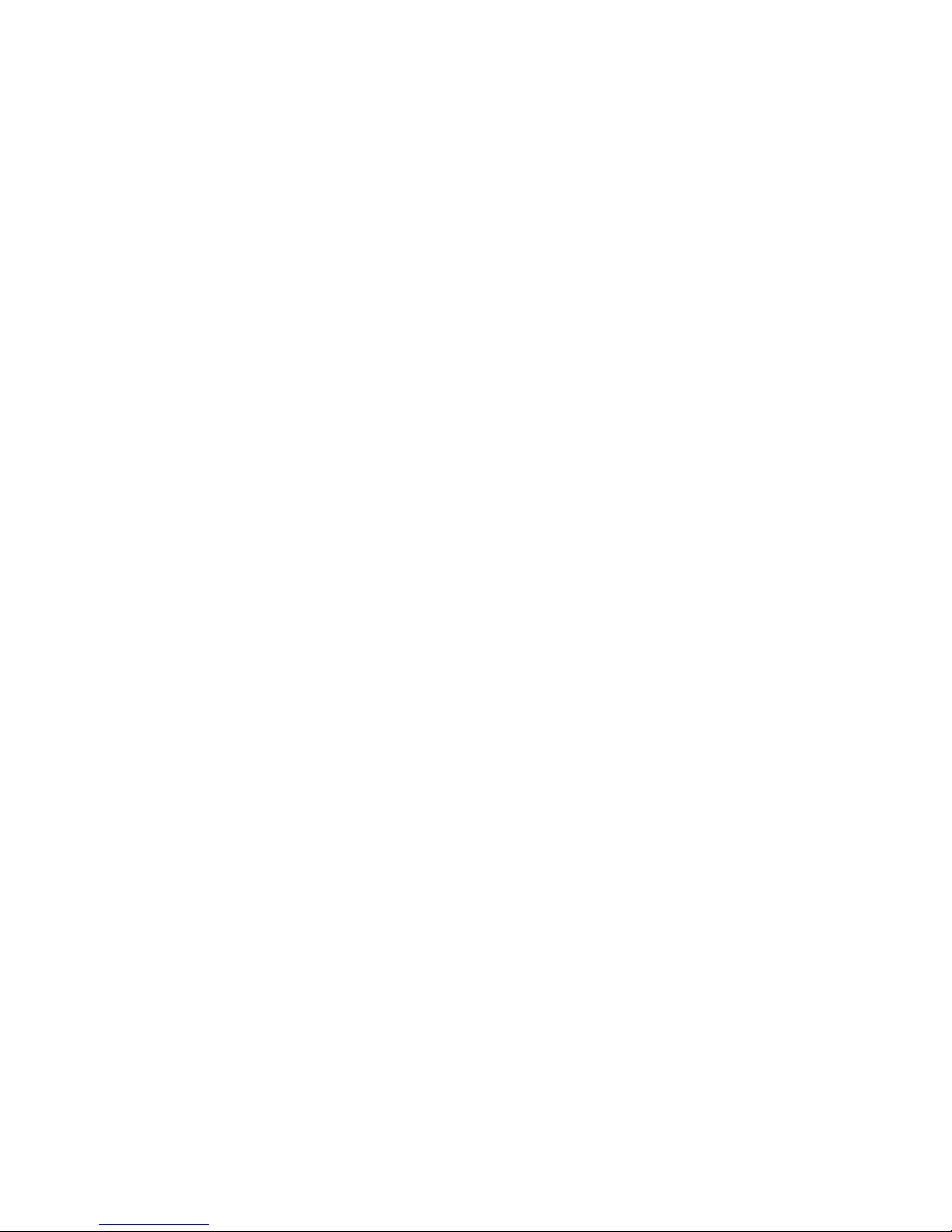
MSI
MEGA VIEW 566
User’s Guide
G52-U5566X2
Page 2

Table of Contents
Safety Instructions............................................................................................... 1
Chapter 1. Introduction....................................................................................... 2
How to Use This Guide................................................................................ 3
Accessories................................................................................................... 4
Chapter 2. Get Started......................................................................................... 7
Overview...................................................................................................... 7
Operating Menu Displays............................................................................. 9
Main Menu ......................................................................................... 9
Video /Music /Photo Menu................................................................. 9
FM Radio (optional) ......................................................................... 10
Voice Recording................................................................................ 10
AV Recording ................................................................................... 10
Setting Menu..................................................................................... 11
Tripod......................................................................................................... 11
USB Hard Disk .......................................................................................... 11
Hard Disk Capacity.................................................................................... 12
Hard Disk Space Rest Reference...................................................... 12
Lock Switch ............................................................................................... 12
SD/ MMC Card Slot................................................................................... 12
Remote Control.......................................................................................... 13
Li-ion Battery Recharging.......................................................................... 14
Battery Consuming Reference.......................................................... 14
Chapter 3. Connect & Remove from PC ......................................................... 15
Connect MEGA VIEW 566 to Computer................................................... 15
For Systems with Windows 98SE..................................................... 16
Format MEGA VIEW 566................................................................ 16
Safely Remove MEGA VIEW 566 from Computer................................... 17
Page 3
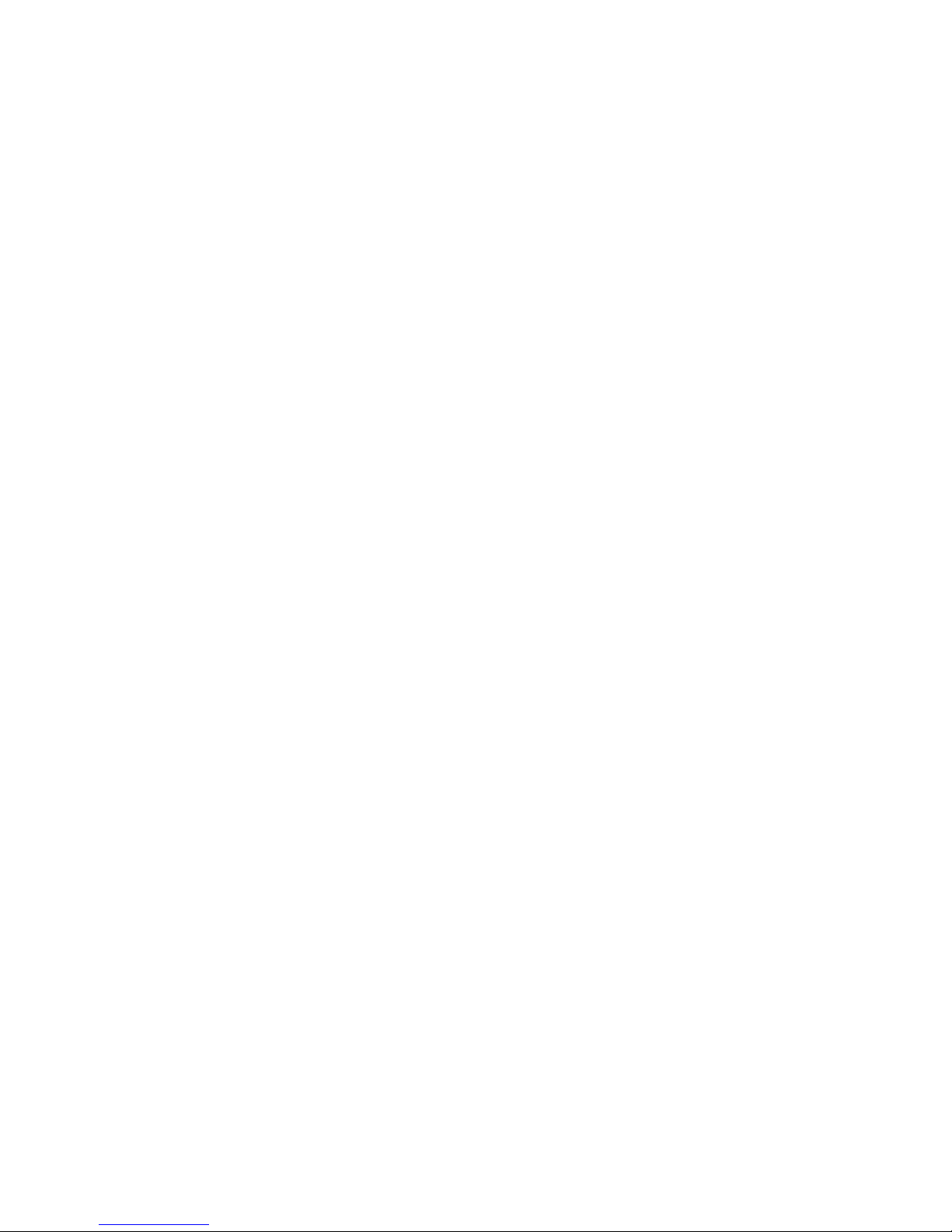
Chapter 4. Basic Usage...................................................................................... 18
Power On and Off ...................................................................................... 18
Volume Adjustment.................................................................................... 18
Signal Input and Output ............................................................................. 19
Video .......................................................................................................... 20
Music.......................................................................................................... 27
Photo .......................................................................................................... 29
FM Radio (optional)................................................................................... 31
Voice Recording ......................................................................................... 33
AV Recording............................................................................................. 34
SD Copy..................................................................................................... 37
Setting ........................................................................................................ 39
Appendix A. Specifications................................................................................ 44
Appendix B. Utility CD ..................................................................................... 45
Upgrade Software....................................................................................... 46
Upgrade Firmware ..................................................................................... 47
Page 4
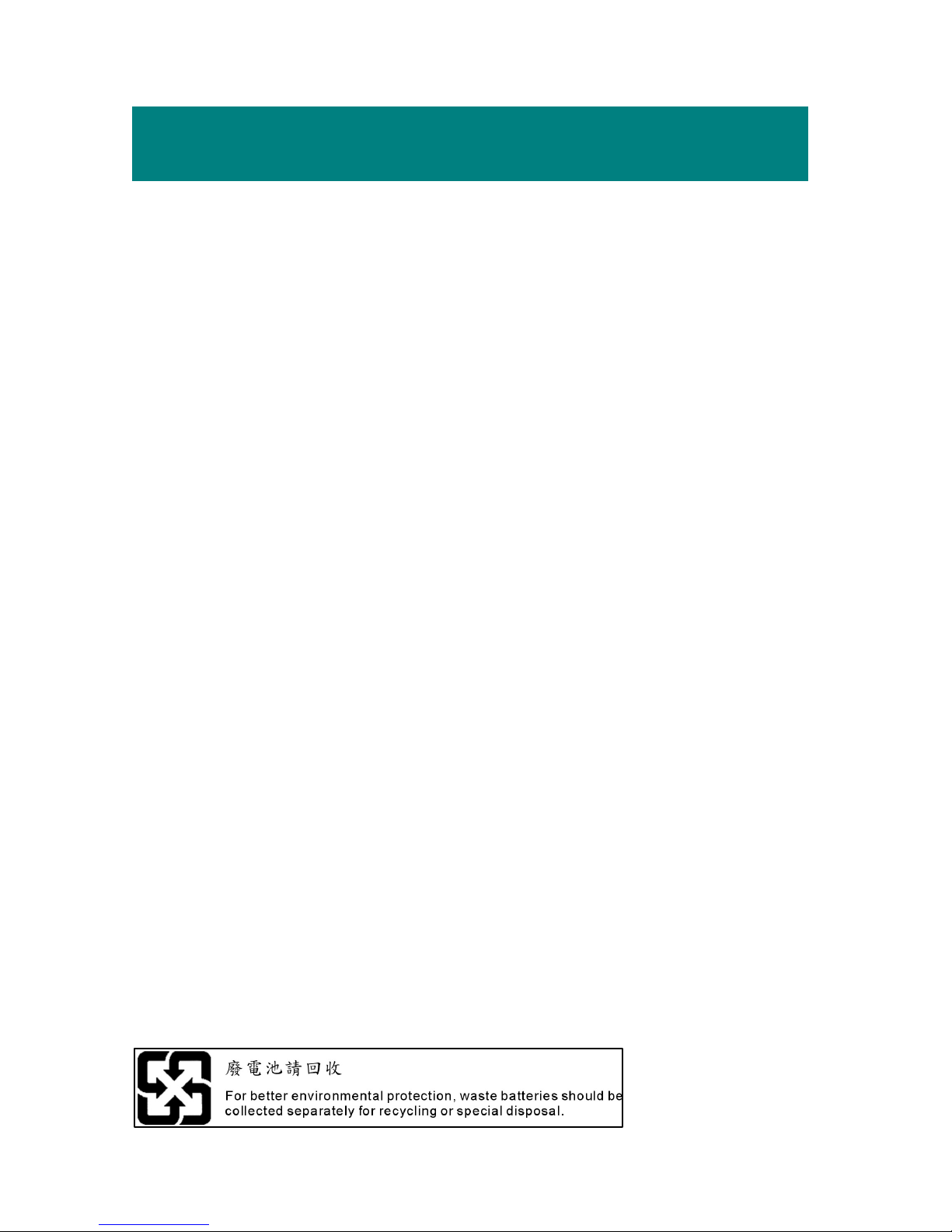
1
Safety Instructions
1. Always read the safety instructions carefully.
2. Keep this User’s Guide for future reference.
3. Keep MEGA VIEW 566 away from humidity.
4. Keep MEGA VIEW 566 away from long exposure to the sun light.
5. Never pour any liquid into MEGA VIEW 566 to avoid damages or
electrical shock.
6. If any of the following situations occurs, get MEGA VIEW 566 checked
by a service personnel:
z Liquid has penetrated into MEGA VIEW 566.
z MEGA VIEW 566 has been exposed to moisture.
z MEGA VIEW 566 has not worked well or you can not get functions
to work correctly according to User’s Guide.
z MEGA VIEW 566 has dropped and damaged.
7. DO NOT use MEGA VIEW 566 in the following situations:
z While driving or riding a vehicle.
z While operating something dangerous.
z While walking on street.
z Be in any situations or environments require concentration.
8. If you need to format MEGA VIEW 566 hard disk, please select FAT32
format. DO NOT PARTITION MEGA VIEW 566 HARD DISK.
9. DO NOT use any liquids or aerosol sprays to clean this device. Use a
clean dampened cloth instead.
10. Adjust to proper volume while listening with earphone to avoid permanent
harm to hearing capability.
11. Caution: Use a wrong battery may cause explosion! Follow the instruction
on the battery section to use battery properly!
Page 5
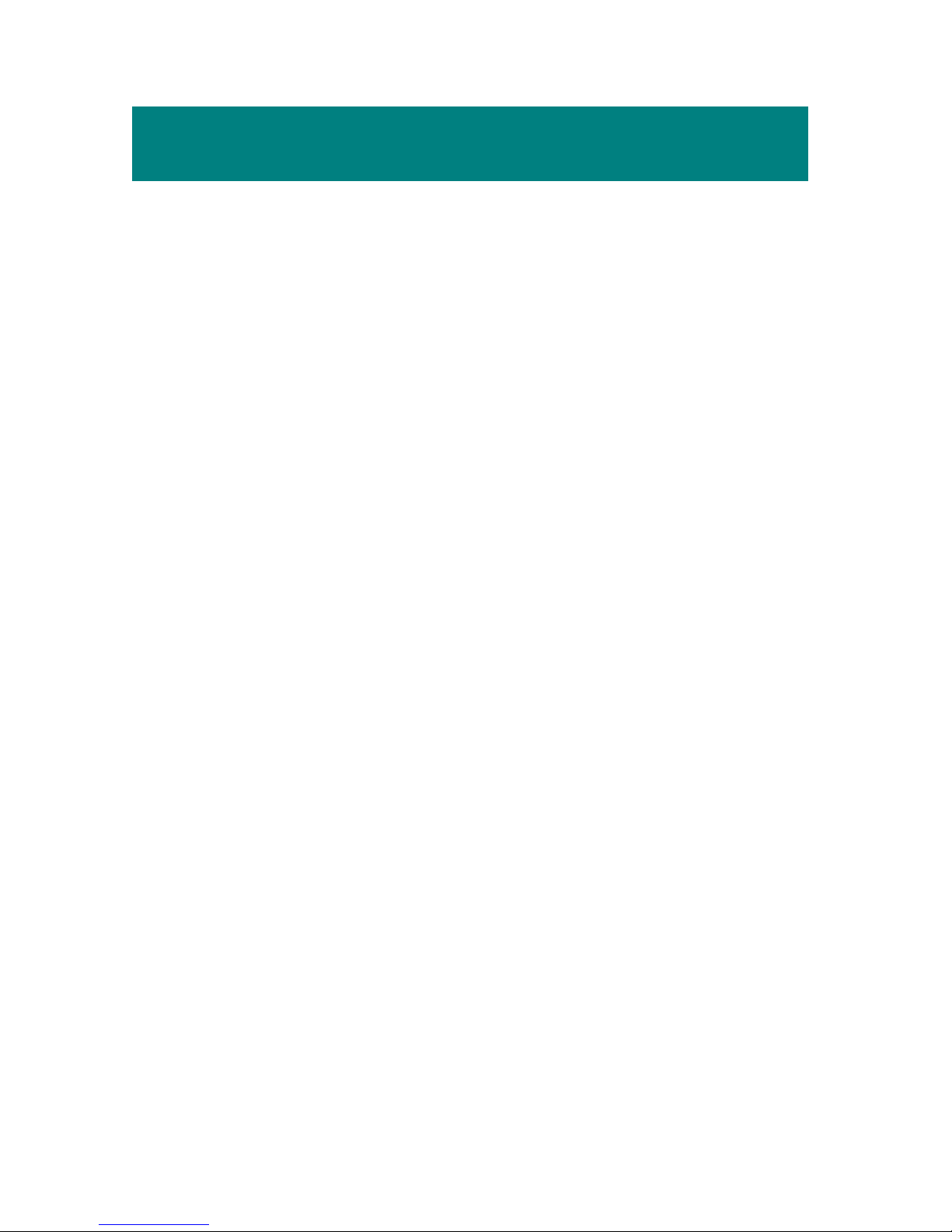
2
Chapter 1. Introduction
Thank you for purchasing MEGA VIEW 566. We are proud to tell you that
MEGA VIEW 566 is thoroughly tested and certified product. The new MEGA
VIEW 566 will improve the convenience of storing your personal data and
enjoyment of using various video/ audio functions.
MEGA VIEW 566 is a high performance portable multimedia player and
recorder which comes with a Li-ion rechargeable removable battery. On
MEGA VIEW 566, you can play audio or video files in various formats, listen
to FM radio broadcast, and record audio/ video. MEGA VIEW 566 is also a
portable USB storage to which you are able to manage and store personal data.
Following are the main features of MEGA VIEW 566:
Video Player – supports MPEG-4 SP, DivX 3.11/4.x/5.x, Motion JPEG,
and WMV-9 SP@ML format video playback.
Audio Player – supports MP3 (MPEG1 Layer2, Layer3), WAV (LPCM,
ADPCM), and WMA (WMA-9 Layer 2a) format audio files playback.
Photo Viewer – supports JPEG, GIF, BMP, and TIFF photos. You can
download photos to MEGA VIEW 566 and browse them.
FM Radio (optional) – supports FM Radio function. You are able to store
up to 8 favorite FM stations. You can also record FM radio into audio files.
Recording – supports recording function for audio and video. You can use
this function to record voice, music, FM radio (optional), and video.
USB Storage – supports USB 2.0 storage. You can use the built-in 20GB
hard disk to store any data and view them on computer with Windows
Explorer.
SD/ MMC Card Slot – supports SD/ MMC card. You can load photo or
music and play them on MEGA VIEW 566.
We sincerely thank you for choosing MEGA VIEW 566. We hope that you
will continue to turn to us for quality products as your needs and interests grow.
Page 6
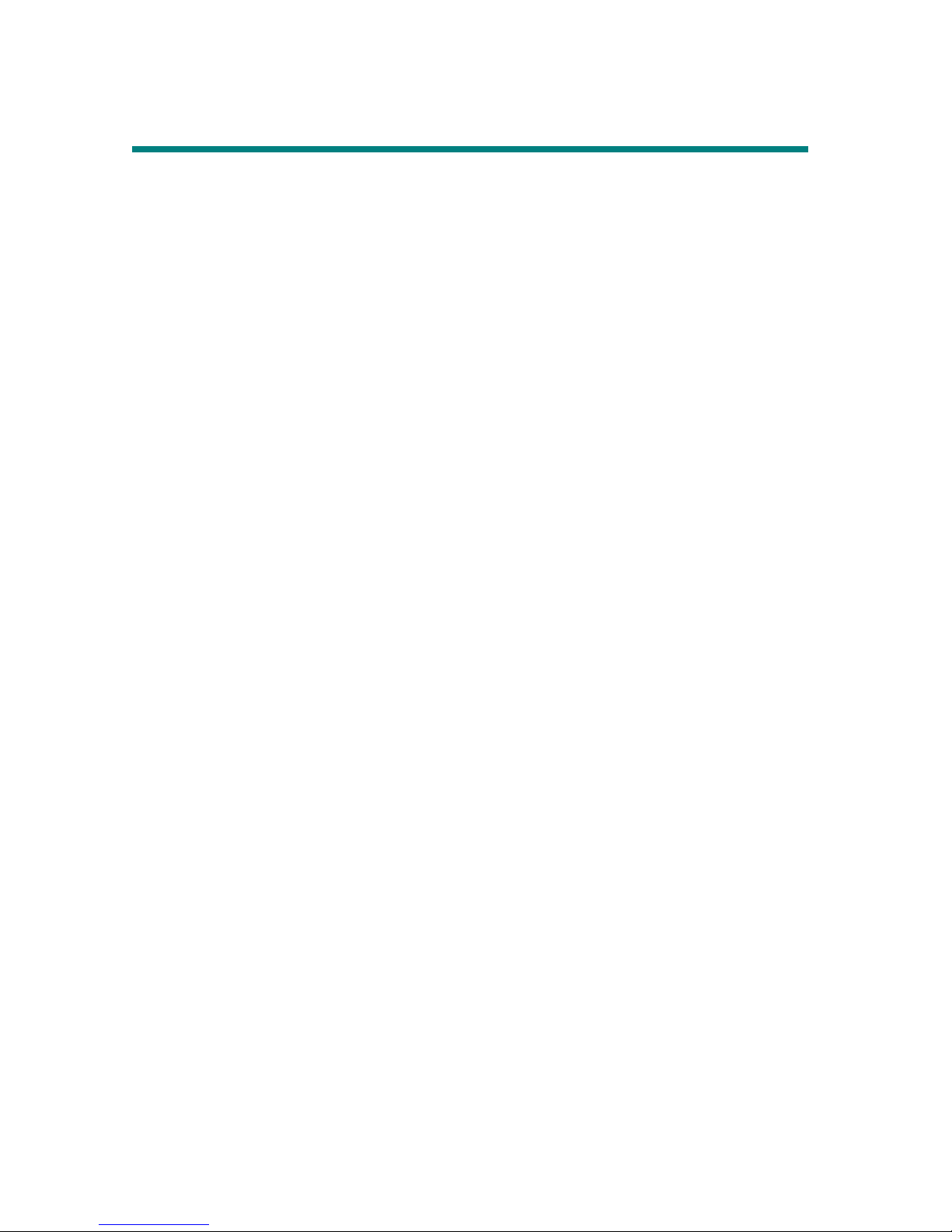
3
How to Use This Guide
This User’s Guide provides instructions and illustrations on how to install and
operate your MEGA VIEW 566. With step-by-step instructions, we will
guide you through MEGA VIEW 566 driver installation process. If you are not
familiar with computer operating system, we suggest you to learn more
information about Microsoft Windows from your Microsoft Windows manual
and help documents before installing MEGA VIEW 566 driver.
Chapter 1, Introduction, shows you all MEGA VIEW 566 accessories in the
package. Please check out if you have all of them included when you open the
packing box. If any item is damaged or missing, please contact your vendor
directly.
Chapter 2, Get Started, introduces the function keys of MEGA VIEW 566, the
LCD Display status in different modes, and how to recharge the built-in Li-ion
battery.
Chapter 3, Connect and Remove from Computer, describes how to connect
and remove MEGA VIEW 566 from your computer.
Chapter 4, Basic Usage, describes how to operate all the functions of MEGA
VIEW 566. We suggest you to read this chapter carefully before using
MEGA VIEW 566.
Appendix A, Specifications, provides MEGA VIEW 566 specifications.
Appendix B, Driver and Recovery CD, describes how to use the bundled
Driver and Recovery CD, and how to upgrade firmware and software of MEGA
VIEW 566.
Page 7
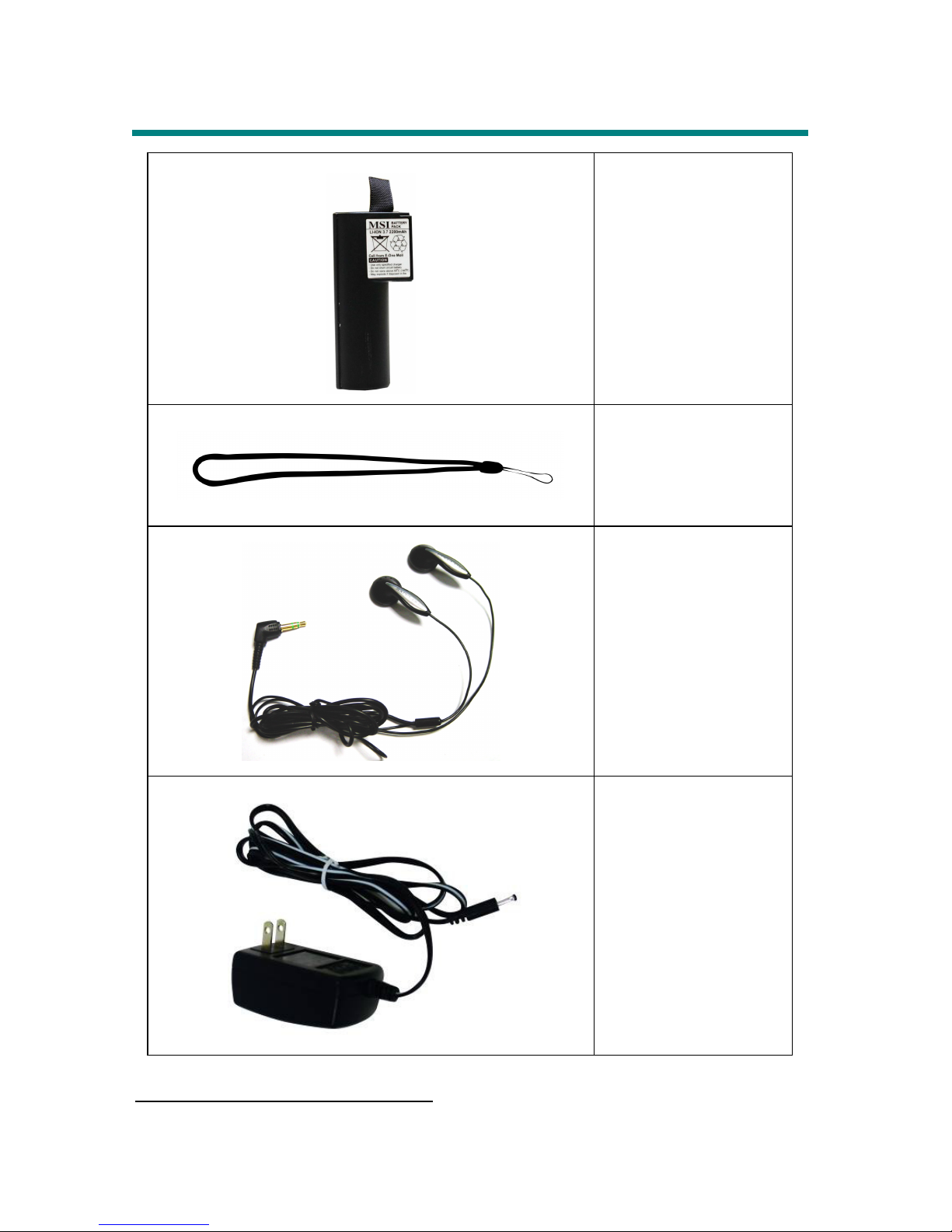
4
Accessories
Battery X 2
Strap
Stereo Earphone
AC Adapter1
1 MEGA VIEW 566 battery should be charged ONLY with the provided Adapter!
Page 8
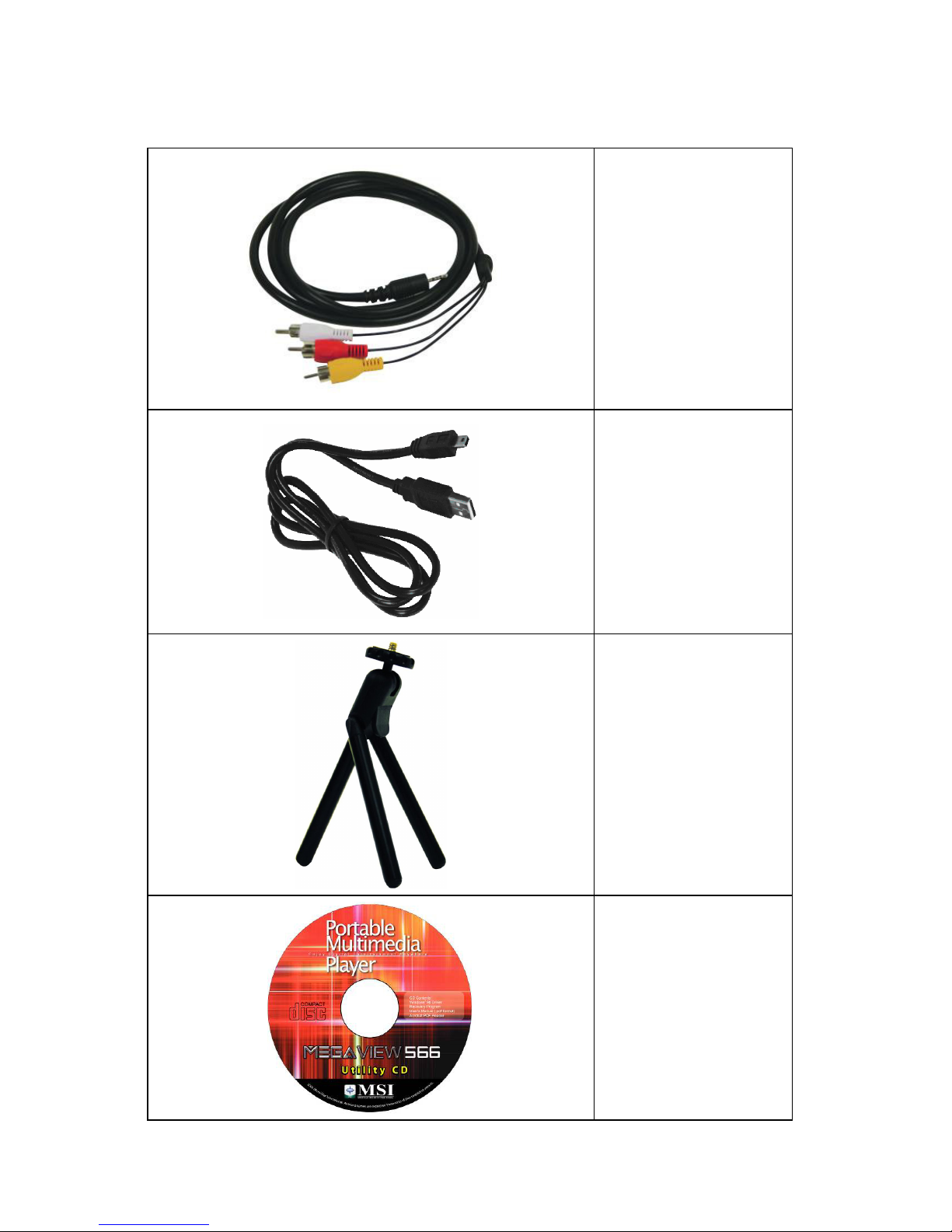
AV-in/ out Cable
USB Cable
Tripod
Utility CD
Page 9
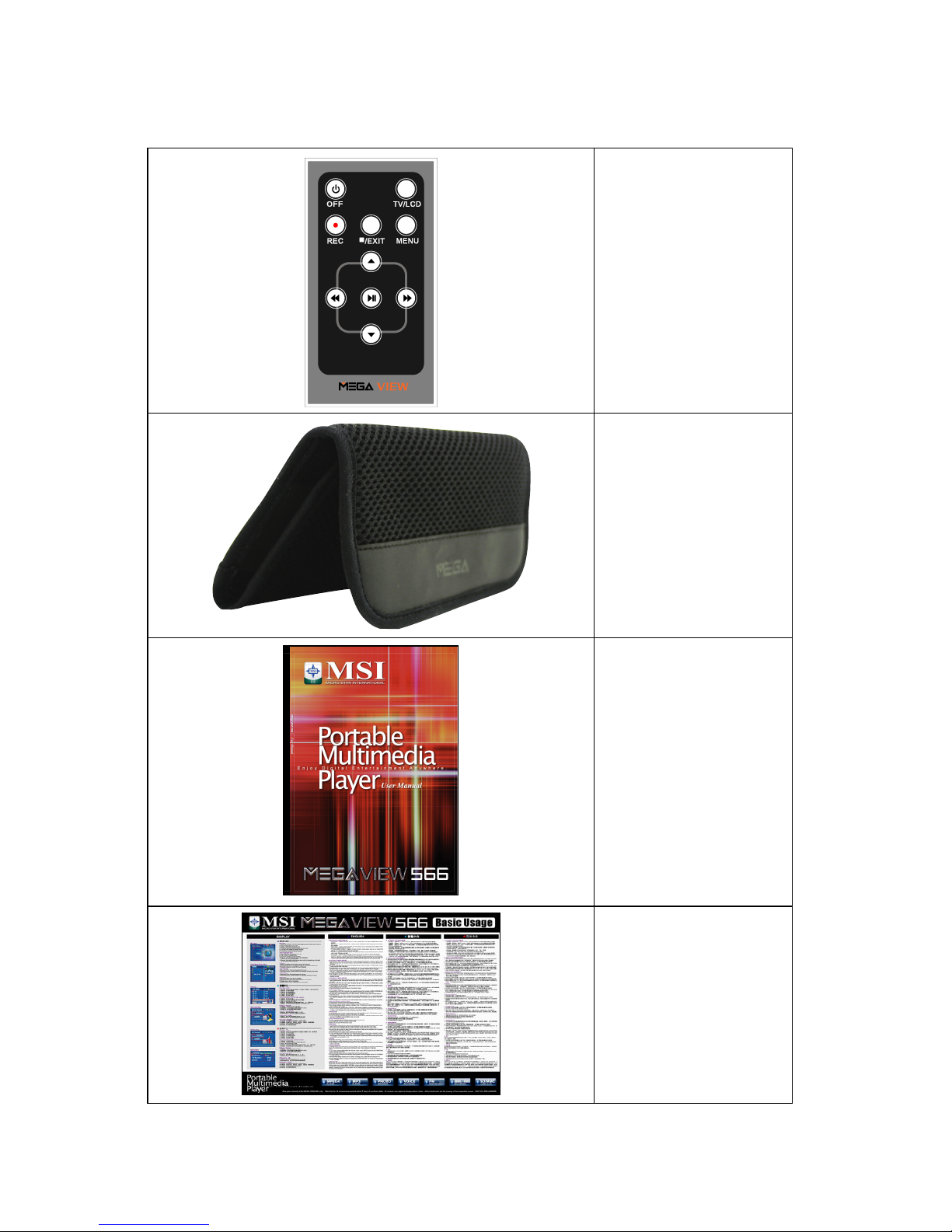
Remote Control
Handy Bag
User Manual
Quick Guide
* The accessories of MEGA VIEW 566 package may be different from those listed above.
Page 10
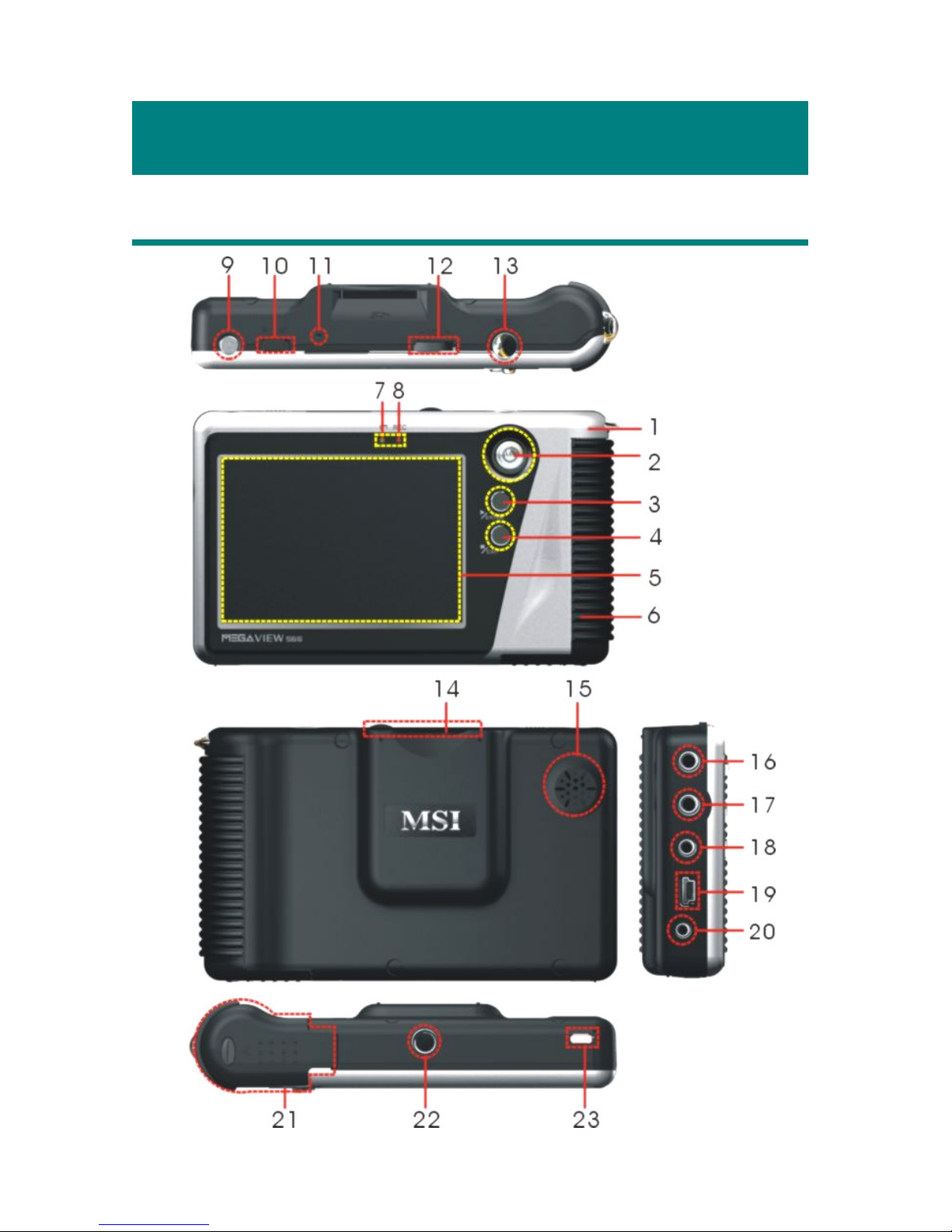
7
Chapter 2. Get Started
Overview
Page 11
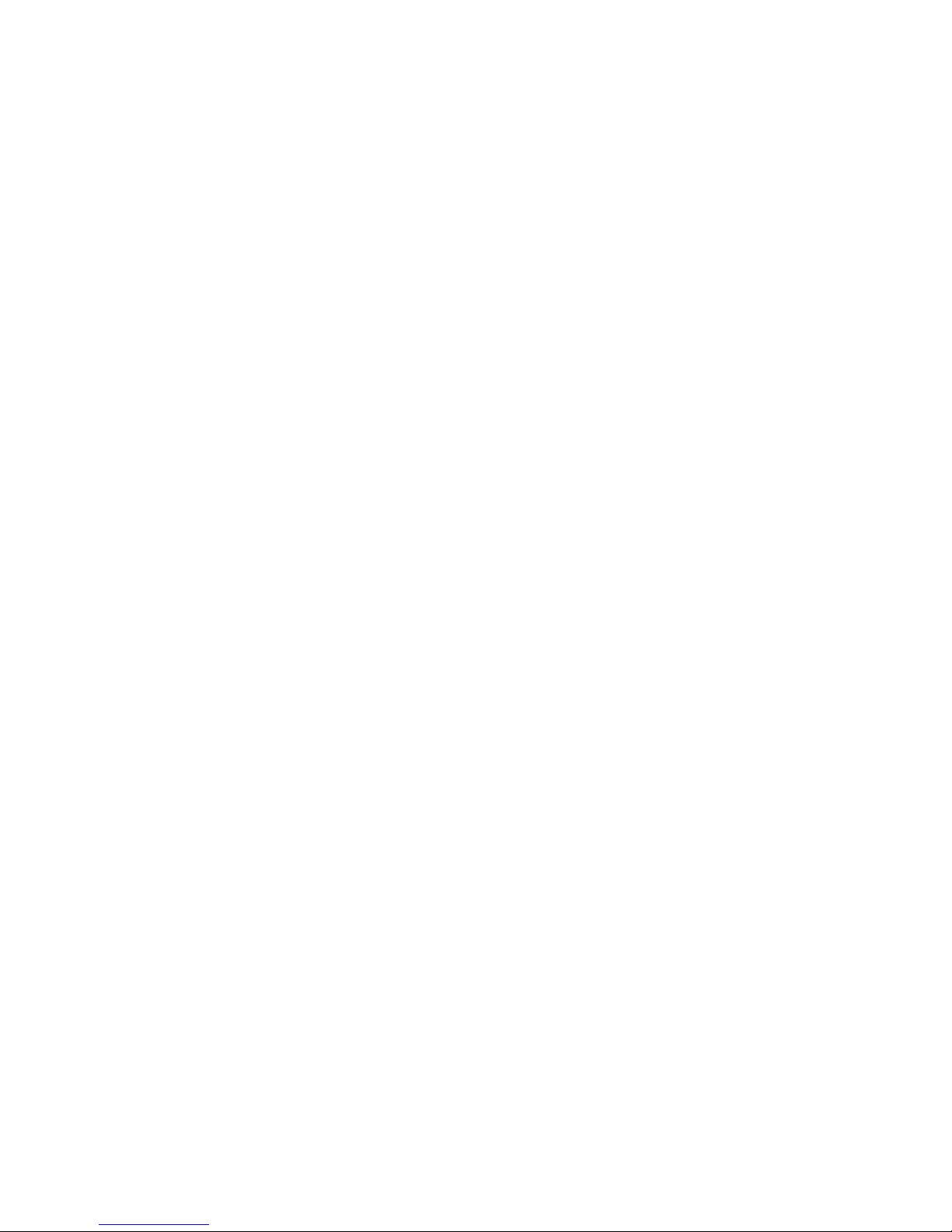
8
1. Strap Hole Tie a strap here.
2. Navigation key The 4-way Navigation key moves among selections.
3.
/Enter Press to play/ pause or execute your desired action.
4. /Exit Press to stop or go to the previous menu.
5. LCD Display Show menus and playing.
6. Hold Handle The hold handle of MEGA VIEW 566.
7. Power LED This LED is on when MEGA VIEW 566 is power on,
blinking when charging battery.
8. Record LED This LED is on when recording.
9. Power On/ Off Press to power on/ off MEGA VIEW 566.
10. Lock Switch When this Switch is locked, all key press commands
are disabled to prevent unwanted key pressing.
11. MIC Built-in Microphone for voice recording.
12. Volume Control Pull it to the right to increase volume, to the left to
decrease volume. Press it down to mute.
13. REC[●] Press to start or stop the recording.
14. SD/ MMC slot Insert SD/ MMC card for data saving/ retrieving.
15. Speaker Built-in speaker.
16. AV Line-in Jack Plug AV cable here to enable AV Line-in recording.
17. Earphone Jack Plug the earphones here.
18. AV Line-out Jack Plug AV cable here to enable AV Line-out to external
display (TV).
19. USB Connector Connect the mini USB connector of the supplied USB
cable here, and the other end to PC host.
20. DC-in Jack Plug in the supplied AC Adapter here to recharge.
21. Battery cap Press the latch and push the cap forward to replace the
rechargeable battery.
22. Tripod Screw Hole Secure a tripod here to hold MEGA VIEW 566.
23. CIR Receiver Receive command signals from remote control.
Page 12
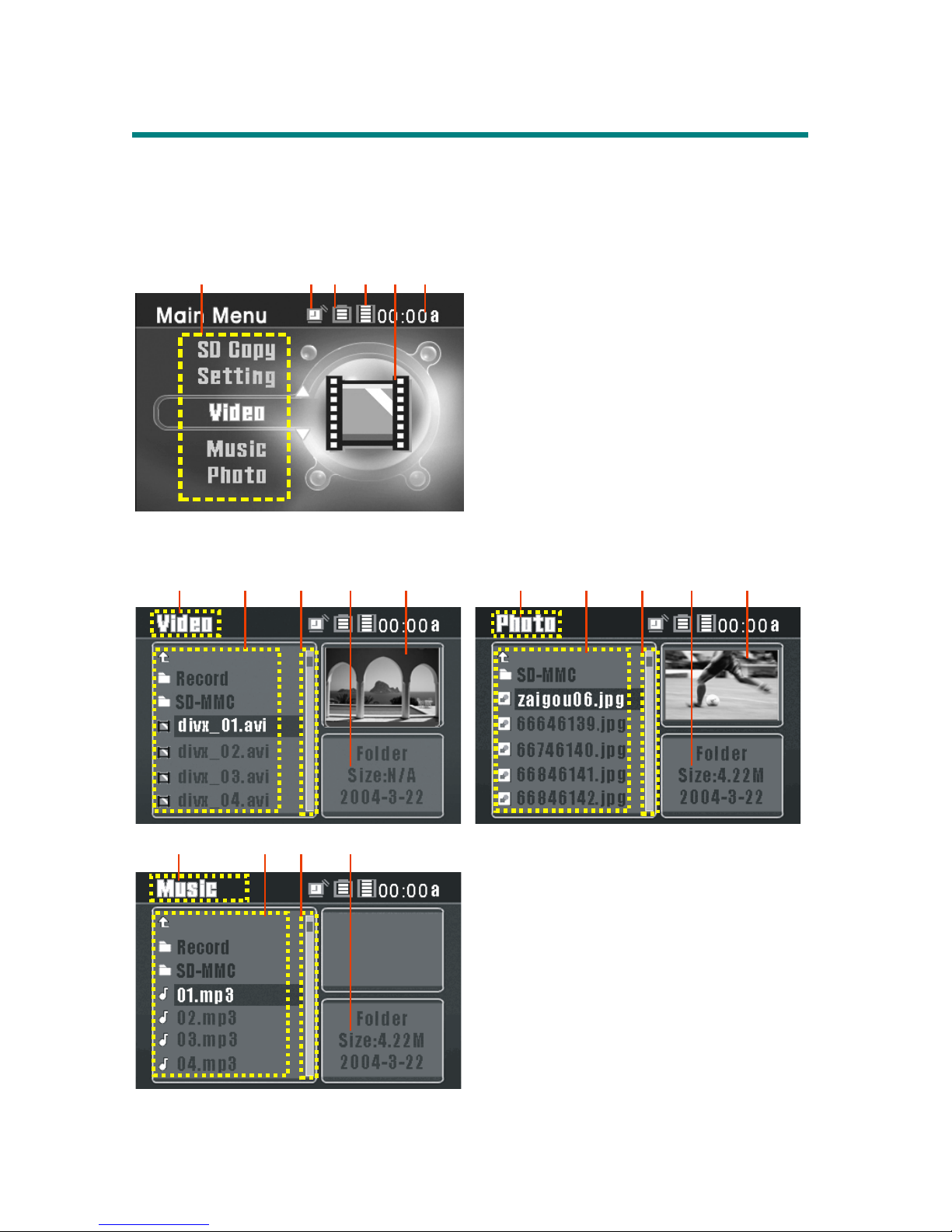
9
Operating Menu Displays
Power on MEGA VIEW 566, you will see main menu on LCD display after
MSI boot-up animation. Following are the instructions for each menu option.
Main Menu
12
3
4
56
1. Menu List: List MEGA VIEW 566
function options, such as Video, Music,
Photo, etc.
2. Alarm: Indicate alarm clock is set.
3. Battery: Show remaining battery level.
4. Hard Disk capacity: Indicate available
hard disk space.
5. Function Icon: Indicate selected function.
6. Time: Show current time (tuning required).
Video /Music /Photo Menu
7891011
7891
0
7891011
7. Menu Title: Show the selected menu title.
8. List: All files in a selected menu.
9. Scroll bar: Indicate more files available.
10. File Info.: Show the selected folder or
file information. (File format, size, and
saving date).
11. Preview: Show video/ photo preview
when push the Navigation key to the
right on a selected video/ photo.
Page 13
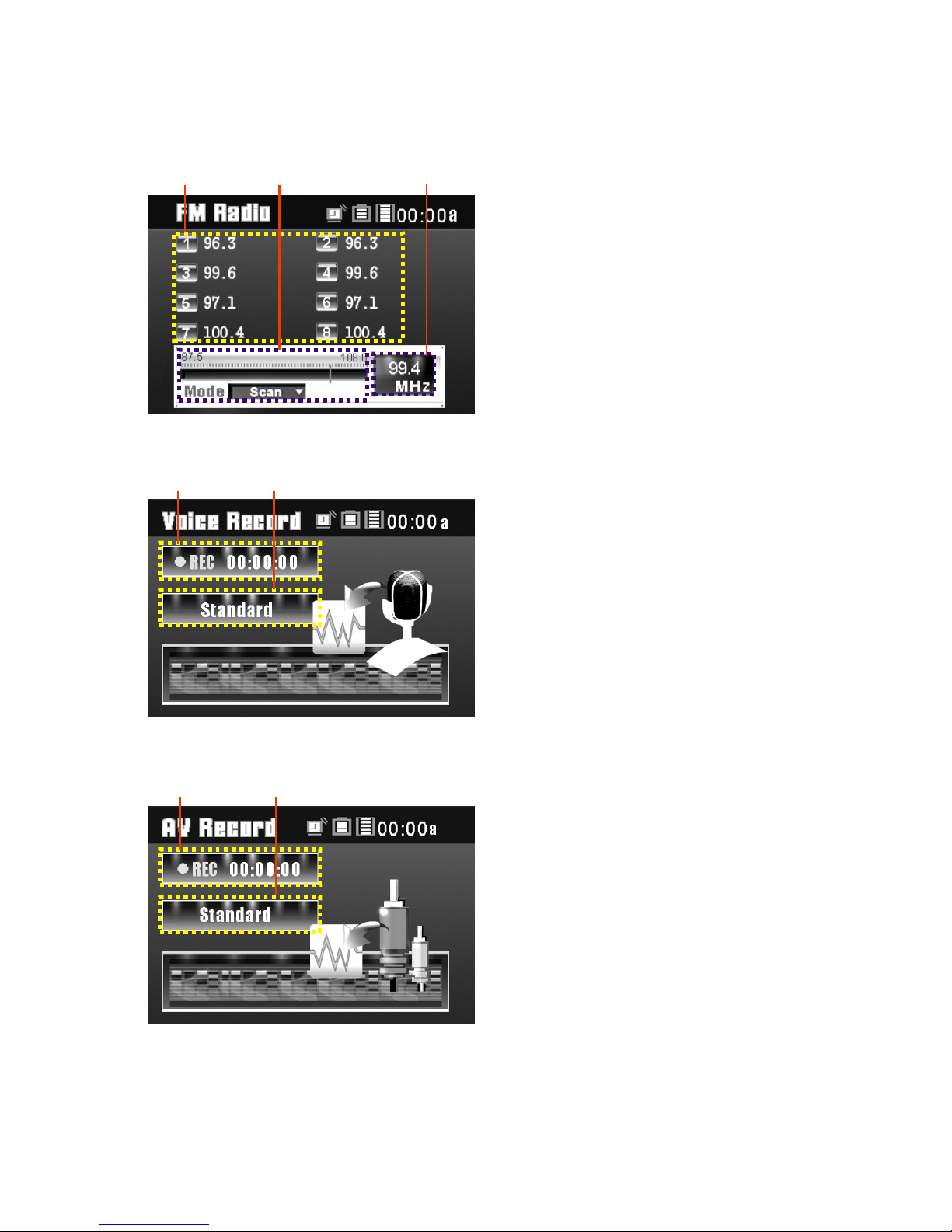
10
FM Radio (optional)
1
2
13
14
12. Memorized Stations: 8 FM stations can
be set to memory.
13. Frequency Bar: Find a FM station from
87.5 to 108.0 with Navigation key.
14. Channel Frequency: Current FM
tune-in frequency.
Voice Recording
1
516
15. Recording Time: Voice recording
elapse (hh: mm: ss).
16. Recording Quality: Indicate selected
and operating voice recording quality.
AV Recording
1
718
17. Recording Time: AV recording elapse
(hh: mm: ss).
18. Recording Quality: Indicate selected
and operating AV recording quality.
Page 14

11
Setting Menu
212
0191922
19. Scroll bar: Mean more tabs are
available.
20. Tabs: Include Display, Photo, Record,
System, and Info Tabs.
21. Setting Items: List tab item for
adjusting.
22. Setting Options: Show setting options
of each item.
Tripod
MEGA VIEW 566 has a tripod socket where you can secure the supplied
Tripod. After MEGA VIEW 566 is secured with the Tripod, it will stand on
your table. You can then watch Video file without holding it.
USB Hard Disk
MEGA VIEW 566 has a mini hard disk inside. You can operate MEGA VIEW
566 as an USB hard disk and save personal data to it. Simply connect MEGA
VIEW 566 to computer, and use Windows Explorer to manage your data.
Note: you can also purchase other
tripod for MEGA VIEW 566. But
screw length can not be longer than
6 mm.
Page 15

12
Low usage Full
Hard Disk Capacity
The mini hard disk of MEGA VIEW 566 has 20GB capacity. You can check
Hard Disk Capacity icon on LCD display for the capacity status.
Hard Disk Space Rest Reference
Lock Switch
MEGA VIEW 566 has a Lock Switch to avoid accidental operation. Slide the
Lock Switch to lock position while power is on; you will see the following right
figure to indicate all function keys are disabled.
SD/ MMC Card Slot
MEGA VIEW 566 has an SD/ MMC slot. You can insert a Secure Digital Card
and MultiMedia Card into the slot to increase the functions and memory
capacity of MEGA VIEW 566 or load your photos, videos, or music to MEGA
VIEW 566 and play them later on.
Capacity display
Page 16

13
Remote Control
MEGA VIEW 566 remote control is for you to operate MEGA VIEW 566
from a longer distance.
Button definition:
OFF: press to power off MEGA VIEW 566.
TV/LCD: press to switch the output device between TV and MEGA
VIEW 566.
REC •: press to start to record of each function.
/Exit: press to stop playback or go back to previous menu.
MENU: press to go back to Main Menu.
S/ T: press to select previous/ next item on menu list. These two buttons
function the same as pushing Navigator key up/ down.
/ : press to rewind/ fast-forward the playback. These two buttons
function the same as pushing Navigator key left/ right.
: press to play or pause the playback. The button functions the same as
/Enter button.
Note: Power button on the remote control can only power off MEGA VIEW 566,
not power it on.
Page 17

14
Battery display
Full Critical low
Li-ion Battery Recharging
MEGA VIEW 566 comes with a Li-ion rechargeable and removable battery.
Charge the battery until full when you use MEGA VIEW 566 for the first time
by following the steps below:
1. Connect the supplied AC Adapter to AC outlet, and plug in the other end of
the AC Adapter to the DC-in jack of MEGA VIEW 566.
2. While recharging, Power LED will keep blinking. If you power on MEGA
VIEW 566 while recharging, you will see the following right power
charging figure on LCD display.
3. When the battery is full, the Power LED will stop blinking. On main menu,
you will see icon at battery position. To stop recharging, disconnect
the Adapter from MEGA VIEW 566.
Note 1: Charge MEGA VIEW 566 only with the supplied AC Adaptor.
Note 2: Do NOT open the battery cap while the power is on!
Note 3: You can still operate MEGA VIEW 566 while recharging; but the
recharging time will be longer.
Battery Consuming Reference
MEGA VIEW 566 uses a 2200mAhr, 3.7V, 1 Cell rechargeable removable
Li-ion battery. The battery consuming reference will vary in different operating
modes. A fully recharged battery consumption reference is as following:
z Video Playback/ Video Record: can be used for about 3.5 hours.
z Music Playback/ Music Record: can be used for about 8 hours.
Page 18

15
Chapter 3. Connect & Remove from PC
Connect MEGA VIEW 566 to Computer
1. Press button to power on MEGA VIEW 566.
2. Plug the mini end of the supplied USB cable to MEGA VIEW 566, and the
other end to your computer.
3. Once MEGA VIEW 566 is connected to your computer, it should be
detected by your computer operating system automatically. You will see the
following message showing on MEGA VIEW 566.
Note: For Windows 98SE or ME users, a driver is required to activate MEGA
VIEW 566 on your computer. Refer to Appendix B. for installation.
4. After connection is initialized, your computer operating system will
recognize MEGA VIEW 566 as a hard disk. Go to [Device Manager] by
clicking “Start” → “Setting” → “Control Panel” → “System” →
“Hardware”, and look for [HITACHI_DK14FA-20 USB Device] under
[Disk Drive] to check connection status. If the connection is failed, you will
not find [HITACHI_DK14FA-20 USB Device]. Repeat step 2 to reconnect
MEGA VIEW 566 to your computer.
Page 19

16
5. After your computer operating system recognizes MEGA VIEW 566 as a
hard disk, you can move, copy, or delete files with Windows Explorer.
For Systems with Windows 98SE
After connecting MEGA VIEW 566 to a Windows 98SE operating system
computer, the Windows system will detect MEGA VIEW 566 and ask to install
driver. Place the supplied driver CD in the CD-ROM drive, and refer to
Appendix B. to complete the driver installation.
Format MEGA VIEW 566
We strongly suggest not to format MEGA VIEW 566 hard disk! MEGA VIEW
566 display interfaces will not function correctly if the hard disk is formatted. If
you do need to format MEGA VIEW 566 hard disk, connect MEGA VIEW
566 to your computer first and format it with Windows formatting tool. When
formation is completed, please refer to Appendix B for how to recover the
system files, software, and firmware.
Note: If you format MEGA VIEW 566 hard disk, all data in will be erased!
Note: Use Windows Disk Defragmenter or other defragmenter tool to reduce
MEGA VIEW 566 hard disk fragment to improve hard disk access speed
and for longer battery life.
Page 20

17
Safely Remove MEGA VIEW 566 from Computer
After managing files or update firmware, please follow the steps below to safely
remove MEGA VIEW 566 from computer:
1. When MEGA VIEW 566 is connected to computer,
icon will be
shown on computer system tray. To remove MEGA VIEW 566, close all
the related programs first. Double click the icon to bring up Safely Remove
Hardware dialog box. Click on USB Mass Storage Device and Stop button.
2. You will see following window, click on USB Mass Storage Device and
OK.
3. When you see following message MEGA VIEW 566 can now be safely
removed from computer.
Page 21

18
Chapter 4. Basic Usage
Power On and Off
1. Press
button once to power on MEGA VIEW 566. After startup
animation, you will see the main menu and can use MEGA VIEW 566.
Note: If you locked Lock Switch before powering on, power would not be
turned on. Unlock the Lock Switch and go on.
2. To power off MEGA VIEW 566, press
button again. You will see
following message on display, and MEGA VIEW 566 will be shut down.
Note: If MEGA VIEW 566 can not be shut down by one short press, press
and hold the power button for 4 seconds to force power off.
Volume Adjustment
1. To change volume level, push Volume Control to left/ right. The following
volume status bar will appear while adjusting volume.
2. To mute the volume, press Vol u me Co nt rol button down. Volume status bar
will be seen as following.
Page 22

19
Signal Input and Output
You can view MEGA VIEW 566 signal output in a large video device, such as a
TV set to share your enjoyment with more friends. Also, you can input signals of
a video device to MEGA VIEW 566, and record the signal into files with AV
Recording function.
Output MEGA VIEW 566 Signals to a TV:
1. Connect MEGA VIEW 566 AV-out Jack to a TV with the supplied AV
cable. Note the AV cable should be connected correspondingly in color or
text to TV AV-in Jack.
2. Turn on your TV and switch it to Video (AV signal) mode.
3. Change Setting Menu\Display\Display option on MEGA VIEW 566 to TV,
you will see then the display switch to TV.
4. On Video menu, select and play a file on MEGA VIEW 566. Now you can
watch the video file on TV and adjust settings on MEGA VIEW 566 with
supplied remote from distance.
Input Other Video Device Signal To MEGA VIEW 566:
1. Connect MEGA VIEW 566 AV-in Jack to a video device, such as TV set or
DVD Player, with the supplied AV cable. Note the AV cable should be
connected correspondingly in color or text to video device AV-out Jack.
2. Turn on the video device and have the video or channel you want to record
be played.
3. Enter MEGA VIEW 566 AV Recording function, select “Video/Audio”.
Now you can find the signal playing on MEGA VIEW 566.
4. Refer to AV Recording section to have the signal recorded into files and
saved on MEGA VIEW 566. You can playback the recorded files anytime
on-the-go, or transfer them to computer to share with friends.
Page 23

20
Video
MEGA VIEW 566 supports playback of following video files: MPEG-4 SP,
DivX 3.11/4/5, Motion JPEG, and WMV-9 SP@ML. Video can be playback at
up to 30fps. Only supported file format will be shown from list and played on
MEGA VIEW 566.
Play Video on MEGA VIEW 566
1. Connect MEGA VIEW 566 to computer by referring to Chapter 3. Move or
copy supported video files from computer to MEGA VIEW 566, and
manage files with Windows Explorer.
2. Refer to the Safely Remove MEGA VIEW 566 from Computer section to
disconnect MEGA VIEW 566 from computer after files are transferred.
3. On MEGA VIEW 566 main menu, push Navigation key up or down to
Video as Figure 1. On Video option, press
/Enter button to enter Video
menu as showing in Figure 2.
4. Push Navigation key up or down to select one file from the list. If there
were many files, you could push and hold down or up Navigation key for
quickly scroll to next or previous page.
5. You can preview the selected video by pushing Navigation key to the right.
Press
/Enter button to start/ pause the selected video in full screen. When
press to pause, you will see below message showing playback status and
elapse time on the display. It will disappear automatically in few seconds.
Figure 1 Figure 2
Page 24

21
6. If the file selected to play is not supported by MEGA VIEW 566, you will
see a message as below.
7. Push Navigation key to the right to fast-forward video playback, push to
switch among FFx2, x4, x8, x16, and x1. (Push once to fast-forward by 2x,
twice to fast-forward 4x, etc.) Press
/Enter button to playback the video
in normal speed.
8. Push Navigation key left to rewind the playback, push to switch among
RWx2, x4, x8, x16, and x1. (Push once to rewind by 2x, push twice to
rewind 4x, etc.) Press
/Enter button to playback the video in normal
speed. When press to fast-forward or rewind, you will see below message
showing playback status and elapse time on the display.
9. To adjust brightness of the display, push Navigation key up or down. There
are 16 levels, please find the level that meets your need. Display brightness
status bar will disappear in few seconds if no keystroke is triggered.
10. If you exit video in normal playing, MEGA VIEW 566 will automatically
set a bookmark to memorize where the stop is. If you want to resume the
video, go back to Video mode and select on the video to press
/Enter
button. A “Continue?” prompt message will be shown as below. Push
Navigation key right or left to choose Ye s, and press
/Enter button to
resume the video playing.
Note: There is only one bookmark on MEGA VIEW 566. If you play
another video, the bookmark will be reset.
Page 25

22
Play a DivX
®
Video:
MEGA VIEW 566 has been certified by DivX’s Portable profile logo
certification program for, to support DivX
®
.v3.11, v4.x, and v5.x file format for
Portable and Handheld devices. You can transfer DivX format videos to MEGA
VIEW 566, and play them later on.
1. Connect MEGA VIEW 566 to computer, move or copy DivX
®
format
video files to MEGA VIEW 566. Disconnect from computer after transfer
is completed.
2. On MEGA VIEW 566 main menu, highlight Video and press /Enter to
enter Video menu.
3. Select a DivX file from list and press /Enter. If the file is purchased from
the Internet with DivX
®
DRM protection, you will see the message as below.
Select [YES] with Navigation key and press /Enter button to start to
play, or select [NO] to quit the file and get back to video list menu.
4. With DivX DRM protection, video playing may be limited by views. Video
will no longer be able to be played after
the rental is expired, and you will
see the message below when you still intend to play it. Press /Enter
button to quit the file and go on.
Page 26

23
Select Audio Track and Subtitle Track of DivX
®
. File:
DivX
®
.video may support multiple language audio and subtitle tracks. You can
select different language audio and subtitle track to meet your need and enjoy
the video playback.
1. If the video embedded multiple language audio tracks, “Please select Audio
Track” message will display on LCD when you press /Enter to play the
DivX
®
video. Choose one track and press /Enter to start to play.
2. If the video embedded multiple subtitle tracks, “Please select Subtitle
Track” message will display on LCD when you press /Enter to play the
DivX
®
video file. Choose one track and press /Enter to start to play.
Note: The tracks now can only be shown as Track 1, Track 2, and etc.
This function will be updated by DivX
®
Network in the near future.
3. You can also change other languages audio track and subtitles during DivX
video playback. On video playing, press /Enter button to pause the
playing. Push up Navigation key to select an audio track and press
/Enter to switch the audio track. Push down Navigation key to choose a
language subtitle and press /Enter to play with selected language subtitle.
Page 27

24
Copy, Paste, Cut, and Delete Files on MEGA VIEW 566
You can copy, paste, cut, and delete files in MEGA VIEW 566 hard disk or SD/
MMC card inserted in the card slot on-the-go. For examples:
A. Copy a file from the inserted SD card to MEGA VIEW 566 hard disk:
I. Highlight a file on MEGA VIEW 566 Video, Music, or Photo
menu list. Push Navigation key to the left to read the message.
II. Push Navigation key to the left or right to select Copy, and press
/Enter button to operate.
III. Push Navigation key to the left or right to select Ye s , and press
/Enter button to start to copy the file. You will see a red check
mark on the icon of the selected file.
Note: If you need to copy more than one file at a time, repeat step I. to
III. to select other files. The selection will be
IV. Use Navigation key to select target path, MEGA VIEW 566 hard
disk in this case. Enter a folder of MEGA VIEW 566 hard disk,
push Navigation key to the left to view the action message. Select
Paste, and press
/Enter button to see Paste? message.
Page 28

25
V. Select Yes, and press
/Enter button to confirm pasting the file.
B. Cut a file on SD card and paste it to MEGA VIEW 566 hard disk:
I. Highlight a file in the [SD-MMC] folder. Push Navigation key to
the left to read the manage message.
II. Push Navigation key left or right to select Cut, and press /Enter
button to operate.
III. Push Navigation key left or right to select Ye s , and press /Enter
button to confirm copying the file. You will see a red check mark on
the icon of the selected file.
Note: If you want to cut more than one file at a time, repeat step I. to
III. to select other files.
IV. Use Navigation key to select target path, MEGA VIEW 566 hard
disk in this case. Enter a folder of MEGA VIEW 566, push
Navigation key to the left to view the action message. Select Paste,
and press
/Enter button to operate.
Page 29

26
V. Select Yes, and press
/Enter button to confirm pasting the file.
C. Delete a file on MEGA VIEW 566:
I. Highlight a file on MEGA VIEW 566 Video, Music, or Photo
menu list. Push Navigation key to the left to read action message.
II. Push Navigation key left or right to select Delete, and press
/Enter button to operate.
III. Push Navigation key left or right to select Ye s , and press /Enter
button to confirm deleting the file.
Note: You can also use Windows Explorer to manage files on MEGA VIEW
566 hard disk.
Page 30

27
Music
MEGA VIEW 566 supports MP3 (MPEG1 Layer2, Layer3), WAV (LPCM,
ADPCM), and WMA (WMA-9 Layer 2a) files playback. MP3 and WMA can be
playback at up to 320 Kbps. Only supported files will be shown from list and
played on MEGA VIEW 566.
Play Music on MEGA VIEW 566
1. Connect MEGA VIEW 566 to computer, and then move or copy music file
from computer to MEGA VIEW 566 with Windows Explorer.
2. After files are transferred, disconnect MEGA VIEW 566 from computer.
3. On main menu, push Navigation key up or down to Music as Figure 3. On
Music option, press
/Enter button to Music menu as Figure 4.
4. Push Navigation key up or down to select one file from the list. You can
pre-hear the selected song by pushing Navigation key to the right. If there
were many files, you could push up or down and hold Navigation key for
one second to scroll to previous or next page.
5. Press down
/Enter button to play the song with Virtual Music Player.
Figure 3
Figure 4
Page 31

28
6. If the selected file is not supported by MEGA VIEW 566, you will see a
message as below.
7. Push Navigation key up or down to choose from Random/ Repeat/ EQ/
Playback Status/ Song. You can adjust these items by referring to the table
below according to your preference.
Random Push Navigation key right or left: On/Off
Repeat Push Navigation key right or left: Single/All/Off
EQ Push right or left: Normal, Jazz, Rock, Classic, Dance
Playback
Status
Press /Enter key: to play/ pause playback
Push right: 2X/ 4X fast-forward/ Play
Push left: 2X/ 4X rewind/ Play
Song Push left: go to previous song
Push right: go to next song
8. Press / Exit button once to stop music playing.
Manage Music files on MEGA VIEW 566
To manage music files on MEGA VIEW 566, please refer to the “Copy, Paste,
Cut, and Delete Files on MEGA VIEW 566” of Video section.
Note: You can easily use Windows Explorer to manage files on MEGA VIEW
566 hard disk.
Page 32

29
Photo
MEGA VIEW 566 supports viewing JPEG, GIF, BMP, and TIFF file format.
Only supported files will be shown from list and viewed on MEGA VIEW 566.
View Photo or Picture
1. Connect MEGA VIEW 566 to computer first, and move or copy supported
pictures from computer to MEGA VIEW 566 with Windows Explorer.
2. Disconnect MEGA VIEW 566 from computer after files are transferred.
3. On main menu, push Navigation key up or down to Photo as Figure 5. On
Photo option, press
/Enter button to Photo menu as Figure 6.
4. Push Navigation key up or down to select one photo/picture file from the
list. If there were many files, you could push up or down and hold
Navigation key for one second to scroll to previous or next page. You can
preview the selected file by pushing Navigation key to the right. Press
/Enter button, you can see the file in full screen.
5. If you want to rotate the photo, push Navigation key to the right. One press
will make the photo rotate 90 degrees. Press
/Enter button again, the
photo will be displayed normally.
6. While viewing the photo in full screen, you can push Navigation key up or
down to view previous or next photo.
7. Or press
/Enter button to start Slide Show. Files slide in certain seconds
adjusted in Setting Menu\ Photo\ Slide Interval. Press
/Enter button
again to stop slide show.
Figure 5 Figure 6
Page 33

30
8. If you changed Setting Menu\ Photo\ Slide Music option to On, and save
favorite tracks into [Slideshow] folder of MEGA VIEW 566 [music] folder,
you can hear all tracks saved in the [Slideshow] folder repeating while the
photos sliding.
9. While viewing one photo in full screen (not in slide show mode), you can
push Navigation key left to browse photos by 3X3 format. Then you will
see 9 frames on the display. When you see the frame comes in red color,
that means the photo selected is first or last one of this directory.
Note: The icon in the middle of bottom line means the file format can not be
supported by MEGA VIEW 566.
10. Push Navigation key to the right or left to select previous or next photo.
Push Navigation key up or down to select last 9 or next 9 photos. Press
/Enter button to view the selected photo in full screen.
11. Press /Exit button to stop photo viewing.
Note: Photos/ pictures are best viewed at resolution of 1600x1200 for JPEG,
TIFF, and BMP format; 800x600 for GIF format.
Manage Photo files on MEGA VIEW 566
To manage photo/picture files on MEGA VIEW 566, please refer to “Copy,
Paste, Cut, and Delete Files on MEGA VIEW 566” of Video section.
Note: You can easily use Windows Explorer to manage files on MEGA VIEW
566 hard disk.
Page 34

31
FM Radio (optional)
FM Radio function is optional on MEGA VIEW 566. If you purchase a MEGA
VIEW 566 with FM radio function, follow instructions below.
Search a FM Station
1. Fist of all, plug earphones to earphone jack. The earphones are also used as
antenna for MEGA VIEW 566. “Plug in Earphone!” message will appear
on LCD display if you do not plug it in. Radio quality might vary from
regions and angles. Disconnecting earphones may cause radio noise.
2. Push Navigation key up or down to select FM Radio as Figure 7, and then
press
/Enter button to get into FM Radio shown as Figure 8.
3. You can see default stations showing on display. Press
/Enter button to
select Frequency Bar to search a different radio station.
4. Push Navigation key down to select Scan or Fine Tune. When Scan is
selected, an available station can be found by pushing Navigation key to
the right or left. If Fine Tune is selected, frequency bar will be adjusted by
0.1 MHz on each Navigation key left or right move.
5. On searching, you can see frequency showing on display.
Figure 7 Figure 8
Page 35

32
Store a FM station
1. To store a FM station, on Frequency Bar, press
/Enter button on a found
radio station, station number 1 will be flashing.
2. Select station number from 1 to 8 by pushing Navigation key to left or right,
and press
/Enter button to save frequency to the assigned station number.
3. Repeat steps 1-2 to store other stations.
Select a stored FM station
1. To select a stored station, push Navigation key up to Station List.
2. Push Navigation key to the left or right to select a number and press
/Enter button to listen to the selected station.
Record voice from a FM station
1. You can also record radio broadcast into .mp3 format with MEGA VIEW
566. Select a station and press REC[y] button to record.
2. You will see Record Quality, Record Time, and Frequency information and
Record LED will be on.
3. To stop recording, press REC[y] button again. Upon recording stopped,
saving information will be shown as following figure. You will see a
recorded file under Music\record folder and file name starts with
[FM000000.mp3], [FM000001.mp3], and so forth.
Play a Recorded FM File
1. To play a recorded FM file, exit FM mode and go to Music mode.
2. Find recorded file name on the file list of Music mode.
3. Select a file and press
/Enter button to play.
Page 36

33
Voice Recording
MEGA VIEW 566 also works as a voice recorder.
Record Voice
1. Push Navigation key up or down to select Voice Record as figure 9. On
Voice Record, press
/Enter button to enter voice, as figure 10.
Note: To prevent battery runs out while recording resulting system failure, we
suggest to plug in AC Adaptor on recording.
2. Press REC[y] button to start to record, and the Record LED will stay on.
3. To stop recording, press REC[y] button. You will see a recorded file under
Music\record folder and file name starts with [Vo000000.mp3],
[Vo000001.mp3], and so forth.
Note: The maximum length of Voice Recording depends on hard disk free
space. Voice Recording can not exceed 24hrs or 2GB.
Play a Recorded Voice File
1. To play a recorded voice file, exit Record mode and go to Music mode.
2. Find recorded file name on the file list of Music mode.
3. Select a file and press
/Enter button to play.
Manage Recorded Voice Files on MEGA VIEW 566
To manage recorded voice files on MEGA VIEW 566, please refer to “Copy,
Paste, Cut, and Delete Files on MEGA VIEW 566” of Video section.
Note: You can easily use Windows Explorer to manage/ delete recorded files.
Figure 9 Figure 10
Page 37

34
AV Recording
MEGA VIEW 566 can also record AV signal from other devices.
Record AV
1. Connect MEGA VIEW 566 AV-in Jack to an AV output device, such as TV
or DVD player with the supplied AV cable. Match video line-in component
cable to AV signal connecters on the same row by color or text.
Note: To prevent battery runs out while recording resulting system failure, we
suggest to plug in the AC Adaptor to supply electricity.
Note: We recommend setting resolution and AV quality in Setting to Best
before recording from TV.
2. On main menu, push Navigation key up or down to select AV Record as
Figure
11. On AV Record, press /Enter button, as Figure 12.
3. You will first read a prompt for Audio/ Video or Audio options. Select your
preference with Navigation key, and press
/Enter button to confirm.
4. If Audio/ Video option is selected without AV cable connected, you will see
the following message on the display.
Figure 11 Figure 12
Page 38

35
5. If you select Audio/ Video option, following message will be shown. You
can choose an option to record AV signals, and recording will stop
automatically when time is up. Select an option by Navigation key and
press
/Enter button. If continue is selected, when store content capacity
exceeds 2GB capacity or 3 hours, the recording will be save and continue to
record the signal to another file, unless you press /Exit button, or MEGA
VIEW 566 runs out of battery.
6. Press REC[y] button to start to record, and Record LED will be on.
7. To stop recording, press REC[y] button. If the recording option is set to
Audio/Video, a recorded file will be generated in Video\Record folder. File
name starts with [AV000000.asf], [AV000001.asf], and so forth. If the
recording option is set to Audio, recorded files will be created in
Music\Record folder with file name starting as [AU000000.mp3],
[AU000001.mp3].
Note: The maximum length of AV Recording file depends on hard disk free
space and can not be exceeded 3hrs or 2GB.
Page 39

36
Play a Recorded AV File
1. To play a recorded AV or audio file, go back to main menu and select Video
or Music mode by referring to Video or Music section.
2. Find the recorded file name in Video\Record folder or Music\Record folder.
3. Select the record file and press
/Enter button to play the file.
Manage Recorded AV Files on MEGA VIEW 566
To manage recorded AV files on MEGA VIEW 566, please refer to “Copy,
Paste, Cut, and Delete Files on MEGA VIEW 566” of Video section.
Note: You can easily use Windows Explorer to manage files on MEGA VIEW
566 hard disk.
Page 40

37
SD Copy
MEGA VIEW 566 comes with a SD/ MMC card slot. You can insert a Secure
Digital Card or MultiMedia Card into the slot to increase the functions and
memory capacity of your MEGA VIEW 566.
Insert a SD/ MMC Card
1. If you highlight [SD-MMC] folder on Music, Video, or Photo list, and press
/Enter button without inserting a card, you will see a message as below.
2. Before inserting a SD/ MMC card, press
button to turn off MEGA
VIEW 566, if power is on.
3. Insert your SD card or MMC card into the slot in the correct direction.
4. Press
button to turn on MEGA VIEW 566.
5. Please refer to “Copy, Paste, Cut, and Delete Files on MEGA VIEW
566” section of Video function to manage the file in SD/MMC card and
MEGA VIEW 566 hard disk. Or follow SD Copy section to duplicate all
data in the memory card to MEGA VIEW 566 hard disk.
6. Follow “Connect MEGA VIEW 566 to Computer” to connect MEGA
VIEW 566 to your computer. Browse contents on MEGA VIEW 566 hard
disk and manage files with Windows Explorer.
7. If your SD/MMC card has video, audio, or photo files in the inserted card,
change to appropriate function to play or view them.
Note: Before inserting or removing SD/MMC card, turn off MEGA VIEW 566,
otherwise contents on MEGA VIEW 566 and the card might be corrupt!
Page 41

38
Operate SD Copy Function
SD COPY function allows you to copy all your photos, music, and videos in
SD/ MMC memory card to MEGA VIEW 566 hard disk.
1. Push Navigation key up or down to select SD Copy as figure 15. Press
/Enter button to see the following message.
2. Push Navigation key left or right to select Yes, and press /Enter button
to confirm and start to copy.
3. While copying, you will see a message as below left. It will disappear when
copying is completed. Display will then show you the path in MEGA
VIEW 566 hard disk as the following right figure.
4. If the SD or MMC card you insert is not supported, you will see a message
as below.
Note: Files will not be deleted or removed from SD/MMC card after SD Copy.
Delete files or format the card for storing other data if necessary.
Figure 15
Page 42

39
Setting
MEGA VIEW 566 Setting menu includes Display, Photo, Record, System,
and Info Tab.
1. Select Setting by pushing Navigation key up or down as Figure 13. Press
/Enter button, the screen will show as Figure 14.
2. Push Navigation key right or left to select Display, Photo, Record,
System, and Info Tab with various setting options in each tab.
Note: Exit the Setting Menu by pressing
/Exit button, the new values will be
saved and applied.
Display Tab
Display Tab includes Brightness, TV Standard, and Display items.
1. Enter Setting menu, and you are default starting from Display tab, show as
Figure 14.
2. Push Navigation key down to select among Brightness, TV Standard, and
Display. You can change settings by referring to the table below.
Setting Item Method and Purpose Options
Brightness
Push Navigation key to right or left to adjust display
brightness
Adjust brightness
by need
TV Standard
Push Navigation key to right or left to select video
standard
NTSC/ PAL
Display
Push Navigation key to right or left to select output
device
LCD/TV
Figure 13 Figure 14
Page 43

40
Photo Tab
You can adjust photo settings, such as Slide Music, Slide Repeat, and Slide
Interval in Photo tab to meet your demand.
1. In Setting Menu, push Navigation key right or left to go to Photo as figure
above.
2. Push Navigation key up or down to select among Slide Music, Slide
Repeat, and Slide Interval. You can change setting by referring to the
following table.
Setting Item Adjust way and purpose Options
Slide Music
Push Navigation key right or left to enable or
disable the background music
On, Off
Slide Repeat
Push Navigation key right or left to enable or
disable the repetition
On, Off
Slide Interval
Push Navigation key right or left to adjust the
interval between each photo
1/ 3/ 5/ 10/ 20/ 30
sec.
Page 44

41
Record Tab
You can adjust Resolution, AV Quality, and Voice Quality in Record tab.
1. In Setting Menu, push Navigation key right or left to Record tab. Display
will show as above.
2. Push Navigation key up or down to select a setting item. You can change
the setting by referring to the table below.
Note: The better resolution and quality you choose, the bigger file size it will be.
MEGA VIEW 566 can record video at up to 30fps. You can choose options
among Best, Better, Fine, or Standard quality to meet your demand.
Performance for each setting item is as following table:
Setting Item Method and purpose Options
Resolution
Push Navigation key right or left to adjust
record resolution
Standard, Fine, Better, Best
AV Quality
Push Navigation key right or left to adjust
AV quality
Standard, Fine, Better, Best
Voice Quality
Push Navigation key right or left to adjust
voice quality
Standard, Fine, Better, Best
Quality
Setting Item
Best Better Fine Standard
AV Resolution
320x240 288x216 272x204 240x180
AV Quality: Video (kbps)
2000 1600 1200 800
AV Quality: Audio (kbps)
128 112 96 64
Voice Quality (kbps)
192 128 96 64
Page 45

42
System Tab
You can adjust various system options in System tab.
Change System Setting
1. In Setting Menu, push Navigation key right or left to System tab. The
display will show as above.
2. Push Navigation key up or down to select Display Off, Power Off,
Language, Date Format, Date Setting, Time Setting, Time Format,
Alarm, Alarm Time, and Load Defaults. Refer to the table to adjust items.
Setting Item Method and Purpose Options
Display Off
Push Navigation right or left to set Display shut down
on idling to save battery consuming
Off /3 sec/5 sec/10 sec
/15 sec/30 sec/1 min
Power Off
Push Navigation right or left to set power off
automatically
Off/15 sec/30 sec/1 /2
/5 /10 min
Language
Push Navigation right or left to select language
Vary from versions
Date Format
Push Navigation right or left to select date format on
display
yy/mm/dd, mm/dd/yy,
dd/mm/yy
Date Setting
Push Navigation right or left to select year/ month/day
Push Navigation up or down to change property
Set the exact date
Time Setting
Push Navigation right or left to select hour/ minute/sec
Push Navigation up or down to change property
Set the exact time
Time
Format
Push Navigation right or left to select time format on
display
12hrs/ 24 hrs
Alarm
Push Navigation right or left to enable or disable the
alarm function
Off/ On
Alarm Time
Push Navigation right or left to select hour/ minute/sec
Push Navigation up or down to change property
Set the alarm time
Load
Defaults
Push Navigation key right and select YES to load
default setting when needed.
Yes/ No
Page 46

43
Info Tab
You can find out information of HDD Free Space, Version, and DivX (R) VOD,
and Update Software, Update Firmware in Info tab.
Change Info Setting
1. In Setting Menu, push Navigation key right or left to select Info tab. The
display will show as above.
2. Push Navigation key up or down to select among HDD Free Space,
Version, DivX (R) VOD, Update Software, and Update Firmware. You
can find the information or change setting according to the table below.
Setting Item Method and Purpose Options
HDD Free Space Shows free space in HDD. NA
Version Shows software and firmware versions. NA
DivX (R) VOD
Push Navigation key to the right to read DivX
information and the registration code.
NA
Update Software
Please refer to Appendix B for how to upgrade the
software.
Yes/ No
Update Firmware
Please refer to the Appendix B for how to upgrade
the firmware.
Yes/ No
Page 47

44
Appendix A. Specifications
MEGA VIEW 566
Dimension 119 x 76 x 24.5 mm
Weight About 245 g (with battery)
Operating Temperature 5 °C ~ 40°C
Storage Temperature -20°C ~ +70 °C
Operating Humidity 5% ~ 90%
A
udio Spec Earphone Output: 30mW rms (15mW / channel)
Frequency: 20 to 20K Hz SNR: ~85dB
Supports OS Windows 98SE, Windows ME, Windows 2000,
Windows XP Home/ Pro, MAC OS 9.1/9.22/10.2
(Windows 98SE system requires driver installation.)
U
SB Profile Meet USB 2.0 Profile
LCD Display 3.5”
Hard Disk 20 GB
I/O Input Output: mini-USB connector, Earphone Jack, AV-in
Jack, AV-out Jack, AC Adaptor connector, CIR,
Speaker, and Microphone
EMI and Safety BSMI, FCC, CB, CE, VCCI, CCC
Battery
Li-ion rechargeable battery, 2200mAhr/ 3.7V
Video Playback: 3.5 hours
Audio Playback: 8 hours
Power Adapter 100 ~240 V (vary from country to country)
* Battery life test is under the condition of Temperature/Humidity 25ºC, 50%RH, System
Setting: Brightness: 10 /16 Level, Volume: 50%, Audio Output: Headphone, Test File:
Resolution: 240x180, Video bitrate: 800Kbps, Audio bitrate: 64Kbps, File size: 1.1GB,
MP4+MP3, Power Sources: Battery, Test Duration: 4 hours.
Page 48

45
Appendix B. Utility CD
MSI MEGA VIEW 566 package includes a Utility CD. Insert the supplied CD
into your CD-ROM, and the CD will auto run Setup program. On computer
screen, you will see the display shown as below.
z Install Windows98 USB Driver:
For Windows 98 system computer users, click this option to install the
USB Driver. Once the installation completed, Windows 98 system will be
able to recognize MEGA VIEW 566.
z Restore Preload Image:
Restore MEGA VIEW 566 firmware, software, Video clips, Music files,
and pictures to manufacture default as you first day purchase it.
z Install Adobe Reader:
User manual is also available in PDF format in the Utility CD. To read the
file, please click on Install Adobe Reader to install Adobe Reader.
z Manual:
Open and read the user manual in PDF format.
z Exit:
Exit and close the setup program.
Page 49

46
Upgrade Software
MEGA VIEW 566 software can be upgraded. You need a computer and the
supplied USB cable for the following procedures:
Note: To prevent battery runs out while upgrading resulting system failure, we
recommend to plug the AC Adaptor to provide electricity.
Note: If you need to update both firmware and software, update firmware first.
1. Connect MEGA VIEW 566 to your computer with the USB cable.
2. Power on MEGA VIEW 566 to let your computer to initialize it.
3. Download a MEGA VIEW 566 upgrade file from MSI website and save it
into MEGA VIEW 566 root directory. Double click to run the upgrade file,
and select “Replace all” on pop-up message to replace old files.
4. Safely remove MEGA VIEW 566 from your computer.
5. Select Setting from main menu and press
/Enter button to enter.
6. Push Navigation key left or right to select Info tab.
7. Push Navigation key up or down to select Update Software.
8. Push Navigation key to the right. Message "Confirm? Yes No" will show
on the display.
9. Push Navigation key right or left to select Ye s and press
/Enter to start to
upgrade software. Or select No and enter to cancel upgrade.
10. When software upgrade completes, system will restart.
Page 50

47
Upgrade Firmware
MEGA VIEW 566 firmware can be upgraded. You need a computer and the
supplied USB cable for the following procedures:
Note: To prevent battery runs out while upgrading and causes system failure,
it is recommended to plug the AC Adaptor to provide electricity.
Note: If you need to update both firmware and software, update firmware first.
1. Connect MEGA VIEW 566 to your computer with the USB cable.
2. Power on MEGA VIEW 566 to let your computer to initialize it.
3. Download a MEGA VIEW 566 upgrade file from MSI website and save it
into MEGA VIEW 566 root directory. Double click to run the upgrade file,
and select “Replace all” on pop-up message to replace old files.
4. Safely remove MEGA VIEW 566 from your computer.
5. Select Setting from main menu and press
/Enter button to enter.
6. Push Navigation key left or right to select Info tab.
7. Push Navigation key up or down to select Update Firmware.
8. Push Navigation key to the right. Message "Confirm? Yes No" will
appear on the display.
9. Push Navigation key to the right or left to select Ye s and press
/Enter to
start to upgrade firmware. Or select No and enter to cancel upgrade.
10. When firmware upgrade completes, system will restart.
