Page 1

MSI
MEGA STICK 528
User’s Guide
User’s Manual
Page 2
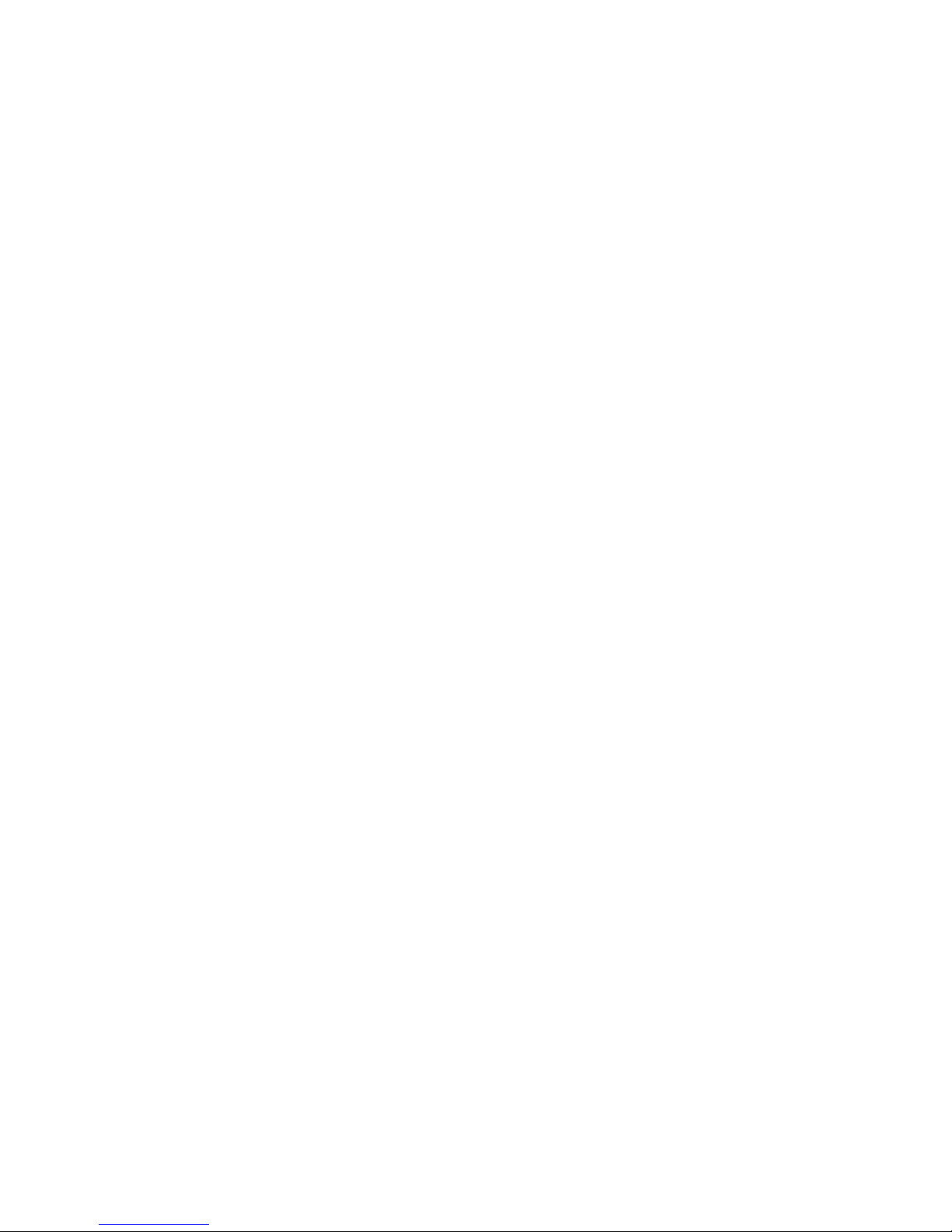
2
Table of Contents
Safety Instructions...........................................................................................4
Chapter 1. Introduction...................................................................................5
How to Use This Guide............................................................................6
Unpack....................................................................................................7
Chapter 2. Getting Started..............................................................................8
Overview.................................................................................................8
LCD Display..........................................................................................10
Normal Playback Mode..........................................................................10
Recording Display..................................................................................12
FM Radio Display..................................................................................12
Insert a Battery.......................................................................................13
Battery Consuming Reference................................................................14
Hold Switch...........................................................................................14
Chapter 3. Driver & Utility Installation........................................................15
Connect MEGA STICK 528 to Your Computer.......................................15
Hardware Installation for Windows 98SE only........................................16
Install Utilities........................................................................................16
Utilize the Utility...................................................................................16
Firmware Updating................................................................................17
Format MEGA STICK 528.....................................................................18
Safety Remove MEGA STICK 528 from Computer................................18
Edit the Lyric.........................................................................................20
Edit the lyric text file with a text editor...................................................20
Edit the lyric file with WINAMP LYRICS..............................................20
Chapter 4. Basic Usage..................................................................................23
Using Five Way Button..........................................................................23
Using the MENU button.........................................................................23
Power On...............................................................................................24
Power Off..............................................................................................24
Music Playback......................................................................................25
Playing Voice File..................................................................................25
FM Radio Mode (Option).......................................................................25
Add Playlist File.....................................................................................26
Setting LCD 7-Color Backlight Mode.....................................................27
Setting Backlight Timer..........................................................................27
Page 3
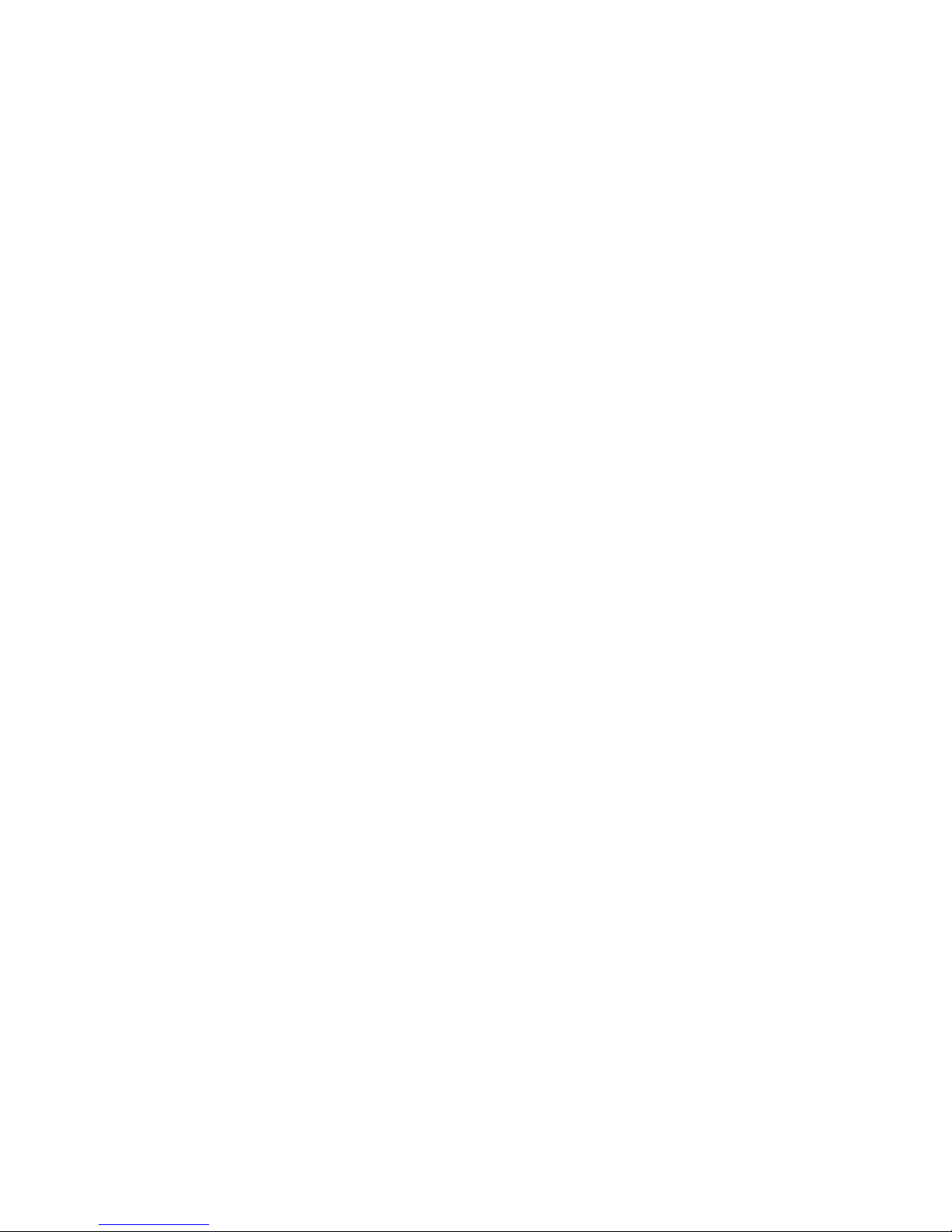
3
Setting Lyric Showing............................................................................28
Setting SRS(WOW) Enhancement Effect................................................29
Settings EQ............................................................................................29
Repeat Settings.......................................................................................30
Setting Power OFF Timer.......................................................................31
Setting Record Source............................................................................31
Setting Record Quality...........................................................................32
Setting Record Encoder Type..................................................................32
Setting Record ASD (Auto Silence Detection)........................................33
Setting Language....................................................................................34
Setting Screen Contrast..........................................................................34
Setting Startup Logo...............................................................................35
Setting Master Reset...............................................................................35
Deleting Files.........................................................................................36
Device Information................................................................................37
Exit Menu..............................................................................................37
Encoding MP3 Directly from CD...........................................................37
Microphone Recording...........................................................................38
Radio Broadcast Recording (Option)......................................................39
Language Learning Function..................................................................40
USB Flash Disk......................................................................................40
Appendix A. Specifications............................................................................41
Appendix B. Operation Menu Structure.......................................................42
Appendix C. Driver and Utilities CD............................................................44
Install MEGA STICK 528 Driver...........................................................44
Install Screen Editor...............................................................................44
Install Adobe Acrobat Reader.................................................................44
Read MEGA STICK 528 User Manual...................................................44
Explore CD-ROM..................................................................................44
Appendix D. Screen Editor............................................................................45
Editing Startup Logo..............................................................................45
Page 4
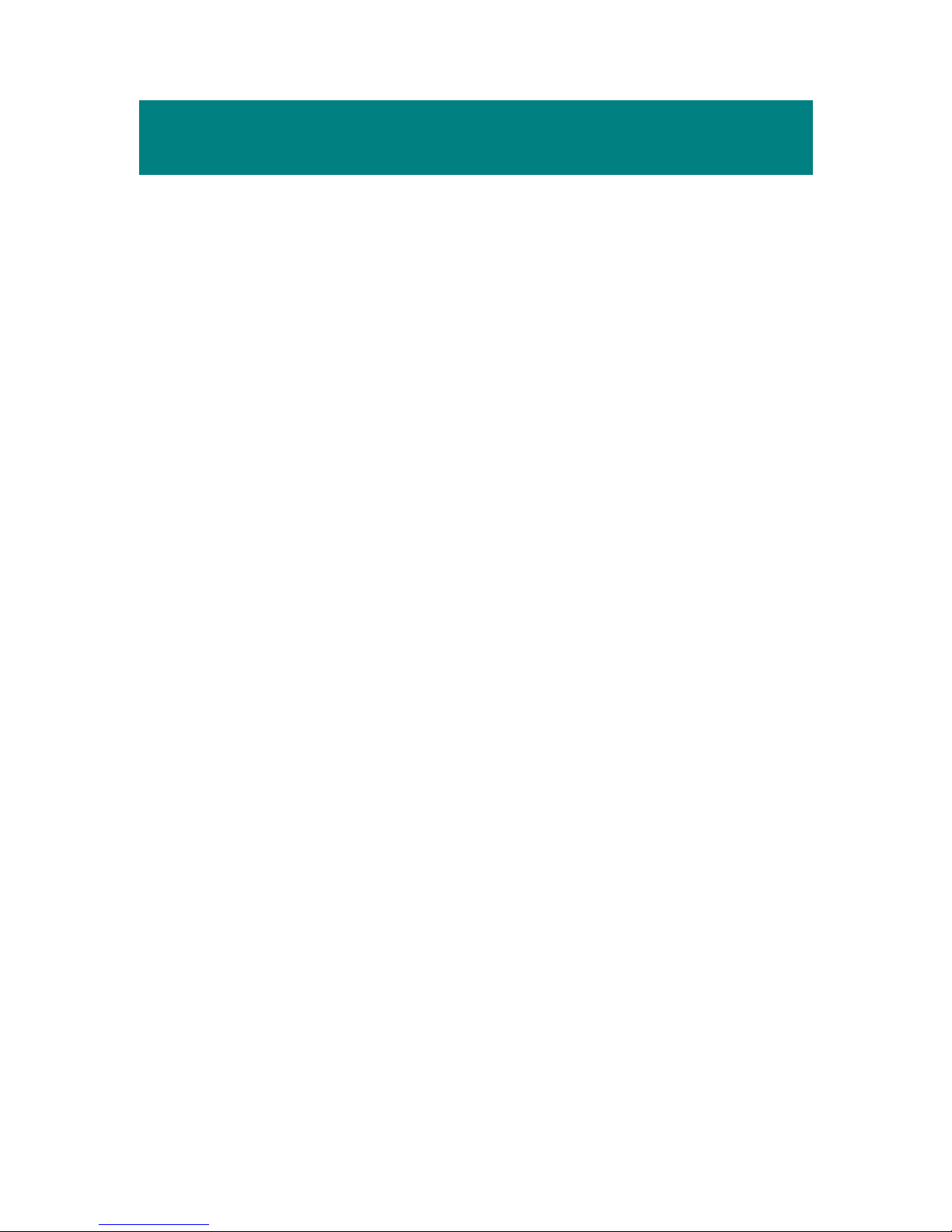
4
Safety Instructions
1. Always read the safety instructions carefully.
2. Keep this User’s Guide for future reference.
3. Keep this equipment away from humidity.
4. Never pour any liquid into the opening that could damage or cause
electrical shock.
5. If any of the following situations arises, get the equipment checked by a
service personnel:
• Liquid has penetrated into the equipment.
• The equipment has been exposed to moisture.
• The equipment has not worked well or you can not get it work
according to User’s Guide.
• The equipment has been dropped and been damaged.
6. If any failure occurred to MEGA STICK 528, remove and insert the
battery back again, and then slide the Power switch once to power on the
system.
7. Do not change the default folders in the MEGA STICK 528, or the
device might function abnormally.
Page 5
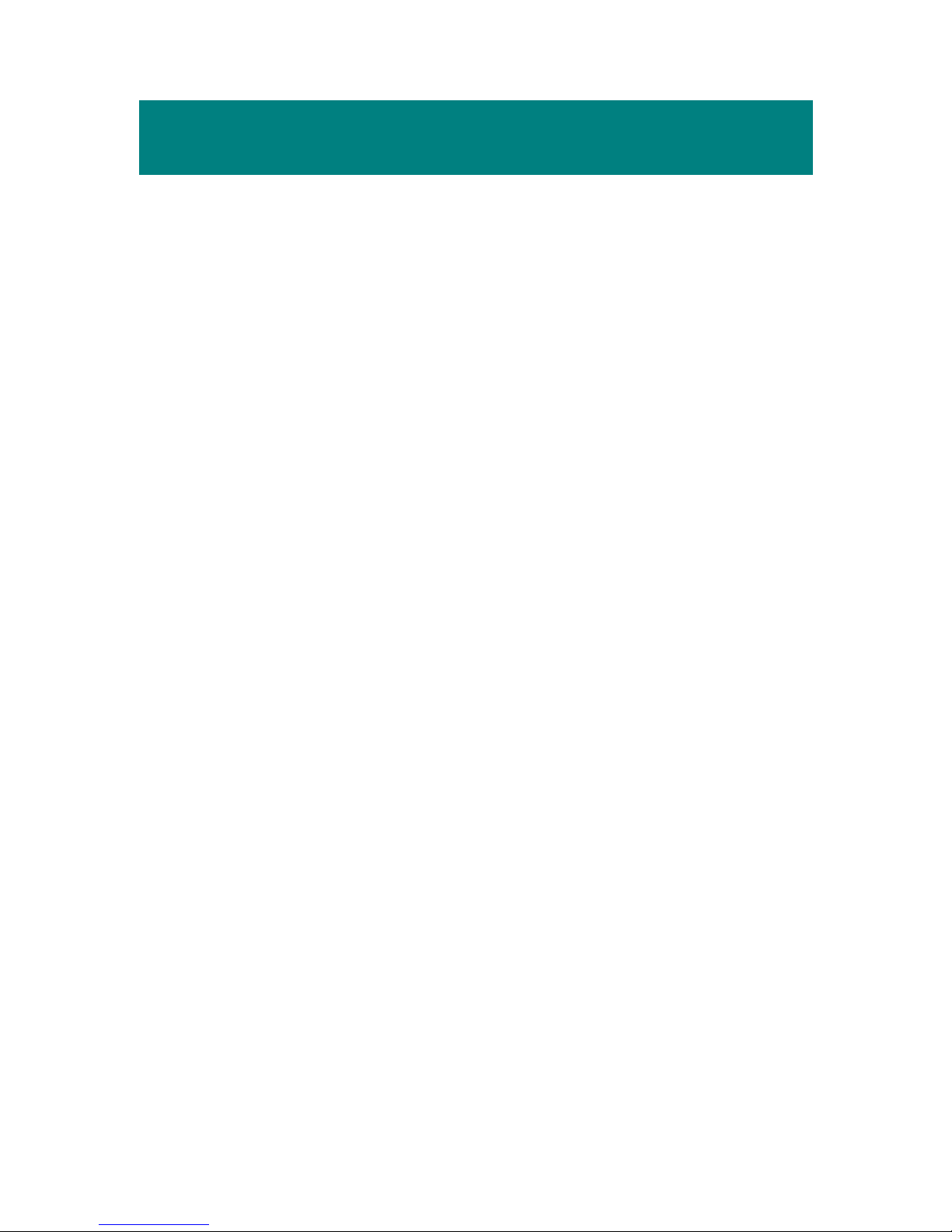
5
Chapter 1. Introduction
Congratulations on becoming a new user of MEGA STICK 528. The new
MEGA STICK 528 will improve the convenience of storing your personal data
and the enjoyment of using various audio functions. We are proud to tell our
users that MEGA STICK 528 is thoroughly tested and certified by our
reputation for unsurpassed dependability and customer satisfaction.
MEGA STICK 528 is a high performance portable digital audio player that
enables users not only to play MP3, WMA or WMA with DRM audio files,
listen to the FM radio broadcast (FM radio is an optional function), and record
voice ,FM program or directly record whenever needed, but also to store
personal data in the memory of this device. Besides, this MEGA STICK 528
also works as a KARAOK to give users more fun of singing practice.
Here are the major features:
n Digital Audio Player – supports MP3, WMA, WMA with DRM audio
files playback.
n FM Radio Add-On module – the FM Radio module, while optional,
receiving FM Radio function will be plus in MEGA STICK 528. Users
are able to save 15 favorite FM stations.
n Voice Recorder – provides synchronous recording function for voice.
n Radio Program / CD Direct Recording – provides synchronous
recording function for FM or directly from a CD player, recorded files will
be stored in MP3 or WAV format.
n Language Learning Function – enables users to repeat particular section
during normal playback. With this function, users will be able to pay
attention on the repeated playback to learn language.
n USB Flash Disk – allows users to store data in MEGA STICK 528.
Page 6

6
n Lyric Showing – allows MEGA STICK 528 to show lyrics during
playback.
n 7-color Backlight Display – allows users to switch seven different
backlights in order to listen music with more fun.
n Convertible USB Connector – users can connect MEGA STICK 528
directly with the convertible type A USB connector.
The MEGA STICK 528 provides Changeable Startup logo, you can edit,
convert, and store personalized startup logos. Thank you for choosing MEGA
STICK 528. We hope you will continue to turn to us for quality products as
your personal needs and interests grow.
How to Use This Guide
This User’s Guide provides instructions and illustrations on how to install and
operate your MEGA STICK 528. We assume that those users whose operating
system is at least Windows 98 / 98SE / 2000 / XP are familiar with their OS,
and are capable to follow the step-by-step instructions to install the driver of
MEGA STICK 528. For users who are not able to manage the operating system
properly, it is suggested to learn more about Microsoft Windows by referring to
your Microsoft Windows manual before installing the provided driver.
Chapter 1, Introduction, tells you the descriptions of all the accessories of
MEGA STICK 528. Please check if you have all the accessories included when
you open the packing box. If any item is damaged or missing, please contact the
vendor where you purchased MEGA STICK 528 directly.
Chapter 2, Getting Started, introduces the function keys on MEGA STICK
528, the LCD Display status in different mode, and how to insert the battery.
Page 7
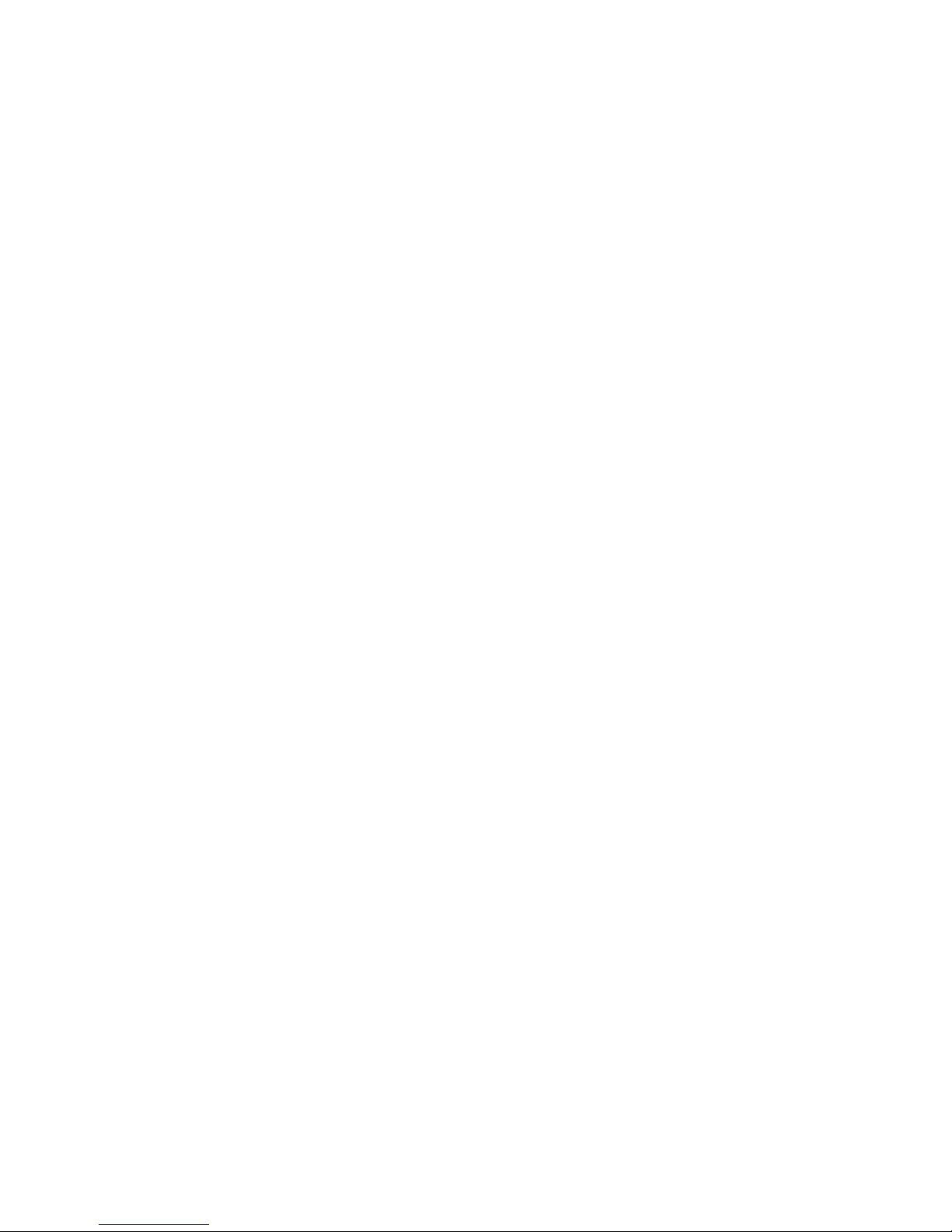
7
Chapter 3, Driver and Utility Installation, describes how to install MEGA
STICK 528 and the specially designed utility for your new MEGA STICK
528.
Chapter 4, Basic Usage, describes how to use MEGA STICK 528 in various
ways. It is recommended to read this chapter carefully before using MEGA
STICK 528.
Appendix A, Specification, provides the specification and accessories of
MEGA STICK 528.
Appendix B, Operation Menu Structure
Appendix C, Driver and Utilities CD
Appendix D, Screen Editor
Unpack
Please unpack your MEGA STICK 528 and check that the following
accessories are complete with nothing missing.
MEGA STICK 528 (Portable Digital Audio Player)
Earphone
USB Extension Cable
Driver Disk (User’s Manual included)
Quick Starting Guide
AAA Battery
Page 8
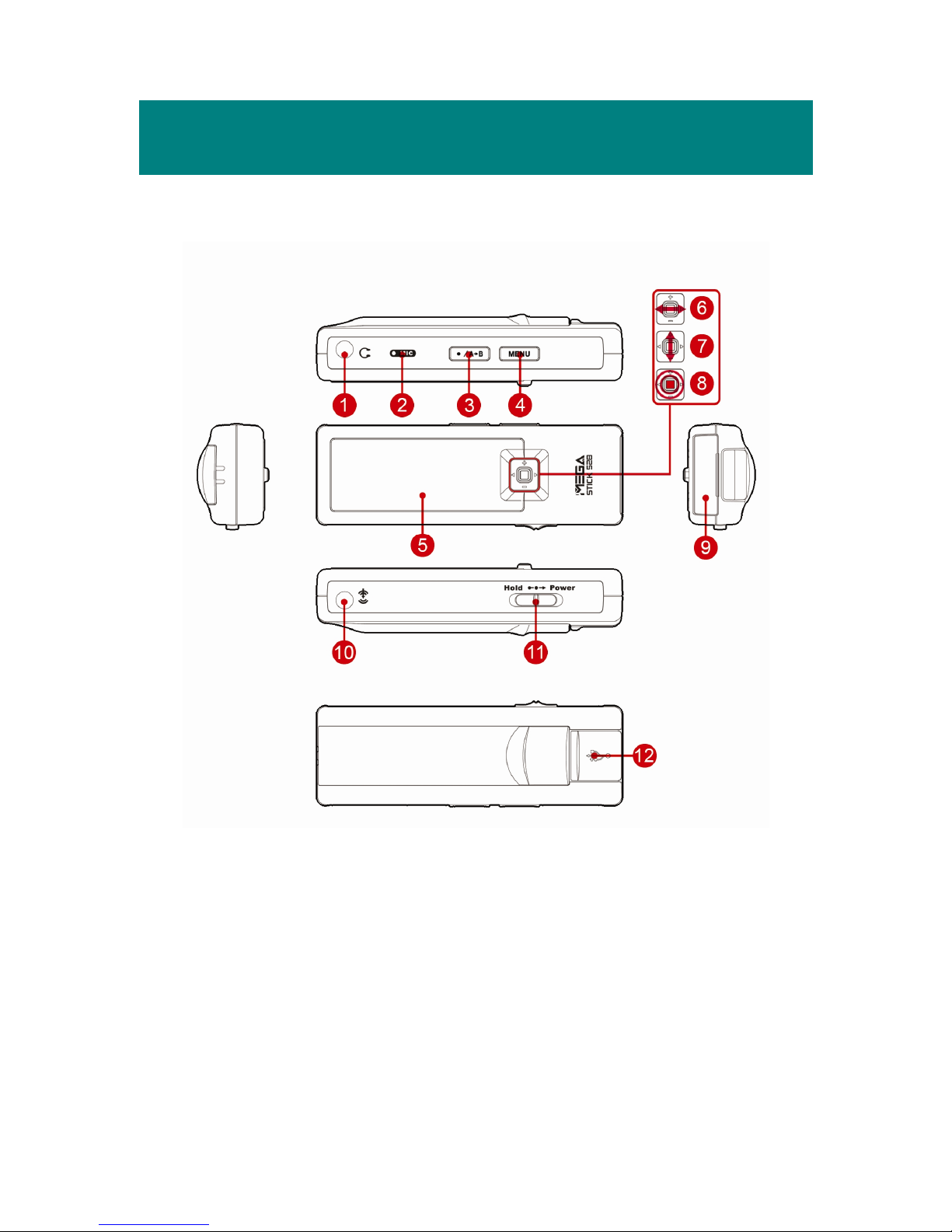
8
Chapter 2. Getting Started
Overview
1. Earphone Connector Plug the supplied earphone here.
2. MIC Internal Microphone.
3. Record/Repeat A->B Press to record voice or enable the A to B repeat
function.
4. Menu Press the button to enter the menu operation.
5. Display Window Read status and information at this window.
6. Five Way Button (Right/Left, Forward/Rewind)
Page 9
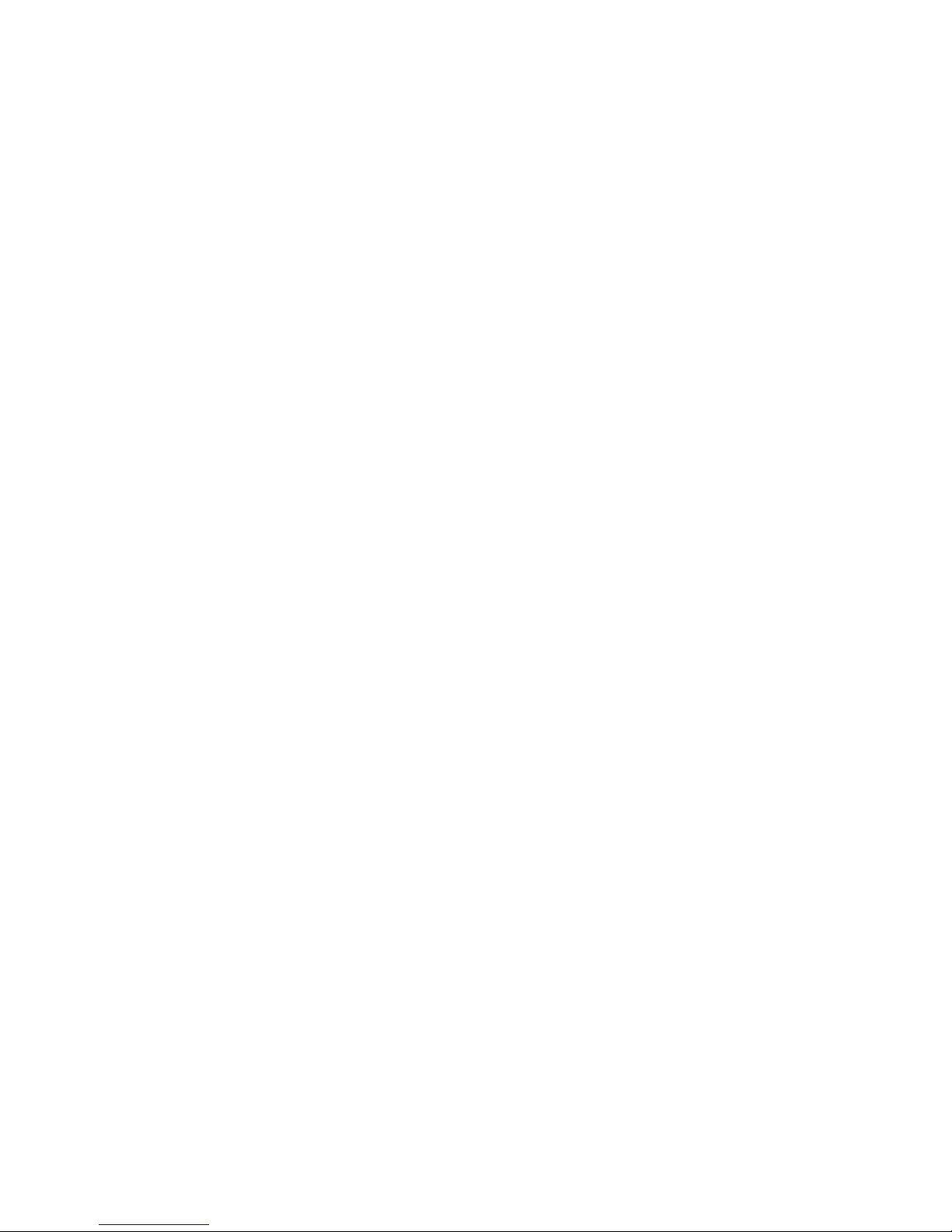
9
While playing a sound track, push to it right /
left and hold this button to do fast-forward or
rewind. Push it to left once can go to beginning
of the playing sound track. Push it to right once
can go to the next track.
7. Five Way Button(Up/Down, Volume +/-)
Push it up/down to increase/decrease volume
level.
8. Five Way Button(Play/Pause/Enter)
Press it to play the selection of track. While
playing press the button to pause and press it
again to resume the track.
9. FM Socket Users can plug a optional FM Add-On module
in here.
10. Line-In Plug the external Line-In device here.
11. Power/Hold Switch to POWER position to power on MEGA
STICK 528. Switch to hold position to prevent
any miss touching while MEGA STICK 528 is
recording or playing. Switch to the middle to
unlock the prevention.
12. Convertible USB Connecter
Connect one end of the supplied USB extension
cable here.
Page 10
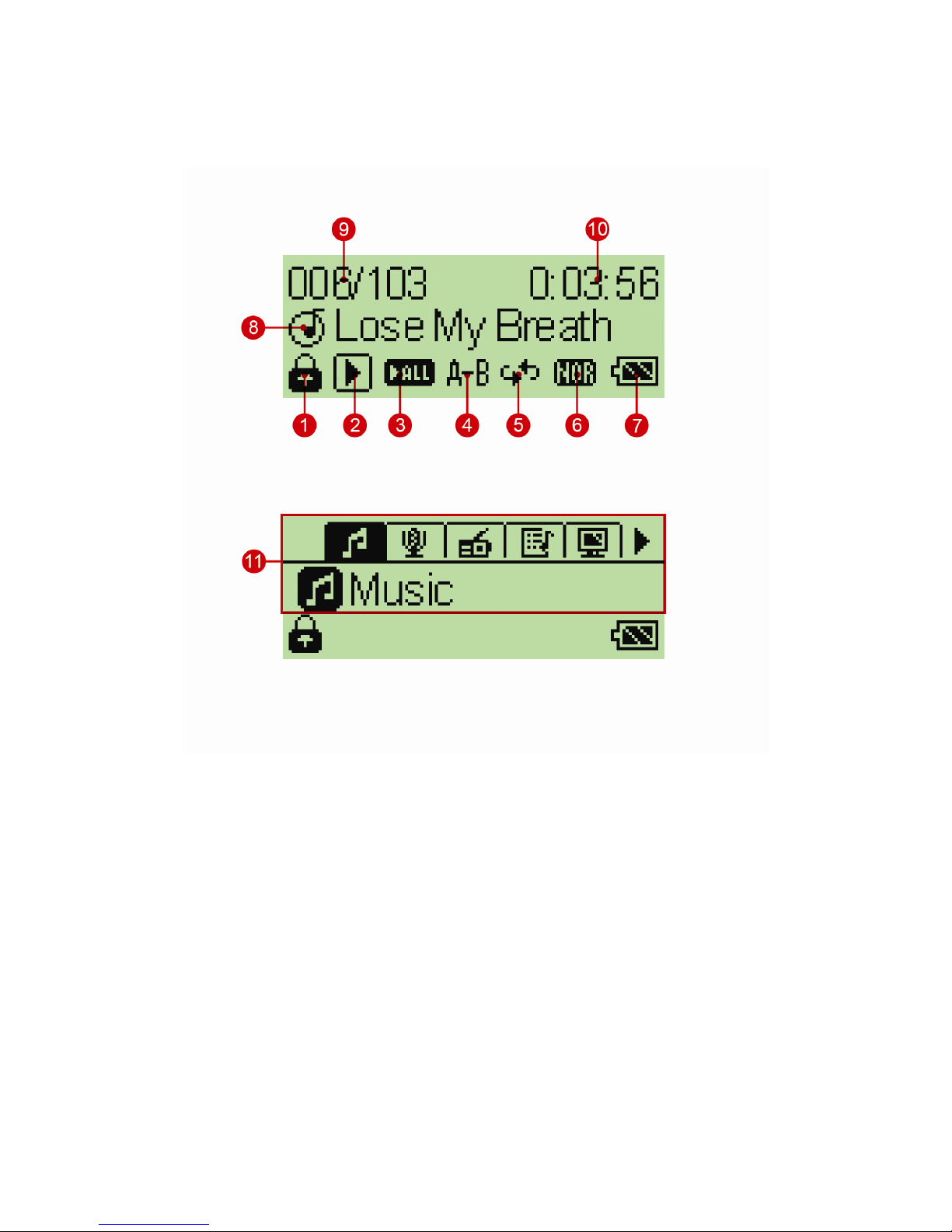
10
LCD Display
Normal Playback Mode
1. Hold (Lock) Switch Indicates when the Hold function is enabled.
2. Playback Status Displays the music or voice files playback
status.
3. Play Mode Indicates the play mode that includes Play All
and Play List.
4. A to B Repeat Indicates when A to B Section Repeat
function is enabled.
5. Repeat Mode Indicates the repeat mode that includes
Page 11

11
Normal, Repeat One, Repeat All, Shuffle, and
Shuffle Repeat.
6. SRS(●) / Equalizer Indicates SRS(●) status or the EQ mode
settings that include Normal, Classical, POP,
Rock, and Jazz.
7. Battery Status Indicates the Battery Status.
8. File Name / Title / Lyric Displays the current file name, title or lyric
that is being played.
9. Track Number Display the current playback number and the
total number of sound tracks.
10. Track Timer Display the ongoing timer of the current
playback file.
11. Operation Menu These icons shift when MEGA STICK 528
is in different Operation mode which includes
Music, Voice, FM Radio (Module), Playlist,
Backlight, Setting, Delete, Info.
Page 12
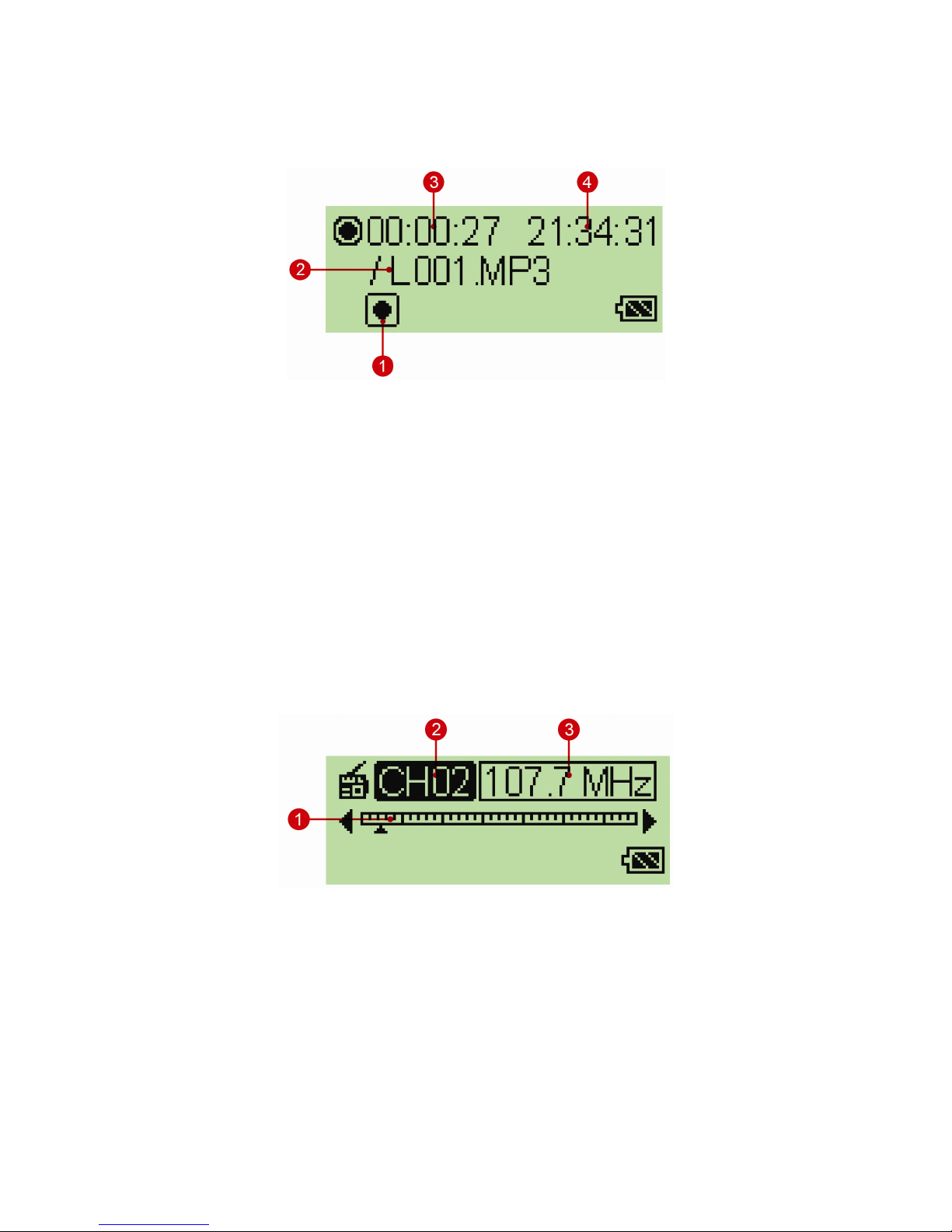
12
Recording Display
1. Recording Status Displays the audio recording status.
2. Recording File Name Displays the current file name that is being
recorded.
3. Recording Timer Display the ongoing timer of the current
recording.
4. Remains Time Display the remaining time of the flash
memory can be used.
FM Radio Display
1. Tuner Adjust to select the radio broadcasting.
2. Channel Displays the channel numbers have been
saved.
3. Frequency Display the current radio frequency.
Page 13

13
Insert a Battery
1. Slide the battery cover open
until you can see the cathode
and carefully remove the
battery cover.
2. Insert an AAA battery and
make sure the battery is
inserted into the correct
alignment.
3. Close the battery cover.
4. Turn on, and then check the capacity of the battery.
5. If you cannot read the Battery Status on the Display when the battery is
inserted, please return to step 1 and once again make sure the battery is
inserted into the correct alignment.
Battery Status
Empty Full
Page 14
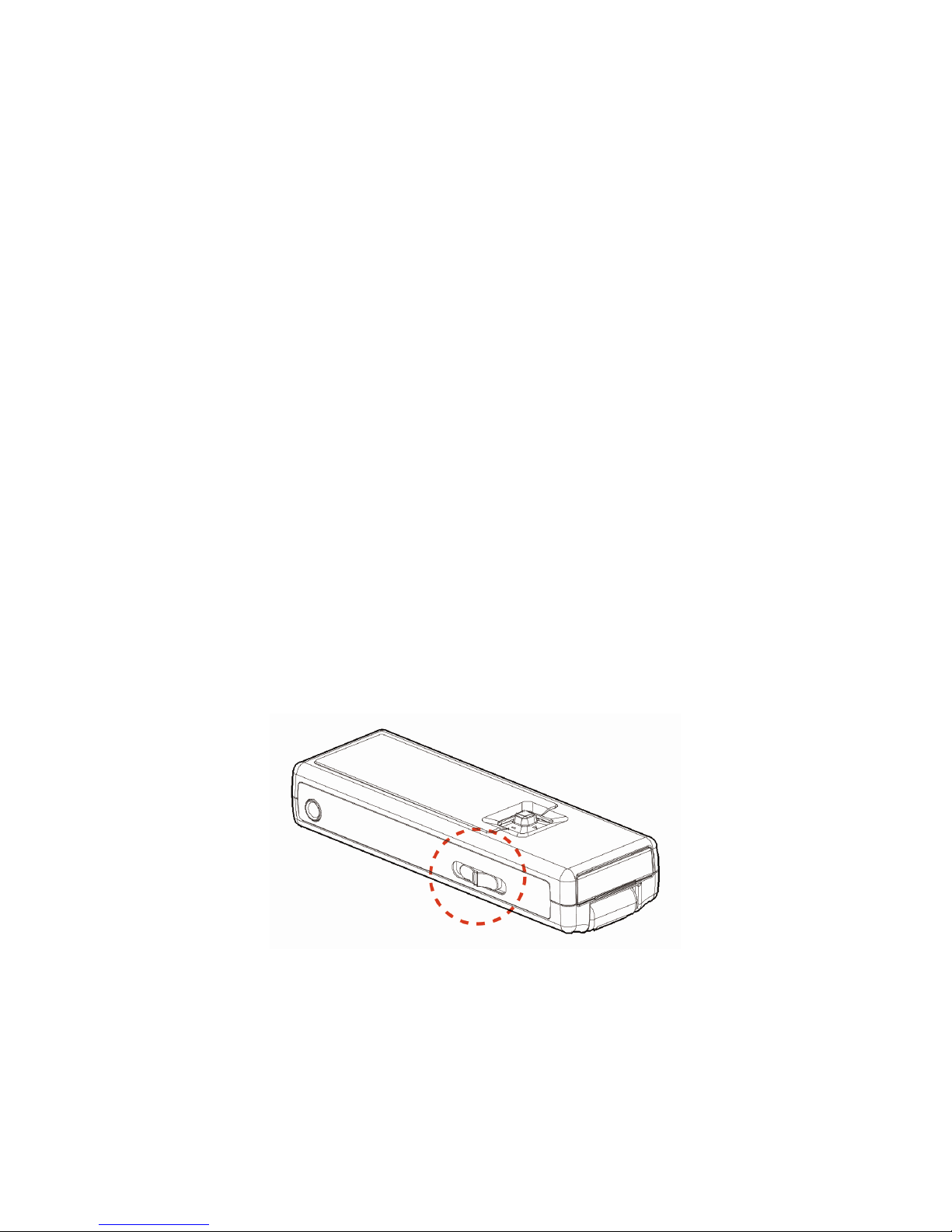
14
Battery Consuming Reference
• Category of Battery: Alkaline AAA battery
• Playing: Average 18 hours for audio playback.
Note: 1. Alkaline battery is recommended when using this Drive.
2. Make sure the battery is taken out if you are not going to use this
Drive for a long period of time.
3. MEGA STICK 528 can be a flash disk without the battery.
Hold Switch
MEGA STICK 528 has a Hold Switch, which is located on the side of the
device for preventing any accidental operation while MEGA STICK 528 is
recording or playing. Once the Hold Switch is slide to the lock position, all
function keys on MEGA STICK 528 will be disabled instantly.
Page 15

15
Chapter 3. Driver & Utility Installation
Connect MEGA STICK 528 to Your Computer
1. Slide the battery cover open, and then swing the USB connector out.
2. Slide the battery cover back to the original position.
3. Plug MEGA STICK 528 to the computer USB connector directly. Also,
you can connect to computer with a supplied USB cable.
4. Once MEGA STICK 528 is connected to the computer, MEGA STICK
528 should be detected by the operating system automatically.
Note: If the operating system of your computer is Windows 98SE, a
hardware driver for MEGA STICK 528 will be required.
Page 16

16
Hardware Installation for Windows 98SE only
When MEGA STICK 528 is connected to a computer with Windows 98SE
operating system, the system will automatically detect the new hardware, and
ask for a hardware driver to be installed. To install the driver, place the supplied
driver CD into the CD drive, and follow the on-screen instructions to complete
the installation.
Install Utilities
The supplied Driver CD includes a MEGA STICK 528 specialized driver. It is
recommended to install even if your operating system is Windows 2000 or XP.
Then, your system can recognize and fully support this device. The driver
program includes a utility for upgrading the latest firmware provided by MSI
website. Simply insert the supplied disk into the CD drive, and then follow the
on-screen instructions to complete the installation.
Utilize the Utility
Once the Utility is installed, you will be able to updating the firmware or format
your MEGA STICK 528.
Page 17

17
NOTE: THIS IS AN ADVANCED OPERATION. NORMAL USERS ARE
NOT RECOMMENDED TO PERFORM THIS OPERATION!
Firmware Updating
To update the firmware, download the latest firmware from MSI website first,
and place the downloaded firmware under [Program files -> MSI -> MS-5528]:
1. Slide the Power switch and keep holding.
2. Connect MEGA STICK 528 to your computer.
3. Go to [Device Manager], find [MSI MS-5528 USB Device] in [Disk Drive]
to check connection. If failed, you can not find it. Repeat step1 to re-connect.
4. Select [Start -> Programs -> MSI MS-5528 MEGA STICK -> MSI MS-5528
Update] to load the firmware.
5. After loading firmware, you can see an update dialog.
Page 18

18
6. Deselect Format Data Area to update the new firmware without formatting
MEGA STICK 528. Select Format Data Area to update the new firmware
and format MEGA STICK 528 at the same time.
7. Press Start button to start updating the new firmware.
Format MEGA STICK 528
To format MEGA STICK 528, please refer the connecting instruction mentioned
previously to connect MEGA STICK 528 to your computer first. Once you
connect MEGA STICK 528 to your computer, you may format MEGA STICK
528 with the format tool offered by Windows.
Note: Use the firmware update utility to format MEGA STICK 528 can ensure the format
quality.
Note: If you format MEGA STICK 528, the data and files stored inside will be all erased!
Note: If you need to format MEGA STICK by other format utility, please select FAT16 or
FAT32 format.
Safety Remove MEGA STICK 528 from Computer
After managing the files or updating firmware, you have to follow the steps to
Page 19

19
safety remove the MEGA STICK 528, to prevent system or device corrupt:
1. While an USB device is connecting to computer, there will be an
icon
on the task bar. Double click the icon to bring the Safely Remove Hardware
dialog box. You can find all the devices connected on the display. To
remove MEGA STICK 528, close all the programs related, and click USB
Mass Storage Device and Stop button.
2. Then you see a window as below, click USB Mass Storage Device and OK
There will be the following message,
and you can remove the device now.
Page 20

20
Edit the Lyric
Users are able to see the lyric when the song is playing. Before you can see the
lyric, you have to add it to each MP3. You can download it, write it yourself, use
peculiar programs or plug-ins of Winamp to edit it.
Edit the lyric text file with a text editor
1. Execute a text editor.
2. Type the each sentence as the following format.
[hh:mm:ss
]lyric
hh: hour, mm: minute, ss: second, lyric: the lyric.
Note: Many time stamps allow to be inserted at the same line, that’s
suitable for the chorus.
3. Save the file with the same name as the MP3 file and with extension ".lrc".
4. Store both .mp3 and .lrc files in MEGA STICK 528.
5. Enable the Lyric function. (Please refer to Setting Lyric Showing in
Chapter 4).
6. Play the song, and enjoy your karaoke with MEGA STICK 528.
Note: The lyric showing timing depends on the timestamp. If the lyric appears
late, you can modify the timestamp to match.
Edit the lyric file with WINAMP LYRICS
WINAMP LYRICS is a Plug-in for WINAMP. You can find it from
http://cosorio.cjb.net.
WINAMP vision 2.81 or higher is requited by WINAMP LYRICS. You can
download it from http://classic.winamp.com/download/
1. Prepare a lyric text file. Organize the lyric to meet each line not longer then
14 characters or 7 Asian characters (14 bytes).
Page 21

21
2. Execute WINAMP and load the MP3 file which you want to add the lyric.
3. Click the icon on the left top, and then click Lyrics. (If you don’t see Lyrics,
it might because you’ve not install the Plug-in WINAMP LYRICS yet.)
4. A WINAMP LYRICS window will appear, and then click the tool icon on
the right corner in the WINAMP LYRICS window.
5. Click Edit Lyric.
6. Type the lyric in the WINAMP LYRICS window or paste it from a website
(Use search engine to find the lyric in internet).
Page 22

22
7. After editing the lyric, click the tool icon, and then click Add time stamp.
8. Play and listen the song, click a line to add the current time while listening.
9. Click the tool icon, and then click .LRC in the submenu Save as.
7. Give the same name as the MP3 file and with extension ".lrc", then click
the Save button.
8. Store both .mp3 and .lrc files in MEGA STICK 528.
9. Enable the Lyric function. (Please refer to Setting Lyric Display in
Chapter 4).
10. Play the song, and enjoy your karaoke with MEGA STICK 528.
Page 23

23
Chapter 4. Basic Usage
Using Five Way Button
Five Way Button is one of the most important features of MEGA STICK 528.
In this document, we will use the term, “Select”, to mean that you should push
Five Way Button to left or right to browse through options, and then select the
option by pressing the Five Way Button.
You can also adjust volume levels with the Five Way Button. Push Five Way
Button to up to increase volume or down to decrease volume.
Using the MENU button
Press the MENU button once can enter
the main menu, or get back to main
menu from submenus. Additionally,
press and hold the MENU button can jump to playback mode from menus.
Page 24

24
Power On
1. Slide Power Switch once.
Startup Logo
2. After Startup Logo, the default mode is Playback
“stop” mode.
(Lyric on)
(Lyric off)
3. Press Five Way Button to play the track.
(Lyric on)
(Lyric off)
4. During playback, you can press Five Way Button
to pause the playback.
(Lyric on)
(Lyric off)
Power Off
Slide the Power switch and hold. You will see a POWER OFF Status Bar
appearing on the display to indicate the Power Off status. Note that it takes
about three to five seconds to turn the power off.
Page 25

25
Music Playback
1. Press the MENU button.
2. Select the Music item.
3. Select the Play All item to play all the music files
have been stored on MEGA STICK 528, or
select the Play list to play music files according
to the play list.
Playing Voice File
1. Press the MENU button.
2. Select the Voice item.
3. Display window will show the MP3 playing UI
4. During playback, users can also press Five way
Button to pause or resume the playback.
FM Radio Mode (Option)
1. Press the MENU button.
2. Select FM Radio item, when FM Radio Mode is
selected for the very first time, MEGA STICK
528 will run an auto station searching and store
the searched fifteen stations as the preset favorite
stations.
3. When the radio frequency appears on the LCD
screen, push Five Way Button right or left to
adjust and search the preset channel you want.
Page 26

26
4. Press and hold Five Way Button for two
seconds, a “Save to CH 01~15” message will
appear on the LCD screen, then select a number
to save.
5. Press Five Way Button to switch the CH
number that you have saved before.
6. Press the MENU button to exit the FM Radio
mode.
Add Playlist File
1. Press the MENU button.
2. Select the Play List item.
3. Select the add folder/file item to confirm/cancel
mark.
4. Push Five Way Button to right to enter into the
next submenu.
5. Push Five Way Button to left to get back to the
front menu.
Page 27

27
Setting LCD 7-Color Backlight Mode
MEGA STICK 528 provides seven colors backlight. Backlight timer might
cease the backlight in a period time, you can simply press any button to wake it
up. Under this setting you are able to set backlight for your favorite color, or
randomly change color by press any key.
1. Press the MENU button.
2. Select Backlight item.
3. Select Color item.
4. Select Red, Green, Orange, Blue, Purple, Sky
Blue, White or Random item.
5. A second later will back to the menu after the
“Setting Finish” message appears on the LCD
screen.
Setting Backlight Timer
Backlight timer program can save the power. After having been idle for few
seconds, the device will run the Backlight timer program automatically and
cease the backlight, you can press any button to wake the backlight up.
Note: When the Lyric function is enabled, the backlight will keep lighting,
except to set it Disable.
1. Press the MENU button
2. Select the Backlight item.
Page 28

28
3. Select the Time item.
4. Select the Disable (turn off the backlight), 2sec,
5sec, 10sec or 30sec item.
5. A second later will back to the menu after the
“Setting Finish” message appears on the LCD
screen.
Setting Lyric Showing
This function can show the lyric when you play a MP3 music. MEGA STICK
528 supports .lrc and ID3v2. To edit the lyric file please refer to “Edit the Lyric”
in chapter 3.
1. Press the MENU button.
2. Select the Setting item.
3. Select the Lyric item.
4. Select On to enable the lyric function, Off to
disable it.
5. Then Display window will show the setting
finish window 1 sec and back front menu.
Page 29

29
Setting SRS(WOW) Enhancement Effect
WOW is a special combination of SRS audio technologies that creates a
thrilling experience with deep rich bass from sound source. Note that once SRS
is enabled, the EQ settings will be disabled at the same time.
1. Press the MENU button.
2. Select the Setting item.
3. Select the SRS item.
4. Select On to enable the SRS(WOW) effect, Off
to disable it.
5. A second later will back to the menu after the
“Setting Finish” message appears on the LCD
screen.
Settings EQ
MEGA STICK 528 provides various EQ modes, such as POP, Rock, Jazz,
and Classical, for users to choose as following step to increase the enjoyment of
listening to music, and to meet the personal need or habit.
1. Press the MENU button.
2. Select the Setting item.
3. Select the EQ item.
Page 30

30
4. Select Normal, POP, Rock, Jazz or Classical..
Note: This function will be locked and disabled
when SRS(WOW) is enabled.
5. A second later will back to the menu after the
“Setting Finish” message appears on the LCD
screen.
Repeat Settings
1. Press the MENU button.
2. Select the Setting item.
3. Select the Repeat item.
4. Select one of the following items in the Repeat
mode screen.
a. Normal: Plays users selected tracks in
sequential order.
b. Repeat one: Repeat the current track.
c. Repeat All: Repeat all selected tracks.
d. Shuffle: Plays all selected tracks in random
order, once only.
e. Shuffle REP: Plays and repeats all selected
tracks, in random order.
Page 31

31
5. A second later will back to the menu after the
“Setting Finish” message appears on the LCD
screen.
Setting Power OFF Timer
User can set the timer under Power OFF setting to turn off MEGA STICK 528
automatically when MEGA STICK 528 is not playing or recording for a certain
time.
1. Press the MENU button.
2. Select the Setting item.
3. Select the Power Off item.
4. Select Disable,1 min, 2 min, 5 min or 10 min
item.
5. A second later will back to the menu after the
“Setting Finish” message appears on the LCD
screen.
Setting Record Source
1. Press the MENU button.
2. Select the Setting item, and then select the
Record item.
3. Select the Record Source item.
Page 32

32
4. Select Microphone or Line-In.
5. A second later will back to the menu after the
“Setting Finish” message appears on the LCD
screen.
Setting Record Quality
1. Press the MENU button.
2. Select the Setting item, and then select the
Record item.
3. Select the Quality item.
4. Select Standard, Good, Better or Best item.
5. A second later will back to the menu after the
“Setting Finish” message appears on the LCD
screen.
Setting Record Encoder Type
This function can encode the audio source to MP3 format files directly when
users are recording. The size of MP3 files are about one tenth the WAV files.
Page 33

33
1. Press the MENU button.
2. Select the Setting item, and then select the
Record item.
3. Select the Encoder Type item.
4. Select MP3 or WAV.
5. A second later will back to the menu after the
“Setting Finish” message appears on the LCD
screen.
Setting Record ASD (Auto Silence Detection)
With ASD function, you will be able to decide the silence length between each
sound track while doing Line-In Recording. If Disable is selected, the silence
length will be the same as the recording source.
Note: ASD function only works when MP3 recording format is selected under
Encode Type.
1. Press the MENU button.
2. Select the Setting item, and then select the
Record item.
3. Select the ASD item.
4. Select Disable, 3Sec, 5Sec, 7Sec or 10Sec.
Page 34

34
5. A second later will back to the menu after the
“Setting Finish” message appears on the LCD
screen.
Setting Language
1. Press the MENU button
2. Select the Setting item.
3. Select the Language item.
4. Select the English, 繁體中文, 簡体中文,
Deutsch, Italiano, Español, Portuguê,
Français, Nederlands or 日本語 item.
5. A second later will back to the menu after the
“Setting Finish” message appears on the LCD
screen.
Setting Screen Contrast
1. Press the MENU button.
2. Select the Setting item.
3. Select the Contrast item.
4. Adjust the Screen Contrast level that you want.
Page 35

35
5. A second later will back to the menu after the
“Setting Finish” message appears on the LCD
screen.
Setting Startup Logo
1. Press the MENU button.
2. Select the Setting item.
3. Select the Startup Logo item.
4. Select a Startup Logo that you like. Please refer
to Appendix C. Screen Editor to learn how to
draw a personal logo.
5. A second later will back to the menu after the
“Setting Finish” message appears on the LCD
screen.
Setting Master Reset
This function can reset MEGA STICK 528 to its original settings.
1. Press the MENU button.
2. Select the Setting item.
3. Select the Master Reset item.
Page 36

36
4. Select No or Yes.
5. A second later will back to the menu after the
“Setting Finish” message appears on the LCD
screen.
Deleting Files
In this function, Only MP3/WMA files can be deleted.
1. Press the MENU button.
2. Select the Delete item.
3. According to your needs select the All Music,
Single Music, All Voice or Single Voice item.
a. All Music: Delete all MP3 and WMA files
except files in the VOICE, FM and LINE-IN
folders.
b. Single Music: Select to delete single music file.
c. All Voice: Delete all recording files in the
VOICE, FM and LINE-IN folders.
d. Single Voice: Select to delete single recording
file.
4. Read the deletion information and select Yes to
execute, or No to cancel deleting.
Page 37

37
5. It might take several seconds.
6. When it has done, the “Delete Finish” message
will appear on the LCD screen.
Note: you can easily use Windows Explorer to manage/ delete files.
Device Information
1. Press the MENU button
2. Select the Info item.
3. You can read device information on the LCD
screen.
Exit Menu
Select the Exit item to get back to current playback.
TIP: Press and hold the MENU button can easily
jump to current playback from menu.
Encoding MP3 Directly from CD
MEGA STICK 528 has a build-in CD-to-MP3 encoder, that’s able to record via
Line-In.
1. Connect to a
Walkman,
Computer,
Radio, TV,
and Audio Equipment or plug a Microphone.
1. Set Record Source to Line-in. (Please refer to
Setting Record Source in Cheaper 4)
Page 38

38
2. Set Encoder Type to MP3. (Please refer to
Setting Encoder Type in Cheaper 4)
3. Press and hold the ●/A→B button for two
seconds to start recording and play music from
the audio source.
3. On the Display, a recording file should be
generated and placed under the folder of
[ /LINE-IN/ ]. The file name sequence starts
from [L001.MP3], and then [L002.MP3], and so
forth.
4. Press the ●/A→B again to stop recording. It will
be encoded to a MP3 format file and save in the
VOICE folder in the MEGA STICK 528
automatically, and you will see the status return
to the previous status.
Microphone Recording
MEGA STICK 528 also works as a synchronizing recorder. You are allowed to
use MEGA STICK 528 for Microphone Recording. In different word, you can
use MEGA STICK 528 to record your own voice, an interview or a speech via
internal microphone. To do the Microphone Recording, please follow the steps
shown below.
1. Set Record Source to Microphone (Please refer
to Setting Record Source in Cheaper 4)
2. Press and hold the ●/A→B button for two
seconds to start microphone recording function.
Page 39

39
3. On the Display, a microphone recording file
should be generated and placed under the folder
of [ /VOICE/ ]. The file name sequence starts
from [ V001.MP3 ], and then [V002.MP3], and
so forth.
4. To stop microphone recording, simply press the
●/A→B button again, and you will see the status
return to the previous status.
Radio Broadcast Recording (Option)
1. Select a radio broadcast channel that you want to
record.
2. Press and hold the ●/A→B button for two
seconds to start radio broadcast recording
function.
3. On the Display, a radio broadcast recording file
should be generated and placed under the folder
of [ /FM/ ]. The file name sequence starts from
[ F001.MP3 ], and then [F002.MP3], and so
forth.
4. To stop recording, simply press the ●/A→B
button again, and you will see the status return to
the previous status.
Page 40

40
Language Learning Function
MEGA PLAYER 528 enables users to listen to a particular section repeatedly
during music or voice playback. With this function, users will be able to pay
attention to the repeated section and to achieve the result of language learning.
During music playback:
1. Press the ●/A→B button to set the starting point
when playback. The A- icon will appear on the
middle bottom of the LCD screen.
2. Press the ●/A→B button again to set the terminal
point. The A-B icon will appear on the LCD
screen. You will hear the repeating playback that
you have set previously again and again.
3. Press the ●/A→B button again back to the
normal playback. Meanwhile the A-B icon will
disappear on the LCD screen.
USB Flash Disk
Users are able to save personal data in various formats to MEGA STICK 528
memory. MEGA STICK 528 is a portable hard disk. To save data to MEGA
STICK 528, simply connect it to computer, and use Windows Explorer to
manage your data.
Note: MEGA STICK 528 can be a flash disk without the battery.
Due to the limitation of memory, when the total folder amount is over 50 or
file amount is over 650, some music files will not be able to be loaded and be
played.
Page 41

41
Appendix A. Specifications
MEGA STICK 528
Dimension 30 (W) x 92 (D) x 19.3 (H) mm
Weight 32g without battery
Operating Temperature 0 °C ~ 45°C
Storage Temperature -20°C ~ +70 °C
Audio Spec Max Output : 60mW rms ( 30mW / channel)
, support
SRS(WOW) function.
Frequency: 20 to 20K Hz
SNR: >90dB
Audio Playback Supports format: MP3, WMA , WMA with DRM
Supports frequency 32 - 320 Kbps
Line-In /
Voice / FM
Recording
Record format: MP3, WAV
USB Flash Disk 1. Meets USB specification revision 2.0
2. Supports OS: Windows 98SE, Windows ME,
Windows 2000, Windows XP Home/ Pro,
Mac OS 9 and above
3. Windows 98SE needs extra driver installation.
LCD module Resoultion : 128 x 48 pixels with 7-color backlight.
Lyric Showing Supports lrc, ID3v2
I/O Input 1. Stereo Audio-out, 3.5mm
2. Stereo line-in jack, 3.5mm
3. Convertible type A USB connector.
EMI and Safety FCC Class B, CE ,BSMI,VCCI, CB, C-tick
Interface Language Supports up to more than 10 languages which may vary
from country to country.
Earphone Stereo output: 30mW rms ( 15mW / channel)
Battery Alkaline AAA battery
Page 42

42
Appendix B. Operation Menu Structure
Play All
Music
Play List
Voice [Show File
Name]
FM
Radio(Module)
[Show Music
Folder Name]
[Show Music
File Name]
Playlist
[Show Music
File Name]
Red
Green
Orange
Blue
Purple
Sky Blue
white
Color
Random
Disable
2 Sec
5 Sec
10 Sec
Time
30 Sec
Backlight
Exit
On Lyric
Off
On SRS
Off
Normal
POP
Rock
Jazz
EQ
Classical
Normal
Repeat One
Repeat All
Shuffle
Repeat
Shuffle REP
Disable
1 Min
Main
Menu
Settings
Power Off
2 Min
Page 43

43
5 Min
10 Min
Microphone Record Source
Line-in
Standard
Good
Better
Quality
Best
MP3 Encoder Type
WAV
Disable
3 Sec
5 Sec
7 Sec
ASD
10 Sec
Record
Exit
English
繁體中文
簡体中文
Deutsch
Italiano
Español
Portuguê
Français
Nederlands
Language
日本語
Contrast
Startup Logo
Master Reset No/Yes
Exit
All Music
Single Music [Show Music
File Name]
All Voice
Single Voice [Show Voice
File Name]
Delete
Exit
Info
Page 44

44
Appendix C. Driver and Utilities CD
Insert the supplied CD disk into the CD drive.
n Install MEGA STICK 528 Driver
MEGA STICK 528 has a specialized driver. It is recommended to install
to let system recognize and fully support this device. The driver program
includes a utility for upgrading the latest firmware provided by MSI
website. Click to start installation, and follow the messages on the display.
n Install Screen Editor
The Start up logo of MEGA STICK 528 is changeable. Install and utilize
the Screen Editor tool, you can edit your own logo by yourself. Read
Appendix C. for details and instructions.
n Install Adobe Acrobat Reader
A free software for viewing and printing Portable Document Format (PDF)
files. To read the MEGA STICK 528 User Manual, you also have to
install the Adobe Acrobat Reader.
n Read MEGA STICK 528 User Manual
This PDF document is packed in the CD, click on the button to read.
n Explore CD-ROM
Click to browse all the contents in the CD with Windows Explorer.
Page 45

45
Appendix D. Screen Editor
The Start up logo of MEGA STICK 528 is changeable. With Screen Editor
tool, you can design personalized startup logos. Click Install Screen Editor
button on autorun screen of the Driver and Utilities CD to start installation. You
will see a screen as below, follow the messages on the display.
Editing Startup Logo
Startup Logo tool is like the Windows Paint program. You can import an
existing image or create a whole new logo on your own. Select the Line, Point,
Eraser, Reverse, and Input text to edit in the Edit Area, and you can view the
image instantly. Save the logo files to the root directory of device, and you have
more options for the startup logo. Refer to the help document in the program for
more information (click Menu button and select Help). Read also Chapter 4
Startup Logo section to know how to change Startup Logo.
Page 46

46
Note: After connecting the MEGA STICK 528 to your computer, browse
the drive with Windows Explorer. You may find 10 default startup logo
files (.mlg) under root directory. You can edit/ add more logos to the folder
by Screen Editor. If you deleted all the startup logo files, the default MSI
logo will be shown on the screen when you power on the MEGA STICK
528. In that case, you will not be able to change the startup logo.
Note: There can be at most 10 logo files. You have to delete one logo file
before add a new one.
