Page 1

MSI
MEGA STICK 527
Multi-Functional Drive
User’s Guide
User’s Guide
Page 2
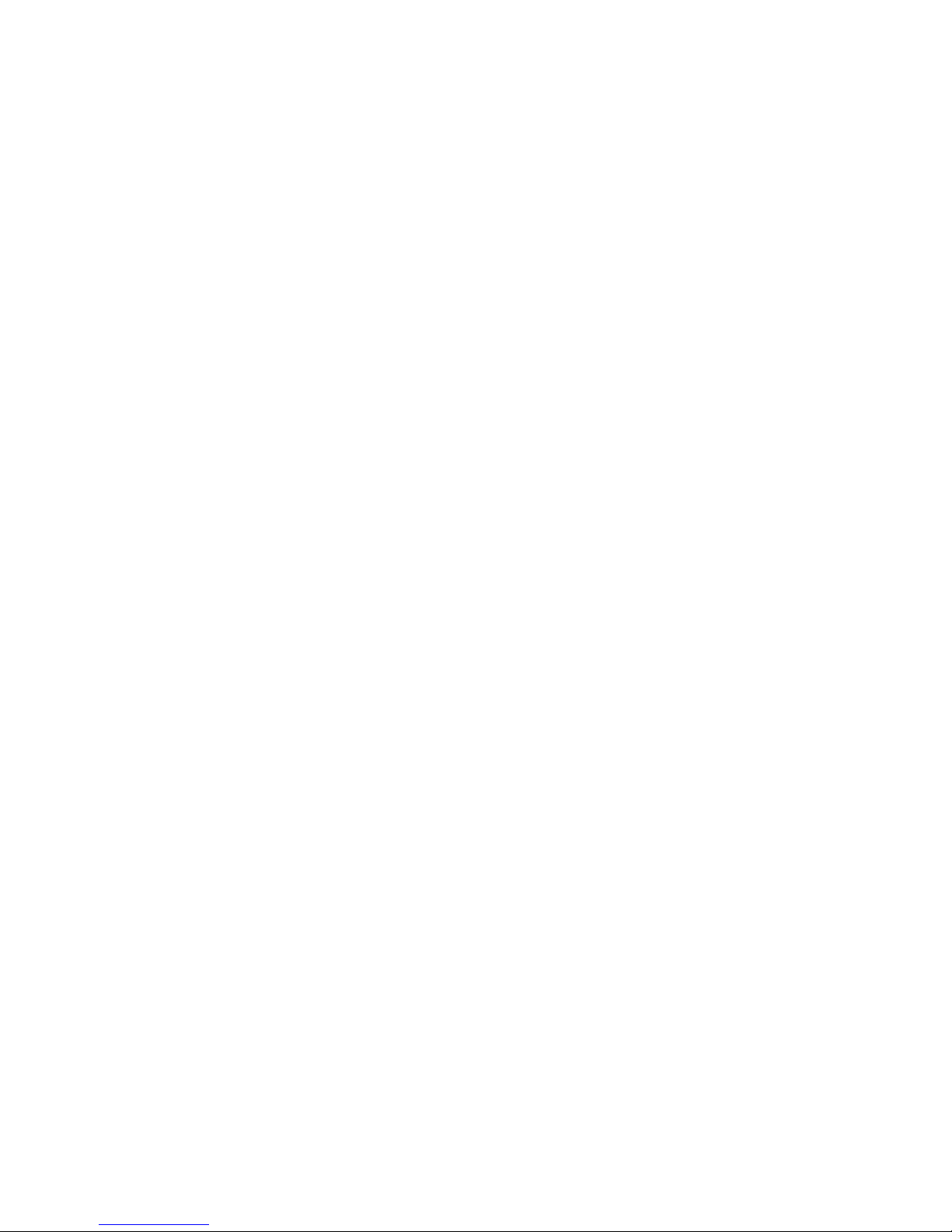
2
Table of Contents
Safety Instructions ............................................................................................... 6
Chapter 1. Introduction .......................................................................................7
How to Use This Guide ................................................................................8
Unpack........................................................................................................ 10
Chapter 2. Getting Started ................................................................................ 11
Function Keys............................................................................................. 11
LCD Display............................................................................................... 12
Insert a Battery ........................................................................................... 13
Battery Consuming Reference .......................................................... 14
Hold Switch................................................................................................ 14
Replacing the Changeable Panel ................................................................ 15
Chapter 3. Driver & Utility Installation...........................................................16
Connecting MEGA STICK 527 to Your Computer .................................... 16
Hardware Installation for Windows 98SE......................................... 16
Install Utilities ............................................................................................16
Utilize the Utility........................................................................................ 17
Firmware Updating ...........................................................................17
Format MEGA STICK 527............................................................... 19
Safety Remove MEGA STICK 527 from Computer .................................. 19
Chapter 4. Basic Usage ......................................................................................21
Power On and Off....................................................................................... 21
Editing Sound Tracks (Files) ......................................................................21
Music Playback .......................................................................................... 22
Normal Playback...............................................................................22
Select the Next or Previous Track (File) ........................................... 23
Page 3
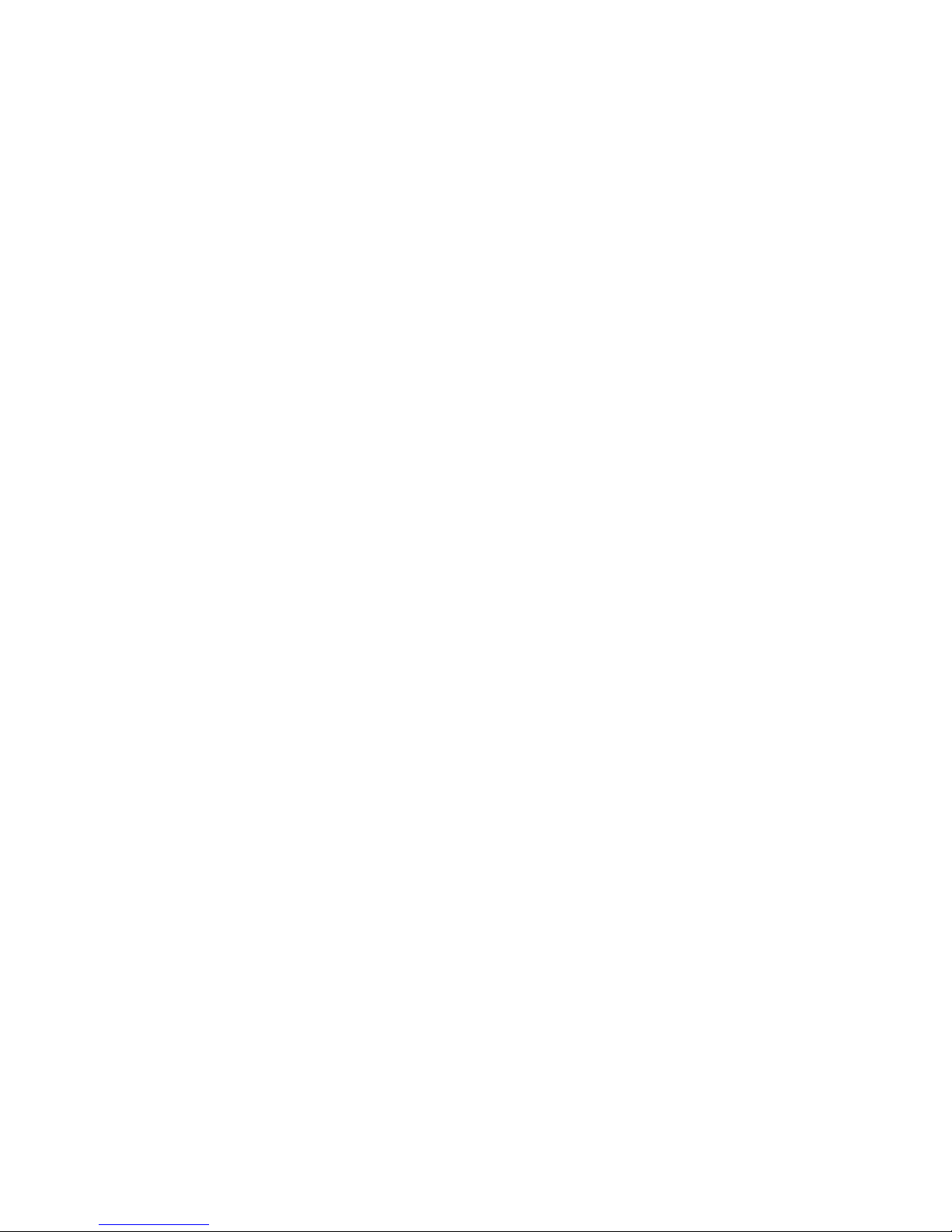
3
Fast-Forward or Rewind ................................................................... 23
Volume Adjustment...........................................................................24
Delete a Track (File) .........................................................................24
Delete All Tracks (Files) ................................................................... 24
EQ Settings.................................................................................................25
Repeat Settings ...........................................................................................26
FM Radio Mode ......................................................................................... 26
Select FM Radio Mode ..................................................................... 27
Select FM Station.............................................................................. 27
Storing a Favorite Station.................................................................. 28
Selecting the Stored Favorite Station................................................ 28
Start Recording Radio Broadcast ...................................................... 29
Play a FM Recording File .................................................................29
Delete a FM Recording File.............................................................. 30
Delete All Recording Files................................................................ 31
Switch between Music Playback or FM mode ...........................................31
Switch from Music Playback mode to FM mode.............................. 31
Switch from FM mode to Music Playback mode.............................. 32
Microphone Recording............................................................................... 32
Start Microphone Recording ............................................................. 32
Play a Microphone Recording File ................................................... 33
Delete a Microphone Recording File ................................................ 34
Delete All Recording Files................................................................ 34
Line-In Recording (Optional)..................................................................... 35
Start Line-In Recording..................................................................... 35
Play a Line-In Recording File........................................................... 37
Delete a Line-In Recording File........................................................ 38
Page 4
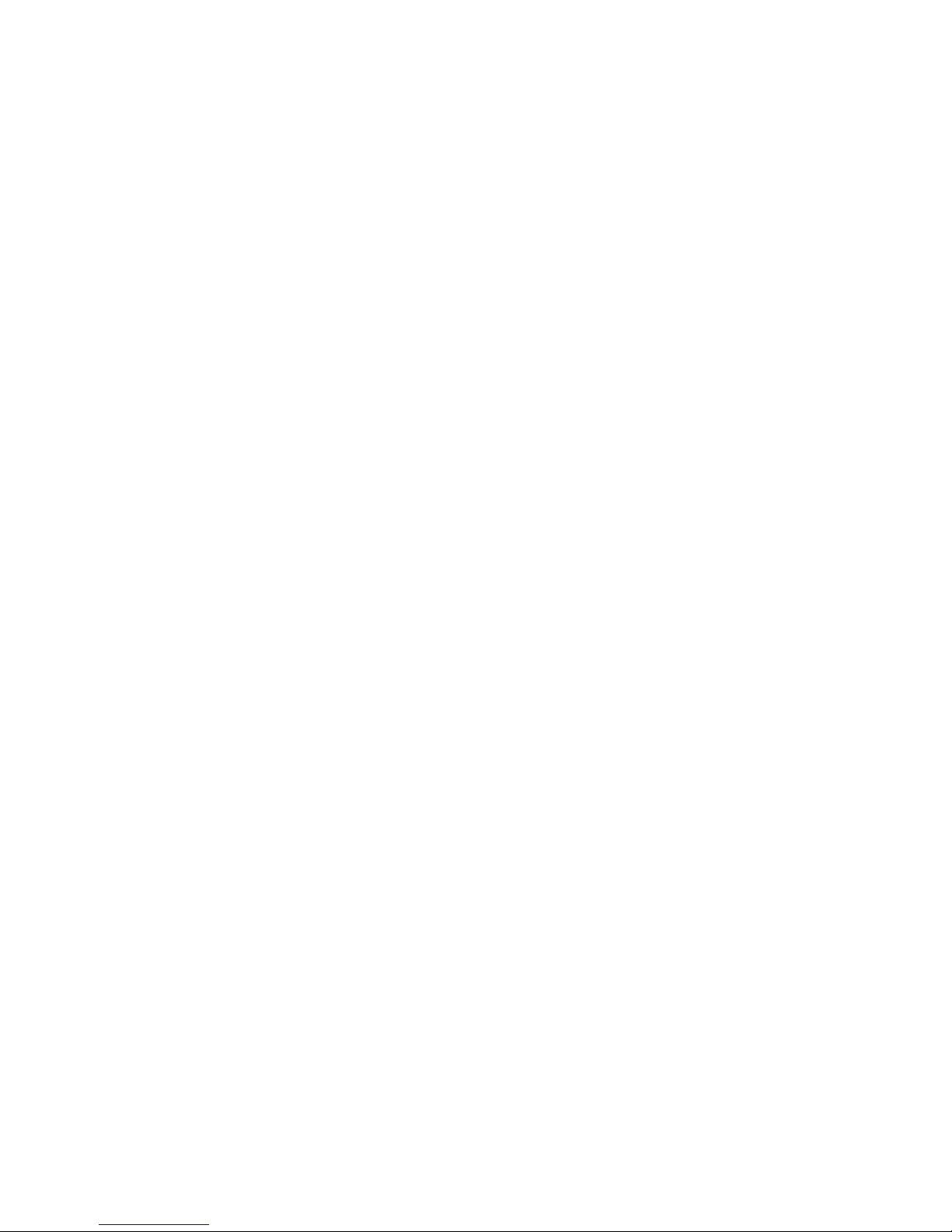
4
Delete All Recording Files................................................................ 38
Language Learning Function......................................................................39
Operation Menus ........................................................................................ 40
For MEGA STICK 527 with WAV recording function only .............40
For (Optional) MEGA STICK 527 with MP3 and WAV recording
function ....................................................................................... 42
Other Settings .............................................................................................44
Backlight ....................................................................................... 44
Contrast ....................................................................................... 45
Power Off ....................................................................................... 46
Record Rate....................................................................................... 47
Encode Type...................................................................................... 47
Quality ....................................................................................... 48
Record Source................................................................................... 49
ASD (Auto Silence Detection).......................................................... 50
Startup Logo...................................................................................... 51
Language ....................................................................................... 52
USB Flash Disk ..........................................................................................52
Appendix A. Specifications ................................................................................54
Appendix B. Driver and Utilities CD................................................................ 55
Install MEGA STICK 527 Driver ..................................................... 55
Install Screen Editor..........................................................................55
Install CoverMaker ........................................................................... 55
Install Adobe Acrobat Reader ...........................................................55
Read MEGA STICK 527 User Manual.............................................55
Explore CD-ROM............................................................................. 55
Appendix C. Screen Editor................................................................................ 56
Page 5
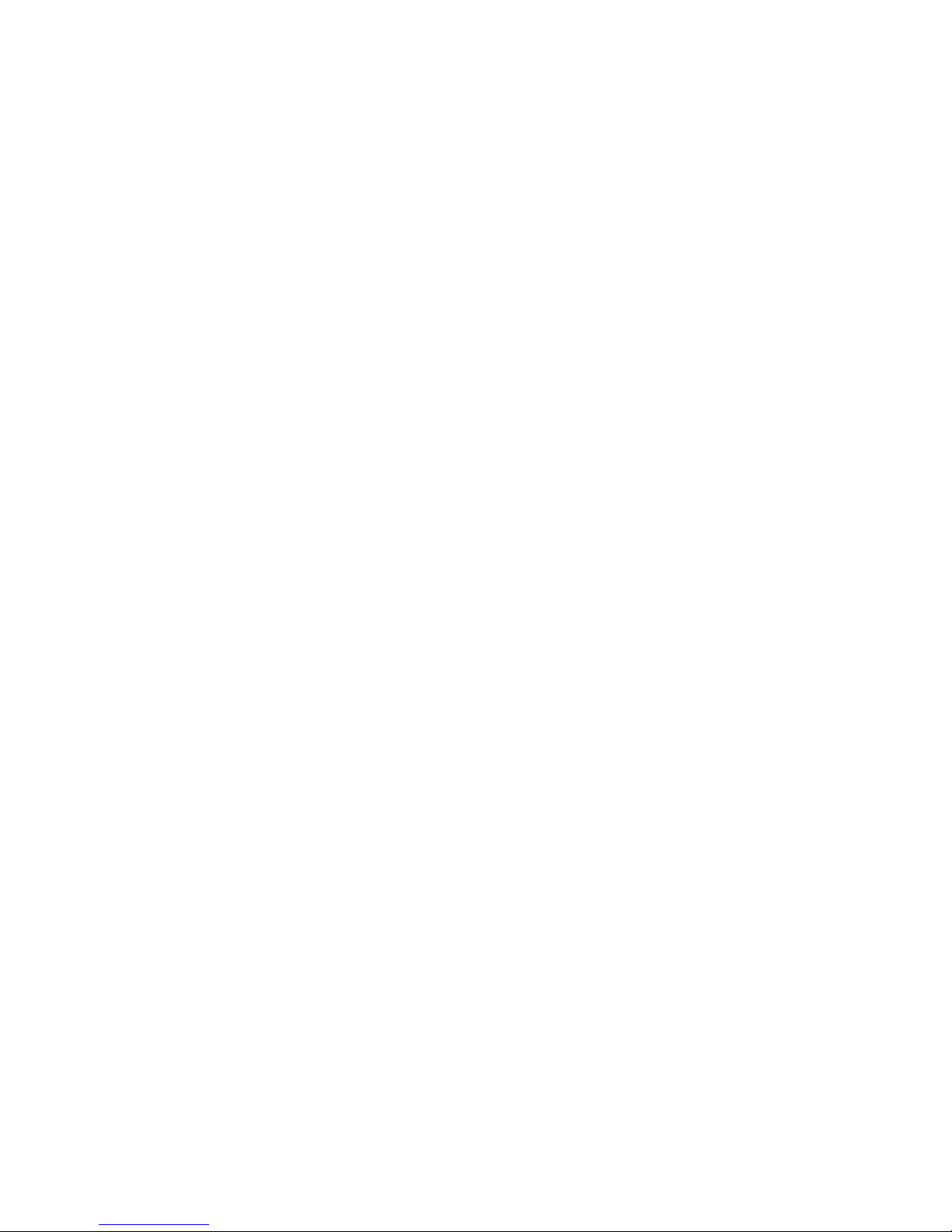
5
Editing Startup Logo......................................................................... 56
Appendix D. CoverMaker ................................................................................. 58
Installing CoverMaker ......................................................................58
Using CoverMaker............................................................................59
Page 6
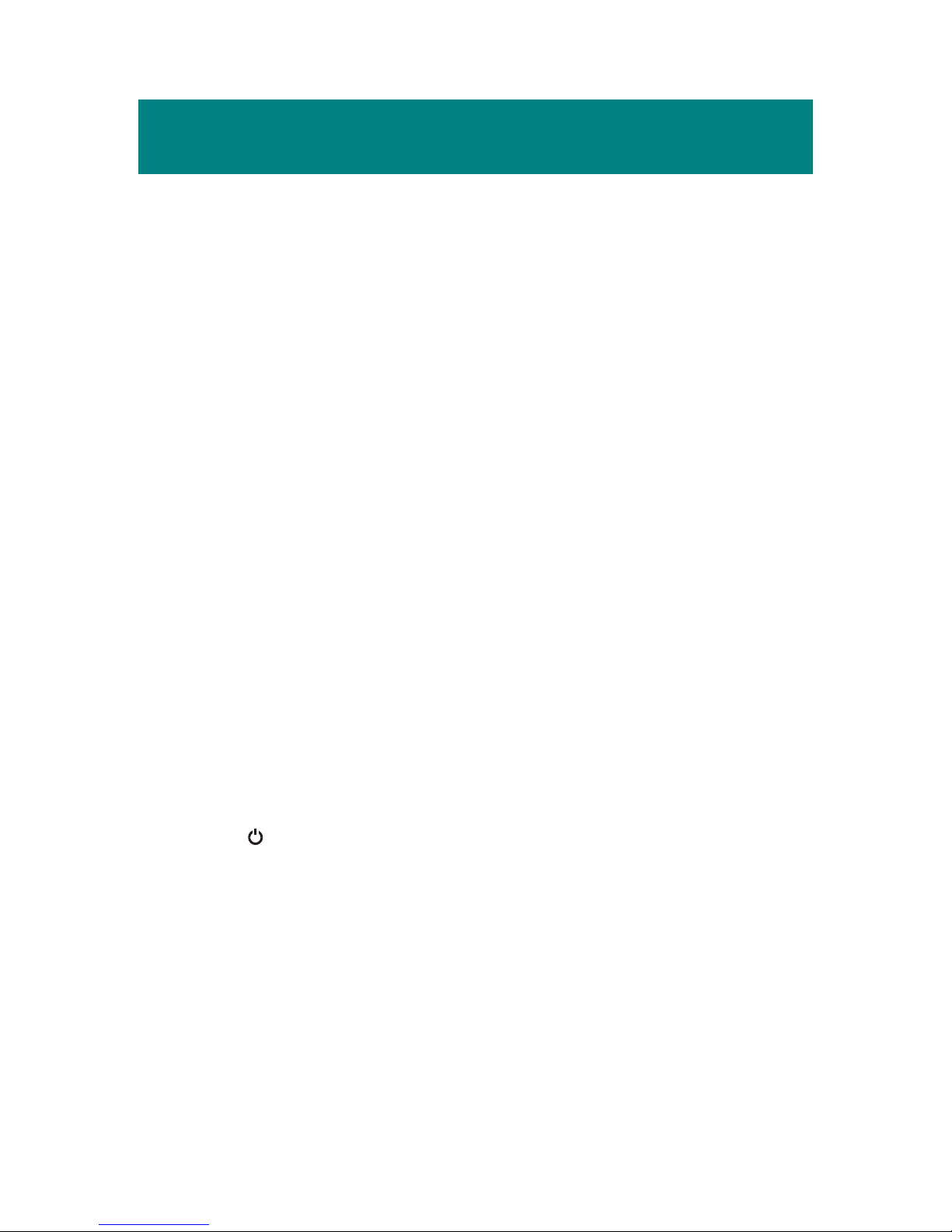
6
Safety Instructions
1. Always read the safety instructions carefully.
2. Keep this User’s Guide for future reference.
3. Keep this equipment away from humidity.
4. Never pour any liquid into the opening that could damage or cause
electrical shock.
5. If any of the following situations arises, get the equipment checked by a
service personnel:
Liquid has penetrated into the equipment.
The equipment has been exposed to moisture.
The equipment has not work well or you can not get it work
according to User’s Guide
The equipment has dropped and damaged.
6. The power adapter should NOT be used on any other devices.
7. Do not change the default folders in the MEGA STICK 527, or the
device might function abnormally.
8. If any failure occurred to MEGA STICK 527, press the REC[y] button
and A-B button at the same time to reset the system, and then press the
/a
button to power on the system.
Page 7
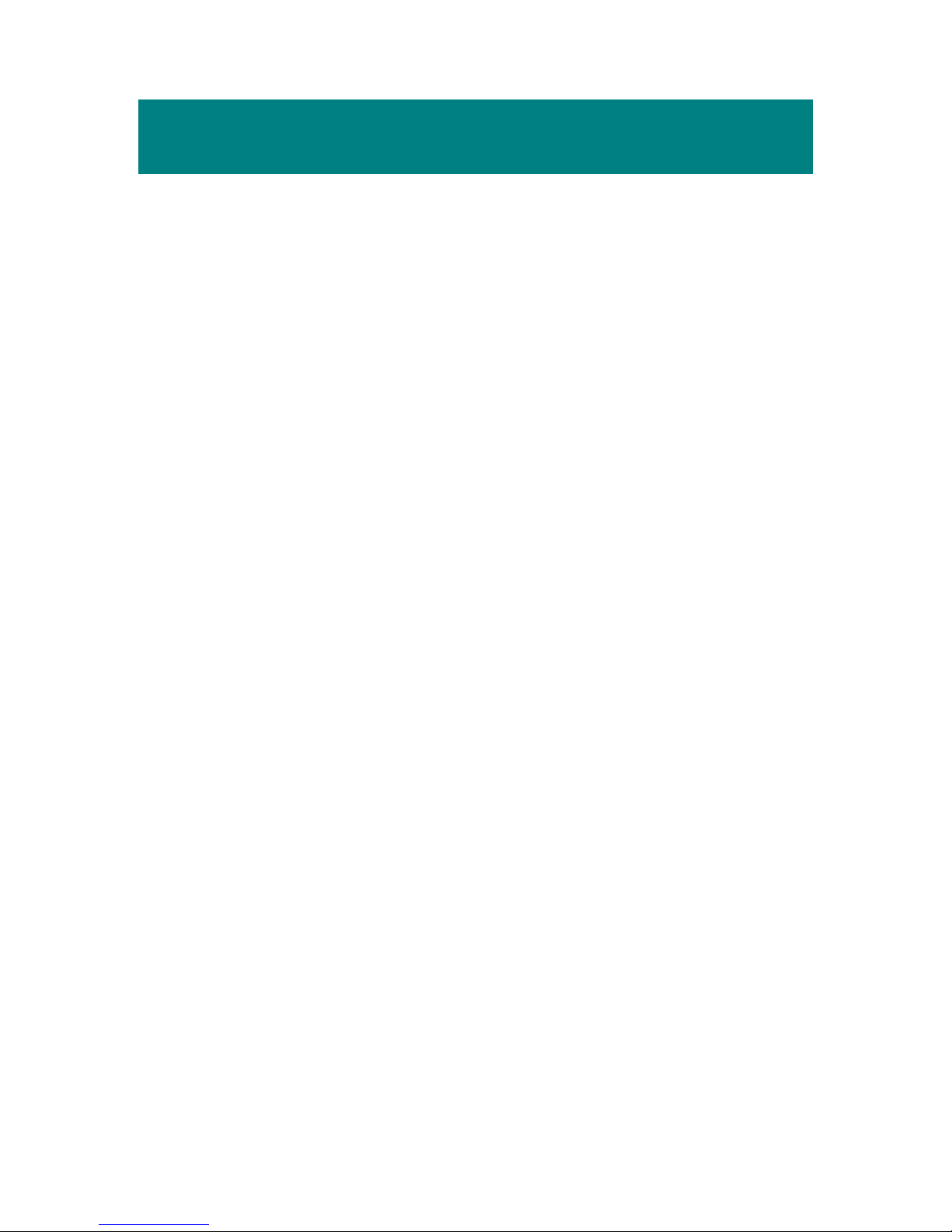
7
Chapter 1. Introduction
Congratulations on becoming a new user of MEGA STICK 527, the finely
designed portable digital audio player. Your new MEGA STICK 527 will
improve the convenience of storing your personal data and the enjoyment of
using various audio functions. We are proud to tell our users that MEGA
STICK 527 is thoroughly tested and certified by our reputation for unsurpassed
dependability and customer satisfaction.
MEGA STICK 527 is a high performance portable digital audio player that
enables users to play MP3 or WMA audio files, listen to the FM radio broadcast,
and have favorable program recorded in MEGA STICK 527’s memory. In
addition to the functions that just mentioned previously, MEGA STICK 527
also works as a portable USB data storage device that enables users to store
their personal data in the memory of MEGA STICK 527. Here are the main
distinguishing features of MEGA STICK 527:
Digital Audio Player –supports MP3 and WMA audio files.
FM Radio Broadcasting – provides the function of receiving FM Radio
frequency. Users are able to save ten FM station memories and have the
FM program recorded while listening to the radio.
Voice or Radio Program Recording – provides synchronous recording
function for voice or FM radio program, and the recorded files will be
stored in WAV or MP3 (optional) format.
Page 8

8
Language Learning Function – enables users to repeat a particular sound
track section during normal playback. With this function, users will be
able to pay more attention on the repeated playback and to achieve the
result of learning language.
USB Flash Disk – allows users to store personal data in MEGA STICK
527’s memory.
Changeable Panel – increases the interest in using this delightful MP3
player by enabling users to edit a personal screen pattern with the editing
tool that comes with the package of MEGA STICK 527 and replace the
screen pattern to the device. Find nine screen patterns that included in the
package and having fun by choosing one to attach to the device right now!
Thank you for choosing MEGA STICK 527. We hope you will continue to
turn to us for additional quality products as your personal needs and interests
grow.
How to Use This Guide
This User’s Guide provides instructions and illustrations on how to install and
operate your MEGA STICK 527. We assume that those users whose
operation system is at least Windows 98 or 98SE are familiar with their OS, and
be capable to follow the step-by-step instructions to install the driver of MEGA
STICK 527. If users who are not able manage the operation system properly,
it is suggested to learn more about Microsoft Windows by referring to your
Microsoft Windows manual before installing the provided driver.
Page 9
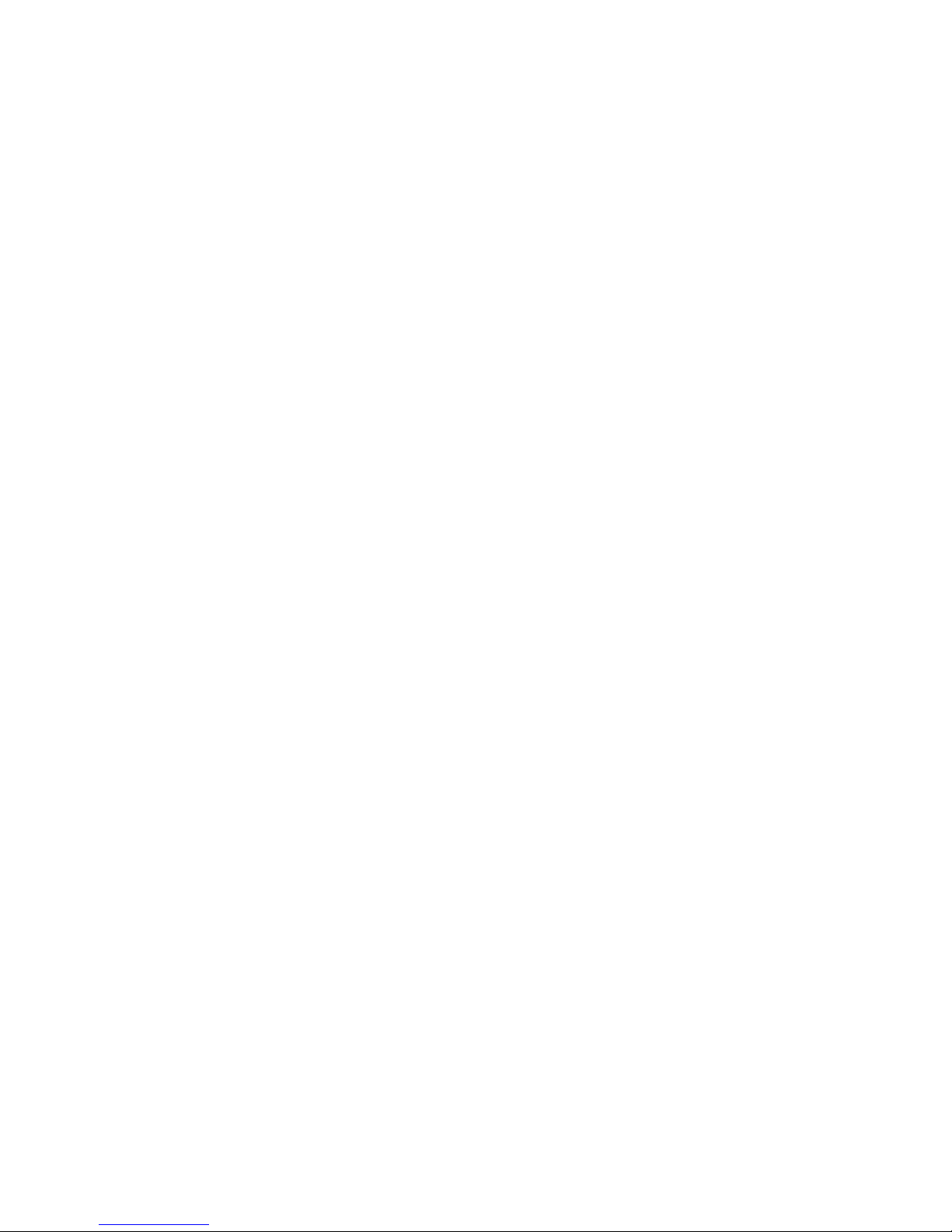
9
Chapter 1, Introduction, tells you the descriptions of all the accessories of
MEGA STICK 527. Please check out that if you have all the accessories
included when you open the packing box. If any item is damaged or missing,
please contact the vendor where you purchased MEGA STICK 527 directly.
Chapter 2, Getting Started, introduces the function keys on MEGA STICK
527, and tells you how to insert an AAA battery into the battery container
located on the back of MEGA STICK 527.
Chapter 3, Driver and Utility Installation, describes how to install MEGA
STICK 527 and the special designed utility for your new MEGA STICK 527.
Chapter 4, Basic Usage, describes how to use MEGA STICK 527 in a various
way. It is recommended to read this chapter carefully before using MEGA
STICK 527.
Appendix A, Specification, provides the specification and accessories of
MEGA STICK 527.
Page 10
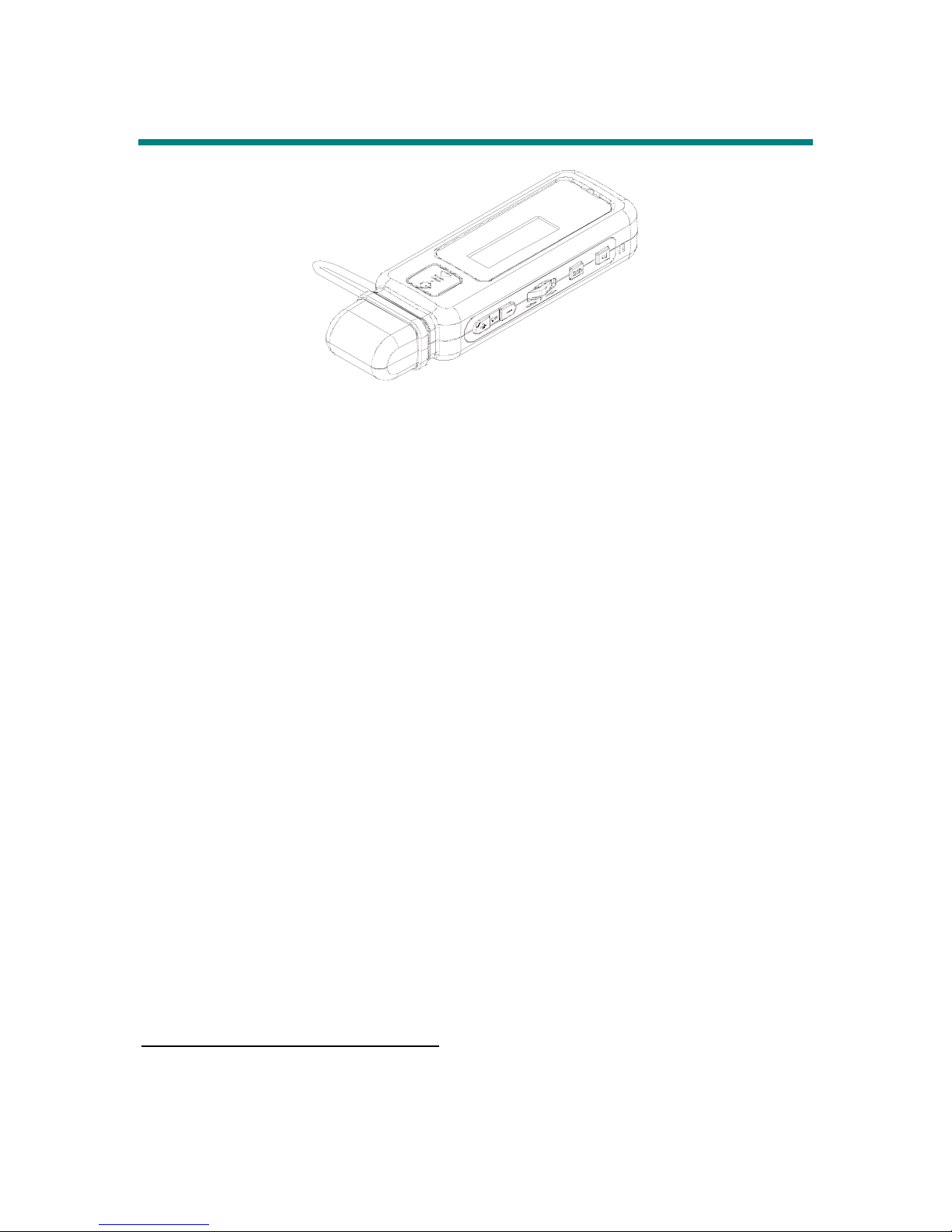
10
Unpack1
1. MSI MEGA STICK 527 (Portable Digital Audio Player)
2. Earphones
3. USB Extension Cable in white
4. 9 changeable screen patterns
5. Quick Installation Guide
6. Special Designed Protecting Case for MEGA STICK 527
7. Driver Disk (User’s Manual included)
8. AAA Battery
1
The accessories that come with MEGA STICK 527 packages may be different from those shown
above.
Page 11
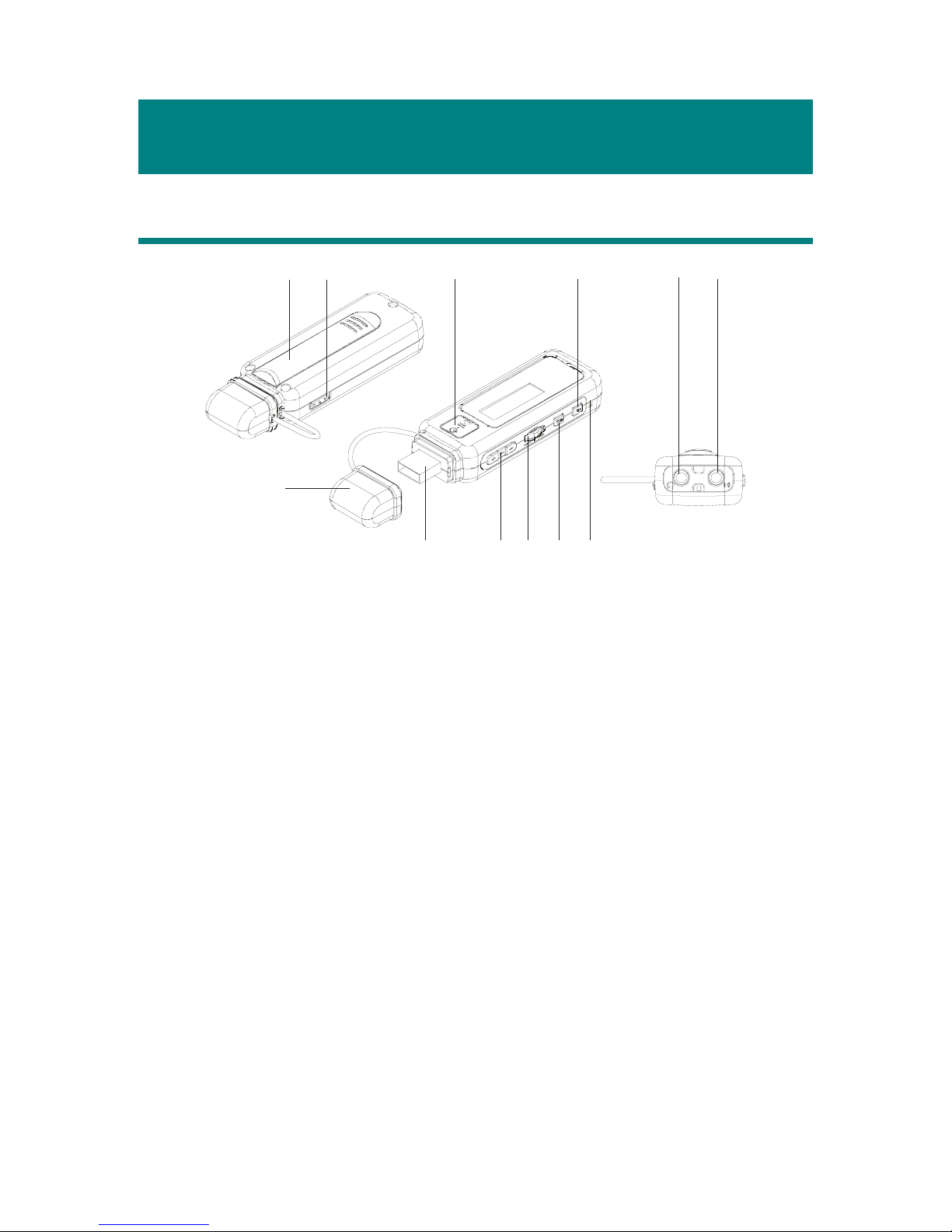
11
Chapter 2. Getting Started
Function Keys
1
2
6
7
9
4
3
5
10
8
1
1
12
1. Battery Cover Slide open to insert an AAA size battery here.
2. Hold Switch Switch to hold position to prevent any miss
touching while MEGA STICK 527 is
recording or playing.
3. USB Connector Cap Detach the cap when connecting the MEGA
STICK 527 to the computer.
4. USB Connector Connect one end of the supplied USB
extension cable here.
5. Power On/Off Press and hold to Power On or Off MEGA
STICK 527.
Play/Pause In music playback mode, press to play or
pause the playback. In FM mode, press to
select the stored favorite stations one by one.
6. Vol u m e +/ - P re s s + /- bu tt on t o increase or decrease the
Page 12

12
volume level.
7. MENU Press the button or push it to the right or to
the left to make various adjustment.
8. Fn Press to select FM station mode. Or, press
to enable the section repeat function
9. REC Press to start or stop the FM or voice
recording.
10. MIC Internal Microphone.
11. Earphone Jack Plug the supplied earphone here.
12. External Line-In Jack Plug the external Line-In device here.
LCD Display
8
12
3
4
56
7
1. Hold (Lock) Switch Indicates when the Hold function is enabled.
2. Playback Status Displays the music or voice files playback
status.
3. Volume Displays the volume status.
4. A to B Repeat Indicates when A to B section repeat function
is enabled.
5. Repeat Mode Indicates the repeat mode that includes
Normal, Repeat One, Repeat All, Shuffle, and
Page 13
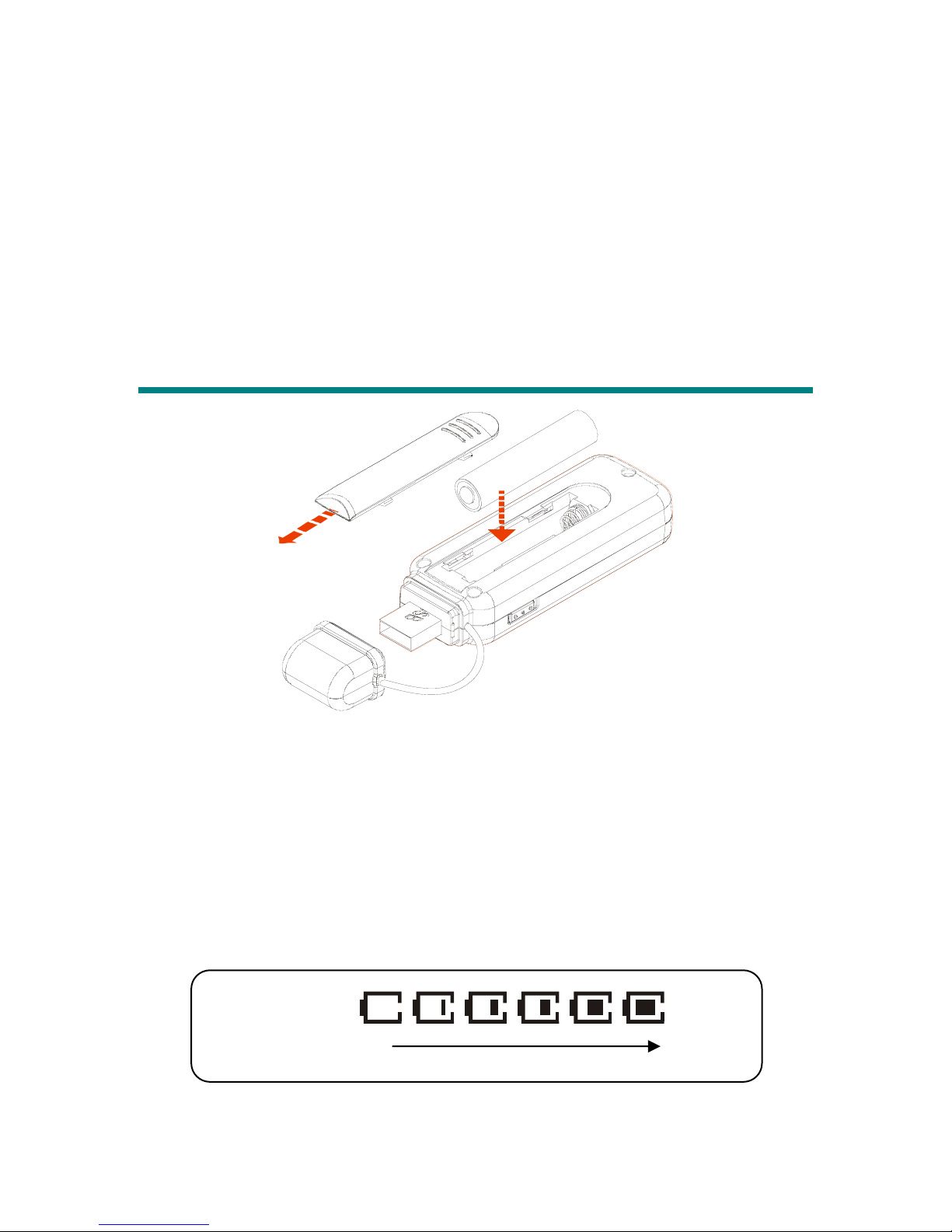
13
Shuffle Repeat.
6. Equalizer Indicates the EQ mode settings that include
Normal, Classical, POP, Rock, and Jazz.
7. Battery Status Indicates the Battery Status.
8. File Name Displays the current file name that is being
played.
Insert a Battery
1. Slide open the battery cover.
2. Insert an AAA battery and make sure the battery is inserted into the correct
alignment.
3. Slide back the battery cover.
4. Press the Play/Pause「 」button to power on MEGA STICK 527, and
then check the capacity of the battery.
Battery Status
Empty Full
Page 14
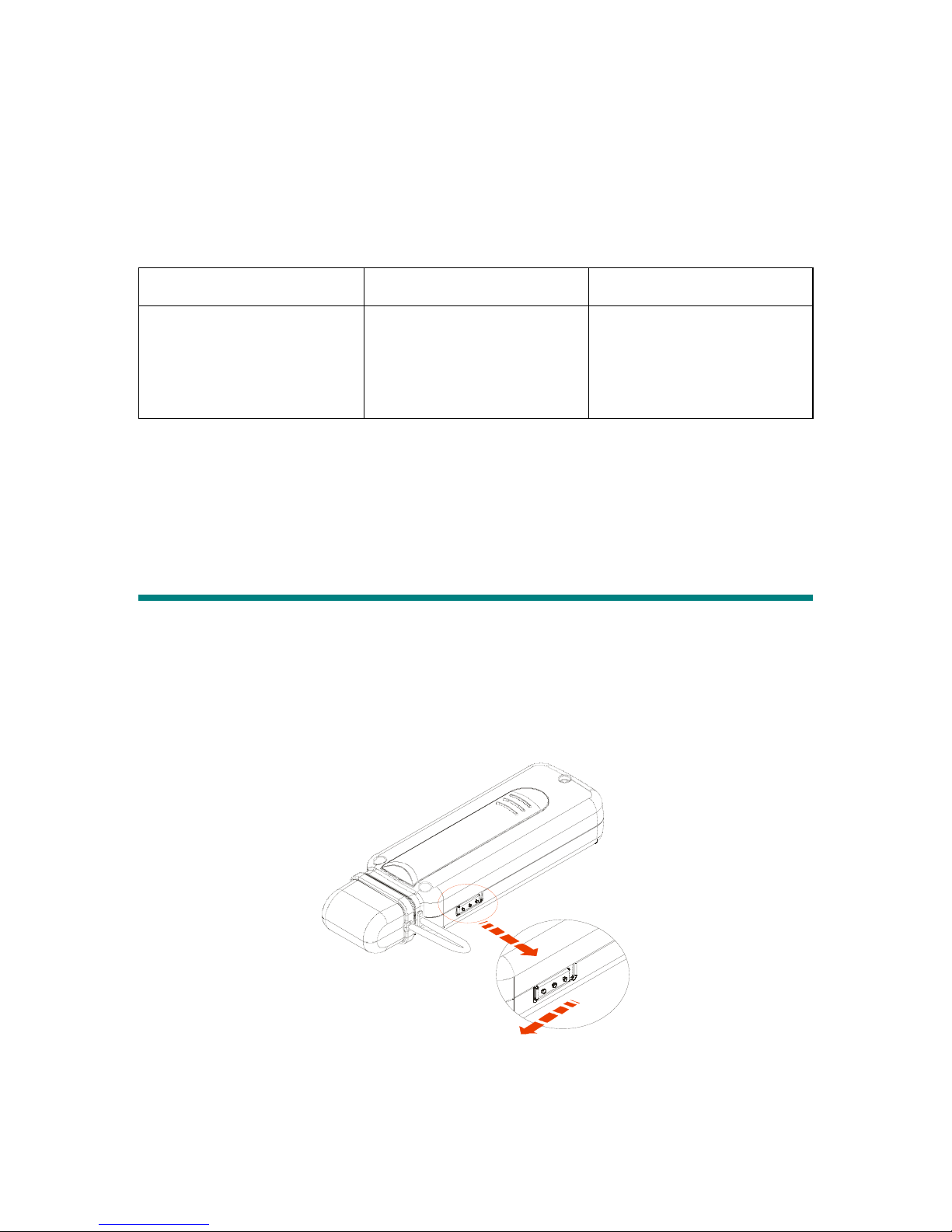
14
5. If you cannot read the Battery Status on the Display when the battery is
inserted, please return to step 1 and once again make sure the battery is
inserted into the correct alignment.
Battery Consuming Reference
Category of Battery Recording Playing
AAA Alkaline
1280mA/hr battery
Average 18 hours for
voice or FM radio
recording
Average 18 hours for
audio playback
Note: 1. Alkaline battery is recommended when using this Drive.
2. Make sure the battery is taken out if you are not going to use this
Drive for a long period of time.
Hold Switch
MEGA STICK 527 provides a Hold Switch, which is located on the side of
MEGA STICK 527 for preventing any miss touching while MEGA STICK
527 is recording or playing. Once the Hold Switch is slide to the lock position,
all function keys on MEGA STICK 527 will be disabled instantly.
Page 15
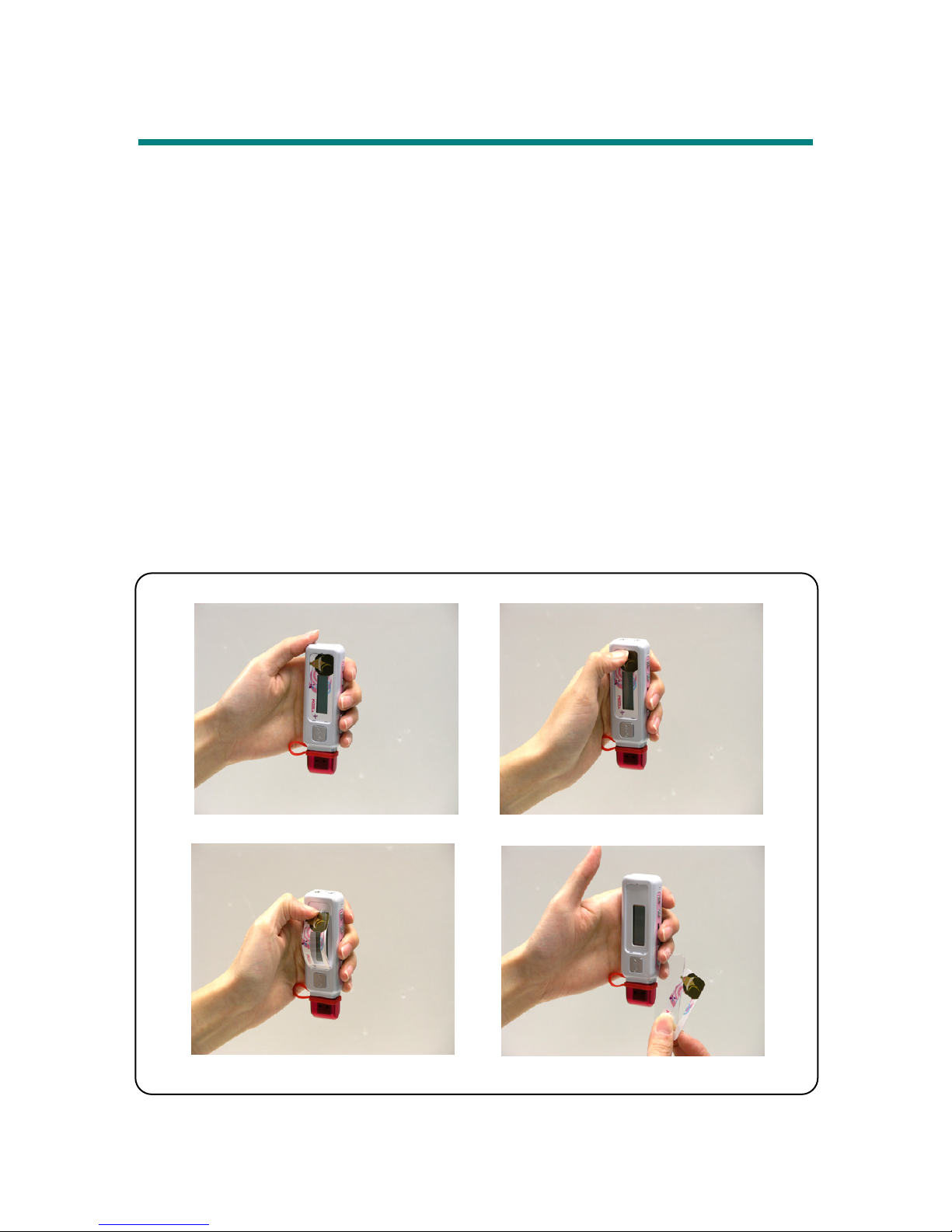
15
Replacing the Changeable Panel
MEGA STICK 527 increases the interest in using this delightful MP3 player by
enabling users to edit a personal screen pattern with the editing tool that comes
with the package of MEGA STICK 527 and replace the screen pattern to the
device. Find nine screen patterns that included in the package and having fun
by choosing one to attach to the device right now!
1. Hold the MEGA STICK 527 upside down in your hand.
2. Stick your thumb nail into the chink of the transparent screen shield.
3. Push down the transparent screen shield.
4. Take off the transparent screen shield and the screen pattern.
5. Replace another screen pattern, and attach the transparent screen shield
back to its original position.
1
2
3
4
Page 16
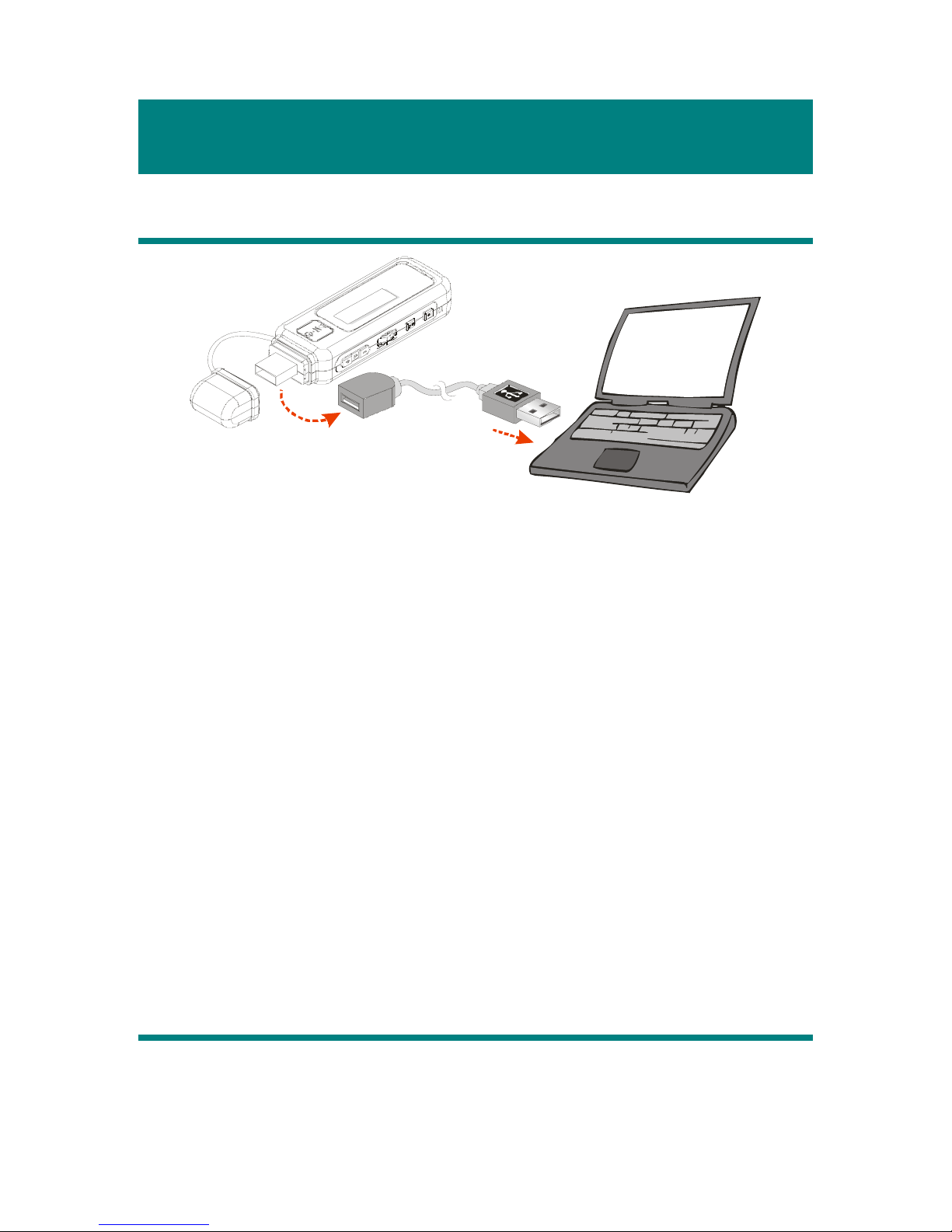
16
Chapter 3. Driver & Utility Installation
Connecting MEGA STICK 527 to Your Computer
1. Gently remove the USB connector cap.
2. Plug one end of the supplied USB cable to your computer, and plug the
other end to MEGA STICK 527.
3. Once MEGA STICK 527 is connected to the computer, MEGA STICK
527 should be detected by the operation system automatically.
Note: If the operation system of your computer is Windows 98SE, a
hardware driver for MEGA STICK 527 will be required.
Hardware Installation for Windows 98SE
When MEGA STICK 527 is connected to a computer with Windows 98SE
operating system, the system will detect the new hardware, and ask for a driver
to be installed. To install the driver, place the supplied driver disk into the CD
drive. Then, follow the on-screen instructions to complete the installation.
Install Utilities
The supplied Driver CD includes a MEGA STICK 527 specialized driver. It is
Page 17
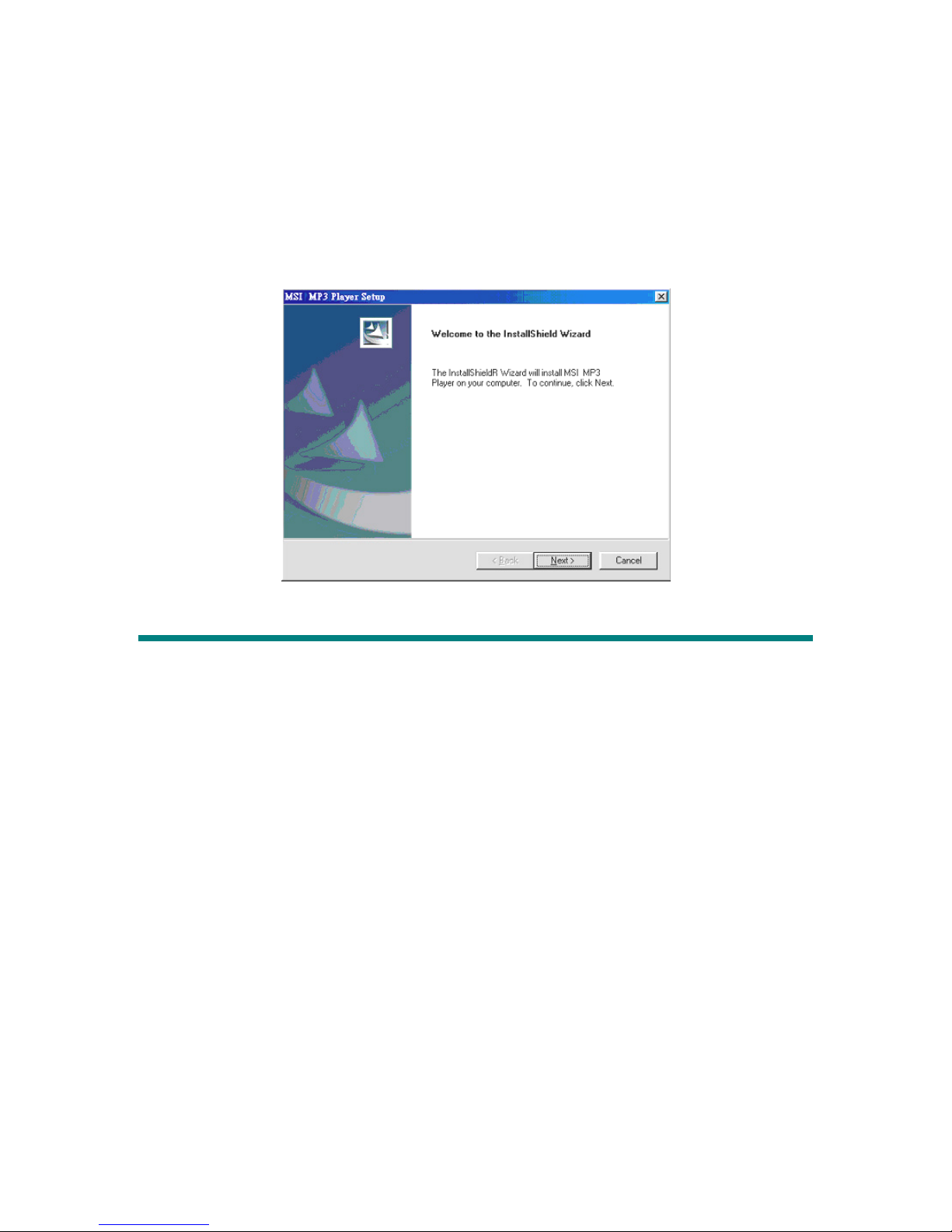
17
recommended to install even if your operating system is Windows 2000 or XP.
Then, your system can recognize and fully support this device. The driver
program includes a utility for upgrading the latest firmware provided by MSI
website. Simply insert the supplied disk into the CD drive, and then follow the
on-screen instructions to complete the installation.
Utilize the Utility
Once the Utility is installed, you will be able to updating the firmware or format
your MEGA STICK 527.
NOTE: THIS IS AN ADVANCED OPERATION. NORMAL USERS ARE
NOT RECOMMENDED TO PERFORM THIS OPERATION!
Firmware Updating
To update the firmware, download the latest firmware from MSI website first,
and place the downloaded firmware under [Program files -> MSI -> MS-5527]:
1. Press and hold the Play/Pause button
2. Connect MEGA STICK 527 to your computer with supplied USB cable.
3. Go to [Device Manager], find [MS-5527 USB Device] in [Disk Drive] to
check connection. If failed, you can not find it. Repeat step1 to re-connect.
Page 18
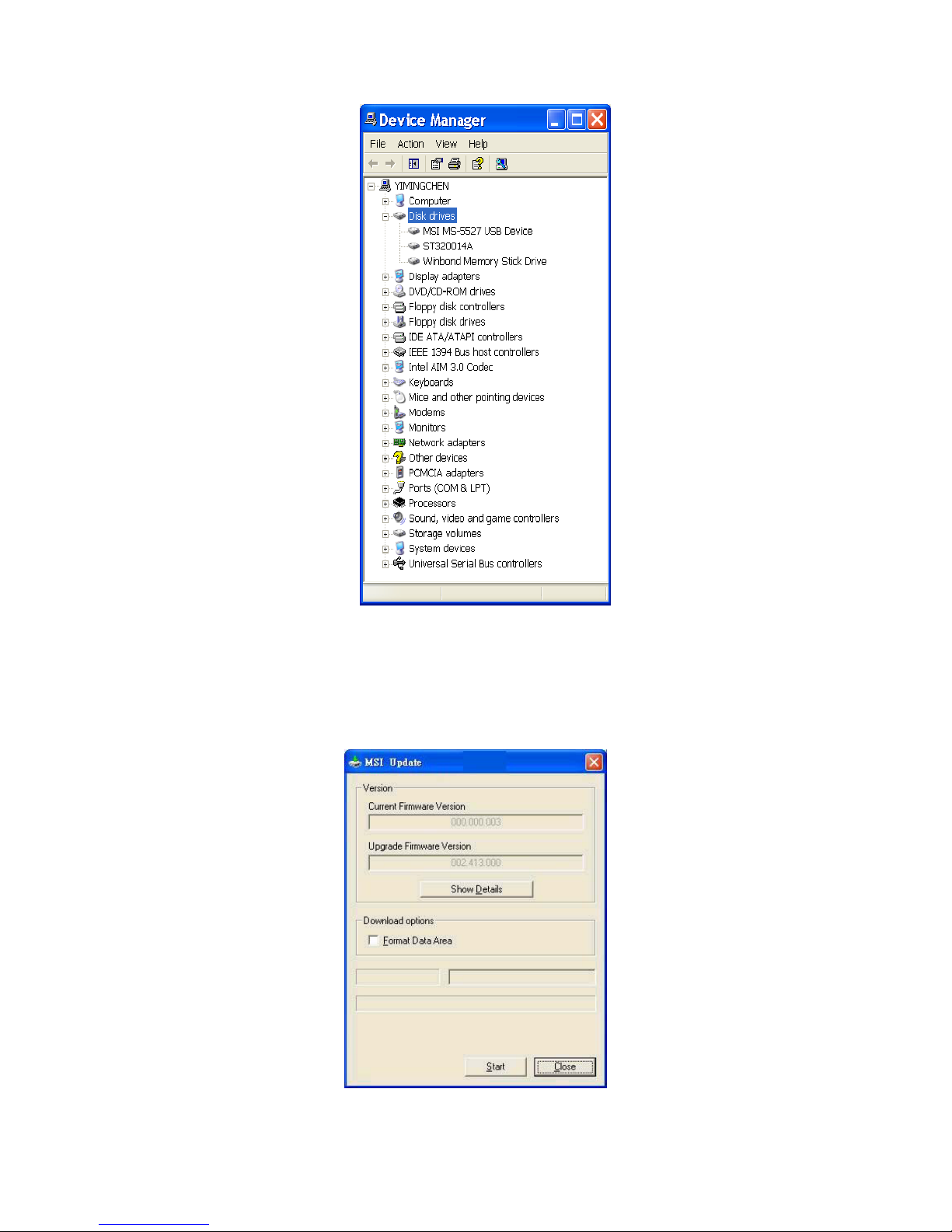
18
4. Select [Start -> Programs -> MSI MS-5527 MEGA STICK -> MSI MS-5527
Update] to load the firmware.
5. After loading firmware, you can see an update dialog.
Page 19

19
6. Deselect Format Data Area to update the new firmware without formatting
MEGA STICK 527. Select Format Data Area to update the new firmware
and format MEGA STICK 527 at the same time.
7. Press Start button to start updating the new firmware.
Format MEGA STICK 527
To format MEGA STICK 527, please refer the connecting instruction mentioned
previously to connect MEGA STICK 527 to your computer first. Once you
connect MEGA STICK 527 to your computer, you may format MEGA STICK
527 with the format tool offered by Windows.
Note: Use the firmware update utility to format MEGA STICK 527 can ensure the
format quality.
Note: If you format MEGA STICK 527, the data and files stored inside will be all
erased!
Note: If you need to format MEGA STICK by other format utility, please select FAT16
or FAT32 format.
Safety Remove MEGA STICK 527 from Computer
After managing the files or updating firmware, you have to follow the steps to
safety remove the MEGA STICK 527, to prevent system or device corrupt:
1. While an USB device is connecting to computer, there will be an
icon
on the task bar. Double click the icon to bring the Safely Remove Hardware
dialog box. You can find all the devices connected on the display. To
remove MEGA STICK 527, close all the programs related, and click USB
Mass Storage Device and Stop button.
Page 20

20
2. Then you see a window as below, click USB Mass Storage Device and OK
There will be the following message, and you can remove the device now.
Page 21

21
Chapter 4. Basic Usage
Power On and Off
1. Press the Play/Pause「 」button once to turn the power on. When
powered on, a power on icon and startup logo will be shown on the display.
2. To power off MEGA STICK 527, press and hold the Play/Pause「 」
button until the power is switched off. Note that when pressing the
Play/Pause「 」button to power off MEGA STICK 527, you will see
a Power Off Status Bar appearing on the Display to show you the Power
Off status, and note that it takes about three to five seconds to turn the
power off.
Editing Sound Tracks (Files)
1. Press the Play/Pause「 」button to power on MEGA STICK 527. If
there is no sound track added in the memory of this drive, you will read the
massage as below on the screen.
Page 22

22
2. Remove the USB connector cap, and then plug one end of the supplied
USB cable to your computer, and plug the other end to MEGA STICK
527.
3. Once MEGA STICK 527 is connected to the computer, you will see the
screen shown as below.
CONNECTED
MP3
4. Select the desired sound tracks (files) from your own folder, and move them
into MEGA STICK 527. While the selected sound tracks (files) is
transferring to MEGA STICK 527, a message will shown as below.
Note: Do not disconnect MEGA STICK 527 from the computer while the
file is still transferring , otherwise it may cause some system failure.
5. Under the MEGA STICK 527, you are allowed to add, delete, or edit a
folder as what you will do under a disk as usual. In another word, this
MEGA STICK 527 works as another portable hard disk of yours.
Music Playback
Normal Playback
1. Press the Play/Pause「 」button to play the current selected file.
2. During playback, press the Play/Pause「 」button again to pause the
playback.
Page 23

23
Select the Next or Previous Track (File)
1. During playback, push the Menu button to the right once to skip to the next
track.
2. Or, push the Menu button to the left once to skip back to the previous track.
Fast-Forward or Rewind
1. During playback, push the Menu button to the right and hold the position to
fast-forward the current track.
2. Or, push the Menu button to the left and hold the position to rewind the
current track.
Page 24

24
Volu m e A dj ustment
1. Press the Vol u m e U p or Down button to adjust the playback volume.
2. You may check the LCD Display to see the Volume status.
Delete a Track (File)
1. Press the Menu button once, and then push the Menu button to the right
four times, and now you should read the message of DELETE FILE
appearing on the Display.
2. Press the Menu button once and then push the Menu button to select DEL
MUSIC.
3. All of the stored file will be displayed by sequence, switch the Menu button
to the right or to the left to select Yes to delete the file shown on the Display,
or select No to skip to the next file, or select EXIT to leave the current
screen.
Delete All Tracks (Files)
1. Press the Menu button once, and then push the Menu button to the right
four times, and now you should read the message of DELETE FILE
appearing on the Display.
2. Press the Menu button once and then push the Menu button to the right
twice to select DEL ALL MUSIC.
Page 25

25
3. Once you read DEL ALL MUSIC on the screen, press the Menu button,
and then select Y to delete all music files. Note that it may take several
seconds to delete all the files. You may also select N to give up deleting
all files, or select EXIT to leave the current screen.
Note that MEGA STICK supports WMA DRM files as well. You are
required to transfer the music files with Windows Media Player 9, otherwise
your MEGA STICK won’t be able to recognize the music file nor playback
the file. WMA DRM stands for Microsoft Windows Media Digital Rights
Management, which provides secure files distribution and ease of use.
Please refer to relevant website below for information:
http://www.microsoft.com/windows/windowsmedia/drm/default.aspx
EQ Settings
While you are listening to the music, you are allowed to choose a desired EQ
mode to meet your personal need or habit.
1. Press the Menu button once, and then push the Menu button to the right
three times, and now you should read the message of SETTINGS appearing
on the Display.
2. Press the Menu button once and you should read the message of EQ
appearing on the Display.
3. Press the Menu button once, and switch the Menu button to the right or to
Page 26

26
the left to choose the EQ mode between NORMAL, ROCK, JAZZ,
CLASSICAL, and POP. The default EQ setting is NORMAL mode.
4. Once a particular EQ mode is selected, the indicator for each different EQ
mode will appear on the top of the Display.
Repeat Settings
While you are playing music or voice files, you are allowed to select a desired
playback setting from NORMAL, REPEAT ONE, REPEAT ALL, SHUFFLE,
and SHUFFLE REP.
1. Press the Menu button once, and then push the Menu button to the right
three times, and now you should read the message of SETTINGS appearing
on the Display.
2. Press the Menu button once and you should read the message of REPEAT
appearing on the Display.
3. Press the Menu button once, and switch the Menu button to the right or to
the left to choose NORMAL, REPEAT ONE, REPEAT ALL, SHUFFLE, or
SHUFFLE REP.
FM Radio Mode
When FM Radio Mode is selected for the very first time, MEGA STICK 527
will run an auto station searching and store the searched ten station as the preset
Page 27

27
favorite stations.
Select FM Radio Mode
1. Press and hold the Fn button located on the side of MEGA STICK 527 for
one second to select FM Mode.
2. Or, you can press the Menu button once, and then push the Menu button to
the right twice.
Select FM Station
1. Once the FM Radio Mode is selected, use the Menu button by pushing it to
the right or to the left to select the desired station.
2. While you are searching for the desired station, you will read the frequency
appearing on the Display.
Page 28

28
Storing a Favorite Station
With this favorite station memory function, you will be able to store 15 favorite
stations named from P01 to P15 into the memory of this MEGA STICK 527
USB Drive.
1. To store a favorite Station, select a desired frequency first.
2. Press the Menu button once, and you should read the massage of SAVE TO
P01 appears on the Display.
3. Switch the Menu button to the right or to the left to select a desired favorite
station number.
4. Now, press the Menu button again to save the selected frequency to the
selected favorite station number.
5. To set another favorite station, repeat step 1 to 4.
Selecting the Stored Favorite Station
1. To select the stored favorite station, press the「 」button repeatedly.
2. Once the desired stored favorite station appears on the Display, release the
「 」button.
Page 29

29
Start Recording Radio Broadcast
1. Select a desired station frequency.
2. Press the REC button once.
3. Once the REC button is pressed, the selected station frequency will start
being recorded. On the Display, users should read that a recording FM file
is generated and place under the folder of [ /FM/ ]. The recording file
name sequence starts from [ F001. WAV ], and then [F002. WAV ], and so
forth.
Note: If your device supports recording function in MP3 format, the
recording file name will be named from [ F001. MP3 ], and then [F002.
MP3 ], and so forth.
F005.MP3
00:00:39
F005.WAV
00:00:39
4. To stop recording, press the REC button.
5. The maximum length of the recording depends on how much available
memory space is left while recording.
Play a FM Recording File
1. To play a FM recording file, press the Menu button once, and then push the
Page 30

30
Menu button to the right once, and now you should read the message of
VOICE appearing on the Display.
2. Press the Menu button again, and then use the Menu button to select a
desired FM recording file by pushing the Menu button to the right or to the
left.
/F005.MP3
/F005.WAV
3. Once the desired FM recording file is selected, press the 「 」button to
start playing the file.
4. Note that while you are searching for the desired FM recording file, all FM
recording files will be displayed by sequence.
Delete a FM Recording File
1. To delete a FM recording file, press the Menu button once, and then push
the Menu button to the right or to the left to select DELETE FILE, and now
you should read the message of DELETE FILE appearing on the Display.
2. Press the Menu button once and then push the Menu button to the right or
to the left to select DEL VOICE.
3. All of the FM recording file will be displayed by sequence. Switch the
Menu button to the right or to the left to select Y to erase the file shown on
the Display, or select N to skip to the next file, or select EXIT to leave the
current screen.
Page 31

31
/F005.MP3
DELETE? Y/ EXIT N
/F005.WAV
DELETE? Y/ EXIT N
Delete All Recording Files
Be noted that performing this function will delete all recording files,
including FM recording files, Microphone recording files, and Line-In
recording files.
1. Press the Menu button once, and then push the Menu button to the right or
to the left to select DELETE, and now you should read the message of
DELETE FILE appearing on the Display.
2. Press the Menu button once and then push the Menu button to the right or
to the left to select DEL ALL VOICE.
3. Once you read DEL ALL VOICE on the screen, press the Menu button, and
then select Y to delete all recording files, or select N to give up deleting all
recording files, or select EXIT to leave the current screen.. Note that it
may take several seconds to delete all the files.
Switch between Music Playback or FM mode
Switch from Music Playback mode to FM mode
During music playback, press and hold the Fn button located on the side of
MEGA STICK 527 for one second to select FM Mode.
Page 32

32
Switch from FM mode to Music Playback mode
During FM mode, press and hold the Menu button located on the side of
MEGA STICK 527 for one second, and then release the Menu button.
Microphone Recording
MEGA STICK 527 also works as a synchronizing recorder. You are allowed
to use MEGA STICK 527 for Microphone Recording. In different word, you
can use MEGA STICK 527 to record your own voice, an interview or a speech
via internal microphone. To do the Microphone Recording, please follow the
steps shown below.
Start Microphone Recording
1. Press the REC button to start microphone recording function.
2. On the Display, a microphone recording file should be generated and placed
Page 33

33
under the folder of [ /VOICE/ ]. The microphone recording file name
sequence starts from [ V001. WAV ], and then [V002. WAV ], and so forth.
Note: If your device supports recording function in MP3 format, the
recording file name will be named from [ V001. MP3 ], and then [V002.
MP3 ], and so forth.
V003.MP3
00:00:25
V003.WAV
00:00:25
3. To stop microphone recording, simply press the REC button again, and you
will see the status return to the previous status.
Play a Microphone Recording File
1. To play a microphone recording file, press the Menu button once, and then
push the Menu button to the right once, and now you should read the
message of VOICE appearing on the Display.
2. Press the Menu button again, and then use the Menu button to select a
desired microphone recording file by pushing the Menu button to the right
or to the left.
/V003.MP3
/V003.WAV
3. Once the desired microphone recording file is selected, press the 「 」
button to start playing the file.
4. Note that while you are searching for the desired microphone recording
voice file, all the microphone recording files will be displayed by sequence.
Page 34

34
Delete a Microphone Recording File
1. To delete a microphone recording File, press the Menu button once, and
then push the Menu button to the right or the left to select DELETE FILE,
and now you should read the message of DELETE FILE appearing on the
Display.
2. Press the Menu button once and then push the Menu button to the right to
select DEL VOICE.
3. All of the microphone recording file will be displayed by sequence.
Switch the Menu button to the right or to the left to select Y to erase the
file shown on the Display, or select N to skip to the next file, or select EXIT
to leave the current screen.
/V003.MP3
DELET E? Y/ EX IT N
/V003.MP3
DELETE? Y/ EXIT N
Delete All Recording Files
Be noted that performing this function will delete all recording files,
including FM recording files, Microphone recording files, and Line-In
recording files.
1. Press the Menu button once, and then push the Menu button to the right
four times, and now you should read the message of DELETE FILE
appearing on the Display.
2. Press the Menu button once and then push the Menu button to the right or
to the left to select DEL ALL VOICE.
Page 35

35
3. Once you read DEL ALL VOICE on the screen, press the Menu button, and
then select Y to delete all recording files, or select N to give up deleting all
recording files, or select EXIT to leave the current screen.. Note that it
may take several seconds to delete all the files.
Line-In Recording (Optional)
MEGA STICK 527 also works as a synchronizing recorder. You are allowed
to use MEGA STICK 527 for Line-In Recording. In different word, you can
connect MEGA STICK 527 to your computer with an optional Line-In cable to
record the sound or music file played by the CD-ROM drive of your computer
to MEGA STICK 527 in MP3 format.
To do the Line-In Recording , please follow the steps shown below.
Start Line-In Recording
1. Connect MEGA STICK 527 to your computer with an optional Line-In
cable.
2. Press the Menu button once, and then push the Menu button to the right or
to the left to select SETTINGS. Under SETTINGS mode, select
RECORD by pushing Menu button to the right or to the left.
RECORD RATERECORD
3. Under RECORD menu, you are required to set up several settings.
4. First select the ENCODE TYPE from either WAV or MP3.
Page 36

36
RECORD RATEENCODE TYPE
RECORD RATEWAV
RECORD RATEMP3
5. Second, decide the recording QUALITY from GOOD, BETTER or
BEST.
RECORD RATEQUALITY
RECORD RATEBEST
RECORD RATEBETTER
RECORD RATESTANDARD
6. Third, under RECORD SOURCE, select LINE-IN.
RECORD RATE
RECORD SOURCE
RECORD RATELINE-IN
7. Last, if the MP3 format is selected for ENCODE TYPE, you will allowed
to decide the ASD (Auto Silence Detection) selection from DISABLE, 3
SECS, 5 SECS, 7SECS or 10 SECS.
RECORD RATEASD RECORD RATEDISABLE
RECORD RATE3SECS RECORD RATE10SECS
Note: With ASD function, you will be able to decide the silence length
between each sound track while doing Line-In Recording. If DISALBE
is selected, the silence length will be the same as the recording source.
Note: ASD function only works when MP3 recording format is selected
Page 37

37
under ENCODE TYPE.
8. Insert a music or sound disc into the CD-ROM drive of your computer, and
start playing the music disc.
9. Press the REC button to start Line-In recording function.
10. On the Display, a Line-In recording file should be generated and placed
under the folder of [ / LINE-IN / ]. The recording file name sequence
starts from [ L001. WAV ], and then [L002. WAV ], and so forth.
L005.WAV
00:01:08
L005.MP3
00:01:08
Note: If MP3 format is selected, the recording file name will be named
from [L001. MP3 ], and then [L002. MP3 ], and so forth.
11. To stop recording, simply press the REC button again, and you will see the
status return to the previous status.
Play a Line-In Recording File
1. To play a Line-In Recording file, press the Menu button once, and then
push the Menu button to the right once, and now you should read the
message of VOICE appearing on the Display.
2. Press the Menu button again, and then use the Menu button to select a
desired Line-In Recording file by pushing the Menu button to the right or
to the left.
\L007.MP3
\L007.WAV
3. Once the desired Line-In Recording file is selected, press the 「 」
Page 38

38
button to start playing the file.
4. Note that while you are searching for the desired Line-In Recording file, all
the Line-In Recording files will be displayed by sequence.
Delete a Line-In Recording File
1. To delete a Line-In Recording File, press the Menu button once, and then
push the Menu button to the right or to the left to select DELETE FILE,
and now you should read the message of DELETE FILE appearing on the
Display.
2. Press the Menu button once and then push the Menu button to the right to
select DEL VOICE.
3. All of the recorded file will be displayed by sequence. Switch the Menu
button to the right or to the left to select Y to erase the file shown on the
Display, or select N to skip to the next file, or select EXIT to leave the
current screen.
\L007.MP3
DEL ETE? Y/ EX IT N
\L007.WAV
DEL ET E? Y/ EXIT N
Delete All Recording Files
Be noted that performing this function will delete all recording files,
including FM recording files, Microphone recording files, and Line-In
recording files.
1. Press the Menu button once, and then push the Menu button to the right
four times, and now you should read the message of DELETE FILE
appearing on the Display.
Page 39

39
2. Press the Menu button once and then push the Menu button to the right or
to the left to select DEL ALL VOICE.
3. Once you read DEL ALL VOICE on the screen, press the Menu button, and
then select Y to delete all recording files, or select N to give up deleting all
recording files, or select EXIT to leave the current screen.. Note that it
may take several seconds to delete all the files.
Language Learning Function
MEGA STICK 527 enables users to listen to a particular sound track section
playback repeatedly during music or voice playback. With this function, users
will be able to pay more attention on the repeated section and to achieve the
result of learning language. To use this function, follow the instruction below:
1. During music playback, find the starting point of the repeating playback
that you wish to set, and press the Fn button once.
2. When you first press the Fn button, you will see the indication of A-
appearing on the screen.
3. Then, find the terminal point of the repeating playback that you wish to set,
and press the Fn button again.
4. When you press the Fn button the second time, you will see the indication
of A-B appearing on the screen, and that means you have set the repeating
playback successfully.
Page 40

40
5. Once the indication of A-B appears on the screen, you will now hear the
repeating playback that you set previously again and again.
6. To cancel the repeating playback and return to the normal playback, press
the Fn button again, and the indication of A-B will disappear from the
Display.
Operation Menus
MEGA STICK 527 provides a Menu switching button that includes most
function designed for MEGA STICK 527. With this Menu switching button,
in addition to switch between Music Playback, FM Radio or Recording mode,
EQ setting or any other setting for MEGA STICK 527 can be also adjusted
quickly and easily.
For MEGA STICK 527 with WAV recording function only
Operation Menus
MUSIC File names
VOICE File names
EQ NORMAL / ROCK / JAZZ / CLASSICAL /
POP
REPEAT
N
ORMAL / REPEAT ONE / REPEAT ALL /
SHUFFLE / SHUFFLE REP
CONTRAST Adjusting bar
SETTINGS
BACKLIGHT DISABLE / 2 SECS / 5 SECS / 10SECS / 30
SECS
Page 41

41
POWER OFF DISABLE / 1 MIN / 2 MINS / 5 MINS /
10 MINS
RECORD RATE 8000Hz / 11025Hz / 16000Hz / 22050Hz /
32000Hz / 44100Hz / 48000Hz
STARTUP LOGO Startup logo files (.mlg)
LANGUAGE Supports up to 10 different languages,
however, the supported languages may vary
from country to country.
RECORD
SOURCE
MICROPHONE / LINE-IN
EXIT
DEL MUSIC Delete a Music file each time
(file format is in MP3)
DEL VOICE Delete a recording file each time
(file format is in WAV)
DEL ALL MUSIC Delete all Music file
(file format is in MP3)
DEL ALL VOICE Delete all recording files
(file format is in WAV)
DELETE
FILE
EXIT
ABOUT Showing Firmware Version and Memory
Status
EXIT
Page 42

42
For (Optional) MEGA STICK 527 with MP3 and WAV recording function
Operation Menus
MUSIC File names
VOICE File names
EQ NORMAL / ROCK / JAZZ / CLASSICAL /
POP
REPEAT
N
ORMAL / REPEAT ONE / REPEAT ALL /
SHUFFLE / SHUFFLE REP
CONTRAST Adjusting bar
BACKLIGHT DISABLE / 2 SECS / 5 SECS / 10SECS / 30
SECS
POWER OFF DISABLE / 1 MIN / 2 MINS / 5 MINS /
10 MINS
ENCODE
TYPE
WAV / MP 3
QUALITY GOOD / BETTER / BEST
RECORD
SOURCE
MICROPHONE / LINE-IN
RECODE
ASD
(Auto Silence
Detection)
DISABLE / 3 SECS /
5 SECS / 7SECS / 10 SECS
STARTUP LOGO Startup logo files (.mlg)
LANGUAGE Supports up to 10 different languages,
however, the supported languages may vary
from country to country.
SETTINGS
EXIT
Page 43

43
DEL MUSIC Delete a Music file each time
(file format is in MP3)
DEL VOICE Delete a recording file each time
(file format is in WAV)
DEL ALL MUSIC Delete all Music file
(file format is in MP3)
DEL ALL VOICE Delete all recording files
(file format is WAV)
DELETE
FILE
EXIT
ABOUT Showing Firmware Version and Memory
Status
EXIT
1. Press the Menu button once, and then push the Menu button to the right or
to the left to select the desired function.
2. Select MUSIC by pressing the Menu button once to enter music playback
mode.
Page 44

44
3. Select VOICE by pushing the Menu button to the right or to the left and
then pressing the Menu button to enter voice playback mode.
/V003.WAV
4. Select SETTINGS by pressing the Menu button to enter SETTINGS mode.
In SETTINGS mode, you are able to make adjustment for various
functions.
Note: Adjustment for all items under the menu of SETTINGS can be
made during music playback or when music playback is stopped.
5. Select DELETE FILE by pushing the Menu button to the right or to the
left and then pressing the Menu button to delete music or voice files.
6. Select ABOUT to read the information of MEGA STICK 527, including
the firmware version, total memory, and free memory.
7. Select EXIT to return to Music Playback mode.
Other Settings
Backlight
Under this Backlight setting, you are able to set a time to turn off the backlight
Page 45

45
of the LCD Display automatically.
1. Press the Menu button once, and then push the Menu button to the right or
to the left to select SETTINGS.
2. Press the Menu button again, and then push the Menu button to the right or
to the left to select BACKLIGHT. Once the massage of BACKLIGHT
appears on the screen, press the Menu button again.
3. Now push the Menu button to the right or to the left to select a desired time
to turn off the backlight of the LCD Display. If DISABLE is selected, and
the backlight of the LCD Display will be disabled.
4. When a selection is decided, press the Menu button once to confirm the
selection.
Note: Backlight setting will not be functioning as you set when the Hold
Switch of MEGA STICK 527 is switched to LOCK position, and when
MEGA STICK 527 is in recording mode.
Contrast
Under this Contrast setting, you are able to set the contrast of the Display.
Under this Backlight setting, you are able to set a time to turn off the backlight
of the Display automatically.
1. Press the Menu button once, and then push the Menu button to the right or
to the left to select SETTINGS.
2. Press the Menu button again, and then push the Menu button to the right or
to the left to select CONTRAST. Once the massage of CONTRAST
Page 46

46
appears on the screen, press the Menu button again.
3. Now push the Menu button to the right or to the left to increase or decrease
the Contrast value.
4. When a selection is decided, press the Menu button once to confirm the
selection.
Power Off
Under this Power Off setting, you are able to set a time to turn off MEGA
STICK 527 automatically.
1. Press the Menu button once, and then push the Menu button to the right or
to the left to select SETTINGS.
2. Press the Menu button again, and then push the Menu button to the right or
to the left to select POWER OFF. Once the massage of POWER OFF
appears on the screen, press the Menu button again.
3. Now push the Menu button to the right or to the left to select a desired time
to turn off MEGA STICK 527. If DISABLE is selected, and MEGA
STICK 527 will always stay on until your turn it off manually.
4. When a selection is decided, press the Menu button once to confirm the
selection.
Page 47

47
Record Rate
(For MEGA STICK 527 with WAV recording function only)
Under this Record Rate setting, you are able to set the Record Rate as your
wish.
1. Press the Menu button once, and then push the Menu button to the right or
to the left to select SETTINGS.
2. Press the Menu button again, and then push the Menu button to the right or
to the left to select RECORD RATE. Once the massage of RECORD
RATE appears on the screen, press the Menu button again.
3. Now push the Menu button to the right or to the left to select a proper
Record Rate.
4. When a selection is decided, press the Menu button once to confirm the
selection.
Encode Type
(For MEGA STICK 527 with Optional MP3 and WAV recording function)
Under this Encode Type setting, you are able to select the recording file format.
1. Press the Menu button once, and then push the Menu button to the right or
to the left to select SETTINGS.
2. Press the Menu button again, and then push the Menu button to the right or
to the left to select RECORD. Once the massage of RECORD appears on
the screen, press the Menu button again.
Page 48

48
RECORD RATERECORD
3. Press the Menu button again, and then push the Menu button to the right or
to the left to select ENCODE TYPE. Once the massage of ENCODE
TYPE appears on the screen, press the Menu button again.
RECORD RATEENCODE TYPE
4. Now push the Menu button to the right or to the left to select a desired
recording source from WAV or MP3.
RECORD RATEMP3 RECORD RATEWAV
5. When a selection is decided, press the Menu button once to confirm the
selection.
Quality
(For MEGA STICK 527 with Optional MP3 and WAV recording function)
Under the Quality setting, you are able to set the recording quality. Note that the
better record rate is selected, the bigger the recording file size will be.
1. Press the Menu button once, and then push the Menu button to the right or
to the left to select SETTINGS.
2. Press the Menu button again, and then push the Menu button to the right or
to the left to select RECORD. Once the massage of RECORD appears on
the screen, press the Menu button again.
RECORD RATERECORD
3. Press the Menu button again, and then push the Menu button to the right or
to the left to select QUALITY. Once the massage of QUALITY appears
Page 49

49
on the screen, press the Menu button again.
RECORD RATEQUALITY
4. Now push the Menu button to the right or to the left to select a desired
recording quality from STANDARD, BETTER, and BEST.
RECORD RATEBEST
RECORD RATEBETTER
RECORD RATESTANDARD
5. When a selection is decided, press the Menu button once to confirm the
selection.
Record Source
(For MEGA STICK 527 with Optional MP3 and WAV recording function)
Under this Record Source setting, you are able to select the recording source.
1. Press the Menu button once, and then push the Menu button to the right or
to the left to select SETTINGS.
2. Press the Menu button again, and then push the Menu button to the right or
to the left to select RECORD. Once the massage of RECORD appears on
the screen, press the Menu button again.
RECORD RATERECORD
3. Press the Menu button again, and then push the Menu button to the right or
to the left to select RECORD SOURCE. Once the massage of RECORD
SOURCE appears on the screen, press the Menu button again.
RECORD RATE
RECORD SOURCE
Page 50

50
4. Now push the Menu button to the right or to the left to select a desired
recording source from MICROPPHONE or LINE-IN.
RECORD RATE
MICROPHONE
RECORD RATE
LINE-IN
5. When a selection is decided, press the Menu button once to confirm the
selection.
ASD (Auto Silence Detection)
(For MEGA STICK 527 with Optional MP3 and WAV recording function)
Under the ASD setting, you will be allowed to decide the ASD (Auto Silence
Detection) selection. With ASD function, you will be able to decide the silence
length between each sound track while doing Line-In Recording.
1. Press the Menu button once, and then push the Menu button to the right or
to the left to select SETTINGS.
2. Press the Menu button again, and then push the Menu button to the right or
to the left to select RECORD. Once the massage of RECORD appears on
the screen, press the Menu button again.
RECORD RATERECORD
3. Press the Menu button again, and then push the Menu button to the right or
to the left to select ASD. Once the massage of ASD appears on the screen,
press the Menu button again.
RECORD RATEASD
4. Now push the Menu button to the right or to the left to select a desired
recording source from DISABLE, 3 SECS, 5 SECS, 7SECS or 10 SECS. If
DISALBE is selected, the silence length will be the same as the recording
Page 51

51
source.
RECORD RATEDISABLE RECORD RATE3SECS
5. When a selection is decided, press the Menu button once to confirm the
selection.
Startup Logo
Under the ASD setting, you are able to select a desired graphic as the startup
logo.
1. Press the Menu button once, and then push the Menu button to the right or
to the left to select SETTINGS.
2. Press the Menu button again, and then push the Menu button to the right or
to the left to select STARTUP LOGO. Once the massage of STARTUP
LOGO appears on the screen, press the Menu button again.
RECORD RATE
STARTUP LOGO
3. Push the Menu button to the right or to the left to select a desired startup
graphic within the START LOGO options.
4. Once the desired graphic appears on the screen, press the Menu button to
confirm selection, the screen will go back to its previous status.
Note: connect MEGA PLAYER 527 to the computer, you may find Startup
Logo files (.mlg) under Logo folder. If you deleted all files in the folder,
you will not be able to change Startup Logo. The default MSI logo will be
shown on the screen when you power on the MEGA PLAYER 527.
Page 52

52
Language
Under this Language setting, you are able to select the language of the interface
as your wish.
1. Press the Menu button once, and then push the Menu button to the right or
to the left to select SETTINGS.
2. Press the Menu button again, and then push the Menu button to the left
twice to select LANGUAGE. Once the massage of LANGUAGE appears
on the screen, press the Menu button again.
3. Now push the Menu button to the right or to the left to select a desired
language.
4. When a selection is decided, press the Menu button once to confirm the
selection.
Note: MEGA STICK 527 supports up to 10 different languages, however,
please be noted that supported languages of the MEGA STICK 527 you
purchase may vary from country to country.
USB Flash Disk
MEGA STICK 527 enables users to save personal data (files) in various
formats to its memory. If you like, you can say that MEGA STICK 527 works
as another hard disk, but a portable, small and exquisite one. To save data into
the memory of MEGA STICK 527, simply connect it to your computer, and use
Windows Explorer to manage your data.
Page 53

53
Note that due to the limitation of memory, when the total folder amount is over
50 or file amount is over 650, some music files will not be able to be loaded
and be played.
If any failure occurred to MEGA PLAYER 521, press the REC[
y
] button and
FM/A-B button at the same time to reset the system, and then press the
/a button to power on the system.
Page 54

54
Appendix A. Specifications
MEGA STICK 527
Multi-Functional Drive
Target Dimension 95.7 (W) x 31(D) x 18.9(H) mm
Target Weight 29 g without battery, 40g with battery
Operation Temperature 0 °C ~ 45°C
Storage Temperature -20°C ~ +70 °C
Audio Spec Output: 60mW rms ( 30mW / channel)
Frequency: 20 to 20K Hz
SNR: >90dB
Voice / FM Recording Audio format: MP3(Optional)/ WAV
Memory Size 256MB/ 512MB /1G
I/O Input 1. Stereo Audio- out, 3.5mm
2. Mono MIC - in, 3.5mm
3. Type A male USB 1.1 connector
EMI and Safety FCC Class B, CB, CE, BSMI & VCCI
Interface Language Supports up to 10 different languages, however, the
supported languages may vary from country to
country.
Earphone Setero output: 40 mW rms ( 20 mW / channel)
Battery AAA-Alkaline Battery
Manual English, Traditional Chinese, Simplified Chinese
USB Cable Length: 100 cm
Page 55

55
Appendix B. Driver and Utilities CD
Insert the supplied CD disk into the CD drive.
Install MEGA STICK 527 Driver
MEGA STICK 527 has a specialized driver. It is recommended to install
to let system recognize and fully support this device. The driver program
includes a utility for upgrading the latest firmware provided by MSI
website. Click to start installation, and follow the messages on the display.
Install Screen Editor
The Start up logo of MEGA STICK 527 is changeable. Install and utilize
the Screen Editor tool, you can edit your own logo by yourself. Read
Appendix C. for details and instructions.
Install CoverMaker
MEGA STICK 527 increases the interest in using this delightful MP3
player by enabling users to edit a personal screen pattern with the editing
tool, CoverMaker that comes with the package of MEGA STICK 527.
With CoverMaker, you will be able to design your personal screen pattern
and attach self-designed pattern to the panel of MEGA STICK 527.
Install Adobe Acrobat Reader
A free software for viewing and printing Portable Document Format (PDF)
files. To read the MEGA STICK 527 User Manual, you also have to
install the Adobe Acrobat Reader.
Read MEGA STICK 527 User Manual
This PDF document is packed in the CD, click on the button to read.
Explore CD-ROM
Click to browse all the contents in the CD with Windows Explorer.
Page 56

56
Appendix C. Screen Editor
The Start up logo of MEGA STICK 527 is changeable. With Screen Editor
tool, you can design personalized startup logos. Click Install Screen Editor
button on autorun screen of the Driver and Utilities CD to start installation. You
will see a screen as below, follow the messages on the display.
Editing Startup Logo
Startup Logo tool is like the Windows Paint program. You can import an
existing image or create a whole new logo on your own. Select the Line, Point,
Eraser, Reverse, and Input text to edit in the Edit Area, and you can view the
image instantly. Save the logo files to the root directory of device, and you have
more options for the startup logo. Refer to the help document in the program for
more information (click Menu button and select Help). Read also Chapter 4
Startup Logo section to know how to change Startup Logo.
Page 57

57
Note: After connecting the MEGA STICK 527 to your computer, browse
the drive with Windows Explorer. You may find 10 default startup logo
files (.mlg) under root directory. You can edit/ add more logos to the folder
by Screen Editor. If you deleted all the startup logo files, the default MSI
logo will be shown on the screen when you power on the MEGA STICK
527. In that case, you will not be able to change the startup logo.
Note: There can be at most 10 logo files. You have to delete one logo file
before add a new one.
Page 58

58
Appendix D. CoverMaker
MEGA STICK 527 increases the interest in using this delightful MP3 player by
enabling users to edit a personal screen pattern with the editing tool,
CoverMaker that comes with the package of MEGA STICK 527. With
CoverMaker, you will be able to design your personal screen pattern and attach
self-designed pattern to the panel of MEGA STICK 527.
Installing CoverMaker
1. Insert the supplied Driver CD, and install the screen pattern editing tool,
CoverMaker.
2. Follow the on-screen instructions to complete the installation.
Page 59

59
Using CoverMaker
1. Once CoverMaker is installed, click the CoverMaker icon on the
desktop to activate CoverMaker.
2. To use CoverMaker, please refer the Help file by clicking the Help icon xx
on the upper right corner.
