Page 1
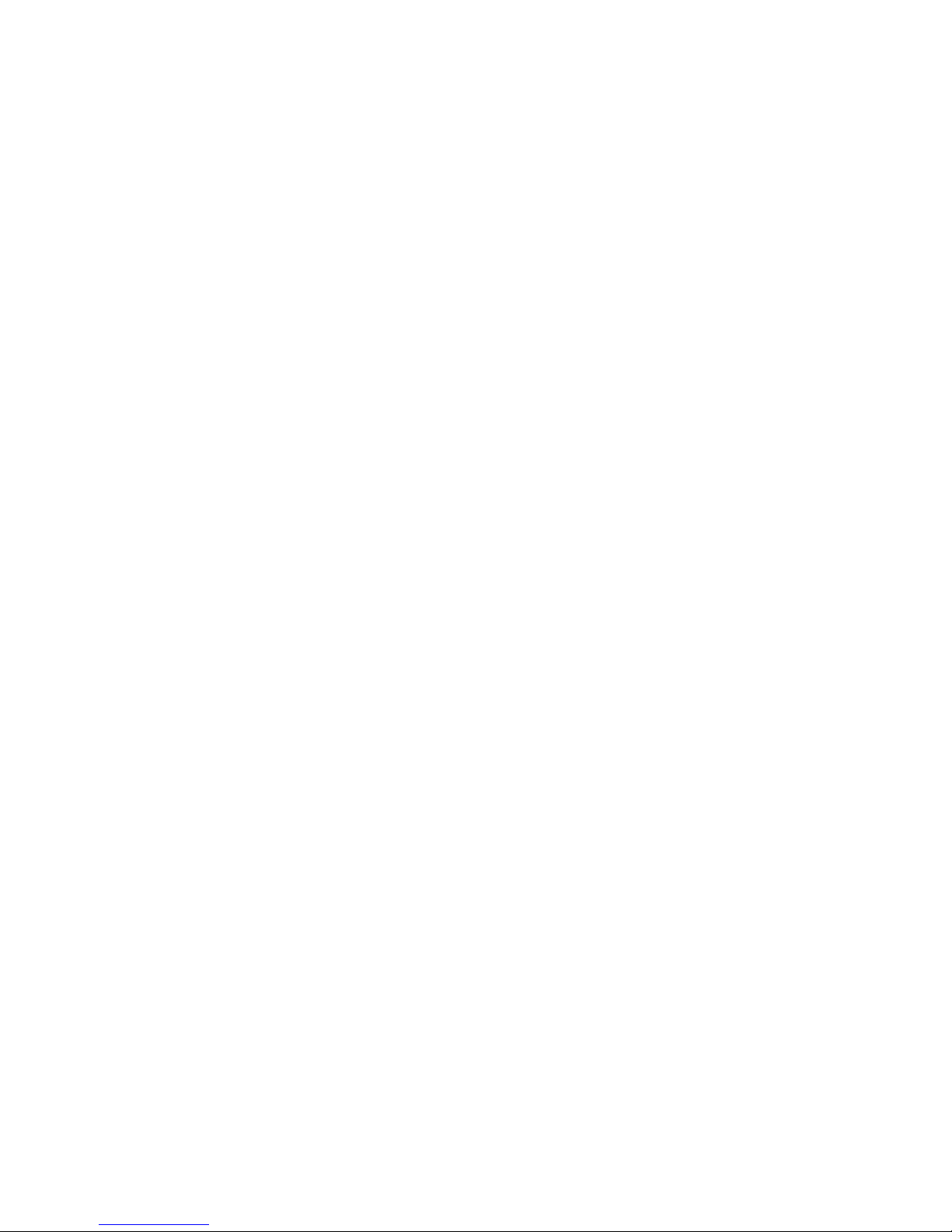
MSI
MEGA STICK 511
Multi-Functional Drive
User’s Guide
Page 2

Table of Contents
Safety Instructions ............................................................................................... 4
Unpack..........................................................................................................4
Chapter 1. Introduction....................................................................................... 5
How to Use This Guide ................................................................................ 6
Chapter 2. Getting Started ..................................................................................7
Function Keys............................................................................................... 7
LCD Display................................................................................................. 8
Insert a Battery .............................................................................................9
Hold Switch................................................................................................10
USB Flash Disk .......................................................................................... 10
Chapter 3. Driver & Utility Installation........................................................... 11
Connect MEGA STICK 511 to Your Computer ......................................... 11
Hardware Installation for Windows 98SE......................................... 11
Install Utilities ............................................................................................ 12
Use the Utility ............................................................................................ 12
Safety Remove MEGA STICK 511 from Computer .................................. 15
Chapter 4. Basic Usage ...................................................................................... 16
Power On and Off....................................................................................... 16
Edit Sound Tracks (Files) ........................................................................... 17
Music Playback ..........................................................................................18
Normal Playback............................................................................... 18
Select the Next or Previous Track (File) ........................................... 18
Fast-Forward or Rewind ................................................................... 18
Volume Adjustment........................................................................... 19
Delete a Track (File) .........................................................................19
Delete All Tracks (Files) ................................................................... 19
EQ Settings................................................................................................. 20
Repeat Settings ........................................................................................... 21
Page 3
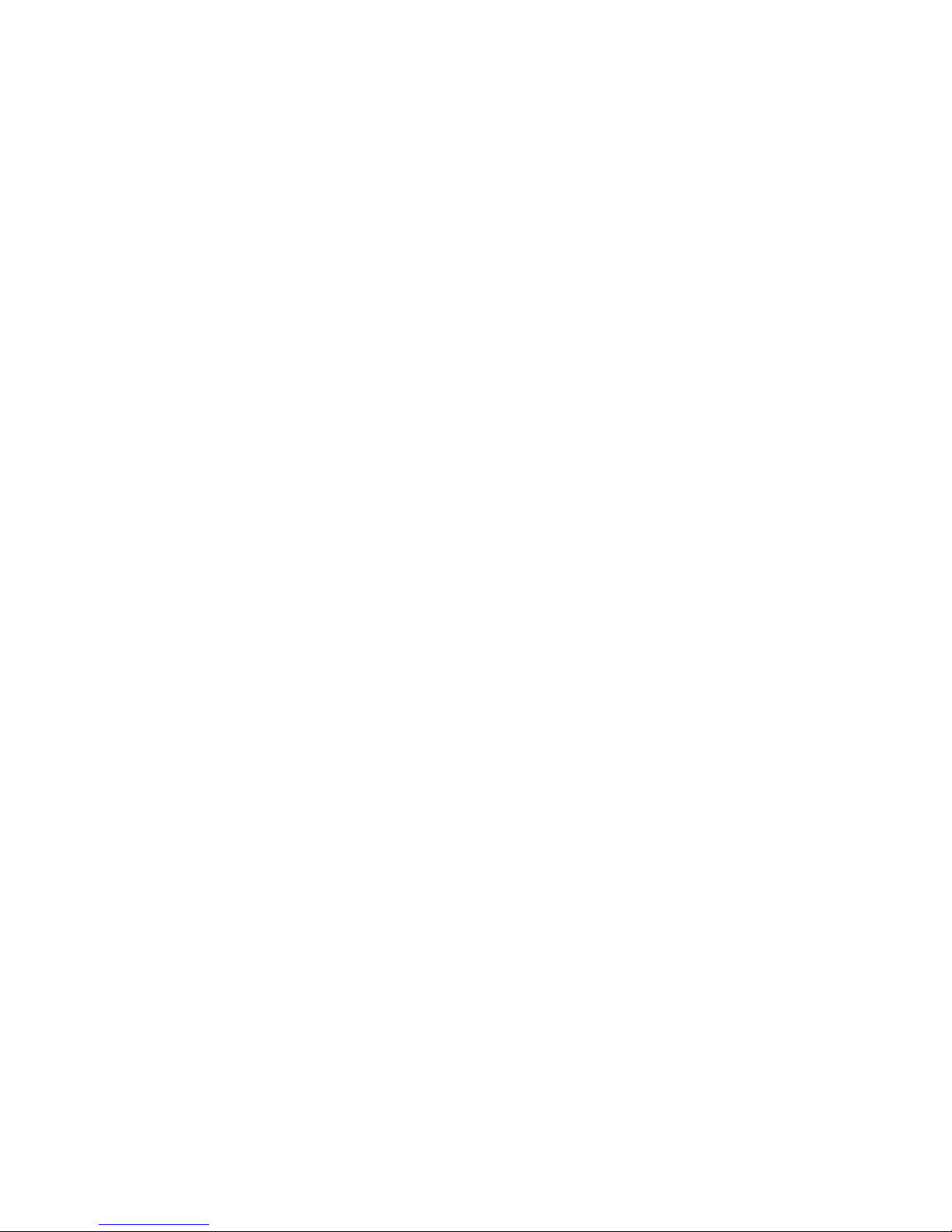
FM Radio Mode (*optional function)......................................................... 22
Select FM Radio Mode ..................................................................... 22
Select FM Station.............................................................................. 22
Store a Favorite Station..................................................................... 22
Select the Stored Favorite Station ..................................................... 23
Record Radio Broadcast....................................................................23
Play a Recorded FM Voice File......................................................... 24
Delete a Recorded FM Voice File .....................................................24
Delete All FM Voice Files................................................................. 25
Switch to FM/ Playback mode (*optional operation) ................................. 25
Switch from Music Playback mode to FM mode.............................. 25
Switch from FM mode to Music Playback mode.............................. 25
Record Function ......................................................................................... 26
Activate Voice Recording Function ..................................................26
Activate Line-in Recording Function................................................ 27
Play a Recorded File ......................................................................... 28
Delete a Recorded File...................................................................... 28
Delete All Voice Files........................................................................ 29
Language Learning Function...................................................................... 30
Operation Menus ........................................................................................ 31
Other Settings ............................................................................................. 33
Backlight........................................................................................... 33
Contrast............................................................................................. 33
Power Off.......................................................................................... 34
Record Rate....................................................................................... 35
Startup Logo......................................................................................35
Language........................................................................................... 36
Appendix A. Specifications................................................................................ 37
Appendix B. Driver and Utilities CD................................................................ 38
Appendix C. Screen Editor................................................................................ 39
Page 4
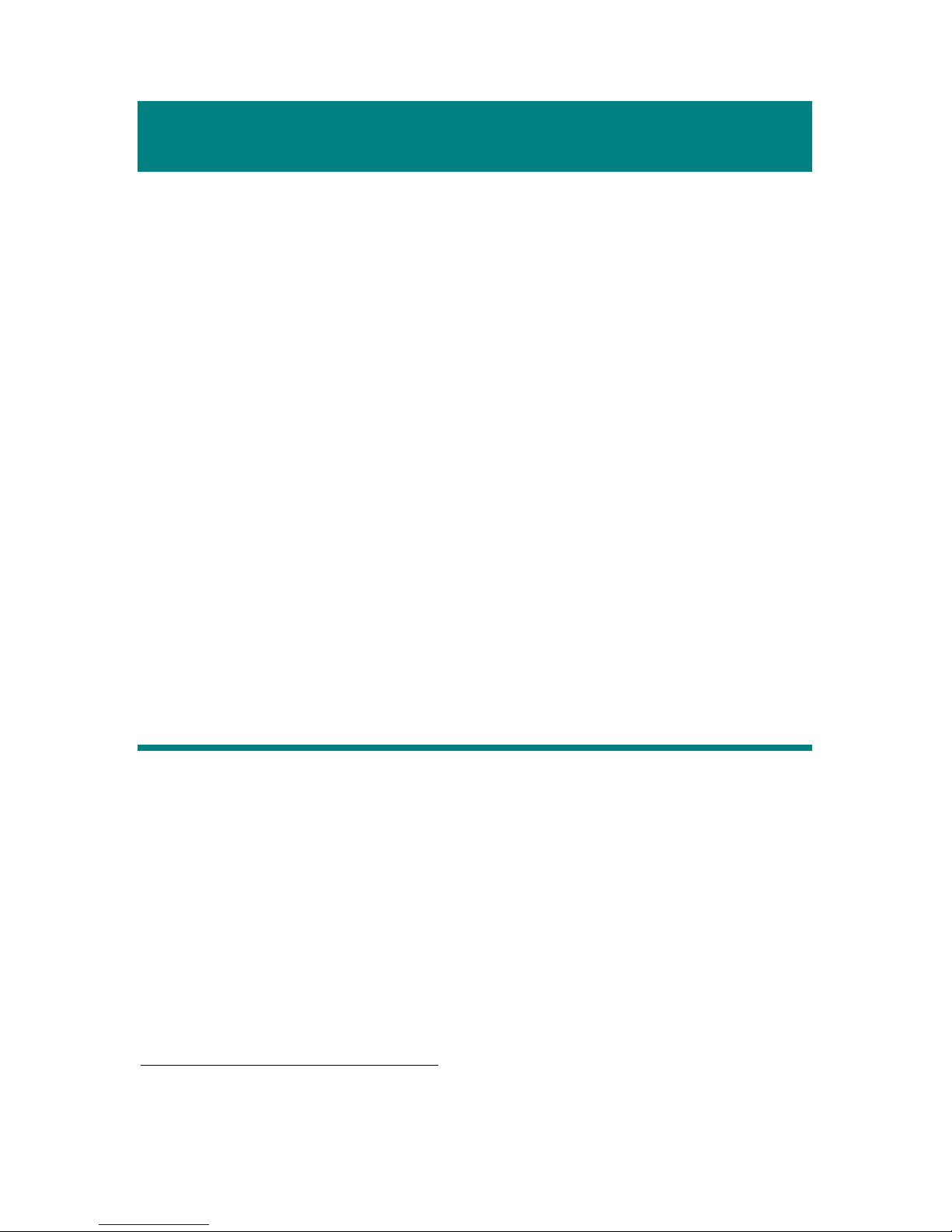
4
Safety Instructions
1. Always read the safety instructions carefully.
2. Keep this User’s Guide for future reference.
3. Keep this equipment away from humidity.
4. Never pour any liquid into the opening of this equipment that could
damage or cause electrical shock.
5. If any of the following situations arises, get the equipment checked by a
service personnel:
Liquid has penetrated into the equipment.
The equipment has been exposed to moisture.
The equipment has not work well or you can not get it work
according to User’s Guide.
The equipment has been dropped and been damaged.
6. Do not change the default folders in the MEGA STICK 511, or the device
might function abnormally.
Unpack1
1. MEGA STICK 511
2. Earphone
3. Driver Disk
4. USB Extension Cable
5. Quick Installation Guide
6. AAA Battery
1
The accessories that come with MEGA STICK 511 package may be different from those shown
above.
Page 5
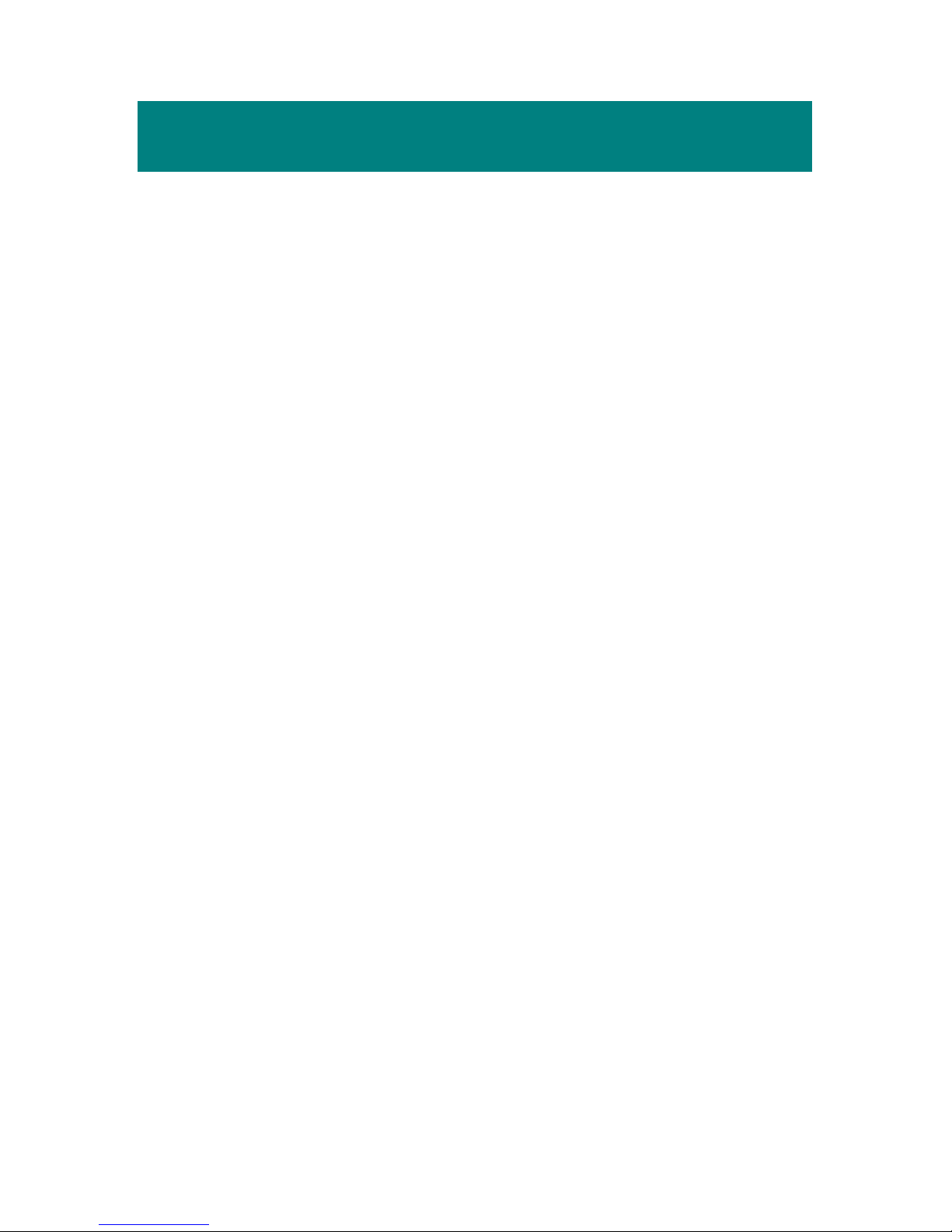
5
Chapter 1. Introduction
Congratulations on becoming a new user of MSI MEGA STICK 511, the
finely designed portable digital audio player. Your new MSI MEGA STICK
511 will improve the convenience of storing your personal data and the
enjoyment of using various audio functions. We are proud to tell our users that
MSI MEGA STICK 511 is thoroughly tested and certified by our reputation for
unsurpassed dependability and customer satisfaction.
MSI MEGA STICK 511 is a high performance portable digital audio player
that enables users to play MP3 or WMA audio files. Besides, MSI MEGA
STICK 511 also works as a portable USB data storage device that enables users
to store their personal data in the memory of MSI MEGA STICK 511. Here
are the main distinguishing features of MSI MEGA STICK 511:
Digital Audio Player –supports MP3 and WMA audio files.
FM Radio (optional function) - provides the function of receiving FM
Radio frequency. Users are able to save 15 favorite stations.
Voice or Radio Program Recording (optional function) – provides
synchronous recording function for voice or FM radio program. MEGA
STICK 511 also supports Line-in function, enables you to record the
external audio signal.
Language Learning Function – enables users to repeat a particular sound
track section during normal playback. With this function, users will be able
to pay more attention on the repeated playback and to achieve the result of
learning language.
USB Flash Disk – allows users to store personal data in MSI MEGA
STICK 511’s memory.
Thank you for choosing MSI MEGA STICK 511. We hope you will still turn
to us for additional quality products as your personal needs and interests grow.
Page 6
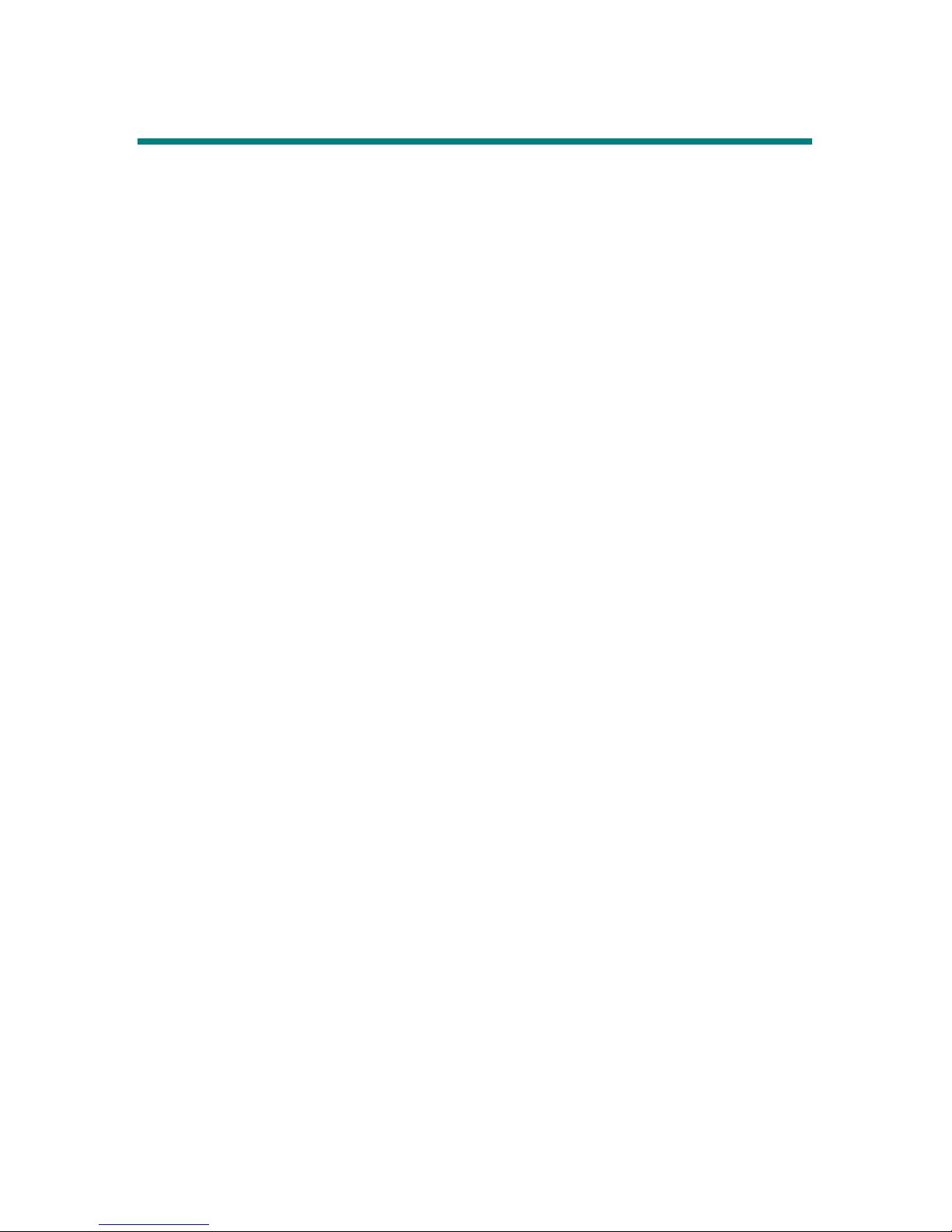
6
How to Use This Guide
This User’s Guide provides instructions and illustrations on how to install and
operate your MSI MEGA STICK 511. We assume that those users whose
operation system is at least Windows 98 or 98SE are familiar with their OS, and
be capable to follow the step-by-step instructions to install the driver of MSI
MEGA STICK 511. If users who are not able manage the operation system
properly, it is suggested to learn more about Microsoft Windows by referring to
your Microsoft Windows manual before installing the provided driver.
Chapter 1, Introduction, tells you the descriptions of all the accessories of MSI
MEGA STICK 511. Please check if you have all the accessories included
when you open the packing box. If any item is damaged or missing, please
contact the vendor where you purchased MSI MEGA STICK 511 directly.
Chapter 2, Getting Started, introduces the function keys on MEGA STICK
511, and tells you how to insert an AAA battery into the battery container
located on the back of MEGA STICK 511.
Chapter 3, Driver and Utility Installation, describes how to install MEGA
STICK 511 and the special designed utility for your new MEGA STICK 511.
Chapter 4, Basic Usage, describes how to use your new MEGA STICK 511 in a
various way. It is recommended to read this chapter carefully before using
MEGA STICK 511.
Appendix A, Specification, table of specification.
Appendix B, Driver and Utilities CD, explains the CD-ROM usages.
Appendix C, Screen Editor, tells you how to operate the Screen Editor tool to
edit your own start up logo on MEGA STICK 511.
Page 7
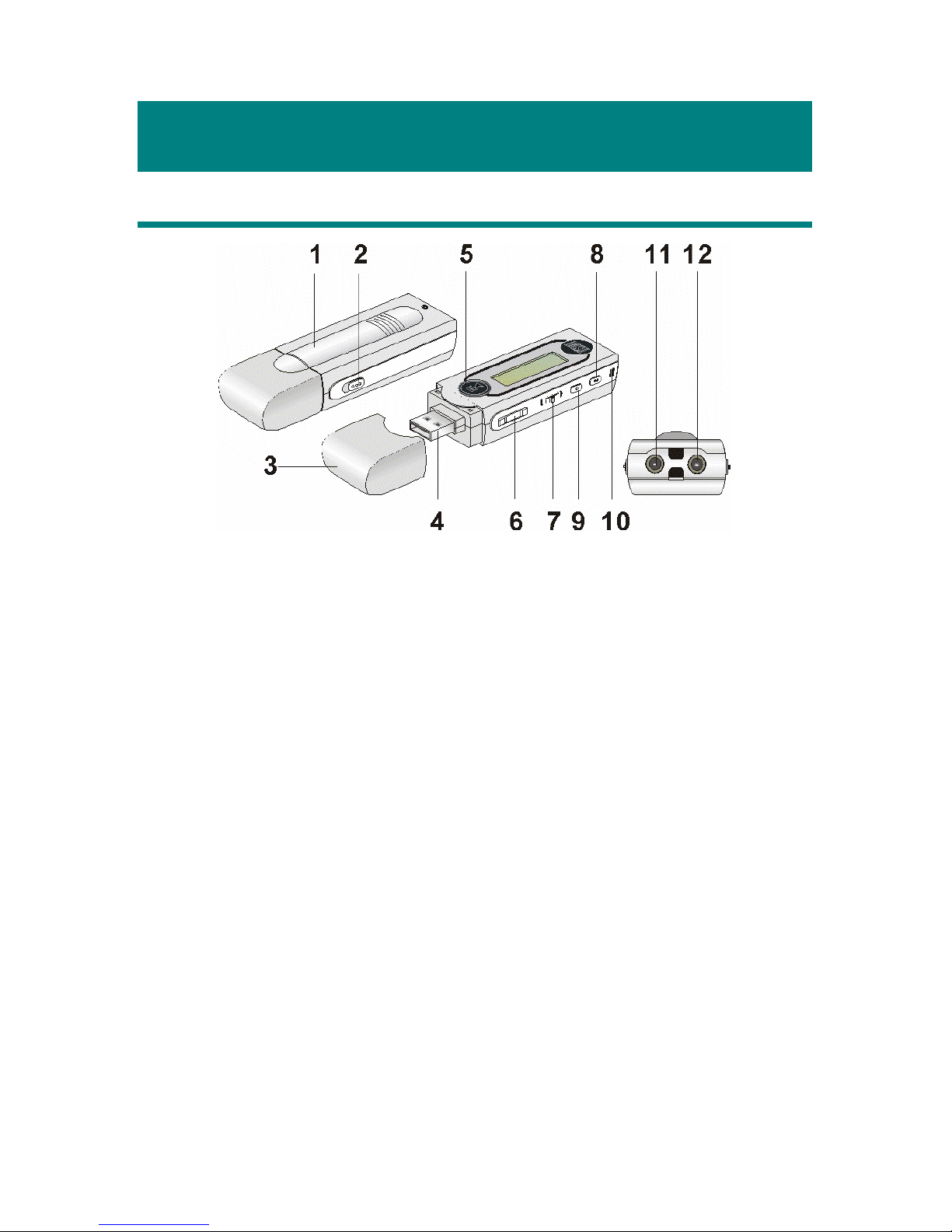
7
Chapter 2. Getting Started
Function Keys
1. Battery Cover Slide open to insert an AAA size battery here.
2. Hold Switch Switch to hold position to prevent the button
from being pushed inadvertently while
recording or playing.
3. USB Connector Cap Remove the cap when connecting the MEGA
STICK 511 to the computer.
4. USB Connector Connect one end of the supplied USB
extension cable here.
5. Power On/Off Press and hold to power on/ off MEGA STICK
511.
Play/Pause In music playback mode, press to play or pause
the playback. In FM mode, press to select the
stored favorite stations one by one.
6. Volume+/- Press +/- button to increase / decrease volume.
7. MENU Press down the button or push it to the right or
to the left to make various adjustment.
Page 8
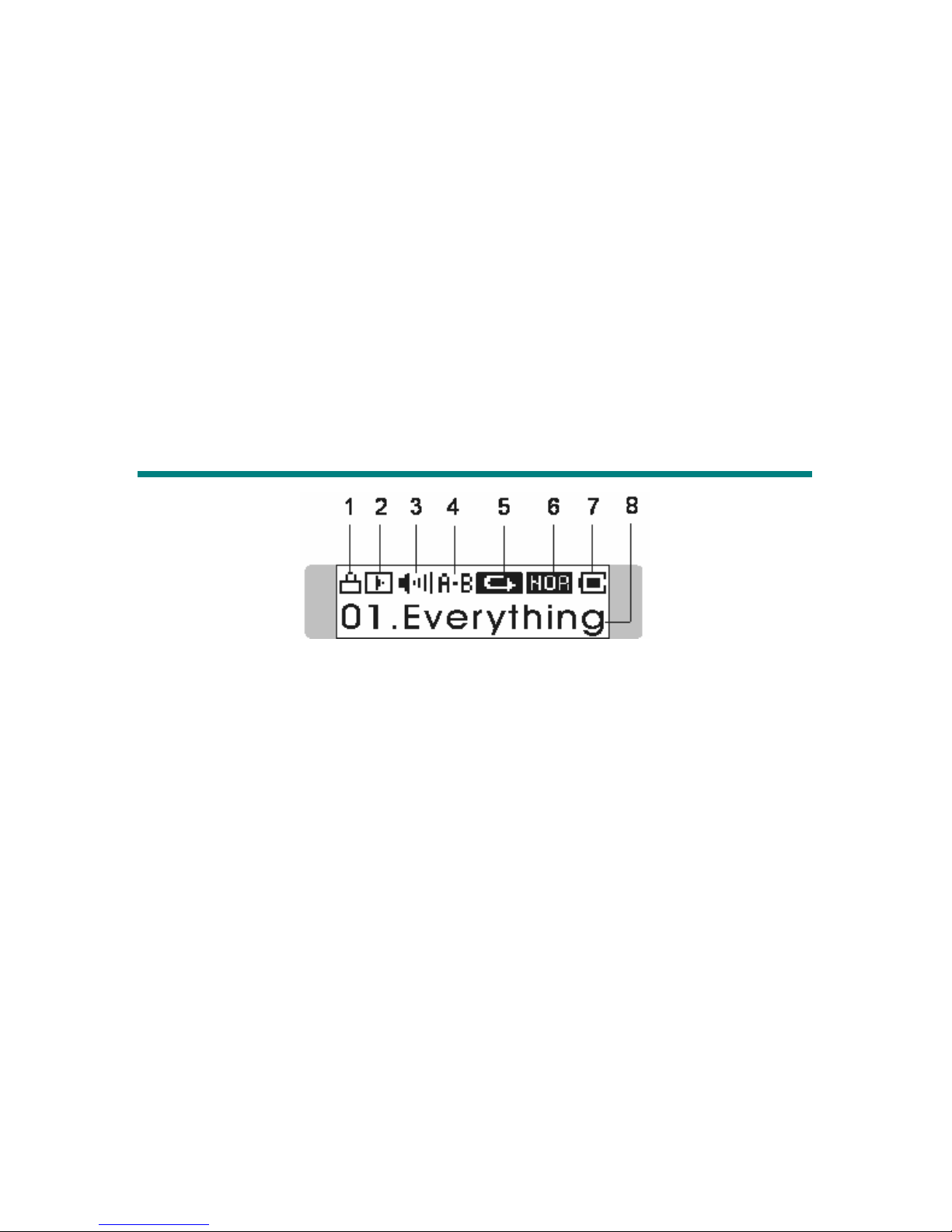
8
8. Fn Press to enter FM function (optional function).
During playing, press it to enable the section
repeat function.
9. REC Press to start or stop voice recording.
10. MIC Internal Microphone.
11. Earphone Jack Plug the supplied earphone here.
12. Line-in Jack Plug an audio cable here to connect MEGA
STICK 511 and external audio device to record
external audio signal.
LCD Display
1. Hold Switch Status Indicates when the Hold function is enabled.
2. Playback Status Displays the music or voice files playback
status.
3. Volume Displays the volume status.
4. A to B Repeat Indicates when A to B section repeat function
is enabled.
5. Repeat Mode Indicates the repeat mode that includes
Normal, Repeat One, Repeat All, Shuffle, and
Shuffle Repeat.
6. Equalizer Indicates the EQ mode settings that include
Normal, Classical, POP, Rock, and Jazz.
7. Battery Status Indicates the Battery Status.
8. File Name Displays current playing file name.
Page 9
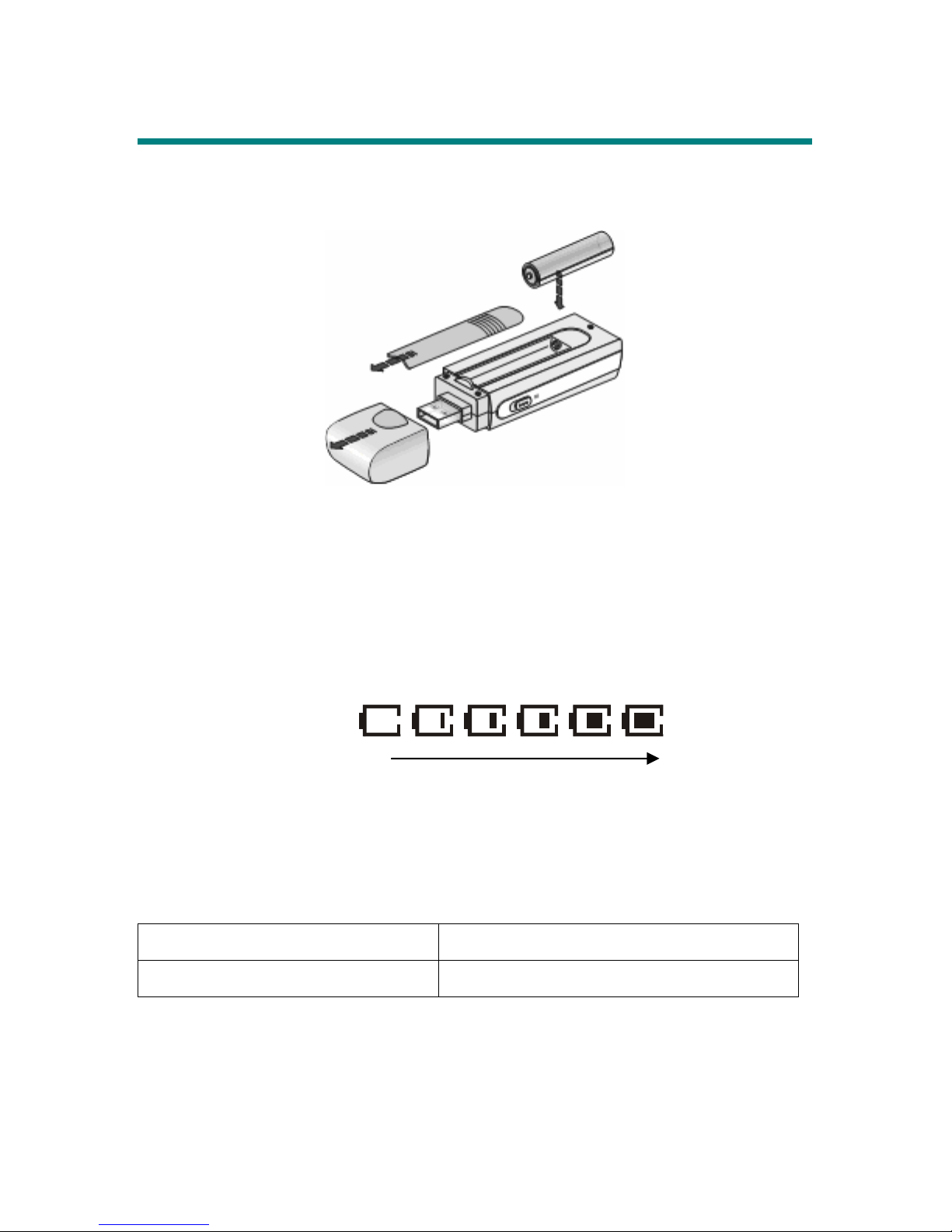
9
Insert a Battery
1. Remove the USB connector cap
2. Slide the battery cover.
3. Insert an AAA battery and make sure the battery is inserted into the correct
alignment.
4. Slide back the battery cover.
5. Press the Play/Pause[]button to power on MEGA STICK 511, and
then check the capacity of the battery.
6. If you cannot read the Battery Status on the Display when the battery is
inserted, please return to step 1 and make sure the battery is inserted into
the correct alignment. Or replace the battery to another.
Battery Consuming
Category of Battery Music files/ Recorded files Playing
AAA Alkaline 1280mA/hr battery Average 8 hours for playing or recording
Note: 1. Alkaline battery is recommended when using this Drive.
2. Take out the battery if you will not use this Drive for long time.
Battery Status
Empty Full
Page 10

10
Hold Switch
MEGA STICK 511 provides a Hold Switch, you can switch it to hold position to
prevent the button from being pushed inadvertently while recording or playing.
Once the Hold Switch is slide to the lock position, all function keys on MEGA
STICK 511 will be disabled instantly.
USB Flash Disk
Users are able to save personal data in various formats to MEGA STICK 511
memory. You can say MEGA STICK 511 is a small hard disk. To save data
to MEGA STICK 511, simply connect it to computer, and press the Power
button to let your system configure it. Then you can use Windows Explorer to
manage the data.
Page 11
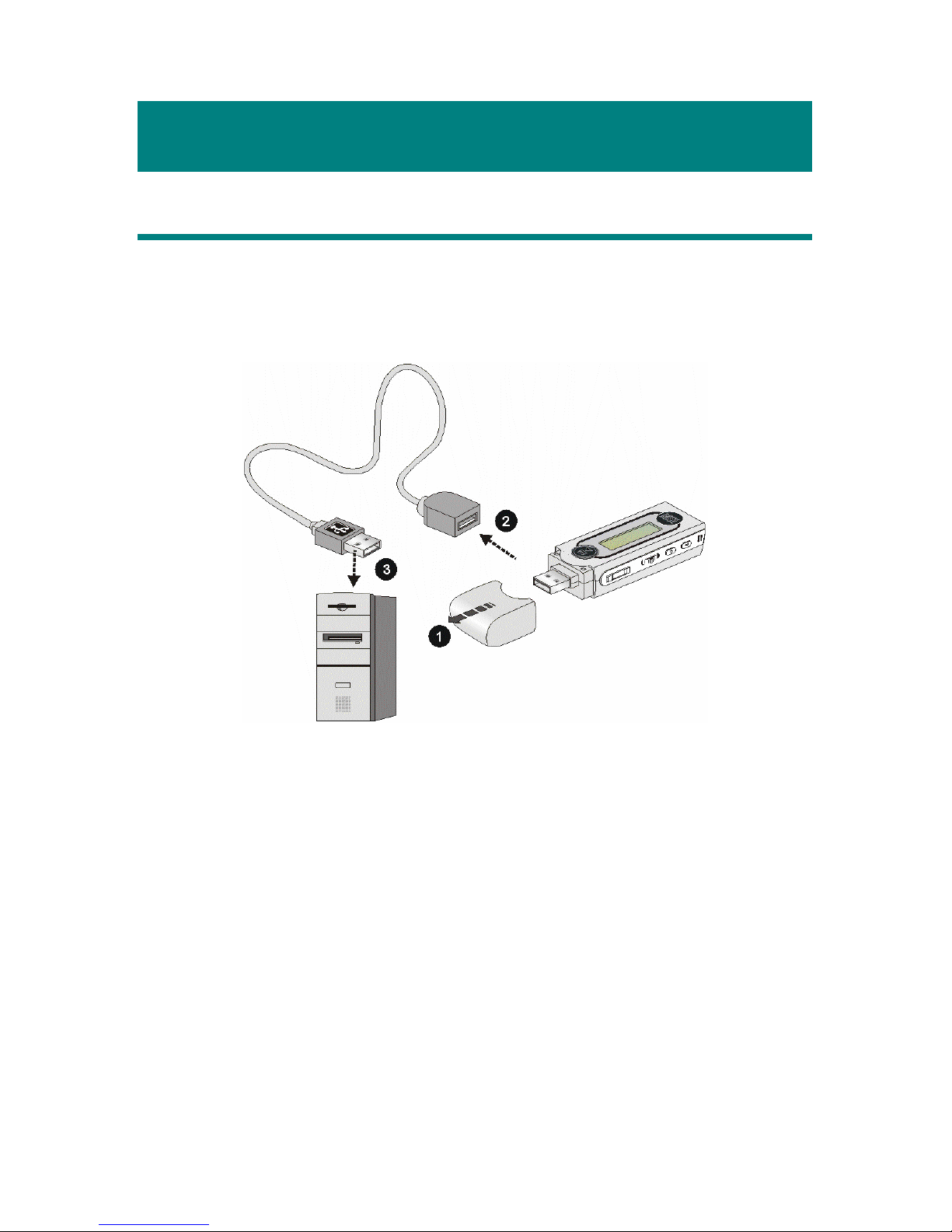
11
Chapter 3. Driver & Utility Installation
Connect MEGA STICK 511 to Your Computer
1. Remove the USB connector cap.
2. Plug one end of the supplied USB cable to your computer, and plug the
other end to MEGA STICK 511.
3. After MEGA STICK 511 is connected to the computer, press the Power
button. Then MEGA STICK 511 should be detected by operating system.
Note: If the operation system of your computer is Windows 98SE, a
hardware driver for MEGA STICK 511 will be required.
Hardware Installation for Windows 98SE
When MEGA STICK 511 is connected to a computer with Windows 98SE
operating system, the system will automatically detect the new hardware, and
ask for a driver. To install the driver, place the supplied driver disk into the CD
drive. Then, follow the on-screen instructions to complete the installation.
Page 12

12
Install Utilities
The supplied Driver CD includes a MEGA STICK 511 specialized driver. It is
recommended to install even if your operating system is Windows 2000 or XP.
Then, your system can recognize and fully support this device. The driver
program includes a utility for upgrading the latest firmware provided by MSI
website. Simply insert the supplied disk into the CD drive, and then follow the
on-screen instructions to complete the installation.
Use the Utility
Once the Utility is installed, you will be able to updating a new firmware or
format your MEGA STICK 511 with this Utility.
Firmware Updating
To update the firmware, download the latest firmware from MSI website, and
place the downloaded firmware under [Program files -> MSI -> MS-551X].
Now, follow the instructions below to update the new firmware:
1. Press and hold the Play/Pause button.
2. Connect MEGA STICK 511 to your computer with the supplied USB cable.
Note: The Play/Pause button must be pressed while connecting MEGA
STICK 511 to the computer.
Page 13

13
3. After connecting MEGA STICK 511 to computer, go to [Device Manager]
and find a new drive named [Player Recovery Device Class] to check
connection status. If the connection is failed, you will not find [Player
Recovery Device Class] appearing in [Device Manager]. At this time,
repeat step 1 and 2 to try to connect MEGA STICK 511 to your computer.
4. Now, release Play/Pause Button.
5. Click [Start -> Programs -> MSI -> MS-5511 -> Update] to load firmware.
6. After loading firmware, you can see an update dialog.
Page 14

14
7. Deselect Format Data Area to update the new firmware without formatting
MEGA STICK 511. Select Format Data Area to update the new firmware
and format MEGA STICK 511 at the same time.
8. Press Start button to start updating the new firmware.
Note: If you format the MEGA STICK 511, the data and files stored inside will
be erased!
Format MEGA STICK 511
To format MEGA STICK 511, connect it to your computer with the supplied
USB cable. Then you may format your MEGA STICK 511 with the utility
mentioned above or with the Windows format tool.
Note: Use firmware update utility to format MEGA STICK 511 can ensure
format quality.
Note: If you format the MEGA STICK 511, the data and files stored inside will
be erased!
Page 15

15
Safety Remove MEGA STICK 511 from Computer
After managing the files or updating firmware, you have to follow the steps to
safety remove the MEGA STICK 511, to prevent system or device corrupt:
1. While an USB device is connecting to computer, there will be an
icon
on the task bar. Double click the icon to bring the Safely Remove Hardware
dialog box. You can find all the devices connected on the display. To
remove MEGA STICK 511, close all the programs related, and click USB
Mass Storage Device and Stop button.
2. Then you see a window as below, click USB Mass Storage Device and OK
3. There will be the following message, and you can remove the device now.
Page 16

16
Chapter 4. Basic Usage
Power On and Off
1. Press the Play/Pause [] button once to turn the power on. When
powered on, a power on icon and MSI startup logo will be shown on the
display.
2. To power off MEGA STICK 511, press and hold the Play/Pause []
button until the power is switched off.
Note: when pressing the Play/Pause [
] button to power off MEGA
STICK 511, you will see a Power Off Status Bar appearing on the
display to show you the Power Off status.
Note: it takes about three to five seconds to turn the power off.
Page 17

17
Edit Sound Tracks (Files)
1. Press Play/Pause [] button to power on MEGA STICK 511. If there is
no sound track added in the memory, you will read the message as below.
2. Remove the USB connector cap, and plug one end of the supplied USB
cable to your computer, and plug the other end to MEGA STICK 511.
3. Once MEGA STICK 511 is connected to the computer, press the Power
button. And you will see the screen shown as below.
4. Select the desired sound tracks (files) from your own folder, and move
them into MEGA STICK 511. While the selected sound tracks (files) is
transferring to MEGA STICK 511, a message will shown as below.
5. You can also Select the desired files from MEGA STICK 511, and move
them into computer. While the selected files are transferring to MEGA
STICK 511, a message will shown as below.
Note: Disconnecting MEGA STICK 511 while transferring might cause
file corruption or system failure.
6. Under the MEGA STICK 511, you are allowed to add, delete, or edit a
folder as what you will do under a disk as usual. In another word, this
MEGA STICK 511 works as another portable hard disk.
Note: the maximum amount of files stored in MUSIC, VOICE, and
LINEIN folder can be loaded is 650.
Page 18

18
Music Playback
Normal Playback
1. Press Play/Pause[]button to play the current selected file.
2. Press Play/Pause[]button again to pause the playback.
Select the Next or Previous Track (File)
1. During playback, push Menu button to the right to skip to next track.
2. Or, push Menu button to the left once to go back to the previous track.
Fast-Forward or Rewind
1. During playback, push Menu button to the right and hold the position to
fast-forward current track.
2. Or, push Menu button to the left and hold position to rewind current track.
Note:
: Playing, : Pause, : Stop, : Recording, : FF
Seek,
: REW Seek state.
Page 19

19
Volume Adjustment
1. Press Vo lu me Up or Down button to adjust playback volume.
2. You may check LCD Display to see Volume status.
Delete a Track (File)
1. Press down Menu button once, and push Menu button to the right until
DELETE FILE appears on the display.
2. Press down Menu button once and then push Menu button to the right or
left to select DEL MUSIC.
3. All files will be displayed by sequence, push Menu button to the right or
left to select Y to delete file shown on Display, select N to skip to next file,
or select EXIT to leave. Then press down Menu button to confirm.
Delete All Tracks (Files)
1. Press down Menu button once, and then push Menu button to the right
until DELETE FILE appears on the display.
2. Press down Menu button once, and then push Menu button to the right or
to the left to select DEL ALL MUSIC.
Page 20

20
3. Press down Menu button, and select Y to delete all music files. Note that
it may take several seconds to delete all files. Select N or EXIT if you do
not want to delete all files. Then press down Menu button to confirm.
EQ Settings
You can choose a desired EQ mode to meet your personal need or habit.
1. Press down Menu button once, and then push Menu button to the right
until SETTINGS appears on the display.
2. Press down Menu button once and you should read the message of EQ
appearing on the display.
3. Press down Menu button once, and switch Menu button to the right or
to the left to choose the EQ mode between NORMAL, ROCK, JAZZ,
CLASSICAL, and POP. The default EQ setting is NORMAL mode.
4. Once a particular EQ mode is selected, the indicator for each different EQ
mode will appear on the top of the Display.
Note:
: Normal mode, : Jazz mode, : POP mode, : Rock
mode,
: Classical mode.
Page 21

21
Repeat Settings
While you are playing music or voice files, you are allowed to select a desired
playback setting from NORMAL, REPEAT ONE, REPEAT ALL, SHUFFLE,
and SHUFFLE REP.
1. Press down Menu button once, and then push Menu button to the right
until SETTINGS appears on the display.
2. Press down Menu button once and you should read the message of
REPEAT appearing on the display.
3. Press down Menu button once, and switch Menu button to the right or
to the left to choose NORMAL, REPEAT ONE, REPEAT ALL,
SHUFFLE, or SHUFFLE REP.
Note:
: Normal, : Repeat One, : Repeat All, : Shuffle,
: Shuffle Repeat; the Shuffle and Shuffle Repeat are only for
MUSIC MODE usage.
Page 22

22
FM Radio Mode (*optional function)
When FM Radio Mode is selected for the first time, MEGA STICK will search
station automatically and store searched station as the preset favorite stations.
Select FM Radio Mode
Press Fn button located on the side of MEGA STICK 511 to select FM Mode.
Then you will read radio frequency shown on the screen.
Select FM Station
1. Once FM Radio Mode is entered, push Menu button to the right or to the
left to select desired station.
2. While searching for station, you will read the frequency on the Display.
Store a Favorite Station
With this favorite station memory function, you will be able to store 15 favorite
stations named from P01 to P15 into the MEGA STICK memory.
1. To store a favorite station, select a desired frequency first.
2. Press Menu button once, you should read SAVE TO P01 on the Display.
3. Switch Menu button to the right or left to select a desired station number.
Page 23

23
4. Press Menu button to save selected frequency to selected station number.
5. To set another favorite station, repeat step 1 to 4.
Select the Stored Favorite Station
1. To select stored favorite station, press the Play/Pause button repeatedly.
Record Radio Broadcast
1. Select a desired station frequency.
2. Press REC[y] button once.
3. Once REC[y] button is pressed, selected station will start being recorded.
On display, you should read a file is generated and place under [/VOICE/]
folder. File name starts from [F001. WAV], [F002. WAV], and so forth.
4. To stop recording, press REC button or the Menu button again.
Note: Maximum recording length depends on available memory space.
Page 24

24
Play a Recorded FM Voice File
1. To play a recorded FM voice file, press down Menu button once, and
push Menu button to the right until VOICE appears on the display.
2. Press down Menu button again, and use Menu button to select a desired
recorded FM voice file by pushing Menu button to the right or to the left.
3. Once the desired voice file is selected, press Play/Pause button to play.
Note: when search for recorded files, all files will be displayed by sequence.
Delete a Recorded FM Voice File
1. To delete a recorded FM voice File, press down Menu button once, and
push Menu button to the right until DELETE FILE appears on the display.
2. Press down Menu button and push Menu button to the right or left to
select DEL VOICE.
3. All recorded FM voice file will be displayed by sequence. Switch Menu
button to the right or left to select Y to erase file shown on the Display, or
select N to skip to next file, or select EXIT to leave current screen.
Page 25

25
Delete All FM Voice Files
1. Press Menu button, push Menu button until DELETE FILE appears.
2. Press down Menu button once and push Menu button to the right or to the
left to select DEL ALL VOICE.
3. Once DEL AL L VOICE appears, press Menu button, and select Y to
delete all voice files. It may take several seconds to delete all the files.
Switch to FM/ Playback mode (*optional operation)
Switch from Music Playback mode to FM mode
During music playback, press and hold Fn button one second to enter FM Mode.
Switch from FM mode to Music Playback mode
During FM mode, press and hold Menu button for one second or press Fn button
once to switch back to Music Playback mode.
Page 26

26
Record Function
MEGA STICK 511 can be used to record voice, an interview or a speech, and
external audio signal by the Line-in Jack.
Note: The maximum length of the recording depends on how much available
memory space is left while recording.
Note: The maximum amount of files stored in MUSIC, VOICE, and LINEIN
category is 650.
Activate Voice Recording Function
1. Press down Menu button once, and then push Menu button to the right
until SETTINGS appears on the display. Press Menu button to enter.
2. Push Menu button right or left until RECORD SOURCE message
appears on display. Press down Menu button once to enter the sub-menu.
3. Switch Menu button to the right or to the left to choose Microphone.
Press Menu button again to confirm. Exit RECORD SOURCE menu by
pressing Menu button for 1 second.
4. Press REC [y] button next to Fn button to start voice recording.
5. A recording file should be generated and placed under the folder of
[/VOICE/]. The recording file name starts from [V001.WAV], and then
[V002.WAV], and so forth.
6. To stop recording, simply press down REC button again, and you will see
the status return to previous.
Page 27

27
Activate Line-in Recording Function
1. Press down Menu button once, and then push Menu button to the right
until SETTINGS appears on the display. Press Menu button to enter.
2. Push Menu button right or left until RECORD SOURCE message
appears on display. Press down Menu button once to enter the sub-menu..
3. Switch Menu button to the right or to the left to choose LINE-IN. And
press Menu button again to confirm. Exit RECORD SOURCE menu by
pressing Menu button for 1 second.
4. Plug one end of audio cable to the Audio-out jack of external audio device,
and one end to the MEGA STICK 511.
5. Play external audio device, press REC[y] button to record audio signal.
6. A recording file should be generated and placed under the folder of
[/LINE-IN/]. The recording file name starts from [L001.WAV], and then
[L002.WAV], and so forth.
7. To stop recording, simply press down REC button again, and you will see
the status return to previous.
Page 28

28
Play a Recorded File
1. To play a recorded file, press down Menu button once, and push Menu
button to the right until VOICE appears on the display.
2. Press down Menu button again, and use Menu button to select a desired
recorded voice file by pushing Menu button right or left.
3. Once desired voice file is selected, press Play/Pause button to play.
4. Note that while you are searching for the desired recorded voice file, all
recorded voice files will be displayed by sequence.
Delete a Recorded File
1. To delete a recorded voice File, press Menu button once, and push Menu
button to the right until DELETE FILE appears on the display.
2. Press down Menu button and push Menu button to the right to select DEL
VOICE.
3. All recorded file will be displayed by sequence. Switch Menu button right
or left to select Y to erase the file shown on the Display, or select N to skip
to next file, or select EXIT to leave the current screen.
Page 29

29
Delete All Voice Files
1. Press down Menu button once, and then push Menu button to the right
until DELETE FILE appears on the display.
2. Press down Menu button once and then push Menu button to the right
twice to select DEL ALL VOICE.
3. Once you read DEL ALL VOICE on the screen, press down Menu
button, and then select Y to delete all voice files. Note that it may take
several seconds to delete all the files.
Page 30

30
Language Learning Function
MEGA STICK 511 enables users to listen to a particular sound track section
playback repeatedly during music or voice playback. With this function, users
will be able to pay more attention on the repeated section and to achieve the
result of learning language. To use this function, follow the instruction below:
1. During music playback, find the starting point of the repeating playback
that you wish to set, and press Fn button once.
2. When you first press Fn button, you will see the A-indicator appears on
the screen.
3. Then, find the terminal point of the repeating playback that you wish to
set, and press Fn button again.
4. When you press Fn button the second time, you will see the A-B indicator
appears on the screen, and that means you have set the repeating playback
successfully.
5. Once the A-B indicator appears on the screen, you will now hear repeating
playback that you set previously again and again.
6. To cancel the repeating playback and return to the normal playback, press
Fn button again, and the A-B indicator will disappear from the Display.
Page 31

31
Operation Menus
MEGA STICK 511 provides a Menu switching button that includes most
function designed for MEGA STICK 511.
Operation Menus
MUSIC File names
VOICE File names
EQ NORMAL/ ROCK/ JAZZ/ CLASSICAL/ POP
REPEAT
NORMAL/ REPEAT ONE/ REPEAT ALL/
SHUFFLE/ SHUFFLE REP
CONTRAST
Adjustable bar
BACKLIGHT
DISABLE/ 2/ 5/ 10/ 30 SECS
POWER OFF DISABLE/ 1 MIN/ 2 MINS/ 5 MINS/10 MINS
RECORD RATE
8000Hz/ 11025Hz/ 16000Hz/ 22050Hz/
32000Hz/ 44100Hz/ 48000Hz
STARTUP LOGO
Startup logo files (.mlg)
LANGUAGE
Supports up to 10 languages, the supported
languages may vary from country to country.
RECORD
SOURCE
MICROPHONE/ LINE-IN
SETTINGS
EXIT Exit to the main menu
DEL MUSIC Delete a Music file (.mp3)
DEL VOICE Delete a Voice/ FM recorded file (.wav)
DEL ALL MUSIC Delete all Music file
DEL ALL VOICE Delete all Voice/ FM recording files
DELETE
FILE
EXIT Exit to the main menu
ABOUT Show Firmware Version and Memory Status
EXIT Exit to the playback mode
Page 32

32
1. Press Menu button, and push Menu right or left to select desired function.
2. Select MUSIC by pressing Menu once to enter music playback mode.
3. Select VOICE by pressing down Menu button and press theMenu button
the right once to enter voice playback mode.
4. Select SETTINGS by pressing Menu button to enter Setting mode. In
Setting mode, you are able to make adjustment for various functions.
Note: Adjustment for all items under Menu of settings can be made
during music playback or when music playback is going.
5. Select DELETE FILE by pressing Menu to delete music or voice files.
6. Select ABOUT to read the information of MEGA STICK 511, including
the firmware version, total memory, and free memory.
7. Select RECORD to start recording through MIC.
8. Select EXIT to return to Music Playback mode.
Page 33

33
Other Settings
Backlight
Under Backlight setting, you can set a time to turn off LCD Display backlight.
1. Press down Menu button once, and then push Menu button to the right
until SETTINGS appears on the display.
2. Press down Menu button, and push Menu button to the right to select
BACKLIGHT. Once BACKLIGHT appears on screen, press Menu button.
3. Now push Menu button to the right or left to select a desired time to turn
off backlight. If DISABLE option is selected, backlight will be disabled.
4. When a selection is decided, press down Menu button once to confirm the
selection, the message on the display will return to BACKLIGHT.
Note: Backlight setting will not be functioning as you set when the Hold
Switch is switched to LOCK position, or it is in recording mode.
Contrast
Under this Contrast setting, you are able to set the contrast of the Display.
1. Press down Menu button once, and push Menu button to the right until
SETTINGS appears on the display.
2. Press down Menu button again, and push Menu button to the right to
select CONTRAST. Once CONTRAST appears, press down Menu button.
Page 34

34
3. Push Menu button to the right or left to increase/ decrease Contrast value.
4. When a selection is decided, press down Menu button once to confirm the
selection, and the message on the display will return to CONTRAST.
Power Off
Under this Power Off setting, you can set a time to turn off MEGA STICK 511.
1. Press down Menu button once, and then push Menu button to the right
until SETTINGS appears on the display.
2. Press Menu button, and push Menu button right to select POWER OFF.
Once the message POWER OFF appears, press Menu button again.
3. Now push Menu button to the right or to the left to select a desired time
to turn off MEGA STICK 511. If select DISABLE, and the power of
MEGA STICK 511 will always stay on.
4. When a selection is decided, press down Menu button once to confirm
the selection,and the display will return to POWER OFF.
Page 35

35
Record Rate
Under the Record Rate setting, you are able to set the record rate by need. Note
that the better record rate is selected, the bigger size of recording file will be.
1. Press Menu button, and push it right or left to select SETTINGS.
2. Press Menu button again; push it right or left to select RECORD RATE.
3. Push Menu button to the right or to the left to select a proper Record Rate.
4. When a selection is decided, press down Menu button once to confirm the
selection, and the message on the display will return to RECORD RATE.
Startup Logo
You are able to select a desired graphic as startup logo.
1. Press down Menu button once, and push Menu button to the right or to
the left to select SETTINGS.
2. Press down Menu button again, and push Menu button to the right or
to the left to select STARTUP LOGO.
3. Push Menu button to the right or to the left to select a desired startup
graphic within the START LOGO options.
Page 36

36
4. Once the desired graphic appears on the screen, press down Menu
button to confirm selection, the screen will go back to its previous status.
Note: browse MEGA STICK 511 with computer, you may find STARTUP
LOGO files (.mlg. If you deleted all the STARTUP LOGO files, you would
not be able to change STARTUP LOGO. The default logo will be shown
when power on the MEGA STICK 511.
Language
You are able to select the language of the interface of MEGA STICK 511.
1. Press Menu button once, and push it to right or left to select SETTINGS.
2. Press down Menu button again, and push Menu button to the right or
to the left to select LANGUAGE.
3. Now push Menu button to the right or to the left to select a desired
language of the interface. And press Menu button once to confirm
Note: MEGA STICK 511 supports up to 10 different languages, however,
the supported languages may vary from country to country.
Page 37

37
Appendix A. Specifications
*** One year guarantee is for the device only. All accessories are expired of
warranty in 7 days after it is purchased.
MSI MEGA STICK 511
Multi-Functional Drive
Dimension 95.7 (W) x 31(D) x 18.9(H) mm
Weight 29 g without battery, 40g with battery
Operating Temperature 0 °C ~ 45°C
Storage Temperature -20°C ~ +70 °C
Audio Spec Output: 60mW rms ( 30mW / channel)
Frequency: 20 to 20K Hz
SNR: >85dB
Recording format WAV format
I/O Input 1. Stereo Audio-out, 3.5mm
2. Mono Mic-in
3. Line-in, 3.5mm
4. USB connector
USB Flash Disk 1. Meet USB specification revision 2.0
2. Support: Windows 98SE, Windows ME, Windows
2000, Windows XP Home/Pro, Mac OS 9 and above
3. Windows 98SE needs extra driver installation.
EMI and Safety BSMI, FCC, CB, CE, VCCI
Interface Language Supports up to 10 different languages, however, the
supported languages may vary from country to country.
Earphone Stereo Output: 20mW rms (10mW / Channel)
Battery AAA-Alkaline Battery
Page 38

38
Appendix B. Driver and Utilities CD
Insert the supplied CD disk into the CD drive, you will see the screen similar to
the below one.
Install MEGA STICK 511 Driver
MEGA STICK 511 has a specialized driver. It is recommended to install
to let system recognize and fully support this device. The driver program
includes a utility for upgrading the latest firmware provided by MSI
website. Click to start installation, and follow the messages on the display.
Install Screen Editor
The Start up logo of MEGA STICK 511 is changeable. Install and utilize
the Screen Editor tool, you can edit your own logo by yourself. Read
Appendix C. for details and instructions.
Install Adobe Acrobat Reader
A free software for viewing and printing Portable Document Format (PDF)
files. To read the MEGA STICK 511 User Manual, you also have to install
the Adobe Acrobat Reader.
Read MEGA STICK 511 User Manual
This PDF document is packed in the CD, click on the button to read.
Explore CD-ROM
Click to browse all the contents in the CD with Windows Explorer.
Page 39

39
Appendix C. Screen Editor
The Start up logo of MEGA STICK 511 is changeable. With Screen Editor
tool, you can design personalized startup logos. Click Install Screen Editor
button on autorun screen of the Driver and Utilities CD to start installation. You
will see a screen as below, follow the messages on the display.
Editing Startup Logo
Startup Logo tool is like the Windows Paint program. You can import an
existing image or create a whole new logo on your own. Select the Line, Point,
Eraser, Reverse, and Input text to edit in the Edit Area, and you can view the
image instantly. Save the logo files to the root directory of device, and you have
more options for the startup logo. Refer to the help document in the program for
more information (click Menu button and select Help). Read also Chapter 4
Startup Logo section to know how to change Startup Logo.
Page 40

40
Note: after connecting the MEGA STICK 511 to your computer, browse the
drive with Windows Explorer. You may find 10 default startup logo files
(.mlg) under root directory. You can edit/ add more logos to the folder by
Screen Editor. If you deleted all the startup logo files, the default MSI
logo will be shown on the screen when you power on the MEGA STICK
511. In that case, you will not be able to change the startup logo.
Note: there can be at most 10 logo files. You have to delete one logo file before
add a new one.
