MSI MAG Z390M Mortar User Manual
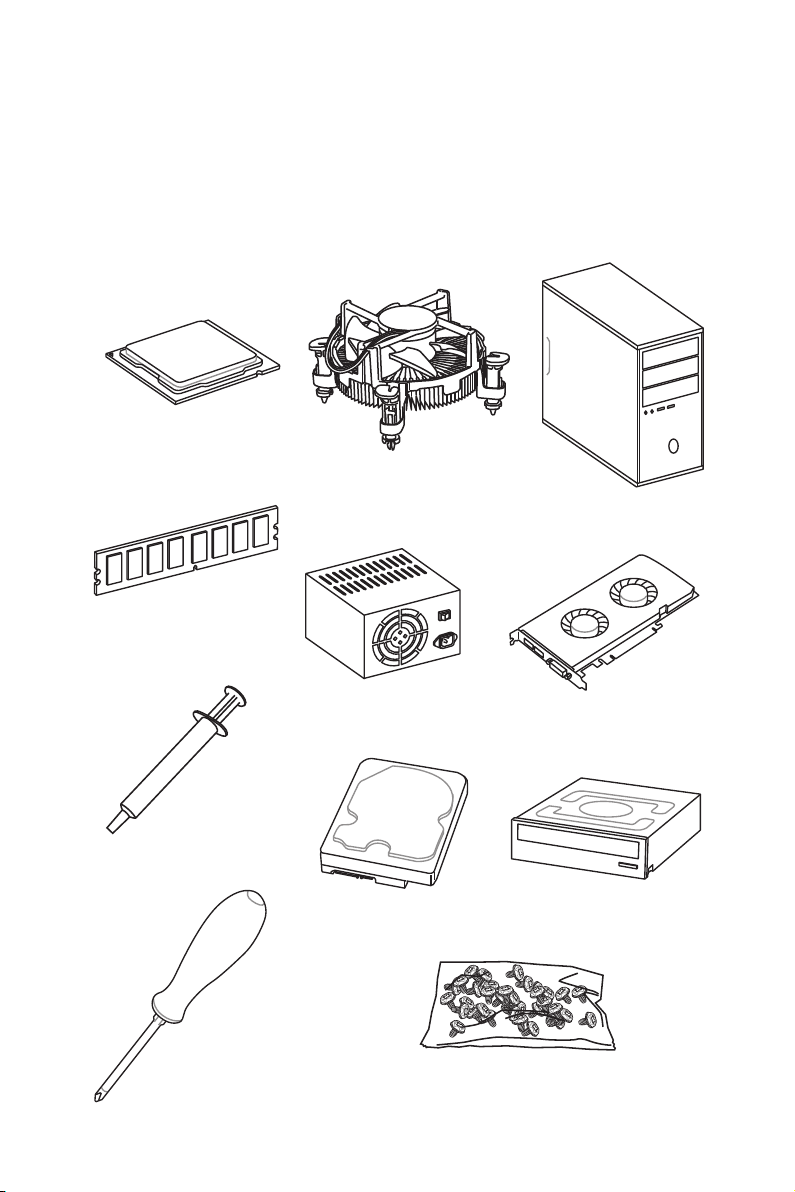
Quick Start
Thank you for purchasing the MSI® MAG Z390M MORTAR motherboard. This Quick
Start section provides demonstration diagrams about how to install your computer.
Some of the installations also provide video demonstrations. Please link to the URL to
watch it with the web browser on your phone or tablet. You may have even link to the
URL by scanning the QR code.
Preparing Tools and Components
Intel® LGA 1151 CPU
CPU Fan
Chassis
DDR4 Memory
Thermal Paste
Phillips Screwdriver
Power Supply Unit
SATA Hard Disk Drive
Graphics Card
SATA DVD Drive
A Package of Screws
Quick Start
1
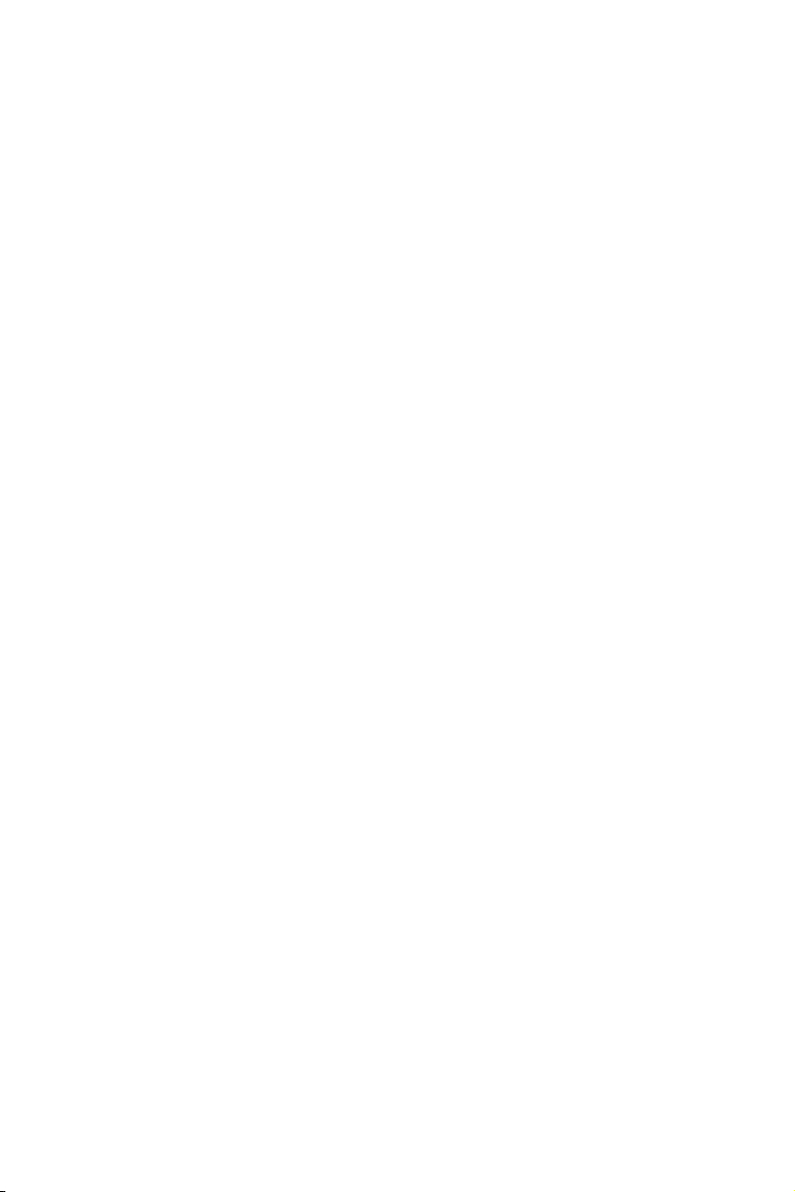
Safety Information
y The components included in this package are prone to damage from electrostatic
discharge (ESD). Please adhere to the following instructions to ensure successful
computer assembly.
y Ensure that all components are securely connected. Loose connections may cause
the computer to not recognize a component or fail to start.
y Hold the motherboard by the edges to avoid touching sensitive components.
y It is recommended to wear an electrostatic discharge (ESD) wrist strap when
handling the motherboard to prevent electrostatic damage. If an ESD wrist strap is
not available, discharge yourself of static electricity by touching another metal object
before handling the motherboard.
y Store the motherboard in an electrostatic shielding container or on an anti-static pad
whenever the motherboard is not installed.
y Before turning on the computer, ensure that there are no loose screws or metal
components on the motherboard or anywhere within the computer case.
y Do not boot the computer before installation is completed. This could cause
permanent damage to the components as well as injury to the user.
y If you need help during any installation step, please consult a certified computer
technician.
y Always turn off the power supply and unplug the power cord from the power outlet
before installing or removing any computer component.
y Keep this user guide for future reference.
y Keep this motherboard away from humidity.
y Make sure that your electrical outlet provides the same voltage as is indicated on the
PSU, before connecting the PSU to the electrical outlet.
y Place the power cord such a way that people can not step on it. Do not place anything
over the power cord.
y All cautions and warnings on the motherboard should be noted.
y If any of the following situations arises, get the motherboard checked by service
personnel:
Liquid has penetrated into the computer.
The motherboard has been exposed to moisture.
The motherboard does not work well or you can not get it work according to user
guide.
The motherboard has been dropped and damaged.
The motherboard has obvious sign of breakage.
y Do not leave this motherboard in an environment above 60°C (140°F), it may damage
the motherboard.
Safety Information
2
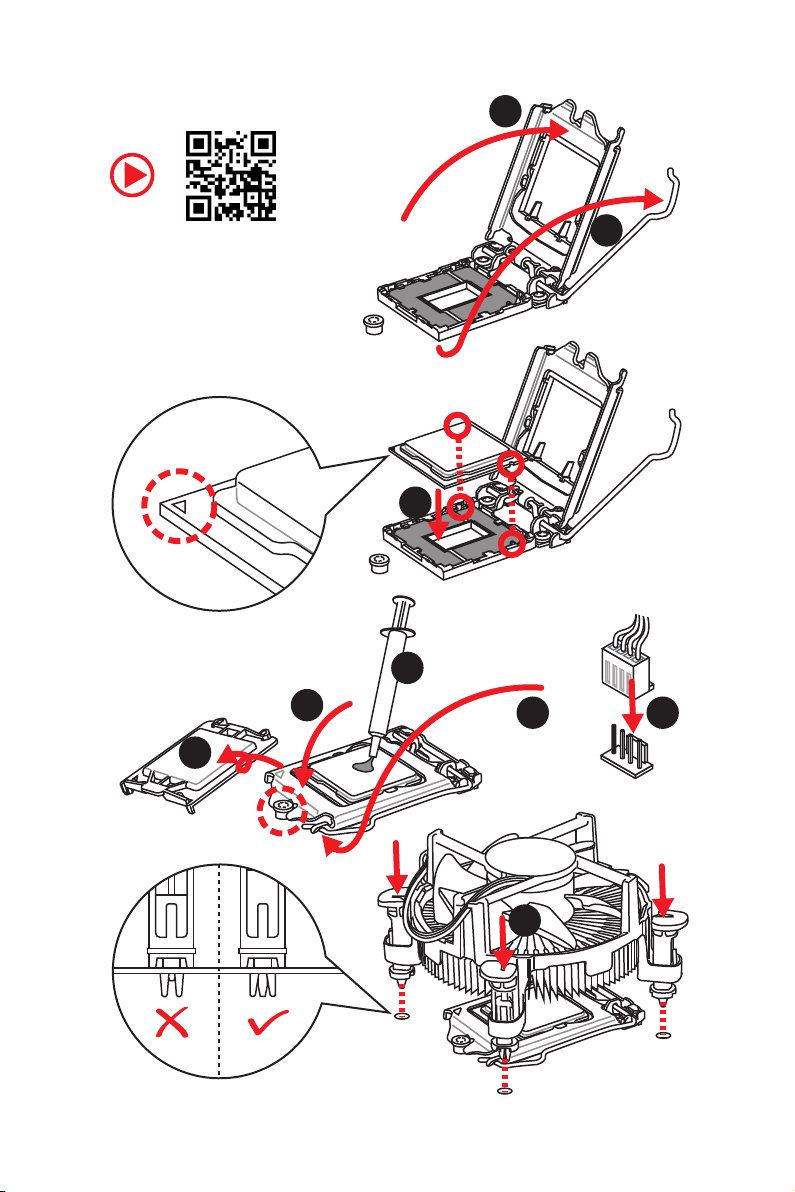
Installing a Processor
2
https://youtu.be/4ce91YC3Oww
6
1
3
7
4
5
9
8
Safety Information
3
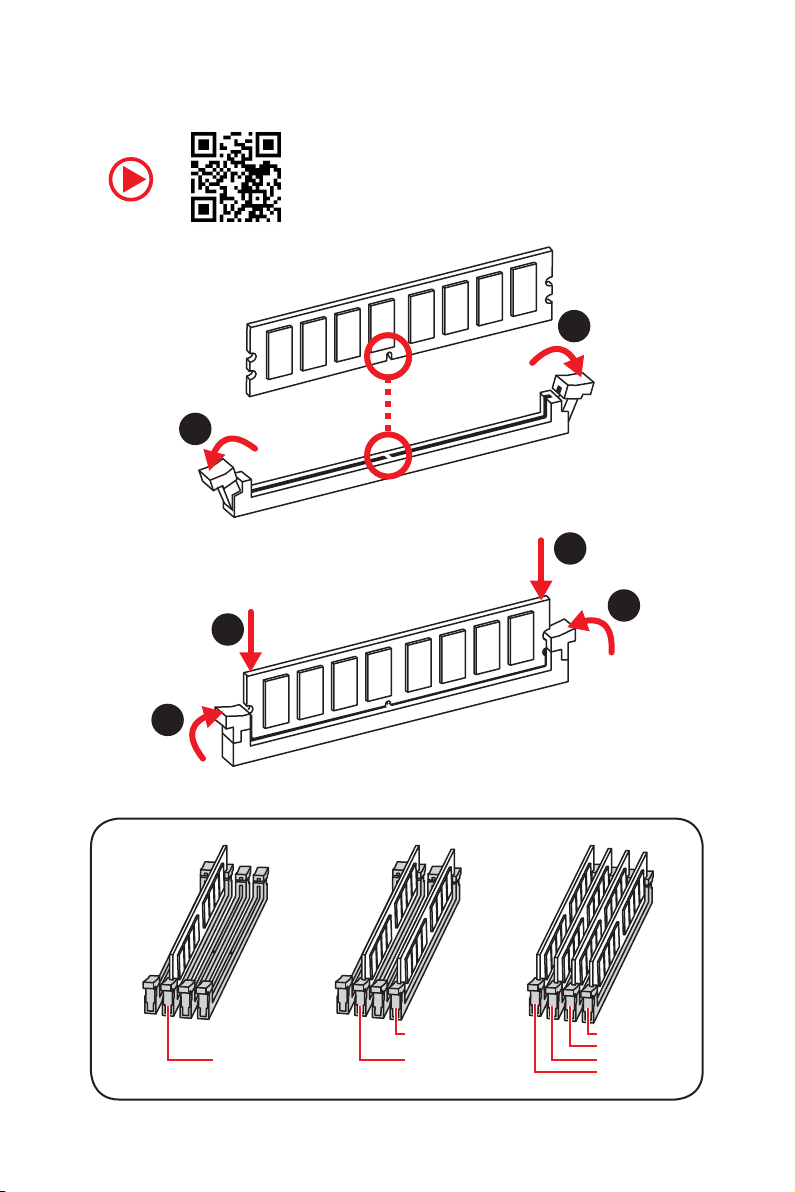
Installing DDR4 memory
http://youtu.be/T03aDrJPyQs
1
2
1
2
3
Safety Information
4
3
DIMMB2 DIMMB2
DIMMA2 DIMMA2 DIMMA2
DIMMB1
DIMMA1
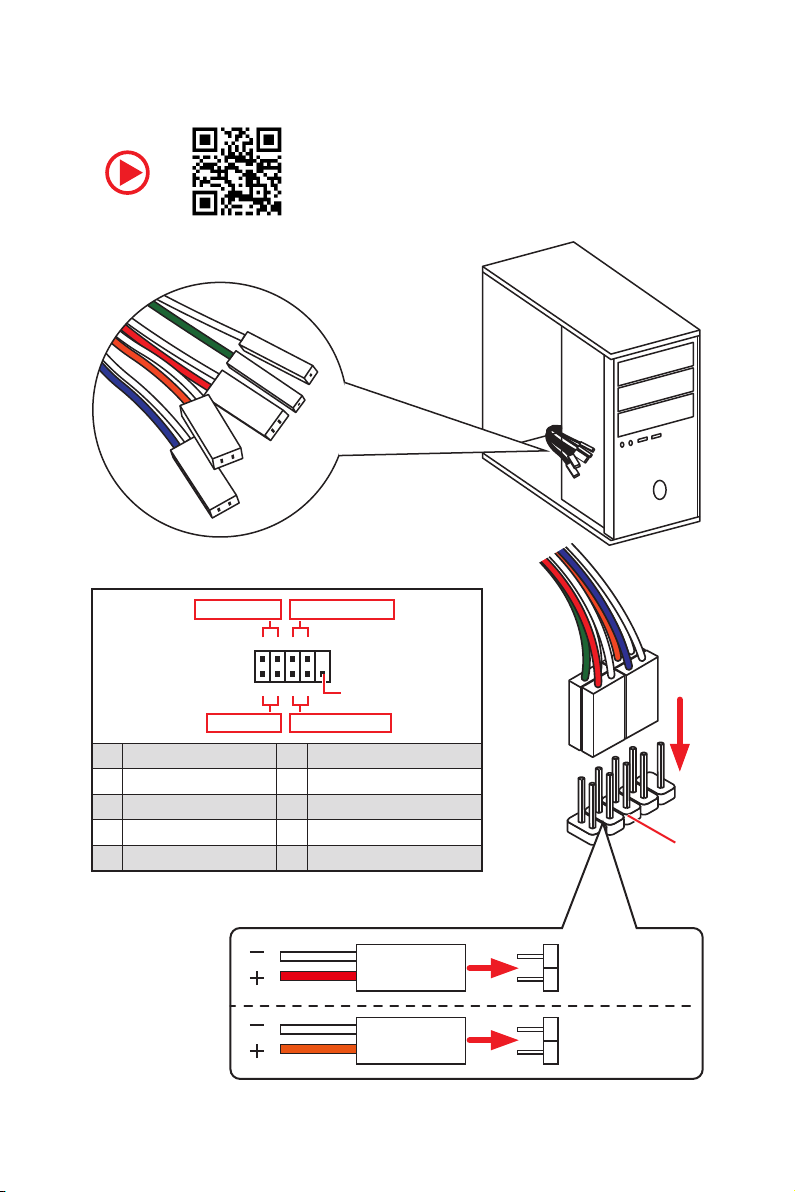
Connecting the Front Panel Header
RESET SW
POWER SW
POWER LED+
POWER LED-
HDD LED
http://youtu.be/DPELIdVNZUI
Power LED
JFP1
Power Switch
+++-
--
2 10
1
-
+
9
Reserved
HDD LED Reset Switch
1 HDD LED + 2 Power LED +
3 HDD LED - 4 Power LED -
5 Reset Switch 6 Power Switch
7 Reset Switch 8 Power Switch
9 Reserved 10 No Pin
HDD LED
POWER LED
HDD LED
HDD LED HDD LED +
POWER LED POWER LED +
Safety Information
RESET SW
JFP1
5
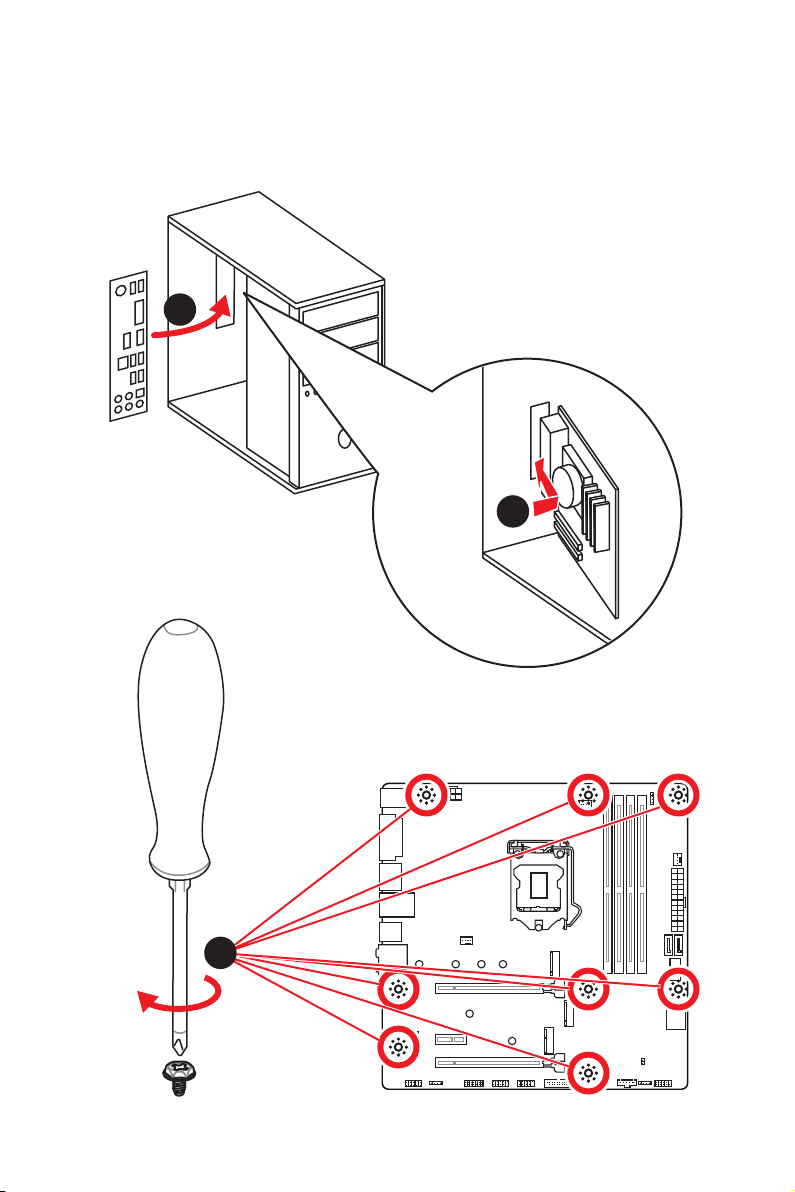
Installing the Motherboard
1
2
Safety Information
6
3
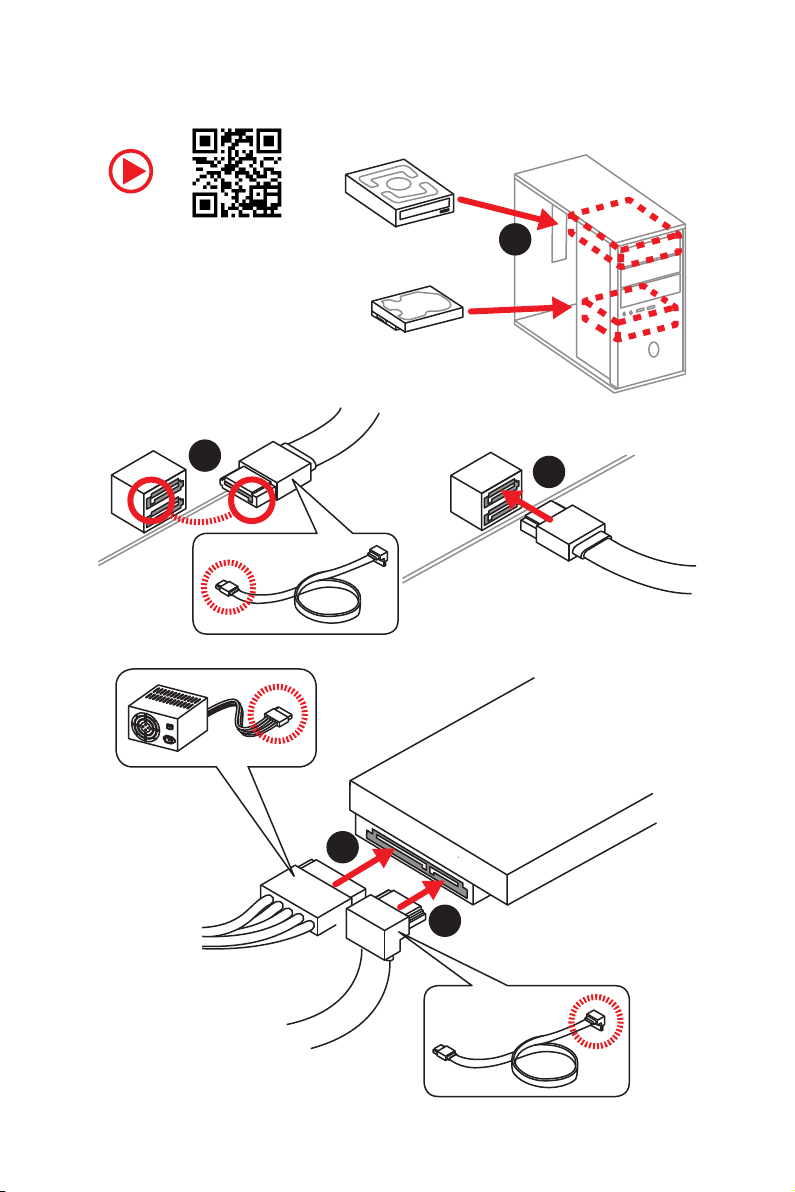
Installing SATA Drives
http://youtu.be/RZsMpqxythc
2
1
3
5
4
Safety Information
7
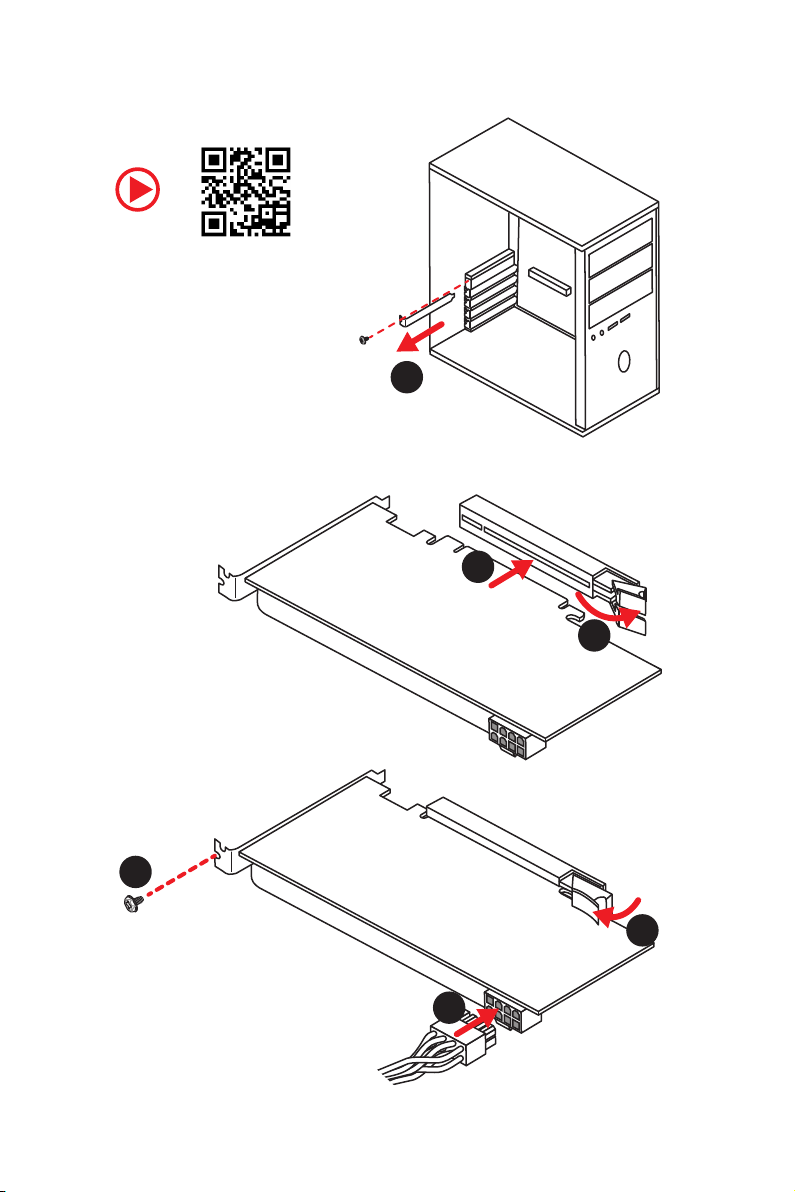
Installing a Graphics Card
http://youtu.be/mG0GZpr9w_A
1
3
2
5
Safety Information
8
4
6
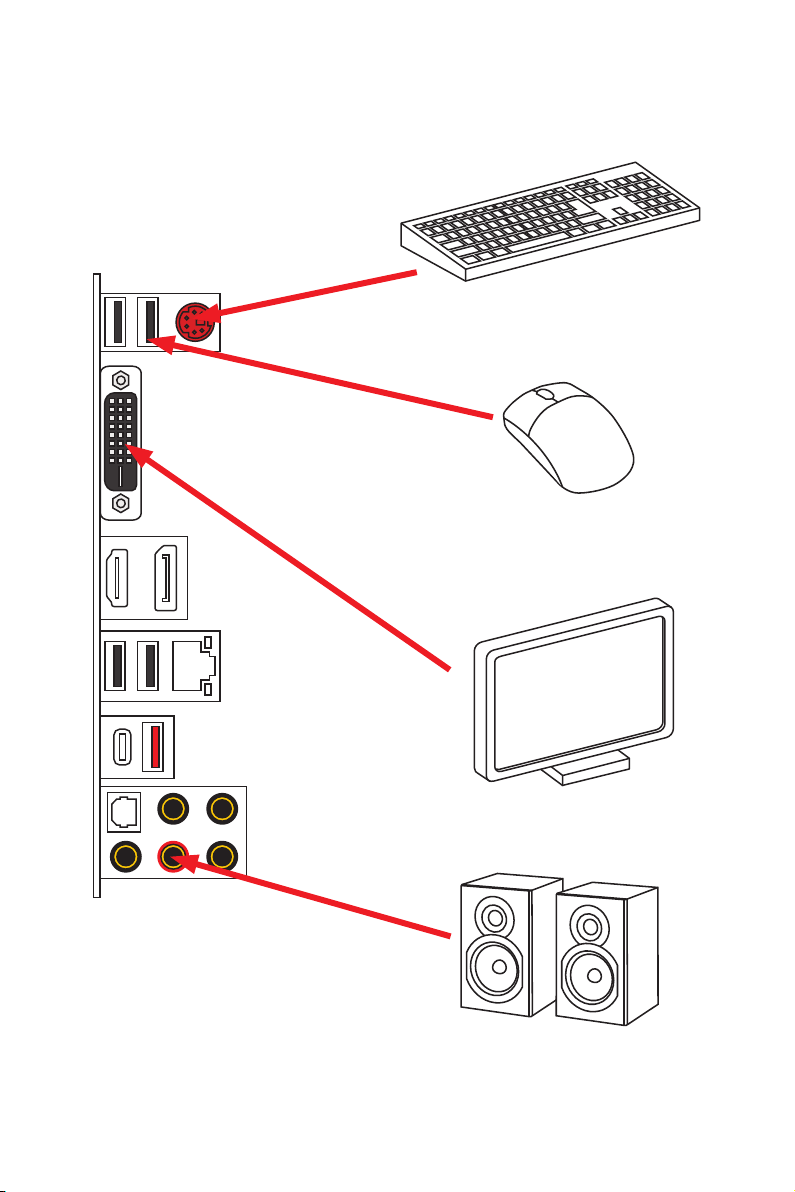
Connecting Peripheral Devices
Safety Information
9
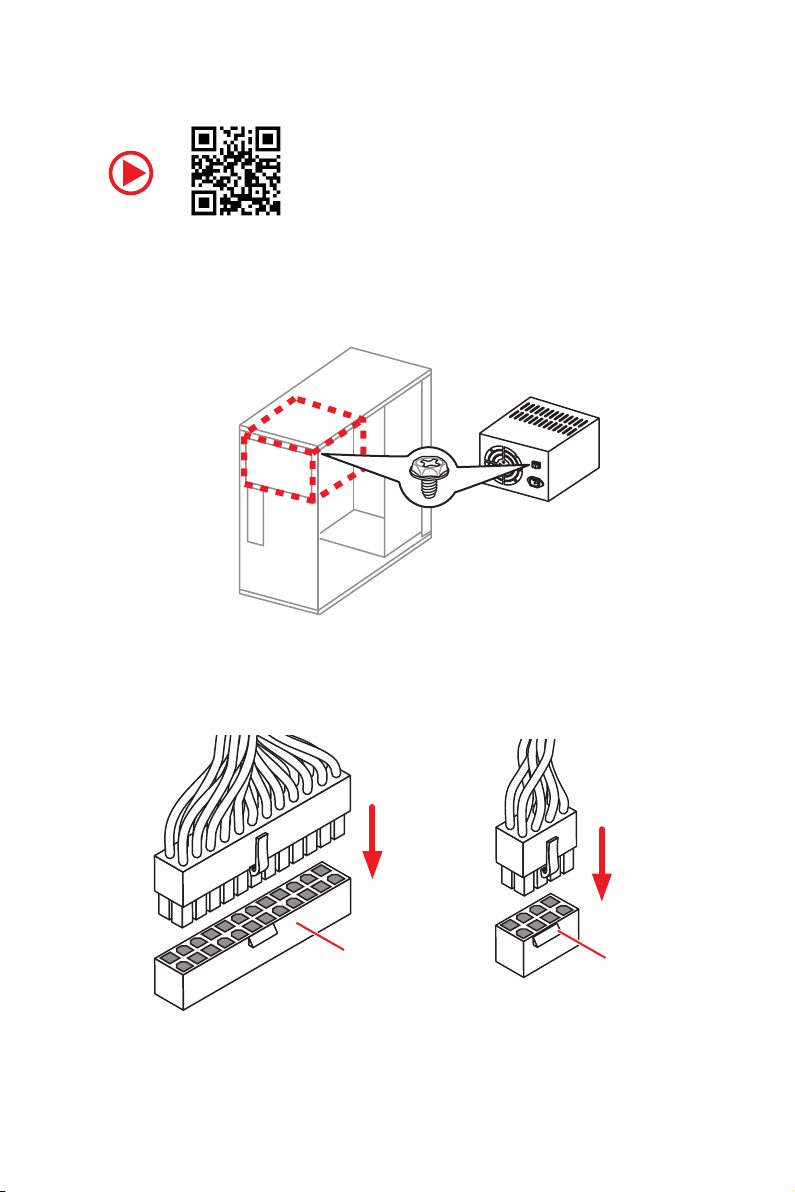
Connecting the Power Connectors
http://youtu.be/gkDYyR_83I4
Safety Information
10
ATX_PWR1
CPU_PWR1
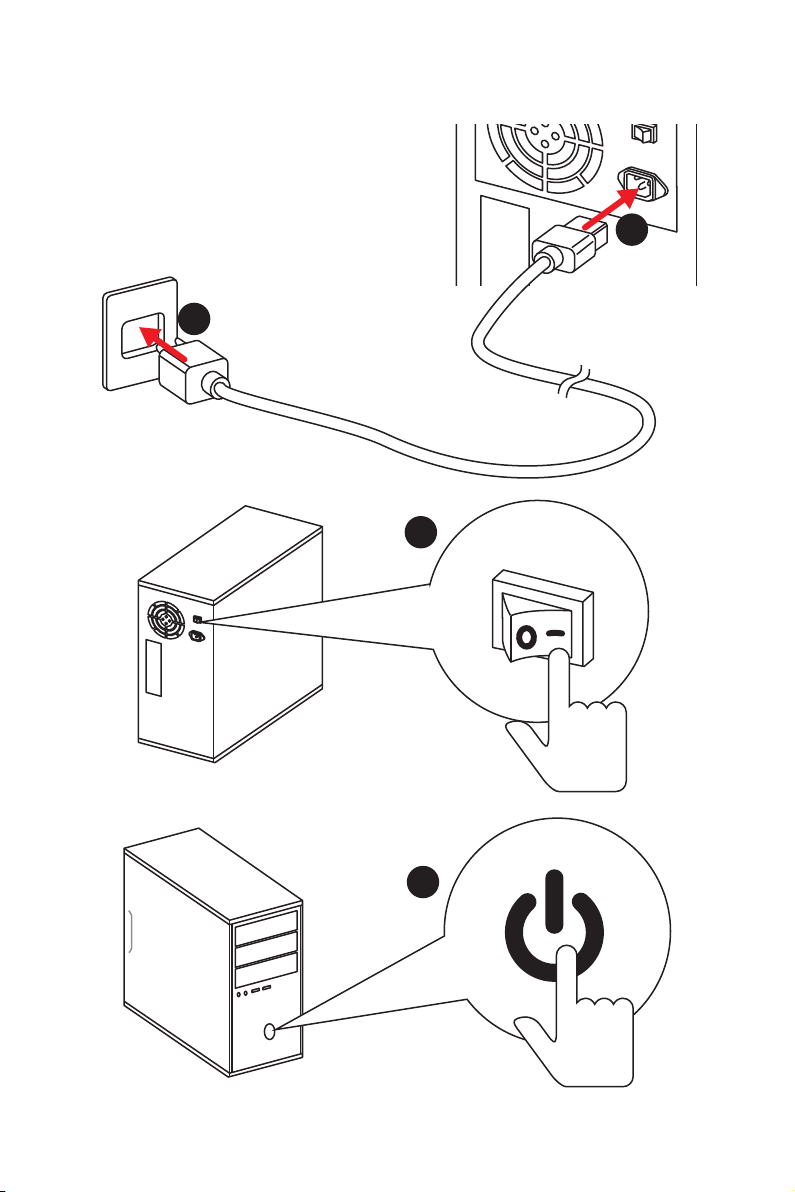
Power On
1
2
3
4
Safety Information
11
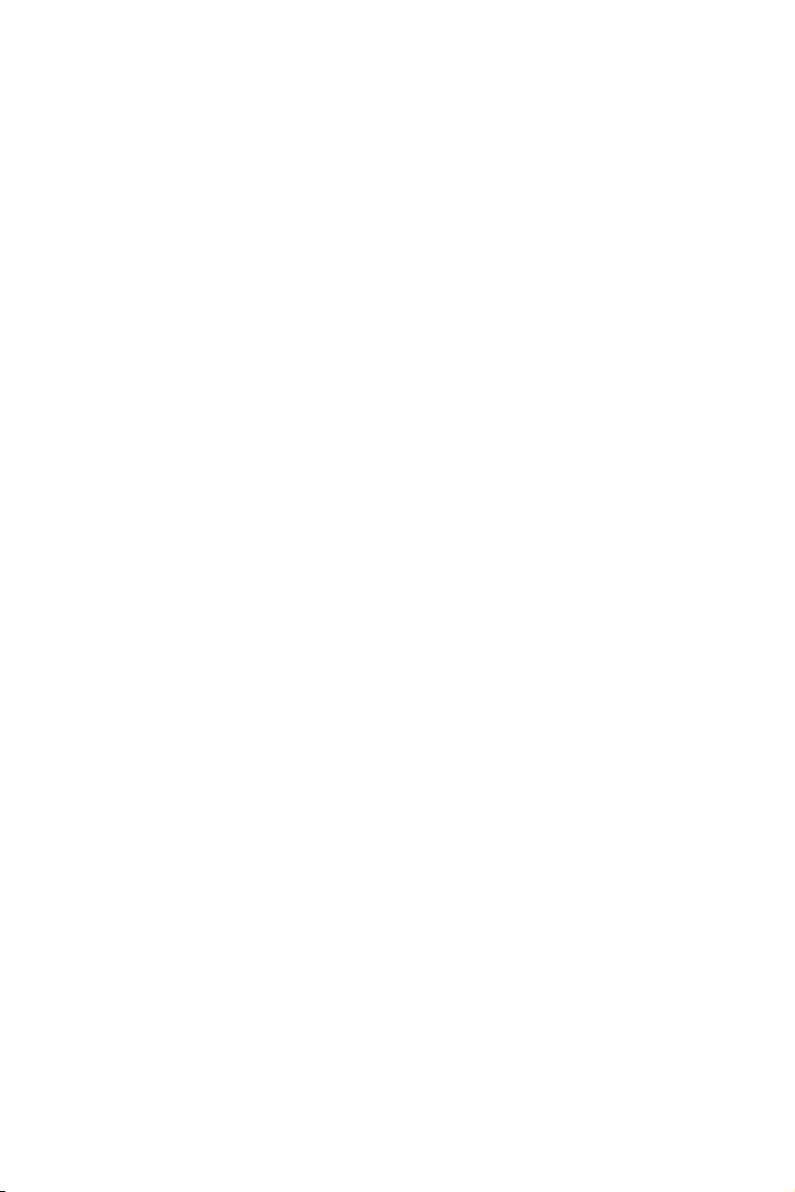
Contents
Quick Start ............................................................................................................. 1
Preparing Tools and Components .......................................................................... 1
Safety Information ................................................................................................. 2
Installing a Processor ............................................................................................. 3
Installing DDR4 memory ........................................................................................ 4
Connecting the Front Panel Header ....................................................................... 5
Installing the Motherboard ..................................................................................... 6
Installing SATA Drives............................................................................................. 7
Installing a Graphics Card ...................................................................................... 8
Connecting Peripheral Devices .............................................................................. 9
Connecting the Power Connectors ....................................................................... 10
Power On............................................................................................................... 11
Specifications ....................................................................................................... 14
Package contents................................................................................................. 19
Block Diagram .................................................................................................... 20
Rear I/O Panel ...................................................................................................... 21
LAN Port LED Status Table................................................................................... 21
Audio Ports Configuration .................................................................................... 21
Realtek Audio Console ......................................................................................... 22
Overview of Components .................................................................................... 24
CPU Socket ........................................................................................................... 26
DIMM Slots ............................................................................................................ 27
PCI_E1~3: PCIe Expansion Slots .......................................................................... 28
SATA1~4: SATA 6Gb/s Connectors ....................................................................... 29
JFP1, JFP2: Front Panel Connectors ................................................................... 29
M2_1~2: M.2 Slots (Key M) ................................................................................... 30
CPU_PWR1, ATX_PWR1: Power Connectors ....................................................... 31
JAUD1: Front Audio Connector ............................................................................31
JUSB1~2: USB 2.0 Connectors ............................................................................. 32
JUSB3: USB 3.1 Gen1 Connector ......................................................................... 32
CPU_FAN1, PUMP_FAN1, SYS_FAN1~2: Fan Connectors ................................... 33
JCI1: Chassis Intrusion Connector ....................................................................... 34
JTPM1: TPM Module Connector ........................................................................... 34
JRGB1~2: RGB LED Connectors........................................................................... 35
JTBT1: Thunderbolt Add-on Card Connector ...................................................... 35
JBAT1: Clear CMOS (Reset BIOS) Jumper ........................................................... 36
EZ Debug LED ....................................................................................................... 36
12
Contents
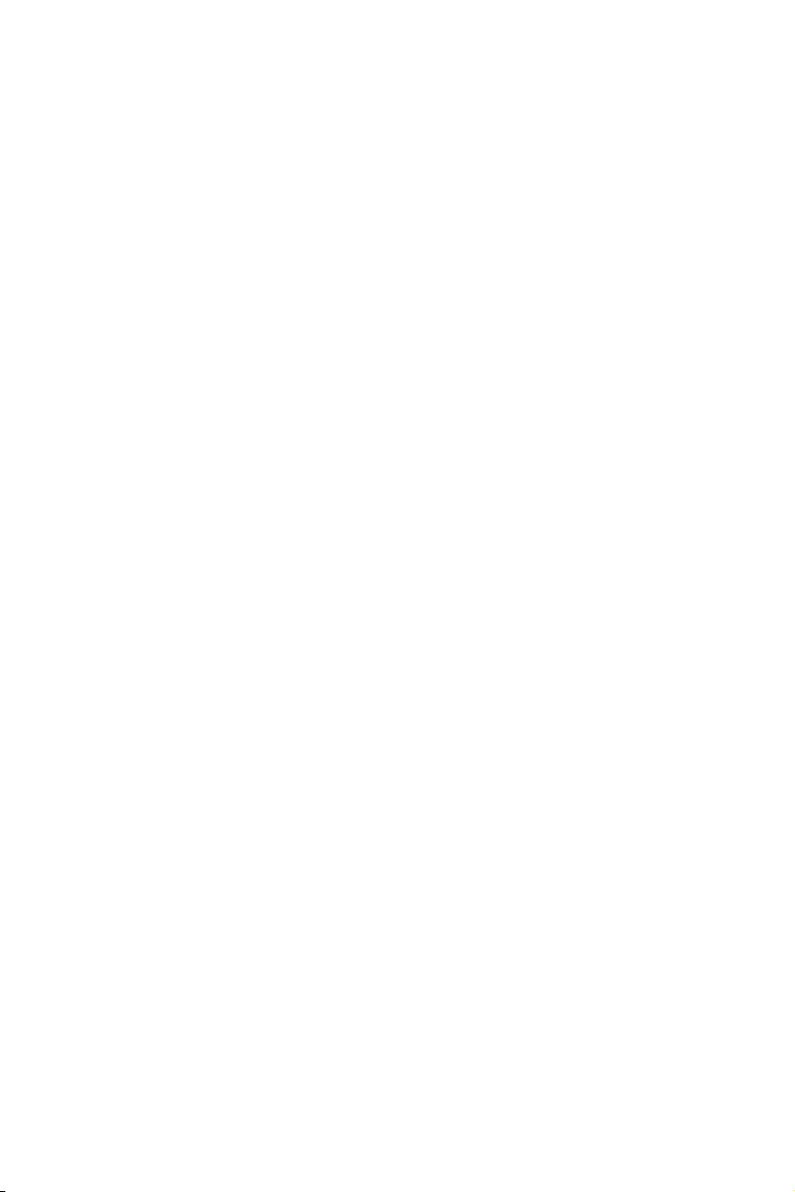
JUSB4: USB 3.1 Gen2 Type-C Connector ............................................................. 37
Installing OS, Drivers & Utilities ......................................................................... 38
Installing Windows® 10 ......................................................................................... 38
Installing Drivers .................................................................................................. 38
Installing Utilities ................................................................................................. 38
MYSTIC LIGHT ...................................................................................................... 39
Device LED effect control screen ......................................................................... 39
BIOS Setup ........................................................................................................... 42
Entering BIOS Setup ............................................................................................. 42
Resetting BIOS ...................................................................................................... 43
Updating BIOS ....................................................................................................... 43
EZ Mode ................................................................................................................ 44
Advanced Mode .................................................................................................... 46
SETTINGS .............................................................................................................. 47
Advanced ............................................................................................................... 47
Boot ....................................................................................................................... 54
Security ................................................................................................................. 55
Save & Exit ............................................................................................................ 56
OC .......................................................................................................................... 57
M-FLASH .............................................................................................................. 63
OC PROFILE .......................................................................................................... 64
HARDWARE MONITOR .......................................................................................... 65
RAID Configuration .............................................................................................. 66
Enabling Intel® Rapid Storage Technology........................................................... 66
Creating RAID Volume ......................................................................................... 67
Removing a RAID Volume .................................................................................... 68
Resetting Disks to Non-RAID ............................................................................... 69
Rebuilding RAID Array .......................................................................................... 70
Installing RAID Driver ........................................................................................... 71
Installing Intel
®
Rapid Storage Technology Software .......................................... 71
Intel® Optane™ Memory Configuration .............................................................. 72
System Requirements ......................................................................................... 72
Installing the Intel
Removing the Intel
®
Optane™ memory ................................................................ 72
®
Optane™ memory ............................................................... 74
Troubleshooting .................................................................................................. 75
Contents
13
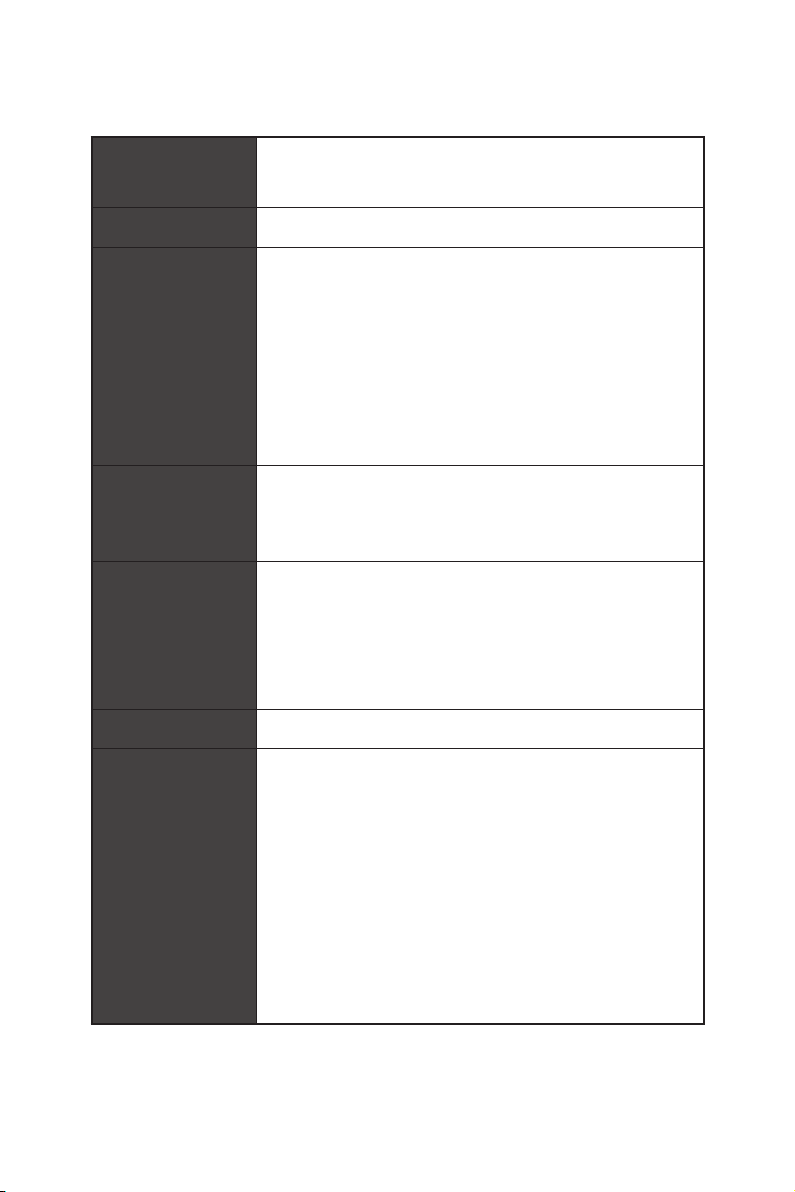
Specifications
Supports 9th/ 8th Gen Intel
®
CPU
Celeron
* Please go to www.intel.com for more compatibility information.
Chipset Intel® Z390 Chipset
4133(OC)/ 4000(OC)/ 3866(OC)/ 3733(OC)/ 3600(OC)/
3466(OC)/ 3400(OC)/ 3333(OC)/ 3300(OC)/ 3200(OC)/ 3000(OC)
Memory
/ 2800(OC)/ 2666/ 2400/ 2133 MHz*
* Please refer www.msi.com for more information on compatible memory.
Expansion Slot
1920x1200@60Hz
Onboard Graphics
4096X2304@60Hz
4096x2160@24Hz
processors for LGA 1151 socket
y 4x DDR4 memory slots, support up to 64GB*
y Supports DDR4 4400(OC)/ 4300(OC)/ 4266(OC)/ 4200(OC)/
y Supports Dual-Channel mode
y Supports non-ECC, un-buffered memory
y Supports Intel
y 2x PCIe 3.0 x16 slots (support x16/x4 modes)
y 1x PCIe 3.0 x1 slot
y 1 x M.2 slot (Key E) for an Intel
y 1x DVI-D port, supports a maximum resolution of
y 1x DisplayPort port 1.2, supports a maximum resolution of
y 1x HDMI™ port 1.4, supports a maximum resolution of
®
Core™ / Pentium® Gold /
®
Extreme Memory Profile (XMP)
®
CNVi wireless module only
Multi-GPU Supports 2-Way AMD
®
Intel
Z390 Chipset
y 4x SATA 6Gb/s ports
y 2x M.2 slots (Key M)
M2_1 supports up to PCIe 3.0 x4 and SATA 6Gb/s, 2242/
Storage
2260/ 2280/ 22110 storage devices*
M2_2 supports up to PCIe 3.0 x4 and SATA 6Gb/s, 2280
storage devices
Intel
* SATA2 port will be unavailable when installing SATA M.2 SSD in M2_1 slot.
** Before using Intel
updated the drivers and BIOS to the latest version from MSI website.
Specifications
14
®
CrossFire™ Technology
®
Optane™ Memory Ready**
®
Optane™ memory modules, please ensure that you have
Continued on next page
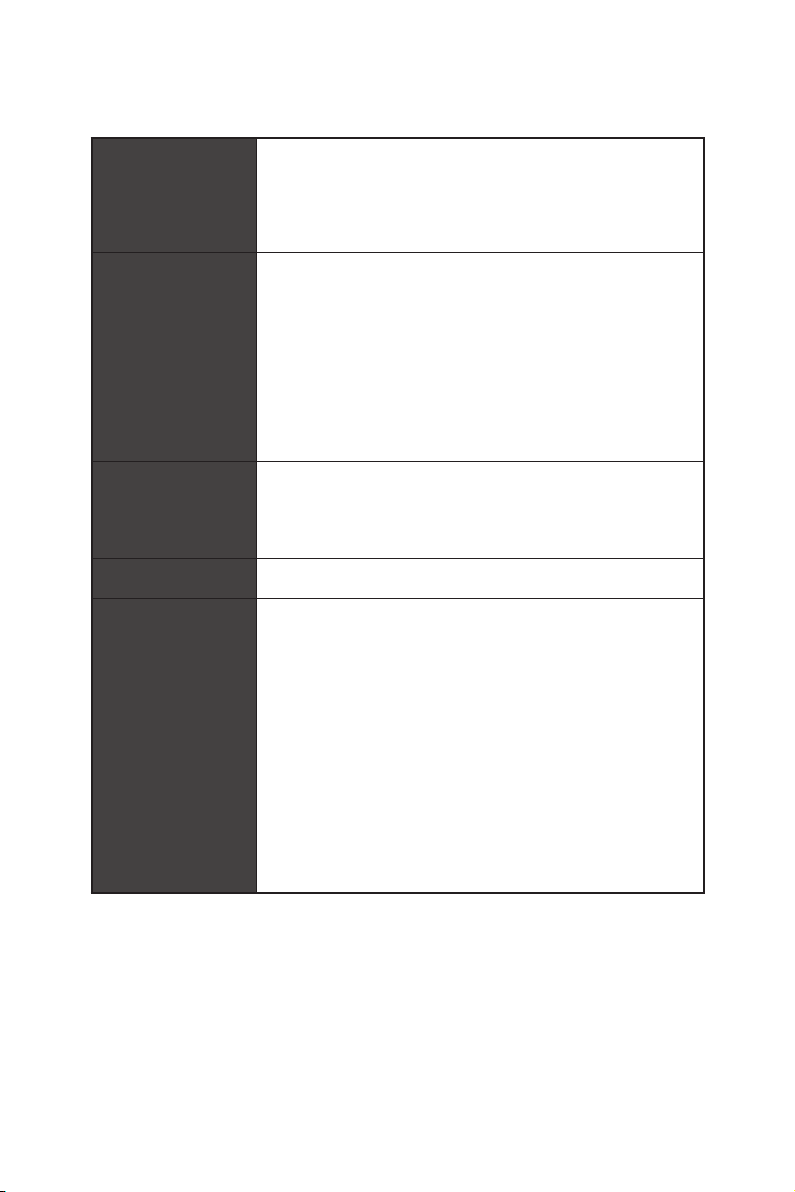
Continued from previous page
®
Z390 Chipset
Intel
RAID
y Supports RAID 0, RAID1, RAID 5 and RAID 10 for SATA
storage devices
y Supports RAID 0 and RAID 1 for M.2 PCIe storage devices
®
Intel
Z390 Chipset
y 3x USB 3.1 Gen2 (SuperSpeed USB 10Gbps) ports (1 Type-C
and 1 Type-A ports on the back panel, 1 Type-C internal
connector)
USB
y 2x USB 3.1 Gen1 (SuperSpeed USB) ports available through
the internal USB connector
y 8x USB 2.0 (High-speed USB) ports (4 Type-A ports on
the back panel, 4 ports available through the internal USB
connector)
®
Audio
y Realtek
y 7.1-Channel High Definition Audio
ALC892 Codec
y Supports S/PDIF output
LAN 1x Intel I219-V Gigabit LAN controller
y 1x PS/2 keyboard/ mouse combo port
y 4x USB 2.0 Type-A ports
y 1x DVI-D port
y 1x DisplayPort port
Back Panel
Connectors
y 1x HDMI port
y 1x LAN (RJ45) port
y 1x USB 3.1 Gen2 Type-A port
y 1x USB 3.1 Gen2 Type-C port
y 5x OFC audio jacks
y 1x Optical S/PDIF OUT connector
Continued on next page
Specifications
15
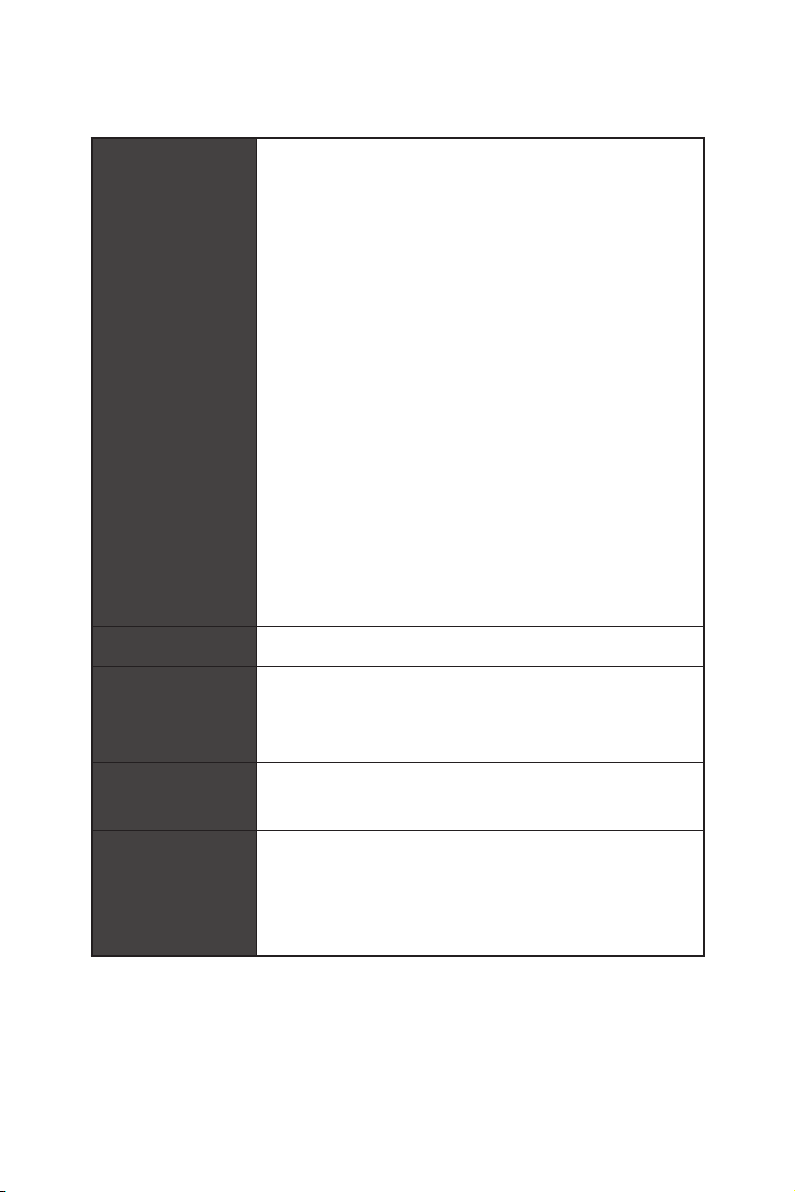
Continued from previous page
y 1x 24-pin ATX main power connector
y 1x 8-pin ATX 12V power connector
y 4x SATA 6Gb/s connectors
y 1x USB 3.1 Gen2 Type-C port
y 1x USB 3.1 Gen1 connector (supports additional 2 USB 3.1
Gen1 ports)
y 2x USB 2.0 connectors (supports additional 4 USB 2.0
ports)
y 1x 4-pin CPU fan connector
Internal Connectors
I/O Controller NUVOTON NCT6797 Controller Chip
Hardware Monitor
y 1x 4-pin Water Pump connector
y 2x 4-pin system fan connectors
y 1x Front panel audio connector
y 2x Front panel connectors
y 2x 4-pin RGB LED connectors
y 1x Thunderbolt add-on card connector
y 1x TPM module connector
y 1x Chassis Intrusion connector
y 1x Clear CMOS jumper
y CPU/System temperature detection
y CPU/System fan speed detection
y CPU/System fan speed control
Specifications
16
Form Factor
BIOS Features
y Micro-ATX Form Factor
y 9.6 in. x 9.6 in. (24.4 cm x 24.4 cm)
y 1x 128 Mb flash
y UEFI AMI BIOS
y ACPI 6.1, SMBIOS 2.8
y Multi-language
Continued on next page
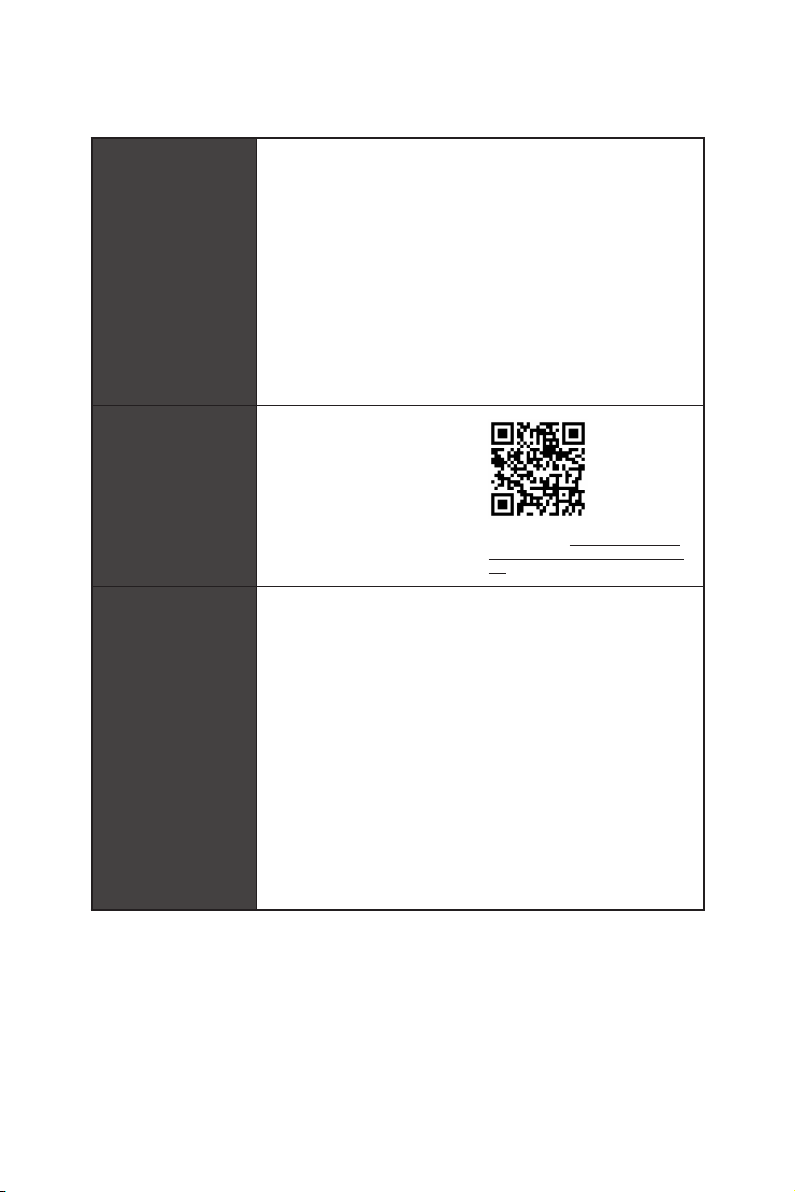
Software
Dragon Center
Features
Special Features
Continued from previous page
y Drivers
y DRAGON CENTER
y MYSTIC LIGHT
y Open Broadcaster Software (OBS)
y CPU-Z MSI GAMING
y MSI App Player (BlueStacks)
®
y Intel
Extreme Tuning Utility
y Google Chrome™, Google Toolbar, Google Drive
y Norton™ Internet Security Solution
y GAME OPTIMIZATION
y OC Performance
y Hardware Monitor
y Eyerest
y LAN Manager
y Live Update
Please refer to http://download.msi.
com/manual/mb/DRAGONCENTER2.
pdf for more details.
y Audio
Audio Boost
y Network
GAMING LAN with Gaming LAN Manage
Intel CNVi Ready
y Storage
Twin Turbo M.2
y Cooling
Extended Heatsink Design
Pump Fan
GAMING Fan Control
Continued on next page
Specifications
17
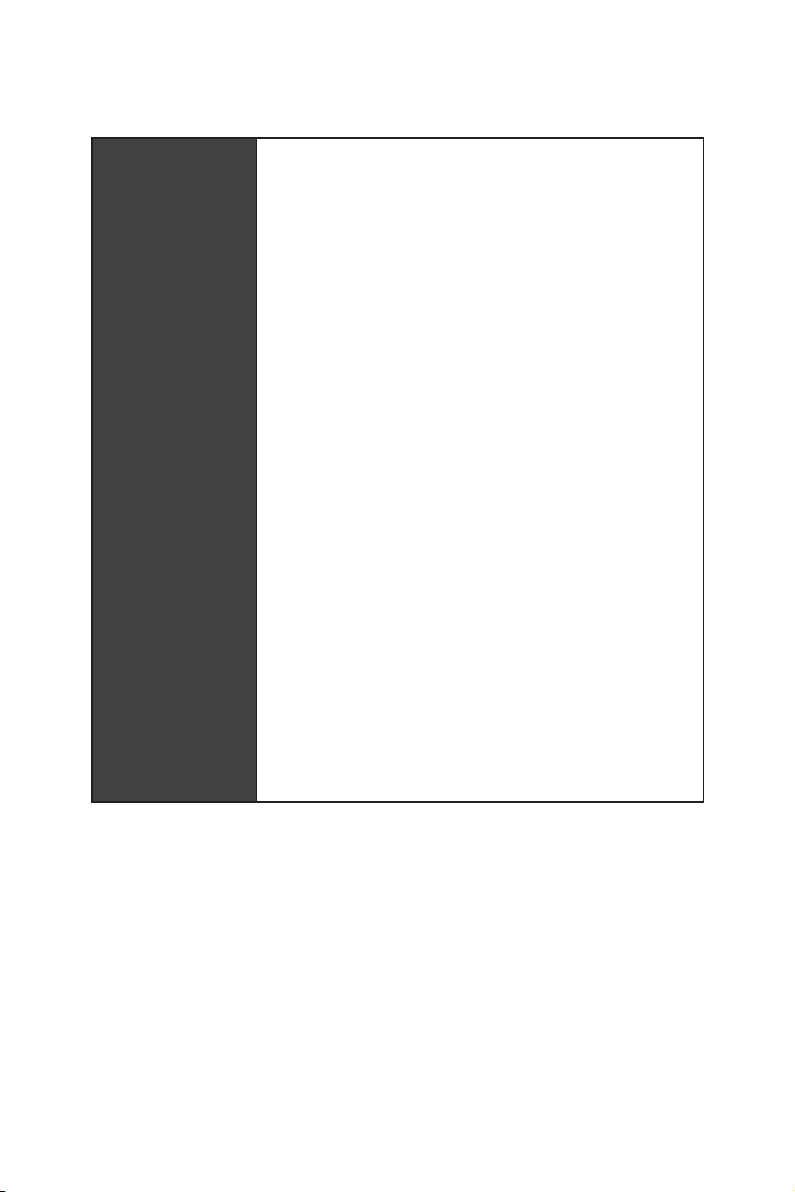
Special Features
Continued from previous page
y LED
Mystic Light
Mystic Light Extension (RGB)
Mystic light SYNC
EZ DEBUG LED
y Protection
PCI-E Steel Armor
PCI-E Steel Slot
y Performance
Multi GPU-CrossFire Technology
DDR4 Boost
Core Boost
GAME Boost
Intel Turbo USB 3.1 Gen2
8-pin CPU Power
y VR
VR Ready
y Gamer Experience
GAMING HOTKEY
GAMING MOUSE Control
APP Player
y BIOS
Click BIOS 5
Specifications
18

Package contents
Please check the contents of your motherboard package. It should contain:
Motherboard MAG Z390M MORTAR
Cable
Accessories
Application DVD Driver DVD 1
Documentation
Important
If any of the above items are damaged or missing, please contact your retailer.
SATA 6Gb/s Cables 2
RGB LED Extension 80cm 1
M.2 Screw 2
IO Shielding 1
Case Badge 1
VIP Card 1
User Manual 1
Quick Installation Guide 1
Package contents
19
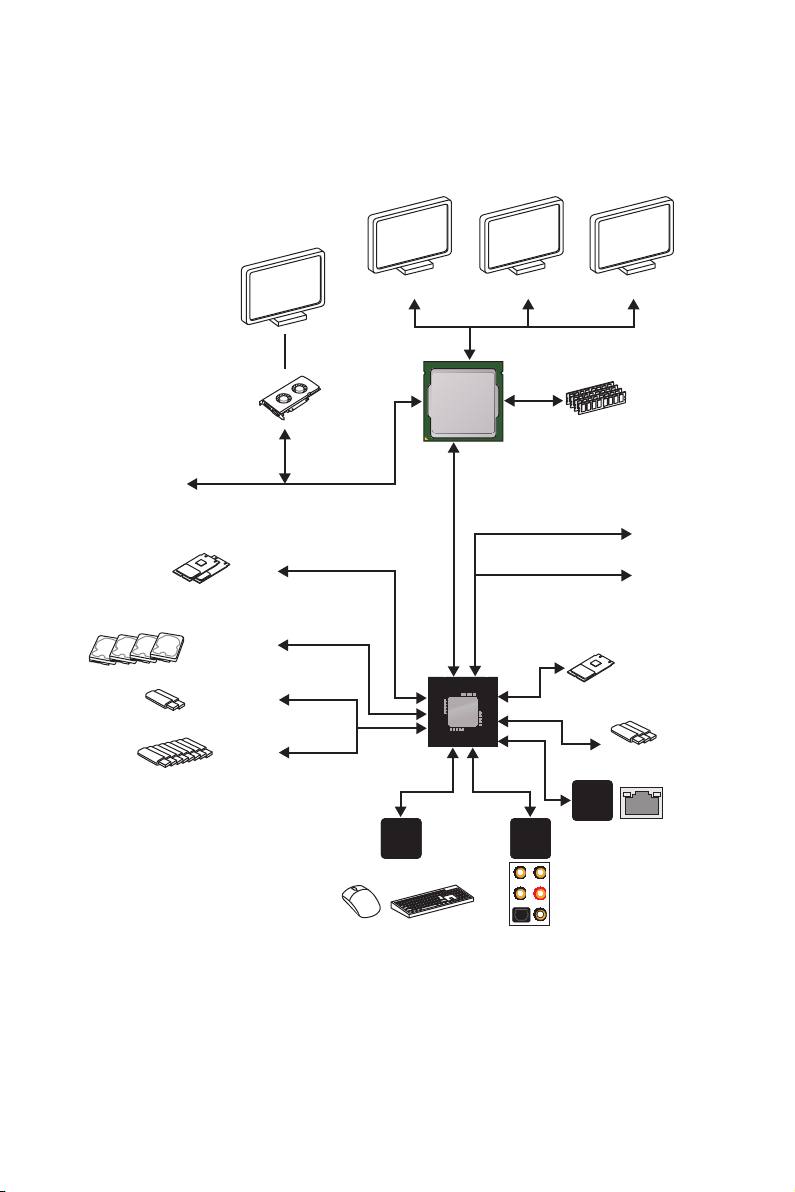
Block Diagram
PCI Express Bus
2 x M.2
4 x SATA 6Gb/s
2 x USB 3.1 Gen1
8 x USB 2.0
HDMI DP
DMI 3.0
PCI Express Bus
LPC Bus
NV6797
Super I/O
P/S2 Mouse / Keyboard
CPU
PCH
PCI-E Bus
Realtek
ALC892
DVI-D
2 Channel DDR4 Memory
x1
PCIe x1 slot
x4
PCIe x16 slot
1 x M.2 (Key E) for
an Intel CNVi
wireless module
3 x USB 3.1 Gen2
Intel
I219-V
Audio Jacks
only
Block Diagram
20
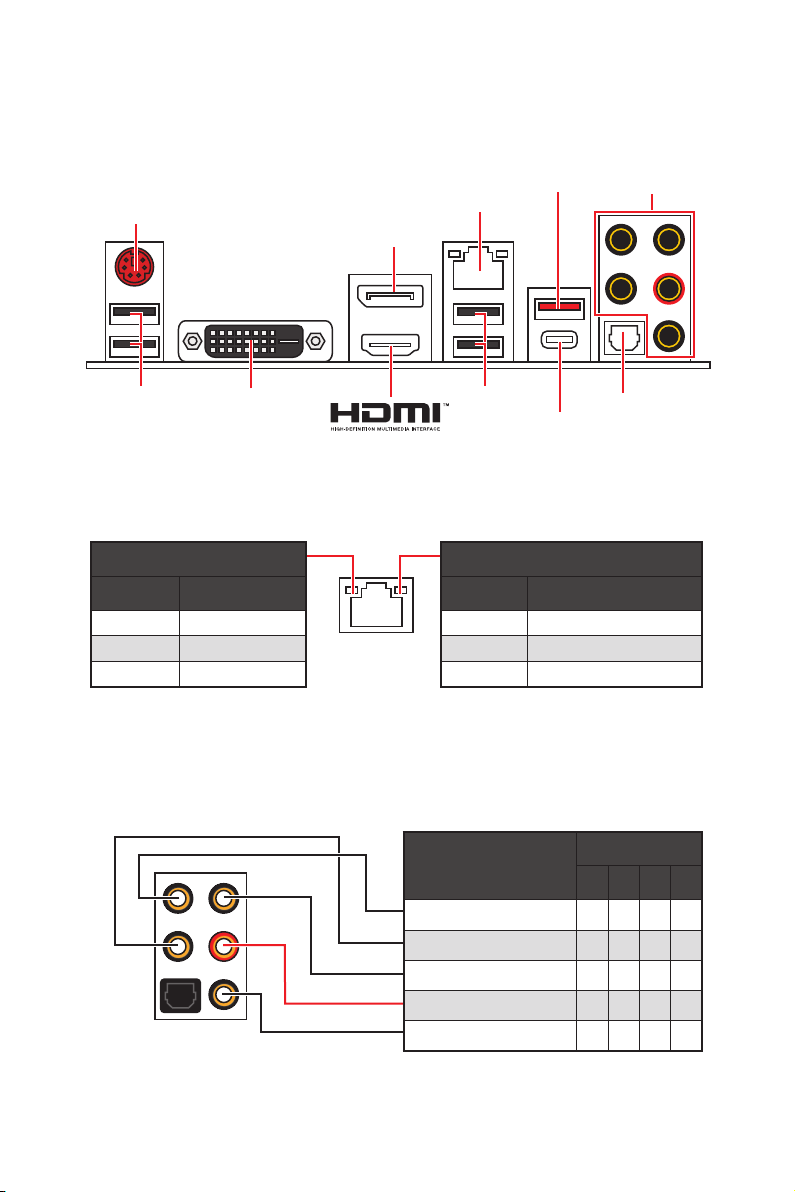
Rear I/O Panel
PS/2
DisplayPort
USB 2.0 USB 2.0
DVI-D
LAN Port LED Status Table
Link/ Activity LED
Status Description
Off No link
Yellow Linked
Blinking Data activity
USB 3.1 Gen2
Audio Ports
LAN
Optical S/PDIF-Out
USB 3.1 Gen2
Type-C
Speed LED
Status Description
Off 10 Mbps connection
Green 100 Mbps connection
Orange 1 Gbps connection
Audio Ports Configuration
Audio Ports
Channel
2 4 6 8
Center/ Subwoofer Out ● ●
Rear Speaker Out ● ● ●
Line-In/ Side Speaker Out ●
Line-Out/ Front Speaker Out ● ● ● ●
Mic In
(●: connected, Blank: empty)
Rear I/O Panel
21
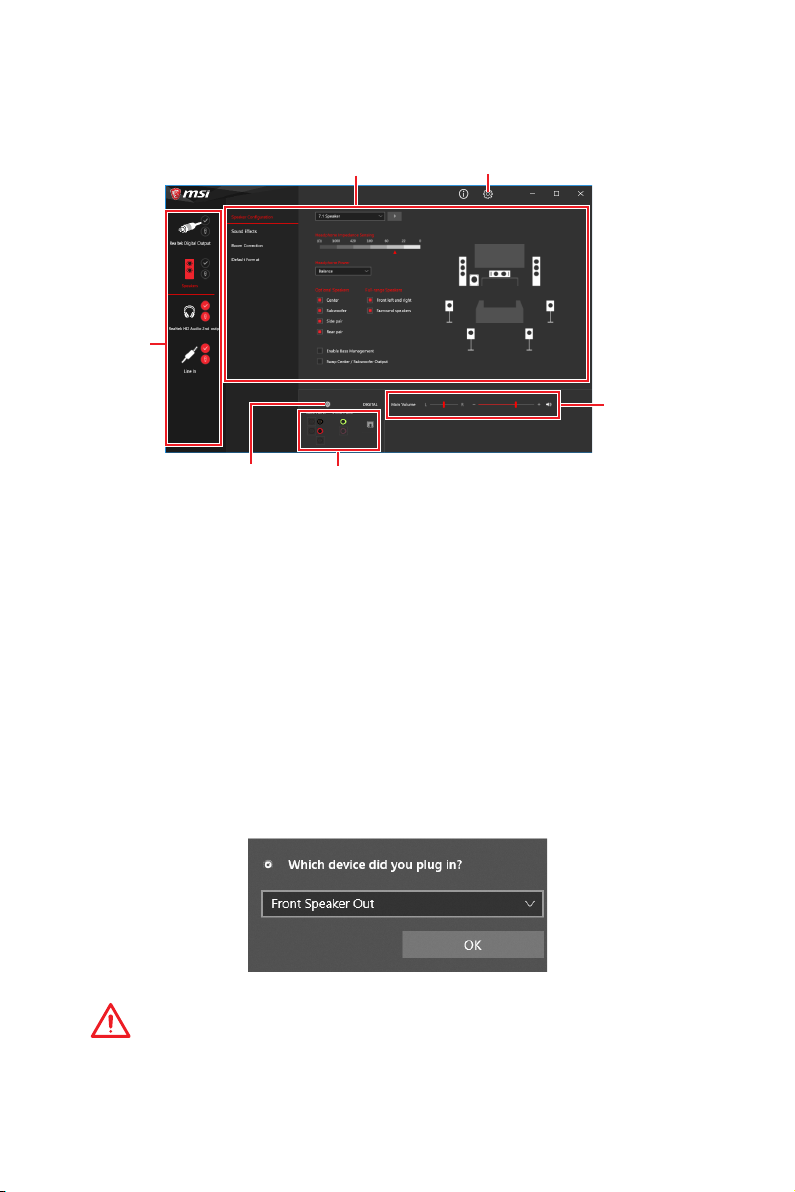
Realtek Audio Console
After Realtek Audio Console is installed. You can use it to change sound settings to get
better sound experience.
Device
Selection
Application Enhancement Advanced Settings
Main Volume
Connector Settings
Jack Status
y Device Selection - allows you to select a audio output source to change the related
options. The check sign indicates the devices as default.
y Application Enhancement - the array of options will provide you a complete guidance
of anticipated sound effect for both output and input device.
y Main Volume - controls the volume or balance the right/left side of the speakers that
you plugged in front or rear panel by adjust the bar.
y Advanced Settings - provides the mechanism to deal with 2 independent audio
streams.
y Jack Status - depicts all render and capture devices currently connected with your
computer.
y Connector Settings - configures the connection settings.
Auto popup dialog
When you plug into a device at an audio jack, a dialogue window will pop up asking you
which device is current connected.
Each jack corresponds to its default setting as shown on the next page.
Important
The pictures above for reference only and may vary from the product you purchased.
Rear I/O Panel
22
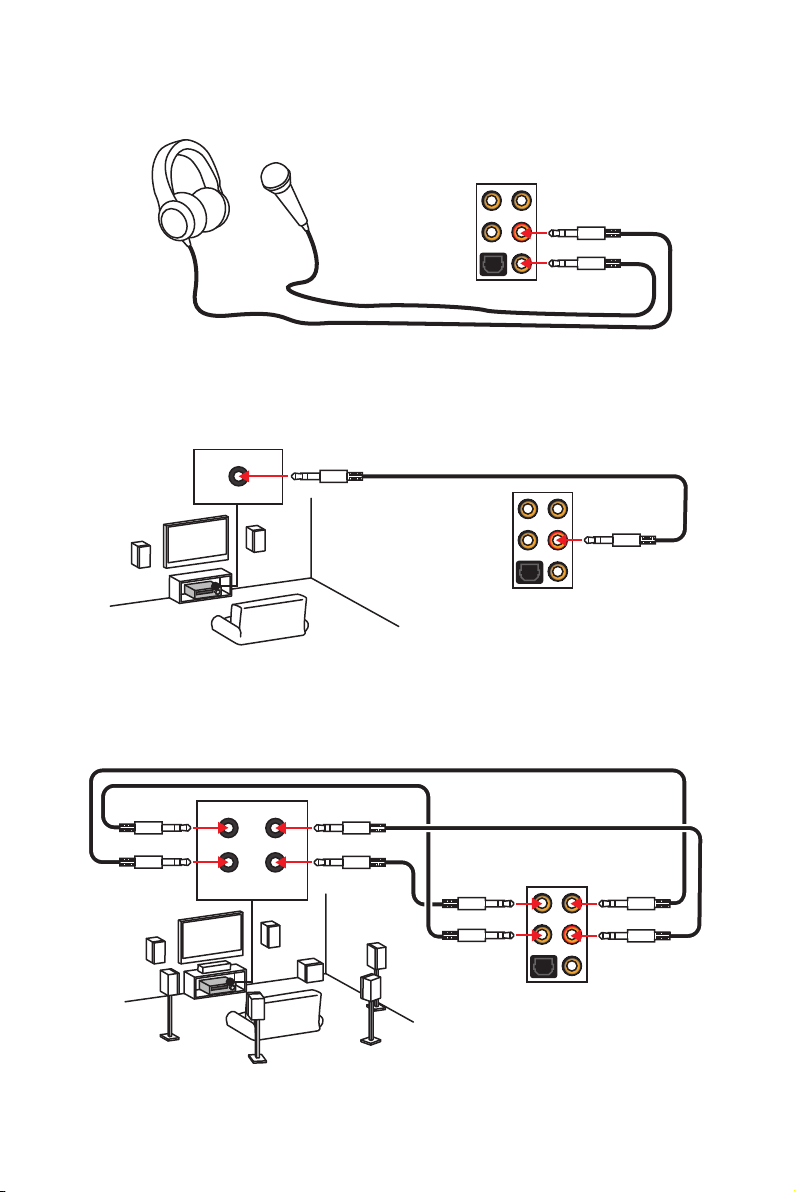
Audio jacks to headphone and microphone diagram
Audio jacks to stereo speakers diagram
AUDIO INPUT
Audio jacks to 7.1-channel speakers diagram
AUDIO INPUT
Rear Front
Side Center/
Subwoofer
Rear I/O Panel
23
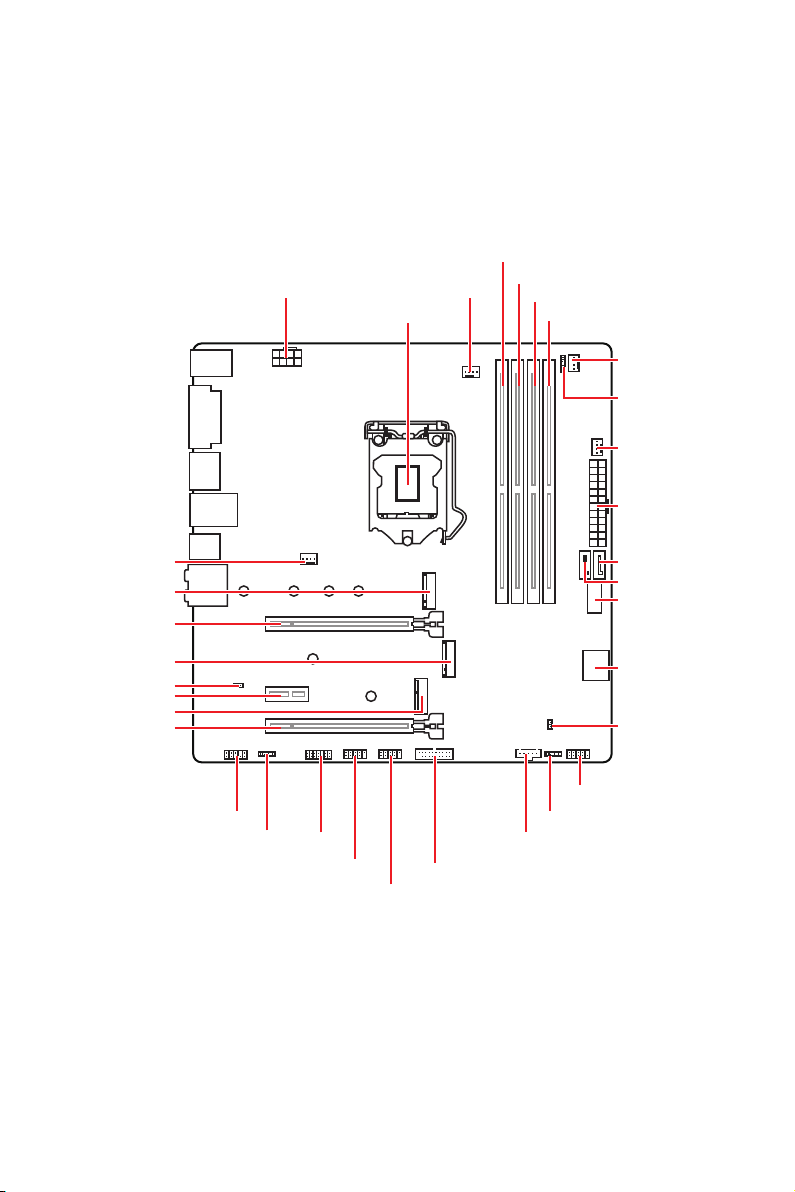
Overview of Components
CPU_PWR1
CPU Socket
CPU_FAN1
DIMMA1
DIMMA2
DIMMB1
DIMMB2
SYS_FAN1
JRGB2
PUMP_FAN1
ATX_PWR1
SYS_FAN2
M2_1
PCI_E1
M2_2
JBAT1
PCI_E2
CNVI_1
PCI_E3
JAUD1
SATA2
SATA1
JUSB4
SATA▼3▲4
JCI1
JFP1
JFP2
JTPM1JRGB1
JUSB1
JUSB3
JUSB2
JTBT1
Overview of Components
24
