Page 1
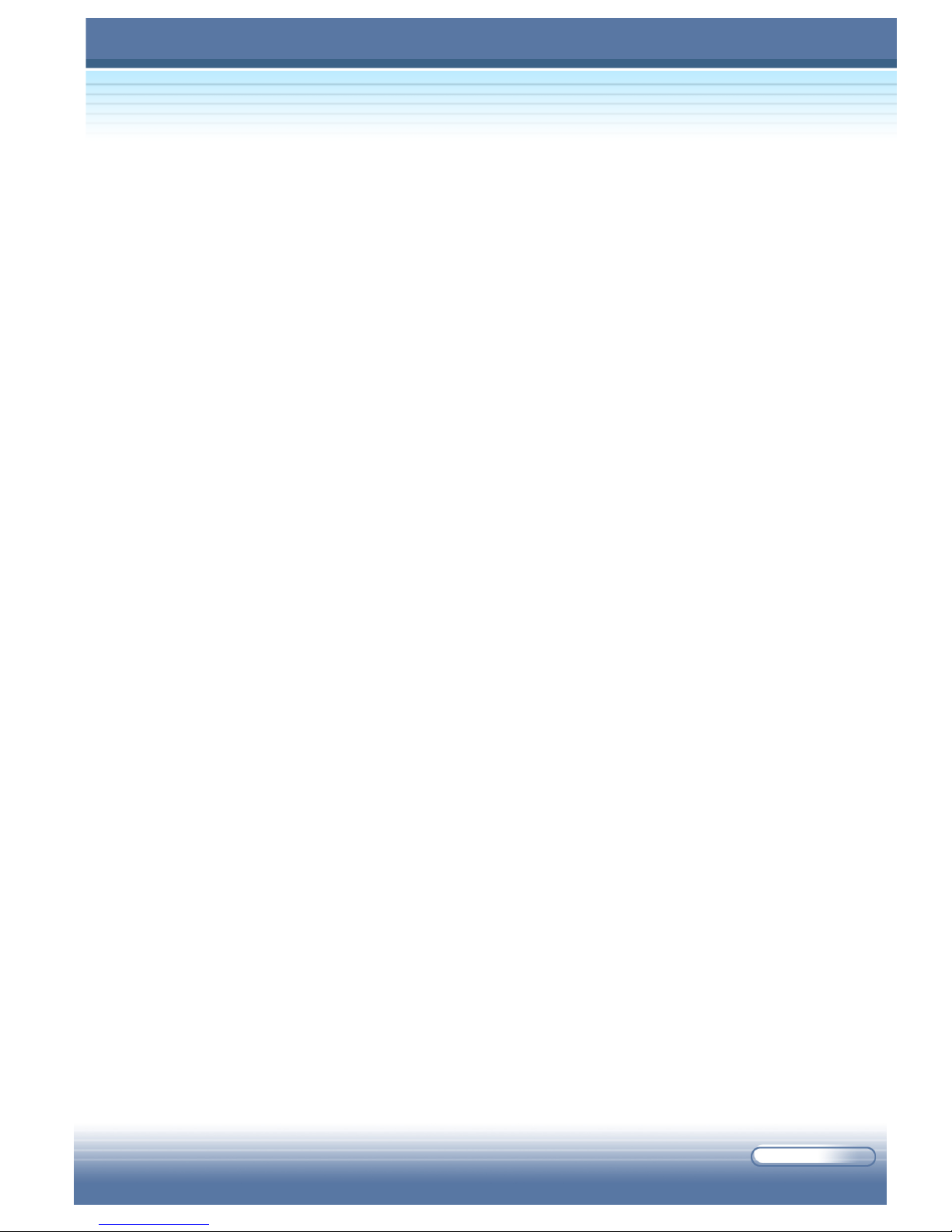
i
Notice
Please note that the setting diagrams or values in this guide are FOR YOUR
REFERENCE ONLY. The model you bought may be slightly different from the
illustrations and descriptions in this guide. If you are not sure about these
information, such as the computer’s specification and equipment, please ask
your local vendor for help.
Release History
Version Revision Note Date
1.0 First release May 2004
Trademarks
* All trademarks are the properties of their respective owners.
* Microsoft is a registered trademark of Microsoft Corporation. Windows® 98/
ME2000/XP are registered trademarks of Microsoft Corporation.
* AMI® is a registered trademark of American Megatrends Inc.
* PCMCIA and CardBus are registered trademarks of the Personal Computer
Memory Card International Association.
G52-B1002X2
Page 2
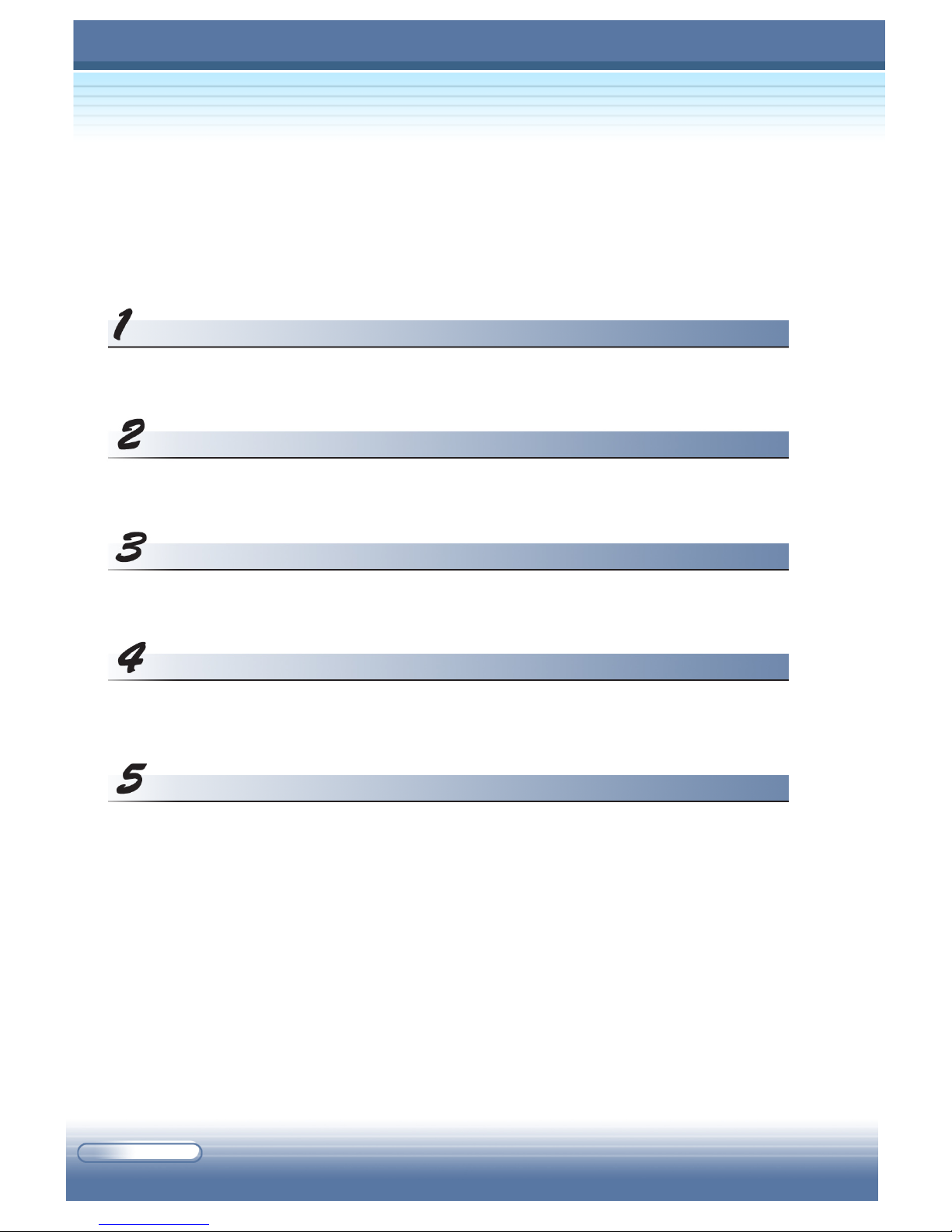
L610I Series Notebook PC
ii
Table of Contents
ENGLISH ...........................................1
FRANCAIS ........................................9
DEUTSCH ..........................................17
ITALIANO .........................................25
ESPAŃOL ..........................................33
Page 3
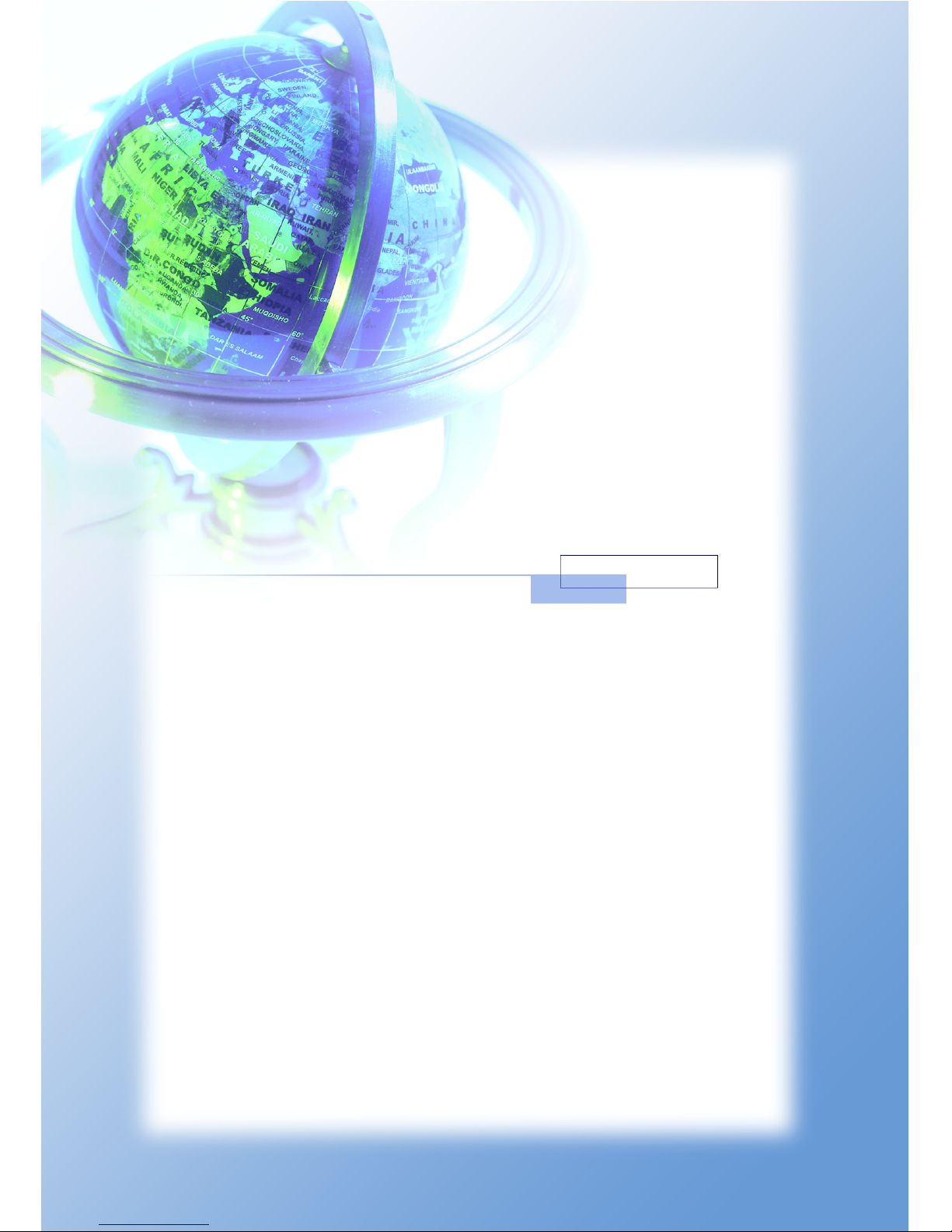
1
ENGLISH
Page 4

L610I Series Notebook PC
2
Introduction
Thank you for purchasing L610I Notebook PC. The L610I Notebook PC
is an Intel-based platform, implementing the latest P4 processor to increase excellent performance and wireless Internet access. In addition,
its built-in 4-in-1 card reader, high-speed optical storage drive, IEEE
1394 and USB 2.0 ports, as well as its 15.4" high-brightness LCD monitor,
make this computer act as your media center to have you fully enjoy the
modern digital life.
This Quick Guide provides you with a common instruction on using this
computer by the following sections:
If you want to... refer to...
check the package contents page 2
glance at this computer page 3,4
install the battery page 5
turn on the computer to work page 6
Unpacking
The package should contain the following items:
One L610I Notebook PC.
One Software CD containing the drivers and utilities.
One Recovery CD (optional).
One User’s Manual and one Quick Guide.
One Warranty Card.
Accessories:
- High-capacity Li-ion battery pack.
- AC adapter and power cord.
- Phone cable/Phone jack (optional).
- Notebook PC carry bag (optional).
English
Page 5
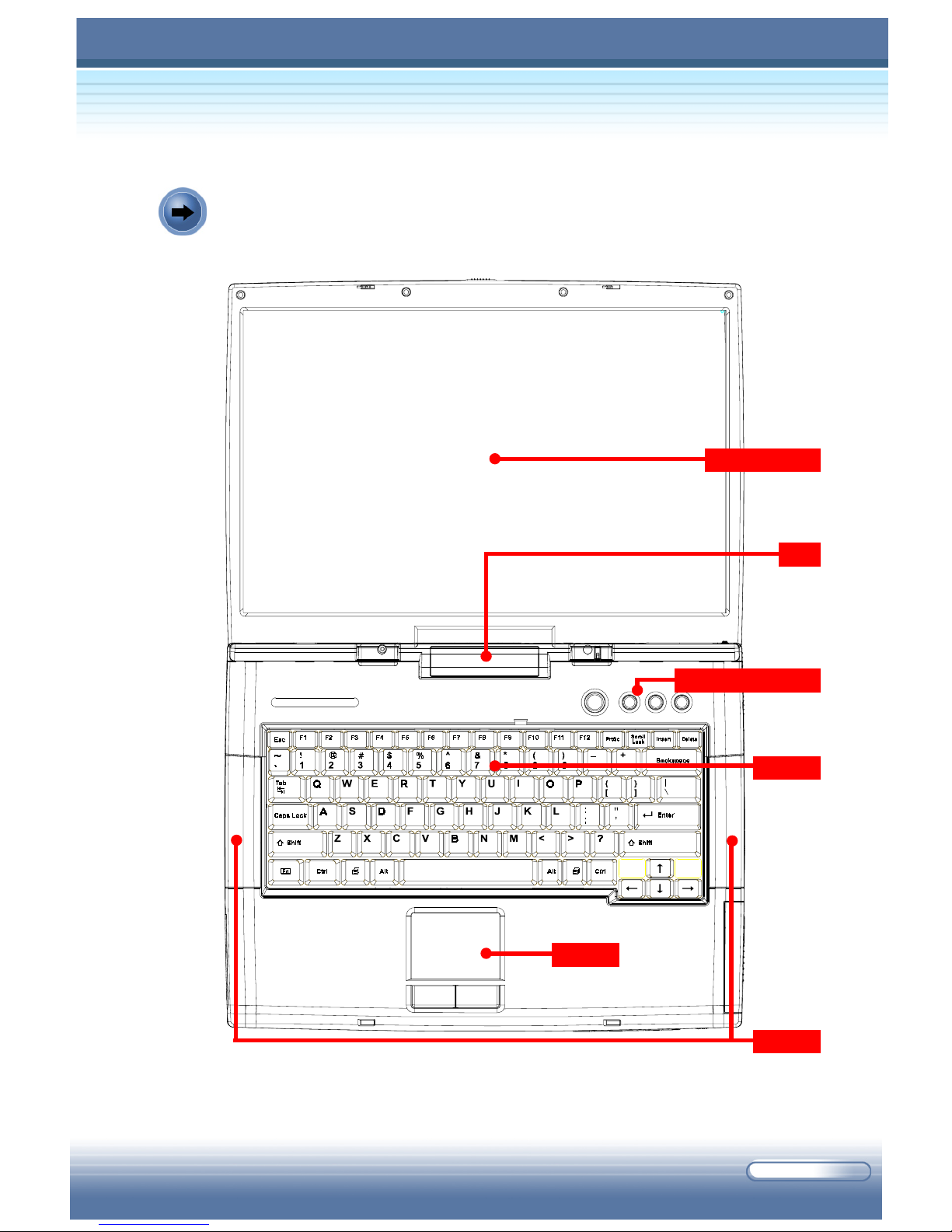
3
LCD Screen
Quick Launch Button
Keyboard
Touchpad
Speaker
Product View
LED
Page 6

L610I Series Notebook PC
4
Power (AC IN)
USB
S-Video
VGA
Printer
RJ-11
RJ-45
Battery Pack Unlock Button
Optical Device
Hard Disk
Battery Pack
USB
USB
USB
Speaker
Lock Hole
Card Reader
CPU
IEEE 1394
Mic
Audio
Cover Button
Infrared
Subwoofer
Memory
Hi-Fi Controller
PC Card
Page 7
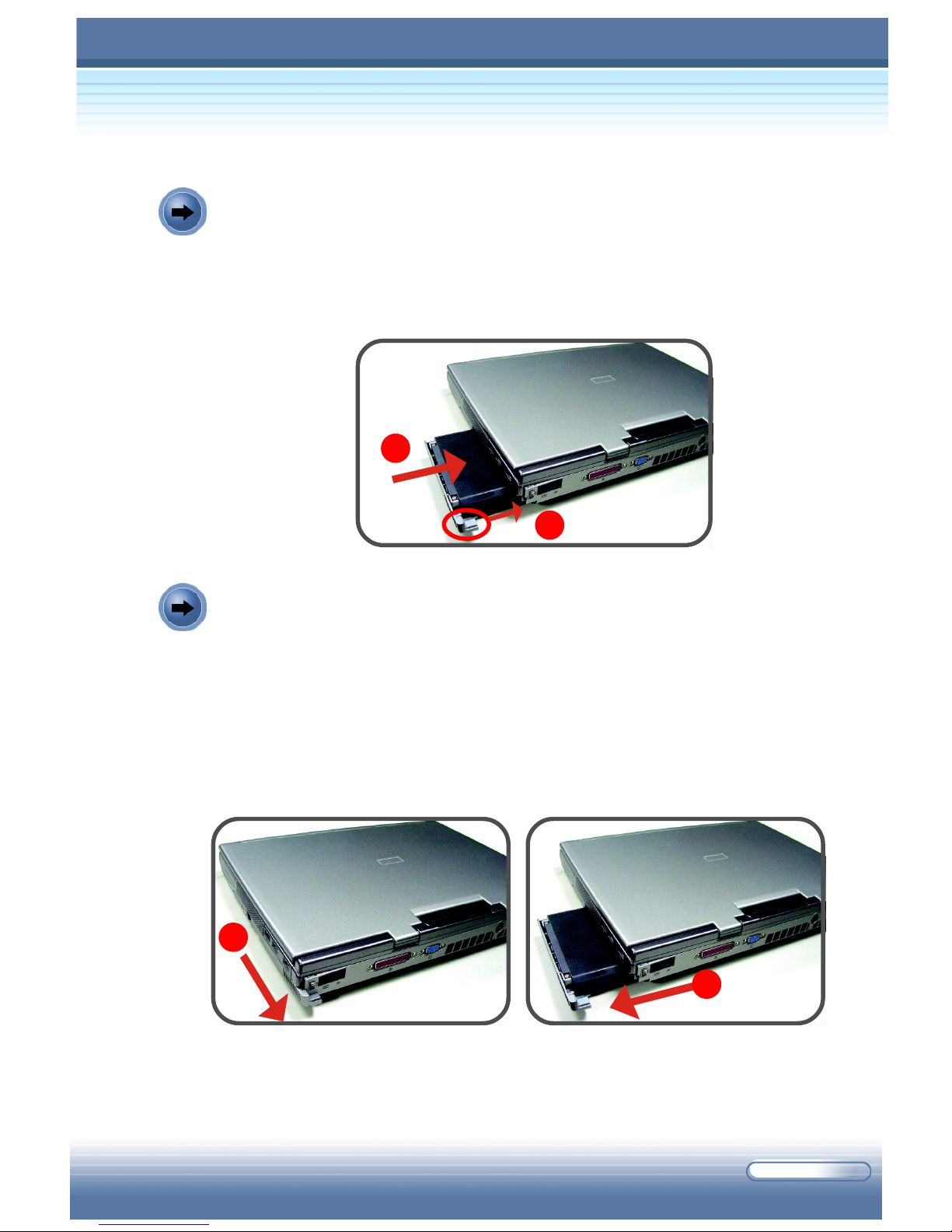
5
Removing the Battery Pack
1. Confirm that the computer is turned off.
2. Place the computer on a steady and flat top.
3. Locate the Battery Unlock Button on the right side of the computer.
4. Press and hold the button, and then pull it outwards . The battery pack
will bound outwards slightly.
5. Remove the battery pack from the compartment.
Installing the Battery Pack
1. Place the battery pack into the compartment.
2. Push the battery pack until a “click” sound. The battery pack will be
locked automatically.
2
1
2
1
Page 8
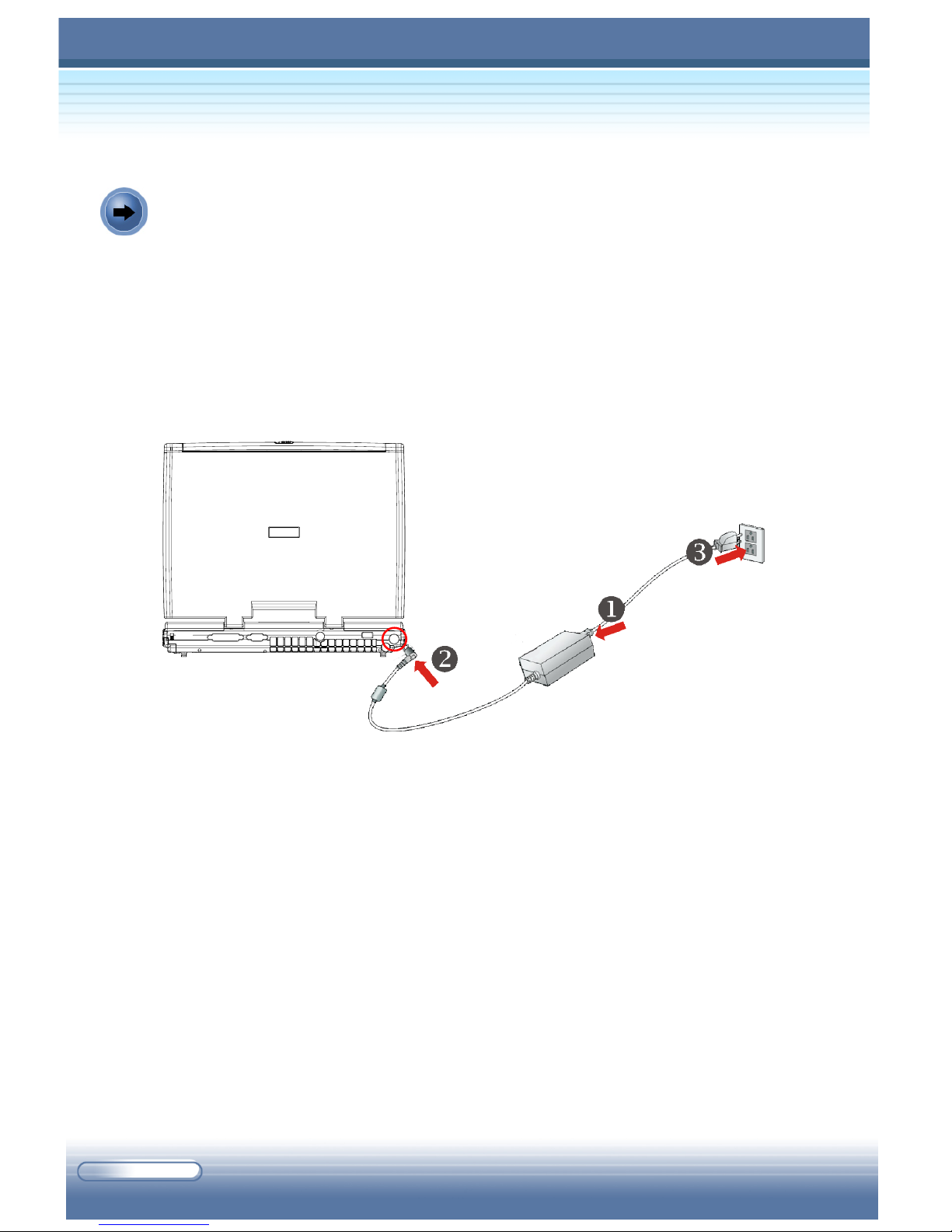
L610I Series Notebook PC
6
Starting Up
Connecting/Disconnecting the AC Power
1. Unpack the package to find the AC adapter and power cord.
2. Attach the power cord to the connector of the AC adapter ( 1 ).
3. Plug the DC end of the adapter to the computer ( 2 ), and the male end
of the power cord to the electrical outlet ( 3 ).
5. To disconnect the AC adapter, you should unplug the power cord from
the electrical outlet first, and then unplug the connector from the
computer. When unplugging the power cord, always hold the
connector part of the cord, never pull the cord.
Note: The AC adapter included in the package is correct for your Notebook PC; using other adapter model may damage the computer or other
devices on the computer.
Connecting the AC Power
Page 9

7
Turning On the Computer
1. Make sure that the computer is connected to the AC power.
2. Open the top cover by pressing the Cover Button.
3. Press the Power Button.
Tip: Once pressed, the Power Button will light Yellow to indicate that
the computer is turned on; meanwhile, the Power LED on the LED Module of computer lights Yellow.
4. When the computer is turned on, it will first perform a series of diagnostic tests that is called Power-On Self Test (POST). Then, the operating system (such as Microsoft Windows XP in this manual) should
start, and you can start to work with your Notebook PC!
Pressing the Power Button
Page 10
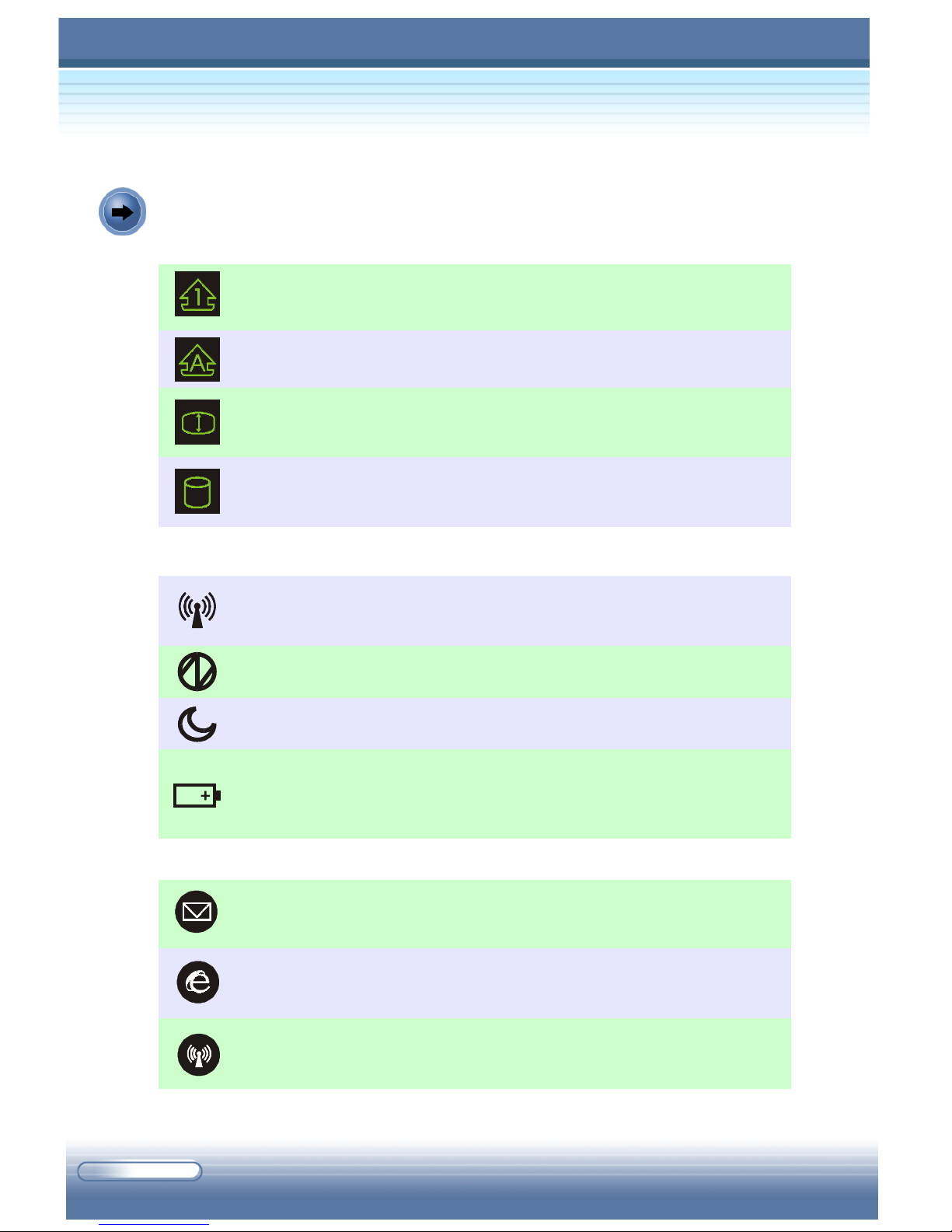
L610I Series Notebook PC
8
Status LEDs
LEDs on the Computer
Num Lock: glows Yellow when the Num Lock function is
activated.
Caps Lock: glows Yellow when the Caps Lock function is
activated.
Scroll Lock: glows Yellow when the Scroll Lock function is
activated.
Hard Disk In-use: blinks Yellow when the computer is ac-
cessing the hard disk drive.
System LEDs
Suspend:blinks Orange when the system is in suspend mode.
Battery Status: glows Yellow when the battery is being charged
(with AC adapter connected); glows Orange when low battery
power (less than 5%); blinks Orange when the battery failed.
Wireless LAN: glows Yellow when the wireless LAN function
of the computer is enabled.
AC Power On: glows Yellow when the AC Power is activated.
Quick Launch Buttons
Email: to launch the E-mail application (such as Outlook
Express) to receive and send your E-mail.
Internet: to launch the web browser (such as Internet Explorer)
to surf the Internet.
Wireless LAN: to enable or disable the wireless LAN function
of your computer.
Page 11
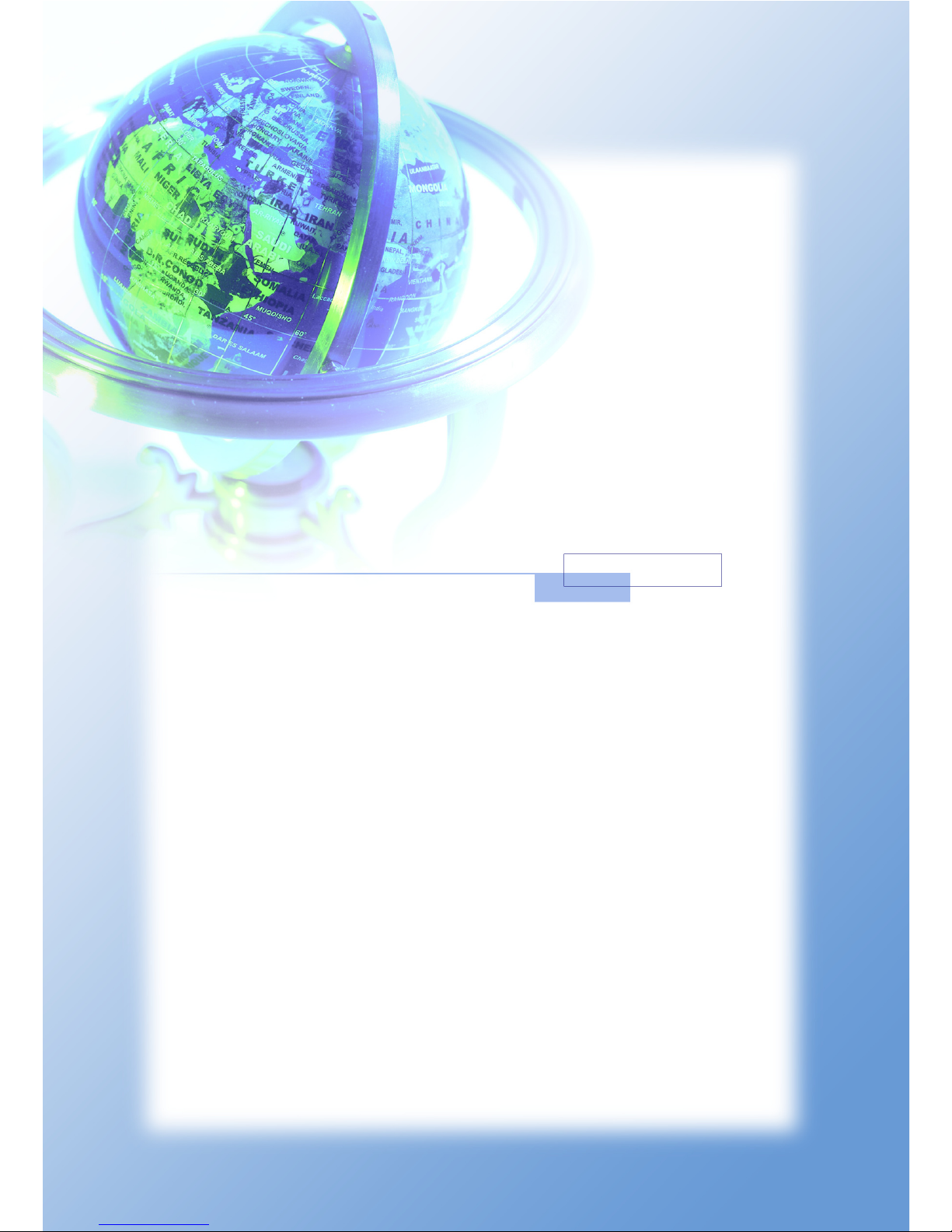
9
FRANCAIS
Page 12
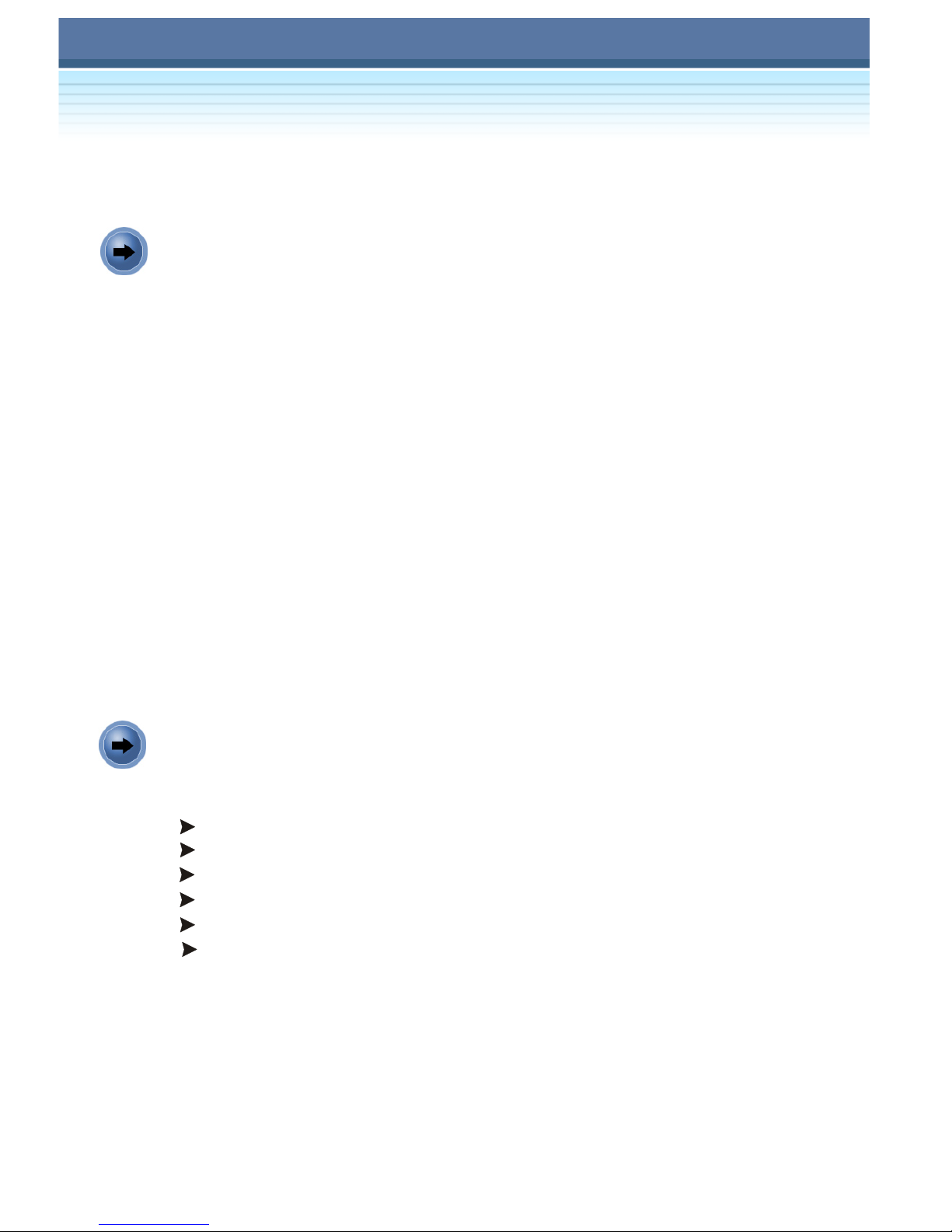
MS-XXXX Notebook
10
L610I Series Notebook PC
Français
Introduction
Félicitation, vous venez d’acheter un portable L610I. Le L610I est une
plateforme basée sur la technologie Intel, équipée du dernier processeur
P4 pour vous donner un maximum de performance et un accès Internet
sans fil. De plus, il est pourvu d’un lecteur de cartes (4 en 1), d’un
lecteur optique ultra rapide, du Fire Wire 1394, de ports USB 2.0 et d’un
écran LCD 15.4" faisant de cet ordinateur une véritable station multimédia
vous permettant de profiter pleinement de toutes les technologies mises
à votre disposition.
Ce guide vous procure les instructions de base pour vous permettre une
utilisation simple et rapide :
Si vous voulez ... se référer à...
Vérifier le contenu de la boîte page 10
Vue d’ensemble page 11, 12
Installer la batterie page 13
Allumer l’ordinateur pour travailler page 14
Déballage
Vous devez trouver les éléments suivants :
Un portable L610I.
Un CD contenant les drivers et utilitaires.
Un CD de restauration (optionnel).
Un manuel d’utilisation ainsi qu’un guide de présentation rapide .
Une carte de garantie.
Accessoires :
- Batterie Li-ion de grande capacité.
- Cordon d’alimentation et adaptateur AC.
- Câble téléphone / jack téléphone (optionnel).
- Sac de transport pour portable (optionnel).
Page 13
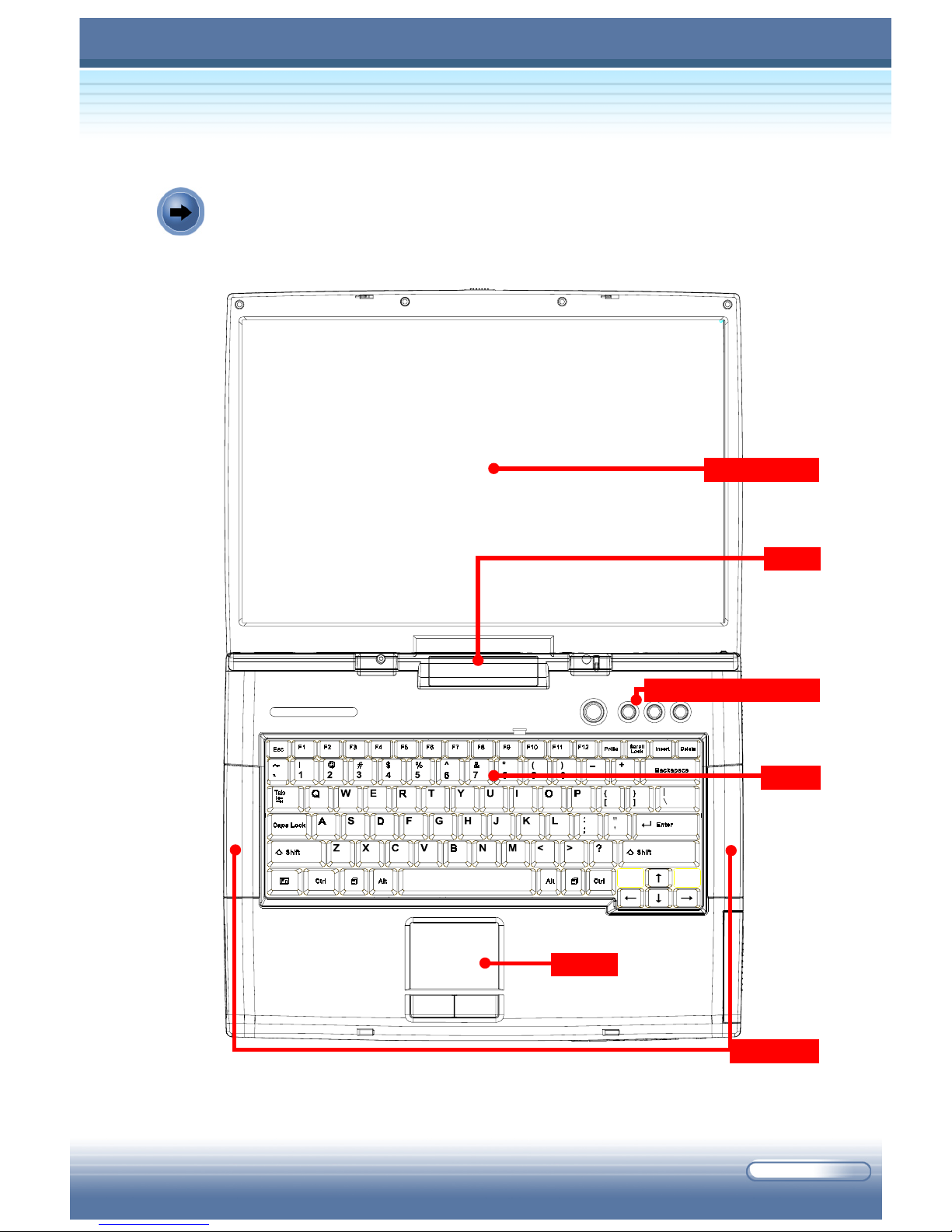
11
Ecran LCD
Boutons de lancement rapide
Clavier
Pavé tactile
Diodes
Haut parleurs
Vue de Produit
Page 14

12
S-Vidéo Alimentation
Imprimante
USB
USB
USB
USB
IEEE1394
RJ45
RJ-11
InfraredCPU
Mic
Audio
Carte PC
Speaker
Mémoire
Bouton d’ouverture
Disque dur
VGA
Bouton de déblocage batterie
Blocage
Lecteur de cartes
Batterie
Lecteur optique
Subwoofer
Hi-Fi Controller
Page 15

13
Retirer la batterie
1. Vérifier que le portable n’est pas allumé.
2. Retourner le portable délicatement.
3. Localiser le bouton de déblocage de la batterie sur le côté de
l’ordinateur.
4. Appuyer et maintenir ce bouton et le pousser vers la droite. La batterie
va glisser légèrement vers le haut.
5. Retirer la batterie de son logement.
Installation de la batterie
1. Placer la batterie dans le compartiment.
2. Appuyer sur la batterie jusqu’à entendre un son “click”. La batterie se
bloque automatiquement.
2
1
2
1
Page 16

14
Pour commencer
Connecter/Déconnecter l’alimentation
1. Prendre dans la boîte l’adaptateur AC ainsi que le cordon d’alimentation.
2. Relier le cordon d’alimentation à l’adaptateur AC (1).
3. Brancher l’adaptateur DC sur l’ordinateur (2), et le câble d’alimentation
sur la prise secteur (3).
5. Pour déconnecter l’adaptateur AC, vous allez devoir en premier lieu
débrancher la prise secteur, puis débrancher le connecteur du portable relié à l’ordinateur. Lorsque que vous débranchez le cordon
d’alimentation, il faut le maintenir et non tirer dessus.
A Noter : L’adaptateur AC compris dans ce package est prévu pour
l’utilisation de votre portable; l’utilisation d’un autre adaptateur pourrait
endommager le portable ou d’autres composants.
Connecting the AC Power
Page 17

15
Allumer l’Ordinateur
1. Assurez-vous que le portable est bien connecté à l’alimentation.
2. Ouvrir le portable en appuyant sur le bouton prévu à cet usage.
3. Appuyer sur le bouton de démarrage
Tip: Une fois que vous avez appuyé sur le bouton de démarrage, une
lumière jaune indique que le portable s’allume; cependant, la diode
d’alimentation sur la droite du portable est de couleur jaune.
4. Quand le portable s’allume, il effectue une série de tests POST (PowerOn Self Test). Puis le système d’exploitation démarre (il est question
de Microsoft Windows XP dans ce manuel), après vous pouvez commencer à travailler avec votre portable !
Bouton de démarrage
Page 18

16
Diodes du Portable
Boutons de Démarrage Rapide
Diodes Système
Suspend: la lumière jaune clignote lorsque l’ordinateur est en
« suspend mode ».
Battery Status: Une lumière jaune apparaît lorsque la batterie
est chargée (avec l’adaptateur AC connecté); la lumière est Or-
ange quand la batterie est faible (moins de 5%); la lumière Orange clignote lorsque la batterie est déchargée.
Wireless LAN: Une lumière jaune apparaît lorsque la fonction
LAN (réseau) est activée.
AC Power: Une lumière jaune apparaît lorsque la fonction AC
Power est activée.
Etat des Diodes
Num Lock: Une lumière jaune apparaît lorsque la fonction est
activée.
Caps Lock: Une lumière jaune apparaît lorsque la fonction Caps
Lock est activée.
Scroll Lock: Une lumière jaune apparaît lorsque la fonction
Scroll Lock est activée.
Hard Disk In-use: Une lumière jaune clignote lorsque l’ordinateur
accède au disque dur.
Email: Pour lancer l’application qui gère vos E-mail (comme
Outlook Express) et recevoir/envoyer vos messages (E-mail).
Internet: Pour lancer l’explorateur d’Internet (comme Internet
Explorer) afin de naviguer sur le web.
Wireless LAN: Pour activer/désactiver la fonction Wireless LAN
(réseau sans fil) de votre portable.
Page 19

17
DEUTSCH
Page 20

MS-XXXX Notebook
18
Deutsch
Einleitung
Vielen Dank für den Kauf des L610I Notebooks. Das L610I Notebook ist
ein mobiler PC basierend auf der neuesten Intel P4-Technologie. Das
L610I bietet hohe Leistung und Mobilität inklusive kabelloser
Netzwerktechnik. Zusätzlich integriert das L610I ein 4-in-1
Kartenlesegerät, ein schnelles optisches Laufwerk, IEEE 1394 (Firewire),
USB 2.0 Anschlüsse und nicht zuletzt einen 15.4" LCD Monitor mit
besonders guten Helligkeitswerten. Damit stellt das L610I ein
vollausgestattetes Mediacenter dar, mit dem digitale Technik richtig Spaß
macht.
Diese Schnellanleitung gibt Ihnen die wichtigsten Informationen zur
Verwendung Ihres Notebook Computers. Folgende Abschnitte erklären
das L610I Notebook:
Inhalt auf Seite
Verpackungsinhalt Seite 18
Übersicht Seite 19, 20
Installation der Akkubatterie Seite 21
Start des Computers Seite 22
Verpackungsinhalt
Die Verpackung sollte folgenden Inhalt haben:
Ein L610I Notebook PC.
Eine Software-CD mit Treibern und Anwendungssoftware.
Eien Recovery-CD (optional).
Eien Bedienungsanleitung und eine Schnellanleitung.
Eine Garantiekarte.
Zubehör:
- Li-Ionen Batterie.
- Stromadapter und Stromkabel.
- Telefonkabel/ Telefonaadapter (optional).
- Notebook Tragetasche (optional).
L610I Series Notebook PC
Page 21

19
Produktview
LCD Bildschirm
Schnellstart-Tasten
Tastatur
Touchpad
Lautsprecher
LED
Page 22

L610I Series Notebook PC
20
Starttaste (An/Aus)
USB
VGA
Printer
RJ-11
RJ-45
Batteriefach Verschlusstaste Optisches Laufwerk
Festplatte
Batterie
USB
USB
USB
Öffnung für Sicherheitsschloss
Kartenlesegerät
CPU
IEEE 1394
Mikrofon
Audio
Cover Taste
Infrared
Subwoofer
Speicher
Hi-Fi Controller
PC Karte
S-Video
Lautsprecher
Page 23

21
Installation der Batterie
1. Stecken Sie die Batterie in das dafür vorgesehene Batteriefach.
2. Drücken Sie die Batterie hinein bis ein Klick-Geräusch zu hören ist. Die
Batterie ist nun im Battriefach gesichert.
Entfernen der Batterie
1. Schalten Sie den Computer aus.
2. Legen Sie das Notebook auf eine ebene Fläche.
3. Suchen Sie die Batterie-Sicherungstaste an der rechten Seite Ihres
Notebooks.
4. Drücken Sie die Taste und halten Sie si gedrückt während Sie die
Battrie aus dem Fach ziehen.
5. Ziehen Sie die Batterie vollständig aus dem Batteriefach heraus.
2
1
2
1
Page 24

L610I Series Notebook PC
22
1. Packen Sie den Stromadapter und das Stromkabel aus.
2. Verbinden Sie das Stromkabel mit dem Stromadapter (1).
3. Stecken Sie das passende Ende des Adapters an den entsprechenden
Anschluss des Notebooks (2) und schliessen Sie den Stromstecker
in eine Steckdose (3).
5. Um die Stromversorgung zu beenden, sollten Sie zuerst das Stromkabel
aus der Steckdose ziehen und dann den Stromadapter vom Notebook
trennen. Beim Trennen der Kabel, achten Sie darauf immer den
jeweiligen Stecker zu benutzen und nicht an dem Kabel selbst zu
ziehen.Beachten Sie:Verwenden Sie aussschließlich den Stromadapter
der Ihrem Notebook beiliegt. Die Verwendung eines anderen
Stromadpters kann zu scheren Schäden an Ihrem Gerät führen.1.Um
die Stromversorgung zu beenden, sollten Sie zuerst das Stromkabel
aus der Steckdose ziehen und dann den Stromadapter vom Notebook
trennen. Beim Trennen der Kabel, achten Sie darauf immer den
jeweiligen Stecker zu benutzen und nicht an dem Kabel selbst zu
ziehen.
Start des Notebooks
Verbinden und trennen des Stromanschlusses
Beachten Sie: Verwenden Sie aussschließlich den Stromadapter der Ihrem
Notebook beiliegt. Die Verwendung eines anderen Stromadpters kann zu
scheren Schäden an Ihrem Gerät führen.
Connecting the AC Power
Page 25

23
Start des Computers
1. Schließen Sie das Notebook wie beschrieben an das Stromnetz an.
2. Öffnen Sie die Notebook-Abdeckung indem Sie die Verschlusstaste
der Abdeckung drücken.
3. Betätigen Sie die Starttaste.
Betätigen der Starttaste
Hinweis: Nach der Betätigung wird die Starttaste gelb leuchten um den
Betrieb des Notebooks anzuzeigen. Die LED auf der rechten Seite des
Notebooks leuchtet gelb.
4. Nach dem Start wird der Computer zunächst eine Reihe von
Diagnosetests durchführen (Power-On Self Test (POST)). Dann wird
das Betriebssystem, z.B. Microsoft Windows XP gestartet und das
Notebook ist einsatzbereit.
Page 26

L610I Series Notebook PC
24
Status LEDs
Num Lock: leuchtet gelb wenn die Num-Lock-Funktion aktiviert
ist.
Caps Lock: leuchtet gelb wenn die Caps-Lock-Funktion aktiviert
ist.
Scroll Lock: leuchtet gelb wenn die Scroll-Lock-Funktion
aktiviert ist.
Hard Disk In-use: blinkt gelb wenn der Computer auf die
Festplatte zugreift.
LEDs des Computers
Wireless LAN: leuchtet gelb wenn die Wireless-LAN-Funktion
(kabelloses Netzwerk) aktiviert ist.
AC Power On: leuchtet gelb wenn der Computer angeschaltet
ist.
Suspend: blinkt gelb wenn sich der Computer im Ruhezustand
(Standby) befindet.
Batterie-Status: leuchtet gelb wenn die Batterie geladen wird;
leuchtet orange wenn die Batterie einen niedrigen Ladezustand
erreicht hat (weniger als 5%); blinkt orange wenn die Batterie
leer oder unbrauchbar ist.
System-LEDs
Schnellstarttasten
Email: startet eine E-mail-Application (z.B. Outlook Express)
für den Empfang und den Versand Ihrer E-mails.
Internet: startet den Web Browser ( z.B. Internet Explorer) für
die Internetnutzung.
Wireless LAN: startet oder deaktiviert die Wireless LAN-Funktion
des Computers.
Page 27

25
ITALIANO
Page 28

MS-XXXX Notebook
26
L610I Series Notebook PC
Introduzione
Grazie per aver acquistato il Notebook L610I la cui piattaforma mobile è
basata su chipset Intel ed è dotata di tecnologia P4 per migliorare le
prestazioni del vostro PC e facilitare le connessioni wireless. Questo
notebook è, inoltre, dotato di Card Reader 4-in-1, di drive ottico ad alta
velocità, di porta USB 2.0 e IEEE 1394 e di un performante schermo
LCD 15.4’’; tutto questo e molto altro fanno di questo PC una completa
stazione media che vi permette di usufruire appieno della più moderna
tecnologia digitale.
Questa Guida rapida vi fornisce chiare e semplici indicazioni per poter
utilizzare al meglio il Notebook L610I ed in particolare:
Se volete... Fate riferimento a...
Controllare il contenuto
della confezione pag. 26
Avere una panoramica del Notebook pagg.27, 28
Installare la batteria pag. 29
Accendere il Notebook pag. 30
Aprire la confezione
La confezione dovrebbe contenere i seguenti articoli:
Un Notebook L610I.
Un CD Software contenente i Driver e le Utility.
Un CD recovery (opzionale).
Una Guida Utente ed una Guida Rapida.
La garanzia.
Accessori:
- Pacchetto Batterie al Litio ad alta capacità.
- Adattatore AC e cavo di alimentazione.
- Cavo Telefonico/Spinotto (opzionale).
- Tracolla porta Notebook (opzionale).
Italiano
Page 29

27
Panoramica del Notebook
Schermo LCD
Pulsanti rapidi
Tastiera
Touchpad
Altoparlanti
LEDs
Page 30

L610I Series Notebook PC
28
Power (AC IN)
USB
S-Video
VGA
Stampante
RJ-11
RJ-45
Pulsante di apertura vano batterie
Dispositivo Ottico
Hard Disk
Batteria
USB
USB
USB
Speaker
Vano per bloccaggio
Lettore di Card
CPU
IEEE 1394
Mic
Audio
Pulsante Cover
Infrared
Subwoofer
Memoria
Hi-Fi Controller
PC Card
Page 31

29
Installazione delle batterie:
1. Posizionare il pacchetto batterie all’interno dell’apposito vano.
2. Premere il pacchetto batterie fino a sentire “clic”. Il pacchetto batterie
verrà automaticamente bloccato.
Rimozione delle batterie:
1. Controllate di aver spento il Notebook.
2. Posizionate il computer su di una superficie piana.
3. Fate scorrere verso destra il pulsante Battery Unlock che si trova sul
lato destro del computer.
4. Premere il pulsante Battery Unlock e tenerlo premuto, il coperchio del
vano batterie si aprirà automaticamente.
5. Rimuovere il pacchetto batterie.
2
1
2
1
Page 32

L610I Series Notebook PC
30
Come cominciare
Connettere/Disconnettere l’alimentatore AC
Power
1. Estrarre dalla confezione l’alimentatore AC Power e il cavo di
collegamento.
2. Collegare il cavo all’alimentatore AC Power (1)
3. Collegare la spina DC dell’alimentatore al Notebook (2), e la spina
maschio del cavo all’elettricità (3).
5. Per disconnettere l’alimentatore AC dovrete prima staccare il cavo di
alimentazione dall’elettricità e successivamente scollegare il cavo di
alimentazione dal Notebook. Non tirare mai i cavi per toglierli dalle
prese, ma maneggiarli con cura per evitare lacerazioni.
Nota: L’alimentatore AC che trovate nella confezione del M510Cb è
specifico per questo prodotto, non utilizzate alimentatori di altre marche
o prodotti perché potreste danneggiare il dispositivo.
Connecting the AC Power
Page 33

31
Premere il pulsante power
Accendere il Notebook
1. Accertatevi che il Notebook sia collegato all’alimentatore AC.
2. Aprite il Notebook premendo il pulsante Cover.
3. Premete il pulsante Power.
Nota: Una volta premuto il pulsante Power lampeggerà una luce azzurra
che indicherà lo stato di accensione del Notebook, contemporaneamente
un’altra luce verde lampeggerà sul LED posizionato alla destra del
computer.
4. Quando il Notebook è acceso inizierà a compiere una serie di operazioni
volte a controllare lo stato del sistema, questo processo è chiamato
Power-On Self Test. In seguito il sistema operativo (in questo manuale
faremo riferimento a MicroSoft Windows XP) verrà avviato e potrete
finalmente cominciare a utilizzare il vostro Notebook!
Page 34

L610I Series Notebook PC
32
Indicatori di Stato
INDICATORI
Num Lock: si accende giallo la funzione Num Lock è attivata.
Caps Lock: si accende giallo la funzione Caps Lock è attivata.
Scroll Lock: si accende giallo la funzione Scroll Lock è attivata.
Hard Disk In-use: lampeggia giallo il computer sta accedendo
all’Hard Drive.
Indicatori di Sistema
Wireless LAN: si accende giallo la funzione Wireless LAN è
abilitata.
AC Power On: si accende giallo il computer è acceso.
Suspend: lampeggia giallo il computer è in modalità “sospeso”.
Stato Batterie: si accende giallo la batterie è stata inserita (e
l’alimentatore AC è collegato); si accende di arancione quando
le batterie si stanno esaurendo (meno del 5% disponibile);
lampeggia di arancione quando la batteria è esaurita.
Pulsanti di avviamento rapido
Email: per lanciare l’applicazione di gestione della posta
elettronica (per es. Outlook Express) e spedire e ricevere le
mail.
Wireless LAN: per abilitare o disabilitare la funzione Wireless
LAN.
Internet: per lanciare il browser di Internet (ad es. Internet
Explorer).
Page 35

33
ESPAÑOL
Page 36

MS-XXXX Notebook
34
L610I Series Notebook PC
Español
Introducción
Gracias por comprar el ordenador portátil L610I. El portátil L610I es un
modelo basado en la plataforma móvil de Intel, incorpora el último
procesador P4 que incrementa las excelentes características y la
conexión a Internet inalámbrica (Wireless). También incluye una ranura
4-en-1 para leer tarjetas de memoria, un lector óptico de almacenamiento
de alta velocidad, conexiones IEEE 1394 y puertos USB 2.0 y, por
último, una pantalla LCD de 15,4” de gran brillo y calidad, que lo convierten
portátil en un excelente centro multimedia que le permitirá disfrutar del
moderno mundo digital.
Esta Guía Rápida le permitirá conocer el funcionamiento del PC mediante
las siguientes secciones:
Si quiere Vaya a...
Conocer el contenido de la caja página 34
Las partes del equipo página 35,36
Instalar la batería página 37
Encender el ordenador para trabajar página 38
Contenido de la Caja
La caja debería incluir los siguientes componentes:
Un portátil L610I.
Un CD de software con utilidades y controladores.
Un CD de recuperación (opcional).
Una guía de usuario y otra de referencia rápida.
Una tarjeta de garantía.
Accesorios:
- Batería de Ion - Litio de gran capacidad.
- Adaptador de corriente y cable.
- Cable de teléfono y clavija telefónica (opcional).
- Bolsa de transporte (opcional).
Page 37

35
Vista del producto
Pantalla LCD
Botones de Acceso Rápido
Teclado
Touchpad
Altavoces
LEDs
Page 38

L610I Series Notebook PC
36
Power (AC IN)
USB
S-Video
VGA
Impresor
RJ-11
RJ-45
Botón de desbloqueo de la batería
Óptico
Disco Duro
Batería
USB
USB
USB
Speaker
Botón de Bloqueo
Lector de Tarjetas
CPU
IEEE 1394
Micrófono
Audio
Botón de Apertura
Infrared
Subwoofer
Memoria
Hi-Fi Controller
PC Card
Page 39

37
Instalación de la batería:
1. Coloque la batería dentro del compartimento.
2. Presione hacia abajo la batería hasta escuchar un “clic”. La batería quedara
encajada automáticamente.
Desinstalar la batería:
1. Confirme que el portátil está apagado.
2. Coloque el equipo boca abajo con suavidad.
3. Localice el botón de Unlock (desbloquear) en la parte inferior del
ordenador.
4. Presione dicho botón y, a continuación, mueva hacia la derecha (1).
La batería saltará hacia arriba suavemente (2).
5. Quite la batería del compartimento.
2
1
2
1
Page 40

L610I Series Notebook PC
38
Inicio
Conectar / Desconectar el adaptador de
corriente
1. Busque en la caja el cable y el adaptador de corriente.
2. Conecte el cable al adaptador de corriente (1).
3. Conecte el extremo DC del adaptador al ordenador (2), y el macho a
un enchufe eléctrico (3).
5. Para desconectar el adaptador de corriente, primero desconecte el
cable de la red eléctrica y, después desconéctelo del portátil. Es
muy importante no realizar movimientos bruscos y no realizar tirones
de ninguno de los dos extremos del adaptador.
Nota: El adaptador de corriente incluido en la caja es el indicado para su
ordenador; si utiliza otro modelo es posible que le pueda causar daños
al ordenador o a otros dispositivos.
Connecting the AC Power
Page 41

39
Pulsar el botón de encendido
Encender el ordenador por primera vez
1. Asegúrese de que el equipo está conectado a la corriente.
2. Abra la tapa presionando el botón de apertura.
3. Presione el botón de encendido.
Información: Una vez presionado el botón, se encenderá una luz amarilla
que indica que el portátil está encendido; además, el indicador LED de
la derecha del ordenador se encenderá con un color amarilla.
4. Cuando el equipo se enciende, lo primero que hace es una serie de
diagnósticos Power-On Self Test (POST). Después, el sistema
operativo (Microsoft Windows XP en este manual) se iniciará y usted
podrá utilizar el portátil.
Page 42

L610I Series Notebook PC
40
LEDs del portátil
LEDs de estado:
LEDs del sistema:
Num Lock: amarilla cuando se activa la función Num Lock
(bloqueo del teclado numérico).
Caps Lock: amarilla cuando se activa la función Caps Lock
(bloqueo de letras mayúsculas).
Scroll Lock: amarilla cuando se activa la función Scroll Lock
(bloqueo del scroll).
Disco duro en uso: parpadea verde cuando el equipo accede
al disco duro.
Suspend:parpadea amarilla cuando el ordenador está en modo
suspendido.
Estado de la batería: amarilla cuando se está cargando la
batería (adaptador de corriente conectado); Naranja cuando la
batería está agotándose (menos del 5%); parpadea Naranja
cuando falla la batería.
Acceso inalámbrico (Wireless LAN): amarilla cuando la red
inalámbrica está disponible.
Encendido: amarilla cuando el equipo está encendido.
Botones de acceso rápido
Email: abre la aplicación de correo electrónico (como por ejemplo
Outlook Express) para recibir o enviar correo.
Internet: abre el navegador (como por ejemplo Internet Explorer)
para navegar por Internet.
Wireless LAN: activa y desactiva la conexión inalámbrica
(Wireless LAN) del ordenador.
