Page 1
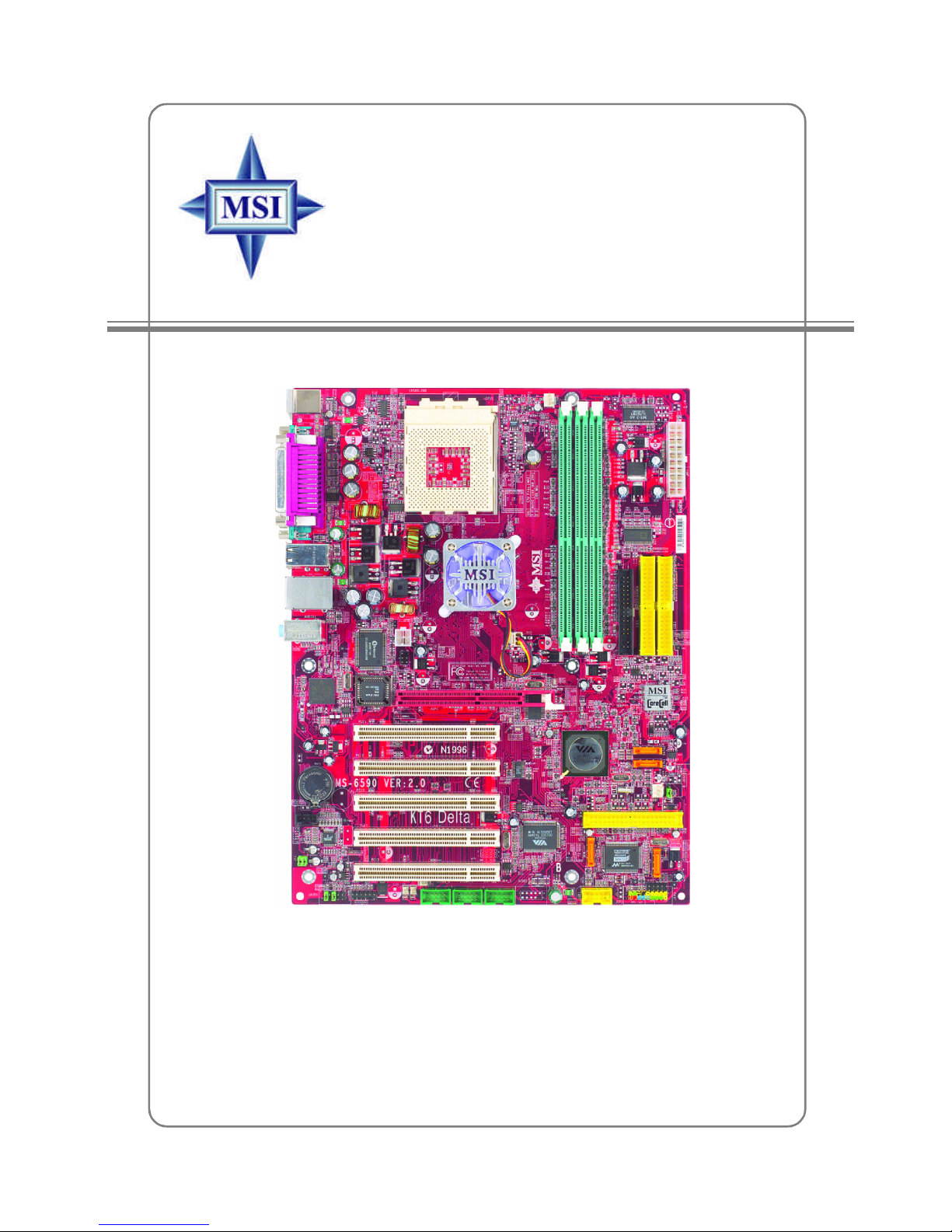
i
KT6 Delta
Version 2.1
G52-M6590XP
MS-6590 (v2.X) ATX Mainboard
Page 2

ii
Manual Rev: 2.1
Release Date: May 2004
FCC-B Radio Frequency Interference Statement
This equipment has been tested and found to comply with the limits for a class
B digital device, pursuant to part 15 of the FCC rules. These limits are designed
to provide reasonable protection against harmful interference when the equipment is operated in a commercial environment. This equipment generates, uses
and can radiate radio frequency energy and, if not installed and used in accordance with the instruction manual, may cause harmful interference to radio
communications. Operation of this equipment in a residential area is likely to
cause harmful interference, in which case the user will be required to correct
the interference at his own expense.
Notice 1
The changes or modifications not expressly approved by the party responsible for compliance could void the user’s authority to operate the equipment.
Notice 2
Shielded interface cables and A.C. power cord, if any, must be used in order to
comply with the emission limits.
VOIR LA NOTICE D’INSTALLATION AVANT DE RACCORDER AU
RESEAU.
Micro-Star International MS-6590
Tested to comply
with FCC Standard
For Home or Office Use
Page 3
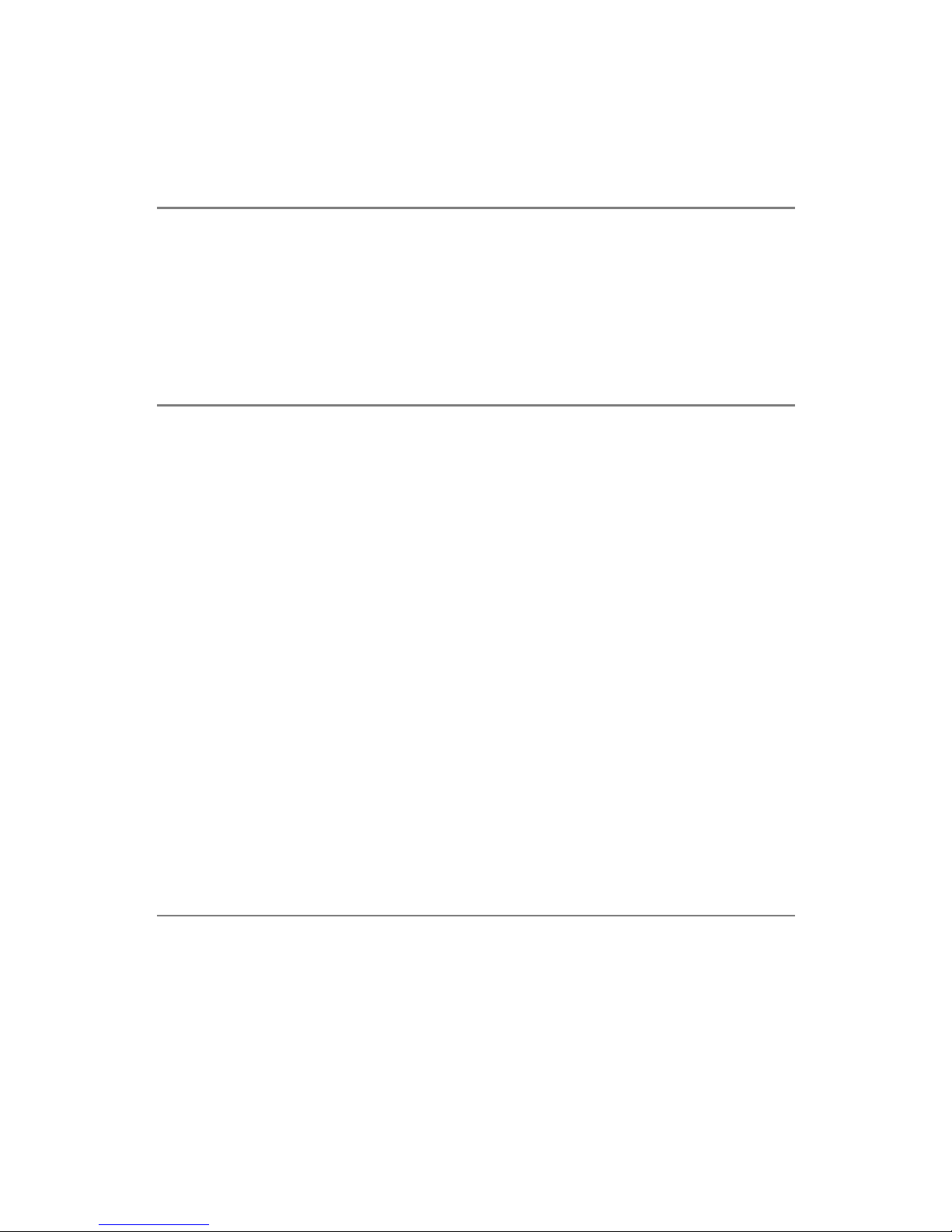
iii
Copyright Notice
The material in this document is the intellectual property of MICRO-STAR
INTERNATIONAL. We take every care in the preparation of this document,
but no guarantee is given as to the correctness of its contents. Our products
are under continual improvement and we reserve the right to make changes
without notice.
Trademarks
All trademarks are the properties of their respective owners.
AMD, Athlon™ , Athlon™ XP, Thoroughbred™ , and Duron™ are registered
trademarks of AMD Corporation.
Intel® and Pentium® are registered trademarks of Intel Corporation.
PS/2 and OS®/2 are registered trademarks of International Business Machines
Corporation.
Microsoft is a registered trademark of Microsoft Corporation. Windows® 98/
2000/NT/XP are registered trademarks of Microsoft Corporation.
NVIDIA, the NVIDIA logo, DualNet, and nForce are registered trademarks or
trademarks of NVIDIA Corporation in the United States and/or other countries.
Netware® is a registered trademark of Novell, Inc.
Award® is a registered trademark of Phoenix Technologies Ltd.
AMI® is a registered trademark of American Megatrends Inc.
Kensington and MicroSaver are registered trademarks of the Kensington Technology Group.
PCMCIA and CardBus are registered trademarks of the Personal Computer
Memory Card International Association.
Revision History
Revision Revision History Date
V2.0 First release with chipset July 2003
VIA KT600 & VIA VT8237
V2.1 Update CPU description May 2004
Page 4

iv
1. Always read the safety instructions carefully.
2. Keep this User’s Manual for future reference.
3. Keep this equipment away from humidity.
4. Lay this equipment on a reliable flat surface before setting it up.
5. The openings on the enclosure are for air convection hence protects the
equipment from overheating. Do not cover the openings.
6. Make sure the voltage of the power source and adjust properly 110/220V
before connecting the equipment to the power inlet.
7. Place the power cord such a way that people can not step on it. Do not
place anything over the power cord.
8. Always Unplug the Power Cord before inserting any add-on card or module.
9. All cautions and warnings on the equipment should be noted.
10. Never pour any liquid into the opening that could damage or cause electrical
shock.
11. If any of the following situations arises, get the equipment checked by a
service personnel:
l The power cord or plug is damaged.
l Liquid has penetrated into the equipment.
l The equipment has been exposed to moisture.
l The equipment has not work well or you can not get it work according
to User’s Manual.
l The equipment has dropped and damaged.
l The equipment has obvious sign of breakage.
12. Do not leave this equipment in an environment unconditioned, storage
temperature above 600 C (1400F), it may damage the equipment.
Safety Instructions
CAUTION: Danger of explosion if battery is incorrectly replaced.
Replace only with the same or equivalent type recommended by the
manufacturer.
Page 5

v
CONTENTS
FCC-B Radio Frequency Interference Statement ...........................................ii
Copyright Notice..........................................................................................iii
Revision History .......................................................................................... iii
Safety Instructions.......................................................................................iv
Chapter 1. Getting Started ....................................................................... 1-1
Mainboard Specifications.................................................................... 1-2
Mainboard Layout...............................................................................1-4
MSI Special Features........................................................................... 1-5
Super Pack (Optional) ................................................................... 1-5
Core Center ................................................................................... 1-6
Core Cell™ Chip ........................................................................... 1-8
Live BIOS™ / Live Driver™ .......................................................... 1-9
D-Bracket™ 2 (Optional)............................................................. 1-10
Color Management ..................................................................... 1-12
Round Cable (Optional) .............................................................. 1-13
S-Bracket (Optional) ................................................................... 1-14
Chapter 2. Hardware Setup ...................................................................... 2-1
Quick Components Guide....................................................................2-2
Central Processing Unit: CPU .............................................................. 2-3
CPU Core Speed Derivation Procedure......................................... 2-3
CPU Installation Procedures for Socket 462..................................2-4
Installing AMD Athlon CPU (Socket 462) Cooler Set ................... 2-5
Memory...............................................................................................2-6
Introduction to DDR SDRAM ......................................................2-6
DDR DIMM Module Combination ............................................... 2-7
Installing DDR Modules ............................................................... 2-7
Power Supply ...................................................................................... 2-8
ATX 20-Pin Power Connector: JWR1............................................2-8
ATX 12V Power Connector: JPW1................................................2-8
Page 6
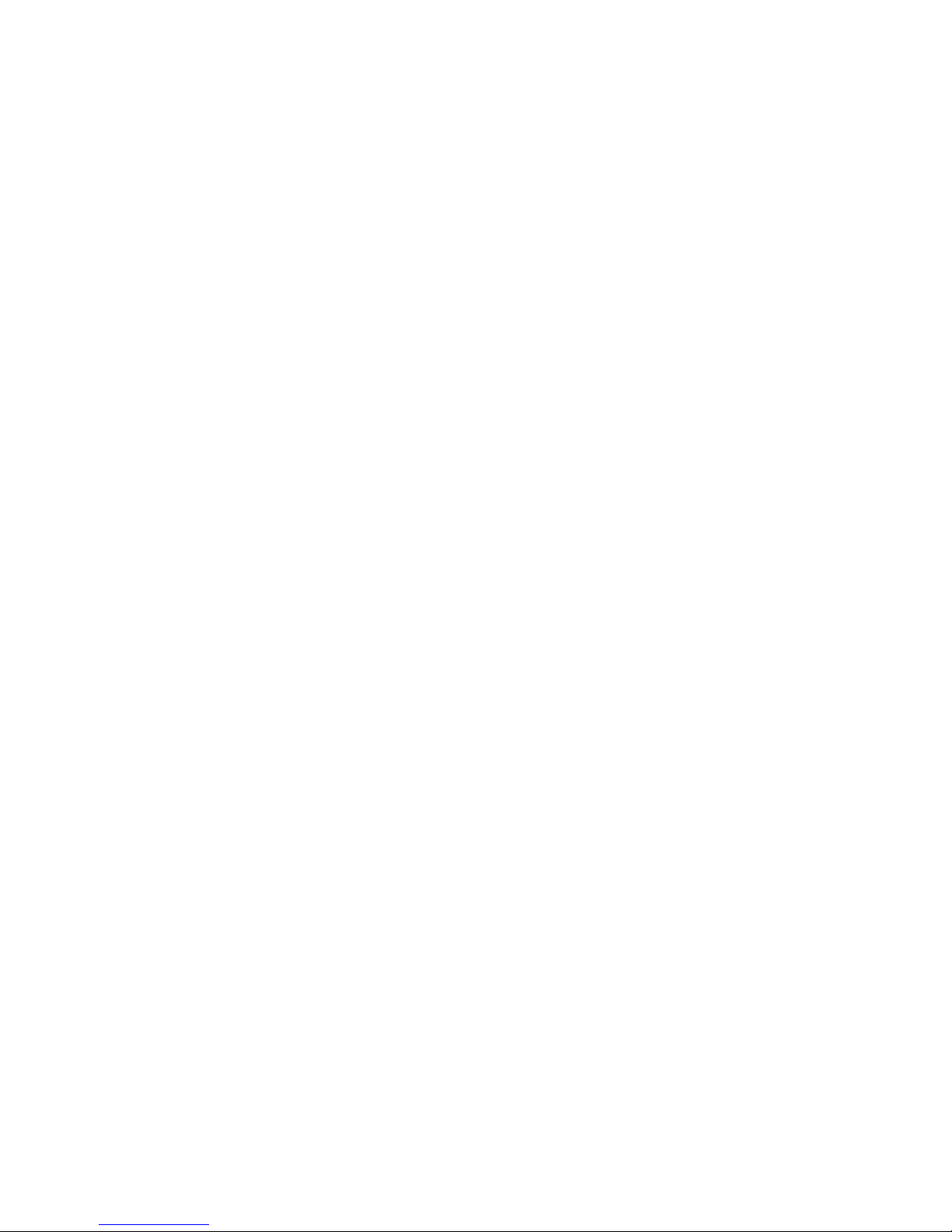
vi
Back Panel ...........................................................................................2-9
Mouse Connector.........................................................................2-9
Keyboard Connector .................................................................. 2-10
USB 2.0 Connectors.................................................................... 2-10
Serial Port Connectors: COM A & COM B ................................. 2-11
RJ-45 LAN Jack (Optional).......................................................... 2-11
Parallel Port Connector: LPT1 ..................................................... 2-12
Audio Port Connectors............................................................... 2-13
Connectors ........................................................................................ 2-14
Floppy Disk Drive Connector: FDD1 .......................................... 2-14
Fan Power Connectors: CFAN1/SFAN1/NBFAN1 ...................... 2-15
Hard Disk Connectors: IDE1 & IDE2 .......................................... 2-16
Serial ATA/Serial ATA RAID Connectors controlled
by VT8237: SATA1 & SATA2.............................................. 2-17
Hard Disk RAID Connectors controlled by Promise
20378: IDE3, SER1 & SER2 (Optional).................................. 2-18
CD-In Connector: J3 ................................................................... 2-20
S-Bracket (SPDIF) Connector: JSP3 (Optional) ........................... 2-20
IEEE 1394 Connectors: J1394_0, J1394_1, J1394_2 (Optional) ..... 2-22
Front Panel Connectors: JFP1 & JFP2......................................... 2-24
Front Panel Audio Connector: JAUD1 ....................................... 2-25
Front USB Connectors: JUSB1 ................................................... 2-26
D-Bracket™ 2 Connector: JLED1 (Optional) ............................... 2-27
Chassis Intrusion Switch Connector: J6 ..................................... 2-28
IrDA Infrared Module Header: JIR1 ............................................ 2-28
Jumpers ............................................................................................. 2-29
Clear CMOS Jumper: JBAT1 ....................................................... 2-29
Center/Subwoofer Speaker Setting Jumper: JS1.......................... 2-30
Slots .................................................................................................. 2-31
AGP (Accelerated Graphics Port) Slot ........................................ 2-31
PCI (Peripheral Component Interconnect) Slots ......................... 2-31
Page 7
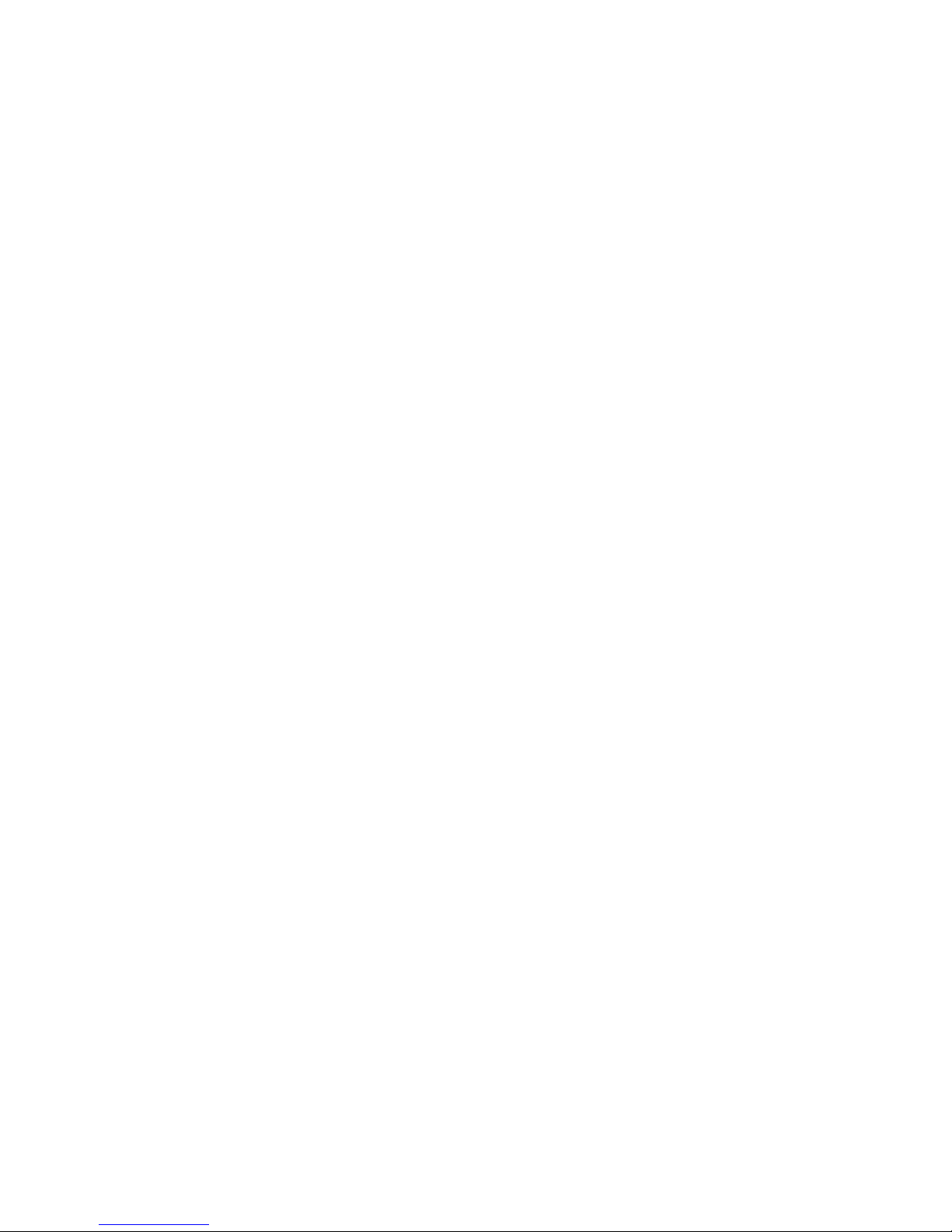
vii
PCI Interrupt Request Routing ................................................... 2-32
Chapter 3. BIOS Setup............................................................................. 3-1
Entering Setup ..................................................................................... 3-2
Selecting the First Boot Device..................................................... 3-2
Control Keys ................................................................................ 3-3
Getting Help..................................................................................3-3
The Main Menu ..................................................................................3-4
Standard CMOS Features .................................................................... 3-6
Advanced BIOS Features.................................................................... 3-8
Advanced Chipset Features .............................................................. 3-13
Power Management Features ............................................................ 3-17
PNP/PCI Configurations .................................................................... 3-21
Integrated Peripherals........................................................................ 3-23
PC Health Status................................................................................ 3-26
Frequency/Voltage Control................................................................ 3-27
Set Supervisor/User Password .......................................................... 3-29
Load High Performance/BIOS Setup Defaults ................................... 3-30
Appendix A. Using 4- or 6-Channel Audio Function ................................A-1
Installing C-Media Drivers .................................................................A-2
Hardware Configuration .....................................................................A-4
Software Configuration ......................................................................A-5
Using 4- or 6-Channel Audio Function............................................. A-19
Appendix B. VIA VT8237 Serial ATA RAID Introduction .......................B-1
Introduction ....................................................................................... B-2
BIOS Configuration ............................................................................ B-4
Installing RAID Software & Drivers ................................................. B-14
Using VIA RAID Tool ...................................................................... B-17
Page 8

1-1
Getting Started
Chapter 1. Getting
Started
Thank you for purchasing KT6 Delta (MS-6590 v2.X)
ATX mainboard. The KT6 Delta is based on VIA® Apollo KT600
& VT8237 chipsets and provides eight USB 2.0 ports for highspeed data transmission, C-Media 9739A chip for 6-channel audio
output and one SPDIF pinheader for digital audio transmission.
Designed to fit the advanced AMD® Athlon™ , Athlon™ XP or
Duron™ processors, the KT6 Delta delivers a high performance
and professional desktop platform solution.
Getting Started
Page 9
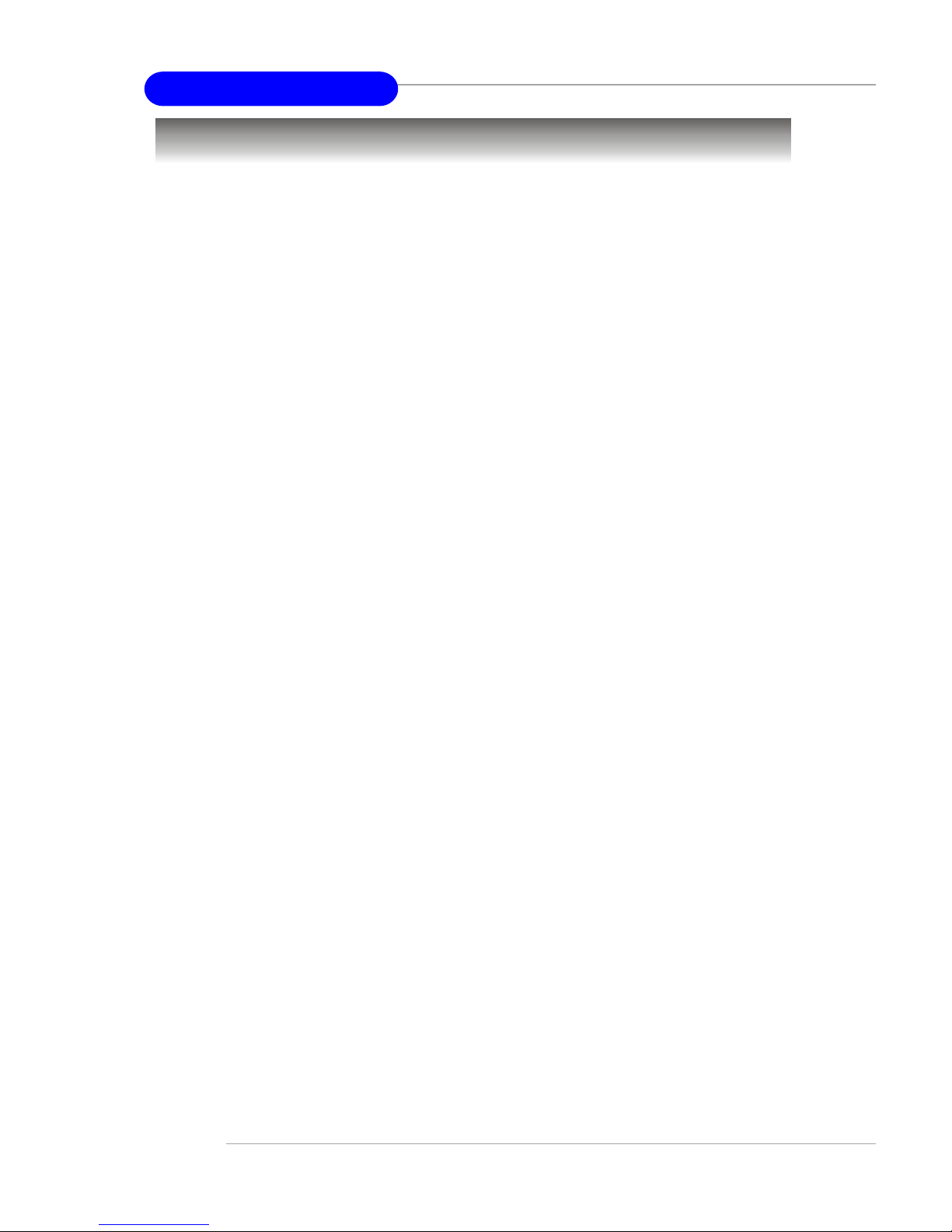
1-2
MS-6590 ATX Mainboard
Mainboard Specifications
CPU
† Supports Socket A (Socket-462) for AMD® Athlon™ /Athlon™ XP /Duron™
processors.
† Supports from 1100 MHz up to 3200+ or above.
Chipset
† VIA® Apollo KT600 chipset
- FSB @200/266/333/400 MHz.
- Supports DDR200/266/333/400 DDR SDRAM.
-AGP 8X and PCI advanced high performance memory controller.
† VIA® VT8237 chipset
- Ultra DMA 66/100/133 master mode EIDE controller.
- Integrated dual channel native Serial ATA/RAID controller supplying
150MB/s supporting for RAID 0 and RAID 1
- ACPI & PC2001 compliant enhanced power management.
- Supports 8 USB 2.0 ports
Main Memory
† Supports six memory banks using three 184-pin 200/266/333/400 DDR
SDRAMs.
† DDR400 memory support maximum 4 banks.
† Supports up to 3GB memory size.
† As to the “DDR 400/PC3200 Qualified Memory Test list” of KT6 Delta,
please visit MSI website (http://www.msi.com.tw) and search the mainboard
KT6 Delta for details.
Slots
† One AGP (Accelerated Graphics Port) slot.
- Supports AGP 3.0.
† Five 32-bit PCI bus slots (support 3.3v/5v PCI bus interface).
On-Board IDE
† An IDE controller on the VT8237 chipset provides IDE HDD/CD-ROM with
PIO, Bus Master and Ultra DMA133/100/66 operation modes.
- Can connect up to four Ultra ATA drives.
† Serial ATA/150 controller integrated in VT8237.
- Up to 150MB/sec transfer speeds.
- Can connect up to two Serial ATA drives.
- Supports RAID 0 or RAID 1.
Page 10

1-3
Getting Started
Promise 20378 On-Board (Optional)
† Supports Ultra ATA, Serial ATA, Ultra ATA RAID 0 or 1 , Serial ATA RAID
0 or 1, Ultra/Serial ATA RAID 0+1 supported.
† Connect up to 2 Serial ATA devices and 2 Ultra ATA 133 devices.
On-Board Peripherals
† On-Board Peripherals include:
- 1 floppy port supports 2 FDDs with 360K, 720K, 1.2M, 1.44M and
2.88Mbytes
- 2 serial ports (COM A + COM B)
- 1 parallel port supports SPP/EPP/ECP mode
- 1 IrDA connector for SIR/ASKIR/HPSIR
- 1 audio port
- 8 USB 2.0 ports (Rear * 6/ Front * 2)
Audio
† 6 channels software audio codec C-Media 9739A.
- Compliance with AC97 v2.2 Spec.
- Meet PC2001 audio performance requirement.
- Can support SPDIF Out via optional S-Bracket.
LAN 10/100/1000MBps (Optional)
† Broadcom 4401/5788
- Integrated Gigabit Ethernet MAC and PHY transceiver, auto-negotiation
operation.
- Supports single-port 10MB/s, 100MB/s (for 4401) or 1000MB/s (for 5788)
BAST-T application.
- Compliance with PCI v2.2 and LAN on Motherboard (LOM) standard.
BIOS
† The mainboard BIOS provides “Plug & Play” BIOS which detects the
peripheral devices and expansion cards of the board automatically.
† The mainboard provides a Desktop Management Interface (DMI) function
which records your mainboard specifications.
† ACPI, 1.0a, APM1.2, PnP 1.0a, SMBIOS 2.3, USB 2.0, WFM 2.0, Overclock,
Boot from USB device.
Dimension
† ATX Form Factor: 30.5 cm (L) x 23.5 cm (W).
Mounting
† 6 mounting holes.
Page 11

1-4
MS-6590 ATX Mainboard
Mainboard Layout
KT6 Delta Series (MS-6590 v2.X) ATX Mainboard
BATT
+
VT
8237
VIA
KT600
D
D
R
1
D
D
R
2
D
D
R
3
A
T
X
P
o
w
e
r
S
u
p
p
l
y
JAUD1
J3
SOCKET 462
BIOS
PCI Slot 5
PCI Slot 4
PCI Slot 3
PCI Slot 2
PCI Slot 1
I
D
E
1
IDE 3 (Optional)
I
D
E
2
JBAT1
JLED1
JFP1
JFP2
JSP3
SER1
USB
ports
Top: LAN jack (Optional)
Bottom: USB ports
Top : Parallel Port
Bottom:
COM A
COM B
Top : mouse
Bottom: keyboard
CFAN1
NBFAN1
SFAN1
Winbond
W83697HF
PROMISE
PDC20378
(Optional)
Line-Out
Line-In
Mic
F
D
D
1
AGP Slot
J1394_0
VIA
VT6306
(Optional)
JIR1
J6
J1394_1
J1394_2
JUSB1
JS1
JPW1
Page 12
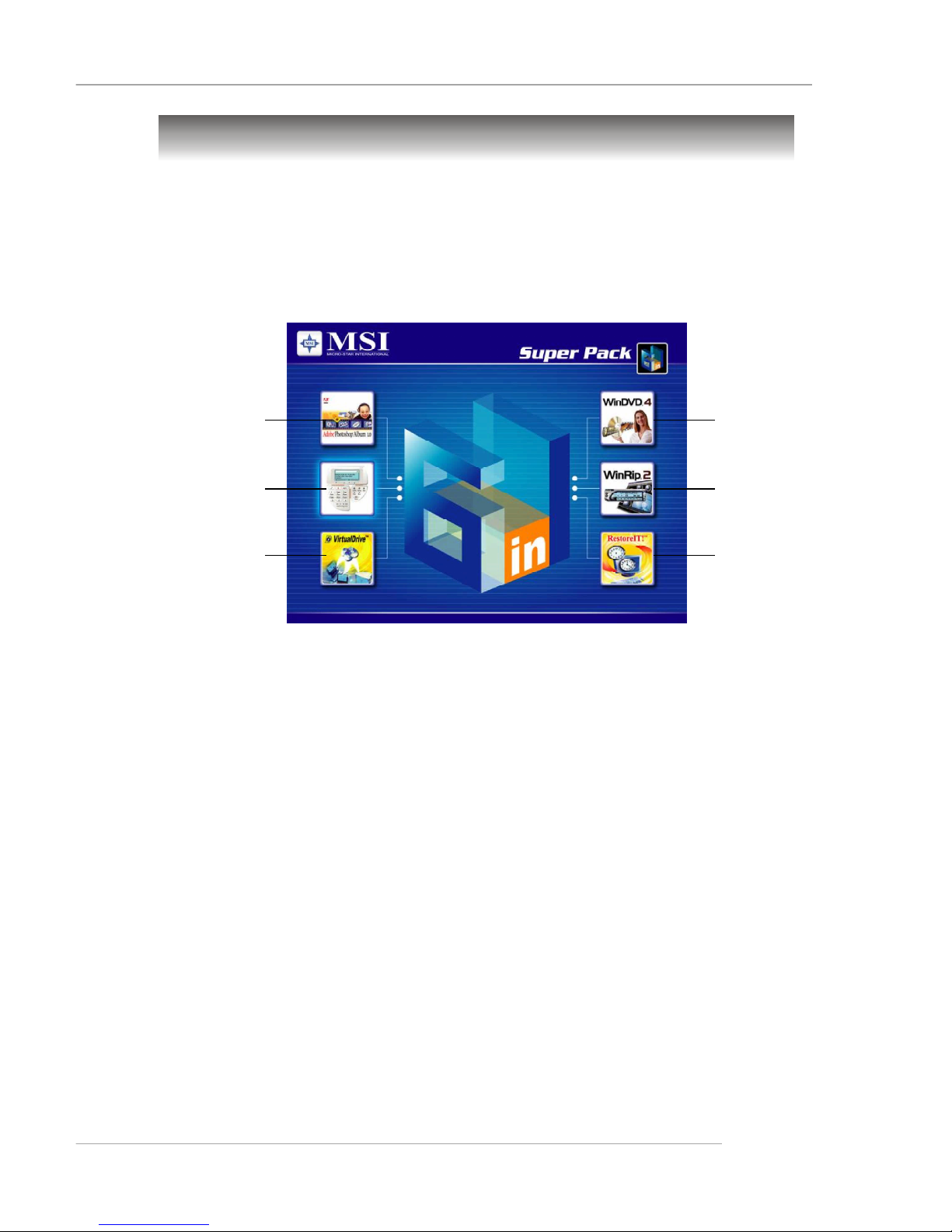
1-5
Getting Started
MSI Special Features
Super Pack (Optional)
MSI provides a useful CD which includes 6 powerful and popular utilities
for your office professional working and for your home leisure entertainments.
1. Adobe Photoshop Album: The fast and easy way to organize
and share your lifetime of photos.
2. Media Ring: A high quality voice service for PC users to make
international calls without the elevated cost of traditional IDD
providers.
3. FarStone Virtual Drive: A revolutionary software that emulates a
physical CD drive.
4. InterVideo WinDVD: The World's Most Popular Software DVD
Player.
5. InterVideoWinRip: A state-of-the-art software application that
provides you with a complete audio playback and environment.
6. FarStone RestoreIt!: Instantly recover from system crash, virus
attack, and accidental data deletion.
1
2
3
4
5
6
Page 13

1-6
MS-6590 ATX Mainboard
Core Center
The Core Center is a new utility you can find in the CD-ROM disk. The
utility is just like your PC doctor that can detect, view and adjust the PC
hardware and system status during real time operation. In the left side it shows
the current system status including the Vcore, 3.3V, +5V and 12V. In the right
side it shows the current PC hardware status such as the CPU & system
temperatures and all fans speeds.
When you click the red triangles in the left and right sides, two submenus will open for users to overclock, overspec or to adjust the thresholds of
system to send out the warning messages. If you click the Core Center button
in the top, a screen pops up for you to choose the “Auto mode” or “User
mode” of CPU fan.
Page 14

1-7
Getting Started
Left-side: Current system status
In the left sub-menu, you can configure the settings of FSB, Vcore,
Memory Voltage and AGP Voltage by clicking the radio button in front of each
item and make it available (the radio button will be lit as yellow when selected),
use the “+” and “-” buttons to adjust, then click “OK” to apply the changes.
Then you can click Save to save the desired FSB you just configured.
Also you may click Auto to start testing the maximal CPU overclocking
value, The CPU FSB will automatically increase the testing value until the PC
reboots. Or you may click Default to restore the default values.
Right-side: PC hardware status during real time operation
In the right sub-menu, here you can configure the PC hardware status
such as CPU & system temperatures and fan speeds. You may use the scroll
bars to adjust each item, then click “OK” to apply the changes. The values you
set for the temperatures are the maximum thresholds for the system for warnings,
and the value for fan speeds are the minimum thresholds.
Top-side: User mode/Auto mode
Here you may adjust the CPU fan speed. If you choose User mode, you
may adjust the CPU fan speed in 8 different modes, from Stop to Full speed.
Page 15

1-8
MS-6590 ATX Mainboard
BuzzFree
-- Diagnoses current system
utilization & temperature.
-- Controls both CPU and
NorthBridge fans.
-- Cuts up to 50% of sys-
tem noise.
LifePro
-- Prolongs motherboard, CPU and fan life.
-- Maintains motherboard & CPU in constant temperature.
-- Prevents components from operating beyond specifications.
Speedster
-- Advanced O.C. design.
-- Superior O.C. capability.
-- Greater O.C. method.
Features of CoreCell™
Core CellTM Chip
By diagnosing the current system utilization, the
CoreCell™ Chip automatically tunes your motherboard to the
optimal state, leading to less noise, longer duration, more powersaving and higher performance.
PowerPro
-- Saves up to 65% power.
-- Assures motherboard
stability.
-- Empowers O.C
Capability.
Page 16
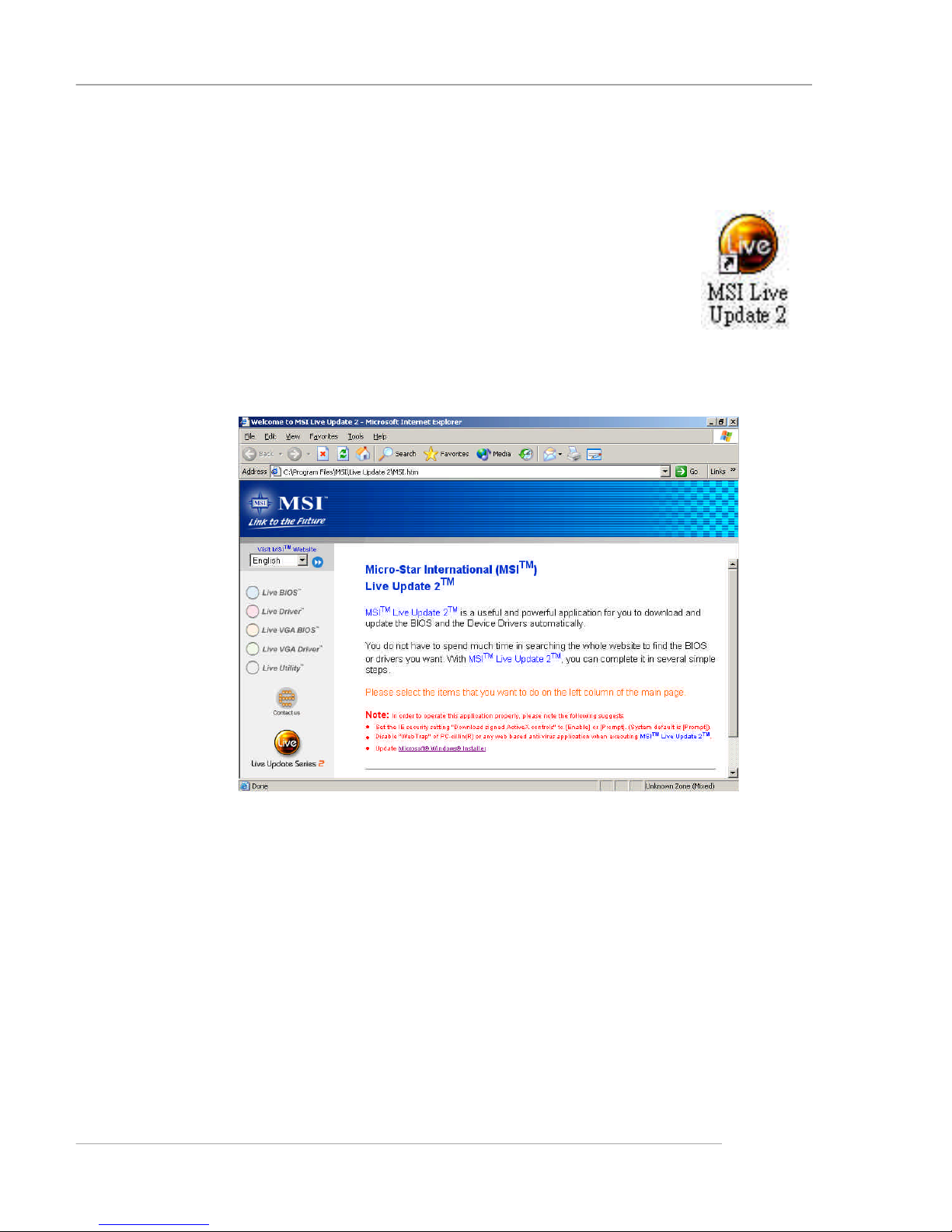
1-9
Getting Started
Live BIOS™ /Live Driver™
The Live BIOS™ /Live Driver™ is a tool used to detect and
update your BIOS/drivers online so that you don’t need to search
for the correct BIOS/driver version throughout the Web site. To
use the function, you need to install the “MSI Live Update 2”
application. After installation, the “MSI Live Update 2” icon (as
shown on the right) will appear on the screen.
Double click the “MSI Live Update 2” icon, and the following screen will appear:
Five buttons are placed on the leftmost pane of the screen. Click the desired
button to start the update process.
l Live BIOS – Updates the BIOS online.
l Live Driver – Updates the drivers online.
l Live VGA BIOS – Updates the VGA BIOS online.
l Live VGA Driver – Updates the VGA driver online.
l Live Utility – Updates the utilities online.
If the product you purchased does not support any of the functions listed
above, a “sorry” message is displayed. For more information on the update
instructions, insert the companion CD and refer to the “Live Update Guide”
Page 17
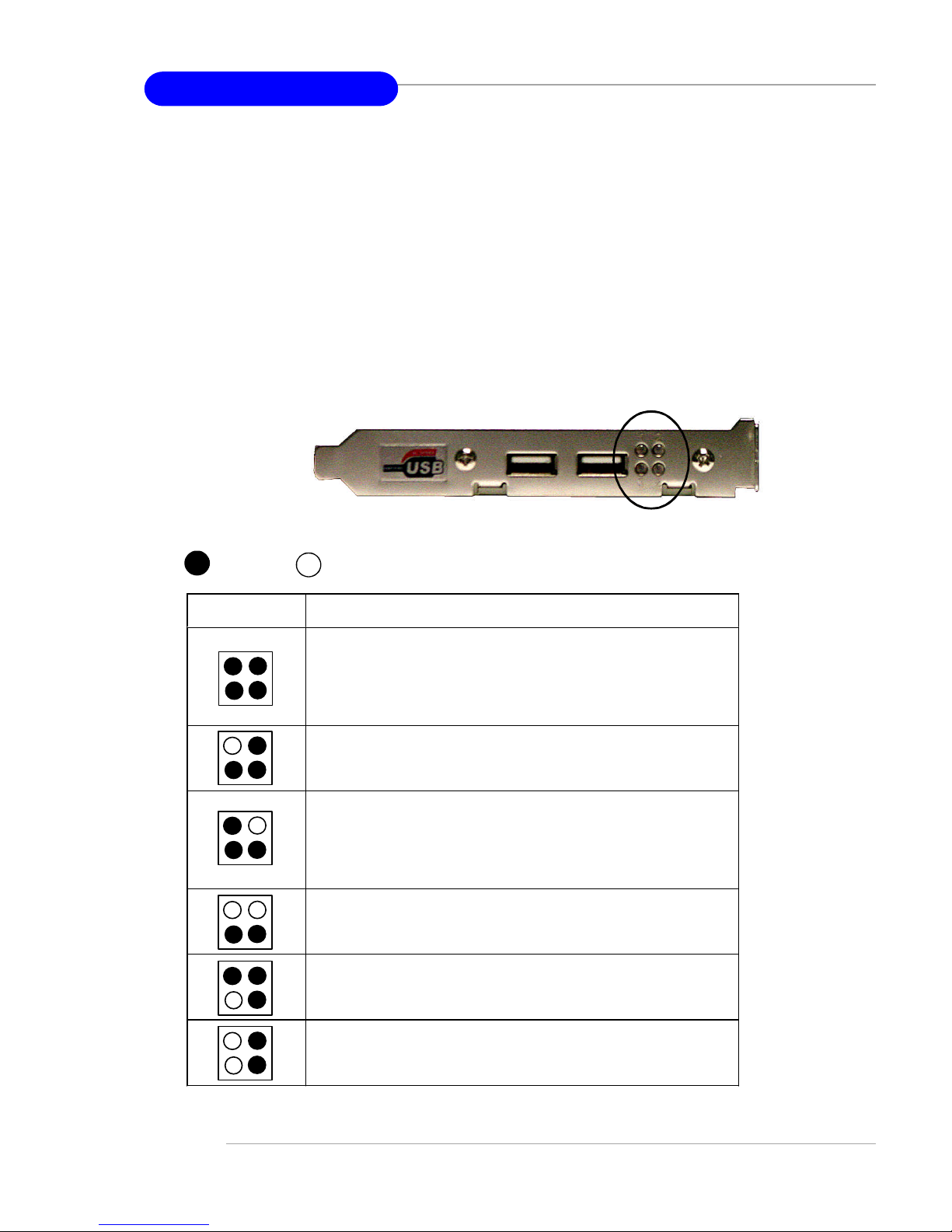
1-10
MS-6590 ATX Mainboard
D-BracketTM2
Description
System Power ON
- The D-LED will hang here if the processor is damaged or
not installed properly.
Early Chipset Initialization
Memory Detection Test
- Testing onboard memory size. The D-LED will hang if
the memory module is damaged or not installed properly.
Decompressing BIOS image to RAM for fast booting.
Initializing Keyboard Controller.
Testing VGA BIOS
- This will start writing VGA sign-on message to the screen.
1 2
3 4
Red
Green
D-Bracket™ 2
1 2
3 4
D-Bracket™ 2 (Optional)
D-Bracket™ 2 is an external USB bracket integrating four Diagnostic
LEDs, which use graphic signal display to help users understand their system.
The LEDs provide up to 16 combinations of signals to debug the system. The
4 LEDs can debug all problems that fail the system, such as VGA, RAM or
other failures. This special feature is very useful for the overclocking users.
These users can use the feature to detect if there are any problems or failures.
D-Bracket™ 2 supports both USB 1.1 & 2.0 specification.
Page 18

1-11
Getting Started
D-BracketTM2
Description
Processor Initialization
- This will show information regarding the processor (like
brand name, system bus, etc…)
Testing RTC (Real Time Clock)
Initializing Video Interface
- This will start detecting CPU cloc
k, checking type of video
onboard. Then, detect and initialize the video adapter.
BIOS Sign On
- This will start showing information about logo, processor
brand name, etc….
Testing Base and Extended Memory
- Testing base memory from 240K to 640K and extended
memory above 1MB using various patterns.
Assign Resources to all ISA.
Initializing Hard Drive Controller
- This will initialize IDE drive and controller.
Initializing Floppy Drive Controller
- This will initializing Floppy Drive and controller.
Boot Attempt
- This will set low stack and boot via INT 19h.
Operating System Booting
1 2
3 4
Page 19

1-12
MS-6590 ATX Mainboard
Color Management
MSI has an unified color management rule for some connectors on the
mainboards, which helps you to install the memory modules, expansion cards
and other peripherals devices more easily and conveniently.
† Single DDR DIMMs: Light green
† Intel spec IDE ATA66/100 connector: 1st IDE in blue, 2nd IDE in
white
† IDE ATA133 connector: yellow
† Serial ATA150 connector: orange
† AGP 8X slot: red
† 1394 connector: dark green
† USB 2.0 connector: yellow
† Front panel connector JFP1 : HDD LED in red, Reset Switch in blue,
Power Switch in black, Power LED in light green.
† Front panel connector JFP2: Power LED in light green.
Memory DDR DIMMs
Front Panel connector JFP2
USB 2.0 connector
AGP 8X Slot
Intel spec IDE ATA133 connectors:
Serial ATA150 connectors
Front Panel connector JFP1
1394 connectors
IDE ATA133 connector
Serial ATA150 connectors
Page 20

1-13
Getting Started
Round Cable (Optional)
Round cable is an enhanced cable for PCI IDE and Ultra DMA controller.
It has the following benefits:
† Data transfer rate started by 133MB/s
† Backward compatibility (ATA33/66/100/133)
† Higher performance than traditional Flat cable (data rate)
† Improved data robustness
† Better airflow due to thinner ATA/133 cable
Connect to the slave drives.
Connect to the master
hard disk drives.
Connect to the system connectors
on the mainboard.
Page 21

1-14
MS-6590 ATX Mainboard
S-Bracket (Optional)
S-Bracket is a bracket which provides 2 SPDIF jacks for digital audio
transmission and 2 analog Line-Out connectors for additional 4-channel analog
audio output. With the S-Bracket, your system will be able to perform 6channel audio operation for wonderful surround sound effect, or connect to
Sony & Philips Digital Interface (SPDIF) speakers for audio transmission with
better quality.
The S-Bracket offers two types of SPDIF connectors: one for optical
fiber and the other for coaxial connection. Select the appropriate one to meet
your need. For more information on S-Bracket, refer to Appendix. Using 4- or
6-Channel Audio Function.
S-Bracket
SPDIF jack (optical)
SPDIF jack (coaxial)
Analog Line-Out jacks
Page 22

2-1
Hardware Setup
Chapter 2. Hardware
Setup
This chapter tells you how to install the CPU, memory
modules, and expansion cards, as well as how to setup the
jumpers on the mainboard. Also, it provides the instructions on
connecting the peripheral devices, such as the mouse, keyboard,
etc.
While doing the installation, be careful in holding the
components and follow the installation procedures.
Hardware Setup
Page 23
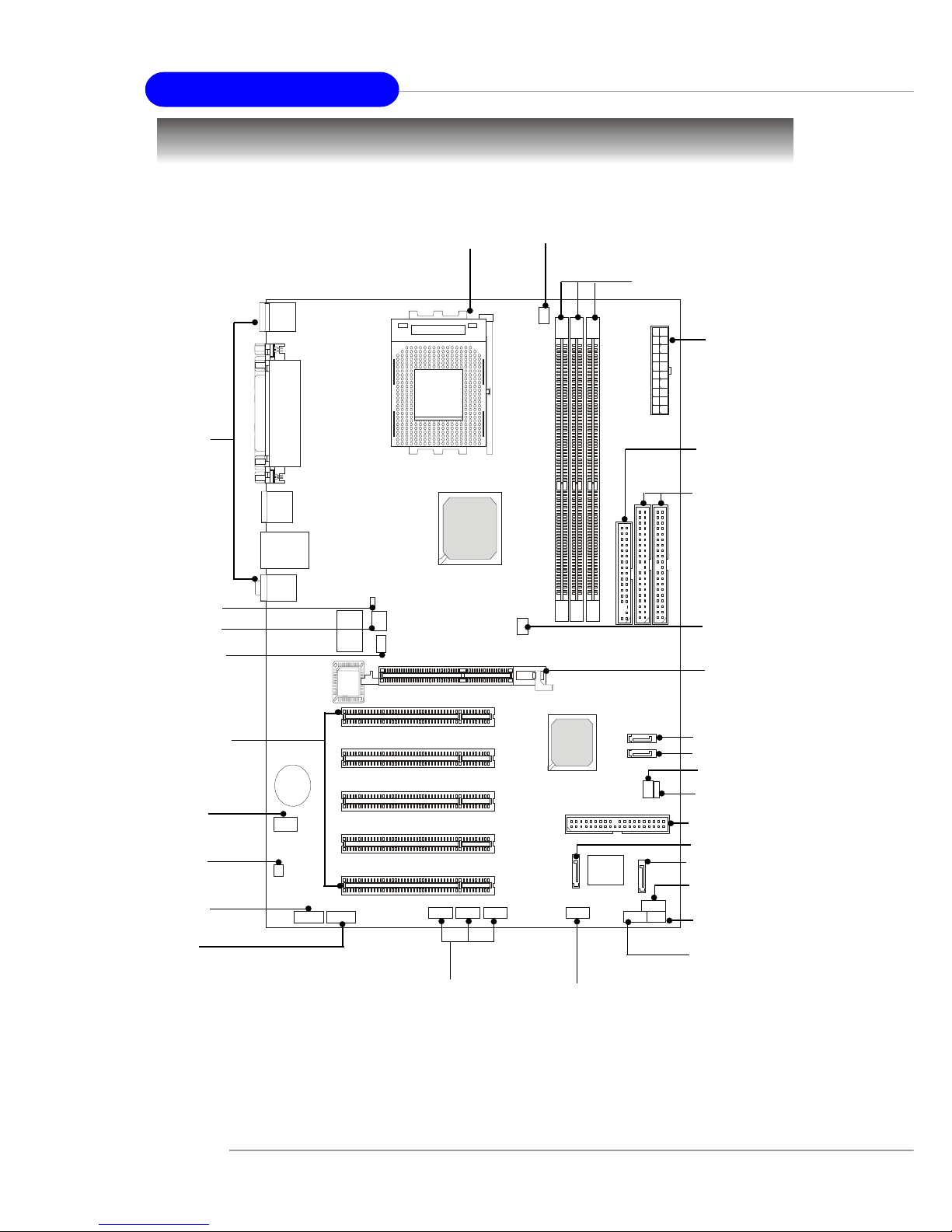
2-2
MS-6590 ATX Mainboard
Quick Components Guide
JAUD1, p.2-25
J3, p.2-20
DDR DIMMs, p.2-6
CPU, p.2-3
Back Panel I/O,
p.2-9
CFAN1, p.2-15
FDD1, p.2-14
IDE3, p.2-18
JFP2, p.2-24
JFP1, p.2-24
JUSB1, p.2-26
JIR1, p.2-25
JBAT1, p.2-29
AGP Slot, p.2-31
JSP3, p.2-20
PCI Slots, p.2-31
IDE1 & IDE2,
p.2-16
NBFAN1, p.2-15
SER1, p.2-18
JLED1, p.2-27
SER2, p.2-18
SFAN1, p.2-15
JWR1, p.2-8
J1394_0, J1394_1, J1394_2 ,
p.2-22
J6, p.2-28
JS1, p.2-30
SATA2, p.2-17
SATA1, p.2-17
JPW1, p.2-8
Page 24

2-3
Hardware Setup
Central Processing Unit: CPU
The mainboard supports AMD® Athlon™ , Athlon™ XP and Duron™
processors in the 462 pin package. The mainboard uses a CPU socket called
Socket A for easy CPU installation. When you are installing the CPU, make
sure the CPU has a heat sink and a cooling fan attached on the top to
prevent overheating. If you do not find the heat sink and cooling fan, contact
your dealer to purchase and install them before turning on the computer.
CPU Core Speed Derivation Procedure
CPU Clock multiplied by Core/Bus ratio equals the CPU core speed.
For example:
If CPU Clock = 100MHz
Core/Bus ratio = 14
then CPU core speed = Host Clock x Core/Bus ratio
= 100MHz x 14
= 1.4 GHz
Thermal Issue for CPU
AMD Athlon™ /Athlon™ XP/Duron™ processor with a speed of
1100MHz and above requires LARGER heatsink and fan. You also
need to add thermal grease between the CPU and heatsink to improve heat dissipation. Then, make sure that the CPU and heatsink
are securely fastened and in good contact with each other. These
are needed to prevent damaging the processor and ensuring reliable
operation. You can check AMD’s web site for more information.
Memory Speed/CPU Clock Support Matrix
○ : Yes.
Note 1: 6 banks support. Please refer to <www.msi.com.tw> KT6 Delta
page for the latest qualified memory list to ensure the system
stability.
X : Not available .
CPU Clock
Memory
DDR 266
133 MHz
DDR 333 DDR 400
166 MHz
200 MHz
○
○
○
○
○
Note 1
DDR 200
X
○
100 MHz
○
X
○
X
X
X
○
○
!
WARNING!
Page 25

2-4
MS-6590 ATX Mainboard
1. Please turn off the power and
unplug the power cord before
installing the CPU.
2. Pull the lever sideways away
from the socket. Make sure
to raise the lever up to a 90degree angle.
3. Look for the gold arrow. The
gold arrow should point towards the lever pivot. The
CPU can only fit in the correct
orientation.
4. If the CPU is correctly
installed, the pins should be
completely embedded into the
socket and can not be seen.
Please note that any violation
of the correct installation procedures may cause permanent
damages to your mainboard.
5. Press the CPU down firmly
into the socket and close the
lever. As the CPU is likely to
move while the lever is being
closed, always close the lever
with your fingers pressing
tightly on top of the CPU to
make sure the CPU is properly
and completely embedded
into the socket.
CPU Installation Procedures for Socket 462
Open Lever
Gold arrow
Gold arrow
90 degree
Correct CPU placement
Incorrect CPU placement
Gold arrow
Sliding
Plate
Close
Lever
Press down
the CPU
X
O
Page 26

2-5
Hardware Setup
The following instructions will guide
you through the heat sink installation
procedures. Please consult your agent
for the proper CPU cooler set.
1. Position your CPU cooler set onto
the CPU.
2. Use one end of the clip to hook
the latch of the CPU sliding plate.
3. Hook the other latch to fix the
cooling fan set. You may need a
screw drive to press down the
other side of the clip.
4. Connect the fan to the power supply connector provided on your
mainboard.
Installing AMD Athlon CPU (Socket 462) Cooler Set
Apply some heat
sink paste
MSI Reminds Y ou...
Please apply some heat sink paste on top of CPU to dissipate
the heat more effectively.
Page 27

2-6
MS-6590 ATX Mainboard
The mainboard provides 3 slots for 184-pin DDR SDRAM DIMM
(Double In-Line Memory Module) modules and supports the memory size up
to 3GB. You can install PC3200/DDR400, PC2700/DDR333, PC2100/
DDR266 or PC1600/DDR200 modules on the DDR DIMM slots (DDR 1~3).
Memory
DDR DIMM Slots
(DDR 1~3)
Introduction to DDR SDRAM
DDR (Double Data Rate) SDRAM is similar to conventional SDRAM,
but doubles the rate by transferring data twice per cycle. It uses 2.5 volts as
opposed to 3.3 volts used in SDR SDRAM, and requires 184-pin DIMM modules
rather than 168-pin DIMM modules used by SDR SDRAM. High memory
bandwidth makes DDR an ideal solution for high performance PC, workstations
and servers.
Page 28
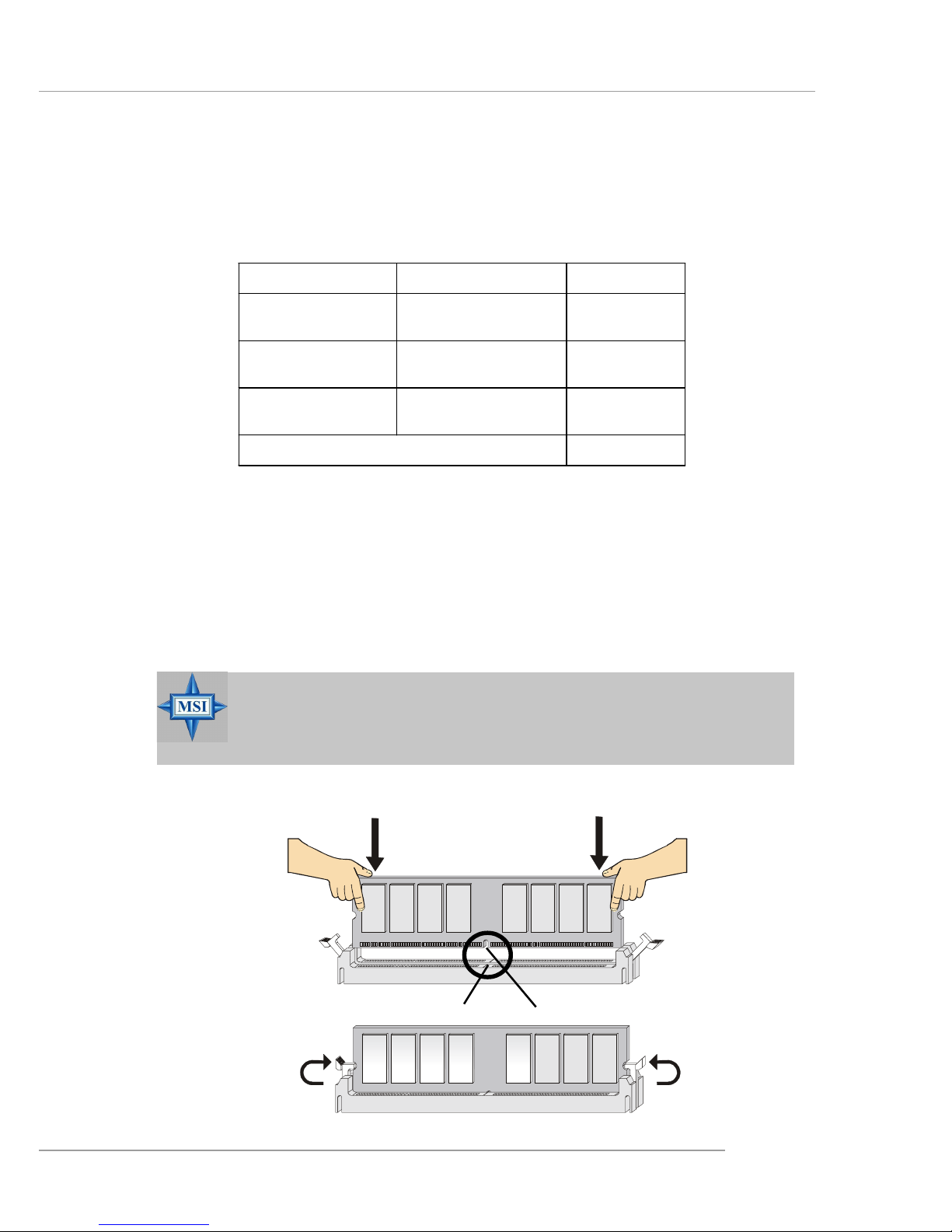
2-7
Hardware Setup
Installing DDR Modules
1. The DDR DIMM has only one notch on the center of module. The module
will only fit in the right orientation.
2. Insert the DIMM memory module vertically into the DIMM slot. Then
push it in until the golden finger on the memory module is deeply inserted
in the socket.
3. The plastic clip at each side of the DIMM slot will automatically close.
MSI Reminds Y ou...
You can barely see the golden finger if the module is properly
inserted in the socket.
Volt
Notch
Install at least one DIMM module on the slots. Memory modules can be
installed on the slots in any order. You can install either single- or doublesided modules to meet your own needs.
Memory modules can be installed in any combination as follows:
Slot Memory Module Total Memory
DIMM 1
(Bank 0 & 1)
S/D 64MB~1GB
DIMM 2
(Bank 2 & 3)
S/D 64MB~1GB
DIMM 3
(Bank 4 & 5)
S/D 64MB~1GB
Maximum System Memory Supported
64MB~3GB
DDR DIMM Module Combination
S: Single Side D: Double Side
Page 29

2-8
MS-6590 ATX Mainboard
Power Supply
The mainboard supports ATX power supply for the power system. Before
inserting the power supply connector, always make sure that all components
are installed properly to ensure that no damage will be caused.
A TX 20-Pin Power Connector: JWR1
This connector allows you to connect to an ATX power supply. To
connect to the ATX power supply, make sure the plug of the power supply is
inserted in the proper orientation and the pins are aligned. Then push down
the power supply firmly into the connector.
A TX 12V Power Connector: JPW1
This 12V power connector is used to provide power to the CPU.
PIN SIGNAL
11 3.3V
12 -12V
13 GND
14 PS_ON
15 GND
16 GND
17 GND
18 -5V
19 5V
20 5V
PIN SIGNAL
1 3.3V
2 3.3V
3 GND
45V
5 GND
65V
7 GND
8 PW_OK
9 5V_SB
10 12V
JWR1 Pin Definition
JWR1
10
1
20
11
JPW1
1
3 4
2
PIN SIGNAL
1 GND
2 GND
3 12V
4 12V
JPW1 Pin Definition
Page 30

2-9
Hardware Setup
The back panel provides the following connectors:
Back Panel
Mouse Connector
The mainboard provides a standard PS/2® mouse mini DIN connector
for attaching a PS/2® mouse. You can plug a PS/2® mouse directly into this
connector. The connector location and pin assignments are as follows:
PIN SIGNAL DESCRIPTION
1 Mouse DATA Mouse DATA
2 NC No connection
3 GND Ground
4 VCC +5V
5 Mouse Clock Mouse clock
6 NC No connection
Pin Definition
PS/2 Mouse (6-pin Female)
2
1
3
4
5
6
Mouse
Parallel
USB Ports
COM A COM B
USB Ports
Keyboard
L-out
L-in
MIC
LAN
(Optional)
Page 31

2-10
MS-6590 ATX Mainboard
Keyboard Connector
The mainboard provides a standard PS/2® keyboard mini DIN connector
for attaching a PS/2® keyboard. You can plug a PS/2® keyboard directly into
this connector.
PIN SIGNAL DESCRIPTION
1 Keyboard DATA Keyboard DATA
2 NC No connection
3 GND Ground
4 VCC +5V
5 Keyboard Clock Keyboard clock
6 NC No connection
Pin Definition
PS/2 Keyboard (6-pin Female)
2
1
3
4
5
6
USB 2.0 Connectors
The mainboard provides a UHCI (Universal Host Controller Interface)
Universal Serial Bus root for attaching USB devices such as keyboard, mouse
or other USB-compatible devices. You can plug the USB device directly into
the connector.
PIN SIGNAL DESCRIPTION
1 VCC +5V
2 -Data 0 Negative Data Channel 0
3 +Data0 Positive Data Channel 0
4 GND Ground
5 VCC +5V
6 -Data 1 Negative Data Channel 1
7 +Data 1 Positive Data Channel 1
8 GND Ground
USB Port Description
USB Ports
1 2 3 4
5 6 7 8
Page 32

2-11
Hardware Setup
Serial Port Connectors: COM A & COM B
The mainboard offers two 9-pin male DIN connectors as serial port COM
A & COM B. The ports are 16550A high speed communication ports that
send/receive 16 bytes FIFOs. You can attach a serial mouse or other serial
devices directly to the connectors.
PIN SIGNAL DESCRIPTION
1 DCD Data Carry Detect
2 SIN Serial In or Receive Data
3 SOUT Serial Out or Transmit Data
4 DTR Data Terminal Ready)
5 GND Ground
6 DSR Data Set Ready
7 RTS Request To Send
8 CTS Clear To Send
9 RI Ring Indicate
Pin Definition
9-Pin Male DIN Connector
1 2 3 4 5
6 7 8 9
RJ-45 LAN Jack (Optional)
The mainboard provides one standard RJ-45 jack for connection to Local
Area Network (LAN). You can connect a network cable to the LAN jack.
Pin Definition
PIN SIGNAL DESCRIPTION
1 TDP Transmit Differential Pair
2 TDN Transmit Differential Pair
3 RDP Receive Differential Pair
4 NC Not Used
5 NC Not Used
6 RDN Receive Differential Pair
7 NC Not Used
8 NC Not Used
RJ-45 LAN Jack
Page 33

2-12
MS-6590 ATX Mainboard
Parallel Port Connector: LPT1
The mainboard provides a 25-pin female centronic connector as LPT.
A parallel port is a standard printer port that supports Enhanced Parallel Port
(EPP) and Extended Capabilities Parallel Port (ECP) mode.
13 1
14
25
PIN SIGNAL DESCRIPTION
1 STROBE Strobe
2 DATA0 Data0
3 DATA1 Data1
4 DATA2 Data2
5 DATA3 Data3
6 DATA4 Data4
7 DATA5 Data5
8 DATA6 Data6
9 DATA7 Data7
10 ACK# Acknowledge
11 BUSY Busy
12 PE Paper End
13 SELECT Select
14 AUTO FEED# Automatic Feed
15 ERR# Error
16 INIT# Initialize Printer
17 SLIN# Select In
18 GND Ground
19 GND Ground
20 GND Ground
21 GND Ground
22 GND Ground
23 GND Ground
24 GND Ground
25 GND Ground
Pin Definition
Page 34

2-13
Hardware Setup
Audio Port Connectors
Line Out is a connector for Speakers or Headphones. Line In is used
for external CD player, Tape player, or other audio devices. Mic is a connector
for microphones.
1/8” Stereo Audio Connectors
MSI Reminds Y ou...
For advanced audio application, CMedia 9739A is provided to
offer support for 6-channel audio operation and can turn rear
audio connectors from 2-channel to 4-/6-channel audio. For
more information on 6-channel audio operation, please refer
to Appendix. Using 4- or 6-Channel Audio Function.
Line Out
Line In
MIC
Page 35

2-14
MS-6590 ATX Mainboard
The mainboard provides connectors to connect to FDD, IDE HDD, case,
LAN, USB Ports, IR module and CPU/System/Power Supply F AN.
Floppy Disk Drive Connector: FDD1
The mainboard provides a standard floppy disk drive connector that
supports 360K, 720K, 1.2M, 1.44M and 2.88M floppy disk types.
Connectors
FDD1
Page 36

2-15
Hardware Setup
Fan Power Connectors: CFAN1/SFAN1/NBFAN1
The CFAN1 (processor fan), SFAN1 (system fan) and NBFAN1
(NorthBridge fan) support system cooling fan with +12V. It supports threepin head connector. When connecting the wire to the connectors, always take
note that the red wire is the positive and should be connected to the +12V, the
black wire is Ground and should be connected to GND. If the mainboard has
a System Hardware Monitor chipset on-board, you must use a specially
designed fan with speed sensor to take advantage of the CPU fan control.
CFAN1
SENSOR
+12V
GND
SFAN1
SENSOR
+12V
GND
MSI Reminds Y ou...
1. Always consult the vendors for proper CPU cooling fan.
2. CFAN1 supports the fan control. You can install the Core
Center utility that will automatically control the CPU fan speed
according to the actual CPU temperature.
NBFAN1
+12V
GND
Sensor
Page 37

2-16
MS-6590 ATX Mainboard
IDE1 IDE2
Hard Disk Connectors: IDE1 & IDE2
The mainboard has a 32-bit Enhanced PCI IDE and Ultra DMA 66/100/
133 controller that provides PIO mode 0~4, Bus Master, and Ultra DMA 66/
100/133 function. You can connect up to four hard disk drives, CD-ROM,
120MB Floppy and other devices.
IDE1 (Primary IDE Connector)
The first hard drive should always be connected to IDE1. IDE1 can connect a
Master and a Slave drive. You must configure second hard drive to Slave
mode by setting the jumper accordingly.
IDE2 (Secondary IDE Connector)
IDE2 can also connect a Master and a Slave drive.
MSI Reminds You...
If you install two hard disks on cable, you must configure the
second drive to Slave mode by setting its jumper. Refer to the
hard disk documentation supplied by hard disk vendors for jumper
setting instructions.
Page 38

2-17
Hardware Setup
Serial ATA/Serial ATA RAID Connectors controlled by
VT8237: SATA1 & SAT A2
The Southbridge of this mainboard is VIA VT8237 which supports two
serial connectors SATA1& SATA2.
SATA1 & SATA2 are dual high-speed Serial ATA interface ports. Each
supports 1st generation serial ATA data rates of 150 MB/s. Both connectors are
fully compliant with Serial ATA 1.0 specifications. Each Serial AT A connector
can connect to 1 hard disk device. Please refer to Serial ATA/Serial ATA Raid
manual for detail software installation procedure.
7
1
SATA2
SATA1
Page 39

2-18
MS-6590 ATX Mainboard
Hard Disk RAID Connectors controlled by Promise20378:
IDE3, SER1 & SER2 (Optional)
The brand new Promise 20378 chipset supports one IDE connector IDE3
and two serial connectors SER1& SER2.
IDE3 is a 32-bit Enhanced PCI IDE and Ultra DMA 66/100/133 controller
that provides PIO mode 0~6, Bus Master, and Ultra DMA 66/100/133 function.
You can connect up to 2 hard disk drives---one IDE master and one IDE slave.
And SER1 & SER2 are dual high-speed Serial ATA interface ports. Each
supports 1st generation serial ATA data rates of 150 MB/s. Both connectors are
fully compliant with Serial ATA 1.0 specifications. Each Serial AT A connector
can connect to 1 hard disk device. Please refer to Serial ATA/Serial ATA Raid
manual for detail software installation procedure.
IDE3
SER1
1
7
SER2
Page 40

2-19
Hardware Setup
MSI Reminds Y ou...
Please do not fold the serial ATA cable in a 90-degree angle,
which will cause the loss of data during the transmission.
SER1 & SER2 Pin Definition
Connect to SER1 or SER2
Take out the dust cover and
connect to the hard disk
devices
Optional Serial ATA cable
Pin Signal Pin Signal
1 GND 2 TXP
3 TXN 4 GND
5 RXN 6 RXP
7 GND
Page 41

2-20
MS-6590 ATX Mainboard
CD-In Connector: J3
The connector is for CD-ROM audio connector.
S-Bracket (SPDIF) Connector: JSP3 (Optional)
The connector allows you to connect a S-Bracket for Sony & Philips
Digital Interface (SPDIF). The S-Bracket offers 2 SPDIF jacks for digital
audio transmission (one for optical fiber connection and the other for coaxial),
and 2 analog Line-Out jacks for 4-channel audio output.
To attach the fiber-optic cable to optical SPDIF jack, you need to remove
the plug from the jack first. The two SPDIF jacks support SPDIF output only.
For more information on the S-Bracket, refer to Appendix: Using 4- or 6-
Channel Audio Function.
J3
GNDL R
JSP3
1
11
2
12
Page 42

2-21
Hardware Setup
PIN SIGNAL DESCRIPTION PIN SIGNAL DESCRIPTION
1 VCC5 VCC 5V 2 VDD3 VDD 3.3V
3 SPDFO S/PDIF output 4 (No Pin) Key
5 GND Ground 6 SPDIF S/PDIF input
7 LFE-OUT Audio bass output 8 SOUT-R Audio right surrounding output
9 CET-OUT Audio center output 10 SOUT-L Audio left surrounding output
11 GND Ground 12 GND Ground
JSP3 Pin Definition
Optional S-Bracket
SPDIF jack (optical)
SPDIF jack (coaxial)
Analog Line-Out jack
Connect to JSP3
Page 43

2-22
MS-6590 ATX Mainboard
IEEE 1394 Connectors: J1394_0, J1394_1, J1394_2 (Optional)
The mainboard provides three 1394 pin headers that allow you to
connect optional IEEE 1394 ports.
J1394_0, J1394_1, J1394_2
1
9
2 10
PIN SIGNAL PIN SIGNAL
1 TPA+ 2 TPA3 Ground 4 Ground
5 TPB+ 6 TPB7 Cable power 8 Cable power
9 Key (no pin) 10 Ground
J1394 Pin Definition
Page 44

2-23
Hardware Setup
How to attach the IEEE 1394 Port:
Foolproof
design
Connected separately to 1394_0,
J1394_1 & J1394_2.
1394 Port
Page 45

2-24
MS-6590 ATX Mainboard
Front Panel Connectors: JFP1 & JFP2
The mainboard provides two front panel connectors for electrical
connection to the front panel switches and LEDs. JFP1 is compliant with Intel
®
Front Panel I/O Connectivity Design Guide.
1
2
9
10
JFP1
HDD
LED
Reset
Switch
Power
LED
Power
Switch
Power
LED
Speaker
1
2
7
8
JFP2
PIN SIGNAL DESCRIPTION
1 HD_LED_P Hard disk LED pull-up
2 FP PWR/SLP MSG LED pull-up
3 HD_LED_N Hard disk active LED
4 FP PWR/SLP MSG LED pull-up
5 RST_SW_N Reset Switch low reference pull-down to GND
6 PWR_SW_P Power Switch high reference pull-up
7 RST_SW_P Reset Switch high reference pull-up
8 PWR_SW_N Power Switch low reference pull-down to GND
9 RSVD_DNU Reserved. Do not use.
JFP1 Pin Definition
PIN SIGNAL PIN SIGNAL
1 GND 2 SPK3 SLED 4 BUZ+
5 PLED 6 BUZ7 NC 8 SPK+
JFP2 Pin Definition
Page 46

2-25
Hardware Setup
Front Panel Audio Connector: JAUD1
The JAUD1 front panel audio connector allows you to connect to the
front panel audio and is compliant with Intel® Front Panel I/O Connectivity
Design Guide.
PIN SIGNAL DESCRIPTION
1 AUD_MIC Front panel microphone input signal
2 AUD_GND Ground used by analog audio circuits
3 AUD_MIC_BIAS Microphone power
4 AUD_VCC Filtered +5V used by analog audio circuits
5 AUD_FPOUT_R Right channel audio signal to front panel
6 AUD_RET_R Right channel audio signal return from front panel
7 HP_ON Reserved for future use to control headphone amplifier
8 KEY No pin
9 AUD_FPOUT_L Left channel audio signal to front panel
10 AUD_RET_L Left channel audio signal return from front panel
JAUD1 Pin Definition
MSI Reminds You...
If you don’t want to connect to the front audio
header, pins 5 & 6, 9 & 10 have to be jumpered in
order to have signal output directed to the rear
audio ports. Otherwise, the Line-Out connector on
the back panel will not function.
5
6
10
9
JAUD1
1
2
9
10
Page 47

2-26
MS-6590 ATX Mainboard
Front USB Connectors: JUSB1
The mainboard provides one USB 2.0 pin headers JUSB1 that is
compliant with Intel® I/O Connectivity Design Guide. USB 2.0 technology
increases data transfer rate up to a maximum throughput of 480Mbps, which
is 40 times faster than USB 1.1, and is ideal for connecting high-speed USB
interface peripherals such as USB HDD, digital cameras, MP3 players,
printers, modems and the like.
JUSB1
(USB 2.0/Intel spec)
PIN SIGNAL PIN SIGNAL
1 VCC 2 VCC
3 USB0- 4 USB15 USB0+ 6 USB1+
7 GND 8 GND
9 Key 10 USBOC
JUSB1 Pin Definition
1 9
2 10
Page 48

2-27
Hardware Setup
D-Bracket™ 2 Connector: JLED1 (Optional)
The mainboard comes with a JLED1 connector for you to connect to D-
Bracket™ 2. D-Bracket™ 2 is a USB Bracket that supports both USB1.1 & 2.
0 spec. It integrates four LEDs and allows users to identify system problem
through 16 various combinations of LED signals. For definitions of 16 signal
combinations, please refer to D-Bracket™ 2 in Chapter 1.
JLED1
1
9
2
10
D-Bracket™ 2
Connected to JLED1
LEDs
Connected to JUSB1
Pin Signal
1 DBG1 (high for green color)
2 DBR1 (high for red color)
3 DBG2 (high for green color)
4 DBR2 (high for red color)
5 DBG3 (high for green color)
6 DBR3 (high for red color)
7 DBG4 (high for green color)
8 DBR4 (high for red color)
9 Key
10 NC
JLED1 Pin Definition
Page 49

2-28
MS-6590 ATX Mainboard
Chassis Intrusion Switch Connector: J6
This connector is connected to a 2-pin chassis switch. If the chassis is
opened, the switch will be short. The system will record this status and show
a warning message on the screen. To clear the warning, you must enter the
BIOS utility and clear the record.
IrDA Infrared Module Header: JIR1
The connector allows you to connect to IrDA Infrared module. You
must configure the setting through the BIOS setup to use the IR function.
JIR1 is compliant with Intel® Front Panel I/O Connectivity Design Guide.
J6
2
1
GND
CINTRU
JIR1
65
21
Pin Signal
1NC
2NC
3 VCC5
4 GND
5 IRTX
6 IRRX
Pin Definition
Page 50

2-29
Hardware Setup
The motherboard provides the following jumpers for you to set the
computer’s function. This section will explain how to change your
motherboard’s function through the use of jumpers.
Clear CMOS Jumper: JBAT1
There is a CMOS RAM on board that has a power supply from external
battery to keep the data of system configuration. With the CMOS RAM, the
system can automatically boot OS every time it is turned on. If you want to
clear the system configuration, use the JBAT1 (Clear CMOS Jumper ) to clear
data. Follow the instructions below to clear the data:
Jumpers
JBAT1
1
MSI Reminds Y ou...
You can clear CMOS by shorting 2-3 pin while the system is off.
Then return to 1-2 pin position. Avoid clearing the CMOS while
the system is on; it will damage the mainboard.
Keep Data
1
3
Clear Data
1
3
Page 51

2-30
MS-6590 ATX Mainboard
Center/Subwoofer Speaker Setting Jumper: JS1
This jumper helps to configure the center and subwoofer audio signals.
If you have the optional S-Bracket with your mainboard, be sure to remove the
jumper, otherwise the 6-channel audio will not work probably. If you do not
have S-Bracket, keep the jumper on to use the 6-channel audio.
For more information on the S-Bracket, please refer p.2-20 S-Bracket
(SPDIF) Connector: JSP1 (Optional) and the Appendix: Using 4- or 6Channel Audio Function.
Factory default setting. Keep
the jumper if your mainboard
do not have the optional SBracket.
Remove the jumper if your
mainboard has the optional
S-Bracket.
MSI Reminds Y ou...
Be sure to shut down your computer before removing the JS1
jumper and installing the S-Bracket, or your mainboard may
be damaged.
JS1
Page 52

2-31
Hardware Setup
Slots
AGP (Accelerated Graphics Port) Slot
The AGP slot allows you to insert the AGP graphics card. AGP is an
interface specification designed for the throughput demands of 3D graphics.
It introduces a 66MHz, 32-bit channel for the graphics controller to directly
access main memory. The slot supports 4x (1.07Gbps) and 8x (2.1Gbps) AGP
cards.
PCI (Peripheral Component Interconnect) Slots
The PCI slots allow you to insert the expansion cards to meet your needs.
When adding or removing expansion cards, make sure that you unplug the
power supply first. Meanwhile, read the documentation for the expansion card
to make any necessary hardware or software settings for the expansion card,
such as jumpers, switches or BIOS configuration.
The motherboard provides one AGP slot and five 32-bit PCI bus slots.
PCI Slots
AGP Slot
Page 53

2-32
MS-6590 ATX Mainboard
PCI Interrupt Request Routing
The IRQ, acronym of interrupt request line and pronounced I-R-Q, are
hardware lines over which devices can send interrupt signals to the
microprocessor. The PCI IRQ pins are typically connected to the PCI bus INT
A# ~ INT D# pins as follows:
Order 1 Order 2 Order 3 Order 4
PCI Slot 1 INT A# INT B# INT C# INT D#
PCI Slot 2 INT B# INT C# INT D# INT A#
PCI Slot 3 INT D# INT A# INT B# INT C#
PCI Slot 4 INT C# INT D# INT A# INT B#
PCI Slot 5 INT B# INT C# INT D# INT A#
Page 54

3-1
BIOS Setup
Chapter 3. BIOS Setup
This chapter provides information on the BIOS Setup
program and allows you to configure the system for optimum
use.
You may need to run the Setup program when:
² An error message appears on the screen during the system
booting up, and requests you to run SETUP.
² You want to change the default settings for customized
features.
BIOS Setup
Page 55

3-2
MS-6590 ATX Mainboard
Entering Setup
Power on the computer and the system will start POST (Power On Self
Test) process. When the message below appears on the screen, press <DEL>
key to enter Setup.
DEL:Setup F11:Boot Menu F12:Network boot TAB:Logo
If the message disappears before you respond and you still wish to enter
Setup, restart the system by turning it OFF and On or pressing the RESET
button. You may also restart the system by simultaneously pressing <Ctrl>,
<Alt>, and <Delete> keys.
Selecting the First Boot Device
You are allowed to select the 1st boot device without entering the BIOS
setup utility by pressing <F11>. When the same message as listed above
appears on the screen, press <F11> to trigger the boot menu.
The POST messages might pass by too quickly for you to respond in
time. If so, restart the system and press <F11> after around 2 or 3 seconds to
activate the boot menu similar to the following.
The boot menu will list all the bootable devices. Select the one you want
to boot from by using arrow keys, and then press <Enter>. The system will
boot from the selected device. The selection will not make changes to the
settings in the BIOS setup utility, so next time when you power on the system,
it will still use the original first boot device to boot up.
Select First Boot Device
Floppy : 1st Floppy
IDE-0 : IBM-DTLA-307038
CDROM : ATAPI CD-ROM DRIVE 40X M
[Up/Dn] Select [RETURN] Boot [ESC] cancel
Page 56

3-3
BIOS Setup
Control Keys
Getting Help
After entering the Setup utility, the first screen you see is the Main
Menu.
Main Menu
The main menu displays the setup categories the BIOS supplies. You
can use the arrow keys ( ↑↓ ) to select the item. The on-line description for the
selected setup category is displayed at the bottom of the screen.
Default Settings
The BIOS setup program contains two kinds of default settings: the
BIOS Setup and High Performance defaults. BIOS Setup defaults provide
stable performance settings for all devices and the system, while High
Performance defaults provide the best system performance but may affect the
system stability.
<↑> Move to the previous item
<↓> Move to the next item
<←> Move to the item in the left hand
<→> Move to the item in the right hand
<Enter> Select the item
<Esc> Ju mps to the Ex it menu or returns to the main menu from a
<+/PU> Increase the numeric value or make changes
<-/PD> Decrease th e numeric value or make changes
<F6> Load High Performance Defaults
<F7> Load Optimal Defaults
<F8> BIOS Languages switch
<F10> Save all the CMOS changes and exit
submenu
Page 57

3-4
MS-6590 ATX Mainboard
The Main Menu
Standard CMOS Features
Use this menu for basic system configurations, such as time, date etc.
Advanced BIOS Features
Use this menu to setup the items of AMI® special enhanced features.
Advanced Chipset Features
Use this menu to change the values in the chipset registers and optimize your
system’s performance.
Power Management Features
Use this menu to specify your settings for power management.
PNP/PCI Configurations
This entry appears if your system supports PnP/PCI.
Integrated Peripherals
Use this menu to specify your settings for integrated peripherals.
PC Health Status
This entry shows your PC health status.
Once you enter AMIBIOS NEW SETUP UTILITY, the Main Menu will
appear on the screen. The Main Menu displays twelve configurable functions
and two exit choices. Use arrow keys to move among the items and press
<Enter> to enter the sub-menu.
Page 58

3-5
BIOS Setup
Frequency/Voltage Control
Use this menu to specify your settings for frequency/voltage control.
Set Supervisor Password
Use this menu to set Supervisor Password.
Set User Password
Use this menu to set User Password.
Load High Performance Defaults
Use this menu to load the BIOS values for the best system performance, but
the system stability may be affected.
Load BIOS Setup Defaults
Use this menu to load factory default settings into the BIOS for stable system
performance operations.
Save & Exit Setup
Save changes to CMOS and exit setup.
Exit Without Saving
Abandon all changes and exit setup.
Page 59

3-6
MS-6590 ATX Mainboard
Standard CMOS Features
The items inside STANDARD CMOS SETUP menu are divided into 9
categories. Each category includes none, one or more setup items. Use the
arrow keys to highlight the item you want to modify and use the <PgUp> or
<PgDn> keys to switch to the value you prefer.
System Time
This allows you to set the system time that you want (usually the current time).
The time format is <hour> <minute> <second>.
System Date
This allows you to set the system to the date that you want (usually the current
date). The format is <month> <date> <year> <day>.
month The month from Jan. through Dec.
date The date from 1 to 31 can be keyed by numeric
function keys.
year The year can be adjusted by users.
day Day of the week, from Sun to Sat, determined by
BIOS. Read-only.
Primary/Secondary IDE Master/Slave
Press PgUp/<+> or PgDn/<-> to select the hard disk drive type. The specification
of hard disk drive will show up on the right hand according to your selection.
Page 60

3-7
BIOS Setup
Type Select how to define the HDD parameters
Cylinders Enter cylinder number
Heads Enter head number
Write Precompensation Enter write precomp cylinder
Sectors Enter sector number
Maximum Capacity Read the maximal HDD capacity
LBA Mode Select Auto for a hard disk > 512 MB un-
der Windows and DOS, or Disabled un-
der Netware and UNIX
Block Mode Select Auto to enhance the hard disk
performance
Fast Programmed I/O Select Auto to enhance hard disk perforModes mance by optimizing the hard disk timing
32 Bit Transfer Mode Enable 32 bit to maximize the IDE hard
disk data transfer rate
Floppy Drive A:/B:
This item allows you to set the type of floppy drives installed. Available
options: Not Installed, 1.2 MB 5¼ , 720 KB 3½ , 1.44 MB 3½ and 2.88 MB 3½ .
Boot Sector Virus Protection
The item is to set the Virus Warning feature for IDE Hard Disk boot sector
protection. When Enabled, BIOS will issue a virus warning message and beep
if a write to the boot sector or the partition table of the HDD is attempted.
Setting options: Disabled and Enabled.
MSI Reminds You...
This feature only protects the boot sector, not the whole hard
disk.
Page 61

3-8
MS-6590 ATX Mainboard
Advanced BIOS Features
Quick Boot
Setting the item to Enabled allows the system to boot within 5 seconds since
it will skip some check items. Available options: Enabled, Disabled.
Full Screen Logo Show
This item enables you to show the company logo on the bootup screen. Settings
are:
Enabled Shows a still image (logo) on the full screen at boot.
Disabled Shows the POST messages at boot.
Boot Sequence
Press <Enter> to enter the sub-menu screen.
Page 62

3-9
BIOS Setup
1st/2nd/3rd Boot Device
The items allow you to set the sequence of boot devices where
AMIBIOS attempts to load the operating system. The settings are:
IDE-0 The system will boot from the first HDD.
IDE-1 The system will boot from the second HDD.
IDE-2 The system will boot from the third HDD.
IDE-3 The system will boot from the fourth HDD.
Floppy The system will boot from floppy drive.
ARMD-FDD The system will boot from any ARMD device, such as
LS-120 or ZIP drive, that functions as a floppy drive.
ARMD-HDD The system will boot from ARMD device, such as MO
or ZIP drive, that functions as hard disk drive.
CD/DVD The system will boot from the CD/DVD ROM.
Legacy SCSI The system will boot from the SCSI.
Legacy NETWO The system will boot from the Network drive.
BBS-0 The system will boot from the first BBS (BIOS Boot
Specification) compliant device.
BBS-1 The system will boot from the second BBS (BIOS Boot
Specification) compliant device.
BBS-2 The system will boot from the third BBS (BIOS Boot
Specification) compliant device.
BBS-3 The system will boot from the 4th BBS (BIOS Boot
Specification) compliant device.
BBS-4 The system will boot from the 5th BBS (BIOS Boot
Specification) compliant device.
BBS-5 The system will boot from the 6th BBS (BIOS Boot
Specification) compliant device.
BBS-6 The system will boot from the 7th BBS (BIOS Boot
Specification) compliant device.
BBS-7 The system will boot from the 8th BBS (BIOS Boot
Specification) compliant device.
BBS-8 The system will boot from the 9th BBS (BIOS Boot
Specification) compliant device.
BBS-9 The system will boot from the 10th BBS (BIOS Boot
Specification) compliant device.
USB FDD The system will boot from USB-interface floppy drive.
USB CDROMThe system will boot from the USB-interface CD-ROM.
USB HDD The system will boot from the USB-interface HDD.
Page 63

3-10
MS-6590 ATX Mainboard
USB RMD-FDD The system will boot from any USB-interface ARMD
device, such as LS-120 or ZIP drive, that functions as a
floppy drive.
USB RMD-HDD The system will boot from USB-interface ARMD
device, such as MO or ZIP drive, that functions as hard
disk drive.
Disabled Disable this seq uence.
Try Other Boot Devices
Setting the option to Yes allows the system to try to boot from other
devices if the system fails to boot from the 1st/2nd/3rd boot device.
S.M.A.R.T. for Hard Disks
This allows you to activate the S.M.A.R.T. (Self-Monitoring Analysis &
Reporting Technology) capability for the hard disks. S.M.A.R.T is a utility that
monitors your disk status to predict hard disk failure. This gives you an
opportunity to move data from a hard disk that is going to fail to a safe place
before the hard disk becomes offline. Settings: Enabled, Disabled.
BootUp Num-Lock
This item is to set the Num Lock status when the system is powered on. Setting
to On will turn on the Num Lock key when the system is powered on. Setting to
Off will allow end users to use the arrow keys on the numeric keypad. Setting
options: On, Off.
Floppy Drive Swap
Setting to Enabled will swap floppy drives A: and B:.
Floppy Drive Seek
This setting causes the BIOS to search for floppy disk drives at boot time.
When enabled, the BIOS will activate the floppy disk drives during the boot
process: the drive activity light will come on and the head will move back and
forth once. First A: will be done and then B: if it exists. Setting options:
Disabled, Enabled.
MSI Reminds You...
Available settings for “1st/2 nd/3rd Boot Device” va ry
depending on the bootable devices you have installed. For
example, if you did not install a flo ppy d rive, the setting
“Floppy” does not show up.
Page 64

3-11
BIOS Setup
Primary Display
This configures the primary subsystem in the computer. Available options:
Mono (monochrome), CGA40x25, CGA80x25, VGA/EGA, Absent.
Password Check
This specifies the type of AMIBIOS password protection that is implemented.
Setting options are described below.
Boot To OS/2
This allows you to run the OS/2® operating system with DRAM larger than
64MB. When you choose No, you cannot run the OS/2® operating system
with DRAM larger than 64MB. But it is possible if you choose Yes.
Internal Cache
Cache memory is additional memory that is much faster than conventional
DRAM (system memory). When the CPU requests data, the system transfers
the requested data from the main DRAM into cache memory, for even faster
access by the CPU. The setting controls the internal cache (also known as L1
or level 1 cache). Setting to Enabled will speed up the system performance.
System BIOS Cacheable
Selecting Enabled allows caching of the system BIOS ROM at F0000h-FFFFFh,
resulting in better system performance. However, if any program writes to this
memory area, a system error may result. Setting options: Enabled, Disabled.
C000, 32k Shadow
This item specifies how the contents of the adapter ROM named in the item are
handled. Settings are described below:
Option Description
Setup The password prompt appears only when end users try to
run Setup.
Always A password prompt appears every time when the com-
puter is powered on or when end users try to run Setup.
Page 65

3-12
MS-6590 ATX Mainboard
APIC Function
This field is used to enable or disable the APIC (Advanced Programmable
Interrupt Controller). Due to compliance to PC2001 design guide, the system is
able to run in APIC mode. Enabling APIC mode will expand available IRQs
resources for the system. Settings: Enabled, Disabled.
MPS Table Version
This field allows you to select which MPS (Multi-Processor Specification)
version to be used for the operating system. You need to select the MPS
version supported by your operating system. To find out which version to use,
consult the vendor of your operating system. Settings: 1.4, 1.1.
Option Description
Disabled The specified ROM is not copied to RAM.
Enabled The contents of specified ROM are copied to RAM
for faster system performance.
Cached The contents of specified ROM are not only copied
to RAM, the contents of the ROM area can be written to and read from cache memory.
Page 66

3-13
BIOS Setup
Advanced Chipset Features
DRAM Timing Control
Press <Enter> and the following sub-menu appears.
Current Host Clock
This item shows the current CPU frequency.
Configure SDRAM Timing by
Selects whether DRAM timing is controlled by the SPD (Serial Presence
Detect) EEPROM on the DRAM module. Setting to SPD enables SDRAM
MSI Reminds You...
Change these settings only if you are familiar with the chipset.
Page 67

3-14
MS-6590 ATX Mainboard
Frequency, SDRAM CAS# Latency, Row Precharge Time, RAS Pulse
Width, RAS to CAS Delay and SDRAM Bank Interleave automatically to
be determined by BIOS based on the configurations on the SPD. Selecting
User allows users to configure these fields manually.
SDRAM Frequency
Use this item to configure the clock frequency of the installed SDRAM.
Settings options: 200MHz, 266MHz, 333MHz, 400MHz, Auto.
SDRAM CAS# Latency
This controls the timing delay (in clock cycles) before SDRAM starts
a read command after receiving it. Settings: Auto, 1.5, 2, 2.5, 3.0
(clocks). 2 (clocks) increases the system performance the most while 3
(clocks) provides the most stable performance.
Row Precharge Time
This item controls the number of cycles for Row Address Strobe (RAS)
to be allowed to precharge. If insufficient time is allowed for the RAS
to accumulate its charge before DRAM refresh, refreshing may be
incomplete and DRAM may fail to retain data. This item applies only
when synchronous DRAM is installed in the system. Available settings:
Auto, 2, 3, 4, 5.
RAS Pulse Width
This setting allows you to select the number of clock cycles allotted
for the RAS pulse width, according to DRAM specifications. The less
the clock cycles, the faster the DRAM performance. Settings: Auto, 6,
7, 8, 9.
RAS to CAS Delay
When DRAM is refreshed, both rows and columns are addressed
separately. This setup item allows you to determine the timing of the
transition from RAS (row address strobe) to CAS (column address
strobe). The less the clock cycles, the faster the DRAM performance.
Setting options: Auto, 2, 3, 4, 5.
Write Recovery Cycle
You may set the write recovery cycle of DRAM. The less the clock
cycles, the less time the DRAM recovery cycle writes. Setting options:
Auto, 1T, 2T.
Page 68

3-15
BIOS Setup
Bank Interleave
This field selects 2-bank or 4-bank interleave for the installed SDRAM.
Disable the function if 16MB SDRAM is installed. Settings: Disabled,
2-Way and 4-Way.
SDRAM Burst Length
This setting allows you to set the size of Burst-Length for DRAM. Bursting
feature is a technique that DRAM itself predicts the address of the next
memory location to be accessed after the first address is accessed. To
use the feature, you need to define the burst length, which is the actual
length of burst plus the starting address and allows internal address
counter to properly generate the next memory location. The bigger the
size, the faster the DRAM performance. Settings: 4 QW, 8 QW.
SDRAM 1T Command
This setting controls the SDRAM command rate. Selecting Enabled
allows SDRAM signal controller to run at 1T (T=clock cycles) rate.
Selecting Disabled makes SDRAM signal controller run at 2T rate. 1T is
faster than 2T. Setting options: Disabled, Enabled.
Fast Command
This item controls the internal timing of CPU. Selecting Ultra allows CPU
to handle data/instructions at the fastest speed. Fast enables CPU to
handle at a faster speed, while Normal let CPU handle them at the slowest
rate.
Fast R-2-R Turnaround
Burst read operation can be interrupted by new read of any bank.
Random column access is allowed. READ to READ interval is minimum 1
CLK. Selecting Enabled to shorten the turnaround interval to improve
the performance. Setting options: Disabled, Enabled.
AGP Timing Control
Press <Enter> and the following sub-menu appears.
Page 69

3-16
MS-6590 ATX Mainboard
AGP Mode
The item sets an appropriate mode for the installed AGP card. Setting
options: 1x, 2x, 4x, Auto. Select 4x only if your AGP card supports it.
AGP Fast Write
This option enables or disables the AGP Fast Write feature. The Fast
Write technology allows the CPU to write directly to the graphics card
without passing anything through the system memory and improves the
AGP 4X speed. Select Enabled only when the installed AGP card supports
this function. Settings: Enabled, Disabled.
AGP Aperture Size
This setting controls just how much system RAM can be allocated to
AGP for video purposes. The aperture is a portion of the PCI memory
address range dedicated to graphics memory address space. Host cycles
that hit the aperture range are forwarded to the AGP without any translation.
The option allows the selection of an aperture size of 4MB, 8MB, 16MB,
32MB, 64MB, 128MB, and 256 MB.
AGP Master 1 W/S Write
The field allows users to insert one wait state into the AGP write cycle.
Settings: Enabled, Disabled.
AGP Master 1 W/S Read
The field allows users to insert one wait state into the AGP read cycle.
Settings: Enabled, Disabled.
AGP Read Synchronization
The field allows you to enable or disable the AGP Read Synchronization
feature. Settings: Enabled, Disabled.
Page 70

3-17
BIOS Setup
Power Management Features
ACPI Standby State
This item specifies the power saving modes for ACPI function. If your operating
system supports ACPI, such as Windows 98SE, Windows ME and Windows
2000, you can choose to enter the Standby mode in S1(POS) or S3(STR) fashion
through the setting of this field. Options are:
S1/POS The S1 sleep mode is a low power state. In this state, no
system context is lost (CPU or chipset) and ha rdware
maintains all system context.
S3/STR The S3 sleep mod e is a lower power state where the
information of system configuration and open applications/
files is saved to main memory that remains powered while
most other hardware components turn off to save energy.
The information stored in memory will be used to restore
the system when a “wake up” event occurs.
Auto BIOS determines the best ode automatically.
Call VGA BIOS at S3 Resuming
Selecting Enabled allows BIOS to call VGA BIOS to initialize the VGA card
when system wakes up (resumes) from S3 sleep state. The system resume time
is shortened when you disable the function, but system will need an AGP
MSI Reminds You...
S3-related functions described in this section are available
only when your BIOS supports S3 sleep mode.
Page 71

3-18
MS-6590 ATX Mainboard
driver to initialize the VGA card. Therefore, if the AGP driver of the card does
not support the initialization feature, the display may work abnormally or not
function after resuming from S3.
USB Wakeup From S3
This item allows the activity of the USB device to wake up the system from S3
(Suspend to RAM) sleep state. Settings: Enabled, Disabled.
Power Management/APM
Setting to Enabled will activate an Advanced Power Management (APM)
device to enhance Max Saving mode and stop CPU internal clock. Settings:
Disabled, Enabled.
Suspend Time Out (Minute)
After the selected period of system inactivity, all devices except the CPU shut
off. Settings: Disabled, 1, 2, 4, 8, 10, 20, 30, 40, 50, 60.
Display Activity
These items specify if the BIOS will monitor the activity of the specified hardware
peripheral or component. If set to Monitor, any activity detected on the specified
hardware peripheral or component will wake up the system or prevent the
system from entering the power saving modes. Settings: Monitor, Ignore.
CPU Critical Temperature
If the CPU temperature reaches the upper limit preset in this setting, the warning
mechanism will be activated. This helps you to prevent the CPU overheating
problem.
CPU HALT Command Detection
This item allows your OS to determine whether the CPU will enter the HALT
command state. Options: Enabled, Disabled.
Power Button Function
This feature sets the function of the power button. Settings are:
On/Off The power button functions as normal power off button.
Suspend When you press the power button, the computer enters
the suspend/sleep mode, but if the button is pressed for
more than four seconds, the computer is turned off.
After AC Power Loss
This setting specifies whether your system will reboot after a power failure or
Page 72

3-19
BIOS Setup
interrupt occurs. Available settings are:
Power Off Leaves the computer in the power off state.
Power On Reboots the computer.
Last State Restores the system to the previous status before power
failure or interrupt occurred.
Set WakeUp Events
Press <Enter> and the following sub-menu appears.
Wake Up On PME, Resume On KBC (with “Wake-Up Key” and “WakeUp Password”), Resume On PS/2 Mouse
These fields specify whether the system will be awakened from power
saving modes when activity or input signal of the specified hardware
peripheral or component is detected. Settings: Enabled, Disabled.
MSI Reminds You...
For “Wake-Up Key” function, the option “Specific Key” refers to
the password you specify in the “Wake-Up Password” field. Once
you set up a password, it will disable “Resume on PS/2 Mouse”.
Resume By Alarm
This is used to enable or disable the feature of booting up the system on
a scheduled time/date from the soft off (S5) state. Settings: Enabled,
Disabled.
Alarm Date/Hour/Minute/Second
If Resume By Alarm is set to Enabled, the system will automatically resume (boot up) on a specific date/hour/minute/second specified in these
fields. Available settings for each item are:
Alarm Date 01 ~ 31, Every Day
Alarm Hour 00 ~ 23
Alarm Minute 00 ~ 59
Alarm Second 00 ~ 59
Page 73

3-20
MS-6590 ATX Mainboard
MSI Reminds You...
If you have changed this setting, you must let the system boot up
until it enters the operating system, before this function will work.
Page 74

3-21
BIOS Setup
PNP/PCI Configurations
This section describes configuring the PCI bus system and PnP (Plug &
Play) feature. PCI, or Peripheral Component Interconnect, is a system which
allows I/O devices to operate at speeds nearing the speed the CPU itself uses
when communicating with its special components. This section covers some
very technical items and it is strongly recommended that only experienced
users should make any changes to the default settings.
Plug and Play Aware O/S
When set to Yes, BIOS will only initialize the PnP cards used for booting (VGA,
IDE, SCSI). The rest of the cards will be initialized by the PnP operating system
like Windows® 98, 2000 or ME. When set to No, BIOS will initialize all the PnP
cards. Select Yes if the operating system is Plug & Play.
Clear NVRAM
The ESCD (Extended System Configuration Data) NVRAM (Non-volatile
Random Access Memory) is where the BIOS stores resource information for
both PNP and non-PNP devices in a bit string format. When the item is set to
Yes, the system will reset ESCD NVRAM right after the system is booted up
and then set the setting of the item back to No automatically.
PCI Latency Timer
This item controls how long each PCI device can hold the bus before another
takes over. When set to higher values, every PCI dev ice can condu ct
transactions for a longer time and thus improve the effective PCI bandwidth.
Page 75

3-22
MS-6590 ATX Mainboard
For better PCI performance, you should set the item to higher values. Settings
range from 32 to 248 at a 32 increment.
PCI IDE BusMaster
Set this option to Enabled to specify that the IDE controller on the PCI local
bus has bus mastering capability. Settings options: Disabled, Enabled.
Primary Graphics Adaptor
This setting specifies which VGA card is your primary graphics adapter. Setting
options are:
AGP The system initializes the installed AGP card first. If the
AGP card is not available, it will initialize the PCI VGA
card.
PCI The system initializes the installed PCI VGA card first.
If the PCI VGA card is not available, it will initialize the
AGP card.
PCI Slot1 IRQ, PCI Slot2/5 IRQ, PCI Slot3 IRQ, PCI Slot4 IRQ
These items specify the IRQ line for each PCI slot. Setting options: 3, 4, 5, 7, 9,
10, 11, Auto. Selecting Auto allows BIOS to automatically determine the IRQ
line for each PCI slot.
Page 76

3-23
BIOS Setup
Integrated Peripherals
OnBoard PCI Controller
This is used to enable or disable the onboard PCI controller. Please note that
the options showed on your BIOS might be different depending on the
motherboard you buy.
LAN Controller, P20378 SATA Controller, 1394 Controller, AC’97
Audio
Set these options to Enabled (SATA o r RA ID for “P203 78 SATA
Controller”) to enable the controllers of these 4 PCI devices.
VT8237 PATA-IDE Controller
This setting is used to enable/disabled the VT8237 PATA-IDE controller. Setting
options: Enabled, Disabled.
VT8237 SATA-IDE Controller
This setting is used to enable/disabled the VT8237 SATA-IDE controller. Setting
options: Disabled, Enabled.
Page 77

3-24
MS-6590 ATX Mainboard
V-Link Data 2X Support
This setting controls the onboard V-Link Data 2X Support. Setting options:
Enabled, Disabled.
Floopy Disk Controller
This is used to enable or disable the onboard Floppy controller.
Serial Port 1/2
These items specify the base I/O port addresses of the onboard Serial Port 1
(COM A)/Serial Port 2 (COM B). Selecting Auto allows AMIBIOS to
automatically determine the correct base I/O port address. Settings: Auto,
3F8/COM1, 2F8/COM2, 3E8/COM3, 2E8/COM4 and Disabled.
Port2 Mode
This item sets the operation mode for Serial Port 2. Settings: Normal,
1.6 uS, 3/16 Baud and ASKIR (the last three operation modes are setting
options for IR function).
IR Pin Select
Set to IRRX/IRTX when using an internal IR module connected to the IR
header. Set to SINB/SOUTB. when connecting an IR adapter to COM B.
Parallel Port
This field specifies the base I/O port address of the onboard parallel port.
Selecting Auto allows AMIBIOS to automatically determine the correct base
I/O port address. Settings: Auto, 378, 278, 3BC, Disabled.
Port Mode
This item selects the operation mode for the onboard parallel port: ECP,
Normal, Bi-Dir or EPP.
Option Description
Auto BIOS will automatically determine whether to enable the
onboard Floppy controller or not.
Enabled Enables the onboard Floppy controller.
Disabled Disables the onboard Floppy controller.
Page 78

3-25
BIOS Setup
EPP Version
The item selects the EPP version used by the parallel port if the port is set
to EPP mode. Settings: 1.7, 1.9.
Port IRQ
When OnBoard Parallel Port is set to Auto, the item shows Auto indicating
that BIOS determines the IRQ for the parallel port automatically.
Port DMA
This feature needs to be configured only when Parallel Port Mode is set
to the ECP mode. When Parallel Port is set to Auto, the field will show
Auto indicating that BIOS automatically determines the DMA channel for
the parallel port.
USB Controller
This setting is used to enable/disable the onboard USB ports. Setting options:
Disabled, 2 USB Ports, 4 USB Ports, 6 USB Ports.
USB Device Legacy Support
Set to All Device if you need to use any USB device in the operating system
that does not support or have any USB driver installed, such as DOS and SCO
Unix. Set to No Mice only if you want to use any USB device other than the
USB mouse.
Page 79

3-26
MS-6590 ATX Mainboard
PC Health Status
This section shows the status of your CPU, fan, overall system status,
etc. M onitor function is available on ly if there is hard ware monitoring
mechanism onboard.
Chassis Intrusion
The field enables or disables the feature of recording the chassis intrusion
status and issuing a warning message if the chassis is once opened. To clear
the warning message, set the field to Reset. The setting of the field will
automatically return to Enabled later. Settings: Enabled, Reset, Disabled.
CPU/System Temperature, CPU/System Fan Speed, Vcore, +5.0V, +12.0V,
-12.0V, -5.0V, Battery, +5V SB
These items display the current status of all of the monitored hardware devices/
components such as CPU voltages, temperatures and all fans’ speeds.
Page 80

3-27
BIOS Setup
Use this menu to specify your settings for frequency/voltage control.
Spread Spectrum
When the motherboard’s clock generator pulses, the extreme values (spikes)
of the pulses creates EMI (Electromagnetic Interference). The Spread Spectrum
function reduces the EMI generated by modulating the pulses so that the
spikes of the pulses are reduced to flatter curves. If you do not have any EMI
problem, leav e the setting at Disabled fo r optimal system stability and
performance. But if you are plagued by EMI, select one of the options for EMI
reduction. Remember to disable Spread Spectrum if you are overclocking
because even a slight jitter can introduce a temporary boost in clock speed
which may just cause your overclocked processor to lock up. Available options:
+/-0.25%, +/-0.5%, +/-0.75%, Disabled.
CPU FSB Clock
This item allows you to select the CPU Front Side Bus clock frequency (in
MHz) and overclock the processor by adjusting the FSB clock to a higher
frequency. Select the number between 100~280 for needed frequency.
CPU Ratio/Vcore (V)
The settings are used to adjust the CPU clock multiplier (ratio) and CPU
corevoltage (Vcore). These settings offer users a tool to overclock the system.
Frequency/Voltage Control
Page 81

3-28
MS-6590 ATX Mainboard
MSI Reminds You...
Changing CPU Ratio/Vcore could result in the instability of the
system; therefore, it is NOT recommended to change the default
setting for long-term usage.
Default Vcore
It shows the default Vcore of the CPU, which is read-only.
VLink Voltage (V)
Adjusting the VLink voltage can increase the VLink voltage for the possible
overclocking. Setting options: Auto, 2.60, 2.70, 2.80.
DDR Voltage (V)
Adjusting the DDR voltage can increase the DDR speed. Any changes made
to this setting may cause a stability issue, so changing the DDR voltage for
long-term purpose is NOT recommended. Setting options: Auto, 2.55, 2.60, 2.
65, 2.70, 2.75, 2.80, 2.85, 2.90, 2.95, 3.00, 3.05, 3.10, 3.20, 3.25, 3.30.
AGP Voltage (V)
AGP voltage is adjustable in the field, allowing you to increase the performance
of your AGP display card when overclocking, but the stability may be affected.
Setting options: Auto, 1.55 to 2.10 at 0.05 increment.
MSI Reminds You...
The settings shown in different color in CPU Vcore (V), VLink
Voltage (V), DDR Voltage (V) and AGP Voltage (V) helps to
verify if your setting is proper for your system.
White: Safe setting.
Yellow: High performance setting.
Red: Not recommended setting and the system may be unstable.
Page 82

3-29
BIOS Setup
Set Supervisor/User Password
When you select this function, a message as below will appear on the
screen:
Type the password, up to six characters in length, and press <Enter>.
The password typed now will replace any previously set password from CMOS
memory. You will be prompted to confirm the password. Retype the password
and press <Enter>. You may also press <Esc> to abort the selection and not
enter a password.
To clear a set password, just press <Enter> when you are prompted to
enter the password. A message will show up confirming the password will be
disabled. Once the password is disabled, the system will boot and you can
enter Setup without entering any password.
When a password has been set, you will be prompted to enter it every
time you try to enter Setup. This prevents an unauthorized person from changing any part of your system configuration.
Additionally, when a password is enabled, you can also have AMIBIOS
to request a password each time the system is booted. This would prevent
unauthorized use of your computer. The setting to determine when the password prompt is required is the PASSWORD CHECK option of the ADVANCED
BIOS FEATURES menu. If the PASSWORD CHECK option is set to Always,
the password is required both at boot and at entry to Setup. If set to Setup,
password prompt only occurs when you try to enter Setup.
MSI Reminds You...
About Supervisor Password & User Password:
Supervisor password: Can enter and change the settings of
the setup menu.
User password: Can on ly enter but do not have the
right to change the settings of the setup
menu.
Page 83

3-30
MS-6590 ATX Mainboard
Load High Performance/BIOS Setup Defaults
The two options on the main menu allow users to restore all of the BIOS
settings to High Performance defaults or BIOS Setup defaults. The High Performance Defaults are the values set by the mainboard manufacturer for the
best system performance but probably will cause a stability issue. The BIOS
Setup Defaults are the default values also set by the mainboard manufacturer
for stable performance of the mainboard.
When you select Load High Performance Defaults, a message as below
appears:
Pressing ‘Enter’ loads the default BIOS values that enable the best system performance but may lead to a stability issue.
When you select Load BIOS Setup Defaults, a message as below appears:
Pressing ‘Enter’ loads the default values that are factory settings for
stable system performance.
MSI Reminds You...
The option is for power or overclocking users only. Use of high
performance defaults will tighten most timings to increase the
system performance. Therefore, a high-end system configuration
is a must, which means you need high-quality VGA adapter,
RAM and so on. We don’t recommend that users should apply
the high perform ance de faults in their regular systems.
Otherwise, the system may become unstable or even crash. If the
system crashes or hangs after enabling the feature, please CLEAR
CMOS DATA to resolve the problem. For more information, refer
to “Clear CMOS Jumper:JBAT1” in Chapter 2.
Page 84

Using 2-, 4- or 6-Channel Audio Function
A-1
Appendix. Using 4- or 6-Channel
Audio Function
Appendix A: Using 2-, 4- or 6-Channel
Audio Function
The motherboard comes with C-Media 9739A AC’97 audio chip, which
provides exclusive Xear 3D
TM
technology, a value-add PC audio total solution.
In addition, C-Media designs a Universal Driver Architecture (UDA driver)
which has a flexible interface so that it can be applied to different platforms and
all C-Media audio chips. C-Media 9739A allows the board to attach 4 or 6
speakers for better surround sound effect. The section will tell you how to
install and use 2-/4-/6-channel audio function on the board.
Page 85

A-2
MS-6590 ATX Mainboard
The mainboard is able to transform the audio connectors on the back panel
from 2-channel to 4-/6-channel. T o use the function, you need to install the CMedia UDA driver.
The UDA driver supports all Windows, C-Media AC’97 CODEC, and audio
controllers (south bridges) on board. Moreover, there is no operation barrier
when switching to other C-Media’s products.
Main Features of UDA Driver V.029:
1. Xear 3D - 5.1 V irtual SPEAKER SHIFTER:
! It allows users to enjoy multi-channel surround sound system with any
kind of appliances including earphone (we call it 5.1 Xearphone feature), 2,
2.1 to 5.1 speakers.
! It has an user-friendly interface to shifting virtual speakers just like
moving the physical speakers literally to break through any spatial placement
limitation.
! Users can adjust the best field dynamically adapted to different appliances
and sound sources.
! A new multi-channel listening mode is provided: Earphone plus. You can
use open-aired earphones in place of rear speakers to save the cost and
setup trouble of rear speakers.
2. HRTF 3D Positional Audio : Xear 3D integrated world-standard Sensaura’s
CRL3D
TM
engine for providing the best HRTF (Head-Related Transfer
Function) 3D positional audio and related features as follows. They are
necessary for gaming and interactive applications:
! EAX
TM
1.0 & 2.0 (Creative Environment Audio eXtension has been a
world-wide standard for high-quality games.)
! A3DTM 1.0
! Compatible with Microsoft DirectSound 3DTM H/W & S/W
3. Sound Effects - Environment: It provides 27 options for simulating the
listening environment and get more magic and different sound field.
4. Sound Effects - Environment Size: It provides Small, Medium and Large
space for every type of Environment.
5. Sound Effects - Equalizer: It offers 10-band Equalizer and 12 pre-set models
like “Live”, “Jazz” and so on for users to modify the frequency response of
sound signals. There is also “User Defined” list for users to save their own
Installing C-Media Drivers
Page 86

Using 2-, 4- or 6-Channel Audio Function
A-3
settings.
6. Demo Program - Play3D Demo: It provides 5 sound sources and moving
path for playing for 3D audio playing. Y ou can feel 3D positional sound and
also use this program to adjust your virtual speakers before playing 3D
audio applications like gaming.
7. Demo Program - Multi-channel Music: Multi-channel Music Demo
Program has three 5.1-channel melodies for playing. You can also click on
the speakers respectively to test each channel and adjust virtual speakers
before playing multi-channel audio applications like DVD.
T o install C-Media drivers:
1. Insert the companion CD into the CD-ROM drive. The setup screen will
automatically appear.
2. Click on C-Media Sound Drivers.
3. Follow the on-screen instructions to complete installation.
4. Restart the system.
Page 87

A-4
MS-6590 ATX Mainboard
After installing the audio driver, you are able to use the 4-/6-channel
audio feature now . T o enable 4- or 6-channel audio operation, first connect 4 or
6 speakers to the appropriate audio connectors, and then select 4- or 6-channel
audio setting in the software utility.
There are two ways to utilize the function and connect the speakers to
your computer:
! Use the optional S-Bracket. If your motherboard supports S-Bracket
and you have installed S-Bracket in the computer, you can connect
two speakers to back panel’s Line-Out connector, and the rest of
speakers to S-Bracket.
! Use the back panel only (without S-Bracket). If you do not have
a S-Bracket, you can connect all speakers to the audio connectors
on the back panel.
After installing the C-Media drivers, you can attach the speakers for 4/6-channel audio output. Always connect the speakers to the LINE OUT
connectors. Different connector configurations for 2-/4-/6-channel operations
are listed below:
Hardware Configuration
2-Channel
In 2-channel configuration,
Line Out, Line In and MIC
functions all exist.
4-Channel 6-Channel
When set to 4-channel
configuration, LINE IN
function DOES NOT
WORK any more.
When set to 6-channel
configuration, LINE IN
and MIC functions DO
NOT WORK anymore.
MIC
Line In
Line Out
MIC
Line Out
Line In
MIC
Line Out
Line In
Page 88

Using 2-, 4- or 6-Channel Audio Function
A-5
T o have 4-/6-channel audio work, you must set appropriate configuration in
the C-Media software application. Click the C-Media Mixer icon from the
window tray on the bottom, and choose Open.
Then the “C-Media 3D Audio Configuration” will appear . Click on the
Speaker Output tab to configure the audio.
Speaker Output
1. Without the optional S-Bracket:
Software Configuration
! Bass Enhancement: You may enable the Bass Enhancement option to enhance
the bass signal effect, in particular for Earphone Plus Mode. It is available in 4
& 6CH setting.
In 4CH setting: Real channel => Front channel
In 6CH setting: Front and Rear channel => Independent Bass/Subwoofer
channel
Page 89

A-6
MS-6590 ATX Mainboard
2. With the optional S-Bracket:
Attach the optional S-bracket and the audio output will function as the
screen showed.
! Center/Bass Output Swap: Enabling this option will exchange the center/
bass output channel. PC speaker manufactures define typically that the center
signal is delivered by tip of the stereo plug and the bass signal is by ring of it,
as the figure showed below. However, some speakers have opposite definition.
Please use this option to solve the possible trouble.
In the left side, check the radio button next to the speaker to fit your audio
devices. In the Audio Jacks tab in the right side, the audio will function as it
shows. Please confirm you have connected your hardware to correct jacks
before using.
CenterBassCenter Bass
Page 90

Using 2-, 4- or 6-Channel Audio Function
A-7
When you choose 6CH, the audio output will function as the screen showed
below.
Check the Speaker T est tab in the right side. It shows the speaker figure and
test environment complying with your speaker type settings as follows. You
can click Auto Test button or just click each speaker for testing your audio
connection. The sound will repeat unless you click Stop.
Page 91

A-8
MS-6590 ATX Mainboard
S/PDIF
Click on the S/PDIF tab and the following screen appears.
! Playing Audio (48 kHz Output): Playing Digital Audio to Digital S/PDIF
Output. Choosing this option allows the output digital playing audio from
your computer like DVD, VCD, digital CD, MP3, W ave... etc through S/PDIF
in 48KHz sample rate.
! Analog Input to S/PDIF-Out: Convert Analog Input to Digital S/PDIF Out.
This function is to convert analog input audio like Line-in, CD-in,
Microphone-in signal to S/PDIF digital output in real time. This is useful to
transfer the analog audio from one device to the S/PDIF interface of another
such as the external decoder or the amplifier of Home Theatre.
! No Output: C-Media AC’97 CODECs supports S/PDIF output with analog
output at the same time. When choosing this option, S/PDIF output signal
will be terminated. Otherwise, it would be transmitted all the time.
! Serial Copy Protection Option: When this option is enabled, the copyright
of S/PDIF output audio data will be asserted. Therefore it can be only recorded once but can’t be copied again according to SCMS (Serial Copy
Management System) mandated by Audio Home Recording Act of U.S. in
1992.
Page 92

Using 2-, 4- or 6-Channel Audio Function
A-9
! Select Source : Since the analog input signal needs to be recorded and
converted to digital format, you have to click Select Source button and
select one analog source in the “Select Source” window. Actually the selected
item synchronizes with the recording panel of Microsoft.
Choose the Analog Input to S/PDIF-Out and then click the Select Source
button. Then the Select Source window appears.
Page 93

A-10
MS-6590 ATX Mainboard
You may regulate each volume to the speaker for current playing digital
sound sources. If you use 2-channel speaker, only Front Left and Front Right
bars are available for you to configure. If you use 4-channel speaker, only
Front Left, Front Right, Rear Left and Rear Right bars are available. In 6-channel
mode, you may adjust all the speakers as showed above.
! Loudness (AGC): Loudness w/Auto-Gain-Control: When you want a higher
volume level of digital audio, you can enable Loudness (AGC). It provides
extra +3dB to +12dB gain to all channels. The driver has also been designed
with a sophisticated auto gain control minimizing the signal clipping
distortion. However, it is not recommended to
enhance the volume too much here if you want a
best sound quality. The best way is to increase the
volume of external speakers or just to increase the
Master Volume in Microsoft V olume Control.
V olume Control
Click on the Volume Control tab and the following screen appears.
Reset all to
default value
(0dB)
Left-click Microsoft “Volume
Control” icon once and you’ll
get the Master Volume control
slider.
Page 94

Using 2-, 4- or 6-Channel Audio Function
A-11
Microphone
Click on the Microphone tab and the following screen appears.
! Mute Microphone: Check this item to disable microphone inputs.
! Microphone Selection: You may select the microphone input you are going
to use. But if your system does not support 2 microphone inputs, then you
won’t see two items.
The real-panel microphone jack is sometimes shared by center/subwoofer
output and will be grayed as below: when you set 6CH speaker output. At
this moment, you can still use front-panel microphone.
! Microphone Boost: Check this them to enhance microphone volume by
+20dB.
Page 95

A-12
MS-6590 ATX Mainboard
Xear 3D
Click on the Xear 3D tab and the following screen appears.
C-Media UDA driver now supports Xear 3D-5.1 Virtual SPEAKER
SHIRFTER and sound effects. Just click the left button in Xear 3D tab and
the new friendly/fancy graphic user interface will pop up as follows.
Page 96

Using 2-, 4- or 6-Channel Audio Function
A-13
From this part, you may choose the sound effect you like from 27 environ-
ment effects, 3 environment sizes and 10-band pre-set equalizer.
1. Sound Effect
You may choose the
provided environments by clicking the
buttons (Bathroom,
Concert Hall, Sewer
Pipe and Music Pub)
or use the drop-down
lists to choose more.
Listening Environment Size.
10-Band Equalizer.
12 Pre-set Equalizer
Models.
Page 97

A-14
MS-6590 ATX Mainboard
You may click each speaker to get one channel sound. If it has sound, it will
be lighted up. You may also click each speaker to test your connection/
configuration. Moreover, it can help you to adjust your virtual speakers for
multi-channel audio applications, like DVD.
2. Demo Program
This part contains multi-channel music (including speakers testing) demo
program.
3 pieces of 5.1-channel
music for your selection.
5.1-channel speaker
environment.
Page 98

Using 2-, 4- or 6-Channel Audio Function
A-15
3. Xear 3D-5.1 Virtual SPEAKER SHIFTER
This part provides an advanced, amazing and considerate feature-
dynamically adjustable multi-channel sound system no matter what listening
appliance you are using and what application you are running.
The default setting for SPEAKER SHIFTER is OFF, thus you have to click
on it to make it ON, in which all the speakers are available to adjust.
Y ou may move Front-Left, Front-Right, Rear-Left, Rear-Right virtual speakers
to anywhere. Center is usually for Voice in DVD and just suitable to move in
vertical to keep the sound in the center. Subwoofer signal is directionless lowfrequency sound to human ears. Thus, please move it horizontally to express
strength or weakness.
Page 99

A-16
MS-6590 ATX Mainboard
Xear 3D- Play3D Demo
Xear 3D Advanced Program also provides interesting Play3D demo programs
for helping you configure your audio environment.
If you click One Touch Setup during the setup procedure when you insert
the MSI software driver, you may only see the Sound Effect tab in the Xear 3D
Advanced Program. Demo Program will not be installed automatically. Please
click C-Media Sound Drivers again for the complete installation of C-Media
applications. Please note the Setup screen may be different as showed as
following depending on the mainboard you purchase.
Click here for the complete installation
of C-Media applications.
After installing the program, you will find the program from the path: Start->
Programs->C-Media 3D Audio->Play3D Demo Program.
Page 100

Using 2-, 4- or 6-Channel Audio Function
A-17
The Xear3D Sound - Play3D Demo program is showed as follows:
Five built-in Sound Sources.
Six Environment Effects,
which will synchronize with
the Environment setting on
“Sound Effect” part.
Five Moving Paths.
