Page 1
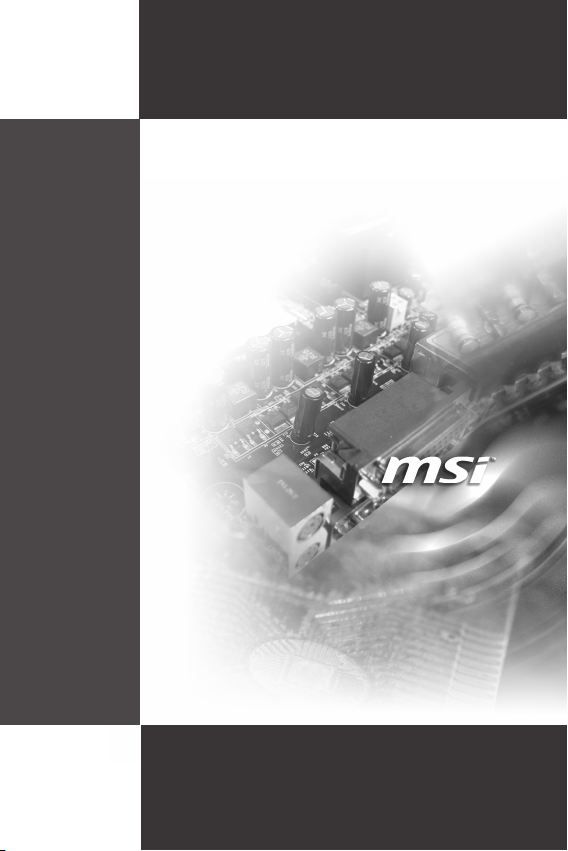
IA-Q45
MS-9876 (v1.x) Industrial Computer Board
Page 2
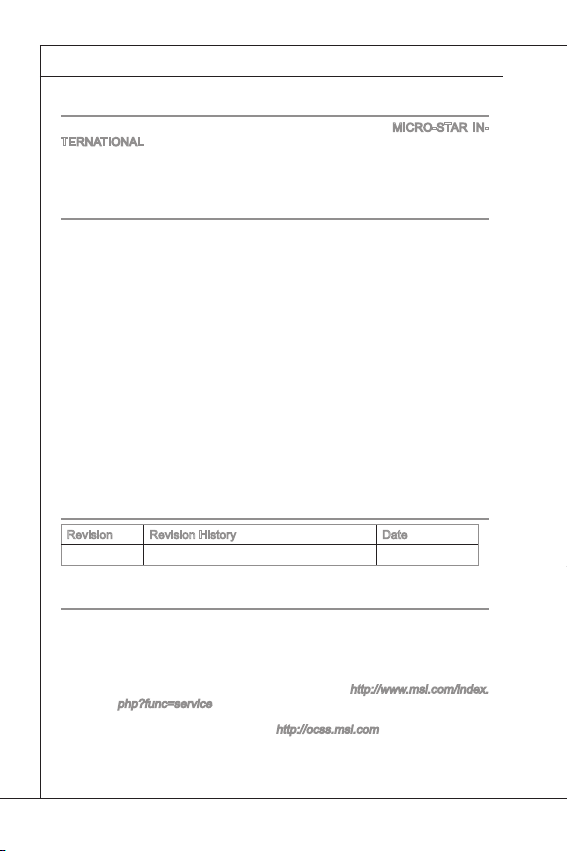
Preface
▍
Copyright Notice
The material in this document is the intellectual property of MICRO-STAR INTERNATIONAL. We take every care in the preparation of this document, but no
guarantee is given as to the correctness of its contents. Our products are under
continual improvement and we reserve the right to make changes without notice.
Trademarks
All trademarks are the properties of their respective owners.
MSI® is registered trademark of Micro-Star Int’l Co.,Ltd.
■
NVIDIA® is registered trademark of NVIDIA Corporation.
■
ATI® is registered trademark of ATI Technologies, Inc.
■
AMD® is registered trademarks of AMD Corporation.
■
Intel® is registered trademarks of Intel Corporation.
■
Windows® is registered trademarks of Microsoft Corporation.
■
AMI® is registered trademark of Advanced Micro Devices, Inc.
■
Award® is a registered trademark of Phoenix Technologies Ltd.
■
Sound Blaster® is registered trademark of Creative Technology Ltd.
■
Realtek® is registered trademark of Realtek Semiconductor Corporation.
■
JMicron® is registered trademark of JMicron Technology Corporation.
■
Netware® is a registered trademark of Novell, Inc.
■
Revision History
Revision Revision History Date
V1.0 For PCB v1.x August 2010
Technical Support
If a problem arises with your system and no solution can be obtained from the
user’s manual, please contact your place of purchase or local distributor. Alternatively, please try the following help resources for further guidance.
Visit the MSI website for FAQ, technical guide, BIOS updates,
◙
driver updates, and other information:
php?func=service
Contact our technical staff at:
◙
http://ocss.msi.com
http://www.msi.com/index.
ii
Page 3
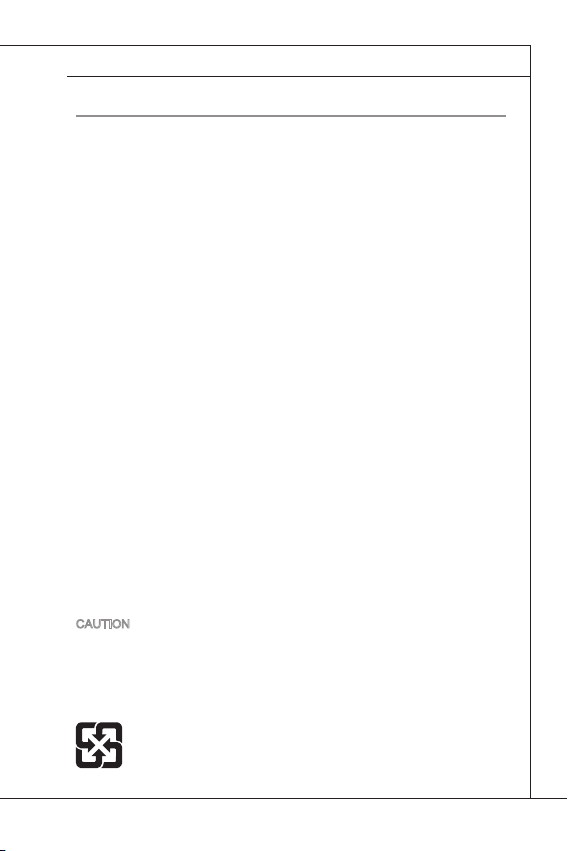
MS-9876
Safety Instructions
Always read the safety instructions carefully.
■
Keep this User’s Manual for future reference.
■
Keep this equipment away from humidity.
■
Lay this equipment on a reliable at surface before setting it up.
■
The openings on the enclosure are for air convection hence protects the
■
equipment from overheating. DO NOT COVER THE OPENINGS.
Make sure the voltage of the power source and adjust properly 110/220V
■
before connecting the equipment to the power inlet.
Place the power cord such a way that people can not step on it. Do not
■
place anything over the power cord.
Always Unplug the Power Cord before inserting any add-on card or mod-
■
ule.
All cautions and warnings on the equipment should be noted.
■
Never pour any liquid into the opening that could damage or cause electri-
■
cal shock.
If any of the following situations arises, get the equipment checked by ser-
■
vice personnel:
The power cord or plug is damaged.
◯
Liquid has penetrated into the equipment.
◯
The equipment has been exposed to moisture.
◯
The equipment does not work well or you can not get it work according
◯
to User’s Manual.
The equipment has dropped and damaged.
◯
The equipment has obvious sign of breakage.
◯
DO NOT LEAVE THIS EQUIPMENT IN AN ENVIRONMENT UNCONDI-
■
TIONED, STORAGE TEMPERATURE ABOVE 60oC (140oF), IT MAY DAMAGE THE EQUIPMENT.
CAUTION: Danger of explosion if battery is incorrectly replaced. Replace only with
the same or equivalent type recommended by the manufacturer.
警告使用者:
這是甲類資訊產品,在居住的環境中使用時,可能會造成無線電干擾,在這種情
況下,使用者會被要求採取某些適當的對策。
廢電池請回收
For better environmental protection, waste batteries should be
collected separately for recycling special disposal.
iii
Page 4
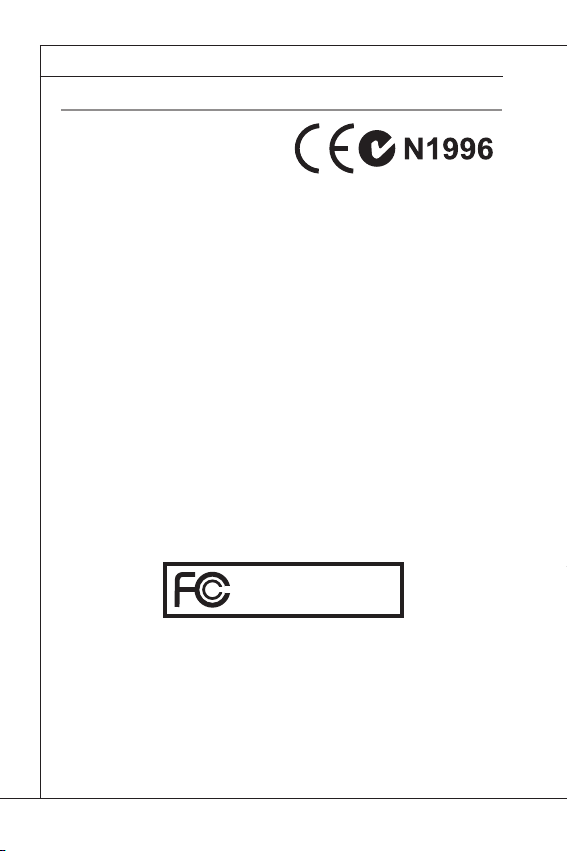
Preface
▍
FCC-B Radio Frequency Interference Statement
This equipment has been tested and
found to comply with the limits for a Class
B digital device, pursuant to Part 15 of the
FCC Rules. These limits are designed
to provide reasonable protection against
harmful interference in a residential installation. This equipment generates, uses and
can radiate radio frequency energy and, if not installed and used in accordance with
the instructions, may cause harmful interference to radio communications. However,
there is no guarantee that interference will not occur in a particular installation. If this
equipment does cause harmful interference to radio or television reception, which
can be determined by turning the equipment off and on, the user is encouraged to try
to correct the interference by one or more of the measures listed below.
Reorient or relocate the receiving antenna.
◯
Increase the separation between the equipment and receiver.
◯
Connect the equipment into an outlet on a circuit different from that to
◯
which the receiver is connected.
Consult the dealer or an experienced radio/television technician for help.
◯
Notice 1
The changes or modications not expressly approved by the party responsible for
compliance could void the user’s authority to operate the equipment.
Notice 2
Shielded interface cables and A.C. power cord, if any, must be used in order to
comply with the emission limits.
Micro-Star International
MS-9876
VOIR LA NOTICE D’INSTALLATION AVANT DE RACCORDER AU RESEAU.
This device complies with Part 15 of the FCC Rules. Operation is subject to the
following two conditions:
this device may not cause harmful interference, and
1)
this device must accept any interference received, including interference that
2)
may cause undesired operation.
iv
Page 5
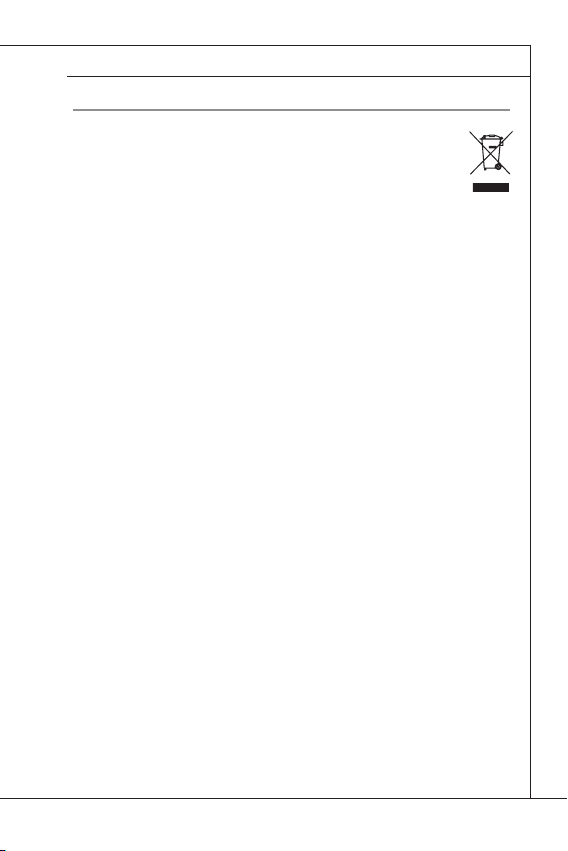
MS-9876
WEEE (Waste Electrical and Electronic Equipment) Statement
ENGLISH
To protect the global environment and as an environmentalist, MSI must remind
you that...
Under the European Union (“EU”) Directive on Waste Electrical and Electronic
Equipment, Directive 2002/96/EC, which takes effect on August 13, 2005,
products of “electrical and electronic equipment” cannot be discarded as municipal waste
anymore and manufacturers of covered electronic equipment will be obligated to take back
such products at the end of their useful life. MSI will comply with the product take back
requirements at the end of life of MSI-branded products that are sold into the EU. You can
return these products to local collection points.
DEUTSCH
Hinweis von MSI zur Erhaltung und Schutz unserer Umwelt
Gemäß der Richtlinie 2002/96/EG über Elektro- und Elektronik-Altgeräte dürfen Elektro-
und Elektronik-Altgeräte nicht mehr als kommunale Abfälle entsorgt werden. MSI hat
europaweit verschiedene Sammel- und Recyclingunternehmen beauftragt, die in die Europäische Union in Verkehr gebrachten Produkte, am Ende seines Lebenszyklus zurückzunehmen. Bitte entsorgen Sie dieses Produkt zum gegebenen Zeitpunkt ausschliesslich
an einer lokalen Altgerätesammelstelle in Ihrer Nähe.
FRANÇAIS
En tant qu’écologiste et an de protéger l’environnement, MSI tient à rappeler ceci...
Au sujet de la directive européenne (EU) relative aux déchets des équipement électriques
et électroniques, directive 2002/96/EC, prenant effet le 13 août 2005, que les produits
électriques et électroniques ne peuvent être déposés dans les décharges ou tout simple-
ment mis à la poubelle. Les fabricants de ces équipements seront obligés de récupérer
certains produits en n de vie. MSI prendra en compte cette exigence relative au retour des
produits en n de vie au sein de la communauté européenne. Par conséquent vous pouvez
retourner localement ces matériels dans les points de collecte.
РУССКИЙ
Компания MSI предпринимает активные действия по защите окружающей среды,
поэтому напоминаем вам, что....
В соответствии с директивой Европейского Союза (ЕС) по предотвращению
загрязнения окружающей среды использованным электрическим и электронным
оборудованием (директива WEEE 2002/96/EC), вступающей в силу 13 августа 2005
года, изделия, относящиеся к электрическому и электронному оборудованию, не могут
рассматриваться как бытовой мусор, поэтому производители вышеперечисленного
электронного оборудования обязаны принимать его для переработки по окончании
срока службы. MSI обязуется соблюдать требования по приему продукции, проданной
под маркой MSI на территории EC, в переработку по окончании срока службы. Вы
можете вернуть эти изделия в специализированные пункты приема.
v
Page 6
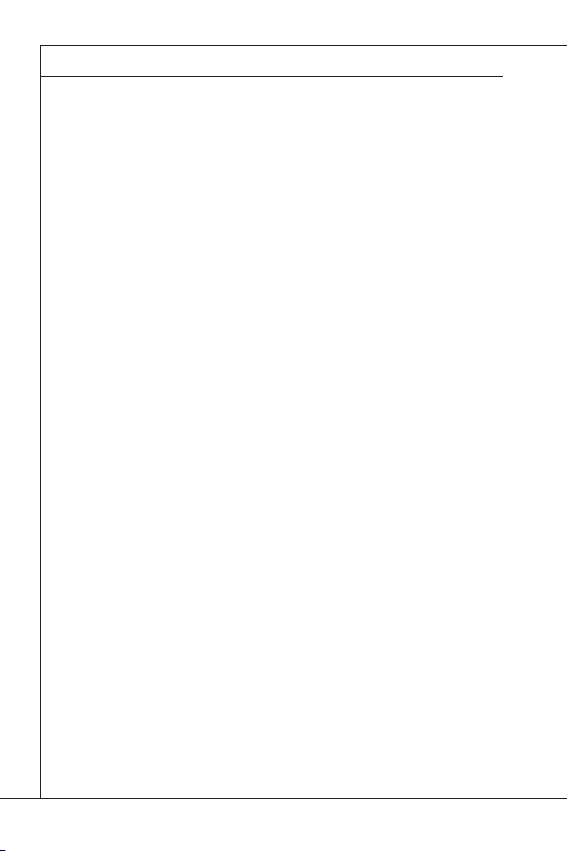
Preface
▍
ESPAÑOL
MSI como empresa comprometida con la protección del medio ambiente, recomienda:
Bajo la directiva 2002/96/EC de la Unión Europea en materia de desechos y/o equipos
electrónicos, con fecha de rigor desde el 13 de agosto de 2005, los productos clasicados
como “eléctricos y equipos electrónicos” no pueden ser depositados en los contenedores
habituales de su municipio, los fabricantes de equipos electrónicos, están obligados a
hacerse cargo de dichos productos al termino de su período de vida. MSI estará comprometido con los términos de recogida de sus productos vendidos en la Unión Europea
al nal de su periodo de vida. Usted debe depositar estos productos en el punto limpio
establecido por el ayuntamiento de su localidad o entregar a una empresa autorizada para
la recogida de estos residuos.
NEDERLANDS
Om het milieu te beschermen, wil MSI u eraan herinneren dat….
De richtlijn van de Europese Unie (EU) met betrekking tot Vervuiling van Electrische en
Electronische producten (2002/96/EC), die op 13 Augustus 2005 in zal gaan kunnen
niet meer beschouwd worden als vervuiling. Fabrikanten van dit soort producten worden verplicht om producten retour te nemen aan het eind van hun levenscyclus. MSI zal
overeenkomstig de richtlijn handelen voor de producten die de merknaam MSI dragen
en verkocht zijn in de EU. Deze goederen kunnen geretourneerd worden op lokale inzamelingspunten.
SRPSKI
Da bi zaštitili prirodnu sredinu, i kao preduzeće koje vodi računa o okolini i prirodnoj sredini,
MSI mora da vas podesti da…
Po Direktivi Evropske unije (“EU”) o odbačenoj ekektronskoj i električnoj opremi, Direktiva
2002/96/EC, koja stupa na snagu od 13. Avgusta 2005, proizvodi koji spadaju pod “elek-
tronsku i električnu opremu” ne mogu više biti odbačeni kao običan otpad i proizvođači
ove opreme biće prinuđeni da uzmu natrag ove proizvode na kraju njihovog uobičajenog
veka trajanja. MSI će poštovati zahtev o preuzimanju ovakvih proizvoda kojima je istekao
vek trajanja, koji imaju MSI oznaku i koji su prodati u EU. Ove proizvode možete vratiti na
lokalnim mestima za prikupljanje.
POLSKI
Aby chronić nasze środowisko naturalne oraz jako rma dbająca o ekologię, MSI przypomina, że...
Zgodnie z Dyrektywą Unii Europejskiej (“UE”) dotyczącą odpadów produktów elektrycznych i elektronicznych (Dyrektywa 2002/96/EC), która wchodzi w życie 13 sierpnia 2005,
tzw. “produkty oraz wyposażenie elektryczne i elektroniczne “ nie mogą być traktowane
jako śmieci komunalne, tak więc producenci tych produktów będą zobowiązani do odbierania ich w momencie gdy produkt jest wycofywany z użycia. MSI wypełni wymagania
UE, przyjmując produkty (sprzedawane na terenie Unii Europejskiej) wycofywane z użycia.
Produkty MSI będzie można zwracać w wyznaczonych punktach zbiorczych.
vi
Page 7
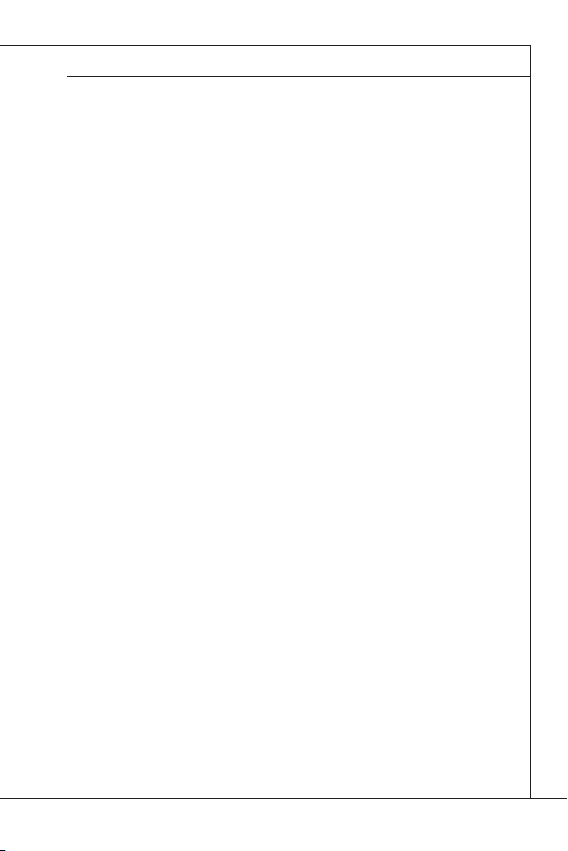
MS-9876
TÜRKÇE
Çevreci özelliğiyle bilinen MSI dünyada çevreyi korumak için hatırlatır:
Avrupa Birliği (AB) Kararnamesi Elektrik ve Elektronik Malzeme Atığı, 2002/96/EC Kara-
rnamesi altında 13 Ağustos 2005 tarihinden itibaren geçerli olmak üzere, elektrikli ve elektronik malzemeler diğer atıklar gibi çöpe atılamayacak ve bu elektonik cihazların üreticileri, cihazların kullanım süreleri bittikten sonra ürünleri geri toplamakla yükümlü olacaktır.
Avrupa Birliği’ne satılan MSI markalı ürünlerin kullanım süreleri bittiğinde MSI ürünlerin
geri alınması isteği ile işbirliği içerisinde olacaktır. Ürünlerinizi yerel toplama noktalarına
bırakabilirsiniz.
ČESKY
Záleží nám na ochraně životního prostředí - společnost MSI upozorňuje...
Podle směrnice Evropské unie (“EU”) o likvidaci elektrických a elektronických výrobků
2002/96/EC platné od 13. srpna 2005 je zakázáno likvidovat “elektrické a elektronické
výrobky” v běžném komunálním odpadu a výrobci elektronických výrobků, na které se
tato směrnice vztahuje, budou povinni odebírat takové výrobky zpět po skončení jejich životnosti. Společnost MSI splní požadavky na odebírání výrobků značky MSI,
prodávaných v zemích EU, po skončení jejich životnosti. Tyto výrobky můžete odevzdat
v místních sběrnách.
MAGYAR
Annak érdekében, hogy környezetünket megvédjük, illetve környezetvédőként fellépve az
MSI emlékezteti Önt, hogy ...
Az Európai Unió („EU”) 2005. augusztus 13-án hatályba lépő, az elektromos és elek-
tronikus berendezések hulladékairól szóló 2002/96/EK irányelve szerint az elektromos és
elektronikus berendezések többé nem kezelhetőek lakossági hulladékként, és az ilyen
elektronikus berendezések gyártói kötelessé válnak az ilyen termékek visszavételére
azok hasznos élettartama végén. Az MSI betartja a termékvisszavétellel kapcsolatos
követelményeket az MSI márkanév alatt az EU-n belül értékesített termékek esetében,
azok élettartamának végén. Az ilyen termékeket a legközelebbi gyűjtőhelyre viheti.
ITALIANO
Per proteggere l’ambiente, MSI, da sempre amica della natura, ti ricorda che….
In base alla Direttiva dell’Unione Europea (EU) sullo Smaltimento dei Materiali Elettrici ed
Elettronici, Direttiva 2002/96/EC in vigore dal 13 Agosto 2005, prodotti appartenenti alla
categoria dei Materiali Elettrici ed Elettronici non possono più essere eliminati come riuti
municipali: i produttori di detti materiali saranno obbligati a ritirare ogni prodotto alla ne del
suo ciclo di vita. MSI si adeguerà a tale Direttiva ritirando tutti i prodotti marchiati MSI che
sono stati venduti all’interno dell’Unione Europea alla ne del loro ciclo di vita. È possibile
portare i prodotti nel più vicino punto di raccolta
vii
Page 8
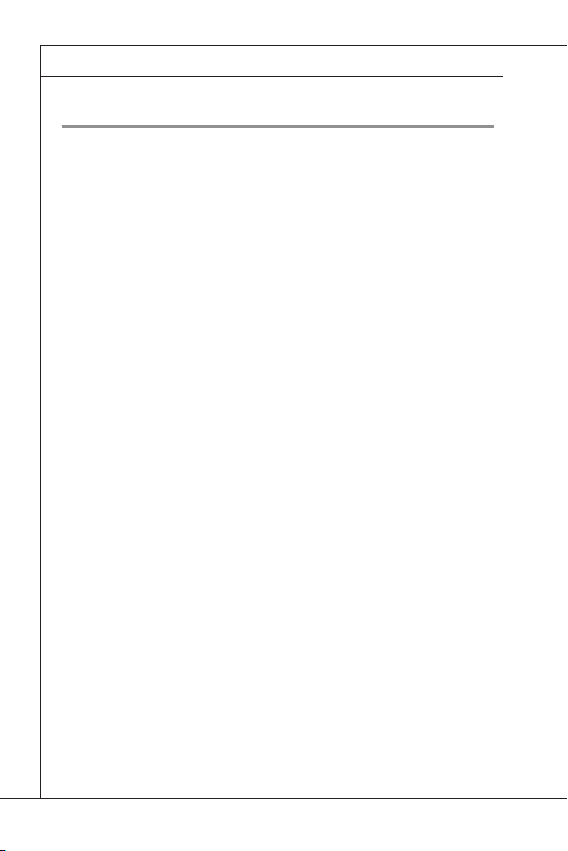
Preface
▍
CONTENTS
▍
Copyright Notice �������������������������������������������������������������������������������������������������� ii
Trademarks ���������������������������������������������������������������������������������������������������������� ii
Revision History �������������������������������������������������������������������������������������������������� ii
Technical Support �����������������������������������������������������������������������������������������������ii
Safety Instructions ���������������������������������������������������������������������������������������������iii
FCC-B Radio Frequency Interference Statement ��������������������������������������������iv
WEEE (Waste Electrical and Electronic Equipment) Statement ��������� v
Chapter 1 Overview ������������������������������������������������������������������������������������������ 1-1
Mainboard Specications ........................................................................... 1-2
Mainboard Layout ......................................................................................1-4
Chapter 2 Hardware Setup������������������������������������������������������������������������������� 2-1
Quick Components Guide .......................................................................... 2-2
CPU (Central Processing Unit) ..................................................................2-3
Memory ...................................................................................................... 2-7
Power Supply ............................................................................................. 2-9
Back Panel I/O ......................................................................................... 2-10
Connector ................................................................................................2-12
Jumper ..................................................................................................... 2-22
Slot ........................................................................................................... 2-24
Chapter 3 BIOS Setup �������������������������������������������������������������������������������������� 3-1
Entering Setup ...........................................................................................3-2
The Menu Bar ............................................................................................3-4
Main ...........................................................................................................3-5
Advanced ...................................................................................................3-7
Boot .......................................................................................................... 3-12
Security .................................................................................................... 3-13
Chipset ..................................................................................................... 3-14
Power ....................................................................................................... 3-15
Exit ...........................................................................................................3-16
Chapter 4 System Resources �������������������������������������������������������������������������� 4-1
AMI POST Code ........................................................................................4-2
Resource List ............................................................................................. 4-6
viii
Page 9
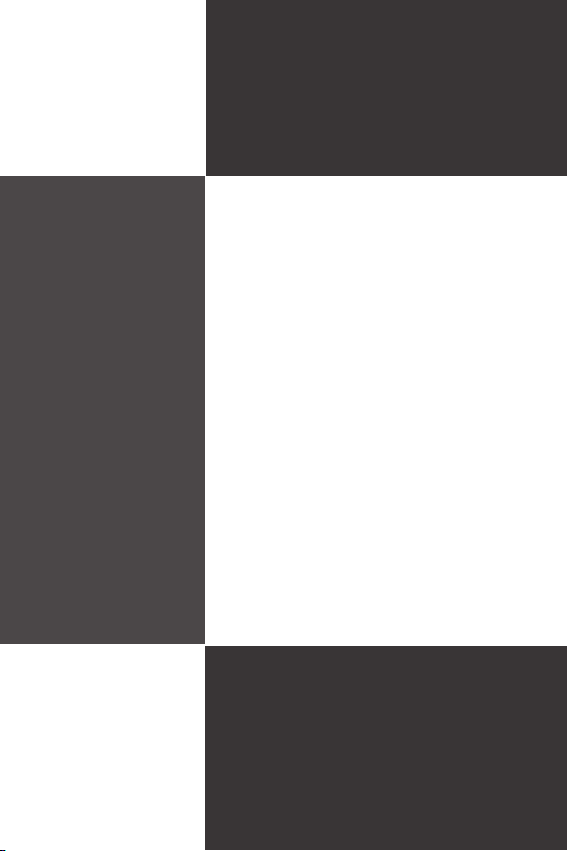
Chapter 1
Overview
Thank you for choosing the IA-Q45, an excellent industrial computer board from MSI.
Based on the innovative Intel® Q45 & ICH10DO chipsets for optimal system efciency, the IA-Q45 accommodates the Intel® Core™2 Quad / Core™2 Duo pro-
cessor and supports 4 DDR3 667/533/400 DIMM slots
to provide the maximum of 16GB memory capacity.
In the entry-level and mid-range market segment,
the IA-Q45 provides a high-performance solution for
today’s front-end and general purpose workstation, as
well as in the future.
Page 10
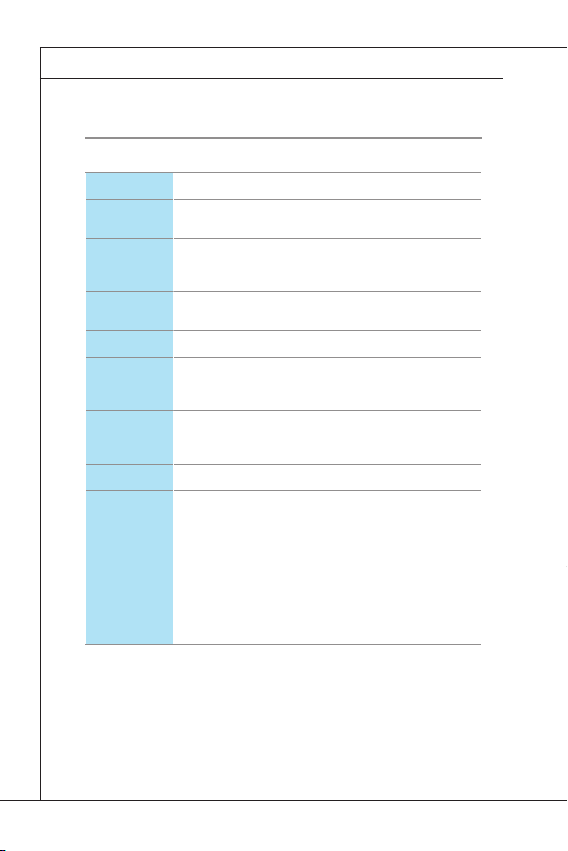
Overview
▍
Mainboard SpecificationS
CPU
Chipset
Memory
LAN
SATA
IDE
Audio
Graphics
Back
Panel I/O
& Connectors/Pinheaders
Intel® Core™2 Quad / Core™2 Duo processor ■
North Bridge: Intel® Q45 chipset
■
South Bridge: Intel® ICH10DO chipset
■
4 unbuffered non-ECC DDR3 667/533/400 DIMM
■
slots
Supports the maximum of 16GB
■
Realtek® RTL8111DL Gigabit Fast Ethernet control-
■
ler
4 SATA 3Gb/s ports by Intel® ICH10DO■
1 IDE port by Intel® ICH10DO
■
Supports Ultra DMA 66/100/133, PIO, Bus Master
■
operation mode
HDA Codec by Realtek® ALC888S-VC2-GR
■
Compliant with Azalia 1.0 specs
■
6 watt amplier
■
Onboard graphics integrated in Intel® Q45■
Back Panel I/O
■
1 PS/2 mouse port
-
1 PS/2 keyboard port
-
2 serial ports
-
2 VGA ports
-
2 Gigabit LAN jacks
-
4 USB ports
-
1 Line-In audio jack
-
1 Line-Out audio jack
-
1 Microphone-In audio jack
-
1-2
Page 11
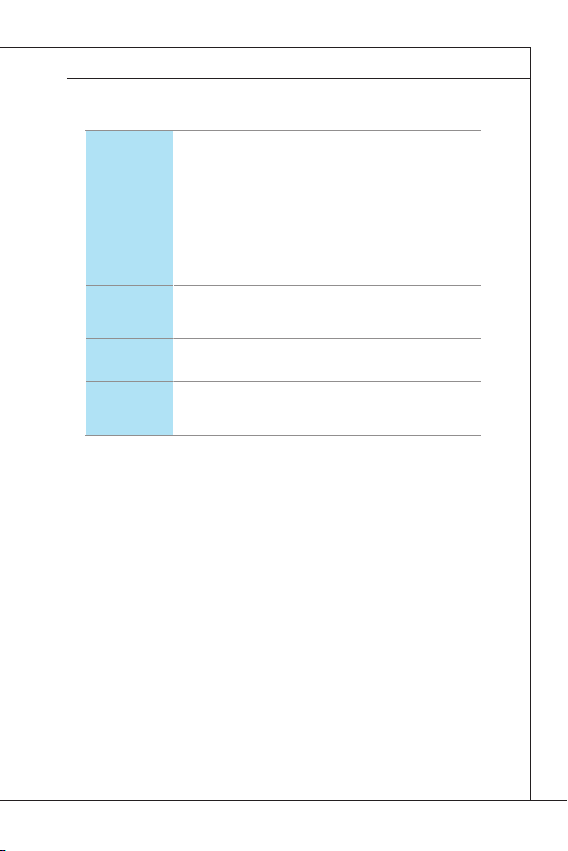
Slot
Form Factor
Environmental
Onboard Connectors/Pinheaders
■
1 front audio pinheader
-
1 front panel pinheader
-
1 keyboard/mouse pinheader
-
3 USB 2.0 pinheaders (6 ports)
-
1 parallel port connector
-
2 serial port connectors
-
1 LVDS connector
-
1 chassis intrusion connector
-
1 amplier pinheader
-
1 CompactFlash socket
■
1 Mini PCI-E slot
■
2 32-bit/33MHz PCI slots
■
Micro ATX: 245mm x 245mm■
Operating Temperature: 0oC to 60oC
■
Storage Temperature: -20oC to 80oC
■
Humidity: 5% ~ 90% RH, Non-Condensing
■
MS-9876
1-3
Page 12

Overview
▍
Mainboard Layout
Serial Port Power Jumper
Keyboard/Mouse
Connector
Back Panel I/O
Backlight Connector
LVDS Power Jumper
LVDS Connector
Front Audio
Connector
CompactFlash
Socket
Mouse
Port
Keyboard
Port
Audio Amplier
Connector
Serial Port
Serial Port Power Jumper
CPU Power
Connector
IDE Connector
VGA Port
CPU
PCI Slot
LAN Jack
USB Port
Chassis Intrusion
Connector
Fan Power
Connector
Serial Port
Connector
Parallel Port Connector
DIMM Slot
Fan Power
Front USB Connector
Line-In Jack
Line-Out Jack
Mic-In Jack
Connector
Serial Port
Connector
System Power
Connector
Clear CMOS
Jumper
Front Panel
Connector
SATA Connector
1-4
Page 13
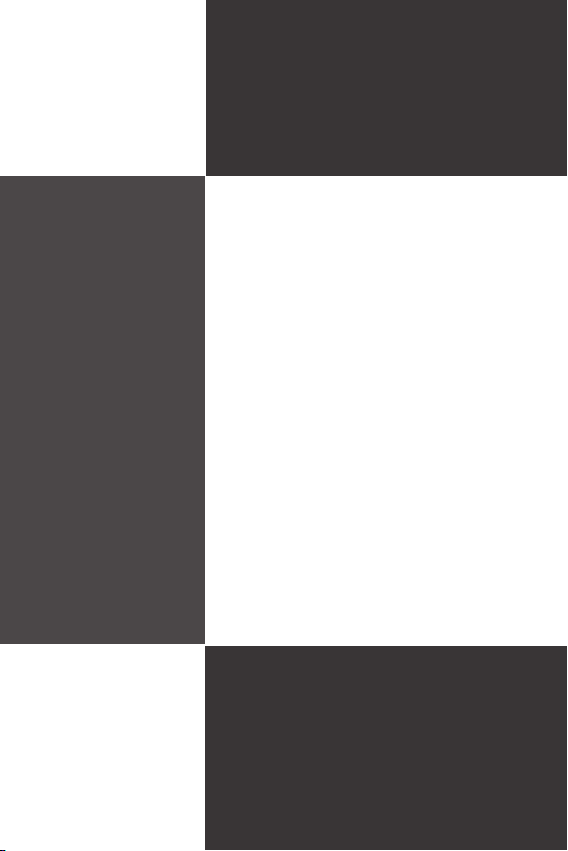
Chapter 2
Hardware Setup
This chapter provides you with the information on
mainboard hardware congurations. Incorrect setting
of jumpers and connectors may damage your mainboard. Please pay special attention not to connect
these headers in wrong direction. DO NOT adjust any
jumper while the mainboard is powered on.
Page 14
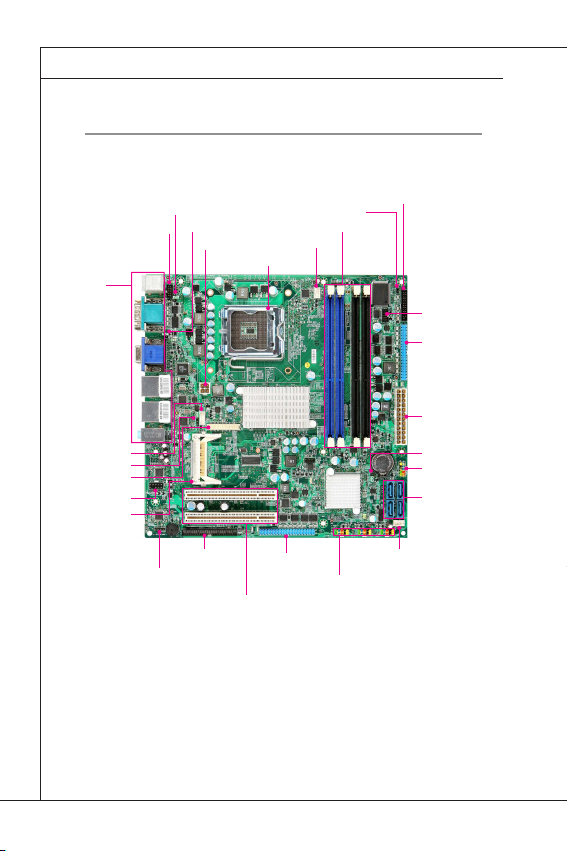
Hardware Setup
▍
Quick coMponentS Guide
JKB_MS1, p.2-16
Back Panel
I/O, p.2-10
JINV1, p.2-15
JVDD1, p.2-23
JLVDS1, p.2-17
JAUD1, p.2-16
CF1, p.2-24
JCOMP1, p.2-23
JAMP1, p.2-16
JCOMP2, p.2-23
JPWR1, p.2-9
CPU, p.2-3
IDE1, p.2-12
PCI1~2, p.2-24
JCASE1, p.2-13
DIMM Slot, p.2-7
CPUFAN1,
p.2-14
COM7_10,
p.2-20
JLPT1, p.2-19
SYSFAN1,
p.2-14
JUSB1~3, p.2-18
JGPIO1,
p.2-19
COM3_6,
p.2-21
JPWR2, p.2-9
JBAT1, p.2-22
JFP1, p.2-15
SATA1~4, p.2-13
2-2
Page 15
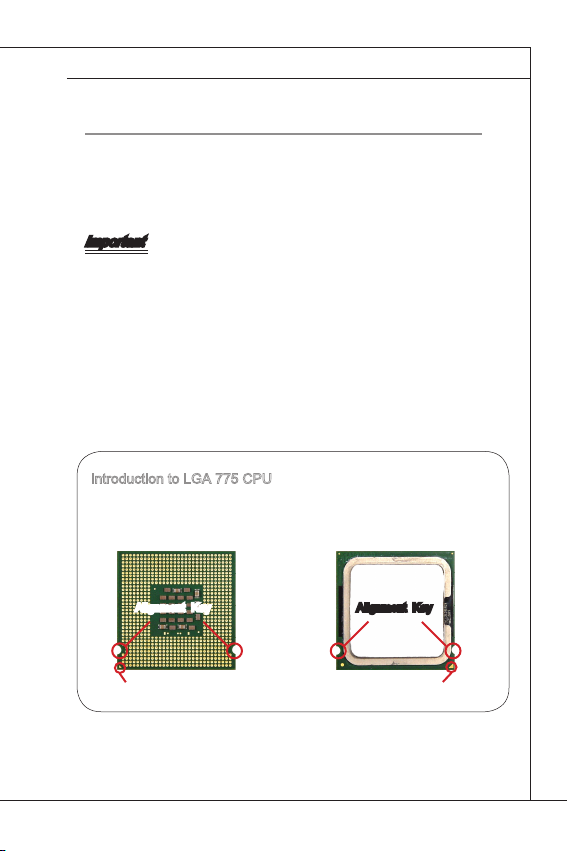
MS-9876
cpu (centraL proceSSinG unit)
When you are installing the CPU, make sure to install the cooler to prevent
overheating. If you do not have the CPU cooler, consult your dealer before
turning on the computer.
For the latest information about CPU, please visit http://www.msi.com/index.php?func=cpuform2
Important
Overheating
Overheating will seriously damage the CPU and system. Always make sure
the cooling fan can work properly to protect the CPU from overheating.
Make sure that you apply an even layer of thermal paste (or thermal tape)
between the CPU and the heatsink to enhance heat dissipation.
Replacing the CPU
While replacing the CPU, always turn off the ATX power supply or unplug
the power supply’s power cord from the grounded outlet rst to ensure the
safety of CPU.
Introduction to LGA 775 CPU
The pin-pad side of LGA 775 CPU. The surface of LGA 775 CPU. Re-
member to apply some thermal
paste on it for better heat dispersion.
Alignment Key
Yellow triangle is the Pin 1 indicator
Alignment Key
Yellow triangle is the Pin 1 indicator
2-3
Page 16
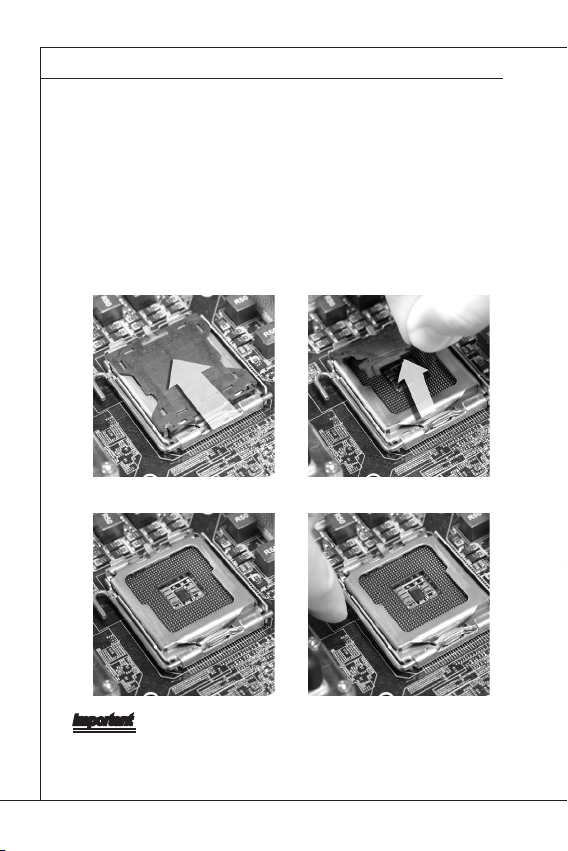
Hardware Setup
▍
CPU & Cooler Installation
When installing the CPU, make sure the CPU has a cooler attached on the top
to prevent overheating. Meanwhile, do not forget to apply some thermal paste
on CPU before installing the heat sink/cooler fan for better heat dispersion.
Follow the steps below to install the CPU & cooler correctly. Wrong installation
will cause damage to your CPU & mainboard.
The CPU socket has a plastic
1.
cap on it to protect the contact
from damage. Before you install
the CPU, always cover it to protect the socket pin.
The pins of socket reveal.3. Open the load lever.4.
Remove the cap from lever hinge
2.
side.
Important
Conrm if your CPU cooler is rmly installed before turning on your system.
•
Do not touch the CPU socket pins to avoid damage.
•
The availability of the CPU land side cover depends on your CPU package.
•
2-4
Page 17
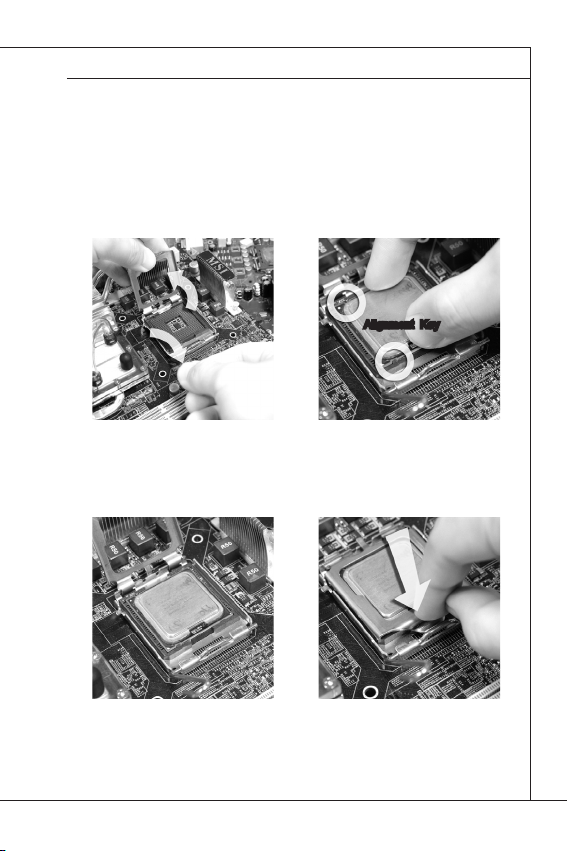
MS-9876
Lift the load lever up and open
5. After conrming the CPU direc-
the load plate.
Visually inspect if the CPU is
7. Cover the load plate onto the
seated well into the socket. If not,
take out the CPU with pure vertical motion and reinstall.
6.
tion for correct mating, put down
the CPU in the socket housing
frame. Be sure to grasp on the
edge of the CPU base. Note
that the alignment keys are
matched.
Alignment Key
8.
package.
2-5
Page 18
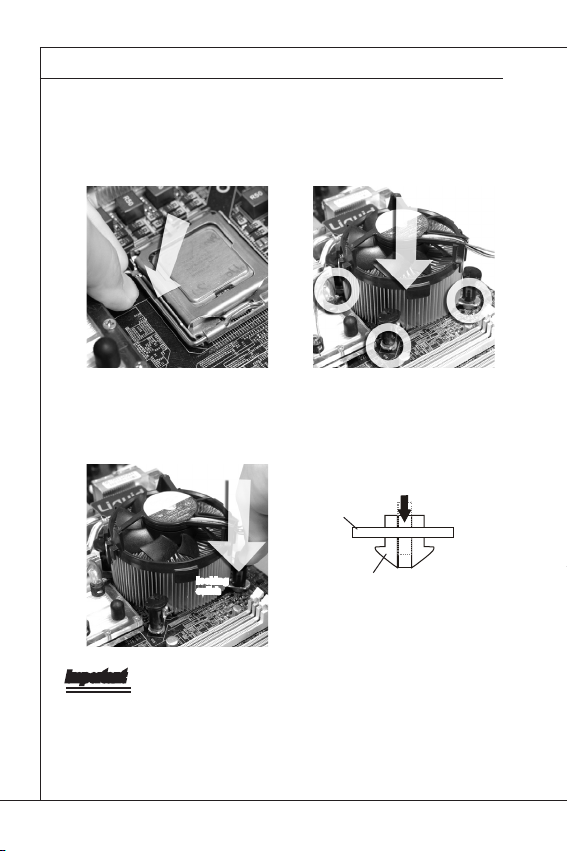
Hardware Setup
▍
Press down the load lever lightly
9. Align the holes on the mainboard
onto the load plate, and then
secure the lever with the hook
under retention tab.
Press the four hooks down to
11. Turn over the mainboard to confasten the cooler. Then rotate
the locking switch (refer to the
correct direction marked on it) to
lock the hooks.
10.
with the heatsink. Push down
the cooler until its four clips get
wedged into the holes of the
mainboard.
12.
rm that the clip-ends are correctly inserted.
Mainboard
lo cki ng
switch
Hook
Important
Read the CPU status in BIOS.
•
Whenever CPU is not installed, always protect your CPU socket pin with the
•
plastic cap covered (shown in Figure 1) to avoid damage.
Mainboard photos shown in this section are for demonstration of the CPU/
•
cooler installation only. The appearance of your mainboard may vary depending on the model you purchase.
2-6
Page 19
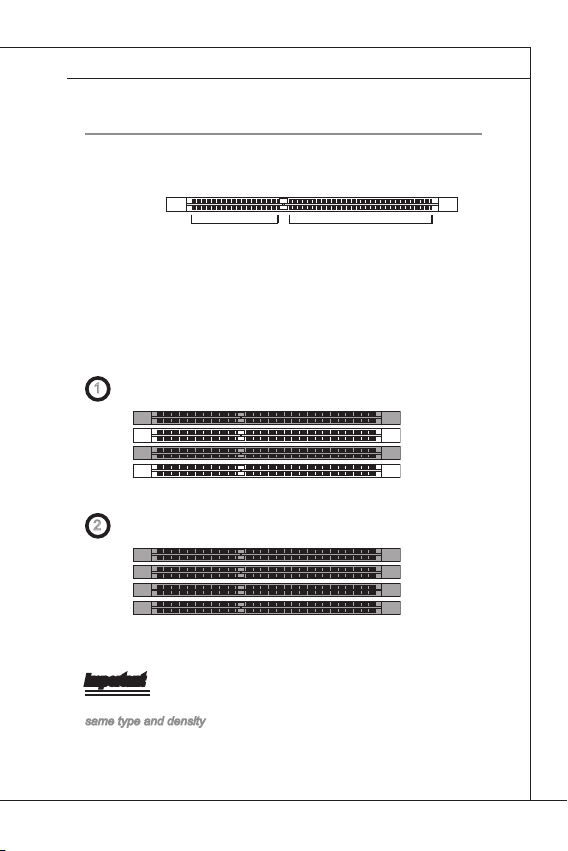
MS-9876
MeMory
These DIMM slots are intended for memory modules.
DDR3
240-pin, 1�5V
72x2=144 pin48x2=96 pin
Memory Population Rule
In Dual-Channel mode, the memory modules can transmit and receive data
with two data bus lines simultaneously. Enabling Dual-Channel mode can
enhance the system performance. The following illustrations explain the
population rules for Dual-Channel mode.
1
DIMM1
DIMM2
DIMM3
DIMM4
2
DIMM1
DIMM2
DIMM3
DIMM4
Important
In Dual-Channel mode, make sure that you install memory modules of the
same type and density in different channel DIMM slots.
2-7
Page 20

Hardware Setup
▍
Installing Memory Modules
The memory module has only one notch on the center and will only t
1.
in the right orientation.
Insert the memory module vertically into the DIMM slot. Then push it in
2.
until the golden nger on the memory module is deeply inserted in the
DIMM slot. The plastic clip at each side of the DIMM slot will automatically close when the memory module is properly seated.
Manually check if the memory module has been locked in place by the
3.
DIMM slot clips at the sides.
Important
You can barely see the golden nger if the memory module is properly inserted in the DIMM slot.
Notch
Volt
2-8
Page 21

MS-9876
power SuppLy
System Power Connector: JPWR2
This connector allows you to connect a power supply. To connect the power
supply, make sure the power supply plug is inserted in the proper orienta-
tion and the pins are aligned. Then push down the power supply plug rmly
into the connector.
1
13
12
24
CPU Power Connector: JPWR1
This connector provides power to the CPU.
PIN SIGNAL PIN SIGNAL
1
+3.3V
2
+3.3V
3
GND
4
+5V
5
GND
6
+5V
7
GND
8
PWR OK
9
5VSB
10
+12V
11
+12V
12
+3.3V
13
+3.3V
14
-12V
15
GND
16
PS-ON#
17
GND
18
GND
19
GND
20
-5V
21
+5V
22
+5V
23
+5V
24
GND
1
2
3
4
PIN SIGNAL
1
GND
2
GND
3
12V
4
12V
2-9
Page 22

Hardware Setup
▍
back paneL i/o
Mouse
Port
Serial Port
Keyboard
Port
Mouse/Keyboard Port
▶
The standard PS/2 mouse/keyboard DIN connector is for a PS/2 mouse/
keyboard.
Serial Port
▶
The serial port is a 16550A high speed communications port that sends/
receives 16 bytes FIFOs. You can attach a serial mouse or other serial devices directly to the connector.
VGA Port
▶
VGA Port
LAN Jack
USB Port
Line-In Jack
Line-Out Jack
Mic-In Jack
The DB15-pin female connector is provided for monitor.
USB Port
▶
The USB (Universal Serial Bus) port is for attaching USB devices such as
keyboard, mouse, or other USB-compatible devices.
2-10
Page 23

MS-9876
LAN
▶
The standard RJ-45 LAN jack is for connection to the Local Area Network
(LAN). You can connect a network cable to it.
Speed IndicatorActivity Indicator
Left LED Right LED
Active LED 100M/1000M Speed LED
LED Color Green Green/Yellow
10M Cable
Plug-in
100M Cable
Plug-in
1000M Cable
Plug-in
In S3/S4/S5 Standby State Green (Lighting) OFF
Audio Ports
▶
■
■
■
No Transmission Green (Lighting) OFF
Transmission Green (Blinking) OFF
No Transmission Green (Lighting) Green (Lighting)
Transmission Green (Blinking) Green (Lighting)
No Transmission Green (Lighting) Yellow (Lighting)
Transmission Green (Blinking) Yellow (Lighting)
Line-In (Blue) - Line In, is used for external CD player, tapeplayer
or other audio devices.
Line-Out (Green) - Line Out, is a connector for speakers or headphones.
Mic (Pink) - Mic, is a connector for microphones.
2-11
Page 24

Hardware Setup
▍
connector
IDE Connector: IDE1
This connector supports IDE hard disk drives, optical disk drives and other
IDE devices.
Important
If you install two IDE devices on the same cable, you must congure the
drives separately to master / slave mode by setting jumpers. Refer to IDE
device’s documentation supplied by the vendors for jumper setting instructions.
2-12
Page 25

MS-9876
Chassis Intrusion Connector: JCASE1
This connector is provided to connect the chassis intrusion switch cable. If
the chassis is opened, the chassis intrusion mechanism will be activated.
The system will record this status and show a warning message on the
screen. To clear the warning, you must enter the BIOS utility and clear the
record.
2� GND
1� CINTRU
Serial ATA Connector: SATA1 ~ SATA4
This connector is a high-speed Serial ATA interface port. Each connector
can connect to one Serial ATA device.
Important
Please do not fold the Serial ATA cable into 90-degree angle. Otherwise,
data loss may occur during transmission.
2-13
Page 26

Hardware Setup
▍
SPI Flash ROM Connector: JSPI1
This connector is used to ash SPI ash ROM.
2
1
PIN SIGNAL PIN SIGNAL
1
VCC3_SB
3
SPI_MISO_F
5
SPI_CS0_F#
7
GND
9
SPI_HOLD#
2
4
6
8
10
10
9
VCC3_SB
SPI_MOSI_F
SPI_CLK_F
GND
NC
Fan Power Connector: CPUFAN1, SYSFAN1
The fan power connector supports system cooling fan with +12V. When
connecting the wire to the connectors, always note that the red wire is the
positive and should be connected to the +12V; the black wire is Ground and
should be connected to GND. If the mainboard has a System Hardware
Monitor chipset onboard, you must use a specially designed fan with speed
sensor to take advantage of the CPU fan control.
GND
+12V
SENSOR
CONTROL
CPUFAN1
Important
Please refer to the recommended CPU fans at processor’s ofcial web-
•
site or consult the vendors for proper CPU cooling fan.
Fan cooler set with 3- or 4-pin power connector are both available for
•
CPUFAN1.
SENSOR
+12V
GND
SYSFAN1
CONTROL
2-14
Page 27

MS-9876
Backlight Connector: JINV1
This connector is provided for LCD backlight options.
PIN SIGNAL
1
12V
2
1
3
4
5
Ground
Inverter On
Backlight Control
5V
Front Panel Connector: JFP1
This front panel connector is provided for electrical connection to the front
panel switches & LEDs and is compliant with Intel Front Panel I/O Connectivity Design Guide.
1029
PIN SIGNAL
1
HDD LED+
2
Power LED
3
HDD LED-
4
1
5
6
7
8
Suspend LED
GND
GND
Reset
Power Buttom
2-15
Page 28

Hardware Setup
▍
Audio Amplier Connector: JAMP1
The JAMP1 is used to connect audio ampliers to enhance audio performance.
PIN SIGNAL
1
1
AMP_L-
2
AMP_L+
3
AMP_R-
4
AMP_R+
Front Audio Connector: JAUD1
This connector allows you to connect the front panel audio.
PIN SIGNAL
1
MIC
2
9
10
1
2
3
4
5
6
7
8
9
10
GND
MICPWR
PRESENCE#
F_LINE_OUT_R
LINE_NEXT_R
HP_ON
N/A
F_LINE_OUT_L
LINE_NEXT_L
Keyboard/Mouse Connector: JKB_MS1
This connector is used to connect PS/2 keyboard & mouse.
2-16
192
PIN SIGNAL PIN SIGNAL
VCC5
1
3
10
5
7
9
KBDAT_PH#
KBCLK_PH#
GND
NC
2
4
6
8
10
VCC5
MSDAT_PH#
MSCLK_PH#
GND
NC
Page 29

MS-9876
LVDS Connector: JLVDS1
The LVDS (Low Voltage Differential Signal) connector provides a digital in-
terface typically used with at panels. After connecting an LVDS interface
at panel to the JLVDS1, be sure to check the panel datasheet and set the
JVDD1 jumper (p. 2-23) to proper power voltage.
1
2
SIGNAL PIN SIGNAL
+12V
2
+12V
4
GND
6
GND
GND
GND
GND
8
10
12
14
16
18
20
22
24
26
28
30
32
34
36
38
40
LCD_VDD
LDDC_DATA
LVDS_VDDEM
LA_DATA0
LA_DATA1
LA_DATA2
LA_CLK
LA_DATA3
LB_DATA0
LB_DATA1
LB_DATA2
LB_CLK
LB_DATA3
1
3
5
7
9
11
13
15
17
19
21
23
25
27
29
31
33
35
37
39
39
40
+12V
+12V
+12V
VCC3/VCC5
LCD_VDD
LDDC_CLK
L_BKLTCTL
L_BKLTEM
LA_DATA0#
LA_DATA1#
LA_DATA2#
LA_CLK#
LA_DATA3#
GND
LB_DATA0#
LB_DATA1#
LB_DATA2#
LB_CLK#
LB_DATA3#
GND
2-17
Page 30

Hardware Setup
▍
Front USB Connector: JUSB1 ~ JUSB3
This connector, compliant with Intel I/O Connectivity Design Guide, is ideal
for connecting high-speed USB interface peripherals such as USB HDD,
digital cameras, MP3 players, printers, modems and the like.
2
1
Important
Note that the pins of VCC and GND must be connected correctly to avoid
possible damage.
10
9
Important
PIN SIGNAL PIN SIGNAL
1
VCC
3
USB6-
5
USB6+
7
GND
9
KEY
2
VCC
4
USB7-
6
USB7+
8
GND
10
NC
USB 2�0 Bracket (Optional)
2-18
Page 31

MS-9876
Digital IO Connector: JGPIO1
This connector is provided for the General-Purpose Input/Output (GPIO)
peripheral module.
9
10
1
2
PIN SIGNAL PIN SIGNAL
1
POWER
3
N_GPO0
5
N_GPO1
7
N_GPO2
9
N_GPO3
2
GND
4
N_GPI0
6
N_GPI1
8
N_GPI2
10
N_GPI3
Parallel Port Header: JLPT1
The mainboard provides a 26-pin header for connection to an optional
parallel port bracket. The parallel port is a standard printer port that supports Enhanced Parallel Port (EPP) and Extended Capabilities Parallel Port
(ECP) mode.
21
2625
PIN SIGNAL PIN SIGNAL PIN SIGNAL PIN SIGNAL
1
RSTB#
3
PRND0
5
PRND1
7
PRND2
9
PRND3
11
PRND4
13
PRND5
2
AFD#
4
ERR#
6
PINIT#
8
LPT_SLIN#
10
GND
12
GND
14
GND
15
PRND6
17
PRND7
19
ACK#
21
BUSY
23
PE
25
SLCT
16
GND
18
GND
20
GND
22
GND
24
GND
26
KEY
2-19
Page 32

Hardware Setup
▍
Serial Port Connector: COM7_10, COM3_6
This connector is a 16550A high speed communications port that sends/
receives 16 bytes FIFOs. You can attach a serial device to it through the
optional serial port bracket.
2
1
COM7_10
PIN SIGNAL PIN SIGNAL
1
3
5
7
9
11
13
15
17
19
21
23
25
27
29
31
33
35
37
39
NDCD7#
NSOUT7#
GND
NRTS7#
VCC_COM3
NDCD8#
NSOUT8#
GND
NRTS8#
VCC_COM3
NDCD9#
NSOUT9#
GND
NRTS9#
VCC_COM3
NDCD10#
NSOUT10#
GND
NRTS10#
VCC_COM3
2
NSIN7#
4
NDTR7#
6
NDSR7#
8
NCTS7#
10
NC
12
NSIN8#
14
NDTR8#
16
NDSR8#
18
NCTS8#
20
NC
22
NSIN9#
24
NDTR9#
26
NDSR9#
28
NCTS9#
30
NC
32
NSIN10#
34
NDTR10#
36
NDSR10#
38
NCTS10#
40
NC
40
39
2-20
Page 33

40239
1
COM3_6
PIN SIGNAL PIN SIGNAL
1
3
5
7
9
11
13
15
17
19
21
23
25
27
29
31
33
35
37
39
NDCD3#
NSOUT3#
GND
NRTS3#
VCC_COM2
NDCD4#
NSOUT4#
GND
NRTS4#
VCC_COM2
NDCD5#
NSOUT5#
GND
NRTS5#
VCC_COM2
NDCD6#
NSOUT6#
GND
NRTS6#
VCC_COM2
2
NSIN3#
4
NDTR3#
6
NDSR3#
8
NCTS3#
10
NC
12
NSIN4#
14
NDTR4#
16
NDSR4#
18
NCTS4#
20
NC
22
NSIN5#
24
NDTR5#
26
NDSR5#
28
NCTS5#
30
NC
32
NSIN6#
34
NDTR6#
36
NDSR6#
38
NCTS6#
40
NC
MS-9876
2-21
Page 34

Hardware Setup
▍
JuMper
Clear CMOS Jumper: JBAT1
There is a CMOS RAM onboard that has a power supply from an external
battery to keep the data of system conguration. With the CMOS RAM, the
system can automatically boot OS every time it is turned on. If you want to
clear the system conguration, set the jumper to clear data.
1 1 1
JBAT1
Important
You can clear CMOS by shorting 2-3 pin while the system is off. Then return
to 1-2 pin position. Avoid clearing the CMOS while the system is on; it will
damage the mainboard.
Normal Clear CMOS
2-22
Page 35

MS-9876
LVDS Power Jumper: JVDD1
Use this jumper to specify the operation voltage of the LVDS interfaced at panel.
1
JVDD1
1 1
+3.3V +5V
1
+12V
Serial Port Power Jumper: JCOMP1, JCOMP2
These jumpers are provided for users to select the operation voltage of the
onboard serial ports.
1
JCOMP1
1 1 1
JCOMP2
1
+5V +12V
+5V +12V
1
2-23
Page 36

Hardware Setup
▍
SLot
Mini PCI-E (Peripheral Component Interconnect Express) Slot
The Mini PCI-E slot is provided for wireless LAN card, TV tuner card, and
Robson NAND Flash card.
PCI (Peripheral Component Interconnect) Slot
The PCI slot supports LAN card, SCSI card, USB card, and other add-on
cards that comply with PCI specications.
CompactFlash Socket
This socket supports CompactFlash cards.
Important
When adding or removing expansion cards, make sure that you unplug the
power supply rst. Meanwhile, read the documentation for the expansion
card to congure any necessary hardware or software settings for the expansion card, such as jumpers, switches or BIOS conguration.
2-24
Page 37

Chapter 3
BIOS Setup
This chapter provides information on the BIOS Setup
program and allows you to congure the system for
optimum use.
You may need to run the Setup program when:
An error message appears on the screen
■
during the system booting up, and requests
you to run SETUP.
You want to change the default settings for
■
customized features.
Page 38

BIOS Setup
▍
enterinG Setup
Power on the computer and the system will start POST (Power On Self Test)
process. When the message below appears on the screen, press <DEL>
key to enter Setup.
Press DEL to enter SETUP
If the message disappears before you respond and you still wish to enter
Setup, restart the system by turning it OFF and On or pressing the RESET
button. You may also restart the system by simultaneously pressing <Ctrl>,
<Alt>, and <Delete> keys.
Important
The items under each BIOS category described in this chapter are un-
•
der continuous update for better system performance. Therefore, the
description may be slightly different from the latest BIOS and should be
held for reference only.
Upon boot-up, the 1st line appearing after the memory count is the BIOS
•
version. It is usually in the format:
1st digit refers to BIOS maker as A = AMI, W = AWARD, and
P = PHOENIX.
2nd - 5th digit refers to the model number.
6th digit refers to the chipset as I = Intel, N = NVIDIA,
A = AMD and V = VIA.
7th - 8th digit refers to the customer as MS = all standard
customers.
V1.0 refers to the BIOS version.
082310 refers to the date this BIOS was released.
A9876IMS V1.0 082310 where:
3-2
Page 39

MS-9876
Control Keys
← → Select Screen
↑ ↓ Select Item
+ - Change Field
Tab Select Field
F1 General Help
F10 Save and Exit
Esc Exit
Getting Help
After entering the Setup menu, the rst menu you will see is the Main
Menu.
Main Menu
The main menu lists the setup functions you can make changes to. You can
use the arrow keys ( ↑↓ ) to select the item. The on-line description of the
highlighted setup function is displayed at the bottom of the screen.
Sub-Menu
If you nd a right pointer symbol (as shown in
the right view) appears to the left of certain
elds that means a sub-menu can be launched
from this eld. A sub-menu contains additional
options for a eld parameter. You can use arrow keys ( ↑↓ ) to highlight
the eld and press <Enter> to call up the sub-menu. Then you can use the
control keys to enter values and move from eld to eld within a sub-menu.
If you want to return to the main menu, just press the <Esc >.
General Help <F1>
The BIOS setup program provides a General Help screen. You can call up
this screen from any menu by simply pressing <F1>. The Help screen lists
the appropriate keys to use and the possible selections for the highlighted
item. Press <Esc> to exit the Help screen.
3-3
Page 40

BIOS Setup
▍
the Menu bar
Main
▶
Use this menu for basic system congurations, such as time, date etc.
Advanced
▶
Use this menu to set up the items of special enhanced features.
Boot
▶
Use this menu to specify the priority of boot devices.
Security
▶
Use this menu to set supervisor and user passwords.
Chipset
▶
This menu controls the advanced features of the onboard Northbridge and
Southbridge.
Power
▶
Use this menu to specify your settings for power management.
Exit
▶
This menu allows you to load the BIOS default values or factory default settings into the BIOS and exit the BIOS setup utility with or without changes.
3-4
Page 41

MS-9876
Main
System Time
▶
This setting allows you to set the system time. The time format is <Hour>
<Minute> <Second>.
System Date
▶
This setting allows you to set the system date. The date format is <Day>,
<Month> <Date> <Year>.
Primary/Secondary/Third/Fourth IDE Master/Slave, IDE Conguration
▶
[Type] Press PgUp/<+> or PgDn/<-> to select
[LBA/Large
Mode]
[Manual], [None] or [Auto] type. Note that the
specications of your drive must match with
the drive table. The hard disk will not work
properly if you enter improper information for
this category. If your hard disk drive type is
not matched or listed, you can use [Manual] to
dene your own drive type manually.
Enabling LBA causes Logical Block Addressing to be used in place of Cylinders, Heads
and Sectors
3-5
Page 42

BIOS Setup
▍
[Block
(Multi-Sector
Transfer)]
[PIO Mode] Indicates the type of PIO (Programmed
[DMA Mode] Indicates the type of Ultra DMA
[S.M.A.R.T.] This allows you to activate the S.M.A.R.T.
[32 Bit Data
Transfer]
Any selection except Disabled determines the
number of sectors transferred per block
Input/Output)
(Self-Monitoring Analysis & Reporting Technology) capability for the hard disks. S.M.A.R.T
is a utility that monitors your disk status to
predict hard disk failure. This gives you an
opportunity to move data from a hard disk that
is going to fail to a safe place before the hard
disk becomes ofine.
Enables 32-bit communication between
CPU and IDE controller
3-6
Page 43

MS-9876
advanced
Quick Boot
▶
Enabling this setting will cause the BIOS power-on self test routine to skip
some of its tests during bootup for faster system boot.
Quiet Boot
▶
This BIOS feature determines if the BIOS should hide the normal POST
messages with the motherboard or system manufacturer’s full-screen logo.
When it is enabled, the BIOS will display the full-screen logo during the
boot-up sequence, hiding normal POST messages.
When it is disabled, the BIOS will display the normal POST messages, instead of the full-screen logo.
Please note that enabling this BIOS feature often adds 2-3 seconds of delay
to the booting sequence. This delay ensures that the logo is displayed for a
sufcient amount of time. Therefore, it is recommended that you disable this
BIOS feature for a faster boot-up time.
Bootup Num-Lock
▶
This setting is to set the Num Lock status when the system is powered on.
Setting to [On] will turn on the Num Lock key when the system is powered
on. Setting to [Off] will allow users to use the arrow keys on the numeric
keypad.
3-7
Page 44

BIOS Setup
▍
Wait For ‘F1’ If Error
▶
When this setting is set to [Enabled] and the boot sequence encounters
an error, it asks you to press F1. If disabled, the system continues to boot
without waiting for you to press any keys.
CPU Conguration
▶
Ratio CMOS Setting
▶
This setting controls the multiplier that is used to determine the internal
clock speed of the processor relative to the external or motherboard
clock speed.
Execute Disable Bit Capability
▶
Intel’s Execute Disable Bit functionality can prevent certain classes of
malicious “buffer overow” attacks when combined with a supporting
operating system. This functionality allows the processor to classify
areas in memory by where application code can execute and where it
cannot. When a malicious worm attempts to insert code in the buffer,
the processor disables code execution, preventing damage or worm
propagation.
Intel(R) SpeedStep(tm) Tech
▶
EIST (Enhanced Intel SpeedStep Technology) allows the system to
dynamically adjust processor voltage and core frequency, which can
result in decreased average power consumption and decreased aver-
age heat production.
3-8
Page 45

PCI/PCIE Device Conguration
▶
USB Functions
▶
This setting species the operation mode of the onboard USB control-
ler.
▶
USB 2�0 Controller
This setting enables/disables the onboard USB controller.
USB Storage Device Support
▶
Set to [Enabled] if you need to use any USB 1.1/2.0 device in the op-
erating system that does not support or have any USB 1.1/2.0 driver
installed, such as DOS and SCO Unix.
▶
USB 2�0 Controller Mode
This setting species the operation mode of the onboard USB 2.0 con-
troller.
LAN Option ROM
▶
The items enable or disable the initialization of the onboard LAN Boot
ROMs during bootup. Selecting [Disabled] will speed up the boot pro-
cess.
MS-9876
3-9
Page 46

BIOS Setup
▍
Super IO Conguration
▶
Serial Port 1/ 2/ 3/ 4/ 5/ 6/ 7 Address, Parallel Port Address
▶
Select an address for the specied serial/parallel port.
Serial Port 1/ 2/ 3/ 4/ 5/ 6/ 7 IRQ, Parallel Port IRQ
▶
Select a corresponding interrupt for the specied serial/parallel port.
Serial Port 1 Mode, Parallel Port Mode
▶
Select an operation mode for the specied serial/parallel port.
3-10
Page 47

Hardware Health Conguration
▶
These items display the current status of all monitored hardware devices/
components such as voltages, temperatures and all fans’ speeds.
CPU Fan Pin Select
▶
This setting species the pin numbers of the CPU fan.
MS-9876
3-11
Page 48

BIOS Setup
▍
boot
Boot Device Priority
▶
The items allow users to set the sequence of boot devices where BIOS attempts to load the disk operating system. First press <Enter> to enter the
sub-menu. Then you may use the arrow keys ( ↑↓ ) to select the desired
device, then press <+>, <-> or <PageUp>, <PageDown> key to move it
up/down in the priority list.
Removable Drives
▶
This setting allows users to set the priority of the removable devices. First
press <Enter> to enter the sub-menu. Then you may use the arrow keys ( ↑
↓ ) to select the desired device, then press <+>, <-> or <PageUp>, <Page-
Down> key to move it up/down in the priority list.
3-12
Page 49

MS-9876
Security
Supervisor Password / Change Supervisor Password
▶
Supervisor Password controls access to the BIOS Setup utility. These settings allow you to set or change the supervisor password.
User Password / Change User Password
▶
User Password controls access to the system at boot. These settings allow
you to set or change the user password.
Boot Sector Virus Protection
▶
This function protects the BIOS from accidental corruption by unauthorized
users or computer viruses.
Chassis Intrusion
▶
The eld enables or disables the feature of recording the chassis intrusion
status and issuing a warning message if the chassis is once opened. To
clear the warning message, set the eld to [Reset]. The setting of the eld
will automatically return to the default value later.
3-13
Page 50

BIOS Setup
▍
chipSet
DVMT Mode Select
▶
Intel’s Dynamic Video Memory Technology (DVMT) allows the system to dynamically allocate memory resources according to the demands of the sys-
tem at any point in time. The key idea in DVMT is to improve the efciency
of the memory allocated to either system or graphics processor.
It is recommended that you set this BIOS feature to DVMT Mode for maxi-
mum performance. Setting it to DVMT Mode ensures that system memory
is dynamically allocated for optimal balance between graphics and system
performance.
DVMT/FIXED Memory
▶
When set to DVMT/FIXED Mode, the graphics driver will allocate a
xed amount of memory as dedicated graphics memory, as well as
allow more system memory to be dynamically allocated between the
graphics processor and the operating system.
Boot Display Device
▶
Use the eld to select the type of device you want to use as the display(s)
of the system.
Flat Panel Type
▶
This setting allows you to set your preferences for the boot display device.
3-14
Page 51

MS-9876
power
Suspend Mode
▶
This item species the power saving modes for ACPI function. If your operating system supports ACPI, you can choose to enter the Standby mode in
S1 (POS) or S3 (STR) fashion through the setting of this eld.
Restore on AC Power Loss
▶
This setting species whether your system will reboot after a power failure
or interrupt occurs. Available settings are:
[Power Off] Leaves the computer in the power off state.
[Power On] Leaves the computer in the power on state.
[Last State] Restores the system to the previous status before
power failure or interrupt occurred.
Resume On LAN
▶
This eld species whether the system will be awakened from power saving
modes when activity or input signal of onboard LAN is detected.
Resume On RTC Alarm
▶
When [Enabled], your can set the date and time at which the RTC (real-time
clock) alarm awakens the system from suspend mode.
3-15
Page 52

BIOS Setup
▍
exit
Save Changes and Exit
▶
Save changes to CMOS and exit the Setup Utility.
Discard Changes and Exit
▶
Abandon all changes and exit the Setup Utility.
Discard Changes
▶
Abandon all changes and continue with the Setup Utility.
Load Optimal Defaults
▶
Use this menu to load the default values set by the mainboard manufacturer
specically for optimal performance of the mainboard.
Load Failsafe Defaults
▶
Use this menu to load the default values set by the BIOS vendor for stable
system performance.
3-16
Page 53

Chapter 4
System Resources
This chapter provides information on system resources.
Page 54

System Resources
▍
aMi poSt code
Bootblock Initialization Code Checkpoints
The Bootblock initialization code sets up the chipset, memory and other
components before system memory is available. The following table describes the type of checkpoints that may occur during the bootblock initialization portion of the BIOS:
Checkpoint Description
Before D1
D1
D0
D2
D3
D4
D5
D6
D7
D8
D9
DA
Early chipset initialization is done. Early super I/O initialization is done
including RTC and keyboard controller. NMI is disabled.
Perform keyboard controller BAT test. Check if waking up from power
management suspend state. Save power-on CPUID value in scratch
CMOS.
Go to at mode with 4GB limit and GA20 enabled. Verify the bootblock
checksum.
Disable CACHE before memory detection. Execute full memory sizing
module. Verify that at mode is enabled.
If memory sizing module not executed, start memory refresh and do
memory sizing in Bootblock code. Do additional chipset initialization.
Re-enable CACHE. Verify that at mode is enabled.
Test base 512KB memory. Adjust policies and cache rst 8MB. Set
stack.
Bootblock code is copied from ROM to lower system memory and control is given to it. BIOS now executes out of RAM.
Both key sequence and OEM specic method is checked to determine
if BIOS recovery is forced. Main BIOS checksum is tested. If BIOS
recovery is necessary, control ows to checkpoint E0. See Bootblock
Recovery Code Checkpoints section of document for more information.
Restore CPUID value back into register. The Bootblock-Runtime interface module is moved to system memory and control is given to it.
Determine whether to execute serial ash.
The Runtime module is uncompressed into memory. CPUID information is stored in memory.
Store the Uncompressed pointer for future use in PMM. Copying Main
BIOS into memory. Leaves all RAM below 1MB Read-Write including
E000 and F000 shadow areas but closing SMRAM.
Restore CPUID value back into register. Give control to BIOS POST
(ExecutePOSTKernel). See POST Code Checkpoints section of document for more information.
4-2
Page 55

MS-9876
POST Code Checkpoints
The POST code checkpoints are the largest set of checkpoints during the
BIOS pre-boot process. The following table describes the type of checkpoints that may occur during the POST portion of the BIOS:
Checkpoint Description
Disable NMI, Parity, video for EGA, and DMA controllers. Initialize
03
04
05
06
08
0A Initializes the 8042 compatible Key Board Controller.
0B Detects the presence of PS/2 mouse.
0C Detects the presence of Keyboard in KBC port.
0E
BIOS, POST, Runtime data area. Also initialize BIOS modules on
POST entry and GPNV area. Initialized CMOS as mentioned in the
Kernel Variable “wCMOSFlags.”
Check CMOS diagnostic byte to determine if battery power is OK and
CMOS checksum is OK. Verify CMOS checksum manually by reading storage area. If the CMOS checksum is bad, update CMOS with
power-on default values and clear passwords. Initialize status register
A. Initializes data variables that are based on CMOS setup questions.
Initializes both the 8259 compatible PICs in the system
Initializes the interrupt controlling hardware (generally PIC) and interrupt vector table.
Do R/W test to CH-2 count reg. Initialize CH-0 as system timer. Install
the POSTINT1Ch handler. Enable IRQ-0 in PIC for system timer interrupt. Traps INT1Ch vector to “POSTINT1ChHandlerBlock.”
Initializes the CPU. The BAT test is being done on KBC. Program the
keyboard controller command byte is being done after Auto detection
of KB/MS using AMI KB-5.
Testing and initialization of different Input Devices. Also, update the
Kernel Variables. Traps the INT09h vector, so that the POST INT09h
handler gets control for IRQ1. Uncompress all available language,
BIOS logo, and Silent logo modules.
4-3
Page 56

System Resources
▍
Checkpoint Description
13 Early POST initialization of chipset registers.
24 Uncompress and initialize any platform specic BIOS modules.
30 Initialize System Management Interrupt.
2A
2C
2E Initializes all the output devices.
31
33
37
38
39 Initializes DMAC-1 & DMAC-2.
3A Initialize RTC date/time.
3B
3C Mid POST initialization of chipset registers.
40
50
52
60 Initializes NUM-LOCK status and programs the KBD typematic rate.
75 Initialize Int-13 and prepare for IPL detection.
78 Initializes IPL devices controlled by BIOS and option ROMs.
7A Initializes remaining option ROMs.
7C Generate and write contents of ESCD in NVRam.
Initializes different devices through DIM. See DIM Code Checkpoints
section of document for more information.
Initializes different devices. Detects and initializes the video adapter
installed in the system that have optional ROMs.
Allocate memory for ADM module and uncompress it. Give control to
ADM module for initialization. Initialize language and font modules for
ADM. Activate ADM module.
Initializes the silent boot module. Set the window for displaying text
information.
Displaying sign-on message, CPU information, setup key message,
and any OEM specic information.
Initializes different devices through DIM. See DIM Code Checkpoints
section of document for more information.
Test for total memory installed in the system. Also, Check for DEL or
ESC keys to limit memory test. Display total memory in the system.
Detect different devices (Parallel ports, serial ports, and coprocessor
in CPU, … etc.) successfully installed in the system and update the
BDA, EBDA…etc.
Programming the memory hole or any kind of implementation that
needs an adjustment in system RAM size if needed.
Updates CMOS memory size from memory found in memory test. Allocates memory for Extended BIOS Data Area from base memory.
4-4
Page 57

Checkpoint Description
84 Log errors encountered during POST.
85 Display errors to the user and gets the user response for error.
87 Execute BIOS setup if needed / requested.
8C Late POST initialization of chipset registers.
8E Program the peripheral parameters. Enable/Disable NMI as selected
90 Late POST initialization of system management interrupt.
A0 Check boot password if installed.
A1 Clean-up work needed before booting to OS.
Takes care of runtime image preparation for different BIOS modules. Fill
A2
A4 Initialize runtime language module.
A7
A8 Prepare CPU for OS boot including nal MTRR values.
A9 Wait for user input at cong display if needed.
AA
AB Prepare BBS for Int 19 boot.
AC End of POST initialization of chipset registers.
B1 Save system context for ACPI.
00 Passes control to OS Loader (typically INT19h).
the free area in F000h segment with 0FFh.
Initializes the Microsoft IRQ Routing Table. Prepares the runtime lan-
guage module. Disables the system conguration display if needed.
Displays the system conguration screen if enabled. Initialize the CPU’s
before boot, which includes the programming of the MTRR’s.
Uninstall POST INT1Ch vector and INT09h vector. Deinitializes the
ADM module.
MS-9876
4-5
Page 58

System Resources
Pin GPIO Type Multiplexed with Power Connect
N7 GPIO0 I/O BM_BUSY# VCC3 NC
AK21 GPIO1 I/O TACH1 VCC5 NC
K6 GPIO2 I/OD PIRQEB VCC5 PIRQ#E
L7 GPIO3 I/OD PIRQFB VCC5 PIRQ#F
F2 GPIO4 I/OD PIRQGB VCC5 PIRQ#G
G2 GPIO5 I/OD PIRQHB VCC5 PIRQ#H
AH22 GPIO6 I/O TACH2 VCC3 NC
AK23 GPIO7 I/O TACH3 VCC3 NC
A20 GPIO8 I/O DRAMPWROK 3VSB DRAMPWROK
A18 GPIO9 I/O WOL_EN 3VSB NC
C16 GPIO11 I/O SMBALERTB 3VSB SMB_CALERT#
A8 GPIO12 I/O NC 3VSB WLAN_PWRON
A19 GPIO13 I/O SIO_PME# 3VSB SIO_PME#
A9 GPIO14 I/O JTAGTD1 3VSB NC
C15 GPIO15 I/O STP_PCIB 3VSB CK_PCI_STOP_N
M2 GPIO16 I/O DPRSLPVR VCC3 NC
AH21 GPIO17 I/O TACK0 VCC3 ATADET0
K1 GPIO18 I/O Unmultiplexed VCC3 ICH_GP18
AE20 GPIO19 I/O SATA1GP VCC3 SATA1GP_PU
AF5 GPIO20 I/O Unmultiplexed VCC3 ICH_GP20
AK25 GPIO21 I/O SATA0GP VCC3 SATA0GP_PU
J3 GPIO23 I/O LDRQ1B VCC3 LDRQ_1#
A14 GPIO24 I/O MEM_LED 3VSB AMP_GAIN0
B18 GPIO25 I/O STP_CPUB 3VSB CK_CPU_STOP_N
C11 GPIO26 I/O STATEB 3VSB NC
A11 GPIO27 I/O Unmultiplexed 3VSB DUAL_CTRL
G18 GPIO28 I/O Unmultiplexed 3VSB USB_MODE
▍
reSource LiSt
ICH10DO GPIO
4-6
Page 59

Pin GPIO Type Multiplexed with Power Connect
K2 GPIO32 I/O Unmultiplexed VCC3 SPI_WP#
AF6 GPIO33 I/O Unmultiplexed VCC3 SPI_HOLD_GP0#
AH5 GPIO34 I/O Unmultiplexed VCC3 AMP_GAIN1
L1 GPIO35 I/O SATACLKREQB VCC3 CPUFAN1_SEL#
AE21
GPIO36
I/O SATA2GP VCC3 SATA2GP_PU
AE22 GPIO37 I/O SATA3GP VCC3 SATA3GP_PU
AK24 GPIO38 I/O SLOAD VCC3 EN232
AH23 GPIO39 I/O SDATAOUT0 VCC3 #EN422
AD20 GPIO48 I/O SDATAOUT1 VCC3 L_BKLTCTL
AJ25 GPIO49 I/O Unmulitiplexed VTT DMI_STRAP
G13 GPIO50 I/O REQB1 PREQ#1
A7 GPIO51 I/O GNTB1 PGNT#1
F13 GPIO52 I/O REQB2 PREQ#2
C7 GPIO53 I/O GNTB2 PGNT#2
G8 GPIO54 I/O REQB3 PREQ#3
F7 GPIO55 I/O GNTB3 PGNT#3
F16 GPIO56 I/O Unmultiplexed AMP_EN
C12 GPIO57 I/O
TPM_PP/JTAGTC
K
TPM_PP
F18 GPIO60 I/O LINKALERTB ICH_GP60
R1 GPIO61 I/O
SUS_STATB/LPC
PD
NC
R5 GPIO62 I/O SUSCLK NC
C13 GPIO72 I/O Unmultiplexed SYSFAN1_SEL#
MS-9876
4-7
Page 60

System Resources
GPIO Type Power Signal Name Description
GPIO00 I/OD VSB GPIO_OUT1 GPIO output
GPIO01 I/OD VSB GPIO_OUT2 GPIO output
GPIO02 I/OD VSB GPIO_OUT3 GPIO output
GPIO03 I/OD VSB GPIO_OUT4 GPIO output
GPIO04 I/OD VSB GPIO_IN1 GPIO input
GPIO05 I/OD VSB IRTX
GPIO06 I/OD VSB IRRX
GPIO07 I/OD VSB RTS6#
GPIO10 I/OD VSB LED_VSB
GPIO11 I/OD VSB LED_VCC Power LED
GPIO12 I/OD VSB SOUT5#
GPIO13 I/OD VSB SIN5#
GPIO14 I/OD VSB RTS5#
GPIO15 I/OD VSB WDT#
GPIO16 I/OD VSB BEEP
GPIO17 I/OD VSB PECI
GPIO20 I/OD VSB GPIO_IN2 GPIO input
GPIO21 I/OD VSB ATX_PWR_OK
GPIO22 I/OD VSB PWRBTIN
GPIO23 I/OD VSB PWRBTN#
GPIO24 I/OD VSB SLP_S3#
GPIO25 I/OD VSB PSON#
GPIO26 I/OD VBAT GPIO_IN3 GPIO input
GPIO27 I/OD VBAT RSMRST#
GPIO30 I/OD VCC DCD3#
GPIO31 I/OD VCC RI3#
GPIO32 I/OD VCC CTS3#
▍
SIO GPIO
4-8
Page 61

GPIO Type Power Signal Name Description
GPIO33 I/OD VCC DTR3#
GPIO34 I/OD VCC RTS3#
GPIO35 I/OD VCC DSR3#
GPIO36 I/OD VCC SOUT3#
GPIO37 I/OD VCC SIN3#
GPIO40 I/OD VCC DCD4#
GPIO41 I/OD VCC RI4#
GPIO42 I/OD VCC CTS4#
GPIO43 I/OD VCC DTR4#
GPIO44 I/OD VCC RTS4#
GPIO45 I/OD VCC DSR4#
GPIO46 I/OD VCC SOUT4#
GPIO47 I/OD VCC SIN4#
GPIO50 I/OD VCC GPIO_IN4 GPIO input
GPIO51 I/OD VCC AUXGPI_OE# GPIO input enable
GPIO52 I/OD VCC AUXGPO_OE# GPIO output enable
GPIO53 I/OD VCC DCD6#
GPIO54 I/OD VCC RI6#
GPIO55 I/OD VCC CTS6#
GPIO56 I/OD VCC DTR6#
GPIO57 I/OD VCC DSR6#
GPIO60 I/OD VCC DCD5#
GPIO61 I/OD VCC RI5#
GPIO62 I/OD VCC CTS5#
GPIO63 I/OD VCC DTR5#
GPIO64 I/OD VCC DSR5#
MS-9876
4-9
