Page 1
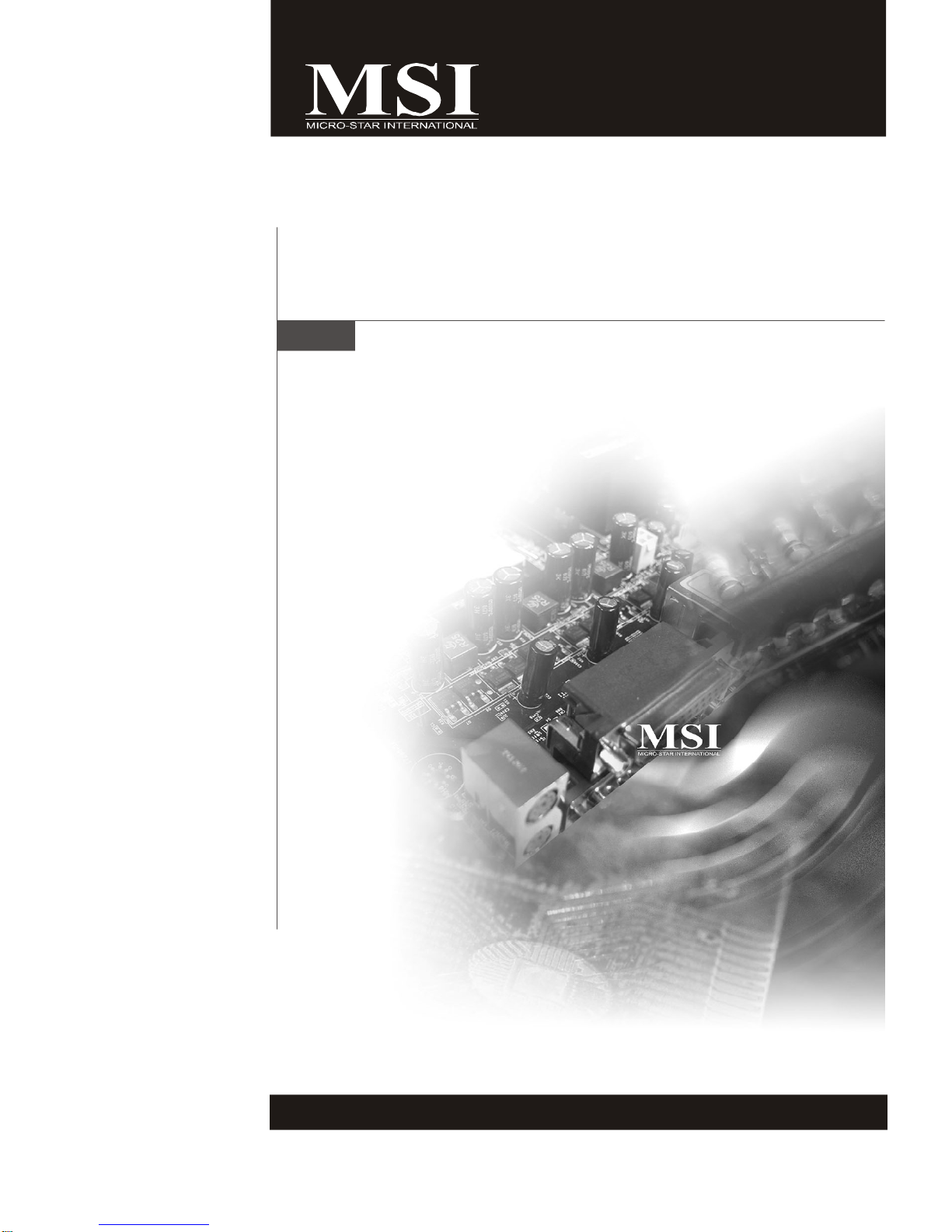
IA-945GC
MS-9828 (V1.X) Mainboard
G52-98281X1
i
Page 2
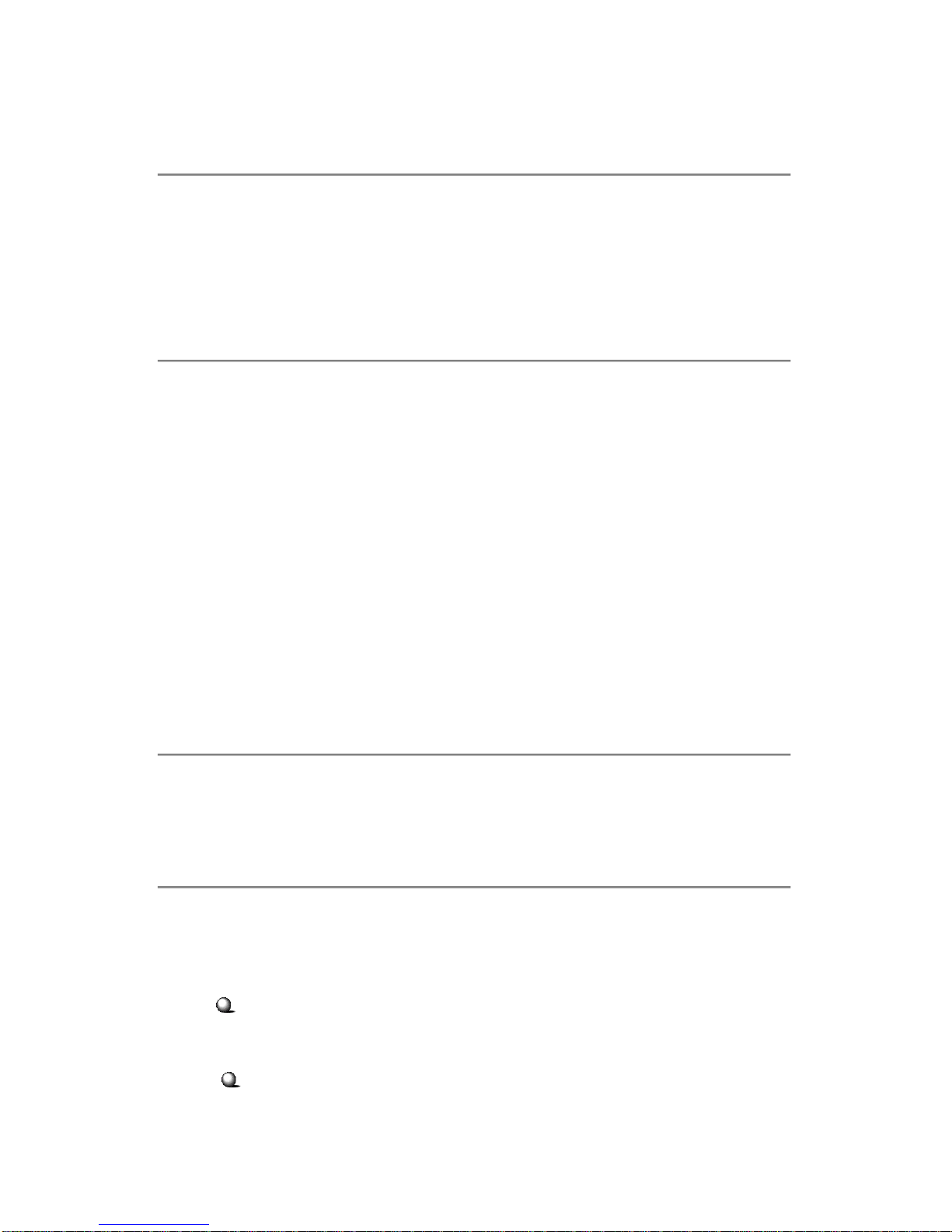
Copyright Notice
The material in this document is the intellectual property of MICRO-STAR
INTERNATIONAL. We take every care in the preparation of this document, but no
guarantee is given as to the correctness of its contents. Our products are under
continual improvement and we reserve the right to make changes without notice.
Trademarks
All trademarks are the properties of their respective owners.
Intel® and Pentium® are registered trademarks of Intel Corporation.
AMD, Athlon™, Athlon™ XP, Thoroughbred™, and Duron™ are registered trademarks of AMD Corporation.
NVIDIA, the NVIDIA logo, DualNet, and nForce are registered trademarks or trademarks of NVIDIA Corporation in the United States and/or other countries.
PS/2 and OS®/2 are registered trademarks of International Business Machines
Corporation.
Windows® 98/2000/NT/XP/Vista are registered trademarks of Microsoft Corporation.
Netware® is a registered trademark of Novell, Inc.
Award® is a registered trademark of Phoenix Technologies Ltd.
AMI® is a registered trademark of American Megatrends Inc.
Revision History
Revision Revision History Date
V1.0 First release September 2008
Technical Support
If a problem arises with your system and no solution can be obtained from the user’s
manual, please contact your place of purchase or local distributor. Alternatively,
please try the following help resources for further guidance.
Visit the MSI website at http://global.msi.com.tw/index.php?
func=service for FAQ, technical guide, BIOS updates, driver updates, and
other information.
Contact our technical staff at http://ocss.msi.com.tw.
ii
Page 3
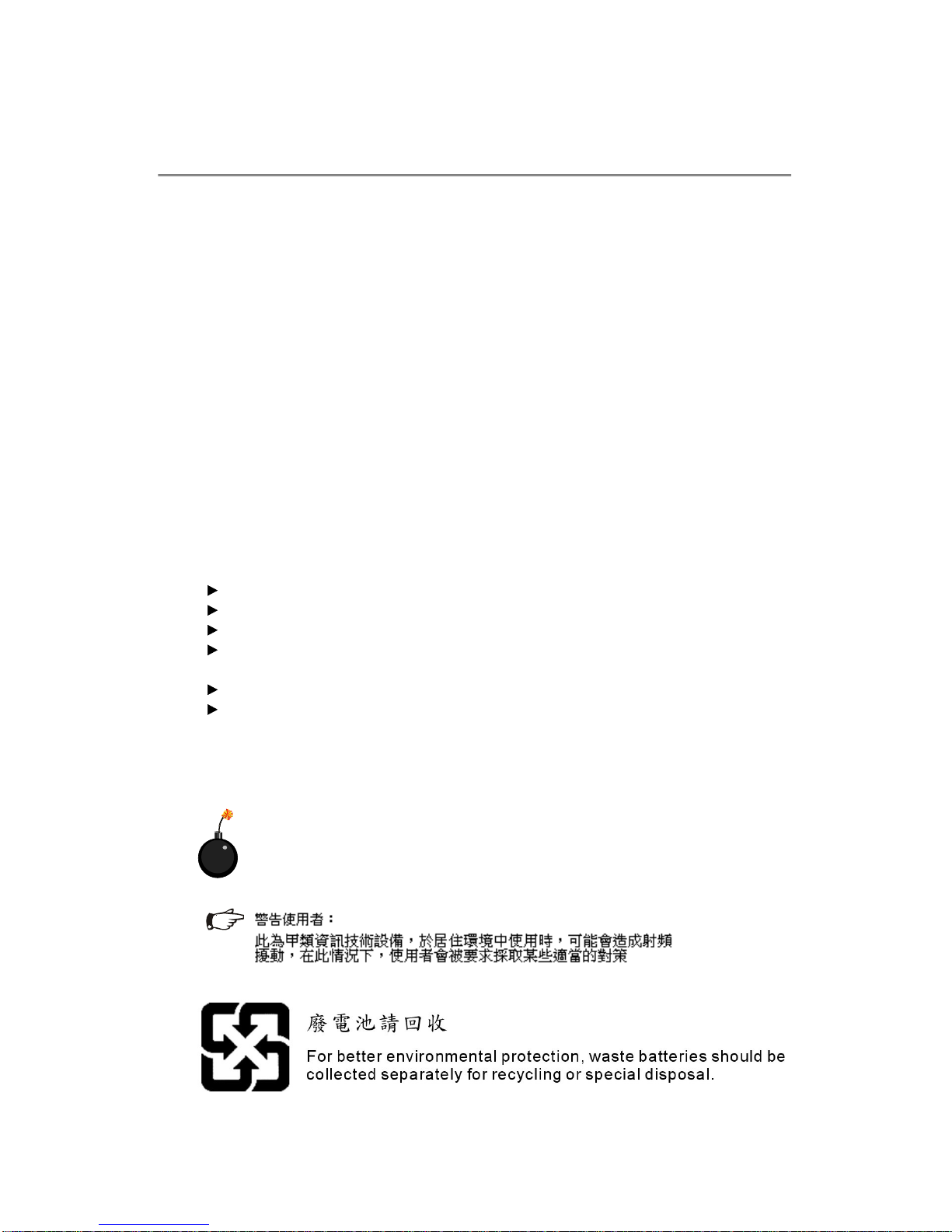
Safety Instructions
1. Always read the safety instructions carefully.
2. Keep this User’s Manual for future reference.
3. Keep this equipment away from humidity.
4. Lay this equipment on a reliable flat surface before setting it up.
5. The openings on the enclosure are for air convection hence protects the equipment from overheating. DO NOT COVER THE OPENINGS.
6. Make sure the voltage of the power source and adjust properly 110/220V before connecting the equipment to the power inlet.
7. Place the power cord such a way that people can not step on it. Do not place
anything over the power cord.
8. Always Unplug the Power Cord before inserting any add-on card or module.
9. All cautions and warnings on the equipment should be noted.
10. Never pour any liquid into the opening that could damage or cause electrical
shock.
11. If any of the following situations arises, get the equipment checked by service
personnel:
The power cord or plug is damaged.
Liquid has penetrated into the equipment.
The equipment has been exposed to moisture.
The equipment does not work well or you can not get it work according to
User’s Manual.
The equipment has dropped and damaged.
The equipment has obvious sign of breakage.
12. DO NOT LEAVE THIS EQUIPMENT IN AN ENVIRONMENT UNCONDITIONED, STORAGE TEMPERATURE ABOVE 600 C (1400F), IT MAY DAMAGE THE EQUIPMENT.
CAUTION: Danger of explosion if battery is incorrectly replaced.
Replace only with the same or equivalent type recommended by the
manufacturer.
iii
Page 4
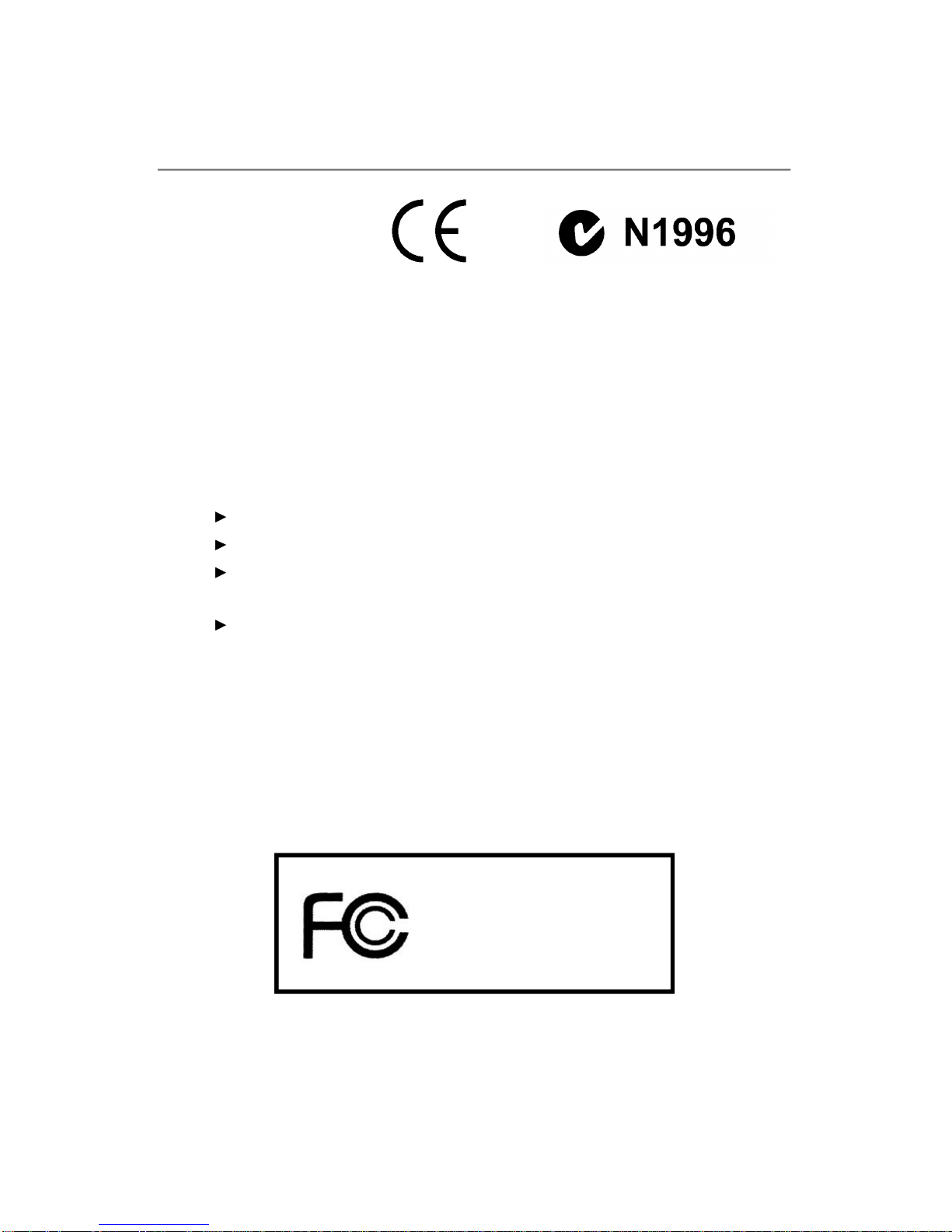
FCC-B Radio Frequency Interference Statement
This equipment has been
tested and found to comply
with the limits for a Class B
digital device, pursuant to Part
15 of the FCC Rules. These limits are designed to provide reasonable protection
against harmful interference in a residential installation. This equipment generates,
uses and can radiate radio frequency energy and, if not installed and used in accordance with the instructions, may cause harmful interference to radio communications.
However, there is no guarantee that interference will not occur in a particular
installation. If this equipment does cause harmful interference to radio or television
reception, which can be determined by turning the equipment off and on, the user is
encouraged to try to correct the interference by one or more of the measures listed
below.
Reorient or relocate the receiving antenna.
Increase the separation between the equipment and receiver.
Connect the equipment into an outlet on a circuit different from that to
which the receiver is connected.
Consult the dealer or an experienced radio/television technician for help.
Notice 1
The changes or modifications not expressly approved by the party responsible for
compliance could void the user’s authority to operate the equipment.
Notice 2
Shielded interface cables and A.C. power cord, if any, must be used in order to
comply with the emission limits.
VOIR LA NOTICE D’ INSTALLATION AVANT DE RACCORDER AU RESEAU.
Micro-Star International
MS-9828
This device complies with Part 15 of the FCC Rules. Operation is subject to the
following two conditions:
(1) this device may not cause harmful interference, and
(2) this device must accept any interference received, including interference that
may cause undesired operation.
iv
Page 5
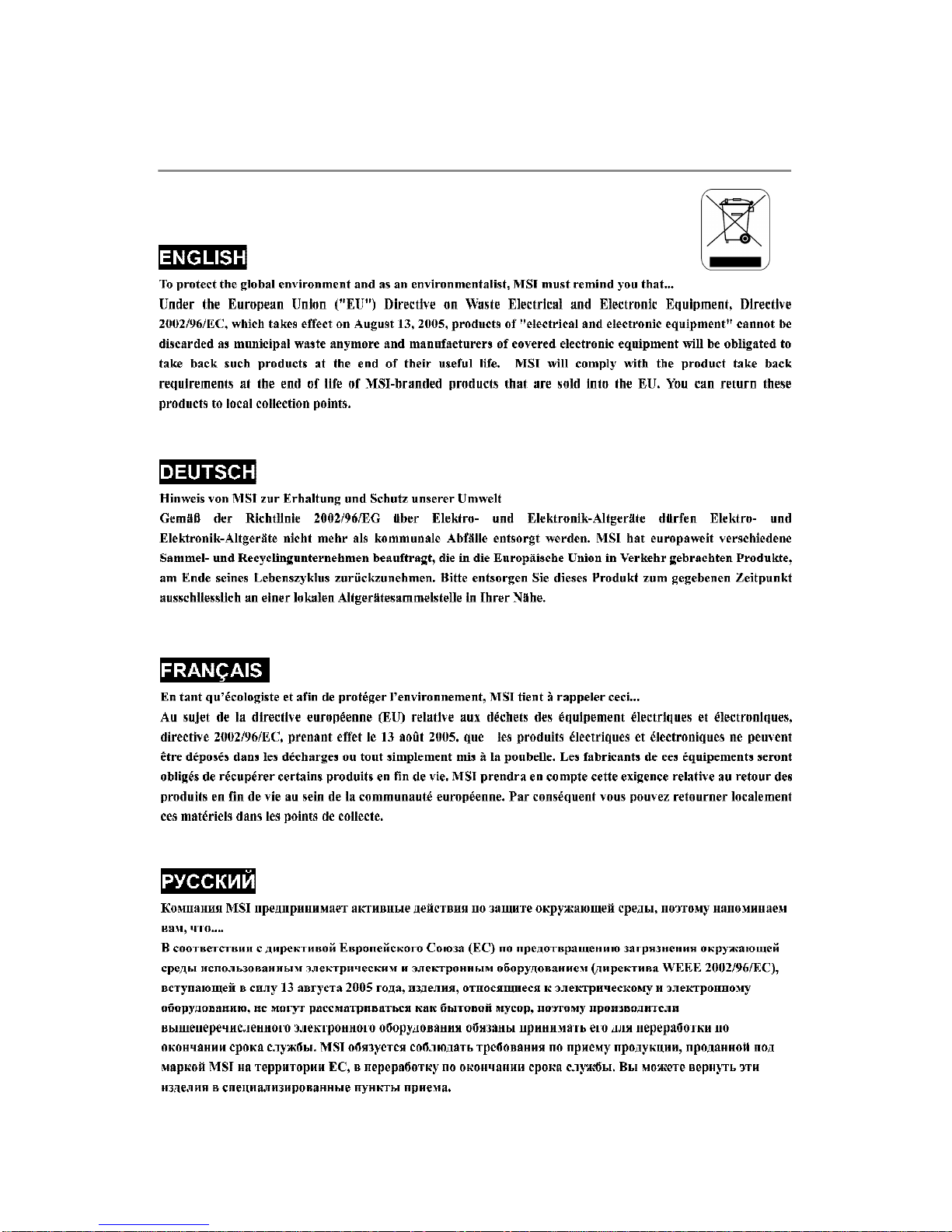
WEEE (Waste Electrical and Electronic Equipment) Statement
v
Page 6

vi
Page 7
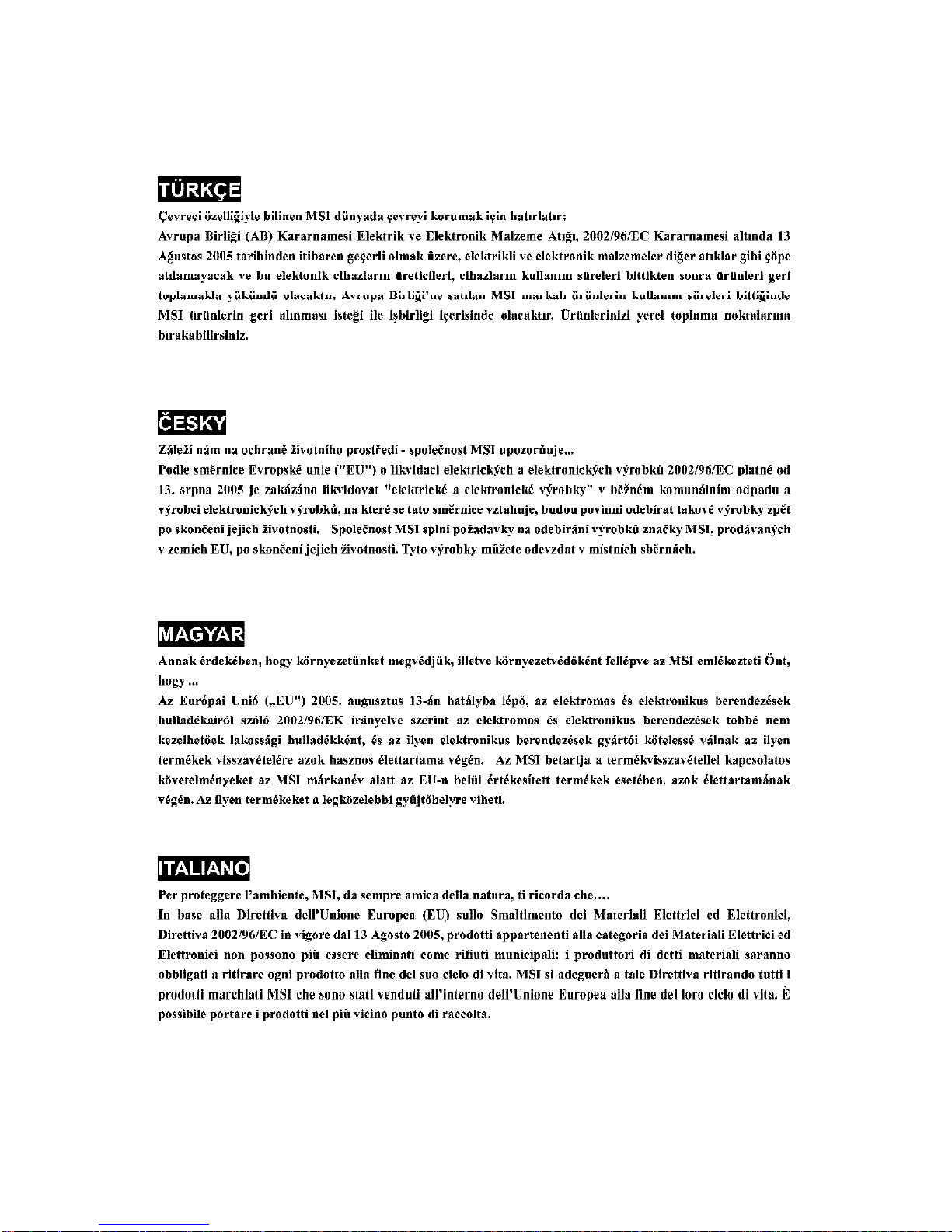
vii
Page 8
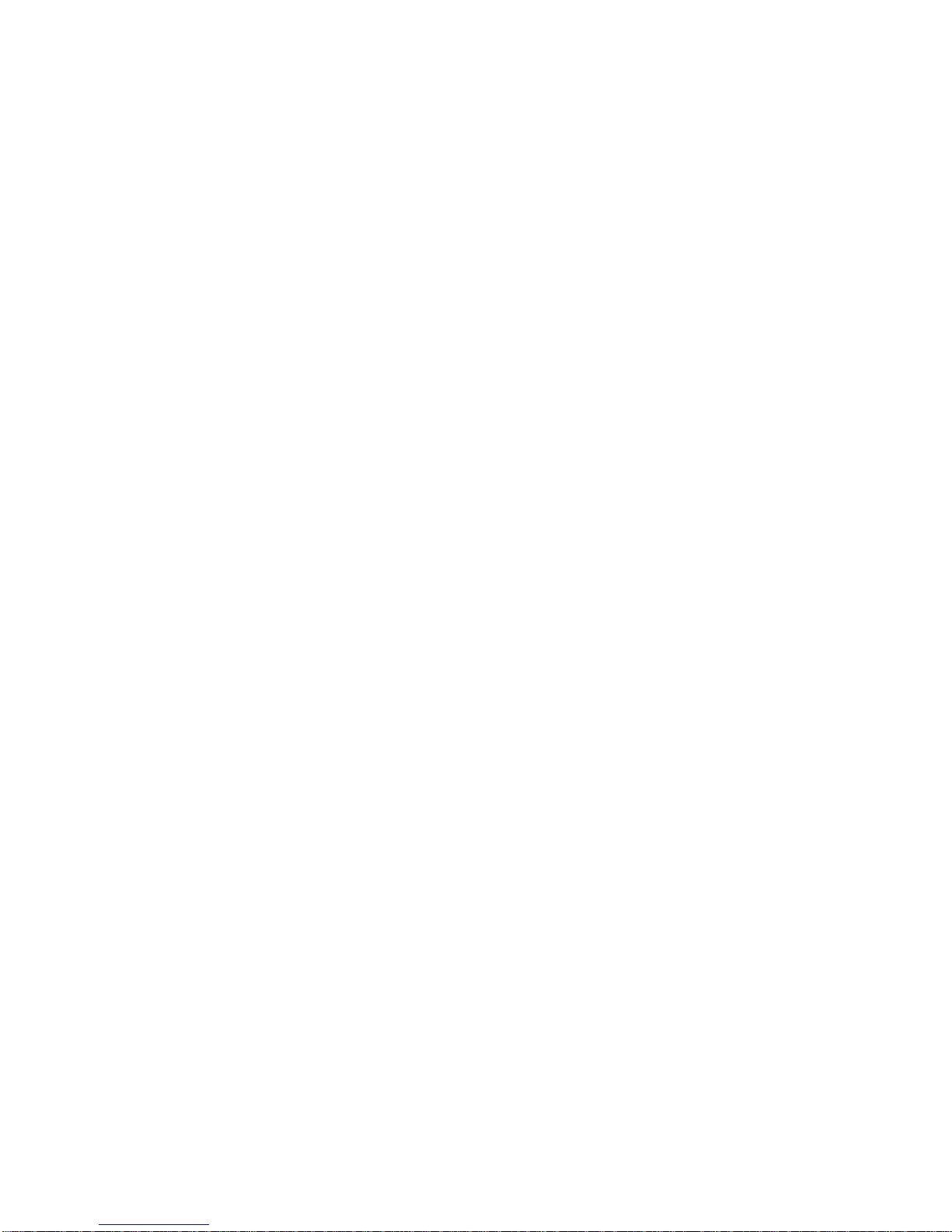
CONTENTS
Copyright Notice..............................................................................................................ii
Trademarks.......................................................................................................................ii
Revision History..............................................................................................................ii
Technical Support...........................................................................................................ii
Safety Instructions.........................................................................................................iii
FCC-B Radio Frequency Interference Statement........................................................iv
WEEE (Waste Electrical and Electronic Equipment) Statement....................................v
Chapter 1 Product Overview................................................................................1-1
Mainboard Specifications...................................................................................1-2
Block Diagram.......................................................................................................1-4
Mainboard Layout................................................................................................1-5
Board Dimension..................................................................................................1-6
Back Panel & I/O Shield Drawing........................................................................1-7
Power Consumption............................................................................................1-8
Safety Compliance & MTBF................................................................................1-9
Chapter 2 Hardware Setup....................................................................................2-1
Quick Components Guide....................................................................................2-2
CPU (Central Processing Unit)............................................................................2-3
Memory.................................................................................................................2-6
Power Supply......................................................................................................2-7
Back Panel............................................................................................................2-8
Connector..........................................................................................................2-10
Jumper................................................................................................................2-18
Slot......................................................................................................................2-19
Chapter 3 BIOS Setup.............................................................................................3-1
Entering Setup.....................................................................................................3-2
The Main Menu.....................................................................................................3-4
Standard CMOS Features...................................................................................3-6
Advanced BIOS Features...................................................................................3-9
Integrated Peripherals.......................................................................................3-14
Power Management Setup...............................................................................3-17
PnP/PCI Configurations......................................................................................3-20
H/W Monitor........................................................................................................3-22
Load Fail-Safe / Optimized Defaults................................................................3-23
BIOS Setting Password.....................................................................................3-24
Chapter 4 System Resources.............................................................................4-1
Watch Dog Timer Setting.....................................................................................4-2
AMI POST Code...................................................................................................4-3
Resource List......................................................................................................4-7
viii
Page 9
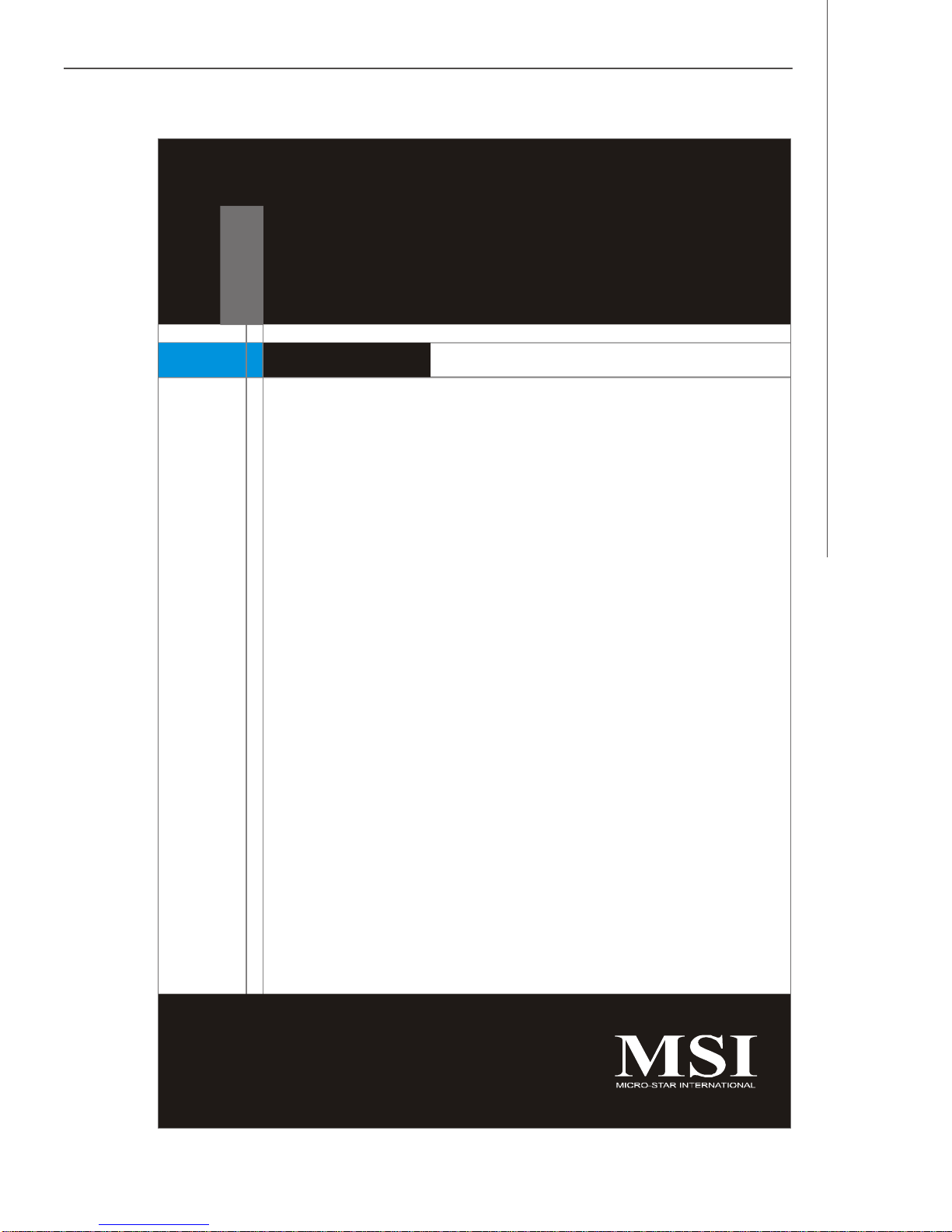
Product Overview
Chapter 1
Product Overview
Thank you for choosing the IA-945GC (MS-9828 v1.X)
mainboard from MSI.
Based on the innovative Intel® 945GC & ICH7 controllers for optimal system efficiency, the IA-945GC accommodates the latest Intel® Core 2 Duo E4xxx/E2xxx
& Celeron 4xx processor in Socket 775 and supports
two DDR2 533/667 DIMM slots to provide the maximum
of 4GB memory capacity.
In the entry-level and mid-range market segment, the
IA-945GC can provide a high-performance solution for
today’s front-end and general purpose workstation, as
well as in the future.
1-1
Page 10
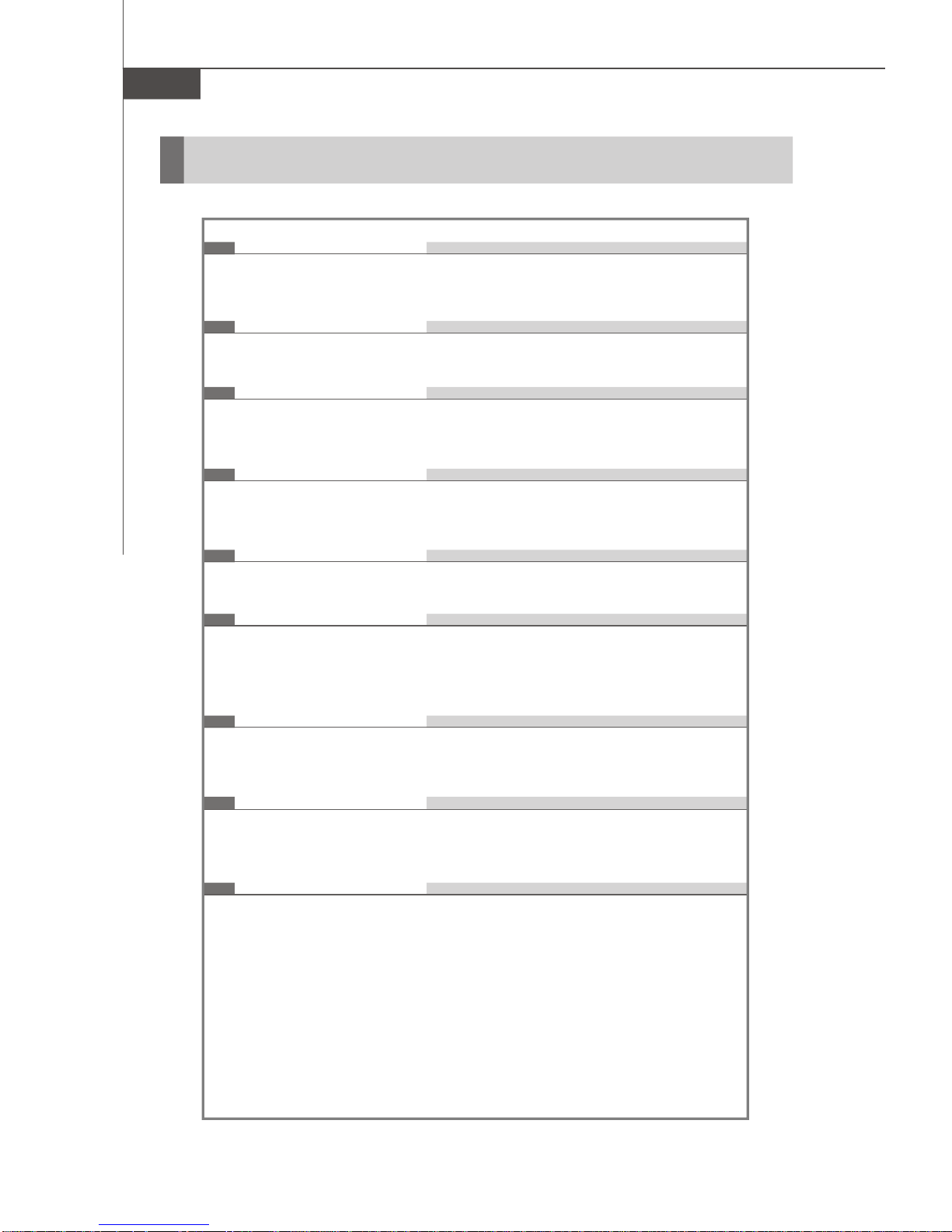
MS-9828 Mainboard
Mainboard Specifications
Processor
- Intel Core 2 Duo E4xxx/E2xxx & Celeron 4xx processor in Socket 775
- 4-pin CPU fan pinheader with Smart Fan Speed Control
FSB
- 533/800MHz
Chipset
- Northbridge: Intel 945GC
- Southbridge: Intel ICH7
Memory
- Unbuffered ECC DDR2 533/667 SDRAM (4GB Max)
- 2 DDR2 DIMM slots (240-pin / 1.8V)
LAN
- Supports Gigabit Ethernet by Realtek RTL8111C
IDE
- 1 IDE port by Intel ICH7
- Supports Ultra DMA 66/100 mode
- Supports PIO, Bus Master operation mode
SATA
- 4 SATA II ports by Intel ICH7
- Supports storage and data transfers at up to 3Gb/s
Audio
- HDA Codec by Realtek ALC888 7.1 channel
- Compliant with Azalia 1.0 specs
Graphics
- Intel 945GC supports PCI-Express graphics (Intel GMA 950 Engine;
up to 224MB can be allocated for GFX)
1-2
Page 11
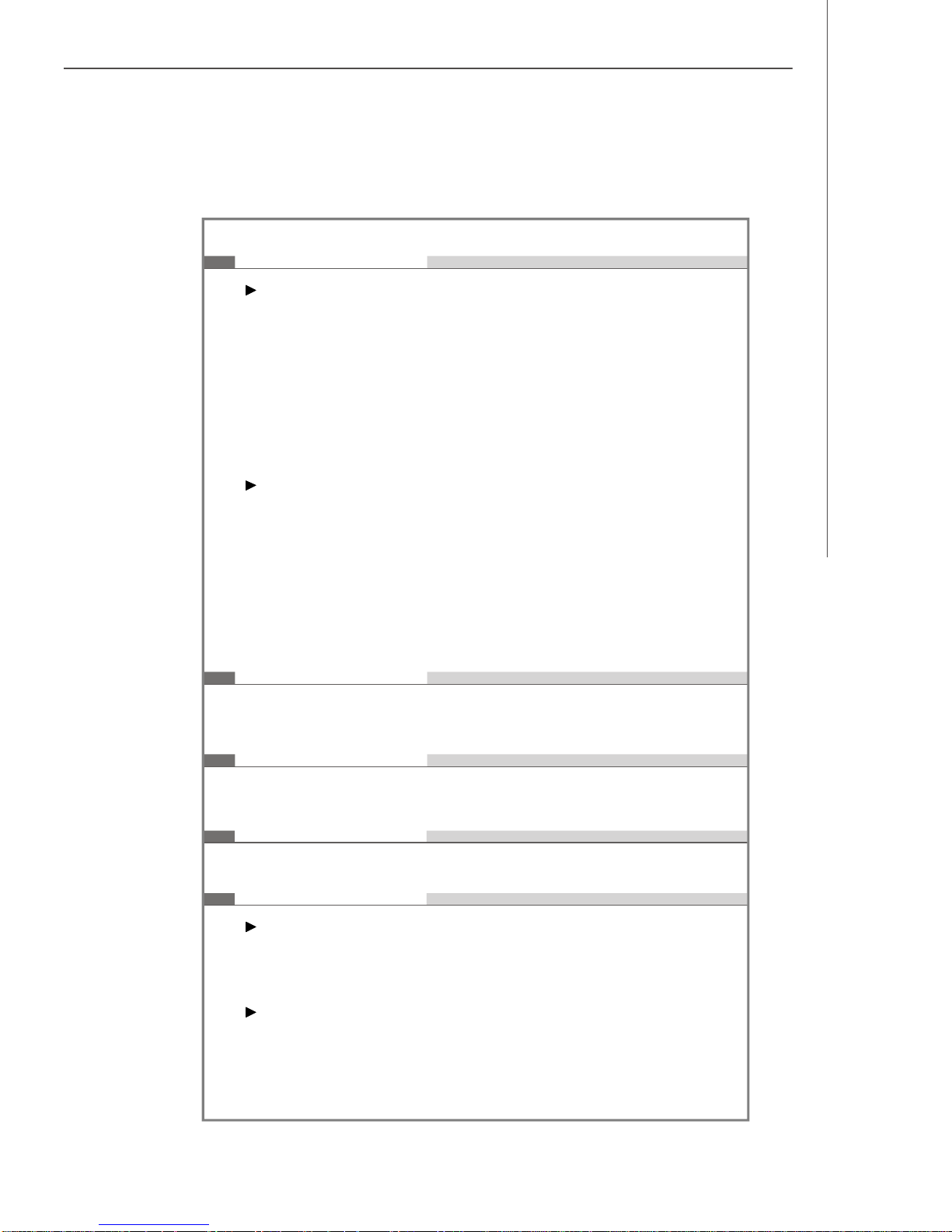
Connectors
Back Panel
- 1 PS/2 mouse port
- 1 PS/2 keyboard port
- 1 parallel port
- 1 serial port
- 1 D-Sub VGA port
- 4 USB 2.0 ports
- 1 RJ-45 LAN jack
- 3 audio jacks
Onboard Connectors
- 1 front panel audio pinheader
- 2 USB 2.0 pinheaders (4 ports)
- 1 serial port pinheader
- 1 SPI Flash ROM pinheader (for debugging)
- 1 S/PDIF-Out connector
- 1 CD-In connector
- 1 chassis intrusion switch pinheader
- 1 TPM pinheader
Product Overview
Slot
- 1 PCI Express x16 slot
- 2 32-bit/33MHz PCI slots
Form Factor
- Micro ATX: 9.6" x 7.5"
Mounting
- 6 mounting holes
Environmental
Storage Environment
- Temperature: -20oC ~ 80oC
- Humidity: 5% ~ 90% non condensing
Operation Environment
- Temperature: 0oC ~ 60oC
- Humidity: 5% ~ 90% non condensing
1-3
Page 12
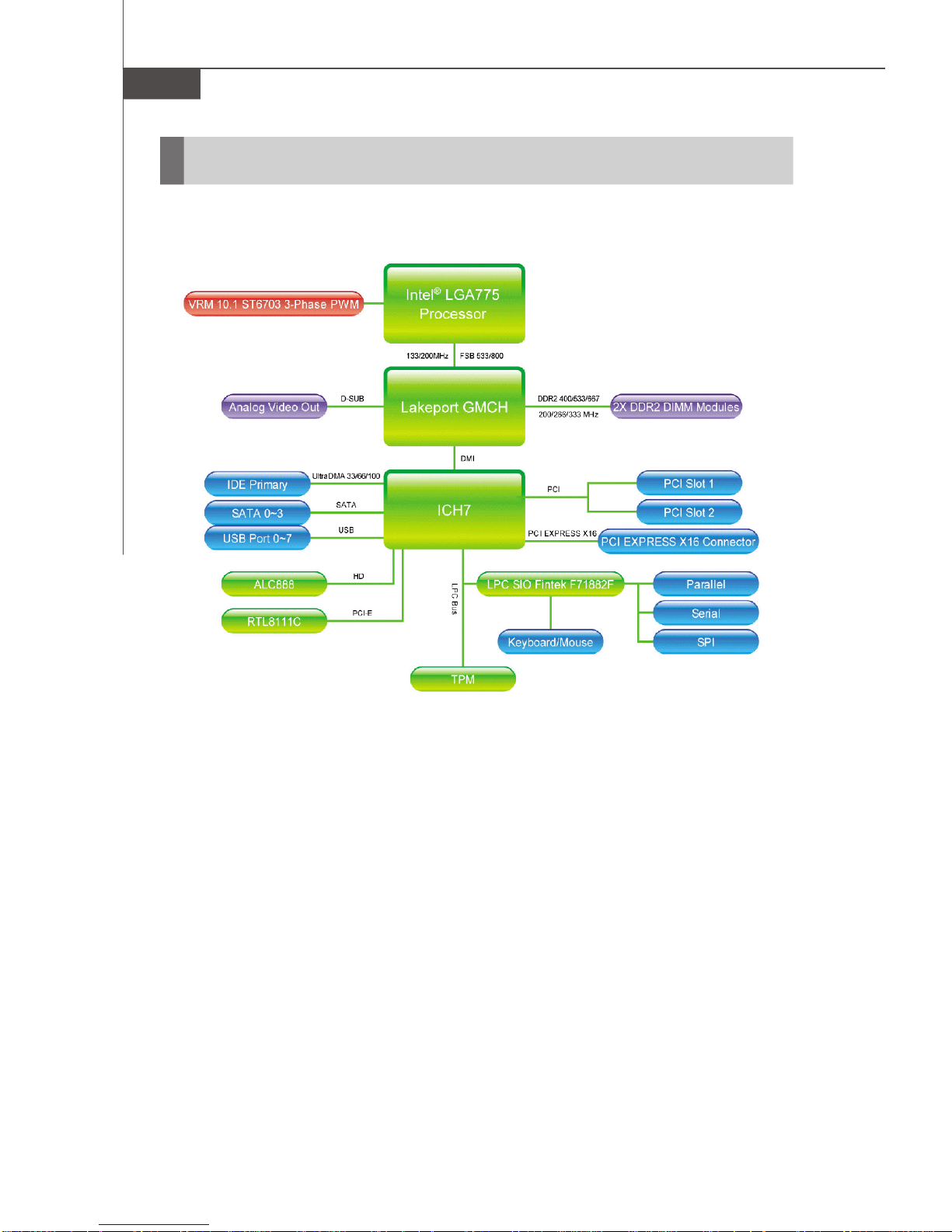
MS-9828 Mainboard
Block Diagram
1-4
Page 13
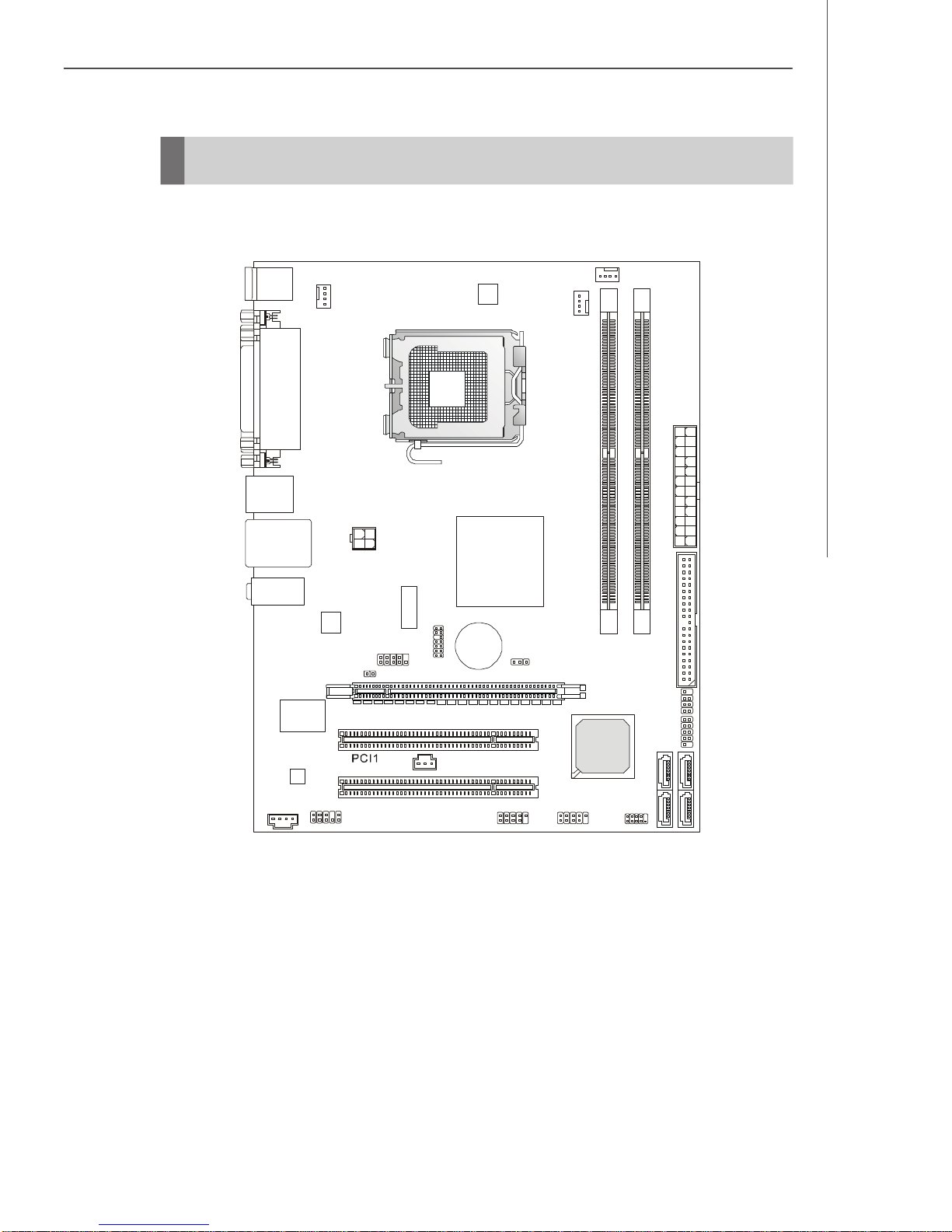
Mainboard Layout
PCI2
BATT
JUSB2
JSPI1
SATA2SATA
4
JAUD1
CD_IN1
JUSB1
CPUFAN1
SYSFAN2
Intel
945GC
Intel
Top: Mouse
Bottom:
Keyboard
SYSFAN1
Top: Parallel Port
Bottom:
Serial Port
VGA Port
USB Ports
JPW1
Top: LAN Jack
Bottom: USB Ports
Product Overview
DIMM1
DIMM2
ATX1
T: Line-In
M: Line-Out
B: Mic-In
LAN
JCI1
JCOM1
JTPM1
+
JBAT1
IDE1
PCI _E1
JFP1 JFP2
SATA1 SATA3
Audio
ICH7
JSPD1
IA-945GC (MS-9828 v1.X) Micro ATX Mainboard
1-5
Page 14
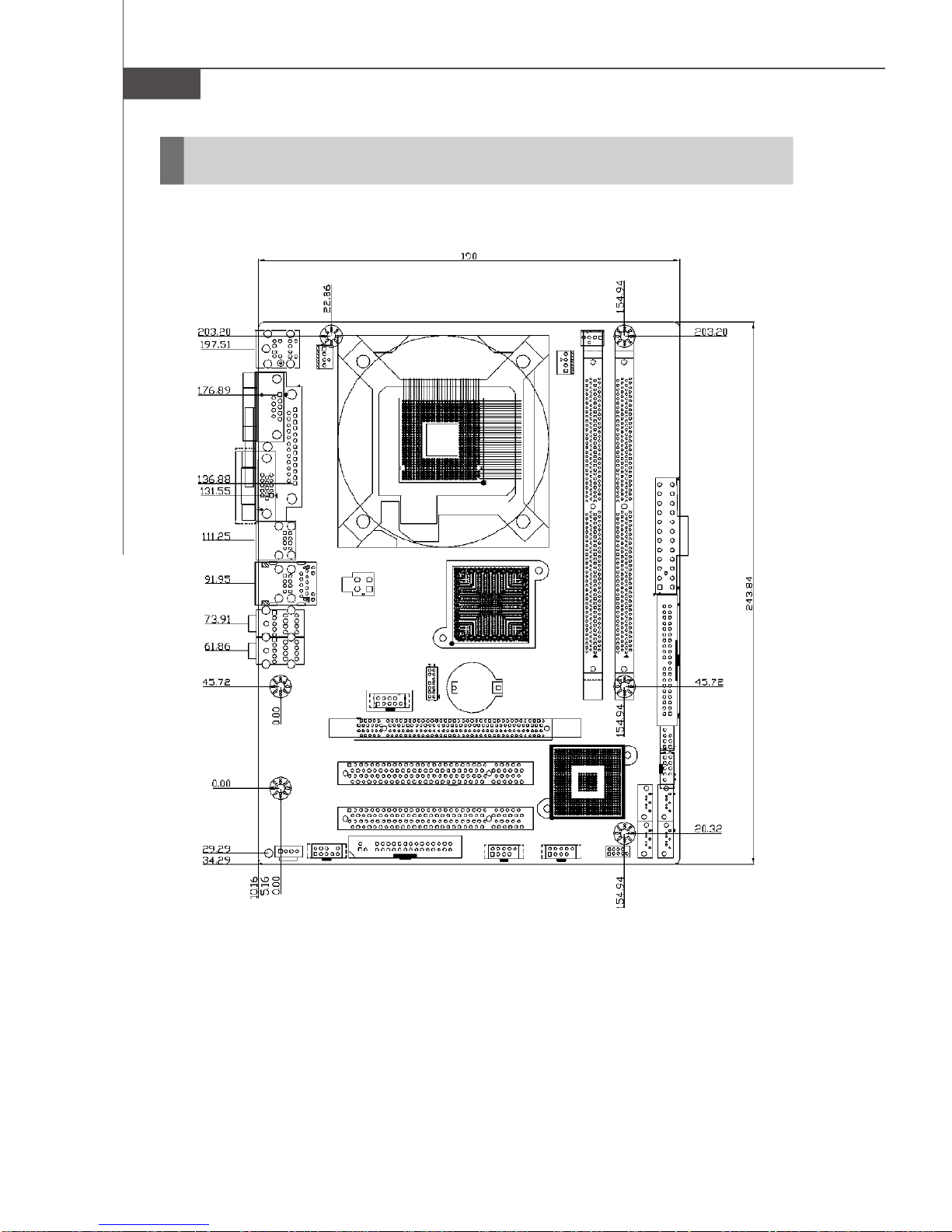
MS-9828 Mainboard
Board Dimension
1-6
Page 15

Back Panel & I/O Shield Drawing
Product Overview
1-7
Page 16
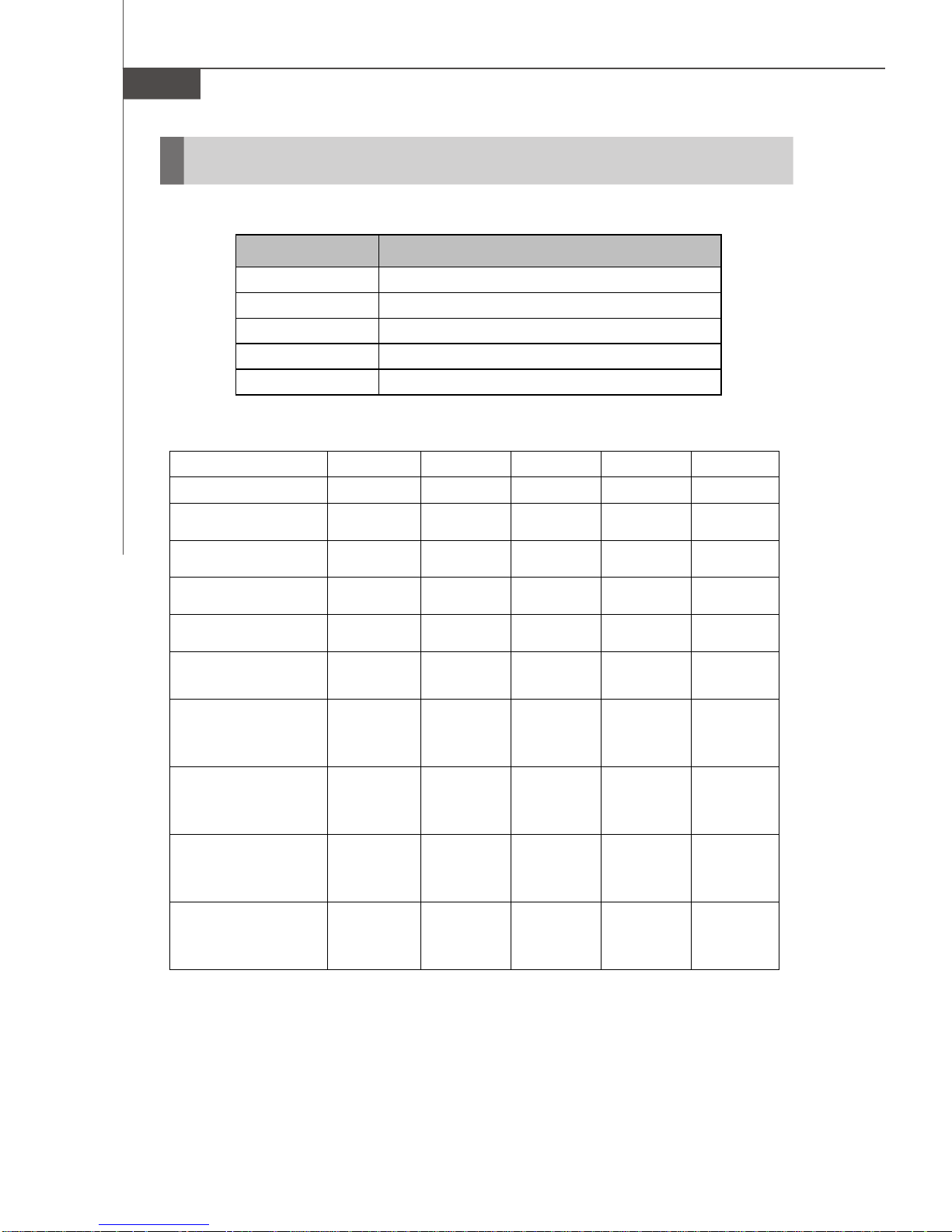
MS-9828 Mainboard
Power Consumption
COMPONENT DESCRIPTION
CPU Intel Genuine 2.4GHz
Memory Corsair 1G DDR2-800 x2
Add-On VGA NA
Hard Disk Western 160G SATA HDD x1
Operating system Microsoft Windows XP Professional SP2
Enter DOS (Stable) 1.2 3.5 2.3 0.024 49.18W
Enter BIOS (Stable) 1.2 3.3 2.3 0.026 48.19W
Idle 1.2 3.4 1.5 0.02 39.06 W
CPU Stress 100% 1.2 3.7 2.2 0.03 49.01W
Windows stress
(3dMARK2006)
Windows Desktop
Standby S1 without
LAN connected (stable)
Windows Desktop
Standby S3 without
LAN connected (stable)
Windows Desktop
Hibernate S4 without
LAN connected (stable)
Windows Desktop Soft
Off S5 without LAN
connected (stable)
3.3V Input 5V Input 12V Input 5VSB Total Watt
Current (A) Current (A) Current (A) Current (A)
1.26 5.6 2.6 0.31 64.91W
1.2 3.5 1.4 0.038 38.45W
0 0 0 1 5W
0 0 0 0.9 4.5W
0 0 0 0.9 4.5W
Watt
1-8
Page 17
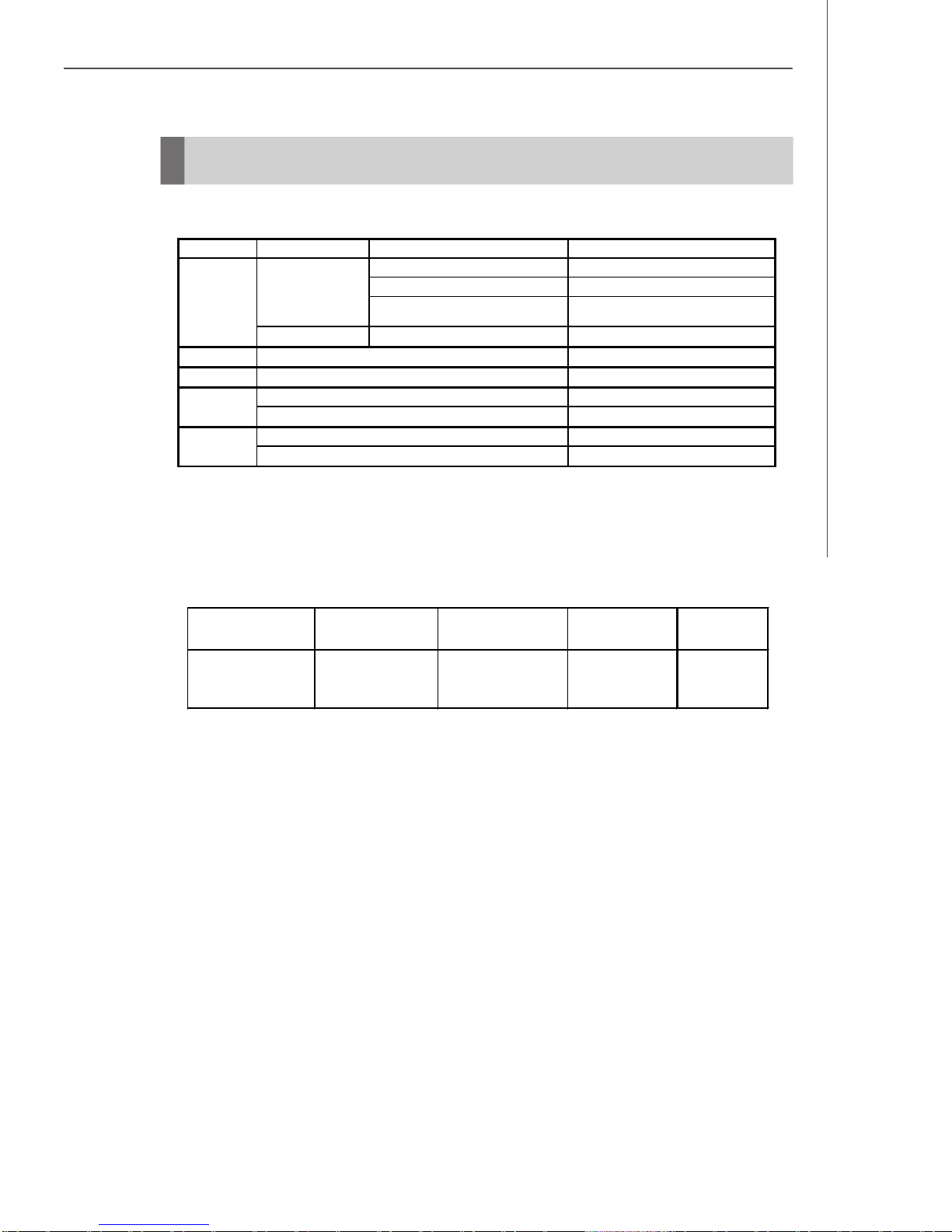
Product Overview
flicker in low-voltage supply system
Safety Compliance & MTBF
CertificationStandard number Title of standard
Product family standard
Limits for harmonic current emission
Limitation of voltage fluctuation and
CE
BSMI
C-Tick
FCC
VCCI
EN 55022: 2006
RFI
Immunity EN 55024:1998+A1:2001+A2:2003Product family standard
CNS 13438 乙類(1995年6月版)
AS/NZS CISPR 22:2006
FCC CFR Title 47 Part 15 Subpart B: 2005 Class B
CISPR 22: 2006
VCCI V-3:2008 Class B
VCCI V-4:2008 Class B
EN 2006
EN 1995+A1:2001+A2:2005
MTBF - Reliability Prediction
Calculation Model
Telcordia Issue 1 40
Operation
Temperature (°C)
Operation
Environment
GB, GC - Ground
Benign, Controlled
Duty Cycle MTBF (hr.)
4,674.523326 213,926
1-9
Page 18
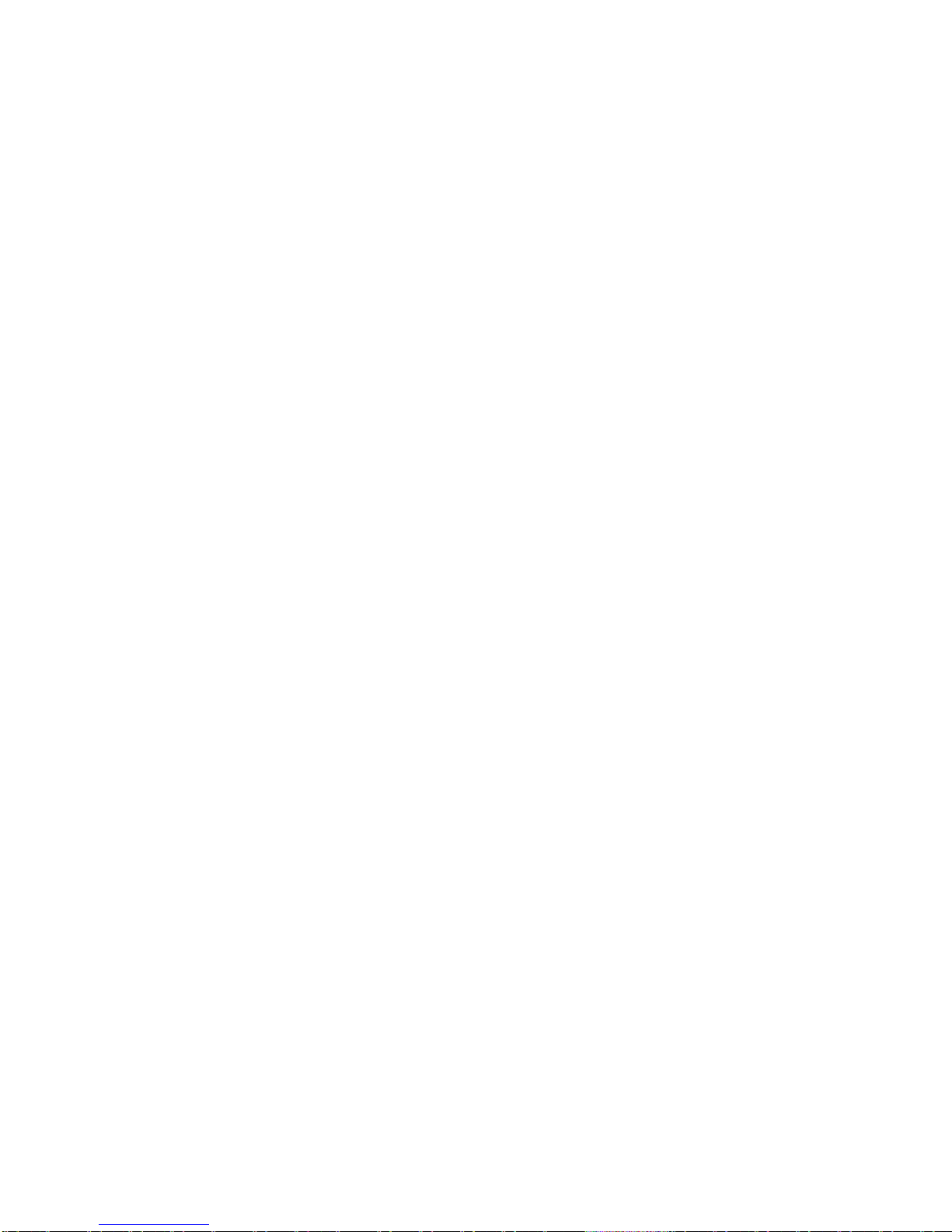
This page is intentionally left blank.
viii
Page 19
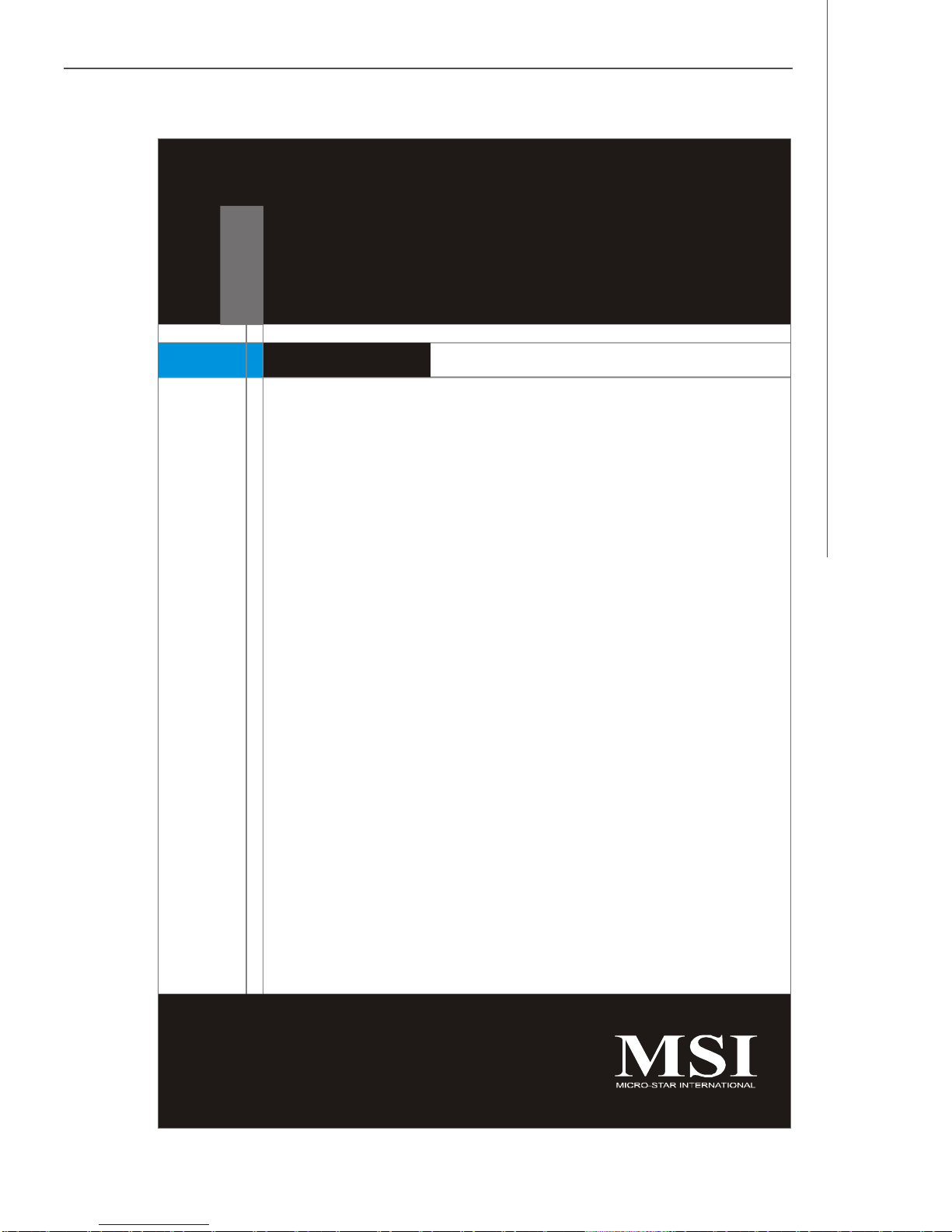
Hardware Setup
Chapter 2
Hardware Setup
This chapter provides you with the information about
hardware setup procedures. While doing the installation,
be careful in holding the components and follow the
installation procedures. For some components, if you
install in the wrong orientation, the components will not
work properly.
Use a grounded wrist strap before handling computer
components. Static electricity may damage the
components.
2-1
Page 20
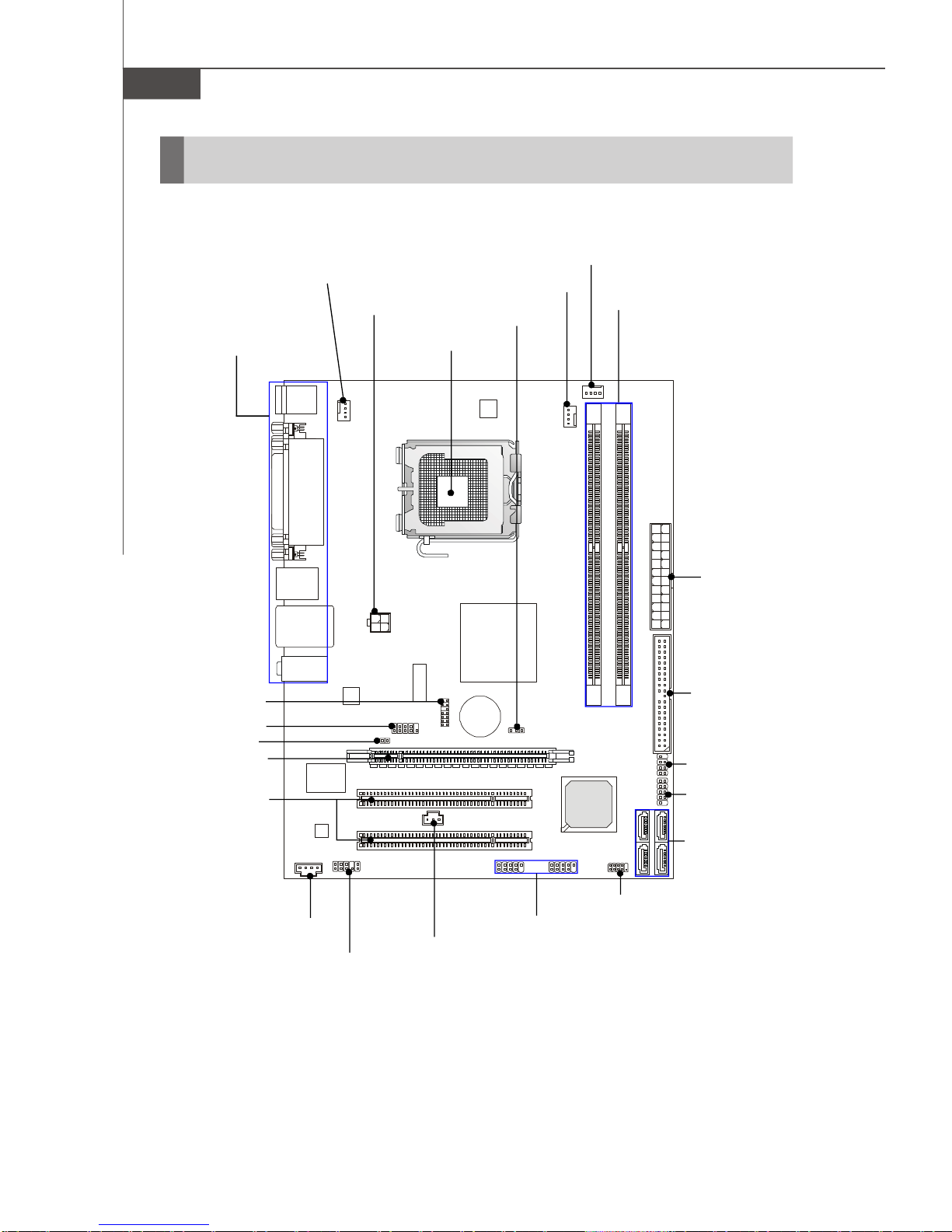
MS-9828 Mainboard
Quick Components Guide
SYSFAN1, p.2-11
JPW1, p.2-7
Back Panel
I/O, p.2-8
CPUFAN1, p.2-11
JBAT1, p.2-18
CPU, p.2-3
SYSFAN2, p.2-11
DIMM Slots, p.2-6
JTPM1, p.2-17
JCOM1, p.2-15
JCI1, p.2-10
PCI_E1, p.2-19
PCI1~2, p.2-19
CD_IN1, p.2-13
ATX1, p.2-7
IDE1, p.2-10
JFP2, p.2-12
JFP1, p.2-12
SATA1~4, p.2-11
JSPI1, p.2-15
JUSB1~2, p.2-16
JSPD1, p.2-13
JAUD1, p.2-14
2-2
Page 21
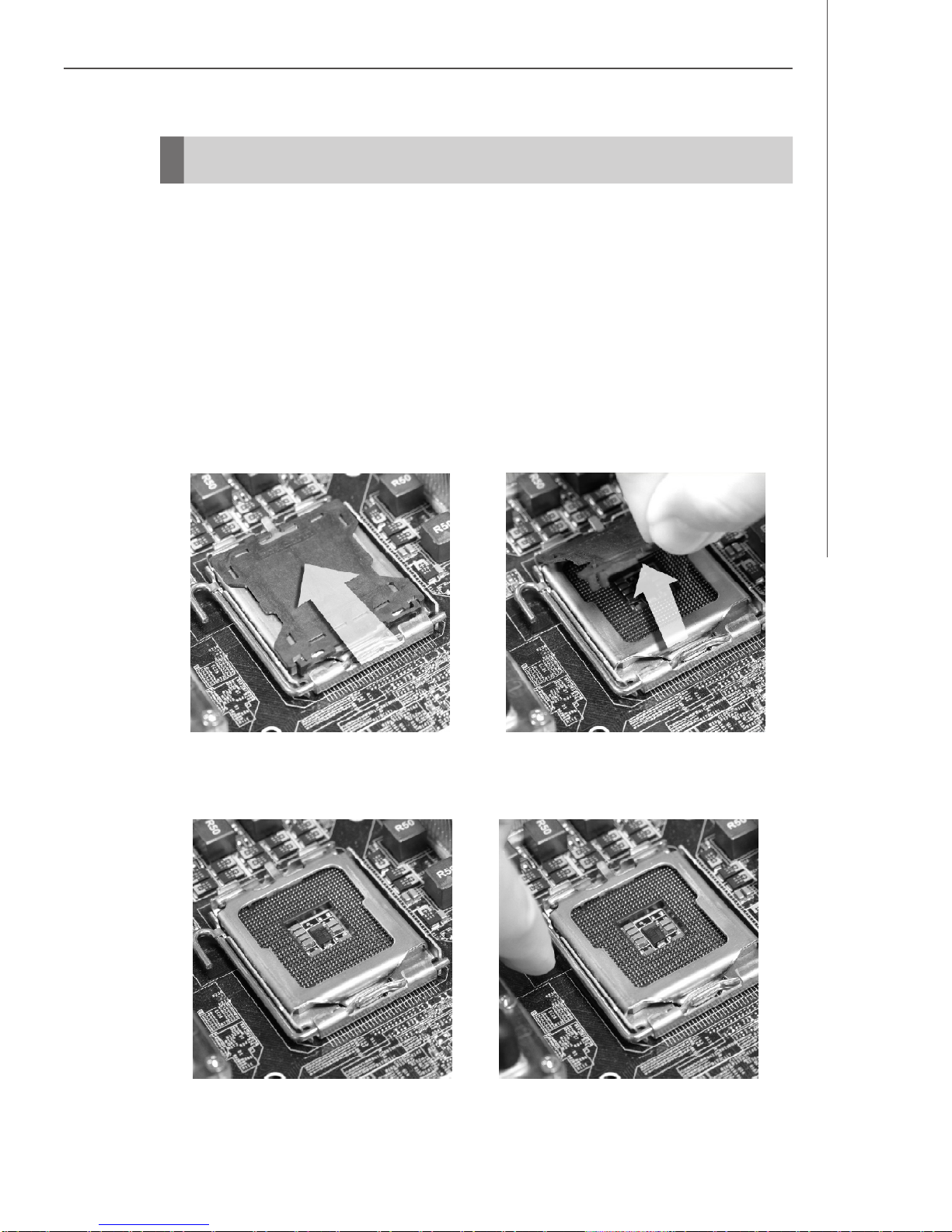
Hardware Setup
CPU (Central Processing Unit)
CPU & Cooler Installation
When you are installing the CPU, make sure the CPU has a cooler attached on
the top to prevent overheating. Meanwhile, do not forget to apply some thermal
paste on CPU before installing the heat sink/cooler fan for better heat dispersion.
Follow the steps below to install the CPU & cooler correctly. Wrong installation will
cause damage to your CPU & mainboard.
1.The CPU socket has a plastic cap on
it to protect the contact from damage.
Before you install the CPU, always
cover it to protect the socket pin.
2.Remove the cap from lever hinge
side (as the arrow shows).
4.Open the load lever.3.The pins of socket reveal.
2-3
Page 22
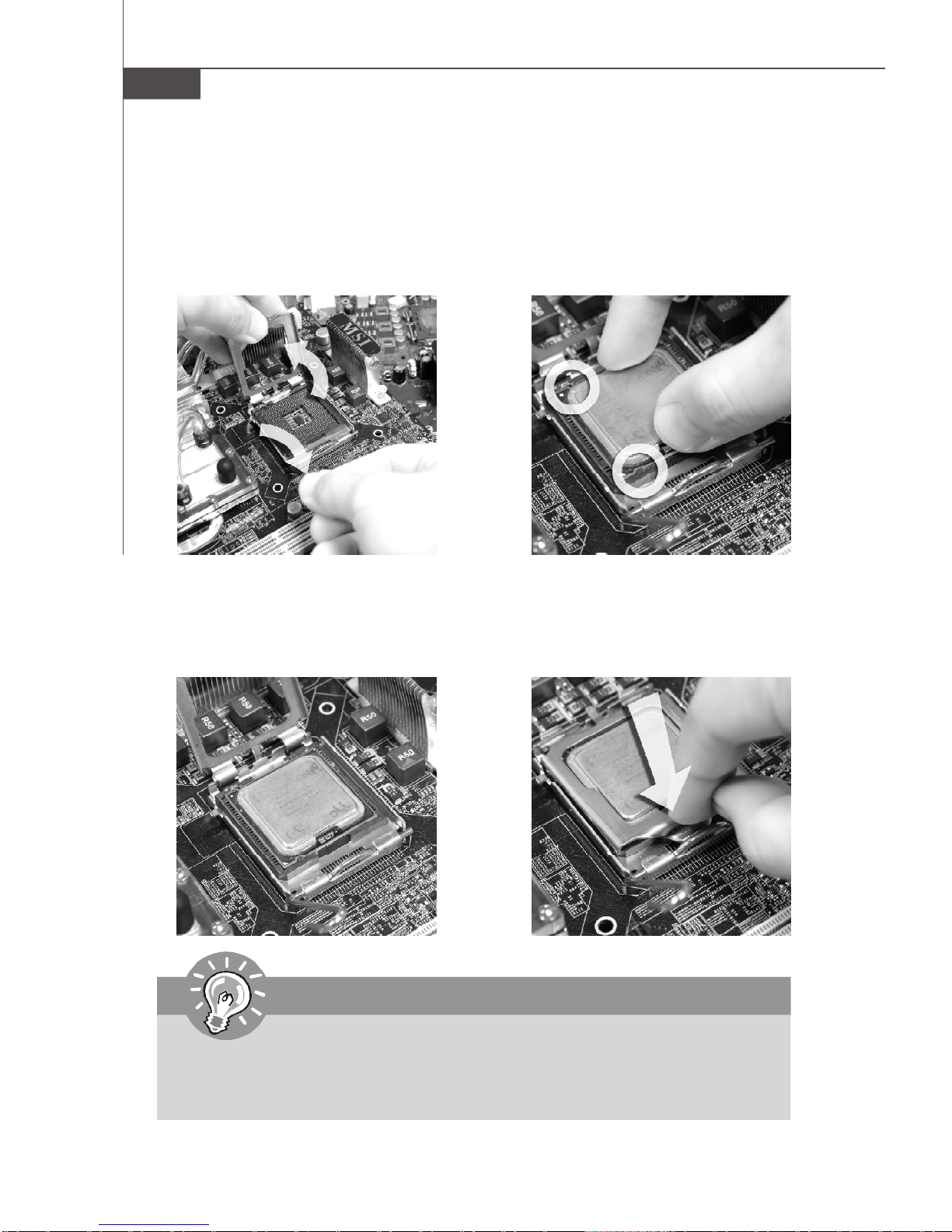
MS-9828 Mainboard
5.Lift the load lever up and open the
load plate.
7.Visually inspect if the CPU is
seated well into the socket. If not,
take out the CPU with pure vertical
motion and reinstall.
6.After confirming the CPU direction
for correct mating, put down the
CPU in the socket housing frame.
Be sure to grasp on the edge of
the CPU base. Note that the alignment keys are matched.
alignment
key
8.Cover the load plate onto the
package.
Important
1.Confirm if your CPU cooler is firmly installed before turning on your system.
2. Do not touch the CPU socket pins to avoid damage.
3. The availability of the CPU land side cover depends on your CPU packing.
2-4
Page 23

Hardware Setup
9.Press down the load lever lightly
onto the load plate, and then secure the lever with the hook under
retention tab.
11.Press the four hooks down to fasten
the cooler. Then rotate the locking
switch (refer to the correct direction
marked on it) to lock the hooks.
10. Align the holes on the mainboard
with the heatsink. Push down the
cooler until its four clips get
wedged into the holes of the
mainboard.
12.Turn over the mainboard to confirm that the clip-ends are correctly
inserted.
Mainboard
locking
switch
Hook
Important
1. Read the CPU status in BIOS (Chapter 3).
2. Whenever CPU is not installed, always protect your CPU socket pin with the
plastic cap covered (shown in Figure 1) to avoid damage.
3. Mainboard photos shown in this section are for demonstration of the CPU/
cooler installation only. The appearance of your mainboard may vary depending on the model you purchase.
2-5
Page 24

MS-9828 Mainboard
Memory
These DIMM slots are intended for system memory modules.
DDR2
240-pin, 1.8V
64x2=128 pin 56x2=112 pin
Installing Memory Modules
1. Locate the DIMM slots on the mainboard. Flip open the retaining clip at each side
of the DIMM slot.
2. Align the notch on the DIMM with the key on the slot. Insert the DIMM vertically into
the DIMM slot. Then push it in until the golden finger on the DIMM is deeply inserted
in the DIMM slot. The retaining clip at each side of the DIMM slot will automatically
close if the DIMM is properly seated.
Important
You can barely see the golden finger if the DIMM is properly inserted in the
DIMM slot.
3. Manually check if the DIMM has been locked in place by the retaining clips at the
sides.
4. Follow the same procedures to install more DIMMs if necessary.
Volt
Notch
2-6
Page 25

Hardware Setup
Power Supply
ATX 24-Pin Power Connector: ATX1
This connector allows you to connect an ATX 24-pin power supply.
To connect the ATX 24-pin power supply, make sure the plug of the
power supply is inserted in the proper orientation and the pins are
aligned. Then push down the power supply firmly into the connector.
You may use the 20-pin ATX power supply as you like. If you’d like
to use the 20-pin ATX power supply, please plug your power supply along with pin 1 & pin 13 (refer to the image at the right hand).
There is also a foolproof design on pin 11, 12, 23 & 24 to avoid
wrong installation.
pin 13
pin 12
Pin Definition
PIN SIGNAL
13 +3.3V
14 -12V
15 GND
16 PS-ON#
17 GND
18 GND
19 GND
20 Res
21 +5V
22 +5V
23 +5V
24 GND
12
1
ATX1
24
13
PIN SIGNAL
1 +3.3V
2 +3.3V
3 GND
4 +5V
5 GND
6 +5V
7 GND
8 PWR OK
9 5VSB
10 +12V
11 +12V
12 NC
ATX 12V Power Connector: JPW1
This 12V power connector is used to provide power to the CPU.
Pin Definition
4
3
JPW1
2
1
PIN SIGNAL
1 GND
2 GND
3 12V
4 12V
Important
1. Make sure that all power connectors are connected to the power supply to
ensure stable operation of the mainboard.
2. Power supply of 350 watts (and above) is highly recommended for system
stability.
2-7
Page 26

MS-9828 Mainboard
Back Panel
Parallel Port
Mouse
Line-In
LAN
Keyboard USB Ports
Serial Port
VGA Port
Line-Out
Mic-In
Mouse/Keyboard
The standard PS/2® mouse/keyboard DIN connector is for a PS/2® mouse/keyboard.
Parallel Port
A parallel port is a standard printer port that supports Enhanced Parallel Port (EPP)
and Extended Capabilities Parallel Port (ECP) mode.
Serial Port
The serial port is a 16550A high speed communications port that sends/ receives 16
bytes FIFOs. You can attach a serial mouse or other serial devices directly to the
connector.
VGA Port
The DB15-pin female connector is provided for monitor.
USB Port
The USB (Universal Serial Bus) port is for attaching USB devices such as keyboard,
mouse, or other USB-compatible devices.
LAN
The standard RJ-45 LAN jack is for con-
Link IndicatorActivity Indicator
nection to the Local Area Network (LAN).
You can connect a network cable to it.
LED Color LED State Condition
Off LAN link is not established.
Left Green On (steady state) LAN link is established.
On (brighter & pulsing)The computer is communicating with another computer on the LAN.
Green Off 10 Mbit/sec data rate is selected.
Right On 100 Mbit/sec data rate is selected.
Orange On 1000 Mbit/sec data rate is selected.
2-8
Page 27

Hardware Setup
Audio Ports
These audio connectors are used for audio devices. You can differentiate the color
of the audio jacks for different audio sound effects.
Line-In (Blue) - Line In, is used for external CD player, tapeplayer or other
audio devices.
Line-Out (Green) - Line Out, is a connector for speakers or headphones.
Mic (Pink) - Mic, is a connector for microphones.
2-9
Page 28

MS-9828 Mainboard
Connector
Chassis Intrusion Connector: JCI1
This connector connects to the chassis intrusion switch cable. If the chassis is
opened, the chassis intrusion mechanism will be activated. The system will record
this status and show a warning message on the screen. To clear the warning, you
must enter the BIOS utility and clear the record.
C
I
N
G
T
N
R
D
U
2
1
JCI1
IDE Connector: IDE1
This connector supports IDE hard disk drives, optical disk drives and other IDE devices.
IDE1
Important
If you install two IDE devices on the same cable, you must configure the drives
separately to master / slave mode by setting jumpers. Refer to IDE device’s
documentation supplied by the vendors for jumper setting instructions.
2-10
Page 29

Hardware Setup
Fan Power Connector: CPUFAN1, SYSFAN1, SYSFAN2
The fan power connectors support system cooling fan with +12V. When connecting
the wire to the connectors, always note that the red wire is the positive and should
be connected to the +12V; the black wire is Ground and should be connected to GND.
If the mainboard has a System Hardware Monitor chipset onboard, you must use a
specially designed fan with speed sensor to take advantage of the CPU fan control.
CONTROL
SENSOR
+12V
GND
CPUFAN1
GND
+12V
SENSOR
CONTROL
SYSFAN1
SYSFAN2
+1 2V
SE NS OR
CONTROL
GND
Important
Please refer to the recommended CPU fans at AMD® official website or consult
the vendors for proper CPU cooling fan.
Serial ATA II Connector: SATA1 ~ SATA4
This connector is a high-speed Serial ATA II interface port. Each connector can
connect to one Serial ATA II device.
SATA3
SATA1
Important
Please do not fold the Serial ATA cable into 90-degree angle. Otherwise,
data loss may occur during transmission.
SATA4
SATA2
2-11
Page 30

MS-9828 Mainboard
Front Panel Connectors: JFP1, JFP2
These connectors are for electrical connection to the front panel switches and LEDs.
The JFP1 is compliant with Intel® Front Panel I/O Connectivity Design Guide.
HDD
LED
Reset
Switch
1
+
-
+
9
JFP1
2
10
Power
LED
+
Power
Switch
-
Speaker
+
+
-
2
JFP2
8
7
Power
LED
1
JFP1 Pin Definition
PIN SIGNAL DESCRIPTION
1 HD_LED + Hard disk LED pull-up
2 FP PWR/SLP MSG LED pull-up
3 HD_LED - Hard disk active LED
4 FP PWR/SLP MSG LED pull-up
5 RST_SW - Reset Switch low reference pull-down to GND
6 PWR_SW + Power Switch high reference pull-up
7 RST_SW + Reset Switch high reference pull-up
8 PWR_SW - Power Switch low reference pull-down to GND
9 RSVD_DNU Reserved. Do not use.
2-12
JFP2 Pin Definition
PIN SIGNAL DESCRIPTION
1 GND Ground
2 SPK- Speaker3 SLED Suspend LED
4 BUZ+ Buzzer+
5 PLED Power LED
6 BUZ- Buzzer7 NC No connection
8 SPK+ Speaker+
Page 31

CD-In Connector: CD_IN1
This connector is provided for external audio input.
GND
Hardware Setup
L
R
CD_IN1
S/PDIF-Out Connector: JSPD1 (Optional)
This connector is used to connect S/PDIF (Sony & Philips Digital Interconnect Format)
interface for digital audio transmission.
JSPD1
VCC
SPDIF
GND
S/PDIF Bracket (Optional)
2-13
Page 32

MS-9828 Mainboard
Front Panel Audio Connector: JAUD1
This connector allows you to connect the front panel audio and is compliant with
Intel® Front Panel I/O Connectivity Design Guide.
JAUD1
2
1
HD Audio Pin Definition
PIN SIGNAL DESCRIPTION
1 MIC_L Microphone - Left channel
2 GND Ground
3 MIC_R Microphone - Right channel
4 PRESENCE# Active low signal-signals BIOS that a High Definition Audio dongle
is connected to the analog header. PRESENCE# = 0 when a
High Definition Audio dongle is connected
5 LINE out_R Analog Port - Right channel
6 MIC_JD Jack detection return from front panel microphone JACK1
7 Front_JD Jack detection sense line from the High Definition Audio CODEC
jack detection resistor network
8 NC No control
9 LINE out_L Analog Port - Left channel
10 LINEout_JD Jack detection return from front panel JACK2
10
9
2-14
Page 33

Hardware Setup
Serial Port Connector: JCOM1
This connector is a 16550A high speed communications port that sends/receives 16
bytes FIFOs. You can attach a serial device to it.
Pin Definition
JCOM1
2
1 9
PIN SIGNAL DESCRIPTION
1 DCD Data Carry Detect
2 SIN Serial In or Receive Data
3 SOUT Serial Out or Transmit Data
4 DTR Data Terminal Ready
5 GND Ground
6 DSR Data Set Ready
7 RTS Request To Send
8 CTS Clear To Send
9 NC No Connection
SPI Flash ROM Connector: JSPI1
This connector is used to flash SPI flash ROM.
JSPI1
2
1
Pin Definition
10
9
Pin Description Pin Description
1 VCC3_SB 2 VCC3_SB
3 SPI_MISO_F 4 SPI_MOSI_F
5 SPI_CS0_F# 6 SPI_CLK_F
7 GND 8 GND
9 SPI_HOLD# 10 NC
2-15
Page 34

MS-9828 Mainboard
Front USB Connector: JUSB1, JUSB2
This connector, compliant with Intel® I/O Connectivity Design Guide, is ideal for connecting high-speed USB interface peripherals such as USB HDD, digital cameras,
MP3 players, printers, modems and the like.
Pin Definition
JUSB1/2
2
1
PIN SIGNAL PIN SIGNAL
10
9
1 VCC 2 VCC
3 USB0- 4 USB15 USB0+ 6 USB1+
7 GND 8 GND
9 Key (no pin) 10 USBOC
USB 2.0 Bracket
(Optional)
Important
Note that the pins of VCC and GND must be connected correctly to avoid
possible damage.
2-16
Page 35

Hardware Setup
TPM Connector: JTPM1 (Optional)
This connector connects to an optional TPM (Trusted Platform Module). Please refer
to the TPM security platform manual for more details.
JTPM1
14 13
2 1
PIN SIGNAL DESCRIPTION PIN SIGNAL DESCRIPTION
1 LCLK LPC clock 2 3V dual/3V_STB 3V dual or 3V standby power
3 LRST# LPC reset 4 VCC3 3.3V power
5 LAD0 LPC address & data pin0 6 SIRQ Serial IRQ
7 LAD1 LPC address & data pin1 8 VCC5 5V power
9 LAD2 LPC address & data pin2 10 KEY No pin
11 LAD3 LPC address & data pin3 12 GND Ground
13 LFRAME# LPC Frame 14 GND Ground
2-17
Page 36

MS-9828 Mainboard
Jumper
Clear CMOS Jumper: JBAT1
There is a CMOS RAM onboard that has a power supply from external battery to keep
the data of system configuration. With the CMOS RAM, the system can automatically
boot OS every time it is turned on. If you want to clear the system configuration, set
this jumper to clear data.
JBAT1
1
1
Keep Data Clear Data
1
Important
You can clear CMOS by shorting 1-2 pin while the system is off. Then return
to 2-3 pin position. Avoid clearing the CMOS while the system is on; it will
damage the mainboard.
2-18
Page 37

Hardware Setup
Slot
PCI (Peripheral Component Interconnect) Express Slot
The PCI Express slot supports the PCI Express interface expansion card.
The PCI Express x16 slot supports up to 4.0 GB/s transfer rate.
PCI Express x16 Slot
PCI (Peripheral Component Interconnect) Slot
The PCI slot supports LAN card, SCSI card, USB card, and other add-on cards that
comply with PCI specifications.
32-bit PCI Slot
Important
When adding or removing expansion cards, make sure that you unplug the
power supply first. Meanwhile, read the documentation for the expansion card
to configure any necessary hardware or software settings for the expansion
card, such as jumpers, switches or BIOS configuration.
2-19
Page 38

This page is intentionally left blank.
viii
Page 39

BIOS Setup
Chapter 3
BIOS Setup
This chapter provides information on the BIOS Setup
program and allows you to configure the system for
optimum use.
You may need to run the Setup program when:
² An error message appears on the screen during the
system booting up, and requests you to run SETUP.
² You want to change the default settings for cus-
tomized features.
3-1
Page 40

MS-9828 Mainboard
Entering Setup
Power on the computer and the system will start POST (Power On Self Test) process.
When the message below appears on the screen, press <Del> key to enter Setup.
Press Del to enter SETUP
If the message disappears before you respond and you still wish to enter Setup,
restart the system by turning it OFF and On or pressing the RESET button. You may
also restart the system by simultaneously pressing <Ctrl>, <Alt>, and <Delete> keys.
Important
Important
1.The items under each BIOS category described in this chapter are under
continuous update for better system performance. Therefore, the description may be slightly different from the latest BIOS and should be held for
reference only.
2.Upon boot-up, the 1st line appearing after the memory count is the BIOS
version. It is usually in the format:
A9828IMS V1.0 081508 where:
1st digit refers to BIOS maker as A = AMI, W = AWARD, and P =
PHOENIX.
2nd - 5th digit refers to the model number.
6th digit refers to the chipset as I = Intel, N = nVidia, and V = VIA.
7th - 8th digit refers to the customer as MS = all standard customers.
V1.0 refers to the BIOS version.
081508 refers to the date this BIOS was released.
3-2
Page 41

Control Keys
<↑> Move to the previous item
<↓> Move to the next item
<←> Move to the item in the left hand
<→> Move to the item in the right hand
<Enter> Select the item
<Esc> Jumps to the Exit menu or returns to the main menu from a
<+/PU> Increase the numeric value or make changes
<-/PD> Decrease the numeric value or make changes
<F6> Load Optimized Defaults
<F7> Load Fail-Safe Defaults
<F10> Save configuration changes and exit setup
BIOS Setup
submenu
Getting Help
After entering the Setup menu, the first menu you will see is the Main Menu.
Main Menu
The main menu lists the setup functions you can make changes to. You can use the
arrow keys ( ↑↓ ) to select the item. The on-line description of the highlighted setup
function is displayed at the bottom of the screen.
Sub-Menu
If you find a right pointer symbol (as shown in the right view)
appears to the left of certain fields that means a sub-menu can
be launched from this field. A sub-menu contains additional options for a field parameter. You can use arrow keys ( ↑↓ ) to highlight the field and
press <Enter> to call up the sub-menu. Then you can use the control keys to enter
values and move from field to field within a sub-menu. If you want to return to the
main menu, just press the <Esc >.
General Help <F1>
The BIOS setup program provides a General Help screen. You can call up this screen
from any menu by simply pressing <F1>. The Help screen lists the appropriate keys
to use and the possible selections for the highlighted item. Press <Esc> to exit the
Help screen.
3-3
Page 42

MS-9828 Mainboard
The Main Menu
Standard CMOS Features
Use this menu for basic system configurations, such as time, date etc.
Advanced BIOS Features
Use this menu to setup the items of AMI® special enhanced features.
Integrated Peripherals
Use this menu to specify your settings for integrated peripherals.
Power Management Setup
Use this menu to specify your settings for power management.
PnP/PCI Configurations
Use this menu to specify PnP/PCI settings.
H/W Monitor
This entry shows your PC health status.
Load Fail-Safe Defaults
Use this menu to load the default values set by the BIOS vendor for stable system
performance.
3-4
Page 43

BIOS Setup
Load Optimized Defaults
Use this menu to load the default values set by the mainboard manufacturer specifically for optimal performance of the mainboard.
BIOS Setting Password
Use this menu to set the password for BIOS.
Save & Exit Setup
Save changes to CMOS and exit setup.
Exit Without Saving
Abandon all changes and exit setup.
3-5
Page 44

MS-9828 Mainboard
Standard CMOS Features
Date (MM:DD:YY)
This allows you to set the system to the date that you want (usually the current date).
The format is <day> <month> <date> <year>.
day Day of the week, from Sun to Sat, determined by
BIOS. Read only.
month The month from Jan. through Dec.
date The date from 1 to 31 can be keyed by numeric function keys.
year The year can be adjusted by users.
Time (HH:MM:SS)
This allows you to set the system time that you want (usually the current time). The
time format is <hour> <minute> <second>.
ATA/IDE Configuration
This setting specifies the operation mode of the ATA/IDE device.
Configure SATA Channels
This setting configures SATA channels.
3-6
Page 45

BIOS Setup
IDE Primary Master/Slave, SATA1/2/3/4
Important
The IDE Primary Master/Slave, SATA1/2/3/4 items appear when you connect hard disk drives to the IDE/SATA connectors on the mainboard.
Device, Vender, Size
These settings show the IDE/SATA device information. Read only.
LBA/Large Mode
This setting allows you to enable or disable the LBA Mode. Setting to [Auto]
enables LBA mode if the device supports it and has not been formatted with
LBA mode disabled.
DMA Mode
This setting specifies the DMA Mode.
Hard Disk S.M.A.R.T.
This setting allows you to activate the S.M.A.R.T. (Self-Monitoring Analysis &
Reporting Technology) capability for the hard disk drives. S.M.A.R.T is a utility
that monitors your disk status to predict hard disk failure. This gives you an
opportunity to move data from a hard disk that is going to fail to a safe place
before the hard disk becomes off-line.
3-7
Page 46

MS-9828 Mainboard
Floppy Drive A
This setting allows you to set the type of floppy drives installed.
Halt On
The setting determines whether the system will stop if an error is detected at boot.
When the system stops for the errors preset, it will halt on for 15 seconds and then
automatically resume its operation.
System Information
These items show the CPU information, BIOS version and memory status of your
system. Read only.
3-8
Page 47

Advanced BIOS Features
BIOS Setup
Boot Sector Protection
The item is to set the Virus Warning feature for IDE Hard Disk boot sector protection.
If the function is enabled and any attempt to write data into this area is made, BIOS
will display a warning message on screen and beep.
Quick Booting
Setting the item to [Enabled] allows the system to boot within 5 seconds since it will
skip some check items.
Boot Up Num-Lock LED
This setting is to set the Num Lock status when the system is powered on. Setting to
[On] will turn on the Num Lock key when the system is powered on. Setting to [Off]
will allow users to use the arrow keys on the numeric keypad.
IOAPIC Function
This field is used to enable or disable the APIC (Advanced Programmable Interrupt
Controller). Due to compliance with PC2001 design guide, the system is able to run in
APIC mode. Enabling APIC mode will expand available IRQ resources for the system.
MPS Table Version
This field allows you to select which MPS (Multi-Processor Specification) version to
be used for the operating system. You need to select the MPS version supported by
your operating system. To find out which version to use, consult the vendor of your
operating system.
3-9
Page 48

MS-9828 Mainboard
Flash Write Protection
This function protects the BIOS from accidental corruption by unauthorized users or
computer viruses.
CPU Feature
Execute Bit Support
Intel's Execute Disable Bit functionality can prevent certain classes of malicious
"buffer overflow" attacks when combined with a supporting operating system.
This functionality allows the processor to classify areas in memory by where
application code can execute and where it cannot. When a malicious worm
attempts to insert code in the buffer, the processor disables code execution,
preventing damage or worm propagation.
TM2
Thermal Management throttles the processor back as it reaches its maximum
operating temperature. Throttling reduces the number of processing cycles,
thereby diminishing the heat dissipation of the CPU. This cools the unit. Once the
CPU has reached a safe operating temperature, thermal throttling is automatically disabled, and normal full speed processing begins again.
Set Limit CPUID MaxVal to 3
This setting sets Max CPUID extended function value to 3.
Intel EIST
EIST (Enhanced Intel SpeedStep Technology) allows the system to dynamically
adjust processor voltage and core frequency, which can result in decreased
average power consumption and decreased average heat production.
3-10
Page 49

Chipset Feature
BIOS Setup
HPET
The High Precision Event Timer (HPET) was developed jointly by Intel and Microsoft
to meet the timing requirements of multimedia and other time-sensitive applications.
In addition to extending the capabilities and precision of a system, the HPET also
improves system performance.
VGA Share Memory
The system shares memory to the onboard VGA card. This setting controls the
exact memory size shared to the VGA card.
DVMT Mode Select
Intel's Dynamic Video Memory Technology (DVMT) allows the system to dynamically allocate memory resources according to the demands of the system
at any point in time. The key idea in DVMT is to improve the efficiency of the
memory allocated to either system or graphics processor.
It is recommended that you set this BIOS feature to DVMT Mode for maximum
performance. Setting it to DVMT Mode ensures that system memory is dynamically allocated for optimal balance between graphics and system performance.
DVMT/FIXED Memory
When set to DVMT/FIXED Mode, the graphics driver will allocate a fixed
amount of memory as dedicated graphics memory, as well as allow more
system memory to be dynamically allocated between the graphics processor and the operating system.
3-11
Page 50

MS-9828 Mainboard
Boot Sequence
1st Boot Device, 2nd Boot Device
The items allow you to set the boot device where BIOS attempts to load the disk
operating system.
Boot From Other Device
Setting the option to [Yes] allows the system to try to boot from other device. if
the system fails to boot from the 1st/2nd boot device.
3-12
Page 51

Trusted Computing
BIOS Setup
TCG/TPM Support
This setting controls the Trusted Platform Module (TPM) designed by the Trusted
Computing Group (TCG). TPMs are special-purpose integrated circuits (ICs)
built into a variety of platforms to enable strong user authentication and machine attestation—essential to prevent inappropriate access to confidential
and sensitive information and to protect against compromised networks.
3-13
Page 52

MS-9828 Mainboard
Integrated Peripherals
USB Controller
This setting allows you to enable/disable the onboard USB 1.1/ 2.0 controller.
USB Device Legacy Support
Set to [Enabled] if you need to use any USB 1.1/2.0 device in the operating system
that does not support or have any USB 1.1/2.0 driver installed, such as DOS and SCO
Unix. Set to [Disabled] only if you want to use any USB device other than the USB
mouse.
Onboard LAN Controller
This setting allows you to enable/disable the onboard LAN controller.
LAN Option ROM
The items enable or disable the initialization of the onboard LAN Boot ROM during
bootup. Selecting [Disabled] will speed up the boot process.
HD Audio Controller
This setting controls the High Definition Audio interface.
3-14
Page 53

On-Chip ATA Devices
BIOS Setup
On-Chip IDE Controller
This setting enables/disables the onchip IDE controller.
PCI IDE BusMaster
Set this option to [Enabled] to specify that the IDE controller on the PCI local bus
has bus mastering capability.
On-Chip SATA Controller
This setting enables/disables the onchip SATA controller.
3-15
Page 54

MS-9828 Mainboard
I/O Devices
COM Port 1, COM Port 2
These settings specify the base I/O port address and IRQ resource of the
onboard serial ports.
Parallel Port
This setting specifies the I/O port address of the onboard parallel port.
Parallel Port Mode
This setting allows you to specify the operation mode of the parallel port.
Watch Dog
You can enable the system watch-dog timer, a hardware timer that generates
either an NMI or a reset when the software that it monitors does not respond as
expected each time the watch dog polls it.
Watch Dog Timer
This setting specifies the Watch Dog Timer time out value.
3-16
Page 55

Power Management Setup
BIOS Setup
Important
S3-related functions described in this section are available only when your
BIOS supports S3 sleep mode.
ACPI Function
This item is to activate the ACPI (Advanced Configuration and Power Management
Interface) Function. If your operating system is ACPI-aware, such as Windows 98SE/
2000/ME/ XP, select [Enabled].
ACPI Standby State
This item specifies the power saving modes for ACPI function. If your operating
system supports ACPI, such as Windows 2000/ XP, you can choose to enter the
Standby mode in S1(POS) or S3(STR) fashion through the setting of this field.
Recall VGA BIOS from S3
Selecting [Enabled] will make BIOS call VGA BIOS to initialize the VGA card when
system wakes up (resume) from S3 state. The system resume time is shortened if
you disable the function, but system will need AGP driver to initialize the card.
3-17
Page 56

MS-9828 Mainboard
Therefore, if the AGP driver of the VGA card does not support the initialization
feature, the display may work abnormally or not function after resuming from S3.
Suspend Time Out (Minute)
After the selected period of system inactivity, the system automatically enters Suspend mode.
Power Button Function
This feature sets the function of the power button. Settings are:
[Power On/Off]The power button functions as normal power on/off button.
[Suspend] When you press the power button, the computer enters the
suspend/sleep mode, but if the button is pressed for more
than four seconds, the computer is turned off.
Restore On AC Power Loss
This item specifies whether your system will reboot after a power failure or interrupt
occurs. Settings are:
[Off] Always leaves the computer in the power off state.
[On] Always leaves the computer in the power on state.
[Last State] Restores the system to the status before power failure
or interrupt occurred.
Wake Up Event Setup
Resume From S3 By USB Device
The item allows the activity of the USB device to wake up the system from S3
(Suspend to RAM) sleep state.
3-18
Page 57

BIOS Setup
Resume By PCI Device (PME#)
When set to [Enabled], the feature allows your system to be awakened from the
power saving modes through any event on PME (Power Management Event).
Resume By PCI-E Device
When set to [Enabled], the feature allows your system to be awakened from the
power saving modes through any event on PCIE device.
Resume By RTC Alarm
The field is used to enable or disable the feature of booting up the system on a
scheduled time/date.
3-19
Page 58

MS-9828 Mainboard
PnP/PCI Configurations
Primary Graphic’s Adapter
This setting specifies which graphic card is your primary graphics adapter.
PCI Latency Timer
This item controls how long each PCI device can hold the bus before another takes
over. When set to higher values, every PCI device can conduct transactions for a
longer time and thus improve the effective PCI bandwidth. For better PCI performance,
you should set the item to higher values.
PCI Slot1 IRQ, PCI Slot2 IRQ
These settings specify the IRQ of the PCI slots.
3-20
Page 59

IRQ Resource Setup
BIOS Setup
IRQ 3/4/5/7/9/10/11/14/15
These items specify the bus where the specified IRQ line is used.
The settings determine if AMIBIOS should remove an IRQ from the pool of
available IRQs passed to devices that are configurable by the system BIOS. The
available IRQ pool is determined by reading the ESCD NVRAM. If more IRQs must
be removed from the IRQ pool, the end user can use these settings to reserve
the IRQ by assigning an [Reserved] setting to it. Onboard I/O is configured by
AMIBIOS. All IRQs used by onboard I/O are configured as [Available]. If all IRQs
are set to [Reserved], and IRQ 14/15 are allocated to the onboard PCI IDE, IRQ 9
will still be available for PCI and PnP devices.
3-21
Page 60

MS-9828 Mainboard
H/W Monitor
Chassis Intrusion
The field enables or disables the feature of recording the chassis intrusion status
and issuing a warning message if the chassis is once opened. To clear the warning
message, set the field to [Reset]. The setting of the field will automatically return to
[Enabled] later.
CPU Smart FAN Target
The mainboard provides the Smart Fan function which can control the CPU fan speed
automatically depending on the current temperature to keep it within a specific range.
You can select a fan target value here. If the current CPU fan temperature reaches to
the target value, the smart fan function will be activated. It provides several sections
to speed up for cooling down automatically.
PC Health Status
These items display the current status of all of the monitored hardware devices/
components such as CPU voltage, temperatures and all fans’ speeds.
3-22
Page 61

BIOS Setup
Load Fail-Safe / Optimized Defaults
The two options on the main menu allow users to restore all of the BIOS settings to
the default Fail-Safe or Optimized values. The Optimized Defaults are the default
values set by the mainboard manufacturer specifically for optimal performance of the
mainboard. The Fail-Safe Defaults are the default values set by the BIOS vendor for
stable system performance.
When you select Load Fail-Safe Defaults, a message as below appears:
Selecting Ok and pressing <Enter> loads the BIOS default values for the most stable,
minimal system performance.
When you select Load Optimized Defaults, a message as below appears:
Selecting Ok and pressing <Enter> loads the default factory settings for optimal
system performance.
3-23
Page 62

MS-9828 Mainboard
BIOS Setting Password
When you select this function, a message as below will appear on the screen:
Type the password, up to six characters in length, and press <Enter>. The password
typed now will replace any previously set password from CMOS memory. You will
be prompted to confirm the password. Retype the password and press <Enter>. You
may also press <Esc> to abort the selection and not enter a password.
To clear a set password, just press <Enter> when you are prompted to enter the
password. A message will show up confirming the password will be disabled. Once
the password is disabled, the system will boot and you can enter Setup without
entering any password.
When a password has been set, you will be prompted to enter it every time you try
to enter Setup. This prevents an unauthorized person from changing any part of your
system configuration.
3-24
Page 63

System Resources
Chapter 4
System Resources
This chapter provides information on the following
system resources:
1. Watch Dog Timer Setting (p.4-2);
2. AMI POST Code (p.4-3);
3. Resource List (p.4-7).
4-1
Page 64

MS-9828 Mainboard
Watch Dog Timer Setting
Software Code
SIO_IDX equ 4EH
SIO_DTAequ 4FH
Timer equ 10; reset after 10 seconds
1. Enter configuration mode
Mov dx, SIO_IDX
mov al, 87h
out dx, al
out dx, al
2. Set to LDN 07
Mov dx, SIO_IDX
mov al, 07h
out dx, al
mov dx, SIO_DTA
mov al, 07h
out dx, al
3. Set WatchDog Timer
Mov dx, SIO_IDX
mov al, 0f6h
out dx, al
mov dx, SIO_DTA
mov al, Timer
out dx, al
4. Exit configuration mode
Mov dx, SIO_IDX
mov al, 0AAh
out dx, al
4-2
Page 65

System Resources
AMI POST Code
Bootblock Recovery Code Checkpoints
The Bootblock recovery code gets control when the BIOS determines that a BIOS
recovery needs to occur because the user has forced the update or the BIOS
checksum is corrupt. The following table describes the type of checkpoints that may
occur during the Bootblock recovery portion of the BIOS:
4-3
Page 66

MS-9828 Mainboard
POST Code Checkpoints
The POST code checkpoints are the largest set of checkpoints during the BIOS preboot process. The following table describes the type of checkpoints that may occur
during the POST portion of the BIOS:
4-4
Page 67

System Resources
4-5
Page 68

MS-9828 Mainboard
4-6
Page 69

Resource List
ICH7 GPIO
PIN GPIO TYPE MULTI POWER CONNECTION
AB18 0 I/O Unmultiplexed# 3.3V GPI0 (PULL HIGH)
C8 1 I/O REQ5# 5V PREQ#5
G8 2 I/OD PIRQE# 5V GPIO2 (PULL HIGH)
F7 3 I/OD PIRQF# 5V GPIO3 (PULL HIGH)
F8 4 I/OD PIRQG# 5V GPIO4 (PULL HIGH)
G7 5 I/OD PIRQH# 5V GPIO5 (PULL HIGH)
AC21 6 I/O Unmultiplexed 3.3V ATADET0
AC18 7 I/O CLEAR CMOS 3.3V GPIO7 (PULL HIGH)
E21 8 I/O Unmultiplexed 3.3V POWER LED SW
E20 9 I/O Unmultiplexed 3.3V GPIO9 (PULL HIGH)
A20 10 I/O Unmultiplexed 3.3V GPIO10 (PULL HIGH)
B23 11 I/O SMBALERT# 3.3V SMB_ALERT#
F19 12 I/O Unmultiplexed 3.3V SIO_PME#
E19 13 I/O Unmultiplexed 3.3V GPIO13 (PULL HIGH)
R4 14 I/O Unmultiplexed 3.3V GPIO14 (PULL HIGH)
E22 15 I/O Unmultiplexed 3.3V GPIO15 (PULL HIGH)
AC22 16 I/O Unmultiplexed 3.3V GPIO16(INTERNAL HI)
D8 17 I/O GNT5# 3.3V PGNT5#
AC20 18 I/O Unmultiplexed 3.3V NC
AH18 19 I/O SATA_1GP 3.3V PULL HIGH
AF21 20 I/O Unmultiplexed 3.3V NC
AF19 21 I/O SATA_0GP 3.3V PULL HIGH
A13 22 I/O REQ4# 3.3V PREQ#4
AA5 23 I/O LDRQ_1# 3.3V
R3 24 I/O Unmultiplexed 3.3V Unused
D20 25 I/O Unmultiplexed 3.3V Unused
A21 26 I/O Unmultiplexed 3.3V
B21 27 I/O Unmultiplexed 3.3V
E23 28 I/O Unmultiplexed 3.3V NC
C3 29 I/O OC5# 3.3V USB_OCP#2
System Resources
PULL HIGH 3.3V
(Multifunction Pin)
Unused
(Multifunction Pin)
Unused
(Multifunction Pin)
4-7
Page 70

MS-9828 Mainboard
PIN GPIO TYPE MULTI POWER CONNECTION
A2 30 I/O OC6# 3.3V USB_OCP#3
B3 31 I/O OC7# 3.3V USB_OCP#3
AG18 32 I/O Unmultiplexed 3.3V NC
AC19 33 I/O Unmultiplexed 3.3V NC
U2 34 I/O Unmultiplexed 3.3V NC
AD21 35 I/O SATACLKREQ# 3.3V NC
AH19 36 I/O SATA2GP 3.3V PULL HIGH
AE19 37 I/O SATA3GP 3.3V PULL HIGH
AD20 38 I/O Unmultiplexed 3.3V GPIO38 (PULL DOWN)
AE20 39 I/O Unmultiplexed 3.3V GPIO39 (PULL HIGH)
A14 48 I/O GNT4# 3.3V PGNT4 (INTERNAL HI)
AG24 49 I/O CPUPWRGD 3.3V H_PWRGD
4-8
Page 71

SIO GPIO
NAME PIN FUNCTION TYPE PWR
GP0 49
GP1 50
GP3 52 Unused(multifunction pin ) O12 VSB
GP4 53
GP5 54 Unused (multifunction pin) I/OOD12t VSB
GP6 55 SKTOCC# (multifunction pin) I/OOD12t VSB
GP7 56 WDT# OD12-5v VSB
GP10 59 SPI_CLK (multifunction pin) O12 VSB
GP11 60 SPI_CS0# (multifunction pin) O12 VSB
GP12 61 MISO (multifunction pin) INt 5 v VSB
GP13 62 MOSI O12 VSB
GP14 63 Unused (multifunction pin) O12 VSB
GP15 64 LED_VSB OD12 VSB
GP16 65 LED_VCC OD12 VSB
GP17 66 Unused (multifunction pin) I/OOD12t VSB
GP20 74 PLTRST_BU1# OD12 VSB
GP21 75 PLTRST_BU2# O12 VSB
GP22 76 PLTRST_BU3# O12 VSB
GP23 77 RSTCON# (multifunction pin) OD12 VSB
GP24 78 ATX_PWR_OK AIN VSB
GP25 79 SIO_PME# (multifunction pin) OD12-5v VSB
GP26 80 PSIN INts5v VSB
GP27 81 PSOUT# OD12 VSB
GP30 82 SLP_S3# I/OOD12t VSB
GP31 83 PSON# OD12-5v VSB
GP32 84 Unused(multifunction pin) OD12 VSB
GP33 85 RSMRST# OD12 VBAT
GP40 25 SYS_FAN2 INt s5v VCC
GP41 26 SYS_FAN2_CTL OD12-5v VCC
GP42 27 Unused(multifunction pin) I/OOD12t VCC
GP43 28 Unused(multifunction pin) I/OOD12t VSB
MCH_BSEL0
MCH_BSEL1
Unused (multifunction pin)
System Resources
O12 VSB
O12 VSB
O12 VSB
4-9
