Page 1

Preface
Z87-G41 PC Mate
H87-G41 PC Mate
B85-G41 PC Mate
Motherboard
G52-78501X3
Page 2
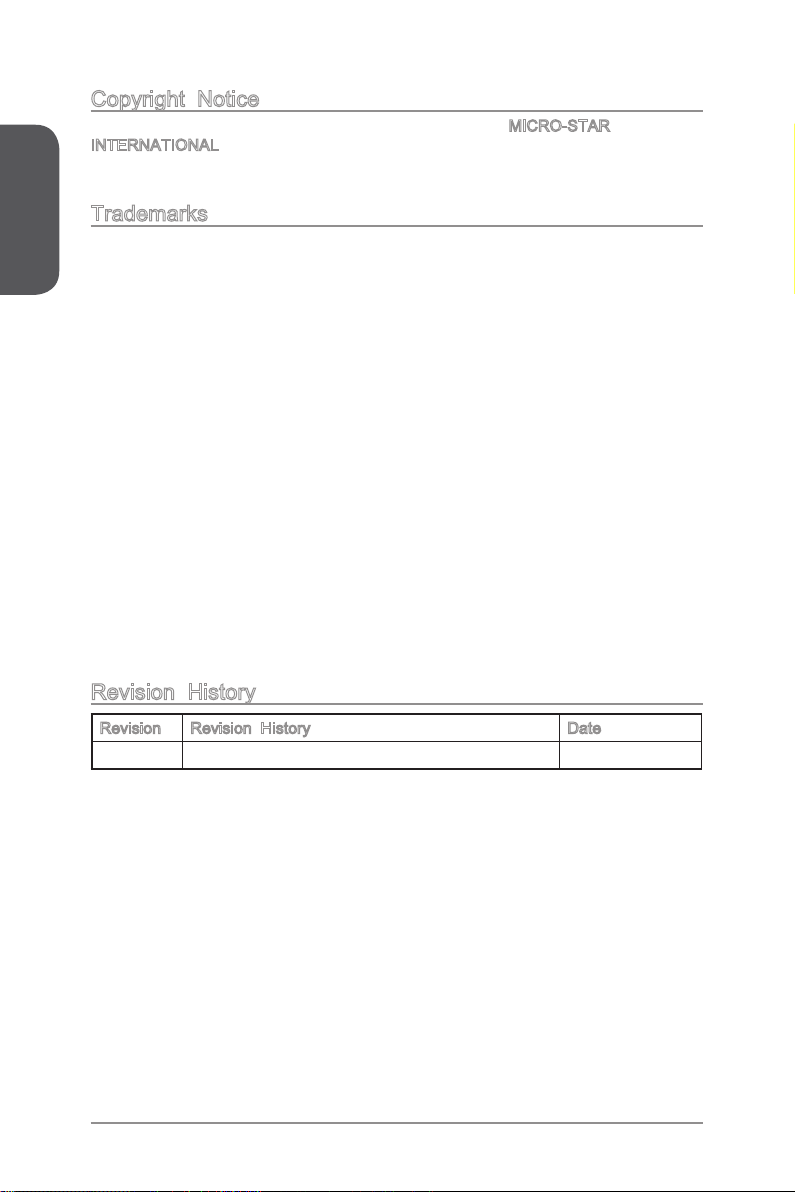
Preface
Copyright Notice
The material in this document is the intellectual property of MICRO-STAR
INTERNATIONAL. We take every care in the preparation of this document, but no
guarantee is given as to the correctness of its contents. Our products are under
continual improvement and we reserve the right to make changes without notice.
Trademarks
All trademarks in this manual are properties of their respective owners.
MSI® is registered trademark of Micro-Star Int’l Co.,Ltd.
■
NVIDIA® is registered trademark of NVIDIA Corporation.
■
ATI® is registered trademark of AMD Corporation.
■
AMD® is registered trademarks of AMD Corporation.
■
Intel® is registered trademarks of Intel Corporation.
■
Windows® is registered trademarks of Microsoft Corporation.
■
AMI® is registered trademark of American Megatrends Inc.
■
Award® is a registered trademark of Phoenix Technologies Ltd.
■
Sound Blaster® is registered trademark of Creative Technology Ltd.
■
Realtek® is registered trademark of Realtek Semiconductor Corporation.
■
JMicron® is registered trademark of JMicron Technology Corporation.
■
Netware® is registered trademark of Novell, Inc.
■
Lucid® is trademark of LucidLogix Technologies, Ltd.
■
VIA® is registered trademark of VIA Technologies, Inc.
■
ASMedia® is registered trademark of ASMedia Technology Inc.
■
iPad, iPhone, and iPod are trademarks of Apple Inc.
■
Qualcomm Atheros and Killer are trademarks of Qualcomm Atheros Inc.
■
Revision History
Revision Revision History Date
V1.0 First release 2013/04
iiPreface
Page 3
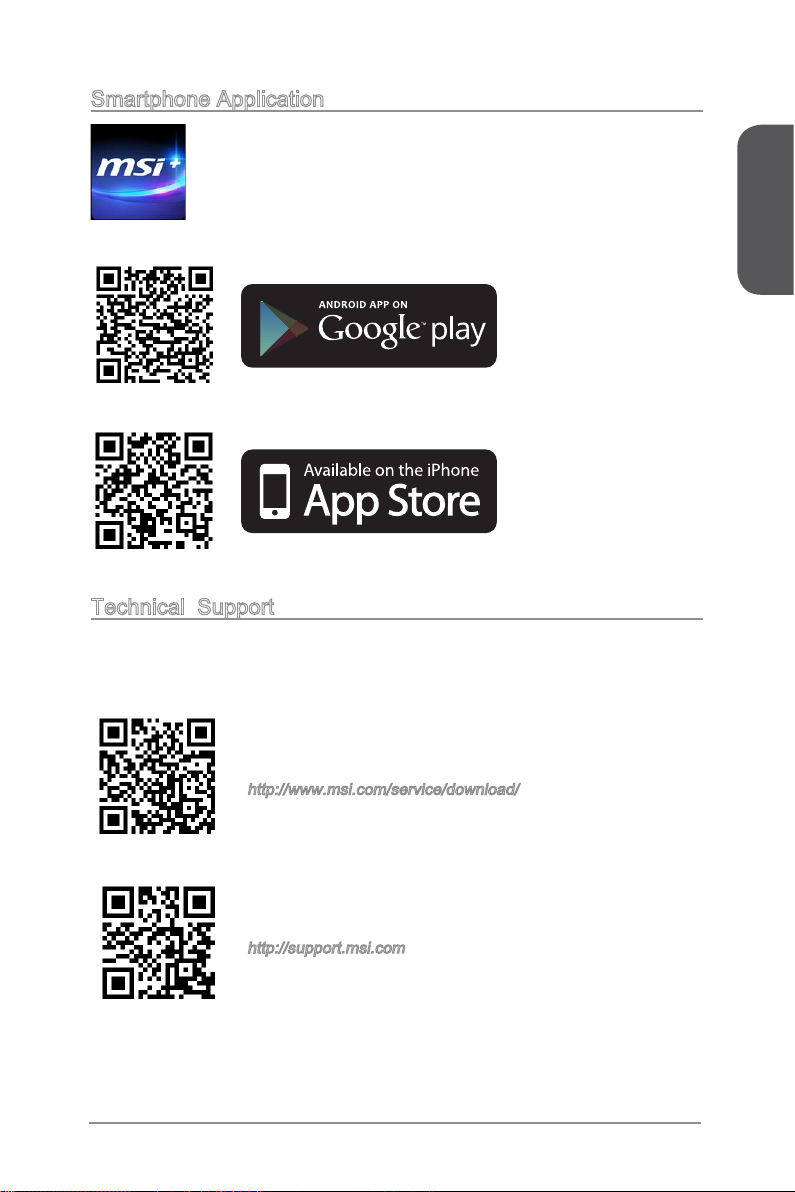
Smartphone Application
MSI+ is a smart web gadget that works as a shopping navigator and
provides specs comparison for IT buyers. With a simple tap of the
smartphone, you'll eciently locate your ideal products from a wide
variety of choices and, if product details are required, you may easily
download user manuals within minutes. Better yet, the power calculator
provides accurate estimates of power unit capacity for DIY users.
Technical Support
If a problem arises with your system and no solution can be obtained from the user’s
manual, please contact your place of purchase or local distributor. Alternatively,
please try the following help resources for further guidance.
Preface
Visit the MSI website for technical guide, BIOS
updates, driver updates, and other information:
http://www.msi.com/service/download/
Contact our technical sta at:
http://support.msi.com
iii Preface
Page 4

Preface
Safety Instructions
Always read the safety instructions carefully.
■
Keep this User’s Manual for future reference.
■
Keep this equipment away from humidity.
■
Lay this equipment on a reliable at surface before setting it up.
■
The openings on the enclosure are for air convection hence protects the equipment
■
from overheating. DO NOT COVER THE OPENINGS.
Make sure the voltage of the power source is at 110/220V before connecting the
■
equipment to the power inlet.
Place the power cord such a way that people can not step on it. Do not place
■
anything over the power cord.
Always Unplug the Power Cord before inserting any add-on card or module.
■
All cautions and warnings on the equipment should be noted.
■
Never pour any liquid into the opening that can cause damage or cause electrical
■
shock.
If any of the following situations arises, get the equipment checked by service
■
personnel:
The power cord or plug is damaged.
◯
Liquid has penetrated into the equipment.
◯
The equipment has been exposed to moisture.
◯
The equipment does not work well or you can not get it work according to
◯
User’s Manual.
The equipment has been dropped and damaged.
◯
The equipment has obvious sign of breakage.
◯
DO NOT LEAVE THIS EQUIPMENT IN AN ENVIRONMENT ABOVE 60oC (140oF),
■
IT MAY DAMAGE THE EQUIPMENT.
ivPreface
Page 5
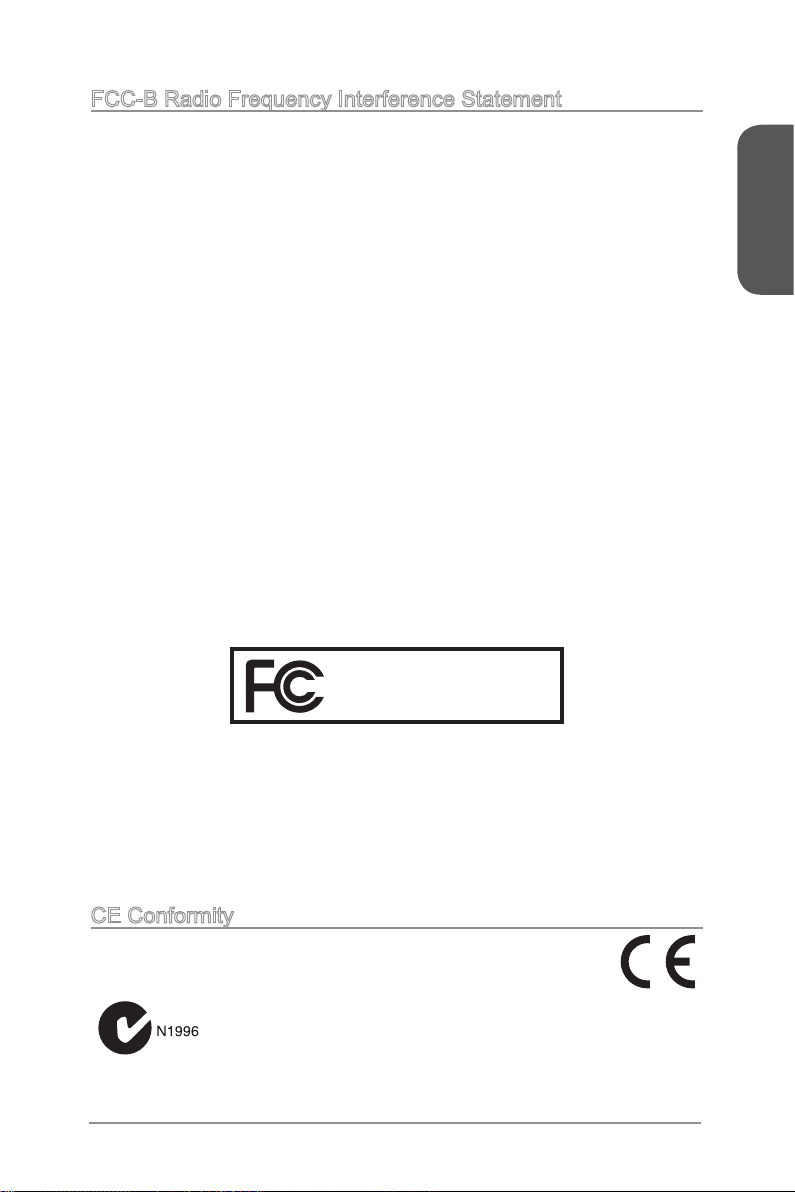
FCC-B Radio Frequency Interference Statement
This equipment has been tested and found to comply with the limits for a Class B
digital device, pursuant to Part 15 of the FCC Rules. These limits are designed to
provide reasonable protection against harmful interference in a residential installation.
This equipment generates, uses and can radiate radio frequency energy and, if not
installed and used in accordance with the instructions, may cause harmful interference
to radio communications. However, there is no guarantee that interference will not
occur in a particular installation. If this equipment does cause harmful interference to
radio or television reception, which can be determined by turning the equipment o
and on, the user is encouraged to try to correct the interference by one or more of the
measures listed below.
Reorient or relocate the receiving antenna.
◯
Increase the separation between the equipment and receiver.
◯
Connect the equipment into an outlet on a circuit dierent from that to which
◯
the receiver is connected.
Consult the dealer or an experienced radio/television technician for help.
◯
Notice 1
The changes or modications not expressly approved by the party responsible for
compliance could void the user’s authority to operate the equipment.
Notice 2
Shielded interface cables and A.C. power cord, if any, must be used in order to comply
with the emission limits.
VOIR LA NOTICE D’INSTALLATION AVANT DE RACCORDER AU RESEAU.
Micro-Star International
MS-7850
Preface
This device complies with Part 15 of the FCC Rules. Operation is subject to the
following two conditions:
this device may not cause harmful interference, and
1)
this device must accept any interference received, including interference that may
2)
cause undesired operation.
CE Conformity
Hereby, Micro-Star International CO., LTD declares that this device is
in compliance with the essential safety requirements and other relevant
provisions set out in the European Directive.
v Preface
Page 6
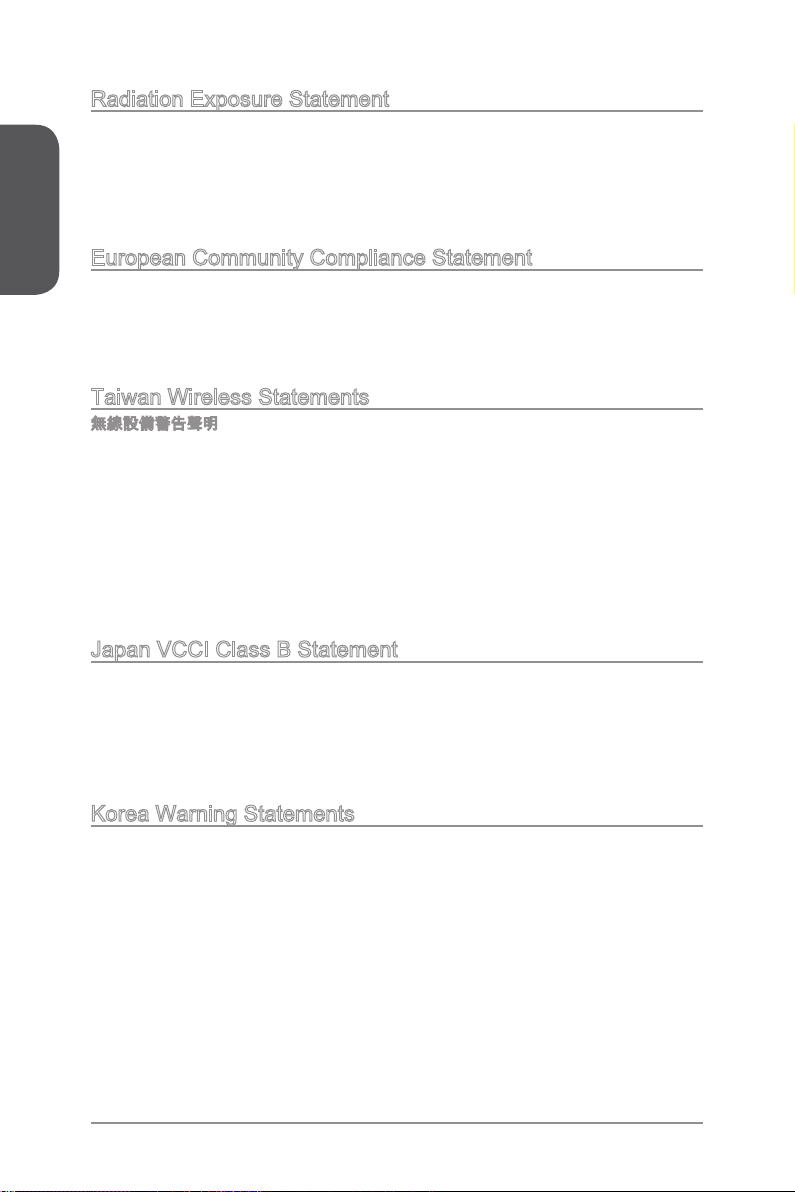
Preface
Radiation Exposure Statement
This equipment complies with FCC radiation exposure limits set forth for an
uncontrolled environment. This equipment and its antenna should be installed and
operated with minimum distance 20 cm between the radiator and your body. This
equipment and its antenna must not be co-located or operating in conjunction with any
other antenna or transmitter.
European Community Compliance Statement
The equipment complies with the RF Exposure Requirement 1999/519/EC, Council
Recommendation of 12 July 1999 on the limitation of exposure of the general public
to electromagnetic elds (0–300GHz). This wireless device complies with the R&TTE
Directive.
Taiwan Wireless Statements
無線設備警告聲明
經型式認證合格之低功率射頻電機,非經許可,公司、商號或使用者均不得擅自變更頻
率、加大功率或變更原設計之特性及功能。
低功率射頻電機之使用不得影響飛航安全及干擾合法通信;經發現有干擾現象時,應立
即停用,並改善至無干擾時方得繼續使用。前項合法通信,指依電信法規定作業之無線
電通信。低功率射頻電機須忍受合法通信或工業、科學及醫療用電波輻射性電機設備之
干擾。
警告使用者:這是甲類資訊產品,在居住的環境中使用時,可能會造成無線電干擾,在
這種情況下,使用者會被要求採取某些適當的對策。
Japan VCCI Class B Statement
クラス B 情報技術装置
この装置は、情報技術装置等電波障害自主規制協議会(VCCI)の基準に基づくクラ
スB情報技術装置です。この装置が家庭内でラジオやテレビジョン受信機に近接して
使われると、受信障害を引き起こすことがあります。取扱説明書にしたがって正しい
取り扱いをしてください。
Korea Warning Statements
당해 무선설비는 운용중 전파혼신 가능성이 있음
viPreface
Page 7
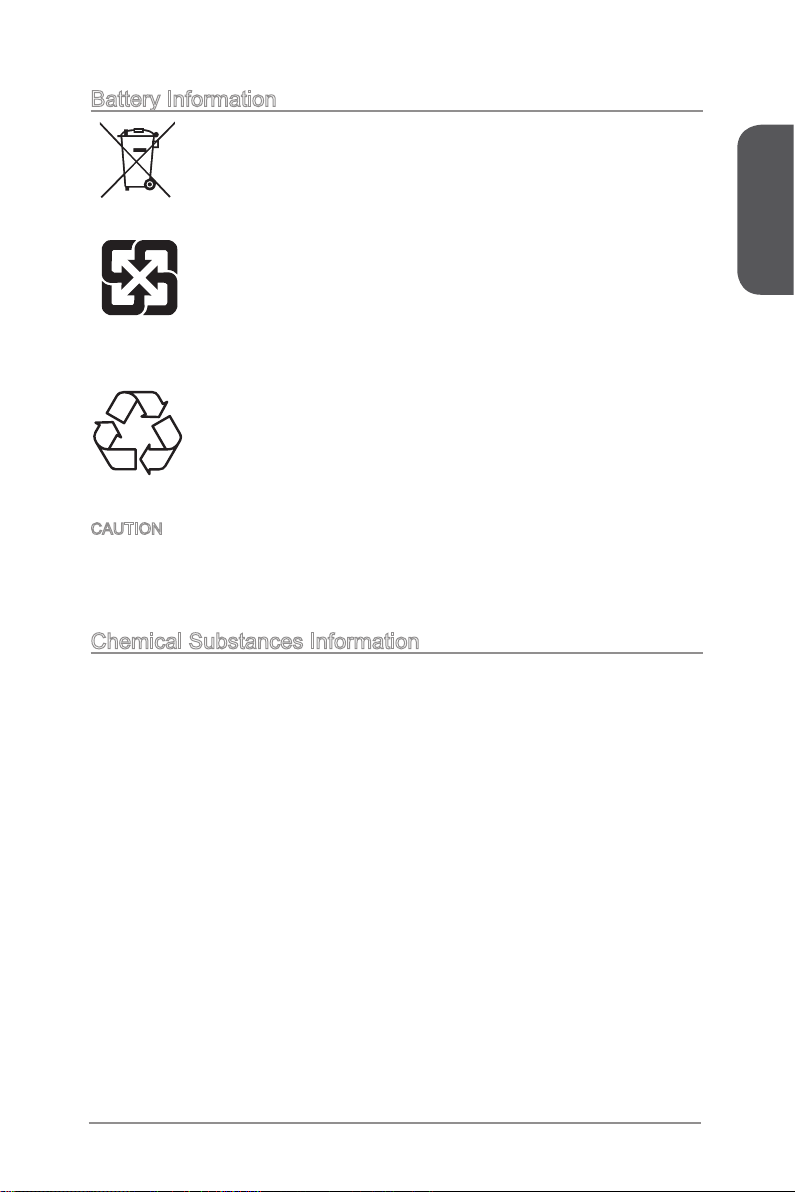
Battery Information
European Union:
Batteries, battery packs, and accumulators should not be disposed of
as unsorted household waste. Please use the public collection system
to return, recycle, or treat them in compliance with the local regulations.
Taiwan:
For better environmental protection, waste batteries should be collected
separately for recycling or special disposal.
廢電池請回收
California, USA:
The button cell battery may contain perchlorate material and requires
special handling when recycled or disposed of in California.
For further information please visit:
http://www.dtsc.ca.gov/hazardouswaste/perchlorate/
CAUTION: There is a risk of explosion, if battery is incorrectly replaced.
Replace only with the same or equivalent type recommended by the manufacturer.
Chemical Substances Information
In compliance with chemical substances regulations, such as the EU REACH
Regulation (Regulation EC No. 1907/2006 of the European Parliament and the
Council), MSI provides the information of chemical substances in products at:
http://www.msi.com/html/popup/csr/evmtprtt_pcm.html
Preface
vii Preface
Page 8
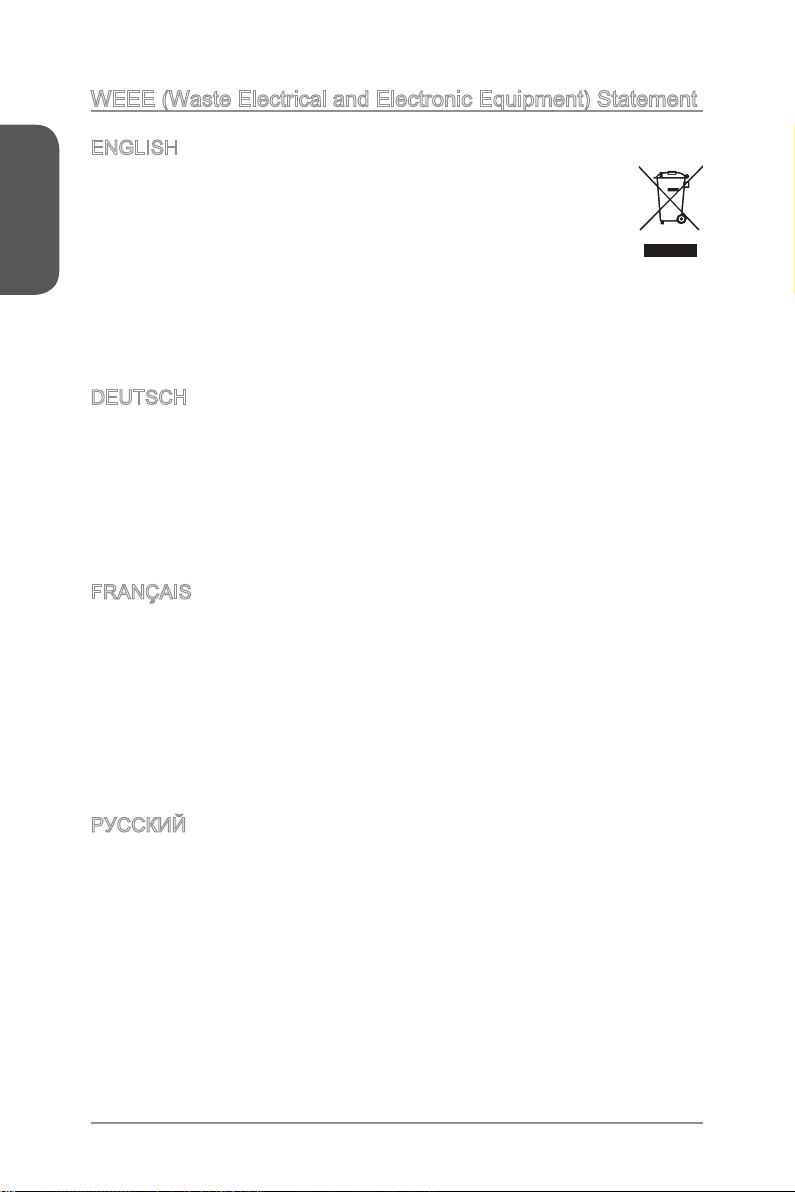
WEEE (Waste Electrical and Electronic Equipment) Statement
Preface
ENGLISH
To protect the global environment and as an environmentalist, MSI must
remind you that...
Under the European Union (“EU”) Directive on Waste Electrical and
Electronic Equipment, Directive 2002/96/EC, which takes eect on August
13, 2005, products of “electrical and electronic equipment” cannot be
discarded as municipal wastes anymore, and manufacturers of covered
electronic equipment will be obligated to take back such products at the end of their
useful life. MSI will comply with the product take back requirements at the end of life
of MSI-branded products that are sold into the EU. You can return these products to
local collection points.
DEUTSCH
Hinweis von MSI zur Erhaltung und Schutz unserer Umwelt
Gemäß der Richtlinie 2002/96/EG über Elektro- und Elektronik-Altgeräte dürfen
Elektro- und Elektronik-Altgeräte nicht mehr als kommunale Abfälle entsorgt werden.
MSI hat europaweit verschiedene Sammel- und Recyclingunternehmen beauftragt,
die in die Europäische Union in Verkehr gebrachten Produkte, am Ende seines
Lebenszyklus zurückzunehmen. Bitte entsorgen Sie dieses Produkt zum gegebenen
Zeitpunkt ausschliesslich an einer lokalen Altgerätesammelstelle in Ihrer Nähe.
FRANÇAIS
En tant qu’écologiste et an de protéger l’environnement, MSI tient à rappeler ceci...
Au sujet de la directive européenne (EU) relative aux déchets des équipement
électriques et électroniques, directive 2002/96/EC, prenant eet le 13 août 2005,
que les produits électriques et électroniques ne peuvent être déposés dans les
décharges ou tout simplement mis à la poubelle. Les fabricants de ces équipements
seront obligés de récupérer certains produits en n de vie. MSI prendra en compte
cette exigence relative au retour des produits en n de vie au sein de la communauté
européenne. Par conséquent vous pouvez retourner localement ces matériels dans
les points de collecte.
РУССКИЙ
Компания MSI предпринимает активные действия по защите окружающей среды,
поэтому напоминаем вам, что....
В соответствии с директивой Европейского Союза (ЕС) по предотвращению
загрязнения окружающей среды использованным электрическим и электронным
оборудованием (директива WEEE 2002/96/EC), вступающей в силу 13
августа 2005 года, изделия, относящиеся к электрическому и электронному
оборудованию, не могут рассматриваться как бытовой мусор, поэтому
производители вышеперечисленного электронного оборудования обязаны
принимать его для переработки по окончании срока службы. MSI обязуется
соблюдать требования по приему продукции, проданной под маркой MSI на
территории EC, в переработку по окончании срока службы. Вы можете вернуть
эти изделия в специализированные пункты приема.
viiiPreface
Page 9
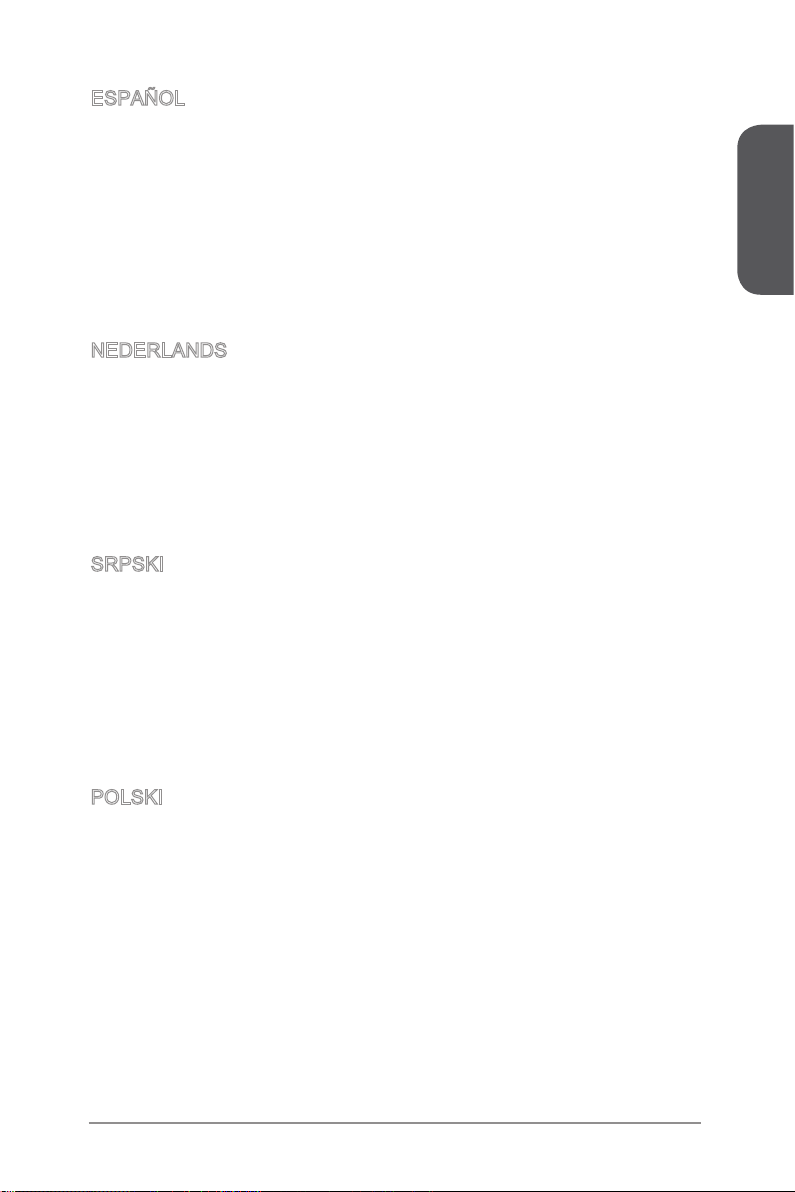
ESPAÑOL
MSI como empresa comprometida con la protección del medio ambiente, recomienda:
Bajo la directiva 2002/96/EC de la Unión Europea en materia de desechos y/o
equipos electrónicos, con fecha de rigor desde el 13 de agosto de 2005, los productos
clasicados como “eléctricos y equipos electrónicos” no pueden ser depositados en
los contenedores habituales de su municipio, los fabricantes de equipos electrónicos,
están obligados a hacerse cargo de dichos productos al termino de su período de
vida. MSI estará comprometido con los términos de recogida de sus productos
vendidos en la Unión Europea al nal de su periodo de vida. Usted debe depositar
estos productos en el punto limpio establecido por el ayuntamiento de su localidad o
entregar a una empresa autorizada para la recogida de estos residuos.
NEDERLANDS
Om het milieu te beschermen, wil MSI u eraan herinneren dat….
De richtlijn van de Europese Unie (EU) met betrekking tot Vervuiling van Electrische
en Electronische producten (2002/96/EC), die op 13 Augustus 2005 in zal gaan
kunnen niet meer beschouwd worden als vervuiling. Fabrikanten van dit soort
producten worden verplicht om producten retour te nemen aan het eind van hun
levenscyclus. MSI zal overeenkomstig de richtlijn handelen voor de producten
die de merknaam MSI dragen en verkocht zijn in de EU. Deze goederen kunnen
geretourneerd worden op lokale inzamelingspunten.
SRPSKI
Da bi zaštitili prirodnu sredinu, i kao preduzeće koje vodi računa o okolini i prirodnoj
sredini, MSI mora da vas podesti da…
Po Direktivi Evropske unije (“EU”) o odbačenoj ekektronskoj i električnoj opremi,
Direktiva 2002/96/EC, koja stupa na snagu od 13. Avgusta 2005, proizvodi koji
spadaju pod “elektronsku i električnu opremu” ne mogu više biti odbačeni kao običan
otpad i proizvođači ove opreme biće prinuđeni da uzmu natrag ove proizvode na kraju
njihovog uobičajenog veka trajanja. MSI će poštovati zahtev o preuzimanju ovakvih
proizvoda kojima je istekao vek trajanja, koji imaju MSI oznaku i koji su prodati u EU.
Ove proizvode možete vratiti na lokalnim mestima za prikupljanje.
Preface
POLSKI
Aby chronić nasze środowisko naturalne oraz jako rma dbająca o ekologię, MSI
przypomina, że...
Zgodnie z Dyrektywą Unii Europejskiej (“UE”) dotyczącą odpadów produktów
elektrycznych i elektronicznych (Dyrektywa 2002/96/EC), która wchodzi w życie 13
sierpnia 2005, tzw. “produkty oraz wyposażenie elektryczne i elektroniczne “ nie
mogą być traktowane jako śmieci komunalne, tak więc producenci tych produktów
będą zobowiązani do odbierania ich w momencie gdy produkt jest wycofywany z
użycia. MSI wypełni wymagania UE, przyjmując produkty (sprzedawane na terenie
Unii Europejskiej) wycofywane z użycia. Produkty MSI będzie można zwracać w
wyznaczonych punktach zbiorczych.
ix Preface
Page 10
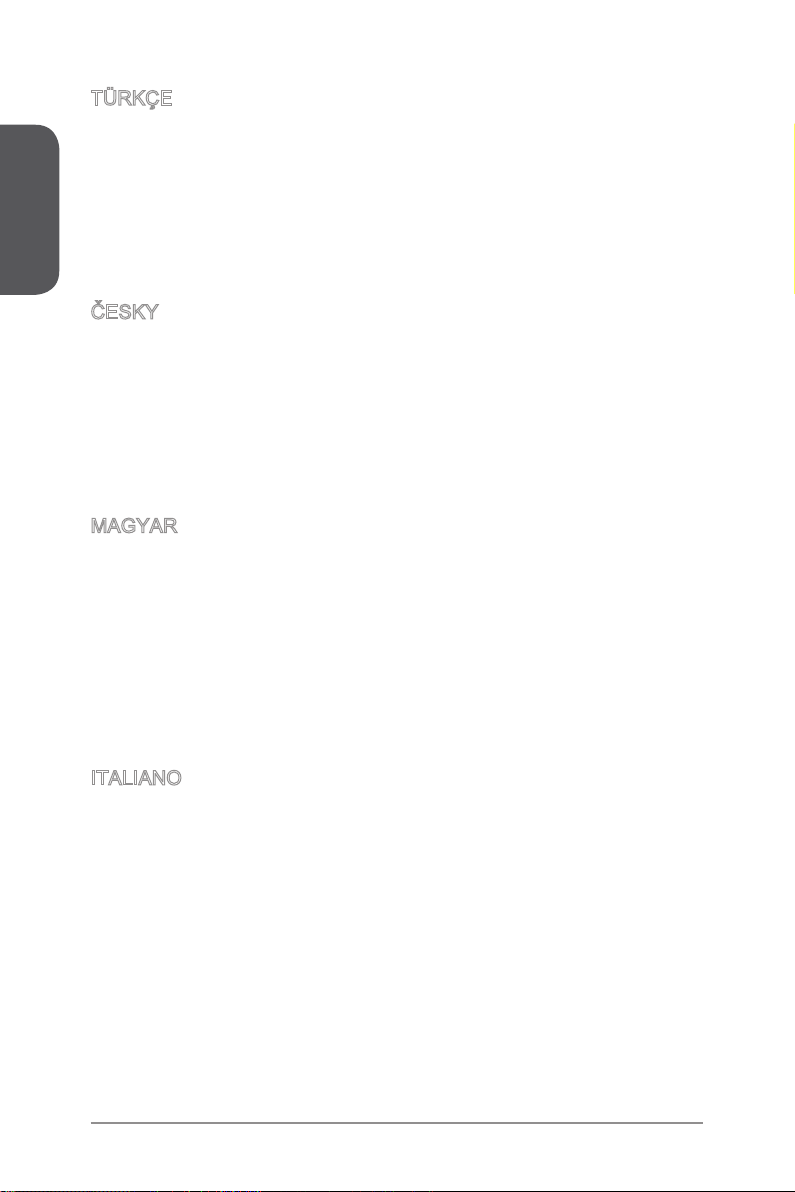
Preface
TÜRKÇE
Çevreci özelliğiyle bilinen MSI dünyada çevreyi korumak için hatırlatır:
Avrupa Birliği (AB) Kararnamesi Elektrik ve Elektronik Malzeme Atığı, 2002/96/EC
Kararnamesi altında 13 Ağustos 2005 tarihinden itibaren geçerli olmak üzere,
elektrikli ve elektronik malzemeler diğer atıklar gibi çöpe atılamayacak ve bu elektonik
cihazların üreticileri, cihazların kullanım süreleri bittikten sonra ürünleri geri toplamakla
yükümlü olacaktır. Avrupa Birliği’ne satılan MSI markalı ürünlerin kullanım süreleri
bittiğinde MSI ürünlerin geri alınması isteği ile işbirliği içerisinde olacaktır. Ürünlerinizi
yerel toplama noktalarına bırakabilirsiniz.
ČESKY
Záleží nám na ochraně životního prostředí - společnost MSI upozorňuje...
Podle směrnice Evropské unie (“EU”) o likvidaci elektrických a elektronických výrobků
2002/96/EC platné od 13. srpna 2005 je zakázáno likvidovat “elektrické a elektronické
výrobky” v běžném komunálním odpadu a výrobci elektronických výrobků, na které
se tato směrnice vztahuje, budou povinni odebírat takové výrobky zpět po skončení
jejich životnosti. Společnost MSI splní požadavky na odebírání výrobků značky
MSI, prodávaných v zemích EU, po skončení jejich životnosti. Tyto výrobky můžete
odevzdat v místních sběrnách.
MAGYAR
Annak érdekében, hogy környezetünket megvédjük, illetve környezetvédőként fellépve
az MSI emlékezteti Önt, hogy ...
Az Európai Unió („EU”) 2005. augusztus 13-án hatályba lépő, az elektromos
és elektronikus berendezések hulladékairól szóló 2002/96/EK irányelve szerint
az elektromos és elektronikus berendezések többé nem kezelhetőek lakossági
hulladékként, és az ilyen elektronikus berendezések gyártói kötelessé válnak az
ilyen termékek visszavételére azok hasznos élettartama végén. Az MSI betartja a
termékvisszavétellel kapcsolatos követelményeket az MSI márkanév alatt az EU-n
belül értékesített termékek esetében, azok élettartamának végén. Az ilyen termékeket
a legközelebbi gyűjtőhelyre viheti.
ITALIANO
Per proteggere l’ambiente, MSI, da sempre amica della natura, ti ricorda che….
In base alla Direttiva dell’Unione Europea (EU) sullo Smaltimento dei Materiali Elettrici
ed Elettronici, Direttiva 2002/96/EC in vigore dal 13 Agosto 2005, prodotti appartenenti
alla categoria dei Materiali Elettrici ed Elettronici non possono più essere eliminati
come riuti municipali: i produttori di detti materiali saranno obbligati a ritirare ogni
prodotto alla ne del suo ciclo di vita. MSI si adeguerà a tale Direttiva ritirando tutti i
prodotti marchiati MSI che sono stati venduti all’interno dell’Unione Europea alla ne
del loro ciclo di vita. È possibile portare i prodotti nel più vicino punto di raccolta
xPreface
Page 11
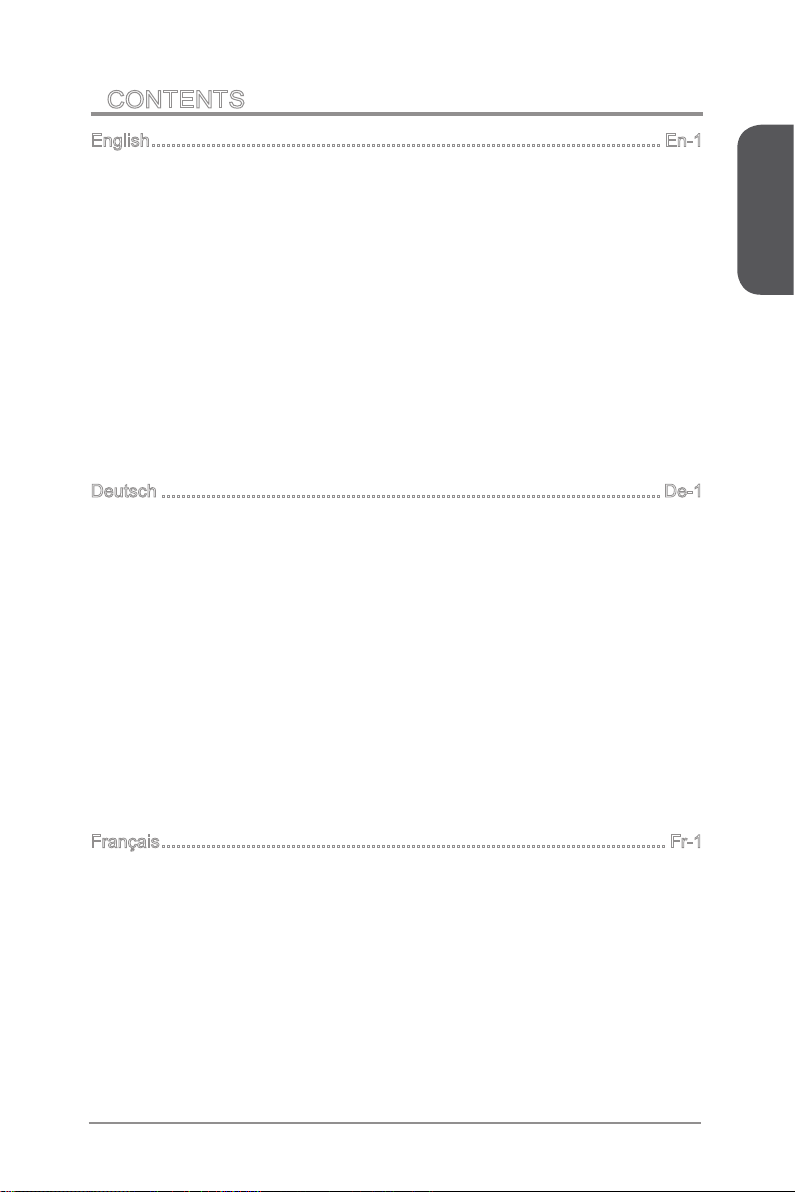
CONTENTS
▍
English ...................................................................................................... En-1
Motherboard Specications ................................................................................En-2
Connectors Quick Guide ....................................................................................En-5
Back Panel Quick Guide ....................................................................................En-7
CPU (Central Processing Unit) ..........................................................................En-9
Memory ............................................................................................................En-13
Mounting Screw Holes .....................................................................................En-14
Power Supply ...................................................................................................En-15
Expansion Slots ...............................................................................................En-16
Video/ Graphics Cards ....................................................................................En-17
Internal Connectors ..........................................................................................En-18
Jumpers ...........................................................................................................En-25
Drivers and Utilities ..........................................................................................En-26
BIOS Setup ......................................................................................................En-27
Deutsch ....................................................................................................De-1
Spezikationen .................................................................................................. De-2
Anschlussübersicht ........................................................................................... De-5
Rücktafel-Übersicht ........................................................................................... De-7
CPU (Prozessor) ............................................................................................... De-9
Speicher .......................................................................................................... De-13
Schraubenlöcher für die Montage ................................................................... De-14
Stromversorgung ............................................................................................. De-15
Erweiterungssteckplätze ................................................................................. De-16
Video/ Grakkarten ........................................................................................ De-17
Interne Anschlüsse .......................................................................................... De-18
Steckbrücken .................................................................................................. De-25
Treiber und Dienstprogramme ........................................................................ De-26
BIOS Setup ..................................................................................................... De-27
Français ..................................................................................................... Fr-1
Spécications ......................................................................................................Fr-2
Guide Rapide Des Connecteurs .........................................................................Fr-5
Guide rapide du panneau arrière ........................................................................Fr-7
Mémoire ............................................................................................................Fr-13
Trous Taraudés de Montage .............................................................................Fr-14
Connecteurs d’alimentation ...............................................................................Fr-15
Emplacements d’extension ...............................................................................Fr-16
Cartes Vidéo/ Graphics ....................................................................................Fr-17
Connecteurs internes ........................................................................................Fr-18
Cavaliers ...........................................................................................................Fr-25
Preface
xi Preface
Page 12
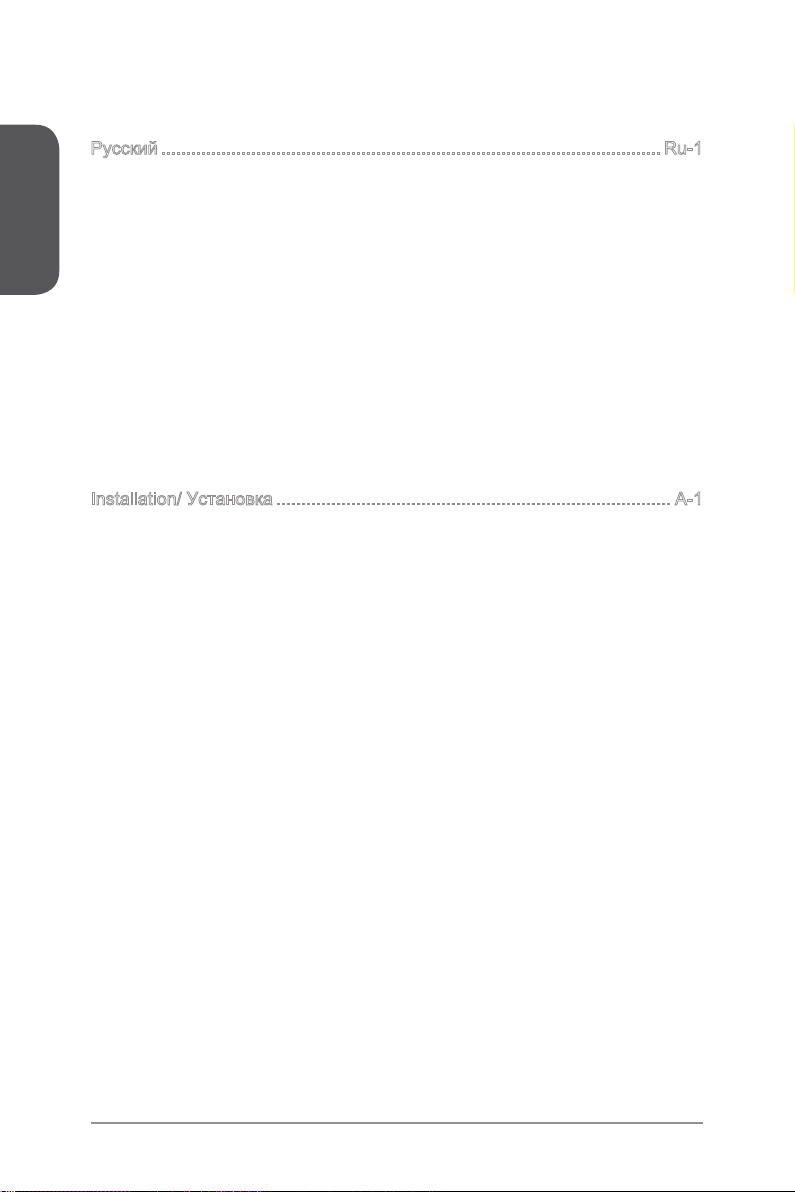
Preface
Pilotes et Utilitaires ............................................................................................Fr-26
Conguration BIOS ...........................................................................................Fr-27
Русский ....................................................................................................Ru-1
Характеристики системной платы.................................................................. Ru-2
Краткое руководство по разъемам ................................................................ Ru-5
Краткое руководство по работе с задней панелью ...................................... Ru-7
ЦП (центральный процессор) ......................................................................... Ru-9
Память ............................................................................................................ Ru-13
Отверстия под установочные винты ............................................................ Ru-14
Электропитание ............................................................................................. Ru-15
Слоты расширения ........................................................................................ Ru-16
Видео/ Установка дискретной видеокарты ................................................ Ru-17
Внутренние разъемы .................................................................................... Ru-18
Перемычки ..................................................................................................... Ru-25
Драйверы и утилиты ..................................................................................... Ru-26
Настройка BIOS ............................................................................................. Ru-27
Installation/ Установка ............................................................................... A-1
CPU ......................................................................................................................A-2
Memory/ Speicher/ Mémoire/ Памяти .................................................................A-4
Motherboard/ Carte mère/ Материнские платы .................................................A-5
Power Connector/ ATX-Stromanshcluss/ Connecteurs d'alimentation/ Pазъема
питания ................................................................................................................A-7
SATA HDD ...........................................................................................................A-9
mSATA SSD ......................................................................................................A-10
Front Panel Connector/ Frontpanel Anschluss/ Connecteur panneau avant/
Pазъемов передней панели ............................................................................A-11
Peripheral Connector/ Peripheriestecker/ Connecteur périphérique/ Периферийных
разъемов ...........................................................................................................A-12
Graphics Card/ Grakkarte/ Carte graphique/ Bидеокарты ..............................A-13
xiiPreface
Page 13
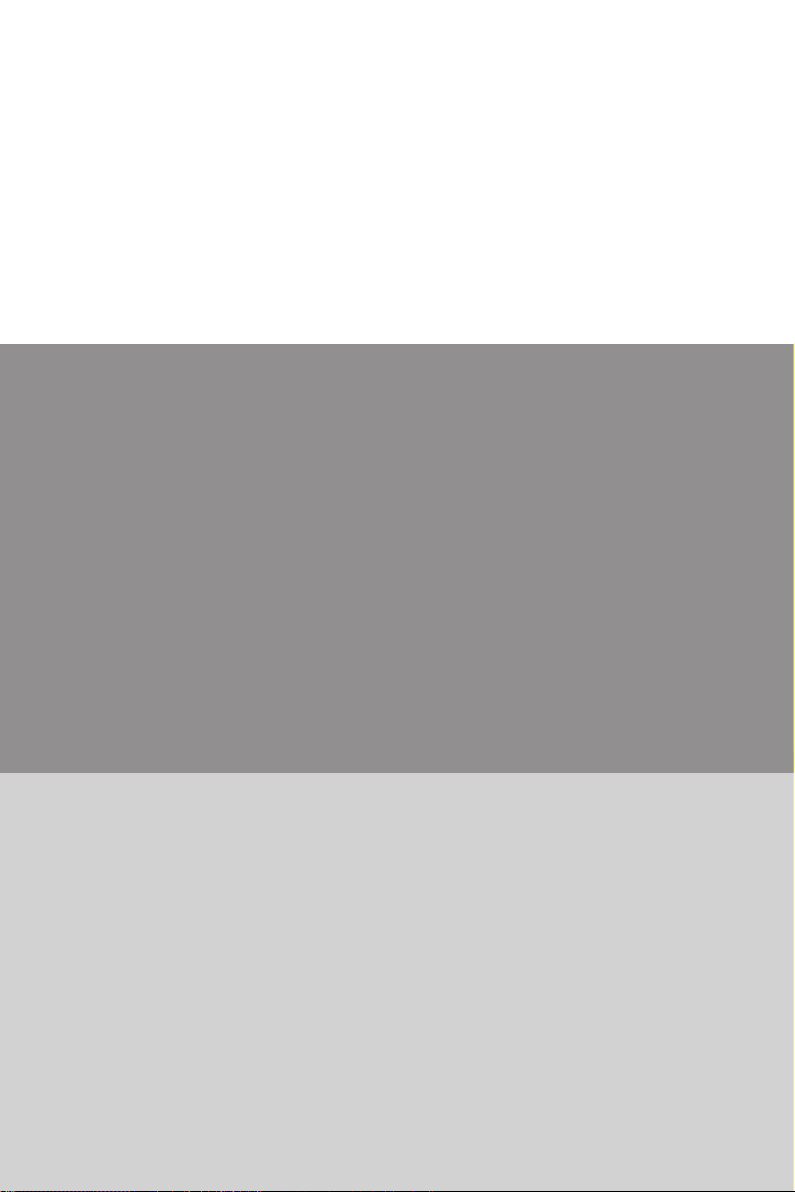
English
Thank you for choosing the Z87-G41 PC Mate/ H87-G41 PC Mate/ B85-G41
PC Mate Series (MS-7850 v1.X) ATX motherboard. The Z87-G41 PC Mate/
H87-G41 PC Mate/ B85-G41 PC Mate Series motherboards are based on
Intel® Z87/ H87/ B85 chipset for optimal system eciency. Designed to t the
advanced Intel® LGA1150 processor, the Z87-G41 PC Mate/ H87-G41 PC
Mate/ B85-G41 PC Mate Series motherboards deliver a high performance
and professional desktop platform solution.
Page 14
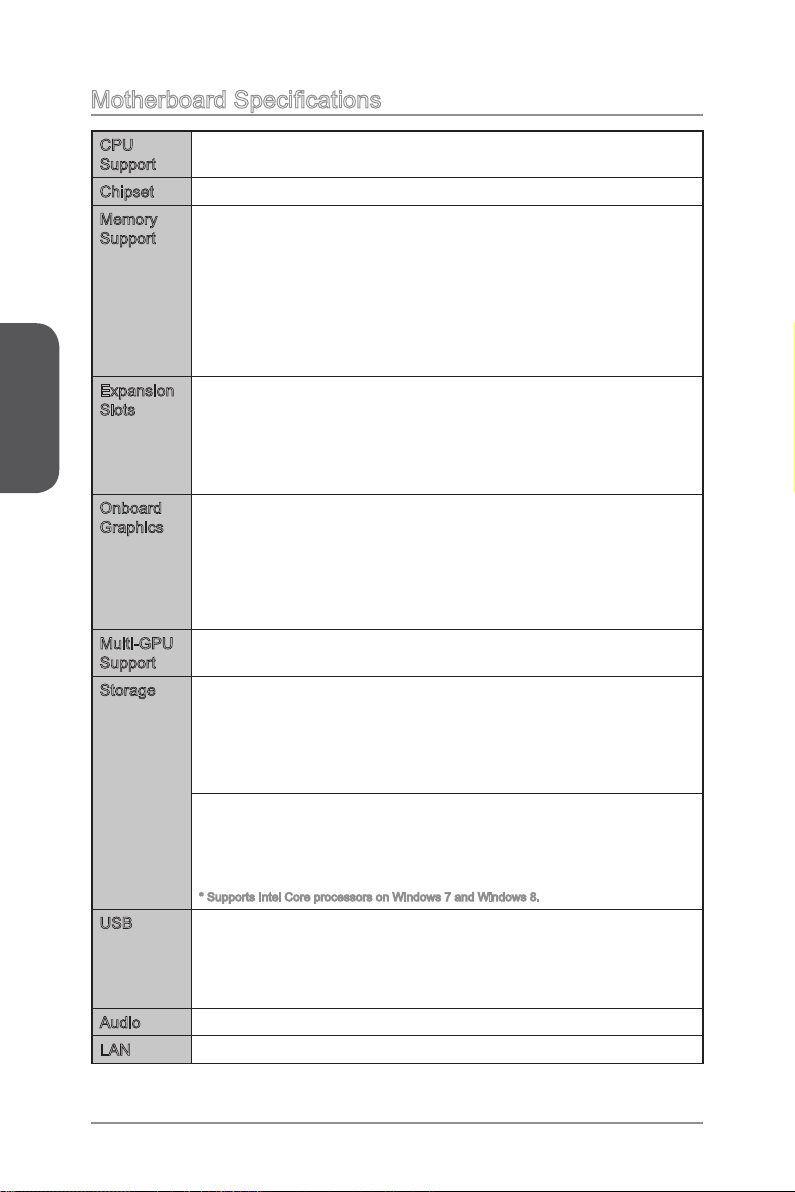
Motherboard Specications
English
CPU
Support
Chipset Intel® Z87/ H87/ B85 Express Chipset■
Memory
Support
Expansion
Slots
Onboard
Graphics
Multi-GPU
Support
Storage Z87-G41 PC Mate/ H87-G41 PC Mate
USB Intel Z87/ H87/ B85 Express Chipset
Audio Realtek® ALC887 Codec■
LAN Realtek® RTL8111G Gigabit LAN controller■
4th Generation Intel® Core™ i7 / Core™ i5 / Core™ i3 / Pentium® /
■
Celeron® processors for LGA 1150 socket
4x DDR3 memory slots supporting up to 32GB
■
Z87-G41 PC Mate supports DDR3 3000(OC)/ 2800(OC)/ 2666(OC)/
■
2600(OC)/ 2400(OC)/ 2200(OC)/ 2133(OC)/ 2000(OC)/ 1866(OC)/
1600/ 1333/ 1066 MHz
H87-G41 PC Mate and B85-G41 PC Mate supports DDR3 1600/
■
1333/ 1066 MHz
Dual channel memory architecture
■
Supports non-ECC, un-buered memory
■
Supports Intel® Extreme Memory Prole (XMP)
■
2x PCIe x16 slots
■
PCI_E2 supports PCIe 3.0
PCI_E4 supports PCIe 2.0
Support x16, x4/x4 modes
-
2x PCIe 2.0 x1 slots
■
2x PCI slots
■
1x VGA port, supporting a maximum resolution of 1920x1200 @
■
60Hz, 24bpp
1x DVI-D port, supporting a maximum resolution of 1920x1200 @
■
60Hz, 24bpp
1x HDMI port, supporting a maximum resolution of
■
4096x2160@24Hz, 24bpp/ 2560x1600@60Hz, 24bpp/
1920x1080@60Hz, 36bpp
Supports AMD CrossFireTM Technology■
■
Intel Z87/ H87 Express Chipset
6x SATA 6Gb/s ports (SATA1~6)
Supports RAID 0, RAID1, RAID 5 and RAID 10
Supports Intel Smart Response Technology, Intel Rapid Start
Technology and Intel Smart Connect Technology*
B85-G41 PC Mate
■
Intel B85 Express Chipset
4x SATA 6Gb/s ports (SATA1, SATA2, SATA3, SATA4)
2x SATA 3Gb/s ports (SATA5, SATA6)
Supports Intel Smart Connect Technology*
-
* Supports Intel Core processors on Windows 7 and Windows 8.
■
4x USB 3.0 ports (2 ports on the back panel, 2 ports available
through the internal USB connectors)
8x USB 2.0 ports (4 ports on the back panel, 4 ports available
through the internal USB connectors)
En-2
Page 15

Back Panel
Connectors
Internal
Connectors
I/O
Controller
Hardware
Monitor
BIOS
Features
Special
Features
1x PS/2 mouse port
■
1x PS/2 keyboard port
■
4x USB 2.0 ports
■
2x USB 3.0 ports
■
1x HDMI port
■
1x VGA port
■
1x DVI-D port
■
1x LAN (RJ45) port
■
3x audio jacks
■
1x 24-pin ATX main power connector
■
1x 8-pin ATX 12V power connector
■
6x SATA connectors
■
2x USB 2.0 connectors (supports additional 4 USB 2.0 ports)
■
1x USB 3.0 connector (supports additional 2 USB 3.0 ports)
■
2x 4-pin CPU fan connectors
■
1x 4-pin system fan connector
■
2x 3-pin system fan connectors
■
1x Clear CMOS jumper
■
1x Front panel audio connector
■
2x System panel connectors
■
1x Chassis Intrusion connector
■
1x TPM module connector
■
1x Serial port connector
■
1x Parallel Port connector
■
NUVOTON NCT6779 Controller Chip■
CPU/System temperature detection
■
CPU/System fan speed detection
■
CPU/System fan speed control
■
64 Mb ash (for Z87-G41 PC Mate)
■
128 Mb ash (for H87-G41 PC Mate/ B85-G41 PC Mate)
■
UEFI AMI BIOS
■
ACPI 5.0, PnP 1.0a, SM BIOS 2.7, DMI 2.0
■
Multi-language
■
Military Class 4
■
OC Genie 4
■
Click BIOS 4
■
AMD CrossFire
■
Sound Blaster Cinema (for Z87-G41 PC Mate)
■
Clear CMOS Button
■
Total Fan Control
■
Super RAID
■
Command Center
■
English
En-3
Page 16
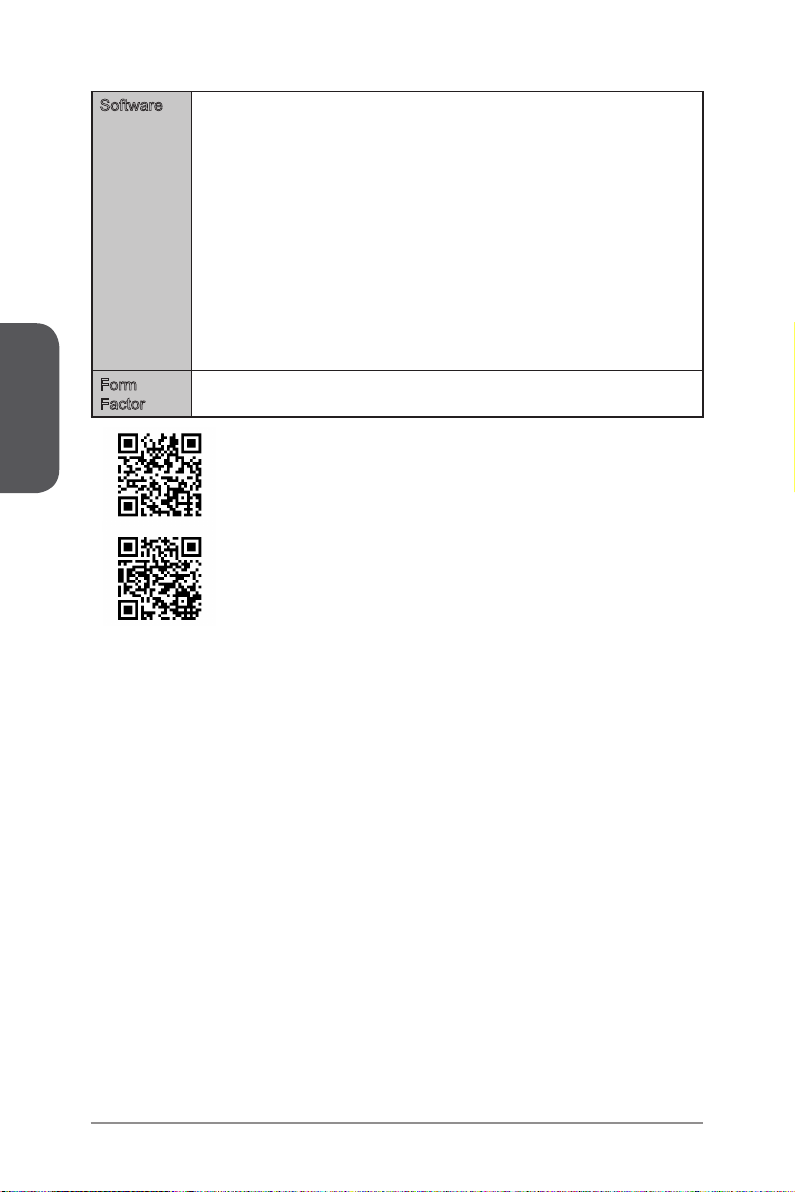
English
Software Drivers
Form
Factor
■
MSI
■
Command Center
Super Charger
Super RAID
Live Update 5
Fast Boot
-
7-ZIP
■
Intel Extreme Tuning Utility
■
Norton Internet Security Solution
■
Trend Micro SafeSync
■
Sound Blaster Cinema (for Z87-G41 PC Mate)
■
Network genie
■
Small Business Advantage (for H87-G41 PC Mate/ B85-G41 PC
■
Mate)
ATX Form Factor
■
12 in. x 8.7 in. (30.5 cm x 22 cm)
■
For the latest information about CPU, please visit
http://www.msi.com/service/cpu-support/
For more information on compatible components, please visit
http://www.msi.com/service/test-report/
En-4
Page 17

Connectors Quick Guide
SYSFAN1
JPWR2
Back
Panel
CPU Socket
CPUFAN1
DIMM1
CPUFAN2
DIMM2
DIMM3
DIMM4
SYSFAN3
JPWR1
English
PCI_E1
PCI_E2
PCI_E3
PCI_E4
PCI1
PCI2
JAUD1
JCOM1
JLPT1
JTPM1
JBAT1
En-5
SYSFAN2
JUSB3
SATA1
SATA2
SATA3_4
SATA5_6
JCI1
JFP1
JFP2
JUSB2
JUSB1
Page 18
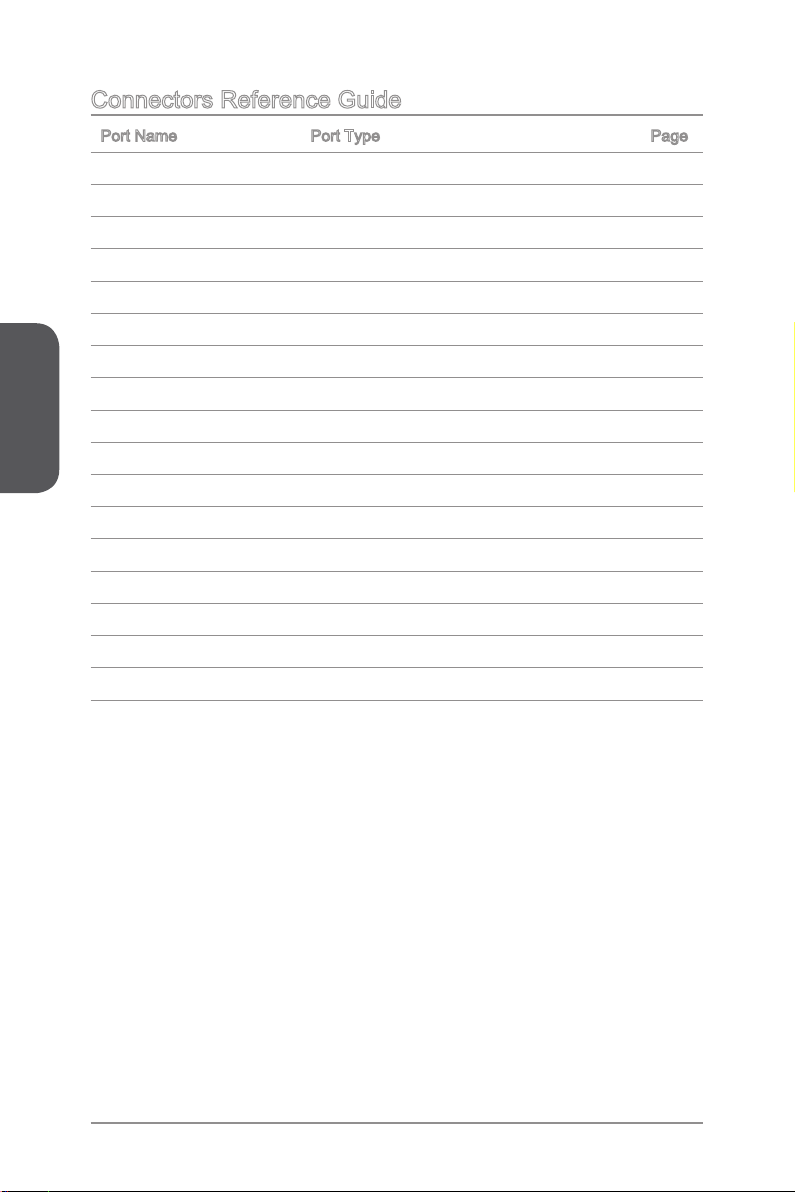
English
Connectors Reference Guide
Port Name Port Type Page
Back Panel CPU & Heatsink Installation En
CPU LGA1150 CPU Socket En-
CPUFAN1~2,SYSFAN1~3 Fan Power Connectors En-1
DIMM1~4 DDR3 Memory Slots En-1
JAUD1 Front Panel Audio Connector En-2
JBAT1 Clear CMOS Jumper En-2
JCI1 Chassis Intrusion Connector En-2
JCOM1 Serial Port Connector En-2
JFP1, JFP2 System Panel Connectors En-2
JLPT1 Parallel Port Connector En-2
JPWR1~2 ATX Power Connectors En-1
JTPM1 TPM Module Connector En-2
JUSB1~2 USB 2.0 Expansion Connectors En-2
JUSB3 USB 3.0 Expansion Connector En-2
PCI_E2,4 PCIe x16 Expansion Slots En-1
PCI_E1,3 PCIe x1 Expansion Slots En-1
SATA1~6 SATA Connectors En-1
-7
9
9
3
2
5
2
3
0
4
5
3
1
1
6
6
8
En-6
Page 19
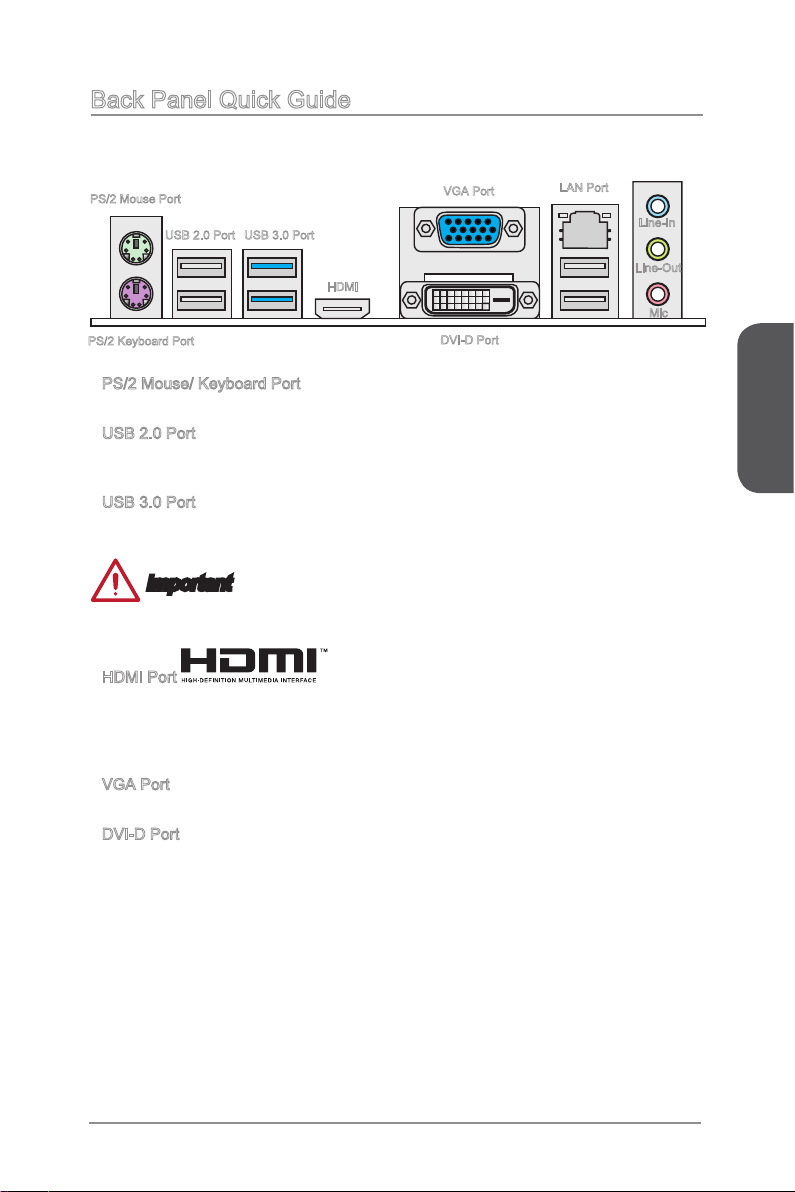
Back Panel Quick Guide
PS/2 Mouse Port
USB 2.0 Port
PS/2 Keyboard Port
PS/2 Mouse/ Keyboard Port
▶
USB 3.0 Port
VGA Port
HDMI
DVI-D Port
LAN Port
Line-In
Line-Out
Mic
PS/2® mouse/ keyboard DIN connector for a PS/2® mouse/ keyboard.
USB 2.0 Port
▶
The USB 2.0 port is for attaching USB 2.0 devices such as keyboard, mouse, or other
USB 2.0-compatible devices.
USB 3.0 Port
▶
USB 3.0 port is backward-compatible with USB 2.0 devices. It supports data transfer
rate up to 5 Gbit/s (SuperSpeed).
Important
In order to use USB 3.0 devices, you must connect to a USB 3.0 port. If a USB cable
is used, it must be USB 3.0 compliant.
HDMI Port
▶
The High-Denition Multimedia Interface (HDMI) is an all-digital audio-video interface
that is capable of transmitting uncompressed streams. HDMI supports all types of TV
formats, including standard, enhanced, or high-denition video, plus multi-channel
digital audio on a single cable.
VGA Port
▶
The DB15-pin female connector is provided for monitor.
DVI-D Port
▶
The DVI-D (Digital Visual Interface- Digital) connector can be connected to a LCD
monitor, or a CRT monitor with an adapter. To connect a monitor, please refer to the
monitor’s manual for more information.
English
En-7
Page 20
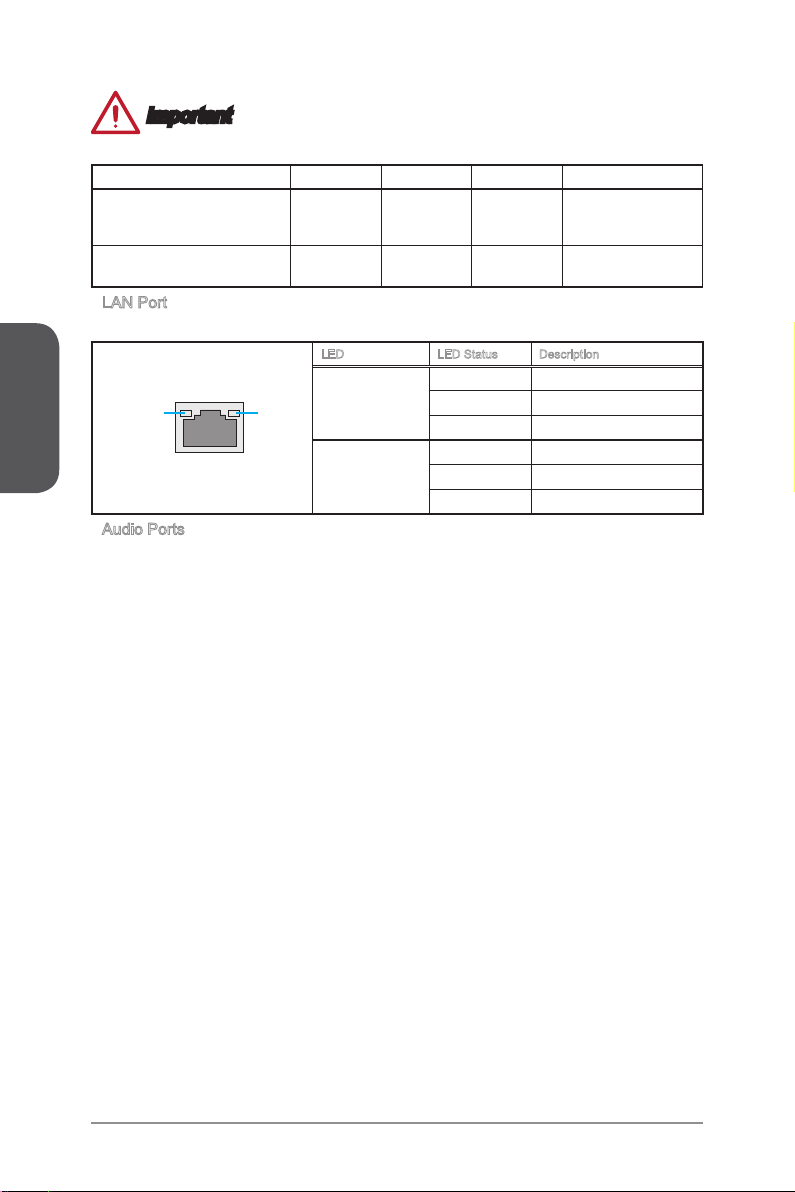
English
Important
This platform supports dual-display and triple-display function.
HDMI+VGA HDMI+DVI VGA+DVI HDMI+VGA+DVI
Extend mode
(Extend the desktop to the second
and third monitor)
Clone mode
(Monitors have the same screen)
LAN Port
▶
The standard RJ-45 LAN jack is for connecting to a Local Area Network (LAN).
LINK/ACT
LED
Audio Ports
▶
SPEED
LED
These connectors are used for audio devices. The color of the jack refers to the
function of the connector.
Blue-Line in: Used for connecting external audio outputting devices.
■
Green- Line out: Used as a connector for speakers or headphone.
■
Pink- Mic: Used as a connector for a microphone.
■
◯ ◯ ◯ ◯
◯ ◯ ◯ ◯
LED LED Status Description
O No link
Link/ Activity LED
Speed LED
Yellow Linked
Blinking Data activity
O 10 Mbps connection
Green 100 Mbps connection
Orange 1 Gbps connection
En-8
Page 21
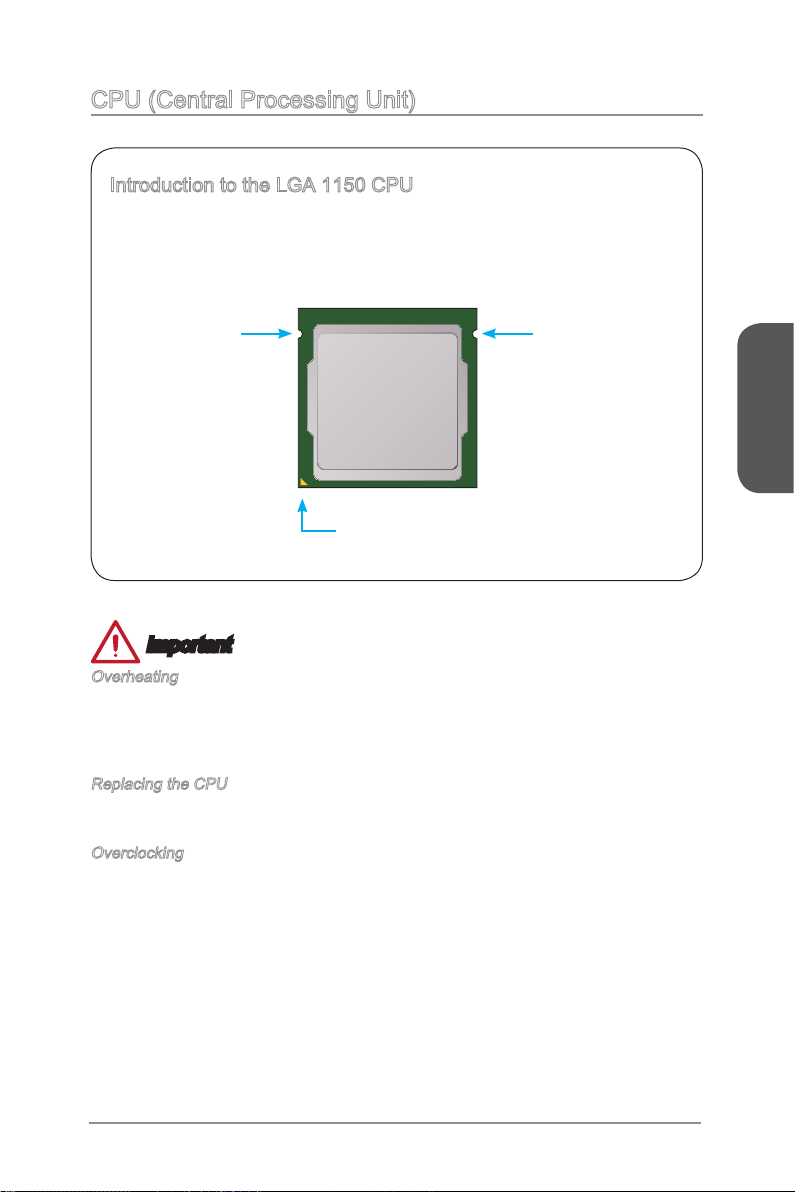
CPU (Central Processing Unit)
Introduction to the LGA 1150 CPU
The surface of the LGA 1150 CPU has two notches and a golden triangle to
assist in correctly lining up the CPU for motherboard placement. The golden
triangle is the Pin 1 indicator.
Notch
Golden triangle is the Pin 1 indicator
Notch
Important
Overheating
Overheating can seriously damage the CPU and motherboard. Always make sure the
cooling fans work properly to protect the CPU from overheating. Be sure to apply an
even layer of thermal paste (or thermal tape) between the CPU and the heatsink to
enhance heat dissipation.
Replacing the CPU
When replacing the CPU, always turn o the system’s power supply and unplug the
power supply’s power cord to ensure the safety of the CPU.
Overclocking
This motherboard is designed to support overclocking. Before attempting to overclock,
please make sure that all other system components can tolerate overclocking. Any
attempt to operate beyond product specications is not recommend. MSI does not
guarantee the damages or risks caused by inadequate operation beyond product
specications.
English
En-9
Page 22
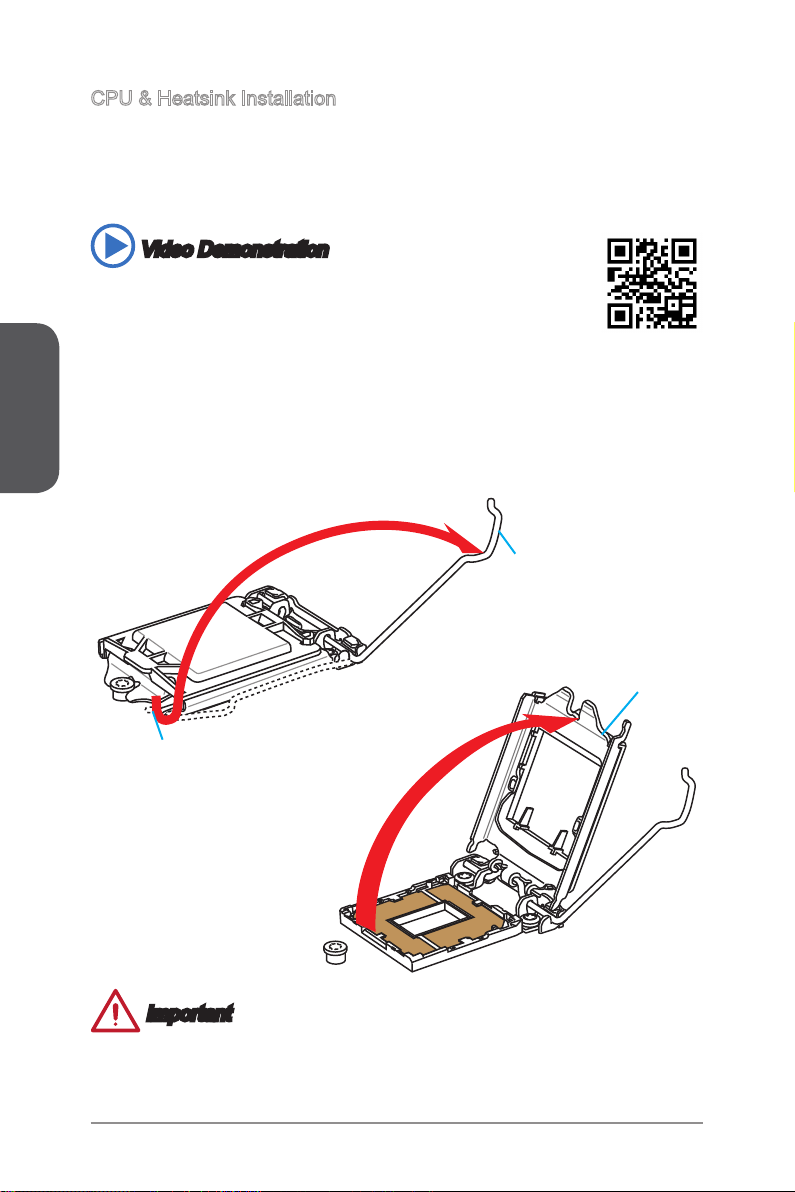
English
CPU & Heatsink Installation
When installing a CPU, always remember to install a CPU heatsink. A CPU heatsink
is necessary to prevent overheating and maintain system stability. Follow the steps
below to ensure correct CPU and heatsink installation. Wrong installation can damage
both the CPU and the motherboard.
Video Demonstration
Watch the video to learn how to install CPU & heatsink. at the address
below.
http://youtu.be/bf5La099urI
1. Push the load lever down to unclip it and lift to the fully open position.
2. The load plate will automatically lift up as the load lever is pushed to the fully open
position.
Load lever
Load plate
Retention tab
Important
Do not touch the socket contacts or the bottom of the CPU.
En-10
Page 23

3. Align the notches with the socket alignment keys. Lower the CPU straight down,
without tilting or sliding the CPU in the socket. Inspect the CPU to check if it is
properly seated in the socket.
4. Close and slide the load plate under the retention knob. Close and engage the
load lever.
CPU notches
Alignment Key
Retention knob
English
5. When you press down the load lever the PnP cap will automatically pop up from
the CPU socket. Do not discard the PnP cap. Always replace the PnP cap if the
CPU is removed from the socket.
6. Evenly spread a thin layer of thermal paste (or thermal tape) on the top of the
CPU. This will help in heat dissipation and prevent CPU overheating.
PnP cap
Thermal paste
En-11
Page 24

English
7. Locate the CPU fan connector on the motherboard.
8. Place the heatsink on the motherboard with the fan’s cable facing towards the fan
connector and the fasteners matching the holes on the motherboard.
CPU fan connector
9. Push down the heatsink until the four fasteners get wedged into the holes on
the motherboard. Press the four fasteners down to fasten the heatsink. As each
fastener locks into position a click should be heard.
10. Inspect the motherboard to ensure that the fastener-ends have been properly
locked in place.
11. Finally, attach the CPU fan cable to the CPU fan connector on the motherboard.
Motherboard
Fastener-end
Important
Conrm that the CPU heatsink has formed a tight seal with the CPU before booting
•
your system.
Whenever the CPU is not installed, always protect the CPU socket pins by covering
•
the socket with the plastic cap.
If you purchased a separate CPU and heatsink/ cooler, Please refer to the
•
documentation in the heatsink/ cooler package for more details about installation.
En-12
Page 25
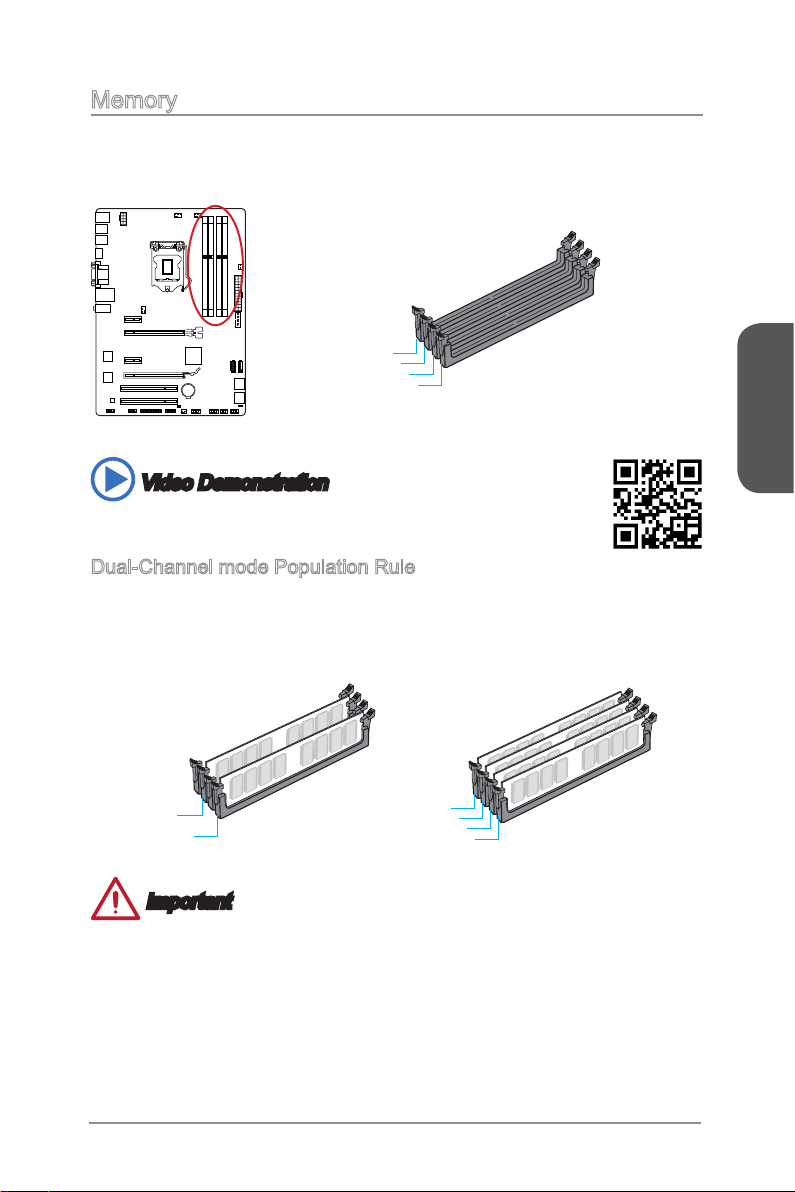
Memory
These DIMM slots are used for installing memory modules. For more information on
compatible components, please visit http://www.msi.com/service/test-report/
DIMM1
DIMM2
DIMM3
DIMM4
Video Demonstration
Watch the video to learn how to install memories at the address below.
http://youtu.be/76yLtJaKlCQ
Dual-Channel mode Population Rule
In Dual-Channel mode, the memory modules can transmit and receive data with two
data bus channels simultaneously. Enabling Dual-Channel mode can enhance system
performance. The following illustrations explain the population rules for Dual-Channel
mode.
English
DIMM2
DIMM4
DIMM1
DIMM2
DIMM3
DIMM4
Important
DDR3 memory modules are not interchangeable with DDR2, and the DDR3
•
standard is not backward compatible. Always install DDR3 memory modules in
DDR3 DIMM slots.
To ensure system stability, memory modules must be of the same type and density
•
in Dual-Channel mode.
Due to chipset resource usage, the system will only detect up to 31+ GB of memory
•
(not full 32 GB) when all DIMM slots have 8GB memory modules installed.
En-13
Page 26

English
Mounting Screw Holes
When installing the motherboard, rst install the necessary mounting stands required
for an motherboard on the mounting plate in your computer case. If there is an
I/O back plate that came with the computer case, please replace it with the I/O
backplate that came with the motherboard package. The I/O backplate should snap
easily into the computer case without the need for any screws. Align the mounting
plate’s mounting stands with the screw holes on the motherboard and secure the
motherboard with the screws provided with your computer case. The locations of the
screw holes on the motherboard are shown below. For more information, please refer
to the manual that came with the computer case.
The I/O ports should be facing
toward the rear of the computer
case. They should line up with the
holes on the I/O backplate.
Important
Install the motherboard on a at surface free from unnecessary debris.
•
To prevent damage to the motherboard, any contact between the motherboard
•
circuitry and the computer case, except for the mounting stands, is prohibited.
Please make sure there are no loose metal components on the motherboard or
•
within the computer case that may cause a short circuit of the motherboard.
En-14
Page 27
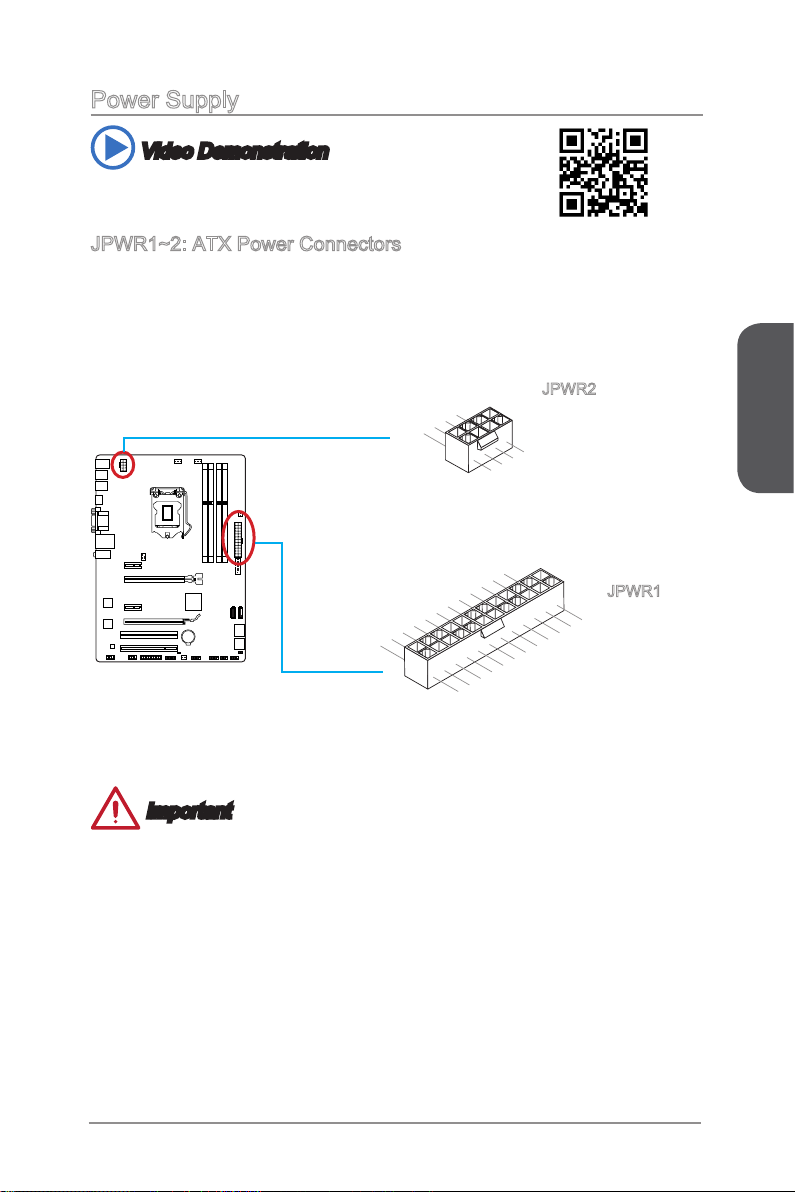
Power Supply
13 .+3 .3
V
1. +3. 3
V
14 .-1 2V
2. +3. 3
V
15 .Gr ou nd
3
.G rou nd
16 .PS -O N
#
4. +5
V
17 .Gr ou nd
5
.G rou nd
18 .Gr ou nd
6. +5
V
19 .Gr ou nd
7
.G rou nd
22 .+5
V
10 .+1 2V
20 .Re s
8. PW
R O
K
23 .+5
V
11
.+ 12V
21 .+5
V
9. 5VS B
24 .Gr ou nd
12 .+3 .3 V
7. +12 V
3.
Gr oun d
5. +12 V
1.
Gr oun d
8. +12 V
4
.G rou nd
6. +12 V
2
.G rou nd
Video Demonstration
Watch the video to learn how to install power supply connectors.
http://youtu.be/gkDYyR_83I4
JPWR1~2: ATX Power Connectors
These connectors allow you to connect an ATX power supply. To connect the ATX
power supply, align the power supply cable with the connector and rmly press the
cable into the connector. If done correctly, the clip on the power cable should be
hooked on the motherboard’s power connector.
JPWR2
JPWR1
English
Important
Make sure that all the power cables are securely connected to a proper ATX power
supply to ensure stable operation of the motherboard.
En-15
Page 28
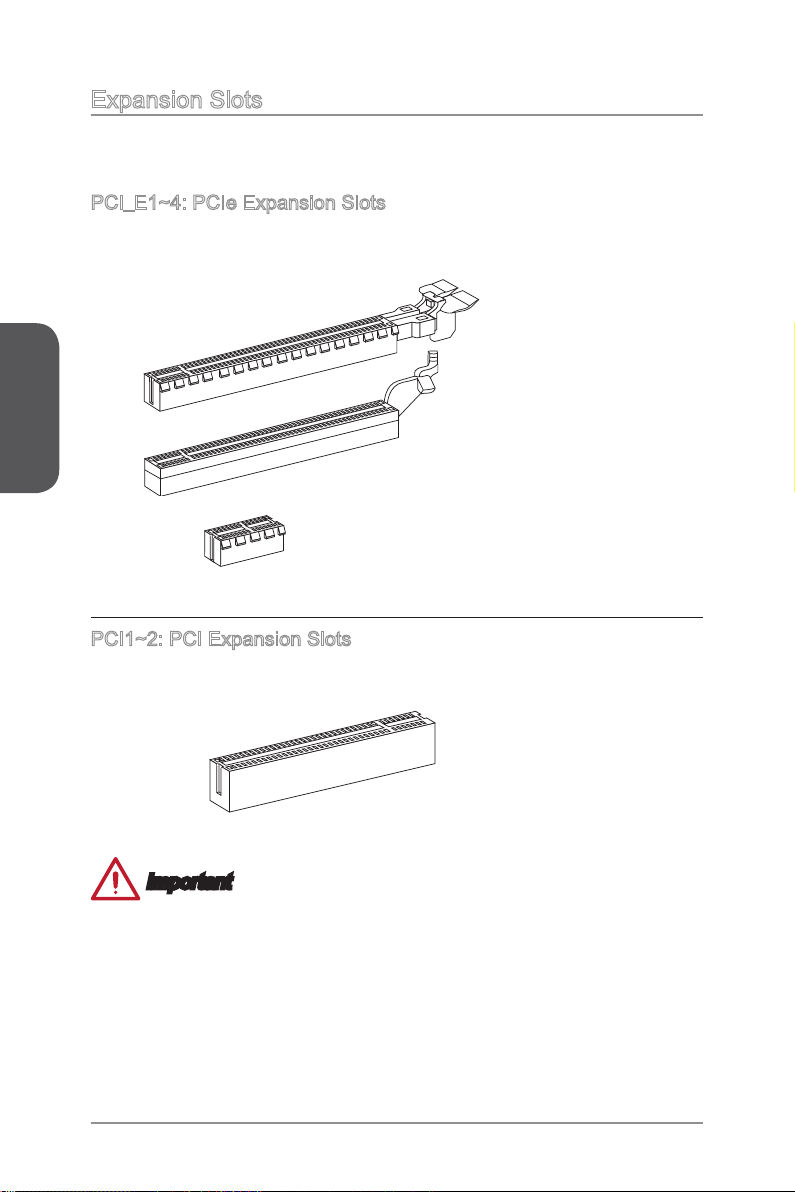
English
Expansion Slots
This motherboard contains numerous slots for expansion cards, such as discrete
graphics or audio cards.
PCI_E1~4: PCIe Expansion Slots
The PCIe slot supports the PCIe interface expansion card.
PCIe 3.0 x16 Slot
PCIe 2.0 x16 Slot
PCIe 2.0 x1 Slot
PCI1~2: PCI Expansion Slots
The PCI slot supports the PCI interface expansion card..
PCI Slot
Important
When adding or removing expansion cards, always turn o the power supply and
unplug the power supply power cable from the power outlet. Read the expansion
card’s documentation to check for any necessary additional hardware or software
changes.
En-16
Page 29

Video/ Graphics Cards
If available, this motherboard takes advantage of the CPU’s integrate graphics
processor, but discrete video cards can be installed by way of the motherboard’s
expansion slots. Adding on one or more discrete video cards will signicantly boost
the system’s graphics performance. For best compatibility, MSI graphics cards are
recommended.
Video Demonstration
Watch the video to learn how to install a graphics card on PCIe x16 slot
with buttery lock.
http://youtu.be/mG0GZpr9w_A
Single Video Card Installation
Determine what type of expansion slot(s) the video card will use. Locate the
1.
expansion slot(s) on the motherboard. Remove any protective expansion slot
covers from the computer case.
Line up the video card on top of the expansion slot(s) with the display ports facing
2.
out of the computer case. For a single video card installation, using the PCI_E2
slot is recommended.
Push the video card into its expansion slot(s). Depending on the expansion slot(s)
3.
used, there should be clip(s) on the expansion slot(s) that will lock in place.
If needed, screw the edge of the graphics card to the computer case. Some video
4.
cards might require a power cable directly from the power supply.
Please consult your video card’s manual for further instructions regarding driver
5.
installation or other special settings.
English
En-17
Page 30
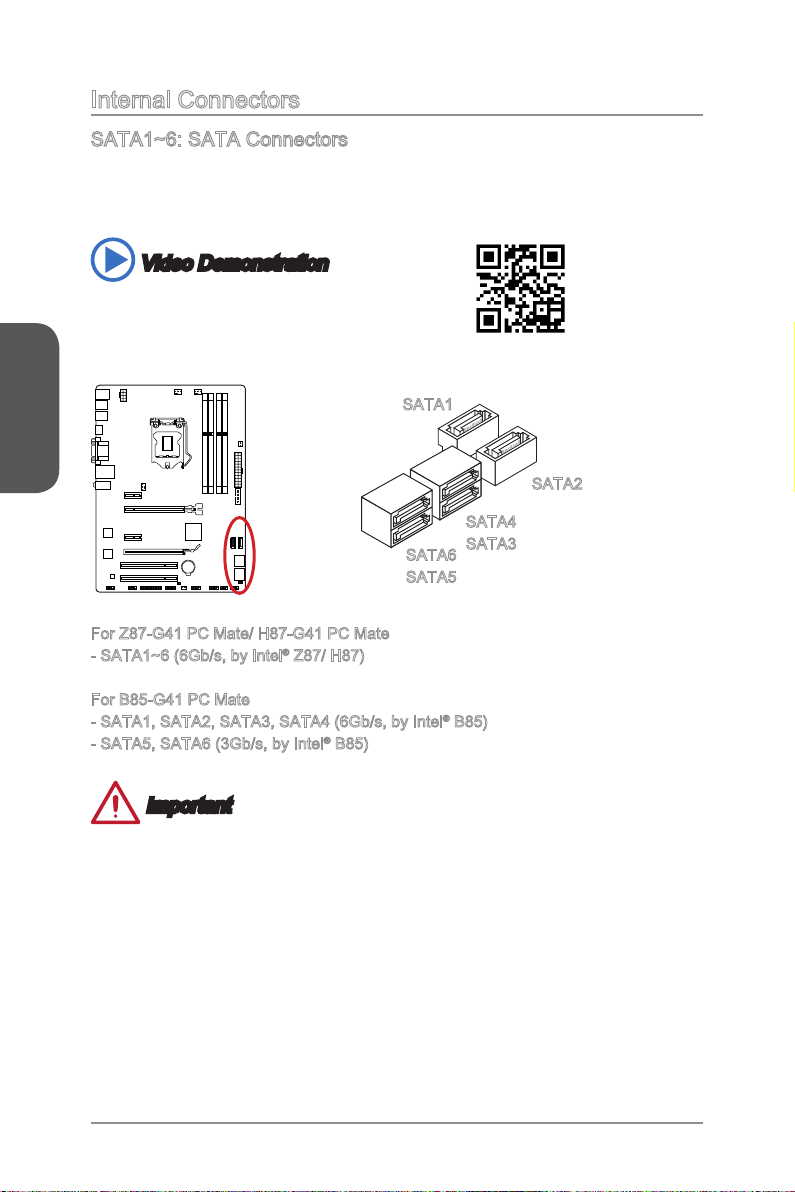
English
Internal Connectors
SATA1~6: SATA Connectors
This connector is a high-speed SATA interface port. Each connector can connect to
one SATA device. SATA devices include disk drives (HDD), solid state drives (SSD),
and optical drives (CD/ DVD/ Blu-Ray).
Video Demonstration
Watch the video to learn how to Install SATA HDD.
http://youtu.be/RZsMpqxythc
SATA1
SATA2
SATA4
SATA3
SATA6
SATA5
For Z87-G41 PC Mate/ H87-G41 PC Mate
- SATA1~6 (6Gb/s, by Intel® Z87/ H87)
For B85-G41 PC Mate
- SATA1, SATA2, SATA3, SATA4 (6Gb/s, by Intel® B85)
- SATA5, SATA6 (3Gb/s, by Intel® B85)
Important
Many SATA devices also need a power cable from the power supply. Such devices
•
include disk drives (HDD), solid state drives (SSD), and optical drives (CD / DVD /
Blu-Ray). Please refer to the device’s manual for further information.
Many computer cases also require that large SATA devices, such as HDDs, SSDs,
•
and optical drives, be screwed down into the case. Refer to the manual that came
with your computer case or your SATA device for further installation instructions.
Please do not fold the SATA cable at a 90-degree angle. Data loss may result
•
during transmission otherwise.
SATA cables have identical plugs on either sides of the cable. However, it is
•
recommended that the at connector be connected to the motherboard for space
saving purposes.
En-18
Page 31

CPUFAN1~2,SYSFAN1~3: Fan Power Connectors
1
.Ground
2.Speed
C
ontro
l
3.Sens
e
4.NC
1
.Ground
2.+12V
3.Sens
e
4.Speed
C
ontro
l
1
.G ro und
2. +1 2V
3. No
Us
e
The fan power connectors support system cooling fans with +12V. If the motherboard
has a System Hardware Monitor chipset on-board, you must use a specially designed
fan with a speed sensor to take advantage of the CPU fan control. Remember to
connect all system fans. Some system fans may not connect to the motherboard and
will instead connect to the power supply directly. A system fan can be plugged into
any available system fan connector.
CPUFAN1/
CPUFAN2
SYSFAN1
SYSFAN2/
SYSFAN3
English
Important
Please refer to your processor’s ocial website or consult your vendor to nd
•
recommended CPU heatsink.
These connectors support Smart Fan Control with liner mode. The Command
•
Center utility can be installed to automatically control the fan speeds according to
the CPU’s and system’s temperature.
If there are not enough ports on the motherboard to connect all system fans,
•
adapters are available to connect a fan directly to a power supply.
Before rst boot up, ensure that there are no cables impeding any fan blades.
•
En-19
Page 32

English
1.
+
3.
-
10 .N o
Pi
n
5.
Re se t
S
wi tc h
HD D
LE
D
P
ow er
S
wi tc h
P
ow er
LE
D
7.
+
9. Re se rv e
d
8.
-
6.
+
4.
-
2.
+
1
.Ground
3.Suspend
LE
D
5.Power
LE
D
7.No
Pi
n
8.
+
6.
-
4.
+
2.
-
Buzz er
S
peak er
JFP1, JFP2: System Panel Connectors
These connectors connect to the front panel switches and LEDs. The JFP1 connector
is compliant with the Intel® Front Panel I/O Connectivity Design Guide. When
installing the front panel connectors, please use the optional M-Connector to simplify
installation. Plug all the wires from the computer case into the M-Connector and then
plug the M-Connector into the motherboard.
Video Demonstration
Watch the video to learn how to Install front panel connectors.
http://youtu.be/DPELIdVNZUI
JFP2
JFP1
Important
On the connectors coming from the case, pins marked by small triangles are
•
positive wires. Please use the diagrams above and the writing on the optional MConnectors to determine correct connector orientation and placement.
The majority of the computer case’s front panel connectors will primarily be plugged
•
into JFP1.
En-20
Page 33

JUSB1~2: USB 2.0 Expansion Connectors
1
.
V
C
C
3
.
U
S
B
0
-
1
0
.
NC
5
.
U
S
B
0
+
7
.
G
r
o
u
n
d
9
.
N
o
P
i
n
8
.
G
r
o
u
n
d
6
.
U
S
B
1
+
4
.
U
S
B
1
-
2
.
V
C
C
5.
U
SB3 _T X_C _D N
4
.Gr ou nd
3.U SB 3_R X_ DP
2.U SB 3_R X_ DN
1.P ow er
10. Gr oun d
9.
+
USB 2. 0
8.
-
U
SB2 .0
7
.Gr ou nd
6.U SB 3_T X_ C_D P
20. No
Pi
n
19. Po wer
18. US B3_ RX _DN
17. US B3_ RX _DP
16. Gr oun d
15. US B3_ TX _C_ DN
14. US B3_ TX _C_ DP
13. Gr oun d
12. US B2. 0
-
11
. +
U
SB2 .0
This connector is designed for connecting high-speed USB peripherals such as USB
HDDs, digital cameras, MP3 players, printers, modems, and many others.
Important
Note that the VCC and GND pins must be connected correctly to avoid possible
damage.
JUSB3: USB 3.0 Expansion Connector
The USB 3.0 port is backwards compatible with USB 2.0 devices. It supports data
transfer rates up to 5Gbits/s (SuperSpeed).
Important
Note that the VCC and GND pins must be connected correctly to avoid possible
•
damage.
To use a USB 3.0 device, you must connect the device to a USB 3.0 port through
•
an optional USB 3.0 compliant cable.
En-21
English
Page 34

English
2
.
C
I
N
T
R
U
1
.
G
r
o
u
n
d
1.MI
C L
3.MI
C R
10.Head
P
hone
Detection
5.Head P
hone
R
7.SENSE_SEN
D
9.Head P
hone
L
8.No
Pi
n
6.MI
C D
etection
4.NC
2
.Ground
JCI1: Chassis Intrusion Connector
This connector connects to the chassis intrusion switch cable. If the computer case is
opened, the chassis intrusion mechanism will be activated. The system will record this
intrusion and a warning message will ash on screen. To clear the warning, you must
enter the BIOS utility and clear the record.
JAUD1: Front Panel Audio Connector
This connector allows you to connect the front audio panel located on your computer
case. This connector is compliant with the Intel® Front Panel I/O Connectivity Design
Guide.
En-22
Page 35

JTPM1: TPM Module Connector
10.No
Pi
n
14.Gr ou nd
8.5V
P
ower
12.Gr ou nd
6.Ser ia l
IR
Q
4.3.3 V
P
ower
2.3V
Stand by
p
ower
1.LP
C Cloc
k
3.LP
C
Rese
t
5.LP
C a
ddres
s &
data
p
in0
7.LP
C a
ddres
s &
data
p
in1
9.LP
C a
ddres
s &
data p
in2
11
.LPC
a
ddres
s &
data
p
in3
13.LP
C
Fram
e
1
.
D
C
D
3
.
S
O
U
T
1
0
.
N
o
P
i
n
5
.
G
r
o
u
n
d
7
.
R
T
S
9
.
R
I
8
.
C
T
S
6
.
D
S
R
4
.
D
T
R
2
.
S
I
N
This connector connects to a TPM (Trusted Platform Module). Please refer to the TPM
security platform manual for more details and usages.
JCOM1: Serial Port Connector
This connector is a 16550A high speed communication port that sends/receives 16
bytes FIFOs. You can attach a serial device.
English
En-23
Page 36

English
1
0
.
G
r
o
u
n
d
1
4
.
G
r
o
u
n
d
8
.
L
P
T
_
S
L
I
N
#
1
2
.
G
r
o
u
n
d
6
.
P
I
N
I
T
#
4
.
E
R
R
#
2
.
A
F
D
#
2
4
.
G
r
o
u
n
d
2
2
.
G
r
o
u
n
d
2
6
.
N
o
P
i
n
2
0
.
G
r
o
u
n
d
1
8
.
G
r
o
u
n
d
1
6
.
G
r
o
u
n
d
1
.
R
S
T
B
#
3
.
P
R
N
D
0
5
.
P
R
N
D
1
7
.
P
R
N
D
2
9
.
P
R
N
D
3
1
1
.
P
R
N
D
4
1
3
.
P
R
N
D
5
1
5
.
P
R
N
D
6
1
7
.
P
R
N
D
7
1
9
.
A
C
K
#
2
1
.
B
U
S
Y
2
3
.
P
E
2
5
.
S
L
C
T
JLPT1: Parallel Port Connector
This connector is used to connect an optional parallel port bracket. The parallel port
is a standard printer port that supports Enhanced Parallel Port (EPP) and Extended
Capabilities Parallel Port (ECP) mode.
En-24
Page 37

Jumpers
JBAT1: Clear CMOS Jumper
There is CMOS RAM onboard that is external powered from a battery located on the
motherboard to save system conguration data. With the CMOS RAM, the system can
automatically boot into the operating system (OS) every time it is turned on. If you
want to clear the system conguration, set the jumpers to clear the CMOS RAM.
1 1
Keep Data Clear Data
Important
You can clear the CMOS RAM by shorting this jumper while the system is o.
Afterwards, open the jumper . Do not clear the CMOS RAM while the system is on
because it will damage the motherboard.
English
En-25
Page 38

English
Drivers and Utilities
After you install the operating system you will need to install drivers to maximize the
performance of the new computer you just built. MSI motherboard comes with a Driver
Disc. Drivers allow the computer to utilize your motherboard more eciently and take
advantage of any special features we provide.
You can protect your computer from viruses by installing the bundled security
program. The bundle also includes a variety of powerful and creative utilities.
Total Installer
Total Installer is very easy to use and does a great job of nding necessary drivers.
Please follow the steps below to install drivers and utilities for your new computer.
Insert MSI Driver Disc into the optical drive. The setup screen will automatically
1.
appear if autorun is enabled in OS.
Click Total Installer. A popup dialogue will appear listing all necessary drivers.
2.
Click here
Select all checkbox on driver listing dialog.
3.
Click Install button.
4.
The software installation will then be in progress, after it has nished it will prompt
5.
you to restart.
Click OK button to nish.
6.
Restart your computer.
7.
You can also use the same method to install the utilities.
En-26
Page 39

BIOS Setup
CLICK BIOS is developed by MSI that provides a graphical user interface for setting
parameters of BIOS by using the mouse and the keybord.
With the CLICK BIOS, users can change BIOS settings, monitor CPU temperature,
select the boot device priority and view system information such as the CPU name,
DRAM capacity, the OS version and the BIOS version. Users can import and export
parameters data for backup or sharing with friends.
Entering BIOS Setup
Power on the computer and the system will start the Power On Self Test (POST)
process. When the message below appears on the screen, please <DEL> key to enter
BIOS:
Press DEL key to enter Setup Menu, F11 to enter Boot Menu
If the message disappears before you respond and you still need to enter BIOS,
restart the system by turning the computer OFF then back ON or pressing the RESET
button. You may also restart the system by simultaneously pressing <Ctrl>, <Alt>, and
<Delete> keys.
MSI additionally provides two methods to enter the BIOS setup. You can click the
“GO2BIOS” tab on “MSI Fast Boot” utility screen or press the physical “GO2BIOS"
button (optional) on the motherboard to enable the system going to BIOS setup
directly at next boot.
English
Click "GO2BIOS" tab on
"MSI Fast Boot" utility
screen.
Important
Please be sure to install the “MSI Fast Boot” utility before using it to enter the BIOS
•
setup.
The items under each BIOS category described in this chapter are under continuous
•
update for better system performance. Therefore, the description may be slightly
dierent from the latest BIOS and should be held for reference only.
En-27
Page 40

Overview
After entering BIOS, the following screen is displayed.
English
Temperature monitor
Model
name
Virtual OC
Genie Button
BIOS menu
selection
Menu display
Temperature monitor
▶
Shows the temperatures of the processor and the motherboard.
Language
▶
Allows you to select the language of the BIOS setup.
System information
▶
Shows the time, date, CPU name, CPU frequency, DRAM frequency, DRAM capacity
and the BIOS version.
BIOS menu selection
▶
The following options are available:
SETTINGS - Uses this menu to specify the parameters for chipset and boot
■
devices.
OC - This menu contains the frequency and voltage adjustments. Increasing
■
the frequency can get better performance, however high frequency and heat
can cause instability, we do not recommend general users to overclock.
M-FLASH - This menu provides the way to update BIOS with a USB ash
■
disk.
OC PROFILE -This menu is used to set various overclocking proles.
■
HARDWARE MONITOR - This menu is used to set the speeds of fans and
■
monitor voltages of system.
BOARD EXPLORER - It will provide the information of the installed devices on
■
the motherboard.
Language
System
information
Boot device
priority bar
BIOS menu
selection
En-28
Page 41

Boot device priority bar
▶
You can move the device icons to change the boot priority.
High priority Low priority
Menu display
▶
This area provides BIOS settings and information to be congured.
Virtual OC Genie Button
▶
Enables or disables the OC Genie function by clicking on this button. When enabled,
this button will be light. Enabling OC Genie function can automatically overclock with
MSI optimized overclocking prole.
Model Name
▶
Shows the model name of motherboard.
General Help
Sub-Menu Scroll bar
Sub-menu
▶
If you nd a point symbol to the left of certain items, that means a sub-menu can be
launched for additional options. You can use the arrow keys or mouse to highlight the
item and press <Enter> or double-click the left mouse button to enter the sub-menu.
Scroll bar
▶
Slide the scroll bar or use the arrow keys to display the other items that are available
on the "menu display" area.
General Help
▶
The General Help displays a brief description to assist you in grasping the selected
item.
English
En-29
Page 42

Operation
You can control BIOS settings with the mouse and the keyboard. The following table
lists and describes the hot keys and the mouse operations.
Hot key Mouse Description
<↑↓→← >
Move the cursor
<Enter>
Select Item
Select Icon/ Field
English
Click/ Double-click
the left button
<Esc>
Click the right button
<+> Increase the numeric value or make changes
<-> Decrease the numeric value or make changes
<F1> General Help
<F4> CPU Specications
<F5> Enter Memory-Z
<F6> Load optimized defaults
<F8> OC Prole Load From USB
<F9> OC Prole Save to USB
<F10> Save Change and Reset
<F12> Save a screenshot to a FAT/FAT32 USB drive
Jump to the Exit menu or return to the previous
from a submenu
En-30
Page 43

OC Menu
This menu is for advanced users who want to overclock the mainboard.
Important
Overclocking your PC manually is only recommended for advanced users.
•
Overclocking is not guaranteed, and if done improperly, can void your warranty or
•
severely damage your hardware.
If you are unfamiliar with overclocking, we advise you to use OC Genie for easy
•
overclocking.
English
Current CPU/ DRAM/ Ring Frequency
▶
These items show the current frequencies of installed CPU, Memory and Ring. Read-
only.
CPU Base Clock (MHz) [Default]
▶
Sets the CPU Base clock. You may overclock the CPU by adjusting this value. Please
note that overclocking behavior and stability is not guaranteed. This item appears
when the installed processor supports this function.
Current CPU Base Clock Strap (for Z87-G41 PC Mate)
▶
Shows the current CPU Base Clock Strap. Read only. This item can only be changed
if the processor supports this function.
Adjust CPU Base Clock Strap [Auto]
▶
Sets the CPU Base Clock Strap. You may overclock the CPU Base Clock by adjusting
this value. Please note that overclocking behavior and stability is not guaranteed.
This item can only be changed if the processor supports this function. If set to "Auto",
BIOS will congure this setting automatically. [Options: Auto, 1.00, 1.25, 1.67]
CPU Base Clock Apply Mode [Auto]
▶
Sets the applying mode for adjusted CPU base clock.
[Auto] This setting will be congured automatically by BIOS.
En-31
Page 44

English
[Next Boot] CPU will run the adjusted CPU base clock after reboot.
[Immediate] CPU runs the adjusted CPU base clock immediately.
CPU Ratio Mode [Auto]
▶
Selects the CPU Ratio operating mode.
[Auto] This setting will be congured automatically by BIOS.
[Fixed Mode] Fixes the CPU ratio.
[Dynamic Mode] CPU ratio will be changed dynamically according to the CPU
Adjust CPU Ratio [Auto]
▶
Sets the CPU ratio that is used to determine CPU clock speed. This item can only be
changed if the processor supports this function.
Adjusted CPU Frequency
▶
Shows the adjusted CPU frequency. Read-only.
EIST [Enabled]
▶
Enables or disables the Enhanced Intel® SpeedStep Technology.
Intel Turbo Boost [Enabled]
▶
Enables or disables the Intel® Turbo Boost. This item appears when the installed CPU
supports this function.
[Enabled] Enables this function to boost CPU performance automatically above
[Disabled] Disables this function.
Enhanced Turbo [Auto]
▶
Enables or disables Enhanced Turbo function for all CPU cores to boost CPU
performance.
[Auto] This setting will be congured automatically by BIOS.
[Enabled] All CPU cores would be increased to maximum turbo ratio.
[Disabled] Disables this function.
OC Genie Switch [Gear1]
▶
Selects a kind of overclocking proles for OC Genie Function. This item appears when
"OC Genie Function Control" sets to [By BIOS Options].
[Gear1] Enables Gear1 overclocking prole for overclocking.
[Gear2] Enables Gear2 overclocking prole for extreme overclocking.
loading.
rated specications when system request the highest performance
state.
Important
We recommend that you do not to make any modication in OC menu and do not to
•
load defaults after enabling the OC Genie function.
Updating BIOS or clearing CMOS is not allowed in OC Genie mode, and it may
•
cause OC Genie function fail or other eect.
Adjust Ring Ratio [Auto]
▶
Sets the ring ratio. The valid value range depends on the installed CPU.
En-32
Page 45

Adjusted Ring Frequency
▶
Shows the adjusted Ring frequency. Read-only.
Adjust GT Ratio [Auto]
▶
Sets the integrated graphics ratio. The valid value range depends on the installed
CPU.
Adjusted GT Frequency
▶
Shows the adjusted integrated graphics frequency. Read-only.
DRAM Reference Clock [Auto]
▶
Sets the DRAM reference clock. The valid value range depends on the installed CPU.
This item appears when a CPU that supports this adjustment is installed.
DRAM Frequency [Auto]
▶
Sets the DRAM frequency. Please note the overclocking behavior is not guaranteed.
Adjusted DRAM Frequency
▶
Shows the adjusted DRAM frequency. Read-only.
Extreme Memory Prole (X.M.P) [Disabled]
▶
X.M.P. (Extreme Memory Prole) is the overclocking technology by memory module.
This item will be available when you install the memory modules that support X.M.P.
technology.
[Disabled] Disables this function.
[Prole 1] Uses prole1 over-clocking settings of installed XMP memory module.
[Prole 2] Uses prole2 over-clocking settings of installed XMP memory module.
DRAM Timing Mode [Auto]
▶
Selects the memory timing mode.
[Auto] DRAM timings will be determined based on SPD (Serial Presence
[Link] Allows user to congure the DRAM timing manually for all memory
[UnLink] Allows user to congure the DRAM timing manually for respective
Advanced DRAM Conguration
▶
Press <Enter> to enter the sub-menu. This sub-menu will be activated after setting
[Link] or [Unlink] in “DRAM Timing Mode”. User can set the memory timing for each
memory channel. The system may become unstable or unbootable after changing
memory timing. If it occurs, please clear the CMOS data and restore the default
settings. (Refer to the Clear CMOS jumper/ button section to clear the CMOS data,
and enter the BIOS to load the default settings.)
DRAM Training Conguration
▶
Press <Enter> to enter the sub-menu. Enables or disables the various training ways of
DRAM. The system may become unstable or unbootable after changing these items
in this sub-menu. If it occurs, please clear the CMOS data and restore the default
settings. (Refer to the Clear CMOS jumper/ button section to clear the CMOS data,
and enter the BIOS to load the default settings.)
Detect) of installed memory modules.
channel.
memory channel.
English
En-33
Page 46

English
Memory Fast Boot [Auto]
▶
Enables or disables the initiation and training for memory every booting.
[Auto] This setting will be congured automatically by BIOS.
[Enabled] Memory will completely imitate the archive of rst initiation and rst
[Disabled] The memory will be initialed and trained every booting.
SVID Communication [Auto]
▶
Enables or disables SVID (Serial Voltage Identication) support.
[Auto] This setting will be congured automatically by BIOS.
[Enabled] PWM phase will be changed dynamically according to the CPU SVID
[Disabled] Disables SVID (Serial Voltage Identication) support.
VCCIN Voltage [Auto]
▶
Sets the CPU input voltage. The CPU input voltage is the CPU power source that is
shared with components of the CPU.
Current VCCIN Voltage
▶
Shows current CPU VCCIN voltage. Read-only.
CPU Core Voltage Mode/ CPU Ring Voltage Mode/ CPU GT Voltage Mode [Auto]
▶
Selects the control modes for these voltages.
[Auto] This setting will be congured automatically by BIOS.
[Adaptive Mode] Sets adaptive voltages automatically for optimizing the system
[Override Mode] Allows you to set these voltages manually.
CPU Core Voltage/ CPU Ring Voltage/ CPU GT Voltage [Auto]
▶
Sets these voltages. If set to "Auto", BIOS will set these voltages automatically or you
can set it manually.
CPU Core Voltage Oset Mode/ CPU Ring Voltage Oset Mode/ CPU GT Voltage
▶
Oset Mode/ CPU SA Voltage Oset Mode/ CPU IO Analog Voltage Oset Mode/
CPU IO Digital Voltage Oset Mode [Auto]
Selects the voltage oset modes.
[Auto] This setting will be congured automatically by BIOS.
[+] Allows you to set the positive oset voltage.
[-] Allows you to set the negative oset voltage.
CPU Core Voltage Oset/ CPU Ring Voltage Oset/ CPU GT Voltage Oset/ CPU
▶
SA Voltage Oset/ CPU IO Analog Voltage Oset/ CPU IO Digital Voltage Oset
[Auto]
Set the oset values for these voltages.
Current CPU Core Voltage/ Current CPU Ring Voltage/ Current CPU GT Voltage/
▶
Current CPU SA Voltage/ Current CPU IO Digital Voltage
Show the current voltages. Read-only.
training. After that, the memory will not be initialed and trained when
booting to accelerate the system booting time.
(Serial Voltage Identication).
performance.
En-34
Page 47

Internal VR OVP OCP Protection [Auto]
▶
Enables or disables the over-voltage protection and over-current protection for CPU
internal VR (Voltage Regulator).
[Auto] This setting will be congured automatically by BIOS.
[Enabled] Sets the voltage limit on the CPU internal VR for over-voltage protection
[Disabled] Disables this function for overclocking.
Internal VR Eciency Management [Auto]
▶
Enables or disables the CPU internal VR eciency management.
[Auto] This setting will be congured automatically by BIOS.
[Enabled] Enables the VR eciency management for power-saving control.
[Disabled] Disables this function.
DRAM Voltage [Auto]
▶
Sets the memory voltage. If set to "Auto", BIOS will set memory voltage automatically
or you can set it manually.
Current DRAM Voltage
▶
Shows current memory voltage. Read only.
CPU Memory Changed Detect [Enabled]
▶
Enables or disables the system to issue a warning message during boot when the
CPU or memory has been replaced.
[Enabled] The system will issue a warning message during boot and than needs
[Disabled] Disables this function and keeps the current BIOS settings.
Spread Spectrum
▶
This function reduces the EMI (Electromagnetic Interference) generated by modulating
clock generator pulses.
[Enabled] Enables the spread spectrum function to reduce the EMI
[Disabled] Enhances the overclocking ability of CPU Base clock.
and over-current protection.
to load the default settings for new devices.
(Electromagnetic Interference) problem.
English
Important
If you do not have any EMI problem, leave the setting at [Disabled] for optimal
•
system stability and performance. But if you are plagued by EMI, select the value of
Spread Spectrum for EMI reduction.
The greater the Spread Spectrum value is, the greater the EMI is reduced, and
•
the system will become less stable. For the most suitable Spread Spectrum value,
please consult your local EMI regulation.
Remember to disable Spread Spectrum if you are overclocking because even a
•
slight jitter can introduce a temporary boost in clock speed which may just cause
your overclocked processor to lock up.
En-35
Page 48

English
CPU Specications
▶
Press <Enter> to enter the sub-menu. This sub-menu displays the information of
installed CPU. You can also access this information menu at any time by pressing
[F4]. Read only.
CPU Technology Support
▶
Press <Enter> to enter the sub-menu. The sub-menu shows what the key features
does the installed CPU support. Read only.
MEMORY-Z
▶
Press <Enter> to enter the sub-menu. This sub-menu displays all the settings and
timings of installed memory. You can also access this information menu at any time by
pressing [F5].
DIMM1~4 Memory SPD
▶
Press <Enter> to enter the sub-menu. The sub-menu displays the information of
installed memory. Read only.
CPU Features
▶
Press <Enter> to enter the sub-menu.
Hyper-Threading Technology [Enabled]
▶
The processor uses Hyper-Threading technology to increase transaction rates
and reduces end-user response times. Intel Hyper-Threading technology treats
the multi cores inside the processor as multi logical processors that can execute
instructions simultaneously. In this way, the system performance is highly
improved.
[Enable] Enables Intel Hyper-Threading technology.
[Disabled] Disables this item if the system does not support HT function.
Active Processor Cores [All]
▶
This item allows you to select the number of active processor cores.
Limit CPUID Maximum [Disabled]
▶
Enables or disables the extended CPUID value.
[Enabled] BIOS will limit the maximum CPUID input value to circumvent
[Disabled] Use the actual maximum CPUID input value.
Execute Disable Bit [Enabled]
▶
Intel’s Execute Disable Bit functionality can prevent certain classes of malicious
“buer overow” attacks where worms attempt to execute code to damage the
system. It is recommended that keeps this item enabled always.
[Enabled] Enables NO-Execution protection to prevent the malicious attacks
[Disabled] Disables this function.
Intel Virtualization Tech [Enabled]
▶
Enables or disables Intel Virtualization technology.
[Enabled] Enables Intel Virtualization technology and allows a platform to run
[Disabled] Disables this function.
boot problems with older operating system that do not support the
processor with extended CPUID value.
and worms.
multiple operating systems in independent partitions. The system
can function as multiple systems virtually.
En-36
Page 49

Hardware Prefetcher [Enabled]
▶
Enables or disables the hardware prefetcher (MLC Streamer prefetcher).
[Enabled] Allows the hardware prefetcher to automatically pre-fetch data
[Disabled] Disables the hardware prefetcher.
Adjacent Cache Line Prefetch [Enabled]
▶
Enables or disables the CPU hardware prefetcher (MLC Spatial prefetcher).
[Enabled] Enables adjacent cache line prefetching for reducing the cache
[Disabled] Enables the requested cache line only.
CPU AES Instructions [Enabled]
▶
Enables or disables the CPU AES (Advanced Encryption Standard-New
Instructions) support. This item appears when a CPU supports this function.
[Enabled] Enables Intel AES support.
[Disabled] Disables Intel AES support.
Intel Adaptive Thermal Monitor [Enabled]
▶
Enables or disables the Intel adaptive thermal monitor function to protect the CPU
from overheating.
[Enabled] Throttles down the CPU core clock speed when the CPU is over the
[Disabled] Disables this function.
Intel C-State [Auto]
▶
C-state is a processor power management technology dened by ACPI.
[Auto] This setting will be congured automatically by BIOS.
[Enabled] Detects the idle state of system and reduce CPU power consumption
[Disabled] Disable this function.
C1E Support [Disabled]
▶
Enables or disables the C1E function for power-saving in halt state. This item
appears when "Intel C-State" is enabled.
[Enabled] Enables C1E function to reduce the CPU frequency and voltage for
[Disabled] Disables this function.
Package C State limit [Auto]
▶
This item allows you to select a CPU C-state mode for power-saving when system
is idle. This item appears when "Intel C-State" is enabled.
[Auto] This setting will be congured automatically by BIOS.
[C0~C7s] The power-saving level from high to low is C7s, C7, C6, C3, C2,
[No limit] No C-state limit for CPU.
and instructions into L2 cache from memory for tuning the CPU
performance.
latency time and tuning the performance to the specic application.
adaptive temperature.
accordingly.
power-saving in halt state.
then C0.
English
En-37
Page 50

English
LakeTiny Feature [Disabled]
▶
Enables or disables Intel Lake Tiny feature with iRST for SSD. This item appears
when a installed CPU supports this function and "Intel C-State" is enabled.
[Enabled] Enhance the dynamic IO load adjusted performance for accelerating
[Disabled] Disables this feature.
Note: The following items will appear when "Intel Turbo Boost " is enabled.
Long Duration Power Limit (W) [Auto]
▶
Sets the long duration TDP power limit for CPU in Turbo Boost mode.
Long Duration Maintained (s) [Auto]
▶
Sets the maintaining time for "Long duration power Limit(W)".
Short Duration Power Limit (W) [Auto]
▶
Sets the short duration TDP power limit for CPU in Turbo Boost mode.
CPU Current limit (A) [Auto]
▶
Sets maximum current limit of CPU package in Turbo Boost mode. When the
current is over the specied limit value, the CPU will automatically reduce the core
frequency for reducing the current.
1/2/3/4-Core Ratio Limit [Auto]
▶
These items only appear when a CPU that support this function is installed. These
items allow you to set the CPU ratios for dierent number of active cores in turbo
boost mode. These items appear when the installed processor supports this
function.
the SSD speed.
En-38
Page 51

Deutsch
Danke, dass Sie das Z87-G41 PC Mate/ H87-G41 PC Mate/ B85-G41 PC
Mate (MS-7850 v1.X) ATX Motherboard gewählt haben. Diese ZZ87-G41
PC Mate/ H87-G41 PC Mate/ B85-G41 PC Mate Motherboard basiert auf
dem Intel® Z87/ H87/ B85 Chipsatz und ermöglicht so ein optimales und
ezientes System. Entworfen, um den hochentwickelten Intel® LGA1150
Prozessor zu unterstützen, stellt die Z87-G41 PC Mate/ H87-G41 PC Mate/
B85-G41 PC Mate die ideale Lösung zum Aufbau eines professionellen
Hochleistungsdesktopsystems dar.
Page 52

Spezikationen
Deutsch
Prozessor Die Intel® Core™ i7 / Core™ i5 / Core™ i3 / Pentium® / Celeron
Chipsatz Intel® Z87/ H87/ B85 Express Chipsatz■
Speicher 4x DDR3 Speicherplätze unterstützen bis zu 32GB
Erweiterunganschlüsse
OnboardGrak
Multi-GPU Unterstützt AMD CrossFireTM Technologie■
Aufbewahrung Z87-G41 PC Mate/ H87-G41 PC Mate
USB Intel Z87/ H87/ B85 Express Chipsatz
Audio Realtek® ALC887 Codec■
LAN Realtek® RTL8111G Gigabit LAN Controller■
■
Prozessoren der 4. Generation für LGA 1150 Sockel
■
Z87-G41 PC Mate unterstützt DDR3 3000(OC)/ 2800(OC)/
■
2666(OC)/ 2600(OC)/ 2400(OC)/ 2200(OC)/ 2133(OC)/
2000(OC)/ 1866(OC)/ 1600/ 1333/ 1066 MHz
H87-G41 PC Mate und B85-G41 PC Mate unterstützt DDR3
■
1600/ 1333/ 1066 MHz
Dual-Kanal-Speicherarchitektur
■
Unterstützt ungepuerte Non-ECC-Speicher
■
Unterstützt Intel® Extreme Memory Prole (XMP)
■
2x PCIe x16-Steckplätze
■
PCI_E2 unterstützt PCIe 3.0
PCI_E4 unterstützt PCIe 2.0
Unterstützen die Modi x16, x4/x4
-
2x PCIe 2.0 x1-Steckplätze
■
2x PCI-Steckplätze
■
1x VGA Anschluss, unterstützt eine maximale Auösung von
■
1920x1200 @ 60H
1x DVI-D Anschluss, unterstützt eine maximale Auösung von
■
1920x1200 @ 60Hz
1x HDMI Anschluss, unterstützt eine maximale Auösung
■
von 4096x2160@24Hz, 24bpp/ 2560x1600@60Hz, 24bpp/
1920x1080@60Hz, 36bpp
■
Intel Z87/ H87 Express Chipsatz
6x SATA 6Gb/s Anschlüsse (SATA1~6)
Unterstützt RAID 0, RAID1, RAID 5 und RAID 10
Unterstützt die Intel Smart Response Technologie, Intel Rapid
Start Technologie und Intel Smart Connect Technologie*
B85-G41 PC Mate
■
Intel B85 Express Chipsatz
4x SATA 6Gb/s Anschlüsse (SATA1, SATA2, SATA3, SATA4)
2x SATA 3Gb/s Anschlüsse (SATA5, SATA6)
Unterstützt die Intel Smart Connect Technologie*
-
* Unterstützt die Intel Core Prozessoren auf Windows 7 and Windows 8.
■
4x USB 3.0 Anschlüsse (2 Anschlüsse an der Rückwand, 2
Anschlüsse stehen durch die internen USB Anschlüsse zur
Verfügung)
8x USB 2.0 Anschlüsse (4 Anschlüsse an der Rückwand, 4
Anschlüsse stehen durch die internen USB Anschlüsse zur
Verfügung)
®
De-2
Page 53

Hintere Ein-/
und Ausgänge
Interne
Anschlüsse
E/A Anschluss NUVOTON NCT6779 Controller Chip■
Hardware-
Monitor
BIOS
Funktionen
Besonderheiten
PS/2 Tastaturanschluss x1
■
PS/2 Mausanschluss x1
■
USB 2.0 Anschlüsse x4
■
USB 3.0 Anschlüsse x2
■
HDMI Anschluss x1
■
VGA Anschluss x1
■
DVI-D Anschluss x1
■
LAN (RJ45) Anschluss x1
■
Audiobuchsen x3
■
ATX 24-poliger Stromanschluss x1
■
ATX12V 8-poliger Stromanschluss x1
■
SATA Anschlüsse x6
■
USB 2.0 Anschlüsse x2 (unterstützt zusätzliche 4 USB 2.0-Ports)
■
USB 3.0 Anschluss x1 (unterstützt zusätzliche 2 USB 3.0-Ports)
■
4-poliger CPU-Lüfter-Anschlüsse x2
■
4-poliger System-Lüfter-Anschluss x1
■
3-poliger System-Lüfter-Anschlüsse x2
■
Steckbrücke zur CMOS-Löschung x1
■
Audioanschluss des Frontpanels x1
■
Systemtafelanschlüsse x2
■
Gehäusekontaktschalter x1
■
TPM Anschluss x1
■
Serielle Stiftleiste x1
■
Parallele Stiftleiste x1
■
CPU/System Temperaturerfassung
■
CPU/System Geschwindigkeitserfassung
■
CPU/System Lüfterdrehzahlregelung
■
64 Mb Flash (Für Z87-G41 PC Mate)
■
128 Mb Flash (Für H87-G41 PC Mate/ B85-G41 PC Mate)
■
UEFI AMI BIOS
■
ACPI 5.0, PnP 1.0a, SM BIOS 2.7, DMI 2.0
■
Mehrsprachenunterstützung
■
Military Class 4
■
OC Genie 4
■
Click BIOS 4
■
AMD CrossFire
■
Sound Blaster Cinema (Für Z87-G41 PC Mate)
■
Clear CMOS Taste
■
Total Lüftersteuerung
■
Super RAID
■
Kommandozentrale
■
Deutsch
De-3
Page 54

Deutsch
Software Treiber
Form Faktor ATX Form Faktor
■
MSI
■
Kommandozentrale
Super Charger
Super RAID
Live Update 5
Fast Boot
-
7-ZIP
■
Intel Extreme Tuning Utility
■
Norton Internet Security Solution
■
Trend Micro SafeSync
■
Sound Blaster Cinema (Für Z87-G41 PC Mate)
■
Network Genie
■
Intel Small Business Advantage (Für H87-G41 PC Mate/ B85-
■
G41 PC Mate)
■
12 Zoll x 8,7 Zoll (30,5 cm x 22 cm)
■
Weitere CPU Informationen nden Sie unter
http://www.msi.com/service/cpu-support/
Die neusten Informationen über kompatible Bauteile nden Sie
unter http://www.msi.com/service/test-report/
De-4
Page 55

Anschlussübersicht
JPWR2
Rücktafel
SYSFAN1
CPU Sockel
CPUFAN1
DIMM1
CPUFAN2
DIMM2
DIMM3
DIMM4
SYSFAN3
JPWR1
PCI_E1
PCI_E2
PCI_E3
PCI_E4
PCI1
PCI2
JAUD1
JCOM1
JLPT1
JTPM1
JBAT1
De-5
SYSFAN2
JUSB1
JUSB2
JFP2
JFP1
JUSB3
SATA1
SATA2
SATA3_4
SATA5_6
JCI1
Deutsch
Page 56

Übersicht der Motherboard-Anschlüsse
Deutsch
Port-Name Port-Typ Seite
Rücktafel E/A Anschlüsse De-7
CPU Sockel LGA1150 CPU Sockel
CPUFAN1~2,SYSFAN1~3
DIMM1~4 DDR3
JAUD1
JBAT1
JCI1
JCOM1 Serieller Anschluss De-23
JFP1, JFP2 Systemtafelanschlüsse
JLPT1 Parallele Schnittstelle De-24
JPWR1~2
JTPM1 TPM Anschluss De
JUSB1~2
JUSB3
MSATA_1 mSATA S
PCI_E2, 4 PCIe x1
PCI_E1, 3 PCIe x16
SATA1~6
Stromanschlüsse für Lüfter De-19
Speichersteckplätze De-13
Audioanschluss des Frontpanels De-22
Steckbrücke zur CMOS-Löschung De-25
Gehäusekontaktanschluss De-22
ATX Stromanschluss De-15
USB 2.0 Erweiterungsanschluss De-21
USB 3.0 Erweiterungsanschluss De-21
teckplatz De-27
Erweiterungssteckplätze De-16
Erweiterungssteckplätze De-16
SATA Anschlüsse De-18
De-9
De-20
-23
De-6
Page 57

Rücktafel-Übersicht
LAN
Anschluss
Line-In
Line-Out
Mic
PS/2 Maus Anschluss
USB 2.0
Anschluss
PS/2 Tastatur
Anschluss
PS/2 Tastatur/Maus Anschluss
▶
USB 3.0
Anschluss
VGA Anschluss
HDMI
DVI-D Anschluss
Die Standard PS/2® Maus/Tastatur Stecker DIN ist für eine PS/2® Maus/Tastatur.
USB 2.0 Anschluss
▶
Der USB 2.0 Anschluss dient zum direkten Anschluss von USB 2.0-Geräten, wie etwa
Tastatur, Maus oder weiterer USB 2.0-kompatibler Geräte.
USB 3.0 Anschluss
▶
Der USB 3.0 Anschluss ist abwärtskompatibel mit USB 2.0-Geräten. Er unterstützt
Datentransferraten bis zu 5 Gbit/s (SuperSpeed).
Wichtig
Um ein USB 3.0 einzusetzen, schließen Sie es bitte mit einem USB 3.0 kompatiblen
Kabel an einen USB 3.0 Anschluss an.
HDMI Anschluss
▶
Das High-Denition Multimedia Interface (kurz HDMI) ist eine Schnittstelle für die
volldigitale Übertragung von dekomprimierten Audio- und Video-Daten. Dieser HDMI
unterstützt alle Formate für Fernsehen, einschließlich Standard- und Enhanced- oder
HD-Video sowie das Audioformate der Unterhaltungselektronik.
VGA Anschluss
▶
Die DB 15-Pin Buchse dient zum Anschluss eines VGA Monitors.
DVI-D Anschluss
▶
Der DVI-D (Digital Visual Interface- Digital) Anschluss erlaubt Ihnen, einen LCD- oder
CRT-Monitor anzuschließen. Um einen Monitor anzuschließen, können Sie weitere
Informationen dem Handbuch Ihres Monitors entnehmen.
Deutsch
De-7
Page 58

Diese Plattform unterstützt die Ausgabe über 2- oder 3 Displays:
▶
Die Standard RJ-45 Buchse dient zur Verbindung in einem lokalen Netzwerk (LAN).
Deutsch
▶
Diese Audioanschlüsse dienen zur Verbindung mit Audiogeräten. Durch die Farben
erkennen Sie die unterschiedlichen Funktionen der Audioanschlüsse.
Wichtig
HDMI+VGA HDMI+DVI VGA+DVI HDMI+VGA+DVI
Erweiterter-Modus
(Erweiterung des Desktops auf
einen zweiten und dritten Monitor)
Clone-Modus
(Monitore zeigen das gleiche Bild)
LAN Port
LINK/ACT
LED
SPEED
LED
Audioanschlüsse
Blau - Line-In : Der Anschluss “Line In” kann externe Audioausgabegeräte
■
aufnehmen.
Grün - Line-Out : An den Anschluss “Line Out” können Sie Lautsprecher oder
■
Kopfhörer anschließen.
Rosa - Mikrofon : Der Anschluss “Mic” nimmt ein Mikrofon auf.
■
◯ ◯ ◯ ◯
◯ ◯ ◯ ◯
LED LED Status Bezeichnung
Link/ Activity LED
(Verbindung/
Aktivität LED)
Speed LED
(Geschwindigkeit
LED)
Aus Keine Verbindung
Gelb Verbindung
Blinkt Datenaktivität
Aus 10 Mbps-Verbindung
Grün 100 Mbps-Verbindung
Orange 1 Gbps-Verbindung
De-8
Page 59

CPU (Prozessor)
Erklärung zur LGA 1150 CPU
Die Obserseite der LGA 1150 CPU hat zwei Justierungen und ein gelbes Dreieck
um die korrekte Ausrichtung der CPU auf dem Motherboard zu gewährleisten.
Das gelbe Dreieck des Prozessors deniert die Position des ersten Pins.
Kerbe
Das goldene Dreieck des Prozessors
deniert die Position des ersten Pins
Kerbe
Wichtig
Überhitzung
Überhitzung beschädigt die CPU und das System nachhaltig. Stellen Sie stets eine
korrekte Funktionsweise des CPU Kühlers sicher, um die CPU vor Überhitzung zu
schützen. Überprüfen Sie eine gleichmäßige Schicht der thermischen Paste (oder
thermischen Klebeandes) zwischen der CPU und dem Kühlblech anwenden, um
Wärmeableitung zu erhöhen.
CPU Wechsel
Stellen Sie vor einem Wechsel des Prozessors stets sicher, dass das Netzteil
ausgeschaltet und der Netzstecker gezogen ist, um die Unversehrtheit der CPU zu
gewährleisten.
Übertakten
Dieses Motherboard wurde so entworfen, dass es Übertakten unterstützt. Stellen
Sie jedoch bitte sicher, dass die betroenen Komponenten mit den abweichenden
Einstellungen während des Übertaktens zurecht kommen. Von jedem Versuch
des Betriebes außerhalb der Produktspezikationen kann nur abgeraten werden.
Wir übernehmen keinerlei Garantie für die Schäden und Risiken, die aus einem
unzulässigem Betrieb oder einem Betrieb außerhalb der Produktspezikation
resultieren.
Deutsch
De-9
Page 60

CPU & Kühlkörper Einbau
Wenn Sie die CPU einbauen, denken sie bitte daran einen CPU-Kühler zu installieren.
Ein CPU-Kühlkörper ist notwendig, um eine Überhitzung zu vermeiden und die
Systemstabilität beizubehalten. Befolgen Sie die nachstehenden Schritte, um die
richtige CPU und CPU-Kühlkörper Installation zu gewährleisten. Ein fehlerhafter
Einbau führt zu Schäden an der CPU und dem Motherboard.
Video-Demonstration
Anhand dieses Video an untenstehende Adresse lernen Sie, wie Sie
CPU & Kühlkörper installieren.
http://youtu.be/bf5La099urI
1. Drücken Sie den Verschlusshebel nach unten zum Önen des Hebels und önen
Sie anschließend die Abdeckplatte.
2. Die Abdeckplatte sollte nach vollständigem zurückklappen des Verschlusshebels
mit nach hinten klappen.
Deutsch
Berühren Sie die Sockelkontakte oder die Unterseite der CPU nicht.
Verschlusshebel
Abdeckplatte
Rückhaltehaken
Wichtig
De-10
Page 61

3. Positionieren Sie die Kerben mit die Justiermarkierungen des Sockels. Setzen
Sie die CPU nach unten, ohne Kippen oder Schieben der CPU im Sockel.
Begutachten Sie, ob die CPU richtig im Sockel sitzt.
4. Schließen Sie und schieben Sie die Abdeckplatte unter dem Rückhalteknopf.
Verschließen Sie den Verschlusshebel.
CPU Kerben
Justiermarkierungen
Rückhalteknopf
5. Wenn Sie den Verschlusshebel herunterdrücken, wird die PnP-Abdeckung aus
dem CPU-Sockel automatisch getrennt. Bitte bewahren Sie die PnP-Abdeckung.
Setzen Sie bitte immer die PnP-Abdeckung ein, wenn die CPU aus dem Sockel
entfernt wird.
6. Verteilen Sie die dann eine geeignete Wärmeleitpaste oder ein Wärmeleitpad
auf der Oberseite der eingesetzten CPU. Dies verbessert die Wärmeableitung
maßgeblich und verhindert damit die Überhitzung des Prozessors.
PnP-Abdeckung
Wärmeleitpaste
De-11
Deutsch
Page 62

7. Machen Sie den CPU-Lüfteranschluss auf dem Motherboard ausnding.
8. Setzen Sie den Kühlkörper auf die CPU und beachten Sie die Übereinstimmung
9. Drücken Sie nach der korrekten Positionierung des Kühlkörpers die
Deutsch
10. Überprüfen Sie das Motherboard um sicherzustellen, dass das der Kühler korrekt
11. Schließlich verbinden Sie das Stromkabel des CPU Lüfters mit dem Anschluss auf
der Lüfterverankerungen mit den dafür vorgsehenen Löchern auf der Motherboard
-Platine.
CPU-Lüfteranschluss
Arretierungsstifte mit leichtem Druck nach unten bis sie einrasten. Das Einrasten
sollte mit einem klick hörbar sein.
installiert ist.
dem Motherboard.
Motherboard
Verschluss-Ende
Wichtig
Stellen Sie sicher, dass Ihr Kühlkörper eine feste Verbindung mit der CPU
•
hergestellt hat, bevor Sie Ihr System starten.
Wenn keine CPU installiert ist, schützen Sie immer den CPU-Sockel durch die
•
Plastikabdeckung.
Wenn Sie eigene CPU und den Kühlkörper/ Kühler gekauft haben, beziehen
•
Sie sich bitte auf die Unterlagen des Kühlers für mehr Details über die
Kühlerinstallation.
De-12
Page 63

Speicher
Die DIMM-Steckplätze nehmen Arbeitsspeichermodule auf. Die neusten Informationen
über kompatible Bauteile nden Sie unter http://www.msi.com/service/test-report/
DIMM1
DIMM2
DIMM3
DIMM4
Video-Demonstration
Anhand dieses Video an untenstehende Adresse lernen Sie, wie Sie
die Speichermodule installieren.
http://youtu.be/76yLtJaKlCQ
Populationsregeln für Dual-Kanal-Speicher
Im Dual-Kanal-Modus können Arbeitsspeichermodule Daten über zwei
Datenbusleitungen gleichzeitig senden und empfangen. Durch Aktivierung des DualKanal-Modus wird die Leistung Ihres Systems verbessert. Bitte beachten Sie die
folgenden Abbildungen zur Veranschaulichung der Installationsvorgaben im DualKanal-Modus.
Deutsch
DIMM2
DIMM4
DIMM1
DIMM2
DIMM3
DIMM4
Wichtig
DDR3 und DDR2 können nicht untereinander getauscht werden und der Standard
•
DDR3 ist nicht abwärtskompatibel. Installieren Sie DDR3 Speichermodule stets in
DDR3 DIMM Slots.
Verwenden Sie die Speichermodule des gleichen Typs und identischer
•
Speicherdichte im Zweikanalbetrieb, um die Systemstabilität zu gewährleisten.
Aufgrund der Chipsatzressourcennutzung wird nur eine Systemdichte bis 31+GB
•
(nicht volle 32GB) erkannt, wenn jeder DIMM Slot mit einem 8GB Speichermodul
besetzt wird.
De-13
Page 64

Schraubenlöcher für die Montage
Verwenden Sie die dem Motherboard beiliegende I/O-Platte und setzen Sie sie
mit leichtem Druck von innen in die Aussparung des Computergehäuses ein. Zur
Installation des Motherboards in Ihrem PC-Gehäuse befestigen Sie zunächst die
dem Gehäuse beiliegenden Abstandhalter im Gehäuse. Legen Sie das Motherboard
mit den Schraubenönungen über den Abstandhaltern und schrauben Sie das
Motherboard mit den dem Gehäuse beiliegenden Schrauben fest. Die Positionen der
Befestigungslöcher sehen Sie in der Zeichnung unten. Weitere Informationen erfahren
Sie über Ihr Gehäusehandbuch.
Deutsch
Die rückseitigen Anschlüsse des
Motherboards sollten durch die
vorgestanzten Önungen der I/O-
Platte zugänglich sein.
Wichtig
Installieren Sie das Motherboard auf einer ebenen Fläche ohne Schmutz.
•
Um Schäden am Motherboard zu verhindern, vermeiden Sie jegliche Berührung
•
des Motherboards mit dem Gehäuse mit Ausnahme der Abstandhalter unter den
Befestigungslöchern.
Stellen Sie sicher, dass sich keine losen metallischen Teile im Gehäuseinneren
•
benden.
De-14
Page 65

Stromversorgung
13 .+3 .3
V
1. +3. 3
V
14 .-1 2V
2. +3. 3
V
15 .Gr ou nd
3
.G rou nd
16 .PS -O N
#
4. +5
V
17 .Gr ou nd
5
.G rou nd
18 .Gr ou nd
6. +5
V
19 .Gr ou nd
7
.G rou nd
22 .+5
V
10 .+1 2V
20 .Re s
8. PW
R O
K
23 .+5
V
11
.+ 12V
21 .+5
V
9. 5VS B
24 .Gr ou nd
12 .+3 .3
V
7. +12 V
3.
Gr oun d
5. +12 V
1.
Gr oun d
8. +12 V
4
.G rou nd
6. +12 V
2
.G rou nd
Video-Demonstration
Anhand dieses Video an untenstehende Adresse lernen Sie, wie
Sie die Stromversorgungsstecker installieren.
http://youtu.be/gkDYyR_83I4
JPWR1~2: ATX Stromanschlüsse
Mit diesem Anschluss verbinden Sie den ATX Stromanschlusse. Achten Sie bei dem
Verbinden des ATX Stromanschlusses darauf, dass der Anschluss des Netzteils
richtig auf den Anschluss an der Hauptplatine ausgerichtet ist. Drücken Sie dann
den Anschluss des Netzteils fest nach unten, um eine richtige Verbindung zu
gewährleisten.
JPWR2
JPWR1
Wichtig
Stellen Sie sicher, dass diese Anschlüsse mit den richtigen Anschlüssen des Netzteils
verbunden werden, um einen stabilen Betrieb der Hauptplatine sicherzustellen.
De-15
Deutsch
Page 66

Erweiterungssteckplätze
Dieses Motherboard enthält zahlreiche Schnittstellen für Erweiterungskarten, wie
diskrete Grak-oder Soundkarten.
PCI_E1~4: PCIe Erweiterungssteckplätze
Der PCIe Steckplatz unterstützt PCIe-Erweiterungskarten.
PCIe 3.0 x16-Steckplatz
PCIe 2.0 x16-Steckplatz
Deutsch
PCI1~2: PCI Erweiterungssteckplatz
Der PCI-Steckplatz kann LAN-Karten, SCSI-Karten, USB-Karten und sonstige
Zusatzkarten aufnehmen, die mit den PCI-Spezikationen konform sind.
Achten Sie darauf, dass
Steckdose herausziehen, bevor Sie eine Erweiterungskarte installieren oder entfernen.
Lesen Sie
zusätzliche Hardware oder
PCIe 2.0 x1-Steckplatz
PCI-Steckplatz
Wichtig
Sie den Strom abschalten und
bitte auch die Dokumentation der Erweiterungskarte, um notwendige
Software-Änderungen zu überprüfen.
das Netzkabel aus der
De-16
Page 67

Video/ Grakkarten
Fall im Prozessor integriert, nutzt dieses Motherboard den im Prozessor bendlichen
Grakprozessor. Zusätzliche Grakkarten können aber über die auf dem Motherboard
verfügbaren Erweiterungssteckplätze eingesetzt werden um die Systemleistung zu
erhöhen.
Video-Demonstration
Anhand dieses Video an untenstehende Adresse lernen Sie, wie Sie
eine Grakkarte im PCIe x16 Steckplatz mit Buttery-Verschlüssen
installieren.
http://youtu.be/mG0GZpr9w_A
Installation einer Grakkarte
Stellen Sie fest für welchen Steckplatz Ihre Grakkarte geeignet ist. Suchen Sie
1.
einen entsprechenden freien Steckplatz auf Ihrem Motherboard. Entfernen Sie
eine eventuelle Schutzvorrichtung für den Steckplatz im Gehäuse.
Positionieren Sie die Grakkarte über den gewählten Steckplatz, mit dem Display-
2.
Anschluss in Richtung Gehäuseausgang. Für die Installation einer einzelnen
Grakkarte empfehlen wir PCI_E2.
Pressen Sie die Grakkarte in den Steckplatz. je nach Steckplatz sollte die Karte
3.
in einer Halterung am Steckplatzende einrasten.
Befestigen Sie das vordere Ende der Grakkarte mit einer dafür vorgesehenen
4.
Schraube am Computergehäuse.
Konsultieren Sie das Handbuch Ihrer Grakkarte für weitere Angaben zur
5.
Treiberinstallation und zu den Einstellungen. Einige Grakkarten benötigen den
Anschluss einer gesonderten Stromversorgung.
Deutsch
De-17
Page 68

Interne Anschlüsse
SATA1~6: SATA Anschlüsse
Dieser Anschluss basiert auf der Hochgeschwindigkeitsschnittstelle Serial ATA
(SATA). Pro Anschluss kann ein Serial ATA Gerät angeschlossen werden. Zu Serial
ATA Geräten gehören Festplatten (HDD), SSD Festplatten (SSD) und optische
Laufwerke (CD-/DVD-/Blu-Ray-Laufwerke).
Anhand dieses Video an untenstehende Adresse
lernen Sie, wie Sie eine SATA-Featplatte installieren.
http://youtu.be/RZsMpqxythc
Deutsch
Für Z87-G41 PC Mate/ H87-G41 PC Mate
- SATA1~6 (6Gb/s, über Intel® Z87/ H87)
Video-Demonstration
SATA1
SATA2
SATA4
SATA3
SATA6
SATA5
Für B85-G41 PC Mate
- SATA1, SATA2, SATA3, SATA4 (6Gb/s, über Intel® B85)
- SATA5, SATA6 (3Gb/s, über Intel® B85)
Wichtig
Viele Serial ATA Geräte benötigen eine zusätzliche Stromversorgung über das
•
PC-Netzteil. Dazu gehören Festplatten (SSD und HDD), und optische Laufwerke
(CD-/DVD-/ Blu-Ray). Weitere Informationen bietet das entsprechende Handbuch
des Laufwerks.
Meist müssen Serial-ATA Geräte im Gehäuse verschraubt werden. Informationen
•
dazu nden Sie im Gehäuse- oder Gerätehandbuch.
Knicken Sie das Serial ATA Kabel nicht in einem 90° Winkel. Datenverlust könnte
•
die Folge sein.
SATA-Kabel haben identische Stecker an beiden Enden. Es wird empfohlen den
•
achen Stecker auf dem Motherboard einstecken.
De-18
Page 69

CPUFAN1~2,SYSFAN1~3: Stromanschlüsse für Lüfter
1
.Ground
2.Speed
C
ontro
l
3.Sens
e
4.NC
1
.Ground
2.+12V
3.Sens
e
4.Speed
C
ontro
l
1
.G ro und
2. +1 2V
3. No
Us
e
Die Anschlüsse unterstützen aktive Systemlüfter mit +12V. Ist Ihr Motherboard mit
einem Chipsatz zur Überwachung der Systemhardware versehen, dann brauchen Sie
einen speziellen Lüfter mit Geschwindigkeitsregelung, um die Vorteile der Steuerung
des CPU Lüfters zu nutzen. Vergessen Sie nicht, alle Systemlüftern anzuschließen.
Einige Systemlüfter können nicht direkt an dem Motherboard angeschlossen werden
und müssen stattdessen mit dem Netzteil direkt verbunden werden. Kompatible
Systemlüfter können an jeder der onboard-Systemlüfteranschlüsse angeschlossen
werden.
CPUFAN1/
CPUFAN2
SYSFAN1
Deutsch
SYSFAN2/
SYSFAN3
Wichtig
Informieren Sie sich vor dem Kühlerkauf über die empfohlenen CPU-Kühler des
•
Prozessorherstellers auf dessen website.
Die Anschlüsse unterstützen die Smart Fan Lüftersteuerung. Das Utility Command
•
Center kann installiert werden, um die Lüftergeschwindigkeit in Abhängigkeit von
der der Prozessor- und System-Temperatur zu steuern.
Für den Fall, dass nicht genügend Lüfteranschlüsse auf dem Motherboard zur
•
Verfügung stehen, können weitere Lüfter mittels Adapter direkt am Netzteil
angeschlossen werden.
Stellen Sie vor dem ersten Systemstart sicher, dass sich keine Kabel in den Lüftern
•
verfangen können.
De-19
Page 70

JFP1, JFP2: Frontpanel Anschlüsse
1.
+
3.
-
10 .N o
Pi
n
5.
Re se t
S
wi tc h
HD D
LE
D
P
ow er
S
wi tc h
P
ow er
LE
D
7.
+
9. Re se rv e
d
8.
-
6.
+
4.
-
2.
+
1
.Ground
3.Suspend
LE
D
5.Power
LE
D
7.No
Pi
n
8.
+
6.
-
4.
+
2.
-
Buzz er
Spea ke r
Diese Anschlüsse sind für das Frontpanel angelegt. Sie dienen zum Anschluss der
Schalter und LEDs des Frontpanels. JFP1 erfüllt die Anforderungen des “Intel® Front
Panel I/O Connectivity Design Guide”. Bei der Installation des Frontpanel-Anschlüsse,
nutzen Sie bitte die beiliegenden mConnectors um die Installation zu vereinfachen.
Schließen Sie alle Kabel aus dem PC-Gehäuse zunächst an die mConnectors an und
stecken Sie die mConnectors auf das Motherboard.
Anhand dieses Videos an untenstehender Adresse lernen Sie,
wie Sie die Frontpanel-Anschlüsse installieren.
http://youtu.be/DPELIdVNZUI
Deutsch
Video-Demonstration
JFP2
JFP1
Wichtig
An den Anschlüssen aus dem Gehäuse sind die positiven Kabel an den Pins, die
•
mit kleinen Dreiecken markiert sind erkennbar. Bitte verwenden Sie das Diagramm
oben und die Bezeichnungen auf den MConnectors um die korrekte Positionierung
und Platzierung festzustellen.
Die meisten Anschlüsse in der Frontplatte des PC-Gehäuse soll vor allem in JFP1
•
gesteckt werden.
De-20
Page 71

JUSB1~2: USB 2.0 Erweiterungsanschlüsse
1
.
V
C
C
3
.
U
S
B
0
-
1
0
.
NC
5
.
U
S
B
0
+
7
.
G
r
o
u
n
d
9
.
N
o
P
i
n
8
.
G
r
o
u
n
d
6
.
U
S
B
1
+
4
.
U
S
B
1
-
2
.
V
C
C
5.
U
SB3 _T X_C _D N
4.G ro und
3.U SB 3_R X_ DP
2.U SB 3_R X_ DN
1.P ow er
10. Gr oun d
9.
+
USB 2. 0
8.
-
U
SB2 .0
7
.Gr ou nd
6.U SB 3_T X_ C_D P
20. No
Pi
n
19. Po wer
18. US B3_ RX _DN
17. US B3_ RX _DP
16. Gr oun d
15. US B3_ TX _C_ DN
14. US B3_ TX _C_ DP
13. Gr oun d
12. US B2. 0
-
11
. +
U
SB2 .0
Dieser Anschluss eignet sich für die Verbindung der Hochgeschwindigkeits- USBPeripheriegeräte, wie z.B. USB Festplattenlaufwerke, Digitalkameras, MP3-Player,
Drucker, Modems und ähnliches.
Wichtig
Bitte beachten Sie, dass Sie die mit VCC (Stromführende Leitung) und GND
•
(Erdleitung) bezeichneten Pins korrekt verbinden müssen, ansonsten kann es zu
Schäden kommen.
JUSB3: USB 3.0 Erweiterungsanschluss
Der USB 3.0 Anschluss ist abwärtskompatibel mit USB 2.0-Geräten. Unterstützt
Datentransferraten bis zu 5 Gbit/s (SuperSpeed).
Deutsch
Wichtig
Bitte beachten Sie, dass Sie die mit VCC (Stromführende Leitung) und GND
•
(Erdleitung) bezeichneten Pins korrekt verbinden müssen, ansonsten kann es zu
Schäden kommen.
Zur Verwendung eines USB 3.0-Gerät, müssen Sie das Gerät an einen USB 3.0
•
Port über ein optionales USB 3.0-kompatibles Kabel anschließen.
De-21
Page 72

JCI1: Gehäusekontaktanschluss
2
.
C
I
N
T
R
U
1
.
G
r
o
u
n
d
1.MI
C L
3.MI
C R
10.Head
P
hone
Detection
5.Head P
hone
R
7.SENSE_SEN
D
9.Head
P
hone
L
8.No
Pi
n
6.MI
C D
etection
4.NC
2
.Ground
Dieser Anschluss wird mit einem Kontaktschalter verbunden. Wenn das PC-Gehäuse
geönet wird, aktiviert dies den Gehäuse-Kontaktschalter und eine Warnmeldung
wird auf dem Bildschirm angezeigt. Um die Warnmeldung zu löschen, muss das BIOS
aufgerufen und die Aufzeichnung gelöscht werden.
JAUD1: Audioanschluss des Frontpanels
Dieser Anschluss ermöglicht den Anschluss von Audio Ein- und Ausgängen eines
Frontpanels. Der Anschluss entspricht den Richtlinien des “ Intel® Front Panel I/O
Deutsch
Connectivity Design Guide”.
De-22
Page 73

JTPM1: TPM Anschluss
10.No
Pi
n
14.Gr ou nd
8.5V
P
ower
12.Gr ou nd
6.Ser ia l
IR
Q
4.3.3 V
P
ower
2.3V
Stand by
p
ower
1.LP
C C
loc
k
3.LP
C
Rese
t
5.LP
C a
ddres
s &
data
p
in0
7.LP
C a
ddres
s &
data
p
in1
9.LP
C a
ddres
s &
data
p
in2
11
.LPC
addre s
s &
data
p
in3
13.LP
C
Fram
e
1
.
D
C
D
3
.
S
O
U
T
1
0
.
N
o
P
i
n
5
.
G
r
o
u
n
d
7
.
R
T
S
9
.
R
I
8
.
C
T
S
6
.
D
S
R
4
.
D
T
R
2
.
S
I
N
Dieser Anschluss wird für das TPM Modul (Trusted Platform Module) ver-wendet.
Weitere Informationen über den Einsatz des optionalen TPM Modules entnehmen Sie
bitte dem TPM Plattform Handbuch.
JCOM1: Serieller Anschluss
Es handelt sich um eine 16550A Kommunikationsschnittstelle, die 16 Bytes FIFOs
sendet/empfängt. Hier lässt sich eine serielle Maus oder andere serielle Geräte direkt
anschließen.
Deutsch
De-23
Page 74

JLPT1: Parallele Schnittstelle
1
0
.
G
r
o
u
n
d
1
4
.
G
r
o
u
n
d
8
.
L
P
T
_
S
L
I
N
#
1
2
.
G
r
o
u
n
d
6
.
P
I
N
I
T
#
4
.
E
R
R
#
2
.
A
F
D
#
2
4
.
G
r
o
u
n
d
2
2
.
G
r
o
u
n
d
2
6
.
N
o
P
i
n
2
0
.
G
r
o
u
n
d
1
8
.
G
r
o
u
n
d
1
6
.
G
r
o
u
n
d
1
.
R
S
T
B
#
3
.
P
R
N
D
0
5
.
P
R
N
D
1
7
.
P
R
N
D
2
9
.
P
R
N
D
3
1
1
.
P
R
N
D
4
1
3
.
P
R
N
D
5
1
5
.
P
R
N
D
6
1
7
.
P
R
N
D
7
1
9
.
A
C
K
#
2
1
.
B
U
S
Y
2
3
.
P
E
2
5
.
S
L
C
T
Die Parallele Schnittstelle ist eine Standard Druckerschnittstelle, die ebenso als
Enhanced Parallel Port (EPP) und als Extended Capabilities Parallel Port (ECP)
betrieben werden kann.
Deutsch
De-24
Page 75

Steckbrücken
JBAT1: Steckbrücke zur CMOS-Löschung
Der Onboard CMOS Speicher (RAM) wird durch eine externe Spannungsversorgung
durch eine Batterie auf dem Motherboard versorgt, um die Daten der
Systemkonguration zu speichern. Er ermöglicht es dem Betriebssystem, mit jedem
Einschalten automatisch hochzufahren. Wenn Sie die Systemkonguration löschen
wollen, müssen Sie die Steckbrücke für kurze Zeit umsetzen. Halten Sie sich an die
Anweisungen in der Grak, um die Daten zu löschen.
1 1
Daten beibehalten CMOS-Daten löschen
Wichtig
Wenn das System ausgeschaltet ist, können Sie die Steckbrücke stecken, um die
Daten im CMOS zu löschen. Danach entfernen Sie die Steckbrücke. Versuchen Sie
niemals die Daten im CMOS zu löschen, wenn das System eingeschaltet ist. Die
Hauptplatine kann dadurch beschädigt werden.
Deutsch
De-25
Page 76

Treiber und Dienstprogramme
Nach der Installation des Betriebssystems müssen Sie Treiber installieren, um
die Leistung des neuen Computers zu maximieren. Dem MSI Mainbaord liegt eine
Treiber-CD bei. Die enthaltenen Treiber ermöglichen es Ihnen, das Motherboard
ezienter zu nutzen und von den besonderen Eigenschaften des MSI Motherboards
zu protieren.
Sie können Ihren Computer durch den Einsatz des beiliegenden
Sicherheitsprogramms vor Viren schützen. Zusätzlich liegen dem Paket eine Vielzahl
von leistungsfähigen und nützlichen Utilities bei.
Total Installer
Total Installer ist sehr einfach zu verwenden und es gewährleistet eine zuverlässige
Installtion aller notwendigen Treiber sowie der gewünschten Programme. Befolgen
Sie bitte folgende Schritte, um die Treiber und Dienstprogramme auf Ihrem neuen
Computer zu installieren.
1.
2.
Deutsch
Lengen Sie die MSI-Treiber-Disk in das optische Laufwerk ein. Der SetupBildschirm erscheint automatisch, wenn “Autorun” aktiviert ist.
Klicken Sie auf das Symbol “Total Installer”. Ein Popup-Dialog erscheint, in dem
alle notwendigen Treiber aufgelistet werden.
Klicken Sie hier
Wählen Sie alle Kontrollkästchen der Treiber-Liste.
3.
Klicken Sie die “Install” Taste.
4.
Die Installation der Software wird dann in Gang gesetzt. Nach der Fertigstellung
5.
wird ein Neustart durchgeführt.
Klicken Sie auf OK, um den Installation zu beenden.
6.
Starten Sie den Computer neu.
7.
Sie können auch die gleiche Methode verwenden, um die gewünschten
Dienstprogramme zu installieren.
De-26
Page 77

BIOS Setup
CLICK BIOS wurde von MSI entwickelt, es bietet eine intuitiv bedienbare grasche
Benutzeroberäche in der BIOS-Parameter einfach per Maus und Tastatur konguriert
werden können.
Mit CLICK BIOS können Benutzer alle wichtigen BIOS-Einstellungen ändern,
die CPU-Temperatur überwachen, die Boot-Reihenfolge festlegen und die
Systeminformationen anzeigen, wie CPU-Name, DRAM Kapazität, OS-Version und
BIOS-Version. Benutzer können die Einstellungen exportieren und importieren, um sie
zu sichern, einzuspielenoder mit Freunden zu teilen.
Aufruf des BIOS Setups
Nach dem Einschalten beginnt der Computer den POST (Power On Self Test Selbstüberprüfung nach Anschalten). Sobald die Meldung unten erscheint drücken Sie
die Taste <Entf>(<DEL>), um das BIOS aufzurufen:
Press DEL key to enter Setup Menu, F11 to enter Boot Menu
(ENTF drücken, um das Einstellungsprogramm zu önen;
F11 drücken um das Bootmenü zu önen)
Wenn die Nachricht verschwindet, bevor Sie reagieren und Sie möchten immer noch
ins BIOS, starten Sie das System neu, indem Sie es erst AUS- und danach wieder
ANSCHALTEN, oder die “RESET”-Taste am Gehäuse betätigen. Sie können das
System außerdem neu starten, indem Sie gleichzeitig die Tasten <Strg>,<Alt> und
<Entf> drücken (bei manchen Tastaturen <Ctrl>,<Alt> und <Del>).
MSI bietet zusätzlich zwei Methoden, um das BIOS-Setup zu gelangen. Klicken Sie
auf das Auswahlfeld “GO2BIOS” des Bildschirms "MSI Fast Boot" oder drücken Sie
die Taste “GO2BIOS" (optional) auf dem Motherboard, um beim nächsten Systemstart
automatisch ins BIOS Menu zu wechseln.
Deutsch
Klicken Sie auf das
Auswahlfeld "GO2BIOS" des
Bildschirms "MSI Fast Boot".
Wichtig
Beim Einsatz des “MSI Fastboot”-Dienstprogramms zum automatischen Aufrufen
•
des BIOS müssen Sie das Programm zunächst installieren.
Die Menüpunkte jeder in diesem Kapitel beschriebenen BIOS Kategorie benden
•
sich in permanenter Weiterentwicklung um die Systemleistung zu verbessern.
Deswegen können die Beschreibungen leicht von der letzten Fassung des BIOS
abweichen und sollten demnach nur als Anhaltspunkte dienen.
De-27
Page 78

Überbilck
Nach dem Aufrufen des BIOS, sehen Sie die folgende Anzeige.
Genie Taste
BIOS-Menü-
Deutsch
▶
Es zeigt die Temperatur des Prozessors und des Motherboards.
▶
Hier können Sie die Sprache der BIOS-Einstellungen auswählen.
▶
Es zeigt Zeit, Datum, CPU-Name, CPU-Frequenz, DRAM-Frequenz, DRAM-Kapazität
und die BIOS-Version.
▶
Die folgenden Optionen stehen zur Verfügung:
Temperatur-überwachung
Modell
Name
Virtual OC
Auswahl
Menüanzeige
Temperatur-überwachung
Sprache
System-Information
BIOS-Menü-Auswahl
SETTINGS - Mit diesem Menü können Sie die Parameter für Chipsatz, Boot-
■
Geräte angeben.
OC - Dieses Menü enthält die Frequenz- und Spannungsanpassungen. Die
■
Erhöhung der Frequenz kann eine bessere Leistung erreichen. Andererseits
kann eine zu hohe Frequenz und hohe Wärmeentwicklung Instabilität
verursachen. Daher empfehlen wir unerfahrenen Anwendern nicht zu
übertakten.
M-FLASH - Dieses Menü bietet die Funktion, das BIOS mit einem USB-Flash-
■
Laufwerk zu aktualisieren.
OC PROFILE -In diesem Menü werden die verschiedenen Overclocking-
■
Prole gesetzt.
HARDWARE MONITOR - In diesem Menü werden die Geschwindigkeiten der
■
Lüfter gesetzt und die Spannungen des Systems überwacht.
BOARD EXPLORER - In diesem Menü zeigt die Information der installierten
■
Geräte auf dem Motherboard an.
Sprache
System-
Information
Bootgeräte-
Prioritäts-
leiste
BIOS-Menü-
Auswahl
De-28
Page 79

Boot-Geräte Prioritätsleiste
▶
Sie können die Gerätesymbole verschieben, um die Startreihenfolge zu ändern.
Hohe Priorität Niedrigere Priorität
Menüanzeige
▶
Dieser Bereich ermöglicht die Konguration von BIOS Einstellungen.
Virtual OC Genie Taste
▶
Aktivieren oder deaktivieren Sie die OC Genie Funktion durch einen Klick auf diese
Taste. Wenn aktiviert, leuchtet diese Taste auf. Aktivieren Sie die OC Genie-Funktion
mit einem von MSI optimierten Übertaktungsprol automatisch zu übertakten.
Modell Name
▶
Zeigt das Modell des Motherboards an.
Allgemeine Hilfe
Untermenü Bildlaueiste
Untermenü
▶
Wenn Sie an der linken Seite bestimmter Felder ein Dreieckssymbol nden, bedeutet
dies, dass Sie über das entsprechende Feld ein Untermenü mit zusätzlichen Optionen
aufrufen können. Durch die Steuertasten oder Maus können Sie ein Feld hervorheben
und durch Drücken der Eingabetaste <Enter> oder durch einen Doppelklick mit der
linken Maustaste in das Untermenü gelangen.
Bildlaueiste
▶
Schieben Sie die Bildlaueiste oder nutzen die Pfeiltasten, um die weiteren Elemente
anzuzeigen, die im “Menü” Anzeige-Bereich sind.
Allgemeine Hilfe
▶
Die Allgemeine Hilfe zeigt eine Kurzbeschreibung an, um Ihnen bei der Verwendung
des ausgewählten Elements zu helfen.
Deutsch
De-29
Page 80

Betrieb
Sie können die BIOS-Einstellungen mit der Maus oder der Tastatur steuern. Die
folgende Tabelle zeigt und beschreibt die Hotkeys und Mausaktionen.
Hotkey Maus Beschreibung
<↑↓→← >
Auswahl eines Eintrages
Deutsch
Bewegen Sie den
Cursor
<Enter>
Klicken/ doppeltklicken Sie mit der
linken Maustaste
<Esc>
Klicken Sie mit der
rechten Maustaste
<+> Hochzählen oder ändern eines Wertes
<-> Herunterzählen oder ändern eines Wertes
<F1> Allgemeine Hilfe
<F4> CPU-Spezikationen
<F5> Aufruf des Memory-Z Fensters mit Details zum
<F6> Laden der ursprünglichen Setup-Standardwerte
<F8> OC-Prol wird vom USB-Stick geladen
<F9> OC-Prol wird auf einem USB-Stick gespeichert
<F10> Speichern oder Zurücksetzen der Änderungen
<F12> Speichern des Bildschirmfotos auf einen FAT/
.
Auswahl eines Symbols/ Feldes
Das Menü verlassen oder zurück zum
Hauptmenü aus dem Untermenü
Speicher
FAT32 USB-Laufwerk
De-30
Page 81

OC-Menü
In diesem Menü können Benutzer das BIOS anpassen und übertakten. Bitte führen
Sie nur Änderungen durch, wenn Sie sich über das Ergebniss im Klaren sind. Sie
sollten Erfahrung beim Übertakten haben, da Sie sonst das Motherboard oder
Komponenten des Systems beschädigen können.
Wichtig
Die Übertaktung ist nur für fortgeschrittene Benutzer zu empfehlen.
•
Die erfolgreiche Übertaktung ist nicht gewährleistet. Die Anwendung von
•
Übertaktungsmaßnahmen kann zu Verlust der Garantie oder zur Beschädigung der
Hardware führen.
Falls Sie sich mit der Übertaktung nicht auskennen, empfehlen wir für einfaches
•
Übertakten die OC-Genie Funktion.
Deutsch
Current CPU/ DRAM/ Ring Frequency
▶
Zeigt die derzeitigen Frequenz der installierten CPU, Speicher und Ring. Dies ist
nur eine Anzeige – keine Änderung möglich.
CPU Base Clock (MHz) [Default]
▶
Hier können Sie den CPU Grundtakt anpassen. Sie können die CPU übertakten,
indem Sie diesen Wert verändern. Bitte beachten Sie, dass die Übertaktung (und das
Ergebnis) und die Stabilität nicht gewährleistet sind. Diese Option wird angezeigt, wenn
der installierte Prozessor diese Funktion unterstützt.
Current CPU Base Clock Strap (Für Z87-G41 PC Mate)
▶
Zeigt das derzeitigen Band des CPU Grundtakts an. Dies ist nur eine Anzeige – keine
Änderung möglich. Diese Option kann nur geändert werden, wenn der Prozessor diese
Funktion unterstützt.
Adjust CPU Base Clock Strap [Auto]
▶
Legen Sie das Band des CPU Grundtakts fest. Sie können den CPU Grundtakt durch
die Anpassung des Werts übertakten. Bitte beachten Sie, dass die Übertaktung (und
das Ergebnis) und die Stabilität nicht gewährleistet sind. Diese Option kann nur
De-31
Page 82

geändert werden, wenn der Prozessor diese Funktion unterstützt. Wenn die Einstellung
auf [Auto] gesetzt ist, wird das BIOS diese Einstellungen automatisch kongurieren.
[Optionen: Auto, 1,00, 1,25, 1,67]
▶
Einstellung des angepassten CPU Grundtakts.
[Auto] Diese Einstellungen werden vom BIOS automatisch konguriert.
[Next Boot] Die CPU arbeitet mit angepasstem CPU Grundtakt nach einem
[Immediate] Die CPU arbeitet mit angepasstem CPU Grundtakt sofort.
▶
Wählen Sie den Betriebsmodus des CPU-Multiplikators.
[Auto] Diese Einstellungen werden vom BIOS automatisch konguriert.
[Fixed Mode] Legt den CPU-Multiplikator fest.
[Dynamic Mode] Der CPU-Multiplikator wird dynamisch je nach CPU-Belastung
▶
Legen Sie den CPU-Multiplikator fest, um die CPU-Taktfrequenzen zu bestimmen. Diese
Option kann nur geändert werden, wenn der Prozessor diese Funktion unterstützt.
▶
Es zeigt die eingestellte Frequenz der CPU an. Es handelt sich um eine Anzeige –
Deutsch
Änderungen sind nicht möglich.
▶
Aktivieren oder deaktivieren Sie die Enhanced Intel® SpeedStep Technologie.
▶
Aktivieren oder deaktivieren Sie Intel® Turbo Boost. Diese Option wird angezeigt, wenn
die installierte CPU diese Einstellungen unterstützt.
[Enabled] Aktivieren Sie diese Funktion, um die CPU-Leistung automatisch zu
[Disabled] Deaktivieren Sie diese Funktion.
▶
Aktivieren oder deaktivieren Sie die Enhanced Turbo Funktion für alle CPU-Kerne die
CPU-Leistung zu erhöhen.
[Auto] Diese Einstellungen werden vom BIOS automatisch konguriert.
[Enabled] Alle CPU-Kerne werden mit maximalem Turbo konguriert.
[Disabled] Deaktivieren Sie diese Funktion.
▶
Wählen Sie einen Overclocking-Prol für OC Genie-Funktion. Diese Option wird
angezeigt, wenn “OC Genie Function Control” auf [By BIOS Optionen] steht.
[Gear1] Aktivieren Sie den Wert der Gear1 Overclocking-Prols für die
[Gear2] Aktivieren Sie den Wert der Gear2 Overclocking-Prols für extreme
CPU Base Clock Apply Mode [Auto]
Neustart.
CPU Ratio Mode [Auto]
verändert.
Adjust CPU Ratio [Auto]
Adjusted CPU Frequency
EIST [Enabled]
Intel Turbo Boost [Enabled]
erhöhen, wenn das System mehr Leistung benötigt.
Enhanced Turbo [Auto]
OC Genie Switch [Gear1]
Übertaktung.
Übertaktungen.
De-32
Page 83

Wichtig
Es wird empfohlen, keine Änderung im OC-Menü zu machen und die
•
Werkseinstellungen nach dem Aktivieren der OC Genie-Funktion nicht zu laden.
Im OC Genie Modus sind das BIOS-Update oder ein Clearing-CMOS unzulässig.
•
Diese können zum Versagen der OC Genie Funktion oder zu anderen Eekten
führen.
Adjust Ring Ratio [Auto]
▶
Setzen Sie den Ring Ratio. Der erlaubte Wertebereich ist abhängig von der installierten
CPU.
Adjusted Ring Frequency
▶
Zeigt die angepasste Ring Frequenz. Nur Anzeige – keine Änderung möglich.
Adjust GT Ratio [Auto]
▶
Setzen Sie den Multiplikator der integrierten Grak. Der erlaubte Wertebereich ist
abhängig von der installierten CPU.
Adjusted GT Frequency
▶
Zeigt die angepasste Frequenz der integrierten Grak. Nur Anzeige – keine Änderung
möglich.
DRAM Reference Clock [Auto]
▶
Setzen Sie den DRAM-Referenztakt. Der erlaubte Wertebereich ist abhängig von
der installierten CPU. Diese Option wird angezeigt, wenn die installierte CPU diese
Einstellungen unterstützt.
DRAM Frequency [Auto]
▶
Setzen Sie die DRAM Frequenz. Bitte beachten Sie, dass ein zuverlässiges
Übertaktungsverhalten nicht garantiert werden kann.
Adjusted DRAM Frequency
▶
Zeigt die Speicherfrequenz an. Nur Anzeige – keine Änderung möglich.
Extreme Memory Prole (X.M.P) [Disabled]
▶
Extreme Memory Proles (XMP) sind von Intel eingeführte Zertizierungen für DDR3-
Speichermodule aus dem PC-Bereich und können Sie kompatiblen DDR3-Speicher
übertakten. Diese Option steht zur Verfügung, wenn die installierten Speichermodule
die XMP Technik unterstützen.
[Disabled] Deaktiviert diese Funktion.
[Prole 1] Sie können ihre Plattform übertakten, indem sie das Prole1 auswählen
[Prole 2] Sie können ihre Plattform übertakten, indem sie das Prole2 auswählen
DRAM Timing Mode [Auto]
▶
Wählt den Speicher-Timing-Modus aus.
[Auto] Das DRAM-Timing wird basierend auf SPD (Serial Presence Detect) der
[Link] Ermöglicht die manuelle Kongurieren des DRAM-Timing für alle
[UnLink] Ermöglicht die manuelle Kongurieren des DRAM-Timing für die
installierten Speichermodule bestimmt.
Speicherkanäle.
einzelnen Speicherkanäle.
Deutsch
De-33
Page 84

▶
Drücken Sie die Eingabetaste <Enter>, um das Untermenü aufzurufen. Dieses Untermenü
wird nach der Einstellung [Link] oder [Unlink] in “DRAM Timing Mode” aktiviert werden.
Der Anwender kann die Speicher-Timing für jeden Kanal des Speichers einstellen. Das
System könnte nach dem Ändern Speicher-Timings instabil werden oder nicht mehr
booten. Wenn Instabilität auftritt, löschen Sie bitte die CMOS-Daten und stellen Sie
die Standardeinstellungen wieder her. (Lesen Sie bitte den Abschnitt "Clear CMOS
Jumper/ Taste", um die CMOS-Daten zu löschen, und die Standardeinstellungen auf
das BIOS zu laden.)
▶
Drücken Sie die Eingabetaste <Enter>, um das Untermenü aufzurufen. Aktiviert oder
deaktiviert die verschiedenen Methoden des DRAM-Trainings. Das System könnte
nach Änderungen dieser Elemente in diesem Untermenü instabil werden oder nicht
mehr booten. Wenn Instabilität auftritt, löschen Sie bitte die CMOS-Daten und stellen
Sie die Standardeinstellungen wieder her. (Lesen Sie bitte den Abschnitt "Clear CMOS
Jumper/ Taste", um die CMOS-Daten zu löschen, und die Standardeinstellungen auf
das BIOS zu laden.)
▶
Aktivieren oder deaktivieren Sie die die Initiierung und Prüfung des Speichers für
jeden.
[Auto] Diese Einstellungen werden vom BIOS automatisch konguriert.
[Enabled] Der Vorgang der Initierung und Prüfung des Hauptspeichers wird
Deutsch
[Disabled] Der Speicher wird bei jedem Boot-Vorgang vollständig neu initiiert und
▶
Aktivieren oder deaktivieren Sie die SVID (Serial Voltage Identication)-Unterstützung.
[Auto] Diese Einstellungen werden vom BIOS automatisch konguriert.
[Enabled] PWM-Phase wird dynamisch je nach CPU SVID (Serial Voltage
[Disabled] Deaktiviert die SVID (Serial Voltage Identication)-Unterstützung.
▶
Legen Sie die CPU Eingangsspannung fest. Die CPU Eingangsspannung ist die CPU
Stromquelle, die durch Komponenten der CPU gemeinsam genutzt wird.
▶
Zeigt die aktuelle CPU VCCIN Spannung an. Nur Anzeige.
▶
Wählen Sie die Betriebmodi für diese Spannungen aus.
[Auto] Diese Einstellungen werden vom BIOS automatisch konguriert.
[Adaptive Mode] Legt die adaptiven Spannungen automatisch an zur Optimierung
[Override Mode] Hier können Sie diese Spannungen manuell einstellen.
▶
Einstellung dieser Spannungen. Wenn die Einstellung auf [Auto] gesetzt ist, wird das
BIOS die Spannungen automatisch eingestellt oder Sie können es manuell einstellen.
Advanced DRAM Conguration
DRAM Training Conguration
Memory Fast Boot [Auto]
aus dem Archiv der ersten Initiierung imitiert um den Systemstart zu
beschleunigen.
geprüft.
SVID Communication [Auto]
Identication) geändert.
VCCIN Voltage [Auto]
Current VCCIN Voltage
CPU Core Voltage Mode/ CPU Ring Voltage Mode/ CPU GT Voltage Mode [Auto]
der System-Performance.
CPU Core Voltage/ CPU Ring Voltage/ CPU GT Voltage [Auto]
De-34
Page 85

CPU Core Voltage Oset Mode/ CPU Ring Voltage Oset Mode/ CPU GT Voltage
▶
Oset Mode/ CPU SA Voltage Oset Mode/ CPU IO Analog Voltage Oset Mode/ CPU
IO Digital Voltage Oset Mode [Auto]
Wählen Sie die Spannungs-Oset-Modi aus.
[Auto] Diese Einstellungen werden vom BIOS automatisch konguriert.
[+] Hier können Sie die positive Oset-Spannung einstellen.
[-] Hier können Sie die negative Oset-Spannung einstellen.
CPU Core Voltage Oset/ CPU Ring Voltage Oset/ CPU GT Voltage Oset/ CPU SA
▶
Voltage Oset/ CPU IO Analog Voltage Oset/ CPU IO Digital Voltage Oset [Auto]
Stellen Sie die Oset-Werte für diese Spannungen ein.
Current CPU Core Voltage/ Current CPU Ring Voltage/ Current CPU GT Voltage/
▶
Current CPU SA Voltage/ Current CPU IO Digital Voltage
Zeigt die aktuellen Spannungen. Nur Anzeige.
Internal VR OVP OCP Protection [Auto]
▶
Aktiviert oder deaktiviert Sie den Überspannungsschutz und Überstromschutz für den
CPU internen Spannungsregulator (VR/ Voltage Regulator).
[Auto] Diese Einstellungen werden vom BIOS automatisch konguriert.
[Enabled] Legt die Spannungsbegrenzung der CPU internen VR für
[Disabled] Deaktivieren Sie diese Funktion zum Übertakten.
Internal VR Eciency Management [Auto]
▶
Aktiviert oder deaktiviert das internen CPU-VR Ezienzmanagement.
[Auto] Diese Einstellungen werden vom BIOS automatisch konguriert.
[Enabled] Aktivierung des VR Ezienzmanagements für Energieersparnis.
[Disabled] Deaktivierung dieser Funktion.
DRAM Voltage [Auto]
▶
Setzen die Speicherspannung. Wenn die Einstellung auf [Auto] gesetzt ist, wird das
BIOS die Speicher-Spannung automatisch einstellen. Sie können die Einstellungen
auch manuell vornehmen.
Current DRAM Voltage
▶
Zeigt die aktuelle Speicherspannung. Nur Anzeige.
CPU Memory Changed Detect [Enabled]
▶
Aktivierung oder Deaktivierung der Systemwarnmeldung beim Booten, wenn die CPU
oder Hauptspeicher ersetzt wurde.
[Enabled] Das System zeigt eine Warnmeldung beim Systemstart und lädt die
[Disabled] Deaktivierung der Funktion und Beibehaltung der aktuellen BIOS-
Spread Spectrum
▶
Die Spread Spectrum Funktion reduziert die erzeugte elektromagnetischen Strahlung,
mittels Modulation eines Taktgeneratorimpulses.
[Enabled] Aktivieren Sie die Spread-Spectrum-Funktion, um die elektromagnetische
[Disabled] Verbesseren Sie die Übertaktungs-Fähigkeiten des CPU-Grundtakts.
Überspannungsschutz und Überstromschutz.
Default-Einstellungen für neue Geräte.
Einstellungen.
Wechselwirkung zu reduzieren.
Deutsch
De-35
Page 86

•
•
•
▶
Drücken Sie die Eingabetaste <Enter>, um das Untermenü aufzurufen. Das Untermenü
zeigt die Informationen installierte CPU an. Zu diesen Informationen gelangen Sie,
indem Sie die Taste [F4] drücken. Nur Anzeige.
Deutsch
▶
Drücken Sie die Eingabetaste <Enter>, um das Untermenü aufzurufen. Dieses
Untermenü zeigt alle Einstellungen und Timings des installierten Speichers. Zu diesen
Informationen gelangen Sie auch, indem Sie die Taste [F5] drücken.
▶
Drücken Sie die Eingabetaste <Enter>, um das Untermenü aufzurufen.
Wichtig
Sollten Sie keine Probleme mit Interferenzen haben, belassen Sie es bei der
Einstellung [Disabled] (ausgeschaltet) , um bestmögliche Systemstabilität und
-leistung zu gewährleisten. Stellt für sie EMI ein Problem dar, wählen Sie die
gewünschte Bandbreite zur Reduktion der EMI.
Je größer der Spread Spectrum Wert ist, desto größer nimmt der EMI ab, und das
System wird weniger stabil. Bitte inormieren Sie sich über die lokale EMI Regelung
und den passenden Spread Spectrum Wert.
Denken Sie daran Spread Spectrum zu deaktivieren, wenn Sie übertakten, da sogar
eine leichte Schwankung eine vorübergehende Taktsteigerung erzeugen kann, die
gerade ausreichen mag, um Ihren übertakteten Prozessor in seiner Funktion zu
stören.
CPU Specications
CPU Technology Support
▶
Drücken Sie die Eingabetaste <Enter>, um das Untermenü aufzurufen. Das
Untermenü zeigt die wichtigsten Eigenschaften der installierten CPU an.
MEMORY-Z
DIMM1~4 Memory SPD
▶
Drücken Sie die Eingabetaste <Enter>, um das Untermenü aufzurufen. Das
Untermenü zeigt die Technologien des verwendeten Speichers an. Nur Anzeige.
CPU Features
Hyper-Threading Technology [Enabled]
▶
Der Prozessor verwendet die Technologie des Hyper-Threadings, um die
Transaktionsraten zu erhöhen und die Antwortzeiten des Benutzers zu verringern.
Die Intel Hyper-Threading Technologie behandelt die Prozessorkerne innerhalb des
Prozessors als Multi logische Prozessoren, die Anweisungen simultan durchführen
können. Dadurch tritt eine wesentliche Verbesserung der Systemleistung ein.
[Enable] Aktiviert die Intel Hyper-Threading Technologie.
[Disabled] Deaktiviert die Option, wenn das System die HT-Funktion nicht
Active Processor Cores [All]
▶
Hier können Sie die Zahl der aktiven Prozessorkerne auswählen.
Limit CPUID Maximum [Disabled]
▶
Aktiviert oder deaktiviert den erweiterten CPUID-Wert.
[Enabled] Das BIOS begrenzt den maximalen CPUID Eingabewert, um
[Disabled] Verwenden Sie den maximalen CPUID Eingabewert.
unterstützt.
Bootprobleme mit älteren Betriebssystem zu umgehen, die den
Prozessor mit erweiterten CPUID-Wert nicht unterstützen.
De-36
Page 87

Execute Disable Bit [Enabled]
▶
Intel’s Execute Disable Bit kann an den Rechner gerichtete “Buer Overow” Angrie
verhindern, bei denen Computer-Würmer versuchen, das System durch Ausführung
von Codes zu schädigen. Es wird empfohlen, diese Funktion zu aktivieren.
[Enabled] Aktiviert den NO-Execution Schutz, um bösartigen Angrie und
[Disabled] Deaktiviert diese Funktion.
Intel Virtualization Tech [Enabled]
▶
Aktiviert oder deaktiviert die Intel Virtualization Technologie.
[Enabled] Aktiviert die Intel Virtualization-Technologie, die es mehreren
[Disabled] Deaktiviert diese Funktion.
Hardware Prefetcher [Enabled]
▶
Aktivieren oder deaktivieren Sie das Hardware Prefetcher (MLC Streamer
prefetcher).
[Enabled]
[Disabled]
Adjacent Cache Line Prefetch [Enabled]
▶
Aktiviert oder deaktiviert den CPU Hardware Prefetcher (MLC Spatial prefetcher).
[Enabled] Ermöglicht Adjacent Cache Line Prefetch zur Verringerung der Cache
[Disabled] Aktiviert nur die angeforderten Cache-Zeilen.
CPU AES Instructions [Enabled]
▶
Aktiviert oder deaktiviert die CPU AES (Advanced Encryption Standard-New
Instructions) Unterstützung. Diese Option wird angezeigt, wenn die CPU diese
Funktion unterstützt.
[Enabled] Aktiviert die Intel AES Unterstützung.
[Disabled] Deaktiviert die Intel AES Unterstützung.
Intel Adaptive Thermal Monitor [Enabled]
▶
Aktiviert oder deaktiviert die Intel Adaptive Thermal-Monitor-Funktion, um die CPU
vor Überhitzung zu schützen.
[Enabled] Drosselt die CPU Kerntakt, wenn die CPU-Temperatur über die
[Disabled] Deaktiviert diese Funktion.
Intel C-State [Auto]
▶
C-State ist eine durch ACPI denierte Prozessor-Power-Management-Technologie.
[Auto] Diese Einstellungen werden vom BIOS automatisch konguriert.
[Enabled] Ermöglicht die Erkennung, wann sich
[Disabled] Deaktiviert diese Funktion.
Würmern abzuwehren.
Betriebssystemen ermöglicht in voneinander unabhängigen
Partitionen zu arbeiten. Das System kann als mehrere Systeme
virtuell einsetzen.
Der CPU Hardware Prefetcher kann frühzeitig Daten und Anweisungen
aus dem Speicher in den L2-Cache aden um die Cache-Latency
Zeiten zu reduzieren.
Deaktiviert den Hardware Prefetcher.
Latenzzeit und zur Leistungssteigerung von Applikationen.
adaptive Temperatur steigt.
das System im Leerlauf bendet
und senkt den CPU-Stromverbrauch entsprechend.
Deutsch
De-37
Page 88

Deutsch
C1E Support [Disabled]
▶
Aktiviert oder deaktiviert die C1E-Funktion für Stromersparnis im Leerlauf. Diese
Option wird angezeigt, wenn “Intel C-State” aktiviert ist.
[Enabled] Ermöglicht die C1E Funktion, um die CPU-Frequenz und Spannung
[Disabled] Deaktiviert diese Funktion.
Package C State limit [Auto]
▶
Hier können Sie einen CPU C-State-Modus für Stromsparen auswählen, wenn das
System im Leerlauf ist. Diese Option wird angezeigt, wenn "Intel C-State" aktiviert
ist.
[Auto] Diese Einstellungen werden vom BIOS automatisch konguriert.
[C0~C7s] Die Energiesparstufe ist von hoch zu niedrig ist C7, C7, C6, C3, C2,
[No limit] Es gibt keinen C-state Grenzwert für die CPU.
LakeTiny Feature [Disabled]
▶
Aktivieren oder deaktivieren Sie die Intel See Tiny-Technologie mit IRST für SSD.
Diese Option wird angezeigt, wenn eine installierte CPU diese Funktion unterstützt
und “Intel C-State” aktiviert ist.
[Enabled] Verbessert die der dynamischen IO-Last angepasste Leistung für die
[Disabled] Deaktiviert diese Funktion.
Hinweis: Die folgenden Elemente werden angezeigt, wenn Intel Turbo Boost aktiviert
Long Duration Power Limit (W) [Auto]
▶
Hier stellen Sie die TDP Leistungsgrenze für die CPU in Turbo Boost Modus ein.
Long Duration Maintained (s) [Auto]
▶
Hier stellen Sie den Zeitraum (ms) für die TDP Leistungsgrenze (W) ein.
Short Duration Power Limit (W) [Auto]
▶
Hier stellen Sie die TDP Leistungsgrenze für CPU in Turbo Boost Modus ein.
CPU Current limit (A) [Auto]
▶
Hier legen Sie die maximale Stromgrenze der CPU im Turbo Boost Modus fest.
Wenn der Strom über den angegebenen Grenzwert steigt, verringert die CPU
automatisch Core-Frequenz.
1/2/3/4-Core Ratio Limit [Auto]
▶
Diese Option erscheint nur, wenn eine CPU installiert ist, die diese Funktion
unterstützt. Hier können Sie den CPU Multiplikator in den verschiedenen aktiven
Kernen im Turbo Boost Modus einstellen. Diese Option wird angezeigt, wenn der
installierte Prozessor diese Funktion unterstützt.
zur Stromersparnis im Leerlauf zu reduzieren.
dann C0.
Beschleunigung der SSD Geschwindigkeit.
ist.
De-38
Page 89

Français
Merci d’avoir choisi une carte mère ATX de la série Z87-G41 PC Mate/ H87G41 PC Mate/ B85-G41 PC Mate (MS-7850 v1.X). La série Z87-G41 PC
Mate/ H87-G41 PC Mate/ B85-G41 PC Mate est basée sur le chipset Intel®
Z87/ H87/ B85 pour une ecacité optimale. Conçue pour fonctionner avec les
processeurs Intel® LGA1150, les cartes mères de la série Z87-G41 PC Mate/
H87-G41 PC Mate/ B85-G41 PC Mate délivrent de hautes performances et
orent une solution adaptée tant aux professionnels qu’aux particuliers.
Page 90

Spécications
Français
Processeurs Processeurs 4ème Génération Intel® Core™ i7 / Core™ i5 /
Chipset Chipset Intel® Z87/ H87/ B85 Express ■
Mémoire
supportée
Emplacement
d’extension
Graphiques
intégrées
Multi-GPU
Support
Stockage Z87-G41 PC Mate/ H87-G41 PC Mate
USB Chipset Intel Z87/ H87/ B85 Express
Audio Realtek® ALC887 Codec■
LAN Contrôleur Realtek® RTL8111G Gigabit LAN■
■
Core™ i3 / Pentium® / Celeron® pour socket LGA 1150
4x emplacements de mémoire DDR3 supportent jusqu’à 32GB
■
Z87-G41 PC Mate supporte DDR3 3000(OC)/ 2800(OC)/
■
2666(OC)/ 2600(OC)/ 2400(OC)/ 2200(OC)/ 2133(OC)/
2000(OC)/ 1866(OC)/ 1600/ 1333/ 1066 MHz
H87-G41 PC Mate et B85-G41 PC Mate supportent DDR3 1600/
■
1333/ 1066 MHz
Architecture mémoire double canal
■
Support mémoire non-ECC, mémoire un-buered
■
Support Intel® Extreme Memory Prole (XMP)
■
2x emplacements PCIe x16
■
PCI_E2 supporte PCIe 3.0
PCI_E4 supporte PCIe 2.0
Support les modes x16, x4/x4
-
2x emplacements PCIe 2.0 x1
■
2x emplacements PCI
■
1x port VGA, supportant une résolution maximum 1920x1200 @
■
60Hz, 24bpp
1x port DVI-D, supportant une résolution maximum 1920x1200 @
■
60Hz, 24bpp
1x port HDMI , supportant une résolution maximum
■
4096x2160@24Hz, 24bpp/ 2560x1600@60Hz, 24bpp/
1920x1080@60Hz, 36bpp
Support AMD CrossFireTM Technology■
■
Chipset Intel Z87/ H87 Express
6x ports SATA 6Gb/s (SATA1~6)
Support RAID 0, RAID1, RAID 5 et RAID 10
Support Intel Smart Response Technology, Intel Rapid Start
Technology et Intel Smart Connect Technology*
B85-G41 PC Mate
■
Chipset Intel B85 Express
4x ports SATA 6Gb/s (SATA1, SATA2, SATA3, SATA4)
2x ports SATA 3Gb/s (SATA5, SATA6)
Support Intel Smart Connect Technology*
-
* Support Intel Core processeurs dans Windows 7 et Windows 8.
■
4x ports USB 3.0 (2 ports sur le panneau arrière, 2 ports dis-
ponibles via les connecteurs USB internes)
8x ports USB 2.0 (4 ports sur le panneau arrière, 4 ports dis-
ponibles via les connecteurs USB internes)
Fr-2
Page 91

Connecteurs
sur le
panneau
arrière
Connecteurs
internes
I/O
Contrôleur
Moniteur de
matériel
Fonctions
BIOS
1x port PS/2 souris
■
1x port PS/2 clavier
■
4x ports USB 2.0
■
2x ports USB 3.0
■
1x port HDMI
■
1x port VGA
■
1x port DVI-D
■
1x port LAN (RJ45)
■
3x prises audio
■
1x connecteur d’alimentation principal 24-pin ATX
■
1x connecteur d’alimentation 8-pin ATX 12V
■
6x connecteurs SATA
■
2x connecteurs USB 2.0 (support 4 ports USB 2.0
■
supplémentaires)
1x connecteur USB 3.0 (support 2 ports USB 3.0
■
supplémentaires)
2x connecteurs de ventilateur de CPU 4-pin
■
1x connecteur de ventilateur de système 4-pin
■
2x connecteurs de ventilateur de système 3-pin
■
1x cavalier d’eacement CMOS
■
1x connecteur audio avant
■
2x connecteurs de panneau système
■
1x connecteur Intrusion Châssis
■
1x connecteur de module TPM
■
1x connecteur de port série
■
1x connecteur de port parallèle
■
Chip contrôleur NUVOTON NCT6779■
Détection de la température du CPU/ du système
■
Détection de la vitesse du ventilateur du CPU/ du système
■
Le contrôle de la vitesse du ventilateur du CPU/ du système
■
64 Mb ash (pour Z87-G41 PC Mate)
■
128 Mb ash (pour H87-G41 PC Mate/ B85-G41 PC Mate)
■
UEFI AMI BIOS
■
ACPI 5.0, PnP 1.0a, SM BIOS 2.7, DMI 2.0
■
Multi-langue
■
Fr-3
Français
Page 92

Fonctions
spéciales
Logiciel Pilotes
Dimension Dimensions ATX
Military Class 4
■
OC Genie 4
■
Click BIOS 4
■
AMD CrossFire
■
Sound Blaster Cinema (pour Z87-G41 PC Mate)
■
Bouton d’eacement CMOS
■
Contrôle total des ventilateurs
■
Super RAID
■
Command Center
■
■
MSI
■
Command Center
Super Charger
Super RAID
Live Update 5
Fast Boot
-
7-ZIP
■
Intel Extreme Tuning Utility
■
Norton Internet Security Solution
■
Trend Micro SafeSync
■
Sound Blaster Cinema (pour Z87-G41 PC Mate)
■
Network genie
■
Small Business Advantage (pour H87-G41 PC Mate/ B85-G41
■
PC Mate)
■
12 in. x 8.7 in. (30.5 cm x 22 cm)
■
Pour plus d’information sur le CPU, veuillez visiter
http://www.msi.com/service/cpu-support/
Français
Pour plus d’information sur les composants compatibles, veuillez
visiter
http://www.msi.com/service/test-report/
Fr-4
Page 93

Guide Rapide Des Connecteurs
CPU Socket
Panneau
arrière
SYSFAN1
JPWR2
CPUFAN1
DIMM1
CPUFAN2
DIMM2
DIMM3
DIMM4
SYSFAN3
JPWR1
PCI_E1
PCI_E2
PCI_E3
PCI_E4
PCI1
PCI2
JAUD1
JCOM1
JLPT1
JTPM1
JBAT1
Fr-5
SYSFAN2
JUSB1
JUSB2
JFP2
JFP1
JUSB3
SATA1
SATA2
SATA3_4
SATA5_6
JCI1
Français
Page 94

Guide référence des connecteurs
Noms de ports Types des ports Page
Panneau arrière Installation du CPU et son ventilateur
CPU LGA1150 CPU Socket
CPUFAN1~2,SYSFAN1~3
DIMM1~4 Emplacements de mémoire DDR3
JAUD1
JBAT1
JCI1
JCOM1
JFP1, JFP2
JLPT1
JPWR1~2
JTPM1
JUSB1~2
JUSB3
PCI_E2,4 Emplacements d'extension PCIe x16
PCI_E1,3 Emplacements d'extension PCIe x1
SATA1~6
Connecteurs d'alimentation de ventilateurs Fr-19
Connecteur audio avant Fr-22
Cavalier d’effacement CMOS Fr-25
Connecteur intrusion châssis Fr-22
Connecteur de port série Fr-23
Connecteurs de panneau système Fr-20
Connecteur de port parallèle Fr-24
Connecteurs d'alimentation ATX Fr-15
Connecteur de Module TPM Fr-23
Connecteurs d'extension USB 2.0 Fr-21
Connecteur d'extension USB 3.0 Fr-21
Connecteurs SATA Fr-18
Fr-9
Fr-13
Fr-16
Fr-16
Fr-7
Français
Fr-6
Page 95

Guide rapide du panneau arrière
Port PS/2 Souris
Port USB 2.0
Port PS/2 Clavier
Port PS/2 clavier/ souris
▶
Port VGA
Port USB 3.0
HDMI
Port DVI-D
Port LAN
Ligne-In
Ligne-Out
Mic
Connecteur souris / clavier DIN PS/2® pour une souris / clavier PS/2®.
Port USB 2.0
▶
Le port USB 2.0 sert à brancher des périphériques USB 2.0 tels que le clavier, la
souris, ou d’autres périphériques compatibles USB 2.0.
Port USB 3.0
▶
Le port USB 3.0 est rétro-compatible avec les périphériques USB 2.0. Il supporte un
taux de transfert jusqu'à 5 Gbit/s (Super-Vitesse).
Important
Si vous voulez installer un périphérique USB 3.0, vous devez vous connecter à un
port USB 3.0. Si un câble USB est utilisé, il doit être compatible USB 3.0.
Port HDMI
▶
Le High-Denition Multimedia Interface est une interface audio/vidéo tout-numérique,
qui est capable de transmettre des ux décompressés. HDMI supporte toutes les
formes de TV, y compris le standard, l’amélioré, ou les vidéos hautes dénitions, plus
l’audio numérique multicanal sur un simple câble.
Port VGA
▶
Le connecteur féminin de DB15-pin est fournit pour un moniteur.
Port DVI-D
▶
Le connecteur DVI-D (Digital Visual Interface- Digital) peut être relié à un moniteur via
un adaptateur. Pour connecter un moniteur, veuillez vous référer au manuel pour plus
d'information.
Français
Fr-7
Page 96

Important
Cette plate-forme supporte la fonction double-écran et triple-écran.
HDMI+VGA HDMI+DVI VGA+DVI HDMI+VGA+DVI
Mode étendu
(Etendre le PC sur un deuxième
ou troisième moniteur)
Mode clone
(Les moniteurs ont le même
écran)
Port LAN
▶
La prise standard RJ-45 LAN sert à la connexion au réseau local (Local Area Network
(LAN)).
LINK/ACT
LED
Ports Audio
▶
SPEED
LED
Ces connecteurs audio sont utilisés pour les périphériques audio. Vous pouvez
diérencier leur utilisation grâce à la couleur des prises audio.
Bleu-Ligne In : sert à connecter les périphériques externes de sortie audio.
■
Vert-Ligne Out : est utilisé pour un haut-parleur ou un casque.
■
Rose-Mic : est utilisé pour un microphone.
■
◯ ◯ ◯ ◯
◯ ◯ ◯ ◯
LED Etat de LED Description
Link/ Activity LED
(LED de lien/
activité)
Speed LED
(LED de vitesse)
Eteint Non relié
Jaune Relié
Clignote Activité de donnée
Eteint Débit de 10 Mbps
Vert Débit de 100 Mbps
Orange Débit de 1 Gbps
Français
Fr-8
Page 97

Processeur : CPU
Introduction du CPU LGA 1150
A la surface du CPU LGA 1150 vous noterez deux encoches et un triangle jaune
servant à aligner le CPU dans la bonne position sur la carte mère. Le triangle
jaune corresponde à la Pin 1.
Encoche
Le triangle jaune corresponde à la Pin 1
Encoche
Important
Surchaue
La surchaue endommage sérieusement le processeur et le système. Assurez-vous
toujours que le système de refroidissement fonctionne correctement pour protéger le
processeur de la surchaue. Assurez-vous d’appliquer une couche de pâte thermique
(ou adhésif thermique) entre le processeur et le système de refroidissement an
d’améliorer la dissipation de la chaleur.
Remplacement du processeur
Lorsque vous remplacez le processeur, commencez toujours par couper l’alimentation
électrique du système et débranchez le cordon d’alimentation de la prise pour garantir
la sécurité du processeur.
Overclocking
Cette carte mère supporte l’overclocking. Néanmoins, veuillez vous assurer que vos
composants soient capables de tolérer l’overclocking. Toutefois l’utilisation au delà
des spécications constructeur n’est pas recommandé. Nous ne garantissons pas les
dommages et risques causés par les utilisations non prévues dans les spécications
du produit.
Français
Fr-9
Page 98

Installation du CPU et son ventilateur
Quand vous installez un CPU, assurez-vous toujours que le CPU soit équipé d’un
ventilateur, qui est nécessaire pour éviter la surchaue et maintenir la stabilité. Suivez
les instruction suivantes pour installer le CPU et son ventilateur correctement. Une
installation incorrecte peut endommager votre CPU et la carte mère.
Démonstration de vidéo
Voir le vidéo d'installation du CPU et de son ventilateur sur le site
ci-dessous.
http://youtu.be/bf5La099urI
1. Poussez le levier de charge vers le bas pour le détacher et levez jusqu’à la
position complètement ouverte.
2. Le plaque se lève automatiquement lorsque le levier est levé à la position
complètement ouverte.
Levier de charge
Plaque
Français
Ne pas toucher les contacts du socket ou l’envers du CPU.
Onglet de rétention
Important
Fr-10
Page 99

3. Alignez les encoches et les clés d’alignement du socket. Abaissez le CPU en ligne
droite, évitez de faire basculer ou glisser le CPU dans l’emplacement. Vériez qu'il
est bien installé dans la bonne direction.
4. Fermez et glissez le plaque de charge sous le bouton de rétention. Fermez et
engagez le levier de charge.
Encoches du CPU
Clés d'alignement
Bouton de rétention
5. Quand vous poussez le levier, le couvercle PnP surgit automatiquement de
l’emplacement du CPU. Ne pas jeter le couvercle PnP. Toujours replacez le
couvercle PnP si le CPU est enlevée de son emplacement.
6. Appliquez une couche de pâte thermique (ou d’adhésif thermique) sur le dessus
du CPU. Cela aide la dissipation de chaleur et prévient la surchaue du CPU.
Couvercle PnP
Pâte thermique
Fr-11
Français
Page 100

7. Localisez le connecteur du ventilateur CPU sur la carte mère.
8. Placez le ventilateur sur la carte mère avec son câble face au connecteur du
ventilateur. Les éléments de xation doivent correspondre aux trous sur la carte.
Connecteur de
ventilateur CPU
9. Appuyez sur le ventilateur jusqu’à ce que les quatres éléments de xation se
coincent dans les trous de la carte mère. Appuyez sur les quatre éléments de
xation pour xer le ventilateur. Losque tous les quatre sont bien en position, vous
devez entendre un clic.
10. Inspectez la carte mère pour vous assurer que les bouts des éléments de xation
sont bien verrouillés en position.
11. Finalement, reliez le câble du ventilateur de CPU au connecteur sur la carte mère.
Français
•
•
•
Carte mère
Bout de xation
Important
Vériez que le ventilateur de CPU est bien attaché sur le CPU avant de démarrer
votre système.
Quand le CPU n’est pas installé, toujours protégez les broches de l’emplacement
du CPU avec le couvercle recouvrant l’emplacement.
Si vous avez achetez un CPU avec son ventilateur séparé, veuillez vous référer à la
documentation dans le paquet du ventilateur pour plus d'information d'installation.
Fr-12
