Page 1
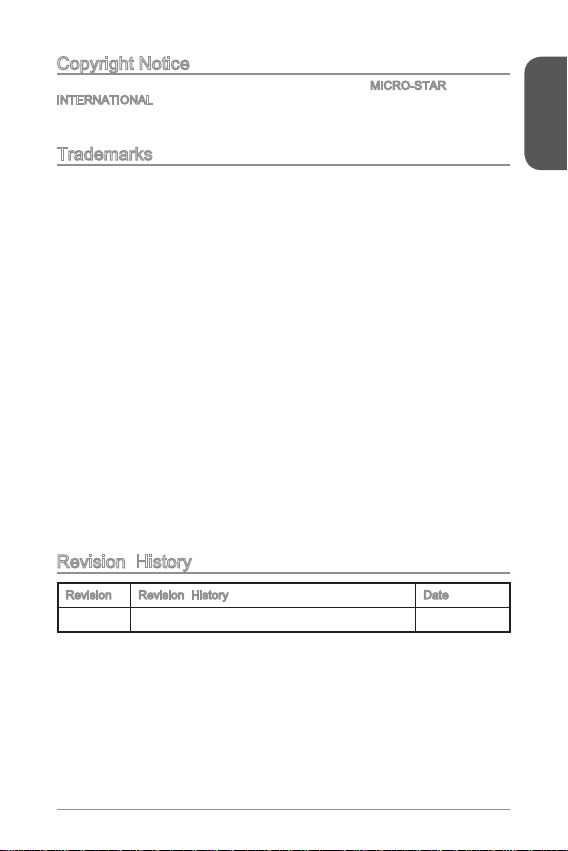
Copyright Notice
The material in this document is the intellectual property of MICRO-STAR
INTERNATIONAL. We take every care in the preparation of this document, but no
guarantee is given as to the correctness of its contents. Our products are under
continual improvement and we reserve the right to make changes without notice.
Trademarks
All trademarks in this manual are properties of their respective owners.
MSI® is registered trademark of Micro-Star Int’l Co.,Ltd.
■
NVIDIA® is registered trademark of NVIDIA Corporation.
■
ATI® is registered trademark of AMD Corporation.
■
AMD® is registered trademarks of AMD Corporation.
■
Intel® is registered trademarks of Intel Corporation.
■
Windows® is registered trademarks of Microsoft Corporation.
■
AMI® is registered trademark of American Megatrends Inc.
■
Award® is a registered trademark of Phoenix Technologies Ltd.
■
Sound Blaster® is registered trademark of Creative Technology Ltd.
■
Realtek® is registered trademark of Realtek Semiconductor Corporation.
■
JMicron® is registered trademark of JMicron Technology Corporation.
■
Netware® is registered trademark of Novell, Inc.
■
Lucid® is trademark of LucidLogix Technologies, Ltd.
■
VIA® is registered trademark of VIA Technologies, Inc.
■
ASMedia® is registered trademark of ASMedia Technology Inc.
■
iPad, iPhone, and iPod are trademarks of Apple Inc.
■
Qualcomm Atheros and Killer are trademarks of Qualcomm Atheros Inc.
■
Revision History
Revision Revision History Date
V3.0 First release 203/2
Preface
G52-787X5
Page 2
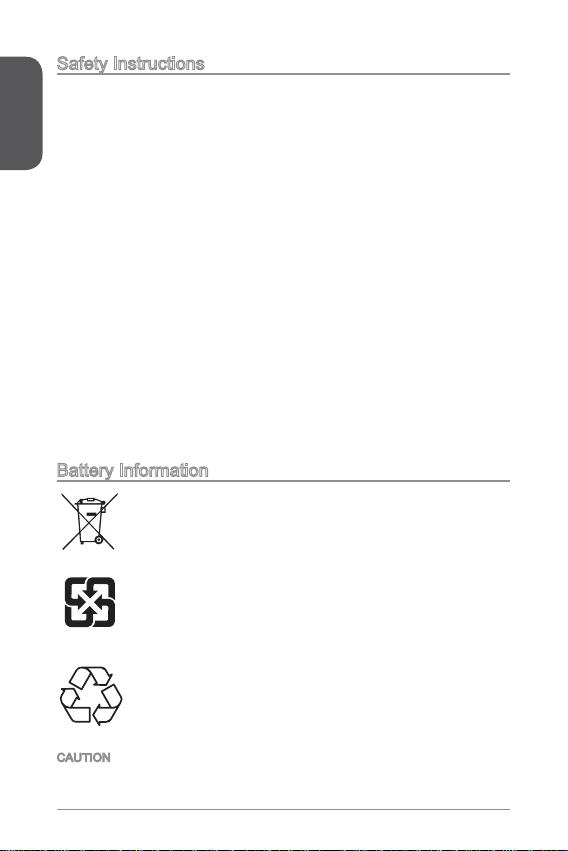
Safety Instructions
Preface
Always read the safety instructions carefully.
■
Keep this User’s Manual for future reference.
■
Keep this equipment away from humidity.
■
Lay this equipment on a reliable at surface before setting it up.
■
The openings on the enclosure are for air convection hence protects the
■
equipment from overheating. DO NOT COVER THE OPENINGS.
Make sure the voltage of the power source is at 0/220V before connecting the
■
equipment to the power inlet.
Place the power cord such a way that people can not step on it. Do not place
■
anything over the power cord.
Always Unplug the Power Cord before inserting any add-on card or module.
■
All cautions and warnings on the equipment should be noted.
■
Never pour any liquid into the opening that can cause damage or cause electrical
■
shock.
If any of the following situations arises, get the equipment checked by service
■
personnel:
The power cord or plug is damaged.
◯
Liquid has penetrated into the equipment.
◯
The equipment has been exposed to moisture.
◯
The equipment does not work well or you can not get it work according to
◯
User’s Manual.
The equipment has been dropped and damaged.
◯
The equipment has obvious sign of breakage.
◯
DO NOT LEAVE THIS EQUIPMENT IN AN ENVIRONMENT ABOVE 60oC
■
(40oF), IT MAY DAMAGE THE EQUIPMENT.
Battery Information
European Union:
Batteries, battery packs, and accumulators should not be disposed
of as unsorted household waste. Please use the public collection
system to return, recycle, or treat them in compliance with the local
regulations.
Taiwan:
For better environmental protection, waste batteries should be
廢電池請回收
collected separately for recycling or special disposal.
California, USA:
The button cell battery may contain perchlorate material and requires
special handling when recycled or disposed of in California.
For further information please visit:
http://www.dtsc.ca.gov/hazardouswaste/perchlorate/
CAUTION: There is a risk of explosion, if battery is incorrectly replaced.
Replace only with the same or equivalent type recommended by the manufacturer.
2
Page 3
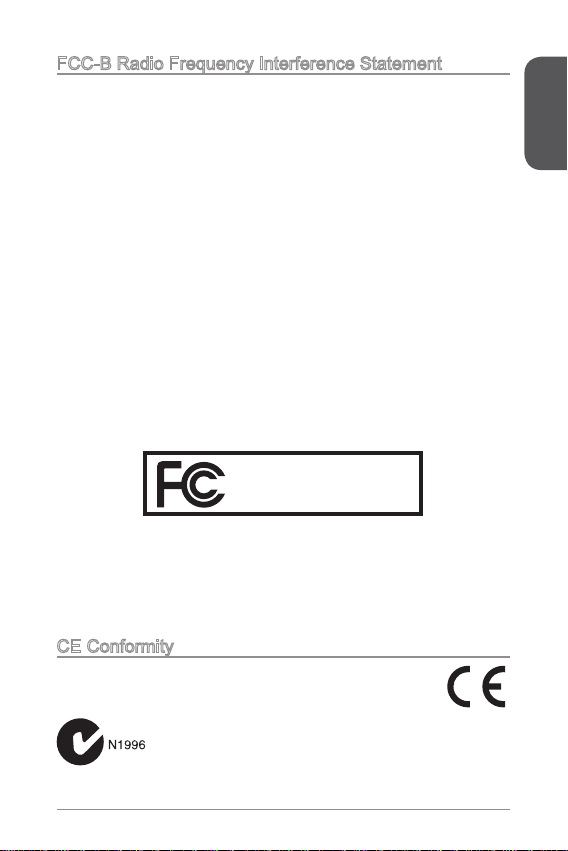
FCC-B Radio Frequency Interference Statement
This equipment has been tested and found to comply with the limits for a Class
B digital device, pursuant to Part 5 of the FCC Rules. These limits are designed
to provide reasonable protection against harmful interference in a residential
installation. This equipment generates, uses and can radiate radio frequency
energy and, if not installed and used in accordance with the instructions, may cause
harmful interference to radio communications. However, there is no guarantee that
interference will not occur in a particular installation. If this equipment does cause
harmful interference to radio or television reception, which can be determined
by turning the equipment o and on, the user is encouraged to try to correct the
interference by one or more of the measures listed below.
Reorient or relocate the receiving antenna.
◯
Increase the separation between the equipment and receiver.
◯
Connect the equipment into an outlet on a circuit dierent from that to which
◯
the receiver is connected.
Consult the dealer or an experienced radio/television technician for help.
◯
Notice
The changes or modications not expressly approved by the party responsible for
compliance could void the user’s authority to operate the equipment.
Notice 2
Shielded interface cables and A.C. power cord, if any, must be used in order to
comply with the emission limits.
VOIR LA NOTICE D’INSTALLATION AVANT DE RACCORDER AU RESEAU.
Micro-Star International
MS-787
This device complies with Part 5 of the FCC Rules. Operation is subject to the
following two conditions:
this device may not cause harmful interference, and
)
this device must accept any interference received, including interference that
2)
may cause undesired operation.
Preface
CE Conformity
Hereby, Micro-Star International CO., LTD declares that this device is
in compliance with the essential safety requirements and other relevant
provisions set out in the European Directive.
3
Page 4
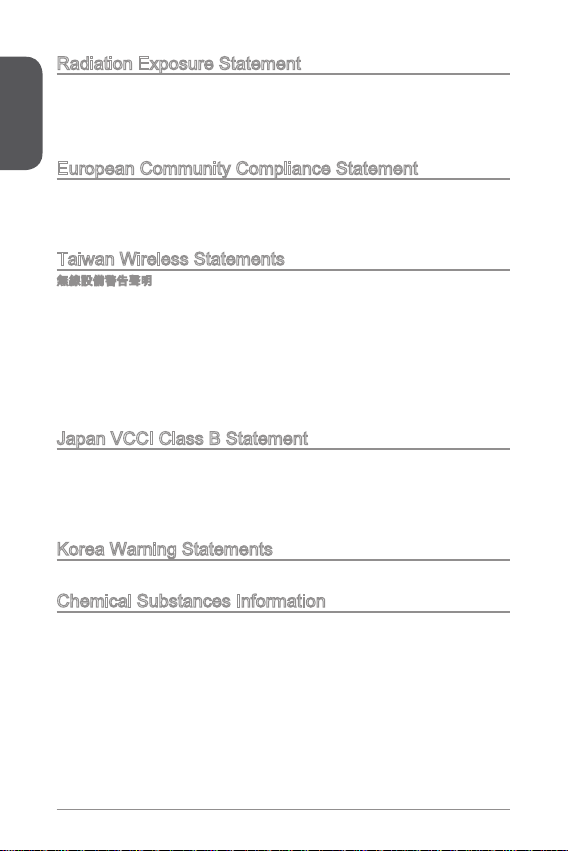
Radiation Exposure Statement
Preface
This equipment complies with FCC radiation exposure limits set forth for an
uncontrolled environment. This equipment and its antenna should be installed and
operated with minimum distance 20 cm between the radiator and your body. This
equipment and its antenna must not be co-located or operating in conjunction with
any other antenna or transmitter.
European Community Compliance Statement
The equipment complies with the RF Exposure Requirement 999/59/EC, Council
Recommendation of 2 July 999 on the limitation of exposure of the general public
to electromagnetic elds (0–300GHz). This wireless device complies with the R&TTE
Directive.
Taiwan Wireless Statements
無線設備警告聲明
經型式認證合格之低功率射頻電機,非經許可,公司、商號或使用者均不得擅自變更
頻率、加大功率或變更原設計之特性及功能。
低功率射頻電機之使用不得影響飛航安全及干擾合法通信;經發現有干擾現象時,應
立即停用,並改善至無干擾時方得繼續使用。前項合法通信,指依電信法規定作業之
無線電通信。低功率射頻電機須忍受合法通信或工業、科學及醫療用電波輻射性電機
設備之干擾。
警告使用者:這是甲類資訊產品,在居住的環境中使用時,可能會造成無線電干擾,在
這種情況下,使用者會被要求採取某些適當的對策。
Japan VCCI Class B Statement
クラス B 情報技術装置
この装置は、情報技術装置等電波障害自主規制協議会(VCCI)の基準に基づくクラ
スB情報技術装置です。この装置が家庭内でラジオやテレビジョン受信機に近接して
使われると、受信障害を引き起こすことがあります。取扱説明書にしたがって正し
い取り扱いをしてください。
Korea Warning Statements
당해 무선설비는 운용중 전파혼신 가능성이 있음
Chemical Substances Information
In compliance with chemical substances regulations, such as the EU REACH
Regulation (Regulation EC No. 907/2006 of the European Parliament and the
Council), MSI provides the information of chemical substances in products at:
http://www.msi.com/html/popup/csr/evmtprtt_pcm.html
4
Page 5
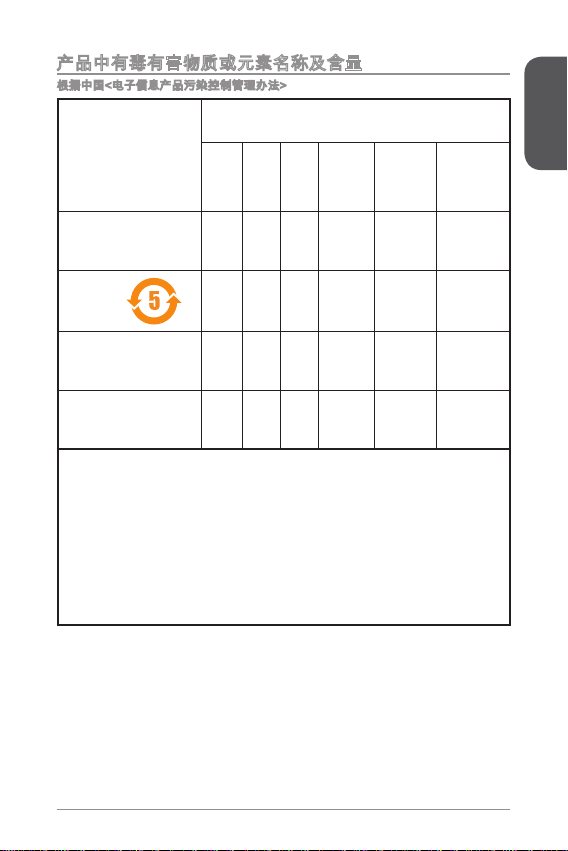
产品中有毒有害物质或元素名称及含量
根据中国<电子信息产品污染控制管理办法>
有毒有害物质或元素
部件名称
印刷电路板组件* ☓ 〇 〇 〇 〇 〇
电池**
外部信号连接头 ☓ 〇 〇 〇 〇 〇
线材 ☓ 〇 〇 〇 〇 〇
〇: 表示该有毒有害物质在该部件所有均质材料中的含量均在SJ/T363-2006标
准规定的限量要求下。
☓: 表示该有毒有害物质至少在该部件的某一均质材料中的含量超出SJ/T363-
2006标准规定的限量要求,但所有部件都符合欧盟RoHS要求。
* 印刷电路板组件: 包括印刷电路板及其构成的零部件。
** 电池本体上如有环保使用期限标识,以本体标识为主。
上述有毒有害物质或元素清单会依型号之部件差异而有所增减。
■
產品部件本体上如有环保使用期限标识,以本体标识为主。
■
铅
(Pb)汞(Hg)镉(Cd)
☓ 〇 〇 〇 〇 〇
六价铬
(Cr6+)
多溴联苯
(PBB)
多溴二苯醚
(PBDE)
Preface
5
Page 6
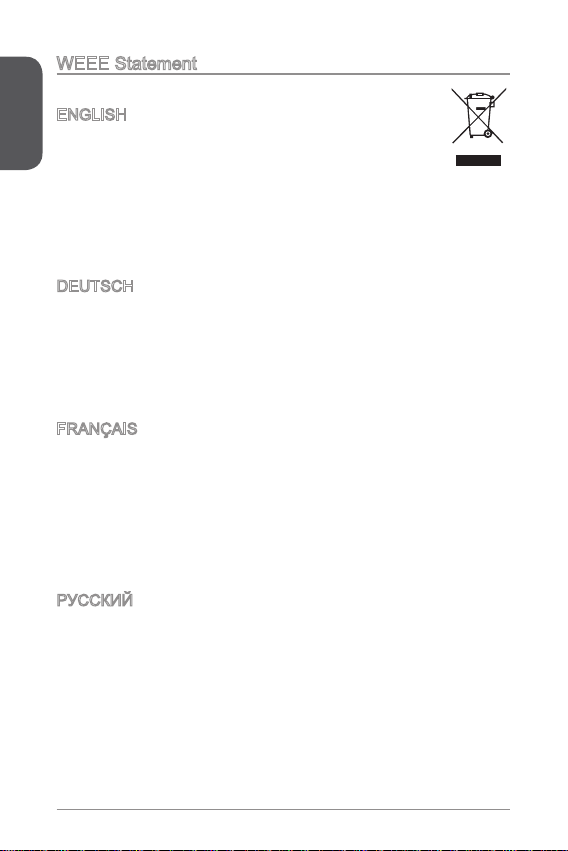
WEEE Statement
Preface
WEEE (Waste Electrical and Electronic Equipment)
ENGLISH
To protect the global environment and as an environmentalist, MSI must
remind you that...
Under the European Union (“EU”) Directive on Waste Electrical and
Electronic Equipment, Directive 2002/96/EC, which takes eect on August 3, 2005,
products of “electrical and electronic equipment” cannot be discarded as municipal
wastes anymore, and manufacturers of covered electronic equipment will be
obligated to take back such products at the end of their useful life. MSI will comply
with the product take back requirements at the end of life of MSI-branded products
that are sold into the EU. You can return these products to local collection points.
DEUTSCH
Hinweis von MSI zur Erhaltung und Schutz unserer Umwelt
Gemäß der Richtlinie 2002/96/EG über Elektro- und Elektronik-Altgeräte dürfen
Elektro- und Elektronik-Altgeräte nicht mehr als kommunale Abfälle entsorgt werden.
MSI hat europaweit verschiedene Sammel- und Recyclingunternehmen beauftragt,
die in die Europäische Union in Verkehr gebrachten Produkte, am Ende seines
Lebenszyklus zurückzunehmen. Bitte entsorgen Sie dieses Produkt zum gegebenen
Zeitpunkt ausschliesslich an einer lokalen Altgerätesammelstelle in Ihrer Nähe.
FRANÇAIS
En tant qu’écologiste et an de protéger l’environnement, MSI tient à rappeler ceci...
Au sujet de la directive européenne (EU) relative aux déchets des équipement
électriques et électroniques, directive 2002/96/EC, prenant eet le 3 août 2005,
que les produits électriques et électroniques ne peuvent être déposés dans les
décharges ou tout simplement mis à la poubelle. Les fabricants de ces équipements
seront obligés de récupérer certains produits en n de vie. MSI prendra en compte
cette exigence relative au retour des produits en n de vie au sein de la communauté
européenne. Par conséquent vous pouvez retourner localement ces matériels dans
les points de collecte.
РУССКИЙ
Компания MSI предпринимает активные действия по защите окружающей
среды, поэтому напоминаем вам, что....
В соответствии с директивой Европейского Союза (ЕС) по предотвращению
загрязнения окружающей среды использованным электрическим и электронным
оборудованием (директива WEEE 2002/96/EC), вступающей в силу 3
августа 2005 года, изделия, относящиеся к электрическому и электронному
оборудованию, не могут рассматриваться как бытовой мусор, поэтому
производители вышеперечисленного электронного оборудования обязаны
принимать его для переработки по окончании срока службы. MSI обязуется
соблюдать требования по приему продукции, проданной под маркой MSI на
территории EC, в переработку по окончании срока службы. Вы можете вернуть
эти изделия в специализированные пункты приема.
6
Page 7

ESPAÑOL
MSI como empresa comprometida con la protección del medio ambiente,
recomienda:
Bajo la directiva 2002/96/EC de la Unión Europea en materia de desechos y/o
equipos electrónicos, con fecha de rigor desde el 3 de agosto de 2005, los
productos clasicados como “eléctricos y equipos electrónicos” no pueden ser
depositados en los contenedores habituales de su municipio, los fabricantes de
equipos electrónicos, están obligados a hacerse cargo de dichos productos al
termino de su período de vida. MSI estará comprometido con los términos de
recogida de sus productos vendidos en la Unión Europea al nal de su periodo de
vida. Usted debe depositar estos productos en el punto limpio establecido por el
ayuntamiento de su localidad o entregar a una empresa autorizada para la recogida
de estos residuos.
NEDERLANDS
Om het milieu te beschermen, wil MSI u eraan herinneren dat….
De richtlijn van de Europese Unie (EU) met betrekking tot Vervuiling van Electrische
en Electronische producten (2002/96/EC), die op 3 Augustus 2005 in zal gaan
kunnen niet meer beschouwd worden als vervuiling. Fabrikanten van dit soort
producten worden verplicht om producten retour te nemen aan het eind van hun
levenscyclus. MSI zal overeenkomstig de richtlijn handelen voor de producten
die de merknaam MSI dragen en verkocht zijn in de EU. Deze goederen kunnen
geretourneerd worden op lokale inzamelingspunten.
SRPSKI
Da bi zaštitili prirodnu sredinu, i kao preduzeće koje vodi računa o okolini i prirodnoj
sredini, MSI mora da vas podesti da…
Po Direktivi Evropske unije (“EU”) o odbačenoj ekektronskoj i električnoj opremi,
Direktiva 2002/96/EC, koja stupa na snagu od 3. Avgusta 2005, proizvodi koji
spadaju pod “elektronsku i električnu opremu” ne mogu više biti odbačeni kao običan
otpad i proizvođači ove opreme biće prinuđeni da uzmu natrag ove proizvode na
kraju njihovog uobičajenog veka trajanja. MSI će poštovati zahtev o preuzimanju
ovakvih proizvoda kojima je istekao vek trajanja, koji imaju MSI oznaku i koji su
prodati u EU. Ove proizvode možete vratiti na lokalnim mestima za prikupljanje.
POLSKI
Aby chronić nasze środowisko naturalne oraz jako rma dbająca o ekologię, MSI
przypomina, że...
Zgodnie z Dyrektywą Unii Europejskiej (“UE”) dotyczącą odpadów produktów
elektrycznych i elektronicznych (Dyrektywa 2002/96/EC), która wchodzi w życie 3
sierpnia 2005, tzw. “produkty oraz wyposażenie elektryczne i elektroniczne “ nie
mogą być traktowane jako śmieci komunalne, tak więc producenci tych produktów
będą zobowiązani do odbierania ich w momencie gdy produkt jest wycofywany z
użycia. MSI wypełni wymagania UE, przyjmując produkty (sprzedawane na terenie
Unii Europejskiej) wycofywane z użycia. Produkty MSI będzie można zwracać w
wyznaczonych punktach zbiorczych.
Preface
7
Page 8
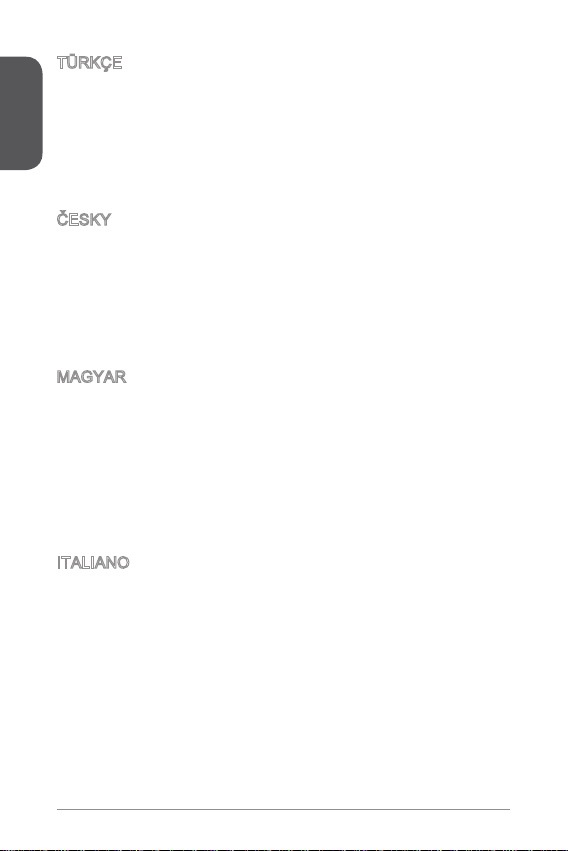
TÜRKÇE
Preface
Çevreci özelliğiyle bilinen MSI dünyada çevreyi korumak için hatırlatır:
Avrupa Birliği (AB) Kararnamesi Elektrik ve Elektronik Malzeme Atığı, 2002/96/EC
Kararnamesi altında 3 Ağustos 2005 tarihinden itibaren geçerli olmak üzere,
elektrikli ve elektronik malzemeler diğer atıklar gibi çöpe atılamayacak ve bu
elektonik cihazların üreticileri, cihazların kullanım süreleri bittikten sonra ürünleri geri
toplamakla yükümlü olacaktır. Avrupa Birliği’ne satılan MSI markalı ürünlerin kullanım
süreleri bittiğinde MSI ürünlerin geri alınması isteği ile işbirliği içerisinde olacaktır.
Ürünlerinizi yerel toplama noktalarına bırakabilirsiniz.
ČESKY
Záleží nám na ochraně životního prostředí - společnost MSI upozorňuje...
Podle směrnice Evropské unie (“EU”) o likvidaci elektrických a elektronických
výrobků 2002/96/EC platné od 3. srpna 2005 je zakázáno likvidovat “elektrické
a elektronické výrobky” v běžném komunálním odpadu a výrobci elektronických
výrobků, na které se tato směrnice vztahuje, budou povinni odebírat takové výrobky
zpět po skončení jejich životnosti. Společnost MSI splní požadavky na odebírání
výrobků značky MSI, prodávaných v zemích EU, po skončení jejich životnosti. Tyto
výrobky můžete odevzdat v místních sběrnách.
MAGYAR
Annak érdekében, hogy környezetünket megvédjük, illetve környezetvédőként
fellépve az MSI emlékezteti Önt, hogy ...
Az Európai Unió („EU”) 2005. augusztus 3-án hatályba lépő, az elektromos
és elektronikus berendezések hulladékairól szóló 2002/96/EK irányelve szerint
az elektromos és elektronikus berendezések többé nem kezelhetőek lakossági
hulladékként, és az ilyen elektronikus berendezések gyártói kötelessé válnak az
ilyen termékek visszavételére azok hasznos élettartama végén. Az MSI betartja
a termékvisszavétellel kapcsolatos követelményeket az MSI márkanév alatt az
EU-n belül értékesített termékek esetében, azok élettartamának végén. Az ilyen
termékeket a legközelebbi gyűjtőhelyre viheti.
ITALIANO
Per proteggere l’ambiente, MSI, da sempre amica della natura, ti ricorda che….
In base alla Direttiva dell’Unione Europea (EU) sullo Smaltimento dei Materiali
Elettrici ed Elettronici, Direttiva 2002/96/EC in vigore dal 3 Agosto 2005, prodotti
appartenenti alla categoria dei Materiali Elettrici ed Elettronici non possono più
essere eliminati come riuti municipali: i produttori di detti materiali saranno obbligati
a ritirare ogni prodotto alla ne del suo ciclo di vita. MSI si adeguerà a tale Direttiva
ritirando tutti i prodotti marchiati MSI che sono stati venduti all’interno dell’Unione
Europea alla ne del loro ciclo di vita. È possibile portare i prodotti nel più vicino
punto di raccolta
8
Page 9
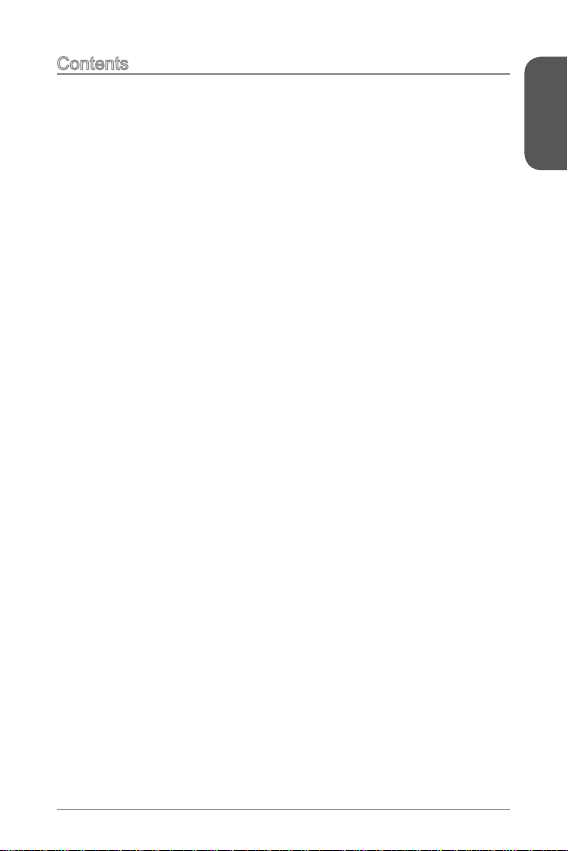
Contents
English ......................................................................................
Motherboard Specications ....................................................................................2
Back Panel ..............................................................................................................4
CPU & Heatsink Installation ....................................................................................5
Memory Installation .................................................................................................7
Internal Connectors.................................................................................................8
BIOS Setup .............................................................................................................25
한국어 .......................................................................................33
메인보드 사양 .........................................................................................................34
후면 패널 .................................................................................................................36
CPU 및 히트싱크 설치 ............................................................................................37
메모리 .....................................................................................................................39
내장 커넥터 .............................................................................................................40
BIOS 설정 ...............................................................................................................47
Français ....................................................................................55
Spécications ..........................................................................................................56
Panneau Arrière ......................................................................................................58
Installation du CPU et son ventilateur .....................................................................59
Installation de mémoire ...........................................................................................6
Connecteurs d’alimentation ....................................................................................62
Conguration BIOS .................................................................................................69
Deutsch ....................................................................................77
Spezikationen........................................................................................................78
Rücktafel-Übersicht.................................................................................................80
CPU & Kühlkörper Einbau ......................................................................................8
Speicher ..................................................................................................................83
Interne Anschlüsse .................................................................................................84
BIOS Setup .............................................................................................................9
Русский ....................................................................................99
Характеристики материнской платы..................................................................00
Задняя панель .....................................................................................................02
Установка ЦП и радиатора .................................................................................03
Установка памяти ................................................................................................05
Внутренние разъемы ..........................................................................................06
Настройка BIOS ...................................................................................................3
Preface
9
Page 10
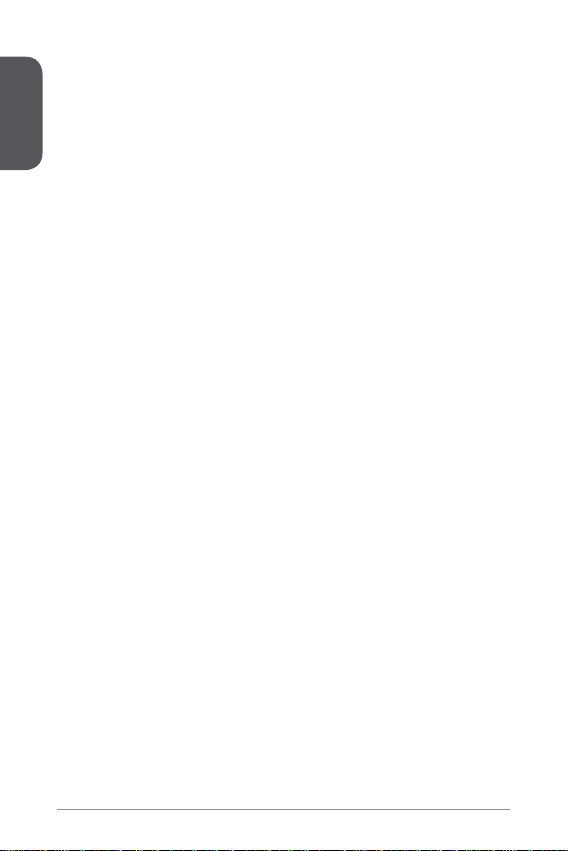
简体中文 .................................................................................2
主板规格 ................................................................................................................22
Preface
后置面板指南 ........................................................................................................24
CPU & 风扇安装 ....................................................................................................25
内存安装 ................................................................................................................27
内部接口 ................................................................................................................28
BIOS Setup(BIOS 设置) ...................................................................................35
繁體中文 .................................................................................4
規格 .......................................................................................................................42
背板快速指南 ........................................................................................................44
安裝 CPU 與散熱風扇 ...........................................................................................45
安裝記憶體 ............................................................................................................47
內建接頭 ................................................................................................................48
BIOS 設定 .............................................................................................................55
日本語 .....................................................................................6
マザーボードの仕様 ..............................................................................................62
I/Oパネル ..............................................................................................................64
CPUおよびヒートシンクの装着 ...........................................................................65
メモリの装着 ........................................................................................................67
内部コネクター .....................................................................................................68
BIOSの設定 ...........................................................................................................75
0
Page 11
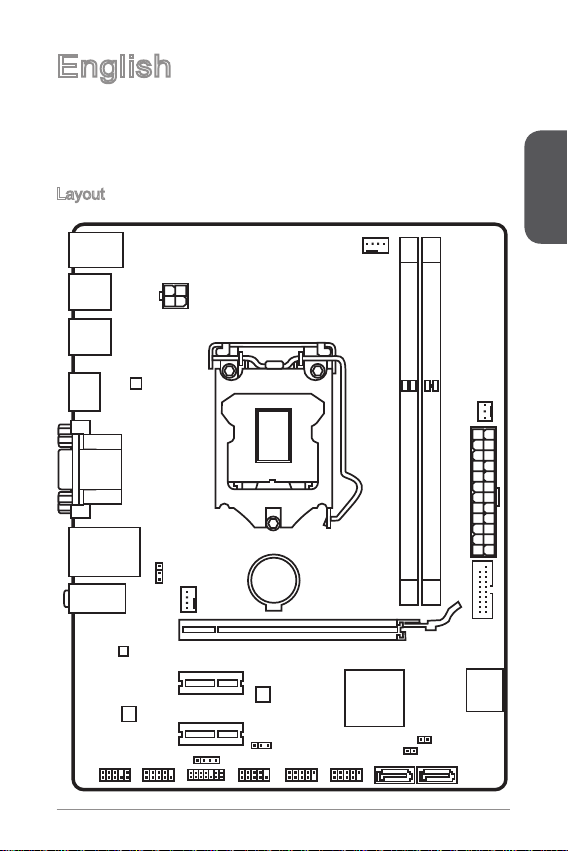
English
BAT1
JAUD1 JCOM1 JTPM1 JFP1 JUSB2 JUSB1
SATA4 SATA3
JFP2
PCI_E1
SYSFAN1
JUSB_PW1
JPWR2
PCI_E2
PCI_E3
JUSB_PW2
JCI1
JBAT1
SATA1_2
JUSB3
JPWR1
SYSF
AN
2
CPUFAN
DIMM1
DIMM2
Top : mous e
Bot tom: key board
Top: LA Nj ack
Bot tom: USB 2.0 por ts
Top: VGA port
Bot tom: DVI p ort
T:Lin e-In
M:L ine- Out
B:M IC-Int
USB3 .0 por ts
USB3 .0 por ts
HDMI p ort
Thank you for choosing the H8M-E34 Series (MS-787 v3.X) Micro-ATX
motherboard. The H8M-E34 Series motherboards are based on Intel H8 chipset
for optimal system eciency. Designed to t the advanced Intel LGA50 processor,
the H8M-E34 Series motherboards deliver a high performance and professional
desktop platform solution.
Layout
English
Page 12
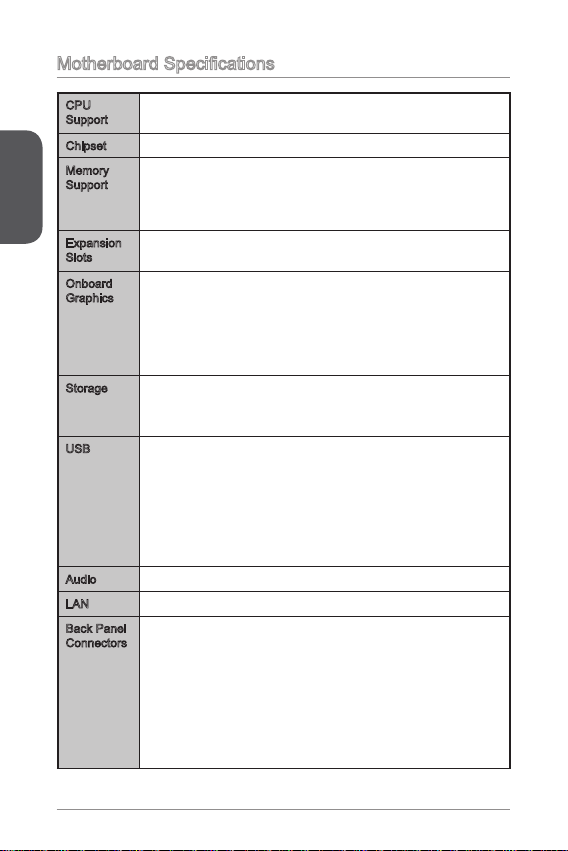
Motherboard Specications
CPU
Support
Chipset Intel® H8 Express Chipset■
English
Memory
Support
Expansion
Slots
Onboard
Graphics
Storage Intel H8 Express Chipset
USB Intel H8 Express Chipset
Audio Realtek® ALC887 Codec■
LAN Realtek® RTL8G Gigabit LAN controller■
Back Panel
Connectors
4th Generation Intel® Core™ i7 / Core™ i5 / Core™ i3 /
■
Pentium® / Celeron® processors for LGA 50 socket
2x DDR3 memory slots supporting up to 6GB
■
Supports DDR3 600/ 333/ 066 MHz
■
Dual channel memory architecture
■
Supports non-ECC, un-buered memory
■
x PCIe 2.0 x6 slot
■
2x PCIe 2.0 x slots
■
x HDMI port, supporting a maximum resolution of
■
2560x600@60Hz, 24bpp/ 920x080@60Hz, 36bpp
x DVI-D port, supporting a maximum resolution of 920x200
■
@ 60Hz, 24bpp
x VGA port, supporting a maximum resolution of 920x200
■
@ 60Hz, 24bpp
■
2x SATA 6Gb/s ports (SATA~2)
2x SATA 3Gb/s ports (SATA3~4)
-
■
2x USB 3.0 ports available through an onboard USB 3.0
connector
6x USB 2.0 ports (2 ports on the back panel, 4 ports
available through the internal USB connectors)
VIA VL805 Chipset
■
4x USB 3.0 ports on the back panel
-
x PS/2 keyboard port
■
x PS/2 mouse port
■
2x USB 2.0 ports
■
4x USB 3.0 ports
■
x HDMI port
■
x DVI-D port
■
x VGA port
■
x LAN (RJ45) port
■
3x audio jacks
■
2
Page 13
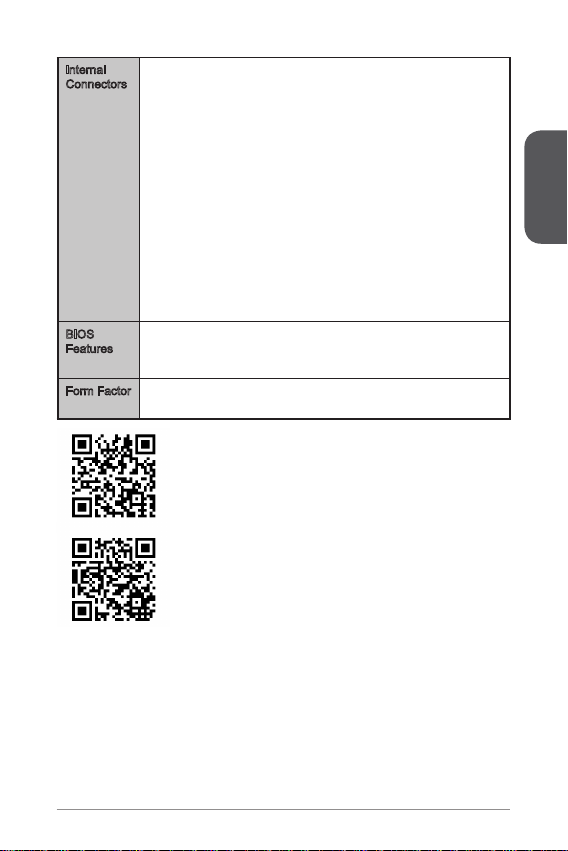
Internal
Connectors
BIOS
Features
Form Factor Micro-ATX Form Factor
x 24-pin ATX main power connector
■
x 4-pin ATX 2V power connector
■
2x SATA 6Gb/s connectors
■
2x SATA 3Gb/s connectors
■
2x USB 2.0 connectors (supports additional 4 USB 2.0 ports)
■
x USB 3.0 connector (supports additional 2 USB 3.0 ports)
■
x 4-pin CPU fan connector
■
x 4-pin system fan connector
■
x 3-pin system fan connector
■
x Front panel audio connector
■
2x System panel connectors
■
x Chassis Intrusion connector
■
x TPM module connector
■
x Serial port connector
■
x Clear CMOS jumper
■
2x USB power jumpers
■
UEFI AMI BIOS
■
ACPI 5.0, PnP .0a, SM BIOS 2.7, DMI 2.0
■
Multi-language
■
■
8.9 in. x 6.8 in. (22.6 cm x 7.3 cm)
■
For the latest information about CPU, please visit
http://www.msi.com/service/cpu-support/
For more information on compatible components, please
visit http://www.msi.com/service/test-report/
English
3
Page 14

Back Panel
®
PS/2 Mouse
English
PS/2 Keyboard USB 2.0
USB 3.0
USB 3.0
HDMI
VGA
DVI-D
Important
The USB 3.0 ports on the back panel do not support wake-up function.
LAN LED Indicator
LINK/ACT
LED
LED LED Status Description
Link/ Activity LED
Speed LED
SPEED
LED
O No link
Yellow Linked
Blinking Data activity
O 0 Mbps connection
Green 00 Mbps connection
Orange Gbps connection
Audio 2, 4, 6 or 8-channel conguration
Port 2-channel 4-channel 6-channel 8-channel
Blue Line in RS-Out RS-Out RS-Out
Green Line out FS-Out FS-Out FS-Out
Pink Mic Mic CS-Out CS-Out
Front audio - - - SS-Out
LAN
Line-In
Line-Out
Mic
4
Page 15
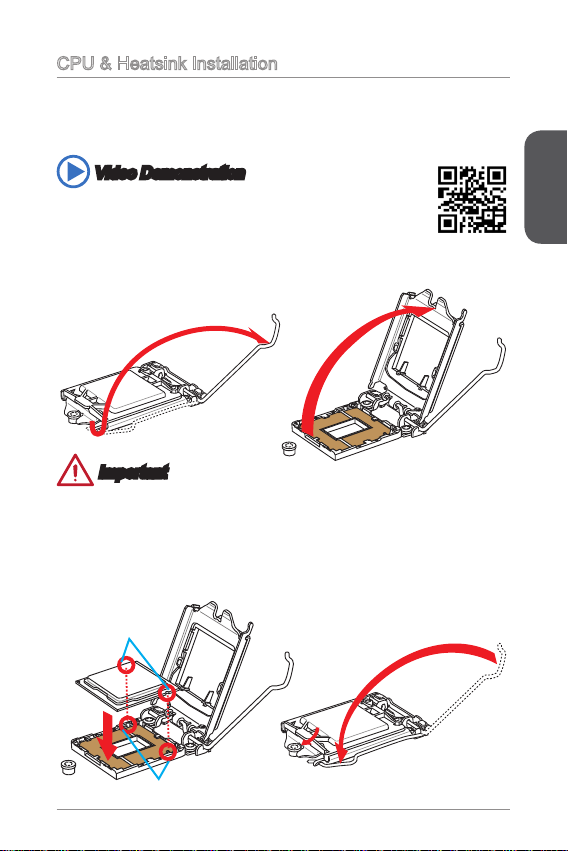
CPU & Heatsink Installation
When installing a CPU, always remember to install a CPU heatsink. A CPU heatsink
is necessary to prevent overheating and maintain system stability. Follow the steps
below to ensure correct CPU and heatsink installation. Wrong installation can
damage both the CPU and the motherboard.
Video Demonstration
Watch the video to learn how to install CPU & heatsink. at the
address below.
http://youtu.be/bf5La099urI
. Push the load lever down to unclip it and lift to the fully open position.
2. The load plate will automatically lift up as the load lever is pushed to the fully
open position.
Important
Do not touch the socket contacts or the bottom of the CPU.
3. Align the notches with the socket alignment keys. Lower the CPU straight down,
without tilting or sliding the CPU in the socket. Inspect the CPU to check if it is
properly seated in the socket.
4. Close and slide the load plate under the retention knob. Close and engage the
load lever.
CPU notches
English
Alignment Key
5
Page 16
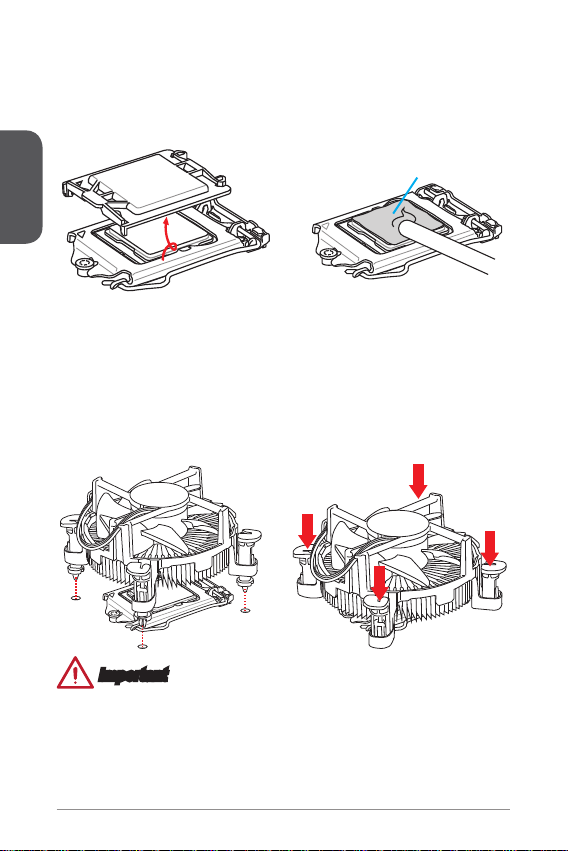
5. When you press down the load lever the PnP cap will automatically pop up from
the CPU socket. Do not discard the PnP cap. Always replace the PnP cap if the
CPU is removed from the socket.
6. Evenly spread a thin layer of thermal paste (or thermal tape) on the top of the
CPU. This will help in heat dissipation and prevent CPU overheating.
English
7. Locate the CPU fan connector on the motherboard.
8. Place the heatsink on the motherboard with the fan’s cable facing towards the
fan connector and the fasteners matching the holes on the motherboard.
9. Push down the heatsink until the four fasteners get wedged into the holes on
the motherboard. Press the four fasteners down to fasten the heatsink. As each
fastener locks into position a click should be heard.
0. Inspect the motherboard to ensure that the fastener-ends have been properly
locked in place.
. Finally, attach the CPU fan cable to the CPU fan connector on the motherboard.
Thermal paste
Important
Conrm that the CPU heatsink has formed a tight seal with the CPU before booting
•
your system.
Whenever the CPU is not installed, always protect the CPU socket pins by
•
covering the socket with the plastic cap.
If you purchased a separate CPU and heatsink/ cooler, Please refer to the
•
documentation in the heatsink/ cooler package for more details about installation.
6
Page 17
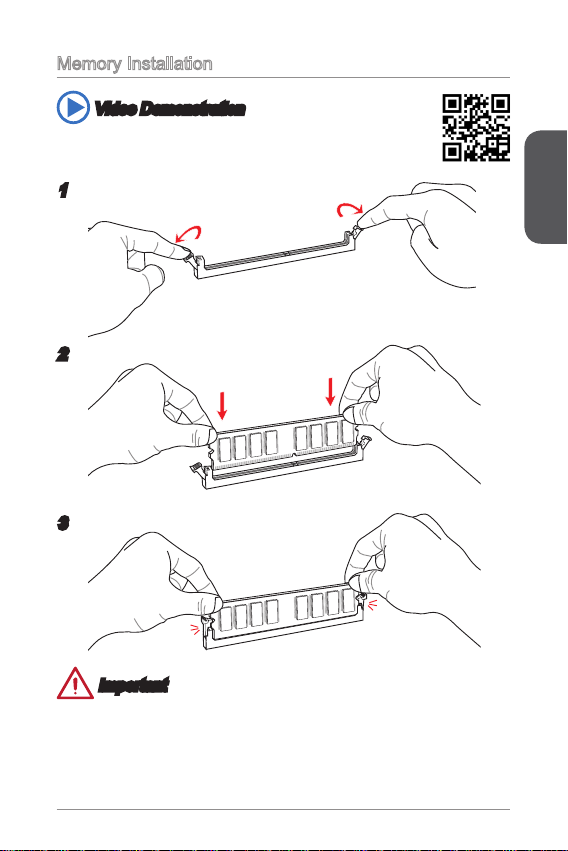
Memory Installation
Video Demonstration
Watch the video to learn how to install memories at the address below.
http://youtu.be/76yLtJaKlCQ
2
3
Important
DDR3 memory modules are not interchangeable with DDR2, and the DDR3
•
standard is not backward compatible. Always install DDR3 memory modules in
DDR3 DIMM slots.
To ensure system stability, memory modules must be of the same type and density
•
in Dual-Channel mode.
English
7
Page 18
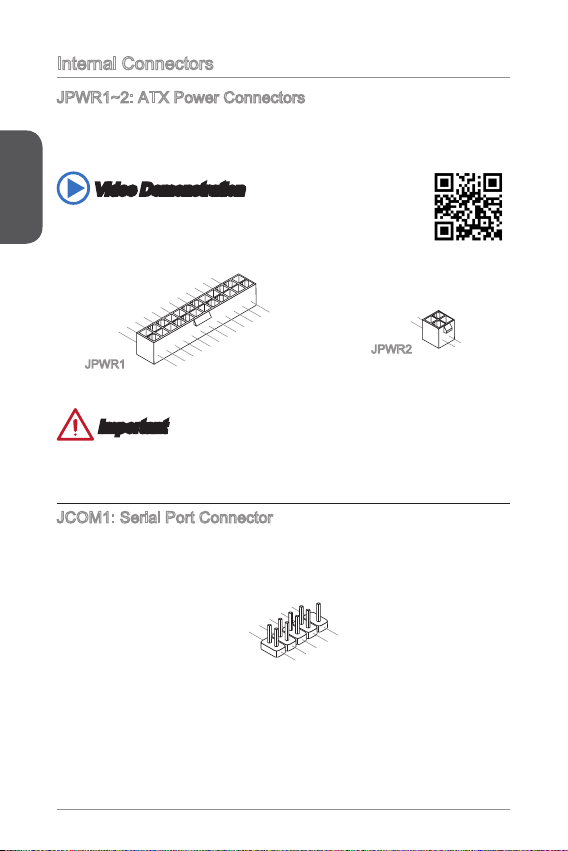
Internal Connectors
13. +3. 3
V
1.+ 3.3
V
14. -12 V
2.+ 3.3
V
15. Gro und
3
.Gr oun d
16. PS- ON
#
4.+ 5
V
17. Gro und
5
.Gr oun d
18. Gro und
6.+ 5
V
19. Gro und
7
.Gr oun d
22. +5
V
10. +12 V
20. Res
8.P W
R O
K
23. +5
V
11
.+1 2V
21. +5
V
9.5 VSB
24. Gro und
12. +3. 3
V
4.+ 12V
2
.Gr oun d
3.+ 12V
1
.Gr oun d
1
.
D
C
D
3
.
S
O
U
T
1
0
.
N
o
P
i
n
5
.
G
r
o
u
n
d
7
.
R
T
S
9
.
R
I
8
.
C
T
S
6
.
D
S
R
4
.
D
T
R
2
.
S
I
N
JPWR~2: ATX Power Connectors
These connectors allow you to connect an ATX power supply. To connect the ATX
power supply, align the power supply cable with the connector and rmly press the
cable into the connector. If done correctly, the clip on the power cable should be
English
hooked on the motherboard’s power connector.
Video Demonstration
Watch the video to learn how to install power supply connectors.
http://youtu.be/gkDYyR_83I4
JPWR
JPWR2
Important
Make sure that all the power cables are securely connected to a proper ATX power
supply to ensure stable operation of the motherboard.
JCOM: Serial Port Connector
This connector is a 6550A high speed communication port that sends/receives 6
bytes FIFOs. You can attach a serial device.
8
Page 19
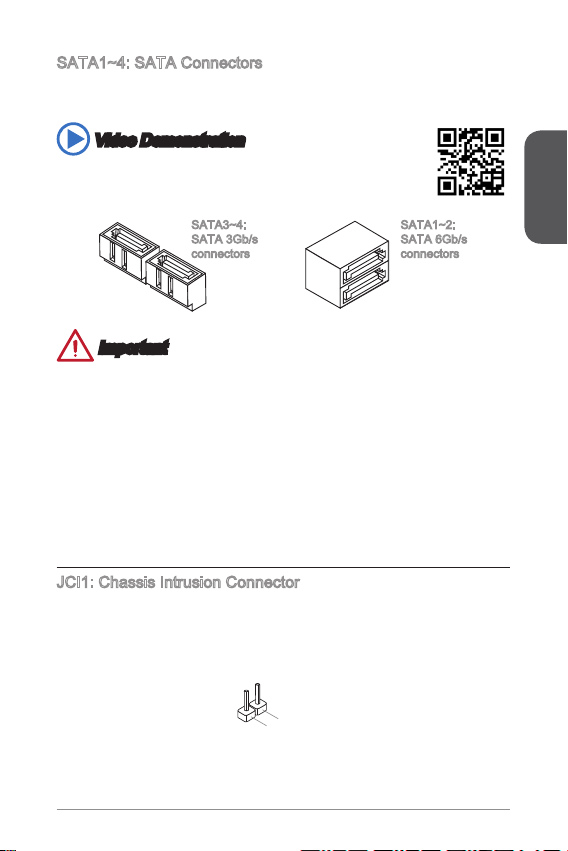
SATA~4: SATA Connectors
2
.
C
I
N
T
R
U
1
.
G
r
o
u
n
d
This connector is a high-speed SATA interface port. Each connector can connect to
one SATA device. SATA devices include disk drives (HDD), solid state drives (SSD),
and optical drives (CD/ DVD/ Blu-Ray).
Video Demonstration
Watch the video to learn how to Install SATA HDD.
http://youtu.be/RZsMpqxythc
SATA3~4:
SATA 3Gb/s
connectors
SATA~2:
SATA 6Gb/s
connectors
Important
Many SATA devices also need a power cable from the power supply. Such devices
•
include disk drives (HDD), solid state drives (SSD), and optical drives (CD / DVD /
Blu-Ray). Please refer to the device’s manual for further information.
Many computer cases also require that large SATA devices, such as HDDs, SSDs,
•
and optical drives, be screwed down into the case. Refer to the manual that came
with your computer case or your SATA device for further installation instructions.
Please do not fold the SATA cable at a 90-degree angle. Data loss may result
•
during transmission otherwise.
SATA cables have identical plugs on either sides of the cable. However, it is
•
recommended that the at connector be connected to the motherboard for space
saving purposes.
JCI: Chassis Intrusion Connector
This connector connects to the chassis intrusion switch cable. If the computer case
is opened, the chassis intrusion mechanism will be activated. The system will record
this intrusion and a warning message will ash on screen. To clear the warning, you
must enter the BIOS utility and clear the record.
English
9
Page 20
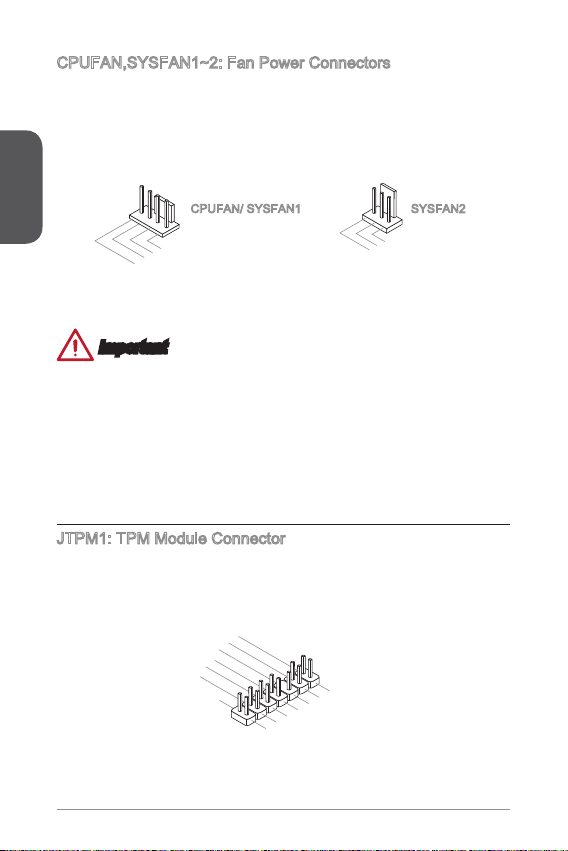
CPUFAN,SYSFAN~2: Fan Power Connectors
1
.Gr ou nd
2.+ 12 V
3.S en s
e
4.S pe ed
C
ont ro
l
1
.Gr ou nd
2.+ 12 V
3.N o
Us
e
10. No
Pi
n
14. Groun d
8.5 V
P
owe r
12. Groun d
6.S erial
IR
Q
4.3 .3V
P
owe r
2.3 V
Sta ndby
p
owe r
1.L P
C C
loc
k
3.L P
C
Res e
t
5.L P
C a
ddr es
s &
dat a
pin 0
7.L P
C a
ddr es
s &
dat a
p
in1
9.L P
C a
ddr es
s &
dat a
pin 2
11
.LP C
a
ddr es
s &
dat a
p
in3
13. LP
C
Fra m
e
The fan power connectors support system cooling fans with +2V. If the motherboard
has a System Hardware Monitor chipset on-board, you must use a specially designed
fan with a speed sensor to take advantage of the CPU fan control. Remember to
connect all system fans. Some system fans may not connect to the motherboard and
will instead connect to the power supply directly. A system fan can be plugged into
any available system fan connector.
English
CPUFAN/ SYSFAN SYSFAN2
Important
Please refer to your processor’s ocial website or consult your vendor to nd
•
recommended CPU heatsink.
These connectors support Smart Fan Control with liner mode. The Command
•
Center utility can be installed to automatically control the fan speeds according to
the CPU’s and system’s temperature.
If there are not enough ports on the motherboard to connect all system fans,
•
adapters are available to connect a fan directly to a power supply.
Before rst boot up, ensure that there are no cables impeding any fan blades.
•
JTPM: TPM Module Connector
This connector connects to a TPM (Trusted Platform Module). Please refer to the
TPM security platform manual for more details and usages.
20
Page 21
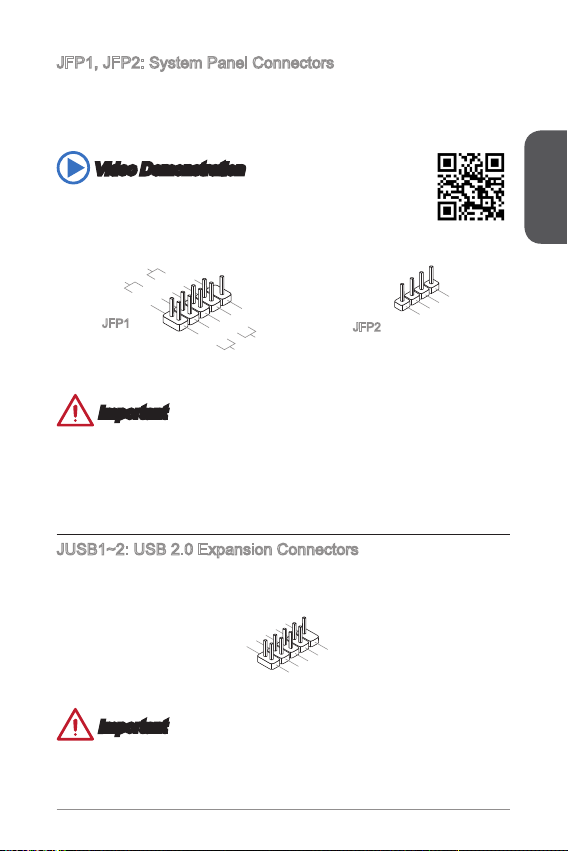
JFP, JFP2: System Panel Connectors
3.S pea ke r
4.V CC5
1.S pea ke r
2.V CC5
1.
+
3.
-
10. No
Pi
n
5.-
Res et
S
wit ch
HDD
LE
D
P
owe r
Swi tc h
P
owe r
LE
D
7.
+
9.R es erv e
d
8.
-
6.+
4.
-
2.
+
1
.
V
C
C
3
.
U
S
B
0
-
1
0
.
NC
5
.
U
S
B
0
+
7
.
G
r
o
u
n
d
9
.
N
o
P
i
n
8
.
G
r
o
u
n
d
6
.
U
S
B
1
+
4
.
U
S
B
1
-
2
.
V
C
C
These connectors connect to the front panel switches and LEDs. The JFP
connector is compliant with the Intel® Front Panel I/O Connectivity Design Guide.
When installing the front panel connectors, please use the optional M-Connector to
simplify installation. Plug all the wires from the computer case into the M-Connector
and then plug the M-Connector into the motherboard.
Video Demonstration
Watch the video to learn how to Install front panel connectors.
http://youtu.be/DPELIdVNZUI
English
JFP
JFP2
Important
On the connectors coming from the case, pins marked by small triangles are
•
positive wires. Please use the diagrams above and the writing on the optional MConnectors to determine correct connector orientation and placement.
The majority of the computer case’s front panel connectors will primarily be
•
plugged into JFP.
JUSB~2: USB 2.0 Expansion Connectors
This connector is designed for connecting high-speed USB peripherals such as USB
HDDs, digital cameras, MP3 players, printers, modems, and many others.
Important
Note that the VCC and GND pins must be connected correctly to avoid possible
damage.
2
Page 22
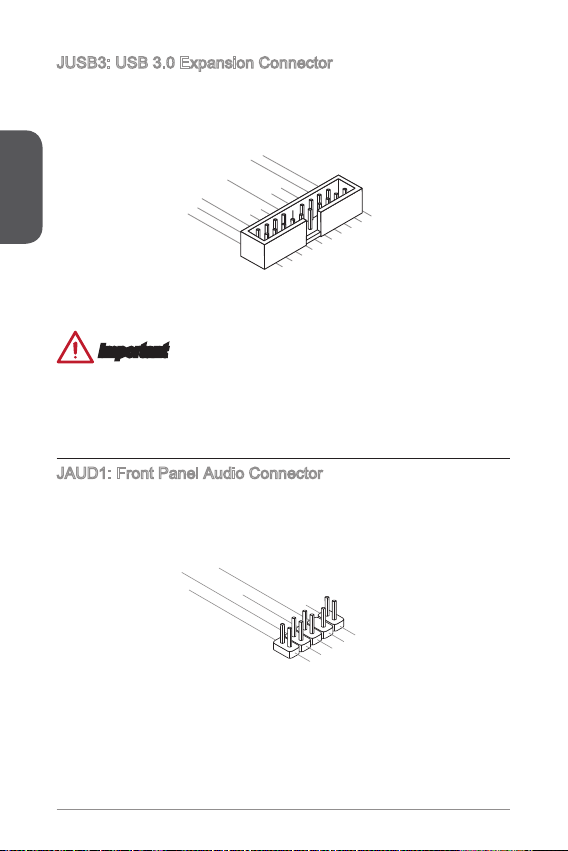
JUSB3: USB 3.0 Expansion Connector
5.
U
SB3 _TX _C _DN
4
.Gr oun d
3.U SB3 _R X_D P
2.U SB3 _R X_D N
1.P owe r
10. Gro un d
9.
+
U
SB2 .0
8.
-
U
SB2 .0
7
.Gr oun d
6.U SB3 _T X_C _DP
20. No
Pi
n
19. Pow er
18. USB 3_ RX_ DN
17. USB 3_ RX_ DP
16. Gro un d
15. USB 3_ TX_ C_D N
14. USB 3_ TX_ C_D P
13. Gro un d
12. USB 2. 0
-
11
. +
U
SB2 .0
1.M I
C L
3.M I
C R
10. He ad
P
hon e
Det ec ti on
5.H ea d
P
hon e
R
7.S EN SE _SE N
D
9.H ea d
P
hon e
L
8.N o
Pi
n
6.M I
C D
ete ct io n
4.N C
2
.Gr ou nd
The USB 3.0 port is backwards compatible with USB 2.0 devices. It supports data
transfer rates up to 5Gbits/s (SuperSpeed).
English
Important
Note that the VCC and GND pins must be connected correctly to avoid possible
•
damage.
To use a USB 3.0 device, you must connect the device to a USB 3.0 port through
•
an optional USB 3.0 compliant cable.
JAUD: Front Panel Audio Connector
This connector allows you to connect the front audio panel located on your computer
case. This connector is compliant with the Intel® Front Panel I/O Connectivity Design
Guide.
22
Page 23
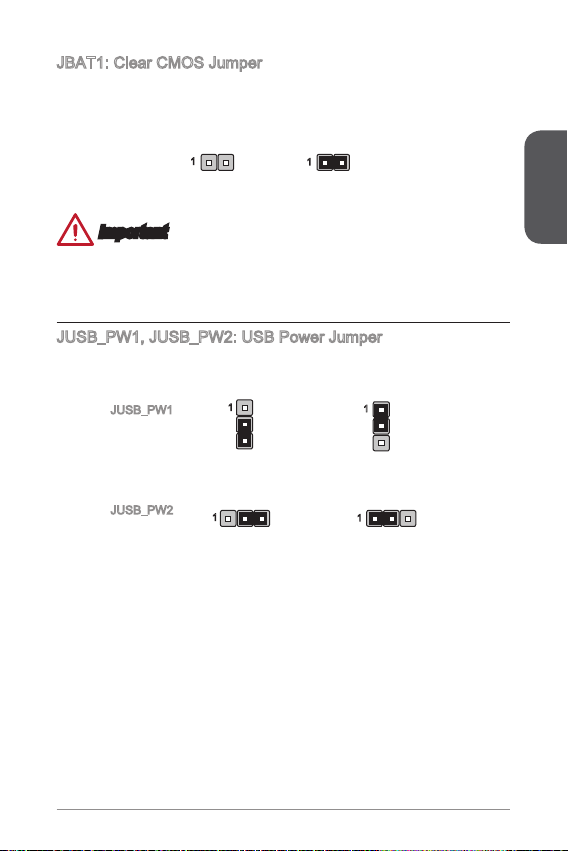
JBAT: Clear CMOS Jumper
There is CMOS RAM onboard that is external powered from a battery located on the
motherboard to save system conguration data. With the CMOS RAM, the system
can automatically boot into the operating system (OS) every time it is turned on. If
you want to clear the system conguration, set the jumpers to clear the CMOS RAM.
Keep Data Clear Data
Important
You can clear the CMOS RAM by shorting this jumper while the system is o.
Afterwards, open the jumper . Do not clear the CMOS RAM while the system is on
because it will damage the motherboard.
JUSB_PW, JUSB_PW2: USB Power Jumper
These jumpers are used to assign which USB and PS/2 ports could support “Wake
Up Event Setup” eld of BIOS.
JUSB_PW
(for back panel
USB 2.0 ports &
PS/2 ports)
Support
No Support (Default)
English
JUSB_PW2
(for onboard
USB 2.0/ 3.0
connectors)
Support
No Support (Default)
23
Page 24
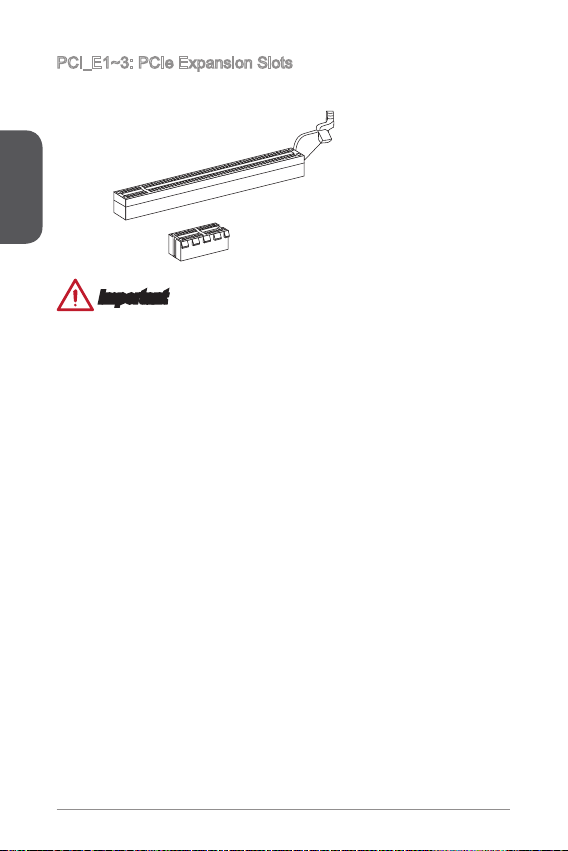
PCI_E~3: PCIe Expansion Slots
The PCIe slot supports the PCIe interface expansion card.
English
PCIe 2.0 x Slot
PCIe 2.0 x6 Slot
Important
When adding or removing expansion cards, always turn o the power supply and
unplug the power supply power cable from the power outlet. Read the expansion
card’s documentation to check for any necessary additional hardware or software
changes.
24
Page 25
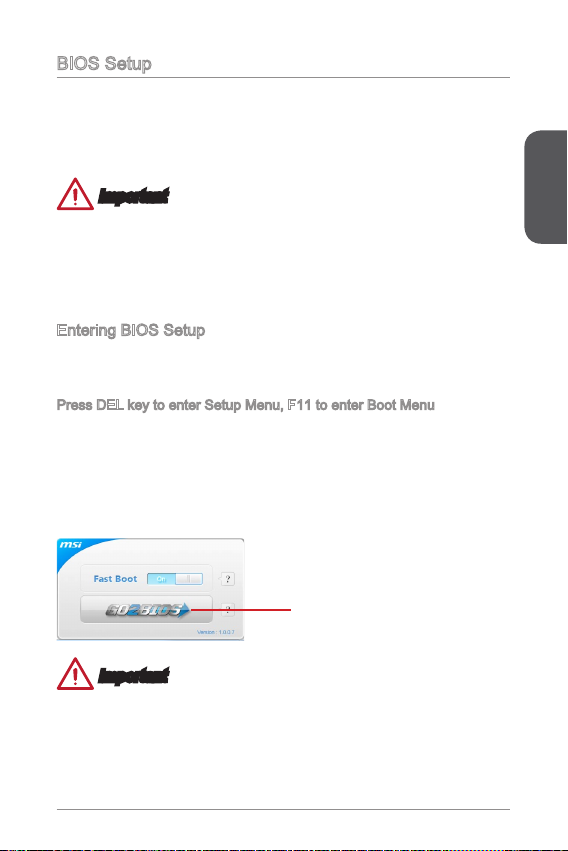
BIOS Setup
The default settings oer the optimal performance for system stability in normal
conditions. You may need to run the Setup program when:
An error message appears on the screen during the system booting up, and
■
requests you to run SETUP.
You want to change the default settings for customized features.
■
Important
Please load the default settings to restore the optimal system performance and
•
stability if the system becomes unstable after changing BIOS settings. Select the
"Restore Defaults" and press <Enter> in BIOS to load the default settings.
If you are unfamiliar with the BIOS settings, we recommend that you keep the
•
default settings to avoid possible system damage or failure booting due to
inappropriate BIOS conguration.
Entering BIOS Setup
Power on the computer and the system will start the Power On Self Test (POST)
process. When the message below appears on the screen, please <DEL> key to
enter BIOS:
Press DEL key to enter Setup Menu, F to enter Boot Menu
If the message disappears before you respond and you still need to enter BIOS,
restart the system by turning the computer OFF then back ON or pressing the
RESET button. You may also restart the system by simultaneously pressing <Ctrl>,
<Alt>, and <Delete> keys.
MSI additionally provides two methods to enter the BIOS setup. You can click the
“GO2BIOS” tab on “MSI Fast Boot” utility screen or press the physical “GO2BIOS"
button (optional) on the motherboard to enable the system going to BIOS setup
directly at next boot.
Click "GO2BIOS" tab on "MSI Fast
Boot" utility screen.
Important
Please be sure to install the “MSI Fast Boot” utility before using it to enter the BIOS
setup.
English
25
Page 26
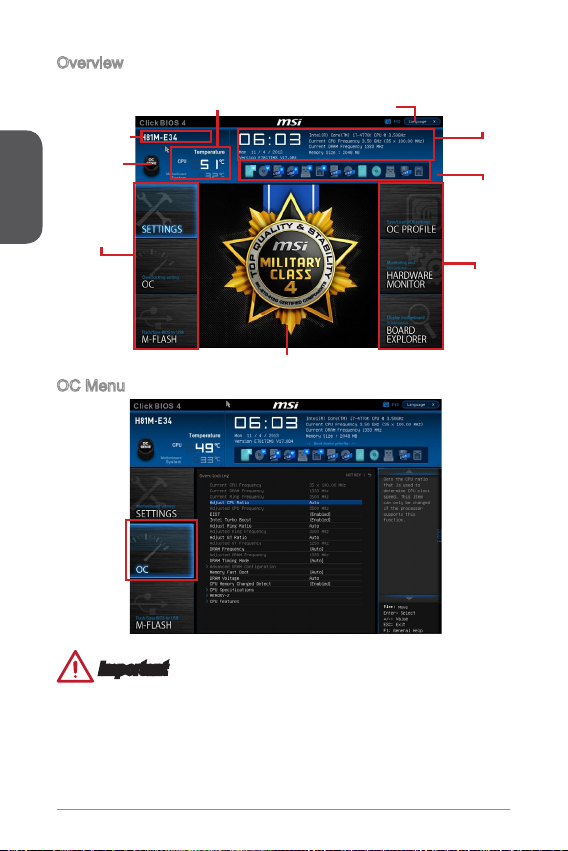
Overview
After entering BIOS, the following screen is displayed.
Model name
English
Virtual OC
Genie Button
BIOS menu
selection
Temperature monitor
OC Menu
Menu display
Language
System
information
Boot device
priority bar
BIOS menu
selection
Important
Overclocking your PC manually is only recommended for advanced users.
•
Overclocking is not guaranteed, and if done improperly, can void your warranty or
•
severely damage your hardware.
If you are unfamiliar with overclocking, we advise you to use OC Genie for easy
•
overclocking.
26
Page 27
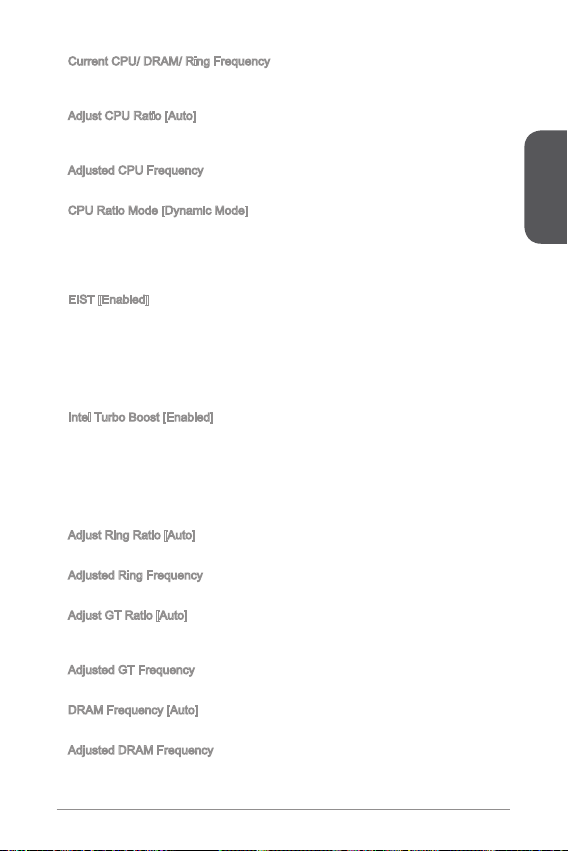
Current CPU/ DRAM/ Ring Frequency
▶
These items show the current frequencies of installed CPU, Memory and Ring.
Read-only.
Adjust CPU Ratio [Auto]
▶
Sets the CPU ratio that is used to determine CPU clock speed. This item can only be
changed if the processor supports this function.
▶
Adjusted CPU Frequency
Shows the adjusted CPU frequency. Read-only.
▶
CPU Ratio Mode [Dynamic Mode]
Selects the CPU Ratio operating mode.
[Fixed Mode] Fixes the CPU ratio.
[Dynamic Mode] CPU ratio will be changed dynamically according to the CPU
▶
EIST [Enabled]
Enables or disables the Enhanced Intel® SpeedStep Technology. This item will be
available when "Adjust CPU Ratio" is set to [Auto].
[Enabled] Enables the EIST to adjust CPU voltage and core frequency
[Disabled] Disables EIST.
Intel Turbo Boost [Enabled]
▶
Enables or disables the Intel® Turbo Boost. This item appears when the installed
CPU supports this function.
[Enabled] Enables this function to boost CPU performance automatically
[Disabled] Disables this function.
▶
Adjust Ring Ratio [Auto]
Sets the ring ratio. The valid value range depends on the installed CPU.
▶
Adjusted Ring Frequency
Shows the adjusted Ring frequency. Read-only.
▶
Adjust GT Ratio [Auto]
Sets the integrated graphics ratio. The valid value range depends on the installed
CPU.
▶
Adjusted GT Frequency
Shows the adjusted integrated graphics frequency. Read-only.
DRAM Frequency [Auto]
▶
Sets the DRAM frequency. Please note the overclocking behavior is not guaranteed.
Adjusted DRAM Frequency
▶
Shows the adjusted DRAM frequency. Read-only.
loading.
dynamically. It can decrease average power consumption and
average heat production.
above rated specications when system request the highest
performance state.
English
27
Page 28
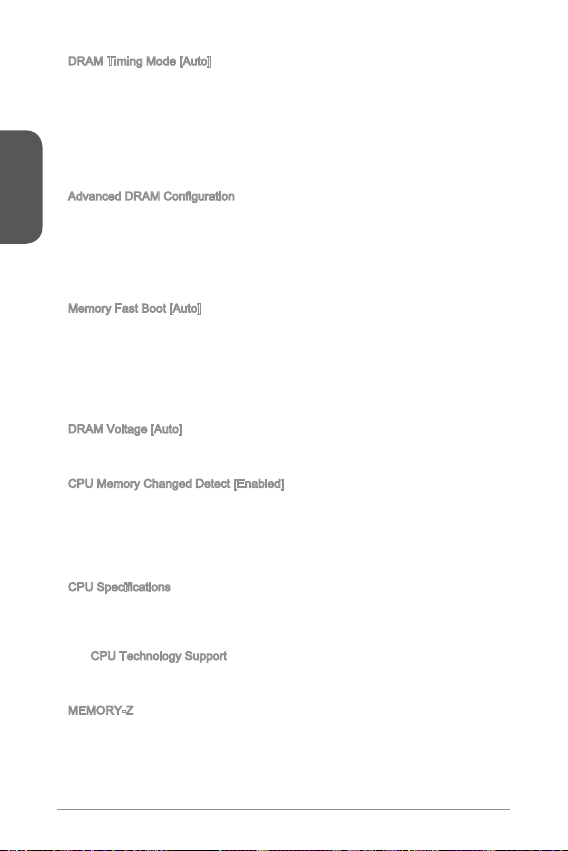
DRAM Timing Mode [Auto]
▶
Selects the memory timing mode.
[Auto] DRAM timings will be determined based on SPD (Serial Presence
[Link] Allows user to congure the DRAM timing manually for all memory
English
[UnLink] Allows user to congure the DRAM timing manually for respective
Advanced DRAM Conguration
▶
Press <Enter> to enter the sub-menu. This sub-menu will be activated after setting
[Link] or [Unlink] in “DRAM Timing Mode”. User can set the memory timing for each
memory channel. The system may become unstable or unbootable after changing
memory timing. If it occurs, please clear the CMOS data and restore the default
settings. (Refer to the Clear CMOS jumper/ button section to clear the CMOS data,
and enter the BIOS to load the default settings.)
Memory Fast Boot [Auto]
▶
Enables or disables the initiation and training for memory every booting.
[Auto] This setting will be congured automatically by BIOS.
[Enabled] Memory will completely imitate the archive of rst initiation and
[Disabled] The memory will be initialed and trained every booting.
DRAM Voltage [Auto]
▶
Sets the value for appointed voltage related to memory. If set to "Auto", BIOS will set
these voltages automatically or you can set it manually.
CPU Memory Changed Detect [Enabled]
▶
Enables or disables the system to issue a warning message during boot when the
CPU or memory has been replaced.
[Enabled] The system will issue a warning message during boot and than
[Disabled] Disables this function and keeps the current BIOS settings.
CPU Specications
▶
Press <Enter> to enter the sub-menu. This sub-menu displays the information of
installed CPU. You can also access this information menu at any time by pressing
[F4]. Read only.
CPU Technology Support
▶
Press <Enter> to enter the sub-menu. The sub-menu shows what the key
features does the installed CPU support. Read only.
MEMORY-Z
▶
Press <Enter> to enter the sub-menu. This sub-menu displays all the settings and
timings of installed memory. You can also access this information menu at any time
by pressing [F5].
Detect) of installed memory modules.
channel.
memory channel.
rst training. After that, the memory will not be initialed and trained
when booting to accelerate the system booting time.
needs to load the default settings for new devices.
28
Page 29
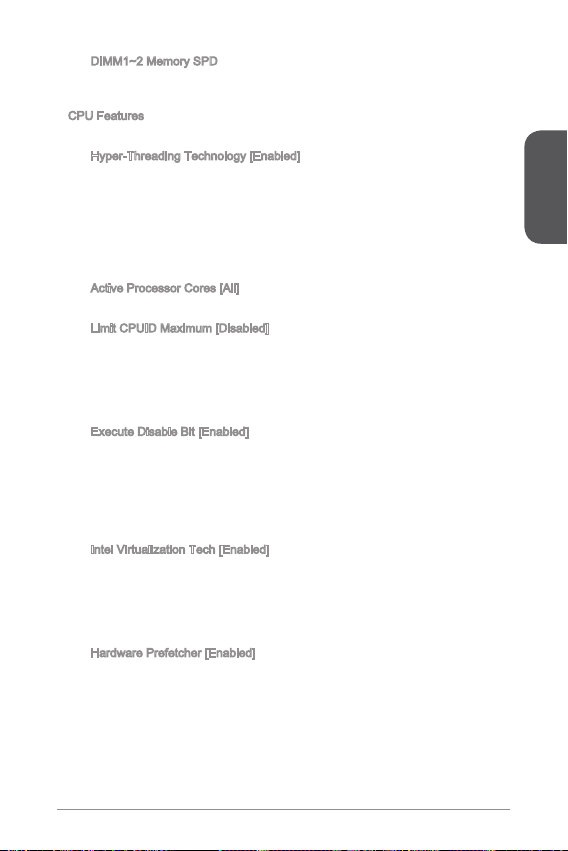
DIMM~2 Memory SPD
▶
Press <Enter> to enter the sub-menu. The sub-menu displays the information of
installed memory. Read only.
CPU Features
▶
Press <Enter> to enter the sub-menu.
Hyper-Threading Technology [Enabled]
▶
The processor uses Hyper-Threading technology to increase transaction rates
and reduces end-user response times. Intel Hyper-Threading technology treats
the multi cores inside the processor as multi logical processors that can execute
instructions simultaneously. In this way, the system performance is highly
improved.
[Enable] Enables Intel Hyper-Threading technology.
[Disabled] Disables this item if the system does not support HT function.
Active Processor Cores [All]
▶
This item allows you to select the number of active processor cores.
Limit CPUID Maximum [Disabled]
▶
Enables or disables the extended CPUID value.
[Enabled] BIOS will limit the maximum CPUID input value to circumvent
[Disabled] Use the actual maximum CPUID input value.
Execute Disable Bit [Enabled]
▶
Intel’s Execute Disable Bit functionality can prevent certain classes of malicious
“buer overow” attacks where worms attempt to execute code to damage the
system. It is recommended that keeps this item enabled always.
[Enabled] Enables NO-Execution protection to prevent the malicious
[Disabled] Disables this function.
Intel Virtualization Tech [Enabled]
▶
Enables or disables Intel Virtualization technology.
[Enabled] Enables Intel Virtualization technology and allows a platform
[Disabled] Disables this function.
Hardware Prefetcher [Enabled]
▶
Enables or disables the hardware prefetcher (MLC Streamer prefetcher).
[Enabled] Allows the hardware prefetcher to automatically pre-fetch
[Disabled] Disables the hardware prefetcher.
boot problems with older operating system that do not support
the processor with extended CPUID value.
attacks and worms.
to run multiple operating systems in independent partitions.
The system can function as multiple systems virtually.
data and instructions into L2 cache from memory for tuning
the CPU performance.
English
29
Page 30
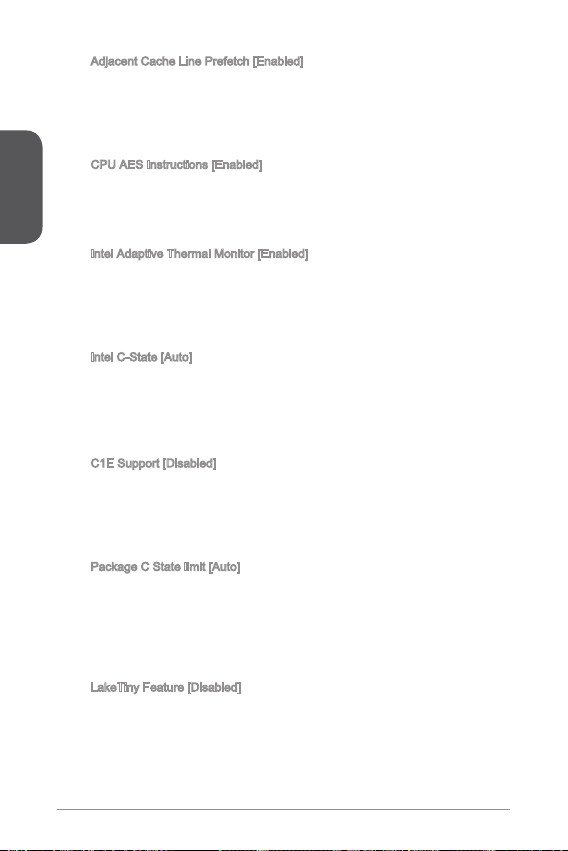
English
Adjacent Cache Line Prefetch [Enabled]
▶
Enables or disables the CPU hardware prefetcher (MLC Spatial prefetcher).
[Enabled] Enables adjacent cache line prefetching for reducing the
[Disabled] Enables the requested cache line only.
CPU AES Instructions [Enabled]
▶
Enables or disables the CPU AES (Advanced Encryption Standard-New
Instructions) support. This item appears when a CPU supports this function.
[Enabled] Enables Intel AES support.
[Disabled] Disables Intel AES support.
Intel Adaptive Thermal Monitor [Enabled]
▶
Enables or disables the Intel adaptive thermal monitor function to protect the
CPU from overheating.
[Enabled] Throttles down the CPU core clock speed when the CPU is
[Disabled] Disables this function.
Intel C-State [Auto]
▶
C-state is a processor power management technology dened by ACPI.
[Auto] This setting will be congured automatically by BIOS.
[Enabled] Detects the idle state of system and reduce CPU power
[Disabled] Disable this function.
CE Support [Disabled]
▶
Enables or disables the CE function for power-saving in halt state. This item
appears when "Intel C-State" is enabled.
[Enabled] Enables CE function to reduce the CPU frequency and
[Disabled] Disables this function.
Package C State limit [Auto]
▶
This item allows you to select a CPU C-state mode for power-saving when
system is idle. This item appears when "Intel C-State" is enabled.
[Auto] This setting will be congured automatically by BIOS.
[C0~C7s] The power-saving level from high to low is C7s, C7, C6, C3,
[No limit] No c-state limit for CPU.
LakeTiny Feature [Disabled]
▶
Enables or disables Intel Lake Tiny feature with iRST for SSD. This item appears
when a installed CPU supports this function and "Intel C-State" is enabled.
[Enabled] Enhance the dynamic IO load adjusted performance for
[Disabled] Disables this feature.
cache latency time and tuning the performance to the specic
application.
over the adaptive temperature.
consumption accordingly.
voltage for power-saving in halt state.
C2, then C0.
accelerating the SSD speed.
30
Page 31

Note: The following items will appear when "Intel Turbo Boost " is enabled.
Long Duration Power Limit (W) [Auto]
▶
Sets the long duration TDP power limit for CPU in Turbo Boost mode.
Long Duration Maintained (s) [Auto]
▶
Sets the maintaining time for "Long duration power Limit(W)".
Short Duration Power Limit (W) [Auto]
▶
Sets the short duration TDP power limit for CPU in Turbo Boost mode.
CPU Current limit (A) [Auto]
▶
Sets maximum current limit of CPU package in Turbo Boost mode. When the
current is over the specied limit value, the CPU will automatically reduce the
core frequency for reducing the current.
/2/3/4-Core Ratio Limit [Auto]
▶
These items only appear when a CPU that support this function is installed.
These items allow you to set the CPU ratios for dierent number of active cores
in turbo boost mode. These items appear when the installed processor supports
this function.
English
3
Page 32

English
32
Page 33

한국어
BAT1
JAUD1 JCOM1 JTPM1 JFP1 JUSB2 JUSB1
SATA4 SATA3
JFP2
PCI_E1
SYSFAN1
JUSB_PW1
JPWR2
PCI_E2
PCI_E3
JUSB_PW2
JCI1
JBAT1
SATA1_2
JUSB3
JPWR1
SYSF
AN
2
CPUFAN
DIMM1
DIMM2
Top : mous e
Bot tom: key board
Top: LA Nj ack
Bot tom: USB 2.0 por ts
Top: VGA port
Bot tom: DVI p ort
T:Lin e-In
M:L ine- Out
B:M IC-Int
USB3 .0 por ts
USB3 .0 por ts
HDMI p ort
H8M-E34 시리즈 (MS-787 v3.X) Micro-ATX 메인보드를 선택해 주셔서 감사합니다.
H8M-E34 시리즈 메인보드는 최적의 시스템 효율을 위해 Intel H8 칩셋에 기반을 둔
제품입니다. 고급 Intel LGA50 프로세서에 적합하게 디자인 된 H8M-E34 시리즈
메인보드는 고성능과 전문적인 데스크톱 플랫폼 솔루션을 제공합니다.
레이아웃
한국어
33
Page 34

메인보드 사양
지원되는
CPU
칩셋 Intel® H8 Express 칩셋■
지원되는 메모리DDR3 메모리 슬롯 2개, 최대 6GB 지원
한국어
확장 슬롯 PCIe 2.0 x6 슬롯 개
온보드 그
래픽
스토리지 Intel H8 Express 칩셋
USB Intel H8 Express 칩셋
오디오 Realtek® ALC887 코덱■
LAN Realtek® RTL8G Gigabit LAN 컨트롤러■
후면 패널
커넥터
LGA 50 소켓을 사용한 4세대 Intel® Core™ i7 / Core™ i5 /
■
Core™ i3 / Pentium® / Celeron® 프로세서를 지원합니다.
■
DDR3 600/ 333/ 066 MHz 지원
■
듀얼 채널 메모리 지원
■
non-ECC, un-buered 메모리 지원
■
■
PCIe 2.0 x 슬롯 2개
■
HDMI 포트 개, 최대 2560x600@60Hz, 24bpp/
■
920x080@60Hz, 36bpp 해상도 지원
DVI-D 포트 개, 최대 920x200 @ 60Hz, 24bpp 해상도 지원
■
VGA 포트 개, 최대 920x200 @ 60Hz, 24bpp 해상도 지원
■
■
SATA 6Gb/s 포트 2개 (SATA~2)
SATA 3Gb/s 포트 2개 (SATA3~4)
-
■
온보드 USB 3.0 커넥터를 통해 USB 3.0 2포트 지원
USB 2.0 포트 6개 (후면 패널에 2포트, 2개의 온보드 USB
-
2.0 커넥터를 통해 4포트 사용)
VIA VL805 칩셋
■
후면 패널에 USB 3.0 4포트 지원
-
PS/2 키보드 포트 개
■
PS/2 마우스 포트 개
■
USB 2.0 포트 2개
■
USB 3.0 포트 4개
■
HDMI 포트 개
■
DVI-D 포트 개
■
VGA 포트 개
■
LAN (RJ45) 포트 개
■
오디오 잭 3개
■
34
Page 35

내장 커넥터 24 핀 ATX 메인 전원 커넥터 개
BIOS 기능 UEFI AMI BIOS
폼 팩터 Micro-ATX 폼 팩터
■
4 핀 ATX 2V 전원 커넥터 개
■
SATA 6Gb/s 커넥터 2개
■
SATA 3Gb/s 커넥터 2개
■
USB 2.0 커넥터 2개 (외 USB 2.0 4포트 지원)
■
USB 3.0 커넥터 개 (외 USB 3.0 2포트 지원)
■
4 핀 CPU 팬 커넥터 개
■
4 핀 시스템 팬 커넥터 개
■
3 핀 시스템 팬 커넥터 개
■
전면 패널 오디오 커넥터 개
■
시스템 패널 커넥터 2개
■
섀시 침입 커넥터 개
■
TPM 모듈 커넥터 개
■
시리얼 포트 커넥터 개
■
CMOS 클리어 점퍼 개
■
USB 전원 점퍼 2개
■
■
ACPI 5.0, PnP .0a, SM BIOS 2.7, DMI 2.0
■
다국어
■
■
8.9 in. x 6.8 in. (22.6 cm x 7.3 cm)
■
CPU에 대한 최신 정보는
http://www.msi.com/service/cpu-support/를 참조하세요.
호환 가능한 부품에 대한 자세한 정보는
http://www.msi.com/service/test-report/를 참조하세요.
한국어
35
Page 36

후면 패널
®
PS/2 마우스
USB 3.0
USB 3.0
HDMI
한국어
PS/2 키보드 USB 2.0
VGA
DVI-D
중요사항
후면 패널의 USB 3.0 포트는 웨이크업 기능을 지원하지 않습니다.
LAN LED 표시등
LINK/ACT
LED
LED LED 상태 조건
Link/ Activity LED
(링크/ 통신 LED)
Speed LED
(속도 LED)
SPEED
LED
꺼짐
노란색 LAN이 올바르게 연결되었습니다.
깜빡임
꺼짐 0 Mbps 속도로 연결되었습니다.
녹색 00 Mbps 속도로 연결되었습니다.
오렌지색 Gbps 속도로 연결되었습니다.
LAN이 올바르게 연결되지 않았
습니다.
컴퓨터가 LAN으로 정상적인 통신
중입니다.
오디오 2, 4, 6 또는 8채널 구성 도표
포트 2 채널 4 채널 6 채널 8 채널
파란색 라인 입력 RS 출력 RS 출력 RS 출력
회색 라인 출력 FS 출력 FS 출력 FS 출력
핑크색 마이크 마이크 CS 출력 CS 출력
전면 오디오 - - - SS 출력
LAN
라인 입력
라인 출력
마이크
36
Page 37

CPU 및 히트싱크 설치
CPU 설치 시, CPU 히트싱크를 반드시 설치하세요. CPU 히트싱크는 과열을 방지하고
시스템 성능을 유지하는데 꼭 필요합니다.아래의 순서에 따라 CPU 및 히트싱크를 정
확하게 설치하세요. 잘못 설치할 경우 CPU와 메인보드가 손상될수 있습니다.
데모 동영상
CPU 및 히트싱크 설치에 대한 동영상을 참조하려면 아래의 웹사이트
를 방문하세요.
http://youtu.be/bf5La099urI
. 로드 레버를 전부 위로 올려줍니다.
2. 로드 레버를 전부 위로 올리면 로드 플레이트가 자동으로 열려집니다.
중요사항
소켓 또는 CPU 아래 부분의 손상에 주의하세요.
3. 요철을 올바른 방향으로 소켓 정렬 키에 맞춘 후 CPU를 소켓에 내려놓습니다.
CPU가 소켓에 제대로 장착되었는지 확인하세요.
4. 로드 플레이트를 닫고 노브에 고정한 후 로드 레버를 아래로 눌러 고정탭에 고정
합니다.
CPU 요철
한국어
정렬 키
37
Page 38

5. 로드 레버를 아래로 누르면 PnP 캡이 CPU 소켓에서 자동으로 분리됩니다. PnP
캡을 버리지 마세요. CPU를 소켓에서 제거할시에 PnP 캡을 다시 장착하세요.
6. CPU의 과열을 방지하고 열이 잘 발산되도록 CPU의 상단에 서멀 페이스트(또는
서멀 테이프)를 알맞게 발라줍니다.
서멀 페이스트
한국어
7. 메인보드에 CPU 팬 커넥터를 장착합니다.
8. 팬의 선이 팬 커넥터 쪽을 향하고 고정핀이 메인보드의 홀에 꼭 맞게 히트싱크를
메인보드에 장착합니다.
9. 4개의 고정핀이 메인보드의 홀에 완전히 박힐 때까지 히트싱크를 누릅니다. 4개
의 고정핀을 눌러 히트싱크를 고정합니다. 고정핀이 올바른 위치에 고정되었다면
닫히는 소리가 들립니다.
0. 고정핀의 후크가 올바로 고정되었는지 확인합니다.
. 마지막으로 CPU 팬 케이블을 메인보드의 CPU 팬 커넥터에 연결합니다.
중요사항
시스템을 켜기 전에 CPU 쿨러가 단단히 설치되었는지 확인합니다.
•
CPU가 설치되어 있지 않은 경우, 손상되지 않도록 항상 플라스틱 캡으로 CPU 소
•
켓 핀을 보호하세요.
CPU와 히트싱크/ 쿨러를 별도로 구입하였을 경우, 설치에 대한 자세한 내용은 히트
•
싱크/ 쿨러 패키지에 있는 설명서를 참조하세요.
38
Page 39

메모리
데모 동영상
메모리 설치에 대한 동영상을 참조하려면 아래의 웹사이트를 방문하
세요.
http://youtu.be/76yLtJaKlCQ
2
3
한국어
중요사항
DDR3 메모리 모듈은 DDR2와 서로 호환되지 않으며 ,표준 DDR3는 하위호환이 되
•
지 않습니다.항상 DDR3 DIMM 슬롯에 DDR3 메모리 모듈을 설치해야 합니다.
시스템의 안정성을 확보하기 위하여 듀얼 채널 모드에서는 타입과 용량이 동일한
•
메모리 모듈을 사용해야 합니다.
39
Page 40

내장 커넥터
13. +3. 3
V
1.+ 3.3
V
14. -12 V
2.+ 3.3 V
15. Gro und
3
.Gr oun d
16. PS- ON
#
4.+ 5
V
17. Gro und
5
.Gr oun d
18. Gro und
6.+ 5
V
19. Gro und
7
.Gr oun d
22. +5
V
10. +12 V
20. Res
8.P W
R O
K
23. +5
V
11.+ 12V
21. +5
V
9.5 VSB
24. Gro und
12. +3. 3
V
4.+ 12V
2
.Gr oun d
3.+ 12V
1
.Gr oun d
1
.
D
C
D
3
.
S
O
U
T
1
0
.
N
o
P
i
n
5
.
G
r
o
u
n
d
7
.
R
T
S
9
.
R
I
8
.
C
T
S
6
.
D
S
R
4
.
D
T
R
2
.
S
I
N
JPWR~2: ATX 전원 커넥터
이 커넥터를 사용하여 ATX 전원 공급 장치를 연결할 수 있습니다. ATX 전원 공급 장
치를 연결하려면 커넥터에 전원 공급 케이블을 정렬하고 케이블을 커넥터 안쪽으로 꼭
눌러줍니다. 만약 정확하게 장착하였다면 전원 케이블의 클립이 메인보드의 전원 커넥
터에 꼭 맞게 걸리게 됩니다.
데모 동영상
전원 공급 장치 커넥터 설치에 대한 동영상을 참조하려면 아래의 웹사
이트를 방문하세요.
한국어
http://youtu.be/gkDYyR_83I4
JPWR
JPWR2
중요사항
모든 전원 케이블이 ATX 전원 공급 장치에 올바르게 연결되어 메인보드가 안정적으로
작동하는지 확인하세요.
JCOM: 시리얼 포트 커넥터
이 커넥터는 6550A 고속 통신 포트로서 6바이트의 FIFO를 송수신합니다. 시리얼
장치를 연결할 수 있습니다.
40
Page 41

SATA~4: SATA 커넥터
2
.
C
I
N
T
R
U
1
.
G
r
o
u
n
d
이 커넥터는 고속 SATA 인터페이스 포트에 사용됩니다.각 커넥터는 하나의 SATA 장
치에 연결할수 있습니다. SATA 장치는 디스크 드라이브(HDD), 솔리드 스테이트 드라
이브(SSD)및 옵티컬 드라이브 (CD/ DVD/ 블루 레이)를 포함합니다.
데모 동영상
SATA HDD 설치에 대한 동영상을 참조하려면 아래의 웹사이트를 방
문하세요.
http://youtu.be/RZsMpqxythc
SATA3~4:
SATA 3Gb/s
커넥터
SATA~2:
SATA 6Gb/s
커넥터
중요사항
디스크 드라이브 (HDD),솔리드 스테이트 드라이브 (SSD) 및 옵티컬 드라이브 (CD /
•
DVD / 블루 레이) 와 같은 다수의 SATA 장치는 전원 공급 장치에 연결된 전원 케이
블도 필요합니다. 자세한 내용은 해당 기기 메뉴얼을 참조하세요.
다수의 컴퓨터 케이스는 HDD, SSD, 옵티컬 드라이브와 같은 대형 SATA 장치가 케
•
이스 안쪽 하단에 고정되어 있도록 요구합니다.설치에 대한 자세한 설명은 컴퓨터
케이스나 SATA 장치와 함께 제공되는 메뉴얼을 참조하세요.
SATA 케이블을 90도로 꺽지 마세요. 그럴 경우 전송 중 데이터가 손상될 수 있습
•
니다.
SATA 케이블의 양쪽 모두에 동일한 플러그가 있지만 공간 절약을 위해 플랫 커넥터
•
를 메인보드에 연결할것을 권장합니다.
JCI: 섀시 침입 커넥터
이 커넥터는 섀시 침입 스위치 케이블에 연결됩니다. 컴퓨터 케이스가 열리는 경우, 섀
시 침입 메커니즘이 활성화됩니다. 시스템이 이 상태를 기록하고 화면에 경고 메시지
가 나타납니다. 경고를 지우려면, BIOS 유틸리티에서 레코드를 지워야 합니다.
한국어
4
Page 42

CPUFAN,SYSFAN~2: 팬 전원 커넥터
1
.Gr ou nd
2.+ 12 V
3.S en s
e
4.S pe ed
C
ont ro
l
1
.Gr ou nd
2.+ 12 V
3.N o
Us
e
10. No
Pi
n
14. Groun d
8.5 V
P
owe r
12. Groun d
6.S erial
IR
Q
4.3 .3V
P
owe r
2.3 V
Sta ndby
p
owe r
1.L P
C C
loc
k
3.L P
C
Res e
t
5.L P
C a
ddr es
s &
dat a
p
in0
7.L P
C a
ddr es
s &
dat a
p
in1
9.L P
C a
ddr es
s &
dat a
pin 2
11
.LP C
a
ddr es
s &
dat a
pin 3
13. LP
C
Fra m
e
팬 전원 커넥터는 +2V의 시스템 쿨링 팬을 지원합니다. 메인보드에 시스템 하드웨어
모니터 칩셋 온보드가 있는 경우, CPU 팬 제어를 활용하기 위하여 속도 센서가 있는
특별히 디자인된 팬을 사용해야 합니다. 시스템 팬은 전부 연결하세요. 시스템 팬은 사
용 가능한 시스템 팬 커넥터에 모두 연결될수 있으므로 만일 시스템 팬을 메인보드에
전부 연결할 수 없을 경우, 전원 공급기에 직접 연결하세요.
CPUFAN/ SYSFAN SYSFAN2
한국어
중요사항
프로세서 공식 웹사이트나 판매점에서 권장하는 CPU 히트싱크를 사용하세요.
•
이 커넥터는 라이너 모드에서 스마트 팬 제어를 지원합니다. CPU 및 시스템의 실
•
제 온도에 따라 팬의 속도를 자동으로 제어하는 Command Center 유틸리티를 설치
할 수 있습니다.
만일 시스템 팬을 메인보드의 포트에 전부 연결할수 없을 경우,어댑터를 사용하여
•
팬을 전원 공급기에 직접 연결하세요.
처음으로 부팅할 때, 케이블이 팬 블레이드를 방해하지 않도록 확인하세요.
•
JTPM: TPM 모듈 커넥터
이 커넥터는 TPM (Trusted Platform Module) 모듈에 연결됩니다. 자세한 내용과 사용
법은 TPM 보안 플랫폼 설명서를 참조하세요.
42
Page 43

JFP, JFP2: 시스템 패널 커넥터
3.S pea ke r
4.V CC5
1.S pea ke r
2.V CC5
1.
+
3.
-
10. No
Pi
n
5.-
Res et
S
wit ch
HDD
LE
D
P
owe r
Swi tc h
P
owe r
LE
D
7.+
9.R es erv e
d
8.
-
6.
+
4.
-
2.
+
1
.
V
C
C
3
.
U
S
B
0
-
1
0
.
NC
5
.
U
S
B
0
+
7
.
G
r
o
u
n
d
9
.
N
o
P
i
n
8
.
G
r
o
u
n
d
6
.
U
S
B
1
+
4
.
U
S
B
1
-
2
.
V
C
C
이 커넥터는 전면 패널 스위치 및 LED에 연결됩니다. JFP커넥터는 Intel® Front Panel
I/O Connectivity Design Guide를 준수합니다. 전면 패널 커넥터 설치를 간편히 하기
위하여 옵션인 M-커넥터를 사용하세요. 컴퓨터 케이스로 부터 모든 선을 M-커넥터에
연결한 다음 M-커넥터를 메인보드에 연결하세요.
데모 동영상
전면 패널 커넥터 설치에 대한 동영상을 참조하려면 아래의 웹사이트
를 방문하세요.
http://youtu.be/DPELIdVNZUI
한국어
JFP
JFP2
중요사항
케이스쪽 커넥터 위의 작은 삼각형 표기를 한 핀들은 양극(+)을 표시합니다.윗 그
•
림과 같이 옵션인 M-커넥터에 제시된 표기에 따라 정확한 연결 방향과 위치를 확
인하세요.
컴퓨터 케이스의 대다수 전면 패널 커넥터는 JFP에 우선적으로 연결됩니다.
•
JUSB~2: USB 2.0 확장 커넥
이 커넥터는 USB HDD,디지컬 카메라, MP3 플레이어,프린터, 모뎀 등과 같은 고속
USB 주변 장치를 연결하도록 디자인 되었습니다.
중요사항
VCC 및 GND의 핀을 정확히 연결하여야 손상을 방지할 수 있습니다.
43
Page 44

JUSB3: USB 3.0 확장 커넥터
5.
U
SB3 _TX _C _DN
4
.Gr oun d
3.U SB3 _R X_D P
2.U SB3 _R X_D N
1.P owe r
10. Gro un d
9.
+
U
SB2 .0
8.
-
U
SB2 .0
7
.Gr oun d
6.U SB3 _T X_C _DP
20. No
Pi
n
19. Pow er
18. USB 3_ RX_ DN
17. USB 3_ RX_ DP
16. Gro un d
15. USB 3_ TX_ C_D N
14. USB 3_ TX_ C_D P
13. Gro un d
12. USB 2. 0
-
11
. +
U
SB2 .0
1.M I
C L
3.M I
C R
10. He ad
P
hon e
Det ec ti on
5.H ea d
P
hon e
R
7.S EN SE _SE N
D
9.H ea d
P
hon e
L
8.N o
Pi
n
6.M I
C D
ete ct io n
4.N C
2
.Gr ou nd
USB 3.0 포트는 USB 2.0 장치와 호환할 수 있습니다. 데이터 전송속도 최대 5Gbits/s
(SuperSpeed)를 지원합니다.
한국어
중요사항
VCC 및 GND의 핀을 정확히 연결하여야 손상을 방지할수 있습니다.
•
USB 3.0 장치를 사용하려면 옵션인 USB 3.0 케이블로 장치와 USB 3.0 포트를 연
•
결해야 합니다.
JAUD: 전면 패널 오디오 커넥터
이 커넥터를 사용하여 전면 패널 오디오를 연결할 수 있으며, 이 커넥터는 Intel® Front
Panel I/O Connectivity Design Guide를 준수합니다.
44
Page 45

JBAT: CMOS 클리어 점퍼
보드에 시스템 구성 데이터를 유지하기 위해 외부 배터리로부터 전원을 공급 받는
CMOS RAM이 있습니다. CMOS RAM의 경우, 시스템을 켤 때마다 시스템이 OS를 자
동으로 부팅합니다. 시스템 구성을 지우려면, 점퍼를 설정하여 CMOS RAM 데이터를
지울수 있습니다.
데이터 유지 데이터 지우기
중요사항
시스템이 꺼져 있는 동안 이 점퍼를
점퍼를 분리합니다. 시스템이 켜져 있는 동안 CMOS를 지우지 마세요. 그럴 경우 메인
보드가 손상될 수 있습니다
단락시켜
CMOS RAM을 지울 수 있습니다. 다음,
.
JUSB_PW, JUSB_PW2: USB 전원 점퍼
이 점퍼들은 각각의 USB & PS/2 포트가 바이오스의 “Wake Up Event Setup“ 기능을
지원 가능하도록 설정 합니다.
JUSB_PW
(후면 패널 USB
2.0 포트 및 PS/2
포트용)
JUSB_PW2
(온보드 USB
2.0/ 3.0 커넥
터용)
지원
지원
지원하지 않음 (기본 설정)
지원하지 않음 (기본 설정)
한국어
45
Page 46

PCI_E~3: PCIe 확장 슬롯
PCIe 슬롯은 PCIe 인터페이스 확장 카드를 지원합니다.
PCIe 2.0 x6 슬롯
한국어
PCIe 2.0 x 슬롯
중요사항
확장 카드를 추가하거나 제거할 때 먼저 전원을 끄거나 전원 코드를 콘센트에서 뽑으
세요. 확장 카드에 대해 필요한 하드웨어나 소프트웨어 변경에 대하여 알려면 확장 카
드 설명서를 읽으세요.
46
Page 47

BIOS 설정
기본 설정은 일반적으로 최적의 시스템 안정성을 제공합니다. 다음과 같은 경우, 설치
프로그램을 실행합니다.
시스템 부팅시 오류 메시지가 나타나고 SETUP 프로그램 실행을 요구하는 경우.
■
사용자의 요구에 따라 기본 설정을 변경하려는 경우.
■
중요사항
BIOS 설정을 변경한 후 시스템이 불안정 할 경우, 기본 설정을 로드하여 최적의
•
시스템 성능과 안정성을 복원하세요. BIOS에서 "기본값 복원" 항목을 선택하고
<Enter>를 누르면 기본 설정을 로드할 수 있습니다.
BIOS 설정에 익숙하지 않은 경우, 기본 설정으로 유지하세요. 그렇지 않은 경우, 시
•
스템 손상이나 부팅 오류가 발생할 수 있습니다.
설정 들어가기
컴퓨터를 켜면 시스템이 POST (Power On Self Test) 프로세스를 시작합니다. 화면에
아래의 메시지가 표시되면, <DEL> 키를 눌러 설정을 시작합니다.
Press DEL key to enter Setup Menu, F to enter Boot Menu
(DEL을 누르면 설정 메뉴를, F을 누르면 부팅 메뉴를 시작합니다.)
위 메시지를 보지 못했거나 BIOS로 들어가지 못했다면, 시스템을 껐다 다시 켜거나
RESET 버튼을 눌러 다시 시작합니다. 또한 <Ctrl>, <Alt> 및 <Delete> 키를 동시에 눌
러 시스템을 다시 시작할 수도 있습니다.
MSI는 BIOS 설정 화면으로 이동하는 방법을 추가적으로 제공합니다. "MSI Fast Boot"
유틸리티 화면에서 "GO2BIOS" 탭을 클릭하거나 메인보드에서 “GO2BIOS" 버튼(옵
션)을 누르면 다음 부팅시 시스템이 BIOS 설정 화면으로 직접 이동합니다.
"MSI Fast Boot" 유틸리티 화면에
서 "GO2BIOS" 탭을 클릭합니다.
중요사항
“MSI Fast Boot” 유틸리티를 사용하여 BIOS 설정 화면으로 이동하기 전에 이 유틸리
티를 설치하였는지 확인하세요.
한국어
47
Page 48

개요
BIOS를 시작하면 아래의 화면이 표시됩니다.
모델 명
Virtual OC
Genie 버튼
BIOS 선택
한국어
메뉴
온도 모니터
OC 메뉴
메뉴 디스플레이
언어
시스템 정보
부팅 장치 우
선순위 바
BIOS 선택
메뉴
중요사항
이 항목은 고급 사용자만을 위한 항목입니다.
•
오버클로킹은 보증하지 않습니다. 부적절하게 작동하였을 경우 보증이 무효화 되며
•
컴퓨터 하드웨어가 심각하게 손상될수 있습니다.
오버클로킹에 익숙하지 않은 경우, OC Genie를 사용하여 보다 쉽게 오버클로킹 할
•
것을 권장합니다.
48
Page 49

Current CPU/ DRAM/ Ring Frequency
▶
이 항목은 설치된 CPU, 메모리 및 링의 현재 주파수를 표시합니다. (읽기 전용)
▶
Adjust CPU Ratio [Auto]
이 항목을 사용하여 CPU의 클럭 속도를 결정하는 CPU 비율을 설정합니다. 이 항목
은프로세서가 이 기능을 지원하는 경우에만 이 항목을 변경할 수 있습니다.
▶
Adjusted CPU Frequency
이 항목은 조정된 CPU 주파수를 표시합니다. (읽기 전용)
▶
CPU Ratio Mode [Dynamic Mode]
이 항목을 사용하여 CPU 비율의 작동 모드를 선택할 수 있습니다.
[Auto] 이 설정은 BIOS에서 자동으로 구성됩니다.
[Fixed Mode] CPU 비율을 수정.
[Dynamic Mode] CPU 비율은 CPU 로딩 상태에 따라 동적으로 변경됩니다.
▶
EIST [Enabled]
이 항목을 사용하여 Enhanced Intel® SpeedStep Technology를 활성화 또는 비활성화
합니다. 이 항목은 "Adjust CPU Ratio"가 [Auto]로 설정된 경우, 사용할 수 있습니다.
[Enabled] 이 기능을 활성화 하여 CPU 전압 및 코어 주파수를 동적으로 조정
[Disabled] 이 기능을 비활성화합니다.
▶
Intel Turbo Boost [Enabled]
이 항목을 사용하여 Intel® Turbo Boost 기능을 활성화 또는 비활성화합니다.이 항목은
설치된 CPU가 이 기능을 지원하는 경우 나타납니다.
[Enabled] 시스템이 최고 상태의 성능을 요구하는 경우, 이 기능을 활성화하
[Disabled] 이 기능을 비활성화합니다.
▶
Adjust Ring Ratio [Auto]
이 항목을 사용하여 링 비율을 설정합니다. 유효한 값 범위는 설치된 CPU에 따라 달
라집니다.
▶
Adjusted Ring Frequency
이 항목은 조정된 링 주파수를 표시합니다.(읽기 전용)
▶
Adjust GT Ratio [Auto]
이 항목을 사용하여 통합 그래픽 클럭의 배수를 설정합니다. 유효한 값 범위는 설치된
CPU에 따라 달라집니다.
Adjusted GT Frequency
▶
이 항목은 조정된 통합 그래픽 클럭을 표시합니다.(읽기 전용)
DRAM Frequency [Auto]
▶
이 항목을 사용하여 DRAM 클럭을 조정할수 있습니다. 단, 오버클로킹 정상 동작은 보
증하지 않습니다.
Adjusted DRAM Frequency
▶
이 항목은 조정된 DRAM 클럭을 표시합니다.(읽기 전용)
하여 평균 전원 소비와 평균 열량을 줄일 수 있습니다.
여 정격 스펙 이상의 성능으로 CPU 클럭을 올립니다.
한국어
49
Page 50

DRAM Timing Mode [Auto]
▶
이 항목을 사용하여 메모리 타이밍 모드를 선택합니다.
[Auto] DRAM 타이밍은 설치된 메모리 모듈의 SPD (Serial Presence
[Link] 모든 메모리 채널의 DRAM 타이밍을 수동으로 설정할 수 있습니다.
[UnLink] 각 메모리 채널의 DRAM 타이밍을 수동으로 설정할 수 있습니다.
▶
Advanced DRAM Conguration
<Enter>를 눌러 서브 메뉴를 시작합니다. “DRAM Timing Mode”에서 [Link] 또는
[Unlink]로 설정한 후에 활성화 또는 비활성화됩니다. 사용자는 메모리의 각 채널에 대
해 메모리 타이밍을 설정할 수 있습니다. 메모리 타이밍 설정을 변경한 후 시스템이 불
안정하거나 부팅되지 않을 수도 있으니 그럴 경우, CMOS 데이터를 삭제하고 기본 설
한국어
정을 복원하세요. (CMOS 클리어 점퍼/ 버튼 부분의 내용을 참조하여 CMOS 데이터를
삭제하고 BIOS 에서 기본 설정을 로드하세요.)
▶
Memory Fast Boot [Auto]
매번 부팅할 때 메모리의 트레이닝 개시를 활성화 또는 비활성화합니다.
[Auto] 이 설정은 BIOS에서 자동으로 구성됩니다.
[Enabled] 메모리는 첫번째 시작과 첫 트레이닝을 완전히 모방합니다.이후에
[Disabled] 메모리가 매번 부팅시 시작되거나 트레이닝됩니다.
▶
DRAM Voltage [Auto]
이 항목을 사용하여 메모리 전압을 설정할 수 있습니다. "Auto"로 설정하여 BIOS에서
메모리 전압을 자동으로 설정하거나 또는 수동으로 설정할 수 있습니다.
▶
CPU Memory Changed Detect [Enabled]
이 기능을 활성화 또는 비활성화하여 CPU 또는 메모리가 교체되었을 경우, 시스템 부
팅시 경고 메시지가 나타날지를 결정합니다.
[Enabled] 부팅시 경고 메시지가 나타나며 새 장치에 필요한 기본 값을 로드
[Disabled] 이 기능을 비활성화 하고 현재 BIOS 설정을 유지합니다.
CPU Specications
▶
<Enter>를 눌러 서브 메뉴를 시작합니다. 이 서브 메뉴는 설치된 CPU의 정보를 표시
하며 읽기 전용입니다. 사용자는 언제든지 [F4]키를 눌러 정보 메뉴에 액세스할수 있
습니다.
CPU Technology Support
▶
<Enter>를 눌러 서브 메뉴를 시작합니다. 이 서브 메뉴는 설치된 CPU가 지원하는
주요 기능을 표시합니다. (읽기 전용)
▶
MEMORY-Z
<Enter>를 눌러 서브 메뉴를 시작합니다. 이 서브 메뉴는 설치된 메모리의 모든 설정
과 타이밍을 표시합니다. 사용자는 언제든지 [F5]키를 눌러 정보 메뉴에 액세스할수
있습니다.
Detect)에 의해 결정됩니다.
시스템 부팅 시간을 가속화하면서 부팅 할 경우, 메모리는 트레이
닝되지 않습니다.
해야 합니다.
50
Page 51

DIMM~2 Memory SPD
▶
<Enter>를 눌러 서브 메뉴를 시작합니다. 이 서브 메뉴는 설치된 메모리의 정보를
표시합니다.(읽기 전용)
CPU Features
▶
<Enter>를 눌러 서브 메뉴를 시작합니다.
Hyper-Threading Technology [Enabled]
▶
프로세서가 Hyper-Threading 기술을 지원하면, 사용자의 응답시간을 최소화 할
수 있도록 연산 기능을 분배할 수 있습니다. 이 기술은 프로세서 안의 물리적인 멀
티 코어에 여러개의 논리적인 프로세서를 두어 실시간으로 가상적인 연산을 분배
할 수 있습니다. 이 방법을 활용하면, 시스템의 연산 능력을 극대화할 수 있습니다.
[Enable] Intel Hyper-Threading 기술을 활성화 함.
[Disabled] 운영 체제가 HT 기능을 지원하지 않으면 비활성화 함.
Active Processor Cores [All]
▶
이 항목을 사용하여 액티브 프로세서 코어 수를 선택할 수 있습니다.
Limit CPUID Maximum [Disabled]
▶
이 항목을 사용하여 확장 CPUID 값을 활성화 또는 비활성화할 수 있습니다.
[Enabled] BIOS 는 최대 CPUID 입력 값을 제한하여 확장 CPUID 값으로
[Disabled] 실제 최대 CPUID 입력 값을 사용합니다.
Execute Disable Bit [Enabled]
▶
운영 체제에 대한 ‘버퍼 오버플로우’ 공격 등 바이러스와 악성 코드에 대해 시스템
을 보안하고 악의적인 웜(혹은 바이러스)이 버퍼영역에 코드화되어 침입할 경우,
프로세서는 연산을 차단해, 시스템의 손상이나 웜의 확산을 방지합니다. 이 기능
을 항상 활성화할것을 권장합니다.
[Enabled] NO-Execution 보호 기능을 활성화하여 악의적인 공격 및 웜을
[Disabled] 이 기능을 비활성화합니다.
Intel Virtualization Tech [Enabled]
▶
이 항목을 사용하여 Intel Virtualization technology(인텔 가상화 기술)을 활성화 또
[Enabled] 이 기술을 활성화하면 플랫폼이 독립적인 파티션에서 여러 운
[Disabled] 이 기능을 비활성화합니다.
Hardware Prefetcher [Enabled]
▶
하드웨어 프리페처(MLC Streamer prefetcher) 기능을 활성화 또는 비활성화합
니다.
[Enabled] 하드웨어 프리페처가 자동으로 데이터와 명령을 메모리에서
[Disabled] 이 기능을 비활성화합니다.
프로세서를 지원하지 않는 이전 운영제제의 부팅 문제를 해결
할 수 있습니다.
방지합니다.
는 비활성화할 수 있습니다.
영체제를 실행할 수 있고 시스템은 여러개의 가상화 시스템으
로 작동합니다.
L2 캐시에 프리 페치하여 CPU 성능을 조정합니다.
한국어
5
Page 52

한국어
▶
Adjacent Cache Line Prefetch [Enabled]
CPU 하드웨어 프리페처(MLC Spatial prefetcher)를 활성화 또는 비활성화합니다.
[Enabled] 이 기능을 활성화하여 캐시 지연 시간을 줄이고 특정 응용 프
[Disabled] 지정된 캐시 라인만을 활성화합니다.
CPU AES Instructions [Enabled]
▶
CPU AES (Advanced Encryption Standard-New Instructions) 지원을 활성화 또는
비활성화합니다. 이 항목은 CPU가 이 기능을 지원하는 경우 나타납니다.
[Enabled] Intel AES 지원을 활성화합니다.
[Disabled] Intel AES 지원을 비활성화합니다.
Intel Adaptive Thermal Monitor [Enabled]
▶
이 기능을 활성화 또는 비활성화하여 CPU의 과열을 방지할 수 있습니다.
[Enabled] CPU의 온도가 적응 온도보다 높을 경우, CPU 코어의 클럭 속
[Disabled] 이 기능을 비활성화합니다.
▶
Intel C-State [Auto]
C-state는 ACPI에 의해 정의된 프로세서 전원 관리 기술입니다.
[Auto] 이 설정은 BIOS에서 자동으로 구성됩니다.
[Enabled] 시스템의 유휴 상태를 감지하고 그에 따라 CPU의 전력 소모를
[Disabled] 이 기능을 비활성화합니다.
CE Support [Disabled]
▶
CE 기능을 활성화 또는 비활성화하여 시스템 유휴 상태에서 전력을 절약할 수
있습니다. 이 항목은 "Intel C-State" 기능이 활성화된 경우 나타납니다.
[Enabled] 이 기능을 활성화하여 CPU 주파수 및 전압을 줄이고 시스템
[Disabled] 이 기능을 비활성화합니다.
▶
Package C State limit [Auto]
시스템 유휴 상태에서 전력 절약을 위한 CPU C-state 모드를 선택할 수 있습니다.
이 항목은 "Intel C-State" 기능이 활성화된 경우 나타납니다.
[Auto] 이 설정은 BIOS에서 자동으로 구성됩니다.
[C0~C7s] 절전 레벨을 낮아지는 순서로 배열하면 다음과 같습니다.
[No limit] C-state 제한이 없습니다.
▶
LakeTiny Feature [Disabled]
iRST로 SSD에 대한 Intel Lake Tiny 기능을 활성화 또는 비활성화합니다. 이 항
목은 설치된 CPU가 이 기능을 지원하고 "Intel C-State" 기능이 활성화된 경우 나
타납니다.
[Enabled] 동적 IO 로드 성능을 향상시켜 SSD 속도를 가속화합니다.
[Disabled] 이 기능을 비활성화합니다.
로그램의 성능을 조정할 수 있습니다.
도를 낮춰줍니다.
줄여줍니다.
유휴 상태에서 전력을 절약할 수 있습니다.
C7s, C7, C6, C3, C2, C0.
52
Page 53

참고: 다음 항목은 "Intel Turbo Boost " 기능이 활성화된 경우 나타납니다.
Long Duration Power Limit (W) [Auto]
▶
이 항목은 Turbo Boost 모드에서 CPU의 장 기간 TDP 전원 제한 값을 설정할 수
있습니다.
Long Duration Maintained (s) [Auto]
▶
이 항목은 "장 기간 전원 제한(W)"의 유지 시간을 설정할 수 있습니다.
Short Duration Power Limit (W) [Auto]
▶
이 항목은 Turbo Boost 모드에서 CPU의 단 기간 TDP 전원 제한 값을 설정할 수
있습니다.
CPU Current limit (A) [Auto]
▶
터보 부스트 모드에서 CPU 패키지의 최대 전류 제한 값을 설정합니다. 전류가 지
정된 제한 값을 초과할 경우, CPU는 자동으로 코어 주파수를 낮춰 전류를 줄여
줍니다.
/2/3/4-Core Ratio Limit [Auto]
▶
이 항목은 설치된 CPU가 이 기능을 지원하는 경우에만 나타나며 터보 부스트 모
드에서 다른 액티브 코어의 CPU 비율을 설정할 수 있습니다.이 항목은 설치된 프
로세서가 이 기능을 지원하는 경우 나타납니다.
한국어
53
Page 54

한국어
54
Page 55

Français
BAT1
JAUD1 JCOM1 JTPM1 JFP1 JUSB2 JUSB1
SATA4 SATA3
JFP2
PCI_E1
SYSFAN1
JUSB_PW1
JPWR2
PCI_E2
PCI_E3
JUSB_PW2
JCI1
JBAT1
SATA1_2
JUSB3
JPWR1
SYSF
AN
2
CPUFAN
DIMM1
DIMM2
Top : mous e
Bot tom: key board
Top: LA Nj ack
Bot tom: USB 2.0 por ts
Top: VGA port
Bot tom: DVI p ort
T:Lin e-In
M:L ine- Out
B:M IC-Int
USB3 .0 por ts
USB3 .0 por ts
HDMI p ort
Merci d’avoir choisi une carte mère Micro-ATX de la série H8M-E34 (MS-787
v3.X). La série H8M-E34 est basée sur le chipset Intel H8 pour une ecacité
optimale. Conçue pour fonctionner avec les processeurs Intel LGA50, les cartes
mères de la série H8M-E34 délivrent de hautes performances et orent une solution
adaptée tant aux professionnels qu’aux particuliers.
Schéma
Français
55
Page 56

Spécications
Processeur Processeurs 4ème génération Intel® Core™ i7 / Core™ i5 /
Chipset Chipset Intel® H8 Express■
Mémoire
supportée
Emplacement
d’extension
Français
Graphiques
intégrées
Stockage Chipset Intel H8 Express
USB Chipset Intel H8 Express
Audio Realtek® ALC887 Codec■
LAN Realtek® RTL8G Gigabit LAN contrôleur■
Connecteurs
sur le
panneau
arrière
■
Core™ i3 / Pentium® / Celeron® pour socket LGA 50
2x emplacements de mémoire DDR3 supportant jusqu’à
■
6GB
Support DDR3 600/ 333/ 066 MHz
■
Architecture mémoire double canal
■
Support non-ECC, mémoire un-buered
■
x emplacement PCIe 2.0 x6
■
2x emplacements PCIe 2.0 x
■
x port HDMI, supportant une résolution maximum de
■
2560x600@60Hz, 24bpp/ 920x080@60Hz, 36bpp
x port DVI-D, supportant une résolution maximum de
■
920x200 @ 60Hz, 24bpp
x port VGA, supportant une résolution maximum de
■
920x200 @ 60Hz, 24bpp
■
2x ports SATA 6Gb/s (SATA~2)
2x ports SATA 3Gb/s (SATA3~4)
-
■
2x ports USB 3.0 disponibles via le connecteur USB 3.0
intégré
6x ports USB 2.0 (2 ports sur le panneau arrière, 4 ports
disponibles via deux connecteurs USB 2.0 intégrés)
Chipset VIA VL805
■
4x ports USB 3.0 sur le panneau arrière
-
x port clavier PS/2
■
x port souris PS/2
■
2x ports USB 2.0
■
4x ports USB 3.0
■
x port HDMI
■
x port DVI-D
■
x port VGA
■
x port LAN (RJ45)
■
3x prises audio
■
56
Page 57

Connecteurs
internes
Fonctions
BIOS
Dimension Dimensions Micro-ATX
x connecteur d’alimentation principal 24-pin ATX
■
x connecteur d’alimentation 4-pin ATX 2V
■
2x connecteurs SATA 6Gb/s
■
2x connecteurs SATA 3Gb/s
■
2x connecteurs USB 2.0 (support 4 autres ports USB 2.0)
■
x connecteur USB 3.0 (support 2 autres ports USB 3.0)
■
x connecteur de ventilateur de CPU 4-pin
■
x connecteur de ventilateur de système 4-pin
■
x connecteur de ventilateur de système 3-pin
■
x connecteur audio avant
■
2x connecteurs de panneau système
■
x connecteur intrusion châssis
■
x connecteur de module TPM
■
x connecteur de port Série
■
x cavalier d’eacement CMOS
■
2x cavaliers d’alimentation USB
■
UEFI AMI BIOS
■
ACPI 5.0, PnP .0a, SM BIOS 2.7, DMI 2.0
■
Multi-langue
■
■
8.9 in. x 6.8 in. (22.6 cm x 7.3 cm)
■
Pour plus d’information sur le CPU, veuillez visiter
http://www.msi.com/service/cpu-support/
Pour plus d’information sur les composants compatibles,
veuillez visiter
http://www.msi.com/service/test-report/
Français
57
Page 58

Panneau Arrière
®
Souris PS/2
USB 3.0
USB 3.0
HDMI
Clavier PS/2 USB 2.0
VGA
DVI-D
Français
Important
Les ports USB 3.0 sur le panneau arrière ne supportent pas la fonction Réveil.
Indicateur LED de LAN
LINK/ACT
LED
LED Etat de LED Description
Link/ Activity LED
(LED de lien/ activité)
Speed LED
(LED de vitesse)
SPEED
LED
Eteint Non relié
Jaune Relié
Clignote Activité de donnée
Eteint Débit de 0 Mbps
Vert Débit de 00 Mbps
Orange Débit de Gbps
Conguration audio de 2, 4, 6 ou 8-canal
Port 2-canal 4-canal 6-canal 8-canal
Bleu Ligne in RS-Out RS-Out RS-Out
Vert Ligne out FS-Out FS-Out FS-Out
Rose Mic Mic CS-Out CS-Out
Audio avant - - - SS-Out
LAN
Ligne-In
Ligne-Out
Mic
58
Page 59

Installation du CPU et son ventilateur
Quand vous installez un CPU, assurez-vous toujours que le CPU soit équipé d’un
ventilateur, qui est nécessaire pour éviter la surchaue et maintenir la stabilité.
Suivez les instruction suivantes pour installer le CPU et son ventilateur correctement.
Une installation incorrecte peut endommager votre CPU et la carte mère.
Démonstration de vidéo
Voir le vidéo d'installation du CPU et de son ventilateur sur le site
ci-dessous.
http://youtu.be/bf5La099urI
. Poussez le levier de charge vers le bas pour le détacher et levez jusqu’à la
position complètement ouverte.
2. Le plaque se lève automatiquement lorsque le levier est levé à la position
complètement ouverte.
Important
Ne pas toucher les contacts du socket ou l’envers du CPU.
3. Alignez les encoches et les clés d’alignement du socket. Abaissez le CPU en
ligne droite, évitez de faire basculer ou glisser le CPU dans l’emplacement.
Vériez qu'il est bien installé dans la bonne direction.
4. Fermez et glissez le plaque de charge sous le bouton de rétention. Fermez et
engagez le levier de charge.
Encoches du CPU
Français
Clés d'alignement
59
Page 60

5. Quand vous poussez le levier, le couvercle PnP surgit automatiquement de
l’emplacement du CPU. Ne pas jeter le couvercle PnP. Toujours replacez le
couvercle PnP si le CPU est enlevée de son emplacement.
6. Appliquez une couche de pâte thermique (ou d’adhésif thermique) sur le dessus
du CPU. Cela aide la dissipation de chaleur et prévient la surchaue du CPU.
Pâte thermique
7. Localisez le connecteur du ventilateur CPU sur la carte mère.
Français
8. Placez le ventilateur sur la carte mère avec son câble face au connecteur du
ventilateur. Les éléments de xation doivent correspondre aux trous sur la carte.
9. Appuyez sur le ventilateur jusqu’à ce que les quatres éléments de xation se
coincent dans les trous de la carte mère. Appuyez sur les quatre éléments de
xation pour xer le ventilateur. Losque tous les quatre sont bien en position,
vous devez entendre un clic.
0. Inspectez la carte mère pour vous assurer que les bouts des éléments de
xation sont bien verrouillés en position.
. Finalement, reliez le câble du ventilateur de CPU au connecteur sur la carte
mère.
Important
Vériez que le ventilateur de CPU est bien attaché sur le CPU avant de démarrer
•
votre système.
Quand le CPU n’est pas installé, toujours protégez les broches de l’emplacement
•
du CPU avec le couvercle recouvrant l’emplacement.
Si vous avez achetez un CPU avec son ventilateur séparé, veuillez vous
•
référer à la documentation dans le paquet du ventilateur pour plus d'information
d'installation.
60
Page 61

Installation de mémoire
Démonstration de vidéo
Voir le vidéo sur l'installation des mémoires sur le site ci-dessous.
http://youtu.be/76yLtJaKlCQ
2
3
Important
Les modules de mémoire DDR3 ne sont pas interchangeables avec les modules
•
DDR2. Vous devez toujours installer les modules de mémoire DDR3 dans les
emplacements DDR3 DIMM.
Pour garantir la stabilité du système, assurez-vous d’installer les modules de
•
mémoire du même type et de la même densité en mode double canal.
6
Français
Page 62

Connecteurs d’alimentation
13. +3. 3
V
1.+ 3.3
V
14. -12 V
2.+ 3.3 V
15. Gro und
3
.Gr oun d
16. PS- ON
#
4.+ 5
V
17. Gro und
5
.Gr oun d
18. Gro und
6.+ 5
V
19. Gro und
7
.Gr oun d
22. +5
V
10. +12 V
20. Res
8.P W
R O
K
23. +5
V
11.+ 12V
21. +5
V
9.5 VSB
24. Gro und
12. +3. 3
V
4.+ 12V
2
.Gr oun d
3.+ 12V
1
.Gr oun d
1
.
D
C
D
3
.
S
O
U
T
1
0
.
N
o
P
i
n
5
.
G
r
o
u
n
d
7
.
R
T
S
9
.
R
I
8
.
C
T
S
6
.
D
S
R
4
.
D
T
R
2
.
S
I
N
JPWR~2 : Connecteur d'alimentation ATX
Ce connecteur vous permet de relier une alimentation ATX. Pour cela, alignez
le câble d’alimentation avec le connecteur et appuyez fermement le câble dans
le connecteur. Si ceci est bien fait, la pince sur le câble d’alimentation doit être
accrochée sur le connecteur d’alimentation de la carte mère.
Démonstration de vidéo
Voir le vidéo sur l’installation des connecteurs d’alimentation sur le
site ci-dessous.
http://youtu.be/gkDYyR_83I4
Français
JPWR
JPWR2
Important
Veuillez vous assurer que tous les connecteurs sont connectés aux bonnes
alimentations ATX an garantir une opération stable de la carte mère.
JCOM : Connecteur de port série
Le port serial est un port de communications de haute vitesse de 6550A, qui envoie/
reçoit 6 bytes FIFOs. Vous pouvez attacher un périphérique sérail.
62
Page 63

SATA~4 : Connecteurs SATA
2
.
C
I
N
T
R
U
1
.
G
r
o
u
n
d
Ce connecteur est un port d’interface SATA haut débit. Chaque connecteur peut être
relié à un appareil SATA. Les appareils SATA sont des disques durs (HDD), disque
état solide (SSD), et lecteurs optiques (CD/ DVD/ Blu-Ray).
Démonstration de vidéo
Voir le vidéo sur l’installation d’un SATA HDD.
http://youtu.be/RZsMpqxythc
SATA3~4 :
connecteurs
SATA 3Gb/s
SATA~2 :
connecteurs
SATA 6Gb/s
Important
De nombreux périphériques Sérial ATA ont besoin d’un câble d’alimentation. Ce
•
type de périphériques comprend les disques durs (HDD), les disque état solide
(SSD), et les périphériques optiques (CD / DVD / Blu-Ray). Veuillez vous référer
au manuel des périphériques pour plus d’information.
Dans la plupart des boîtiers d’ordinateur, il est nécessaire de xer les
•
périphériques SATA, tels que HDD, SSD, et lecteur optique au boîtier. Référezvous au manuel de votre boîtier ou de votre périphérique SATA pour plus
d’instructions d’installation.
Veuillez ne pas plier le câble de Sérial ATA à 90°. Autrement il entraînerait une
•
perte de données pendant la transmission.
Les câbles SATA en ont des prises identiques sur chaque côté. Néanmoins, il est
•
recommandé de connecter la prise plate sur la carte mère pour un gain d’espace.
JCI : Connecteur Intrusion Châssis
Ce connecteur est relié à un câble d’interrupteur intrusion châssis. Si le châssis est
ouvert, l’interrupteur en informera le système, qui enregistera ce statut et achera un
écran d’alerte. Pour eacer ce message d’alerte, vous devez entrer dans le BIOS et
désactiver l’alerte.
63
Français
Page 64

CPUFAN,SYSFAN~2 : Connecteur d’alimentation du
1
.Gr ou nd
2.+ 12 V
3.S en s
e
4.S pe ed
C
ont ro
l
1
.Gr ou nd
2.+ 12 V
3.N o
Us
e
10. No
Pi
n
14. Groun d
8.5 V
P
owe r
12. Groun d
6.S erial
IR
Q
4.3 .3V
P
owe r
2.3 V
Sta ndby
p
owe r
1.L P
C C
loc
k
3.L P
C
Res e
t
5.L P
C a
ddr es
s &
dat a
p
in0
7.L P
C a
ddr es
s &
dat a
p
in1
9.L P
C a
ddr es
s &
dat a
p
in2
11
.LP C
a
ddr es
s &
dat a
p
in3
13. LP
C
Fra m
e
ventilateur
Les connecteurs d’alimentation du ventilateur supportent les ventilateurs de type
+2V. Si la carte mère est équipée d’un moniteur du matériel système intégré, vous
devrez utiliser un ventilateur spécial pourvu d’un capteur de vitesse an de contrôler
le ventilateur de l’unité centrale. N’oubliez pas de connecter tous les ventilateurs.
Certains ventilateurs de système se connectent directement à l’alimentation au lieu
de se connecter à la carte mère. Un ventilateur de système peut être relié à n’importe
quel connecteur de ventilateur système.
CPUFAN/ SYSFAN SYSFAN2
Français
Important
Veuillez vous référer au site ociel de votre processeur ou consulter votre vendeur
•
pour trouver ventilateurs de refroidissement CPU recommandés.
Ces connecteurs supportent le contrôle Smart fan avec le mode liner. Vous
•
pouvez installer l’utilitaire Control Center qui contrôlera automatiquement la vitesse
du ventilateur en fonction de la température actuelle.
S’il n’y pas assez de ports sur la carte mère pour connecter tous les ventilateurs
•
du système, des adaptateurs sont disponibles pour connecter directement un
ventilateur à l’alimentation du boîtier.
Avant le premier démarrage, assurez-vous qu’aucune câble n’endommage les
•
lames de ventilateurs.
JTPM : Connecteur de Module TPM
Ce connecteur permet de relier un module TPM (Trusted Platform Module) en option.
Veuillez vous référer au manuel du module TPM pour plus de détails.
64
Page 65

JFP, JFP2 : Connecteur panneau système
3.S pea ke r
4.V CC5
1.S pea ke r
2.V CC5
1.
+
3.
-
10. No
Pi
n
5.
Res et
S
wit ch
HDD
LE
D
P
owe r
S
wit ch
P
owe r
LED
7.
+
9.R es erv e
d
8.
-
6.
+
4.
-
2.
+
1
.
V
C
C
3
.
U
S
B
0
-
1
0
.
NC
5
.
U
S
B
0
+
7
.
G
r
o
u
n
d
9
.
N
o
P
i
n
8
.
G
r
o
u
n
d
6
.
U
S
B
1
+
4
.
U
S
B
1
-
2
.
V
C
C
Ces connecteurs se connectent aux interrupteurs et LEDs du panneau avant. Le
JFP est conforme au guide de conception de la connectivité Entrée/sortie du
panneau avant Intel®. Lors de l’installation des connecteurs du panneau avant,
veuillez utiliser le M-Connector en option an de vous simplier l’installation.
Connectez tous les ls du boîtier à M-Connector et puis connectez le M-Connector à
la carte mère.
Démonstration de vidéo
Voir le vidéo pour l’installation des connecteurs du panneau avant.
http://youtu.be/DPELIdVNZUI
JFP
JFP2
Important
Sur les branchements du boîtiers, les broches marquées par de petits triangles
•
sont des ls positifs. Veuillez utiliser les diagrammes ci-dessus et l’explication
relative au M-Connector en option pour déterminer la bonne orientation et la
position des connecteurs.
La majorité des connecteurs sur le panneau avant du boîtier d’ordinateur sont
•
connectés au JFP à l’origine.
JUSB~2 : Connecteurs d’extension USB 2.0
Ce connecteur est destiné à connecter les périphériques USB haute vitesse tels
que les disques durs USB, les appareils photo numériques, les lecteurs MP3, les
imprimantes, les modems et les appareils similaires.
Important
Notez que les pins VCC et GND doivent être branchées correctement an d’éviter
tout dommage possible.
65
Français
Page 66

JUSB3 : Connecteurs d’extension USB 3.0
5.
U
SB3 _TX _C _DN
4
.Gr oun d
3.U SB3 _R X_D P
2.U SB3 _R X_D N
1.P owe r
10. Gro un d
9.
+
U
SB2 .0
8.
-
U
SB2 .0
7
.Gr oun d
6.U SB3 _T X_C _DP
20. No
Pi
n
19. Pow er
18. USB 3_ RX_ DN
17. USB 3_ RX_ DP
16. Gro un d
15. USB 3_ TX_ C_D N
14. USB 3_ TX_ C_D P
13. Gro un d
12. USB 2. 0
-
11
. +
U
SB2 .0
1.M I
C L
3.M I
C R
10. He ad
P
hon e
Det ec ti on
5.H ea d
P
hon e
R
7.S EN SE _SE N
D
9.H ea d
P
hon e
L
8.N o
Pi
n
6.M I
C D
ete ct io n
4.N C
2
.Gr ou nd
Le port USB 3.0 est rétro-compatible avec les périphériques USB 2.0. Il supporte un
taux de transfert jusqu’à 5 Gbit/s (Super-Vitesse).
Français
Important
Notez que les pins de VCC et GND doivent être branchées correctement an
•
d’éviter tout dommage possible.
Si vous voulez utiliser un périphérique USB 3.0, il faut utiliser une câble USB 3.0.
•
JAUD : Connecteur audio panneau avant
Ce connecteur vous permet de connecter le panneau audio avant. Il est conforme au
guide de conception de la connectivité Entrée/sortie du panneau avant Intel®.
66
Page 67

JBAT : Cavalier d’eacement CMOS
Il y a un CMOS RAM intégré, qui est alimenté par une batterie externe située sur
la carte mère, destiné à conserver les données de conguration du système. Avec
le CMOS RAM, le système peut lancer automatiquement le système d’exploitation
chaque fois qu’il est allumé. Si vous souhaitez eacer la conguration du système,
réglez le cavalier pour eacer CMOS RAM.
Conserver les données Eacer les données
Important
Vous pouvez eacer le CMOS RAM en connectant ce cavalier quand le système est
éteint. Ensuite, ouvrez le cavalier. Evitez d’eacer le CMOS pendant que le système
est allumé; cela endommagerait la carte mère.
JUSB_PW, JUSB_PW2 : Cavaliers d’alimentation USB
Ces cavaliers sont utilisés pour assigner lequel des périphérique USB et PS/2
supporte le mode « Wake Up Event Setup » du BIOS.
JUSB_PW
(pour ports USB 2.0 et
PS/2 sur le panneau
arrière)
JUSB_PW2
(pour ports USB 2.0/ 3.0
intégrés)
Supporte
Supporte
67
Pas supporte (Défaut)
Pas supporte (Défaut)
Français
Page 68

PCI_E~3 : Emplacements d’extension PCIe
L’emplacement PCIe supporte l'interface de carte d'extension PCIe.
Emplacement PCIe 2.0 x6
Emplacement PCIe 2.0 x
Français
Important
Lorsque vous ajoutez ou retirez une carte d’extension, assurez-vous que le PC n’est
pas relié au secteur. Lisez la documentation pour faire les congurations nécessaires
du matériel ou logiciel ajoutés.
68
Page 69

Conguration BIOS
La conguration par défaut fournit une performance optimale pour la stabilité du
système dans les conditions normales. Vous pouvez utiliser les programmes de
conguration lorsque :
Un message d’erreur apparaît sur l’écran pendant le démarrage du système, et
■
vous exige d’entrer dans la Conguration.
Vous voulez modier les réglages par défaut pour des fonctions personalisées.
■
Important
Veuillez charger les congurations par défaut pour récupérer la performance
•
du système optimale et la stabilité si le système devient instable après la
conguration. Choisissez "Restore Defaults" et appuyez sur <Enter> dans BIOS
pour charger les congurations par défaut.
Si vous ne maîtrisez pas la conguration du BIOS, il est recommandé de garder
•
celle par défaut pour éviter d’endommager le système éventuellement ou de
mauvais démarrage à cause de la conguration BIOS inappropriée.
Entrer dans la conguration BIOS
Allumez l’ordinateur et le système lancera le processus POST (Test automatique
d’allumage). Lorsque le message ci-dessous apparaît à l’écran, appuyez sur la
touche <DEL> pour entrer dans la conguration :
Press DEL key to enter Setup Menu, F to enter Boot Menu
(Appuyez sur la touche DEL pour entrer dans le BIOS, F dans Démarrage)
Si le message disparaît avant que vous ne répondiez et que vous souhaitez encore
entrer dans le BIOS, redémarrez le système en éteignant puis en rallumant en
appuyant sur le bouton RESET (Réinitialiser). Vous pouvez également redémarrer le
système en appuyant simultanément sur les touches <Ctrl>, <Alt>, et <Delete>.
MSI fournit deux façons supplémentaires pour entrer dans la conguration BIOS.
Vous pouvez cliquez sur l’onglet “GO2BIOS” à l’écran d’utilitaire “MSI Fast Boot”
ou appuyez sur le bouton “GO2BIOS" physique (en option) sur la carte mère pour
permettre au système d’aller dans la conguration BIOS directement au prochain
démarrage.
Français
Cliquez sur l'onglet "GO2BIOS"
depuis l'écran d'utilitaire "MSI
Fast Boot".
Important
Veuillez vous assurer d’avoir installé l’utilitaire “MSI Fast Boot” avant d’utiliser le
service pour accéder à la conguration du BIOS.
69
Page 70

Vue d'ensemble
Entrer BIOS, l’écran suivant apparaît.
Bouton virtuel
OC Genie
Sélection du
menu BIOS
Nom du
modèle
Indicateur température
Français
OC Menu
Ecran de menu
Langue
Information
du système
Barre priorité
de périphérique
démarrage
Sélection du
menu BIOS
Important
L’Overclocking manuel du PC n’est recommandé que pour les utilisateurs
•
avancés.
L’Overclocking n’est pas garanti, et une mauvaise manipulation peut invalider
•
votre garantie et endommager sévèrement votre matériel.
Si vous n’êtes pas familier avec l’overclocking, nous recommandons d’utiliser OC
•
Genie pour un overclocking simplié et plus stable.
70
Page 71

Current CPU/ DRAM/ Ring Frequency
▶
Ces menus achent la fréquence actuelle du CPU installé et de la mémoire. En
lecture seule.
Adjust CPU Ratio [Auto]
▶
Dénit le ratio CPU qui sert à déterminer la vitesse d'horloge CPU. Ce menu peut
être modié uniquement si le CPU prend cette fonction en charge.
Adjusted CPU Frequency
▶
Montre la fréquence ajustée du CPU. En lecture seule.
CPU Ratio Mode [Dynamic Mode]
▶
Choisit le mode d'opération CPU Ratio.
[Fixed Mode] Fixer le ratio CPU.
[Dynamic Mode] CPU ratio sera dynamiquement modié selon le charge du CPU.
EIST [Enabled]
▶
Active ou désactive Enhanced Intel® SpeedStep Technology. Ce menu n'est
disponible qu'avec "Adjust CPU Ratio" en [Auto].
[Enabled] Active le EIST d’ajuster dynamiquement la tension du CPU et la
[Disabled] Désactive EIST.
Intel Turbo Boost [Enabled]
▶
Active ou désactive Intel® Turbo Boost. Ce menu peut être modié uniquement si le
CPU installé prend cette fonction en charge.
[Enabled] Active la fonction d'augmenter automatiquement les performances
[Disabled] Désactive cette fonction.
Adjust Ring Ratio [Auto]
▶
Dénit le ratio ring. La gamme de valeurs validée dépend du CPU installé.
Adjusted Ring Frequency
▶
Montre la fréquence ajustée Ring. En lecture seule.
Adjust GT Ratio [Auto]
▶
Dénit le ratio graphique intégré. La gamme de valeurs validée dépend du CPU
installé.
Adjusted GT Frequency
▶
Ache la fréquence graphique intégrée. En lecture seule.
DRAM Frequency [Auto]
▶
Dénit la fréquence DRAM. Veuillez noter que le comportement d'overclocking n'est
pas garanti.
Adjusted DRAM Frequency
▶
Montre la fréquence ajustée DRAM. En lecture seule.
fréquence du cœur. Cela diminue la consommation d’énergie et la
production de chaleur en moyenne.
du CPU, supérieures à la spécication nominale lorsque le
système exige un état de performance de plus élevée.
Français
7
Page 72

DRAM Timing Mode [Auto]
▶
Choisit le mode de latences mémoire.
[Auto] DRAM timings sera déterminé selon le SPD (Serial Presence
[Link] Ceci vous permet de congurer les latences DRAM manuellement
[UnLink] Ceci vous permet de congurer les latences DRAM manuellement
Advanced DRAM Conguration
▶
Appuyez sur <Enter> pour entrer dans le sous-menu. Ce sous-menu est activé par
le réglage en [Link] ou [Unlink] dans “DRAM Timing Mode”. L'utilisateur peut régler
la synchronisation de mémoire pour chaque canal de mémoire. Le système peut être
instable ou ne peut plus redémarrer après le changement de la synchronisation de la
mémoire. Dans ce cas-là, veuillez eacer les données CMOS et remettre le réglage
par défaut. (Se référer à l'interrupteur/ au bouton Clear CMOS pour eacer les
Français
données CMOS, et entrer dans le BIOS pour charger les réglages par défaut.)
Memory Fast Boot [Auto]
▶
Active ou désactive l'initialisation et le test de la mémoire à chaque démarrage.
[Auto] Ce réglage est automatiquement conguré par le BIOS.
[Enabled] La mémoire imitera complètement l'archive de la première
[Disabled] La mémoire est initialisée et testée à chaque démarrage.
DRAM Voltage [Auto]
▶
Dénit la tension de mémoire. En "Auto", le BIOS dénit automatiquement la tension
de mémoire. Vous pouvez également la régler manuellement.
CPU Memory Changed Detect [Enabled]
▶
Activer ou désactiver le système pour l'envoi d'un message d'alerte au démarrage
lorsque le CPU ou la mémoire a été remplacé.
[Enabled] Le système envoie un message d'alerte au démarrage. Il a
[Disabled] Désactive cette fonction et conserve les réglages BIOS.
CPU Specications
▶
Appuyez sur <Enter> pour entrer dans le sous-menu. Ce sous-menu ache
l’information du CPU installé. Vous pouvez également accéder au menu d’information
à tout temps en appuyant sur [F4]. En lecture seule.
CPU Technology Support
▶
Appuyez sur <Enter> pour entrer dans le sous-menu. Ce sous-menu ache les
principales fonctions prises en charge par le CPU installé. En lecture seule.
Detect) des modules de mémoire installés.
pour tous les canaux de mémoire.
pour chaque canal de mémoire.
initiation et de la première formation. La mémoire n'est ensuite
plus initialisée ni testée au moment du démarrage, de façon à
accélérer le démarrage du système.
ensuite besoin de ses réglages par défaut pour les nouveaux
périphériques.
72
Page 73

MEMORY-Z
▶
Appuyez sur <Enter> pour entrer dans le sous-menu. Ce sous-menu ache tous les
réglages et délai de la mémoire installée. Vous pouvez également accéder au menu
d’information à tout temps en appuyant sur [F5].
DIMM~2 Memory SPD
▶
Appuyez sur <Enter> pour entrer dans le sous-menu. Ce sous-menu ache
l’information de la mémoire installée. En lecture seule.
CPU Features
▶
Appuyez sur <Enter> pour entrer dans le sous-menu.
Hyper-Threading Technology [Enabled]
▶
Le processeur utilise la technologie Hyper-Threading pour augmenter le taux
de transaction et réduire le temps de réponse utilisateur. La technologie traite
les multi cœurs dans le processeur comme des multi processeurs logiques qui
exécutent les instructions simultanément. Dans ce cas-là, la performance du
système est considérablement augmentée.
[Enable] Active la technologie Intel Hyper-Threading.
[Disabled] Désactive ce menu si le système ne prend pas la fontion HT
Active Processor Cores [All]
▶
Ce menu vous permet de choisir le nombre de cœurs actifs du processeur.
Limit CPUID Maximum [Disabled]
▶
Active ou désactive la valeur étendue CPUID.
[Enabled] Le BIOS limite la valeur d'entrée maximum CPUID pour
[Disabled] Utilise la valeur d'entrée maximum actuelle CPUID.
Execute Disable Bit [Enabled]
▶
La fonctionnalité Intel’s Execute Disable Bit prévient certains niveaux d'attaques
malveillantes de “buer overow” dans lesquelles les vers essaient d'exécuter
un code pour endommager le système. Il est recommandé de toujours garder ce
élément activé.
[Enabled] Active la protection NO-Execution pour prévenir les attaques
[Disabled] Désactive cette fonction.
Intel Virtualization Tech [Enabled]
▶
Active ou désactive la technologie Intel Virtualization.
[Enabled] Active la technologie Intel Virtualization et autoriser une
[Disabled] Désactive cette fonction.
en charge.
contourner le problème démarrage de l'ancien système
d'exploitation ne prenant pas en charge le processeur avec la
valeur étendue CPUID.
malveillantes et les vers.
plate-forme visant à faire fonctionner plusieurs systèmes
d'exploitation dans des partitions indépendentes. Le système
peut fonctionner virtuellement comme des systèmes
multiples.
Français
73
Page 74

Français
Hardware Prefetcher [Enabled]
▶
Active ou désactive le prefetcher matériel (MLC Streamer prefetcher).
[Enabled] Permet au prefetcher matériel d'acquérir automatiquement les
[Disabled] Désactive le prefetcher matériel.
▶
Adjacent Cache Line Prefetch [Enabled]
Active ou désactive le prefetcher matériel CPU (MLC Spatial prefetcher).
[Enabled] Active le prefetcher de la ligne de cache adjacente pour
[Disabled] Active seulement la ligne de cache exigée.
▶
CPU AES Instructions [Enabled]
Active ou désactive le support CPU AES (Advanced Encryption Standard-New
Instructions). Ce menu apparaît si le CPU prend cette fonction en charge.
[Enabled] Active le support Intel AES.
[Disabled] Désactive le support Intel AES.
▶
Intel Adaptive Thermal Monitor [Enabled]
Active ou désactive la fonction de régulation adaptative de la température du
moniteur Intel pour protéger le CPU contre la surchaue.
[Enabled] Ralentit l'horloge du cœur CPU lorsque sa température
[Disabled] Désactive cette fonction.
Intel C-State [Auto]
▶
C-state est une technologie de gestion d'alimentation processeur, dénie par
ACPI.
[Auto] Ce réglage est conguré automatiquement par le BIOS.
[Enabled] Détecte l’état de repos du système et réduit en conséquence
[Disabled] Désactive cette fonction.
▶
CE Support [Disabled]
Active ou désactive la fonction CE pour l’économie d’énergie en état d’arrêt. Ce
menu apparaît lorsque "Intel C-State" est activé.
[Enabled] Active la fonction CE pour réduire la fréquence et la tension
[Disabled] Désactive cette fonction.
données et les instructions dans le cache L2 de la mémoire
pour ajuster les performances du CPU.
réduire le temps de latence et ajuster les performances dans
l'application spécique.
dépasse la température du régulateur adaptatif.
la consommation d’énergie du CPU.
CPU visant à économiser l'énergie en état d’arrêt.
74
Page 75

Package C State limit [Auto]
▶
Ce menu permet de choisir un mode C-state de CPU pour économiser l’énergie
lorsque le système est au repos. Ce menu apparaît lorsque "Intel C-State" est
activé.
[Auto] Ce réglage est conguré automatiquement par le BIOS.
[C0~C7s] Le niveau d'économie d'énergie du plus élevé au plus bas est
[No limit] Aucune limite C-state pour le CPU.
LakeTiny Feature [Disabled]
▶
Active ou désactive la fonction Intel Lake Tiny avec iRST pour SSD. Cet article
apparaît lorsque le CPU installé prend cette fonction en charge et que “Intel
C-State” est activé.
[Enabled] Améliore les performances ajustées de charge ES dynamique
[Disabled] Désactive cette fonction.
C7s, C7, C6, C3, C2, puis C0.
pour accélérer la vitesse SSD.
Remarque : Les menus ci-dessous apparaissent lorsque "Intel Turbo Boost" est
Long Duration Power Limit (W) [Auto]
▶
Dénit la limite d'alimentation de longue durée TDP pour le CPU en mode Turbo
Boost.
Long Duration Maintained (s) [Auto]
▶
Dénit le temps de maintien pour "Long duration power Limit(W)".
Short Duration Power Limit (W) [Auto]
▶
Dénit la limite d'alimentation de courte durée TDP pour le CPU en mode Turbo
Boost.
CPU Current limit (A) [Auto]
▶
Dénit la limite actuelle maximum du paquet CPU en mode Turbo Boost.
Lorsque la valeur actuelle est supérieure à la valeur spéciée, le CPU réduit
automatiquement la fréquence du cœur pour réduire la limite actuelle.
/2/3/4-Core Ratio Limit [Auto]
▶
Ces menus apparaissent uniquement si le CPU installé prend cette fonction en
charge. Ces menus permettent de régler le ratio CPU pour diérents nombres de
cœurs en mode turbo boost. Ces menus apparaissent si le processeur installé
prend cette fonction en charge.
activé.
75
Français
Page 76

Français
76
Page 77

Deutsch
BAT1
JAUD1 JCOM1 JTPM1 JFP1 JUSB2 JUSB1
SATA4 SATA3
JFP2
PCI_E1
SYSFAN1
JUSB_PW1
JPWR2
PCI_E2
PCI_E3
JUSB_PW2
JCI1
JBAT1
SATA1_2
JUSB3
JPWR1
SYSF
AN
2
CPUFAN
DIMM1
DIMM2
Top : mous e
Bot tom: key board
Top: LA Nj ack
Bot tom: USB 2.0 por ts
Top: VGA port
Bot tom: DVI p ort
T:Lin e-In
M:L ine- Out
B:M IC-Int
USB3 .0 por ts
USB3 .0 por ts
HDMI p ort
Danke, dass Sie sich für das H8M-E34 (MS-787 v3.X) Micro-ATX Motherboard
entschieden haben. Das H8M-E34 Motherboard basiert auf dem Intel H8 Chipsatz
und ist optimal auf Energieeenz ausgerichtet. Entworfen, um den hochentwickelten
Intel LGA50 Prozessor zu unterstützen, stellt dieses H8M-E34 Motherboard die
ideale Lösung zum Aufbau eines professionellen Hochleistungs-Desktop-Systems
dar.
Layout
77
Deutsch
Page 78

Spezikationen
Prozessor Die Intel® Core™ i7 / Core™ i5 / Core™ i3 / Pentium® /
Chipsatz Intel® H8 Express Chipsatz■
Speicher 2x DDR3 Speicherplätze unterstützen bis zu 6GB
Erweiterunganschlüsse
OnboardGrak
Deutsch
Aufbewahrung Intel H8 Express Chipsatz
USB Intel H8 Express Chipsatz
Audio Realtek® ALC887 Codec■
LAN Realtek® RTL8G Gigabit LAN Controller■
Hintere Ein-/
und Ausgänge
■
Celeron® Prozessoren der 4. Generation für LGA 50 Sockel
■
Unterstützt DDR3 600/ 333/ 066 MHz
■
Dual-Kanal-Speicherarchitektur
■
Unterstützt ungepuerte Non-ECC-Speicher
■
x PCIe 2.0 x6-Steckplatz
■
2x PCIe 2.0 x-Steckplätze
■
x HDMI Anschluss, unterstützt eine maximale Auösung
■
von 2560x600@60Hz, 24bpp/ 920x080@60Hz, 36bpp
x DVI-D Anschluss, unterstützt eine maximale Auösung
■
von 920x200 @ 60Hz, 24bpp
x VGA Anschluss, unterstützt eine maximale Auösung von
■
920x200 @ 60Hz, 24bpp
■
2x SATA 6Gb/s Anschlüsse (SATA~2)
2x SATA 3Gb/s Anschlüsse (SATA3~4)
-
■
2x USB 3.0 Anschlüsse stehen durch die eingebauten
USB 3.0 Anschlüsse zur Verfügung
6x USB 2.0 Anschlüsse (2 Anschlüsse an der Rückwand,
4 Anschlüsse stehen durch zwei eingebauten USB 2.0
Anschlüsse)
VIA VL805 Chipsatz
■
4x USB 3.0 Anschlüsse an der Rückwand
-
PS/2 Tastaturanschluss x
■
PS/2 Mausanschluss x
■
USB 2.0 Anschlüsse x2
■
USB 3.0 Anschlüsse x4
■
HDMI Anschluss x
■
DVI-D Anschluss x
■
VGA Anschluss x
■
LAN (RJ45) Anschluss x
■
Audiobuchsen x3
■
78
Page 79

Interne
Anschlüsse
BIOS
Funktionen
Form Faktor Micro-ATX Form Faktor
ATX 24-poliger Stromanschluss x
■
ATX2V 4-poliger Stromanschluss x
■
SATA 6Gb/s Anschlüsse x2
■
SATA 3Gb/s Anschlüsse x2
■
USB 2.0 Anschlüsse x2 (unterstützt zusätzliche 4 USB 2.0
■
Ports)
USB 3.0 Anschluss x (unterstützt zusätzliche 2 USB 3.0
■
Ports)
4-poliger CPU-Lüfter-Anschluss x
■
4-poliger System-Lüfter-Anschluss x
■
3-poliger System-Lüfter-Anschluss x
■
Audioanschluss des Frontpanels x
■
2x System panel connectors
■
Systemtafelanschlüsse x2
■
Gehäusekontaktschalter x
■
TPM Anschluss x
■
Serieller Anschluss x
■
Steckbrücke zur CMOS-Löschung x
■
Steckbrücke zur USB-Stromversorgung x2
■
UEFI AMI BIOS
■
ACPI 5.0, PnP .0a, SM BIOS 2.7, DMI 2.0
■
Mehrsprachenunterstützung
■
■
8,9 Zoll x 6,8 Zoll (22,6 cm x 7,3 cm)
■
Weitere CPU Informationen nden Sie unter
http://www.msi.com/service/cpu-support/
Die neusten Informationen über kompatible Bauteile nden
Sie unter http://www.msi.com/service/test-report/
Deutsch
79
Page 80

Rücktafel-Übersicht
®
PS/2 Maus
USB 3.0
USB 3.0
HDMI
PS/2 Tastatur USB 2.0
VGA
DVI-D
LAN
Wichtig
Die USB 3.0 Anschlüsse an der Rückwand unterstützen die Wakeup-Funktion nicht.
Deutsch
LAN LED Anzeige
LINK/ACT
LED
LED LED Status Bezeichnung
Link/ Activity LED
(Verbindung/ Aktivität
LED)
Speed LED
(Geschwindigkeit
LED)
SPEED
LED
Aus Keine Verbindung
Gelb Verbindung
Blinkt Datenaktivität
Aus 0 Mbps-Verbindung
Grün 00 Mbps-Verbindung
Orange Gbps-Verbindung
Audio 2, 4, 6 oder 8-Kanal Konguration
Port 2-Kanal 4-Kanal 6-Kanal 8-Kanal
Blau Line-Eingang RS-Ausgang RS-Ausgang RS-Ausgang
Grün Line-Ausgang FS-Ausgang FS-Ausgang FS-Ausgang
Rosa Mic Mic CS-Ausgang CS-Ausgang
Front-Audio - - - SS-Ausgang
Line-In
Line-Out
Mic
80
Page 81

CPU & Kühlkörper Einbau
Wenn Sie die CPU einbauen, denken sie bitte daran einen CPU-Kühler zu
installieren. Ein CPU-Kühlkörper ist notwendig, um eine Überhitzung zu vermeiden
und die Systemstabilität beizubehalten. Befolgen Sie die nachstehenden Schritte, um
die richtige CPU und CPU-Kühlkörper Installation zu gewährleisten. Ein fehlerhafter
Einbau führt zu Schäden an der CPU und dem Motherboard.
Video-Demonstration
Anhand dieses Video an untenstehende Adresse lernen Sie, wie Sie
CPU & Kühlkörper installieren.
http://youtu.be/bf5La099urI
. Drücken Sie den Verschlusshebel nach unten zum Önen des Hebels und
önen Sie anschließend die Abdeckplatte.
2. Die Abdeckplatte sollte nach vollständigem zurückklappen des Verschlusshebels
mit nach hinten klappen.
Wichtig
Berühren Sie die Sockelkontakte oder die Unterseite der CPU nicht.
3. Positionieren Sie die Kerben mit die Justiermarkierungen des Sockels. Setzen
Sie die CPU nach unten, ohne Kippen oder Schieben der CPU im Sockel.
Begutachten Sie, ob die CPU richtig im Sockel sitzt.
4. Schließen Sie und schieben Sie die Abdeckplatte unter dem Rückhalteknopf.
Verschließen Sie den Verschlusshebel.
CPU Kerben
Deutsch
Justiermarkierungen
8
Page 82

5.
Wenn Sie den Verschlusshebel herunterdrücken, wird die PnP-Abdeckung aus
dem CPU-Sockel automatisch getrennt. Bitte bewahren Sie die PnP-Abdeckung.
Setzen Sie bitte immer die PnP-Abdeckung ein, wenn die CPU aus dem Sockel
entfernt wird.
6. Verteilen Sie die dann eine geeignete Wärmeleitpaste oder ein Wärmeleitpad
auf der Oberseite der eingesetzten CPU. Dies verbessert die Wärmeableitung
maßgeblich und verhindert damit die Überhitzung des Prozessors.
Wärmeleitpaste
7.
Machen Sie den CPU-Lüfteranschluss auf dem Motherboard ausnding.
8. Setzen Sie den Kühlkörper auf die CPU und beachten Sie die Übereinstimmung
der Lüfterverankerungen mit den dafür vorgsehenen Löchern auf der
Deutsch
Motherboard -Platine.
9. Drücken Sie nach der korrekten Positionierung des Kühlkörpers die
Arretierungsstifte mit leichtem Druck nach unten bis sie einrasten. Das Einrasten
sollte mit einem klick hörbar sein.
0. Überprüfen Sie das Motherboard um sicherzustellen, dass das der Kühler
korrekt installiert ist.
. Schließlich verbinden Sie das Stromkabel des CPU Lüfters mit dem Anschluss
auf dem Motherboard.
Wichtig
Stellen Sie sicher, dass Ihr Kühlkörper eine feste Verbindung mit der CPU
•
hergestellt hat, bevor Sie Ihr System starten.
Wenn keine CPU installiert ist, schützen Sie immer den CPU-Sockel durch die
•
Plastikabdeckung.
Wenn Sie eigene CPU und den Kühlkörper/ Kühler gekauft haben, beziehen
•
Sie sich bitte auf die Unterlagen des Kühlers für mehr Details über die
Kühlerinstallation.
82
Page 83

Speicher
Video-Demonstration
Anhand dieses Video an untenstehende Adresse lernen Sie, wie Sie
die Speichermodule installieren.
http://youtu.be/76yLtJaKlCQ
2
3
Deutsch
Wtichtig
DDR3 und DDR2 können nicht untereinander getauscht werden und der Standard
•
DDR3 ist nicht abwärtskompatibel. Installieren Sie DDR3 Speichermodule stets in
DDR3 DIMM Slots.
Verwenden Sie die Speichermodule des gleichen Typs und identischer
•
Speicherdichte im Zweikanalbetrieb, um die Systemstabilität zu gewährleisten.
83
Page 84

Interne Anschlüsse
13. +3. 3
V
1.+ 3.3
V
14. -12 V
2.+ 3.3 V
15. Gro und
3
.Gr oun d
16. PS- ON
#
4.+ 5
V
17. Gro und
5
.Gr oun d
18. Gro und
6.+ 5
V
19. Gro und
7
.Gr oun d
22. +5
V
10. +12 V
20. Res
8.P W
R O
K
23. +5
V
11.+ 12V
21. +5
V
9.5 VSB
24. Gro und
12. +3. 3
V
4.+ 12V
2
.Gr oun d
3.+ 12V
1
.Gr oun d
1
.
D
C
D
3
.
S
O
U
T
1
0
.
N
o
P
i
n
5
.
G
r
o
u
n
d
7
.
R
T
S
9
.
R
I
8
.
C
T
S
6
.
D
S
R
4
.
D
T
R
2
.
S
I
N
JPWR~2: ATX Stromanschlüsse
Mit diesem Anschluss verbinden Sie den ATX Stromanschlusse. Achten Sie bei dem
Verbinden des ATX Stromanschlusses darauf, dass der Anschluss des Netzteils
richtig auf den Anschluss an der Hauptplatine ausgerichtet ist. Drücken Sie dann
den Anschluss des Netzteils fest nach unten, um eine richtige Verbindung zu
gewährleisten.
Video-Demonstration
Anhand dieses Video an untenstehende Adresse lernen Sie, wie Sie
die Stromversorgungsstecker installieren.
http://youtu.be/gkDYyR_83I4
Deutsch
JPWR
JPWR2
Wichtig
Stellen Sie sicher, dass diese Anschlüsse mit den richtigen Anschlüssen
des Netzteils verbunden werden, um einen stabilen Betrieb der Hauptplatine
sicherzustellen.
JCOM: Serieller Anschluss
Es handelt sich um eine 6550A Kommunikationsschnittstelle, die 6 Bytes FIFOs
sendet/empfängt. Hier lässt sich eine serielle Maus oder andere serielle Geräte direkt
anschließen.
84
Page 85

SATA~4: SATA Anschlüsse
2
.
C
I
N
T
R
U
1
.
G
r
o
u
n
d
Dieser Anschluss basiert auf der Hochgeschwindigkeitsschnittstelle Serial ATA
(SATA). Pro Anschluss kann ein Serial ATA Gerät angeschlossen werden. Zu Serial
ATA Geräten gehören Festplatten (HDD), SSD Festplatten (SSD) und optische
Laufwerke (CD-/DVD-/Blu-Ray-Laufwerke).
Video-Demonstration
Anhand dieses Video an untenstehende Adresse lernen Sie, wie Sie
eine SATA-Featplatte installieren.
http://youtu.be/RZsMpqxythc
SATA3~4:
SATA 3Gb/s
Anschlüsse
SATA~2:
SATA 6Gb/s
Anschlüsse
Wichtig
Viele Serial ATA Geräte benötigen eine zusätzliche Stromversorgung über das
•
PC-Netzteil. Dazu gehören Festplatten (SSD und HDD), und optische Laufwerke
(CD-/DVD-/ Blu-Ray). Weitere Informationen bietet das entsprechende Handbuch
des Laufwerks.
Meist müssen Serial-ATA Geräte im Gehäuse verschraubt werden. Informationen
•
dazu nden Sie im Gehäuse- oder Gerätehandbuch.
Knicken Sie das Serial ATA Kabel nicht in einem 90° Winkel. Datenverlust könnte
•
die Folge sein.
SATA-Kabel haben identische Stecker an beiden Enden. Es wird empfohlen den
•
achen Stecker auf dem Motherboard einstecken.
JCI: Gehäusekontaktanschluss
Dieser Anschluss wird mit einem Kontaktschalter verbunden. Wenn das PC-Gehäuse
geönet wird, aktiviert dies den Gehäuse-Kontaktschalter und eine Warnmeldung
wird auf dem Bildschirm angezeigt. Um die Warnmeldung zu löschen, muss das
BIOS aufgerufen und die Aufzeichnung gelöscht werden.
85
Deutsch
Page 86

CPUFAN,SYSFAN~2: Stromanschlüsse für Lüfter
1
.Gr ou nd
2.+ 12 V
3.S en s
e
4.S pe ed
C
ont ro
l
1
.Gr ou nd
2.+ 12 V
3.N o
Us
e
10. No
Pi
n
14. Groun d
8.5 V
P
owe r
12. Groun d
6.S erial
IR
Q
4.3 .3V
P
owe r
2.3 V
Sta ndby
p
owe r
1.L P
C C
loc
k
3.L P
C
Res e
t
5.L P
C a
ddr es
s &
dat a
pin 0
7.L P
C a
ddr es
s &
dat a
p
in1
9.L P
C a
ddr es
s &
dat a
pin 2
11
.LP C
a
ddr es
s &
dat a
pin 3
13. LP
C
Fra m
e
Die Anschlüsse unterstützen aktive Systemlüfter mit +2V. Ist Ihr Motherboard mit
einem Chipsatz zur Überwachung der Systemhardware versehen, dann brauchen Sie
einen speziellen Lüfter mit Geschwindigkeitsregelung, um die Vorteile der Steuerung
des CPU Lüfters zu nutzen. Vergessen Sie nicht, alle Systemlüftern anzuschließen.
Einige Systemlüfter können nicht direkt an dem Motherboard angeschlossen werden
und müssen stattdessen mit dem Netzteil direkt verbunden werden. Kompatible
Systemlüfter können an jeder der onboard-Systemlüfteranschlüsse angeschlossen
werden.
CPUFAN/ SYSFAN SYSFAN2
Wichtig
Informieren Sie sich vor dem Kühlerkauf über die empfohlenen CPU-Kühler des
•
Deutsch
Prozessorherstellers auf dessen website.
Die Anschlüsse unterstützen die Smart Fan Lüftersteuerung. Das Utility Command
•
Center kann installiert werden, um die Lüftergeschwindigkeit in Abhängigkeit von
der der Prozessor- und System-Temperatur zu steuern.
Für den Fall, dass nicht genügend Lüfteranschlüsse auf dem Motherboard zur
•
Verfügung stehen, können weitere Lüfter mittels Adapter direkt am Netzteil
angeschlossen werden.
Stellen Sie vor dem ersten Systemstart sicher, dass sich keine Kabel in den
•
Lüftern verfangen können.
JTPM: TPM Anschluss
Dieser Anschluss wird für das TPM Modul (Trusted Platform Module) verwendet.
Weitere Informationen über den Einsatz des optionalen TPM Modules entnehmen
Sie bitte dem TPM Plattform Handbuch.
86
Page 87

JFP, JFP2: Systemtafelanschlüsses
3.S pea ke r
4.V CC5
1.S pea ke r
2.V CC5
1.
+
3.
-
10. No
Pi
n
5.
Res et
S
wit ch
HDD
LE
D
P
owe r
S
wit ch
P
owe r
LE
D
7.
+
9.R es erv e
d
8.
-
6.+
4.
-
2.
+
1
.
V
C
C
3
.
U
S
B
0
-
1
0
.
NC
5
.
U
S
B
0
+
7
.
G
r
o
u
n
d
9
.
N
o
P
i
n
8
.
G
r
o
u
n
d
6
.
U
S
B
1
+
4
.
U
S
B
1
-
2
.
V
C
C
Diese Anschlüsse sind für das Frontpanel angelegt. Sie dienen zum Anschluss der
Schalter und LEDs des Frontpanels. JFP erfüllt die Anforderungen des “Intel®
Front Panel I/O Connectivity Design Guide”. Bei der Installation des FrontpanelAnschlüsse, nutzen Sie bitte die optionalen M-Connectors um die Installation zu
vereinfachen. Schließen Sie alle Kabel aus dem PC-Gehäuse zunächst an die MConnectors an und stecken Sie die M-Connectors auf das Motherboard.
Video-Demonstration
Anhand dieses Videos an untenstehender Adresse lernen Sie, wie
Sie die Frontpanel-Anschlüsse installieren.
http://youtu.be/DPELIdVNZUI
JFP
JFP2
Wichtig
An den Anschlüssen aus dem Gehäuse sind die positiven Kabel an den Pins, die
•
mit kleinen Dreiecken markiert sind erkennbar. Bitte verwenden Sie das Diagramm
oben und die Bezeichnungen auf den MConnectors um die korrekte Positionierung
und Platzierung festzustellen.
Die meisten Anschlüsse in der Frontplatte des PC-Gehäuse soll vor allem in JFP
•
gesteckt werden.
JUSB~2: USB 2.0 Erweiterungsanschlüsse
Dieser Anschluss eignet sich für die Verbindung der Hochgeschwindigkeits- USBPeripheriegeräte, wie z.B. USB Festplattenlaufwerke, Digitalkameras, MP3-Player,
Drucker, Modems und ähnliches.
Wichtig
Bitte beachten Sie, dass Sie die mit VCC (Stromführende Leitung) und GND
(Erdleitung) bezeichneten Pins korrekt verbinden müssen, ansonsten kann es zu
Schäden kommen.
87
Deutsch
Page 88

JUSB3: USB 3.0 Erweiterungsanschluss
5.
U
SB3 _TX _C _DN
4
.Gr oun d
3.U SB3 _R X_D P
2.U SB3 _R X_D N
1.P owe r
10. Gro un d
9.
+
U
SB2 .0
8.
-
U
SB2 .0
7
.Gr oun d
6.U SB3 _T X_C _DP
20. No
Pi
n
19. Pow er
18. USB 3_ RX_ DN
17. USB 3_ RX_ DP
16. Gro un d
15. USB 3_ TX_ C_D N
14. USB 3_ TX_ C_D P
13. Gro un d
12. USB 2. 0
-
11
. +
U
SB2 .0
1.M I
C L
3.M I
C R
10. He ad
P
hon e
Det ec ti on
5.H ea d
P
hon e
R
7.S EN SE _SE N
D
9.H ea d
P
hon e
L
8.N o
Pi
n
6.M I
C D
ete ct io n
4.N C
2
.Gr ou nd
Der USB 3.0 Anschluss ist abwärtskompatibel mit USB 2.0-Geräten. Unterstützt
Datentransferraten bis zu 5 Gbit/s (SuperSpeed).
Wichtig
Deutsch
Bitte beachten Sie, dass Sie die mit VCC (Stromführende Leitung) und GND
•
(Erdleitung) bezeichneten Pins korrekt verbinden müssen, ansonsten kann es zu
Schäden kommen.
Zur Verwendung eines USB 3.0-Gerät, müssen Sie das Gerät an einen USB 3.0
•
Port über ein optionales USB 3.0-kompatibles Kabel anschließen.
JAUD: Audioanschluss des Frontpanels
Dieser Anschluss ermöglicht den Anschluss von Audio Ein- und Ausgängen eines
Frontpanels. Der Anschluss entspricht den Richtlinien des “ Intel® Front Panel I/O
Connectivity Design Guide”.
88
Page 89

JBAT: Steckbrücke zur CMOS-Löschung
Der Onboard CMOS Speicher (RAM) wird durch eine externe Spannungsversorgung
durch eine Batterie auf dem Motherboard versorgt, um die Daten der
Systemkonguration zu speichern. Er ermöglicht es dem Betriebssystem, mit jedem
Einschalten automatisch hochzufahren. Wenn Sie die Systemkonguration löschen
wollen, müssen Sie die Steckbrücke für kurze Zeit umsetzen. Halten Sie sich an die
Anweisungen in der Grak, um die Daten zu löschen.
Daten beibehalten CMOS-Daten löschen
Wichtig
Wenn das System ausgeschaltet ist, können Sie die Steckbrücke stecken, um die
Daten im CMOS zu löschen. Danach entfernen Sie die Steckbrücke. Versuchen Sie
niemals die Daten im CMOS zu löschen, wenn das System eingeschaltet ist. Die
Hauptplatine kann dadurch beschädigt werden.
JUSB_PW, JUSB_PW2: Steckbrücke zur USB-
Stromversorgung
Diese Steckbrücken werden gesetzt um festzulegen welche USB- und PS/2 Geräte
das “Wake Up Event Setup” Feld des BIOS unterstützen.
Deutsch
JUSB_PW
(für die rückwärtigen
USB 2.0- und PS/2-
Anschlüsse)
JUSB_PW2
(für die eingebauten
USB 2.0/3.0
Anschlüsse)
Unterstützt
Unterstützt
Nicht unterstützt (Standard)
Nicht unterstützt (Standard)
89
Page 90

PCI_E~3: PCIe Erweiterungssteckplätze
Der PCIe Steckplatz unterstützt PCIe-Erweiterungskarten.
PCIe 2.0 x6-Steckplatz
PCIe 2.0 x-Steckplatz
Wichtig
Achten Sie darauf, dass Sie den Strom abschalten und das Netzkabel aus der
Steckdose herausziehen, bevor Sie eine Erweiterungskarte installieren oder
entfernen. Lesen Sie bitte auch die Dokumentation der Erweiterungskarte, um
notwendige zusätzliche Hardware oder Software-Änderungen zu überprüfen.
Deutsch
90
Page 91

BIOS Setup
Die Standardeinstellungen bieten die optimale Leistung für Systemstabilität unter
normalen Bedingungen. Notwendigkeit zum Aufruf des BIOS besteht, wenn:
Während des Bootvorgangs des Systems eine Fehlermeldung erscheint und Sie
■
zum Aufruf des SETUP aufgefordert werden.
Sie die Werkseinstellungen zugunsten individueller Einstellungen ändern wollen.
■
Wichtig
Wenn das System nach dem Ändern der BIOS-Einstellungen instabil wird, laden
•
Sie bitte die Standardeinstellungen, um die optimale Systemleistung und Stabilität
wiederherzustellen. Wählen Sie die “Restore Defaults” und drücken Sie auf
<Eingabe> in BIOS, um die Standardeinstellungen zu laden.
Falls Sie nicht mit den BIOS-Einstellungen vertraut sind, empfehlen wir, dass Sie
•
die Standardeinstellungen beizubehalten, um die Systemschäden oder den Fehler
im Boot durch unsachgemäße BIOS-Konguration zu vermeiden.
Aufruf des BIOS Setups
Nach dem Einschalten beginnt der Computer den POST (Power On Self Test
-Selbstüberprüfung nach Anschalten). Sobald die Meldung unten erscheint drücken
Sie die Taste <Entf>(<DEL>), um das BIOS aufzurufen:
Press DEL key to enter Setup Menu, F to enter Boot Menu
(ENTF drücken, um das Einstellungsprogramm zu önen; F drücken um das
Bootmenü zu önen)
Wenn die Nachricht verschwindet, bevor Sie reagieren und Sie möchten immer noch
ins BIOS, starten Sie das System neu, indem Sie es erst AUS- und danach wieder
ANSCHALTEN, oder die “RESET”-Taste am Gehäuse betätigen. Sie können das
System außerdem neu starten, indem Sie gleichzeitig die Tasten <Strg>,<Alt> und
<Entf> drücken (bei manchen Tastaturen <Ctrl>,<Alt> und <Del>).
MSI bietet zusätzlich zwei Methoden, um das BIOS-Setup zu gelangen. Klicken
Sie auf das Auswahlfeld “GO2BIOS” des Bildschirms "MSI Fast Boot" oder drücken
Sie die Taste “GO2BIOS" (optional) auf dem Motherboard, um beim nächsten
Systemstart automatisch ins BIOS Menu zu wechseln.
Klicken Sie auf das Auswahlfeld
"GO2BIOS" des Bildschirms "MSI
Fast Boot".
Deutsch
Wichtig
Beim Einsatz des “MSI Fastboot”-Dienstprogramms zum automatischen Aufrufen des
BIOS müssen Sie das Programm zunächst installieren.
9
Page 92

Überbilck
Nach dem Aufrufen des BIOS, sehen Sie die folgende Anzeige.
Modell Name
Virtual OC
Genie Taste
BIOS-MenüAuswahl
Temperatur-überwachung
Sprache
SystemInformation
BootgerätePrioritätsleiste
BIOS-MenüAuswah
Deutsch
OC-Menü
Menüanzeige
Wichtig
Die Übertaktung ist nur für fortgeschrittene Benutzer zu empfehlen.
•
Die erfolgreiche Übertaktung ist nicht gewährleistet. Die Anwendung von
•
Übertaktungsmaßnahmen kann zu Verlust der Garantie oder zur Beschädigung
der Hardware führen.
Falls Sie sich mit der Übertaktung nicht auskennen, empfehlen wir für einfaches
•
Übertakten die OC-Genie Funktion.
92
Page 93

Current CPU/ DRAM/ Ring Frequency
▶
Zeigt die derzeitigen Frequenz der installierten CPU, Speicher und Ring. Dies ist nur
eine Anzeige – keine Änderung möglich.
Adjust CPU Ratio [Auto]
▶
Legen Sie den CPU-Multiplikator fest, um die CPU-Taktfrequenzen zu bestimmen.
Diese Option kann nur geändert werden, wenn der Prozessor diese Funktion
unterstützt.
Adjusted CPU Frequency
▶
Es zeigt die eingestellte Frequenz der CPU an. Es handelt sich um eine Anzeige
– Änderungen sind nicht möglich.
CPU Ratio Mode [Dynamic Mode]
▶
Wählen Sie den Betriebsmodus des CPU-Multiplikators.
[Fixed Mode]
[Dynamic Mode] Der CPU-Multiplikator wird dynamisch je nach CPU-Belastung
EIST [Enabled]
▶
Aktivieren oder deaktivieren Sie die Enhanced Intel® SpeedStep Technologie. Diese
Option steht zur Verfügung, wenn “Adjust CPU Ratio” auf [Auto] eingestellt.
[Enabled] Aktiviert EIST, um die CPU-Spannung und Taktfrequenz
[Disabled] Deaktiviert EIST.
Intel Turbo Boost [Enabled]
▶
Aktivieren oder deaktivieren Sie Intel® Turbo Boost. Diese Option wird angezeigt,
wenn die installierte CPU diese Einstellungen unterstützt.
[Enabled] Aktivieren Sie diese Funktion, um die CPU-Leistung automatisch
[Disabled] Deaktivieren Sie diese Funktion
Adjust Ring Ratio [Auto]
▶
Setzen Sie den Ring Ratio. Der erlaubte Wertebereich ist abhängig von der
installierten CPU.
Adjusted Ring Frequency
▶
Zeigt die angepasste Ring Frequenz. Nur Anzeige – keine Änderung möglich.
Adjust GT Ratio [Auto]
▶
Setzen Sie den Multiplikator der integrierten Grak. Der erlaubte Wertebereich ist
abhängig von der installierten CPU.
Adjusted GT Frequency
▶
Zeigt die angepasste Frequenz der integrierten Grak. Nur Anzeige – keine
Änderung möglich.
DRAM Frequency [Auto]
▶
Setzen Sie die DRAM Frequenz. Bitte beachten Sie, dass ein zuverlässiges
Übertaktungsverhalten nicht garantiert werden kann.
Legt den CPU-Multiplikator fest.
.
verändert
dynamisch anzupassen. Es kann zu verringern durchschnittliche
Stromverbrauch und die durchschnittliche Wärmeproduktion.
zu erhöhen, wenn das System mehr Leistung benötigt.
.
Deutsch
93
Page 94

Adjusted DRAM Frequency
▶
Zeigt die Speicherfrequenz an. Nur Anzeige – keine Änderung möglich.
DRAM Timing Mode [Auto]
▶
Wählt den Speicher-Timing-Modus aus.
[Auto] Das DRAM-Timing wird basierend auf SPD (Serial Presence
[Link] Ermöglicht die manuelle Kongurieren des DRAM-Timing für alle
[UnLink] Ermöglicht die manuelle Kongurieren des DRAM-Timing für die
Advanced DRAM Conguration
▶
Drücken Sie die Eingabetaste <Enter>, um das Untermenü aufzurufen. Dieses
Untermenü wird nach der Einstellung [Link] oder [Unlink] in “DRAM Timing Mode”
aktiviert werden. Der Anwender kann die Speicher-Timing für jeden Kanal des
Speichers einstellen. Das System könnte nach dem Ändern Speicher-Timings
instabil werden oder nicht mehr booten. Wenn Instabilität auftritt, löschen Sie bitte die
CMOS-Daten und stellen Sie die Standardeinstellungen wieder her. (Lesen Sie bitte
den Abschnitt "Clear CMOS Jumper/ Taste", um die CMOS-Daten zu löschen, und
die Standardeinstellungen auf das BIOS zu laden.)
Deutsch
Memory Fast Boot [Auto]
▶
Aktivieren oder deaktivieren Sie die die Initiierung und Prüfung des Speichers für
jeden.
[Auto] Diese Einstellungen werden vom BIOS automatisch konguriert.
[Enabled] Der Vorgang der Initierung und Prüfung des Hauptspeichers wird
[Disabled] Der Speicher wird bei jedem Boot-Vorgang vollständig neu initiiert
DRAM Voltage [Auto]
▶
Setzen die Speicherspannung. Wenn die Einstellung auf [Auto] gesetzt ist, wird das
BIOS die Speicher-Spannung automatisch einstellen. Sie können die Einstellungen
auch manuell vornehmen.
CPU Memory Changed Detect [Enabled]
▶
Aktivierung oder Deaktivierung der Systemwarnmeldung beim Booten, wenn die CPU
oder Hauptspeicher ersetzt wurde.
[Enabled] Das System zeigt eine Warnmeldung beim Systemstart und lädt die
[Disabled] Deaktivierung der Funktion und Beibehaltung der aktuellen BIOS-
CPU Specications
▶
Drücken Sie die Eingabetaste <Enter>, um das Untermenü aufzurufen. Das
Untermenü zeigt die Informationen installierte CPU an. Zu diesen Informationen
gelangen Sie, indem Sie die Taste [F4] drücken. Nur Anzeige.
Detect) der installierten Speichermodule bestimmt.
Speicherkanäle.
einzelnen Speicherkanäle.
aus dem Archiv der ersten Initiierung imitiert um den Systemstart
zu beschleunigen.
und geprüft.
Default-Einstellungen für neue Geräte.
Einstellungen.
94
Page 95

CPU Technology Support
▶
Drücken Sie die Eingabetaste <Enter>, um das Untermenü aufzurufen. Das
Untermenü zeigt die wichtigsten Eigenschaften der installierten CPU an. Nur
Anzeige – keine Änderung möglich.
MEMORY-Z
▶
Drücken Sie die Eingabetaste <Enter>, um das Untermenü aufzurufen. Dieses
Untermenü zeigt alle Einstellungen und Timings des installierten Speichers. Zu
diesen Informationen gelangen Sie auch, indem Sie die Taste [F5] drücken.
DIMM~2 Memory SPD
▶
Drücken Sie die Eingabetaste <Enter>, um das Untermenü aufzurufen. Das
Untermenü zeigt die Technologien des verwendeten Speichers an. Nur Anzeige.
CPU Features
▶
Drücken Sie die Eingabetaste <Enter>, um das Untermenü aufzurufen.
Hyper-Threading Technology [Enabled]
▶
Der Prozessor verwendet die Technologie des Hyper-Threadings, um die
Transaktionsraten zu erhöhen und die Antwortzeiten des Benutzers zu
verringern. Die Intel Hyper-Threading Technologie behandelt die Prozessorkerne
innerhalb des Prozessors als Multi logische Prozessoren, die Anweisungen
simultan durchführen können. Dadurch tritt eine wesentliche Verbesserung der
Systemleistung ein.
[Enable] Aktiviert die Intel Hyper-Threading Technologie.
[Disabled] Deaktiviert die Option, wenn das System die HT-Funktion
Active Processor Cores [All]
▶
Hier können Sie die Zahl der aktiven Prozessorkerne auswählen.
Limit CPUID Maximum [Disabled]
▶
Aktiviert oder deaktiviert den erweiterten CPUID-Wert.
[Enabled] Das BIOS begrenzt den maximalen CPUID Eingabewert, um
[Disabled] Verwenden Sie den maximalen CPUID Eingabewert.
Execute Disable Bit [Enabled]
▶
Intel’s Execute Disable Bit kann an den Rechner gerichtete “Buer Overow”
Angrie verhindern, bei denen Computer-Würmer versuchen, das System durch
Ausführung von Codes zu schädigen. Es wird empfohlen, diese Funktion zu
aktivieren.
[Enabled] Aktiviert den NO-Execution Schutz, um bösartigen Angrie
[Disabled] Deaktiviert diese Funktion.
nicht unterstützt.
Bootprobleme mit älteren Betriebssystem zu umgehen, die den
Prozessor mit erweiterten CPUID-Wert nicht unterstützen.
und Würmern abzuwehren.
Deutsch
95
Page 96

Deutsch
Intel Virtualization Tech [Enabled]
▶
Aktiviert oder deaktiviert die Intel Virtualization Technologie.
[Enabled] Aktiviert die Intel Virtualization-Technologie, die es mehreren
[Disabled] Deaktiviert diese Funktion.
Hardware Prefetcher [Enabled]
▶
Aktivieren oder deaktivieren Sie das Hardware Prefetcher (MLC Streamer
prefetcher).
[Enabled]
[Disabled]
Adjacent Cache Line Prefetch [Enabled]
▶
Aktiviert oder deaktiviert den CPU Hardware Prefetcher (MLC Spatial prefetcher).
[Enabled] Ermöglicht Adjacent Cache Line Prefetch zur Verringerung
[Disabled] Aktiviert nur die angeforderten Cache-Zeilen.
CPU AES Instructions [Enabled]
▶
Aktiviert oder deaktiviert die CPU AES (Advanced Encryption Standard-New
Instructions) Unterstützung. Diese Option wird angezeigt, wenn die CPU diese
Funktion unterstützt.
[Enabled] Aktiviert die Intel AES Unterstützung.
[Disabled] Deaktiviert die Intel AES Unterstützung.
Intel Adaptive Thermal Monitor [Enabled]
▶
Aktiviert oder deaktiviert die Intel Adaptive Thermal-Monitor-Funktion, um die CPU
vor Überhitzung zu schützen.
[Enabled] Drosselt die CPU Kerntakt, wenn die CPU-Temperatur über
[Disabled] Deaktiviert diese Funktion.
Intel C-State [Auto]
▶
C-State ist eine durch ACPI denierte Prozessor-Power-Management-
Technologie.
[Auto] Diese Einstellungen werden vom BIOS automatisch
[Enabled] Ermöglicht die Erkennung, wann sich
[Disabled] Deaktiviert diese Funktion.
Betriebssystemen ermöglicht in voneinander unabhängigen
Partitionen zu arbeiten. Das System kann als mehrere
Systeme virtuell einsetzen.
Der CPU Hardware Prefetcher kann frühzeitig Daten und
Anweisungen aus dem Speicher in den L2-Cache aden um die
Cache-Latency Zeiten zu reduzieren.
Deaktiviert den Hardware Prefetcher.
der Cache Latenzzeit und zur Leistungssteigerung von
Applikationen.
die adaptive Temperatur steigt.
konguriert.
bendet und senkt den CPU-Stromverbrauch entsprechend.
das System im Leerlauf
96
Page 97

CE Support [Disabled]
▶
Aktiviert oder deaktiviert die CE-Funktion für Stromersparnis im Leerlauf. Diese
Option wird angezeigt, wenn “Intel C-State” aktiviert ist.
[Enabled] Ermöglicht die CE Funktion, um die CPU-Frequenz und
[Disabled] Deaktiviert diese Funktion.
▶
Package C State limit [Auto]
Hier können Sie einen CPU C-State-Modus für Stromsparen auswählen, wenn
das System im Leerlauf ist. Diese Option wird angezeigt, wenn "Intel C-State"
aktiviert ist.
[Auto] Diese Einstellungen werden vom BIOS automatisch
[C0~C7s] Die Energiesparstufe ist von hoch zu niedrig ist C7, C7, C6,
[No limit] Es gibt keinen C-state Grenzwert für die CPU.
▶
LakeTiny Feature [Disabled]
Aktivieren oder deaktivieren Sie die Intel See Tiny-Technologie mit IRST für SSD.
Diese Option wird angezeigt, wenn eine installierte CPU diese Funktion unterstützt
und “Intel C-State” aktiviert ist.
[Enabled] Verbessert die der dynamischen IO-Last angepasste Leistung
[Disabled] Deaktiviert diese Funktion.
Hinweis: Die folgenden Elemente werden angezeigt, wenn Intel Turbo Boost
▶
Long Duration Power Limit (W) [Auto]
Hier stellen Sie die TDP Leistungsgrenze für die CPU in Turbo Boost Modus ein.
▶
Long Duration Maintained (s) [Auto]
Hier stellen Sie den Zeitraum (ms) für die TDP Leistungsgrenze (W) ein.
Short Duration Power Limit (W) [Auto]
▶
Hier stellen Sie die TDP Leistungsgrenze für CPU in Turbo Boost Modus ein.
CPU Current limit (A) [Auto]
▶
Hier legen Sie die maximale Stromgrenze der CPU im Turbo Boost Modus fest.
Wenn der Strom über den angegebenen Grenzwert steigt, verringert die CPU
automatisch Core-Frequenz.
/2/3/4-Core Ratio Limit [Auto]
▶
Diese Option erscheint nur, wenn eine CPU installiert ist, die diese Funktion
unterstützt. Hier können Sie den CPU Multiplikator in den verschiedenen aktiven
Kernen im Turbo Boost Modus einstellen. Diese Option wird angezeigt, wenn der
installierte Prozessor diese Funktion unterstützt.
Spannung zur Stromersparnis im Leerlauf zu reduzieren.
konguriert.
C3, C2, dann C0.
für die Beschleunigung der SSD Geschwindigkeit.
aktiviert ist.
Deutsch
97
Page 98

Deutsch
98
Page 99

Русский
BAT1
JAUD1 JCOM1 JTPM1 JFP1 JUSB2 JUSB1
SATA4 SATA3
JFP2
PCI_E1
SYSFAN1
JUSB_PW1
JPWR2
PCI_E2
PCI_E3
JUSB_PW2
JCI1
JBAT1
SATA1_2
JUSB3
JPWR1
SYSF
AN
2
CPUFAN
DIMM1
DIMM2
Top : mous e
Bot tom: key board
Top: LA Nj ack
Bot tom: USB 2.0 por ts
Top: VGA port
Bot tom: DVI p ort
T:Lin e-In
M:L ine- Out
B:M IC-Int
USB3 .0 por ts
USB3 .0 por ts
HDMI p ort
Благодарим вас за выбор системной платы серии H8M-E34 (MS-787
v3.X) Micro-ATX. Материнские платы серии H8M-E34 на базе чипсета Intel
H8 и обеспечивают оптимальную производительность системы. Плат
серии H8M-E34, обеспечивает высокую производительность и является
профессиональной платформой для настольных ПК, благодаря совместимости
с усовершенствованными процессорами Intel LGA50.
Компоненты материнской платы
Русский
99
Page 100

Характеристики материнской платы
Поддержка
процессоров
Чипсет Intel® H8 Express ■
Память 2x DDR3 слота памяти с поддержкой до 6ГБ
Слоты
расширения
Встроенные
графики
Устройства
хранения
данных
Русский
USB Чипсет Intel H8 Express
Аудио Realtek® ALC887 Codec■
LAN Realtek® RTL8G Гигабитный Сетевой контроллер■
Разъемы
на задней
панели
Поддержка процессоров Intel® Core™ i7 / Core™ i5 / Core™
■
i3 / Pentium® / Celeron® 4-го поколения для сокета LGA 50
■
Поддержка DDR3 600/ 333/ 066 МГц
■
Двухканальная архитектура памяти
■
Поддержка non-ECC, небуферизованной памяти
■
x слот PCIe 2.0 x6
■
2x слота PCIe 2.0 x
■
x порт HDMI, с поддержкой максимального разрешения
■
2560x600@60Гц, 24bpp/ 920x080@60Гц, 36bpp
x порт DVI-D, с поддержкой максимального разрешения
■
920x200 @ 60Гц, 24bpp
x порт VGA, с поддержкой максимального разрешения
■
920x200 @ 60Гц, 24bpp
Чипсет Intel H8 Express
■
2x порта SATA 6Гб/с (SATA~2)
2x порта SATA 3Гб/с (SATA3~4)
-
■
2x порта USB 3.0 доступны через внутренний разъем
USB 3.0
6x портов USB 2.0 (2 порта на задней панели, 4 порта
доступны через два внутреннего разъема USB 2.0)
Чипсет VIA VL805
■
4x порта USB 3.0 на задней панели
-
x порт PS/2 клавиатуры
■
x порт PS/2 мыши
■
2x порта USB 2.0
■
4x порта USB 3.0
■
x порт HDMI
■
x порт DVI-D
■
x порт VGA
■
x порт LAN (RJ45)
■
3x аудиоразъема
■
00
