Page 1
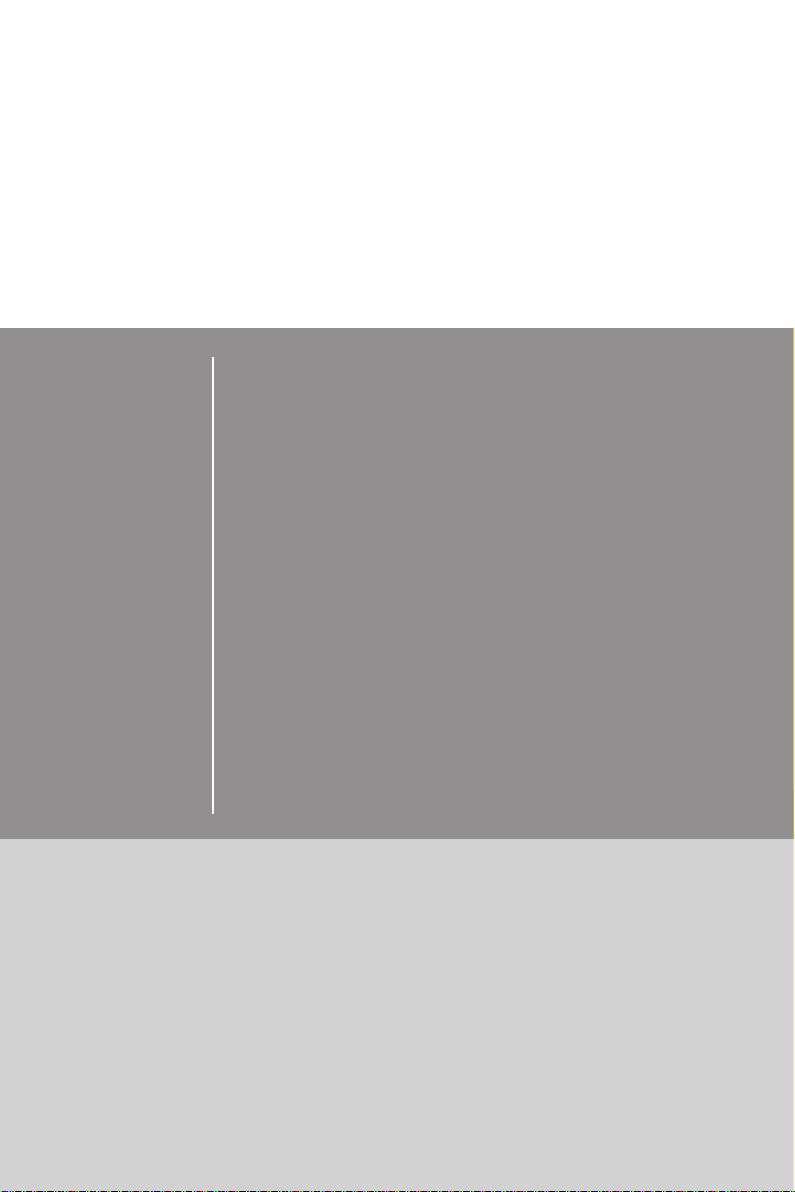
H81I
H81I-S01
Motherboard
Preface
G52-78511XD
Page 2
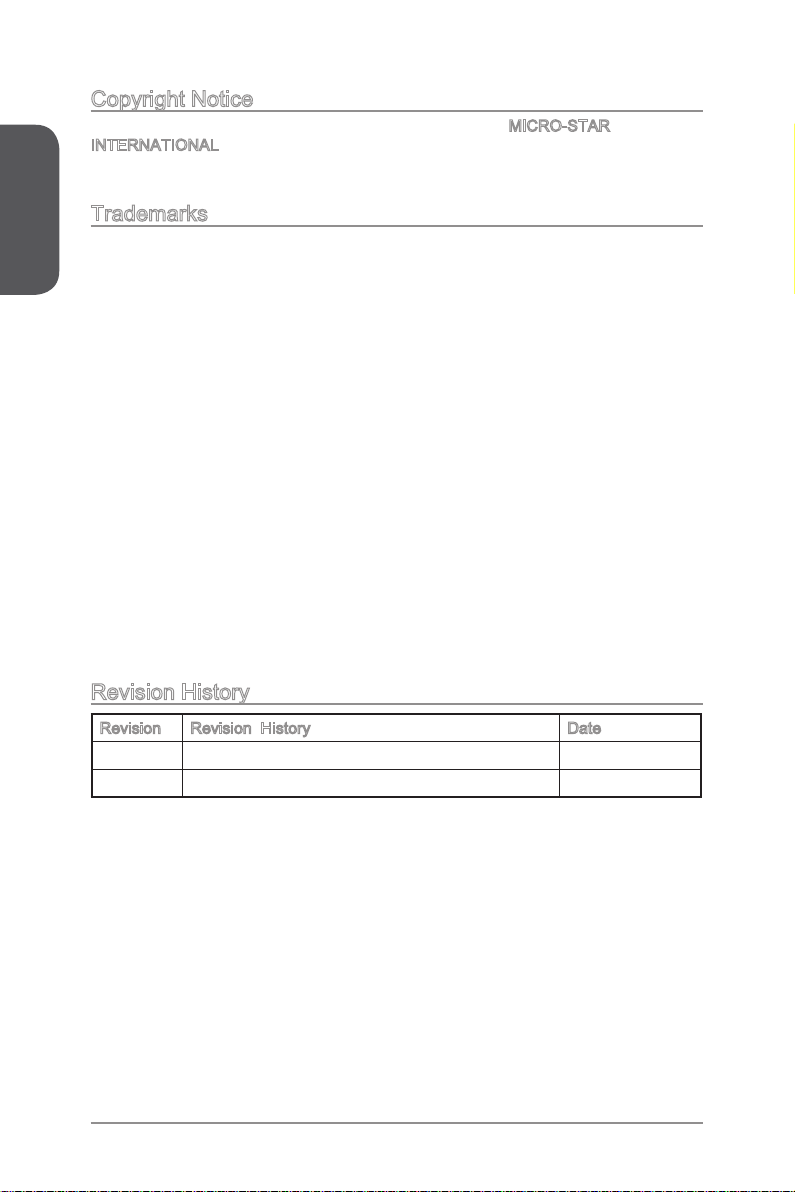
Preface
Copyright Notice
The material in this document is the intellectual property of MICRO-STAR
INTERNATIONAL. We take every care in the preparation of this document, but no
guarantee is given as to the correctness of its contents. Our products are under
continual improvement and we reserve the right to make changes without notice.
Trademarks
All trademarks in this manual are properties of their respective owners.
MSI® is registered trademark of Micro-Star Int’l Co.,Ltd.
■
NVIDIA® is registered trademark of NVIDIA Corporation.
■
ATI® is registered trademark of AMD Corporation.
■
AMD® is registered trademarks of AMD Corporation.
■
Intel® is registered trademarks of Intel Corporation.
■
Windows® is registered trademarks of Microsoft Corporation.
■
AMI® is registered trademark of American Megatrends Inc.
■
Award® is a registered trademark of Phoenix Technologies Ltd.
■
Sound Blaster® is registered trademark of Creative Technology Ltd.
■
Realtek® is registered trademark of Realtek Semiconductor Corporation.
■
JMicron® is registered trademark of JMicron Technology Corporation.
■
Netware® is registered trademark of Novell, Inc.
■
Lucid® is trademark of LucidLogix Technologies, Ltd.
■
VIA® is registered trademark of VIA Technologies, Inc.
■
ASMedia® is registered trademark of ASMedia Technology Inc.
■
iPad, iPhone, and iPod are trademarks of Apple Inc.
■
Qualcomm Atheros and Killer are trademarks of Qualcomm Atheros Inc.
■
Revision History
Revision Revision History Date
V2.0 First release 2013/ 08
V2.1 Add JCI1 2014/ 01
iiPreface
Page 3
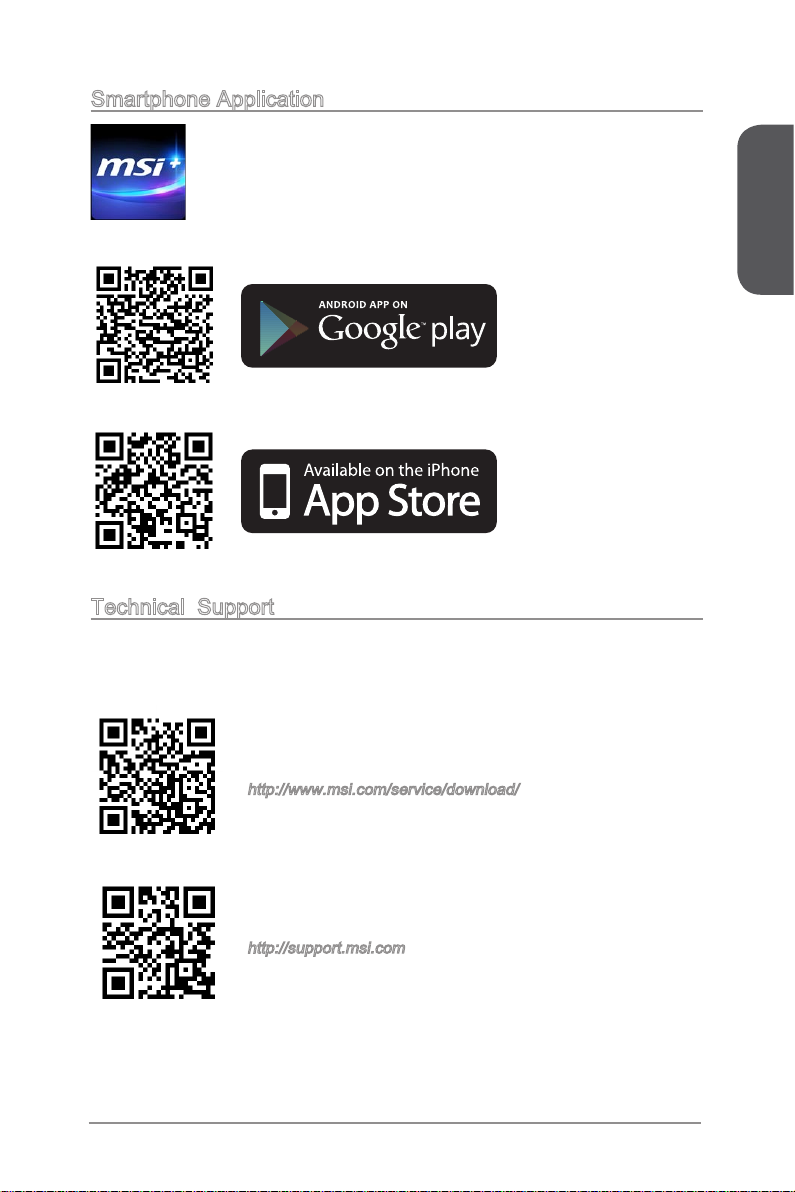
Smartphone Application
MSI+ is a smart web gadget that works as a shopping navigator and
provides specs comparison for IT buyers. With a simple tap of the
smartphone, you'll eciently locate your ideal products from a wide
variety of choices and, if product details are required, you may easily
download user manuals within minutes. Better yet, the power calculator
provides accurate estimates of power unit capacity for DIY users.
Technical Support
If a problem arises with your system and no solution can be obtained from the user’s
manual, please contact your place of purchase or local distributor. Alternatively,
please try the following help resources for further guidance.
Preface
Visit the MSI website for technical guide, BIOS
updates, driver updates, and other information:
http://www.msi.com/service/download/
Contact our technical sta at:
http://support.msi.com
iii Preface
Page 4
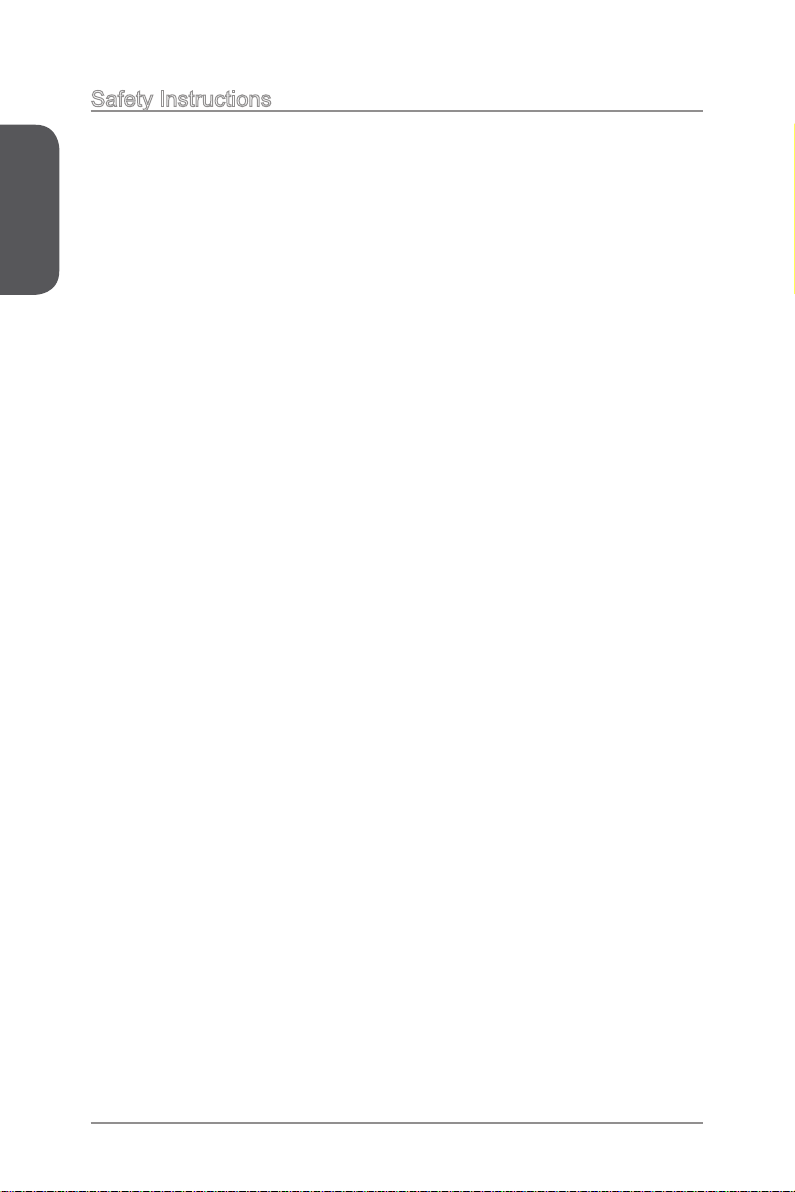
Preface
Safety Instructions
Always read the safety instructions carefully.
■
Keep this User’s Manual for future reference.
■
Keep this equipment away from humidity.
■
Lay this equipment on a reliable at surface before setting it up.
■
The openings on the enclosure are for air convection hence protects the equipment
■
from overheating. DO NOT COVER THE OPENINGS.
Make sure the voltage of the power source is at 110/220V before connecting the
■
equipment to the power inlet.
Place the power cord such a way that people can not step on it. Do not place
■
anything over the power cord.
Always Unplug the Power Cord before inserting any add-on card or module.
■
All cautions and warnings on the equipment should be noted.
■
Never pour any liquid into the opening that can cause damage or cause electrical
■
shock.
If any of the following situations arises, get the equipment checked by service
■
personnel:
The power cord or plug is damaged.
◯
Liquid has penetrated into the equipment.
◯
The equipment has been exposed to moisture.
◯
The equipment does not work well or you can not get it work according to
◯
User’s Manual.
The equipment has been dropped and damaged.
◯
The equipment has obvious sign of breakage.
◯
DO NOT LEAVE THIS EQUIPMENT IN AN ENVIRONMENT ABOVE 60oC (140oF),
■
IT MAY DAMAGE THE EQUIPMENT.
ivPreface
Page 5
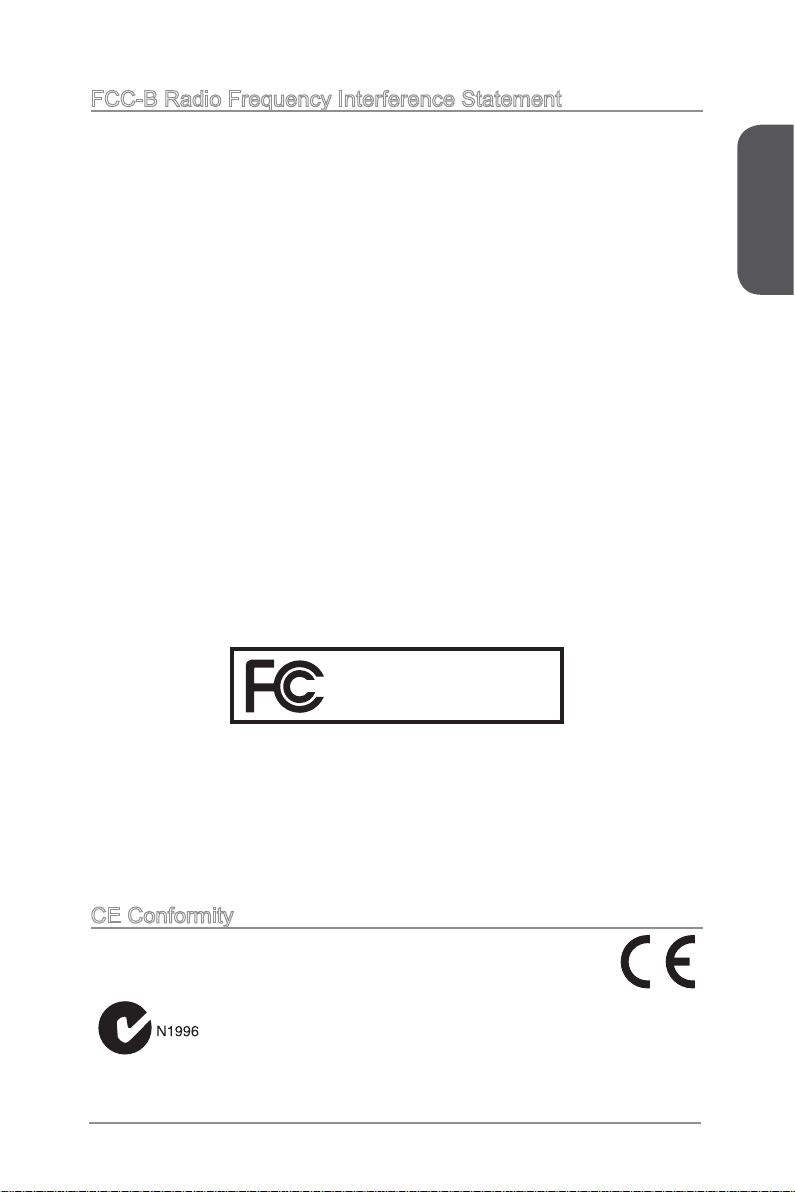
FCC-B Radio Frequency Interference Statement
This equipment has been tested and found to comply with the limits for a Class B
digital device, pursuant to Part 15 of the FCC Rules. These limits are designed to
provide reasonable protection against harmful interference in a residential installation.
This equipment generates, uses and can radiate radio frequency energy and, if not
installed and used in accordance with the instructions, may cause harmful interference
to radio communications. However, there is no guarantee that interference will not
occur in a particular installation. If this equipment does cause harmful interference to
radio or television reception, which can be determined by turning the equipment o
and on, the user is encouraged to try to correct the interference by one or more of the
measures listed below.
Reorient or relocate the receiving antenna.
◯
Increase the separation between the equipment and receiver.
◯
Connect the equipment into an outlet on a circuit dierent from that to which
◯
the receiver is connected.
Consult the dealer or an experienced radio/television technician for help.
◯
Notice 1
The changes or modications not expressly approved by the party responsible for
compliance could void the user’s authority to operate the equipment.
Notice 2
Shielded interface cables and A.C. power cord, if any, must be used in order to comply
with the emission limits.
VOIR LA NOTICE D’INSTALLATION AVANT DE RACCORDER AU RESEAU.
Micro-Star International
MS-7851
Preface
This device complies with Part 15 of the FCC Rules. Operation is subject to the
following two conditions:
this device may not cause harmful interference, and
1)
this device must accept any interference received, including interference that may
2)
cause undesired operation.
CE Conformity
Hereby, Micro-Star International CO., LTD declares that this device is
in compliance with the essential safety requirements and other relevant
provisions set out in the European Directive.
v Preface
Page 6
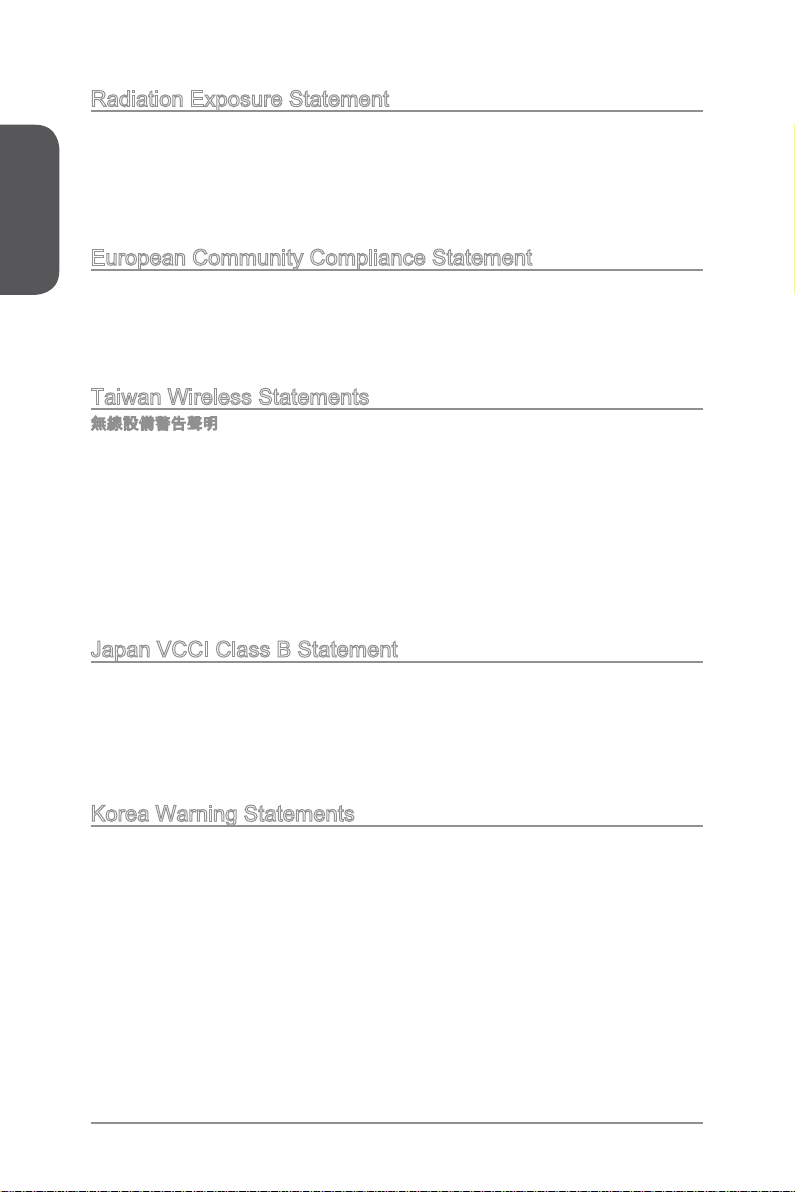
Preface
Radiation Exposure Statement
This equipment complies with FCC radiation exposure limits set forth for an
uncontrolled environment. This equipment and its antenna should be installed and
operated with minimum distance 20 cm between the radiator and your body. This
equipment and its antenna must not be co-located or operating in conjunction with any
other antenna or transmitter.
European Community Compliance Statement
The equipment complies with the RF Exposure Requirement 1999/519/EC, Council
Recommendation of 12 July 1999 on the limitation of exposure of the general public
to electromagnetic elds (0–300GHz). This wireless device complies with the R&TTE
Directive.
Taiwan Wireless Statements
無線設備警告聲明
經型式認證合格之低功率射頻電機,非經許可,公司、商號或使用者均不得擅自變更頻
率、加大功率或變更原設計之特性及功能。
低功率射頻電機之使用不得影響飛航安全及干擾合法通信;經發現有干擾現象時,應立
即停用,並改善至無干擾時方得繼續使用。前項合法通信,指依電信法規定作業之無線
電通信。低功率射頻電機須忍受合法通信或工業、科學及醫療用電波輻射性電機設備之
干擾。
警告使用者:這是甲類資訊產品,在居住的環境中使用時,可能會造成無線電干擾,在
這種情況下,使用者會被要求採取某些適當的對策。
Japan VCCI Class B Statement
クラス B 情報技術装置
この装置は、情報技術装置等電波障害自主規制協議会(VCCI)の基準に基づくクラ
スB情報技術装置です。この装置が家庭内でラジオやテレビジョン受信機に近接して
使われると、受信障害を引き起こすことがあります。取扱説明書にしたがって正しい
取り扱いをしてください。
Korea Warning Statements
당해 무선설비는 운용중 전파혼신 가능성이 있음
viPreface
Page 7
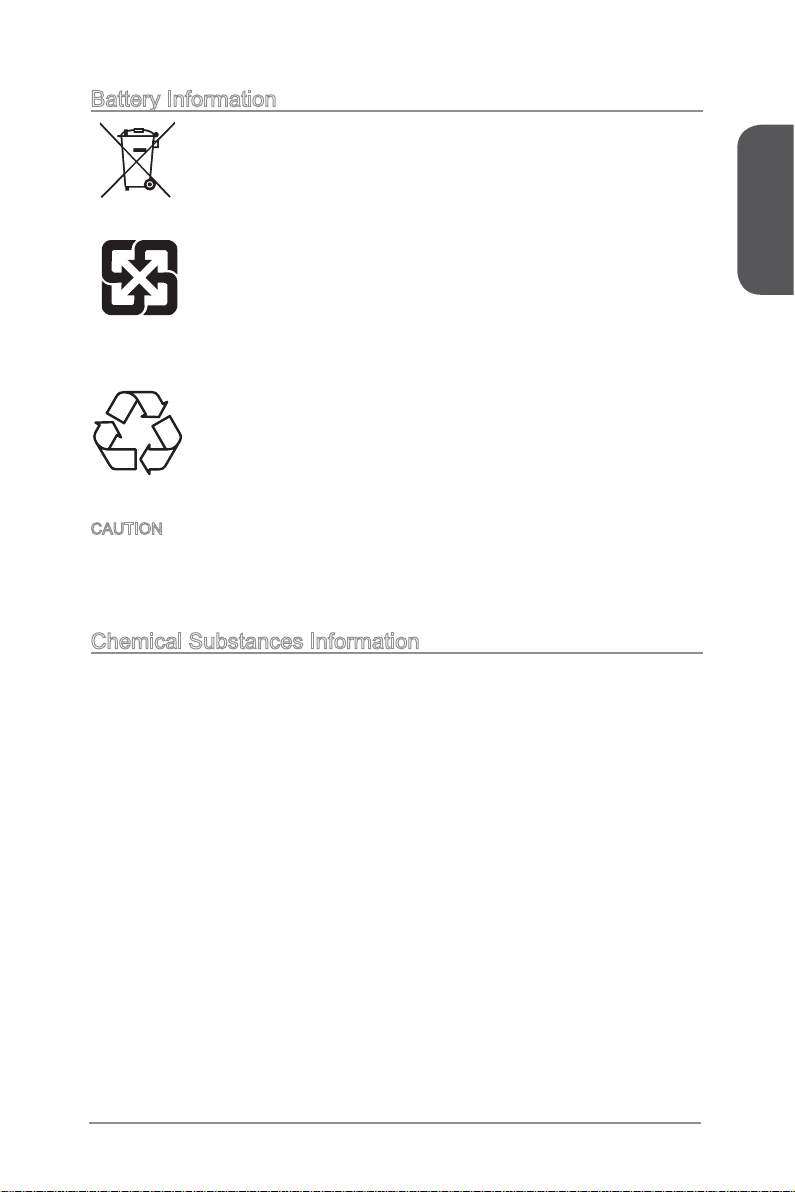
Battery Information
European Union:
Batteries, battery packs, and accumulators should not be disposed of
as unsorted household waste. Please use the public collection system
to return, recycle, or treat them in compliance with the local regulations.
Taiwan:
For better environmental protection, waste batteries should be collected
separately for recycling or special disposal.
廢電池請回收
California, USA:
The button cell battery may contain perchlorate material and requires
special handling when recycled or disposed of in California.
For further information please visit:
http://www.dtsc.ca.gov/hazardouswaste/perchlorate/
CAUTION: There is a risk of explosion, if battery is incorrectly replaced.
Replace only with the same or equivalent type recommended by the manufacturer.
Chemical Substances Information
In compliance with chemical substances regulations, such as the EU REACH
Regulation (Regulation EC No. 1907/2006 of the European Parliament and the
Council), MSI provides the information of chemical substances in products at:
http://www.msi.com/html/popup/csr/evmtprtt_pcm.html
Preface
vii Preface
Page 8
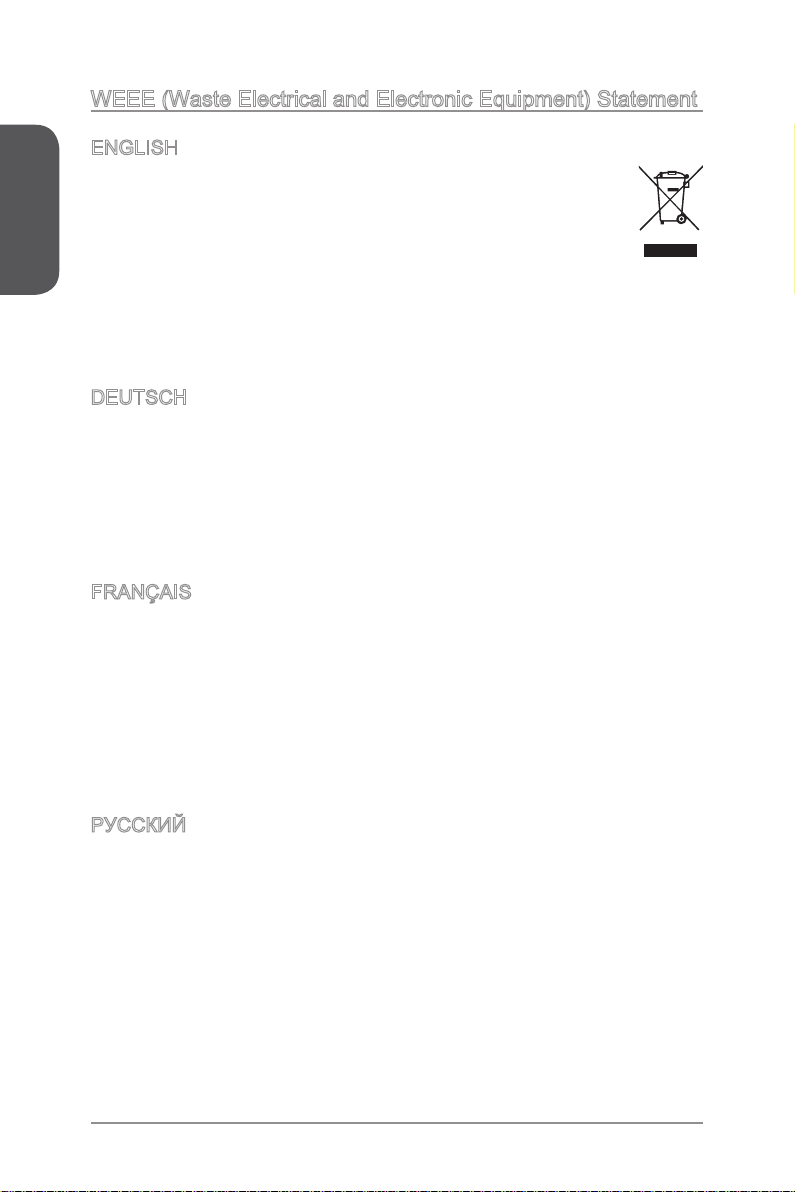
WEEE (Waste Electrical and Electronic Equipment) Statement
Preface
ENGLISH
To protect the global environment and as an environmentalist, MSI must
remind you that...
Under the European Union (“EU”) Directive on Waste Electrical and
Electronic Equipment, Directive 2002/96/EC, which takes eect on August
13, 2005, products of “electrical and electronic equipment” cannot be
discarded as municipal wastes anymore, and manufacturers of covered
electronic equipment will be obligated to take back such products at the end of their
useful life. MSI will comply with the product take back requirements at the end of life
of MSI-branded products that are sold into the EU. You can return these products to
local collection points.
DEUTSCH
Hinweis von MSI zur Erhaltung und Schutz unserer Umwelt
Gemäß der Richtlinie 2002/96/EG über Elektro- und Elektronik-Altgeräte dürfen
Elektro- und Elektronik-Altgeräte nicht mehr als kommunale Abfälle entsorgt werden.
MSI hat europaweit verschiedene Sammel- und Recyclingunternehmen beauftragt,
die in die Europäische Union in Verkehr gebrachten Produkte, am Ende seines
Lebenszyklus zurückzunehmen. Bitte entsorgen Sie dieses Produkt zum gegebenen
Zeitpunkt ausschliesslich an einer lokalen Altgerätesammelstelle in Ihrer Nähe.
FRANÇAIS
En tant qu’écologiste et an de protéger l’environnement, MSI tient à rappeler ceci...
Au sujet de la directive européenne (EU) relative aux déchets des équipement
électriques et électroniques, directive 2002/96/EC, prenant eet le 13 août 2005,
que les produits électriques et électroniques ne peuvent être déposés dans les
décharges ou tout simplement mis à la poubelle. Les fabricants de ces équipements
seront obligés de récupérer certains produits en n de vie. MSI prendra en compte
cette exigence relative au retour des produits en n de vie au sein de la communauté
européenne. Par conséquent vous pouvez retourner localement ces matériels dans
les points de collecte.
РУССКИЙ
Компания MSI предпринимает активные действия по защите окружающей среды,
поэтому напоминаем вам, что....
В соответствии с директивой Европейского Союза (ЕС) по предотвращению
загрязнения окружающей среды использованным электрическим и электронным
оборудованием (директива WEEE 2002/96/EC), вступающей в силу 13
августа 2005 года, изделия, относящиеся к электрическому и электронному
оборудованию, не могут рассматриваться как бытовой мусор, поэтому
производители вышеперечисленного электронного оборудования обязаны
принимать его для переработки по окончании срока службы. MSI обязуется
соблюдать требования по приему продукции, проданной под маркой MSI на
территории EC, в переработку по окончании срока службы. Вы можете вернуть
эти изделия в специализированные пункты приема.
viiiPreface
Page 9
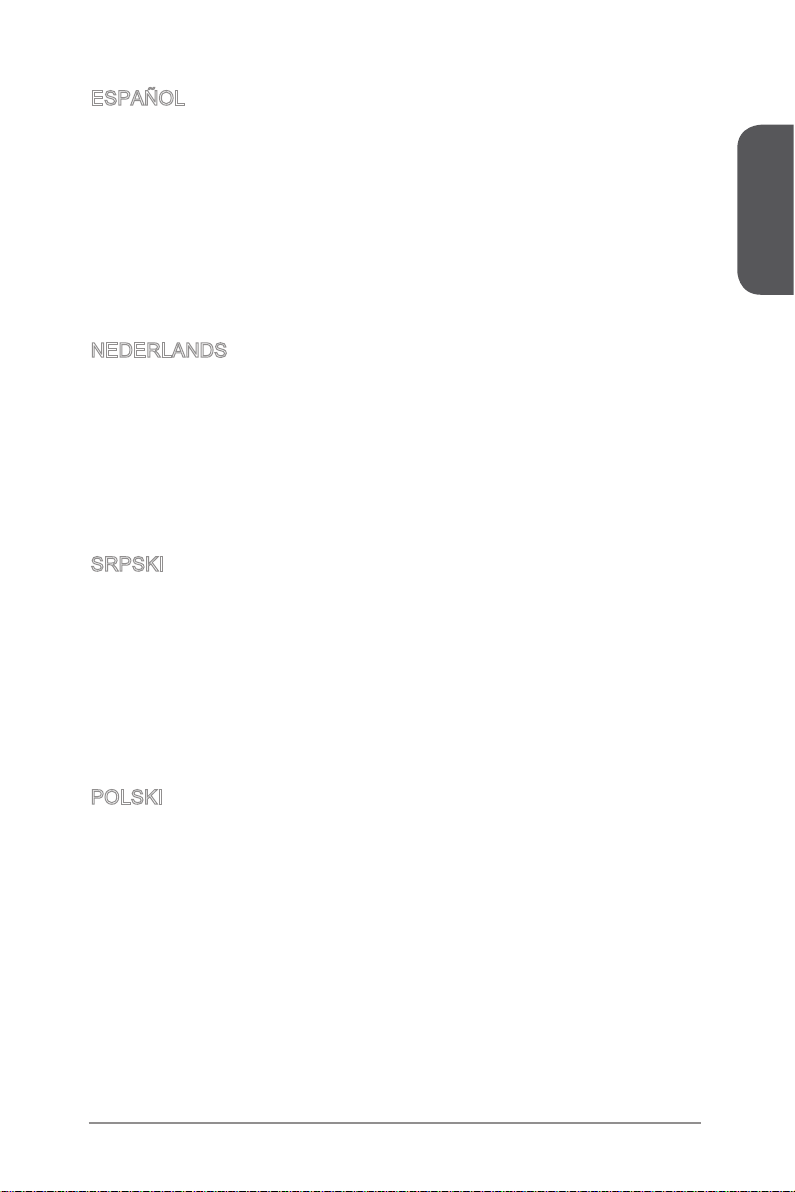
ESPAÑOL
MSI como empresa comprometida con la protección del medio ambiente, recomienda:
Bajo la directiva 2002/96/EC de la Unión Europea en materia de desechos y/o
equipos electrónicos, con fecha de rigor desde el 13 de agosto de 2005, los productos
clasicados como “eléctricos y equipos electrónicos” no pueden ser depositados en
los contenedores habituales de su municipio, los fabricantes de equipos electrónicos,
están obligados a hacerse cargo de dichos productos al termino de su período de
vida. MSI estará comprometido con los términos de recogida de sus productos
vendidos en la Unión Europea al nal de su periodo de vida. Usted debe depositar
estos productos en el punto limpio establecido por el ayuntamiento de su localidad o
entregar a una empresa autorizada para la recogida de estos residuos.
NEDERLANDS
Om het milieu te beschermen, wil MSI u eraan herinneren dat….
De richtlijn van de Europese Unie (EU) met betrekking tot Vervuiling van Electrische
en Electronische producten (2002/96/EC), die op 13 Augustus 2005 in zal gaan
kunnen niet meer beschouwd worden als vervuiling. Fabrikanten van dit soort
producten worden verplicht om producten retour te nemen aan het eind van hun
levenscyclus. MSI zal overeenkomstig de richtlijn handelen voor de producten
die de merknaam MSI dragen en verkocht zijn in de EU. Deze goederen kunnen
geretourneerd worden op lokale inzamelingspunten.
SRPSKI
Da bi zaštitili prirodnu sredinu, i kao preduzeće koje vodi računa o okolini i prirodnoj
sredini, MSI mora da vas podesti da…
Po Direktivi Evropske unije (“EU”) o odbačenoj ekektronskoj i električnoj opremi,
Direktiva 2002/96/EC, koja stupa na snagu od 13. Avgusta 2005, proizvodi koji
spadaju pod “elektronsku i električnu opremu” ne mogu više biti odbačeni kao običan
otpad i proizvođači ove opreme biće prinuđeni da uzmu natrag ove proizvode na kraju
njihovog uobičajenog veka trajanja. MSI će poštovati zahtev o preuzimanju ovakvih
proizvoda kojima je istekao vek trajanja, koji imaju MSI oznaku i koji su prodati u EU.
Ove proizvode možete vratiti na lokalnim mestima za prikupljanje.
Preface
POLSKI
Aby chronić nasze środowisko naturalne oraz jako rma dbająca o ekologię, MSI
przypomina, że...
Zgodnie z Dyrektywą Unii Europejskiej (“UE”) dotyczącą odpadów produktów
elektrycznych i elektronicznych (Dyrektywa 2002/96/EC), która wchodzi w życie 13
sierpnia 2005, tzw. “produkty oraz wyposażenie elektryczne i elektroniczne “ nie
mogą być traktowane jako śmieci komunalne, tak więc producenci tych produktów
będą zobowiązani do odbierania ich w momencie gdy produkt jest wycofywany z
użycia. MSI wypełni wymagania UE, przyjmując produkty (sprzedawane na terenie
Unii Europejskiej) wycofywane z użycia. Produkty MSI będzie można zwracać w
wyznaczonych punktach zbiorczych.
ix Preface
Page 10
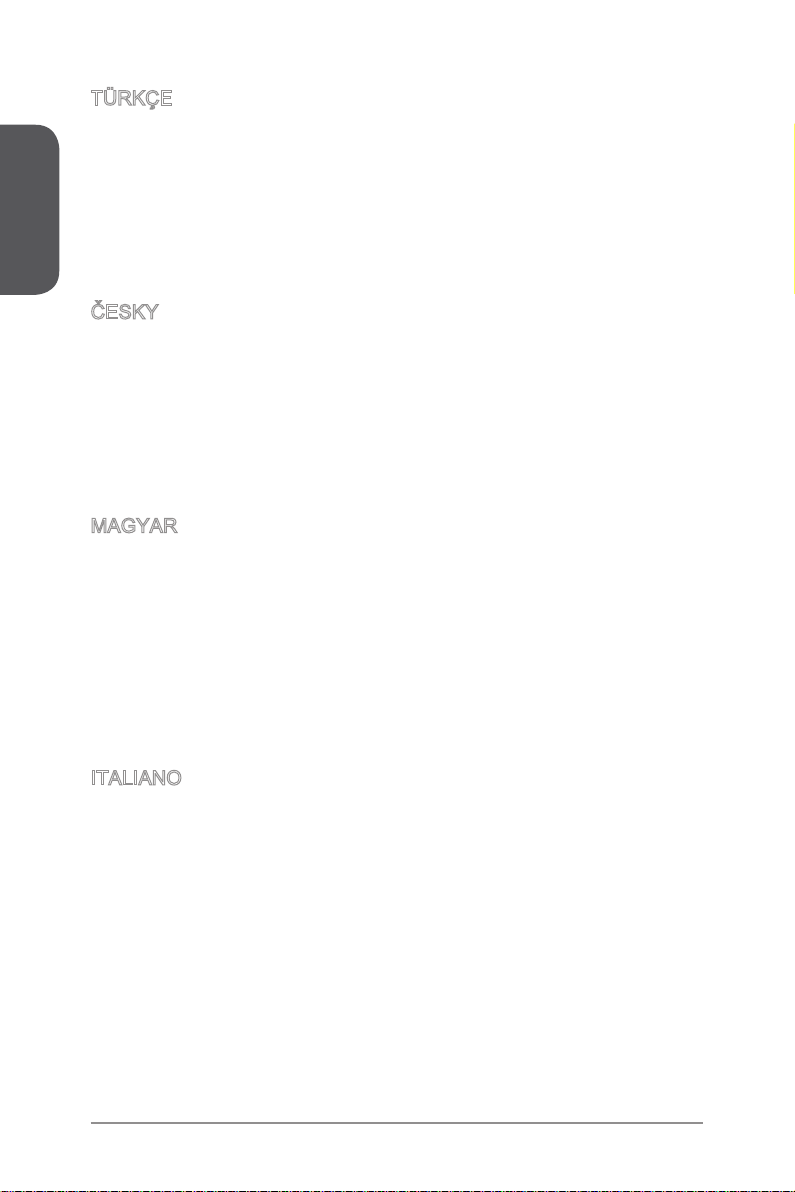
Preface
TÜRKÇE
Çevreci özelliğiyle bilinen MSI dünyada çevreyi korumak için hatırlatır:
Avrupa Birliği (AB) Kararnamesi Elektrik ve Elektronik Malzeme Atığı, 2002/96/EC
Kararnamesi altında 13 Ağustos 2005 tarihinden itibaren geçerli olmak üzere,
elektrikli ve elektronik malzemeler diğer atıklar gibi çöpe atılamayacak ve bu elektonik
cihazların üreticileri, cihazların kullanım süreleri bittikten sonra ürünleri geri toplamakla
yükümlü olacaktır. Avrupa Birliği’ne satılan MSI markalı ürünlerin kullanım süreleri
bittiğinde MSI ürünlerin geri alınması isteği ile işbirliği içerisinde olacaktır. Ürünlerinizi
yerel toplama noktalarına bırakabilirsiniz.
ČESKY
Záleží nám na ochraně životního prostředí - společnost MSI upozorňuje...
Podle směrnice Evropské unie (“EU”) o likvidaci elektrických a elektronických výrobků
2002/96/EC platné od 13. srpna 2005 je zakázáno likvidovat “elektrické a elektronické
výrobky” v běžném komunálním odpadu a výrobci elektronických výrobků, na které
se tato směrnice vztahuje, budou povinni odebírat takové výrobky zpět po skončení
jejich životnosti. Společnost MSI splní požadavky na odebírání výrobků značky
MSI, prodávaných v zemích EU, po skončení jejich životnosti. Tyto výrobky můžete
odevzdat v místních sběrnách.
MAGYAR
Annak érdekében, hogy környezetünket megvédjük, illetve környezetvédőként fellépve
az MSI emlékezteti Önt, hogy ...
Az Európai Unió („EU”) 2005. augusztus 13-án hatályba lépő, az elektromos
és elektronikus berendezések hulladékairól szóló 2002/96/EK irányelve szerint
az elektromos és elektronikus berendezések többé nem kezelhetőek lakossági
hulladékként, és az ilyen elektronikus berendezések gyártói kötelessé válnak az
ilyen termékek visszavételére azok hasznos élettartama végén. Az MSI betartja a
termékvisszavétellel kapcsolatos követelményeket az MSI márkanév alatt az EU-n
belül értékesített termékek esetében, azok élettartamának végén. Az ilyen termékeket
a legközelebbi gyűjtőhelyre viheti.
ITALIANO
Per proteggere l’ambiente, MSI, da sempre amica della natura, ti ricorda che….
In base alla Direttiva dell’Unione Europea (EU) sullo Smaltimento dei Materiali Elettrici
ed Elettronici, Direttiva 2002/96/EC in vigore dal 13 Agosto 2005, prodotti appartenenti
alla categoria dei Materiali Elettrici ed Elettronici non possono più essere eliminati
come riuti municipali: i produttori di detti materiali saranno obbligati a ritirare ogni
prodotto alla ne del suo ciclo di vita. MSI si adeguerà a tale Direttiva ritirando tutti i
prodotti marchiati MSI che sono stati venduti all’interno dell’Unione Europea alla ne
del loro ciclo di vita. È possibile portare i prodotti nel più vicino punto di raccolta
xPreface
Page 11
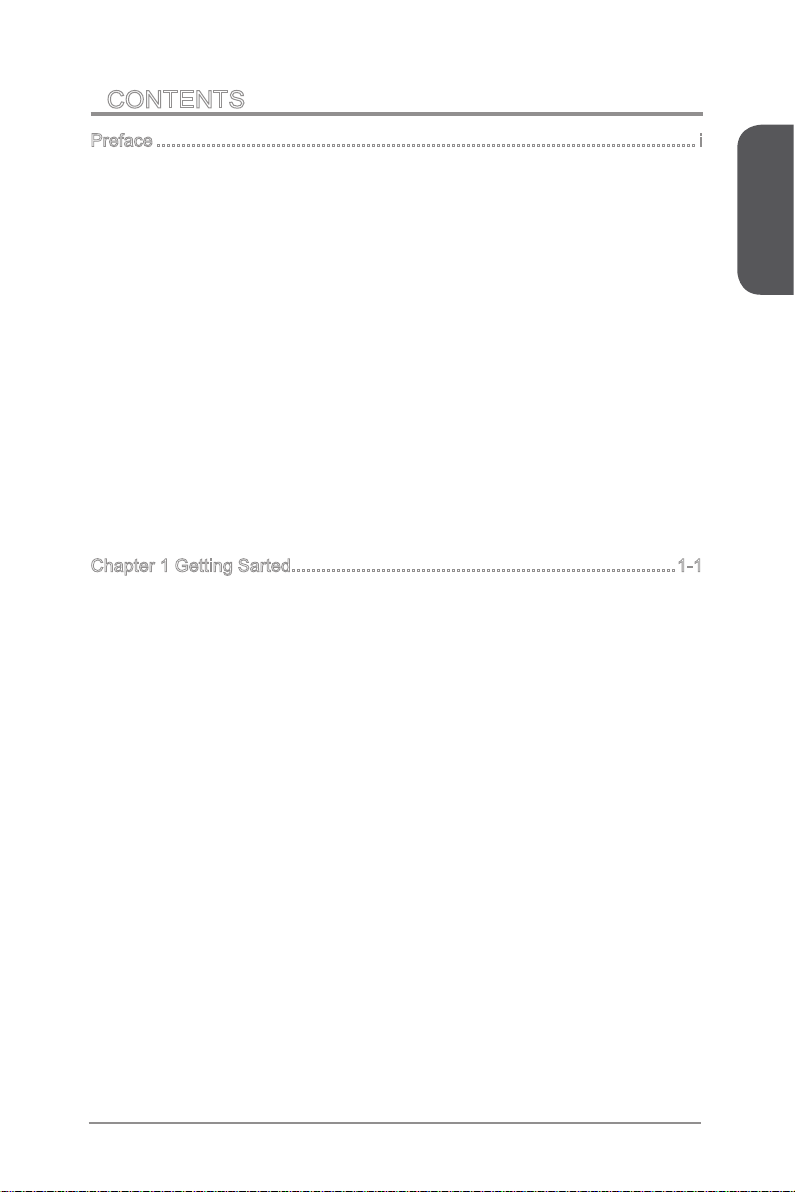
CONTENTS
▍
Preface ............................................................................................................i
Copyright Notice .......................................................................................................ii
Trademarks ..............................................................................................................ii
Revision History .......................................................................................................ii
Smartphone Application ..........................................................................................iii
Technical Support ..................................................................................................iii
Safety Instructions ...................................................................................................iv
FCC-B Radio Frequency Interference Statement ................................................... v
CE Conformity ......................................................................................................... v
Radiation Exposure Statement ...............................................................................vi
European Community Compliance Statement ........................................................vi
Taiwan Wireless Statements ...................................................................................vi
Japan VCCI Class B Statement ..............................................................................vi
Korea Warning Statements .....................................................................................vi
Battery Information .................................................................................................vii
Chemical Substances Information .........................................................................vii
WEEE (Waste Electrical and Electronic Equipment) Statement ...........................viii
Chapter 1 Getting Sarted.............................................................................1-1
Packing Contents .................................................................................................1-2
Optional Accessories ...........................................................................................1-2
Assembly Precautions ..........................................................................................1-3
Motherboard Specications ..................................................................................1-4
Connectors Quick Guide ......................................................................................1-6
Back Panel Quick Guide ......................................................................................1-8
CPU (Central Processing Unit) ..........................................................................1-11
Introduction to the LGA 1150 CPU ..............................................................1-11
CPU & Heatsink Installation .........................................................................1-12
Memory ..............................................................................................................1-15
Dual-Channel mode Population Rule ..........................................................1-15
Mounting Screw Holes .......................................................................................1-16
Power Supply .....................................................................................................1-17
JPWR1~2: ATX Power Connectors .............................................................1-17
Expansion Slot ...................................................................................................1-18
PCI_E1: PCIe 2.0 Expansion Slot ................................................................1-18
Video/ Graphics Cards ......................................................................................1-19
Single Video Card Installation ......................................................................1-19
Preface
xi Preface
Page 12
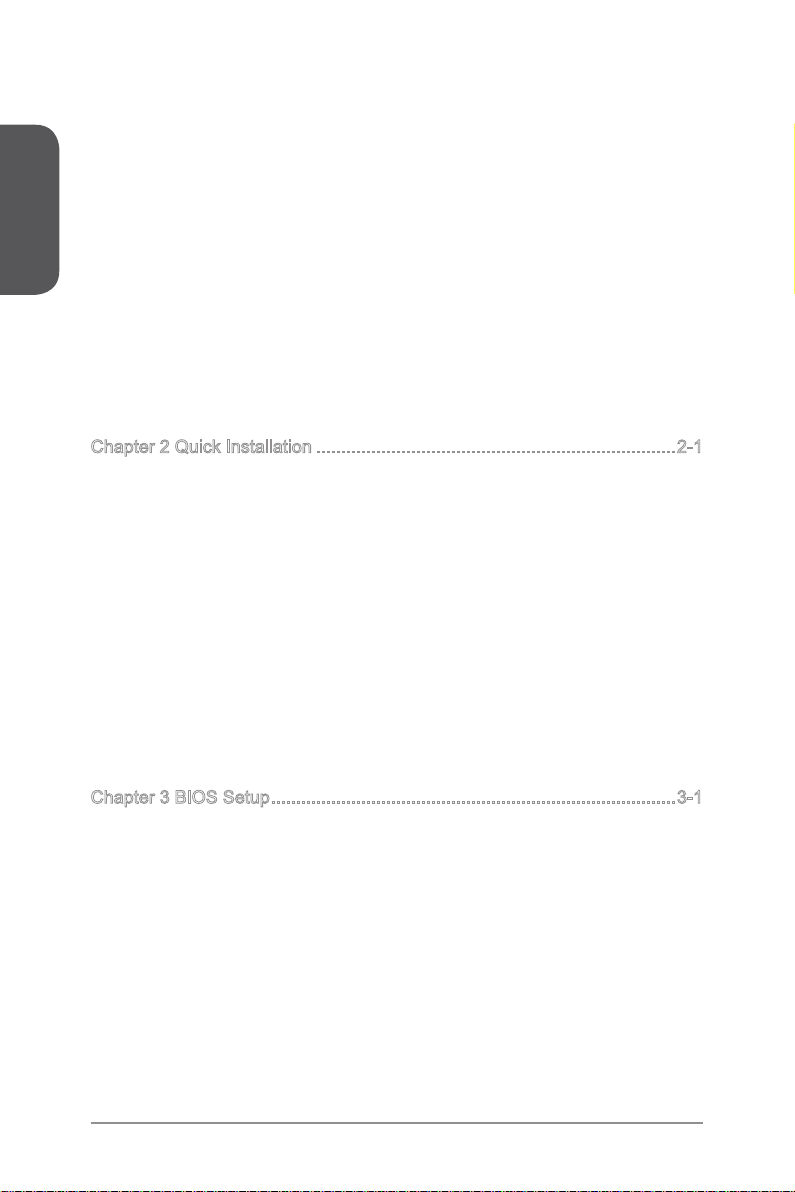
Preface
Internal Connectors ............................................................................................ 1-20
SATA1~4: SATA Connectors .....................................................................1-20
CPUFAN,SYSFAN1: Fan Power Connectors .............................................. 1-21
JCI1: Chassis Intrusion Connector ..............................................................1-21
JFP1, JFP2: System Panel Connectors ......................................................1-22
JUSB1/ JUSB2: USB 2.0 Expansion Connector ..........................................1-23
JUSB3: USB 3.0 Expansion Connector ....................................................... 1-23
JAUD1: Front Panel Audio Connector .........................................................1-24
JCOM1: Serial Port Connector ....................................................................1-24
JTPM1: TPM Module Connector .................................................................1-25
Jumper ...............................................................................................................1-25
JBAT1: Clear CMOS Jumper .......................................................................1-25
Drivers and Utilities ............................................................................................1-26
Total Installer ...............................................................................................1-26
Chapter 2 Quick Installation ........................................................................2-1
CPU Installation ...................................................................................................2-2
Memory Installation ..............................................................................................2-4
Motherboard Installation .......................................................................................2-5
Power Connectors Installation .............................................................................2-7
SATA HDD Installation ......................................................................................... 2-9
mSATA SSD Installation ....................................................................................2-10
Front Panel Connector Installation ..................................................................... 2-11
JFP1 Connector Installation .........................................................................2-11
Front Panel Audio Connector Installation ....................................................2-11
Peripheral Connector Installation .......................................................................2-12
USB2.0 Connector Installation .....................................................................2-12
USB3.0 Connector Installation .....................................................................2-12
Graphics Card Installation .................................................................................. 2-13
Chapter 3 BIOS Setup .................................................................................3-1
Entering Setup .....................................................................................................3-2
Entering BIOS Setup .....................................................................................3-2
Overview ..............................................................................................................3-3
Operation .............................................................................................................3-5
SETTINGS ...........................................................................................................3-6
System Status ................................................................................................3-6
Advanced ....................................................................................................... 3-7
Boot .............................................................................................................3-12
Security ........................................................................................................ 3-13
Save & Exit ..................................................................................................3-13
xiiPreface
Page 13
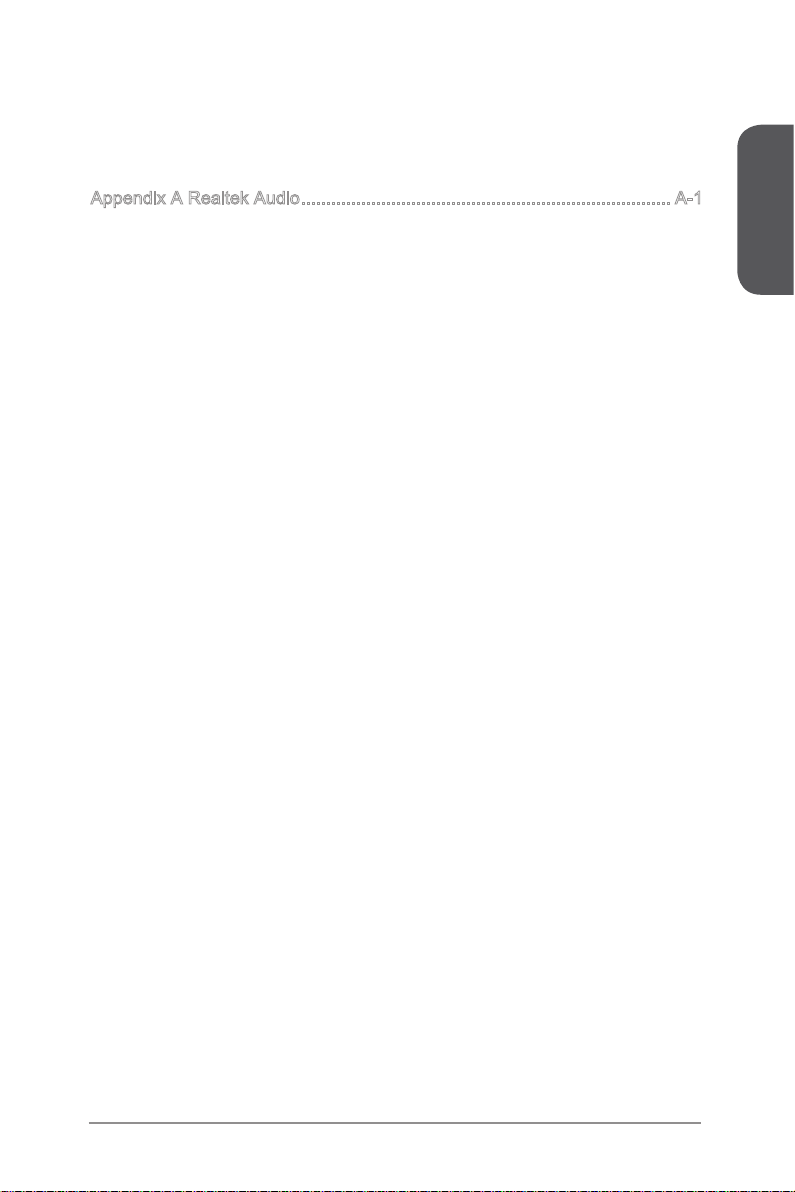
OC ...................................................................................................................... 3-14
M-FLASH ...........................................................................................................3-19
OC PROFILE .....................................................................................................3-20
HARDWARE MONITOR ....................................................................................3-21
Appendix A Realtek Audio .......................................................................... A-1
Software Conguration .........................................................................................A-2
Software panel overview ................................................................................A-2
Auto popup dialog ..........................................................................................A-3
Preface
xiii Preface
Page 14
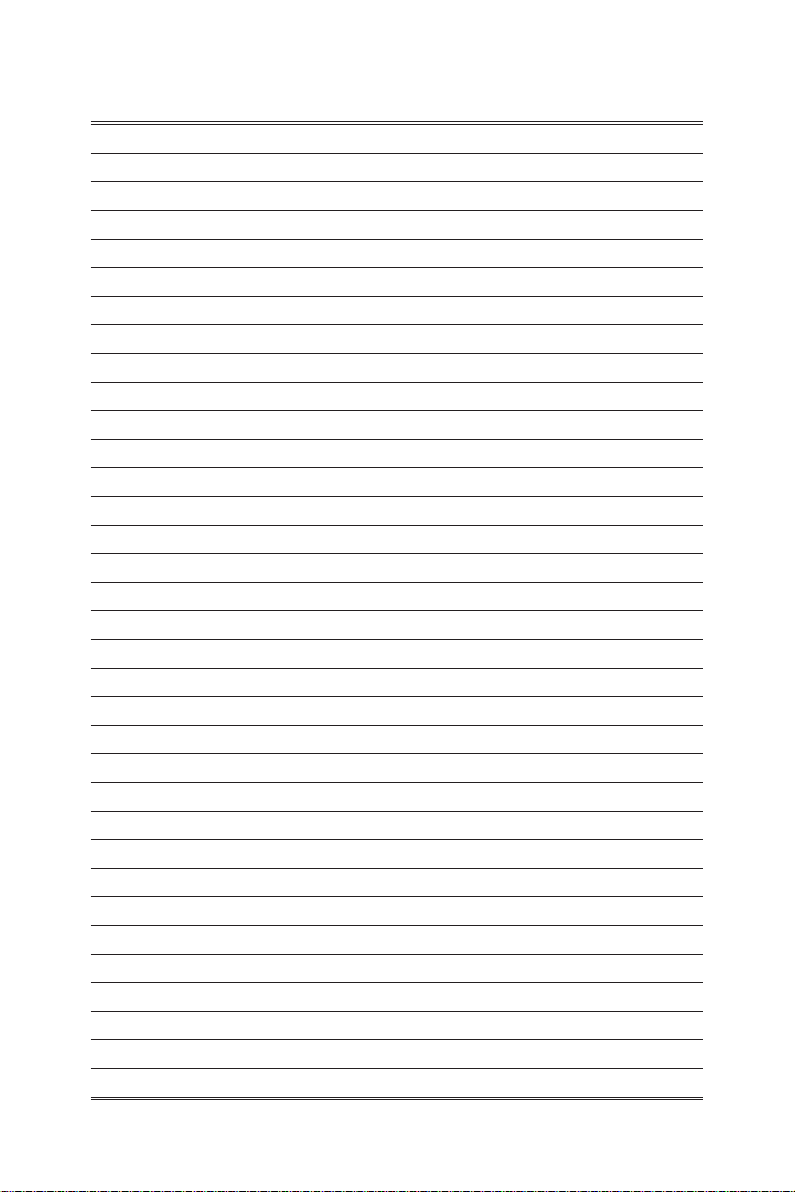
Page 15
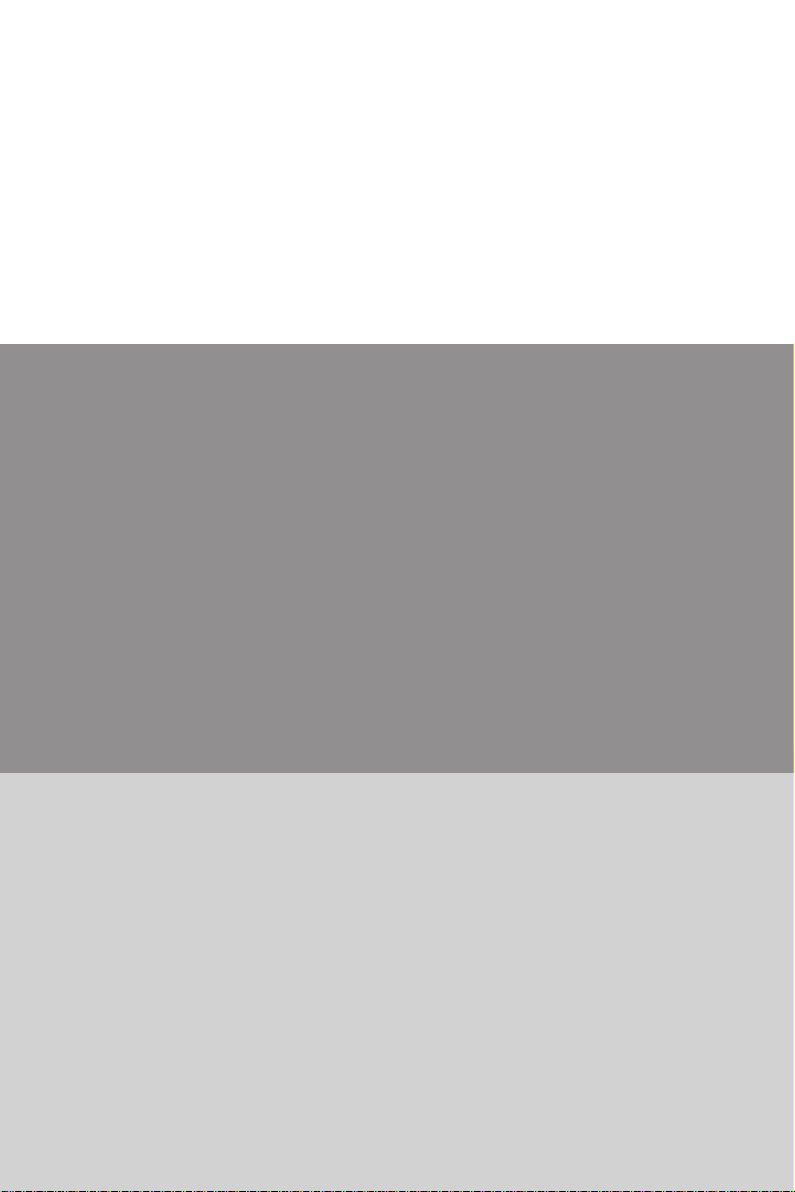
Chapter 1
Getting Started
Thank you for choosing the H81I/ H81I-S01 series (MS-7851 v2.X) Mini-ITX
motherboard. The the H81I/ H81I-S01 series motherboards are based on
Intel® H81 chipset for optimal system eciency. Designed to t the advanced
Intel® LGA1150 processor, the the H81I/ H81I-S01 series motherboards
deliver a high performance and professional desktop platform solution.
Page 16
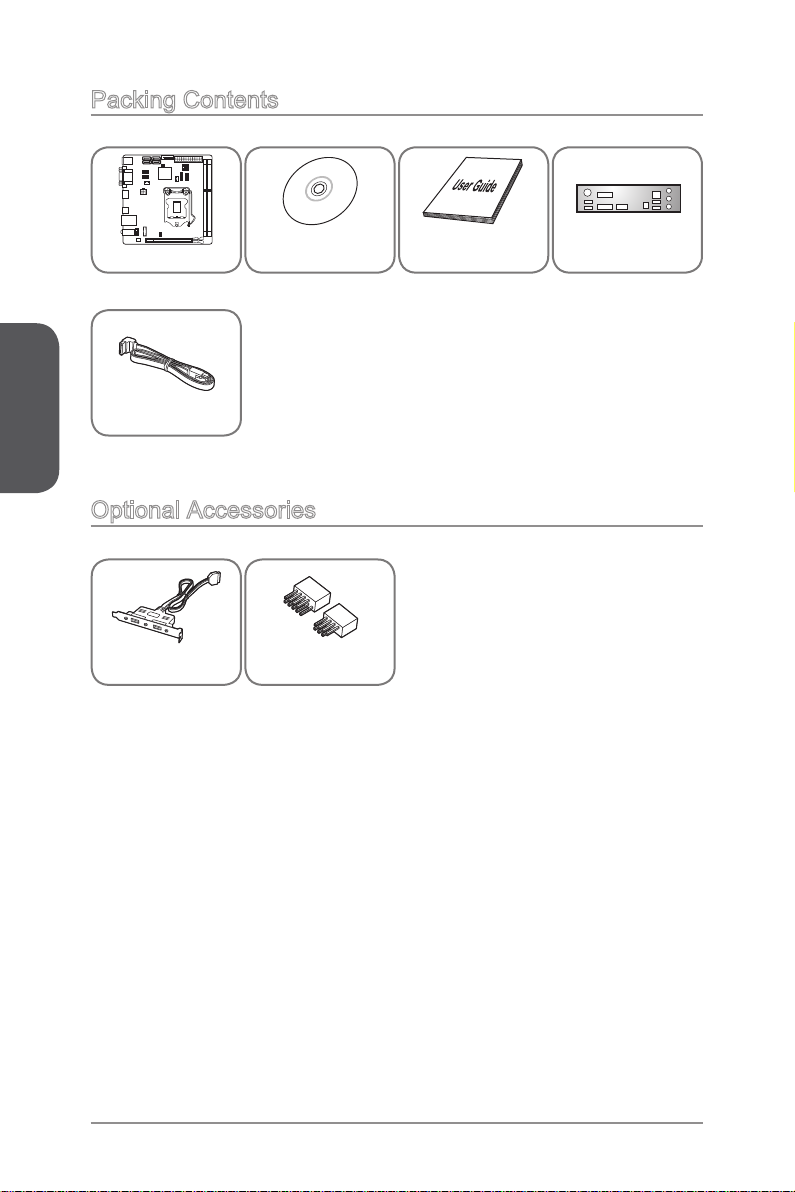
Packing Contents
Chapter 1
Optional Accessories
USB 3.0 Bracket
* These pictures are for reference only and may vary without notice.
* The packing contents may vary according to the model you purchased.
* If you need to purchase the optional accessories or request part numbers, please
visit the MSI website at http://www.msi.com/index.php or consult the dealer.
Motherboard
SATA Cable
Drivers & Utilities
Disc
M-Connector
Motherboard
User Guide
I/O Shield
1-2Getting Started
Page 17

Assembly Precautions
The components included in this package are prone to damage from electrostatic
■
discharge (ESD). Please adhere to the following instructions to ensure successful
computer assembly.
Always turn o the power supply and unplug the power cord from the power outlet
■
before installing or removing any computer component.
Ensure that all components are securely connected. Loose connections may cause
■
the computer to not recognize a component or fail to start.
Hold the motherboard by the edges to avoid touching sensitive components.
■
It is recommended to wear an electrostatic discharge (ESD) wrist strap when
■
handling the motherboard to prevent electrostatic damage. If an ESD wrist strap is
not available, discharge yourself of static electricity by touching another metal object
before handling the motherboard.
Store the motherboard in an electrostatic shielding container or on an antistatic pad
■
whenever the motherboard is not installed.
Before turning on the computer, ensure that there are no loose screws or metal
■
components on the motherboard or anywhere within the computer case.
Do not use the computer in a high-temperature environment.
■
Do not boot the computer before installation is completed. This could cause
■
permanent damage to the components as well as injury to the user.
If you need help during any installation step, please consult a certied computer
■
technician.
Important
A screwdriver (not included) may be required for computer assembly.
Chapter 1
1-3 Getting Started
Page 18
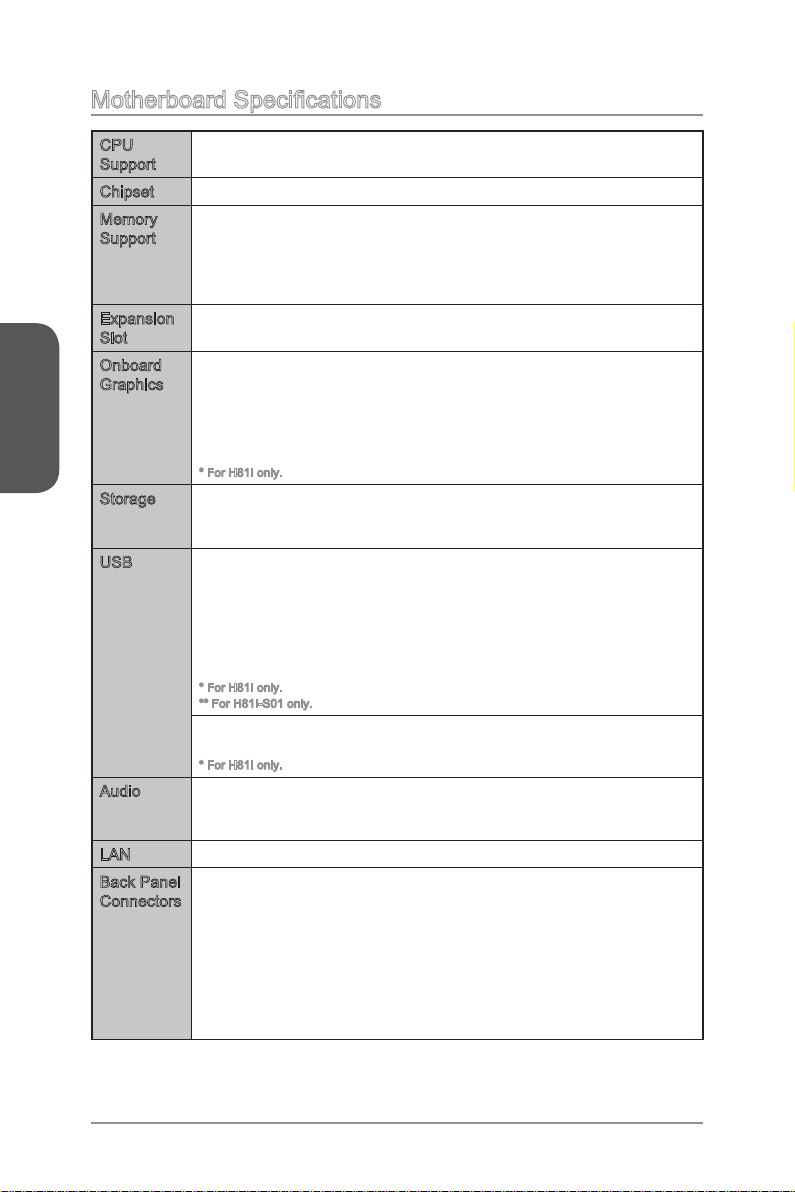
Motherboard Specications
CPU
Support
Chipset Intel® H81 Express Chipset■
Memory
Support
Expansion
Chapter 1
Slot
Onboard
Graphics
Storage Intel H81 Express Chipset
USB Intel H81 Express Chipset
Audio Realtek® ALC887 Codec
LAN Realtek® RTL8111G Gigabit LAN controller■
Back Panel
Connectors
4th Generation Intel® Core™ i7 / Core™ i5 / Core™ i3 / Pentium® /
■
Celeron® processors for LGA 1150 socket
2x DDR3 memory slots supporting up to 16GB
■
Supports DDR3 1600/ 1333/ 1066 MHz
■
Dual channel memory architecture
■
Supports non-ECC, un-buered memory
■
Supports Intel® Extreme Memory Prole (XMP)
■
1x PCIe 2.0 x16 slot■
1x VGA port, supports the maximum resolution of 1920x1200 @
■
60Hz, 24bpp
1x DVI-D port, supports the maximum resolution of 1920x1200 @
■
60Hz, 24bpp
1x HDMI port, supports the maximum resolutions of
■
2560x1600@60Hz, 24bpp/ 1920x1080@60Hz, 36bpp*
* For H81I only.
■
2x SATA 6Gb/s ports (SATA1~2)
2x SATA 3Gb/s ports (SATA3~4)
-
■
2x USB 3.0 ports (2 ports available through the internal USB 3.0
connector)
6x USB 2.0 ports (2 ports on the back panel, 4 ports available
through the internal USB 2.0 connectors)*
8x USB 2.0 ports (4 ports on the back panel, 4 ports available
through the internal USB 2.0 connectors)**
* For H81I only.
** For H81I-S01 only.
RENESAS UPD720202 chip
■
2x USB 3.0 ports (2 ports on the back panel)*
-
* For H81I only.
■
7.1-Channel High Denition Audio
Supports S/PDIF output
-
1x PS/2 keyboard/ mouse combo port
■
2x USB 2.0 ports, 2x USB 3.0 ports (for H81I)
■
4x USB 2.0 ports (for H81I-S01)
■
1x VGA Port
■
1x DVI-D port
■
1x HDMI port (for H81I)
■
1x Optical S/PDIF-OUT connector
■
1x LAN (RJ45) port
■
3x audio jacks
■
1-4Getting Started
Page 19
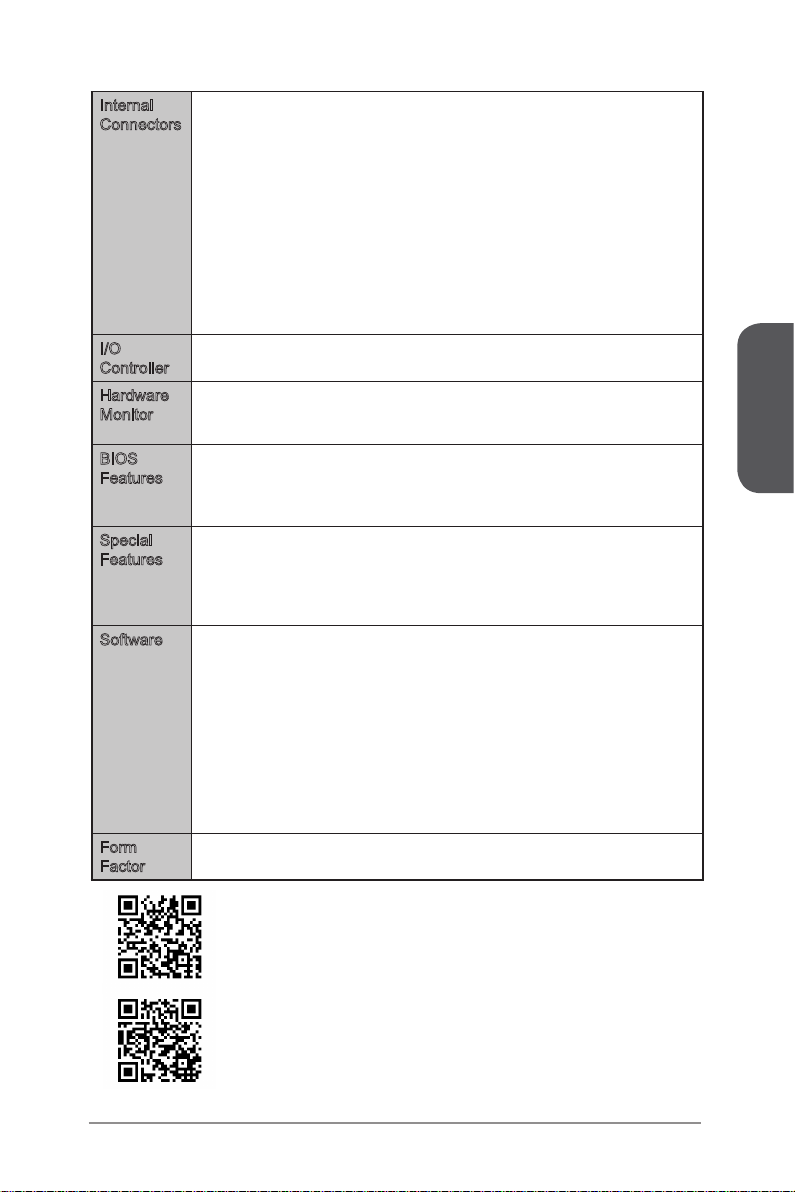
Internal
Connectors
I/O
Controller
Hardware
Monitor
BIOS
Features
Special
Features
Software Drivers
Form
Factor
1x 24-pin ATX main power connector
■
1x 4-pin ATX 12V power connector
■
4x SATA connectors
■
2x USB 2.0 connectors (supports additional 4 USB 2.0 ports)
■
1x USB 3.0 connector (supports additional 2 USB 3.0 ports)
■
1x 4-pin CPU fan connector
■
1x 4-pin system fan connector
■
1x Clear CMOS jumper
■
1x Front panel audio connector
■
2x System panel connectors
■
1x Serial port connector
■
1x TPM connector
■
1x Chassis Intrusion connector
■
NUVOTON NCT5533 Controller Chip■
CPU/System temperature detection
■
CPU/System fan speed detection
■
CPU/System fan speed control
■
64 Mb ash
■
UEFI AMI BIOS
■
ACPI 5.0, PnP 1.0a, SM BIOS 2.7, DMI 2.0
■
Multi-language
■
Military Class 4
■
OC Genie 4
■
Click BIOS 4
■
Total Fan Control
■
Command Center
■
■
MSI
■
Command Center
Super Charger
Live Update 5
Fast Boot
-
7-ZIP
■
Intel Extreme Tuning Utility
■
Norton Internet Security Solution
■
Trend Micro SafeSync
■
Network genie
■
Mini-ITX Form Factor
■
6.7 in. x 6.7 in. (17 cm x 17 cm)
■
Chapter 1
For the latest information about CPU, please visit
http://www.msi.com/service/cpu-support/
For more information on compatible components, please visit
http://www.msi.com/service/test-report/
1-5 Getting Started
Page 20
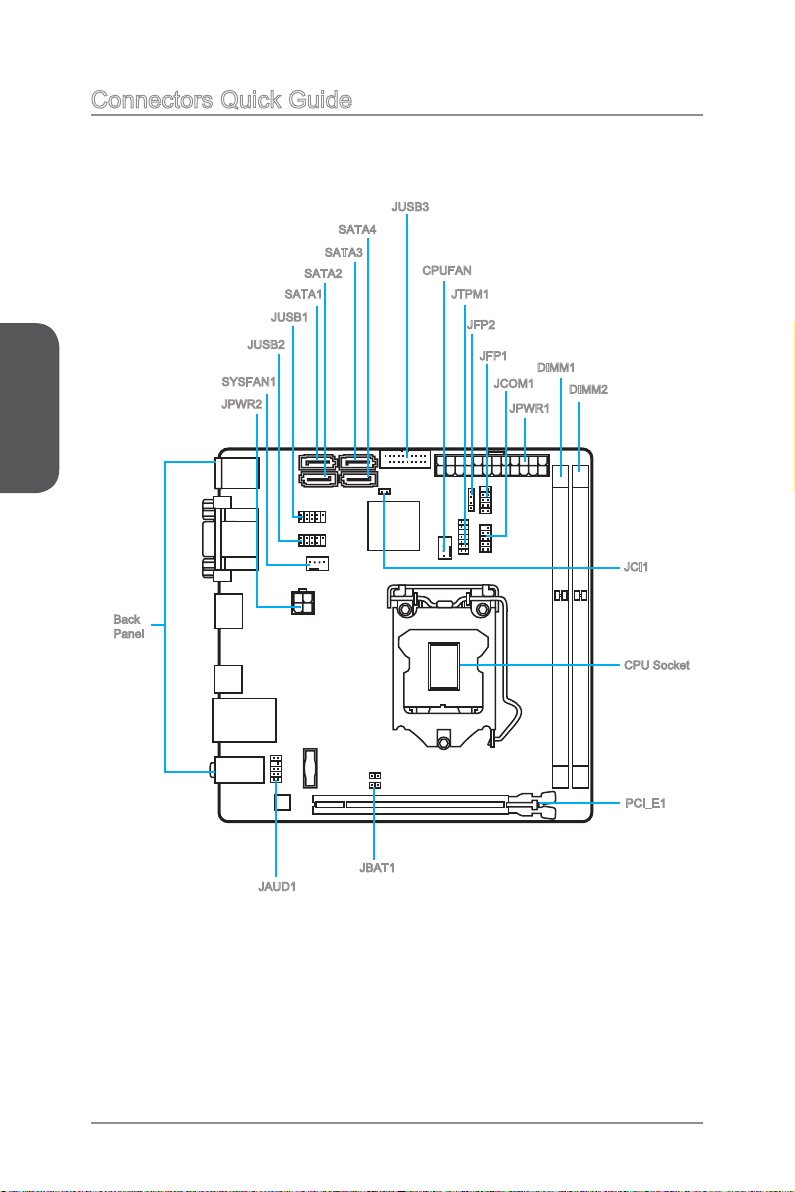
Connectors Quick Guide
Chapter 1
Back
Panel
JUSB2
SYSFAN1
JPWR2
SATA1
JUSB1
SATA3
SATA2
SATA4
JUSB3
CPUFAN
JTPM1
JFP2
JFP1
JCOM1
JPWR1
DIMM1
DIMM2
JCI1
CPU Socket
JAUD1
PCI_E1
JBAT1
1-6Getting Started
Page 21
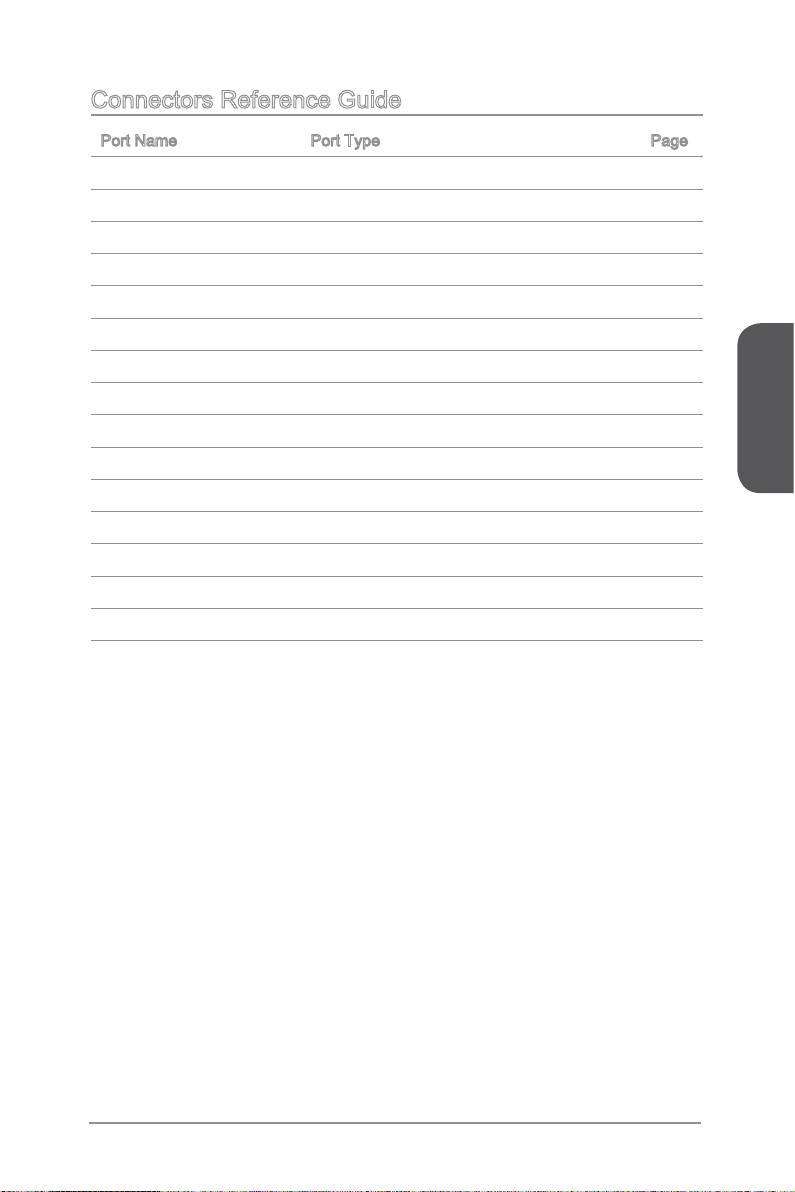
Connectors Reference Guide
Port Name Port Type Page
Back Panel I/O ports 1-8
CPU LGA1150 CPU Socket 1-1
CPUFAN,SYSFAN1 Fan Power Connectors 1-2
DIMM1~2 DDR3 Memory Slots 1-1
JAUD1 Front Panel Audio Connector 1-2
JBAT1 Clear CMOS Jumper 1-2
JCI1 Chassis Intrusion Connector 1-2
JCOM1 Serial Port Connector 1-2
JFP1, JFP2 System Panel Connectors 1-2
JPWR1~2 ATX Power Connectors 1-1
JTPM1 TPM Module Connector 1-2
JUSB1/ JUSB2 USB 2.0 Expansion Connectors 1-2
JUSB3 USB 3.0 Expansion Connector 1-2
PCI_E1 PCIe 2.0 Expansion Slot 1-1
SATA1~4 SATA Connectors 1-2
2
1
5
4
5
1
4
2
7
5
3
3
8
0
Chapter 1
1-7 Getting Started
Page 22
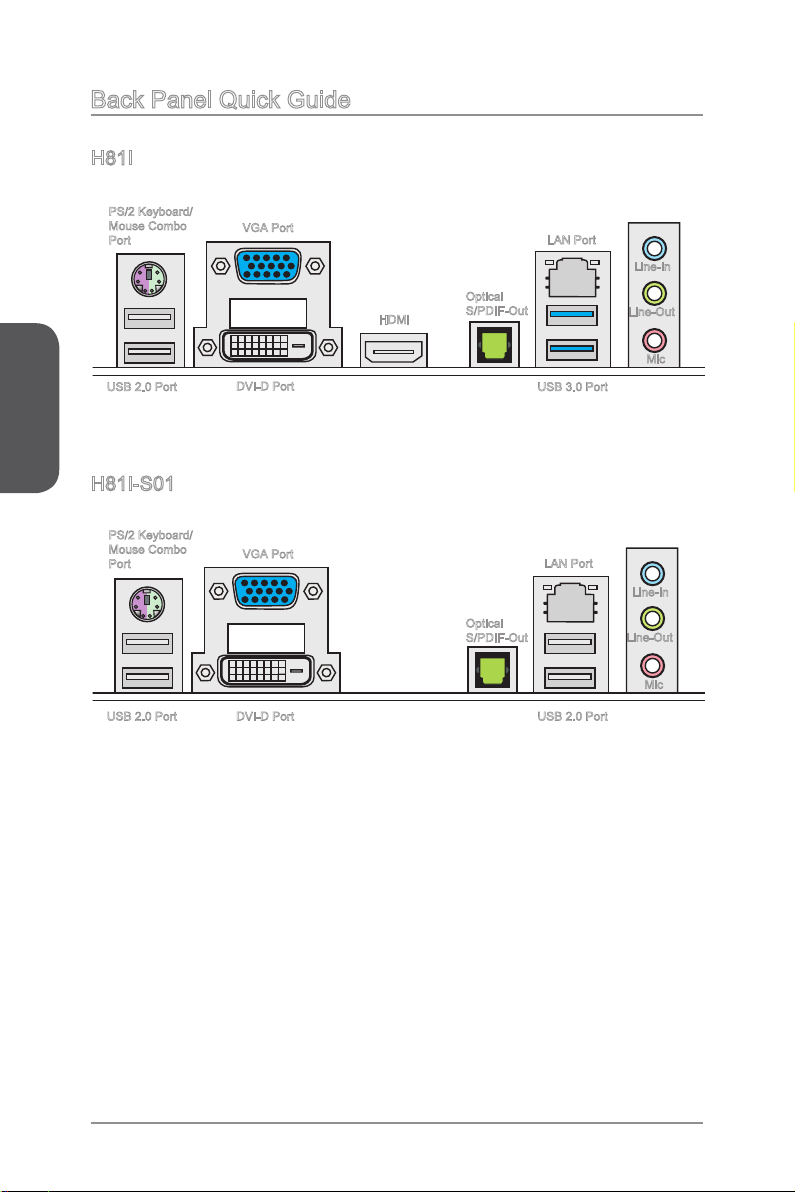
Back Panel Quick Guide
H81I
PS/2 Keyboard/
Mouse Combo
Port
Chapter 1
USB 2.0 Port
H81I-S01
PS/2 Keyboard/
Mouse Combo
Port
VGA Port
DVI-D Port
VGA Port
HDMI
Optical
S/PDIF-Out
Optical
S/PDIF-Out
LAN Port
Line-In
Line-Out
Mic
USB 3.0 Port
LAN Port
Line-In
Line-Out
USB 2.0 Port
DVI-D Port
Mic
USB 2.0 Port
1-8Getting Started
Page 23
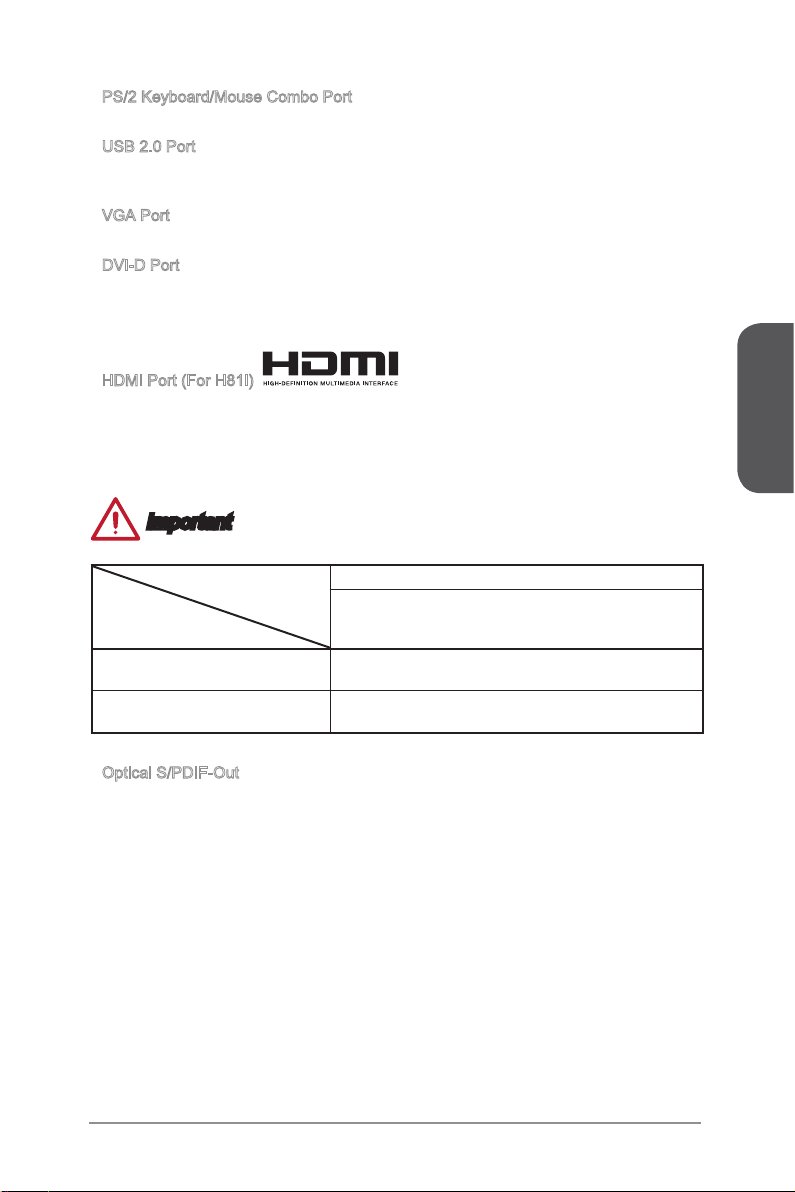
PS/2 Keyboard/Mouse Combo Port
®
▶
A combination of PS/2® mouse/keyboard DIN connector for a PS/2® mouse/keyboard.
USB 2.0 Port
▶
The USB 2.0 port is for attaching USB 2.0 devices such as keyboard, mouse, or other
USB 2.0-compatible devices.
VGA Port
▶
The DB15-pin female connector is provided for monitor.
DVI-D Port
▶
The DVI-D (Digital Visual Interface- Digital) connector can be connected to a LCD
monitor, or a CRT monitor with an adapter. To connect a monitor, please refer to the
monitor’s manual for more information.
HDMI Port (For H81I)
▶
The High-Denition Multimedia Interface (HDMI) is an all-digital audio-video interface
that is capable of transmitting uncompressed streams. HDMI supports all types of TV
formats, including standard, enhanced, or high-denition video, plus multi-channel
digital audio on a single cable.
Important
This platform supports dual-display function.
Dual-display mode
VGA+DVI-D/
DVI-D+HDMI/
HDMI+VGA
(Extend the desktop to the other monitor)
Extend mode
Clone mode
(Monitors have the same screen)
◯
◯
Chapter 1
Optical S/PDIF-Out
▶
This S/PDIF (Sony & Philips Digital Interconnect Format) connector is provided for
digital audio transmission to external speakers through an optical ber cable.
1-9 Getting Started
Page 24
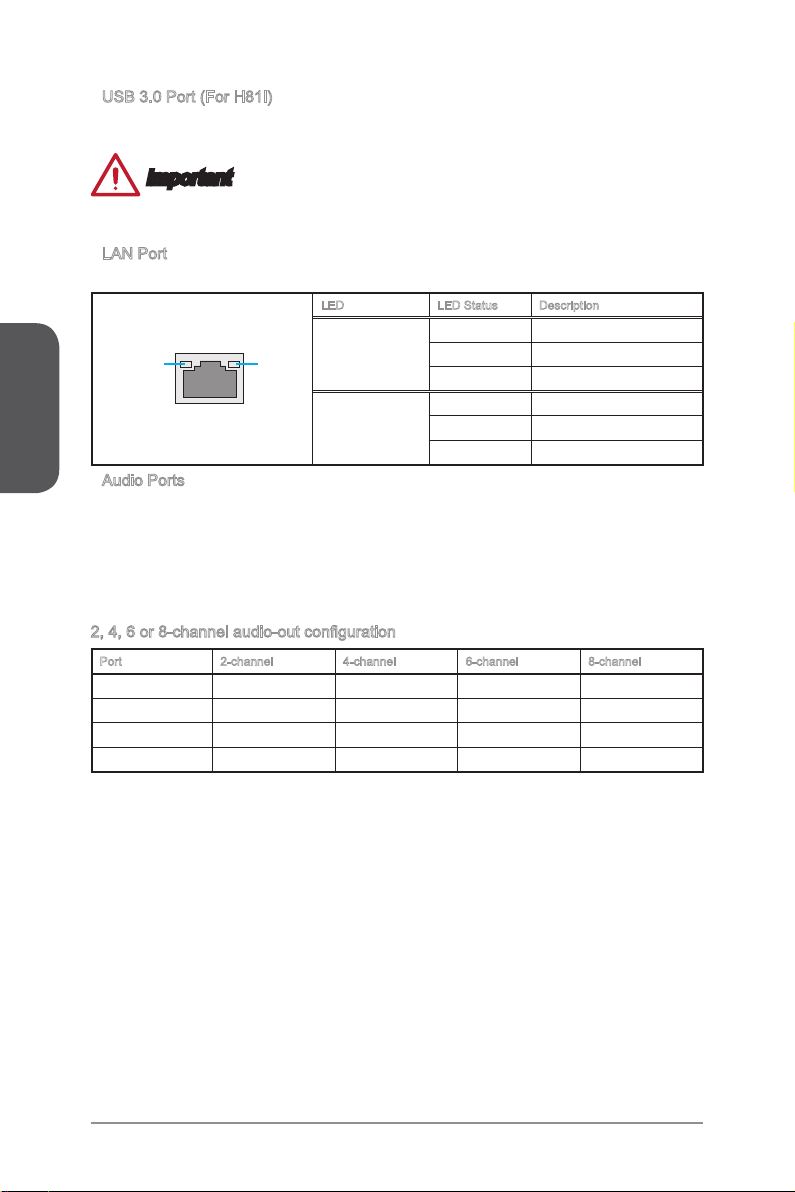
USB 3.0 Port (For H81I)
▶
USB 3.0 port is backward-compatible with USB 2.0 devices. It supports data transfer
rate up to 5 Gbit/s (SuperSpeed).
In order to use USB 3.0 devices, you must connect to a USB 3.0 port. If a USB cable
is used, it must be USB 3.0 compliant.
LAN Port
▶
The standard RJ-45 LAN jack is for connecting to a Local Area Network (LAN).
Chapter 1
LINK/ACT
Audio Ports
▶
These connectors are used for audio devices. The color of the jack refers to the
function of the connector.
2, 4, 6 or 8-channel audio-out conguration
Port 2-channel 4-channel 6-channel 8-channel
Blue Line in RS-Out RS-Out RS-Out
Green Line out FS-Out FS-Out FS-Out
Pink Mic Mic CS-Out CS-Out
Front audio - - - SS-Out
Important
LED LED Status Description
O No link
LED
Blue-Line in: Used for connecting external audio outputting devices.
■
Green- Line out: Used as a connector for speakers or headphone.
■
Pink- Mic: Used as a connector for a microphone.
■
SPEED
Link/ Activity LED
LED
Speed LED
Yellow Linked
Blinking Data activity
O 10 Mbps connection
Green 100 Mbps connection
Orange 1 Gbps connection
1-10Getting Started
Page 25

CPU (Central Processing Unit)
Introduction to the LGA 1150 CPU
The surface of the LGA 1150 CPU has two notches and a golden triangle to
assist in correctly lining up the CPU for motherboard placement. The golden
triangle is the Pin 1 indicator.
Notch
Golden triangle is the Pin 1 indicator
Notch
Important
Overheating
Overheating can seriously damage the CPU and motherboard. Always make sure the
cooling fans work properly to protect the CPU from overheating. Be sure to apply an
even layer of thermal paste (or thermal tape) between the CPU and the heatsink to
enhance heat dissipation.
Replacing the CPU
When replacing the CPU, always turn o the system’s power supply and unplug the
power supply’s power cord to ensure the safety of the CPU.
Overclocking
This motherboard is designed to support overclocking. Before attempting to overclock,
please make sure that all other system components can tolerate overclocking. Any
attempt to operate beyond product specications is not recommend. MSI does not
guarantee the damages or risks caused by inadequate operation beyond product
specications.
Chapter 1
1-11 Getting Started
Page 26

CPU & Heatsink Installation
When installing a CPU, always remember to install a CPU heatsink. A CPU heatsink
is necessary to prevent overheating and maintain system stability. Follow the steps
below to ensure correct CPU and heatsink installation. Wrong installation can damage
both the CPU and the motherboard.
Watch the video to learn how to install CPU & heatsink. at the address
below.
http://youtu.be/bf5La099urI
Chapter 1
1. Push the load lever down to unclip it and lift to the fully open position.
2. The load plate will automatically lift up as the load lever is pushed to the fully open
Video Demonstration
position.
Load lever
Load plate
Retention tab
Important
Do not touch the socket contacts or the bottom of the CPU.
1-12Getting Started
Page 27

3. Align the notches with the socket alignment keys. Lower the CPU straight down,
without tilting or sliding the CPU in the socket. Inspect the CPU to check if it is
properly seated in the socket.
4. Close and slide the load plate under the retention knob. Close and engage the
load lever.
CPU notches
Alignment Key
Retention knob
Chapter 1
5. When you press down the load lever the PnP cap will automatically pop up from
the CPU socket. Do not discard the PnP cap. Always replace the PnP cap if the
CPU is removed from the socket.
6. Evenly spread a thin layer of thermal paste (or thermal tape) on the top of the
CPU. This will help in heat dissipation and prevent CPU overheating.
PnP cap
Thermal paste
1-13 Getting Started
Page 28

7. Locate the CPU fan connector on the motherboard.
8. Place the heatsink on the motherboard with the fan’s cable facing towards the fan
Chapter 1
9. Push down the heatsink until the four fasteners get wedged into the holes on
10. Inspect the motherboard to ensure that the fastener-ends have been properly
11. Finally, attach the CPU fan cable to the CPU fan connector on the motherboard.
connector and the fasteners matching the holes on the motherboard.
CPU fan connector
the motherboard. Press the four fasteners down to fasten the heatsink. As each
fastener locks into position a click should be heard.
locked in place.
Motherboard
Fastener-end
Important
Conrm that the CPU heatsink has formed a tight seal with the CPU before booting
•
your system.
Whenever the CPU is not installed, always protect the CPU socket pins by covering
•
the socket with the plastic cap.
If you purchased a separate CPU and heatsink/ cooler, Please refer to the
•
documentation in the heatsink/ cooler package for more details about installation.
1-14Getting Started
Page 29

Memory
These DIMM slots are used for installing memory modules. For more information on
compatible components, please visit http://www.msi.com/service/test-report/
DIMM1
DIMM2
Video Demonstration
Watch the video to learn how to install memories at the address below.
http://youtu.be/76yLtJaKlCQ
Dual-Channel mode Population Rule
In Dual-Channel mode, the memory modules can transmit and receive data with two
data bus channels simultaneously. Enabling Dual-Channel mode can enhance system
performance. The following illustrations explain the population rules for Dual-Channel
mode.
DIMM1
DIMM2
Important
DDR3 memory modules are not interchangeable with DDR2, and the DDR3
•
standard is not backward compatible. Always install DDR3 memory modules in
DDR3 DIMM slots.
To ensure system stability, memory modules must be of the same type and density
•
in Dual-Channel mode.
Due to chipset resource usage, the system will only detect up to 15+ GB of memory
•
(not full 16 GB) when all DIMM slots have 8GB memory modules installed.
Chapter 1
1-15 Getting Started
Page 30

Mounting Screw Holes
When installing the motherboard, rst install the necessary mounting stands required
for an motherboard on the mounting plate in your computer case. If there is an
I/O back plate that came with the computer case, please replace it with the I/O
backplate that came with the motherboard package. The I/O backplate should snap
easily into the computer case without the need for any screws. Align the mounting
plate’s mounting stands with the screw holes on the motherboard and secure the
motherboard with the screws provided with your computer case. The locations of the
screw holes on the motherboard are shown below. For more information, please refer
to the manual that came with the computer case.
Chapter 1
The I/O ports should be facing
toward the rear of the computer
case. They should line up with the
holes on the I/O backplate.
Important
Install the motherboard on a at surface free from unnecessary debris.
•
To prevent damage to the motherboard, any contact between the motherboard
•
circuitry and the computer case, except for the mounting stands, is prohibited.
Please make sure there are no loose metal components on the motherboard or
•
within the computer case that may cause a short circuit of the motherboard.
1-16Getting Started
Page 31

Power Supply
4. +12 V
2
.G rou nd
3. +12 V
1
.G rou nd
13 .+3 .3
V
1. +3. 3
V
14 .-1 2V
2. +3. 3
V
15 .Gr ou nd
3
.G rou nd
16 .PS -O N
#
4. +5
V
17 .Gr ou nd
5
.G rou nd
18 .Gr ou nd
6. +5
V
19 .Gr ou nd
7
.G rou nd
22 .+5
V
10 .+1 2V
20 .Re s
8. PW
R O
K
23 .+5
V
11
.+ 12V
21 .+5
V
9. 5VS B
24 .Gr ou nd
12 .+3 .3
V
Video Demonstration
Watch the video to learn how to install power supply connectors.
http://youtu.be/gkDYyR_83I4
JPWR1~2: ATX Power Connectors
These connectors allow you to connect an ATX power supply. To connect the ATX
power supply, align the power supply cable with the connector and rmly press the
cable into the connector. If done correctly, the clip on the power cable should be
hooked on the motherboard’s power connector.
JPWR1
JPWR2
Chapter 1
Important
Make sure that all the power cables are securely connected to a proper ATX power
supply to ensure stable operation of the motherboard.
1-17 Getting Started
Page 32

Expansion Slot
PCI_E1: PCIe 2.0 Expansion Slot
The PCIe slot supports the PCIe interface expansion card.
Chapter 1
When adding or removing expansion cards, always turn o the power supply and
unplug the power supply power cable from the power outlet. Read the expansion
card’s documentation to check for any necessary additional hardware or software
changes.
Important
1-18Getting Started
Page 33

Video/ Graphics Cards
If available, this motherboard takes advantage of the CPU’s integrate graphics
processor, but discrete video cards can be installed by way of the motherboard’s
expansion slots. Adding on one or more discrete video cards will signicantly boost
the system’s graphics performance. For best compatibility, MSI graphics cards are
recommended.
Video Demonstration
Watch the video to learn how to install a graphics card on PCIe x16 slot
with buttery lock.
http://youtu.be/mG0GZpr9w_A
Single Video Card Installation
Determine what type of expansion slot(s) the video card will use. Locate the
1.
expansion slot(s) on the motherboard. Remove any protective expansion slot
covers from the computer case.
Line up the video card on top of the expansion slot(s) with the display ports facing
2.
out of the computer case.
Push the video card into its expansion slot(s). Depending on the expansion slot(s)
3.
used, there should be clip(s) on the expansion slot(s) that will lock in place.
If needed, screw the edge of the graphics card to the computer case. Some video
4.
cards might require a power cable directly from the power supply.
Please consult your video card’s manual for further instructions regarding driver
5.
installation or other special settings.
Chapter 1
1-19 Getting Started
Page 34

Internal Connectors
SATA1~4: SATA Connectors
This connector is a high-speed SATA interface port. Each connector can connect to
one SATA device. SATA devices include disk drives (HDD), solid state drives (SSD),
and optical drives (CD/ DVD/ Blu-Ray).
Watch the video to learn how to Install SATA HDD.
http://youtu.be/RZsMpqxythc
Chapter 1
SATA1~2 (6Gb/s, by Intel® H81)
SATA3~4 (3Gb/s, by Intel® H81)
Video Demonstration
SATA1
SATA3
SATA2
SATA4
Important
Many SATA devices also need a power cable from the power supply. Such devices
•
include disk drives (HDD), solid state drives (SSD), and optical drives (CD / DVD /
Blu-Ray). Please refer to the device’s manual for further information.
Many computer cases also require that large SATA devices, such as HDDs, SSDs,
•
and optical drives, be screwed down into the case. Refer to the manual that came
with your computer case or your SATA device for further installation instructions.
Please do not fold the SATA cable at a 90-degree angle. Data loss may result
•
during transmission otherwise.
SATA cables have identical plugs on either sides of the cable. However, it is
•
recommended that the at connector be connected to the motherboard for space
saving purposes.
1-20Getting Started
Page 35

CPUFAN,SYSFAN1: Fan Power Connectors
1.Ground
2.+12V
3.Sens
e
4.Speed
C
ontro
l
2
.
C
I
N
T
R
U
1
.
G
r
o
u
n
d
The fan power connectors support system cooling fans with +12V. If the motherboard
has a System Hardware Monitor chipset on-board, you must use a specially designed
fan with a speed sensor to take advantage of the CPU fan control. Remember to
connect all system fans. Some system fans may not connect to the motherboard and
will instead connect to the power supply directly. A system fan can be plugged into
any available system fan connector.
Important
Please refer to your processor’s ocial website or consult your vendor to nd
•
recommended CPU heatsink.
These connectors support Smart Fan Control with liner mode. The Command
•
Center utility can be installed to automatically control the fan speeds according to
the CPU’s and system’s temperature.
If there are not enough ports on the motherboard to connect all system fans,
•
adapters are available to connect a fan directly to a power supply.
Before rst boot up, ensure that there are no cables impeding any fan blades.
•
Chapter 1
JCI1: Chassis Intrusion Connector
This connector connects to the chassis intrusion switch cable. If the computer case is
opened, the chassis intrusion mechanism will be activated. The system will record this
intrusion and a warning message will ash on screen. To clear the warning, you must
enter the BIOS utility and clear the record.
1-21 Getting Started
Page 36

JFP1, JFP2: System Panel Connectors
3.Spe ak er
4.VCC 5
1.Spe ak er
2.VCC 5
1. +
3.
-
10 .N o
Pi
n
5.
Re se t
S
wi tc h
HD D
LE
D
P
ow er
S
wi tc h
P
ow er
LE
D
7.
+
9. Re se rv e
d
8.
-
6.
+
4.
-
2.
+
These connectors connect to the front panel switches and LEDs. The JFP1 connector
is compliant with the Intel® Front Panel I/O Connectivity Design Guide. When
installing the front panel connectors, please use the optional M-Connector to simplify
installation. Plug all the wires from the computer case into the M-Connector and then
plug the M-Connector into the motherboard.
Watch the video to learn how to Install front panel connectors.
http://youtu.be/DPELIdVNZUI
Chapter 1
Video Demonstration
JFP1
JFP2
Important
On the connectors coming from the case, pins marked by small triangles are
•
positive wires. Please use the diagrams above and the writing on the optional MConnector to determine correct connector orientation and placement.
The majority of the computer case’s front panel connectors will primarily be plugged
•
into JFP1.
1-22Getting Started
Page 37

JUSB1/ JUSB2: USB 2.0 Expansion Connector
1
.
V
C
C
3
.
U
S
B
0
-
1
0
.
NC
5
.
U
S
B
0
+
7
.
G
r
o
u
n
d
9
.
N
o
P
i
n
8
.
G
r
o
u
n
d
6
.
U
S
B
1
+
4
.
U
S
B
1
-
2
.
V
C
C
5.
U
SB3 _T X_C _D N
4
.Gr ou nd
3.U SB 3_R X_ DP
2.U SB 3_R X_ DN
1.P ow er
10. Gr oun d
9.
+
USB 2. 0
8.
-
U
SB2 .0
7
.Gr ou nd
6.U SB 3_T X_ C_D P
20. No
Pi
n
19. Po wer
18. US B3_ RX _DN
17. US B3_ RX _DP
16. Gr oun d
15. US B3_ TX _C_ DN
14. US B3_ TX _C_ DP
13. Gr oun d
12. US B2. 0
-
11
. +
U
SB2 .0
This connector is designed for connecting high-speed USB peripherals such as USB
HDDs, digital cameras, MP3 players, printers, modems, and many others.
Important
Note that the VCC and GND pins must be connected correctly to avoid possible
damage.
JUSB3: USB 3.0 Expansion Connector
The USB 3.0 port is backwards compatible with USB 2.0 devices. It supports data
transfer rates up to 5Gbits/s (SuperSpeed).
Important
Note that the VCC and GND pins must be connected correctly to avoid possible
•
damage.
To use a USB 3.0 device, you must connect the device to a USB 3.0 port through
•
an optional USB 3.0 compliant cable.
1-23 Getting Started
Chapter 1
Page 38

JAUD1: Front Panel Audio Connector
1.MI
C L
3.MI
C R
10.Head
P
hone
Detection
5.Head
P
hone
R
7.SENSE_SEN
D
9.Head P
hone
L
8.No
Pi
n
6.MI
C D
etection
4.NC
2
.Ground
1
.
D
C
D
3
.
S
O
U
T
1
0
.
N
o
P
i
n
5
.
G
r
o
u
n
d
7
.
R
T
S
9
.
R
I
8
.
C
T
S
6
.
D
S
R
4
.
D
T
R
2
.
S
I
N
This connector allows you to connect the front audio panel located on your computer
case. This connector is compliant with the Intel® Front Panel I/O Connectivity Design
Guide.
Chapter 1
JCOM1: Serial Port Connector
This connector is a 16550A high speed communication port that sends/receives 16
bytes FIFOs. You can attach a serial device.
1-24Getting Started
Page 39

JTPM1: TPM Module Connector
10.No
Pi
n
14.Ground
8.5V
P
ower
12.Ground
6.Serial
IR
Q
4.3.3V
P
ower
2.3V
Standby
p
ower
1.LP
C C
loc
k
3.LP
C
Rese
t
5.LP
C a
ddres
s &
data
p
in0
7.LP
C a
ddres
s &
data
p
in1
9.LP
C a
ddres
s &
data
p
in2
11
.LPC
a
ddres
s &
data
p
in3
13.LP
C
Fram
e
This connector connects to a optional TPM (Trusted Platform Module) Module. Please
refer to the TPM security platform manual for more details and usages.
Jumper
JBAT1: Clear CMOS Jumper
There is CMOS RAM onboard that is external powered from a battery located on the
motherboard to save system conguration data. With the CMOS RAM, the system can
automatically boot into the operating system (OS) every time it is turned on. If you
want to clear the system conguration, set the jumpers to clear the CMOS RAM.
Chapter 1
1 1
Keep Data Clear Data
Important
You can clear the CMOS RAM by shorting this jumper while the system is o.
Afterwards, open the jumper . Do not clear the CMOS RAM while the system is on
because it will damage the motherboard.
1-25 Getting Started
Page 40

Drivers and Utilities
After you install the operating system you will need to install drivers to maximize the
performance of the new computer you just built. MSI motherboard comes with a Driver
Disc. Drivers allow the computer to utilize your motherboard more eciently and take
advantage of any special features we provide.
You can protect your computer from viruses by installing the bundled security
program. The bundle also includes a variety of powerful and creative utilities.
Total Installer
Chapter 1
Total Installer is very easy to use and does a great job of nding necessary drivers.
Please follow the steps below to install drivers and utilities for your new computer.
1.
2.
Insert MSI Driver Disc into the optical drive. The setup screen will automatically
appear if autorun is enabled in OS.
Click Total Installer. A popup dialogue will appear listing all necessary drivers.
Click here
Select all checkbox on driver listing dialog.
3.
Click Install button.
4.
The software installation will then be in progress, after it has nished it will prompt
5.
you to restart.
Click OK button to nish.
6.
Restart your computer.
7.
You can also use the same method to install the utilities.
1-26Getting Started
Page 41

Chapter 2
Quick Installation
This chapter provides demonstration diagrams about how to install your
computer. Some of the installations also provide video demonstrations.
Please link to the URL to watch it with the web browser on your phone or
tablet. You may have even link to the URL by scanning the QR code.
Important
The diagrams in this chapter are for reference only and may vary from the
product you purchased.
Page 42

CPU Installation
http://youtu.be/bf5La099urI
1
Chapter 2
3
5
2
4
6
2-2Quick Installation
Page 43

7
8
Chapter 2
9
2-3 Quick Installation
Page 44

Memory Installation
http://youtu.be/76yLtJaKlCQ
1
Chapter 2
2
3
2-4Quick Installation
Page 45

Motherboard Installation
1
2
Chapter 2
2-5 Quick Installation
Page 46

Chapter 2
3
2-6Quick Installation
Page 47

Power Connectors Installation
E
688
MS
I
MC
4
E
688
MS
I
MC
4
E688
MS
I
MC
4
E
688
MS
I
MC
4
E688
MS
I
MC
4
E
688
MS
I
MC
4
E688
MS
I
MC
4
E
688
MS
I
MC
4
688
MS
I
MC
4
1
http://youtu.be/gkDYyR_83I4
2
Chapter 2
or
2-7 Quick Installation
Page 48

Chapter 2
E688
MS
I
MC
4
E
688
MS
I
MC
4
E688
MS
I
MC
4
E688
MS
I
MC
4
E
688
MS
I
MC
4
E688
MS
I
MC
4
E688
MS
I
MC
4
E
688
MS
I
MC
4
E688
MS
I
MC
4
E688
MS
I
MC
4
E
688
MS
I
MC
4
E688
MS
I
MC
4
3
2-8Quick Installation
Page 49

SATA HDD Installation
E688
MS
I
MC
4
E688
MS
I
MC
4
I
MC
4
E
688
MS
I
MC
4
E
688
MS
I
MC
4
E
688
MS
I
MC
4
E688
MS
I
MC
4
E688
MS
I
MC
4
E688
MS
I
MC
4
E
688
MS
I
MC
4
E688
MS
I
MC
4
http://youtu.be/RZsMpqxythc
1
or
Chapter 2
2
or
2-9 Quick Installation
Page 50

mSATA SSD Installation
Chapter 2
2-10Quick Installation
Page 51

E688
MS
I
MC
4
E
688
MS
I
MC
4
E
688
MS
I
MC
4
E
688
MS
I
MC
4
E688
MS
I
MC4
E688
MS
I
MC
4
E688
MS
I
MC
4
E688
MS
I
MC
4
E
688
MS
I
MC
4
E688
MS
I
MC
4
E
688
MS
I
MC
4
E688
MS
I
MC
4
E688
MS
I
MC
4
E
688
MS
I
MC
4
E
688
MS
I
MC
4
E
688
MS
I
MC
4
HD_ LED+
HD_ LED-
RST _SW-
RST _SW+
RSV D_DN U
HD_LED+
HD_LED-
RST_SW-
RST_SW+
RSVD_DNU
PWR_S
W-
PWR_SW+
FP P WR /S L
P
FP
PWR/SL
P
H.D .D.
LE
D
RES T
S
W
P
OWE
R
L
ED
P
OWE
R
S
W
Front Panel Connector Installation
JFP1 Connector Installation
http://youtu.be/DPELIdVNZUI
Front Panel Audio Connector Installation
Chapter 2
2-11 Quick Installation
Page 52

E688
MS
I
MC
4
E
688
MS
I
MC
4
E688
MS
I
MC
4
E688
MS
I
MC4
E688
MS
I
MC
4
E688
MS
I
MC
4
E688
MS
I
MC
4
E688
MS
I
MC4
E
688
MS
I
MC
4
US
B
E
688
MS
I
MC
4
E688
MS
I
MC
4
E688
MS
I
MC
4
E688
MS
I
MC
4
E688
MS
I
MC4
E
688
MS
I
MC
4
E688
MS
I
MC
4
E68
8
MS
I
MC
4
E688
MS
I
MC4
E688
MS
I
MC
4
US
B
E688
MS
I
MC
4
E688
MS
I
MC4
E
688
MS
I
MC4
E688
MS
I
MC
4
E
688
MS
I
MC4
E688
MS
I
MC
4
E688
MS
I
MC
4
E688
MS
I
MC
4
Peripheral Connector Installation
USB2.0 Connector Installation
Chapter 2
or
USB3.0 Connector Installation
2-12Quick Installation
Page 53

Graphics Card Installation
http://youtu.be/mG0GZpr9w_A
1
Chapter 2
2
2-13 Quick Installation
Page 54

Chapter 2
3
4
5
2-14Quick Installation
Page 55

Chapter 3
BIOS Setup
CLICK BIOS is a revolutionary UEFI interface that allows you to setup and
congure your system for optimum use. Using your mouse and keyboard,
users can change BIOS settings, monitor CPU temperature, select the boot
device priority and view system information such as the CPU name, DRAM
capacity, the OS version and the BIOS version. Users can import and export
parameter data for backup or for sharing with friends.
Important
The items under each BIOS category described in this chapter are
•
under continuous update for better system performance. Therefore, the
description may be slightly dierent from the latest BIOS and should be held
for reference only.
The pictures in this chpater are for reference only and may vary from the
•
product you purchased. Please refer to the actual screens of your system
for detailed information.
Please clear the CMOS data and restore the default settings if the system
•
becomes unbootable after changing BIOS settings. (Refer to the Clear
CMOS jumper/ button section to clear the CMOS data, select the "Restore
Defaults" and press <Enter> in BIOS to load the default settings.)
Page 56

Entering Setup
The default settings oer the optimal performance for system stability in normal
conditions. You may need to run the Setup program when:
Please clear the CMOS data and restore the default settings if the system becomes
•
unbootable after changing BIOS settings. (Refer to the Clear CMOS jumper/ button
section to clear the CMOS data, select the "Restore Defaults" and press <Enter> in
BIOS to load the default settings.)
If you are unfamiliar with the BIOS settings, we recommend that you keep the
•
default settings to avoid possible system damage or failure booting due to
inappropriate BIOS conguration.
Entering BIOS Setup
Power on the computer and the system will start the Power On Self Test (POST)
process. When the message below appears on the screen, press <DEL> key to enter
BIOS:
If the message disappears before you respond and you still need to enter BIOS,
restart the system by turning the computer OFF then back ON or pressing the RESET
button. You may also restart the system by simultaneously pressing <Ctrl>, <Alt>, and
<Delete> keys.
MSI additionally provides a method to enter the BIOS setup. You can click the
“GO2BIOS” tab on “MSI Fast Boot” utility screen to enable the system going to BIOS
setup directly at next boot.
Chapter 3
An error message appears on the screen during the system booting up, and
■
requests you to run SETUP.
You want to change the default settings for customized features.
■
Important
Press DEL key to enter Setup Menu, F11 to enter Boot Menu
Click "GO2BIOS" tab on
"MSI Fast Boot" utility
screen.
Important
Please be sure to install the “MSI Fast Boot” utility before using it to enter the BIOS
setup.
3-2BIOS Setup
Page 57

Overview
After entering BIOS, the following screen is displayed.
Temperature monitor
Model
name
Virtual OC
Genie Button
BIOS menu
selection
Menu display
Temperature monitor
▶
Shows the temperatures of the processor and the motherboard.
Language
▶
Allows you to select the language of the BIOS setup.
System information
▶
Shows the time, date, CPU name, CPU frequency, DRAM frequency, DRAM capacity
and the BIOS version.
BIOS menu selection
▶
The following options are available:
SETTINGS - Uses this menu to specify the parameters for chipset and boot
■
devices.
OC - This menu contains the frequency and voltage adjustments. Increasing
■
the frequency can get better performance, however high frequency and heat
can cause instability, we do not recommend general users to overclock.
M-FLASH - This menu provides the way to update BIOS with a USB ash
■
disk.
OC PROFILE -This menu is used to set various overclocking proles.
■
HARDWARE MONITOR - This menu is used to set the speeds of fans and
■
monitor voltages of system.
BOARD EXPLORER - It provides the information of the installed devices on
■
the motherboard.
Language
System
information
Boot device
priority bar
BIOS menu
selection
Chapter 3
3-3 BIOS Setup
Page 58

Boot device priority bar
▶
You can move the device icons to change the boot priority.
Menu display
▶
This area provides BIOS settings and information to be congured.
Virtual OC Genie Button
▶
Enables or disables the OC Genie function by clicking on this button. When enabled,
this button will be light. Enabling OC Genie function can automatically overclock with
MSI optimized overclocking prole.
Model Name
▶
Shows the model name of motherboard.
Sub-menu
Chapter 3
▶
If you nd a point symbol to the left of certain items, that means a sub-menu can be
launched for additional options. You can use the arrow keys or mouse to highlight the
item and press <Enter> or double-click the left mouse button to enter the sub-menu.
General Help
▶
The General Help displays a brief description to assist you in grasping the selected
item.
High priority Low priority
Sub-Menu
General Help
3-4BIOS Setup
Page 59

Operation
You can control BIOS settings with the mouse and the keyboard. The following table
lists and describes the hot keys and the mouse operations.
Hot key Mouse Description
<↑↓→← >
Select Item
Move the cursor
<Enter>
Click/ Double-click
the left button
<Esc>
Click the right button
<+> Increase the numeric value or make changes
<-> Decrease the numeric value or make changes
<F1> General Help
<F4> CPU Specications
<F5> Enter Memory-Z
<F6> Load optimized defaults
<F8> OC Prole Load From USB
<F9> OC Prole Save to USB
<F10> Save Change and Reset
<F12> Save a screenshot to a FAT/FAT32 USB drive
.
Select Icon/ Field
Jump to the Exit menu or return to the previous
from a submenu
3-5 BIOS Setup
Chapter 3
Page 60

SETTINGS
System Status
System Date
▶
Sets the system date. Use tab key to switch between date elements.
The format is <day> <month> <date> <year>.
<day> Day of the week, from Sun to Sat, determined by BIOS. Read-only.
<month> The month from Jan. through Dec.
<date> The date from 1 to 31 can be keyed by numeric function keys.
<year> The year can be adjusted by users.
System Time
▶
Sets the system time. Use tab key to switch between time elements.
Chapter 3
The time format is <hour> <minute> <second>.
SATA Port
▶
Shows the information of connected SATA device.
Important
If the connected SATA device is not displayed, turn o computer and re-check SATA
cable and power cable connections of the device and motherboard.
System Information
▶
Shows detailed system information, including CPU type, BIOS version, and Memory
(read only).
3-6BIOS Setup
Page 61

Advanced
PCI Subsystem Settings
▶
Sets PCI Express interface protocol and latency timer. Press <Enter> to enter the
sub-menu.
PEG0 - Gen X [Auto]
▶
Sets PCI Express protocol for matching dierent installed devices.
[Auto] Enables all PCIe Gen1, Gen2 and Gen3. supports.
[Gen1] Enables PCIe Gen1 support only.
[Gen2] Enables PCIe Gen2 support only.
PCI Latency Timer [32]
▶
Sets latency timer of PCI interface device.
[Options: 32, 64, 96, 128, 160, 192, 224, 248 PCI Bus clocks]
ACPI Settings
▶
Sets ACPI parameters of onboard power LED behaviors. Press <Enter> to enter the
sub-menu.
Power LED [Blinking]
▶
Sets shining behaviors of the onboard Power LED.
[Dual Color] The power LED turns to another color to indicate the S3 state.
[Blinking] The power LED blinks to indicate the S3 state.
Integrated Peripherals
▶
Sets integrated peripherals' parameters, such as LAN, HDD, USB and audio. Press
<Enter> to enter the sub-menu.
Onboard LAN Controller [Enabled]
▶
Enables or disables the onboard LAN controller.
LAN Option ROM [Disabled]
▶
Enables or disables the legacy network Boot Option ROM for detailed settings.
This item will appear when "Onboard LAN Controller" is enabled.
[Enabled] Enables the onboard LAN Boot ROM.
[Disabled] Disables the onboard LAN Boot ROM.
Network Stack [Disabled]
▶
Sets UEFI network stack for optimizing IPv4 / IPv6 function.
[Enabled] Enables UEFI network stack.
[Disabled] Disables UEFI network stack.
Ipv4 PXE Support [Enabled]
▶
When “Enabled”, the system UEFI network stack will support Ipv4 protocol. This
item will appear when “Network Stack” is enabled.
[Enabled] Enables the Ipv4 PXE boot support.
[Disabled] Disables the Ipv4 PXE boot support.
Chapter 3
3-7 BIOS Setup
Page 62

Integrated Graphics Conguration
▶
Adjusts integrated graphics settings for optimum system. Press <Enter> to enter the
sub-menu.
Chapter 3
Ipv6 PXE Support [Enabled]
▶
When “Enabled”, the system UEFI network stack will support Ipv6 protocol. This
item will appear when “Network Stack” is enabled.
[Enabled] Enables the Ipv6 PXE boot support.
[Disabled] Disables the Ipv6 PXE boot support.
SATA Mode [AHCI Mode]
▶
Sets the operation mode of the onboard SATA controller.
[Disabled] Disables the SATA function.
[IDE Mode] Specify the IDE mode for SATA storage devices.
[AHCI Mode] Specify the AHCI mode for SATA storage devices. AHCI (Advanced
SATA1~4 Hot Plug [Disabled]
▶
Allows user to enable or disable the SATA hot plug support. This item will appear
when the “SATA Mode” set to [AHCI].
[Enabled] Enables hot plug support for the SATA ports.
[Disabled] Disables hot plug support for the SATA ports.
HD Audio Controller [Enabled]
▶
Enables or disables the onboard High Denition Audio controller.
HPET [Enabled]
▶
The HPET (High Precision Event Timers) is a component which is part of the
chipset. Enables it will provide you with the means to get to it via the various ACPI
methods.
[Enabled] Enables High Precision Event Timers.
[Disabled] Disables High Precision Event Timers.
Initiate Graphic Adapter [PEG]
▶
Selects a graphics device as the primary boot device.
[IGD] Integrated Graphics Display.
[PEG] PCI-Express Graphics Device.
Integrated Graphics Share Memory [default]
▶
Selects a xed amount of system memory allocated to the onboard graphics. This
item denes the exact memory size shared to the onboard graphics. [Options: 32M,
64M, 128M, 256M]
DVMT Memory [256MB]
▶
DVMT memory can dynamically allocate system memory for running graphics-
intensive applications, such as 2D/3D games. [Options: 128MB, 256MB, Maximum]
Host Controller Interface) oers some advanced features to enhance
the speed and performance of SATA storage device, such as Native
Command Queuing (NCQ) and hot-plugging.
3-8BIOS Setup
Page 63

IGD Multi-Monitor [Disabled]
▶
Enables or disables the multi-screen output from integrated graphics and external
graphics card.
[Enabled] Enables IGD multi-screen function.
[Disabled] Disables IGD multi-screen function
USB Conguration
▶
Sets the onboard USB controller and device function. Press <Enter> to enter the sub-
menu.
USB Controller [Enabled]
▶
Enables or disables the onboard USB controller.
XHCI Hand-off [Enabled]
▶
Enables or disables XHCI hand-o support for the operating system without XHCI
hand-o feature.
EHCI Hand-off [Enabled]
▶
Enables or disables EHCI hand-o support for the operating system without EHCI
hand-o feature.
Legacy USB Support [Enabled]
▶
Sets Legacy USB function support.
[Auto] The system will automatically detect if any USB device is connected
[Enabled] Enable the USB support for legacy operating systems that do not
[Disabled] The USB devices are available only for UEFI applications.
Onboard USB3.0 Controller [Enabled] (For H81I)
▶
Enables or disables the external USB 3.0 controller.
Super IO Conguration
▶
Sets system Super I/O chip parameters including LPT and COM ports. Press <Enter>
to enter the sub-menu.
Serial (COM) Port 0 Configuration
▶
Sets detailed conguration of serial(COM) port 0. Press <Enter> to enter the sub-
menu.
Serial (COM) Port 0 [Enabled]
▶
Enables or disables serial (COM) port 0.
Serial (COM) Port 0 Settings [Auto]
▶
Sets serial port 0 (COM). If set to "Auto", BIOS will optimize the IRQ
automatically or you can set it manually.
Power Management Setup
▶
Sets system Power Management of EuP2013 and AC Power Loss behaviors. Press
<Enter> to enter the sub-menu.
and enables or disables the legacy USB support.
support USB.
Chapter 3
3-9 BIOS Setup
Page 64

Windows 8 Conguration
▶
Sets Windows 8 detailed conguration and behaviors. Press <Enter> to enter the sub-
menu.
Windows 8 Conguration
▶
Sets Windows 8 detailed conguration and behaviors. Press <Enter> to enter the sub-
menu.
Chapter 3
EuP 2013 [Disabled]
▶
Enables or disables the system power consumption according to EuP2013
regulation.
[Enabled] Optimize the system power consumption according to EuP 2013
[Disabled] Disables this function.
Note: When enabled, the system will not support RTC wake up event functions.
Restore after AC Power Loss [Power Off]
▶
Sets the system behaviors while encountering the AC power loss.
[Power O] Leaves the system in power o state after restoring AC power.
[Power On] Boot up the system after restoring AC power.
[Last State] Restores the system to the previous state (power on/ power o)
Windows 8 Feature [Disabled]
▶
Enables the supports for Windows 8 or disables for other operating systems.
Before enabling this item, make sure all installed devices & utilities (hardware &
software) should meet the Windows 8 requirements.
[Enabled] The system will switch to UEFI mode to meet the Windows 8
[Disabled] Disables this function.
MSI Fast Boot [Disabled]
▶
MSI Fast Boot is the fastest way to boot the system. It will disable more devices to
speed up system boot time which is faster than the boot time of “Fast Boot” .
[Enabled] Enables the MSI Fast Boot function to speed up booting time. And
[Disabled] Disables MSI Fast Boot.
Fast Boot [Enabled for Windows 8, Disabled for other OS]
▶
Enables or disables the Windows 8 fast boot feature. This item will only be
available when "MSI Fast Boot" is disabled.
[Enabled] Enables the Fast Boot conguration to accelerate system boot time.
[Disabled] Disables the Fast Boot conguration.
regulation.
before AC power loss.
requirement.
the following "Fast Boot" will be disabled and xed.
Important
If you want to enter BIOS with enabled “MSI Fast Boot” mode or enabled "Fast Boot"
mode, you have to click the "GO2BIOS" tab on MSI Fast Boot utility screen. And then
the system will enter to BIOS setup directly at next boot.
3-10BIOS Setup
Page 65

Internal GOP Configuration
▶
Manages the onboard Graphics Output Protocol (GOP). Press <Enter> to enter
the sub-menu. This menu shows the iGFX Driver version for system information
management. This sub-menu will appear when “Windows 8 Feature” is enabled.
Secure Boot
▶
Sets the Windows secure boot to prevent the unauthorized accessing. Press
<Enter> to enter the sub-menu. This sub-menu will appear when “Windows 8
Feature” is enabled.
Secure Boot Control [Disabled]
▶
Enables or disables secure boot.
[Enabled] Enables the secure boot function and allow you to set the secure
[Disabled] Disables this function.
Secure Boot Mode [Standard]
▶
Selects the secure boot mode. This item is to select how the secure boot keys
be loaded. This item appears when "Secure Boot" is enabled.
[Standard] The system will automatically load the secure keys from BIOS.
[Custom] Allows user to congure the secure boot settings and manually
Image Execution Policy
▶
Sets the policy when the system image execution policy on Security Violation.
Press <Enter> to enter the sub-menu. This sub-menu will appear when “Secure
Boot Mode” sets to [Custom].
Key Management
▶
Manages the secure boot keys. Press <Enter> to enter the sub-menu. This sub-
menu will appear when “Secure Boot Mode” sets to [Custom].
Wake Up Event Setup
▶
Sets system wake up behaviors for dierent sleep modes. Press <Enter> to enter the
sub-menu.
Wake Up Event By [BIOS]
▶
Selects the wake up event by BIOS or operating system.
[BIOS] Activates the following items, and use these items to set the wake up
[OS] The wake up events will be dened by OS.
Resume By RTC Alarm [Disabled]
▶
Disables or enables the system wake up by RTC Alarm.
[Enabled] Enables the system to boot up on a scheduled time/ date.
[Disabled] Disables this function.
Date (of month) Alarm/ Time (hh:mm:ss) Alarm
▶
Sets RTC alarm date/ Time. If Resume By RTC Alarm is set to [Enabled], the
system will automatically resume (boot up) on a specied date/hour/minute/second
in these elds (using the <+> and <-> to select the date & time settings).
boot settings.
load the secure keys.
events.
Chapter 3
3-11 BIOS Setup
Page 66

Boot
Sets the sequence of system boot devices.
Full Screen Logo Display [Enabled]
▶
Enables or disables to show the full screen logo while system POST.
[Enabled] The OS boots straight to the GUI without showing the POST screen.
[Disabled] Shows the POST messages at booting.
Boot Mode Select [LEGACY+UEFI]
▶
Chapter 3
Sets the system boot mode from legacy or UEFI architecture depending on OS
installation requirement.
[UEFI] Enables UEFI BIOS boot mode support only.
[LEGACY+UEFI] Enables both Legacy BIOS boot mode and UEFI BIOS boot
FIXED BOOT ORDER Priorities
▶
Sets device priority for system boot.
Boot Option #1~N
▶
These items are used to prioritize the installed boot devices.
Resume By PCI-E Device [Disabled]
▶
Disables or enables the system wake up by PCIe device.
[Enabled] Enables the system to be awakened from the power saving modes
[Disabled] Disables this function.
Resume From S3 by USB Device [Disabled]
▶
Disables or enables the system wake up by USB devices.
[Enabled] Enables the system to be awakened from S3 (Suspend to RAM)
[Disabled] Disables this function.
Resume From S3/S4/S5 by PS/2 Mouse [Disabled]
▶
Disables or enables the system wake up by PS/2 mouse.
[Enabled] Enables the system to be awakened from S3/ S4/ S5 state when
[Disabled] Disables this function.
Resume From S3/S4/S5 by PS/2 Keyboard [Disabled]
▶
Disables or enables the system wake up by PS/2 keyboard.
[Any Key] Enables the system to be awakened from S3/ S4/ S5 state when
[Hot Key] Enables the system to be awakened from S3/ S4/ S5 state when
[Disabled] Disables this function.
when activity or input signal of PCI/ PCIe device is detected.
sleep state when activity of USB device is detected.
activity of PS/2 mouse is detected.
activity of any key on PS/2 keyboard is detected.
activity of hot key on PS/2 keyboard is detected.
mode.
3-12BIOS Setup
Page 67

Security
Administrator Password
▶
Sets administrator password for system security. Enters the administrator password if
set; user has full rights to change the BIOS items.
User Password
▶
Sets User Password for system security. Enters the user password if set; but user
might have limited rights to change the BIOS items.
Important
When selecting the Administrator / User Password items, a password box will appear
on the screen. Type the password then press <Enter>. The password typed now will
replace any previous set password from CMOS memory. You will be prompted to
conrm the password. You may also press <Esc> to abort the selection.
To clear a set password, press <Enter> when you are prompted to enter a new
password. A message will conrm the password is being disabled. Once the password
is disabled, you can enter the setup and OS without authorization.
U-Key [Disabled]
▶
Enables or disables U-Key as user's password to access the system.
Make U-Key at
▶
Makes a key at the USB ash drive to prevent other people from accessing the
system. Only the user who has the key with the ash drive can access the system.
Save & Exit
Discard Changes and Exit
▶
Exit BIOS setup without saving any change. This it is used to abandon all changes
and exit BIOS setup.
Save Changes and Reboot
▶
This item is used to save all changes and reboot the system.
Save Changes
▶
This item is used to save current changes.
Discard Changes
▶
This item is used to discard current all changes and restore to the previous values.
Restore Defaults
▶
This item is used to restore/ load all default values by the BIOS vendor.
Boot Override
▶
The installed boot-able devices will appear on this menu, you can select one of them
be a boot device to start booting.
Chapter 3
3-13 BIOS Setup
Page 68

OC
Important
Overclocking your PC manually is only recommended for advanced users.
•
Overclocking is not guaranteed, and if done improperly, can void your warranty or
•
severely damage your hardware.
If you are unfamiliar with overclocking, we advise you to use OC Genie for easy
•
overclocking.
Current CPU/ DRAM/ Ring Frequency
▶
These items show the current frequencies of installed CPU, Memory and Ring. Read-
only.
Adjust CPU Ratio [Auto]
Chapter 3
▶
Sets the CPU ratio that is used to determine CPU clock speed. This item can only be
changed if the processor supports this function.
Adjusted CPU Frequency
▶
Shows the adjusted CPU frequency. Read-only.
EIST [Enabled]
▶
Enables or disables the Enhanced Intel® SpeedStep Technology.
Intel Turbo Boost [Enabled]
▶
Enables or disables the Intel® Turbo Boost. This item appears when the installed CPU
supports this function.
[Enabled] Enables this function to boost CPU performance automatically above
[Disabled] Disables this function.
rated specications when system request the highest performance
state.
3-14BIOS Setup
Page 69

Legacy Tweaking [Disabled]
▶
Enables or disabled to improve performance for legacy benchmarking application like
3DMark 01.
[Enabled] Enables this function for improving 3DMark 01 performance.
[Disabled] Disables this function.
Adjust Ring Ratio [Auto]
▶
Sets the ring ratio. The valid value range depends on the installed CPU.
Adjusted Ring Frequency
▶
Shows the adjusted Ring frequency. Read-only.
Adjust GT Ratio [Auto]
▶
Sets the integrated graphics ratio. The valid value range depends on the installed
CPU.
Adjusted GT Frequency
▶
Shows the adjusted integrated graphics frequency. Read-only.
DRAM Frequency [Auto]
▶
Sets the DRAM frequency. Please note the overclocking behavior is not guaranteed.
Adjusted DRAM Frequency
▶
Shows the adjusted DRAM frequency. Read-only.
DRAM Timing Mode [Auto]
▶
Selects the memory timing mode.
[Auto] DRAM timings will be determined based on SPD (Serial Presence
[Link] Allows user to congure the DRAM timing manually for all memory
[UnLink] Allows user to congure the DRAM timing manually for respective
Advanced DRAM Conguration
▶
Press <Enter> to enter the sub-menu. This sub-menu will be activated after setting
[Link] or [Unlink] in “DRAM Timing Mode”. User can set the memory timing for each
memory channel. The system may become unstable or unbootable after changing
memory timing. If it occurs, please clear the CMOS data and restore the default
settings. (Refer to the Clear CMOS jumper/ button section to clear the CMOS data,
and enter the BIOS to load the default settings.)
Memory Fast Boot [Auto]
▶
Enables or disables the initiation and training for memory every booting.
[Auto] This setting will be congured automatically by BIOS.
[Enabled] Memory will completely imitate the archive of rst initiation and rst
[Disabled] The memory will be initialed and trained every booting.
DRAM Voltage [Auto]
▶
Sets the memory voltage. If set to "Auto", BIOS will set memory voltage automatically
or you can set it manually.
Detect) of installed memory modules.
channel.
memory channel.
training. After that, the memory will not be initialed and trained when
booting to accelerate the system booting time.
Chapter 3
3-15 BIOS Setup
Page 70

CPU Specications
▶
Press <Enter> to enter the sub-menu. This sub-menu displays the information of
installed CPU. You can also access this information menu at any time by pressing
[F4]. Read only.
MEMORY-Z
▶
Press <Enter> to enter the sub-menu. This sub-menu displays all the settings and
timings of installed memory. You can also access this information menu at any time by
pressing [F5].
CPU Features
▶
Press <Enter> to enter the sub-menu.
Chapter 3
CPU Technology Support
▶
Press <Enter> to enter the sub-menu. The sub-menu shows what the key features
does the installed CPU support. Read only.
DIMM1~2 Memory SPD
▶
Press <Enter> to enter the sub-menu. The sub-menu displays the information of
installed memory. Read only.
Hyper-Threading Technology [Enabled]
▶
The processor uses Hyper-Threading technology to increase transaction rates
and reduces end-user response times. Intel Hyper-Threading technology treats
the multi cores inside the processor as multi logical processors that can execute
instructions simultaneously. In this way, the system performance is highly
improved.
[Enable] Enables Intel Hyper-Threading technology.
[Disabled] Disables this item if the system does not support HT function.
Active Processor Cores [All]
▶
This item allows you to select the number of active processor cores.
Limit CPUID Maximum [Disabled]
▶
Enables or disables the extended CPUID value.
[Enabled] BIOS will limit the maximum CPUID input value to circumvent
[Disabled] Use the actual maximum CPUID input value.
Execute Disable Bit [Enabled]
▶
Intel’s Execute Disable Bit functionality can prevent certain classes of malicious
“buer overow” attacks where worms attempt to execute code to damage the
system. It is recommended that keeps this item enabled always.
[Enabled] Enables NO-Execution protection to prevent the malicious attacks
[Disabled] Disables this function.
boot problems with older operating system that do not support the
processor with extended CPUID value.
and worms.
3-16BIOS Setup
Page 71

Intel Virtualization Tech [Enabled]
▶
Enables or disables Intel Virtualization technology.
[Enabled] Enables Intel Virtualization technology and allows a platform to run
[Disabled] Disables this function.
Hardware Prefetcher [Enabled]
▶
Enables or disables the hardware prefetcher (MLC Streamer prefetcher).
[Enabled] Allows the hardware prefetcher to automatically pre-fetch data
[Disabled] Disables the hardware prefetcher.
Adjacent Cache Line Prefetch [Enabled]
▶
Enables or disables the CPU hardware prefetcher (MLC Spatial prefetcher).
[Enabled] Enables adjacent cache line prefetching for reducing the cache
[Disabled] Enables the requested cache line only.
CPU AES Instructions [Enabled]
▶
Enables or disables the CPU AES (Advanced Encryption Standard-New
Instructions) support. This item appears when a CPU supports this function.
[Enabled] Enables Intel AES support.
[Disabled] Disables Intel AES support.
Intel Adaptive Thermal Monitor [Enabled]
▶
Enables or disables the Intel adaptive thermal monitor function to protect the CPU
from overheating.
[Enabled] Throttles down the CPU core clock speed when the CPU is over the
[Disabled] Disables this function.
Intel C-State [Auto]
▶
C-state is a processor power management technology dened by ACPI.
[Auto] This setting will be congured automatically by BIOS.
[Enabled] Detects the idle state of system and reduce CPU power consumption
[Disabled] Disable this function.
C1E Support [Disabled]
▶
Enables or disables the C1E function for power-saving in halt state. This item
appears when "Intel C-State" is enabled.
[Enabled] Enables C1E function to reduce the CPU frequency and voltage for
[Disabled] Disables this function.
multiple operating systems in independent partitions. The system
can function as multiple systems virtually.
and instructions into L2 cache from memory for tuning the CPU
performance.
latency time and tuning the performance to the specic application.
adaptive temperature.
accordingly.
power-saving in halt state.
Chapter 3
3-17 BIOS Setup
Page 72

Chapter 3
Package C State limit [Auto]
▶
This item allows you to select a CPU C-state mode for power-saving when system
is idle. This item appears when "Intel C-State" is enabled.
[Auto] This setting will be congured automatically by BIOS.
[C0~C7s] The power-saving level from high to low is C7s, C7, C6, C3, C2,
[No limit] No C-state limit for CPU.
LakeTiny Feature [Disabled]
▶
Enables or disables Intel Lake Tiny feature with iRST for SSD. This item appears
when a installed CPU supports this function and "Intel C-State" is disabled.
[Enabled] Enhance the dynamic IO load adjusted performance for accelerating
[Disabled] Disables this feature.
Note: The following items will appear when "Intel Turbo Boost " is enabled.
Long Duration Power Limit (W) [Auto]
▶
Sets the long duration TDP power limit for CPU in Turbo Boost mode.
Long Duration Maintained (s) [Auto]
▶
Sets the maintaining time for "Long duration power Limit(W)".
Short Duration Power Limit (W) [Auto]
▶
Sets the short duration TDP power limit for CPU in Turbo Boost mode.
CPU Current limit (A) [Auto]
▶
Sets maximum current limit of CPU package in Turbo Boost mode. When the
current is over the specied limit value, the CPU will automatically reduce the core
frequency for reducing the current.
1/2/3/4-Core Ratio Limit [Auto]
▶
These items only appear when a CPU that support this function is installed. These
items allow you to set the CPU ratios for dierent number of active cores in turbo
boost mode. These items appear when the installed processor supports this
function.
then C0.
the SSD speed.
3-18BIOS Setup
Page 73

M-FLASH
Important
M-Flash funcion allows you to update BIOS from USB ash disk (FAT32/ NTFS format
only), or allows the system to boot from the BIOS le inside USB ash disk (FAT/
FAT32 format only).
BIOS Boot Function [Disabled]
▶
Enables or disables the system to boot form USB ash disk with BIOS le.
[Enabled] Enables the system to boot from the BIOS within USB ash disk.
[Disabled] Enables the system to boot from the BIOS within ROM on motherboard.
*This may cause system unstable, MSI recommend it only for power users.
Select one le to boot
▶
Selects a BIOS le in the USB ash disk (NTFS/ FAT 32 format) to boot the system.
This item will selectable when the “BIOS Boot function” is enabled.
Save BIOS to storage
▶
Saves the current BIOS le to the USB ash disk. The USB ash disk drive should be
in FAT32 format.
Update BIOS
▶
Selects a BIOS le in the USB ash disk (NTFS/ FAT 32 format) to update the BIOS.
Select one file to update BIOS
▶
Selects a BIOS le in the USB ash disk (NTFS/ FAT 32 format) to update the
BIOS. The system will reboot after updating.
Select one file to update BIOS and ME
▶
Selects a BIOS le, includes the ME management settings, in the USB ash disk
(NTFS/ FAT 32 format) to update the BIOS and ME. The system will reboot after
updating.
Chapter 3
3-19 BIOS Setup
Page 74

OC PROFILE
Overclocking Prole 1/ 2/ 3/ 4/ 5/ 6
▶
Overclocking Prole 1/ 2/ 3/ 4/ 5/ 6 management. Press <Enter> to enter the sub-
menu.
Chapter 3
OC Prole Save to USB
▶
Saves OC prole to the USB ash disk drive. The USB ash disk should be FAT32
format only.
OC Prole Load from USB
▶
Loads OC prole from the USB ash disk drive. The USB ash disk should be FAT32
format only.
Set Name for Overclocking Profile 1/ 2/ 3/ 4/ 5/ 6
▶
Names the current overclocking prole.
Save Overclocking Profile 1/ 2/ 3/ 4/ 5/ 6
▶
Saves the current overclocking prole.
Load Overclocking Profile 1/ 2/ 3/ 4/ 5/ 6
▶
Loads the current overclocking prole.
Clear Overclocking Profile 1/ 2/ 3/ 4/ 5/ 6
▶
Clears the current overclocking prole.
3-20BIOS Setup
Page 75

HARDWARE MONITOR
Temperature &
Speed
graphic display
Current Temperature & Speed information
▶
Shows the current CPU temperature, system temperature and fans' speeds.
Temperature & Speed graphic display
▶
The red graph shows the minimum and maximum temperatures that be set on the
“Fan control eld”. The yellow graph shows current CPU/ system temperature. The
green shows current CPU/ System fan speed.
Fan control eld
▶
This motherboard provides a fan speed control feature call “Smart Fan Control”.
Smart Fan Control automatically controls fan speed depending on the current CPU
temperature and to keep it with a specic operating speed. When the current CPU
temperature is over the maximum temperature, the CPU/ system fan will run at
the maximum speed. When the current CPU temperature is under the minimum
temperature, the CPU/ system fan will run at the minimum speed. In this eld, you can
set the CPU and system fans’ speeds and target temperatures.
Current
Temperature & Speed
information
Fan
control eld
Voltage
display
Chapter 3
3-21 BIOS Setup
Page 76

Please follow the description below to set the temperatures and fan speeds.
a
b
c
a - Selects a fan you want to specify the speed.
■
b - Checks this item to activate the following items for changing default values.
■
c - Slides the Min and Max tabs to set the minimum and maximum
■
temperatures.
d - Slides the arrow symbol to set the minimum fan speed in percentage.
■
e - Slides the arrow symbol to set the maximum fan speed in percentage.
■
f - Click the "Default" button to restore the default values. Or click the
■
"Cancel" button to abandon all changes and restore to the previous values.
Important
The minimum values of temperature and speed can not be set larger then the
•
maximum values.
The changed settings will become eective after you save the changes and reboot
•
the system.
Voltage display
▶
Shows the current voltages of CPU, system and memory.
d
e
f
Chapter 3
3-22BIOS Setup
Page 77

Appendix A
Realtek Audio
The Realtek audio provides 10-channel DAC that simultaneously supports 7.1
sound playback and 2 channels of independent stereo sound output (multiple
streaming) through the Front-Out-Left and Front-Out-Right channels.
Page 78

Software Conguration
Appendix A
After installing the audio driver (see Chapter 1 - Driver and Utilities), the “Realtek HD
Audio Manager” icon will appear at the notication area (lower right of the screen).
You may double click the icon and the GUI will pop up accordingly.
It is also available to enable the audio driver by clicking the Realtek HD Audio
Manager from the Control Panel.
Software panel overview
The following gure describes the function of the Realtek HD Audio Manager panel.
double click the icon
Device Selection
Volume Adjustment
Application Enhancement
Jack status panel
A-2Realtek Audio
Page 79

Device Selection
▶
Here you can select a audio output source to change the related options. The “check”
sign (in orange) indicates the devices as default.
Volume Adjustment
▶
You can control the volume or balance the right/left side of the speakers that you
plugged in front or rear panel by adjust the bar.
Application Enhancement
▶
The array of options will provide you a complete guidance of anticipated sound eect
for both output and input device.
Jack status panel
▶
This panel depicts all render and capture devices currently connected with your
computer.
Auto popup dialog
When you plug into the device at the jack, a dialogue window will pop up asking you
which device is current connected.
Appendix A
As you know, each jack corresponds to its default setting, you can refer to the next
section “Hardware Default Setting”.
A-3 Realtek Audio
Page 80

