Page 1
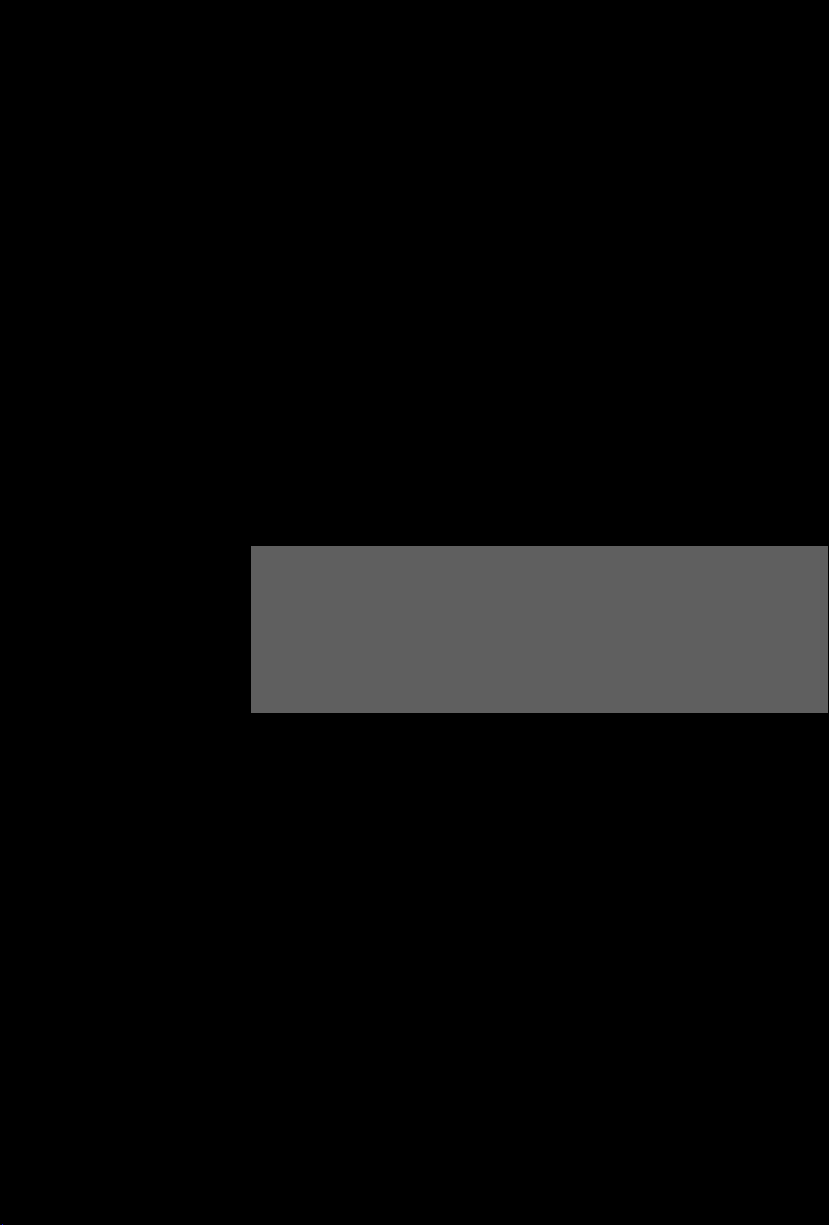
1
Preface
User’s Manual
Notebook
Page 2
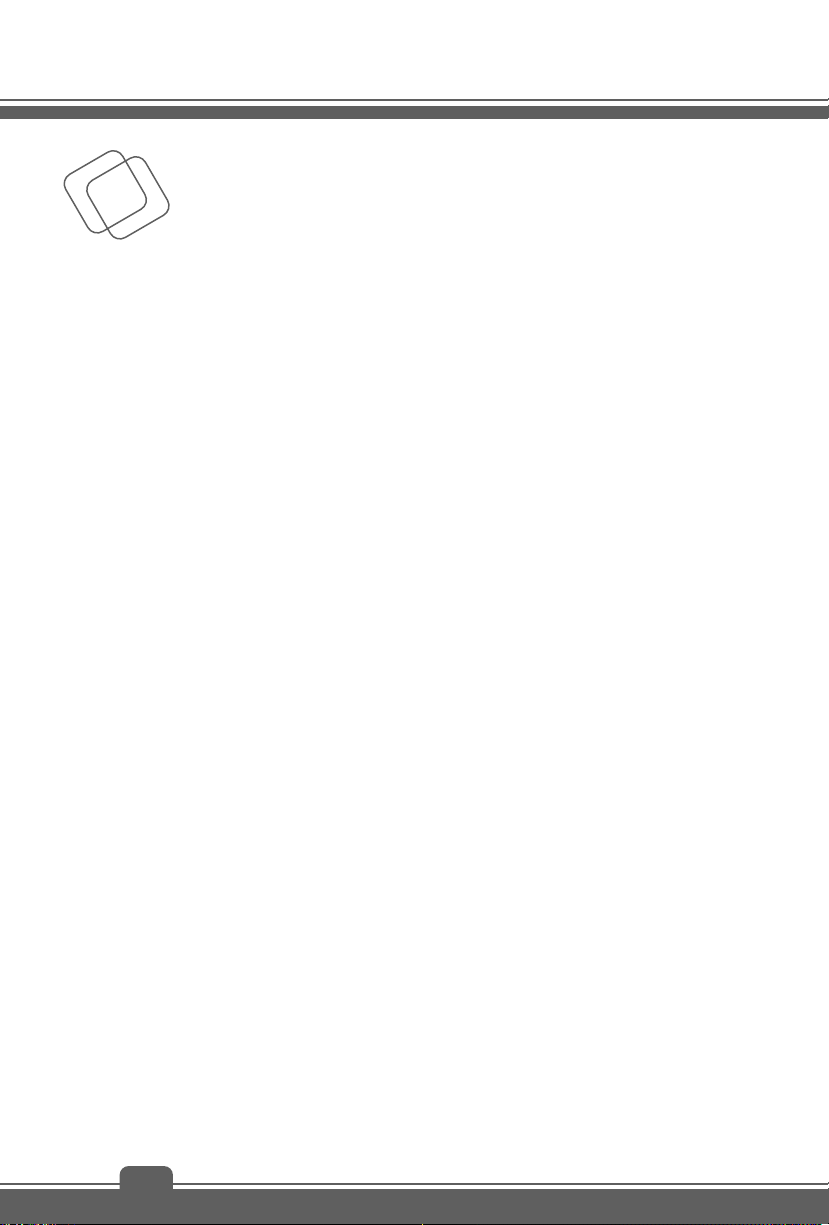
Preface
Contents
Chapter 1: Preface
Content ............................................................................ 1-2
Regulations and Statements ......................................... 1-4
FCC-B Radio Frequency Interference Statement ....... 1-4
FCC Conditions ........................................................... 1-4
CE Conformity ............................................................. 1-4
Battery Regulations ..................................................... 1-5
WEEE Statement ........................................................ 1-5
Japan JIS C 0950 Material Declaration ....................... 1-5
India RoHS .................................................................. 1-6
Turkey EEE regulation ................................................ 1-6
Ukraine restriction of hazardous substances .............. 1-6
Vietnam RoHS............................................................. 1-6
Safety Instructions ......................................................... 1-6
Trademarks ..................................................................... 1-8
Reversion History........................................................... 1-8
Chapter 2: Introductions
Manual Map ..................................................................... 2-2
Unpacking ....................................................................... 2-2
Product Overview ........................................................... 2-3
Top-Open View ............................................................ 2-3
Front Side View ........................................................... 2-6
Right Side View ........................................................... 2-8
Left Side View ........................................................... 2-10
Bottom Side View ...................................................... 2-12
Specification ................................................................. 2-13
Chapter 3: Getting Started
Begin to Use the Notebook ........................................... 3-2
Power Management ....................................................... 3-3
1-2
Page 3
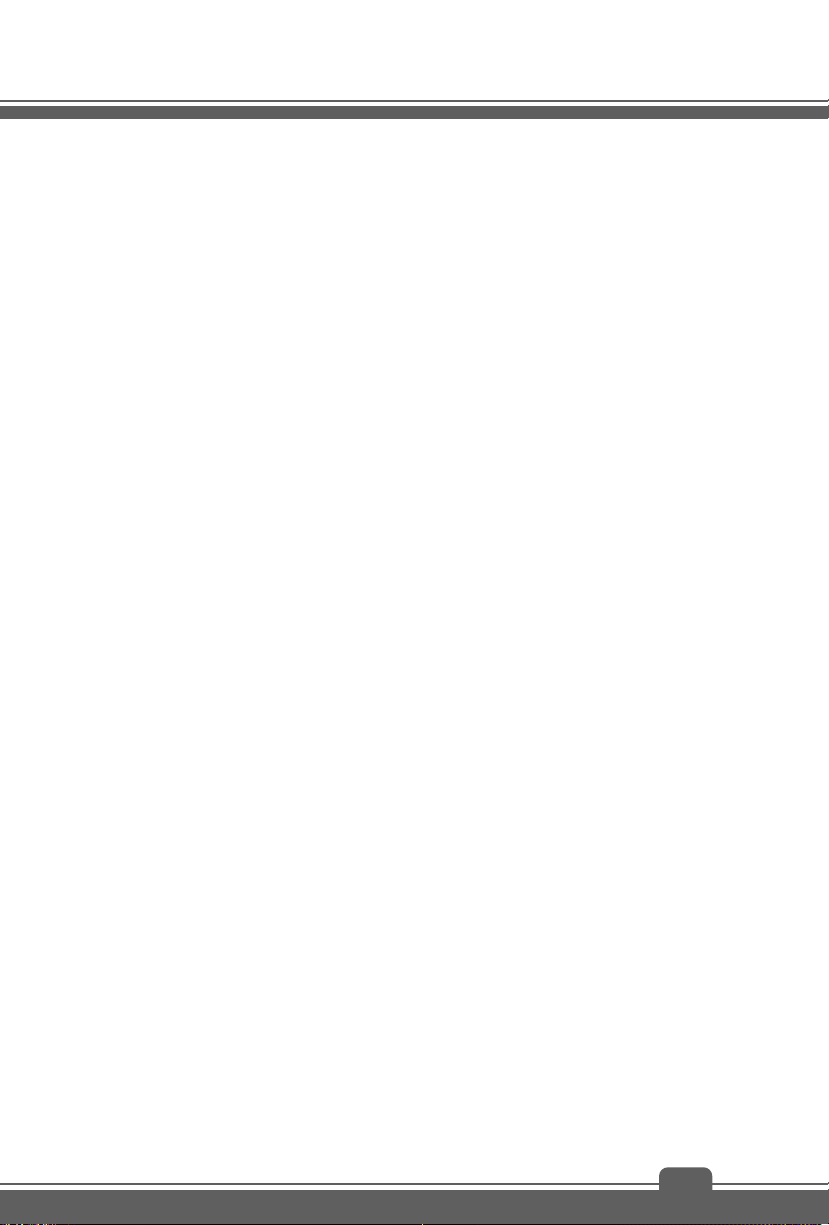
AC Power .................................................................... 3-3
Battery Power .............................................................. 3-3
Power Management in Windows OS .......................... 3-5
Energy Saving Tips ..................................................... 3-7
Basic Operations ............................................................ 3-8
Safety and Comfort Tips .............................................. 3-8
Knowing the Keyboard .............................................. 3-10
Wireless Activation .................................................... 3-14
Knowing the Touchpad .............................................. 3-15
Knowing the Smart Pad............................................. 3-17
About Hard Disk Drive ............................................... 3-18
Connecting the External Devices ............................... 3-19
Peripheral Devices .................................................... 3-19
Communication Devices ........................................... 3-20
1-3
Page 4
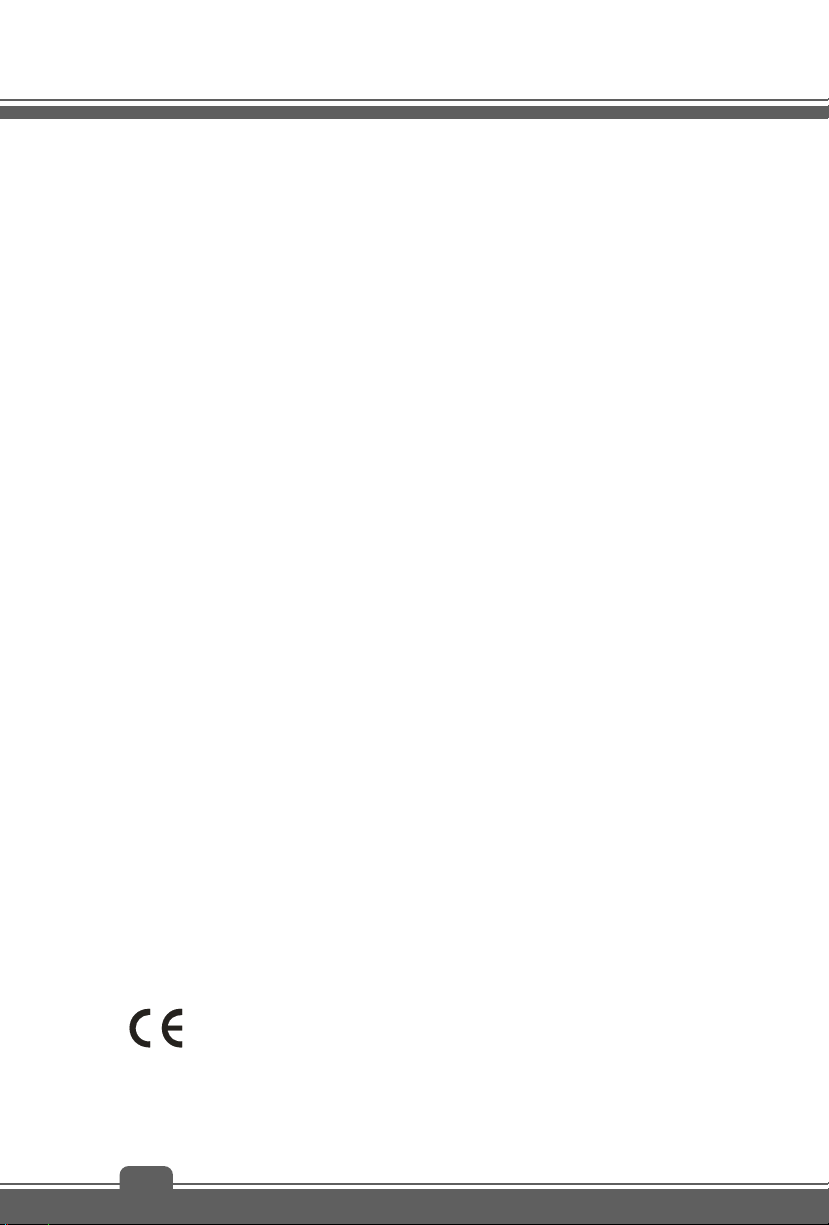
Preface
Regulations and Statements
FCC-B Radio Frequency Interference Statement
This equipment has been tested and found to comply with the limits for a Class B digital device,
pursuant to part 15 of the FCC rules. These limits are designed to provide reasonable
protection against harmful interference in a residential installation. This equipment generates,
uses and radiates radio frequency energy, and, if not installed and used in accordance with the
instructions, may cause harmful interference to radio communications. However, there is no
guarantee that interference will not occur in a particular installation. If this equipment does
cause harmful interference to radio or television reception, which can be determined by turning
the equipment off and on, the user is encouraged to try to correct the interference by one or
more of the following measures:
Reorient or relocate the receiving antenna.
Increase the separation between the equipment and receiver.
Connect the equipment into an outlet on a circuit different from that to which the receiver
is connected.
Consult the dealer or an experienced radio TV technician for help.
NOTE
The changes or modifications not expressly approved by the party responsible for
compliance could void the user’s authority to operate the equipment.
Shield interface cables and AC power cord, if any, must be used in order to comply
with the emission limits.
FCC Conditions
This device complies with part 15 of the FCC Rules. Operation is subject to the following two
conditions:
This device may not cause harmful interference.
This device must accept any interference received, including interference that may cause
undesired operation.
CE Conformity
This device is in compliance with the essential safety requirements and other
relevant provisions set out in the European Directive.
1-4
Page 5

Battery Regulations
European Union:
Batteries, battery packs, and accumulators should not be disposed of
as unsorted household waste. Please use the public collection system
to return, recycle, or treat them in compliance with the local
regulations.
Taiwan:
For better environmental protection, waste batteries should be
collected separately for recycling or special disposal.
California, USA: The button cell battery may contain perchlorate material and requires special
handling when recycled or disposed of in California.
For further information please visit: http://www.dtsc.ca.gov/hazardouswaste/perchlorate/
Safety Guideline for Using Lithium Battery
Danger of explosion if battery is incorrectly replaced. Replace only with the same or
equivalent type recommended by the equipment manufacturer. Discard used batteries
according to manufacturer’s instructions.
WEEE Statement
Under the European Union ("EU") Directive on Waste Electrical and Electronic
Equipment, Directive 2002/96/EC, which takes effect on August 13, 2005,
products of "electrical and electronic equipment" cannot be discarded as
municipal waste anymore and manufacturers of covered electronic equipment
will be obligated to take back such products at the end of their useful life.
Japan JIS C 0950 Material Declaration
A Japanese regulatory requirement, defined by specification JIS C 0950, mandates that
manufacturers provide material declarations for certain categories of electronic products offered
for sale after July 1, 2006.
http://www.msi.com/html/popup/csr/cemm_jp.html
http://tw.msi.com/html/popup/csr_tw/cemm_jp.html
1-5
Page 6
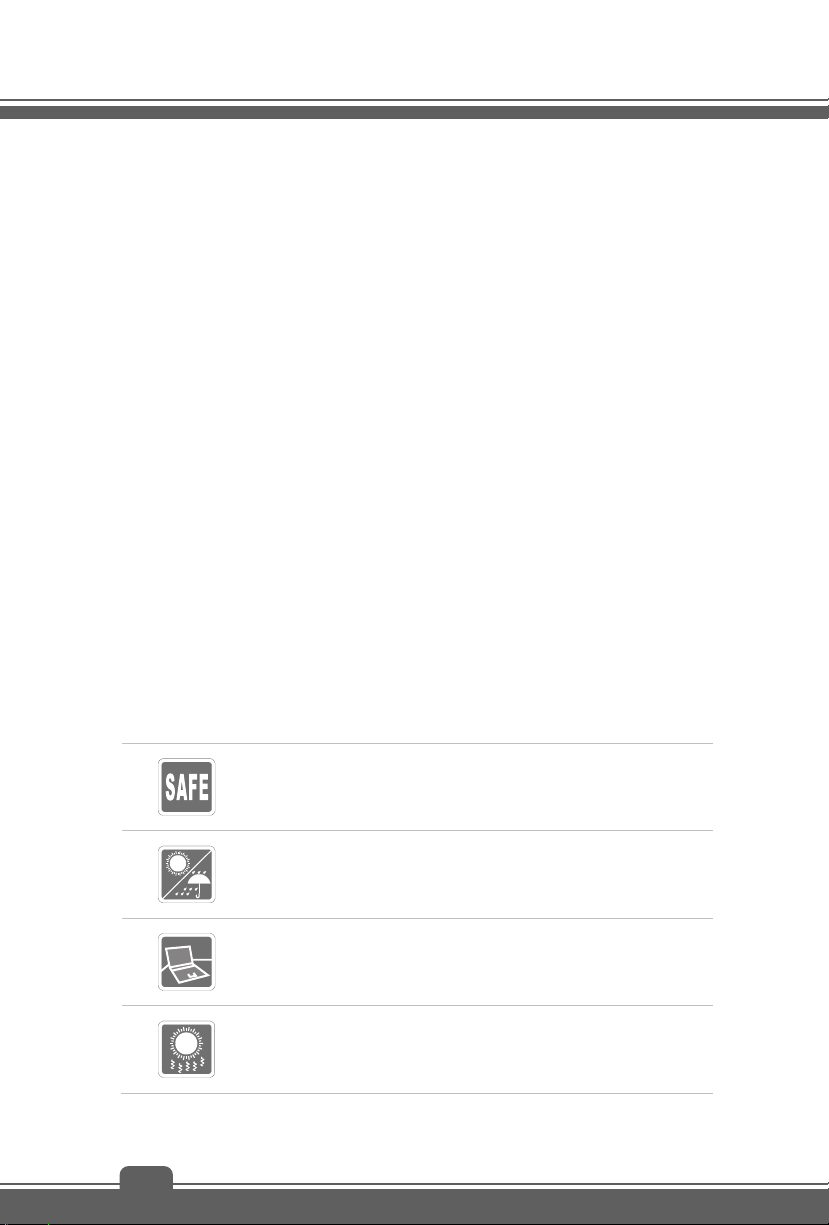
Preface
India RoHS
This product complies with the "India E-waste (Management and Handling) Rule 2011" and
prohibits use of lead, mercury, hexavalent chromium, polybrominated biphenyls or
polybrominated diphenyl ethers in concentrations exceeding 0.1 weight % and 0.01 weight % for
cadmium, except for the exemptions set in Schedule 2 of the Rule.
Turkey EEE regulation
Conforms to the EEE Regulations of the Republic Of Turkey.
Ukraine restriction of hazardous substances
The equipment complies with requirements of the Technical Regulation, approved by the
Resolution of Cabinet of Ministry of Ukraine as of December 3, 2008 № 1057, in terms of
restrictions for the use of certain dangerous substances in electrical and electronic equipment.
Vietnam RoHS
As from December 1, 2012, all products manufactured by MSI comply with
Circular 30/2011/TT-BCT temporarily regulating the permitted limits for a number
of hazardous substances in electronic and electric products.
Safety Instructions
Read the safety instructions carefully and thoroughly. All cautions and
warnings on the equipment or user’s manual should be noted.
Keep this equipment away from humidity and high temperature.
Lay this equipment on a stable surface before setting it up.
The openings on the enclosure are used for air convection and to
prevent the equipment from overheating. Do not cover the openings.
1-6
Page 7
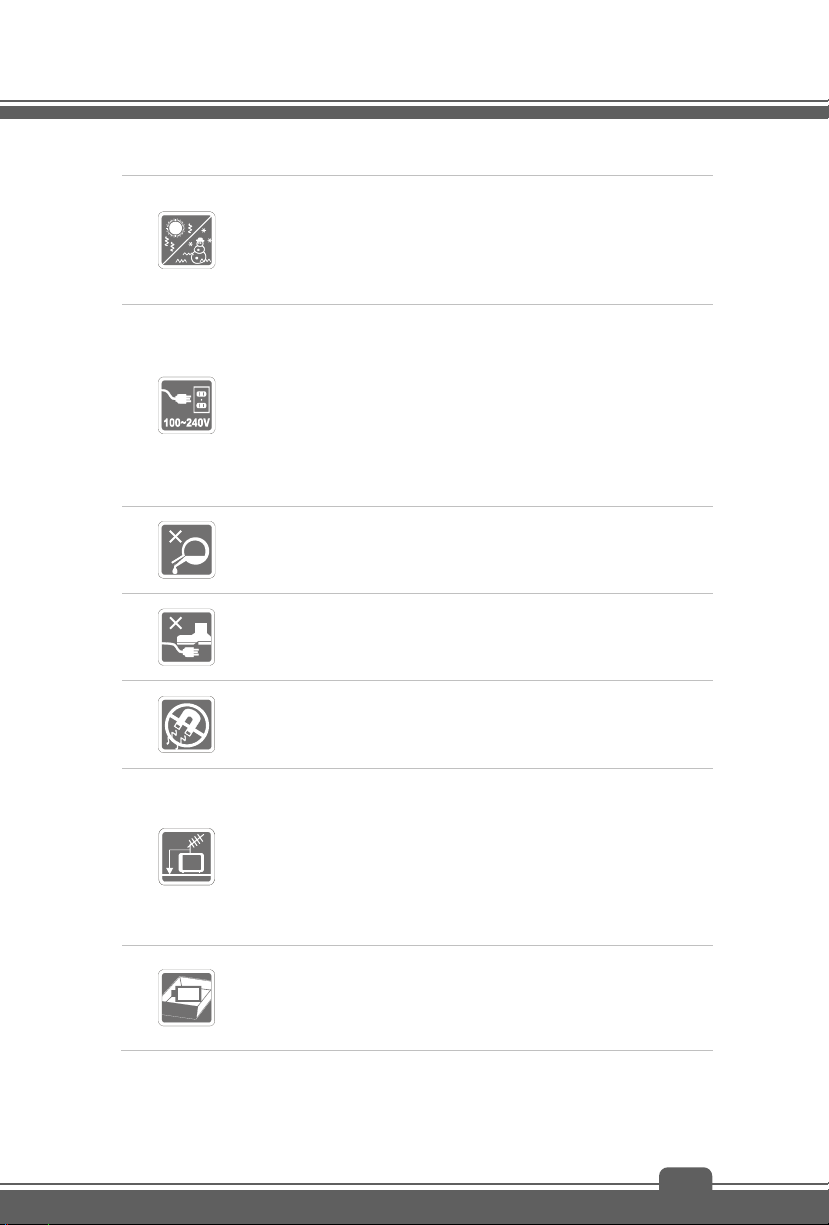
Do not leave the equipment in an unconditioned environment with a
storage temperature above 60
which may damage the equipment.
This unit should be operated under maximum ambient temperature
O
of 35
C (95OF).
Make sure the power voltage is within safety range and has been
adjusted properly to the value of 100~240V before connecting the
equipment to the power outlet.
Always unplug the AC power cord before installing any add-on card
or module to the equipment.
Always disconnect the AC power cord or uninstall the battery pack
or switch off the wall socket if the equipment would be left unused
for a certain time to achieve zero energy consumption.
Never pour liquid into the opening that could damage the equipment or
cause an electrical shock.
Place the power cord in a way that people are unlikely to step on it. Do
not place anything on top of the power cord.
Always keep the strong magnetic or electrical objects away from the
equipment.
O
C (140OF) or below 0OC (32OF),
When installing the coaxial cable to the TV Tuner, it is necessary to
ensure that the metal shield is reliable connected to protective earthing
system of the building.
Cable distribution system should be grounded (earthed) in accordance
with ANSI/NFPA 70, the National Electrical Code (NEC), in particular
Section 820.93, Grounding of Outer Conductive Shield of a Coaxial
Cable.
To prevent explosion caused by improper battery replacement, use
the same or equivalent type of battery recommended by the
manufacturer only.
Always keep the battery in a safe place.
1-7
Page 8
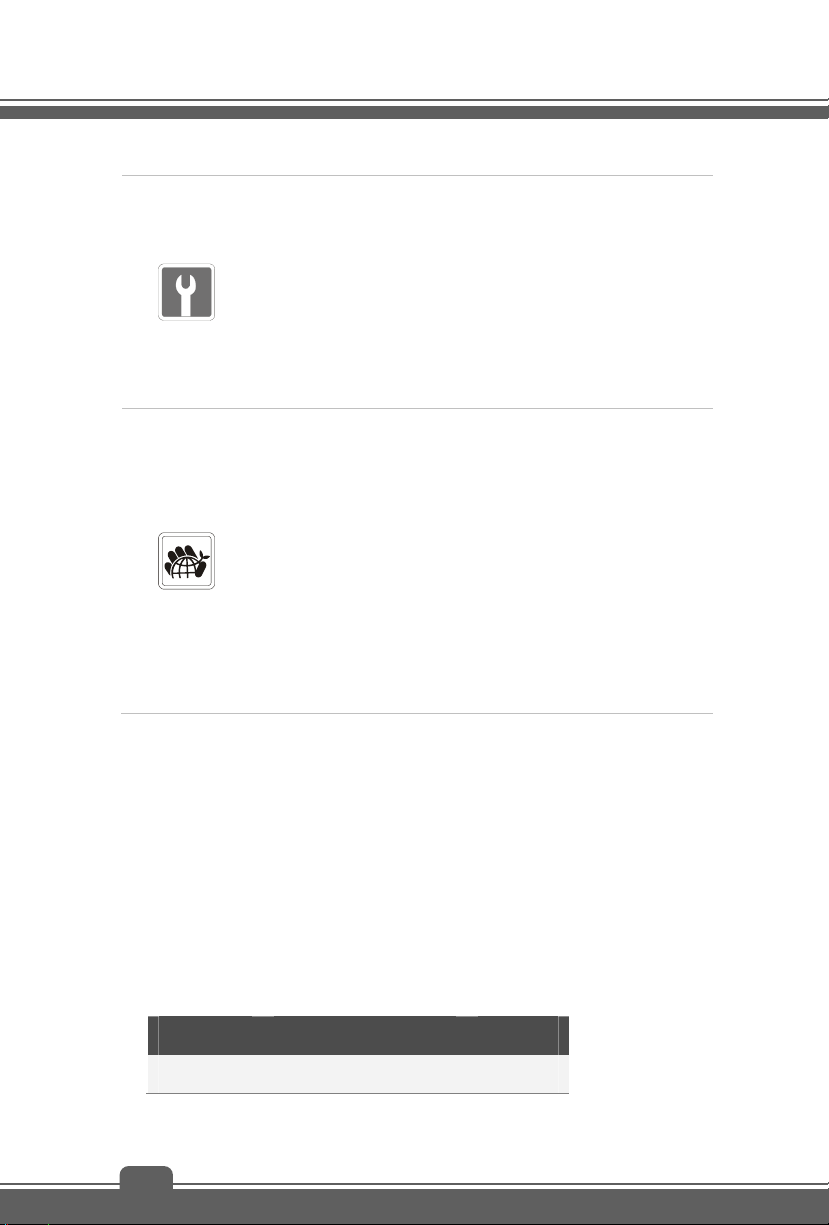
Preface
If any of the following situations arises, get the equipment checked by a
service personnel:
The power cord or plug is damaged.
Liquid has penetrated into the equipment.
The equipment has been exposed to moisture.
The equipment has not worked well or you can not get it work
according to User’s Manual.
The equipment was dropped and damaged.
The equipment has obvious signs of breakage.
Green Product Features
Reduced energy consumption during use and stand-by
Limited use of substances harmful to the environment and health
Easily dismantled and recycled
Reduced use of natural resources by encouraging recycling
Extended product lifetime through easy upgrades
Reduced solid waste production through take-back policy
Environmental Policy
The product has been designed to enable proper reuse of parts and
recycling and should not be thrown away
Users should contact the local authorized point of collection for
recycling and disposing of their end-of-life products.
Trademarks
All trademarks are the properties of their respective owners.
SRS Premium Sound, SRS and the symbol are trademarks of SRS Labs, Inc.
THX and THX TruStudio Pro are trademarks of THX Ltd. which may be registered in some
jurisdictions. All rights reserved.
Sound Blaster
®
is registered trademark of Creative Technology Ltd.
Revision History
Version Revision History Date
1.0 First Released 09, 2014
1-8
Page 9
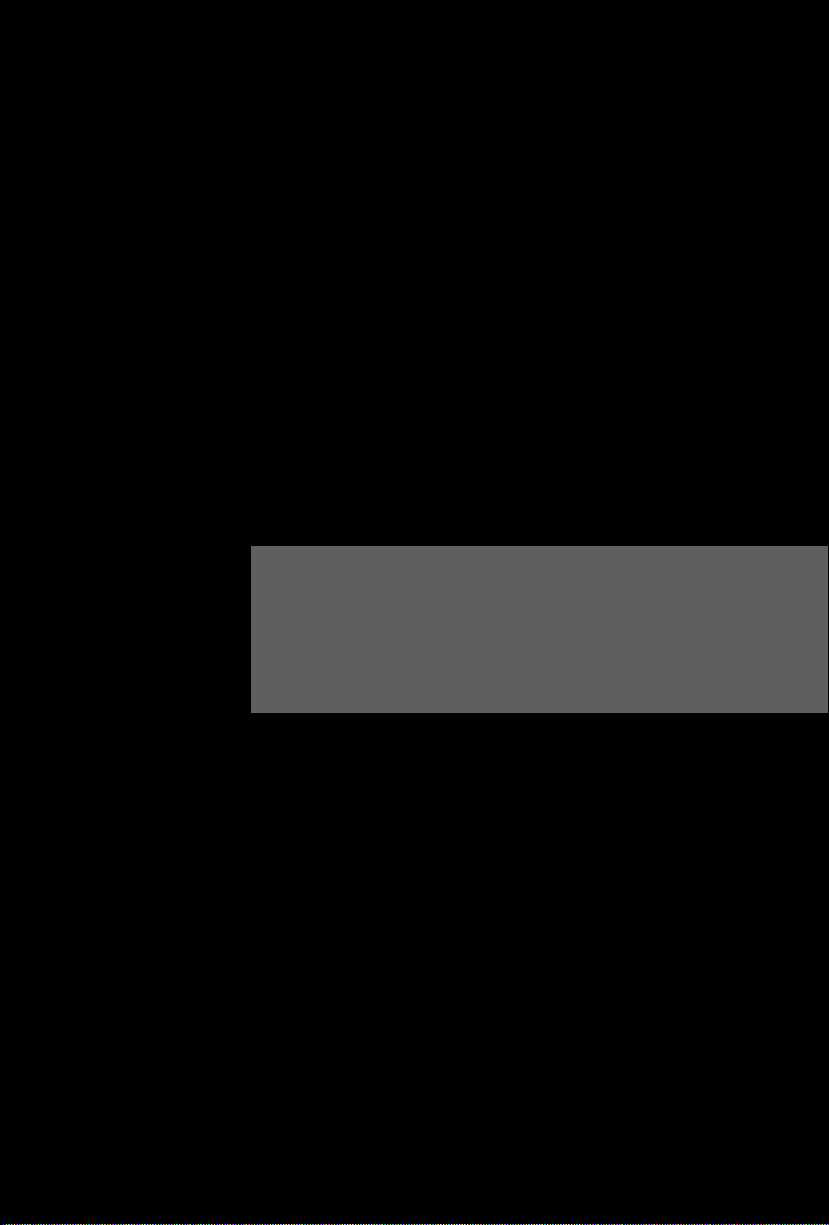
2
Introductions
Page 10
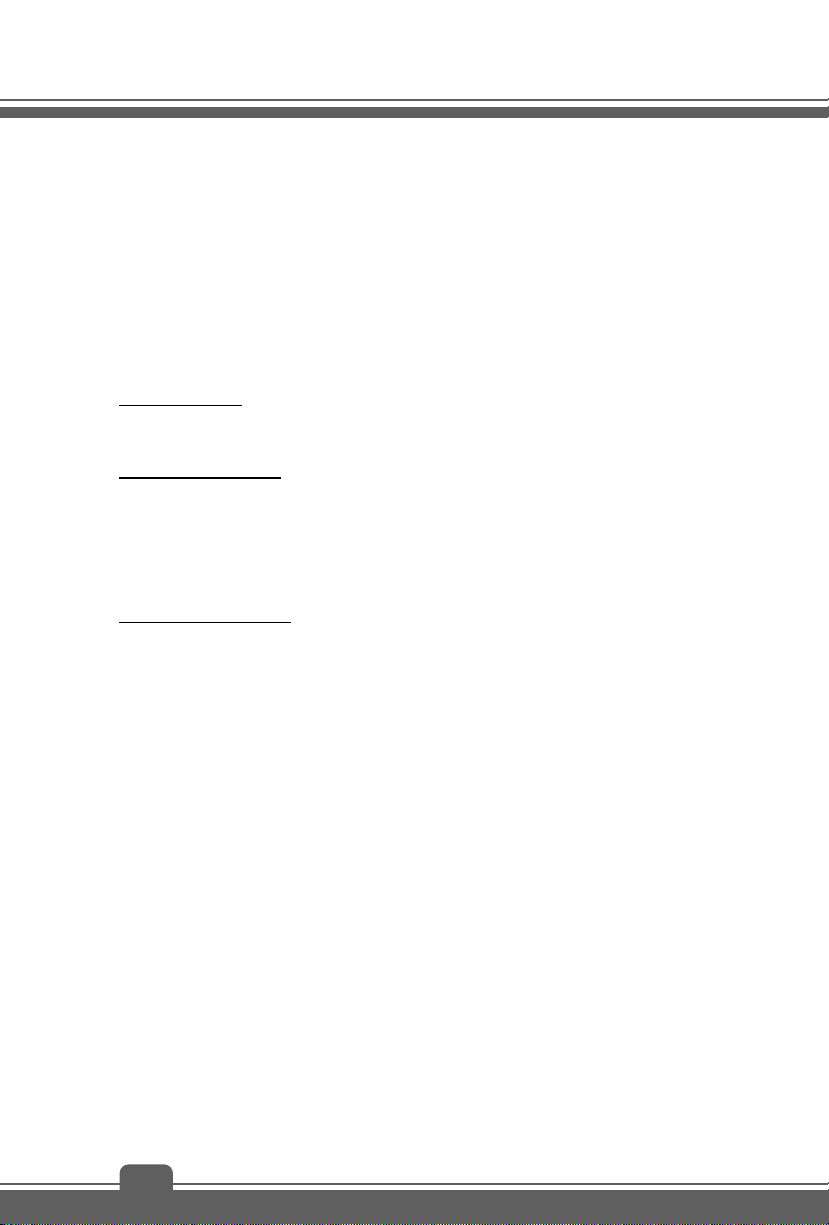
Introductions
Congratulations on becoming an user of this notebook, the finely designed notebook. This
brand-new exquisite notebook will give you a delightful and professional experience in using
notebook. We are proud to tell our users that this notebook is thoroughly tested and certified
by our reputation for unsurpassed dependability and customer satisfaction.
Manual Map
This User’s Manual provides instructions and illustrations on how to operate this notebook. It
is recommended to read this manual carefully before using this notebook.
Chapter 1, Preface
using this notebook. It is recommended to read these information or caution when using this
notebook for the first time.
Chapter 2, Introductions
It is recommended to check out that if you have all the accessories included when you open the
packing box. If any of these accessories is damaged or missing, please contact the vendor
where you purchased this notebook. Also, this chapter provides the specification of this
notebook, and introduces the function buttons, quick launch buttons, connectors, LEDs and
externals of this notebook.
Chapter 3, Getting Started
hard disk drive, and optical storage drive. Beside, the steps of installing and uninstalling the
battery; and the procedures of connecting the various external devices, communication devices,
and so on, are also provided to help users getting familiar with this notebook.
, gives users the basic safety information and caution that is interrelated to
, includes the descriptions of all the accessories of this notebook.
, gives the basic operation instructions on using keyboard, touchpad,
Unpacking
First, unpack the shipping carton and check all items carefully. If any item contained is
damaged or missing, please contact your local dealer immediately. Also, keep the box and
packing materials in case you need to ship the unit in the future. The package should contain
the following items:
y Notebook
y Quick Start Guide
y AC/DC adapter and AC power cord
y Carry bag (optional)
y All-in-one application disk, containing the full version of user’s manual, drivers, utilities,
and optional recovery function, etc.
2-2
Page 11
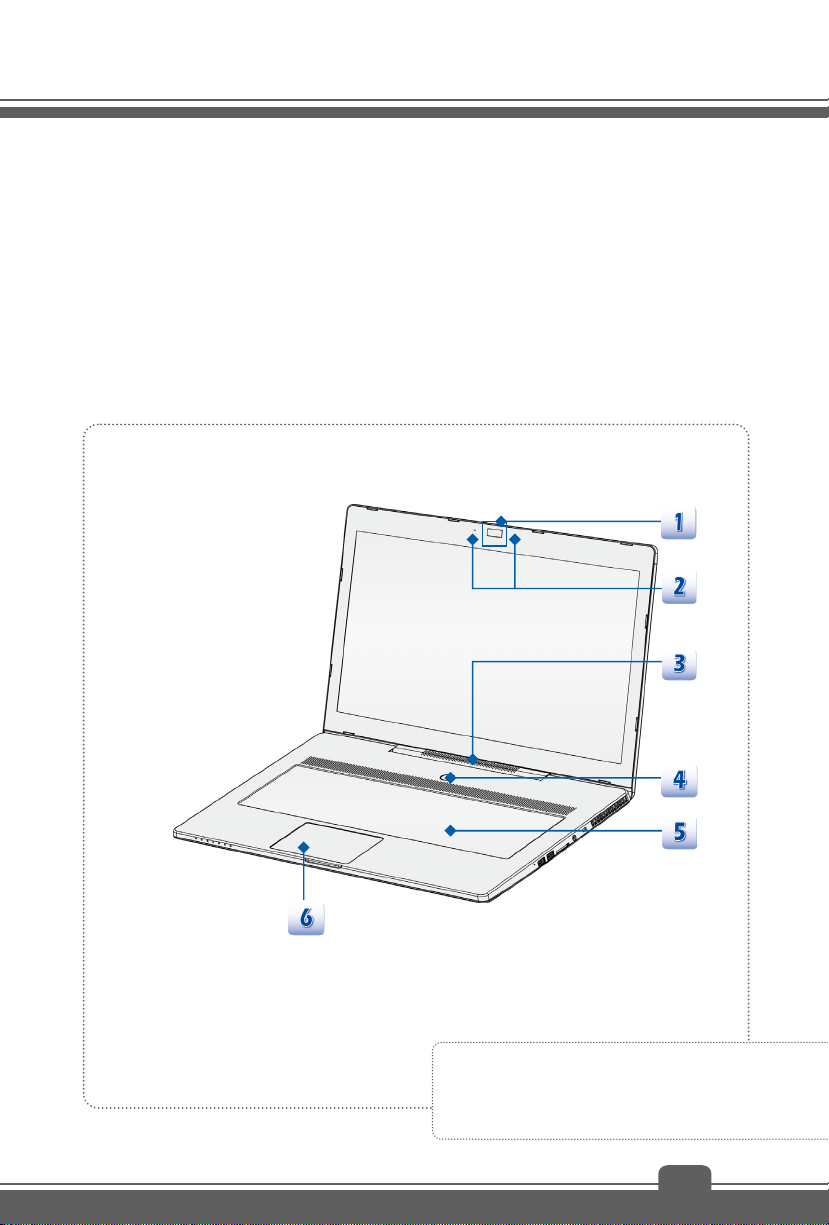
Product Overview
This section provides the description of basic aspects of the notebook. It will help you to know
more about the appearance of this notebook before using it. Please be aware that the notebook
shown in this section may vary from the actual one that users purchased.
Top-open View
The figure of top-open view and description shown below will lead you to browse the main
operating area of your notebook.
The figures shown here are for reference only.
2-3
Page 12
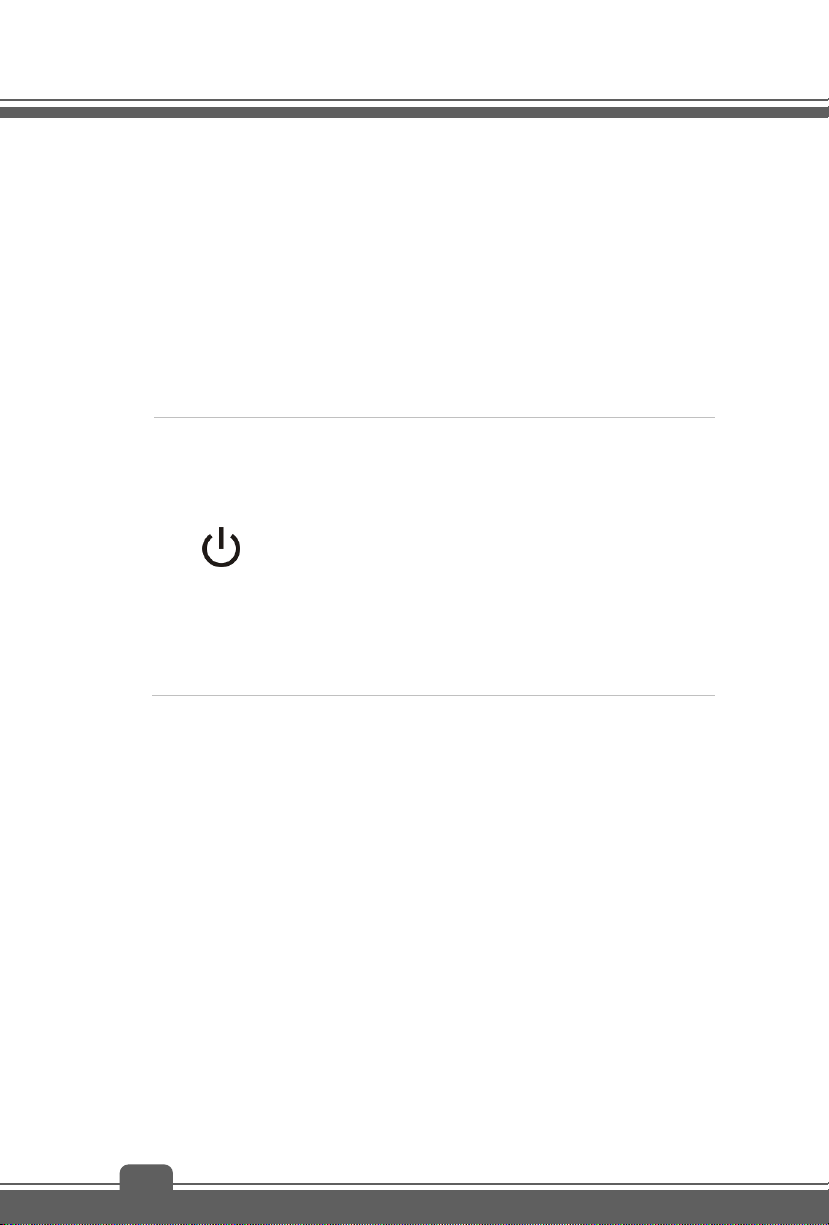
Introductions
1. Webcam
This built-in Webcam can be used for picture taking, video recording or conferencing,
and any other interactive applications.
Webcam LED indicator, next to the webcam, glows white when webcam function is
activated; LED goes out when this function is turned off.
2. Internal Microphone
This is the built-in microphone and its function is the same with microphone.
3. Soundbar Speakers
Give high quality sound blaster with stereo system and Hi-Fi function supported.
4. Power Button / Power LED/ GPU Mode LED
Power Button
Use the power button to turn the notebook power ON and
OFF.
Use the power button to awake the notebook from the
sleep state.
Power LED/ GPU Mode LED
5. Keyboard
The built-in keyboard provides all the functions of a full-sized keyboard.
Quick Launch [Fn] Keys
Use the [Fn] keys on the keyboard to activate the specific applications or tools.
With the help of these keys, users will be able to do work more efficiently.
The following keys will only be functional in the Operating System with the SCM application
installed.
Glowing white when the notebook power is turned on, and
the UMA GPU mode is selected.
Glowing amber when the optionally supported nVidia
Optimus mode is selected.
LED goes off when the notebook is turned off
2-4
Page 13
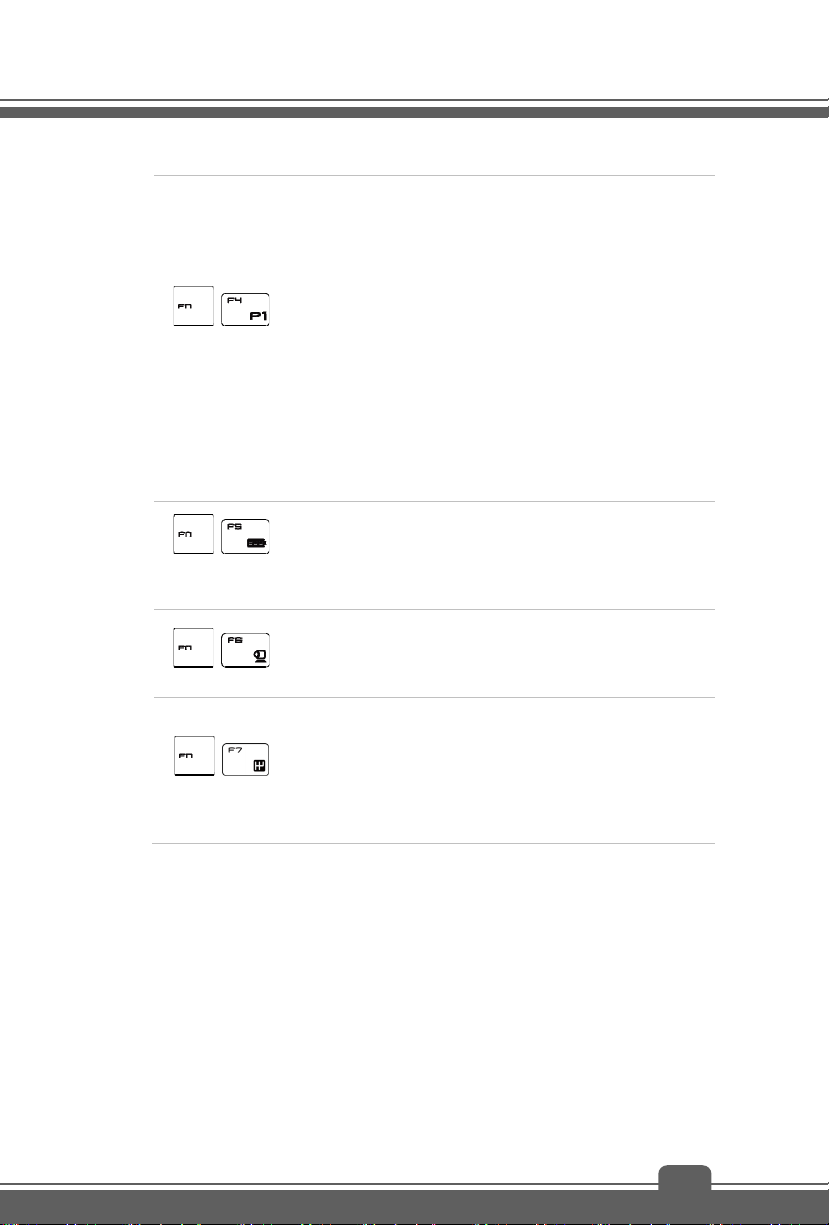
+
Dragon Gaming
Center or
User Defined
(optional)
ECO Engine
(Power Saving)
+
+
Webcam
+
Shift
This notebook may be preinstalled with a gaming utility,
Dragon Gaming Center, providing users an astonished and
efficient solution in game playing.
With Dragon Gaming Center preinstalled, use both Fn and
F4 buttons to bring up the tag of [Instant Play: Play Key
Setting] to define the quick launch button for launching a
particular application. Once the setting has been made, use
Fn and F4 buttons to launch the appointed application. If
users left this button undefined, use Fn and F4 buttons will
again bring up the tag of [Instant Play: Play Key Setting]
However, if Dragon Gaming Center is not installed or
removed, use both Fn and F4 buttons to launch the User
Defined application.
Press and hold the Fn key, and then press the F5 key
repeatedly to switch among various power saving modes
provided by ECO Engine, or to turn this function off
recurrently.
Press and hold the Fn key, and then press the F6 key to
turn the Webcam function on. Press again to turn it off.
Press and hold the Fn key, and then press the F7 key to
switch among Sport / Comfort / Green modes and shift the
performance.
This function will only be activated when AC Power is
plugged-in, and the default setting is Sport mode. This
setting can also be adjusted in the Dragon Gaming Center.
2-5
Page 14
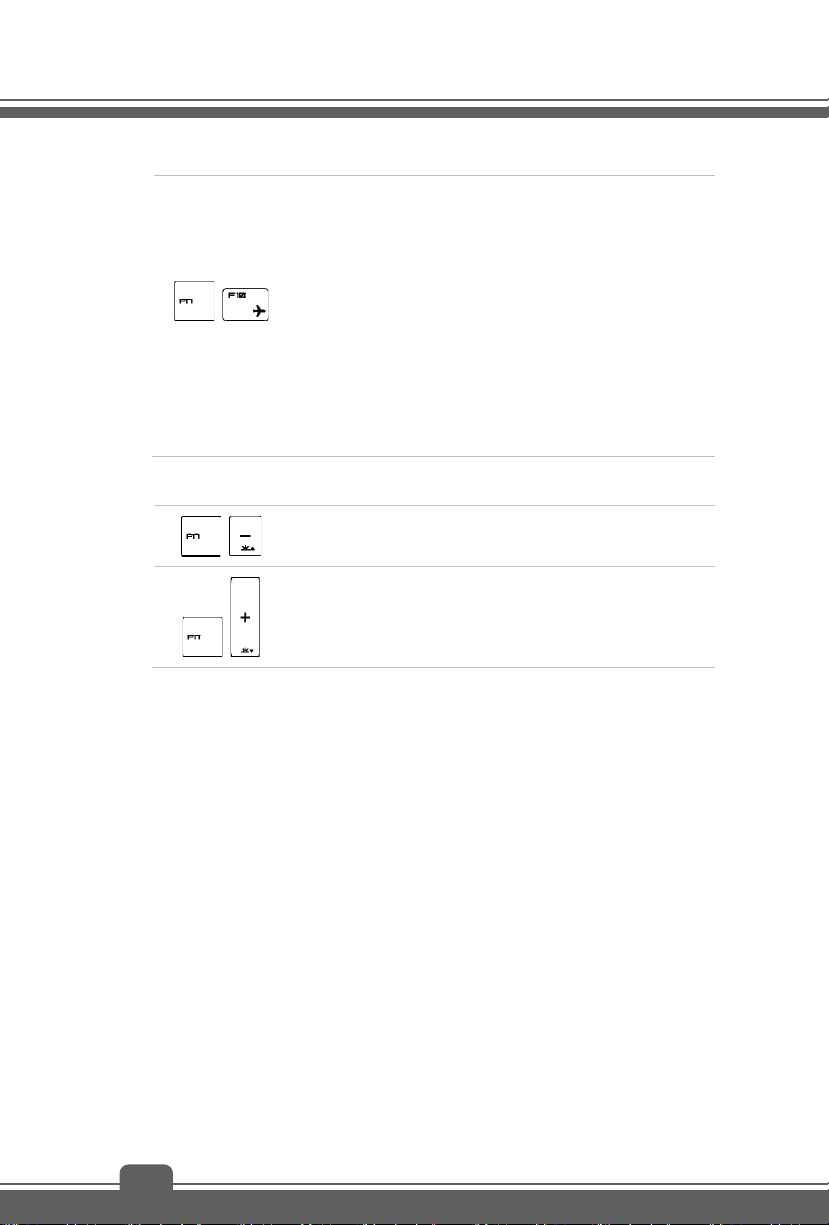
Introductions
Airplane mode
General [Fn] Keys
+
Press and hold the Fn key, and then press the F10 key
repeatedly to turn Airplane mode on or off recurrently.
For flight safety consideration, it is always recommended to
turn Airplane Mode on when you are in flight.
Refer to the Airplane mode switch icon under [Start/
Settings/ Change PC Settings/ Network / Airplane
mode] on the desktop to check the device status.
To enable the WLAN or Bluetooth function, please refer to
the instructions provided in “Wireless Activation” in
chapter 3.
+
+
6. Touchpad
This is the pointing device of the notebook.
Increase the keyboard LED brightness level.
Decrease the keyboard LED brightness level.
2-6
Page 15

Front Side View
1. Status LED
Battery Status
Glowing white when the battery is being charged.
Continuously blinking amber if the battery fails and it is
recommended to replace a new battery.
Consult the local dealer for purchasing an equivalent type of
battery recommended by the manufacturer.
Battery LED goes out when it is fully charged or when the
AC/DC adapter is disconnected.
WLAN(WiFi)
Bluetooth
Wireless LAN (WiFi)
This LED indicator glows white when Wireless LAN (WiFi)
function is enabled.
LED indicator goes out when this function is disabled.
Bluetooth (optional)
Bluetooth LED indicator glows white when Bluetooth function
is enabled.
LED indicator goes out when this function is disabled.
2-7
Page 16

Introductions
Note: Functions listed above may be optionally supported depending on the
Warning: For flight safety consideration, make sure the WLAN and Bluetooth
To enable or disable the WLAN or Bluetooth function in Windows 8.x operating
Contact the local distributor for further information about wireless connection if
model users purchased.
LED indicators go out when you are in flight.
system, please refer to the instructions provided in Wireless Activation in
chapter 3.
necessary.
Caps Lock
Glowing white when the Caps Lock function is activated.
Num Lock
Glowing white when the Num Lock function is activated.
Hard Disk/ Optical Drive Device In-use
Blinking white when the system is accessing the hard disk drive or
the optical drive device.
Sleep State
Blinking white when the system is in Sleep state.
LED goes out when the system is turned off.
2-8
Page 17

Right Side View
1. Ventilator
The ventilator is designed to cool the system. DO NOT block the ventilator for air
circulation.
2. Kensington Lock
This notebook provides a Kensington Lock hole, which allows users to secure the notebook
in place with a key or some mechanical PIN device and attached through a rubberized
metal cable. The end of the cable has a small loop which allows the whole cable to be
looped around a permanent object, such as a heavy table or other similar equipment, thus
securing the notebook in place.
3. Power Connector
To connect the AC/DC adapter and supply power for the notebook.
4. Card Reader
The built-in card reader may support SD4.0 (Secure Digital) card. Contact the local dealer
for further and correct information and be noted that the supported memory cards may vary
without notice.
5. USB 3.0 Ports
USB 3.0, the SuperSpeed USB, delivers the higher interface speeds for connecting various
devices, such as storage devices, hard drives, or video cameras, and offers more
advantages over high-speed data transferring.
2-9
Page 18

Introductions
6. Battery Reset Hole
If your computer system hangs, you can use a straightened paperclip to insert this hole and
reset the notebook.
Note: After resetting the computer system, please connect the AC power when first
bootup the notebook.
2-10
Page 19

Left Side View
1. Ventilator
The ventilator is designed to cool the system. DO NOT block the ventilator for air
circulation.
2. RJ-45 Connector
The 10/100/1000 Ethernet connector is used to connect a LAN cable for network
connection.
3. HDMI Connector
HDMI (High Definition Multimedia Interface) is a new interface standard for PCs, displays
and consumer electronics devices that supports standard, enhanced and high-definition
video, plus multi-channel digital audio on a single cable.
4. Mini-DisplayPort
The Mini-DisplayPort is a miniaturized version of the DisplayPort, with a suitable adapter,
the Mini-DisplayPort may be used to drive displays with a VGA, DVI or HDMI interface.
5. USB 3.0 Port/ Super Charger USB Port
Super Charger USB port provides faster power charging function for Apple devices when
the notebook is in power off mode.
6. USB 3.0 Port
USB 3.0, the SuperSpeed USB, delivers the higher interface speeds for connecting various
devices, such as storage devices, hard drives, or video cameras, and offers more
advantages over high-speed data transferring.
2-11
Page 20

Introductions
7. Audio Port Connectors
Make high quality sound blaster with stereo system and Hi-Fi function supported.
Headphone out/ SPDIF-out
Used for speakers or headphones. The S/PDIF connector is
also provided for digital audio transmission to external
speakers through an optical fiber cable.
Connect the Front speakers here.
Line In
Used for an external audio device.
Connect the Rear speakers here.
Microphone
Used for an external microphone.
Connect the Center and Subwoofer speakers here.
2-12
Page 21

Bottom Side View
1. Ventilator
The ventilator is designed to cool the system. DO NOT block the ventilator for air
circulation.
2. Woofer Speaker
The woofer speaker is to reproduce low-pitched audio frequencies known as bass.
2-13
Page 22

Introductions
Specification
The specification may change without notice. The actual products sold are different from areas.
Please check the detailed specification with your local dealers.
Physical Characteristic
Dimension 418.5 (W) x 287 (D) x 21.8 (H) mm
Weight 2.6 kg (with 6-cell battery)
CPU
Processor Type Intel® Haswell Quad Core
Supported Processor Intel® Quad Core processor
Core Chip
Core Chip Intel® Lynx Point HM8 series
Memory
Technology DDR3L 1333/ 1600 MHz
Memory DDR3L SO-DIMM X 2 slots
Maximum up to 16 GB
Power
AC/DC Adapter
Battery Type 6-cell
RTC Battery Ye s
150W, 19.5V
Input: 100~240V, 50~60Hz
Output: 19.5V 7.7A
Storage (items listed here may very without notice)
HDD/ SDD form factor 2.5” HDD / mSATA SSD
I/O Port
USB x 4 (version 3.0)
Mic-in x 1
Line-in x 1
Headphone-out x 1 (SPDIF-Out supported)
2-14
Page 23

RJ45 x 1
HDMI x 1
Mini-DisplayPort x 2
Card Reader x 1 (SD4.0)
The supported memory cards may vary without notice.
Communication Port
LAN 10/ 100/ 1000Mb Ethernet
Wireless LAN Supported
Bluetooth Supported
Display
LCD Type 17.3" full HD display
Brightness Controlled by K/B hot-keys
Video
Graphics NVIDIA GeForce discrete graphics card+
Intel HD graphics card UMA
With NVIDIA Optimus supported
VRAM GDDR5
Depends on the model you purchased.
HDMI output Supported
DisplayPort output Supported
Multi-Display Function Supported
WebCam
FHD CMOS Camera Supported
Audio
Internal Speaker Soundbar speakers + 1 subwoofer
Sound Volume Adjusted by keyboard hot-key & SW
Software & BIOS
USB Flash Boot USB floppy boot up DOS only
BIOS Fast Boot Support
2-15
Page 24

Introductions
Others
Compatibility WHQL
Kensington Lock Hole x 1
2-16
Page 25

3
Getting Started
Page 26

Getting Started
Begin to Use the Notebook
For a new user of this notebook, we would like to suggest you follow the illustrations below to
begin to use the notebook.
3-2
Page 27

Power Management
AC Power
It is strongly recommended to connect the AC/DC adapter to the notebook and use the AC
power while using this notebook for the first time. When the AC power is connected,
recharging the battery will start immediately.
Note that the AC/DC adapter included in the package is approved for your notebook; using other
adapter model may damage either the notebook or other devices attached to it.
Do not cover the AC/DC adapter since it may generate a certain heat while in use. Always be
aware of heat coming from the AC/DC adapter in use.
Battery Power
This notebook is equipped with a built-in high-capacity Li-ion battery pack. The rechargeable
Li-ion battery pack is an internal power source of the notebook. Be aware of that this battery
pack may not be replaced by users.
Conserving Battery Power
Efficient battery power is critical to maintain a normal operation. If the battery power is not
managed well, the saved data and customized settings may be lost.
To optimize battery life and avoid a sudden power loss, read the tips below:
Suspend system operation if the system will be idle for a while or shorten the suspend
timer’s time period.
Turn off the system if you won’t be using it for a period of time.
Disable unnecessary settings or remove idle peripherals.
Connect an AC/DC adapter to the system whenever possible.
Charging the Battery Pack
The battery pack can be recharged while it is installed in the notebook. Please pay attention to
the following tips before recharging the battery:
If a charged battery pack is not available, save your work and close all running
programs and shut down the system or Save-to-Disk.
Plug in an external AC/DC adapter.
You can use the system, suspend system operation or shut down and turn off the
system without interrupting the charging process.
3-3
Page 28

Getting Started
The battery pack uses Lithium-ion battery cells that have no “memory effect.” It is
unnecessary to discharge the battery before recharging. However, to optimize the
life of battery, we suggest that consuming the battery power completely once a month
is necessary.
The actual charging time will be determined by the applications in use.
3-4
Page 29

Power Management in Windows OS
Power management of personal computers (PCs) and monitors has the potential to save
significant amounts of electricity as well as deliver environmental benefits. To be energy efficient,
turn off your display or set your PC to standby/hibernate mode after a period of user inactivity.
Follow the instructions below to adjust the power management settings in Windows OS:
“Power Options” in Windows OS allows you to control the power management features of your
display, hard drive, and battery.
Drag the mouse cursor to the left corner of the screen and Start icon will show up.
Right click on the icon to show selection menu. Select Control Panel in the menu.
Click on System and Security.
3-5
Page 30

Getting Started
Click on Power Options.
Then select a power plan that meets your personal needs.
The Power icon will present various and relative options as following:
You can wake up your computer from power saving mode by pressing the power
button.
3-6
Page 31

Energy Saving Tips
Activate the ECO power saving function to manage the computer’s energy consumption.
Turn off the monitor after a period of user inactivity.
Utilize the Fn and F12 sleep mode keys to turn into power saving mode.
Tune the settings in Power Options under Windows OS to optimize the computer’s power
management.
Always disconnect the AC power cord or uninstall the battery pack or switch off the wall
socket if the computer would be left unused for a certain time to achieve zero energy
consumption.
The power management feature allows the computer to initiate a lower-power or “Sleep” mode
after a period of user inactivity. When used with an external ENERGY STAR qualified monitor,
this feature also supports similar power management features of the monitor. To take advantage
of these potential energy savings, the power management feature has been preset to behave in
the following ways when the system is operating on AC power:
Turn off the display after 5 minutes
Initiate Sleep after 10 minutes
The computer exits Sleep when the power/Sleep button is pressed. When the Wake On LAN
(WOL) feature is enabled, the computer can also exit Sleep in response to a network signal.
3-7
Page 32

Getting Started
Basic Operations
If you are a beginner to the notebook, please read the following instructions to assure your own
safety, and make yourself comfortable during the operations.
Safety and Comfort Tips
The notebook is a portable platform that allows you to work anywhere. However, choosing a
good workspace is important if you have to work with your notebook for a long period of time.
3-8
Page 33

1. Your work area should have enough illumination.
2. Choose the proper desk and chair and adjust their height to fit your posture when
operating.
3. When sitting on the chair, adjust the chair’s back (if available) to support your back
comfortably.
4. Place your feet flat and naturally on the floor, so that your knees and elbows have the
proper position (about 90-degree) when operating.
5. Put your hands on the desk naturally to support your wrists.
6. Adjust the angle/position of the LCD panel to have an optimal view.
7. Avoid using your notebook in the space where may cause you discomforted.
8. Change your posture frequently.
9. Stretch and exercise your body regularly.
10. Remember to take a break after working for a period of time.
3-9
Page 34

Getting Started
Knowing the Keyboard
This notebook provides a full-functioned keyboard. This keyboard can be divided into four
categories: Typewriter keys, Cursor keys, Numeric keys and Function keys.
1. Typewriter keys
2. Numeric keys
3. Cursor keys / Function keys
3-10
Page 35

Typewriter Keys
In addition to providing the major function of the keyboard, these typewriter keys also
provide several keys for special purposes, such as [Ctrl,] [Alt,] and [Esc] key.
When the lock keys are pressed, the corresponding LEDs will light up to indicate their
status:
1. Num Lock: Press this key to toggle the Num Lock on and off. When this
function is activated, you can use the numeric keys that are embedded in the
typewriter keys.
2. Caps Lock: Press this key to toggle the Caps Lock on and off. When this
function is activated, the letters you type are kept in uppercase.
3. Scroll Lock: Press this key to toggle the Scroll Lock on and off. This function is
defined by individual programs, and is usually used under DOS.
Numeric Keys
Find the numeric keys among the keyboard, and activate the Num Lock function to use these
numeric keys to enter numbers and calculations.
Cursor Keys
The four cursor (arrow) keys and [Home], [PgUp], [PgDn], [End] keys are used to control the
cursor movement.
The [Backspace] key, [Ins] and [Del] keys at upper right corner are used for editing purpose.
Function Keys
The following [Fn] keys will only be functional in the Operating System with the SCM application
installed.
Windows Key
You can find the Windows Logo key (
Windows-specific functions, such as opening the Start menu and launching the shortcut
menu.
General [Fn] Keys
+
+
) on the keyboard which is used to perform
Switch the display output mode between the LCD, external monitor
and both.
Enable or disable the touchpad function.
3-11
Page 36

Getting Started
+
+
+
+
+
+
+
+
Quick Launch [Fn] Keys
Use the [Fn] keys on the keyboard to activate the specific applications or tools.
With the help of these keys, users will be able to do work more efficiently.
Decrease the LCD brightness.
Increase the LCD brightness.
Decrease the built-in speaker’s volume.
Increase the built-in speaker’s volume.
Disable the computer’s audio function.
Force the computer into sleep state (depending on the system
configuration).
Increase the keyboard LED brightness level.
Decrease the keyboard LED brightness level.
+
Dragon Gaming
Center or User
Defined (optional)
3-12
This notebook may be preinstalled with a gaming utility,
Dragon Gaming Center, providing users an astonished and
efficient solution in game playing.
With Dragon Gaming Center preinstalled, use both Fn and F4
buttons to bring up the tag of [Instant Play: Play Key Setting]
to define the quick launch button for launching a particular
application. Once the setting has been made, use Fn and F4
buttons to launch the appointed application. If users left this
button undefined, use Fn and F4 buttons will again bring up
the tag of [Instant Play: Play Key Setting]
Page 37

However, if Dragon Gaming Center is not installed or
removed, use both Fn and F4 buttons to launch the User
Defined application.
+
ECO Engine
(Power Saving)
+
Webcam
+
Shift
+
Airplane mode
Press and hold the Fn key, and then press the F5 key
repeatedly to switch among various power saving modes
provided by ECO Engine, or to turn this function off
recurrently.
Press and hold the Fn key, and then press the F6 key to turn
the Webcam function on. Press again to turn it off.
Press and hold the Fn key, and then press the F7 key to
switch among Sport / Comfort / Green modes and shift the
performance.
This function will only be activated when AC Power is
plugged-in, and the default setting is Sport mode. This setting
can also be adjusted in the Dragon Gaming Center.
Press and hold the Fn key, and then press the F10 key
repeatedly to turn Airplane mode on or off recurrently.
For flight safety consideration, it is always recommended to
turn Airplane Mode on when you are in flight.
Refer to the Airplane mode switch icon under [Start/
Settings/ Change PC settings/ Network/ Airplane mode]
on the desktop to check the device status.
To enable the WLAN or Bluetooth function, please refer to the
instructions provided in Wireless Activation.
3-13
Page 38

Getting Started
Wireless Activation
1. Find the Settings icon on the desktop and click on it.
2. Enter the PC settings main page by clicking on Change PC settings.
3. Unfold the Airplane mode selections under Network.
4. Make sure Airplane mode is set to Off here.
5. Turn the Wi-Fi or Bluetooth function on/ off by sliding the function switch bar.
Refer to the Status LED to check the device status.
1. When Airplane mode is set to ON, the Wi-Fi and
Bluetooth function will be disabled at once.
2. The information provided here is for reference only,
and may vary without notice.
3-14
Page 39

Knowing the Touchpad
The touchpad integrated in your notebook is a pointing device that is compatible with standard
mouse, allowing you to control the notebook by pointing the location of the cursor on the screen
and making selection with its two buttons.
1. Cursor Movement Area
This pressure-sensitive area of the
touchpad, allows you to place your
finger on and control the cursor on
the screen by moving one of your
finger.
2. Right / Left Buttons
Acts as the mouse’s right/ left button.
Using the Touchpad
Read the following description to learn how to use the touchpad:
Configuring the Touchpad
You can customize the pointing device to meet your personal needs. For example, if you
are a left-handed user, you may want to swap the functions of the two buttons. In addition,
you can change the size, shape, moving speed and other advanced features of the cursor
on the screen.
To configure the touchpad, you can use the standard Microsoft or IBM PS/2 driver in your
Windows operating system. The Mouse Properties in Control Panel allows you to
change the configuration.
Positioning and Moving
Place your finger on the touchpad (usually using the forefinger), and the rectangular pad will
act as a miniature duplicate of your display. When you move your fingertip across the pad,
the cursor on the screen will move simultaneously to the same direction. When your finger
reaches the edge of the pad, lift your finger and place it on a proper location of the touchpad
to continue the movement.
3-15
Page 40

Getting Started
Point and Click
When you have moved and placed the cursor over an icon, a menu item or a command that
you want to execute, simply tap slightly on the touchpad or press the left button to select.
This procedure, called as point and click is the basics of operating your notebook. Unlike
the traditional pointing device such as the mouse, the whole touchpad can act as a left
button, so that your each tap on the touchpad is equivalent to pressing the left button.
Tapping twice more rapidly on the touchpad is to execute a double-click.
Drag and Drop
You can move files or objects in your notebook by using drag-and-drop. To do so, place the
cursor on the desired item and slightly tap twice on the touchpad, and then keep your
fingertip in contact with the touchpad on the second tap. Now, you can drag the selected
item to the desired location by moving your finger on the touchpad, and then lift your finger
from the touchpad to drop the item into place. Alternately, you can press and hold the left
button when you select an item, and then move your finger to the desired location; finally,
release the left button to finish the drag-and-drop operation.
1. Move the cursor by sliding your
fingertip.
2. Put your wrist on the desk
comfortably.
3-16
Page 41

Knowing the Smart Pad
The Smart Pad integrated in your notebook allows users to perform various actions with
multi-finger taps and gestures while operating the notebook, and is capable to detect the
changes of the multi-finger movement performed by users precisely. This significant Smart
Pad will surely bring users not only an efficient but also an enjoyable experience of using the
notebook.
1. For the further information on how to use the Smart Pad function specifically, please refer
to the instructions of Smart Pad by double clicking the “Smart Pad” icon (
taskbar list on the lower-right side of the screen.
2. The Elan Smart-Pad window will show up. Select
information about the usage of the Smart Pad.
The information provided here is for reference only,
and may be vary without notice.
allows the users to get detailed
) from the
3-17
Page 42

Getting Started
About Hard Disk Drive
Your notebook is equipped with a 2.5-inch hard disk or mSATA SSD (optional). The hard disk
drive is a storage device with much higher speed and larger capacity than other storage devices,
such as the floppy disk drive and optical storage device. Therefore, it is usually used to install
the operating system and software applications.
To avoid unexpected data loss in your system, please backup your crucial files regularly.
Do not turn off the notebook when the hard disk In-use LED is on.
Do not remove or install the hard disk drive when the notebook is turned on. The replacement
of hard disk drive should be done by an authorized retailer or service representative.
3-18
Page 43

Connecting the External Devices
The I/O (input/output) ports on the notebook allow you to connect peripheral devices and
communication devices. All functions and devices listed here are for reference only.
Peripheral Devices
3-19
Page 44
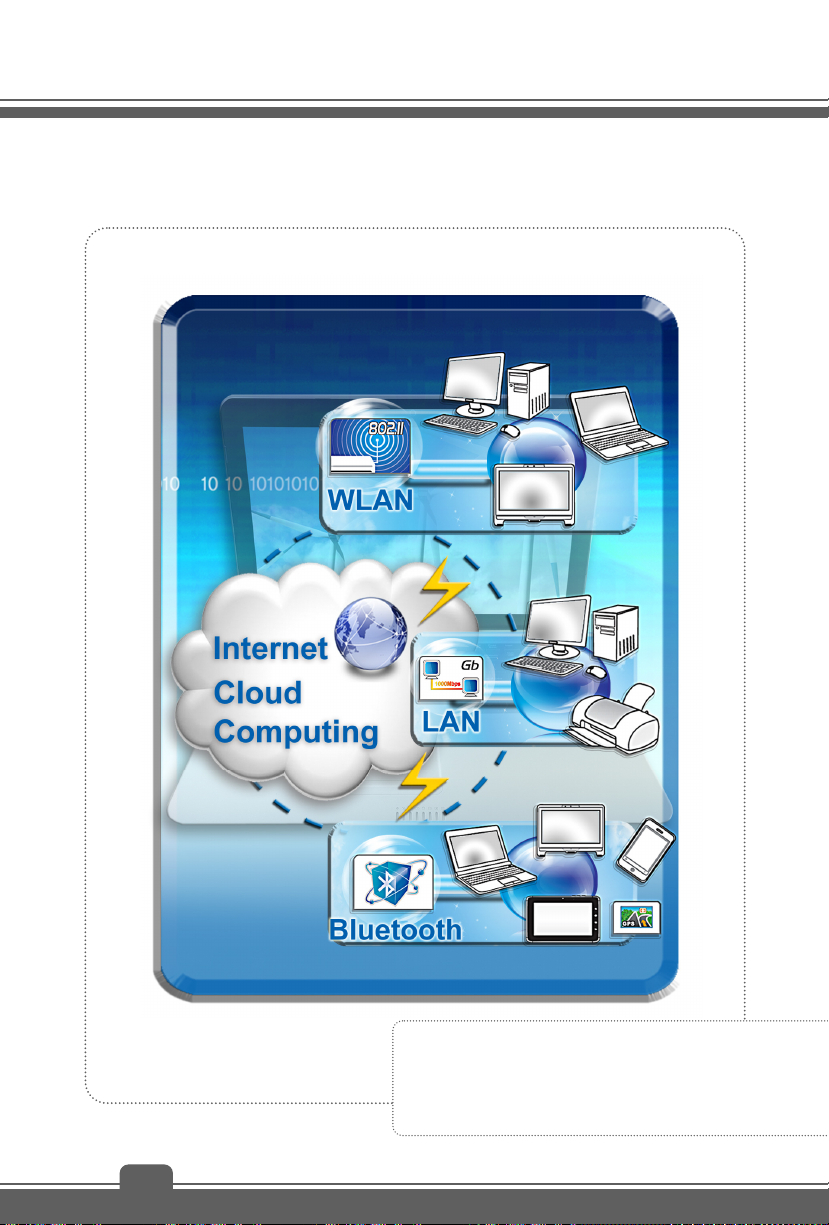
Getting Started
Communication Devices
The functions listed here are supported optionally,
depending on the model users purchased.
Contact the local dealer for detailed information.
3-20
